Motorola Solutions 89FT3814 Portable 2-Way Radio User Manual XTS4000
Motorola Solutions, Inc. Portable 2-Way Radio XTS4000
Contents
- 1. rf safety manual
- 2. users manual 1
- 3. users manual 2
users manual 1
m
ASTRO® XTS™ 4000
Digital Portable Radio
User Guide
6871618L01-A
XTS4000.book.fm Page i Monday, October 2, 2006 5:29 PM
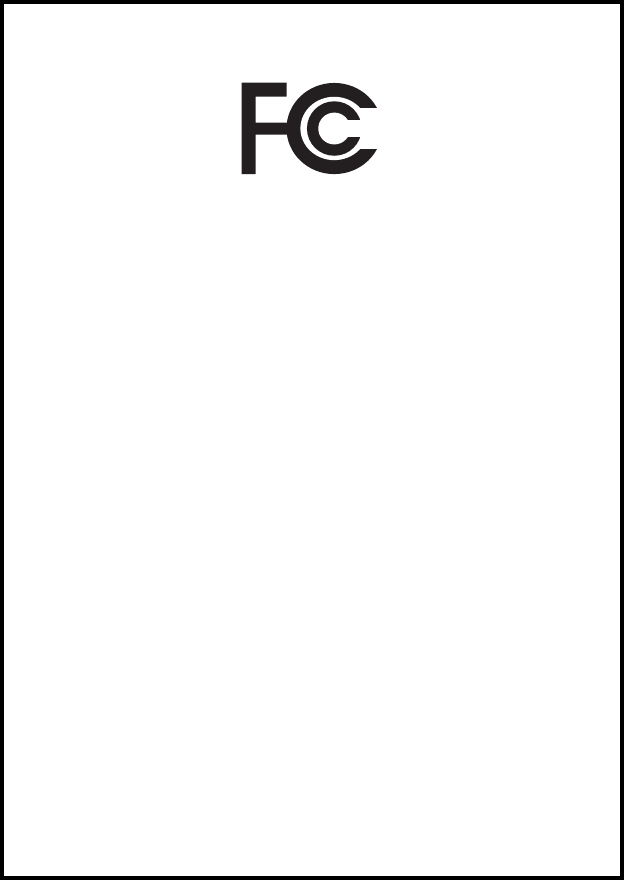
This declaration is applicable to your radio only if your radio is labeled
with the FCC logo shown below.
DECLARATION OF CONFORMITY
Per FCC CFR 47 Part 2 Section 2.1077(a)
Responsible Party
Name: Motorola, Inc.
Address: 8000 West Sunrise Boulevard
Plantation, FL 33322 USA
Phone Number: 1-888-567-7347
Hereby declares that the product:
Model Name: XTS 4000
conforms to the following regulations:
FCC Part 15, subpart B, section 15.107(a), 15.107(d) and section 15.109(a)
Class B Digital Device
As a personal computer peripheral, this device complies with Part 15 of the FCC
Rules. Operation is subject to the following two conditions:
1. this device may not cause harmful interference, and
2. this device must accept any interference received, including interference that
may cause undesired operation.
Note: This equipment has been tested and found to comply with the limits for a
Class B digital device, pursuant to part 15 of the FCC Rules. These limits are
designed to provide reasonable protection against harmful interference in a
residential installation. This equipment generates, uses and can radiate radio
frequency energy and, if not installed and used in accordance with the
instructions, may cause harmful interference to radio communications.
However, there is no guarantee that interference will not occur in a particular
installation.
If this equipment does cause harmful interference to radio or television reception,
which can be determined by turning the equipment off and on, the user is
encouraged to try to correct the interference by one or more of the following
measures:
• Reorient or relocate the receiving antenna.
• Increase the separation between the equipment and receiver.
• Connect the equipment into an outlet on a circuit different from that to which
the receiver is connected.
• Consult the dealer or an experienced radio/TV technician for help.
XTS4000.book.fm Page ii Monday, October 2, 2006 5:29 PM

Product Safety and RF Exposure Compliance
ATTENTION!
This radio is restricted to occupational use only to satisfy FCC RF energy
exposure requirements. Before using this product, read the RF energy
awareness information and operating instructions in the Product Safety and RF
Exposure booklet enclosed with your radio (Motorola Publication part number
68P81095C98) to ensure compliance with RF energy exposure limits.
Computer Software Copyrights
The Motorola products described in this manual may include copyrighted Motorola
computer programs stored in semiconductor memories or other media. Laws in the
United States and other countries preserve for Motorola certain exclusive rights for
copyrighted computer programs, including, but not limited to, the exclusive right to copy
or reproduce in any form the copyrighted computer program. Accordingly, any
copyrighted Motorola computer programs contained in the Motorola products described
in this manual may not be copied, reproduced, modified, reverse-engineered, or
distributed in any manner without the express written permission of Motorola.
Furthermore, the purchase of Motorola products shall not be deemed to grant either
directly or by implication, estoppel, or otherwise, any license under the copyrights,
patents or patent applications of Motorola, except for the normal non-exclusive license
to use that arises by operation of law in the sale of a product.
Documentation Copyrights
No duplication or distribution of this document or any portion thereof shall take place
without the express written permission of Motorola. No part of this manual may be
reproduced, distributed, or transmitted in any form or by any means, electronic or
mechanical, for any purpose without the express written permission of Motorola.
Disclaimer
The information in this document is carefully examined, and is believed to be entirely
reliable. However, no responsibility is assumed for inaccuracies. Furthermore, Motorola
reserves the right to make changes to any products herein to improve readability,
function, or design. Motorola does not assume any liability arising out of the
applications or use of any product or circuit described herein; nor does it cover any
license under its patent rights, nor the rights of others.
MOTOROLA, the Stylized M Logo and ASTRO are registered in the U.S. Patent &
Trademark Office. All other product or service names are the property of their
respective owners.
P25 radios contain technology patented by Digital Voice Systems, Inc.
© Motorola, Inc. 2006. All Rights Reserved. Printed in the U.S.A. 7/06.
Before using this product, read the operating instructions for safe
usage contained in the Product Safety and RF Exposure booklet
enclosed with your radio.
!
XTS4000.book.fm Page iii Monday, October 2, 2006 5:29 PM
Notes
XTS4000.book.fm Page iv Monday, October 2, 2006 5:29 PM
ASTRO XTS 4000 v
General Radio Operation . . . . . . . . . . . . . . . . . . . . . . . 1
Notations Used in This Manual ......................................................... 1
Your XTS 4000 Radio ....................................................................... 2
Physical Features of the XTS 4000 Radio ........................................ 3
Programmable Controls .................................................................... 3
Display .............................................................................................. 4
Keypad ............................................................................................ 10
Alert Tones ...................................................................................... 12
Standard Accessories ..................................................................... 15
Radio On and Off ............................................................................ 17
Set the Volume ................................................................................ 17
Zones and Channels .......................................................................18
Receive / Transmit .......................................................................... 20
Common Radio Features . . . . . . . . . . . . . . . . . . . . . . 21
Transmit Power Level ..................................................................... 21
Radio Lock ...................................................................................... 22
Ring Style ........................................................................................ 24
Audio Selection ............................................................................... 25
Conventional Squelch Operation .................................................... 26
Time-out Timer ................................................................................ 27
Emergency ...................................................................................... 28
Lists ................................................................................................. 31
Scan ................................................................................................ 36
Telephone Calls (Trunking Only) ..................................................... 38
Private Calls (Trunking Only) .......................................................... 41
Selective Calls (ASTRO Conventional Only) .................................. 44
Call Alert Paging ............................................................................. 46
Conventional Talkgroup Calls (Conventional Operation Only) ........ 49
Status Calls (ASTRO 25 Trunking Only) ......................................... 50
Repeater or Direct Operation .......................................................... 52
Smart PTT (Conventional Only) ...................................................... 53
Notes ............................................................................................... 54
Special Radio Features. . . . . . . . . . . . . . . . . . . . . . . . 55
Secure Operations .......................................................................... 55
Digital PTT ID .................................................................................. 60
Dynamic Regrouping (Trunking Only) ............................................. 61
Trunking System Controls ............................................................... 64
ARS User Login and Text Messaging Features . . . . 67
Automatic Registration Service (ARS) ............................................ 67
ARS User Login Feature ................................................................. 69
XTS4000.book.fm Page v Monday, October 2, 2006 5:29 PM

vi
Text Messaging ................................................................................74
Helpful Tips . . . . . . . . . . . . . . . . . . . . . . . . . . . . . . . . . 87
Radio Care ......................................................................................87
Service .............................................................................................89
Battery .............................................................................................90
Accessories. . . . . . . . . . . . . . . . . . . . . . . . . . . . . . . . . 93
Antennas .........................................................................................93
Batteries and Battery Accessories ...................................................93
Carry Accessories ...........................................................................93
Chargers ..........................................................................................93
Surveillance Accessories .................................................................93
Notes ...............................................................................................94
Appendix: Maritime Radio Use in the VHF Frequency
Range. . . . . . . . . . . . . . . . . . . . . . . . . . . . . . . . . . . . . . 95
Special Channel Assignments .........................................................95
Operating Frequency Requirements ...............................................96
Glossary . . . . . . . . . . . . . . . . . . . . . . . . . . . . . . . . . . . 99
Commercial Warranty. . . . . . . . . . . . . . . . . . . . . . . . 105
XTS4000.book.fm Page vi Monday, October 2, 2006 5:29 PM
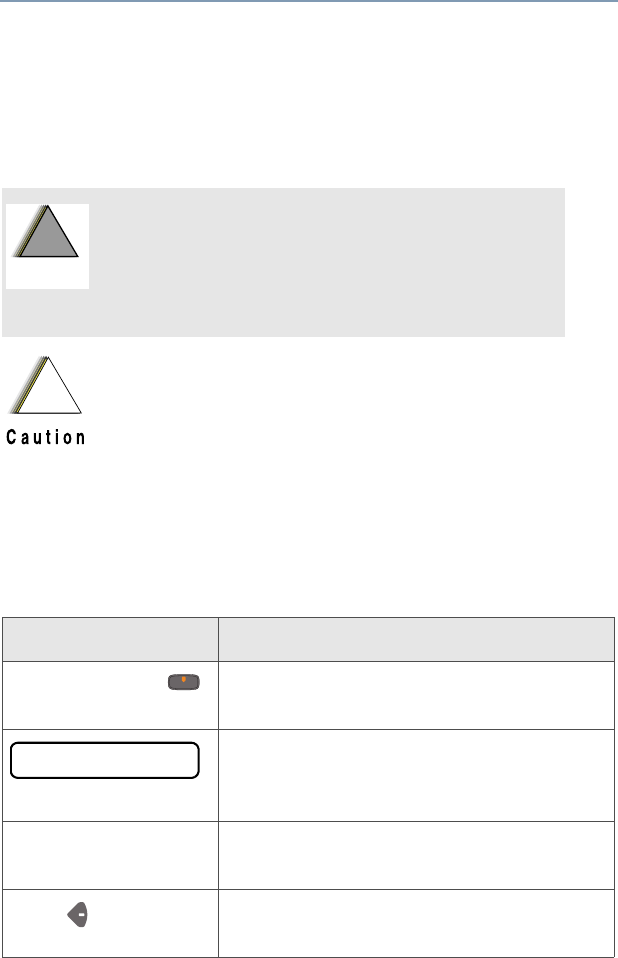
ASTRO XTS 4000 1
General Radio Operation
Notations Used in This Manual
Throughout the text in this publication, you will notice the use of
WARNINGS, Cautions, and Notes. These notations are used to
emphasize that safety hazards exist, and the care that must be taken
or observed.
The following special notations identify certain items:
An operational procedure, practice, or
condition, etc., which may result in injury or
death if not carefully observed.
An operational procedure, practice, or condition,
etc., which may result in damage to the equipment
if not carefully observed.
Note: An operational procedure, practice, or condition,
etc., which is essential to emphasize.
Example Description
Secure button or Buttons and keys are shown in bold print or
as a key symbol.
Information appearing on the radio’s
display is shown using the special display
font.
Phone Menu entries are shown similar to the way
they appear on the radio’s display.
Press This means “Press the right side of the
4-way Navigation button.”
!
W A R N I N G
!
!
PHONE CALL
XTS4000.book.fm Page 1 Monday, October 2, 2006 5:29 PM

2
General Radio Operation
Your XTS 4000 Radio
16
1
2
5
8
10
13
15
17
6
9
12
11
14
18
19
3
4
7
17
XTS4000.book.fm Page 2 Monday, October 2, 2006 5:29 PM
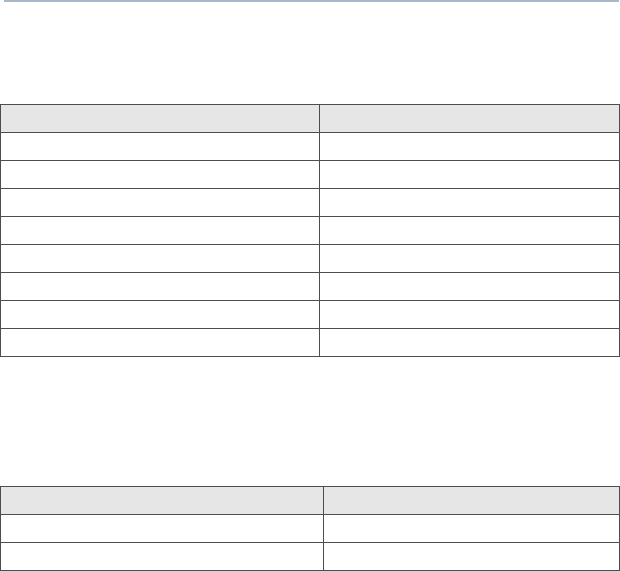
ASTRO XTS 4000 3
General Radio Operation
Physical Features of the XTS 4000 Radio
Programmable Controls
The following radio controls can be programmed to operate certain
software-activated features.
The features that can be assigned to these controls by a qualified
radio technician, and the pages where these features can be found
are listed in Table 2 on page 4. Check with your dealer for more
information supporting the programmable buttons.
Any references in this manual to controls that are
“preprogrammed” mean that a qualified radio technician must
use the radio’s programming software to assign a feature to a
control.
Table 1: Physical Features
No. Feature No. Feature
1Antenna 9 Internal Display
2Home Button 10 Menu Select Buttons
3 Volume Rocker 11 Power Button
4PTT (Push-to-Talk) Button 12 Data Button
5External Display 13 4-Way Navigation Button
6External Audio Speaker 14 Keypad
7Battery 18 Audio Jack
8Internal Audio Speaker 19 CE Connector
No. Feature No. Feature
15 Secure Button 17 Side and Keypad Buttons
16 Emergency Button
XTS4000.book.fm Page 3 Monday, October 2, 2006 5:29 PM
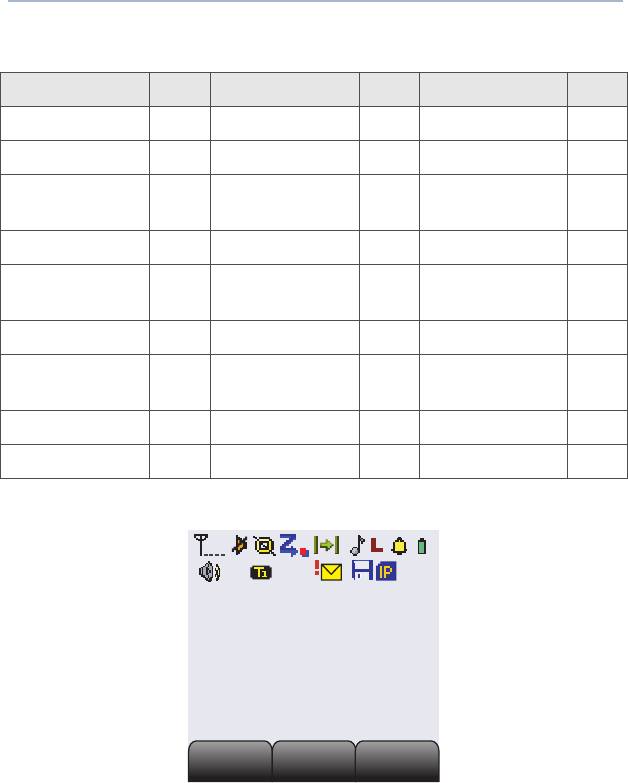
4
General Radio Operation
Display
The above screen is typical of what you will see on your radio. The
130 x 130 pixel liquid crystal display (LCD) shows radio status, text,
and menu entries.
Table 2: Programmable Features
Feature Page Feature Page Feature Page
Audio Phone 38 Select 35
Call Alert 46 PL Defeat 26 Selective Call 44
Call Response 38 Private Call 41 Site Lock/
Unlock 65
Channel 19 Repeater/Direct 52 Site Search 66
Dynamic Priority 37 Reprogram
Request 61 Status 50
Emergency 28 Ring Style 24 TX Power Level 21
Dim 5 Scan List
Programming 33 Volume Set 17
Monitor 20 Scan On/Off 36 Zone 18
Nuisance Delete 36 Secure/Clear 55
Secondary Area
Secondary Area
Primary Area
Primary Area
Tertiary Area
Tertiary Area
Call
Call
Scan
Scan
Zone
Zone
XTS4000.book.fm Page 4 Monday, October 2, 2006 5:29 PM
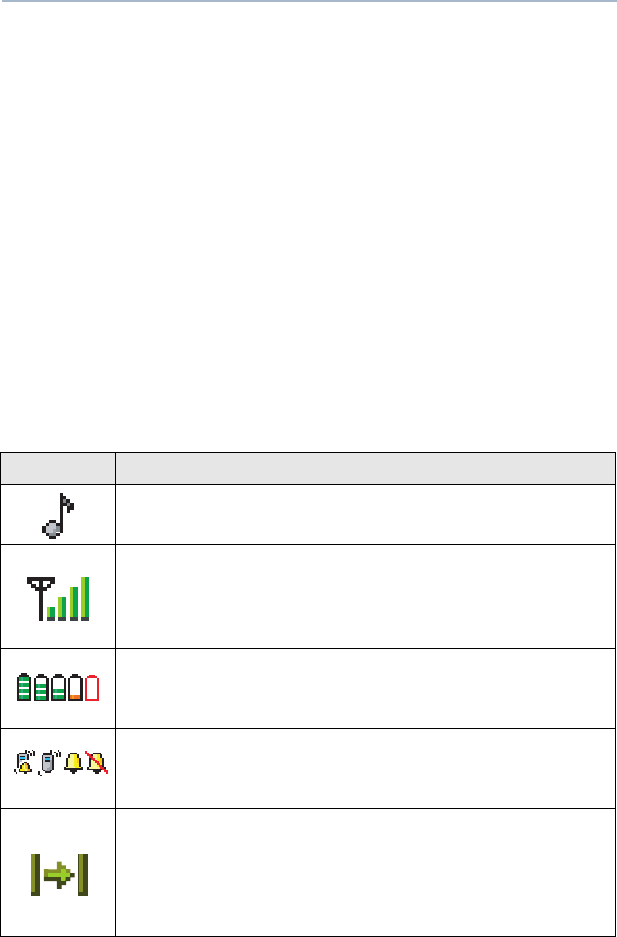
ASTRO XTS 4000 5
General Radio Operation
Adjusting the Display Brightness
Press the preprogrammed DIM button or access this feature through
the menu to change the display brightness to one of three levels.
•Off to high
• High to medium
• Medium to off
The level of brightness will remain on for a preprogrammed time
before they turn off automatically, or you can turn them off
immediately by pressing the Dim button again.
Status Icons
The top two display rows contain icons that indicate radio operating
conditions.
Table 3: Status Symbols
Icon Description
Call Received
Flashes when an Individual Call is received.
Received Signal Strength Indication (RSSI)
The received signal strength for the current site, for
trunking only. The more stripes in the symbol, the
stronger the signal.
Fuel Gauge
Displays the level of charge in the battery. Blinks when
battery is low.
Ring Styles
Indicates the type of ring style selected for incoming
calls or pages.
Direct
• On = you are talking directly to another radio, not
through a repeater, during conventional operation
only
• Off = you are talking through a repeater
XTS4000.book.fm Page 5 Monday, October 2, 2006 5:29 PM
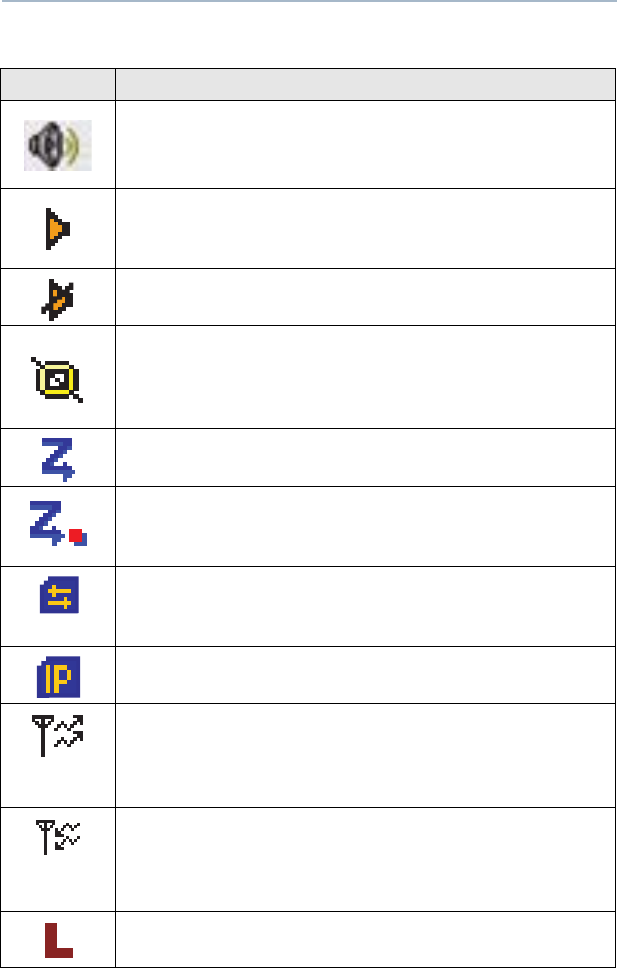
6
General Radio Operation
Loudspeaker
• On = Audio is routed to the radio’s external speaker
• Off = Audio is routed to the radio’s internal speaker
Monitor (Carrier Squelch)
The selected channel is being monitored during
conventional operation only.
In Call User Alert
The radio is muted to normal dispatch calls.
Secure Operation
• On = secure operation
• Off = clear operation
• Blinking = receiving an encrypted voice call
Scan
The radio is scanning a scan list.
Priority-One/Priority-Two Channel Scan
Indicates scanning of a priority mode (blinking for
Priority-One mode; steady for Priority-Two mode)
Packet Data Activity
Indicates the subscriber is transmitting and receiving
data.
Packet Data IP
Indicates the subscriber is ready to access the FNE.
Tx
Indicates the radio is transmitting data. Will not be
displayed when the radio is sending a silent
emergency alarm.
Rx
Indicates the radio is receiving data. Will not be
displayed when the radio is sending a silent
emergency alarm.
Tx Power Level
Indicates the transmission power is LOW.
Table 3: Status Symbols (Continued)
Icon Description
XTS4000.book.fm Page 6 Monday, October 2, 2006 5:29 PM
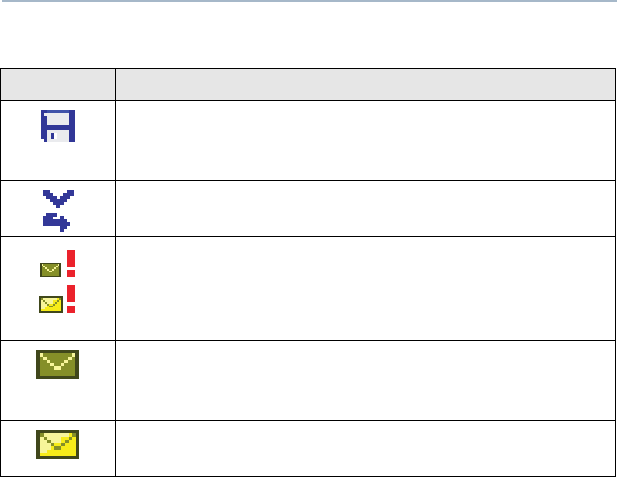
ASTRO XTS 4000 7
General Radio Operation
PPP Link Establishment
Indicates the subscriber is ready to receive data
through a data cable.
Vote Scan
Indicates the mode is in a voting scan system.
Priority Message
Indicates the radio has received a priority message.
Icon is displayed together with the Inbox Full or New
Message icon.
Inbox Full
Indicates the radio has received a new message and
the inbox is full.
New Message
Indicates the radio has received a new message.
Table 3: Status Symbols (Continued)
Icon Description
XTS4000.book.fm Page 7 Monday, October 2, 2006 5:29 PM
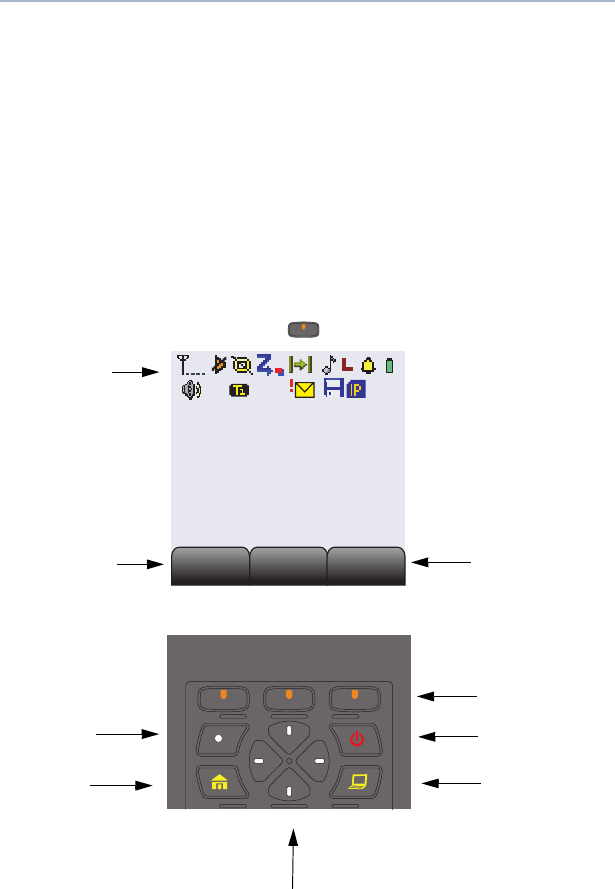
8
General Radio Operation
Menu Entry (Softkey)
The bottom row of the display contains one to three menu entries
(also known as softkeys). The menu entries allow you to select one of
several menus to access the radio’s features. The menu entries are
accessed through the Menu Select buttons.
Menu Select Buttons
The Menu Select buttons access the menu entries of features that
have been activated by a qualified radio technician. Your radio may
be programmed differently from the following example, but the display
for turning Scan on or off might look like the example below. For
instance, to turn Scan on, press directly below Scan.
Menu Entry
3 Menu Select
Buttons
(softkey) Menu Entry
(softkey)
Home
Button
Secondary Area
Secondary Area
Primary Area
Primary Area
Tertiary Area
Tertiary Area
Call
Call
Scan
Scan
Zone
Zone
Icon Area
Power On/Off
Programmable
Button
Data Button
4-Way Navigation Buttons
XTS4000.book.fm Page 8 Monday, October 2, 2006 5:29 PM
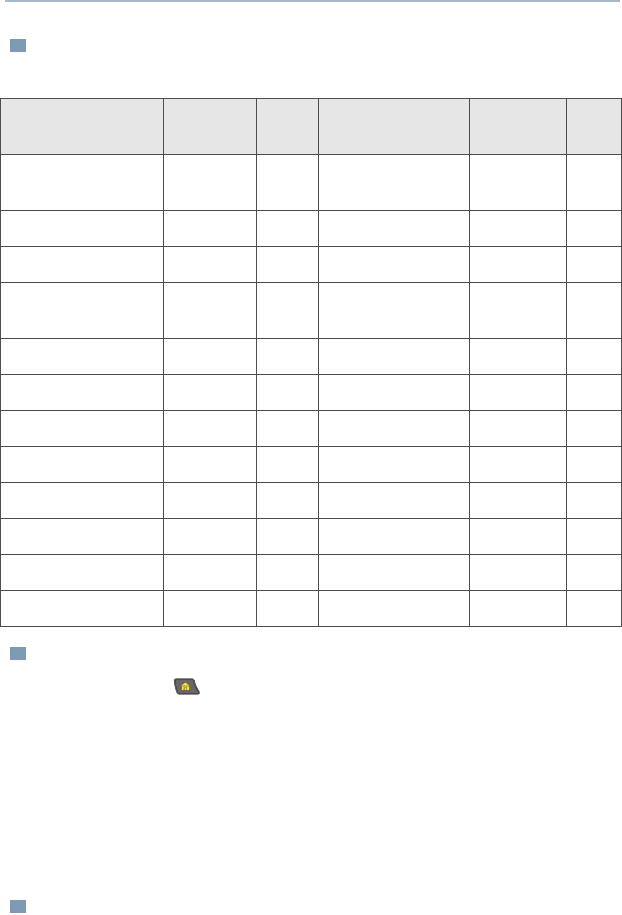
ASTRO XTS 4000 9
General Radio Operation
Menu Entry Features
Home Button
The Home button, always returns you to the home (default)
display. In most cases, this is the current mode.
Some radio features that you can edit require saving information in
memory. Pressing the Home button after editing those features
causes information to be saved before going to the home display.
Some features do not require you to press the Home button to go to
the home display. This reduces the required number of key presses.
ON/OFF Button
This button is used to power up or power down the radio.
Table 4: Menu Entries
Feature Menu
Entry Page Feature Menu
Entry Pag
e
Private Call /
Selective Call Call 42/44 Password Pswd 22
Channel Selection Chan 19 TX Power Level Pwr 21
Repeater/Direct Dir 52 Rekey Request Reky 59
Key Zeroization Eras 58 Reprogram
Request Rpgm 61
Key Selection Key 56 Scan On/Off Scan 36
Keyset Selection Kset 57 Site Lock/Unlock Site 65
Radio Lock Logf 23 Loudspeaker Spkr 25
Text Select Name 33 Status Call Sts 50
Number Select Num 32 Ring Style Styl 24
Call Alert Page Page 47 Talkgroup Call TGrp 49
Phone Phon 39 View a List View 31
Editing Prog 32 Zone Selection Zone 18
XTS4000.book.fm Page 9 Monday, October 2, 2006 5:29 PM

10
General Radio Operation
Data Button
A CPS programmable button that can be programmed to launch
specific data features such as text messaging and location service.
Programmable Buttons
The programmable buttons can be programmed for features as
specified in the CPS. These buttons provide you convenient access
to commonly used radio features.
4-Way Navigation Button
This button is used to scroll through the radio’s lists or items in the
display, or both. It is also used to move the cursor while you are in
data entry screen type.
Keypad
The 3 x 4-key alphanumeric keypad
provides an interface to your radio’s
features.
The keypad functions in a manner
similar to a standard telephone keypad
when entering numeric digits.
When the keypad is used to edit a list, each key can generate
different characters of the alphabet. Refer to Table 5, below, for a
complete list of characters.
Table 5: Keypad Characters
Key Number of times the key is pressed
123456789
00()<>
11&%
2ABC2abc
3DEF3def
XTS4000.book.fm Page 10 Monday, October 2, 2006 5:29 PM
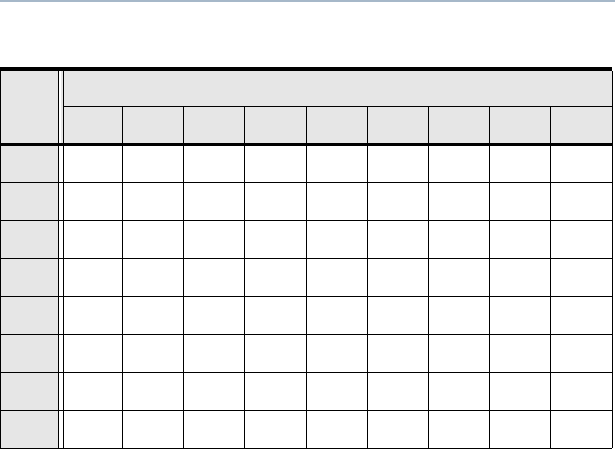
ASTRO XTS 4000 11
General Radio Operation
4GHI4gh i
5JKL5 j k l
6MNO6mn o
7PQRS7pqrs
8TUV8 t uv
9WXYZ9wxyz
**/+-=
##.!?,;
Table 5: Keypad Characters (Continued)
Key Number of times the key is pressed
123456789
XTS4000.book.fm Page 11 Monday, October 2, 2006 5:29 PM
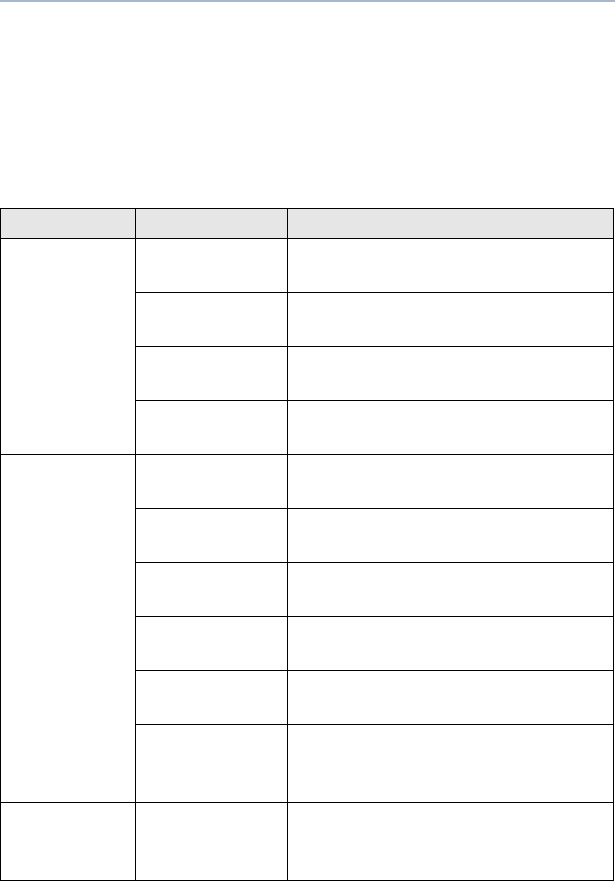
12
General Radio Operation
Alert Tones
An alert tone is a sound or group of sounds. Your radio uses alert
tones to inform you of your radio’s conditions. The following table lists
these tones and when they occur.
Table 6: Alert Tones
You Hear Tone Name Heard
Short,
Low-Pitched
Tone
Invalid
Key-Press when wrong key is pressed
Radio Self-Test
Fail when radio fails its power-up self
test
Reject when unauthorized request is
made
Time-Out Timer
Warning four seconds before time out
Long, Low-
Pitched Tone
No ACK
Received when radio fails to receive an
acknowledgment
Time-Out Timer
Timed Out after time out
Talk Prohibit/
PTT Inhibit (when PTT button is pressed)
transmissions are not allowed
Out-of-Range (when PTT button is pressed) the
radio is out of range of the system
Invalid Mode when radio is on an unprogrammed
channel
Individual Call
Warning Tone when radio is in an individual call
for greater than 6 seconds without
any activity
A Group of
Low-Pitched
Tones
Busy when system is busy
XTS4000.book.fm Page 12 Monday, October 2, 2006 5:29 PM
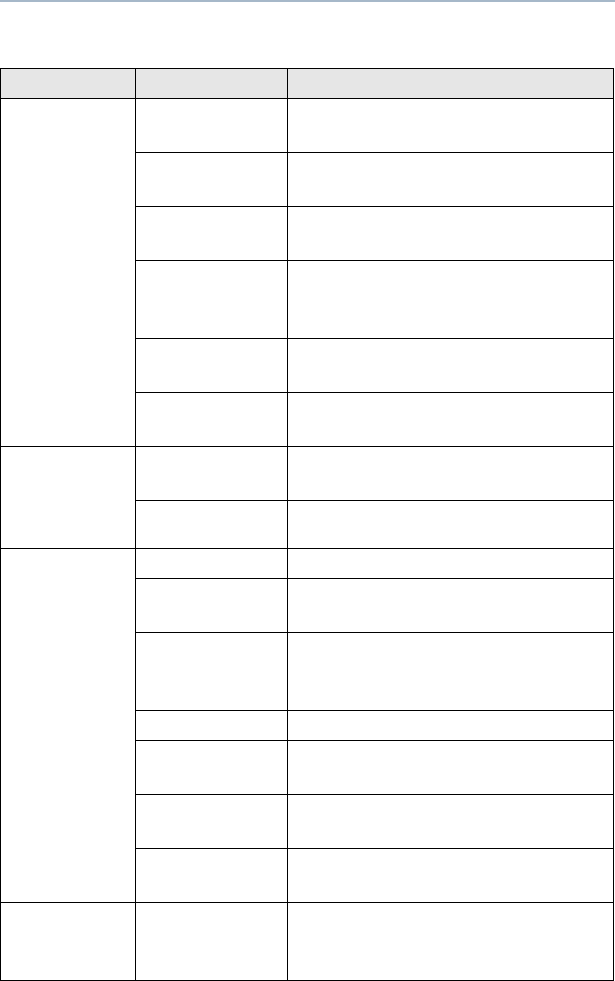
ASTRO XTS 4000 13
General Radio Operation
Short,
Medium-
Pitched
Tone
Valid Key-
Press when correct key is pressed
Radio Self-Test
Pass when radio passes its power-up
self test
Clear Voice at beginning of a non-coded
communication
Priority
Channel
Received
when activity on a priority channel
is received
Emergency
Alarm Entry when entering the emergency state
Central Echo when central controller has
received a request from a radio
Long,
Medium-
Pitched
Tone
Volume Set when volume is changed on a quiet
channel
Emergency Exit when exiting the emergency state
A Group of
Medium-
Pitched
Tones
Failsoft when the trunking system fails
Automatic Call
Back when voice channel is available
from previous request
Talk Permit (when PTT button is pressed)
verifying system accepting
transmissions
Keyfail when encryption key has been lost
Console
Acknowledge when status, emergency alarm, or
reprogram request ACK is received
Received
Individual Call when Call Alert or Private Call is
received
Call Alert Sent when Call Alert is received by the
target radio
Short,
High-Pitched
Tone (Chirp)
Low-Battery
Chirp when battery is below preset
threshold value
Table 6: Alert Tones (Continued)
You Hear Tone Name Heard
XTS4000.book.fm Page 13 Monday, October 2, 2006 5:29 PM
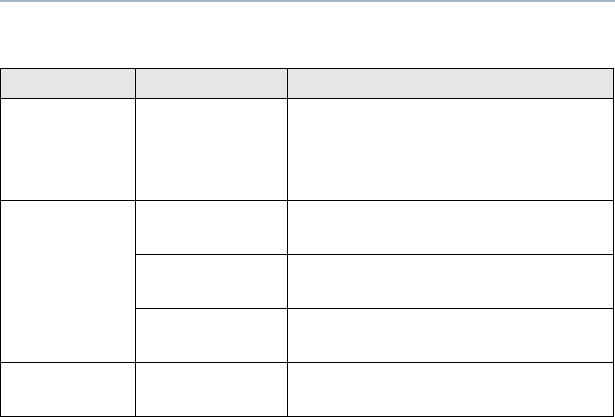
14
General Radio Operation
Short,
Medium-
Pitched
Tone (Chirp)
GPS RSM Low
Battery Chirp when this accessory battery is
below preset threshold value
Ringing
Fast Ringing when system is searching for target
of Private Call
Enhanced Call
Sent when waiting for target of Private
Call to answer the call
Phone Call
Received when a land-to-mobile phone call is
received
Gurgle Dynamic
Regrouping (when the PTT button is pressed)
a dynamic ID has been received
Table 6: Alert Tones (Continued)
You Hear Tone Name Heard
XTS4000.book.fm Page 14 Monday, October 2, 2006 5:29 PM
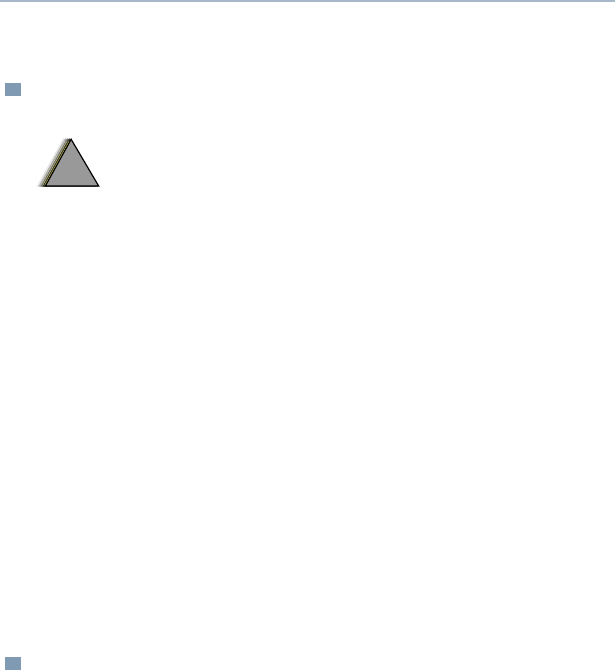
ASTRO XTS 4000 15
General Radio Operation
Standard Accessories
Battery
Charging the Battery
The Motorola-approved battery shipped with your radio is uncharged.
Prior to using a new battery, charge it for a minimum of 16 hours to
ensure optimum capacity and performance.
For a list of Motorola-authorized batteries available for use with your
XTS 4000 radio, see “Batteries and Battery Accessories” on page 93.
Note: When charging a battery attached to a radio, turn the radio off
to ensure a full charge.
Battery Charger
To charge the battery, place the battery, with or without the radio, in a
Motorola-approved charger. The charger’s LED indicates the
charging progress; see your charger’s user guide. For a list of
chargers, see “Chargers” on page 93.
Antenna
For information regarding available antennas, see page 93.
To avoid a possible explosion:
• DO NOT replace the battery in any area
labeled “hazardous atmosphere”.
• DO NOT discard batteries in a fire.
!
W A R N I N G
!
XTS4000.book.fm Page 15 Monday, October 2, 2006 5:29 PM
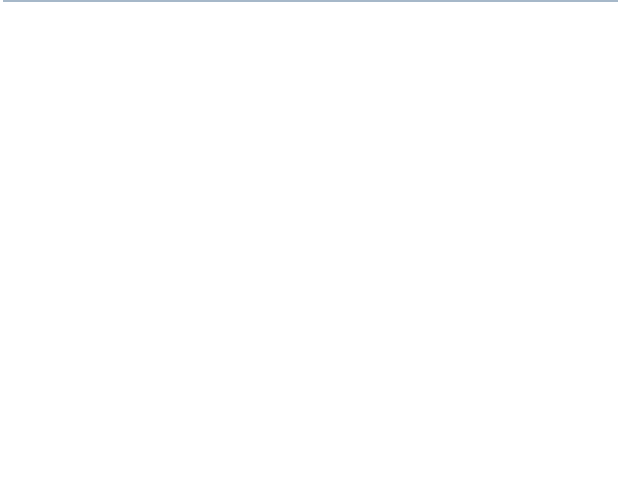
16
General Radio Operation
Attach the Battery
Remove the Battery
1With the radio turned off, insert the bottom edge of the battery
into the radio’s frame.
2Rotate the battery toward the radio and press down until the
battery clicks into place.
1With the radio turned off, press the release button on the top of
the battery until the battery releases from the radio.
2Remove the battery from the radio.
Note: If your radio is programmed with volatile-key retention,
encryption keys will be retained for approximately 30 seconds
after battery removal. Consult a qualified radio technician for
details.
XTS4000.book.fm Page 16 Monday, October 2, 2006 5:29 PM
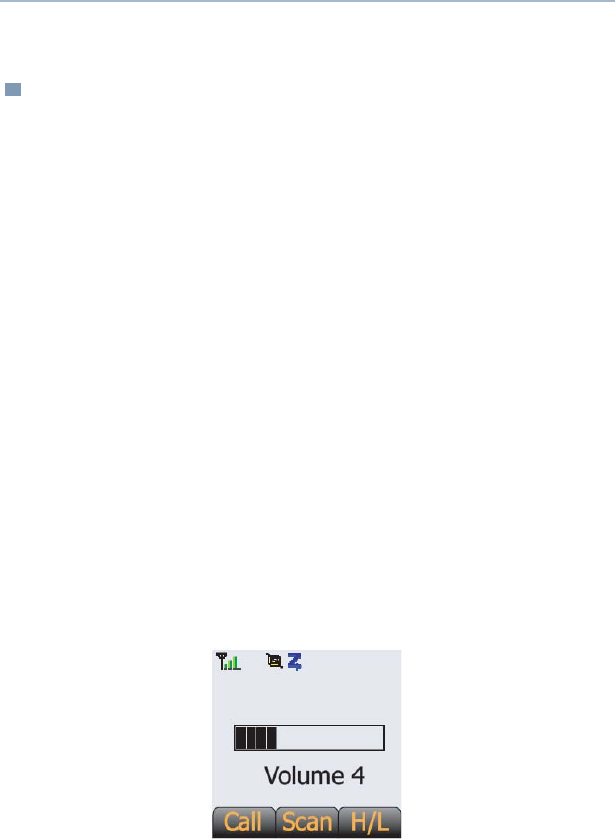
ASTRO XTS 4000 17
General Radio Operation
Radio On and Off
Turn the Radio On
Do the following:
• Turn the radio on with a short press of the power button at the
top of keypad.
After a short time, the display lights up, indicating that the radio is
powering up.
When the radio is fully powered on, the Zone and Channel text and
menu items are displayed.
The radio then performs a self check.
Note: If
Fail ##/##
appears in the display, the radio will not function
until the condition has been corrected.
If
Error ##/##
appears, some non-critical data has been
changed. If either of these displays appear, if the display goes
blank, or if the unit appears to be locked up, refer to the
“Troubleshooting” section.
Set the Volume
Press the volume rocker to increase or decrease the volume.
XTS4000.book.fm Page 17 Monday, October 2, 2006 5:29 PM
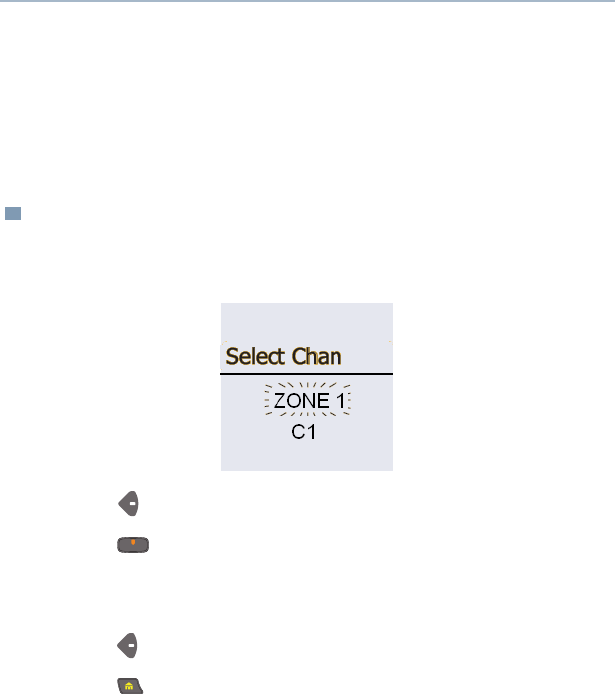
18
General Radio Operation
Zones and Channels
A zone is a grouping of channels. A channel is a group of radio
characteristics, such as transmit/receive frequency pairs.
Before you use your radio to receive or send messages, you should
select the zone and channel.
Select a Zone
Use the Menu
1Press to find Zone.
2Press directly below Zone.
The current zone (in this case, ZONE 1) flashes and the
channel name (C1), does not flash.
3Press to find the zone you want.
4Press to confirm the displayed zone and channel.
OR
Press the PTT button to transmit on the displayed zone/
channel.
XTS4000.book.fm Page 18 Monday, October 2, 2006 5:29 PM
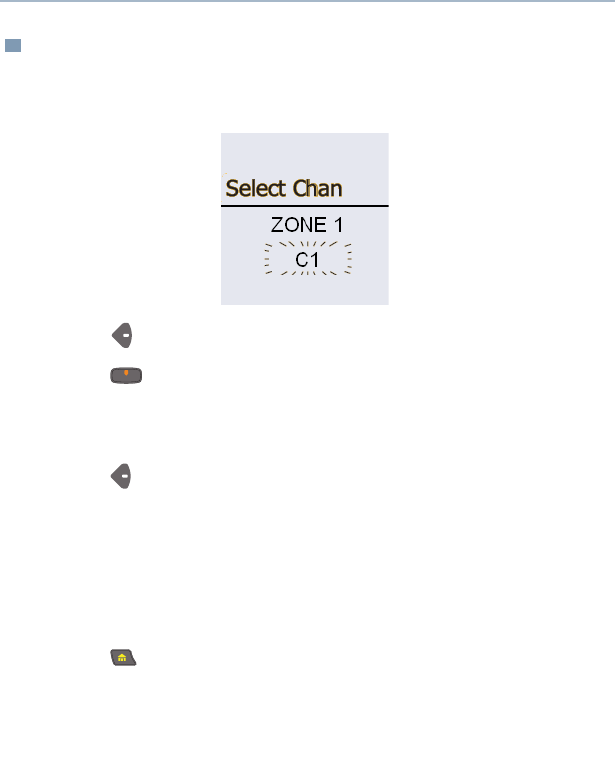
ASTRO XTS 4000 19
General Radio Operation
Select a Channel
Use the Menu
1Press to find Chan.
2Press directly below Chan.
The display shows the current channel name (in this case,
C1) blinking and the zone (ZONE 1), not blinking.
3Press to find the channel name you want.
OR
Use the keypad to enter the channel number.
Note: If the channel you selected is unprogrammed, repeat step
3.
4Press to confirm the displayed zone and channel.
OR
Press the PTT button to transmit on the displayed zone/
channel.
XTS4000.book.fm Page 19 Monday, October 2, 2006 5:29 PM
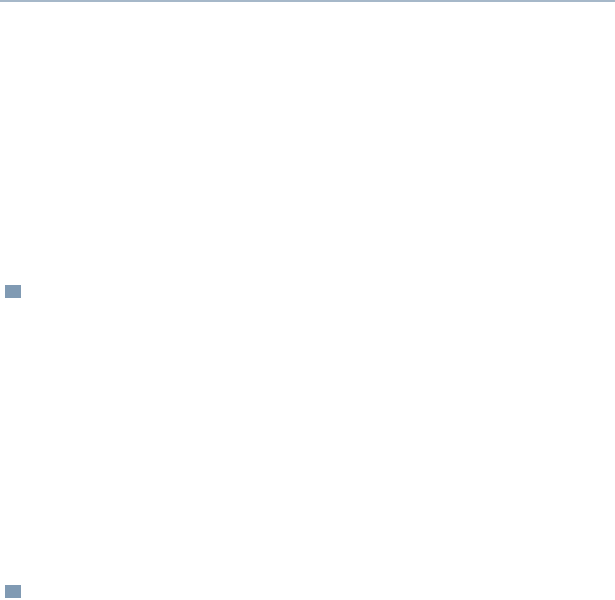
20
General Radio Operation
Receive / Transmit
Radio users who switch from analog to digital radios often assume
that the lack of static on a digital channel is an indication that the radio
is not working properly. This is not the case. Digital technology quiets
the transmission by removing the “noise” from the signal and allowing
only the clear voice or data information to be heard.
This section emphasizes the importance of knowing how to monitor a
channel for traffic before keying up to send a transmission.
Without Using the Monitor Buttons
Use the Preprogrammed Monitor Button
1Turn the radio on and select the desired zone and channel.
2Listen for a transmission.
3Adjust the Volume Rocker if necessary.
4Press and hold the PTT button to transmit. Tx icon appears on
the display.
5Release the PTT button to receive (listen).
1Turn the radio on and select the desired zone and channel.
2Press the Monitor button and listen for activity. The Carrier
Squelch indicator is displayed. (See the following Conventional
Mode Operation.)
3Adjust the Volume Rocker if necessary.
4Press and hold the PTT button to transmit. Tx icon appears on
the display.
5Release the PTT button to receive (listen).
XTS4000.book.fm Page 20 Monday, October 2, 2006 5:29 PM
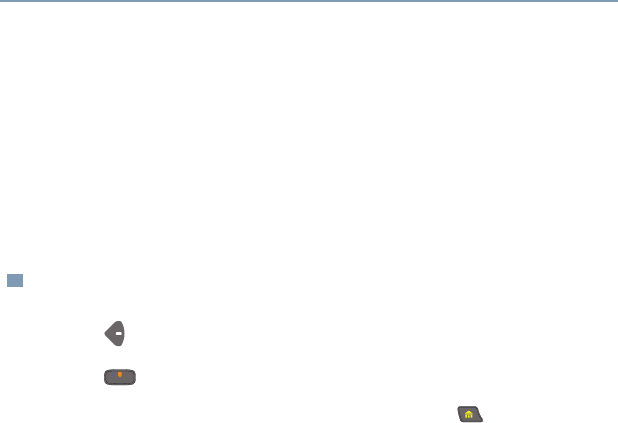
ASTRO XTS 4000 21
Common Radio Features
Transmit Power Level
This feature lets you select the power level at which your radio will
transmit. The radio will always turn on to the default setting. This
feature must be preprogrammed by a qualified radio technician.
•Select Low for a shorter transmitting distance and to conserve
power.
•Select High for a longer transmitting distance.
Select Power Level
1Press to find Pwr.
2Press directly below Pwr to toggle between Low and High.
Note: To exit without changing the setting, press or the PTT
button.
XTS4000.book.fm Page 21 Monday, October 2, 2006 5:29 PM
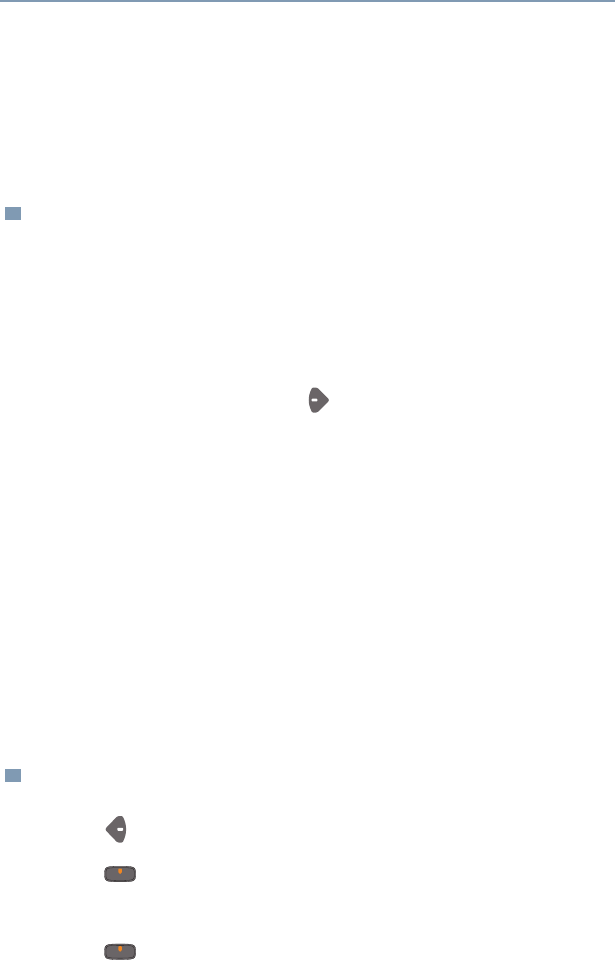
22
Common Radio Features
Radio Lock
This feature changes your radio to a more robust security system that
protects the use of the secure encryption keys. If this feature is
enabled in your radio by a qualified radio technician, when you turn
the radio on, you see Radio locked.
Unlock Your Radio
Change Your Password
1Enter your numeric password.
Note:
• Secure-equipped radios — 6 to 8 characters.
• Clear radios — 0 to 8 characters.
If you make a mistake, press to backspace.
2Press the preprogrammed Select button after you enter your
password. If the password is correct, the radio unlocks.
Note:
• If the password is incorrect, the radio remains locked.
•If you enter three incorrect passwords in a row, you see
Deadlock. Turn the radio off and then on, and begin again at
step 1.
•Secure Radios Only — If you enter a total of 17 consecutive
incorrect passwords (turning the radio off and on does not reset
this number), the radio erases all of its encryption keys and
shows “Deadlock.” See a qualified radio technician.
1Press to find Pswd.
2Press directly below Pswd.
3Enter the old password.
4Press directly below Sel.
XTS4000.book.fm Page 22 Monday, October 2, 2006 5:29 PM
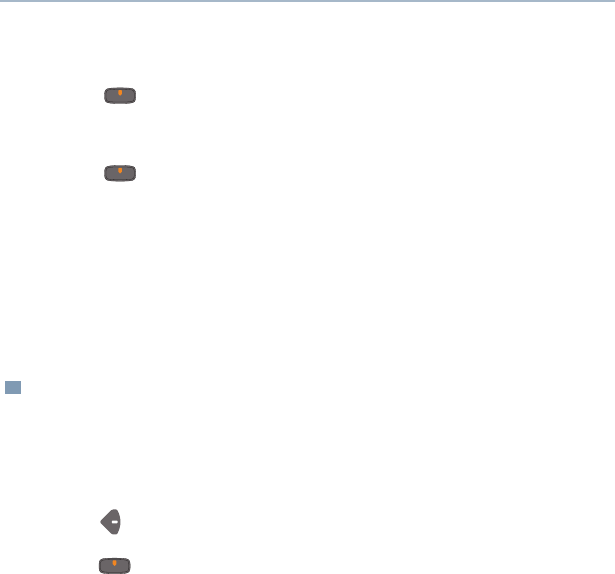
ASTRO XTS 4000 23
Common Radio Features
Enable or Disable the Radio Lock Feature
(Secure Radios Only)
This feature (programmable by a qualified radio technician) allows
you to enable or disable the radio lock feature.
5Enter the new password.
6Press directly below Sel.
7Re-enter the new password.
8Press directly below Sel. The password is updated.
Note:
• If the two passwords do not match, repeat steps 5 through 8.
• If you enter three incorrect old passwords, the radio exits the
password feature. You cannot access this feature again until
you turn the radio off and on.
1Press to find Logf.
2Press directly below Logf to toggle between “Pswd enabled”
and “Pwsd disabled”.
XTS4000.book.fm Page 23 Monday, October 2, 2006 5:29 PM
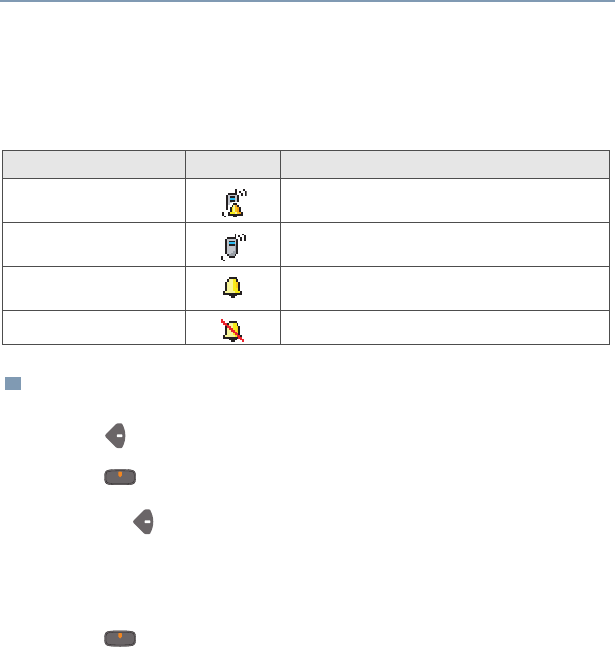
24
Common Radio Features
Ring Style
This feature allows you to select the type of alert when your radio
receives incoming individual calls or pages.
Select Ring Style
Ring Style Icon Description
Vibrate and Ring Radio vibrates and rings when incoming
individual calls or pages are received.
Vibrate Only Radio vibrates when incoming calls or pages
are received.
Ring Only Radio rings when incoming calls or pages
are received.
Silent Radio is in silent mode.
1Press to find Styl
2Press directly below Styl.
3Press or to select the ring style.
Note: The default factory setting is Vibrate and Ring.
4Press directly below Save.
5Press directly below Cncl to return to home display.
XTS4000.book.fm Page 24 Monday, October 2, 2006 5:29 PM
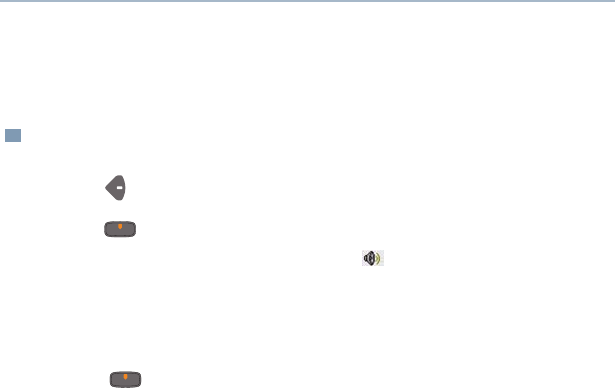
ASTRO XTS 4000 25
Common Radio Features
Audio Selection
This features allows you to turn on the radio’s external loudspeaker.
Change to External Loudspeaker
1Press to find Aud
2Press directly below Aud to switch on the external
loudspeaker. The loudspeaker icon, is shown on the display.
Note: When the earpiece or headset is plugged into the radio’s
audio jack, the external loudspeaker will not work and the
icon is not shown on the display.
3Press directly below Aud again to route audio back to the
internal speaker.
XTS4000.book.fm Page 25 Monday, October 2, 2006 5:29 PM
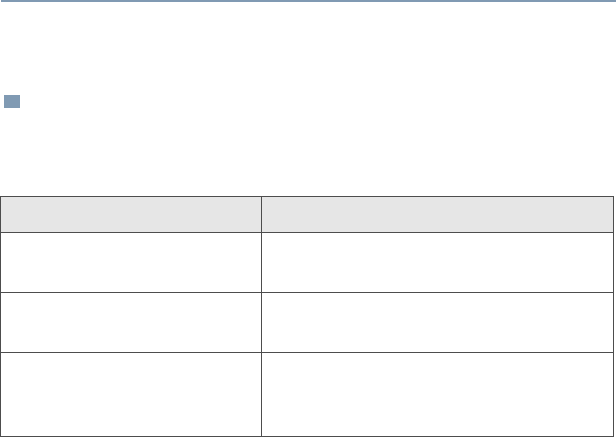
26
Common Radio Features
Conventional Squelch Operation
Digital Options
One or more of the following options may be programmed in your
radio. Consult your service technician for more information.
This option Will allow you to hear
Digital Carrier-Operated
Squelch (COS) any digital traffic.
Normal Squelch any digital traffic having the correct
network access code.
Selective Switch any digital traffic having the correct
network access code and correct
talkgroup.
XTS4000.book.fm Page 26 Monday, October 2, 2006 5:29 PM

ASTRO XTS 4000 27
Common Radio Features
Time-out Timer
The time-out timer turns off your radio’s transmitter. The timer is set
for 60 seconds at the factory, but it can be programmed from 0 to 7.75
minutes (465 seconds) by a qualified radio technician.
1Hold down the PTT button longer than the programmed time.
You will hear a short, low-pitched warning tone, the
transmission will cut-off.
2Release the PTT button.
3Press the PTT to re-transmit. The time-out timer restarts.
XTS4000.book.fm Page 27 Monday, October 2, 2006 5:29 PM
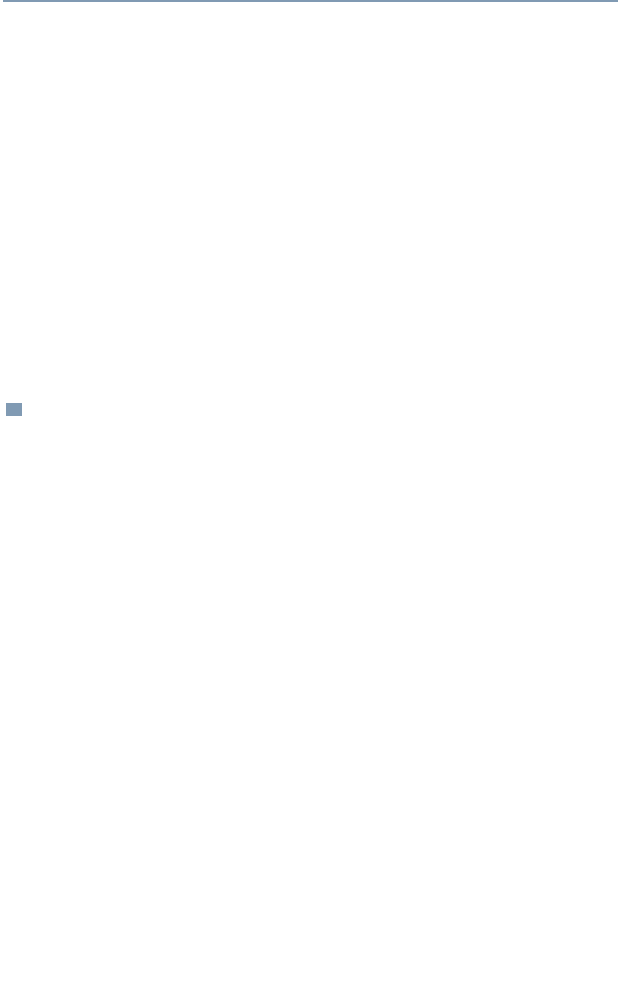
28
Common Radio Features
Emergency
If the top (orange) button is programmed to send an emergency
signal, then this signal overrides any other communication over the
selected channel.
Your radio can be programmed for the following:
• Emergency Alarm
• Emergency Call
• Emergency Alarm with Emergency Call
• Silent Emergency Alarm
Consult a qualified radio technician for emergency programming of
your radio.
Send an Emergency Alarm
An emergency alarm will send a data transmission to the dispatcher,
identifying the radio sending the emergency.
1With your radio turned on, press the Emergency button. The
current zone/channel is displayed alternately with Emergency,
and a short, medium-pitched tone sounds.
If the selected channel does not support emergency, the display
shows No Emergency. Select a channel that does show
Emergency.
Note: To exit emergency at any time, press and hold the
Emergency button for about a second.
2When you receive the dispatcher’s acknowledgment, you see ACK
Received, four tones sound, the alarm ends, and the radio exits
the emergency mode.
If no acknowledgement is received, you see No Acknowledge,
the alarm ends, and the radio exits the emergency mode.
Note: For Emergency Alarm with Emergency Call: The radio
enters the Emergency Call state either after it receives the
dispatcher’s acknowledgment, or if you press the PTT button
while in Emergency Alarm. Go to step 2 of “Send an
Emergency Call”, below.
XTS4000.book.fm Page 28 Monday, October 2, 2006 5:29 PM
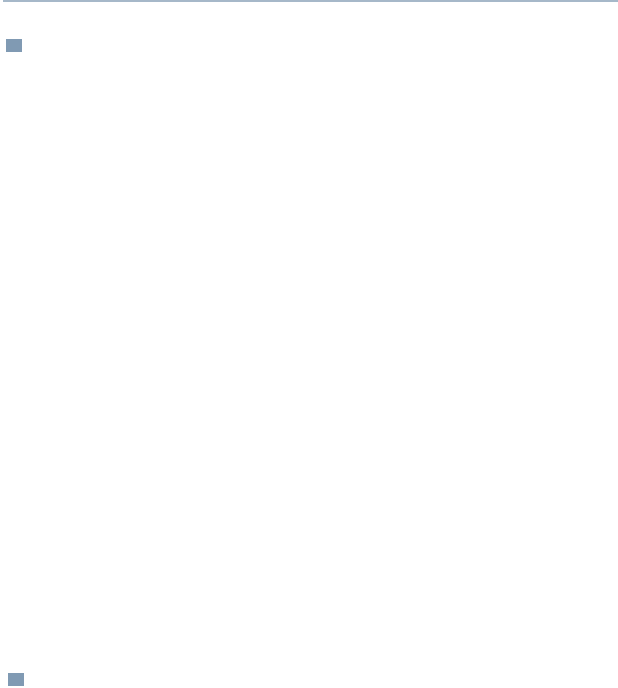
ASTRO XTS 4000 29
Common Radio Features
Send an Emergency Call
Send a Silent Emergency Alarm
This type of dispatch gives your radio priority access on a channel.
The radio operates in the normal dispatch manner while in
Emergency Call, except, if enabled, it will return to one of the
following:
• Tactical/Non-Revert — You talk on the channel you selected
before you entered the emergency state.
• Non-Tactical/Revert — You talk on a preprogrammed emergency
channel. The emergency alarm is sent on this same channel.
1. With your radio turned on, press the Emergency button.The
current channel is displayed alternately with Emergency, and a
short, medium-pitched tone sounds.
Note: To exit emergency at any time, press and hold the
Emergency button for about a second.
2Press and hold the PTT button and announce your emergency
into the microphone.
3Release the PTT button to end the transmission and wait for a
response from the dispatcher.
4Press and hold the Emergency button for about a second to exit
emergency.
1With your radio turned on, press the Emergency button. The
display does not change, the LED does not light, and you hear
no tones.
Note: To exit emergency at any time, press and hold the
Emergency button for about a second.
XTS4000.book.fm Page 29 Monday, October 2, 2006 5:29 PM
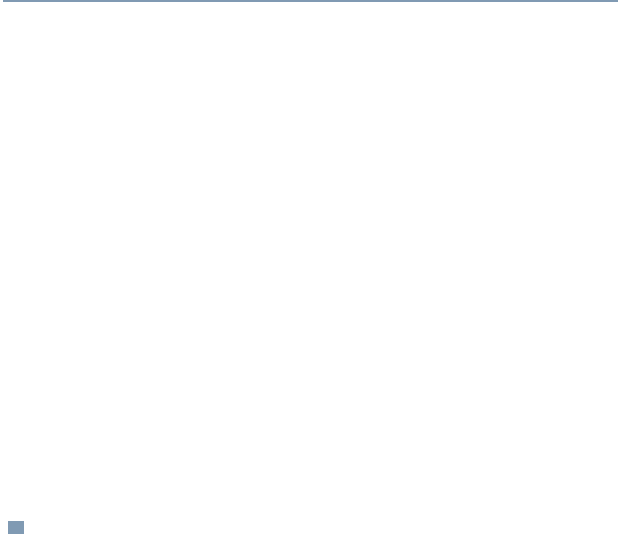
30
Common Radio Features
Note: For ALL Emergency signals, when changing channels:
• If the new channel is also programmed for Emergency, you can
change channels while in Emergency operation. The
emergency alarm or call continues on the new channel.
• If the new channel is NOT programmed for Emergency, you
see NO EMERGENCY, and hear an invalid tone until you exit
the Emergency state or change to a channel programmed for
emergency.
Emergency Keep-Alive
If the radio is in the Emergency state, with Emergency Keep-Alive
enabled, you cannot turn off the radio by using the On/Off Control
button.
With Keep-Alive, the radio will only exit the Emergency state using
one of the ways mentioned in the previous sections (Emergency
Alarm, Silent Emergency Alarm, or Emergency Call).
2The silent emergency state continues until you:
Press and hold the
Emergency button for about a second to exit the
emergency state.
OR
Press and release the PTT button to exit silent
emergency and enter regular dispatch or emergency call.
XTS4000.book.fm Page 30 Monday, October 2, 2006 5:29 PM
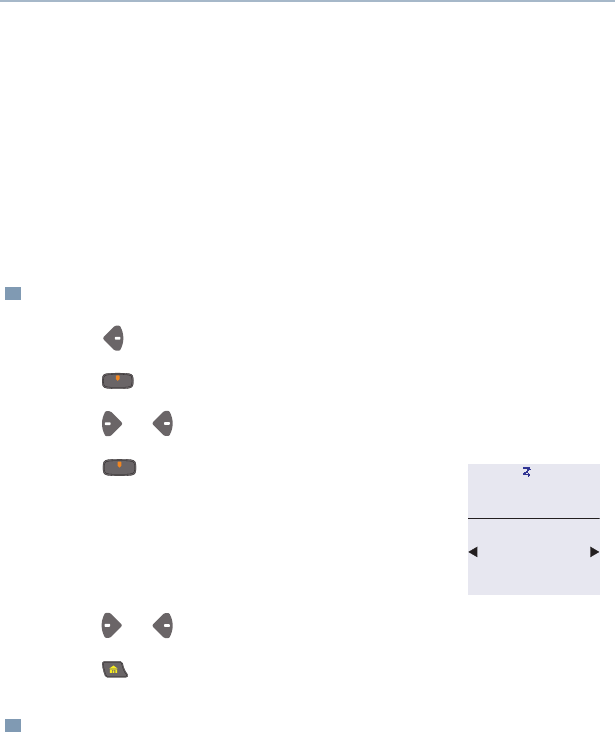
ASTRO XTS 4000 31
Common Radio Features
Lists
You can use lists to store frequently used numbers and associate
them with names. There are four list types:
•Call
• Page
• Phone
• Scan
View a List
Scan List Empty
If you wish to view a scan list and the list has no entries, you see
Empty List.
To end this display, turn scan off or edit the list.
1Press to find View.
2Press directly below View.
3Press or to see the names of available lists.
4Press directly below the name of the list
you wish to view.
5Press or to view other list members.
6Press to exit.
View Scan
County 6
Sheriff
XTS4000.book.fm Page 31 Monday, October 2, 2006 5:29 PM
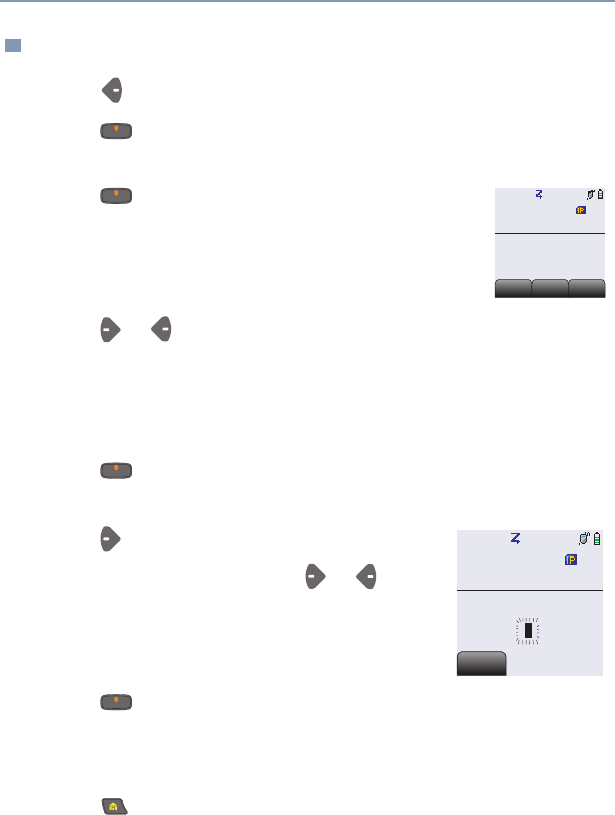
32
Common Radio Features
Edit a Call, Page, or Phone List Number
1Press to find Prog.
2Press directly below Prog. You see the lists that can be
changed.
3Press directly below the name of the list you
wish to change. You see the first list member.
4Press or to select the list member to be changed.
OR
You can use the keypad to enter the corresponding location
number of the name in the list.
5Press directly below Num. The blinking cursor shows the
location of the number to be added.
6Press to erase digits. (If you erase the
entire number and then press or , you
exit editing without saving your changes.)
Press a keypad button to add a digit (see
“Keypad” on page 10).
7Press directly below Save to save your change. Return to
step 4 to make more changes.
OR
Press to return to the home display.
Program
Select feature
Phon
Phon
Call
Call
Page
Page
Edit Phone
PHONE 1
Save
Save
XTS4000.book.fm Page 32 Monday, October 2, 2006 5:29 PM
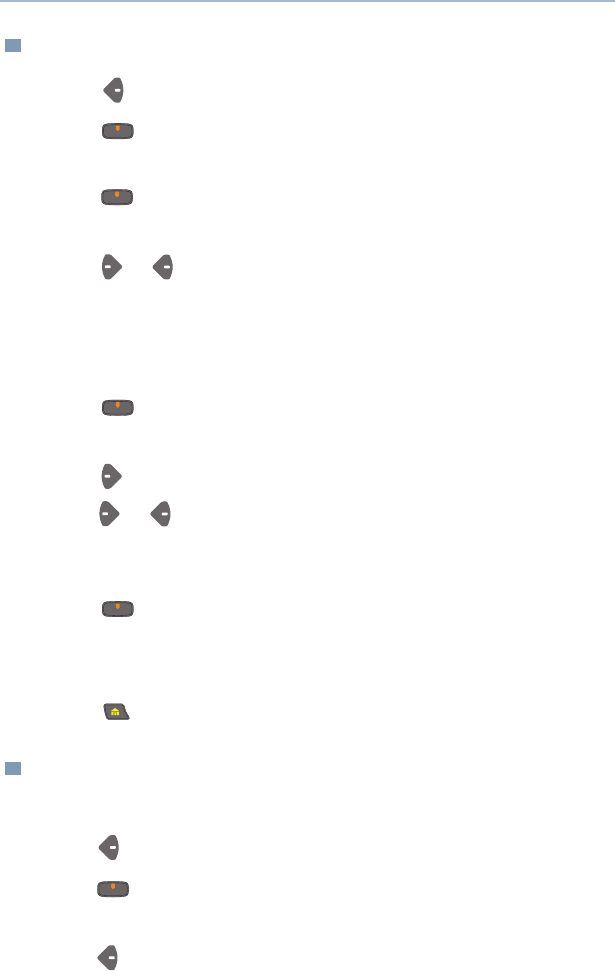
ASTRO XTS 4000 33
Common Radio Features
Edit a Call, Page, or Phone List Name
Edit a Scan List
This feature lets you change scan list members and priorities.
1Press to find Prog.
2Press directly below Prog. You see the lists that can be
changed.
3Press directly below the name of the list you wish to change.
You see the first list member.
4Press or to select the list member to be changed.
OR
You can use the keypad to enter the corresponding location
number of the name in the list.
5Press directly below Name. The blinking cursor shows the
location of the character to be added.
6Press to erase characters. (If you erase the entire name and
press or , you exit editing without saving your changes.)
Press a keypad button to add a character (see “Keypad” on
page 10).
7Press directly below Save to save your change. Return to
step 4 to make more changes.
OR
Press to return to the home display.
1Press to find Prog.
2Press directly below Prog. You see the lists that can be
changed.
3Press to find Scan.
XTS4000.book.fm Page 33 Monday, October 2, 2006 5:29 PM
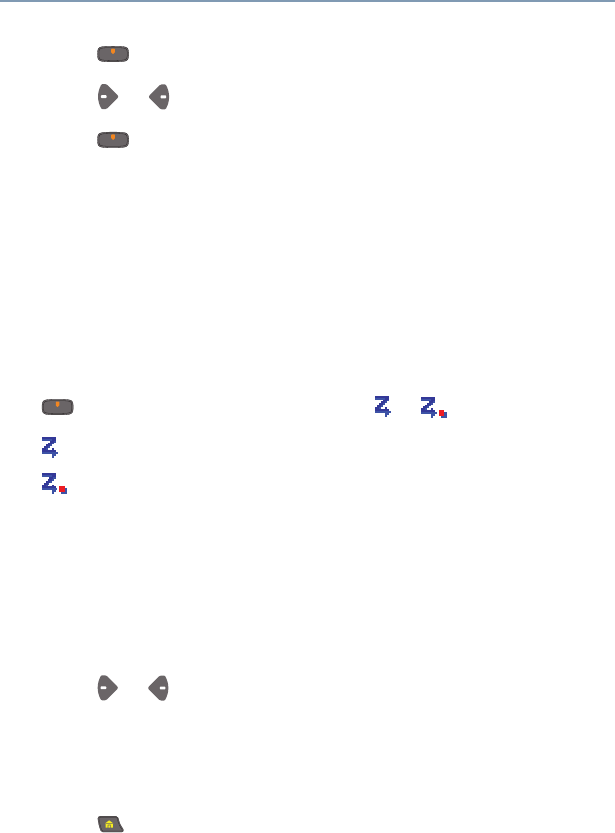
34
Common Radio Features
4Press directly below Scan. You see the first list member.
5Press or to find the member you want to change.
6Press directly below Sel or Del or Rcl.
Sel = add and/or change the priority of the currently displayed
channel in the scan list.
Del = delete the currently displayed channel from the scan list.
Rcl = view the next member of the scan list.
Note: The maximum number of members for a trunking priority
monitor scan list is 15; for a conventional scan list, 15; and
for a talkgroup scan list, 10.
7To change the priority of the currently displayed channel, press
below Sel additional times to see or or no icon.
= this channel is in the scan list as a non-priority channel.
= this channel is in the scan list as the priority 2 channel. If
dot flashing, this channel is in the scan list as the priority 1
channel. You will hear all traffic on the priority 1 channel,
regardless of traffic on non-priority channels.
no icon = this channel is deleted from the scan list.
Note: You cannot delete a priority channel from a scan list. In a
talkgroup scan list, priority cannot be assigned.
8Press or to select more channels to be added or deleted.
OR
Use the keypad to go directly to additional channels to be added
or deleted.
9Press to exit scan list programming and return to the home
display.
XTS4000.book.fm Page 34 Monday, October 2, 2006 5:29 PM
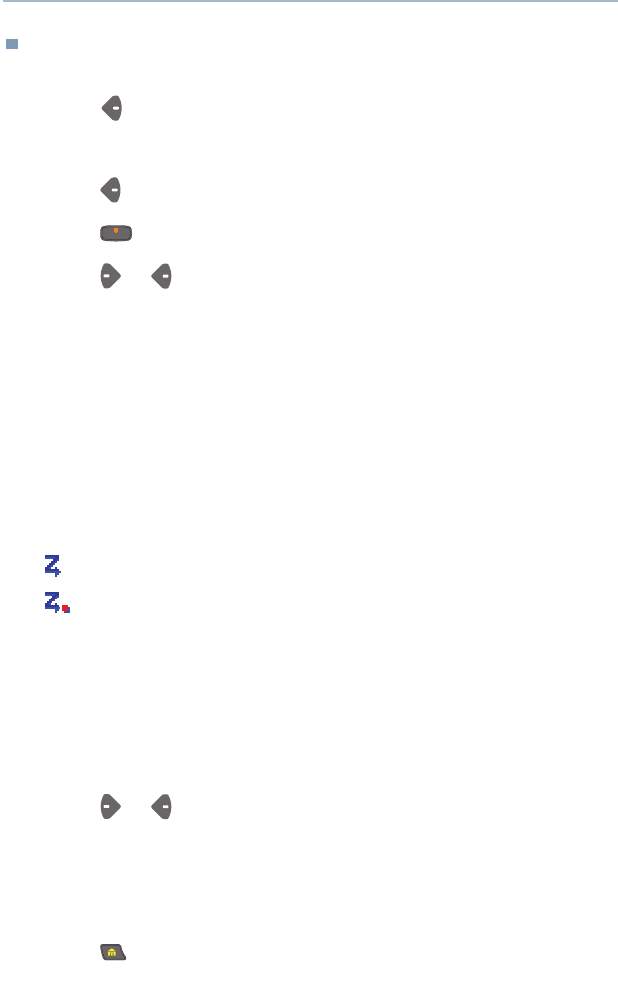
ASTRO XTS 4000 35
Common Radio Features
Use the Menu and the Preprogrammed Select (Top Side)
Button
1Press to find Prog.
2Press directly below Prog. You see the lists that can be changed.
3Press to find Scan.
4Press directly below Scan. You see the first list member.
5Press or to find the member you want to change.
6Press the Select button once to add the currently displayed
channel to the scan list.
AND/OR
Press the Select button one or more times to change the scan
list status symbol of the currently displayed channel.
Note: The maximum number of members for a trunking priority
monitor scan list is 15; for a conventional scan list, 15; and
for a talkgroup scan list, 10.
= this channel is in the scan list as a non-priority channel.
= this channel is in the scan list as the priority 2 channel. If
dot is flashing, this channel is in the scan list as the priority 1
channel. You will hear all traffic on the priority 1 channel,
regardless of traffic on non-priority channels.
no icon = this channel is deleted from the scan list.
Note: You cannot delete a priority channel from a scan list. In a
talkgroup scan list, priority cannot be assigned.
7Press or to select more scan list members whose scan
status you want to change.
OR
Use the keypad to go directly to that scan list member.
8Press to exit scan list programming and return to the home
display.
XTS4000.book.fm Page 35 Monday, October 2, 2006 5:29 PM
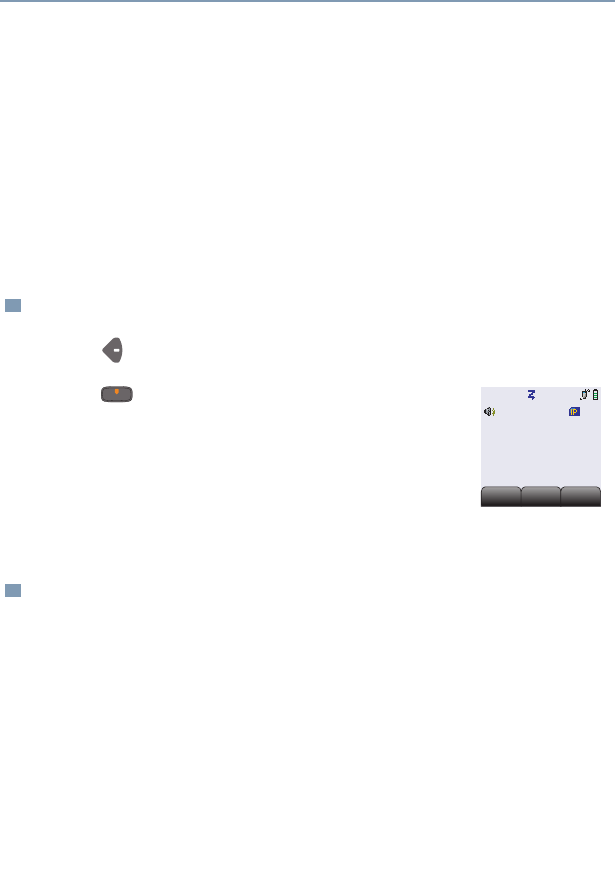
36
Common Radio Features
Scan
The scan feature allows you to monitor traffic on different channels by
scanning a preprogrammed list of channels. Your radio can have up
to 64 different scan lists. These lists must be preprogrammed by a
qualified radio technician.
• To view your radio’s scan lists, see “View a List” on page 31.
• To change your radio’s scan lists, see “Edit a Scan List” on
page 33.
Turn Scan On or Off
Delete a Nuisance Channel
When the radio scans to a channel that you do not wish to hear
(nuisance channel), you can temporarily delete the channel from the
scan list.
1Press to find Scan.
2Press directly below Scan to turn scan on.
The scan status symbol is displayed when scan
is turned on.
3Repeat step 2 to turn off Scan.
1When the radio is locked onto the channel to be deleted, press
the preprogrammed Nuisance Delete button.
Repeat this step to delete more channels.
Note: You cannot delete priority channels or the designated
transmit channel.
2The radio continues scanning the remaining channels in the list.
To resume scanning the deleted channel, change channels or
turn scan off and then back on again.
ZonA
REP
Scan on
Phon
Phon
Scan
Scan
Page
Page
XTS4000.book.fm Page 36 Monday, October 2, 2006 5:29 PM

ASTRO XTS 4000 37
Common Radio Features
Conventional Scan Only
Make a Dynamic Priority Change
While the radio is scanning, the dynamic priority change feature lets
you temporarily change any channel in a scan list (except the priority-
one channel) to the priority-two channel. The replaced priority-two
channel becomes a non-priority channel. This change remains in
effect until scan is turned off, then scanning reverts back to the
preprogrammed state.
1When the radio is locked onto the channel to be designated as
priority-two, press the preprogrammed Dynamic Priority
button.
Note:The priority-one channel cannot be changed to priority-
two.
2The radio continues scanning the remaining channels in the list.
To resume scanning the preprogrammed priority-two channel, you
must leave and re-enter scan operation.
XTS4000.book.fm Page 37 Monday, October 2, 2006 5:29 PM
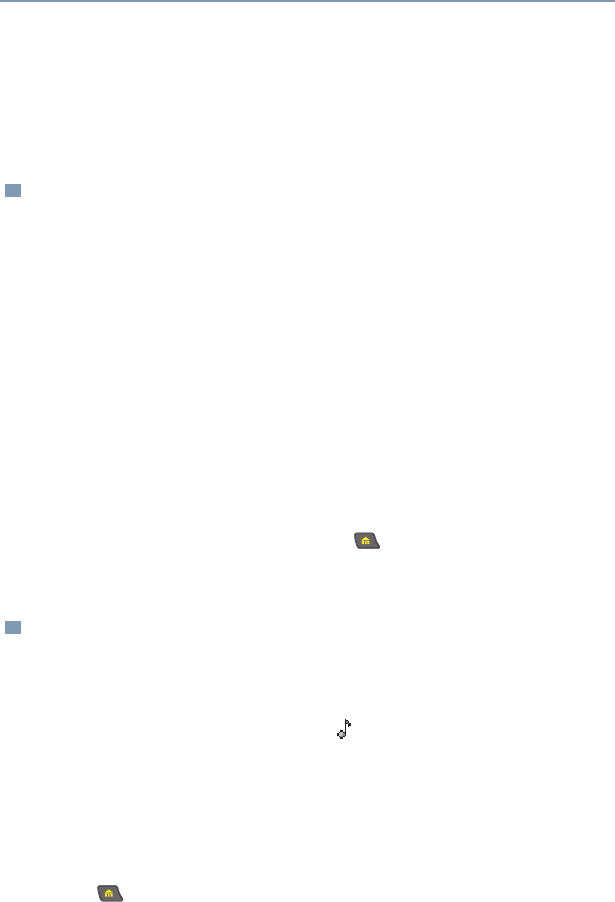
38
Common Radio Features
Telephone Calls (Trunking Only)
Use your radio to make calls similar to standard phone calls. A
landline phone can be used to call a radio, or a radio can be used to
call a landline phone.
Quick Access (One-Touch)
If your radio is preprogrammed for Quick Access (One-Touch) Phone
Call, you can make a call to one preprogrammed phone number
without having to select the feature or a phone number.
Answer a Phone Call
Use the preprogrammed Call Response button to answer a call.
1Press the Quick Access Phone button to dial the phone
number.
2If your call is answered, press the PTT button to talk; release the
PTT to listen.
OR
If your call is not answered, go to “Phone Call Display and Alert
Prompts” on page 40.
3When your call is completed, press to hang up. The radio
returns to the home display.
1When a phone call is received, you hear a telephone-type
ringing, the call received symbol ( ) flashes, and Phone Call is
displayed.
2Press the Call Response button within 20 seconds after the call
indicators begin.
3Press and hold the PTT button to talk; release it to listen.
4Press to hang up and return to the home display.
XTS4000.book.fm Page 38 Monday, October 2, 2006 5:29 PM
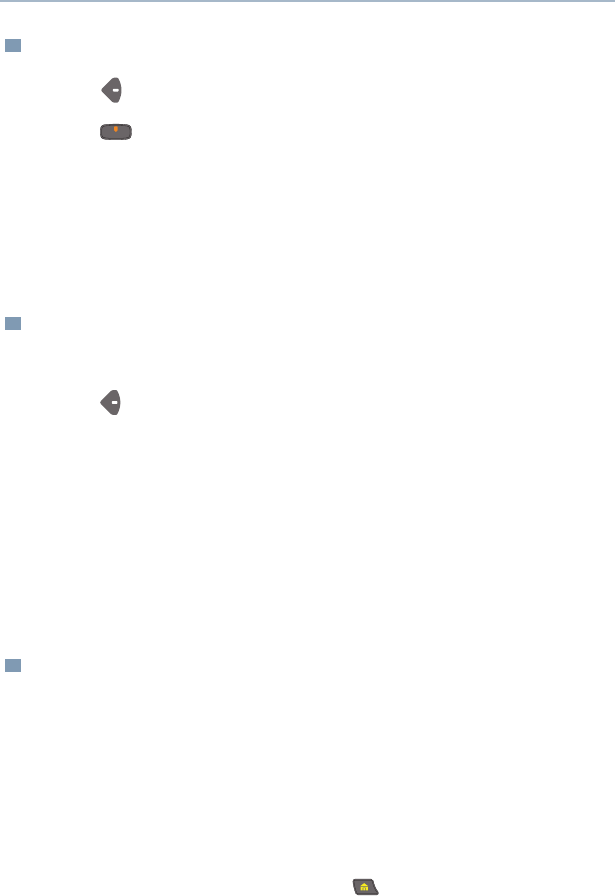
ASTRO XTS 4000 39
Common Radio Features
Initiate a Phone Call
Select a Phone Number
Use the Menu
Use the Keypad
Make a Phone Call
1Press to find Phon.
2Press directly below Phon. You see the last transmitted
phone number.
3Go to “Select a Phone Number” on page 39.
OR
Go to “Make a Phone Call” on page 39.
1Press to find the phone number you want.
Note: Press LNum to go to the last number dialed.
2Go to “Make a Phone Call”, below.
1Use the keypad to enter the phone number you want..
2Go to “Make a Phone Call”, below.
1Press and release the PTT button to dial the phone number.
2If your call is answered, press the PTT button to talk; release the
PTT to listen.
OR
If your call is not answered, go to “Phone Call Display and Alert
Prompts” on page 40.
3When your call is completed, press to hang up. The radio
returns to the home display.
XTS4000.book.fm Page 39 Monday, October 2, 2006 5:29 PM
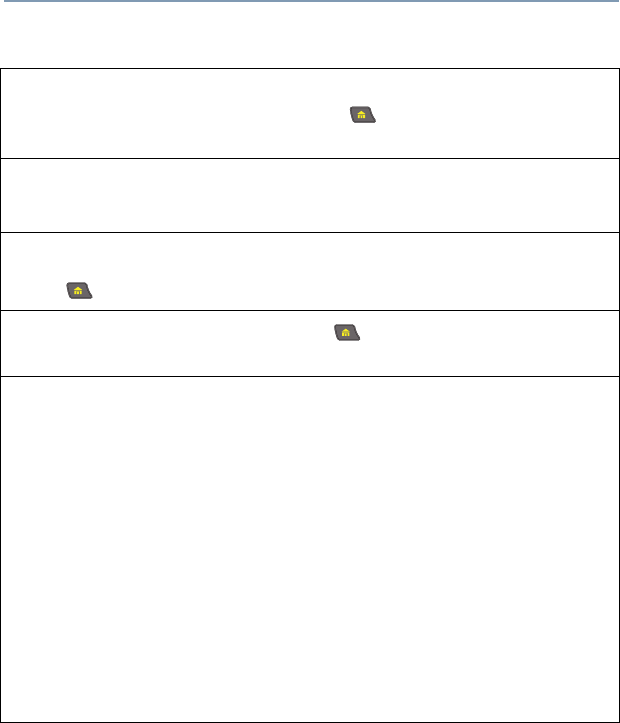
40
Common Radio Features
Table 7: Phone Call Display and Alert Prompts
When you press the PTT button and the phone system is not
available, you hear a long tone. Press to hang up. The radio
returns to the home display.
When a channel is not available, you hear a busy tone.
The radio automatically connects when a channel opens.
When the phone system is busy, you hear a long tone.
Press to exit the phone mode and try your call later.
The call is not acknowledged. Press to hang up. The radio
returns to the home display.
Notes: • A high-pitched tone, generated when you release the PTT
button, indicates to the landline party that he or she may
begin talking.
• You have the option of sending additional digits (overdial),
such as an extension number, or credit card or PIN
numbers, to the phone system. If the radio is programmed
for live overdial, every digit entered after the call is
connected is sent to the phone system.
• If the radio is programmed for buffered overdial, the digits
pressed are entered into memory and then sent when the
PTT button is pressed. Press the PTT to send either digits
or voice, but not both at the same time.
XTS4000.book.fm Page 40 Monday, October 2, 2006 5:29 PM
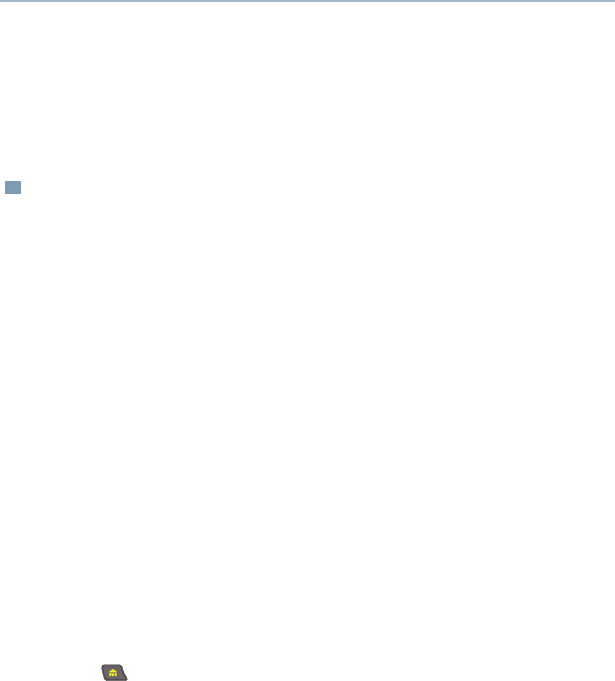
ASTRO XTS 4000 41
Common Radio Features
Private Calls (Trunking Only)
These one-to-one calls between two radios are not heard by others in
the current talkgroup. The calling radio automatically verifies that the
receiving radio is active on the system and can display the caller’s ID.
Quick Access (One-Touch)
If your radio is preprogrammed for Quick Access (One-Touch) Private
Call, you can make a call to one preprogrammed ID number without
having to select the feature or an ID number.
1Press the Quick Access Private Call button to start the
Private Call.
The called ID is momentarily displayed, then you see Please
Wait.
2When you are connected, you see the called ID. Press and hold
the PTT button to talk; release the PTT to listen.
OR
If no acknowledgment is received, you see No Acknowledge.
OR
If the target radio does not respond before the time out, you see
No Answer.
3Press to hang up and return to the home display.
XTS4000.book.fm Page 41 Monday, October 2, 2006 5:29 PM
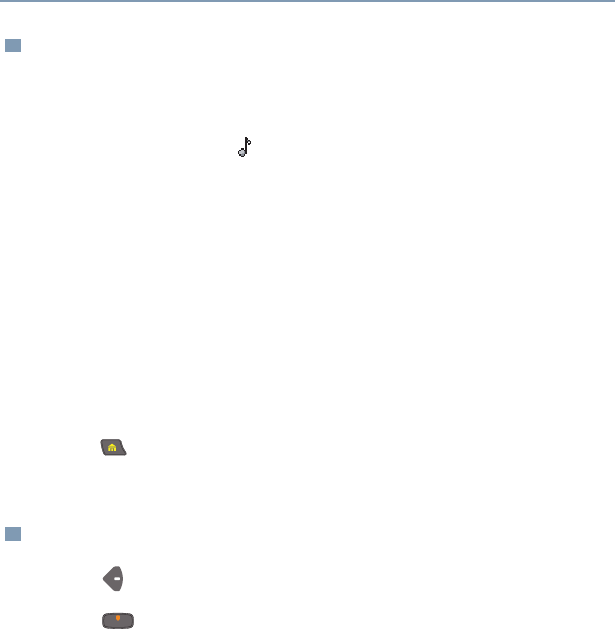
42
Common Radio Features
Answer a Private Call
Use the preprogrammed Call Response button to answer a call.
Initiate a Private Call
1When a Private Call is received, you hear two alert tones, the
call received symbol ( ) flashes, and Call Received is
displayed.
2Press the Call Response button within 20 seconds.
If the caller’s name is in the call list, it will be displayed during
the call.
OR
If the caller’s name is not in the call list, the caller’s ID number is
displayed.
3Press and hold the PTT button to talk; release it to listen.
4Press or the Call Response button to hang up and return to
the home display.
1Press to find Call.
2Press directly below Call. You see the last transmitted or
received ID number.
3Go to “Select an ID Number”, on the next page.
OR
Go to “Make a Private Call” on page 43.
XTS4000.book.fm Page 42 Monday, October 2, 2006 5:29 PM
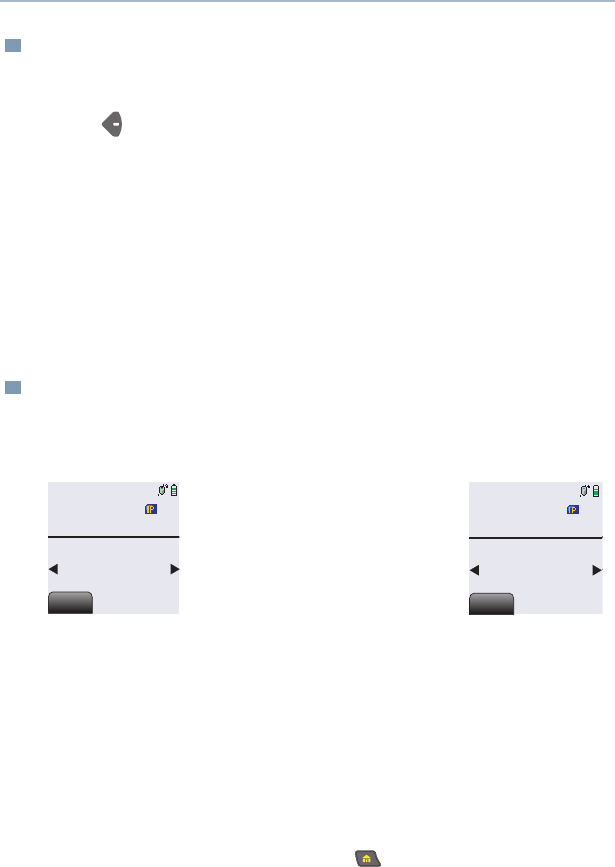
ASTRO XTS 4000 43
Common Radio Features
Select an ID Number
Use the Menu
Use the Keypad
Make a Private Call
1Press to find the ID number you want.
Note: Press
LNum
to go to the last number dialed.
2Go to “Make a Private Call” on page 43.
1Use the keypad to enter the ID number you want.
2Go to “Make a Private Call” on page 43.
1Press the PTT button to start the Private Call. The called ID is
momentarily displayed, then you see Please Wait.
2When you are connected, you see the called ID. Press and hold
the PTT button to talk; release the PTT to listen.
OR
If no acknowledgment is received, you see No Acknowledge.
OR
If the target radio does not respond before the time out, you
see No Answer.
3When your call is completed, press to hang up. The radio
returns to the home display.
Call
TETRA
Id: 0000001
LNum
LNum
Call
Please Wait
List
List
Call
TETRA
Id: 0000001
LNum
LNum
XTS4000.book.fm Page 43 Monday, October 2, 2006 5:29 PM