Motorola Solutions 89FT3814 Portable 2-Way Radio User Manual XTS4000
Motorola Solutions, Inc. Portable 2-Way Radio XTS4000
Contents
- 1. rf safety manual
- 2. users manual 1
- 3. users manual 2
users manual 2
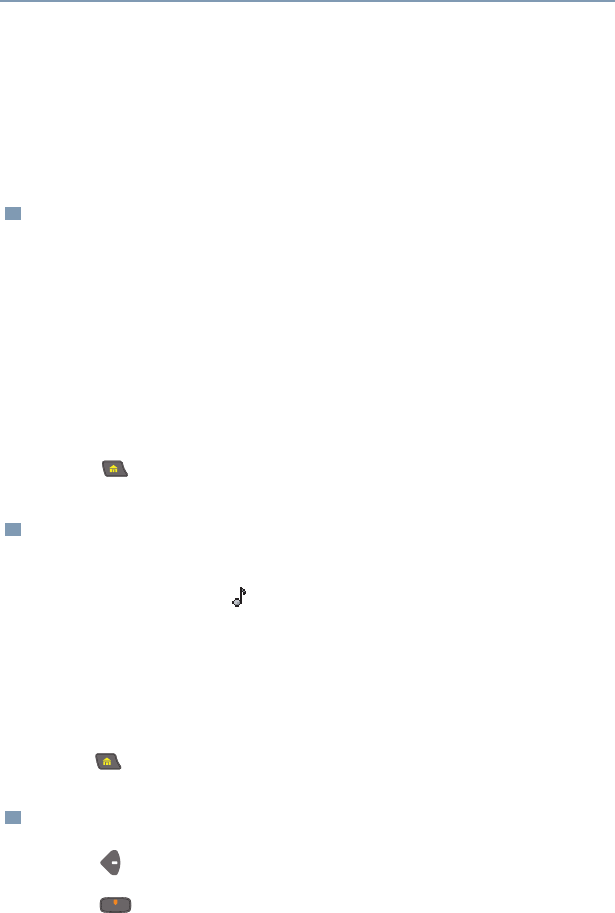
44
Common Radio Features
Selective Calls (ASTRO Conventional Only)
A Selective Call is intended to provide privacy and to eliminate the
annoyance of having to listen to conversations that are of no interest
to you. It is used to “set up” the call with the target unit, and to allow
announcements type messages to an individual or group of units.
Quick Access (One-Touch)
If your radio is preprogrammed for Quick Access (One-Touch)
Selective Call, you can make a call to one preprogrammed ID number
without having to select the feature or an ID number.
Answer a Selective Call
Initiate a Selective Call
1Press the Quick Access Selective Call button to start the
Selective Call.
2When you are connected, you see the called ID. Press and hold
the PTT button to talk; release the PTT to listen.
3Press to hang up and return to the home display.
1When a Selective Call is received, you hear two alert tones, the
call received symbol ( ) flashes, and Call Received is
displayed.
2The display will remain active for two seconds, and then the
speaker will unmute.
3Press and hold the PTT button to talk; release it to listen.
4Press to hang up and return to the home display.
1Press to find Call.
2Press directly below Call. You see the last transmitted or
received ID number.
XTS4000.book.fm Page 44 Monday, October 2, 2006 5:29 PM
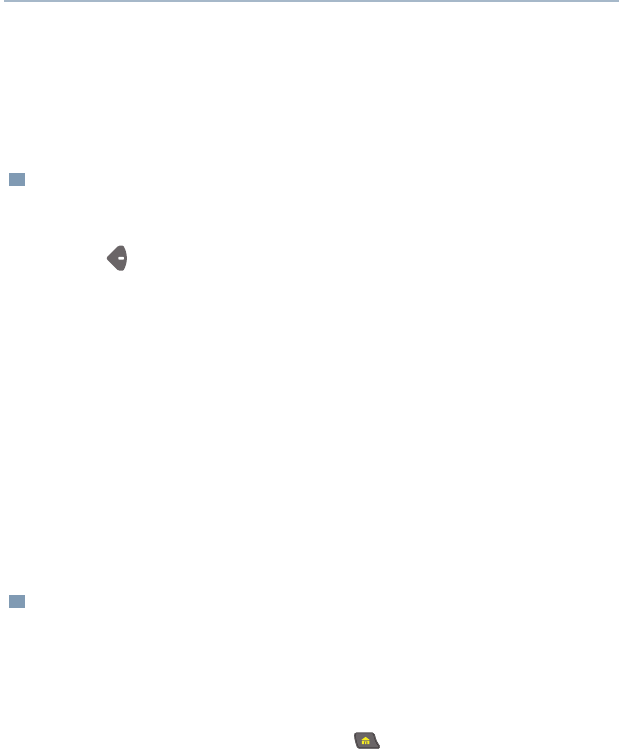
ASTRO XTS 4000 45
Common Radio Features
Select an ID Number
Use the Menu
Use the Keypad
Make a Selective Call
3Go to “Select an ID Number”, below.
OR
Go to “Make a Selective Call” on page 45.
1Press to find the ID number you want.
Note: Press
LNum
to go to the last number dialed.
2Go to “Make a Selective Call” on page 45.
1Use the keypad to enter the ID number you want.
Note: Press
LNum
to go to the last number dialed.
2Go to “Make a Selective Call”, below.
1Press the PTT button to start the Selective Call.
2When you are connected, you see the called ID. Press and hold
the PTT button to talk; release the PTT to listen.
3When your call is completed, press to hang up. The radio
returns to the home display.
XTS4000.book.fm Page 45 Monday, October 2, 2006 5:29 PM
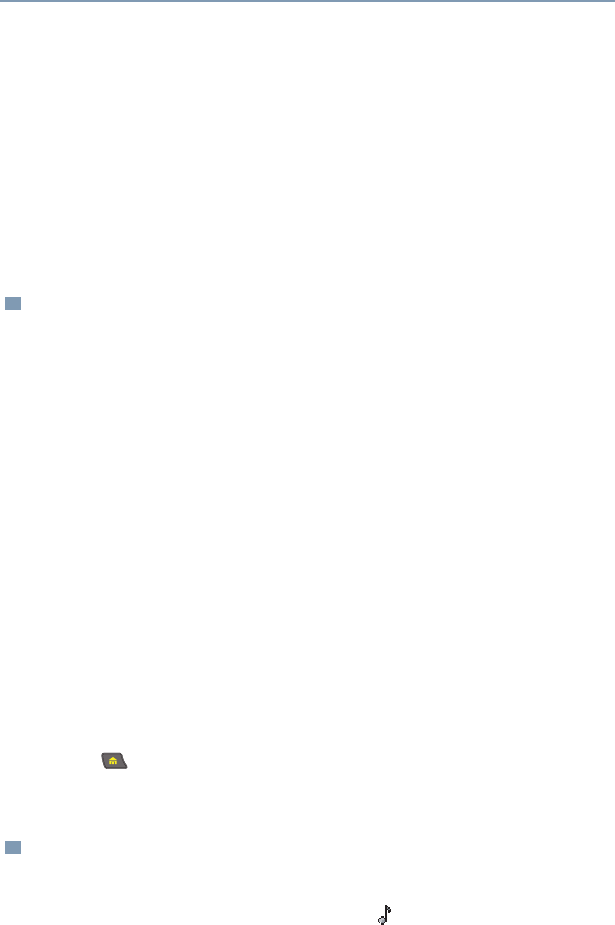
46
Common Radio Features
Call Alert Paging
Call Alert allows your radio to work like a pager. Even if other users
are away from their radios, or if they are unable to hear their radios,
you can still send them a Call Alert page. You can also verify if a radio
is active on the system.
In conventional operation, you can send either an individual Call Alert
page or a group Call Alert page. ID numbers for individuals are
preceded by Id: and for groups by Gr:.
Quick Access (One-Touch)
If your radio is preprogrammed for Quick Access (One-Touch) Call
Alert Paging, you can send a page to one preprogrammed ID number
without having to select the feature or an ID number.
Answer a Call Alert Page
1Press the Quick Access Call Alert button to send the Call
Alert. You see Please Wait.
2When you are connected, you see the home display. Press and
hold the PTT
button to talk; release the PTT to listen.
OR
If an individual Call Alert page is not acknowledged, you see No
Acknowledge.
If a group Call Alert page is not acknowledged, you do not see
No Acknowledge. The radio will merely exit Call Alert and
return to normal operation.
3Press or the Call Response button to hang up and return to
the home display.
1When a Call Alert page is received, you hear four repeating
alert tones, the call received symbol ( ) flashes, and Page
Received is displayed.
2Press and hold the PTT button to talk; release it to listen.
XTS4000.book.fm Page 46 Monday, October 2, 2006 5:29 PM
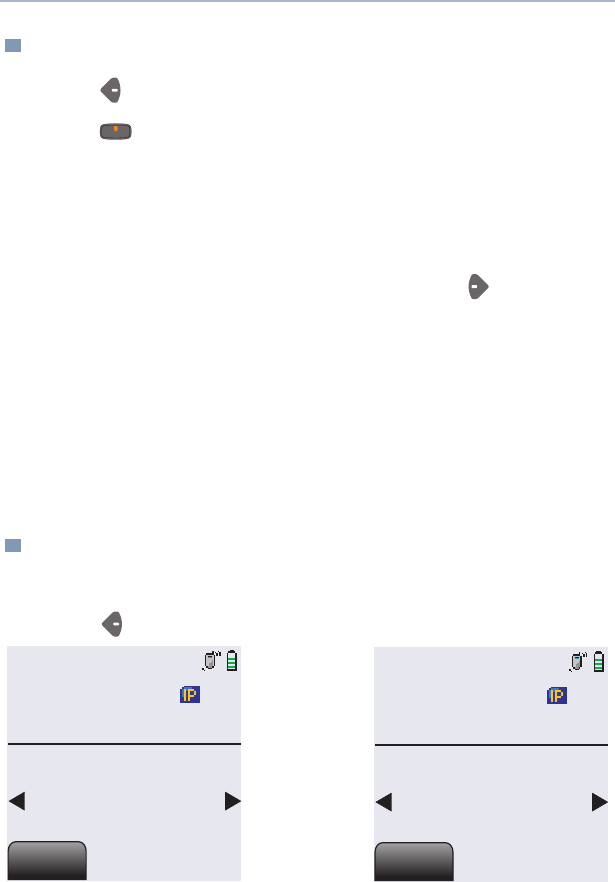
ASTRO XTS 4000 47
Common Radio Features
Initiate a Call Alert Page
Select an ID Number
Use the Menu
1Press to find Page.
2Press directly below Page.
If an individual Call Alert page was last transmitted or received,
you see the individual ID number.
If a group Call Alert page was last transmitted, you see blanks in
the individual ID scratchpad and the group ID transmitted to in
the group ID scratchpad (accessed by pressing once).
If a group Call Alert page was last received, you see the ID of
the sending radio in the individual ID scratchpad and the group
ID transmitted to in the group ID scratchpad.
3Go to “Select an ID Number” on page 47.
OR
Go to “Send a Call Alert Page” on page 48.
1Press to find the ID number you want.
Note: Press
LNum
to go to the last number dialed.
2Go to “Send a Call Alert Page”, below.
Page
Id: 0000002
List
List
Page
TETRA
Id: 0000001
LNum
LNum
XTS4000.book.fm Page 47 Monday, October 2, 2006 5:29 PM
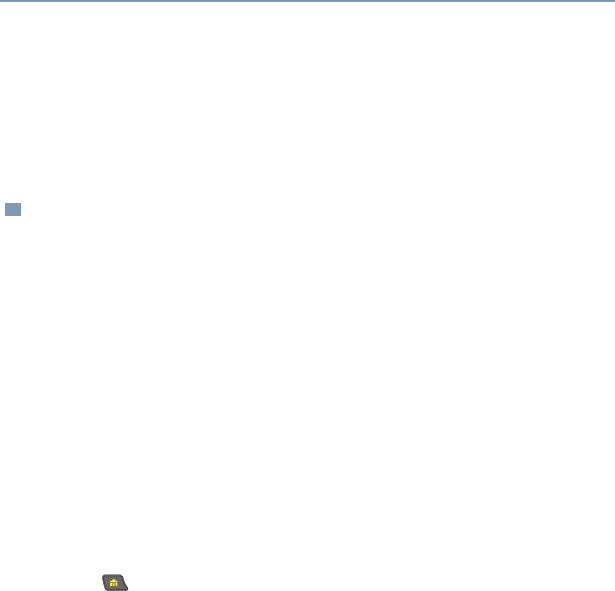
48
Common Radio Features
Use the Keypad
Send a Call Alert Page
1Use the keypad to enter the ID number you want.
Note: Press
LNum
to go to the last number dialed.
2Go to “Send a Call Alert Page”, below.
1Press the PTT button to send the Call Alert to the displayed
number. You see Please Wait.
2When you are connected, you see the home display. Press and
hold the PTT
button to talk; release the PTT to listen.
OR
If an individual Call Alert page is not acknowledged, you see No
Acknowledge.
If a group Call Alert page is not acknowledged, you do not see
No Acknowledge. The radio will merely exit Call Alert and
return to normal operation.
3Press to hang up and return to the home display.
XTS4000.book.fm Page 48 Monday, October 2, 2006 5:29 PM
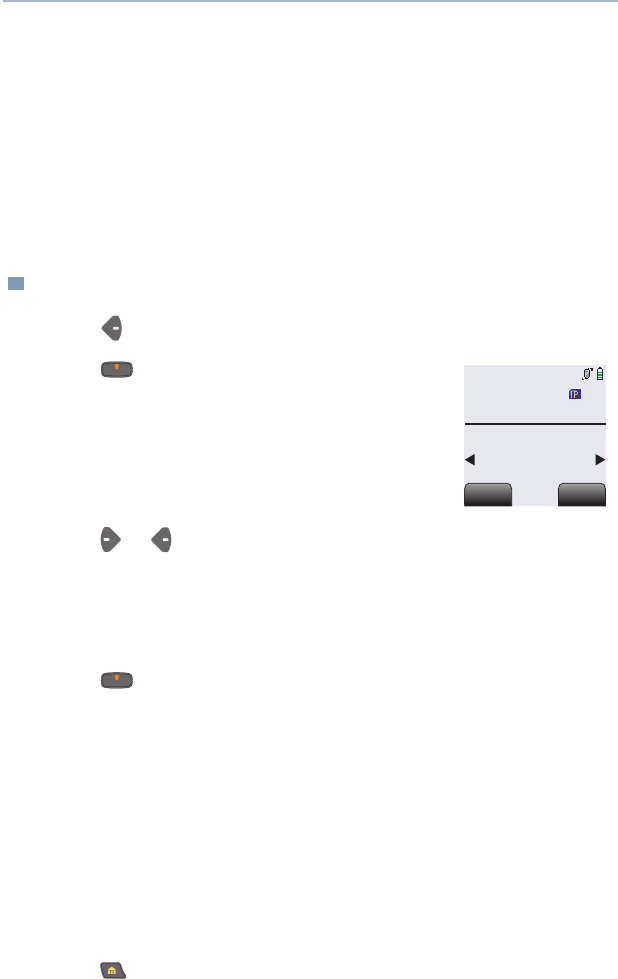
ASTRO XTS 4000 49
Common Radio Features
Conventional Talkgroup Calls (Conventional
Operation Only)
Talkgroup Call lets you define a group of conventional system users
so that they can share the use of a conventional channel.
Encryption keys are slaved to talkgroups. When talkgroups are
enabled, encryption keys are changed by changing the active
talkgroup. See “Secure Operations” on page 55.
Select a Talkgroup
1Press to find TGrp.
2Press directly below TGrp. You see the
last talkgroup that was selected and stored,
and Sel and Pset.
3Press or to find the talkgroup you want.
OR
Use the keypad to enter the number of the corresponding talk-
group in the list.
4Press directly below Sel or Pset.
Sel (Select) — Saves the currently displayed talkgroup and
returns to the home display.
Pset (Preset) — Selects the preset preprogrammed talkgroup.
If the encryption key slaved to the new talkgroup is erased, you
see Key fail and hear a momentary key fail tone.
If the encryption key that is slaved to the new talkgroup is not
allowed, you see Illegal key and hear a momentary key fail
tone.
5Press or the PTT button to exit.
Select Talkgroup
Sheriff 1
Tg: 1
Sel
Sel
Pset
Pset
XTS4000.book.fm Page 49 Monday, October 2, 2006 5:29 PM
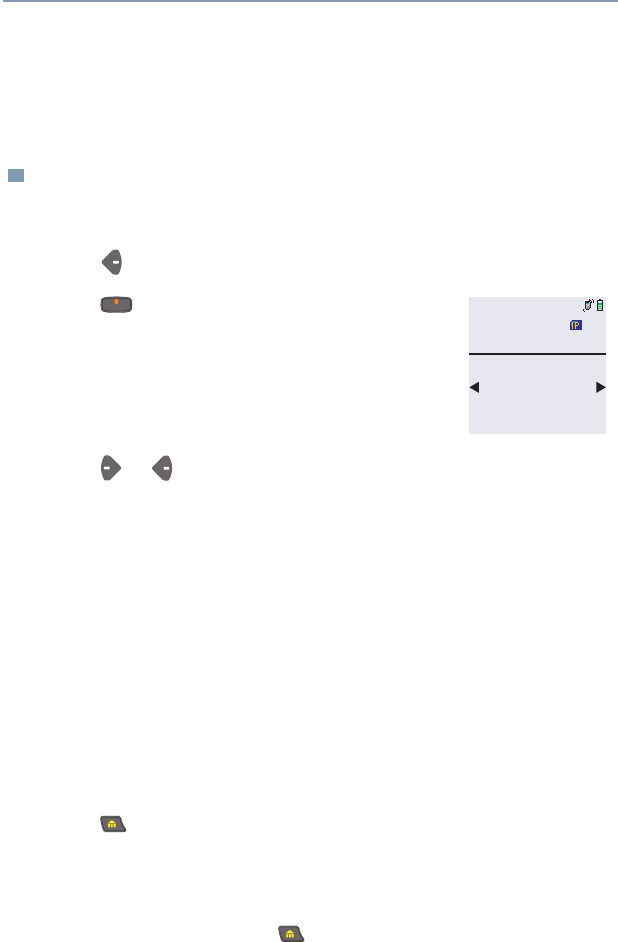
50
Common Radio Features
Status Calls (ASTRO 25 Trunking Only)
You can send data calls to the dispatcher about a predefined status.
Each status can have up to a 14-character name. A maximum of
sixteen status conditions is possible.
Send a Status Call
Use the Menu
1Press to find Sts.
2Press directly below Sts. The last
acknowledged status call, or the first status in
the list, is displayed.
3Press or to find the status you wish to send.
OR
Use the keypad to enter a number corresponding to the location
in the status list.
4Press the PTT button to send the status.
When the dispatcher acknowledges, four tones sound, Ack
Received is displayed, and the radio returns to normal dispatch
operation.
OR
If no acknowledgment is received, you will see No Acknowledge
and hear a low-pitched tone.
5Press to go to the home display
Note: No traffic is heard on trunked channels while Status Calls is
selected.
If the radio detects no Status Call activity for six seconds, an
alert tone sounds until or the PTT button is pressed.
Send Status
Out to lunch
XTS4000.book.fm Page 50 Monday, October 2, 2006 5:29 PM
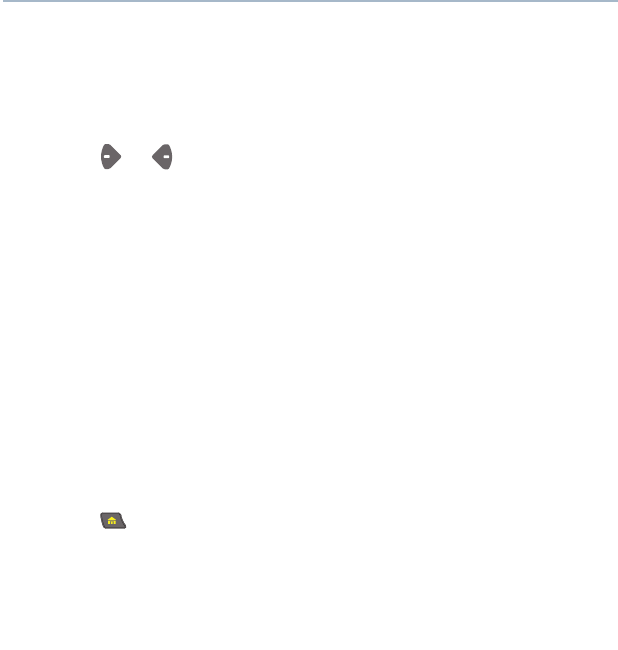
ASTRO XTS 4000 51
Common Radio Features
Use the Preprogrammed Status Button
1Press the Status button. The last acknowledged status call, or
the first status in the list, is displayed.
2Press or to find the status you wish to send.
OR
Use the keypad to enter a number corresponding to the location
in the status list.
3Press the PTT button to send the status.
When the dispatcher acknowledges, four tones sound, Ack
Received is displayed, and the radio returns to normal dispatch
operation.
OR
If no acknowledgment is received, you will see No Acknowledge
and hear a low-pitched tone.
4Press to go to the home display
Note: No traffic is heard on trunked channels while Status Calls is
selected.
If the radio detects no Status Call activity for six seconds, an
alert tone sounds until the PTT button is pressed.
XTS4000.book.fm Page 51 Monday, October 2, 2006 5:29 PM
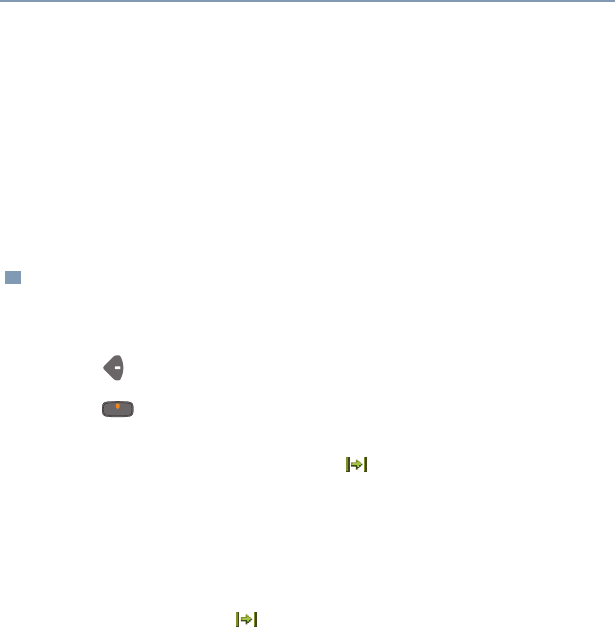
52
Common Radio Features
Repeater or Direct Operation
Also known as “talkaround operation”, DIRECT lets you bypass the
repeater and connect directly to another radio. The transmit and
receive frequencies are the same.
The REPEATER operation increases radio’s range by connecting
with other radios through a repeater. The transmit and receive
frequencies are different.
Select Repeater or Direct Operation
Use the Menu
Use the Preprogrammed Direct Operation Button
1Press to find Dir.
2Press directly below Dir to toggle between direct mode and
repeater mode.
If Dir is selected, the Direct icon, is shown on the display.
Press the DIRECT operation button to turn on the feature. If Dir is
selected, the Direct icon, is shown on the display. Press the
button again to return to REPEATER mode.
Note: When the radio is in Repeater operation, REP is shown on
the external display.
XTS4000.book.fm Page 52 Monday, October 2, 2006 5:29 PM
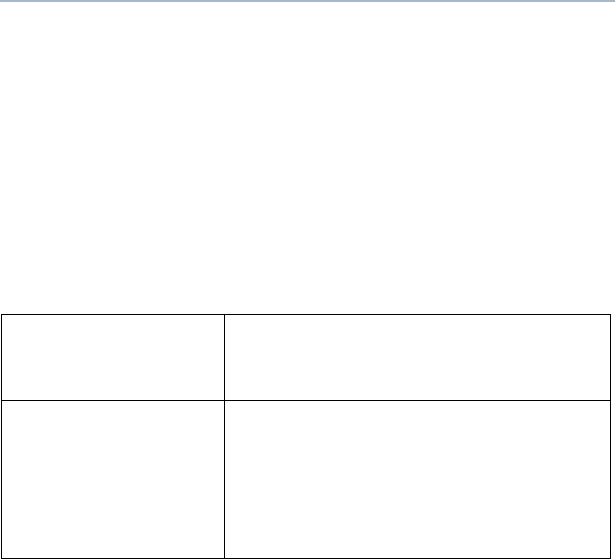
ASTRO XTS 4000 53
Common Radio Features
Smart PTT (Conventional Only)
Smart PTT is a per-channel, programmable feature used in
conventional radio systems to keep radio users from talking over
other radio conversations.
When smart PTT is enabled in your radio, you will not be able to
transmit on an active channel. If you try to transmit on an active
smart-PTT channel, you will hear an alert tone, and the transmission
will be inhibited.
Two radio-wide variations of smart PTT are available:
Transmit Inhibit on
Busy Channel with
Carrier
You cannot transmit if any traffic is
detected on the channel.
Quick-Key Override This feature can work in conjunction with
either of the two above variations. You
can override the transmit-inhibit state by
quick-keying the radio. In other words,
two PTT Button presses within the
preprogrammed time limit.
XTS4000.book.fm Page 53 Monday, October 2, 2006 5:29 PM

54
Common Radio Features
Notes
XTS4000.book.fm Page 54 Monday, October 2, 2006 5:29 PM
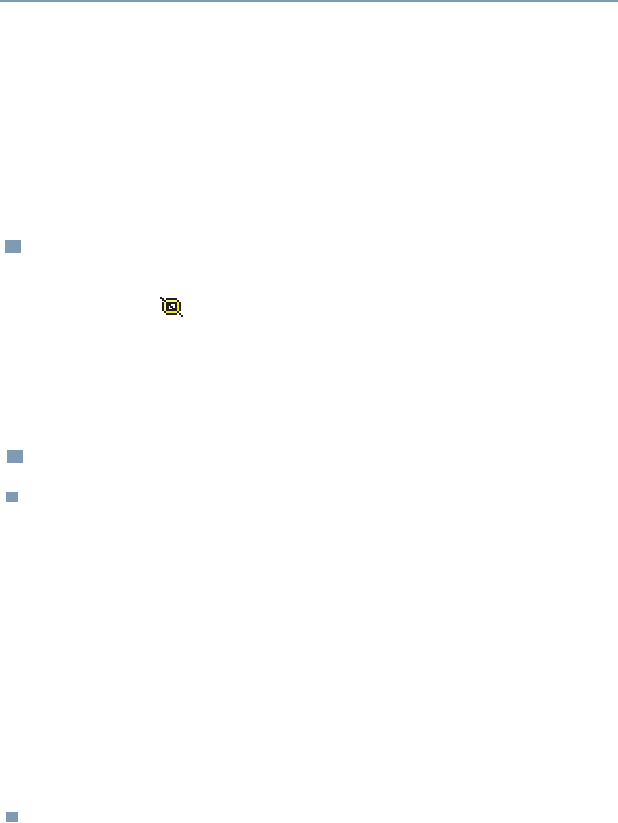
ASTRO XTS 4000 55
Special Radio Features
Secure Operations
Secure radio operation provides the highest commercially available
level of voice security on both trunked and conventional channels.
Unlike other forms of security, Motorola digital encryption provides
signaling that makes it virtually impossible for others to decode any
part of an encrypted message.
Note: Secure operation is not available in trunked analog modes.
Select Secure Transmissions
Press the preprogrammed Secure button to turn on Secure mode.
The Secure icon, is shown on the display.
Note: If the selected channel is programmed for clear-only operation
— when you press the PTT button, you see CLR TX Only, and
you hear an invalid mode tone. Press the secure button again
to change to Clear mode.
Managing Encryption
Key Loading
Refer to the key-variable loader (KVL) manual for equipment
connections and setup.
Multikey
The multikey feature allows your radio to be equipped with as many
as 48 different encryption keys and supports the DES-OFB algorithm.
•Conventional Multikey — The encryption keys can be tied
(strapped), on a one-per-channel basis, through radio service
software. In addition, you can have operator-selectable keys,
operator-selectable keysets, and operator-selectable key erasure.
1Attach the KVL to your radio. When it is attached, the display will
show Keyloading, and all other radio functions, except for
power down, backlight, and volume, will be locked out.
2Press the LOAD button on the KVL. This will load the encryption
keys into your radio. When the key has been loaded
successfully, the radio will sound a short tone for single-key
radios; for multikey radios, an alternating tone will be heard.
XTS4000.book.fm Page 55 Monday, October 2, 2006 5:29 PM
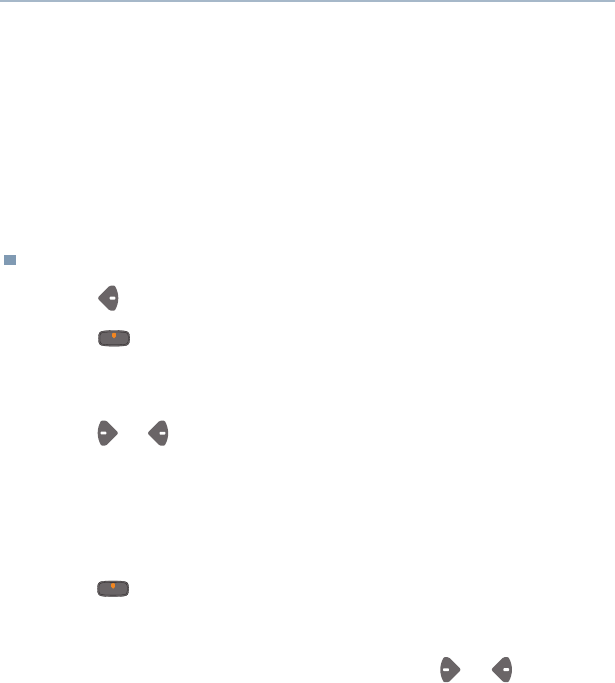
56
Special Radio Features
If talkgroups are enabled in conventional, then the encryption keys
are strapped to the talkgroups.
•Trunked Multikey — If you use your radio for both conventional
and trunked applications, you will have to strap your encryption
keys for trunking on a per-talkgroup or announcement-group
basis. In addition, you may strap a different key to other features,
such as dynamic regrouping, failsoft, or emergency talkgroup. You
can have operator-selectable key erasure.
Key Selection
1Press until Key appears on the display.
2Press directly below Key. The display changes to show the
last user-selected and stored encryption key and the available
menu selections.
3Press or to scroll through the encryption keys.
OR
Enter the number of the desired key using the keypad.
Note: If an erased key is selected, Erased key will displayed.
4Press directly below the desired menu selection.
OR
If you selected the key via the keypad, press or to scroll
through the menu selections:
Pset or Preset = selects the preset or default encryption key.
Sel = saves the newly selected key and returns to the home
display.
XTS4000.book.fm Page 56 Monday, October 2, 2006 5:29 PM
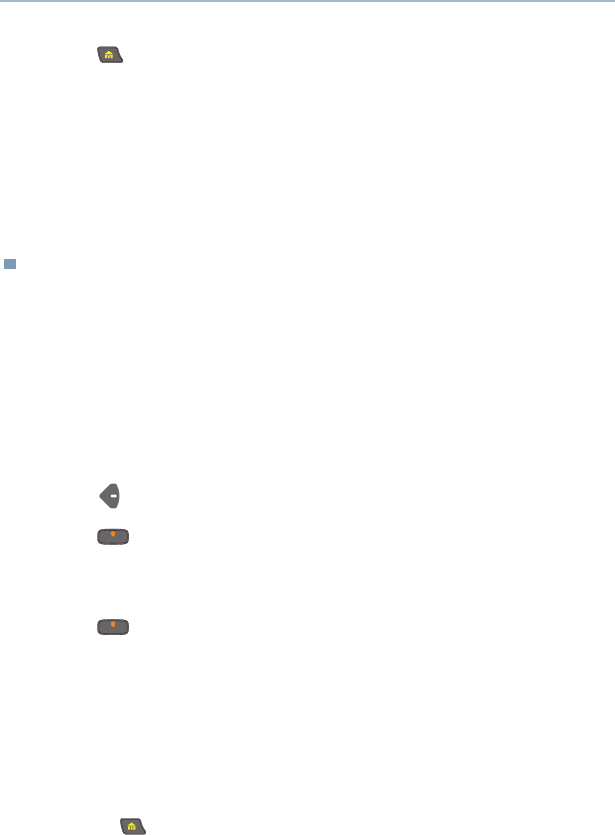
ASTRO XTS 4000 57
Special Radio Features
Keyset Selection
This feature allows you to select one or more groups of several
encryption keys from among the available keys stored in the radio.
For example, you could have a group of three keys structured to one
keyset, and another group of three different keys structured to
another keyset; by changing keysets, you would automatically switch
from one set of keys to the other. Every channel to which one of the
original keys was tied will now have the equivalent new key instead.
5Press , the PTT button, the Abrt menu selection to exit this
menu.
Note: If the selected key is erased, Key fail will be displayed and
a momentary keyfail tone will be generated.
If the selected key is not allowed, Illegal key will be
displayed and a momentary illegal key tone, similar to the key
fail tone, will be generated.
1Press until Kset appears on the display.
2Press directly below Kset. The display changes to show the
last user-selected and stored keyset and the available keyset
menu selections.
3Press directly below the desired keyset.
OR
Enter the number of the desired keyset using the keypad.
4To save the newly selected keyset, press the button directly below
Sel. The radio will then exit keyset selection and return to the
home display.
Note: Press , the PTT button, the Abrt menu selection to exit
this menu at any time without changing the keyset selection.
XTS4000.book.fm Page 57 Monday, October 2, 2006 5:29 PM
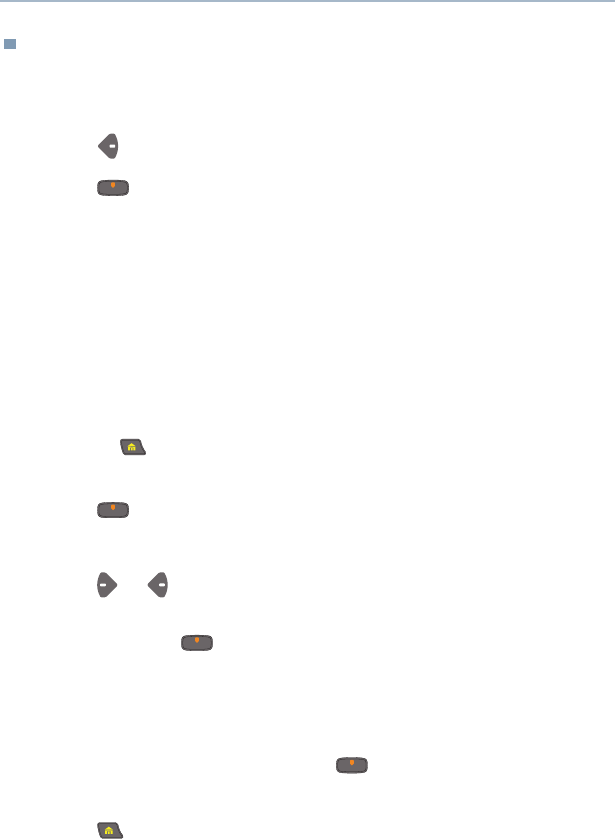
58
Special Radio Features
Key Zeroization
This enables the user to erase all or selected encryption keys.
Use the Menu
1Press until the display shows Eras.
2Press directly below Eras. The display shows the last user-
selected and stored encryption key, and the available menu
selections:
All = erases all the encryption keys in the radio. The display
shows Ers All Keys and Yes and No.
Sngl = selects the displayed encryption key to be erased. The
display shows Ers Sngl Key and Yes and No.
Abrt = exits this menu and returns to the home display.
Note: Press , the PTT button, the Abrt menu selection to exit
this menu at any time without erasing any keys.
3Press directly below the desired menu selection.
OR
Press or to find the desired encryption key. The display
shows the selected key, and the available menu selections shown
in step 2. Press directly below the desired menu selection.
OR
Enter the location number of the desired key, using the keypad.
The display shows the selected key, and the available menu
selections shown in step 2. Press directly below the desired
menu selection.
4Press , the PTT button, the Abrt menu selection to exit this
menu.
XTS4000.book.fm Page 58 Monday, October 2, 2006 5:29 PM
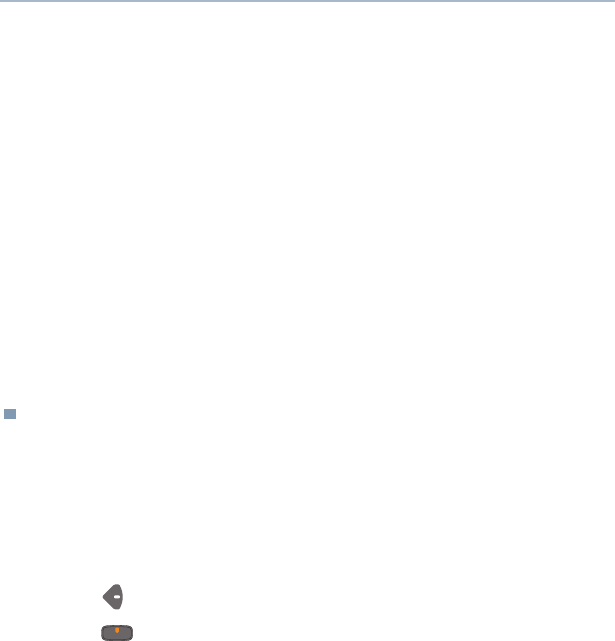
ASTRO XTS 4000 59
Special Radio Features
Use the Buttons
Note: This is the method used for erasing the single key in radios
with the single-key option, and for erasing all keys in radios
with the multikey option.
Over-the-Air Rekeying (Rekey Request) (ASTRO Conventional
Only)
The over-the-air rekeying (OTAR) feature allows the dispatcher to
reprogram the encryption keys in the radio remotely. The dispatcher
performs the rekey operation upon receiving a rekey request from the
user.
Use the Menu
1With the radio on, press and hold the Top Right button; while
holding this button down, press the Top Left button.
Note: DO NOT press the Top Left button before pressing the Top
Right button, unless you are in an emergency situation; this
would send an emergency alarm.
2Before the keys are erased, the display shows Please wait.
3When all the encryption keys have been erased, the display
shows All keys erased.
1Press to find Reky.
2Press directly below Reky.
3Press the PTT to send the rekey request.
Note: Pressing the PTT again, or the Home or Emergency button,
will exit the feature and allow the user to transmit in the
normal manner.
4If the display shows Rekey fail and a bad-key tone sounds,
the rekey operation has failed.
Note: If this occurs, your radio does not contain the Unique
Shadow Key (USK). This key must be loaded into the radio
with the key-variable loader (KVL) before the rekey request
can be sent. Refer to your local key management supervisor
for more information.
XTS4000.book.fm Page 59 Monday, October 2, 2006 5:29 PM
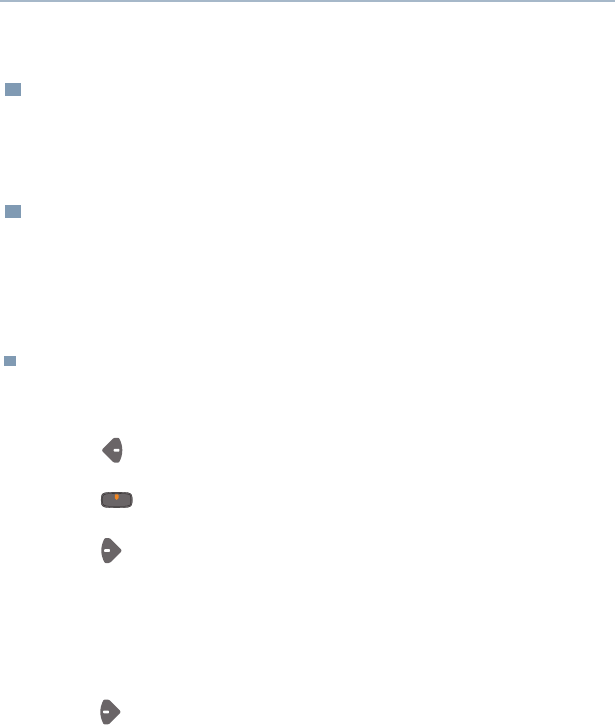
60
Special Radio Features
Digital PTT ID
Receive
This feature allows you to see the radio ID number of the radio you
are currently receiving. This ID can be a maximum of eight characters
and can be viewed by both the receiving radio and the dispatcher.
Transmit
Your radio’s ID number is automatically sent every time the PTT
button is pressed. This is a per-channel feature. For digital voice
transmissions, your radio’s ID is sent continuously during the voice
message.
View Your Radio’s ID Number
Use the Menu
Use the Preprogrammed Call or Page Button
1Press to find Call or Page.
2Press directly below Call or Page.
3Press .
1Press the Call or Page button.
2Press .
XTS4000.book.fm Page 60 Monday, October 2, 2006 5:29 PM
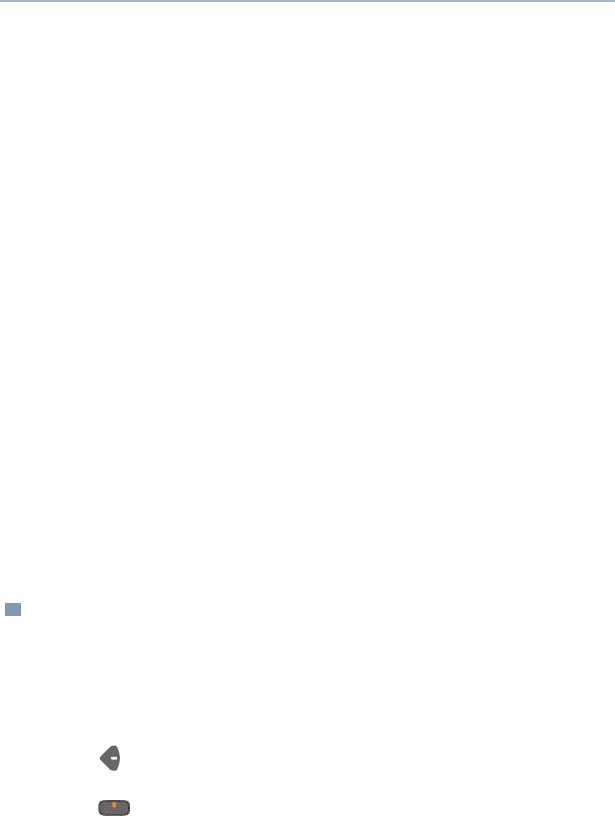
ASTRO XTS 4000 61
Special Radio Features
Dynamic Regrouping (Trunking Only)
The dynamic regrouping feature lets the dispatcher temporarily
reassign selected radios to a single special channel so they can
communicate with each other. This feature is typically used during
special operations and is enabled by a qualified radio technician. You
will not notice whether your radio has this feature enabled until a
dynamic regrouping command is sent by the dispatcher.
Note: If you try to access a zone or channel that has been reserved
by the dispatcher as a dynamically regrouped mode for other
users, you will hear an invalid tone.
Reprogram Request (ASTRO 25 Trunking Only)
This feature lets you notify the dispatcher that you want a new
dynamic regrouping assignment.
Use the Menu
When your radio is dynamically regrouped, it automatically
switches to the dynamically regrouped channel. You see the
dynamically regrouped channel’s name, and hear a “gurgle”
tone.
Press the PTT button to talk; release it to listen.
When the dispatcher cancels dynamic regrouping, the radio
automatically returns to the zone and channel that you were
using before the radio was dynamically regrouped.
1Press to find Rpgm.
2Press directly below Rpgm.
The reprogram request is sent to the dispatcher.
XTS4000.book.fm Page 61 Monday, October 2, 2006 5:29 PM
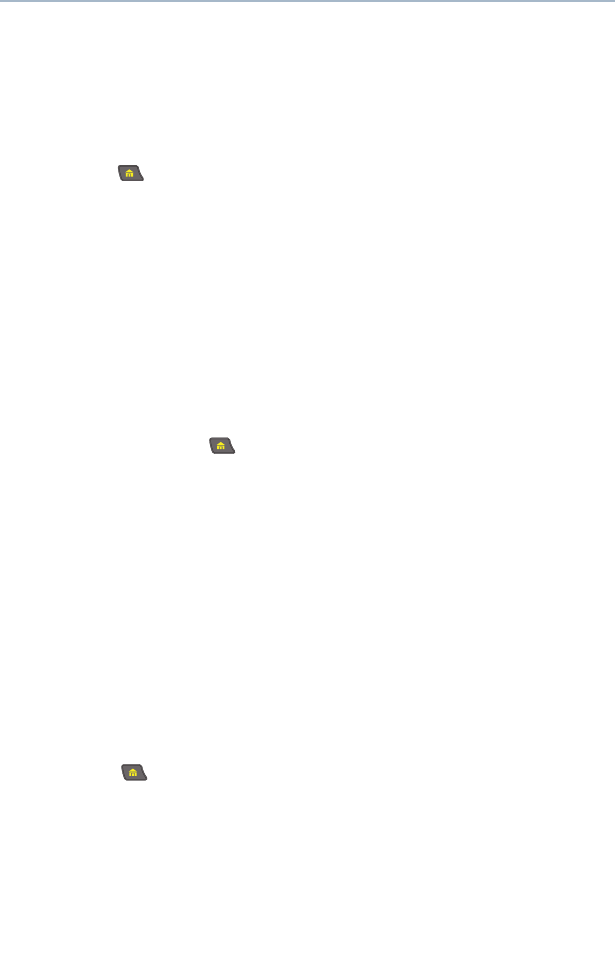
62
Special Radio Features
Use the Preprogrammed Reprogram Request Button
3If you hear one beep
- Press the PTT button to send the reprogram request again.
OR
- Press to cancel and return to the home display.
OR
If you hear five beeps, the reprogram request was acknowl-
edged by the dispatcher. Your radio returns to the home display.
OR
If the dispatcher does not acknowledge the reprogram request
within six seconds, you see No adknowledge and hear a low-
pitched alert tone.
Try again or press .
1Press the Reprogram Request button. You see Reprgrm
Rqst.
The reprogram request is sent to the dispatcher.
2If you hear one beep
- Press the PTT button to send the reprogram request again
OR
- Press to hang up and return to the home display.
OR
If you hear five beeps, the reprogram request was acknowl-
edged by the dispatcher. Your radio returns to the home dis-
play.
OR
XTS4000.book.fm Page 62 Monday, October 2, 2006 5:29 PM
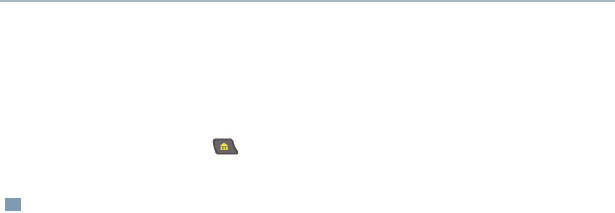
ASTRO XTS 4000 63
Special Radio Features
Select Enable / Disable
The dispatcher can classify regrouped radios into either of two
categories: Select Enabled or Select Disabled.
• Select-enabled radios are free to change to any available channel,
including the dynamic-regrouping channel, once the user has
selected the dynamic-regrouping position.
• Select-disabled radios cannot change channels while dynamically
regrouped. The dispatcher has forced the radio to remain on the
dynamic-regrouping channel.
The Scan or Private Call feature cannot be selected while your radio
is Select Disabled.
If the dispatcher does not acknowledge the reprogram request
within six seconds, you see No Acknowledge and hear a low-
pitched alert tone.
Try again or press .
XTS4000.book.fm Page 63 Monday, October 2, 2006 5:29 PM
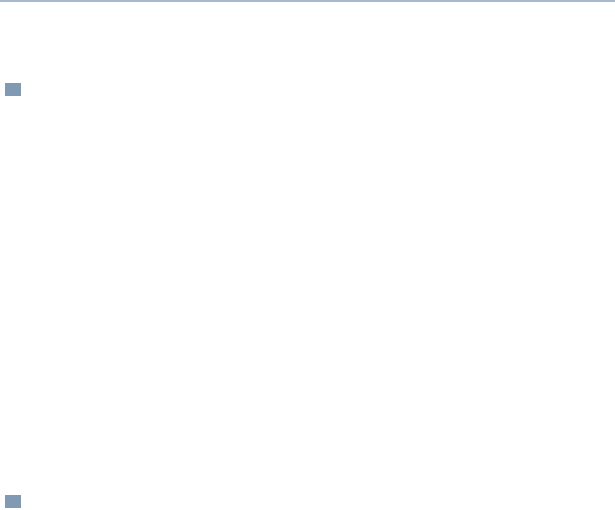
64
Special Radio Features
Trunking System Controls
Failsoft
The failsoft system ensures continuous radio communications during
a trunked system failure. If a trunking system fails completely, the
radio goes into failsoft operation and automatically switches to its
failsoft channel.
During failsoft operation:
When the trunking system returns to normal operation, your radio
automatically leaves failsoft operation and returns to trunked
operation.
Out-of-Range
If you go out of the range of the system and can no longer lock onto a
control channel:
Your radio transmits and receives in conventional operation on a
predetermined frequency.
You hear a medium-pitched tone every 10 seconds.
You see the currently selected zone/channel combination and
Out of range.
AND/OR
You hear a low-pitched tone.
Your radio remains in this out-of-range condition until it locks onto
a control channel, or it locks onto a failsoft channel, or it is turned
off.
XTS4000.book.fm Page 64 Monday, October 2, 2006 5:29 PM
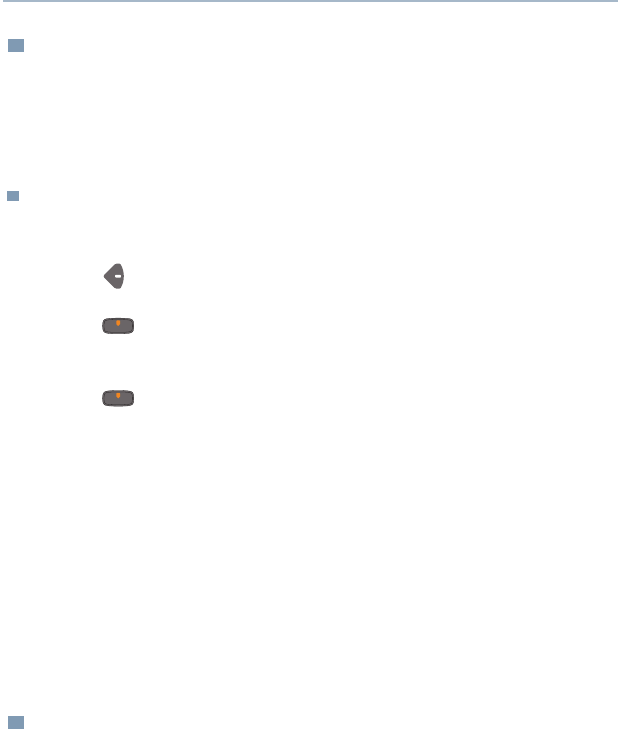
ASTRO XTS 4000 65
Special Radio Features
Site Lock
This feature allows your radio to lock onto a specific site and not roam
among wide-area talkgroup sites. This feature should be used with
caution, since it inhibits roaming to another site in a wide-area
system.
Lock or Unlock a Site
Use the Menu
Use the Preprogrammed Site Lock/Unlock Button
Site Trunking
If the zone controller loses communication with any site, that site
reverts to site trunking.
When this occurs, you can communicate only with other radios within
your trunking site.
1Press to find Site.
2Press directly below Site. The current lock state is
displayed.
3Press directly below the desired lock state, Lock or Unlk.
The new site lock state is saved and your radio returns to the
home display.
1Press the Site Lock/Unlock button. The current lock state is
momentarily displayed.
2Press and hold the Site Lock/Unlock button to find the desired
lock state, Site unlocked or Site locked.
You see the currently selected zone/channel combination and
Site Trunking.
XTS4000.book.fm Page 65 Monday, October 2, 2006 5:29 PM

66
Special Radio Features
Site View and Change
You can view the number of the current site or force your radio to
change to a new one.
View the Current Site
Change the Current Site
Press the preprogrammed Site Search button.
The display momentarily shows the name of the current site
and its corresponding received signal strength indicator (RSSI).
(See Table 3 on page 5.)
OR
If the radio is scanning for a new site, you momentarily see
Scanning site.
Press and hold down the preprogrammed Site Search button.
You momentarily see Scanning site and hear a tone.
When the radio finds a new site, it returns to the home display.
XTS4000.book.fm Page 66 Monday, October 2, 2006 5:29 PM

ASTRO XTS 4000 67
ARS User Login and Text Messaging Features
Automatic Registration Service (ARS)
Automatic Registration Service feature provides an automated data
application registration for the radio. When you turn on the radio, the
device automatically registers with the server. Data applications
within the fixed network can determine the presence of a device on
the system and send data to the device. For example: Text
Messaging Service (TMS).
Automatic Registration Service for the radio consists of 2 modes:
• ARS Server Mode (default mode)
• ARS Non Server Mode
Note: ARS default mode can be changed by a qualified radio
technician using the radio’s programming software.
Selecting or Changing ARS Mode
Consult a qualified radio technician for the right choice between the
following methods:
1Press to find Chan.
2Press directly below
Chan.
The display shows the cur-
rent channel name (in this
case, NONSVR) flashing and
the zone (Z1), not flashing.
Z1 NONSVR
XTS4000.book.fm Page 67 Monday, October 2, 2006 5:29 PM
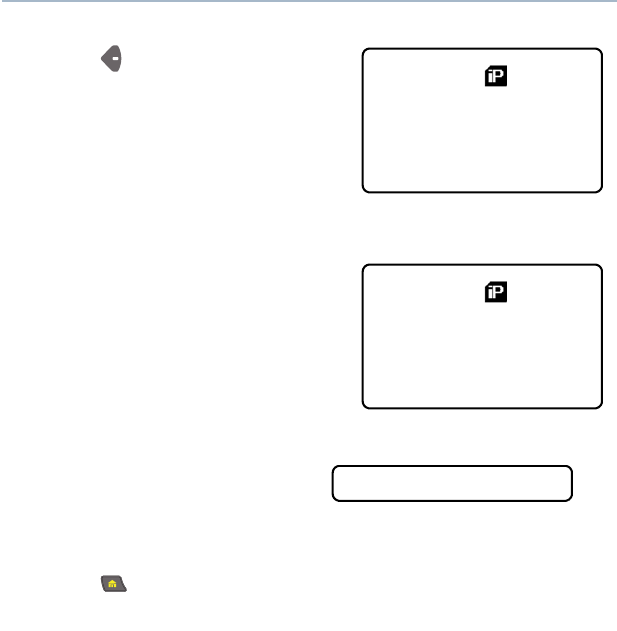
68
ARS User Login and Text Messaging Features
3Press to find the channel /
mode you want.
Note: If the channel/mode you
selected is
unprogrammed, repeat
step 3.
4Press to confirm the
displayed zone and channel.
Prog User TMS
Z1 ARSSVR
Server mode
Prog User TMS
Z1 NONSVR
ARS non-server mode
Unprogrammed
XTS4000.book.fm Page 68 Monday, October 2, 2006 5:29 PM
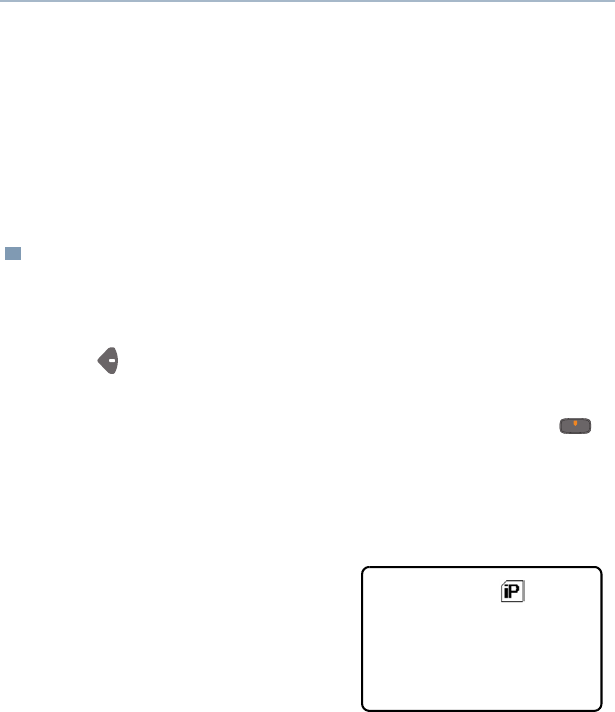
ASTRO XTS 4000 69
ARS User Login and Text Messaging Features
ARS User Login Feature
User login feature allows you as the user to be associated with the
radio. With this association, every data application (Example: Text
Messaging Service) will take on a friendly username. You can still
send text messages without logging in as a user. User login feature
only enables the recipient of your message to identify you as the
sender by assigning a username to your message.
Accessing the User Login Feature
The user login feature can be accessed by selecting a menu item on
the display or through a programmable button.
1Press until User appears
on the display.
2To access user login screen through the menu item, press
below User.
To access user login screen through a preprogrammed button,
press on the preprogrammed user button.
3The user login screen
appears.
Id:|
Pin:
Logn Id Pin
XTS4000.book.fm Page 69 Monday, October 2, 2006 5:29 PM
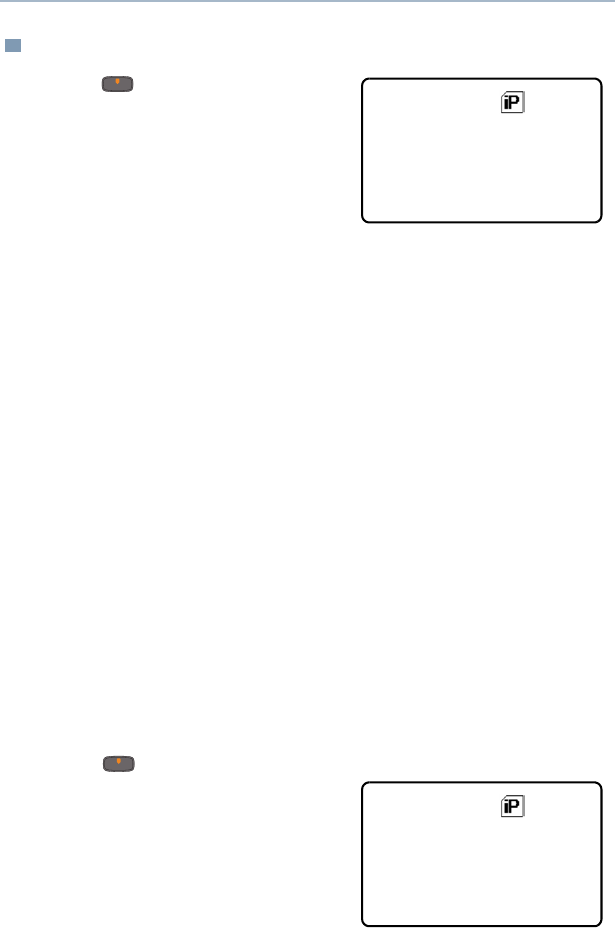
70
ARS User Login and Text Messaging Features
To Login as a User
1Press below Id to enter
your username at the
prompt.
2You can enter a username via direct entry using the keypad multi-
tap function. Refer to “Writing Text” on page 79 for information on
using the keypad for direct text entry.
OR
Select a predefined
username from the list of
predefined username. See
“Selecting a Predefined
Username” on page 73. for
information on how to add a
predefined username.
Note: Valid characters for
username entry are capital
letters A-Z, small letters a-
z, numbers 0-9, ‘*’, ‘#’, ‘-‘,
‘/’ and the space character
. Maximum username
length is 8 characters.
3Press below Pin to
enter your PIN (Personal
Identification Number)
number at the prompt.
Maximum PIN length is 4
digits. PIN number will
appear as asterisks.
Id:|
Pin:
Logn Id Pin
Id:User228
Pin:****
Logn Id Pin
XTS4000.book.fm Page 70 Monday, October 2, 2006 5:29 PM
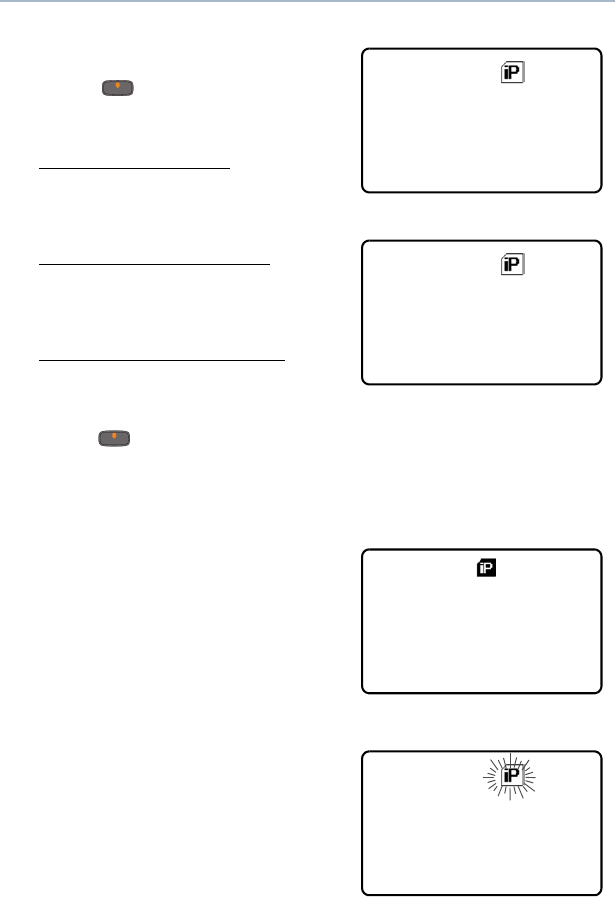
ASTRO XTS 4000 71
ARS User Login and Text Messaging Features
4To log in :
Press below Logn.
In ARS server mode :
The progress screen
appears.
In ARS non-server mode :
The logged in confirmation
screen appears.
In non-ARS enabled mode :
The display shows Offline.
5Press below Cncl to
cancel the log in process and
return to the initial user log in
screen.
6The logged in confirmation
screen appears when the
login process is successful.
The “successful user login”
indicator (IP indicator) will be
shown on the display.
7When you enter an invalid
username or PIN, login fails
and the user login screen will
display a momentary text
Login failed. The “user
login failure” indicator
(blinking IP indicator) is
shown on the display.
Id:User228
In progress
Cncl
Id:User228
Offline
Logt Id Pin
Id:User228
Logged in
LOGT
Id:User228
Login failed
XTS4000.book.fm Page 71 Monday, October 2, 2006 5:29 PM
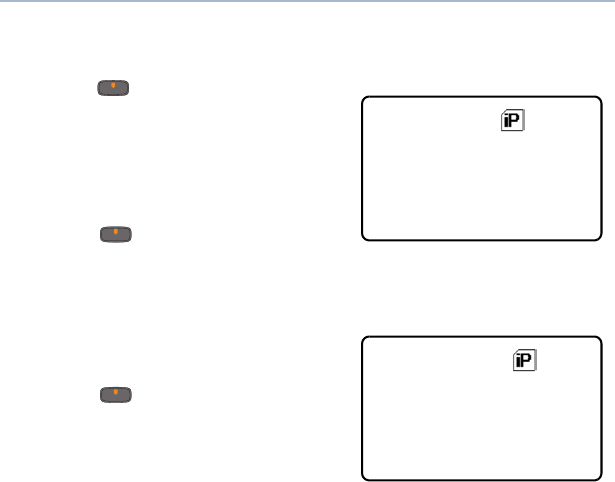
72
ARS User Login and Text Messaging Features
8To log out :
Press below Logt
Upon pressing the Logt
button, a confirmation screen
appears.
Press below Yes to
clear all your private data. A
momentary text Private
data cleared is shown.
OR
Press below No to keep
your private data.
Note: Private data refers to all
messages in the text
messaging inbox, Draft
and Sent folder. Next user
will be able to access
Inbox, Draft and Sent
messages if private data is
not deleted.
Clr private
data?
Yes No
Private data
cleared
XTS4000.book.fm Page 72 Monday, October 2, 2006 5:29 PM
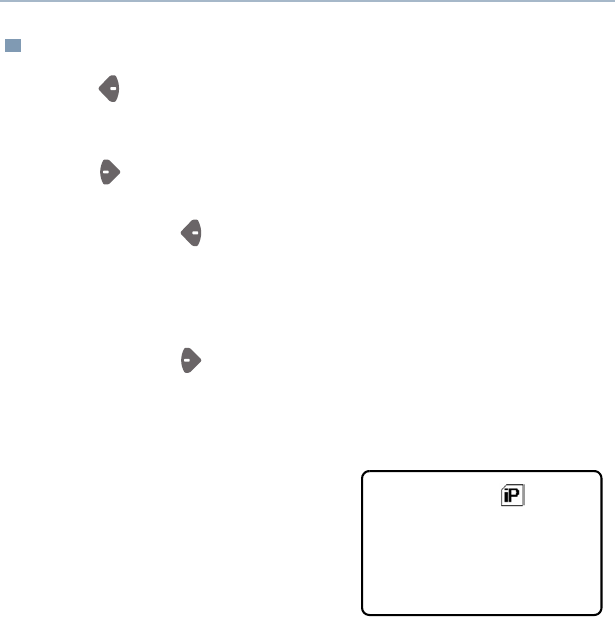
ASTRO XTS 4000 73
ARS User Login and Text Messaging Features
Selecting a Predefined Username
1Press to scroll to the next username.
OR
Press to scroll to the previous username.
Press and hold , to scroll to the next usernames continuously
one at a time at a fast scroll rate.
OR
Press and hold , to scroll to the previous usernames
continuously one at a time at a fast scroll rate.
2If you log in with a selected
predefined username
comprising of 8 characters or
more, or one with an invalid
character, you will see a
momentary text Invalid id
on the display.
Note: A predefined username
may sometimes be invalid
because the programming
software that is used to set
predefined usernames
allows you to set
usernames comprising of
8 characters or more.
Invalid id
Pin:
Logn Id Pin
XTS4000.book.fm Page 73 Monday, October 2, 2006 5:29 PM
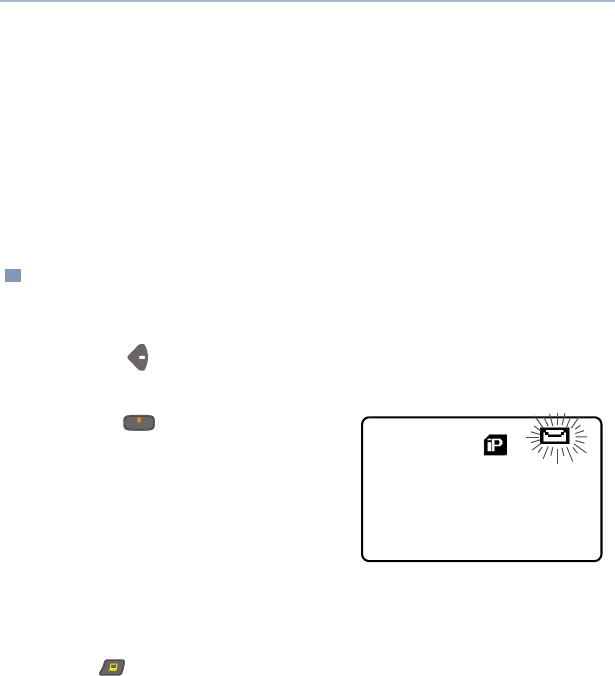
74
ARS User Login and Text Messaging Features
Text Messaging
Text Messaging Service (TMS) is an application service through
which you can send and receive text messages. You can send 3
types of text messages, namely
• A new text message (free form messages)
• Predefined messages (quick text messages)
• Edited quick text messages
Accessing TMS Feature
Use the Menu
Use the TMS Feature Button
1a) Press until TMS
appears on the display.
b) Press directly below
TMS.
1Press to access the TMS feature screen.
Prog User TMS
Z1 ARSSVR
XTS4000.book.fm Page 74 Monday, October 2, 2006 5:29 PM
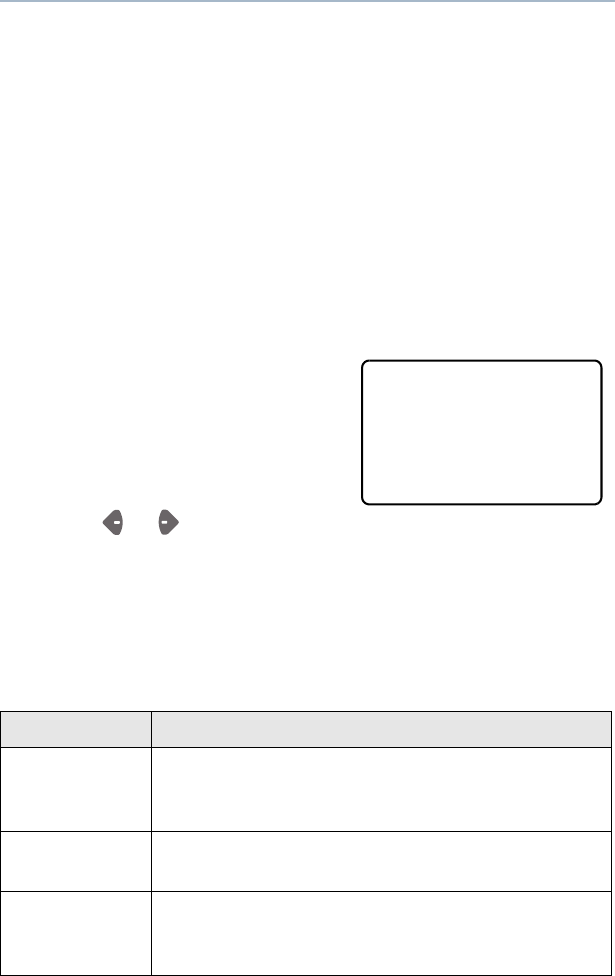
ASTRO XTS 4000 75
ARS User Login and Text Messaging Features
Use the Preprogrammed TMS Button
Table 8: TMS Menu Options
1Press the preprogrammed button to access the TMS feature
screen.
Press and hold the preprogrammed button for TMS brings you
directly to the Inbox screen.
Note: Any programmable button on the radio can be programmed to
access TMS feature.
2The TMS feature main menu
consists of Inbox, Compose,
Draft, Sent and Back option.
See “TMS Menu Options” on
page 75. for explanation on
each menu option.
Press or to scroll
through the main menu
options.
Menu Options Description/ Function
Inbx This is used to store new incoming messages or
messages that you have received. Inbox can hold
up to 30 messages.
Comp This menu option brings you to the compose
screen.
Drft This is used to store all saved messages or
messages that are to be sent at a later time.Draft
folder can hold up to 10 messages.
User228
00000034
Inbx Comp Drft
XTS4000.book.fm Page 75 Monday, October 2, 2006 5:29 PM
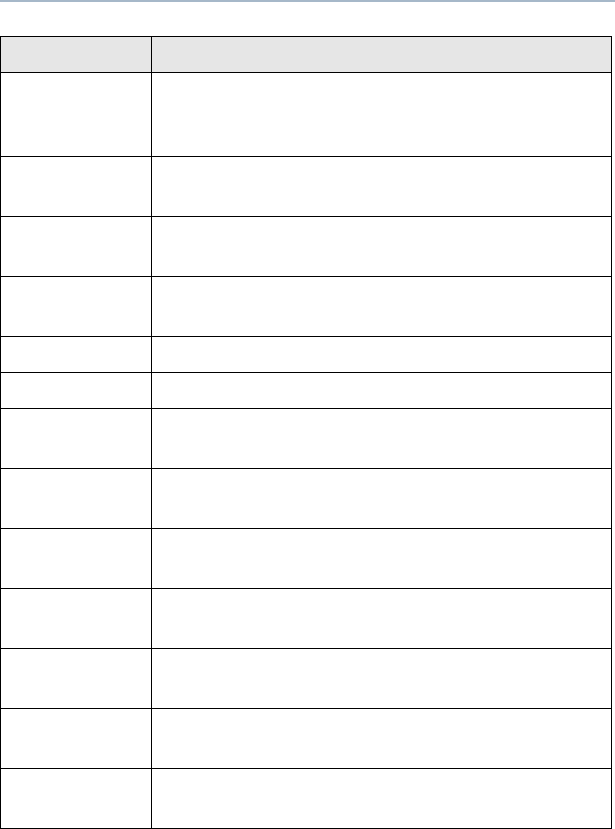
76
ARS User Login and Text Messaging Features
Sent This is used to store the messages that you have
already sent. Sent folder can hold up to 10
messages.
Back This menu option brings you back to the TMS
main menu or previous menu.
Edit This menu option brings you to the Quick Text
Messages screen.
Save This menu option allows you to save your
messages to the Draft folder.
Rply This menu option allows you to reply a message.
Del This menu option allows you to delete a message.
Addr This menu option allows you to key in the target
address, or select one from the list.
New This menu option allows you to compose a new
message.
List This menu option allows you to select a predefined
message.
Impt This menu option is used to toggle on/off the
“Priority” flag for an outgoing message.
Rqrp This menu option is used to toggle on/off the
“Request reply” flag for an outgoing message.
Curr This menu option is used to delete the current
selected message.
All This menu option is used to delete all the
messages in the current message inbox.
Menu Options Description/ Function
XTS4000.book.fm Page 76 Monday, October 2, 2006 5:29 PM
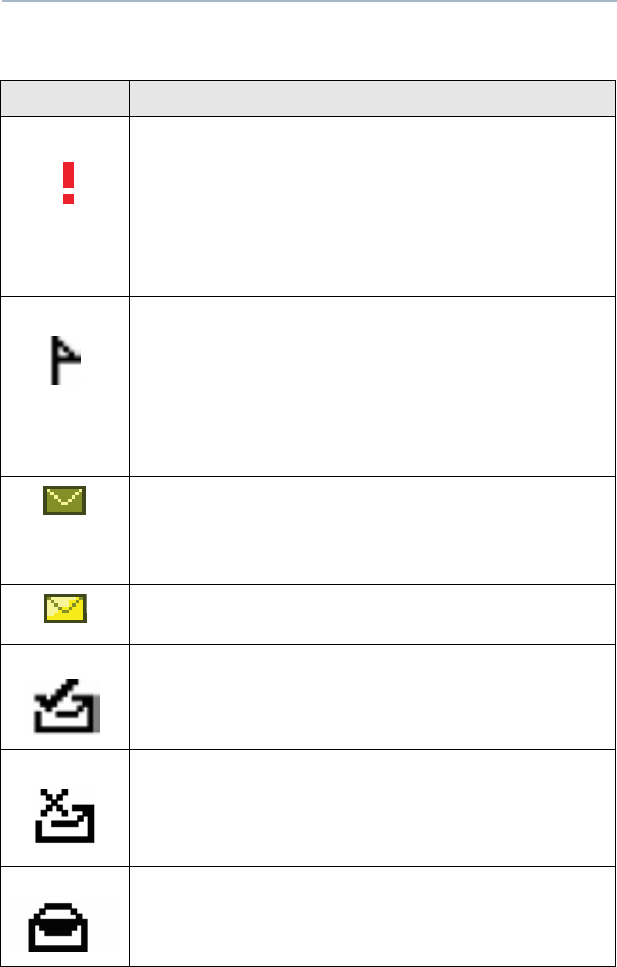
ASTRO XTS 4000 77
ARS User Login and Text Messaging Features
Table 9: TMS Status Symbols
Symbol Indication
Priority Message
This icon is displayed
• when “Priority” is toggled on before sending the
message.
• in the Inbox folder for messages which are
flagged with ‘Priority’.
Request Receipt
This icon is displayed
• when “Request Receipt” is toggled on before
sending the message.
• in the Inbox folder for messages which are
flagged with ‘Request Receipt’.
Inbox Full
This icon is displayed when the Inbox Folder is full. If
a new message is received when the inbox is full, the
icon will be blinking.
New Message Icon
The radio has received a new message.
Message Sent
This icon indicates the selected message has been
successfully sent.
Message Unsent
The selected message was not successfully sent.
Read Message
The selected message in the Inbox has been read.
XTS4000.book.fm Page 77 Monday, October 2, 2006 5:29 PM
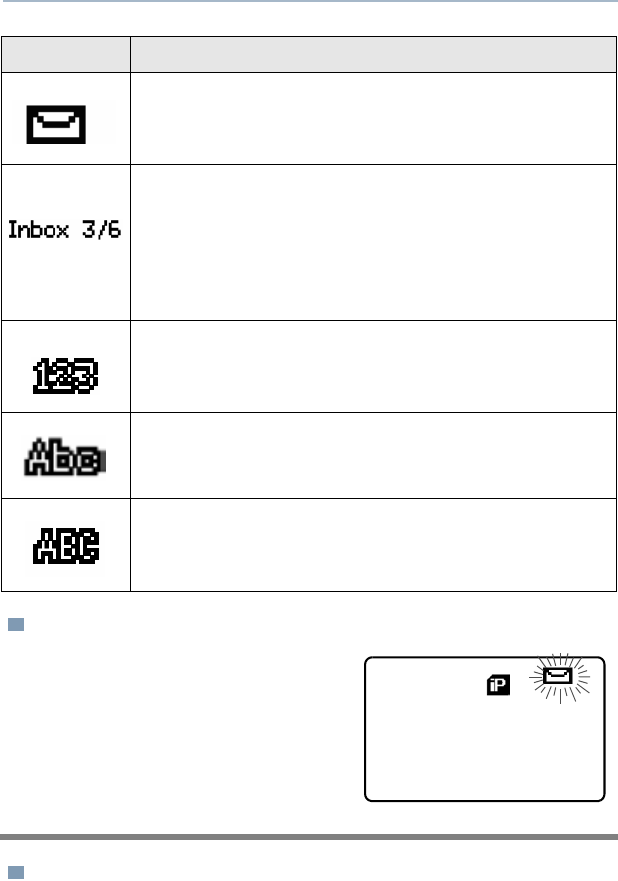
78
ARS User Login and Text Messaging Features
Receive a Message
To View Message from the Inbox.
Unread Message
The selected message in the Inbox folder has not
been read.
Message Index
This icon indicates the index of the current message
the user is viewing. Example: if the user is looking at
the third message out of a total of 6 messages in the
Inbox folder, the icon is displayed as the icon on the
left column.
Num Lock
This icon indicates the text entry is currently in num
lock mode.
Normal Mode
The text entry is currently in the normal mode.
Uppercase
The text entry is currently in uppercase mode.
When you receive a
message, a momentary text,
New msg appears on the
display along with a new
message icon.
If inbox is full, the message
icon will be blinking.
1Access TMS (Launch TMS).
Symbol Indication
New msg
Prog User TMS
XTS4000.book.fm Page 78 Monday, October 2, 2006 5:29 PM
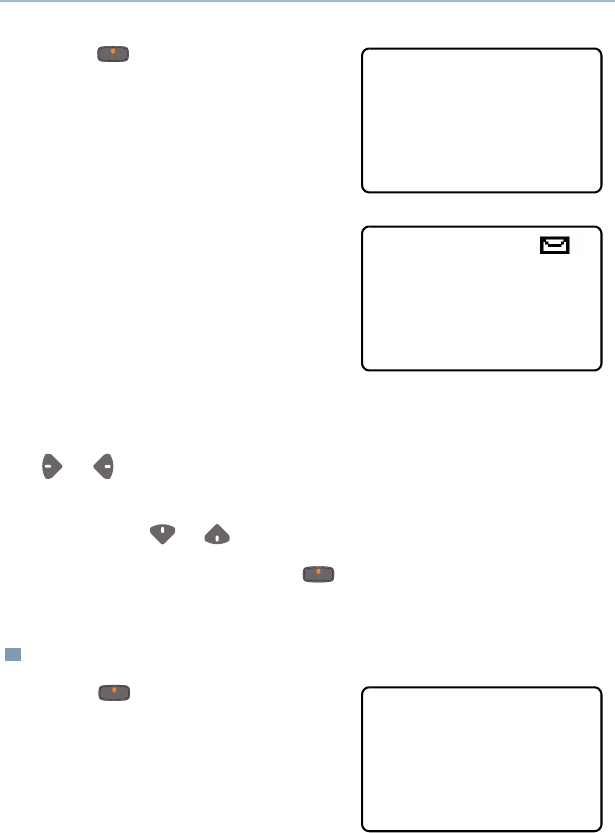
ASTRO XTS 4000 79
ARS User Login and Text Messaging Features
Compose a New Text Message
2Press directly below
Inbx.
3The Inbox screen appears.
The first message in the list is
displayed. Inbox can hold up
to 30 messages. Message
status icons are displayed at
the top of the screen.
4Scroll to the message you
want to read by pressing the
or button.
Note: If the message fills more than one screen, scroll to read it by
pressing or button.
5To delete the message, press below Del. See “Delete a
Message” on page 85. for further details.
1Press below Comp to
compose a new message
The Compose Message
Screen appears.
List or New option appears
on the display.
User228
00000034
Inbx Comp Drft
From:User
Hello
Rply
Inbox 01/01
Del Back
List or new
New List Back
XTS4000.book.fm Page 79 Monday, October 2, 2006 5:29 PM
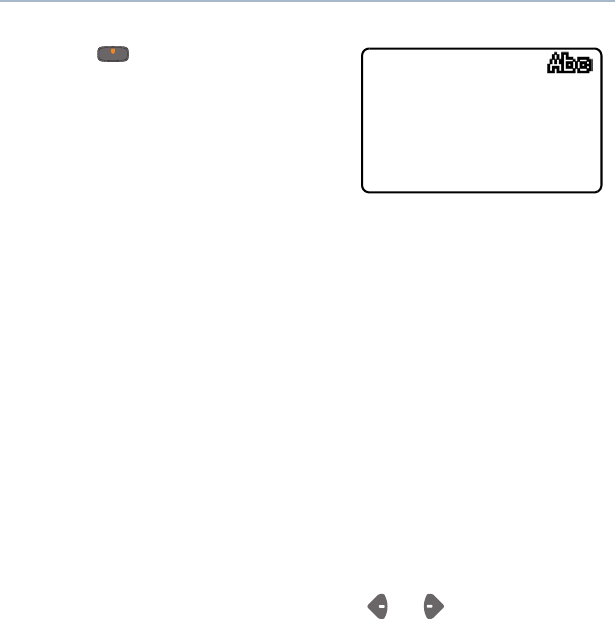
80
ARS User Login and Text Messaging Features
2Press below New to type
a new message.
A blinking cursor appears on
the display indicating point of
input.
3 Writing Text
Type your message using the keypad.
Press the key labeled with the desired character, once for the
first character, twice for the second, and so on. Refer to table 10
below for complete list of characters.
For example:
To enter “s”, press 7 key four times. To enter “7”, press the
key five times. If you do not press a key for a few seconds, the
character is accepted, and the cursor moves to the next position.
Press # key to delete a character.
Press * key to add a space.
You can move the cursor by pressing or .
Press and hold 0 to toggle between normal text entry mode,
uppercase mode and num lock mode.
Note:i) During the uppercase mode, multi-tapping the keys will
only scroll through the uppercase letters.
(Example : A->B->C->2)
ii) During the num lock mode, pressing the keypad will
only enter the numeric digits. Subsequent presses of
the same key will insert the same digit to the text
message (no multi-tap).
|
Addr Save Back
XTS4000.book.fm Page 80 Monday, October 2, 2006 5:29 PM
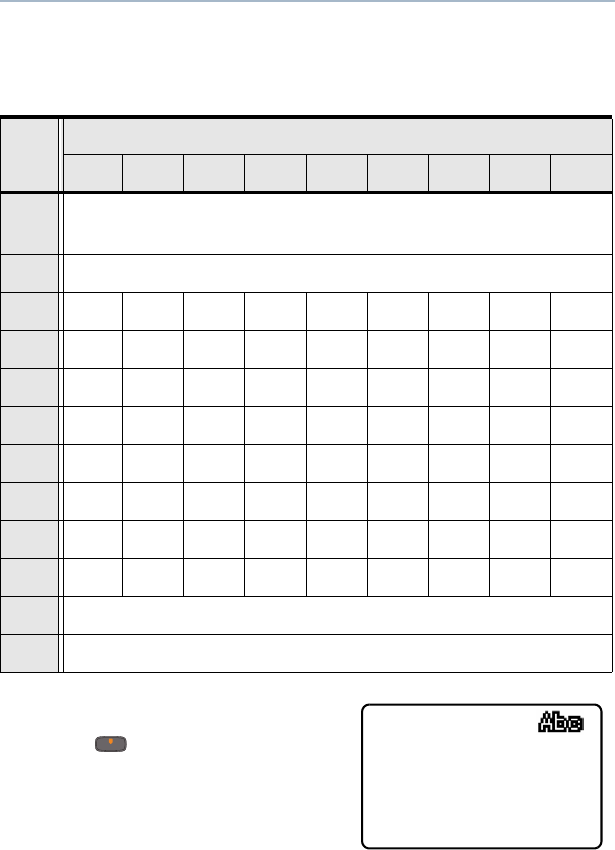
ASTRO XTS 4000 81
ARS User Login and Text Messaging Features
Table 10: Keypad Characters
Key Number of times the key is pressed (in normal mode)
123456789
0 0 or press and hold to toggle between normal text
entry mode, uppercase mode and num lock mode.
1 1 . , ? ! ; @ _ - * # & $ / + = \ “ ‘ ( )
2abc2ABC
3def3DEF
4gh i 4GHI
5jkl5JKL
6mno6MNO
7pqrs7PQRS
8tuv8TUV
9wxyz9WXYZ
* Space
# Delete a character
4 Addressing a Message
Press below Addr to
address your outgoing
message.
The Address input screen
appears.
Addr:|
Impt Rqrp Back
XTS4000.book.fm Page 81 Monday, October 2, 2006 5:29 PM
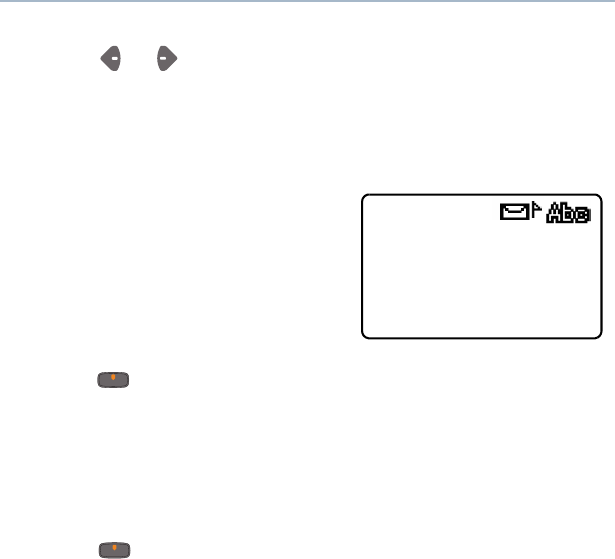
82
ARS User Login and Text Messaging Features
Press or to scroll through the address list.
OR
Use direct address entry via multi-tap.
5 Append a Priority Message
or Request Receipt
Before sending your
message, you can append a
priority message or a request
receipt to your message.
Press below Impt to
toggle on/off a “Priority” flag
for an outgoing message. A
‘Priority’ flag icon is
displayed at the top of the
screen when it is toggled on.
Press below Rqrp to
toggle on/off the “Request
Receipt” icon for an outgoing
message. A ‘Request
receipt’ status icon is
displayed at the top of the
screen when it is toggled on.
Addr:|
Impt Rqrp Back
!
XTS4000.book.fm Page 82 Monday, October 2, 2006 5:29 PM
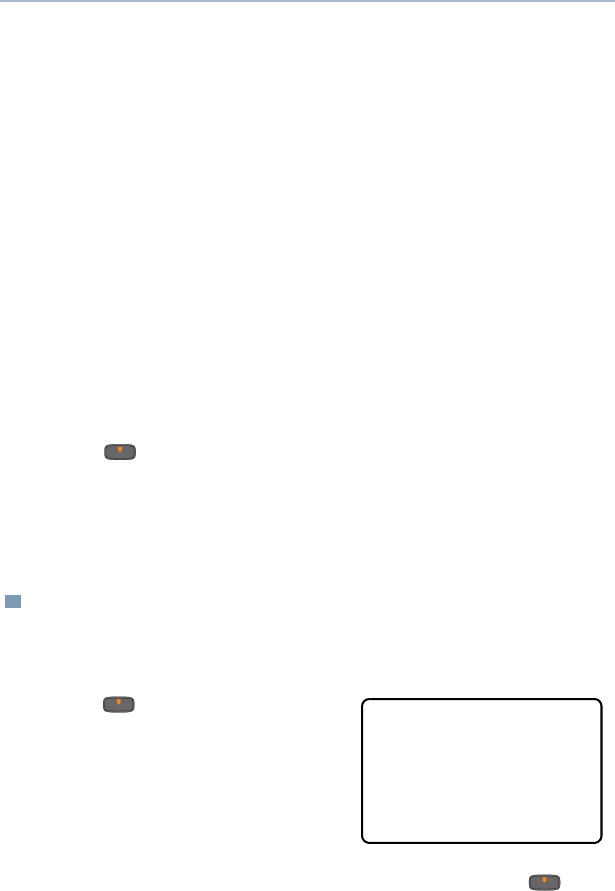
ASTRO XTS 4000 83
ARS User Login and Text Messaging Features
Send a Predefined Message
Quick Text Messages are messages that are predefined and usually
consist of messages that are used most frequently.
Note:
• The “Priority” flag on a message does not imply that the
message will get higher priority over the other messages when
it is being transmitted. It is just an indication that can be
embedded into a message to indicate to the receiver that the
message is important.
• When you receive a message that is flagged with the
“Request Receipt” icon, you must manually respond to the
sender that you have received the message. The system will
not automatically send back a notification that the radio
received such message.
6When an address has been appended to the outgoing message,
press the PTT button to send your message.
OR
Press below Save to save your message for sending at a
later time.
The message will be saved in the “Draft folder”. See “To Access
the Draft Folder” on page 86. for further details.
1Press below List to
use the predefined message
The first predefined message
appears.
2When a message has been selected from the list, press
below Addr to append an address to the outgoing message.
3Press the PTT button to send the predefined message.
I will be late
Addr
QT 001/002
Edit Back
XTS4000.book.fm Page 83 Monday, October 2, 2006 5:29 PM
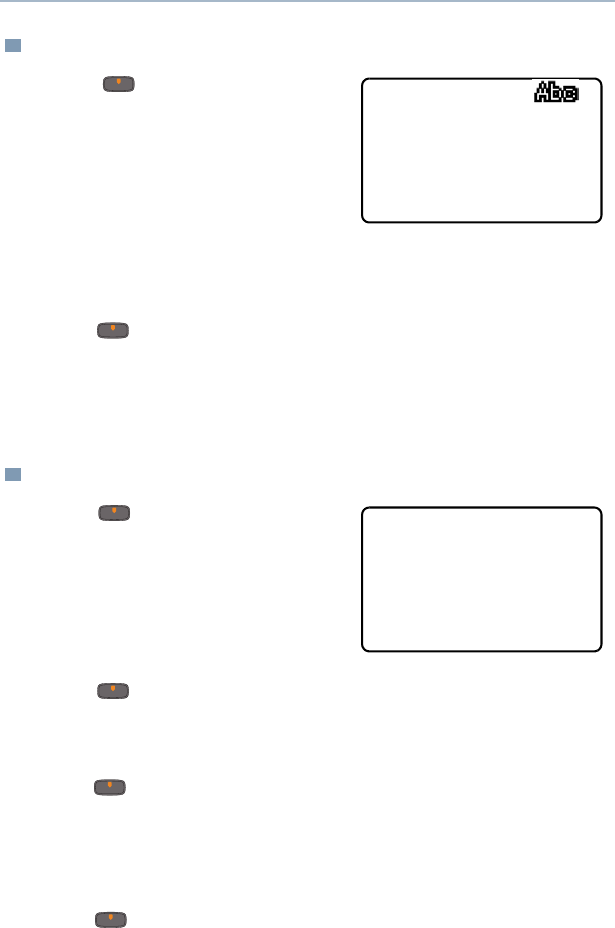
84
ARS User Login and Text Messaging Features
Edit a Quick Text Message
Reply to a Received Message
1Press below Edit to
edit a quick text message.
The Editing Screen appears.
A blinking cursor appears at
the end of the predefined
text.
Edit your message using the
keypad.
2Press below Save to save the edited changes. The message
is saved in the Draft folder.
3When an address has been appended to the outgoing message,
press the PTT button to send the edited message.
1Press below Rply to
reply to a message
The Compose Message
Screen appears.
2Press below New to type
a new message.
OR
Press below List to use
the predefined message /
Quick text message.
OR
Press below Back to
return to TMS main menu.
I will be late|
Addr
QT 001/002
Save Back
List or new
New List Back
XTS4000.book.fm Page 84 Monday, October 2, 2006 5:29 PM
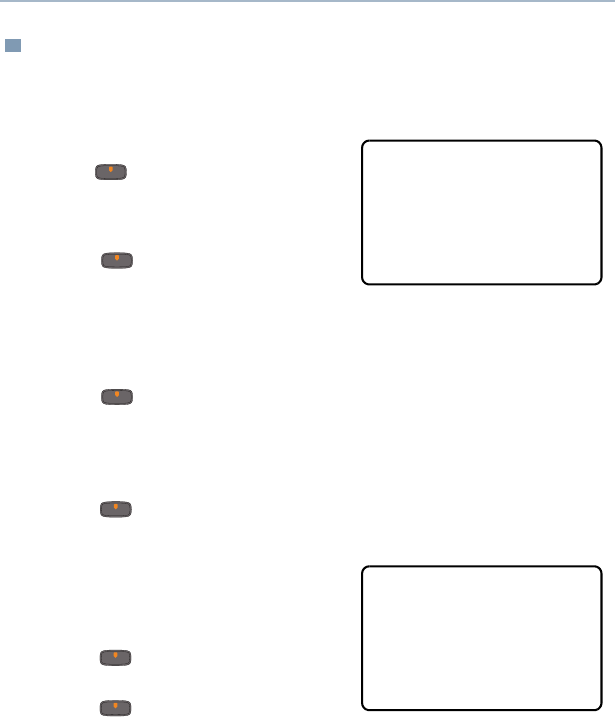
ASTRO XTS 4000 85
ARS User Login and Text Messaging Features
Delete a Message
1From the Inbox, Draft or Sent screen, scroll to select a message
for deletion.
2After selecting a message,
press below Del. The
display shows 2 delete
options.
Press below Curr to
delete only the current
message.
OR
Press below All to
delete all messages.
OR
Press below Back to
return to previous menu.
3When you select to delete all
messages,a confirmation
screen appears.
Press below Yes to
delete all messages.
Press below No to
return to previous screen.
From:User228
Hello
Curr
Inbox 001/002
All Back
Del all?
Yes
Inbox 001/002
No Back
XTS4000.book.fm Page 85 Monday, October 2, 2006 5:29 PM
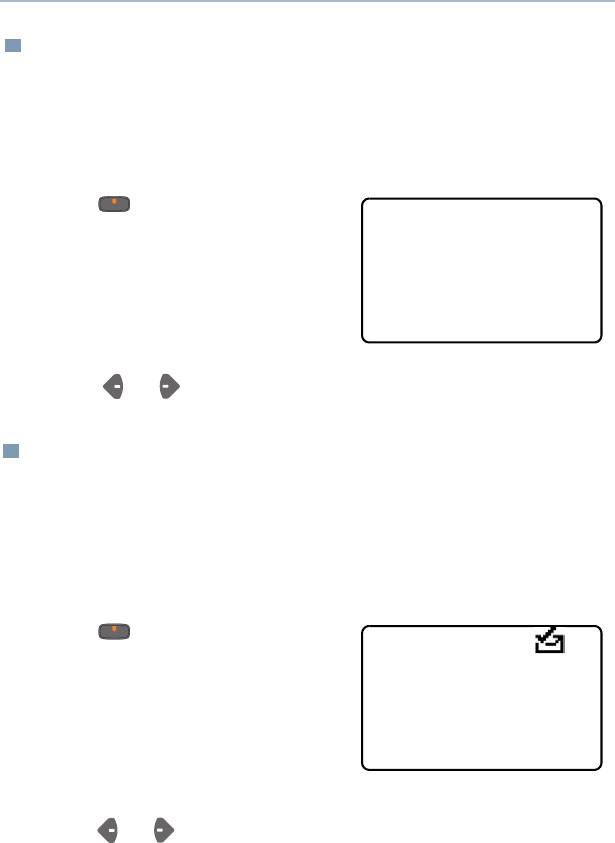
86
ARS User Login and Text Messaging Features
To Access the Draft Folder
The Draft folder stores the messages that were saved previously.
Newest saved message is appended at the bottom of the list. Draft
folder can hold up to 10 messages. The oldest draft in the folder is
deleted when the 11th message comes in.
To Access the Sent Folder
The Sent folder stores the messages that were sent out previously.
Newly sent message is appended where the newest message is at
the beginning of the list and the oldest message is at the bottom of
the list. The oldest Sent message in the folder is deleted when the
11th message comes in.
1Press below Drft. The
Draft screen appears.
The first draft in list is
displayed.
2Press or to scroll through the list of drafts.
1Press below Sent. The
Sent screen appears.
The first sent message in the
list is displayed. A message
delivery icon will be
displayed at the top right
corner of the screen.
2Press or to scroll through the list of other messages that
have been sent.
I have a meeting at
9am tomorrow
Edit
Draft 001/002
Del Back
To:User826
Have a nice day
Impt
Sent 001/002
Rqrp Back
!
XTS4000.book.fm Page 86 Monday, October 2, 2006 5:29 PM
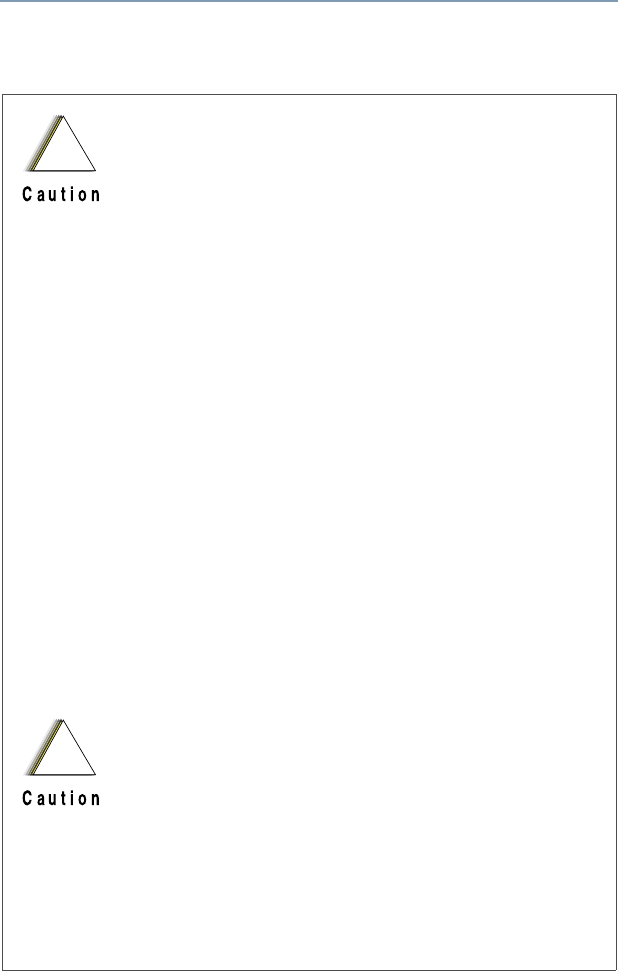
ASTRO XTS 4000 87
Helpful Tips
Radio Care
• The XTS 4000 radio casting has two vent ports
that allow for pressure equalization in the radio.
Never poke these vents with any objects, such
as needles, tweezers, or screwdrivers. This
could create leak paths into the radio and the
radio’s submergibility will be lost.
•(For XTS 4000 R Radios Only) Elastomer
technology materials used for seals in rugged
portable radios can age with time and
environmental exposure. Therefore, Motorola
recommends that rugged radios be checked
annually as a preventive measure in order to
assure the watertight integrity of the radio.
Motorola details the disassembly, test, and
reassembly procedures along with necessary
test equipment needed to inspect, maintain and
troubleshoot radio seals in the radio’s service
manual.
• If the radio battery contact area has been
submerged in water, dry and clean the radio
battery contacts before attaching a battery to the
radio. Otherwise, the water could short-circuit
the radio.
• If the radio has been submerged in water, shake
the radio well so that any water that may be
trapped inside the speaker grille and
microphone port can be removed. Otherwise,
the water will decrease the audio quality of the
radio.
• Do not disassemble the radio. This could
damage radio seals and result in leak paths into
the radio. Any radio maintenance should be
performed only by a qualified radio technician.
!
!
XTS4000.book.fm Page 87 Monday, October 2, 2006 5:29 PM
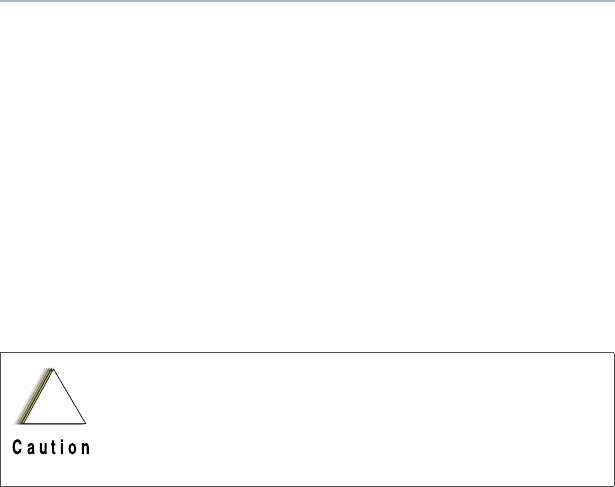
88
Helpful Tips
Cleaning
To clean the external surfaces of your radio:
1Combine one teaspoon of mild dishwashing detergent to one
gallon of water (0.5% solution).
2Apply the solution sparingly with a stiff, non-metallic, short-bristled
brush, making sure excess detergent does not get entrapped near
the connectors, controls or crevices. Dry the radio thoroughly with
a soft, lint-free cloth.
3Clean battery contacts with a lint-free cloth to remove dirt or
grease.
Do not use solvents to clean your radio. Spirits
may permanently damage the radio housing.
Do not submerge the radio in the detergent
solution.
!
XTS4000.book.fm Page 88 Monday, October 2, 2006 5:29 PM

ASTRO XTS 4000 89
Helpful Tips
Handling
• Do not pound, drop, or throw the radio unnecessarily. Never carry
the radio by the antenna.
• Avoid subjecting the radio to an excess of liquids. Do not
submerge the radio unless it is a ruggedized, XTS 4000 R model.
• Avoid subjecting the radio to corrosives, solvents or spirits.
• Do not disassemble the radio.
• Keep the accessory-connector cover in place until ready to use
the connector. Replace the cover immediately once the accessory
has been disconnected.
Service
Proper repair and maintenance procedures will assure efficient
operation and long life for this product. A Motorola maintenance
agreement will provide expert service to keep this and all other
communication equipment in perfect operating condition. A
nationwide service organization is provided by Motorola to support
maintenance services. Through its maintenance and installation
program, Motorola makes available the finest service to those
desiring reliable, continuous communications on a contract basis. For
a contract service agreement, please contact your nearest Motorola
service or sales representative, or an authorized Motorola dealer.
Express Service Plus (ESP) is an optional extended service coverage
plan, which provides for the repair of this product for an additional
period of either one or two years beyond the normal expiration date of
the standard warranty. For more information about ESP, contact the
Motorola Radio Support Center at 3761 South Central Avenue,
Rockford, IL 61102 (800) 227-6772 / (847)725-4200.
XTS4000.book.fm Page 89 Monday, October 2, 2006 5:29 PM

90
Helpful Tips
Battery
Battery Life
Battery life is determined by several factors. Among the more critical
are the regular overcharge of batteries and the average depth of
discharge with each cycle. Typically, the greater the overcharge and
the deeper the average discharge, the fewer cycles a battery will last.
For example, a battery which is overcharged and discharged 100%
several times a day, will last fewer cycles than a battery that receives
less of an overcharge and is discharged to 50% per day. Further, a
battery which receives minimal overcharging and averages only 25%
discharge, will last even longer.
Charging the Battery
Motorola batteries are designed specifically to be used with a
Motorola charger and vice-versa. Charging in non-Motorola
equipment may lead to battery damage and void the battery warranty.
Motorola-authorized battery chargers may not charge batteries other
than the ones listed on page 93.
The battery should be at about 77°F (25°C) (room temperature),
whenever possible. Charging a cold battery (below 50° F [10°C]) may
result in leakage of electrolyte and ultimately in failure of the battery.
Charging a hot battery (above 95°F [35°C]) results in reduced
discharge capacity, affecting the performance of the radio. Motorola
rapid-rate battery chargers contain a temperature-sensing circuit to
ensure that batteries are charged within the temperature limits stated
above.
Battery Charge Status
Your radio can indicate your battery’s charge status through:
• vibrations and sounds
• fuel gauge symbol on the display
XTS4000.book.fm Page 90 Monday, October 2, 2006 5:29 PM
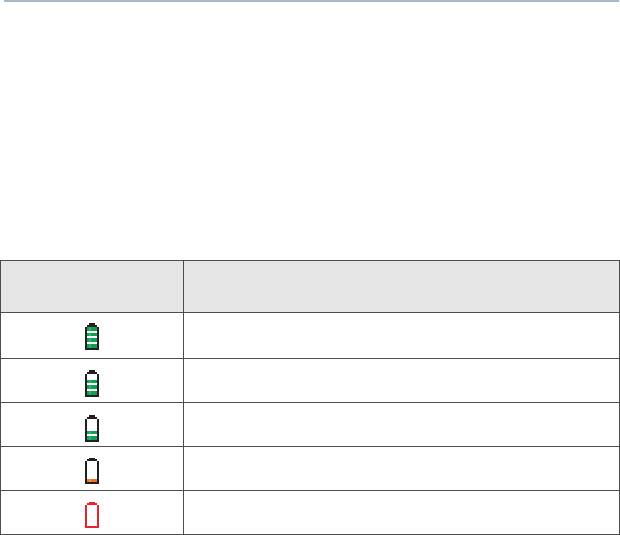
ASTRO XTS 4000 91
Helpful Tips
LED and Sounds
When your battery is low:
• if vibration is turned on, your radio will vibrate when battery is low.
• you hear a low-battery “chirp” (short, high-pitched tone)
Fuel Gauge Symbol
The radio indicates the current battery charge level through a fuel
gauge symbol. Refer to the table below for more information.
Battery Recycling and Disposal
Lithium Ion (Li-Ion) rechargeable batteries can be recycled. However,
recycling facilities may not be available in all areas. Under various
U.S. state laws and the laws of several other countries, Li-Ion
batteries must be recycled and cannot be disposed of in landfills or
incinerators. Contact your local waste management agency for
specific requirements and information in your area.
Motorola fully endorses and encourages the recycling of Li-Ion
batteries. In the U.S. and Canada, Motorola participates in the
nationwide Rechargeable Battery Recycling Corporation (RBRC)
program for Li-Ion battery collection and recycling. Many retailers and
dealers participate in this program.
For the location of the drop-off facility closest to you, access RBRC's
Internet web site at www.rbrc.com or call 1-800-8-BATTERY. This
internet site and telephone number also provide other useful
Fuel Gauge
Indicator Charge Level
75% - 100%
50% - 74%
25% - 49%
11% to 24%
0% -10%
XTS4000.book.fm Page 91 Monday, October 2, 2006 5:29 PM

92
Helpful Tips
information concerning recycling options for consumers, businesses,
and governmental agencies.
XTS4000.book.fm Page 92 Monday, October 2, 2006 5:29 PM
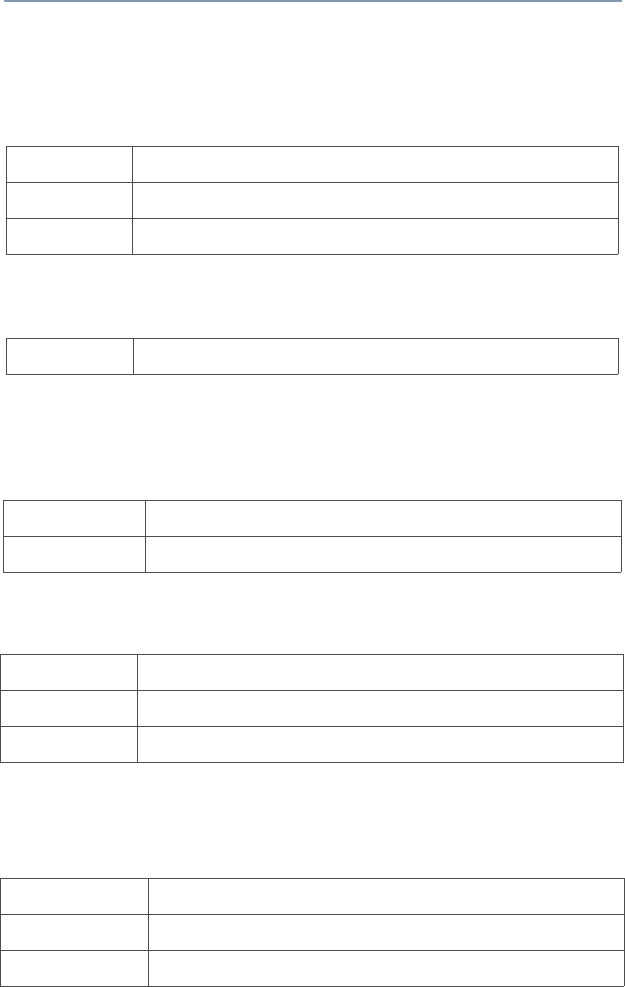
ASTRO XTS 4000 93
Accessories
Motorola provides the following approved accessories to improve the
productivity of your XTS 4000 portable two-way radio.
Antennas
Batteries and Battery Accessories
Carry Accessories
Belt Clips
Chargers
Surveillance Accessories
Headsets and Earpieces
NAD6582_ Antenna 136 - 151 MHz
NAD6581_ Antenna 145 - 166 MHz
NAD6583_ Antenna 162 - 174 MHz
NNTN6944_ 630 mAh Standard Li-Ion Battery
NNTN6945_ Plastic Belt Clip
NNTN6946_ Leather Belt Clip
EPNN9229_ Covert Charger US 110V AC
EPNN9230_ Covert Charging Cradle
EPNN9231_ Covert Charger 12V Vehicular
SYN8390_ Earbud with Microphone
NNTN5006BP Headset Earbud with PTT
NNTN5211_ 2-wire Surveillance Kit
XTS4000.book.fm Page 93 Monday, October 2, 2006 5:29 PM

94
Accessories
Notes
XTS4000.book.fm Page 94 Monday, October 2, 2006 5:29 PM

ASTRO XTS 4000 95
Appendix: Maritime Radio Use in the
VHF Frequency Range
Special Channel Assignments
Emergency Channel
If you are in imminent and grave danger at sea and require
emergency assistance, use VHF Channel 16 to send a distress call
to nearby vessels and the United States Coast Guard. Transmit the
following information, in this order:
1“MAYDAY, MAYDAY, MAYDAY.”
2“THIS IS _____________________, CALL SIGN __________.”
State the name of the vessel in distress 3 times, followed by the
call sign or other identification of the vessel, stated 3 times.
3Repeat “MAYDAY” and the name of the vessel.
4“WE ARE LOCATED AT _______________________.”
State the position of the vessel in distress, using any information
that will help responders to locate you, e.g.:
• latitude and longitude
• bearing (state whether you are using true or magnetic north)
• distance to a well-known landmark
• vessel course, speed or destination
5State the nature of the distress.
6Specify what kind of assistance you need.
7State the number of persons on board and the number needing
medical attention, if any.
8Mention any other information that would be helpful to
responders, such as type of vessel, vessel length and/or
tonnage, hull color, etc.
9“OVER.”
10 Wait for a response.
11 If you do not receive an immediate response, remain by the radio
and repeat the transmission at intervals until you receive a
response. Be prepared to follow any instructions given to you.
XTS4000.book.fm Page 95 Monday, October 2, 2006 5:29 PM
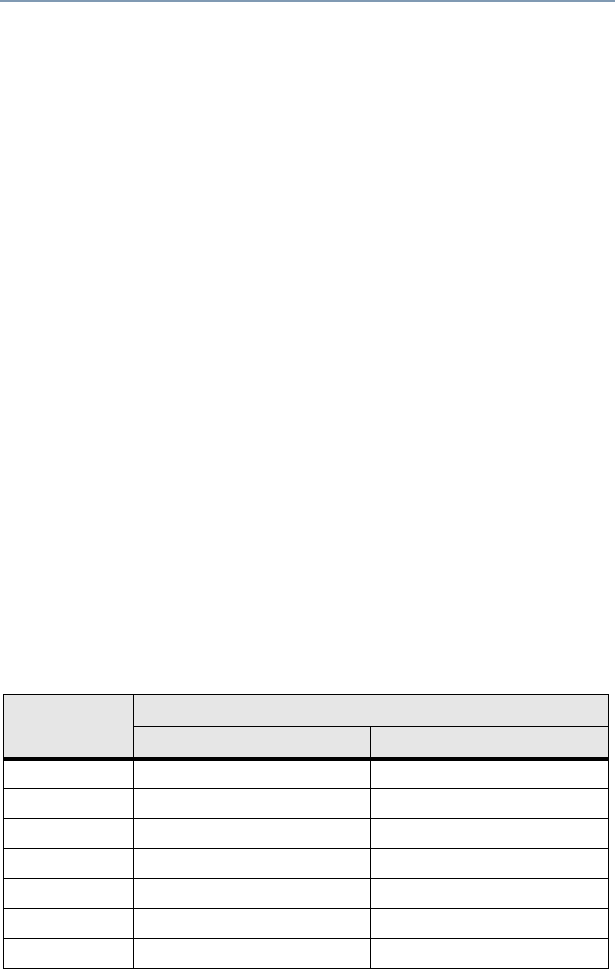
96
Appendix: Maritime Radio Use in the VHF Frequency Range
Non-Commercial Call Channel
For non-commercial transmissions, such as fishing reports,
rendezvous arrangements, repair scheduling, or berthing
information, use VHF Channel 9.
Operating Frequency Requirements
A radio designated for shipboard use must comply with Federal
Communications Commission Rule Part 80 as follows:
• on ships subject to Part II of Title III of the Communications Act,
the radio must be capable of operating on the 156.800 MHz
frequency
• on ships subject to the Safety Convention, the radio must be
capable of operating:
• in the simplex mode on the ship station transmitting
frequencies specified in the 156.025–157.425 MHz frequency
band, and
• in the semiduplex mode on the two frequency channels
specified in the table below.
Note: Simplex channels 3, 21, 23, 61, 64, 81, 82, and 83 cannot be
lawfully used by the general public in US waters.
Additional information about operating requirements in the Maritime
Services can be obtained from the full text of FCC Rule Part 80 and
from the US Coast Guard.
Table A-11: VHF Marine Channel List
Channel
Number
Frequency (MHz)
Transmit Receive
1 156.050 160.650
2 156.100 160.700
* 156.150 160.750
4 156.200 160.800
5 156.250 160.850
6 156.300 –
7 156.350 160.950
XTS4000.book.fm Page 96 Monday, October 2, 2006 5:29 PM
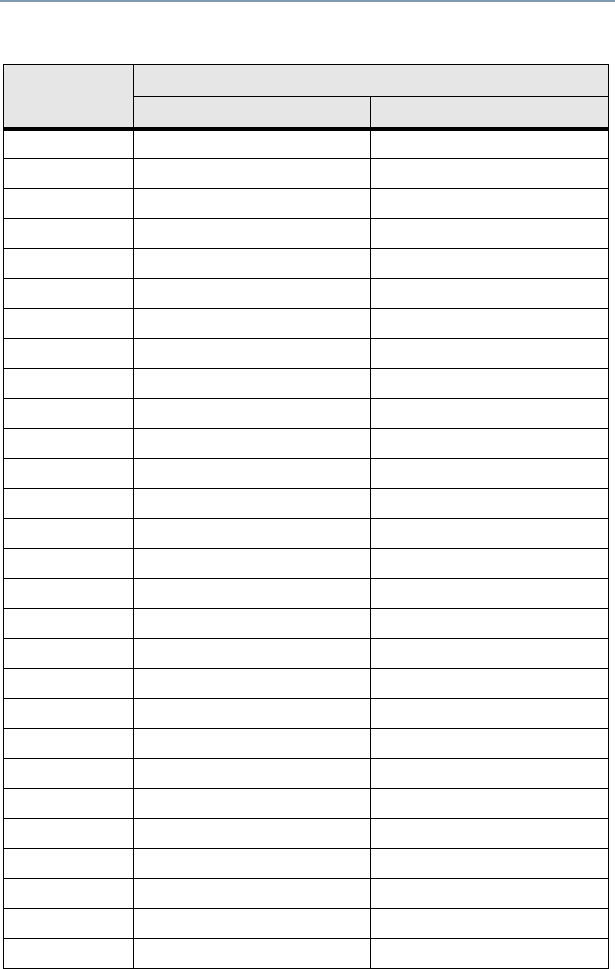
ASTRO XTS 4000 97
Appendix: Maritime Radio Use in the VHF Frequency Range
8 156.400 –
9 156.450 156.450
10 156.500 156.500
11 156.550 156.550
12 156.600 156.600
13** 156.650 156.650
14 156.700 156.700
15** 156.750 156.750
16 156.800 156.800
17** 156.850 156.850
18 156.900 161.500
19 156.950 161.550
20 157.000 161.600
* 157.050 161.650
22 157.100 161.700
* 157.150 161.750
24 157.200 161.800
25 157.250 161.850
26 157.300 161.900
27 157.350 161.950
28 157.400 162.000
60 156.025 160.625
* 156.075 160.675
62 156.125 160.725
63 156.175 160.775
* 156.225 160.825
65 156.275 160.875
66 156.325 160.925
Table A-11: VHF Marine Channel List (Continued)
Channel
Number
Frequency (MHz)
Transmit Receive
XTS4000.book.fm Page 97 Monday, October 2, 2006 5:29 PM
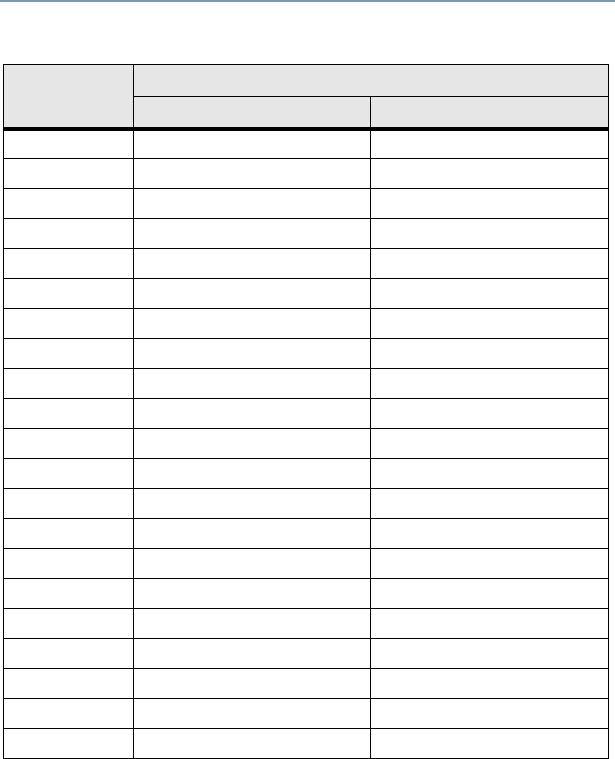
98
Appendix: Maritime Radio Use in the VHF Frequency Range
* Simplex channels 3, 21, 23, 61, 64, 81, 82, and 83 cannot be
lawfully used by the general public in US waters.
** Low power (1 W) only
*** Guard band
Note: A – in the Receive column indicates that the channel is transmit
only.
67** 156.375 156.375
68 156.425 156.425
69 156.475 156.475
71 156.575 156.575
72 156.625 –
73 156.675 156.675
74 156.725 156.725
75 *** ***
76 *** ***
77** 156.875 –
78 156.925 161.525
79 156.975 161.575
80 157.025 161.625
* 157.075 161.675
* 157.125 161.725
* 157.175 161.775
84 157.225 161.825
85 157.275 161.875
86 157.325 161.925
87 157.375 161.975
88 157.425 162.025
Table A-11: VHF Marine Channel List (Continued)
Channel
Number
Frequency (MHz)
Transmit Receive
XTS4000.book.fm Page 98 Monday, October 2, 2006 5:29 PM
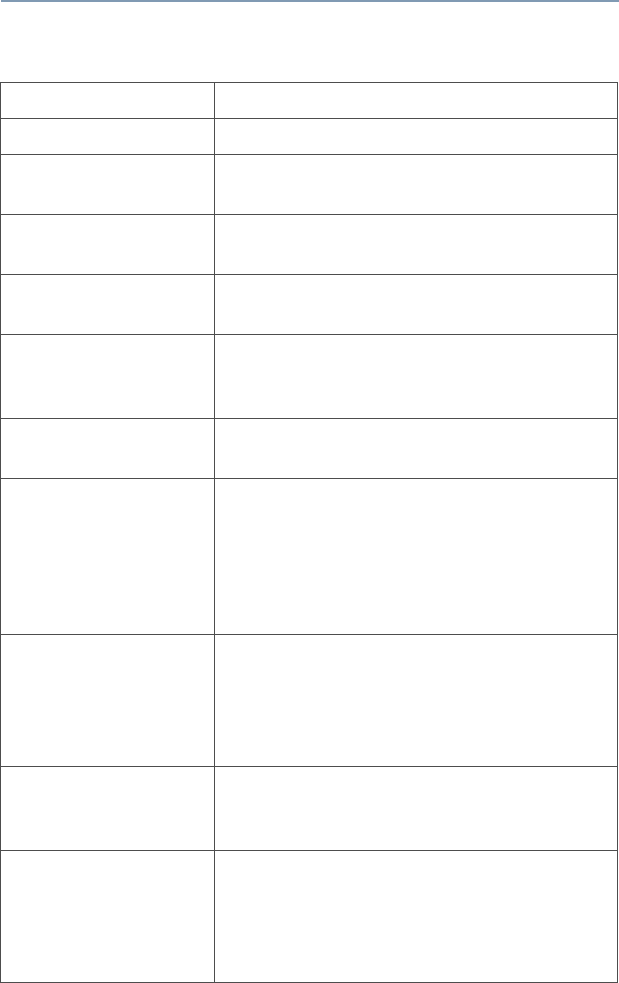
ASTRO XTS 4000 99
Glossary
This glossary is a list of specialized terms used in this manual.
ACK Acknowledgment of communication.
Active Channel A channel that has traffic on it.
Analog Signal An RF signal that has a continuous nature
rather than a pulsed or discrete nature.
ASTRO 25 Trunking Motorola standard for wireless digital
trunked communications.
ASTRO
Conventional Motorola standard for wireless analog or
digital conventional communications.
Autoscan A feature that allows the radio to
automatically scan the members of a scan
list.
Call Alert Privately page an individual by sending an
audible tone.
Carrier Squelch Feature that responds to the presence of an
RF carrier by opening or unmuting (turning
on) a receiver’s audio circuit. A squelch
circuit silences the radio when no signal is
being received so that the user does not
have to listen to “noise.”
Central Controller A software-controlled, computer-driven
device that receives and generates data for
the trunked radios assigned to it. It monitors
and directs the operations of the trunked
repeaters.
Channel A group of characteristics such as transmit/
receive frequency pairs, radio parameters,
and encryption encoding.
Control Channel In a trunking system, one of the channels
that is used to provide a continuous, two-
way/data communications path between the
central controller and all radios on the
system.
XTS4000.book.fm Page 99 Monday, October 2, 2006 5:29 PM
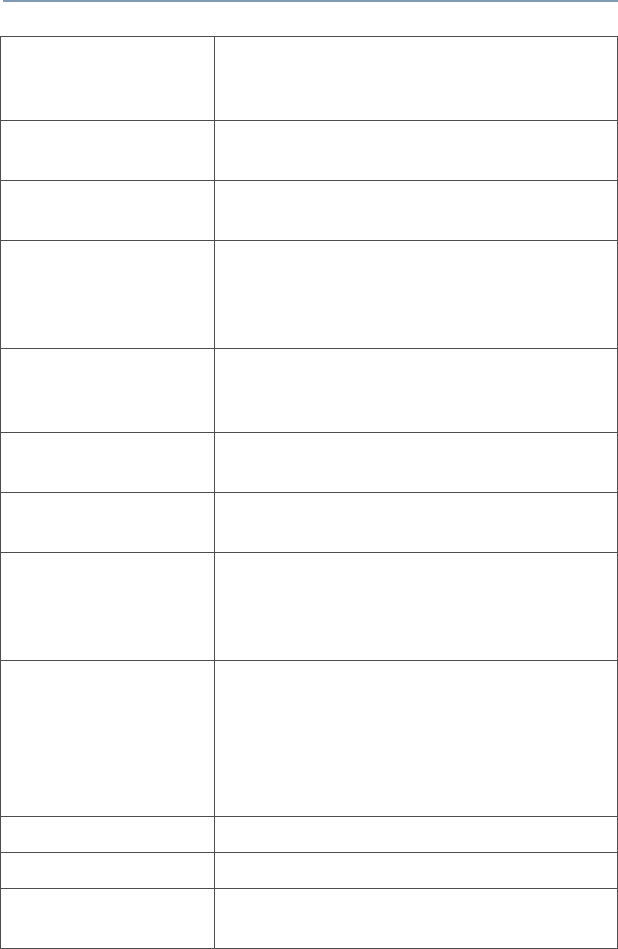
100
Glossary
Conventional Typically refers to radio-to-radio
communications, sometimes through a
repeater (see Trunking).
Conventional Scan
List A scan list that includes only conventional
channels.
Cursor A visual tracking marker (a blinking line) that
indicates a location on the display.
Deadlock Displayed by the radio after three failed
attempts to unlock the radio.The radio must
be powered off and on prior to another
attempt.
Digital Private Line
(DPL) A type of coded squelch using data bursts.
Similar to PL except a digital code is used
instead of a tone.
Digital Signal An RF signal that has a pulsed, or discrete,
nature, rather than a continuous nature.
Dispatcher An individual who has radio system
management duties.
Dynamic Regrouping A feature that allows the dispatcher to
temporarily reassign selected radios to a
single special channel so they can
communicate with each other.
Failsoft A feature that allows communications to
take place even though the central controller
has failed. Each trunked repeater in the
system will transmit a data word informing
every radio that the system has gone into
failsoft.
FCC Federal Communications Commission.
Hang Up Disconnect.
Home Display The first display information after the radio
completes its self test.
XTS4000.book.fm Page 100 Monday, October 2, 2006 5:29 PM
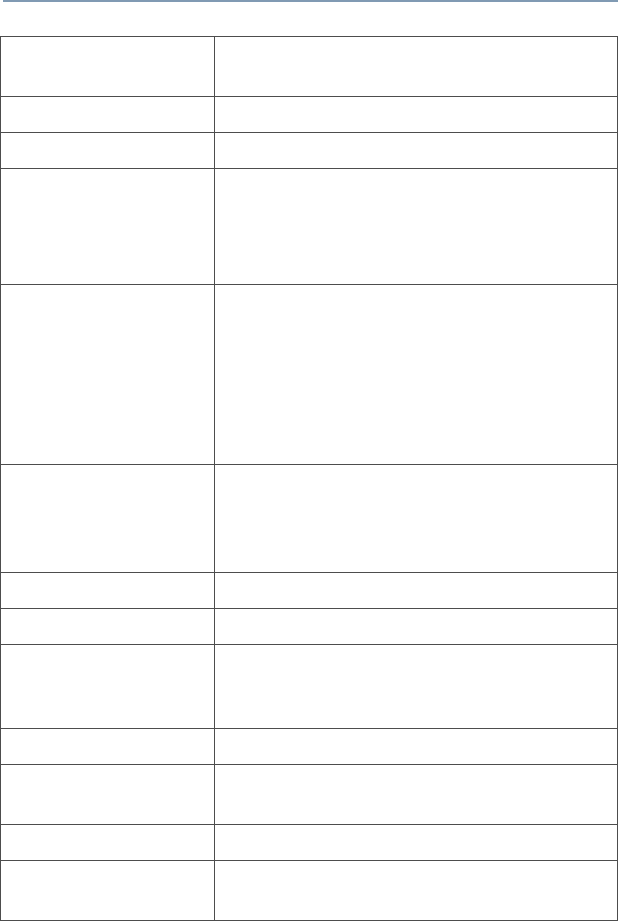
ASTRO XTS 4000 101
Glossary
KVL Key-variable loader: A device for loading
encryption keys into the radio.
LCD Liquid crystal display.
LED Light-emitting diode.
Menu Entry A software-activated feature shown at the
bottom of the display — selection of these
features is controlled by the D, E, and
F buttons.
Monitor Check channel activity by pressing the
Monitor button. If the channel is clear, you
will hear static. If the channel is in use, you
will hear conversation. It also serves as a
way to check the volume level of the radio,
since the radio will “open the squelch” when
pressing the monitor button.
Network Access
Code Network Access Code (NAC) operates on
digital channels to reduce voice channel
interference between adjacent systems and
sites.
NiCd Nickel-cadmium
NiMH Nickel-metal-hydride.
Non-tactical/Revert The user will talk on a preprogrammed
emergency channel. The emergency alarm
is sent out on this same channel.
OTAR Over-the-air rekeying.
Page A one-way alert, with audio and/or display
messages.
Personality A set of unique features specific to a radio.
Preprogrammed Refers to a software feature that has been
activated by a qualified radio technician.
XTS4000.book.fm Page 101 Monday, October 2, 2006 5:29 PM
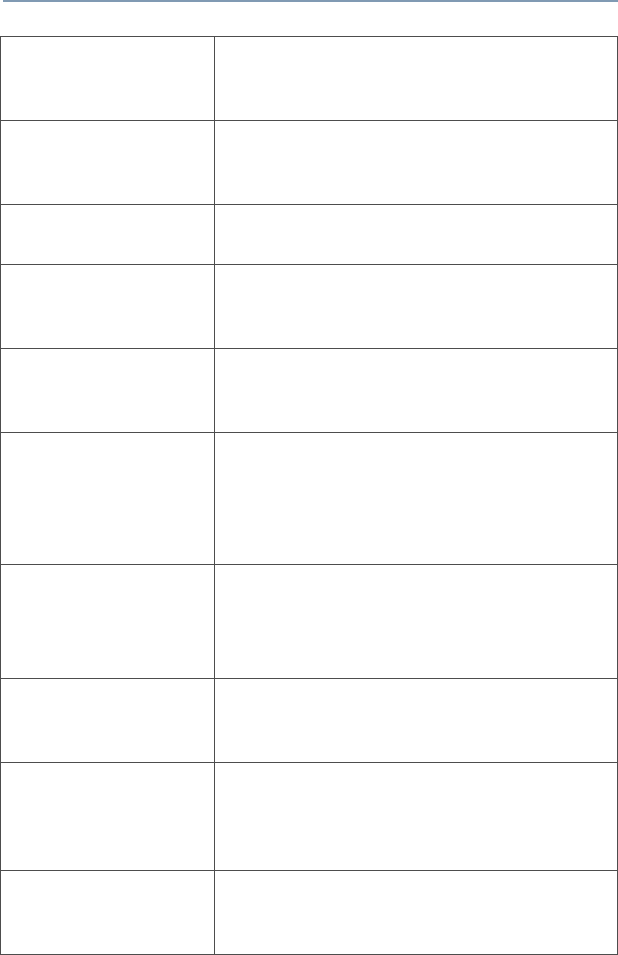
102
Glossary
Private
(Conversation) Call A feature that lets you have a private
conversation with another radio user in the
group.
Private Line (PL) A sub-audible tone that is transmitted such
that only receivers decoding the tone will
receive it.
Programmable Refers to a radio control that can have a
radio feature assigned to it.
PTT Push-To-Talk — the PTT button engages
the transmitter and puts the radio in transmit
(send) operation when pressed.
Radio Frequency
(RF) The part of the general frequency spectrum
between the audio and infrared light regions
(about 10 kHz to 10,000,000 MHz).
Repeater A conventional radio feature, where you talk
through a receive/transmit facility that re-
transmits received signals, in order to
improve communications range and
coverage.
Selective Call A feature that allows you to call a select
individual, intended to provide privacy and
to eliminate the annoyance of having to
listen to conversations of no interest to you.
Selective Switch Any digital P25 traffic having the correct
Network Access Code and the correct
talkgroup.
Squelch Special electronic circuitry, added to the
receiver of a radio, that reduces, or cuts off,
unwanted signals before they are heard in
the speaker.
Standby An operating condition whereby the radio’s
speaker is muted but still continues to
receive data.
XTS4000.book.fm Page 102 Monday, October 2, 2006 5:29 PM
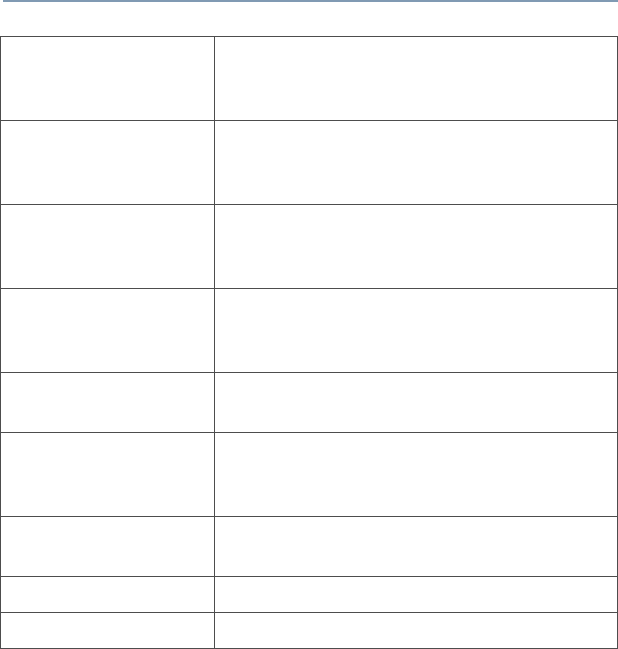
ASTRO XTS 4000 103
Glossary
Status Calls Pre-defined text messages that allow the
user to send a conditional message without
talking.
Tactical/Non-revert The user will talk on the channel that was
selected before the radio entered the
emergency state.
Talkaround Bypass a repeater and talk directly to
another unit for easy local unit-to-unit
communications.
Talkgroup An organization or group of radio users who
communicate with each other using the
same communication path.
Talkgroup Scan List A scan list that can include both talkgroups
(trunked) and channels (conventional).
Trunking The automatic sharing of communications
paths between a large number of users (see
Conventional).
Trunking Priority
Monitor Scan List A scan list that includes talkgroups that are
all from the same trunking system.
USK Unique Shadow Key.
Zone A grouping of channels.
XTS4000.book.fm Page 103 Monday, October 2, 2006 5:29 PM

104
Glossary
Notes
XTS4000.book.fm Page 104 Monday, October 2, 2006 5:29 PM
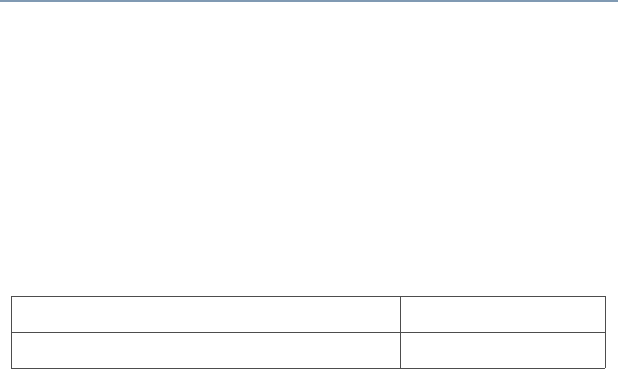
ASTRO XTS 4000 105
Commercial Warranty
Limited Warranty
MOTOROLA COMMUNICATION PRODUCTS
I. WHAT THIS WARRANTY COVERS AND FOR HOW LONG:
MOTOROLA INC. (“MOTOROLA”) warrants the MOTOROLA
manufactured Communication Products listed below (“Product”)
against defects in material and workmanship under normal use and
service for a period of time from the date of purchase as scheduled
below:
Motorola, at its option, will at no charge either repair the Product (with
new or reconditioned parts), replace it (with a new or reconditioned
Product), or refund the purchase price of the Product during the
warranty period provided it is returned in accordance with the terms of
this warranty. Replaced parts or boards are warranted for the balance
of the original applicable warranty period. All replaced parts of
Product shall become the property of MOTOROLA.
This express limited warranty is extended by MOTOROLA to the
original end user purchaser only and is not assignable or transferable
to any other party. This is the complete warranty for the Product
manufactured by MOTOROLA. MOTOROLA assumes no obligations
or liability for additions or modifications to this warranty unless made
in writing and signed by an officer of MOTOROLA. Unless made in a
separate agreement between MOTOROLA and the original end user
purchaser, MOTOROLA does not warrant the installation,
maintenance or service of the Product.
MOTOROLA cannot be responsible in any way for any ancillary
equipment not furnished by MOTOROLA which is attached to or used
in connection with the Product, or for operation of the Product with
any ancillary equipment, and all such equipment is expressly
excluded from this warranty. Because each system which may use
ASTRO XTS 4000 Portable Units One (1) Year
Product Accessories One (1) Year
XTS4000.book.fm Page 105 Monday, October 2, 2006 5:29 PM

106
Commercial Warranty
the Product is unique, MOTOROLA disclaims liability for range,
coverage, or operation of the system as a whole under this warranty.
II. GENERAL PROVISIONS:
This warranty sets forth the full extent of MOTOROLA'S
responsibilities regarding the Product. Repair, replacement or refund
of the purchase price, at MOTOROLA’s option, is the exclusive
remedy. THIS WARRANTY IS GIVEN IN LIEU OF ALL OTHER
EXPRESS WARRANTIES. IMPLIED WARRANTIES, INCLUDING
WITHOUT LIMITATION, IMPLIED WARRANTIES OF
MERCHANTABILITY AND FITNESS FOR A PARTICULAR
PURPOSE, ARE LIMITED TO THE DURATION OF THIS LIMITED
WARRANTY. IN NO EVENT SHALL MOTOROLA BE LIABLE FOR
DAMAGES IN EXCESS OF THE PURCHASE PRICE OF THE
PRODUCT, FOR ANY LOSS OF USE, LOSS OF TIME,
INCONVENIENCE, COMMERCIAL LOSS, LOST PROFITS OR
SAVINGS OR OTHER INCIDENTAL, SPECIAL OR
CONSEQUENTIAL DAMAGES ARISING OUT OF THE USE OR
INABILITY TO USE SUCH PRODUCT, TO THE FULL EXTENT
SUCH MAY BE DISCLAIMED BY LAW.
III. STATE LAW RIGHTS:
SOME STATES DO NOT ALLOW THE EXCLUSION OR LIMITATION
OF INCIDENTAL OR CONSEQUENTIAL DAMAGES OR
LIMITATION ON HOW LONG AN IMPLIED WARRANTY LASTS, SO
THE ABOVE LIMITATION OR EXCLUSIONS MAY NOT APPLY.
This warranty gives specific legal rights, and there may be other
rights which may vary from state to state.
IV. HOW TO GET WARRANTY SERVICE:
You must provide proof of purchase (bearing the date of purchase
and Product item serial number) in order to receive warranty service
and, also, deliver or send the Product item, transportation and
insurance prepaid, to an authorized warranty service location.
Warranty service will be provided by Motorola through one of its
authorized warranty service locations. If you first contact the company
XTS4000.book.fm Page 106 Monday, October 2, 2006 5:29 PM

ASTRO XTS 4000 107
Commercial Warranty
which sold you the Product, it can facilitate your obtaining warranty
service. You can also call Motorola at 1-888-567-7347 US/Canada.
V. WHAT THIS WARRANTY DOES NOT COVER:
A) Defects or damage resulting from use of the Product in other
than its normal and customary manner.
B) Defects or damage from misuse, accident, water, or neglect.
C) Defects or damage from improper testing, operation,
maintenance, installation, alteration, modification, or
adjustment.
D) Breakage or damage to antennas unless caused directly by
defects in material workmanship.
E) A Product subjected to unauthorized Product modifications,
disassemblies or repairs (including, without limitation, the
addition to the Product of non-Motorola supplied equipment)
which adversely affect performance of the Product or
interfere with Motorola's normal warranty inspection and
testing of the Product to verify any warranty claim.
F) Product which has had the serial number removed or made
illegible.
G) Rechargeable batteries if:
• any of the seals on the battery enclosure of cells are
broken or show evidence of tampering.
• the damage or defect is caused by charging or using the
battery in equipment or service other than the Product for
which it is specified.
H) Freight costs to the repair depot.
I) A Product which, due to illegal or unauthorized alteration of
the software/firmware in the Product, does not function in
accordance with MOTOROLA’s published specifications or
the FCC type acceptance labeling in effect for the Product at
XTS4000.book.fm Page 107 Monday, October 2, 2006 5:29 PM

108
Commercial Warranty
the time the Product was initially distributed from
MOTOROLA.
J) Scratches or other cosmetic damage to Product surfaces that
does not affect the operation of the Product.
K) Normal and customary wear and tear.
VI. PATENT AND SOFTWARE PROVISIONS:
MOTOROLA will defend, at its own expense, any suit brought against
the end user purchaser to the extent that it is based on a claim that
the Product or parts infringe a United States patent, and MOTOROLA
will pay those costs and damages finally awarded against the end
user purchaser in any such suit which are attributable to any such
claim, but such defense and payments are conditioned on the
following:
A) that MOTOROLA will be notified promptly in writing by such
purchaser of any notice of such claim;
B) that MOTOROLA will have sole control of the defense of such
suit and all negotiations for its settlement or compromise; and
C) should the Product or parts become, or in MOTOROLA’s
opinion be likely to become, the subject of a claim of
infringement of a United States patent, that such purchaser
will permit MOTOROLA, at its option and expense, either to
procure for such purchaser the right to continue using the
Product or parts or to replace or modify the same so that it
becomes non-infringing or to grant such purchaser a credit
for the Product or parts as depreciated and accept its return.
The depreciation will be an equal amount per year over the
lifetime of the Product or parts as established by
MOTOROLA.
MOTOROLA will have no liability with respect to any claim of patent
infringement which is based upon the combination of the Product or
parts furnished hereunder with software, apparatus or devices not
furnished by MOTOROLA, nor will MOTOROLA have any liability for
XTS4000.book.fm Page 108 Monday, October 2, 2006 5:29 PM

ASTRO XTS 4000 109
Commercial Warranty
the use of ancillary equipment or software not furnished by
MOTOROLA which is attached to or used in connection with the
Product. The foregoing states the entire liability of MOTOROLA with
respect to infringement of patents by the Product or any parts thereof.
Laws in the United States and other countries preserve for
MOTOROLA certain exclusive rights for copyrighted MOTOROLA
software such as the exclusive rights to reproduce in copies and
distribute copies of such Motorola software. MOTOROLA software
may be used in only the Product in which the software was originally
embodied and such software in such Product may not be replaced,
copied, distributed, modified in any way, or used to produce any
derivative thereof. No other use including, without limitation,
alteration, modification, reproduction, distribution, or reverse
engineering of such MOTOROLA software or exercise of rights in
such MOTOROLA software is permitted. No license is granted by
implication, estoppel or otherwise under MOTOROLA patent rights or
copyrights.
VII. GOVERNING LAW:
This Warranty is governed by the laws of the State of Illinois, USA.
XTS4000.book.fm Page 109 Monday, October 2, 2006 5:29 PM

110
Commercial Warranty
XTS4000.book.fm Page 110 Monday, October 2, 2006 5:29 PM