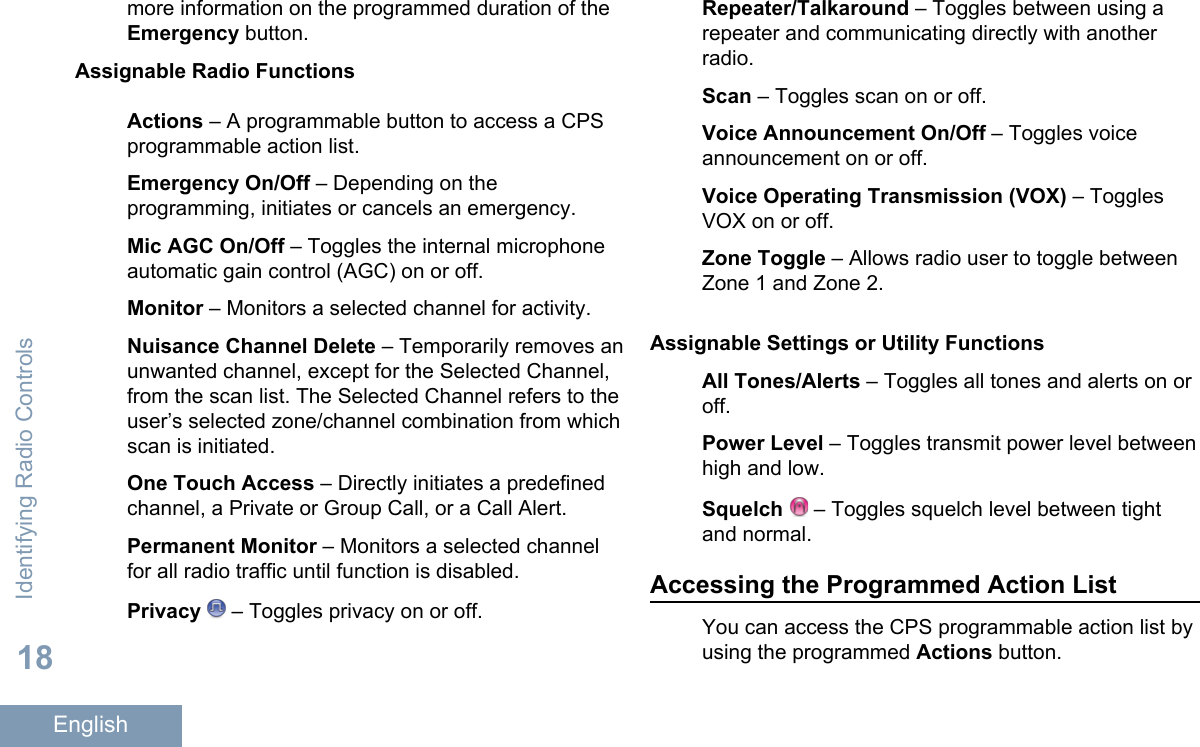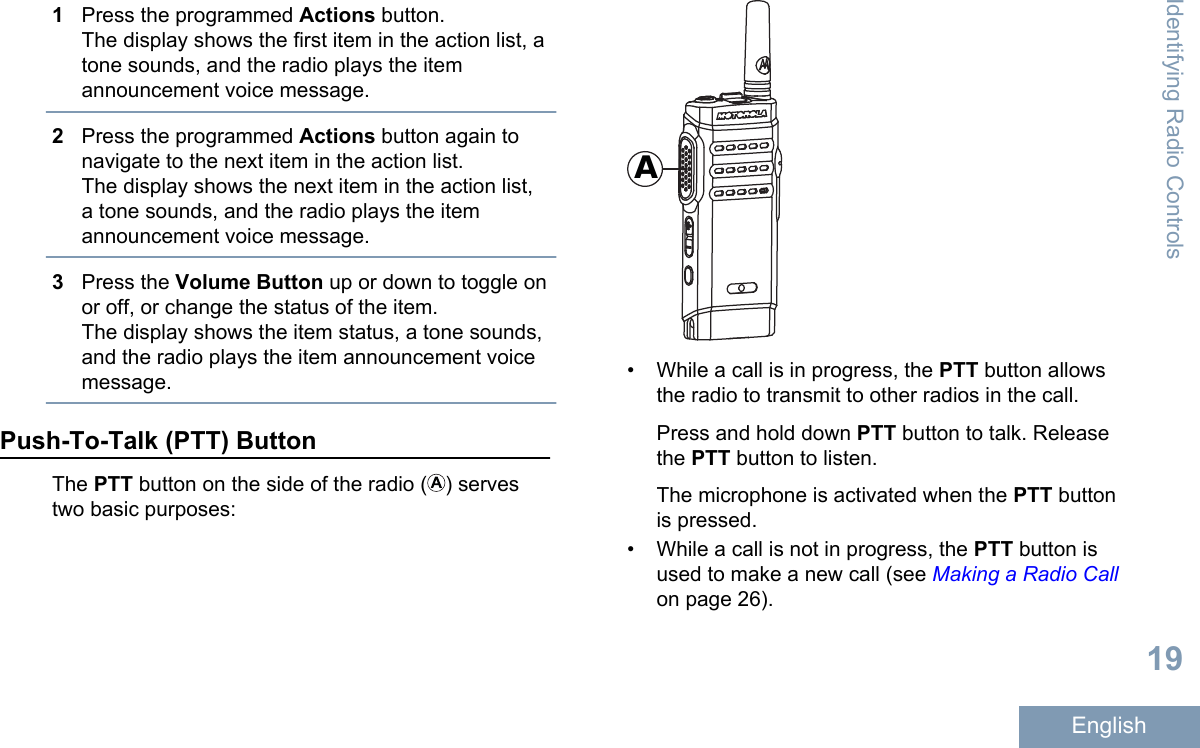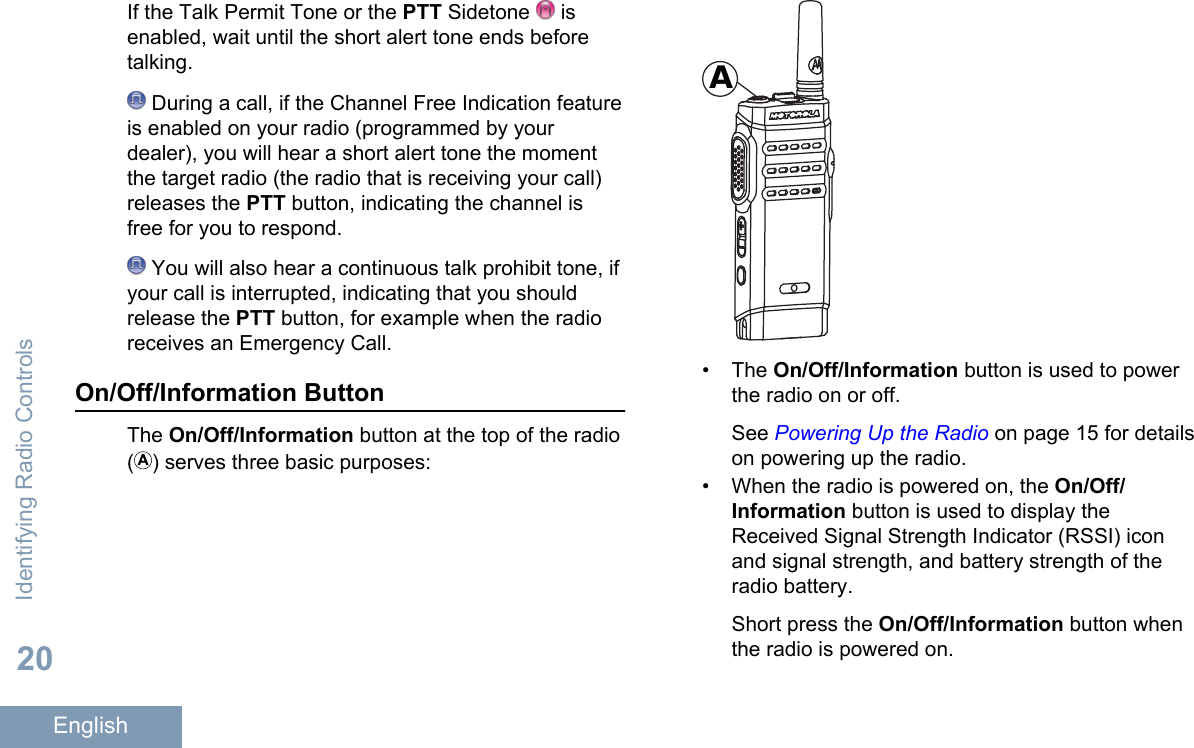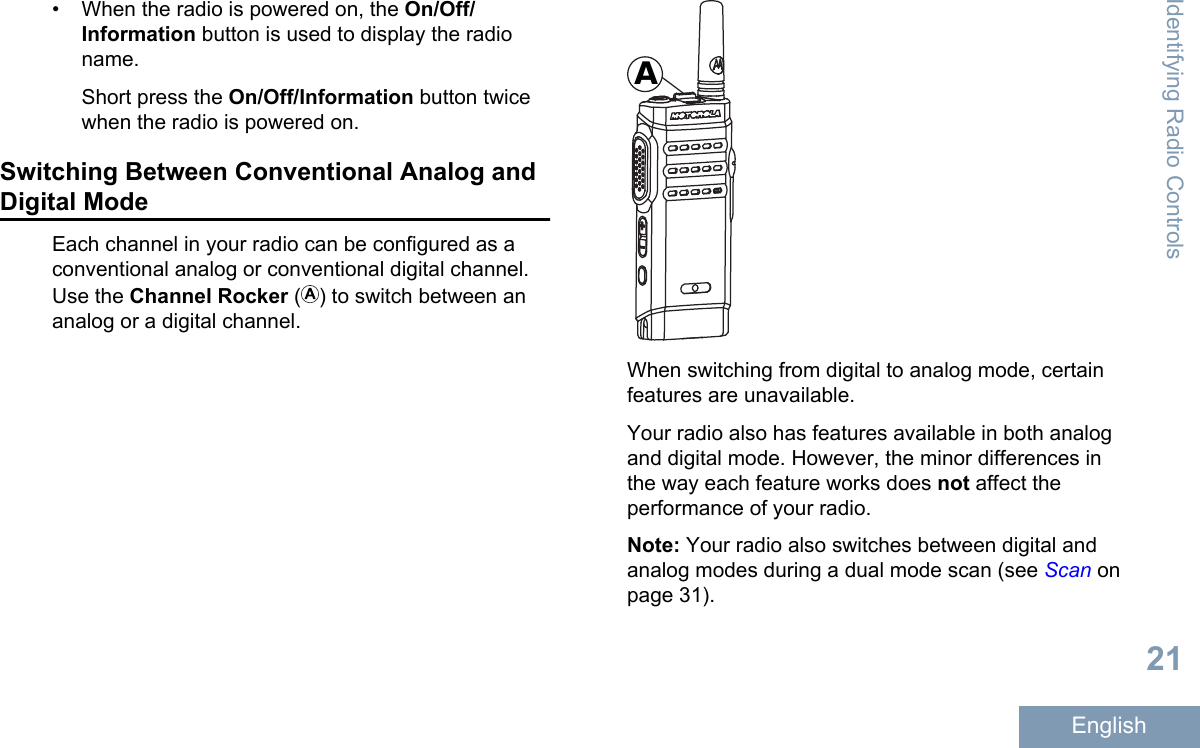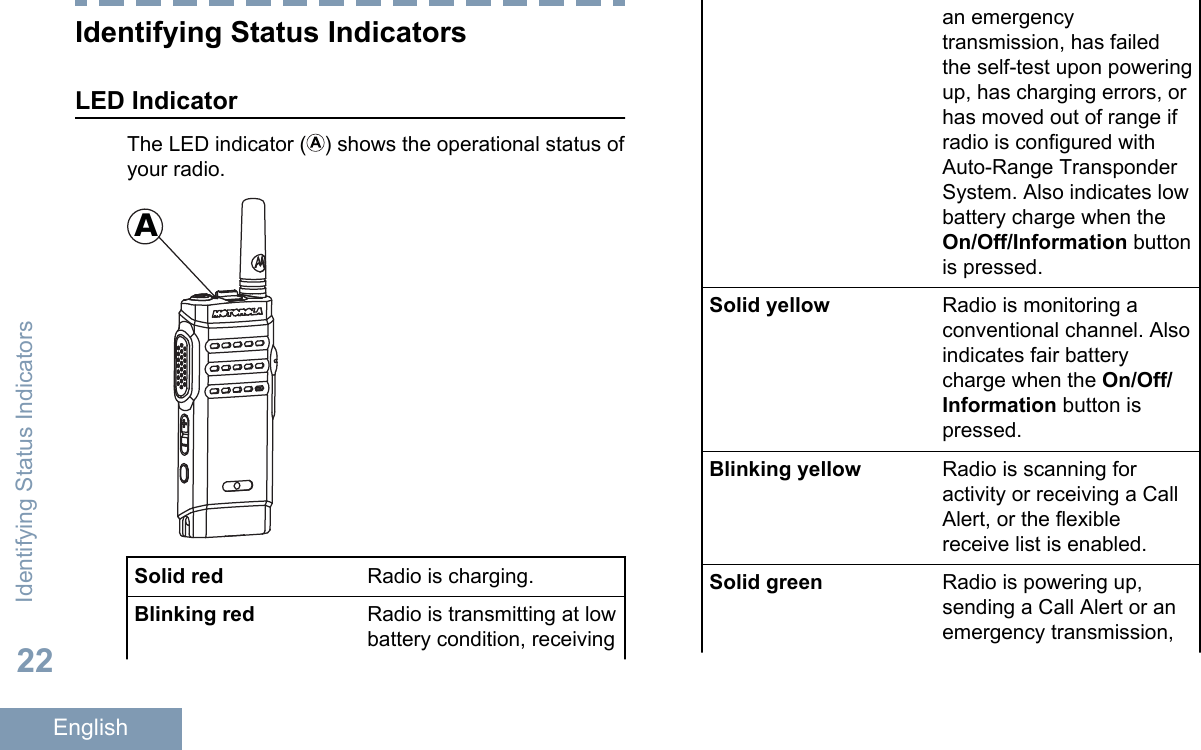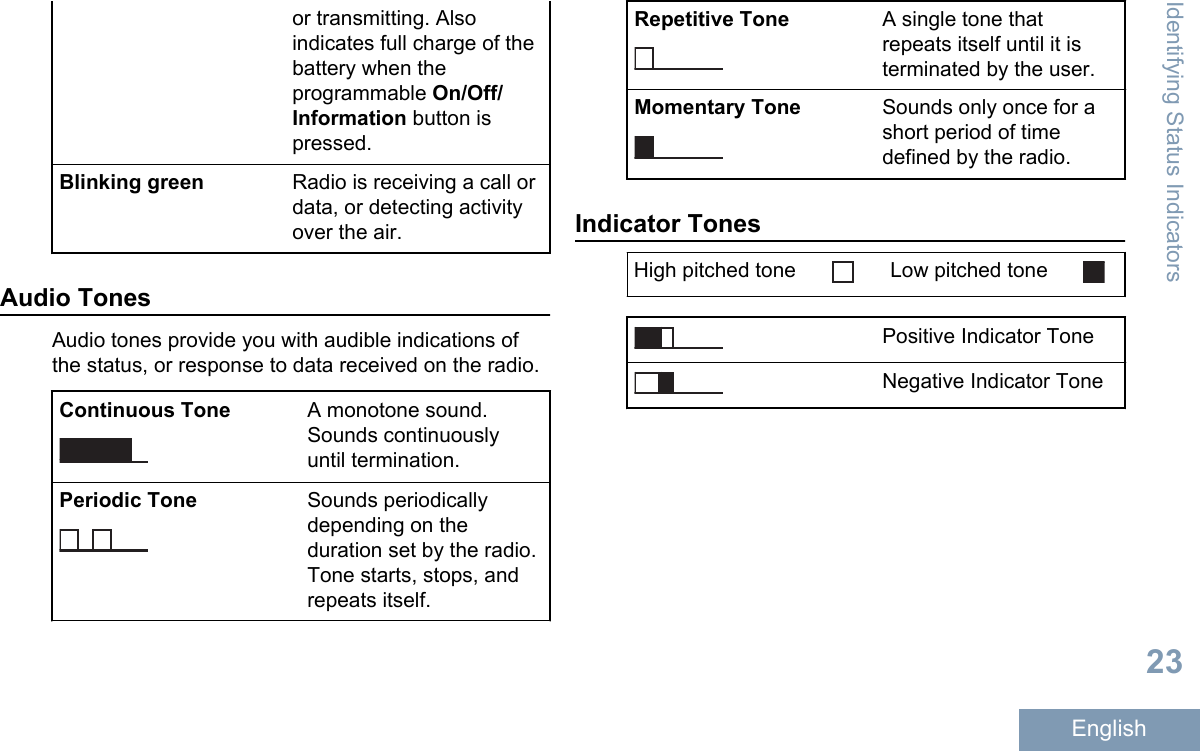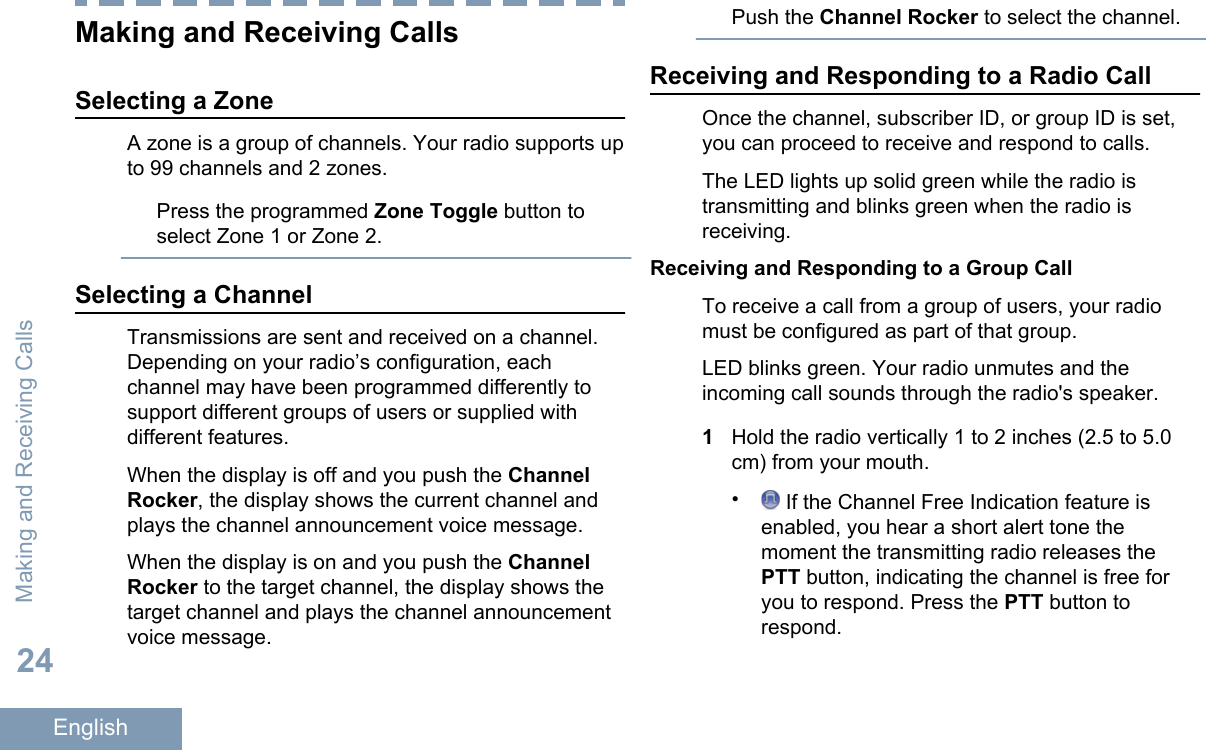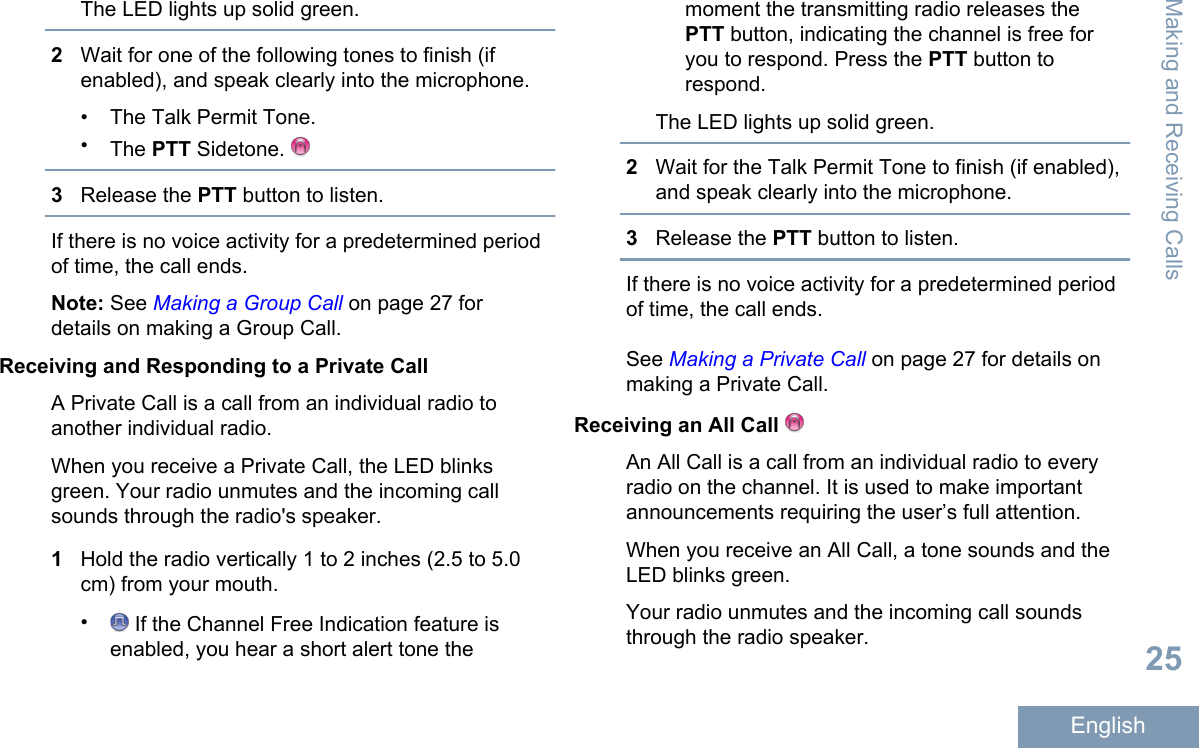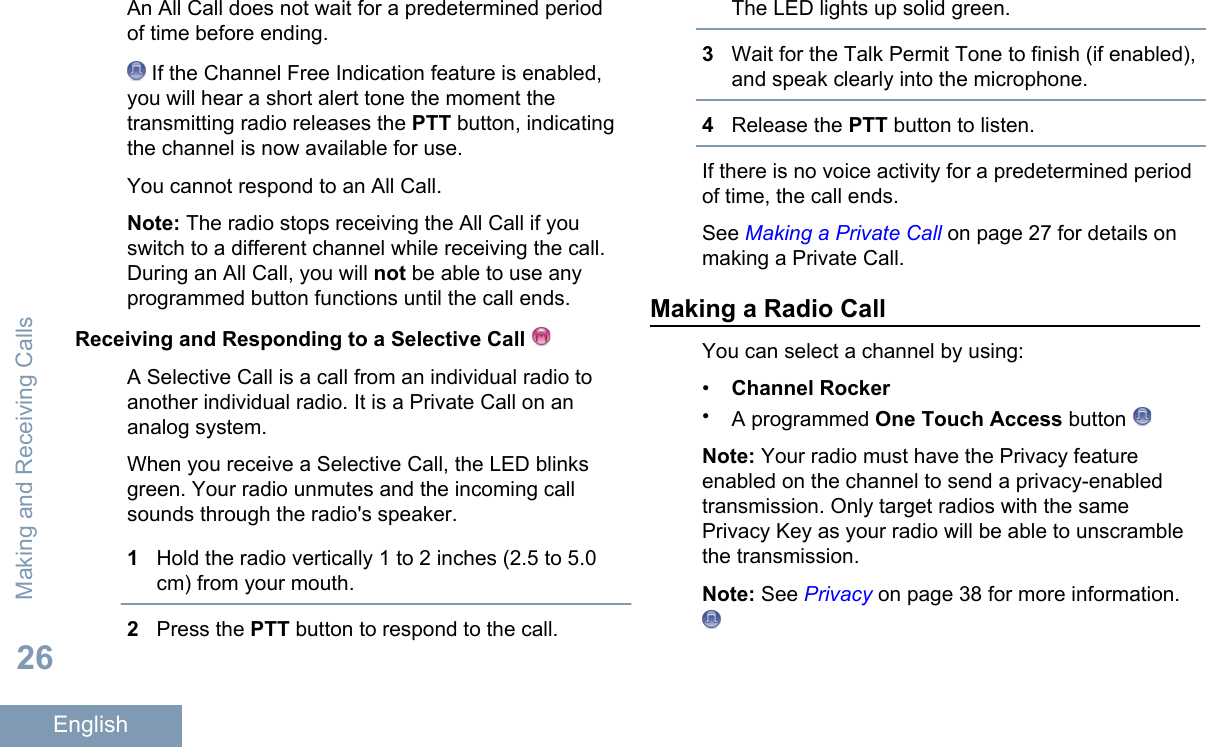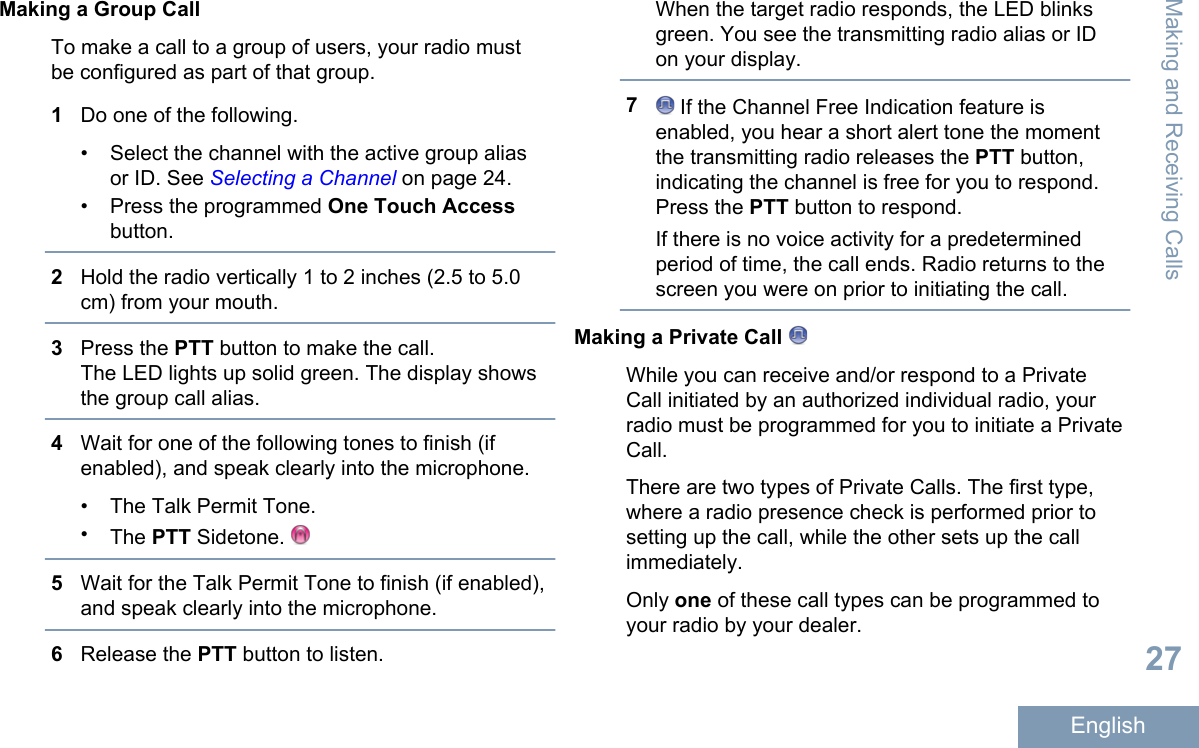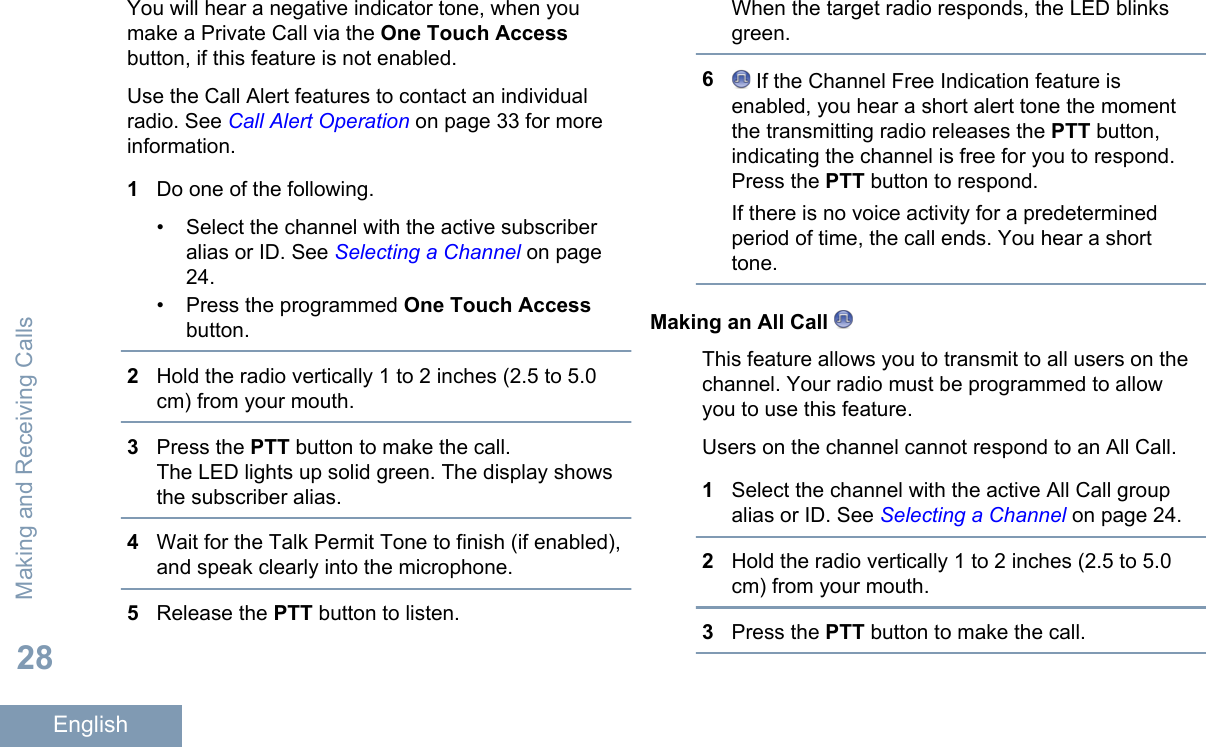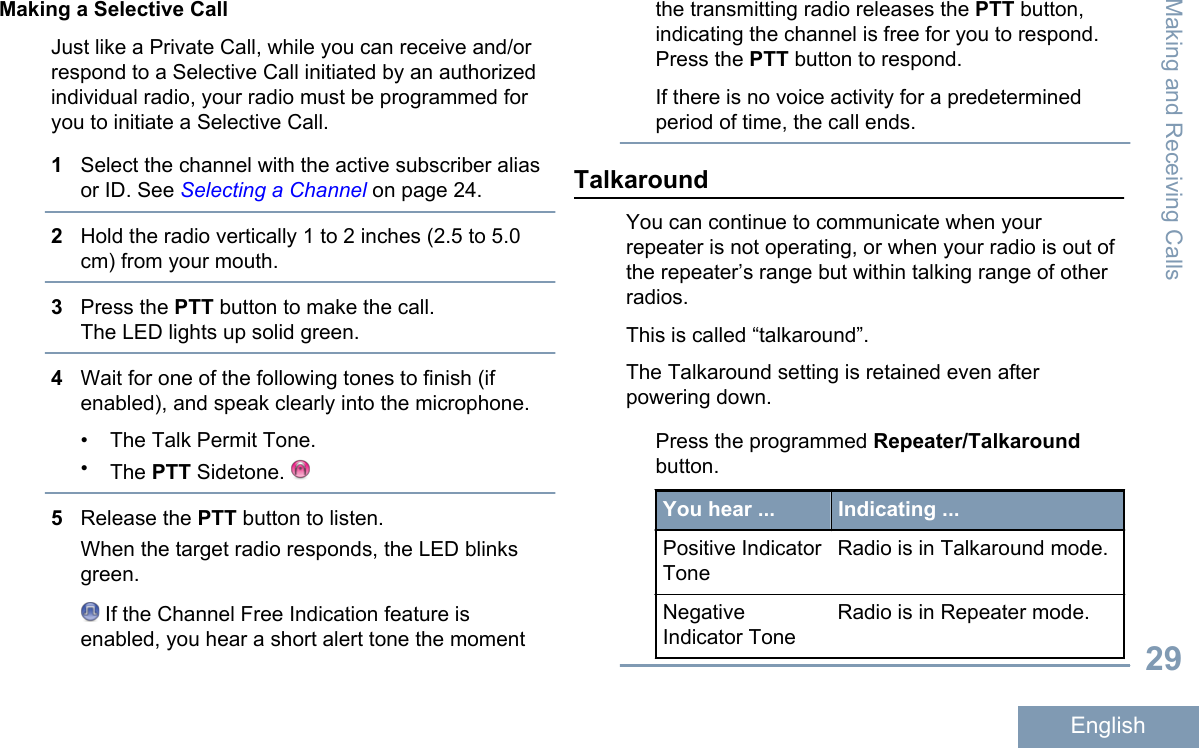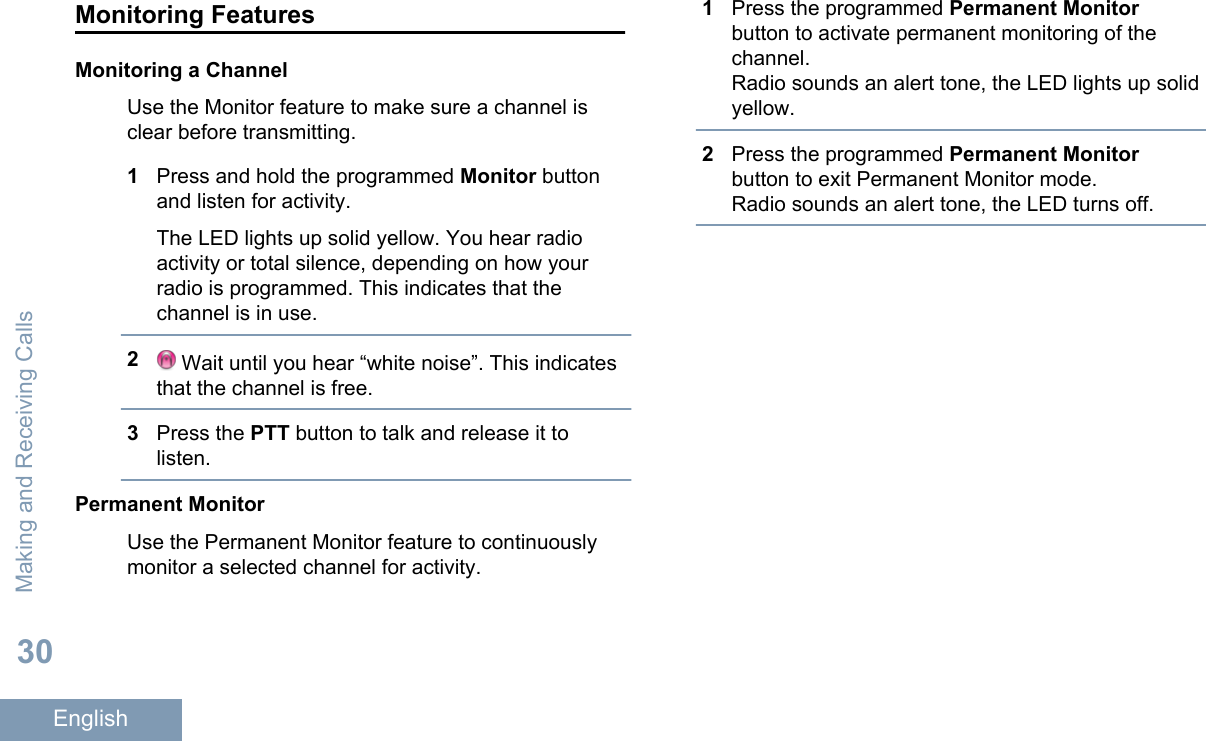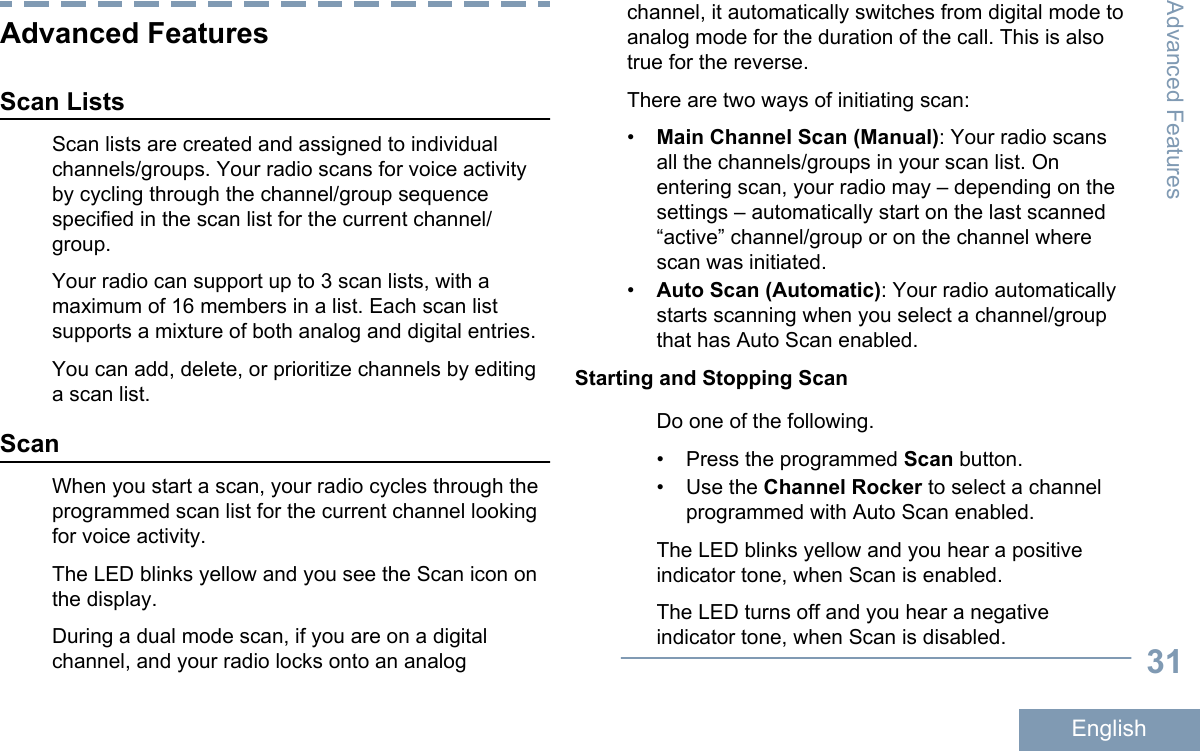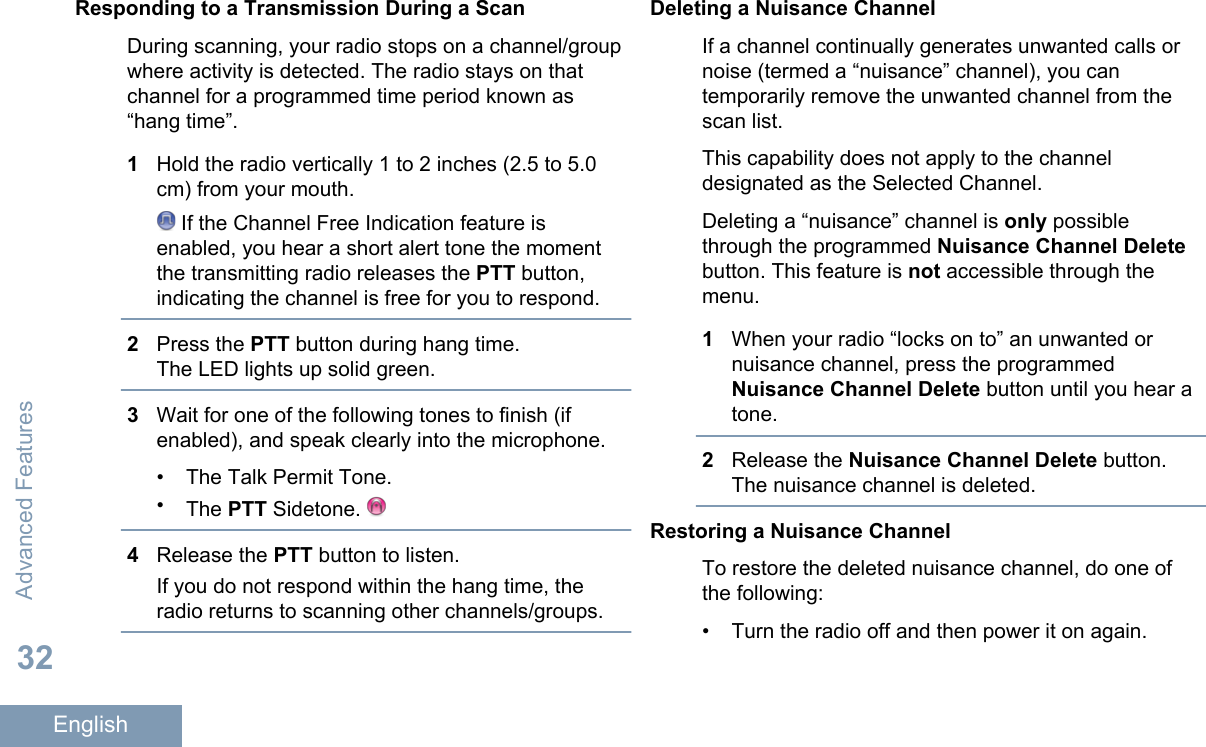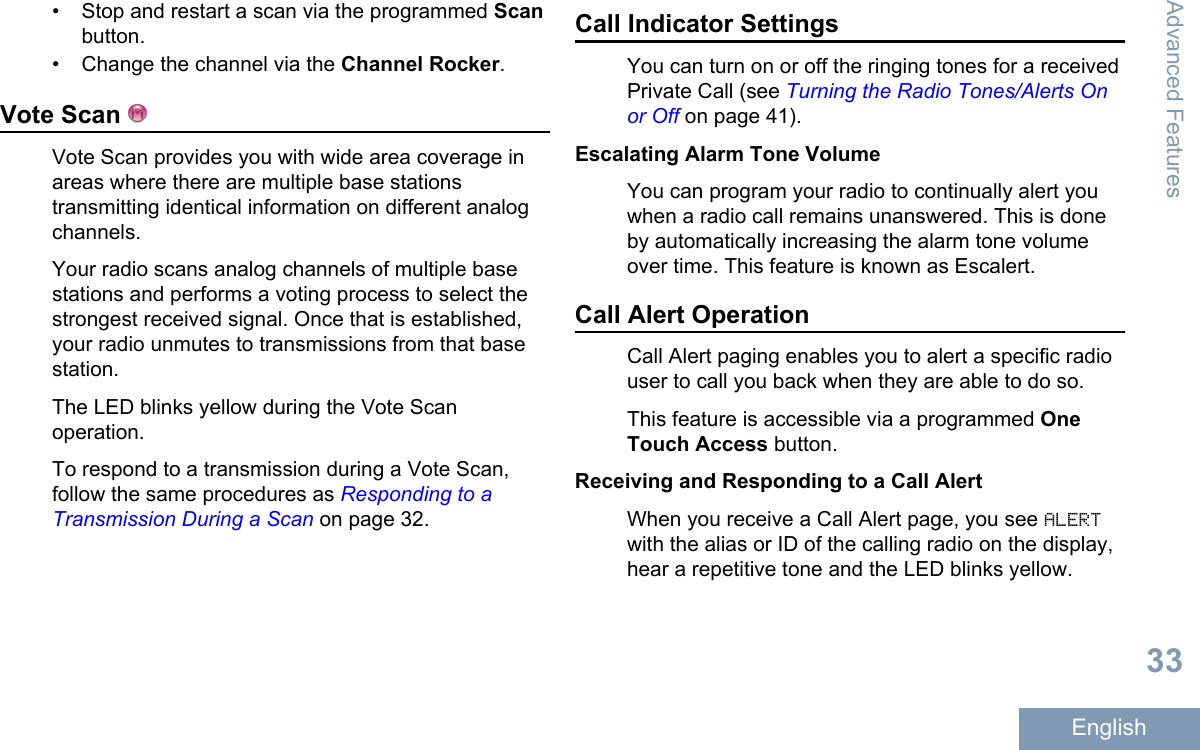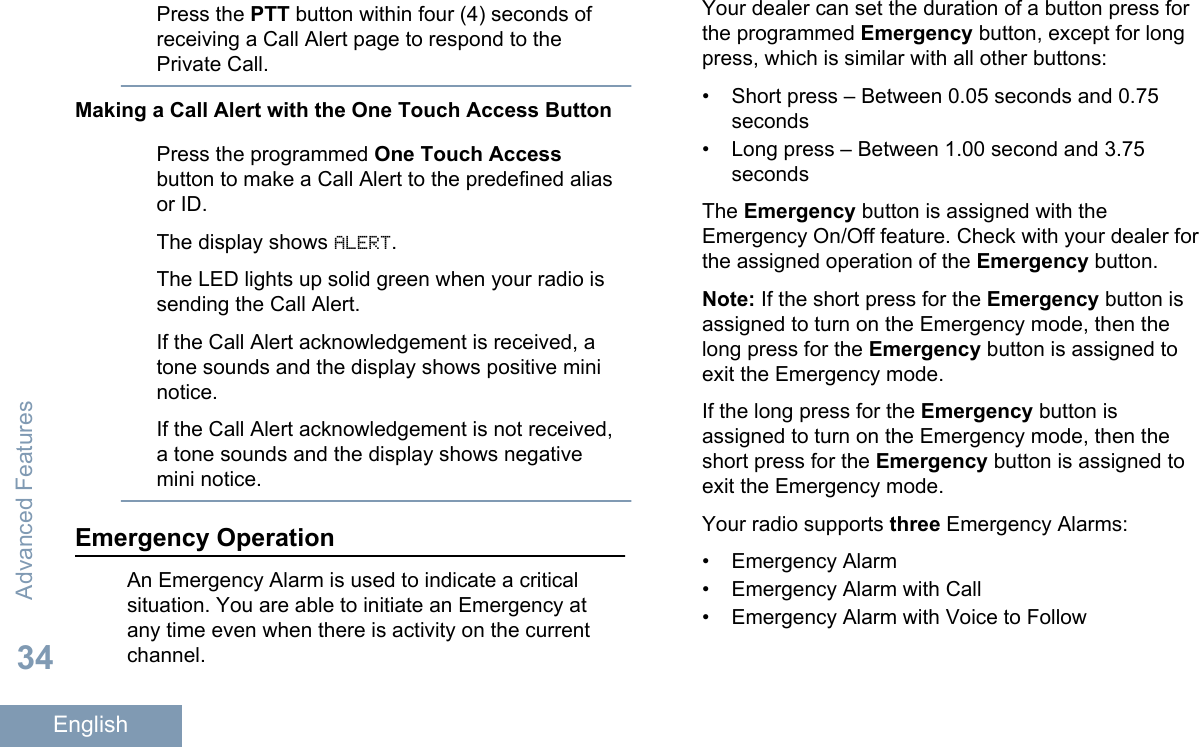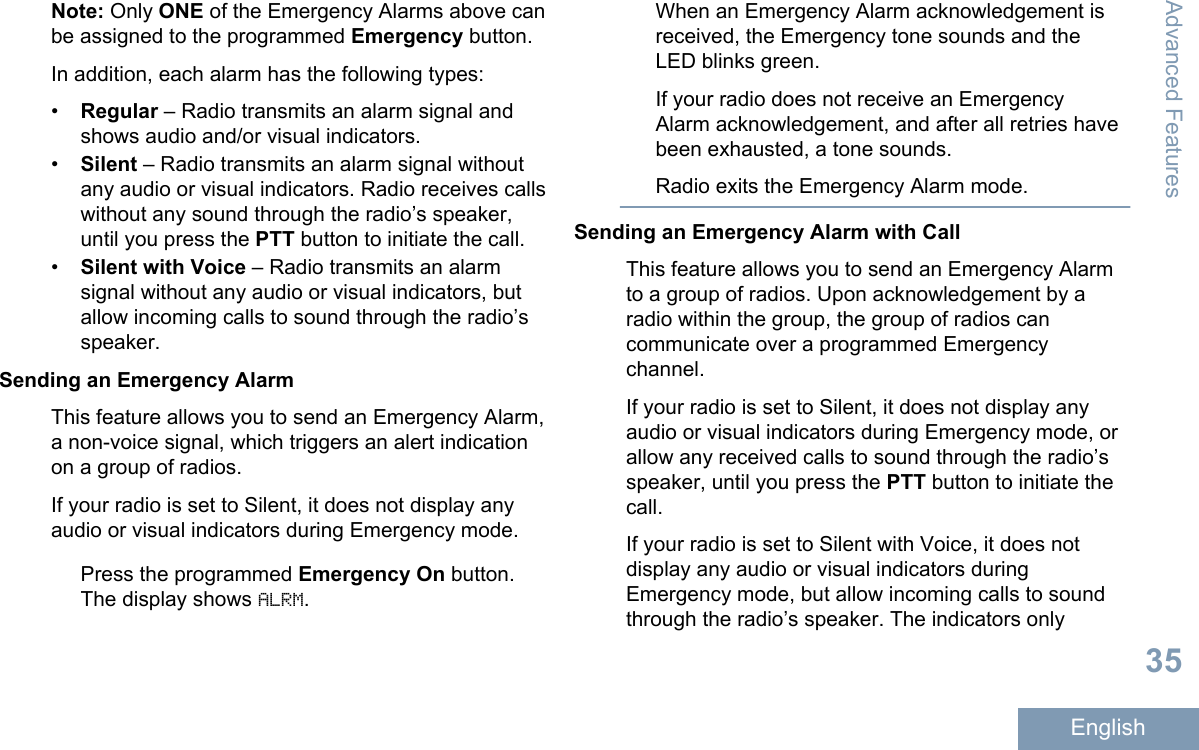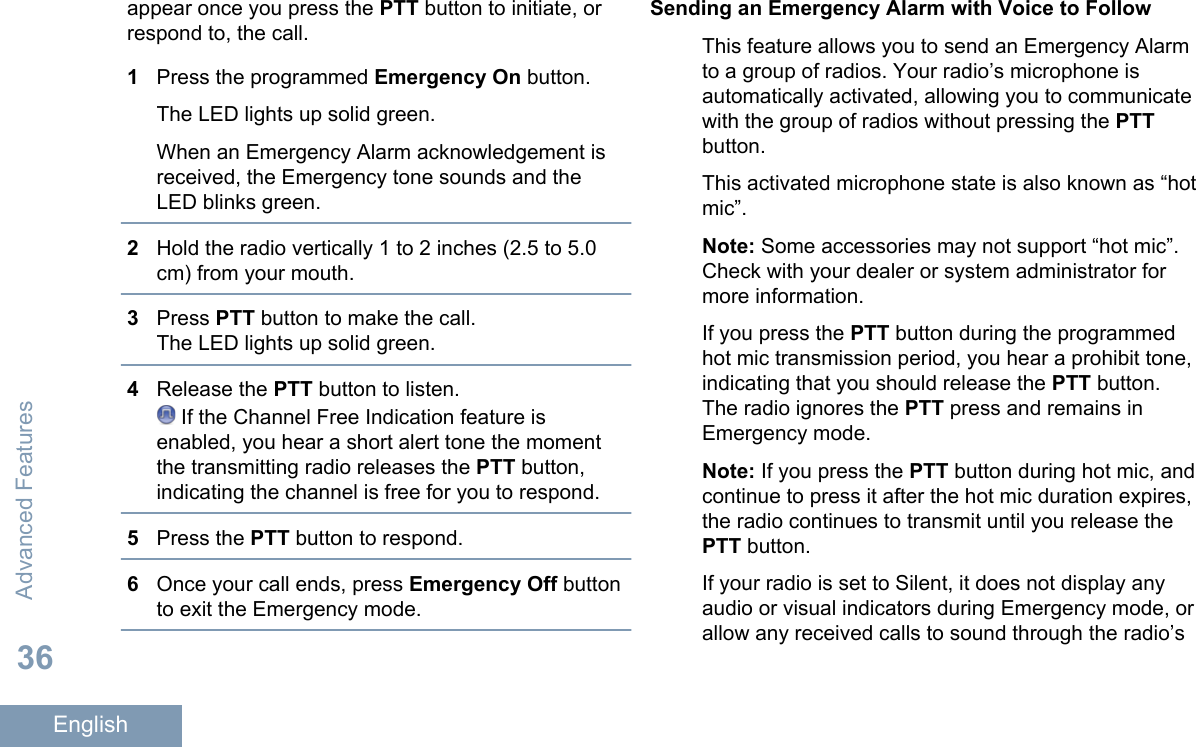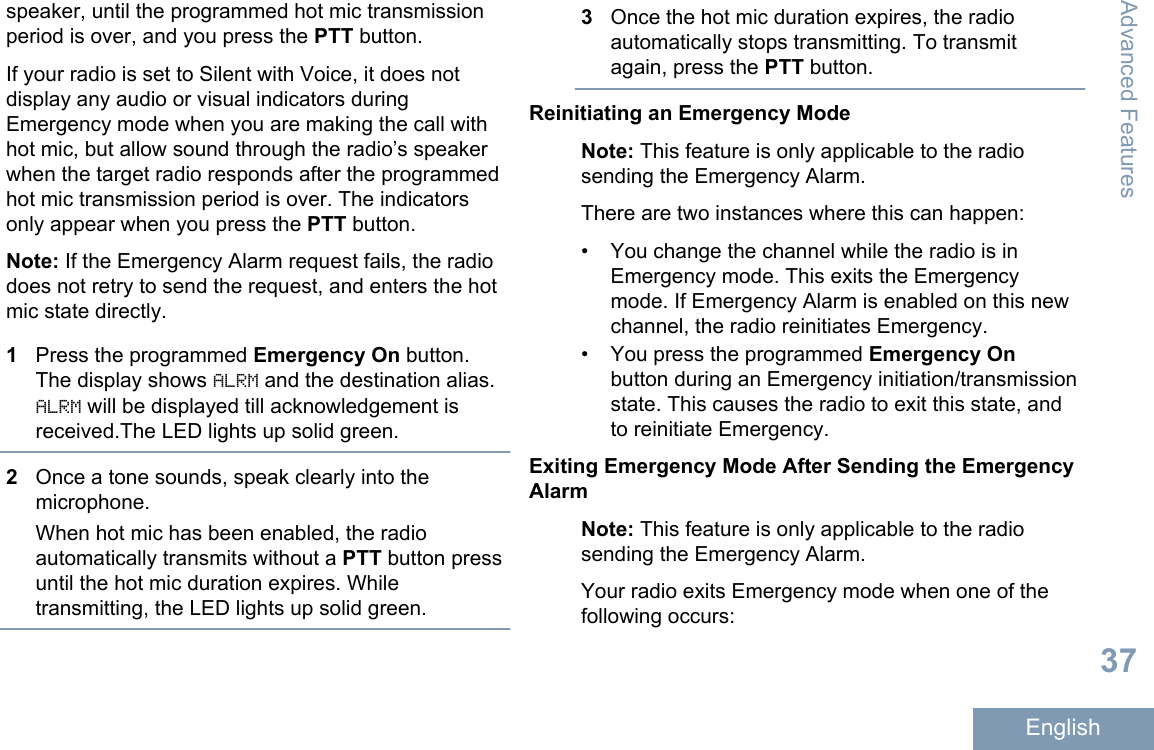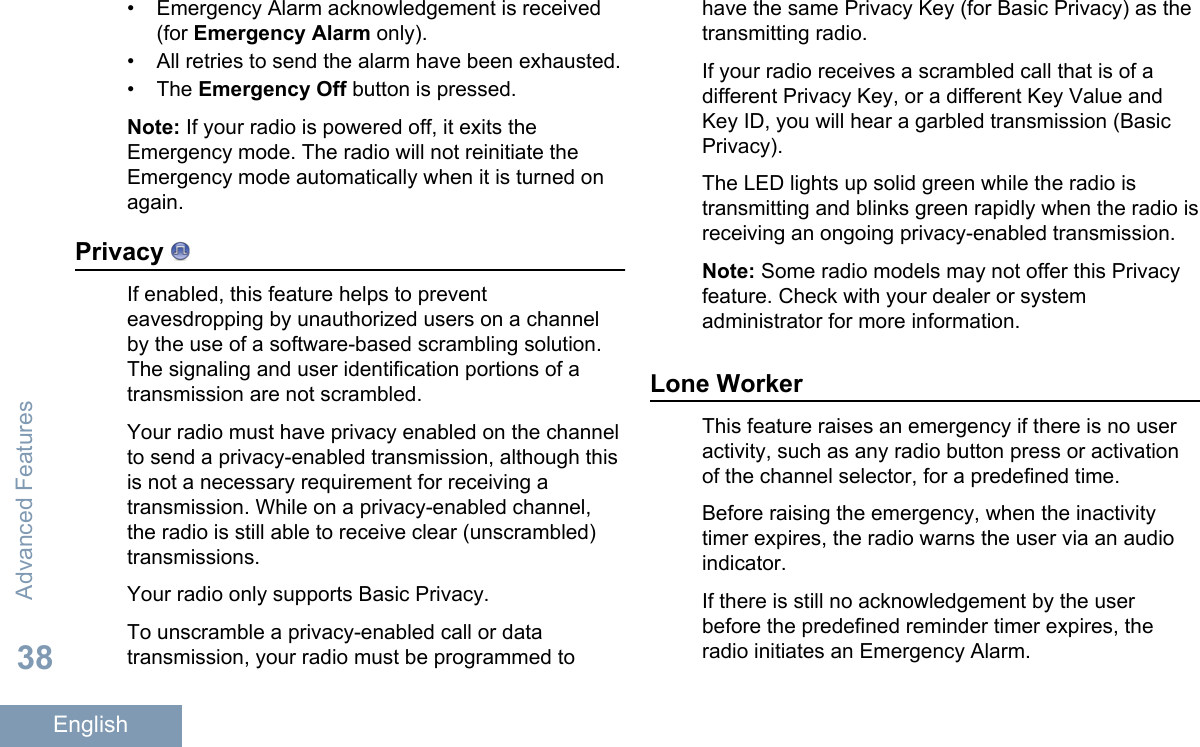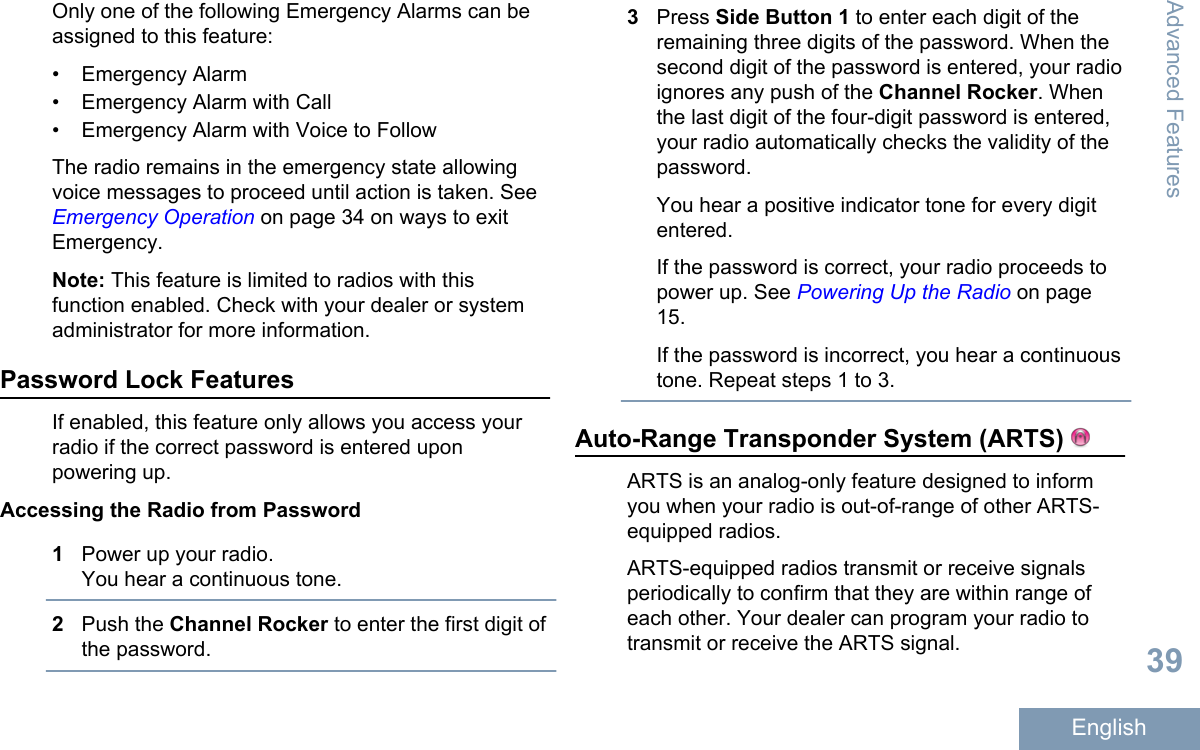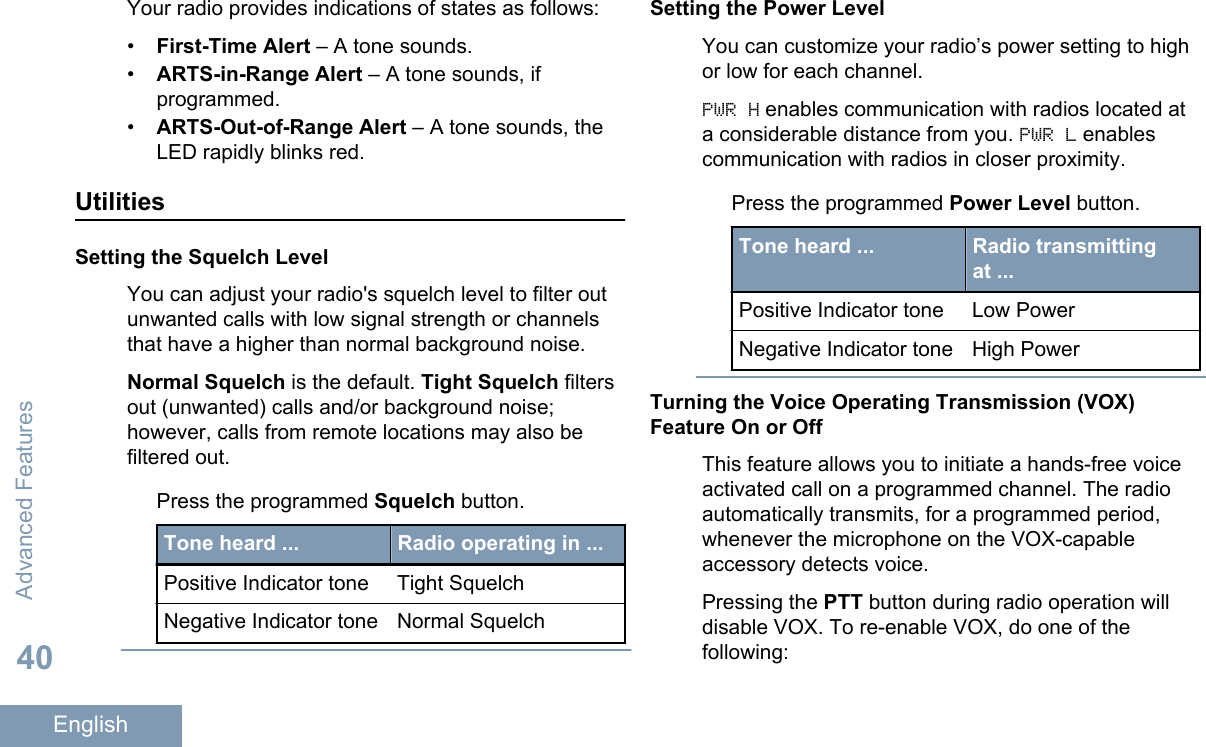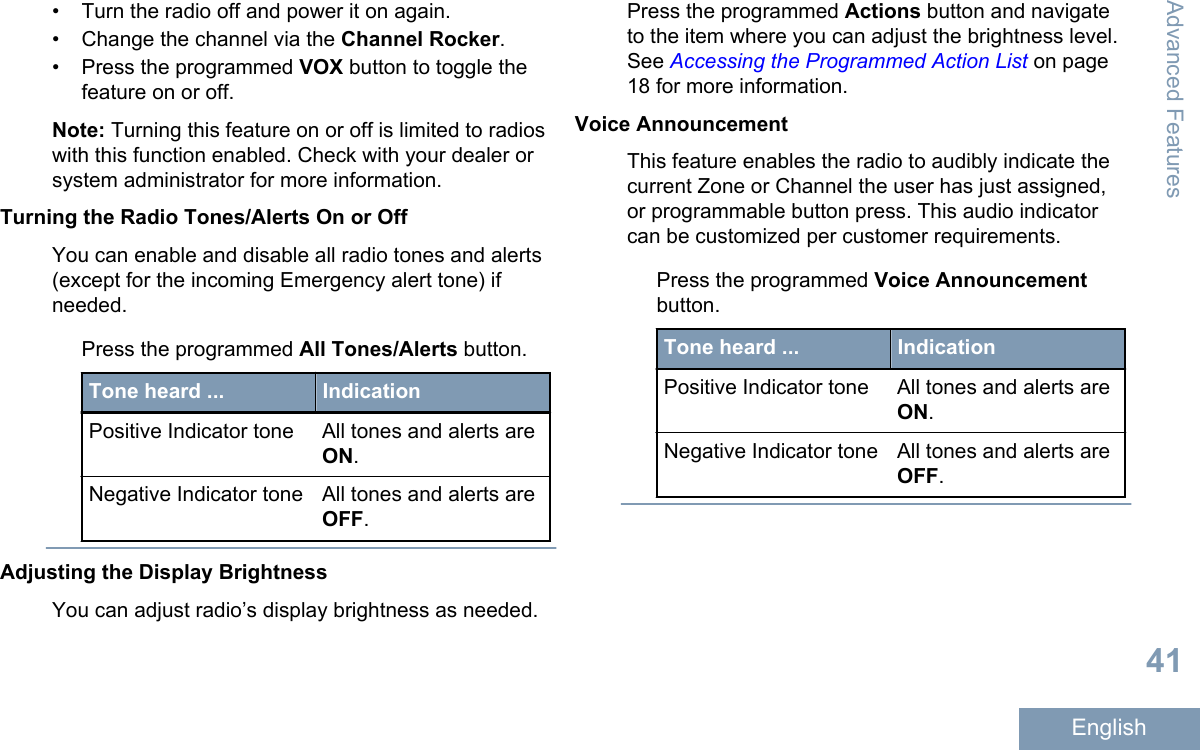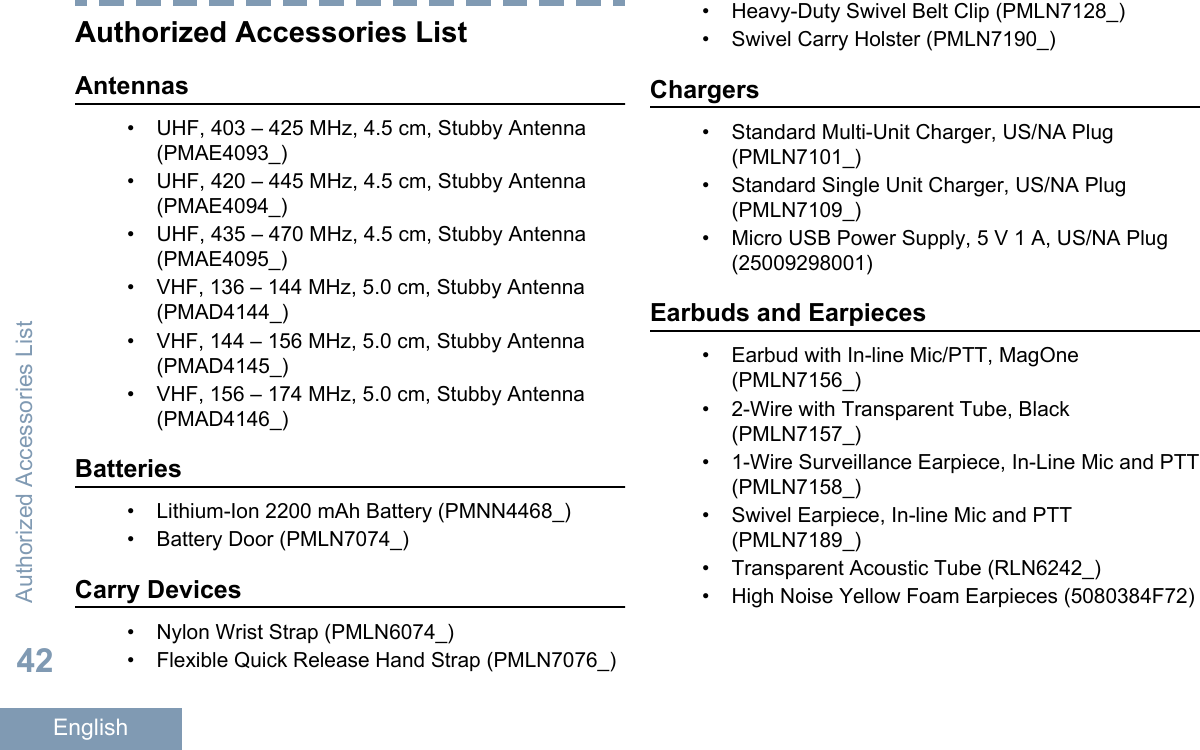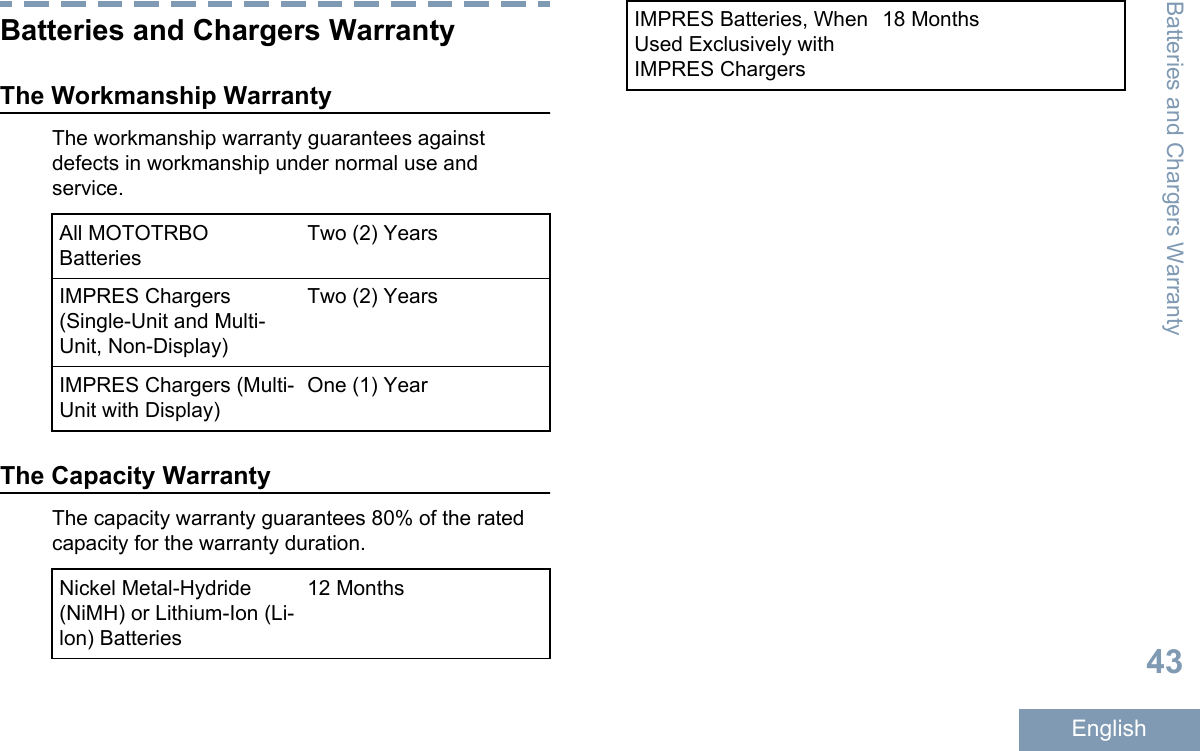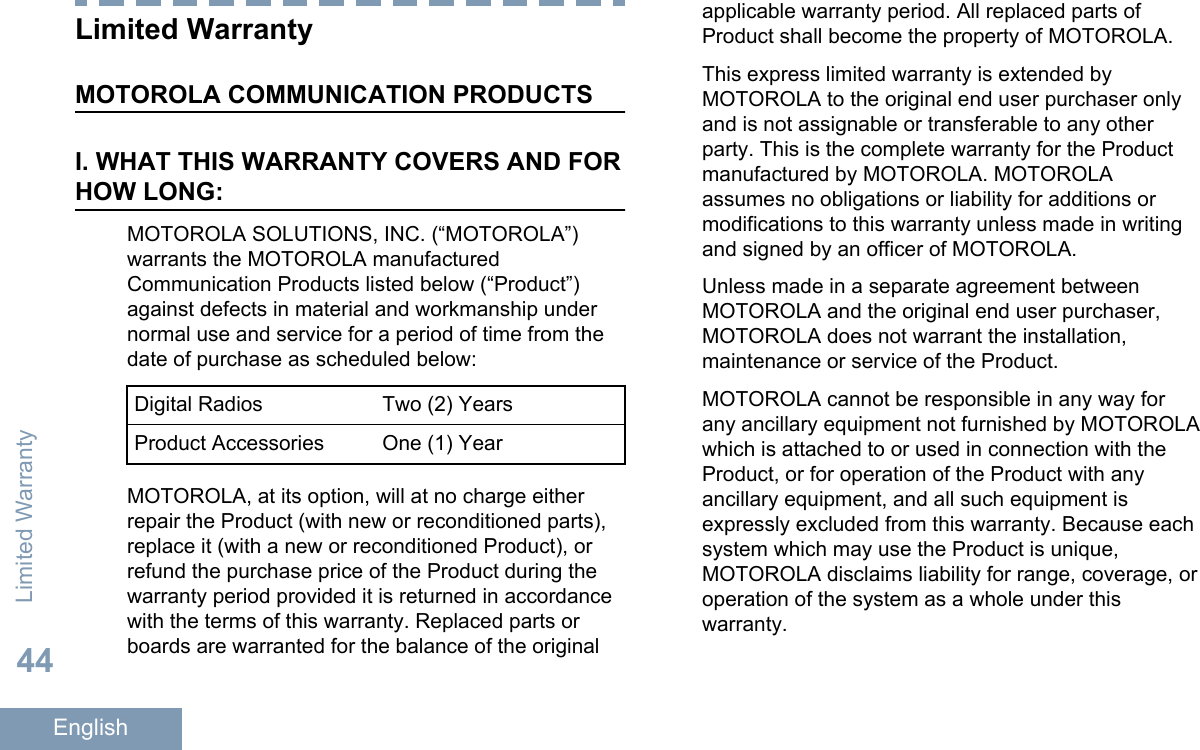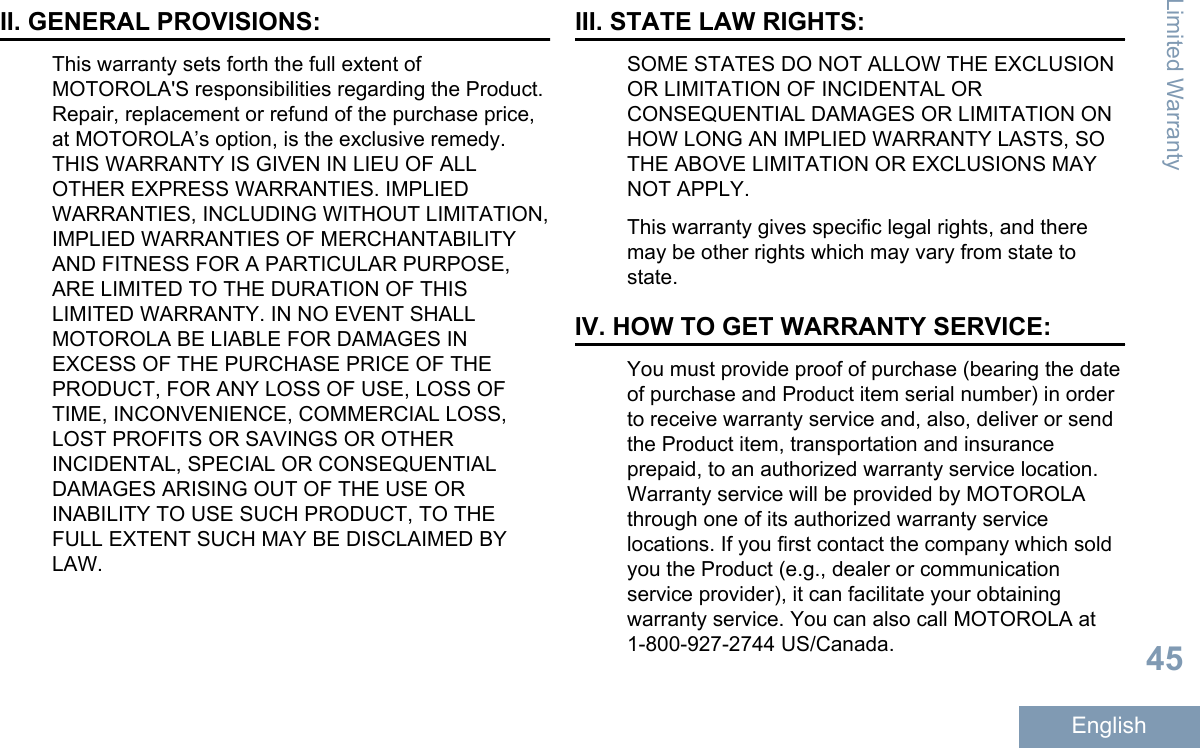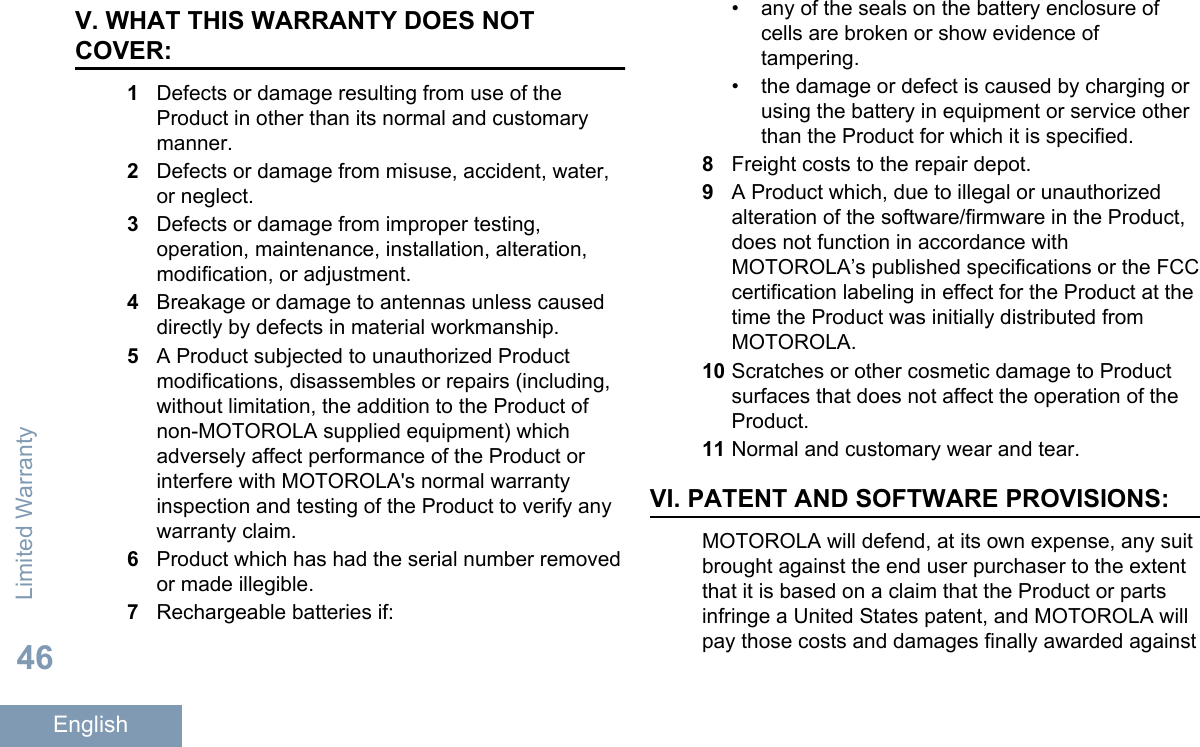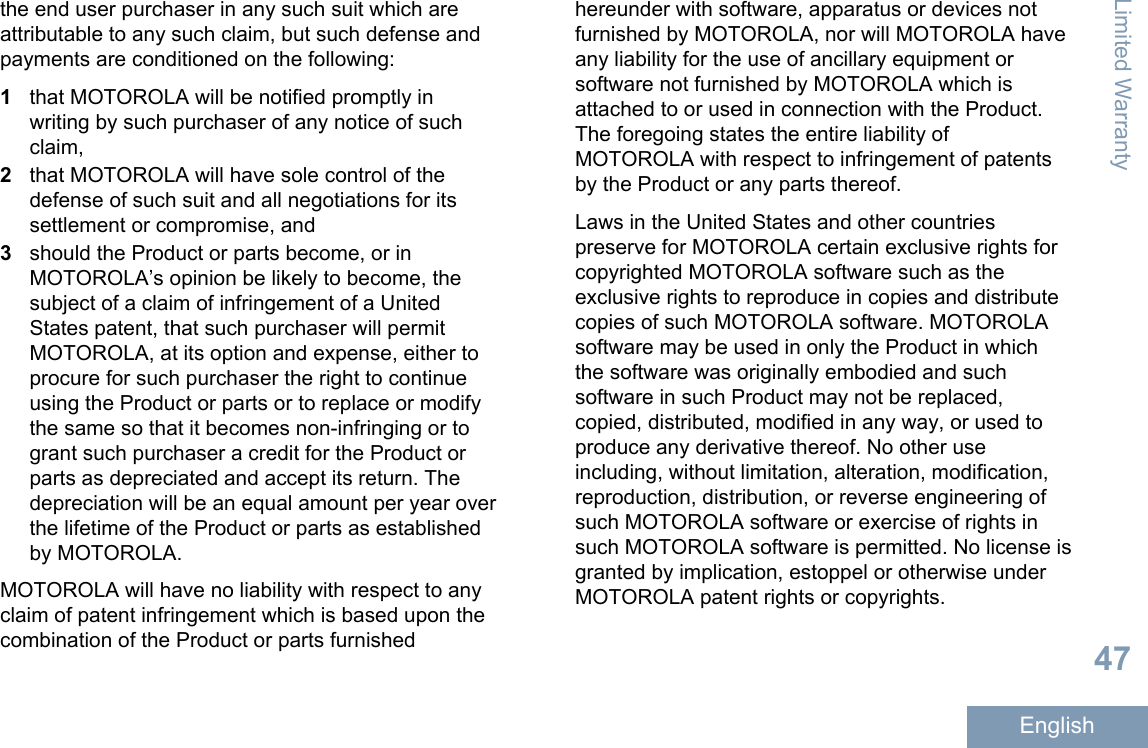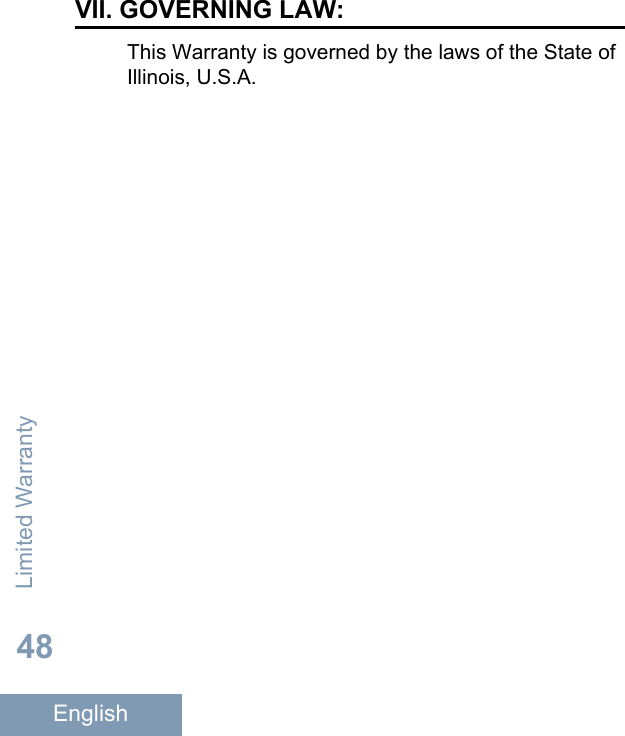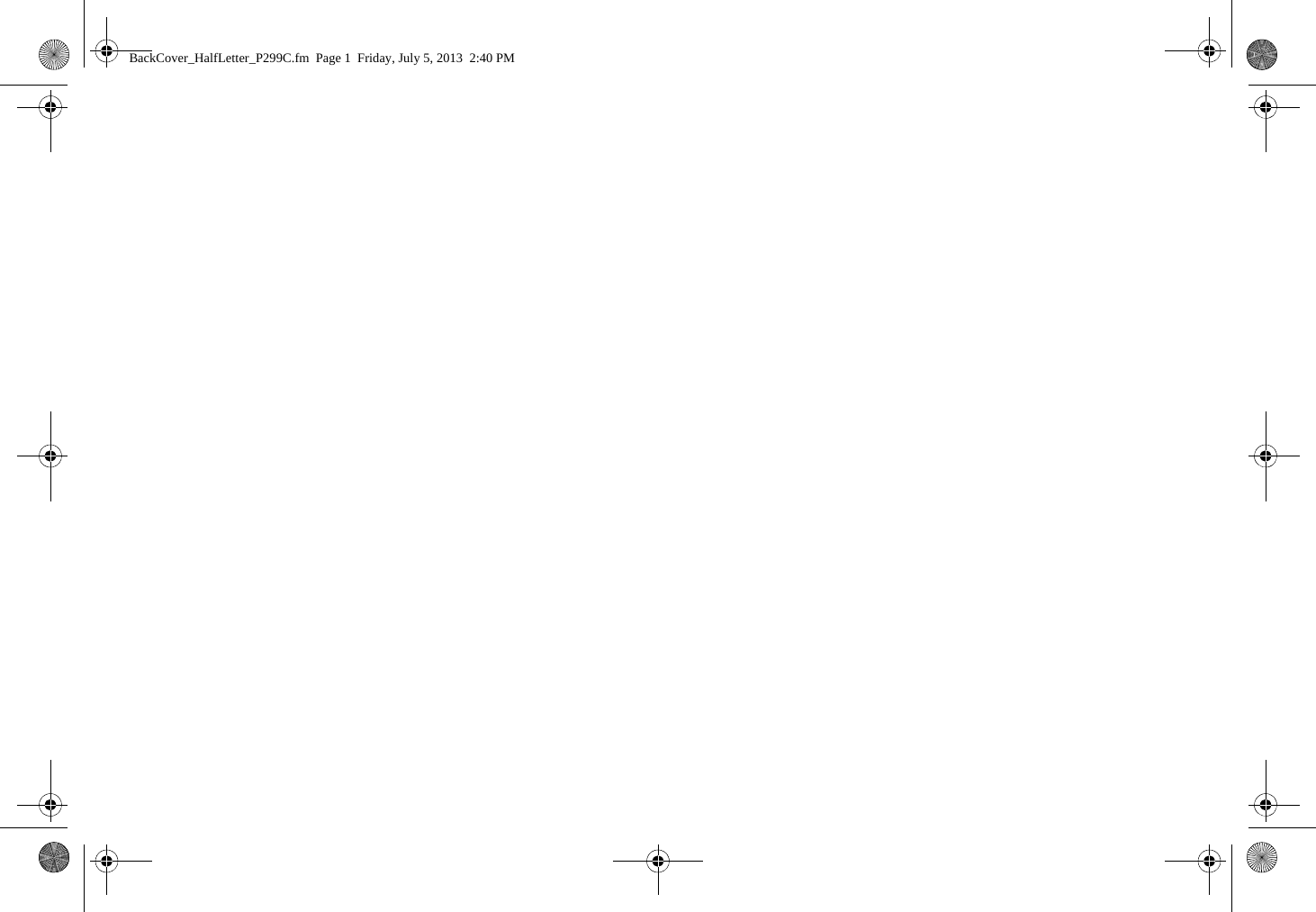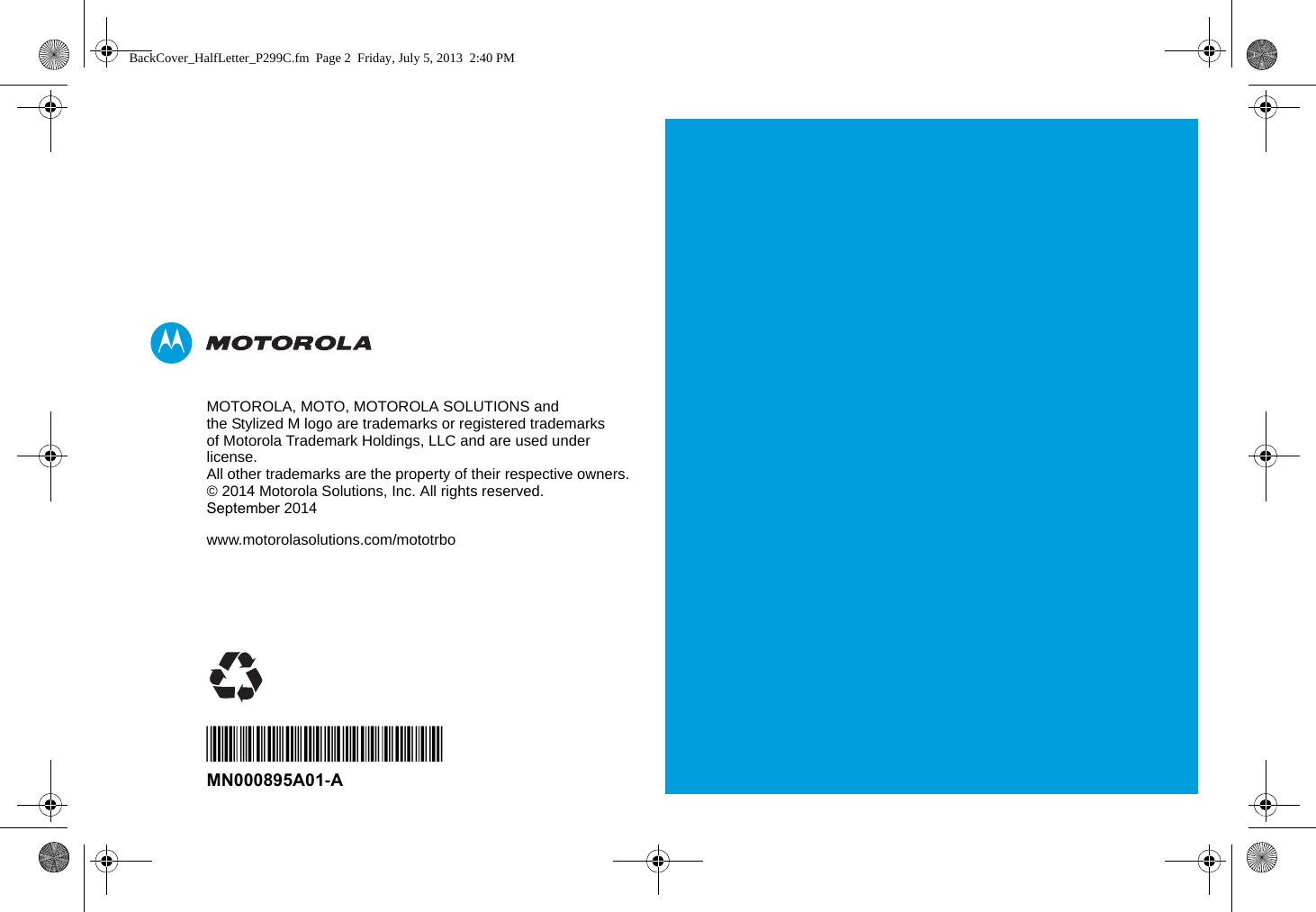Motorola Solutions 89FT3835 2-Way Portable Radio User Manual MOTOTRBO SL300 Professional Digital Two Way Radio
Motorola Solutions, Inc. 2-Way Portable Radio MOTOTRBO SL300 Professional Digital Two Way Radio
Contents
- 1. Manual - Display Model
- 2. Manual - Non-Display Model
- 3. RF Safety Manual
Manual - Display Model

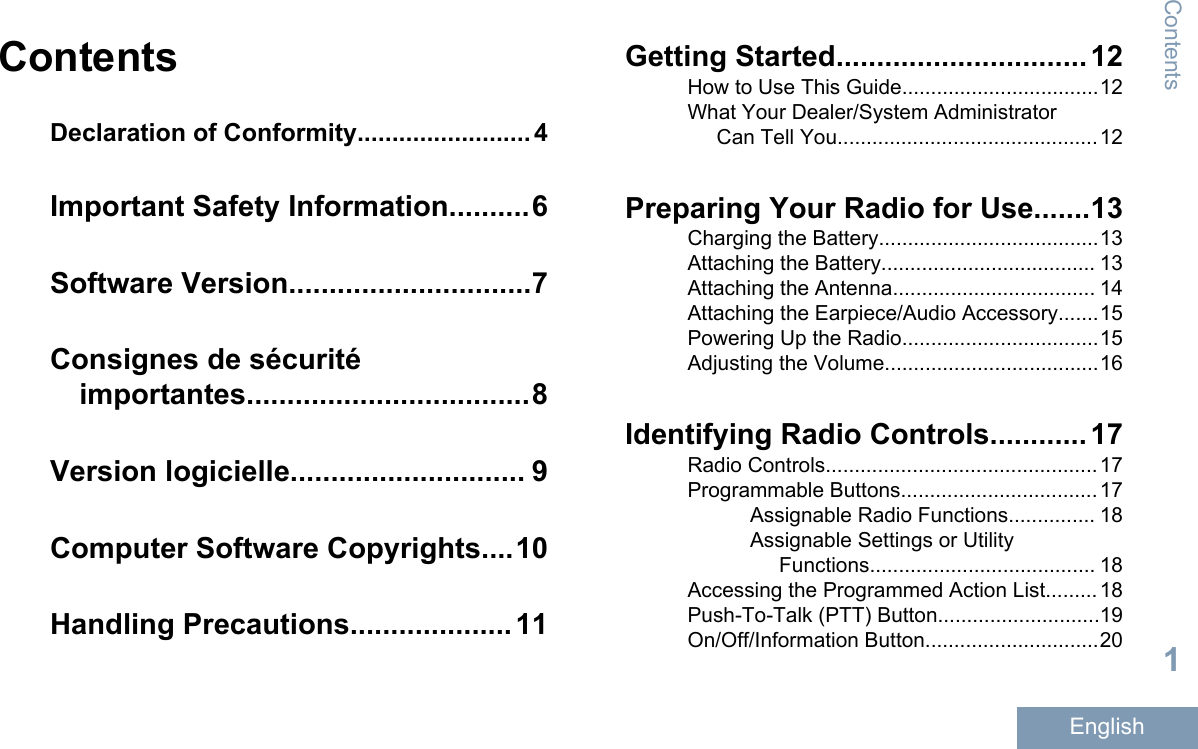
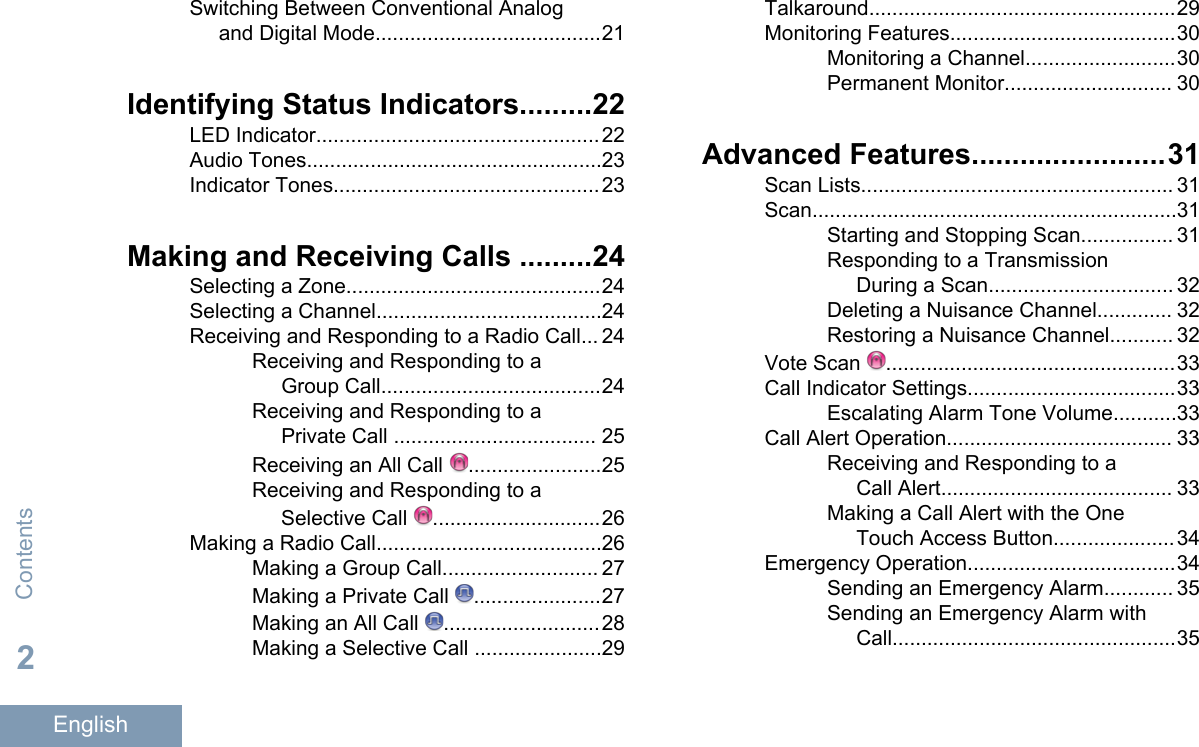
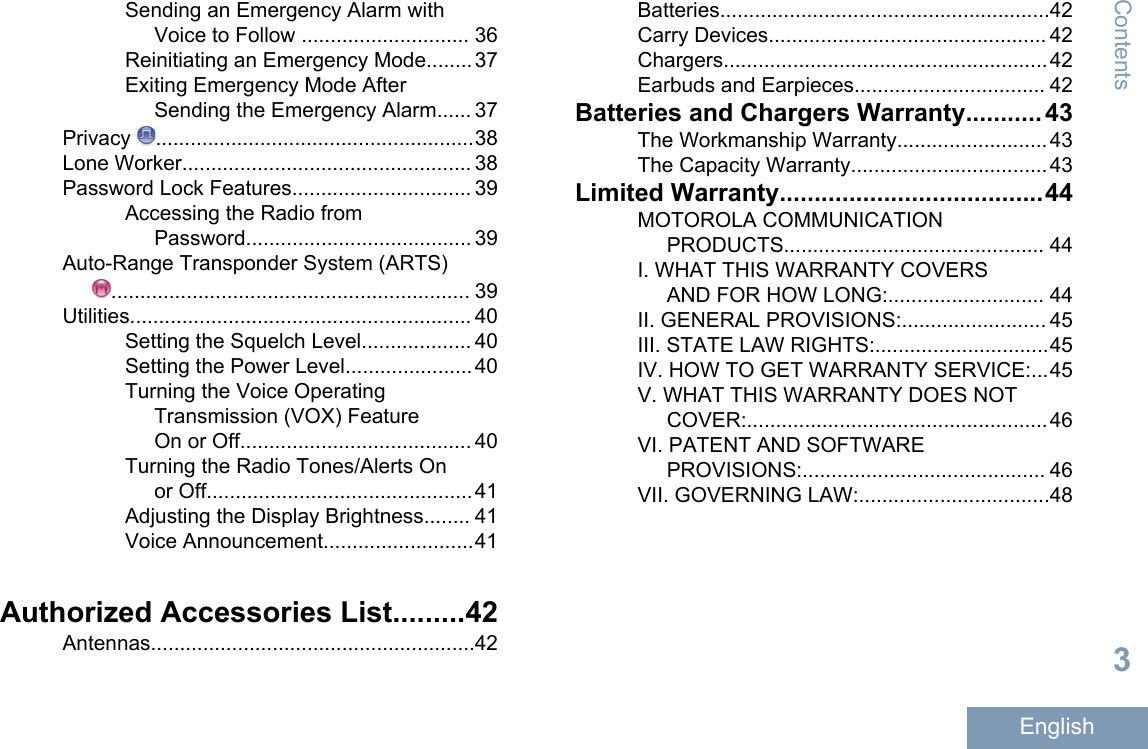
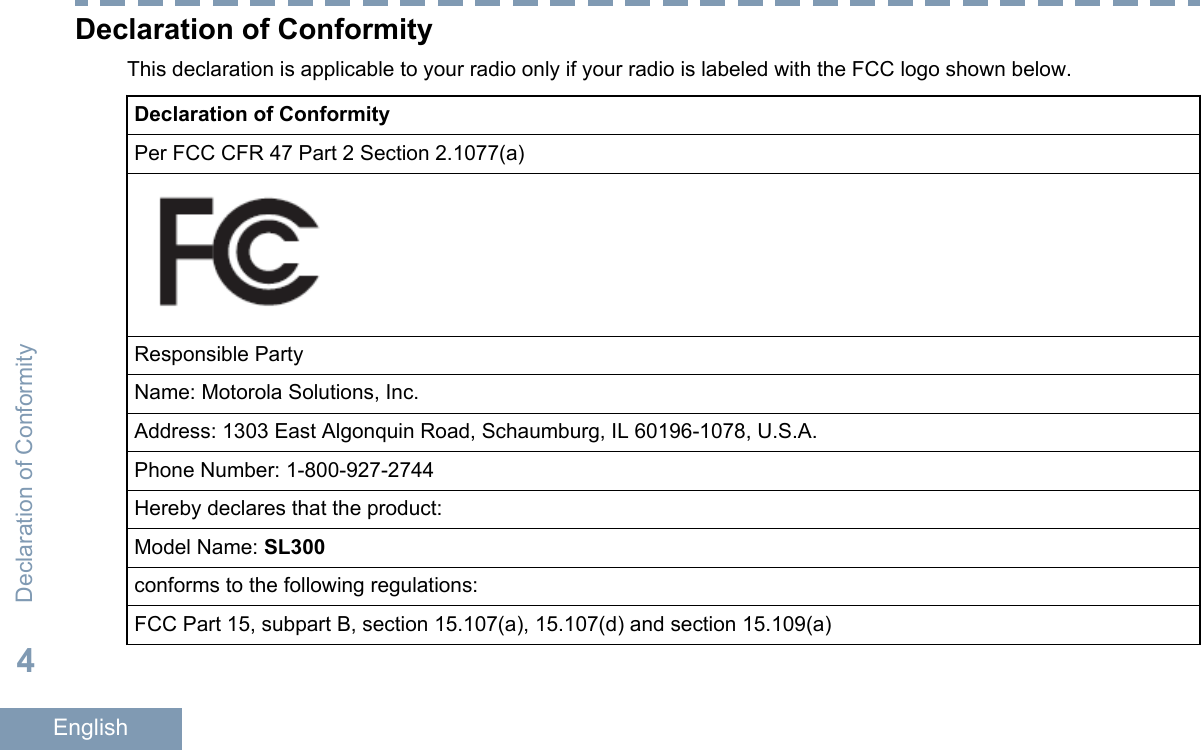
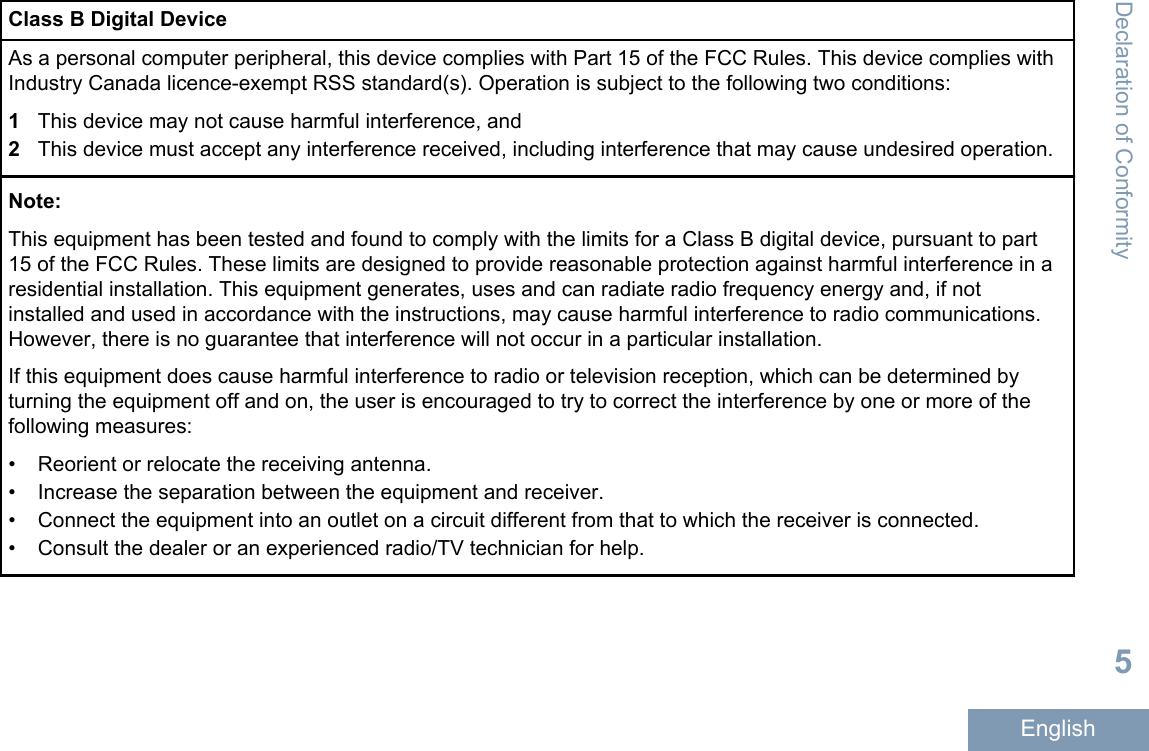
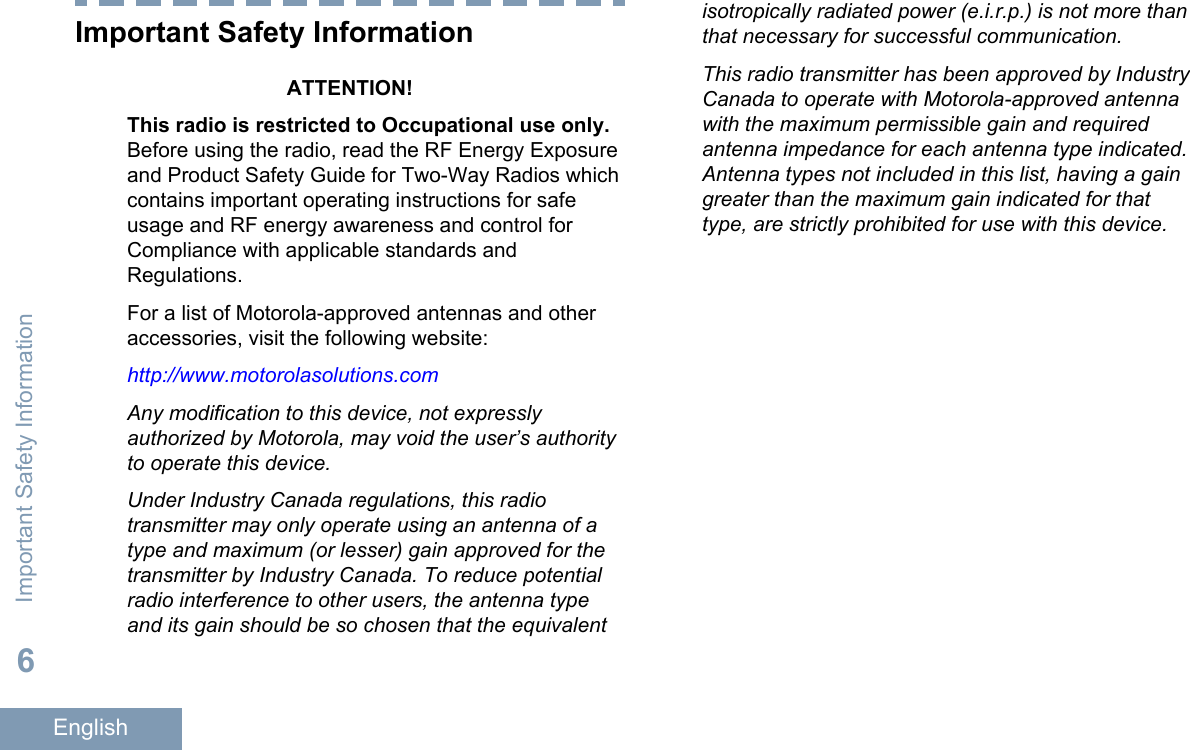
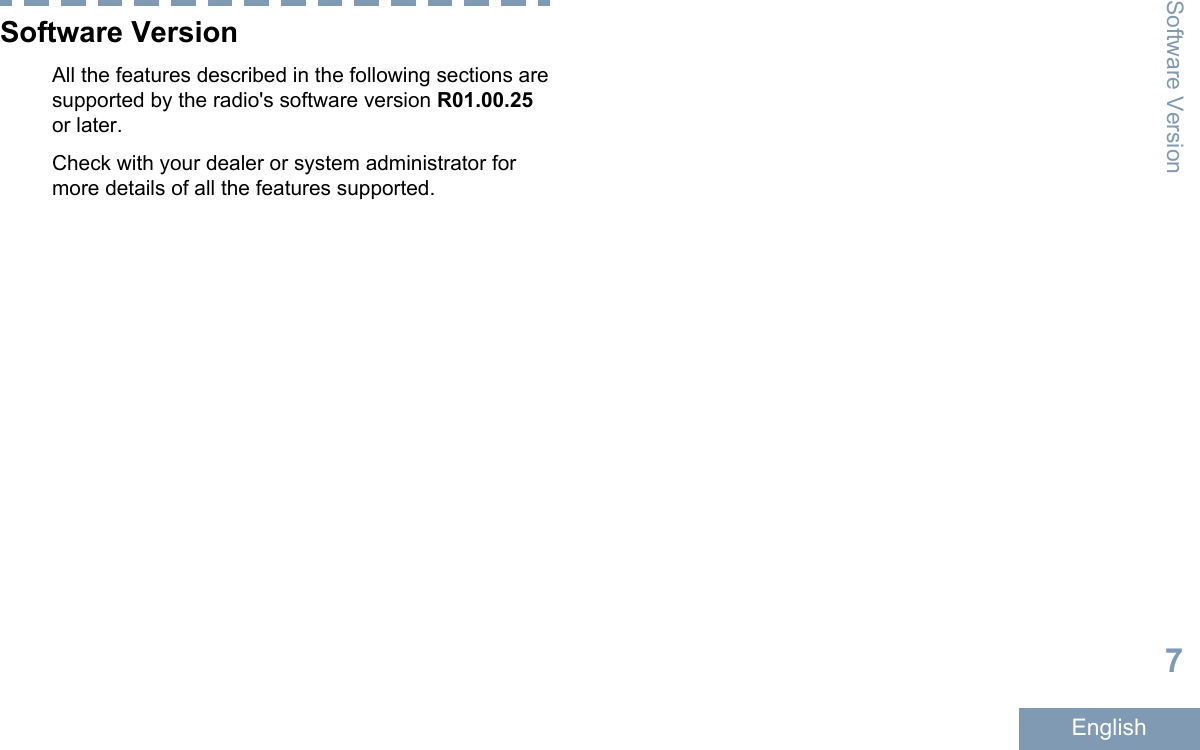
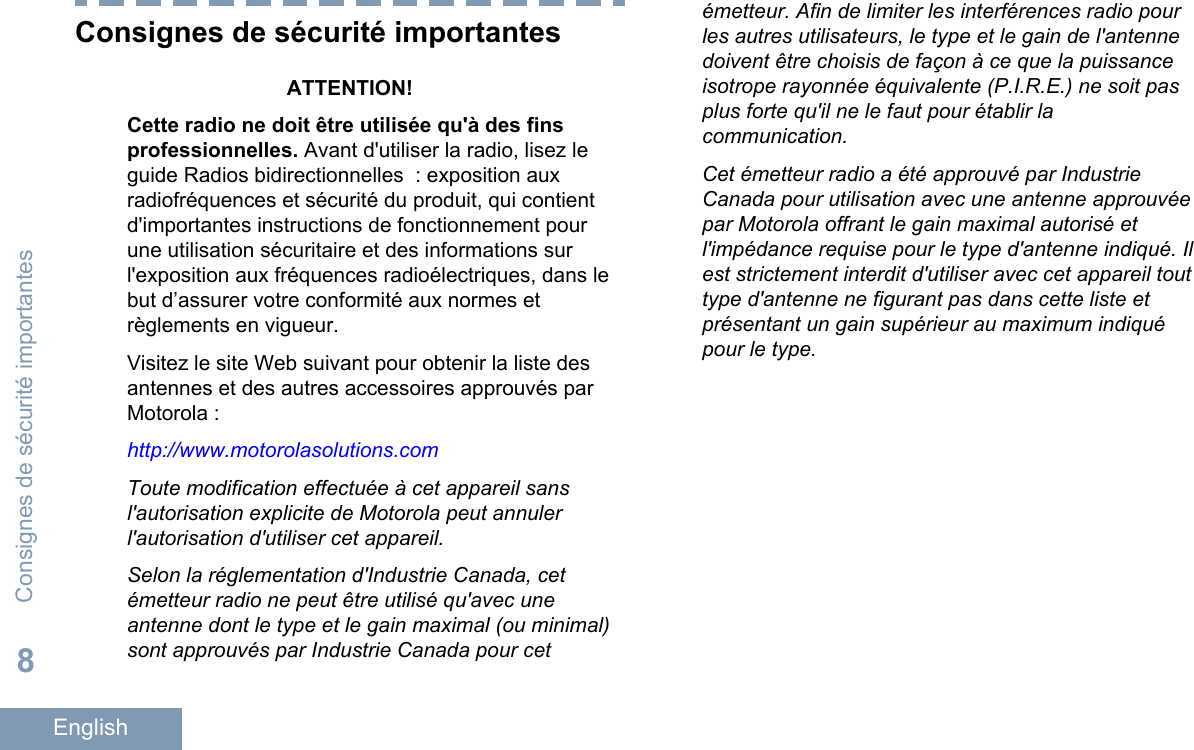
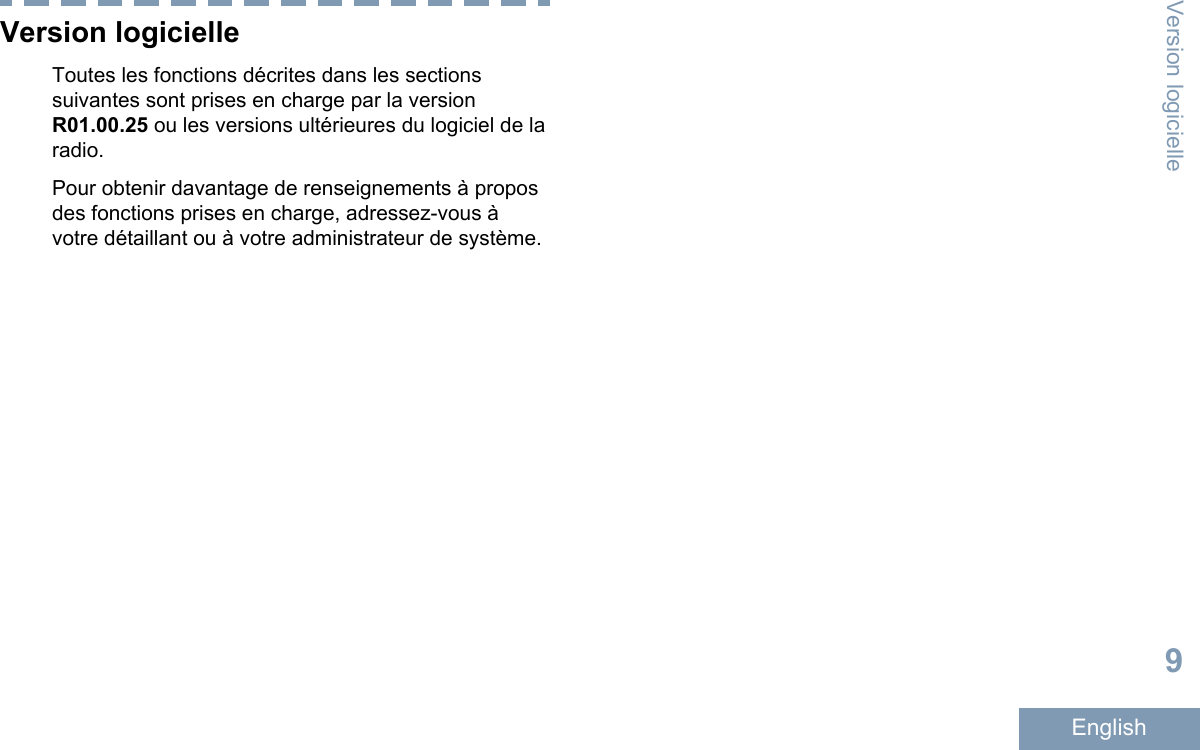
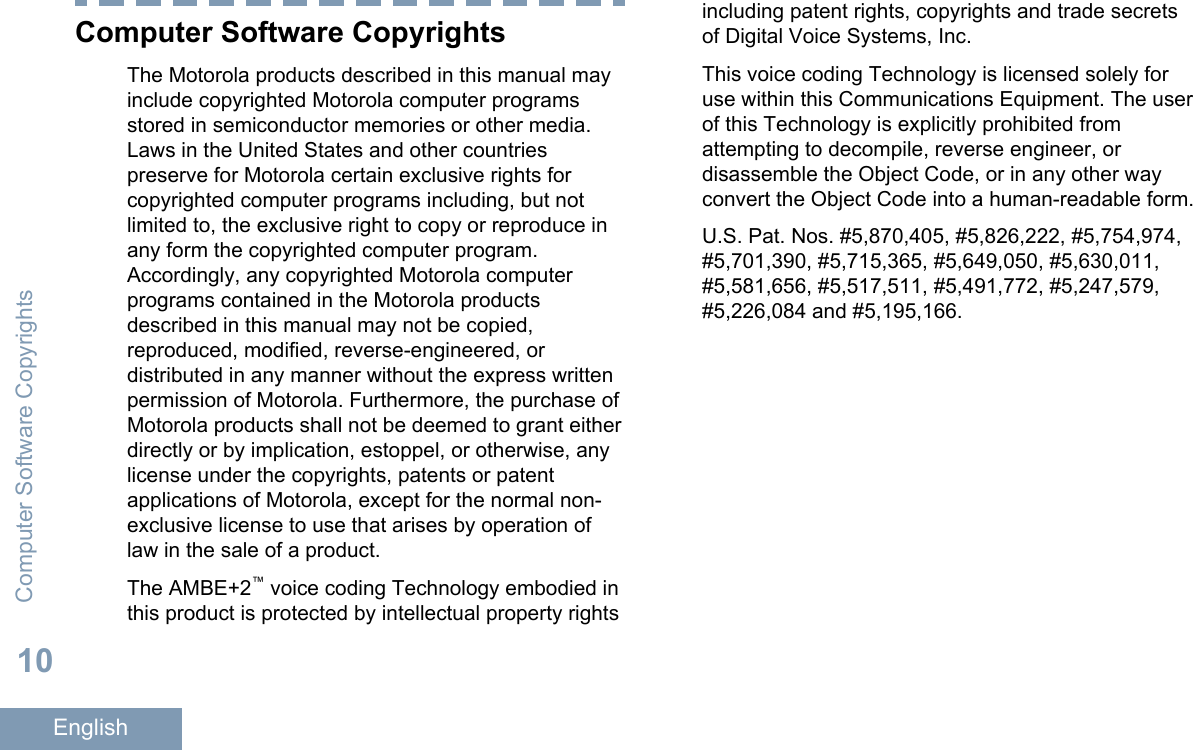
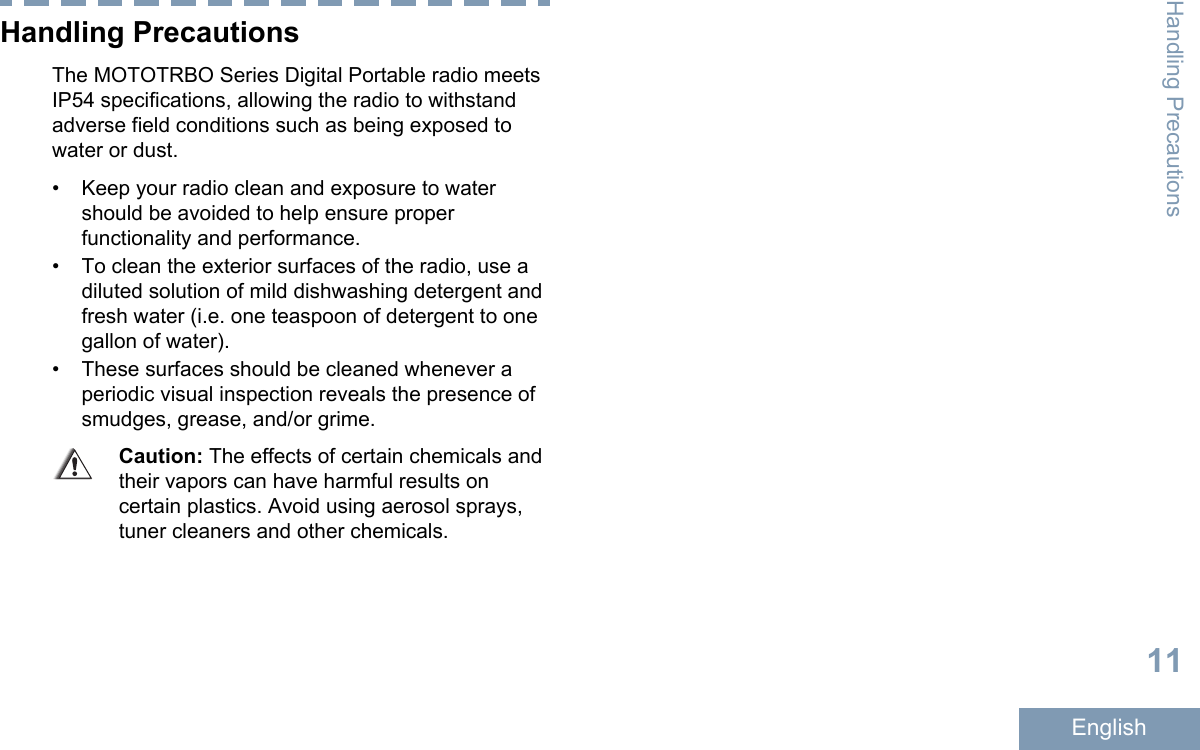
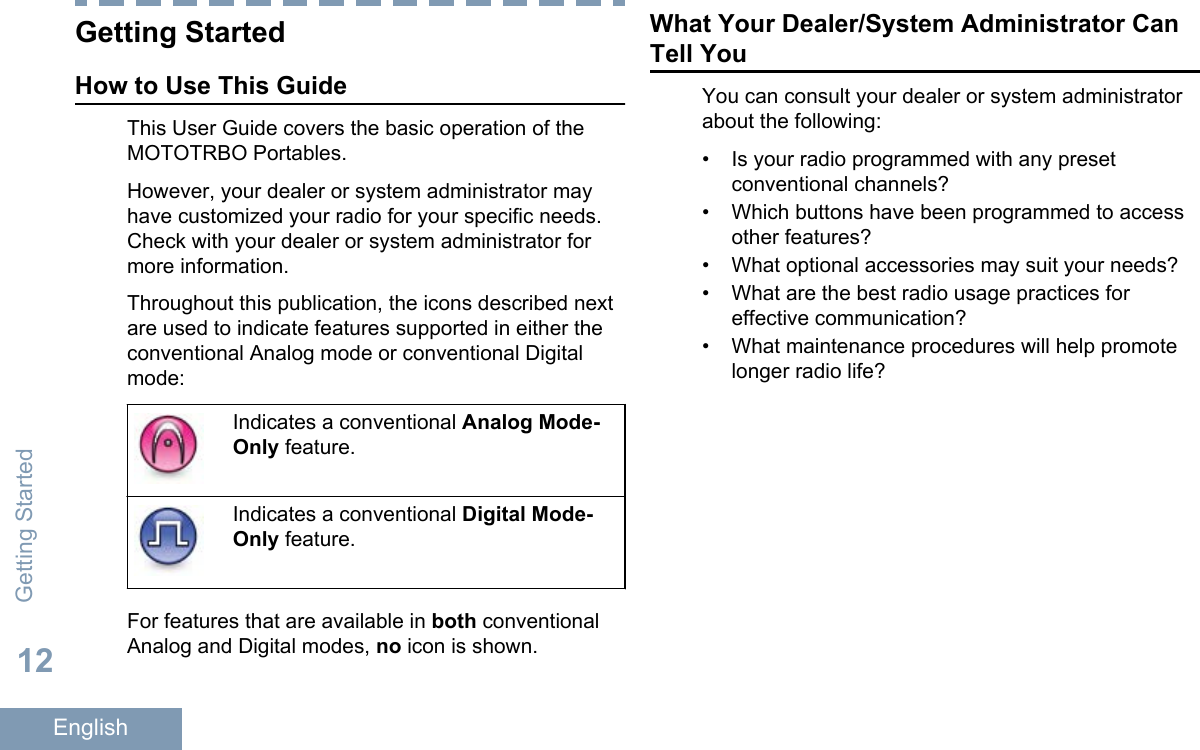
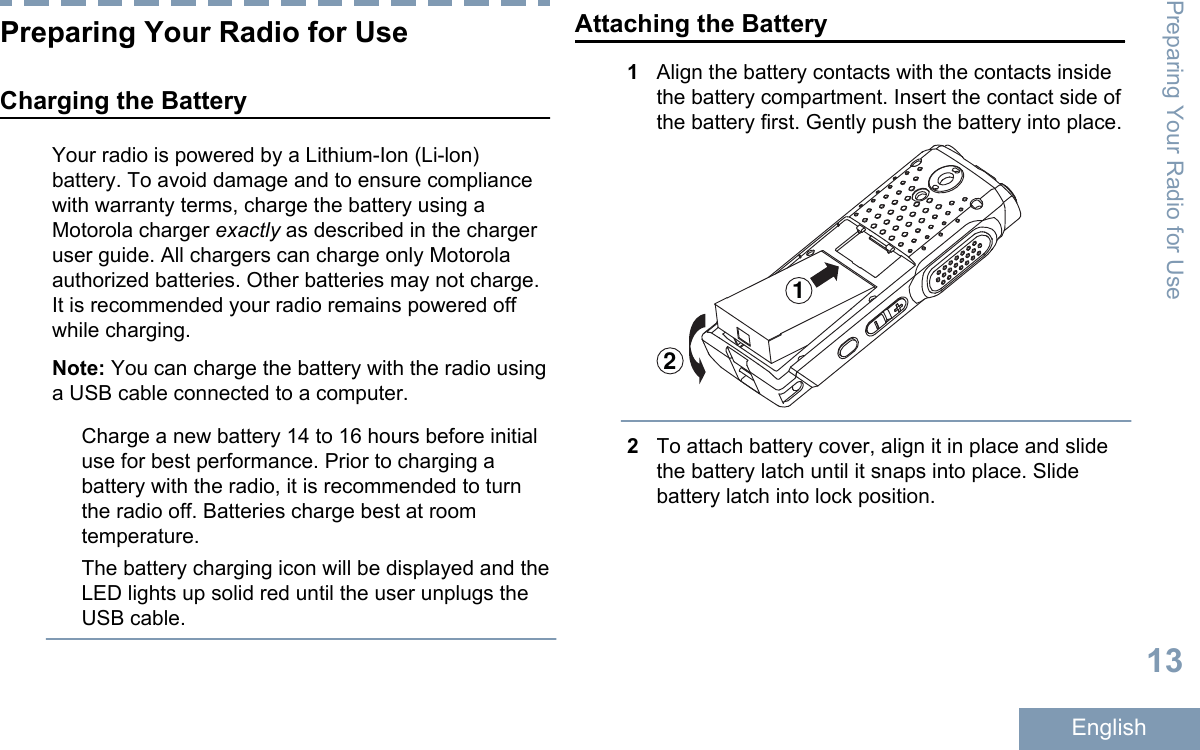
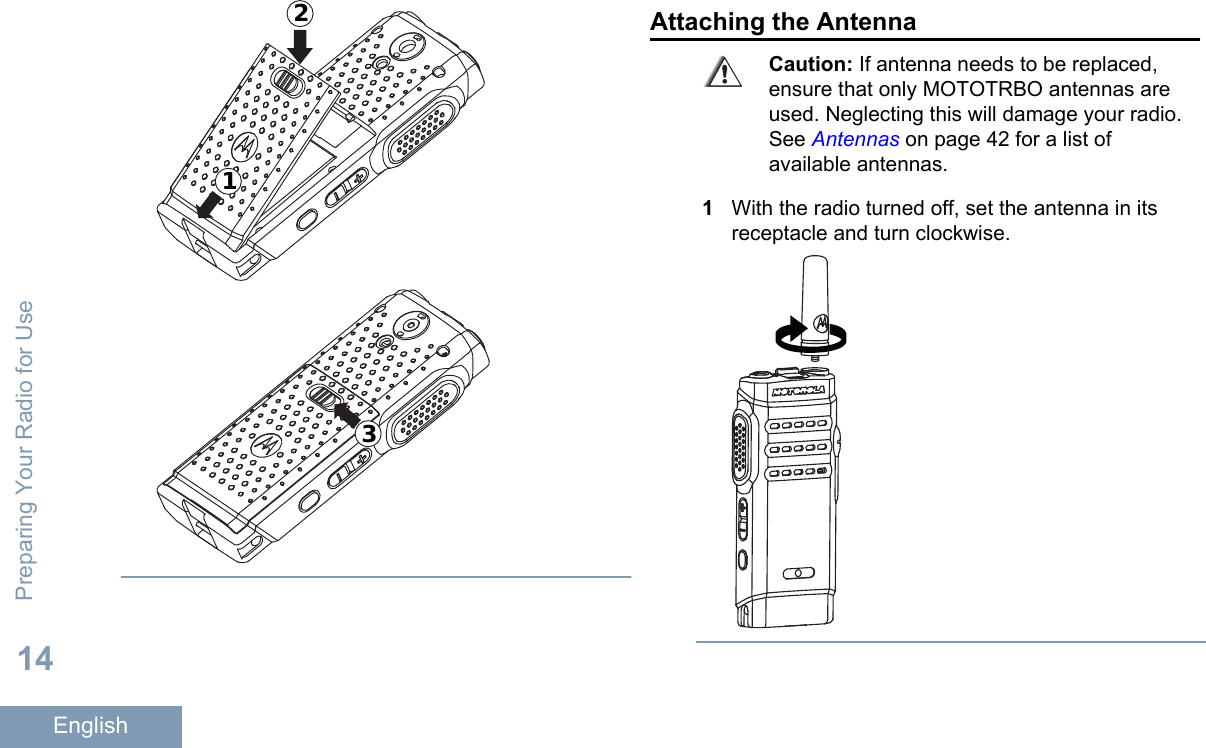
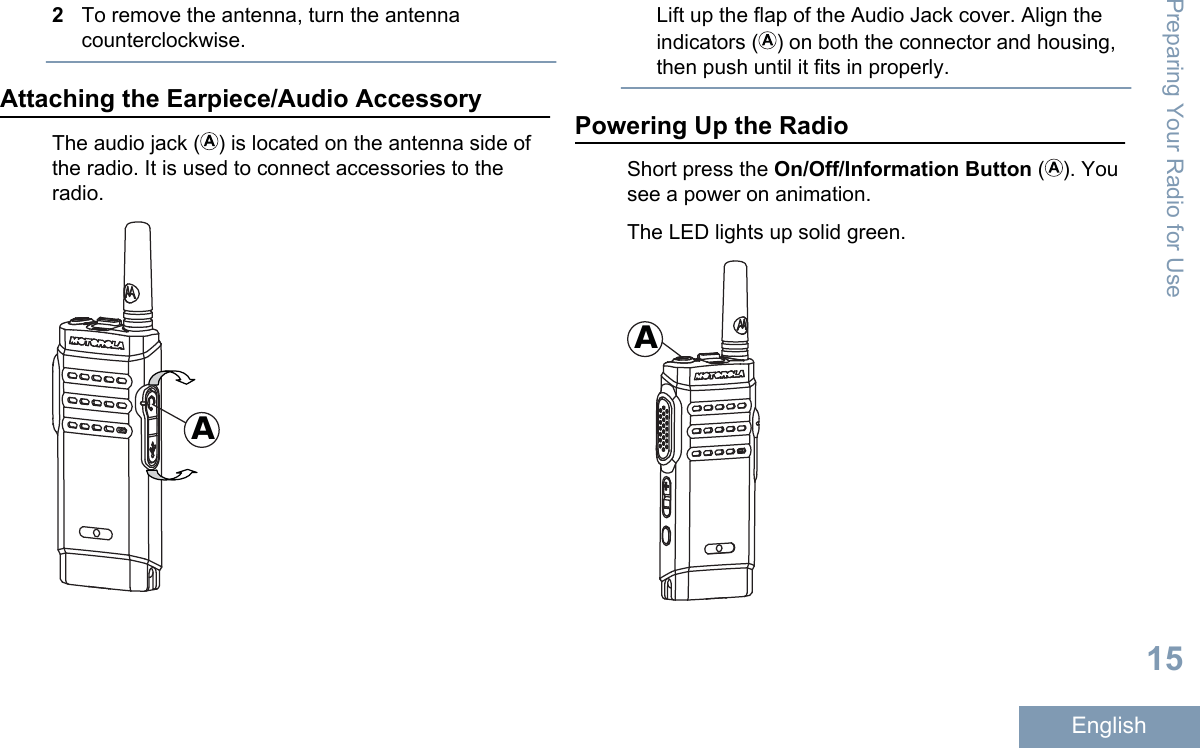
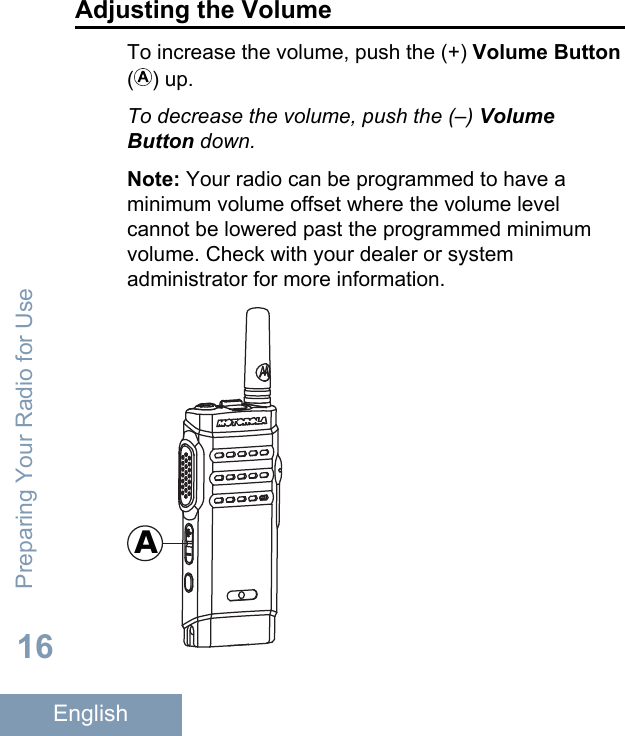
![Identifying Radio ControlsRadio Controls615 4 101211923871Channel Rocker2On/Off/Information Button3LED Indicator4Push-to-Talk (PTT) Button5Volume Button6Side Button 1[1]7Display8Microphone9USB Connector10 Accessory Connector11 Speaker12 AntennaProgrammable ButtonsYour dealer can program the programmable buttonsas shortcuts to radio functions depending on theduration of a button press:•Short press – Pressing and releasing rapidly.• Long press – Pressing and holding for theprogrammed duration.• Hold down – Keeping the button pressed.Note: The programmed duration of a button press isapplicable for all assignable radio/utility functions orsettings. See Emergency Operation on page 34 for1These buttons are programmable.Identifying Radio Controls17English](https://usermanual.wiki/Motorola-Solutions/89FT3835.Manual-Display-Model/User-Guide-2416456-Page-19.png)