Motorola Solutions 89FT3835 2-Way Portable Radio User Manual MOTOTRBO SL300 Professional Digital Two Way Radio
Motorola Solutions, Inc. 2-Way Portable Radio MOTOTRBO SL300 Professional Digital Two Way Radio
Contents
- 1. Manual - Display Model
- 2. Manual - Non-Display Model
- 3. RF Safety Manual
Manual - Display Model

COMMERCIAL DIGITAL TWO-WAY RADIO
MOTOTRBO™
SL SERIES
SL300
DISPLAY PORTABLE RADIOS
USER GUIDE
Contents
Declaration of Conformity......................... 4
Important Safety Information..........6
Software Version..............................7
Consignes de sécurité
importantes...................................8
Version logicielle............................. 9
Computer Software Copyrights....10
Handling Precautions.................... 11
Getting Started............................... 12
How to Use This Guide..................................12
What Your Dealer/System Administrator
Can Tell You.............................................12
Preparing Your Radio for Use.......13
Charging the Battery......................................13
Attaching the Battery..................................... 13
Attaching the Antenna................................... 14
Attaching the Earpiece/Audio Accessory.......15
Powering Up the Radio..................................15
Adjusting the Volume.....................................16
Identifying Radio Controls............ 17
Radio Controls...............................................17
Programmable Buttons..................................17
Assignable Radio Functions............... 18
Assignable Settings or Utility
Functions....................................... 18
Accessing the Programmed Action List.........18
Push-To-Talk (PTT) Button............................19
On/Off/Information Button..............................20
Contents
1
English
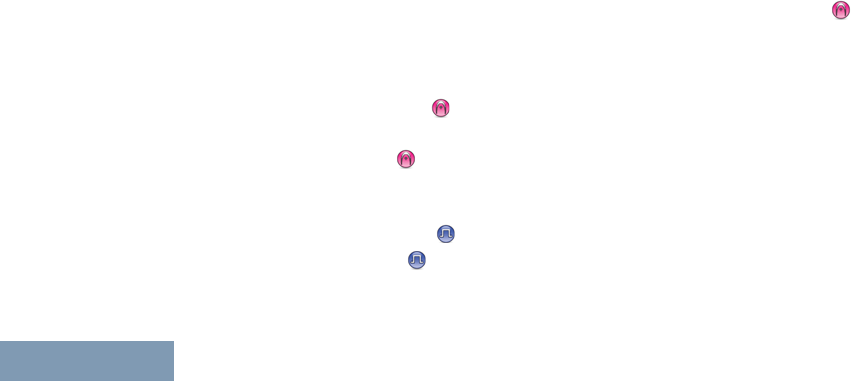
Switching Between Conventional Analog
and Digital Mode.......................................21
Identifying Status Indicators.........22
LED Indicator.................................................22
Audio Tones...................................................23
Indicator Tones..............................................23
Making and Receiving Calls .........24
Selecting a Zone............................................24
Selecting a Channel.......................................24
Receiving and Responding to a Radio Call... 24
Receiving and Responding to a
Group Call......................................24
Receiving and Responding to a
Private Call ................................... 25
Receiving an All Call .......................25
Receiving and Responding to a
Selective Call .............................26
Making a Radio Call.......................................26
Making a Group Call........................... 27
Making a Private Call ......................27
Making an All Call ...........................28
Making a Selective Call ......................29
Talkaround.....................................................29
Monitoring Features.......................................30
Monitoring a Channel..........................30
Permanent Monitor............................. 30
Advanced Features........................31
Scan Lists...................................................... 31
Scan...............................................................31
Starting and Stopping Scan................ 31
Responding to a Transmission
During a Scan................................ 32
Deleting a Nuisance Channel............. 32
Restoring a Nuisance Channel........... 32
Vote Scan ..................................................33
Call Indicator Settings....................................33
Escalating Alarm Tone Volume...........33
Call Alert Operation....................................... 33
Receiving and Responding to a
Call Alert........................................ 33
Making a Call Alert with the One
Touch Access Button.....................34
Emergency Operation....................................34
Sending an Emergency Alarm............ 35
Sending an Emergency Alarm with
Call.................................................35
Contents
2
English
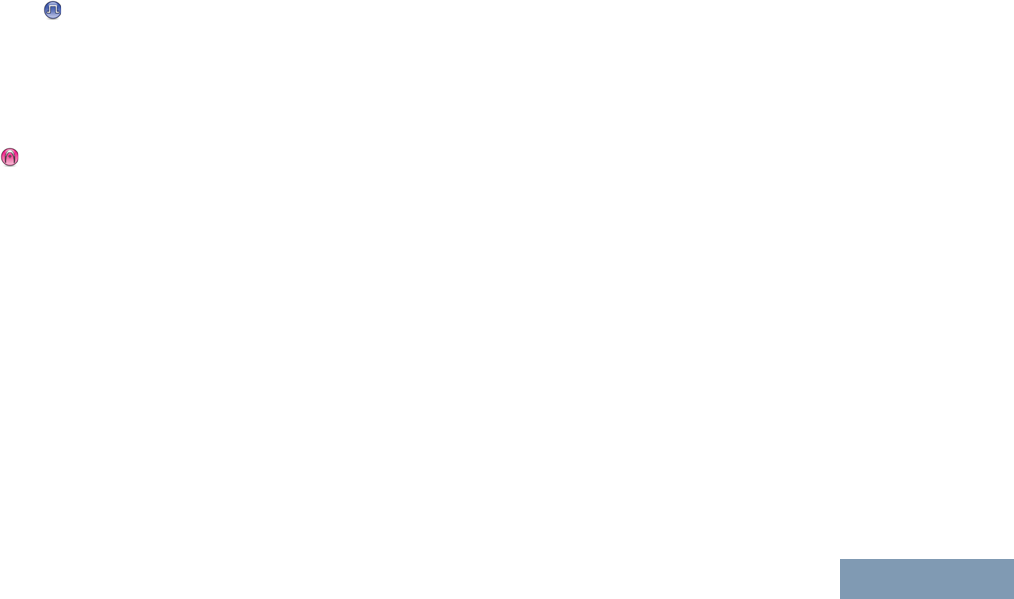
Sending an Emergency Alarm with
Voice to Follow ............................. 36
Reinitiating an Emergency Mode........37
Exiting Emergency Mode After
Sending the Emergency Alarm...... 37
Privacy .......................................................38
Lone Worker.................................................. 38
Password Lock Features............................... 39
Accessing the Radio from
Password....................................... 39
Auto-Range Transponder System (ARTS)
.............................................................. 39
Utilities........................................................... 40
Setting the Squelch Level................... 40
Setting the Power Level......................40
Turning the Voice Operating
Transmission (VOX) Feature
On or Off........................................ 40
Turning the Radio Tones/Alerts On
or Off..............................................41
Adjusting the Display Brightness........ 41
Voice Announcement..........................41
Authorized Accessories List.........42
Antennas........................................................42
Batteries.........................................................42
Carry Devices................................................ 42
Chargers........................................................42
Earbuds and Earpieces................................. 42
Batteries and Chargers Warranty........... 43
The Workmanship Warranty..........................43
The Capacity Warranty..................................43
Limited Warranty......................................44
MOTOROLA COMMUNICATION
PRODUCTS............................................. 44
I. WHAT THIS WARRANTY COVERS
AND FOR HOW LONG:........................... 44
II. GENERAL PROVISIONS:......................... 45
III. STATE LAW RIGHTS:..............................45
IV. HOW TO GET WARRANTY SERVICE:...45
V. WHAT THIS WARRANTY DOES NOT
COVER:....................................................46
VI. PATENT AND SOFTWARE
PROVISIONS:.......................................... 46
VII. GOVERNING LAW:.................................48
Contents
3
English
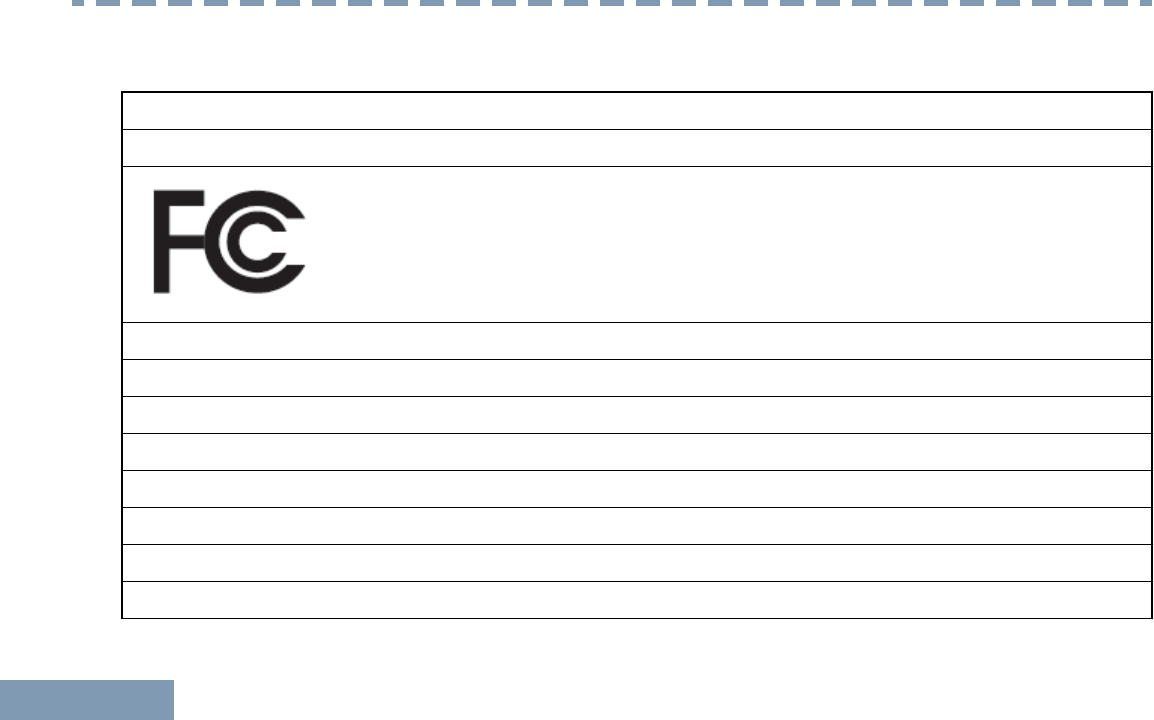
Declaration of Conformity
This declaration is applicable to your radio only if your radio is labeled with the FCC logo shown below.
Declaration of Conformity
Per FCC CFR 47 Part 2 Section 2.1077(a)
Responsible Party
Name: Motorola Solutions, Inc.
Address: 1303 East Algonquin Road, Schaumburg, IL 60196-1078, U.S.A.
Phone Number: 1-800-927-2744
Hereby declares that the product:
Model Name: SL300
conforms to the following regulations:
FCC Part 15, subpart B, section 15.107(a), 15.107(d) and section 15.109(a)
Declaration of Conformity
4
English
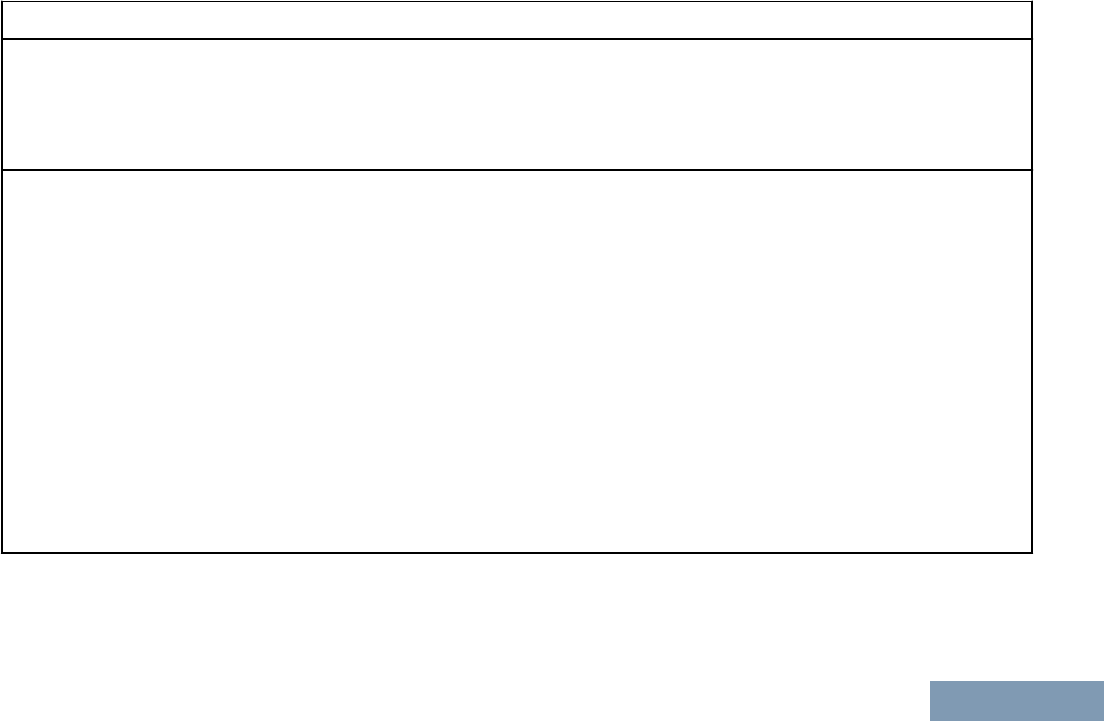
Class B Digital Device
As a personal computer peripheral, this device complies with Part 15 of the FCC Rules. This device complies with
Industry Canada licence-exempt RSS standard(s). Operation is subject to the following two conditions:
1This device may not cause harmful interference, and
2This device must accept any interference received, including interference that may cause undesired operation.
Note:
This equipment has been tested and found to comply with the limits for a Class B digital device, pursuant to part
15 of the FCC Rules. These limits are designed to provide reasonable protection against harmful interference in a
residential installation. This equipment generates, uses and can radiate radio frequency energy and, if not
installed and used in accordance with the instructions, may cause harmful interference to radio communications.
However, there is no guarantee that interference will not occur in a particular installation.
If this equipment does cause harmful interference to radio or television reception, which can be determined by
turning the equipment off and on, the user is encouraged to try to correct the interference by one or more of the
following measures:
•Reorient or relocate the receiving antenna.
• Increase the separation between the equipment and receiver.
• Connect the equipment into an outlet on a circuit different from that to which the receiver is connected.
• Consult the dealer or an experienced radio/TV technician for help.
Declaration of Conformity
5
English
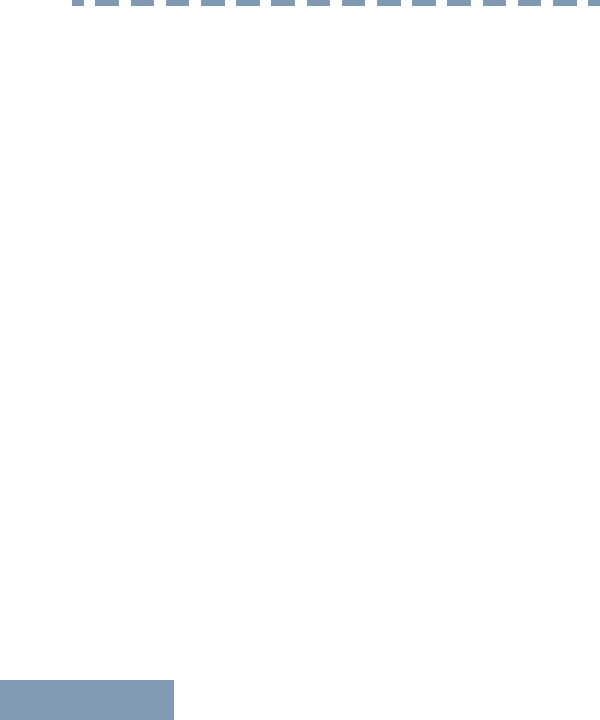
Important Safety Information
ATTENTION!
This radio is restricted to Occupational use only.
Before using the radio, read the RF Energy Exposure
and Product Safety Guide for Two-Way Radios which
contains important operating instructions for safe
usage and RF energy awareness and control for
Compliance with applicable standards and
Regulations.
For a list of Motorola-approved antennas and other
accessories, visit the following website:
http://www.motorolasolutions.com
Any modification to this device, not expressly
authorized by Motorola, may void the user’s authority
to operate this device.
Under Industry Canada regulations, this radio
transmitter may only operate using an antenna of a
type and maximum (or lesser) gain approved for the
transmitter by Industry Canada. To reduce potential
radio interference to other users, the antenna type
and its gain should be so chosen that the equivalent
isotropically radiated power (e.i.r.p.) is not more than
that necessary for successful communication.
This radio transmitter has been approved by Industry
Canada to operate with Motorola-approved antenna
with the maximum permissible gain and required
antenna impedance for each antenna type indicated.
Antenna types not included in this list, having a gain
greater than the maximum gain indicated for that
type, are strictly prohibited for use with this device.
Important Safety Information
6
English
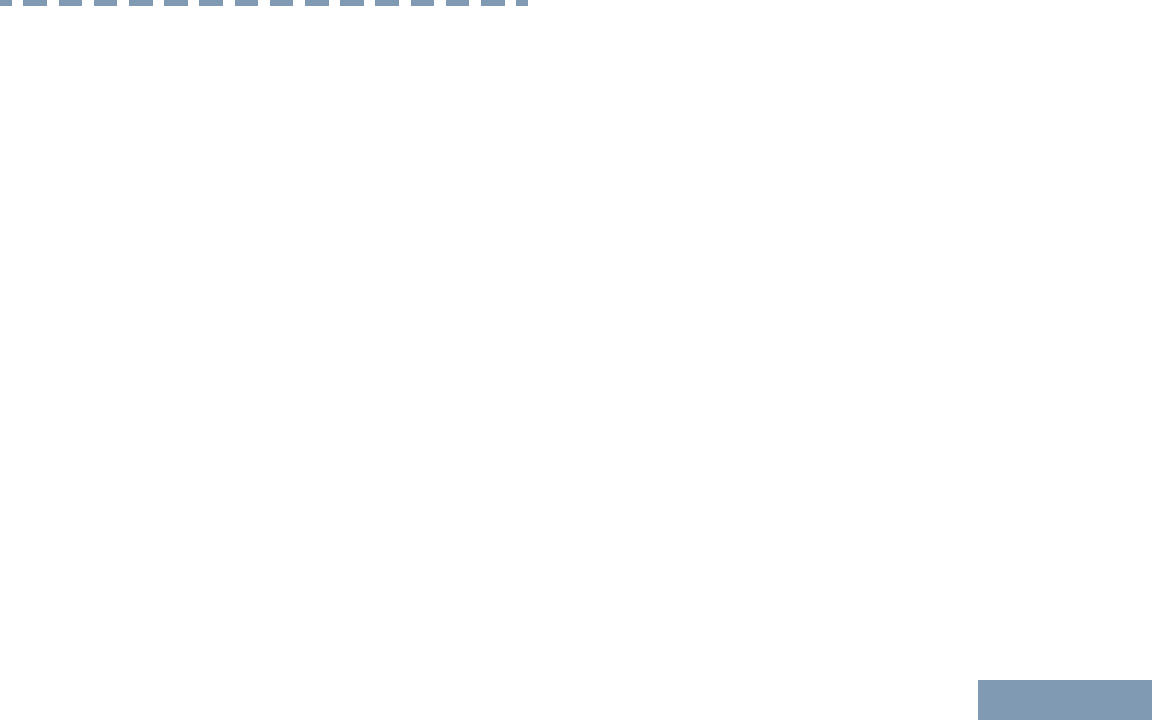
Software Version
All the features described in the following sections are
supported by the radio's software version R01.00.25
or later.
Check with your dealer or system administrator for
more details of all the features supported.
Software Version
7
English
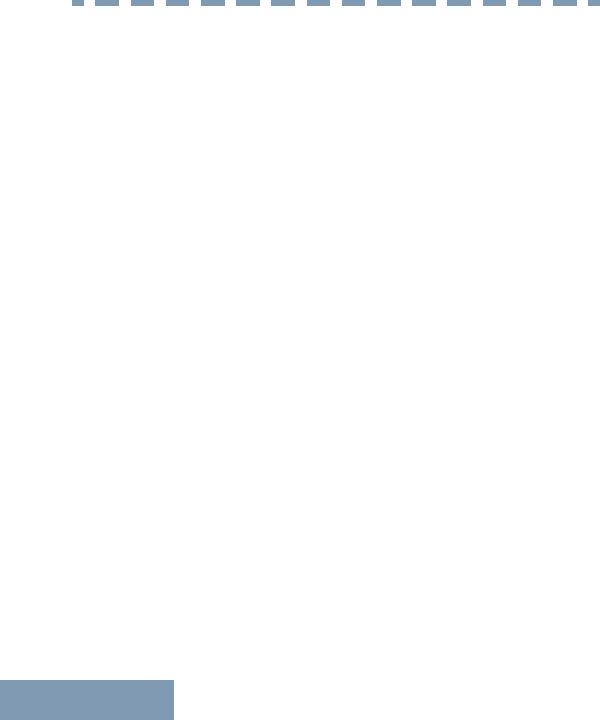
Consignes de sécurité importantes
ATTENTION!
Cette radio ne doit être utilisée qu'à des fins
professionnelles. Avant d'utiliser la radio, lisez le
guide Radios bidirectionnelles : exposition aux
radiofréquences et sécurité du produit, qui contient
d'importantes instructions de fonctionnement pour
une utilisation sécuritaire et des informations sur
l'exposition aux fréquences radioélectriques, dans le
but d’assurer votre conformité aux normes et
règlements en vigueur.
Visitez le site Web suivant pour obtenir la liste des
antennes et des autres accessoires approuvés par
Motorola :
http://www.motorolasolutions.com
Toute modification effectuée à cet appareil sans
l'autorisation explicite de Motorola peut annuler
l'autorisation d'utiliser cet appareil.
Selon la réglementation d'Industrie Canada, cet
émetteur radio ne peut être utilisé qu'avec une
antenne dont le type et le gain maximal (ou minimal)
sont approuvés par Industrie Canada pour cet
émetteur. Afin de limiter les interférences radio pour
les autres utilisateurs, le type et le gain de l'antenne
doivent être choisis de façon à ce que la puissance
isotrope rayonnée équivalente (P.I.R.E.) ne soit pas
plus forte qu'il ne le faut pour établir la
communication.
Cet émetteur radio a été approuvé par Industrie
Canada pour utilisation avec une antenne approuvée
par Motorola offrant le gain maximal autorisé et
l'impédance requise pour le type d'antenne indiqué. Il
est strictement interdit d'utiliser avec cet appareil tout
type d'antenne ne figurant pas dans cette liste et
présentant un gain supérieur au maximum indiqué
pour le type.
Consignes de sécurité importantes
8
English
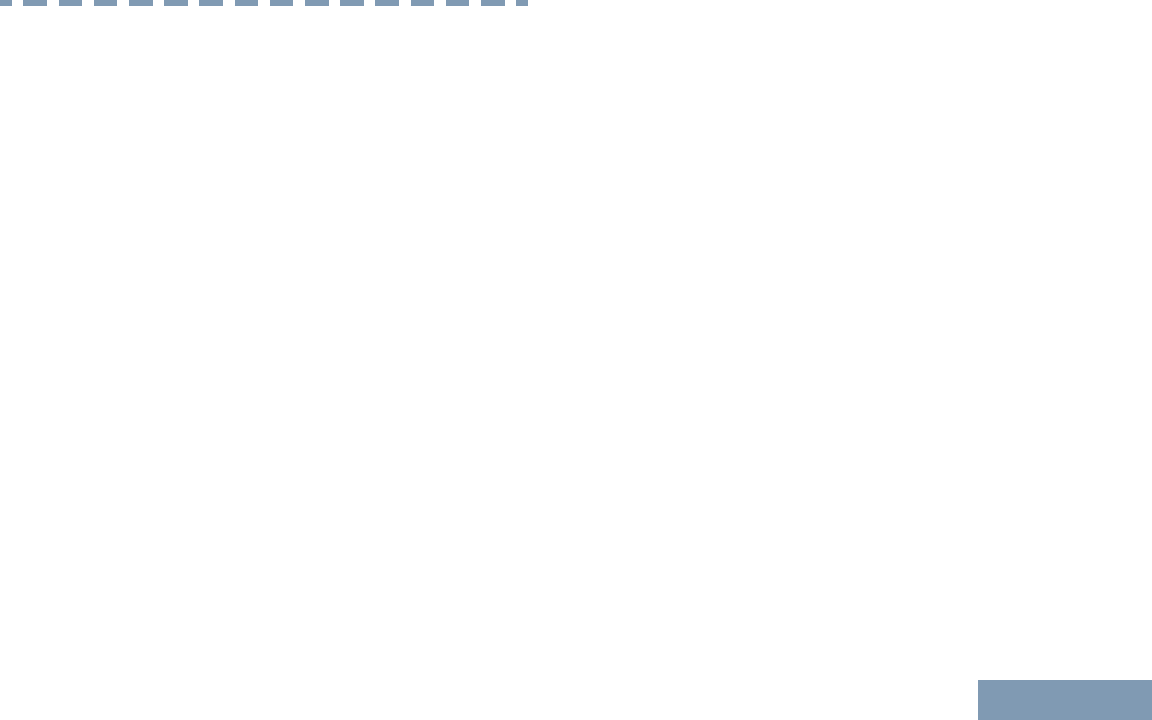
Version logicielle
Toutes les fonctions décrites dans les sections
suivantes sont prises en charge par la version
R01.00.25 ou les versions ultérieures du logiciel de la
radio.
Pour obtenir davantage de renseignements à propos
des fonctions prises en charge, adressez-vous à
votre détaillant ou à votre administrateur de système.
Version logicielle
9
English
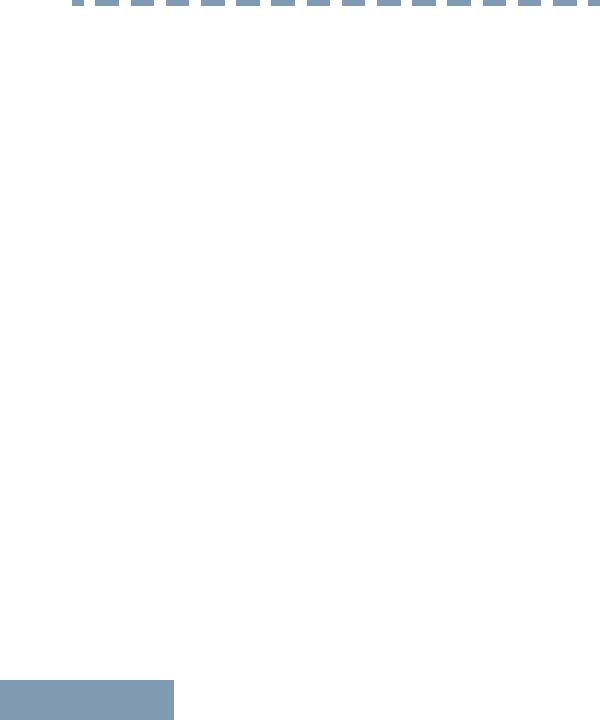
Computer Software Copyrights
The Motorola products described in this manual may
include copyrighted Motorola computer programs
stored in semiconductor memories or other media.
Laws in the United States and other countries
preserve for Motorola certain exclusive rights for
copyrighted computer programs including, but not
limited to, the exclusive right to copy or reproduce in
any form the copyrighted computer program.
Accordingly, any copyrighted Motorola computer
programs contained in the Motorola products
described in this manual may not be copied,
reproduced, modified, reverse-engineered, or
distributed in any manner without the express written
permission of Motorola. Furthermore, the purchase of
Motorola products shall not be deemed to grant either
directly or by implication, estoppel, or otherwise, any
license under the copyrights, patents or patent
applications of Motorola, except for the normal non-
exclusive license to use that arises by operation of
law in the sale of a product.
The AMBE+2™ voice coding Technology embodied in
this product is protected by intellectual property rights
including patent rights, copyrights and trade secrets
of Digital Voice Systems, Inc.
This voice coding Technology is licensed solely for
use within this Communications Equipment. The user
of this Technology is explicitly prohibited from
attempting to decompile, reverse engineer, or
disassemble the Object Code, or in any other way
convert the Object Code into a human-readable form.
U.S. Pat. Nos. #5,870,405, #5,826,222, #5,754,974,
#5,701,390, #5,715,365, #5,649,050, #5,630,011,
#5,581,656, #5,517,511, #5,491,772, #5,247,579,
#5,226,084 and #5,195,166.
Computer Software Copyrights
10
English
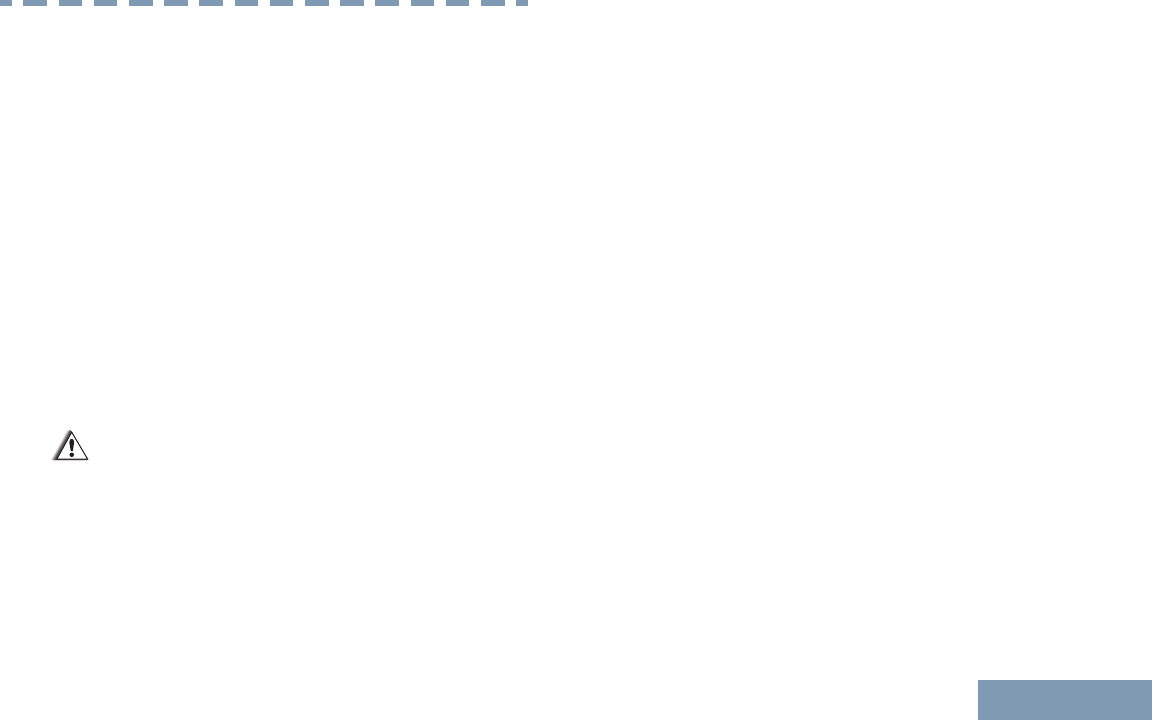
Handling Precautions
The MOTOTRBO Series Digital Portable radio meets
IP54 specifications, allowing the radio to withstand
adverse field conditions such as being exposed to
water or dust.
• Keep your radio clean and exposure to water
should be avoided to help ensure proper
functionality and performance.
• To clean the exterior surfaces of the radio, use a
diluted solution of mild dishwashing detergent and
fresh water (i.e. one teaspoon of detergent to one
gallon of water).
• These surfaces should be cleaned whenever a
periodic visual inspection reveals the presence of
smudges, grease, and/or grime.
Caution: The effects of certain chemicals and
their vapors can have harmful results on
certain plastics. Avoid using aerosol sprays,
tuner cleaners and other chemicals.
Handling Precautions
11
English
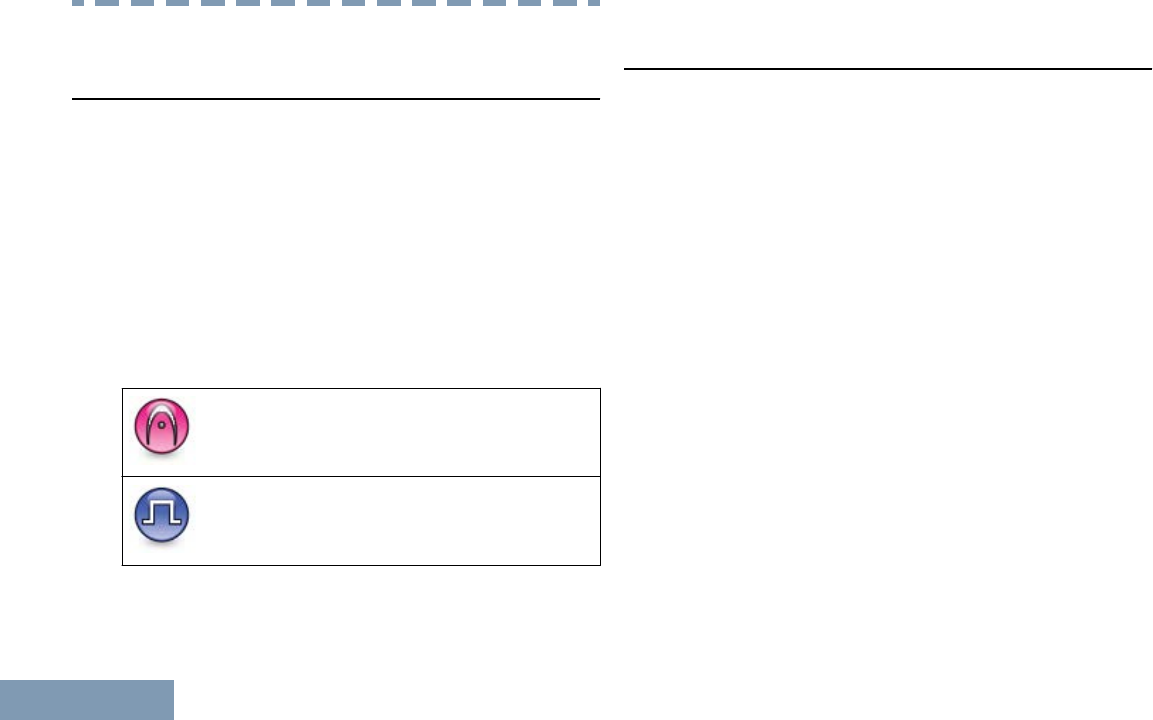
Getting Started
How to Use This Guide
This User Guide covers the basic operation of the
MOTOTRBO Portables.
However, your dealer or system administrator may
have customized your radio for your specific needs.
Check with your dealer or system administrator for
more information.
Throughout this publication, the icons described next
are used to indicate features supported in either the
conventional Analog mode or conventional Digital
mode:
Indicates a conventional Analog Mode-
Only feature.
Indicates a conventional Digital Mode-
Only feature.
For features that are available in both conventional
Analog and Digital modes, no icon is shown.
What Your Dealer/System Administrator Can
Tell You
You can consult your dealer or system administrator
about the following:
•Is your radio programmed with any preset
conventional channels?
• Which buttons have been programmed to access
other features?
• What optional accessories may suit your needs?
• What are the best radio usage practices for
effective communication?
• What maintenance procedures will help promote
longer radio life?
Getting Started
12
English
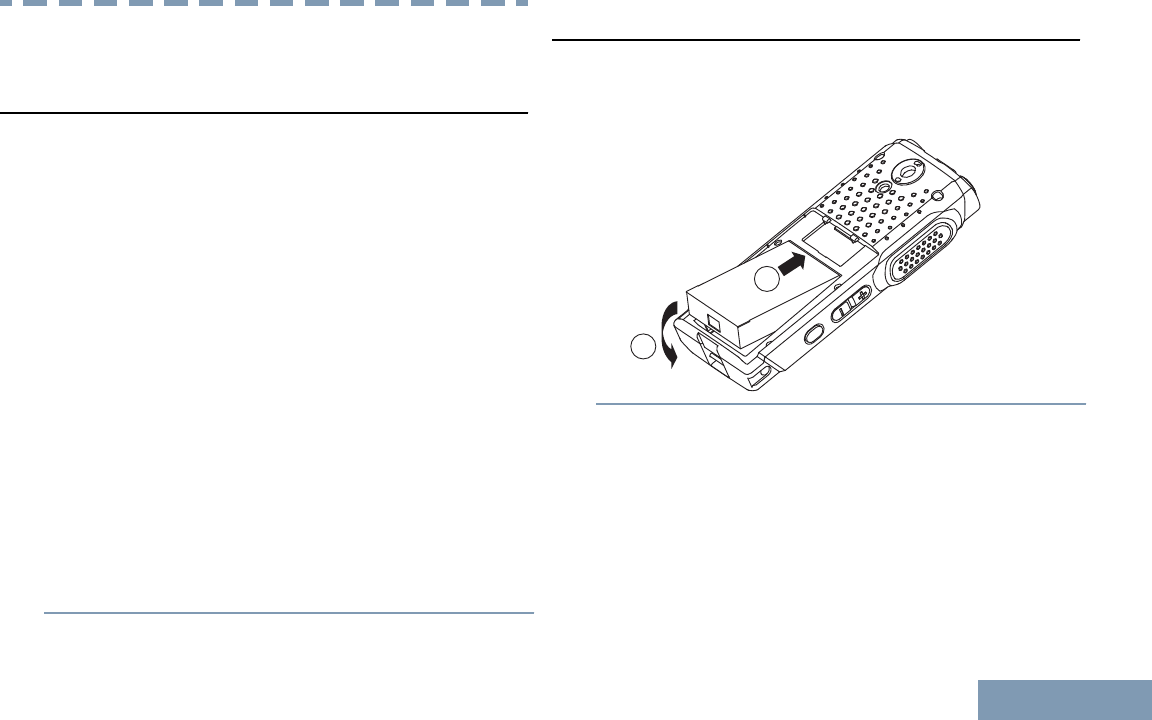
Preparing Your Radio for Use
Charging the Battery
Your radio is powered by a Lithium-Ion (Li-lon)
battery. To avoid damage and to ensure compliance
with warranty terms, charge the battery using a
Motorola charger exactly as described in the charger
user guide. All chargers can charge only Motorola
authorized batteries. Other batteries may not charge.
It is recommended your radio remains powered off
while charging.
Note: You can charge the battery with the radio using
a USB cable connected to a computer.
Charge a new battery 14 to 16 hours before initial
use for best performance. Prior to charging a
battery with the radio, it is recommended to turn
the radio off. Batteries charge best at room
temperature.
The battery charging icon will be displayed and the
LED lights up solid red until the user unplugs the
USB cable.
Attaching the Battery
1Align the battery contacts with the contacts inside
the battery compartment. Insert the contact side of
the battery first. Gently push the battery into place.
1
2
2To attach battery cover, align it in place and slide
the battery latch until it snaps into place. Slide
battery latch into lock position.
Preparing Your Radio for Use
13
English
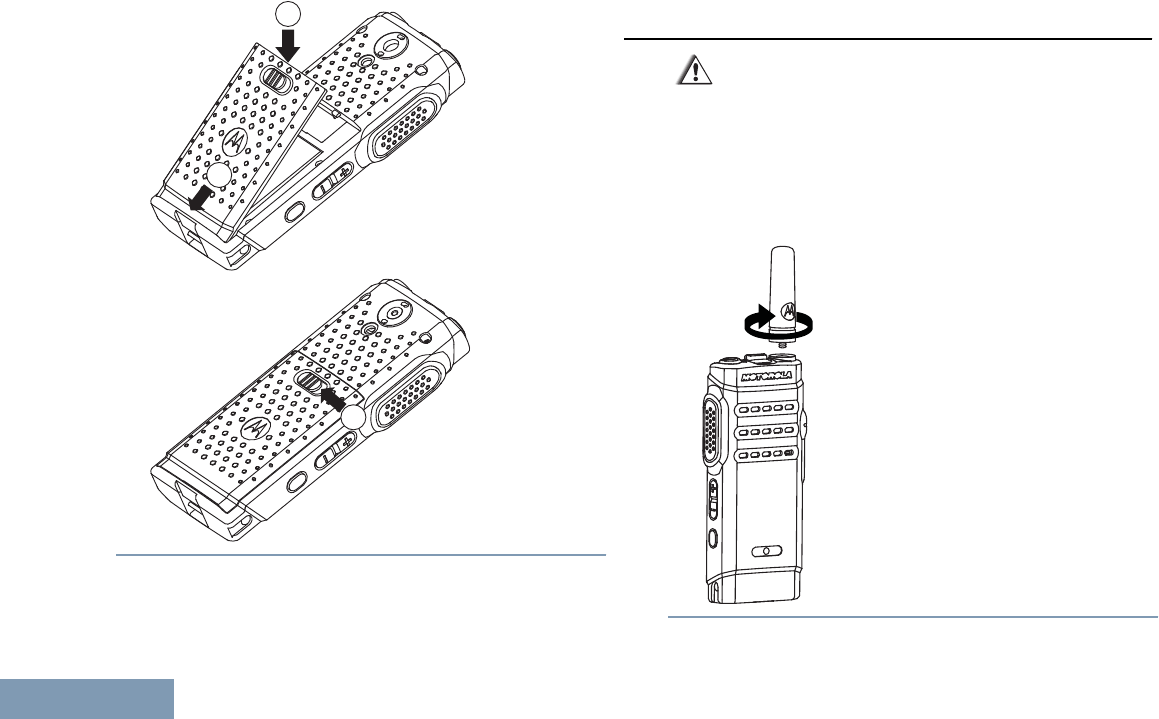
1
2
3
Attaching the Antenna
Caution: If antenna needs to be replaced,
ensure that only MOTOTRBO antennas are
used. Neglecting this will damage your radio.
See Antennas on page 42 for a list of
available antennas.
1With the radio turned off, set the antenna in its
receptacle and turn clockwise.
Preparing Your Radio for Use
14
English
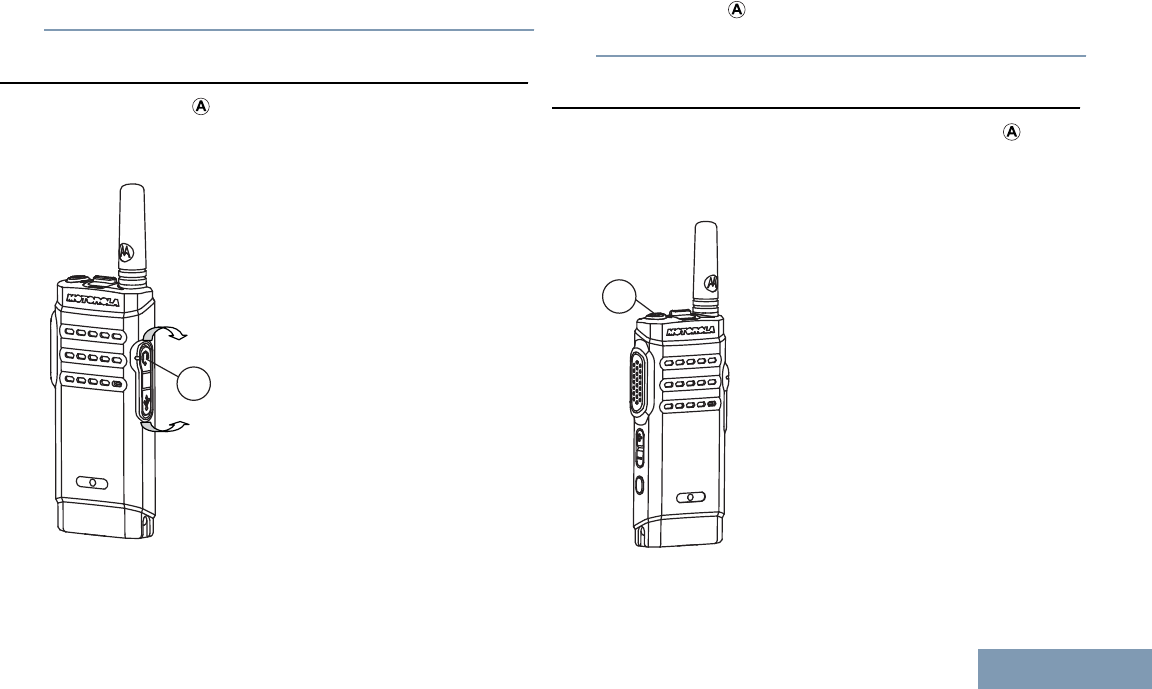
2To remove the antenna, turn the antenna
counterclockwise.
Attaching the Earpiece/Audio Accessory
The audio jack ( ) is located on the antenna side of
the radio. It is used to connect accessories to the
radio.
A
Lift up the flap of the Audio Jack cover. Align the
indicators ( ) on both the connector and housing,
then push until it fits in properly.
Powering Up the Radio
Short press the On/Off/Information Button ( ). You
see a power on animation.
The LED lights up solid green.
A
Preparing Your Radio for Use
15
English
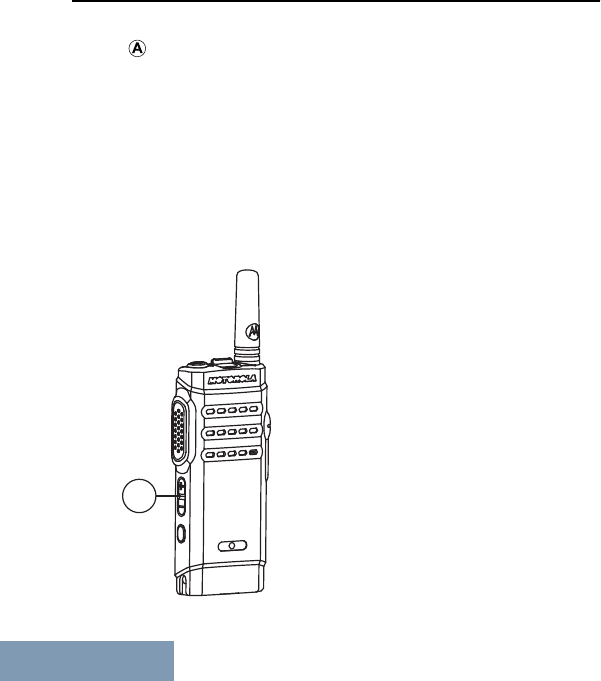
Adjusting the Volume
To increase the volume, push the (+) Volume Button
( ) up.
To decrease the volume, push the (–) Volume
Button down.
Note: Your radio can be programmed to have a
minimum volume offset where the volume level
cannot be lowered past the programmed minimum
volume. Check with your dealer or system
administrator for more information.
A
Preparing Your Radio for Use
16
English
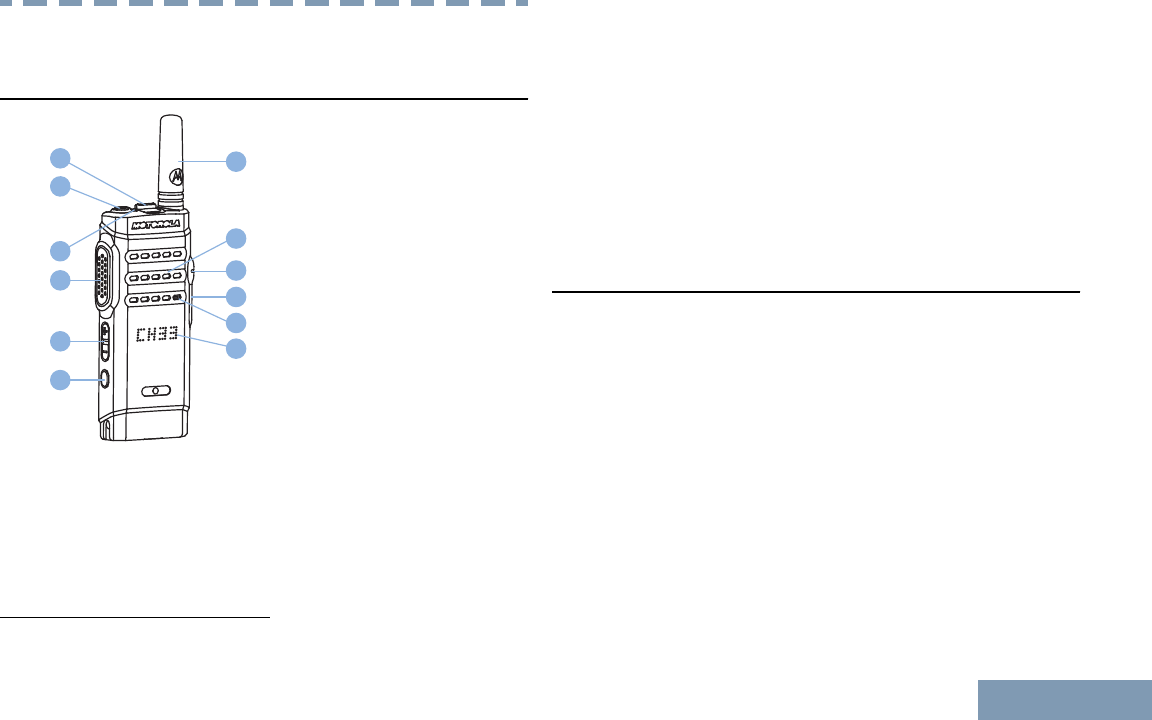
Identifying Radio Controls
Radio Controls
6
1
5
4 10
12
11
9
2
3
8
7
1Channel Rocker
2On/Off/Information Button
3LED Indicator
4Push-to-Talk (PTT) Button
5Volume Button
6Side Button 1[1]
7Display
8Microphone
9USB Connector
10 Accessory Connector
11 Speaker
12 Antenna
Programmable Buttons
Your dealer can program the programmable buttons
as shortcuts to radio functions depending on the
duration of a button press:
•Short press – Pressing and releasing rapidly.
• Long press – Pressing and holding for the
programmed duration.
• Hold down – Keeping the button pressed.
Note: The programmed duration of a button press is
applicable for all assignable radio/utility functions or
settings. See Emergency Operation on page 34 for
1These buttons are programmable.
Identifying Radio Controls
17
English
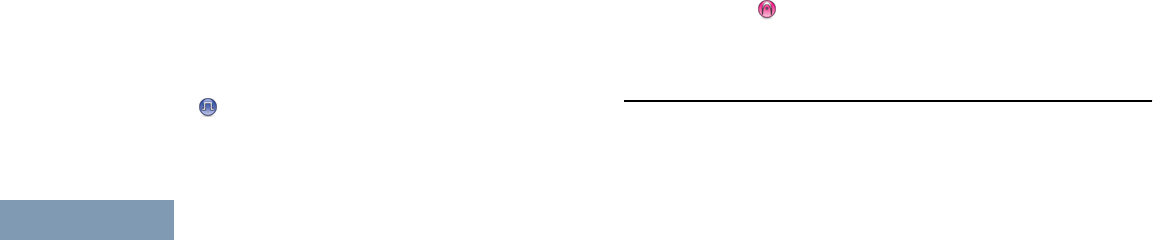
more information on the programmed duration of the
Emergency button.
Assignable Radio Functions
Actions – A programmable button to access a CPS
programmable action list.
Emergency On/Off – Depending on the
programming, initiates or cancels an emergency.
Mic AGC On/Off – Toggles the internal microphone
automatic gain control (AGC) on or off.
Monitor – Monitors a selected channel for activity.
Nuisance Channel Delete – Temporarily removes an
unwanted channel, except for the Selected Channel,
from the scan list. The Selected Channel refers to the
user’s selected zone/channel combination from which
scan is initiated.
One Touch Access – Directly initiates a predefined
channel, a Private or Group Call, or a Call Alert.
Permanent Monitor – Monitors a selected channel
for all radio traffic until function is disabled.
Privacy – Toggles privacy on or off.
Repeater/Talkaround – Toggles between using a
repeater and communicating directly with another
radio.
Scan – Toggles scan on or off.
Voice Announcement On/Off – Toggles voice
announcement on or off.
Voice Operating Transmission (VOX) – Toggles
VOX on or off.
Zone Toggle – Allows radio user to toggle between
Zone 1 and Zone 2.
Assignable Settings or Utility Functions
All Tones/Alerts – Toggles all tones and alerts on or
off.
Power Level – Toggles transmit power level between
high and low.
Squelch – Toggles squelch level between tight
and normal.
Accessing the Programmed Action List
You can access the CPS programmable action list by
using the programmed Actions button.
Identifying Radio Controls
18
English
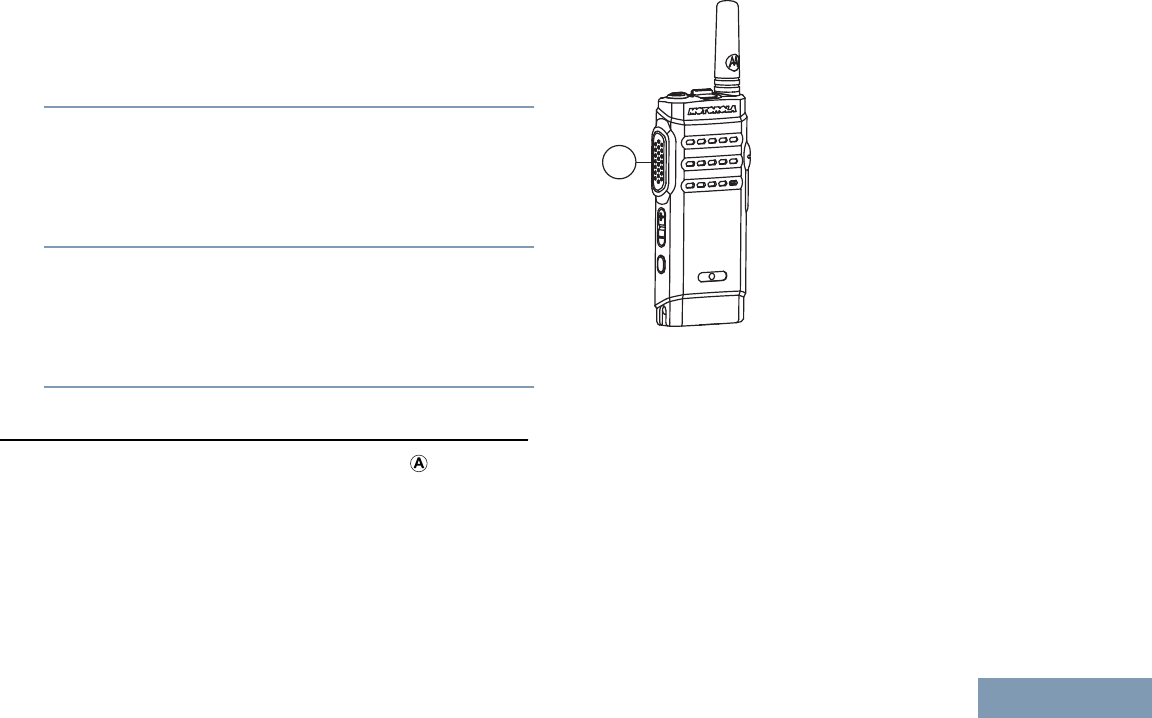
1Press the programmed Actions button.
The display shows the first item in the action list, a
tone sounds, and the radio plays the item
announcement voice message.
2Press the programmed Actions button again to
navigate to the next item in the action list.
The display shows the next item in the action list,
a tone sounds, and the radio plays the item
announcement voice message.
3Press the Volume Button up or down to toggle on
or off, or change the status of the item.
The display shows the item status, a tone sounds,
and the radio plays the item announcement voice
message.
Push-To-Talk (PTT) Button
The PTT button on the side of the radio ( ) serves
two basic purposes:
A
• While a call is in progress, the PTT button allows
the radio to transmit to other radios in the call.
Press and hold down PTT button to talk. Release
the PTT button to listen.
The microphone is activated when the PTT button
is pressed.
• While a call is not in progress, the PTT button is
used to make a new call (see Making a Radio Call
on page 26).
Identifying Radio Controls
19
English
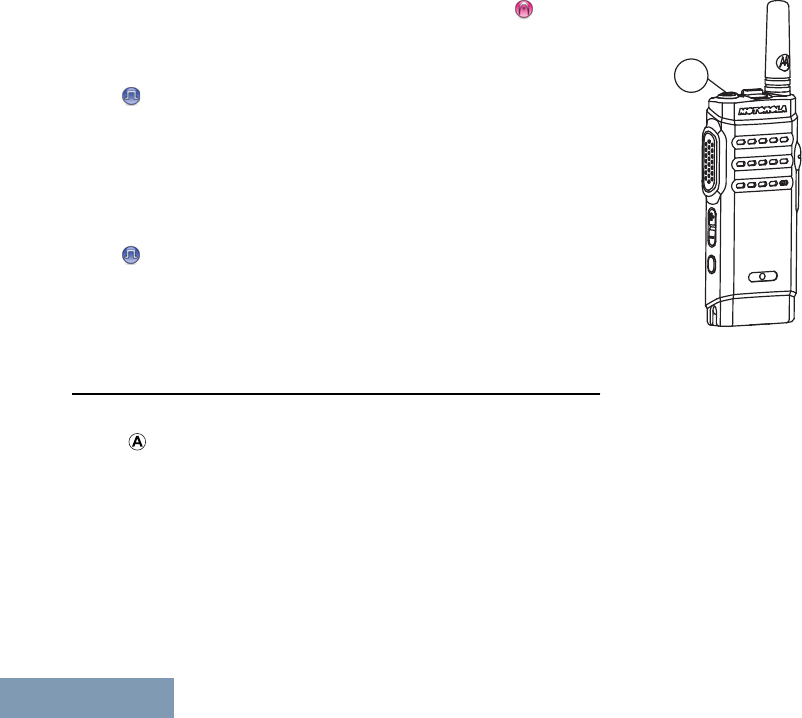
If the Talk Permit Tone or the PTT Sidetone is
enabled, wait until the short alert tone ends before
talking.
During a call, if the Channel Free Indication feature
is enabled on your radio (programmed by your
dealer), you will hear a short alert tone the moment
the target radio (the radio that is receiving your call)
releases the PTT button, indicating the channel is
free for you to respond.
You will also hear a continuous talk prohibit tone, if
your call is interrupted, indicating that you should
release the PTT button, for example when the radio
receives an Emergency Call.
On/Off/Information Button
The On/Off/Information button at the top of the radio
() serves three basic purposes:
A
• The On/Off/Information button is used to power
the radio on or off.
See Powering Up the Radio on page 15 for details
on powering up the radio.
• When the radio is powered on, the On/Off/
Information button is used to display the
Received Signal Strength Indicator (RSSI) icon
and signal strength, and battery strength of the
radio battery.
Short press the On/Off/Information button when
the radio is powered on.
Identifying Radio Controls
20
English
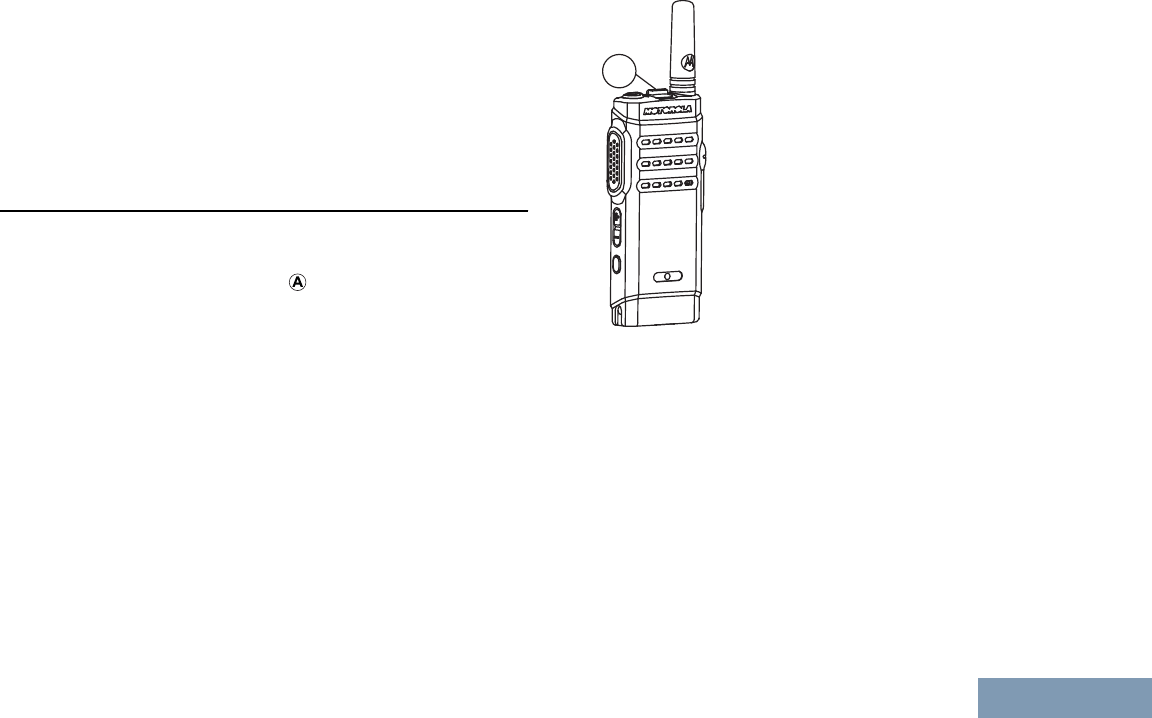
• When the radio is powered on, the On/Off/
Information button is used to display the radio
name.
Short press the On/Off/Information button twice
when the radio is powered on.
Switching Between Conventional Analog and
Digital Mode
Each channel in your radio can be configured as a
conventional analog or conventional digital channel.
Use the Channel Rocker () to switch between an
analog or a digital channel.
A
When switching from digital to analog mode, certain
features are unavailable.
Your radio also has features available in both analog
and digital mode. However, the minor differences in
the way each feature works does not affect the
performance of your radio.
Note: Your radio also switches between digital and
analog modes during a dual mode scan (see Scan on
page 31).
Identifying Radio Controls
21
English
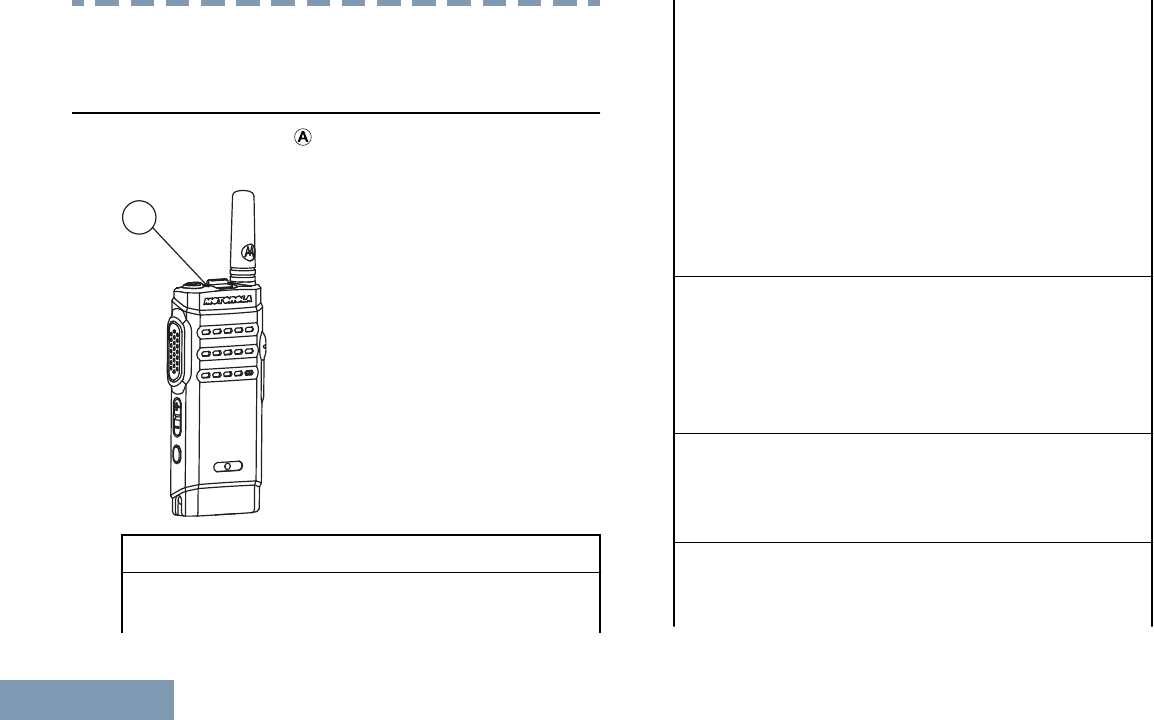
Identifying Status Indicators
LED Indicator
The LED indicator ( ) shows the operational status of
your radio.
A
Solid red Radio is charging.
Blinking red Radio is transmitting at low
battery condition, receiving
an emergency
transmission, has failed
the self-test upon powering
up, has charging errors, or
has moved out of range if
radio is configured with
Auto-Range Transponder
System. Also indicates low
battery charge when the
On/Off/Information button
is pressed.
Solid yellow Radio is monitoring a
conventional channel. Also
indicates fair battery
charge when the On/Off/
Information button is
pressed.
Blinking yellow Radio is scanning for
activity or receiving a Call
Alert, or the flexible
receive list is enabled.
Solid green Radio is powering up,
sending a Call Alert or an
emergency transmission,
Identifying Status Indicators
22
English
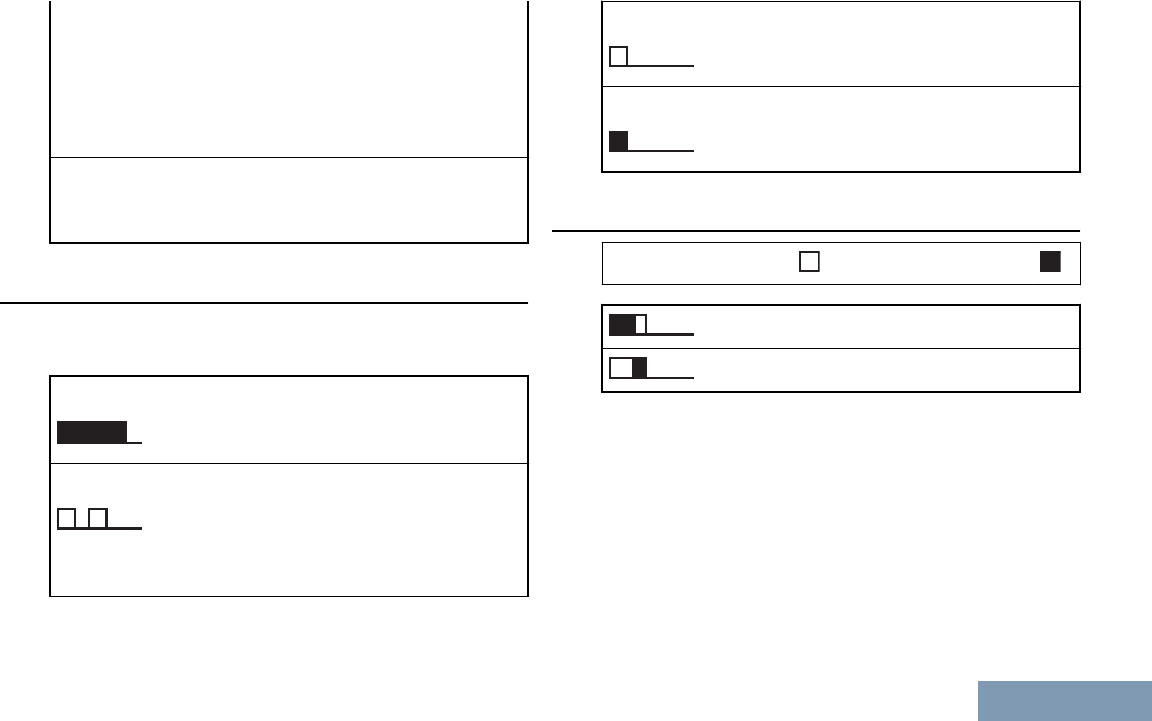
or transmitting. Also
indicates full charge of the
battery when the
programmable On/Off/
Information button is
pressed.
Blinking green Radio is receiving a call or
data, or detecting activity
over the air.
Audio Tones
Audio tones provide you with audible indications of
the status, or response to data received on the radio.
Continuous Tone A monotone sound.
Sounds continuously
until termination.
Periodic Tone Sounds periodically
depending on the
duration set by the radio.
Tone starts, stops, and
repeats itself.
Repetitive Tone A single tone that
repeats itself until it is
terminated by the user.
Momentary Tone Sounds only once for a
short period of time
defined by the radio.
Indicator Tones
High pitched tone Low pitched tone
Positive Indicator Tone
Negative Indicator Tone
Identifying Status Indicators
23
English
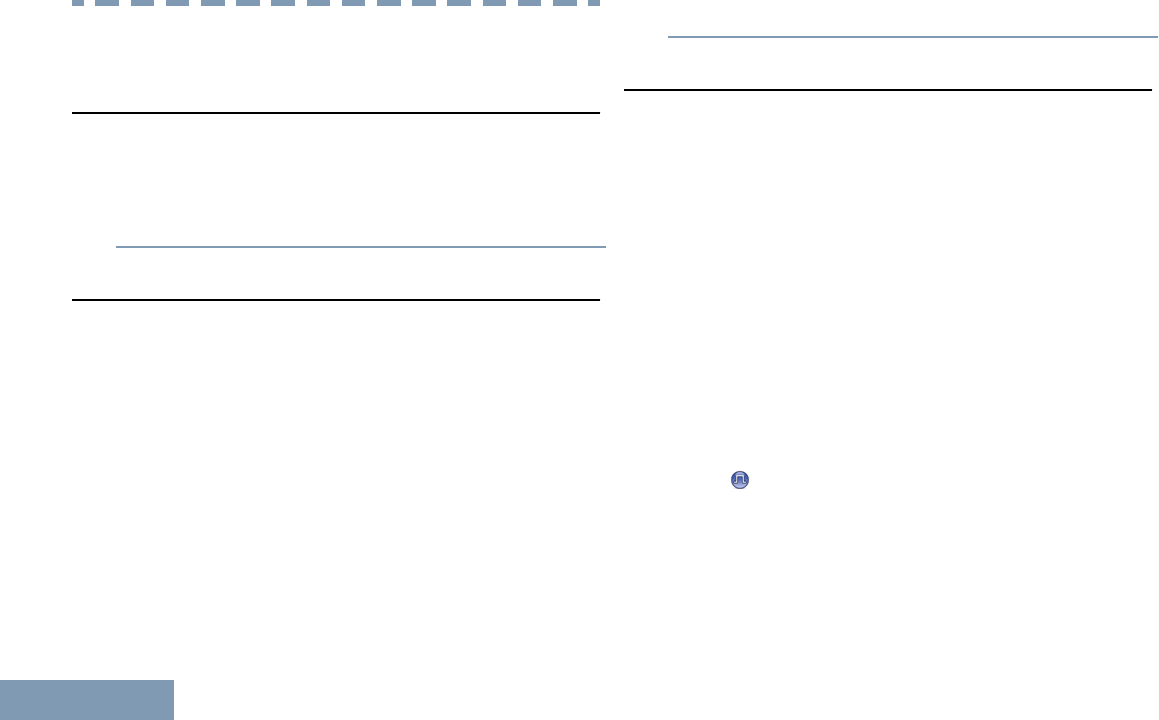
Making and Receiving Calls
Selecting a Zone
A zone is a group of channels. Your radio supports up
to 99 channels and 2 zones.
Press the programmed Zone Toggle button to
select Zone 1 or Zone 2.
Selecting a Channel
Transmissions are sent and received on a channel.
Depending on your radio’s configuration, each
channel may have been programmed differently to
support different groups of users or supplied with
different features.
When the display is off and you push the Channel
Rocker, the display shows the current channel and
plays the channel announcement voice message.
When the display is on and you push the Channel
Rocker to the target channel, the display shows the
target channel and plays the channel announcement
voice message.
Push the Channel Rocker to select the channel.
Receiving and Responding to a Radio Call
Once the channel, subscriber ID, or group ID is set,
you can proceed to receive and respond to calls.
The LED lights up solid green while the radio is
transmitting and blinks green when the radio is
receiving.
Receiving and Responding to a Group Call
To receive a call from a group of users, your radio
must be configured as part of that group.
LED blinks green. Your radio unmutes and the
incoming call sounds through the radio's speaker.
1Hold the radio vertically 1 to 2 inches (2.5 to 5.0
cm) from your mouth.
• If the Channel Free Indication feature is
enabled, you hear a short alert tone the
moment the transmitting radio releases the
PTT button, indicating the channel is free for
you to respond. Press the PTT button to
respond.
Making and Receiving Calls
24
English
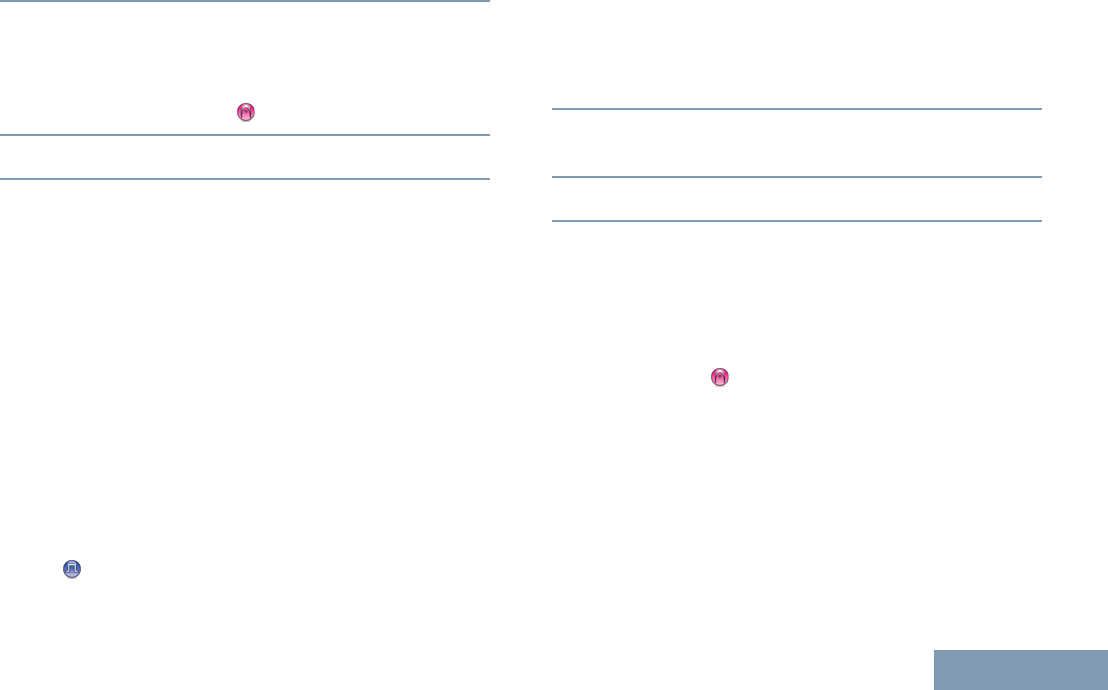
The LED lights up solid green.
2Wait for one of the following tones to finish (if
enabled), and speak clearly into the microphone.
•The Talk Permit Tone.
•The PTT Sidetone.
3Release the PTT button to listen.
If there is no voice activity for a predetermined period
of time, the call ends.
Note: See Making a Group Call on page 27 for
details on making a Group Call.
Receiving and Responding to a Private Call
A Private Call is a call from an individual radio to
another individual radio.
When you receive a Private Call, the LED blinks
green. Your radio unmutes and the incoming call
sounds through the radio's speaker.
1Hold the radio vertically 1 to 2 inches (2.5 to 5.0
cm) from your mouth.
• If the Channel Free Indication feature is
enabled, you hear a short alert tone the
moment the transmitting radio releases the
PTT button, indicating the channel is free for
you to respond. Press the PTT button to
respond.
The LED lights up solid green.
2Wait for the Talk Permit Tone to finish (if enabled),
and speak clearly into the microphone.
3Release the PTT button to listen.
If there is no voice activity for a predetermined period
of time, the call ends.
See Making a Private Call on page 27 for details on
making a Private Call.
Receiving an All Call
An All Call is a call from an individual radio to every
radio on the channel. It is used to make important
announcements requiring the user’s full attention.
When you receive an All Call, a tone sounds and the
LED blinks green.
Your radio unmutes and the incoming call sounds
through the radio speaker.
Making and Receiving Calls
25
English
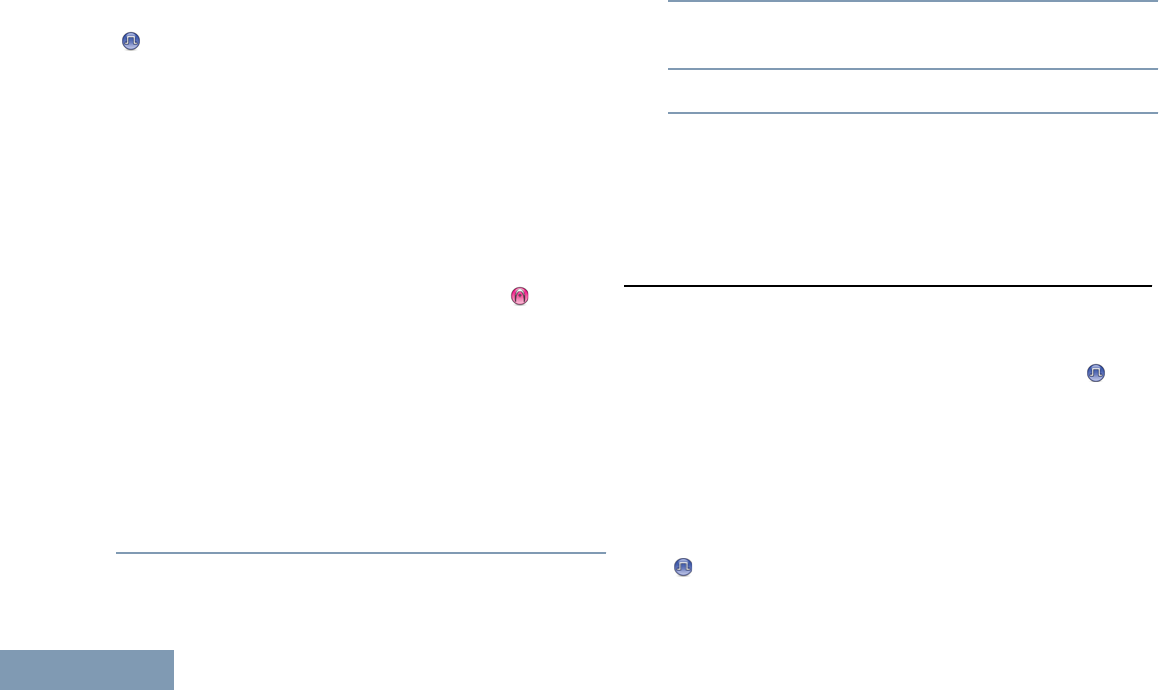
An All Call does not wait for a predetermined period
of time before ending.
If the Channel Free Indication feature is enabled,
you will hear a short alert tone the moment the
transmitting radio releases the PTT button, indicating
the channel is now available for use.
You cannot respond to an All Call.
Note: The radio stops receiving the All Call if you
switch to a different channel while receiving the call.
During an All Call, you will not be able to use any
programmed button functions until the call ends.
Receiving and Responding to a Selective Call
A Selective Call is a call from an individual radio to
another individual radio. It is a Private Call on an
analog system.
When you receive a Selective Call, the LED blinks
green. Your radio unmutes and the incoming call
sounds through the radio's speaker.
1Hold the radio vertically 1 to 2 inches (2.5 to 5.0
cm) from your mouth.
2Press the PTT button to respond to the call.
The LED lights up solid green.
3Wait for the Talk Permit Tone to finish (if enabled),
and speak clearly into the microphone.
4Release the PTT button to listen.
If there is no voice activity for a predetermined period
of time, the call ends.
See Making a Private Call on page 27 for details on
making a Private Call.
Making a Radio Call
You can select a channel by using:
•Channel Rocker
•A programmed One Touch Access button
Note: Your radio must have the Privacy feature
enabled on the channel to send a privacy-enabled
transmission. Only target radios with the same
Privacy Key as your radio will be able to unscramble
the transmission.
Note: See Privacy on page 38 for more information.
Making and Receiving Calls
26
English
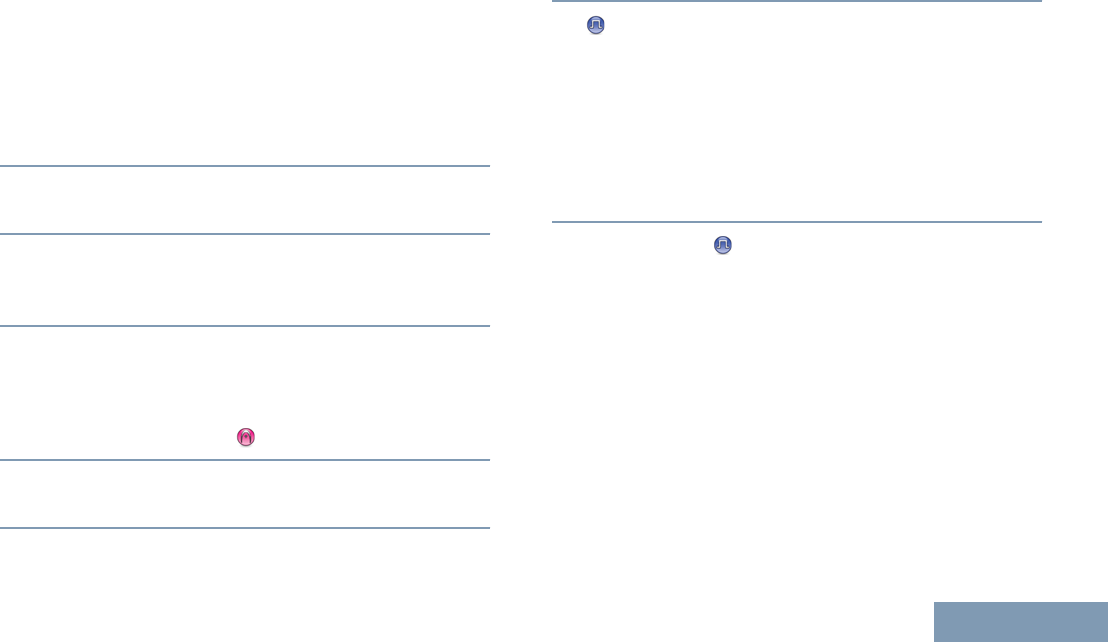
Making a Group Call
To make a call to a group of users, your radio must
be configured as part of that group.
1Do one of the following.
•Select the channel with the active group alias
or ID. See Selecting a Channel on page 24.
• Press the programmed One Touch Access
button.
2Hold the radio vertically 1 to 2 inches (2.5 to 5.0
cm) from your mouth.
3Press the PTT button to make the call.
The LED lights up solid green. The display shows
the group call alias.
4Wait for one of the following tones to finish (if
enabled), and speak clearly into the microphone.
•The Talk Permit Tone.
•The PTT Sidetone.
5Wait for the Talk Permit Tone to finish (if enabled),
and speak clearly into the microphone.
6Release the PTT button to listen.
When the target radio responds, the LED blinks
green. You see the transmitting radio alias or ID
on your display.
7 If the Channel Free Indication feature is
enabled, you hear a short alert tone the moment
the transmitting radio releases the PTT button,
indicating the channel is free for you to respond.
Press the PTT button to respond.
If there is no voice activity for a predetermined
period of time, the call ends. Radio returns to the
screen you were on prior to initiating the call.
Making a Private Call
While you can receive and/or respond to a Private
Call initiated by an authorized individual radio, your
radio must be programmed for you to initiate a Private
Call.
There are two types of Private Calls. The first type,
where a radio presence check is performed prior to
setting up the call, while the other sets up the call
immediately.
Only one of these call types can be programmed to
your radio by your dealer.
Making and Receiving Calls
27
English
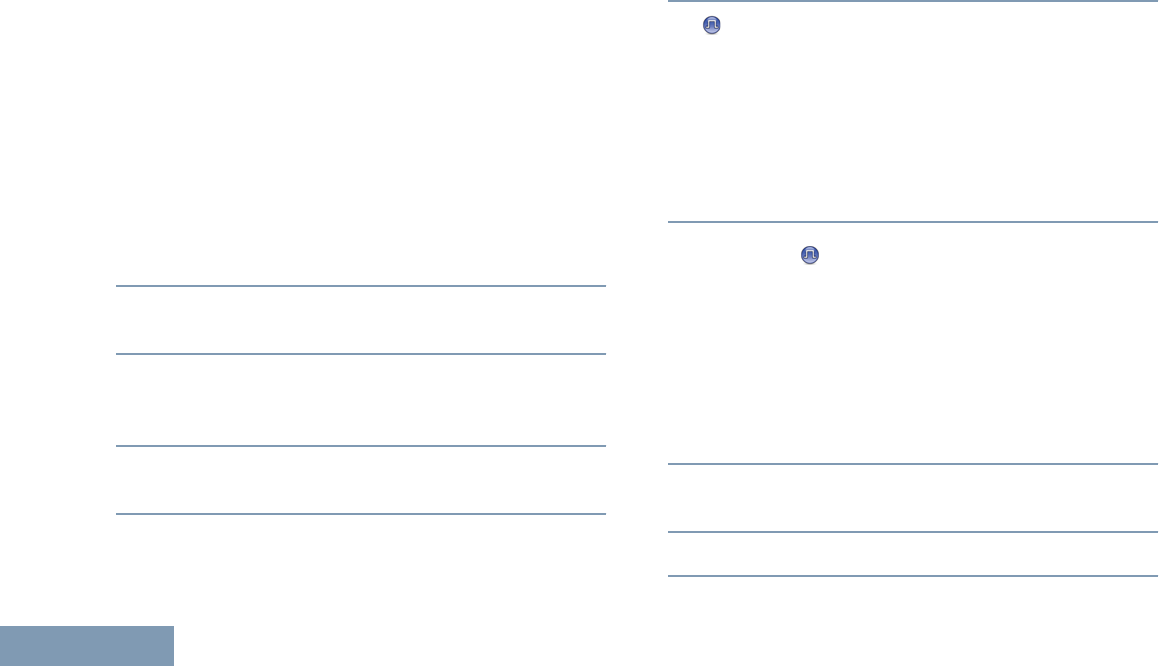
You will hear a negative indicator tone, when you
make a Private Call via the One Touch Access
button, if this feature is not enabled.
Use the Call Alert features to contact an individual
radio. See Call Alert Operation on page 33 for more
information.
1Do one of the following.
• Select the channel with the active subscriber
alias or ID. See Selecting a Channel on page
24.
• Press the programmed One Touch Access
button.
2Hold the radio vertically 1 to 2 inches (2.5 to 5.0
cm) from your mouth.
3Press the PTT button to make the call.
The LED lights up solid green. The display shows
the subscriber alias.
4Wait for the Talk Permit Tone to finish (if enabled),
and speak clearly into the microphone.
5Release the PTT button to listen.
When the target radio responds, the LED blinks
green.
6 If the Channel Free Indication feature is
enabled, you hear a short alert tone the moment
the transmitting radio releases the PTT button,
indicating the channel is free for you to respond.
Press the PTT button to respond.
If there is no voice activity for a predetermined
period of time, the call ends. You hear a short
tone.
Making an All Call
This feature allows you to transmit to all users on the
channel. Your radio must be programmed to allow
you to use this feature.
Users on the channel cannot respond to an All Call.
1Select the channel with the active All Call group
alias or ID. See Selecting a Channel on page 24.
2Hold the radio vertically 1 to 2 inches (2.5 to 5.0
cm) from your mouth.
3Press the PTT button to make the call.
Making and Receiving Calls
28
English
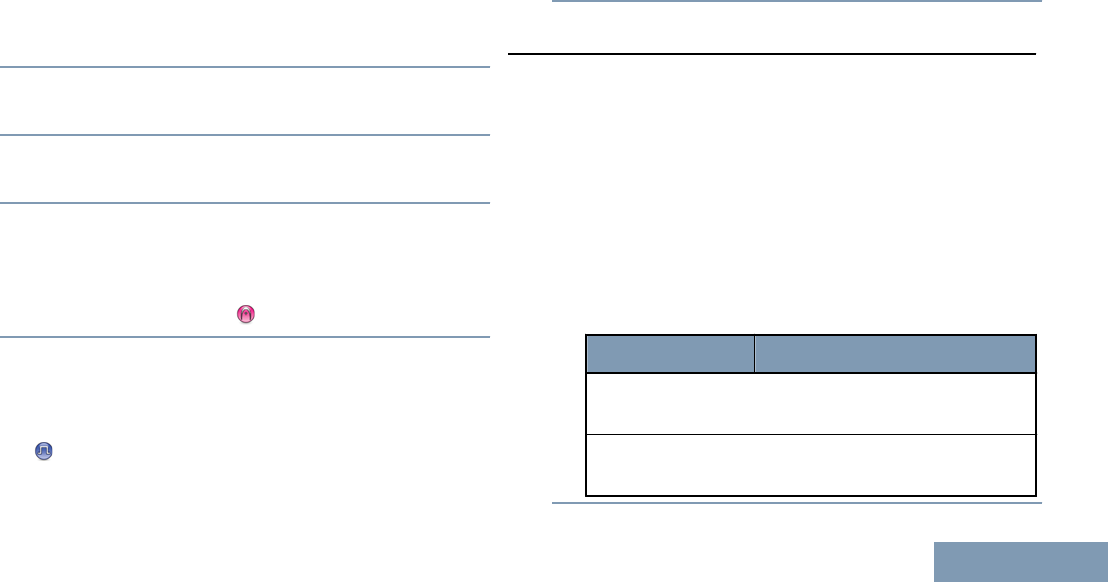
Making a Selective Call
Just like a Private Call, while you can receive and/or
respond to a Selective Call initiated by an authorized
individual radio, your radio must be programmed for
you to initiate a Selective Call.
1Select the channel with the active subscriber alias
or ID. See Selecting a Channel on page 24.
2Hold the radio vertically 1 to 2 inches (2.5 to 5.0
cm) from your mouth.
3Press the PTT button to make the call.
The LED lights up solid green.
4Wait for one of the following tones to finish (if
enabled), and speak clearly into the microphone.
•The Talk Permit Tone.
•The PTT Sidetone.
5Release the PTT button to listen.
When the target radio responds, the LED blinks
green.
If the Channel Free Indication feature is
enabled, you hear a short alert tone the moment
the transmitting radio releases the PTT button,
indicating the channel is free for you to respond.
Press the PTT button to respond.
If there is no voice activity for a predetermined
period of time, the call ends.
Talkaround
You can continue to communicate when your
repeater is not operating, or when your radio is out of
the repeater’s range but within talking range of other
radios.
This is called “talkaround”.
The Talkaround setting is retained even after
powering down.
Press the programmed Repeater/Talkaround
button.
You hear ... Indicating ...
Positive Indicator
Tone
Radio is in Talkaround mode.
Negative
Indicator Tone
Radio is in Repeater mode.
Making and Receiving Calls
29
English
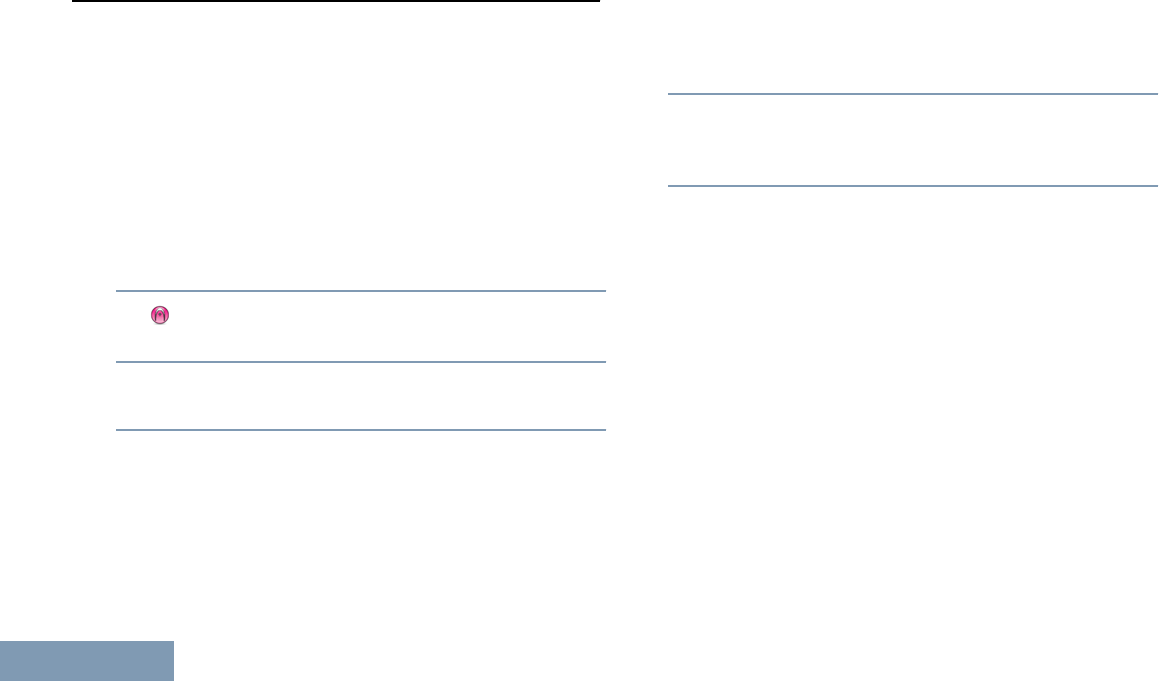
Monitoring Features
Monitoring a Channel
Use the Monitor feature to make sure a channel is
clear before transmitting.
1Press and hold the programmed Monitor button
and listen for activity.
The LED lights up solid yellow. You hear radio
activity or total silence, depending on how your
radio is programmed. This indicates that the
channel is in use.
2 Wait until you hear “white noise”. This indicates
that the channel is free.
3Press the PTT button to talk and release it to
listen.
Permanent Monitor
Use the Permanent Monitor feature to continuously
monitor a selected channel for activity.
1Press the programmed Permanent Monitor
button to activate permanent monitoring of the
channel.
Radio sounds an alert tone, the LED lights up solid
yellow.
2Press the programmed Permanent Monitor
button to exit Permanent Monitor mode.
Radio sounds an alert tone, the LED turns off.
Making and Receiving Calls
30
English
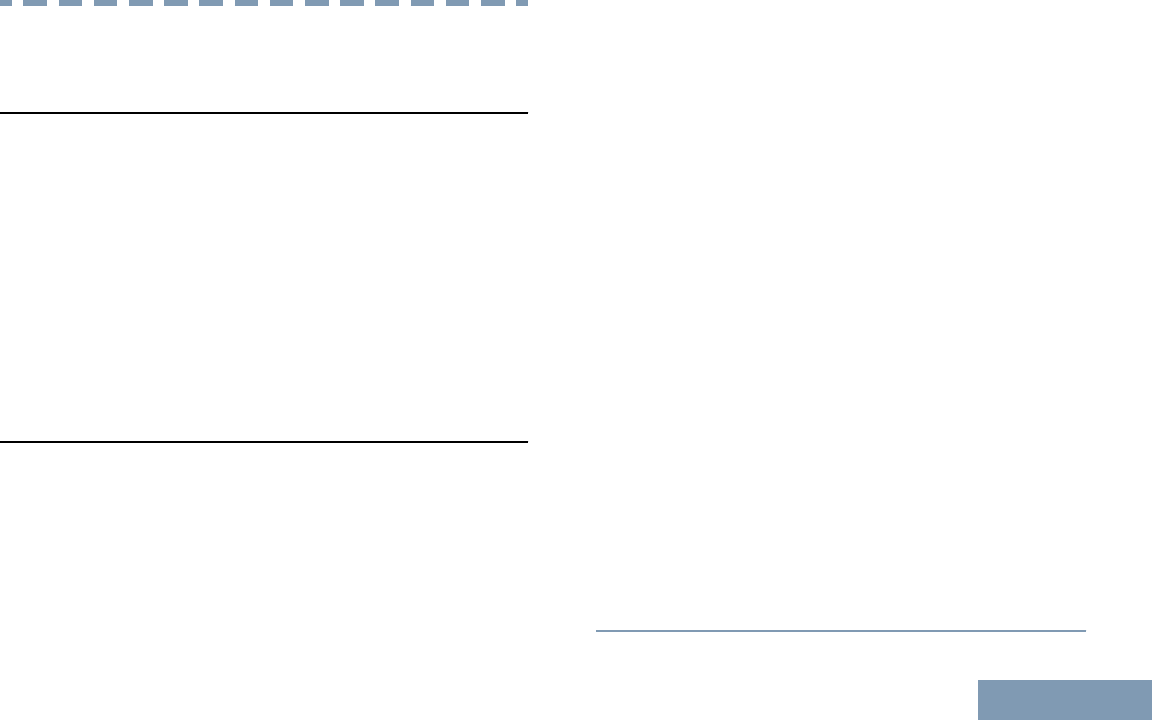
Advanced Features
Scan Lists
Scan lists are created and assigned to individual
channels/groups. Your radio scans for voice activity
by cycling through the channel/group sequence
specified in the scan list for the current channel/
group.
Your radio can support up to 3 scan lists, with a
maximum of 16 members in a list. Each scan list
supports a mixture of both analog and digital entries.
You can add, delete, or prioritize channels by editing
a scan list.
Scan
When you start a scan, your radio cycles through the
programmed scan list for the current channel looking
for voice activity.
The LED blinks yellow and you see the Scan icon on
the display.
During a dual mode scan, if you are on a digital
channel, and your radio locks onto an analog
channel, it automatically switches from digital mode to
analog mode for the duration of the call. This is also
true for the reverse.
There are two ways of initiating scan:
•Main Channel Scan (Manual): Your radio scans
all the channels/groups in your scan list. On
entering scan, your radio may – depending on the
settings – automatically start on the last scanned
“active” channel/group or on the channel where
scan was initiated.
•Auto Scan (Automatic): Your radio automatically
starts scanning when you select a channel/group
that has Auto Scan enabled.
Starting and Stopping Scan
Do one of the following.
• Press the programmed Scan button.
• Use the Channel Rocker to select a channel
programmed with Auto Scan enabled.
The LED blinks yellow and you hear a positive
indicator tone, when Scan is enabled.
The LED turns off and you hear a negative
indicator tone, when Scan is disabled.
Advanced Features
31
English
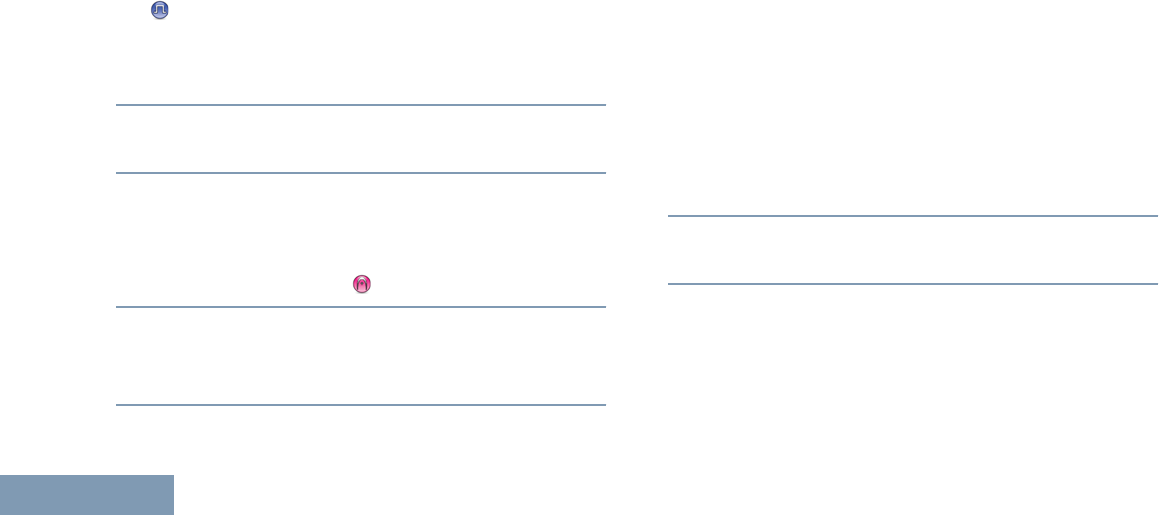
Responding to a Transmission During a Scan
During scanning, your radio stops on a channel/group
where activity is detected. The radio stays on that
channel for a programmed time period known as
“hang time”.
1Hold the radio vertically 1 to 2 inches (2.5 to 5.0
cm) from your mouth.
If the Channel Free Indication feature is
enabled, you hear a short alert tone the moment
the transmitting radio releases the PTT button,
indicating the channel is free for you to respond.
2Press the PTT button during hang time.
The LED lights up solid green.
3Wait for one of the following tones to finish (if
enabled), and speak clearly into the microphone.
• The Talk Permit Tone.
•The PTT Sidetone.
4Release the PTT button to listen.
If you do not respond within the hang time, the
radio returns to scanning other channels/groups.
Deleting a Nuisance Channel
If a channel continually generates unwanted calls or
noise (termed a “nuisance” channel), you can
temporarily remove the unwanted channel from the
scan list.
This capability does not apply to the channel
designated as the Selected Channel.
Deleting a “nuisance” channel is only possible
through the programmed Nuisance Channel Delete
button. This feature is not accessible through the
menu.
1When your radio “locks on to” an unwanted or
nuisance channel, press the programmed
Nuisance Channel Delete button until you hear a
tone.
2Release the Nuisance Channel Delete button.
The nuisance channel is deleted.
Restoring a Nuisance Channel
To restore the deleted nuisance channel, do one of
the following:
•Turn the radio off and then power it on again.
Advanced Features
32
English
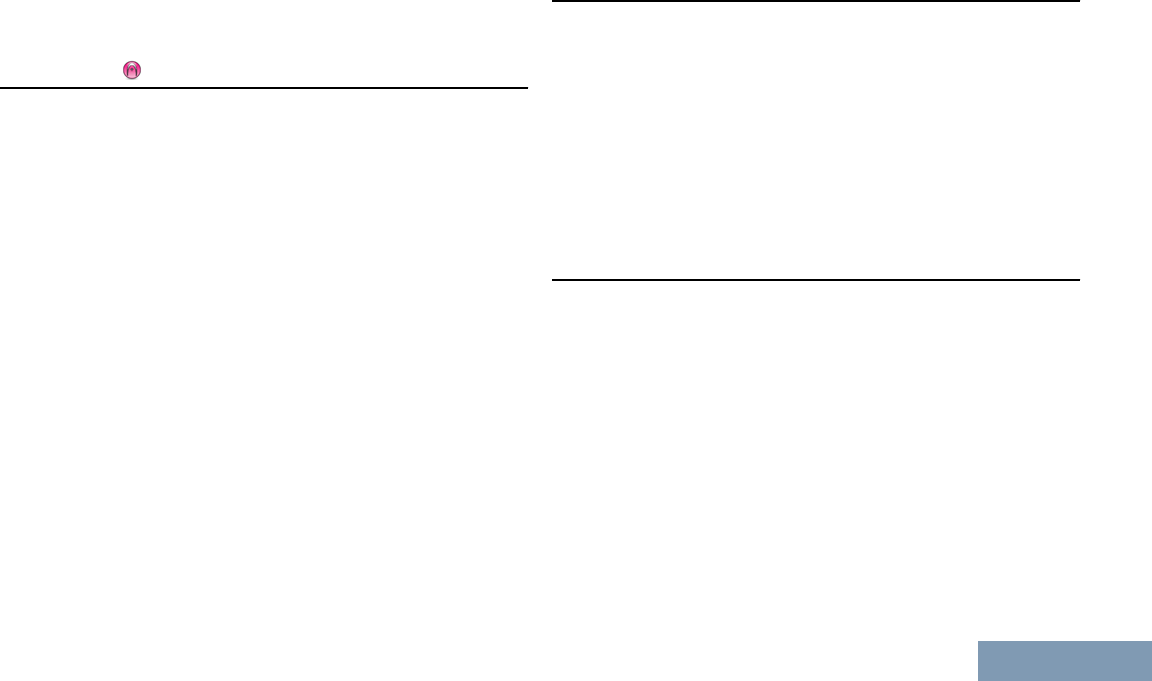
• Stop and restart a scan via the programmed Scan
button.
•Change the channel via the Channel Rocker.
Vote Scan
Vote Scan provides you with wide area coverage in
areas where there are multiple base stations
transmitting identical information on different analog
channels.
Your radio scans analog channels of multiple base
stations and performs a voting process to select the
strongest received signal. Once that is established,
your radio unmutes to transmissions from that base
station.
The LED blinks yellow during the Vote Scan
operation.
To respond to a transmission during a Vote Scan,
follow the same procedures as Responding to a
Transmission During a Scan on page 32.
Call Indicator Settings
You can turn on or off the ringing tones for a received
Private Call (see Turning the Radio Tones/Alerts On
or Off on page 41).
Escalating Alarm Tone Volume
You can program your radio to continually alert you
when a radio call remains unanswered. This is done
by automatically increasing the alarm tone volume
over time. This feature is known as Escalert.
Call Alert Operation
Call Alert paging enables you to alert a specific radio
user to call you back when they are able to do so.
This feature is accessible via a programmed One
Touch Access button.
Receiving and Responding to a Call Alert
When you receive a Call Alert page, you see ALERT
with the alias or ID of the calling radio on the display,
hear a repetitive tone and the LED blinks yellow.
Advanced Features
33
English
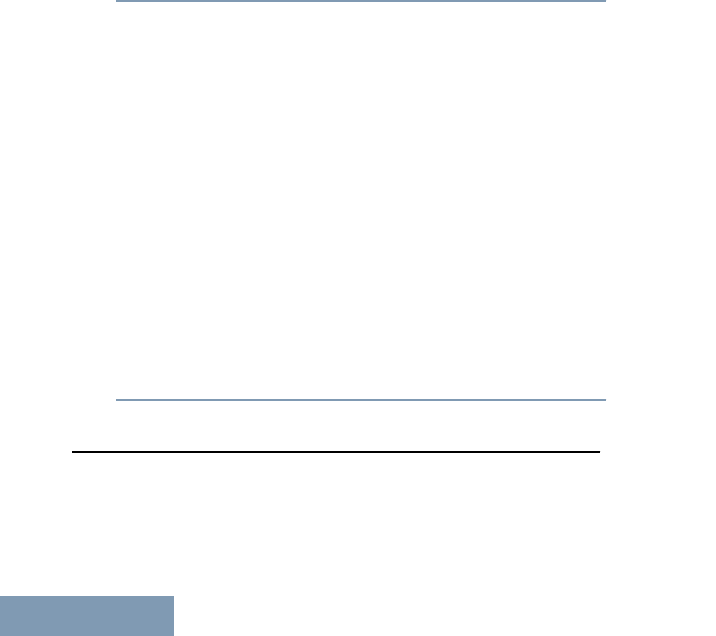
Press the PTT button within four (4) seconds of
receiving a Call Alert page to respond to the
Private Call.
Making a Call Alert with the One Touch Access Button
Press the programmed One Touch Access
button to make a Call Alert to the predefined alias
or ID.
The display shows ALERT.
The LED lights up solid green when your radio is
sending the Call Alert.
If the Call Alert acknowledgement is received, a
tone sounds and the display shows positive mini
notice.
If the Call Alert acknowledgement is not received,
a tone sounds and the display shows negative
mini notice.
Emergency Operation
An Emergency Alarm is used to indicate a critical
situation. You are able to initiate an Emergency at
any time even when there is activity on the current
channel.
Your dealer can set the duration of a button press for
the programmed Emergency button, except for long
press, which is similar with all other buttons:
•Short press – Between 0.05 seconds and 0.75
seconds
• Long press – Between 1.00 second and 3.75
seconds
The Emergency button is assigned with the
Emergency On/Off feature. Check with your dealer for
the assigned operation of the Emergency button.
Note: If the short press for the Emergency button is
assigned to turn on the Emergency mode, then the
long press for the Emergency button is assigned to
exit the Emergency mode.
If the long press for the Emergency button is
assigned to turn on the Emergency mode, then the
short press for the Emergency button is assigned to
exit the Emergency mode.
Your radio supports three Emergency Alarms:
• Emergency Alarm
• Emergency Alarm with Call
• Emergency Alarm with Voice to Follow
Advanced Features
34
English
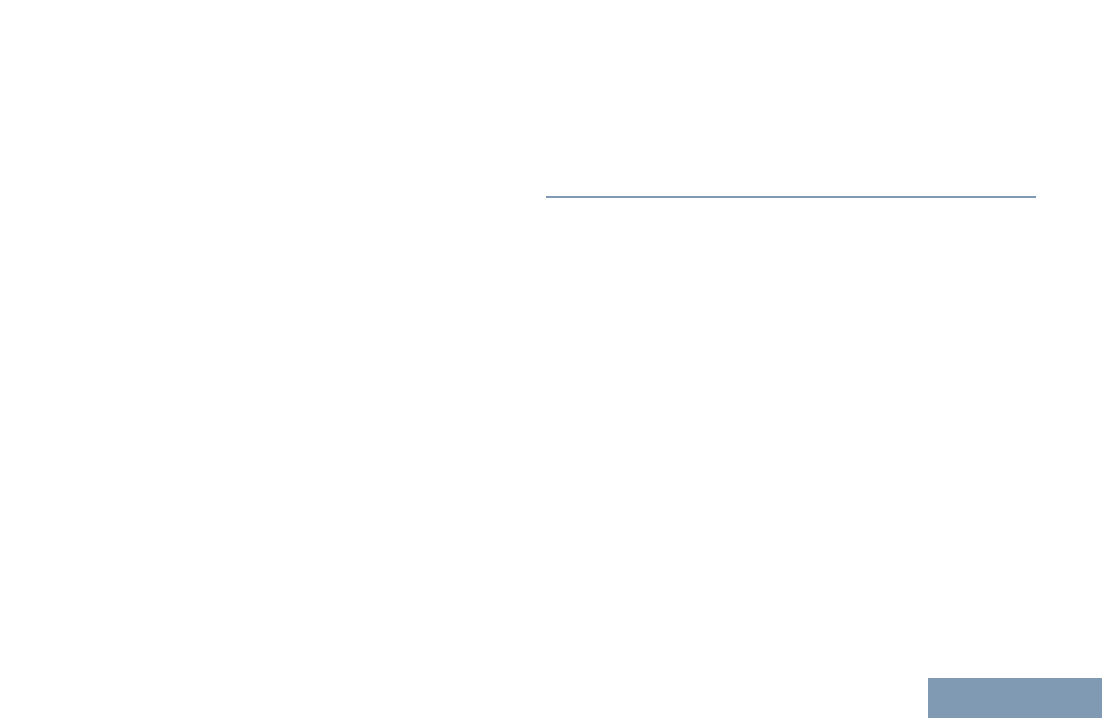
Note: Only ONE of the Emergency Alarms above can
be assigned to the programmed Emergency button.
In addition, each alarm has the following types:
•Regular – Radio transmits an alarm signal and
shows audio and/or visual indicators.
•Silent – Radio transmits an alarm signal without
any audio or visual indicators. Radio receives calls
without any sound through the radio’s speaker,
until you press the PTT button to initiate the call.
•Silent with Voice – Radio transmits an alarm
signal without any audio or visual indicators, but
allow incoming calls to sound through the radio’s
speaker.
Sending an Emergency Alarm
This feature allows you to send an Emergency Alarm,
a non-voice signal, which triggers an alert indication
on a group of radios.
If your radio is set to Silent, it does not display any
audio or visual indicators during Emergency mode.
Press the programmed Emergency On button.
The display shows ALRM.
When an Emergency Alarm acknowledgement is
received, the Emergency tone sounds and the
LED blinks green.
If your radio does not receive an Emergency
Alarm acknowledgement, and after all retries have
been exhausted, a tone sounds.
Radio exits the Emergency Alarm mode.
Sending an Emergency Alarm with Call
This feature allows you to send an Emergency Alarm
to a group of radios. Upon acknowledgement by a
radio within the group, the group of radios can
communicate over a programmed Emergency
channel.
If your radio is set to Silent, it does not display any
audio or visual indicators during Emergency mode, or
allow any received calls to sound through the radio’s
speaker, until you press the PTT button to initiate the
call.
If your radio is set to Silent with Voice, it does not
display any audio or visual indicators during
Emergency mode, but allow incoming calls to sound
through the radio’s speaker. The indicators only
Advanced Features
35
English
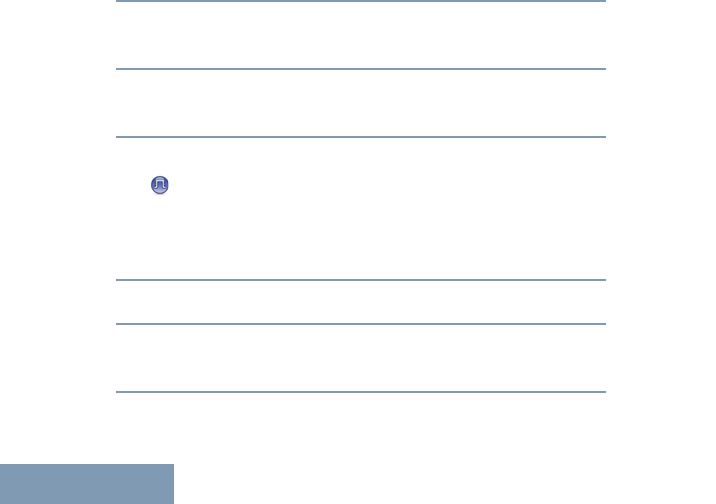
appear once you press the PTT button to initiate, or
respond to, the call.
1Press the programmed Emergency On button.
The LED lights up solid green.
When an Emergency Alarm acknowledgement is
received, the Emergency tone sounds and the
LED blinks green.
2Hold the radio vertically 1 to 2 inches (2.5 to 5.0
cm) from your mouth.
3Press PTT button to make the call.
The LED lights up solid green.
4Release the PTT button to listen.
If the Channel Free Indication feature is
enabled, you hear a short alert tone the moment
the transmitting radio releases the PTT button,
indicating the channel is free for you to respond.
5Press the PTT button to respond.
6Once your call ends, press Emergency Off button
to exit the Emergency mode.
Sending an Emergency Alarm with Voice to Follow
This feature allows you to send an Emergency Alarm
to a group of radios. Your radio’s microphone is
automatically activated, allowing you to communicate
with the group of radios without pressing the PTT
button.
This activated microphone state is also known as “hot
mic”.
Note: Some accessories may not support “hot mic”.
Check with your dealer or system administrator for
more information.
If you press the PTT button during the programmed
hot mic transmission period, you hear a prohibit tone,
indicating that you should release the PTT button.
The radio ignores the PTT press and remains in
Emergency mode.
Note: If you press the PTT button during hot mic, and
continue to press it after the hot mic duration expires,
the radio continues to transmit until you release the
PTT button.
If your radio is set to Silent, it does not display any
audio or visual indicators during Emergency mode, or
allow any received calls to sound through the radio’s
Advanced Features
36
English
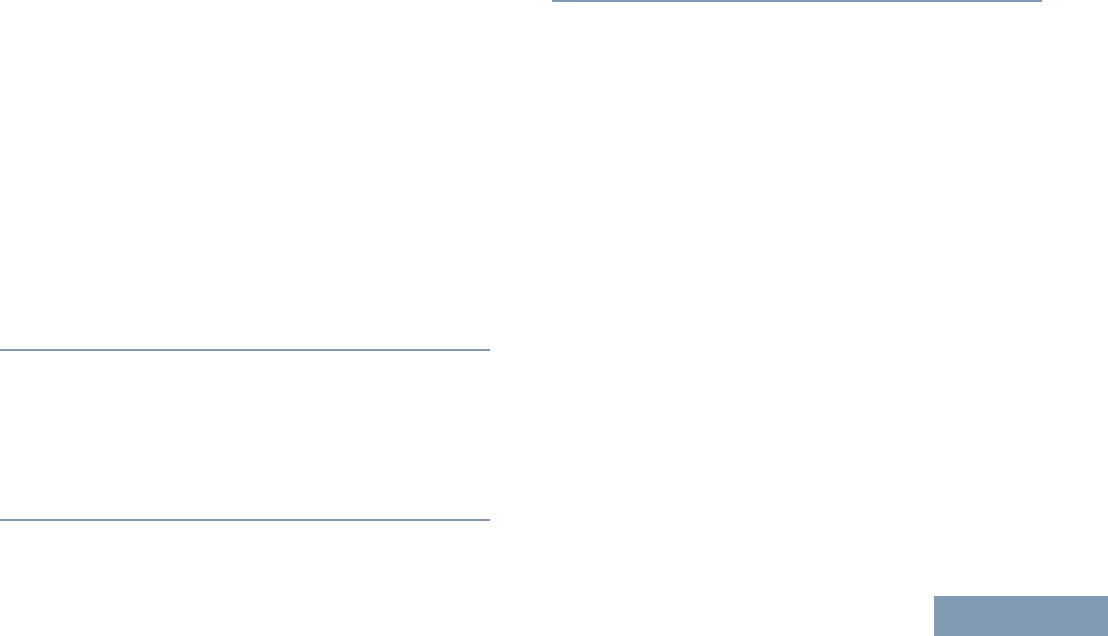
speaker, until the programmed hot mic transmission
period is over, and you press the PTT button.
If your radio is set to Silent with Voice, it does not
display any audio or visual indicators during
Emergency mode when you are making the call with
hot mic, but allow sound through the radio’s speaker
when the target radio responds after the programmed
hot mic transmission period is over. The indicators
only appear when you press the PTT button.
Note: If the Emergency Alarm request fails, the radio
does not retry to send the request, and enters the hot
mic state directly.
1Press the programmed Emergency On button.
The display shows ALRM and the destination alias.
ALRM will be displayed till acknowledgement is
received.The LED lights up solid green.
2Once a tone sounds, speak clearly into the
microphone.
When hot mic has been enabled, the radio
automatically transmits without a PTT button press
until the hot mic duration expires. While
transmitting, the LED lights up solid green.
3Once the hot mic duration expires, the radio
automatically stops transmitting. To transmit
again, press the PTT button.
Reinitiating an Emergency Mode
Note: This feature is only applicable to the radio
sending the Emergency Alarm.
There are two instances where this can happen:
•You change the channel while the radio is in
Emergency mode. This exits the Emergency
mode. If Emergency Alarm is enabled on this new
channel, the radio reinitiates Emergency.
• You press the programmed Emergency On
button during an Emergency initiation/transmission
state. This causes the radio to exit this state, and
to reinitiate Emergency.
Exiting Emergency Mode After Sending the Emergency
Alarm
Note: This feature is only applicable to the radio
sending the Emergency Alarm.
Your radio exits Emergency mode when one of the
following occurs:
Advanced Features
37
English
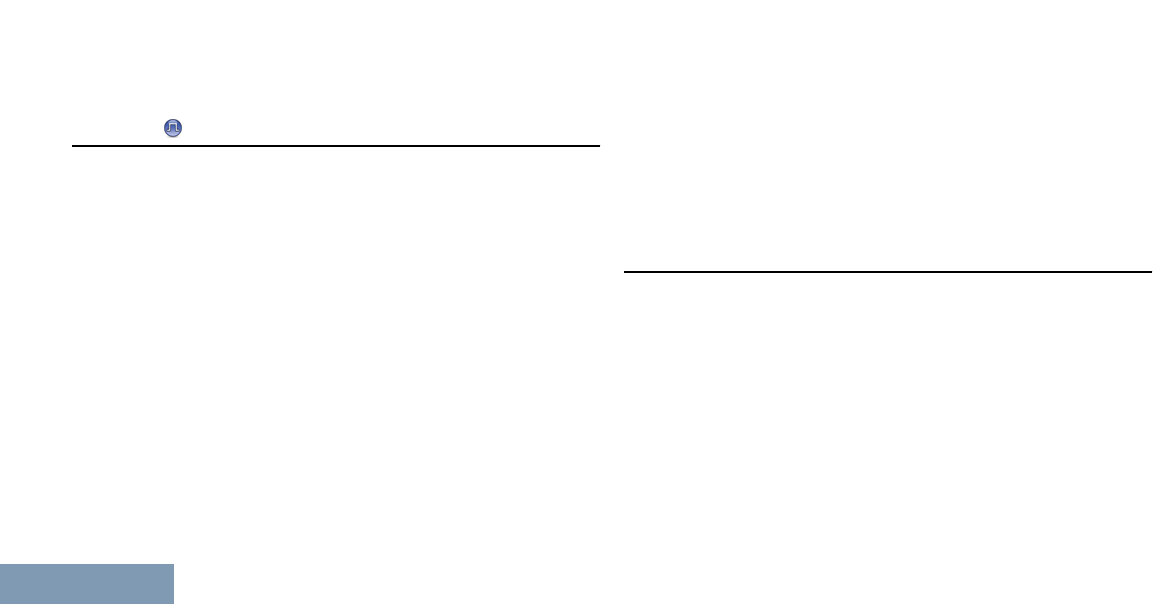
• Emergency Alarm acknowledgement is received
(for Emergency Alarm only).
•All retries to send the alarm have been exhausted.
• The Emergency Off button is pressed.
Note: If your radio is powered off, it exits the
Emergency mode. The radio will not reinitiate the
Emergency mode automatically when it is turned on
again.
Privacy
If enabled, this feature helps to prevent
eavesdropping by unauthorized users on a channel
by the use of a software-based scrambling solution.
The signaling and user identification portions of a
transmission are not scrambled.
Your radio must have privacy enabled on the channel
to send a privacy-enabled transmission, although this
is not a necessary requirement for receiving a
transmission. While on a privacy-enabled channel,
the radio is still able to receive clear (unscrambled)
transmissions.
Your radio only supports Basic Privacy.
To unscramble a privacy-enabled call or data
transmission, your radio must be programmed to
have the same Privacy Key (for Basic Privacy) as the
transmitting radio.
If your radio receives a scrambled call that is of a
different Privacy Key, or a different Key Value and
Key ID, you will hear a garbled transmission (Basic
Privacy).
The LED lights up solid green while the radio is
transmitting and blinks green rapidly when the radio is
receiving an ongoing privacy-enabled transmission.
Note: Some radio models may not offer this Privacy
feature. Check with your dealer or system
administrator for more information.
Lone Worker
This feature raises an emergency if there is no user
activity, such as any radio button press or activation
of the channel selector, for a predefined time.
Before raising the emergency, when the inactivity
timer expires, the radio warns the user via an audio
indicator.
If there is still no acknowledgement by the user
before the predefined reminder timer expires, the
radio initiates an Emergency Alarm.
Advanced Features
38
English
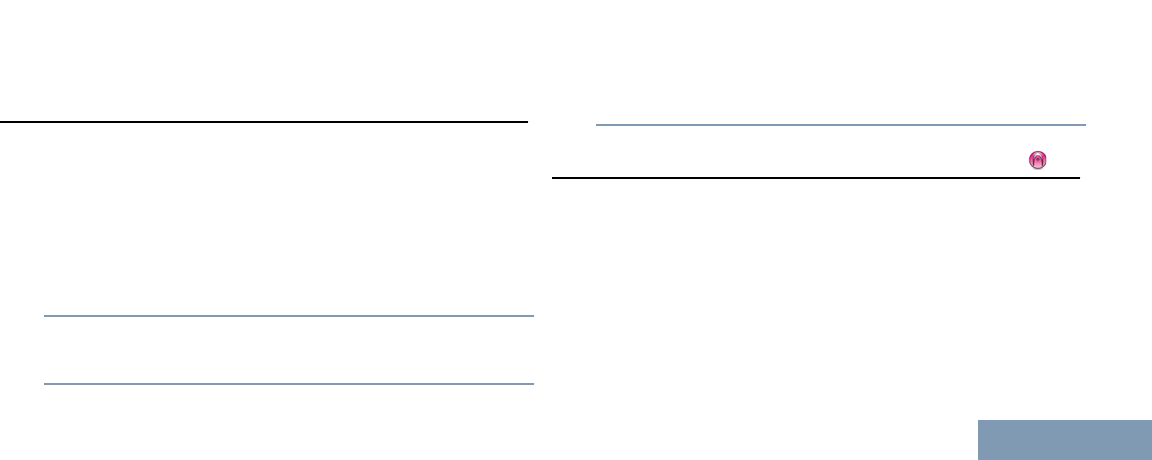
Only one of the following Emergency Alarms can be
assigned to this feature:
•Emergency Alarm
• Emergency Alarm with Call
• Emergency Alarm with Voice to Follow
The radio remains in the emergency state allowing
voice messages to proceed until action is taken. See
Emergency Operation on page 34 on ways to exit
Emergency.
Note: This feature is limited to radios with this
function enabled. Check with your dealer or system
administrator for more information.
Password Lock Features
If enabled, this feature only allows you access your
radio if the correct password is entered upon
powering up.
Accessing the Radio from Password
1Power up your radio.
You hear a continuous tone.
2Push the Channel Rocker to enter the first digit of
the password.
3Press Side Button 1 to enter each digit of the
remaining three digits of the password. When the
second digit of the password is entered, your radio
ignores any push of the Channel Rocker. When
the last digit of the four-digit password is entered,
your radio automatically checks the validity of the
password.
You hear a positive indicator tone for every digit
entered.
If the password is correct, your radio proceeds to
power up. See Powering Up the Radio on page
15.
If the password is incorrect, you hear a continuous
tone. Repeat steps 1 to 3.
Auto-Range Transponder System (ARTS)
ARTS is an analog-only feature designed to inform
you when your radio is out-of-range of other ARTS-
equipped radios.
ARTS-equipped radios transmit or receive signals
periodically to confirm that they are within range of
each other. Your dealer can program your radio to
transmit or receive the ARTS signal.
Advanced Features
39
English
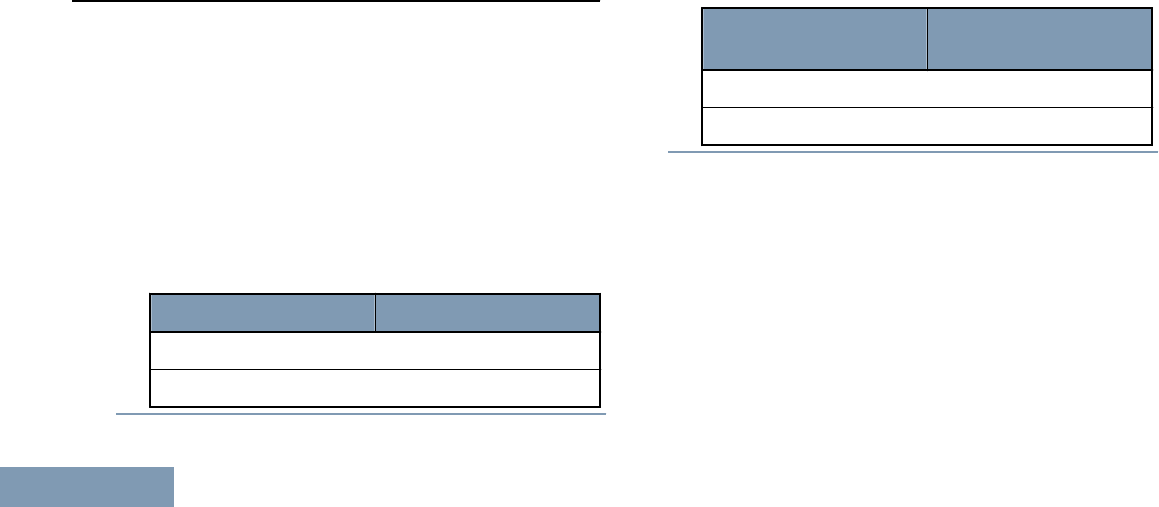
Your radio provides indications of states as follows:
•First-Time Alert – A tone sounds.
•ARTS-in-Range Alert – A tone sounds, if
programmed.
•ARTS-Out-of-Range Alert – A tone sounds, the
LED rapidly blinks red.
Utilities
Setting the Squelch Level
You can adjust your radio's squelch level to filter out
unwanted calls with low signal strength or channels
that have a higher than normal background noise.
Normal Squelch is the default. Tight Squelch filters
out (unwanted) calls and/or background noise;
however, calls from remote locations may also be
filtered out.
Press the programmed Squelch button.
Tone heard ... Radio operating in ...
Positive Indicator tone Tight Squelch
Negative Indicator tone Normal Squelch
Setting the Power Level
You can customize your radio’s power setting to high
or low for each channel.
PWR H enables communication with radios located at
a considerable distance from you. PWR L enables
communication with radios in closer proximity.
Press the programmed Power Level button.
Tone heard ... Radio transmitting
at ...
Positive Indicator tone Low Power
Negative Indicator tone High Power
Turning the Voice Operating Transmission (VOX)
Feature On or Off
This feature allows you to initiate a hands-free voice
activated call on a programmed channel. The radio
automatically transmits, for a programmed period,
whenever the microphone on the VOX-capable
accessory detects voice.
Pressing the PTT button during radio operation will
disable VOX. To re-enable VOX, do one of the
following:
Advanced Features
40
English
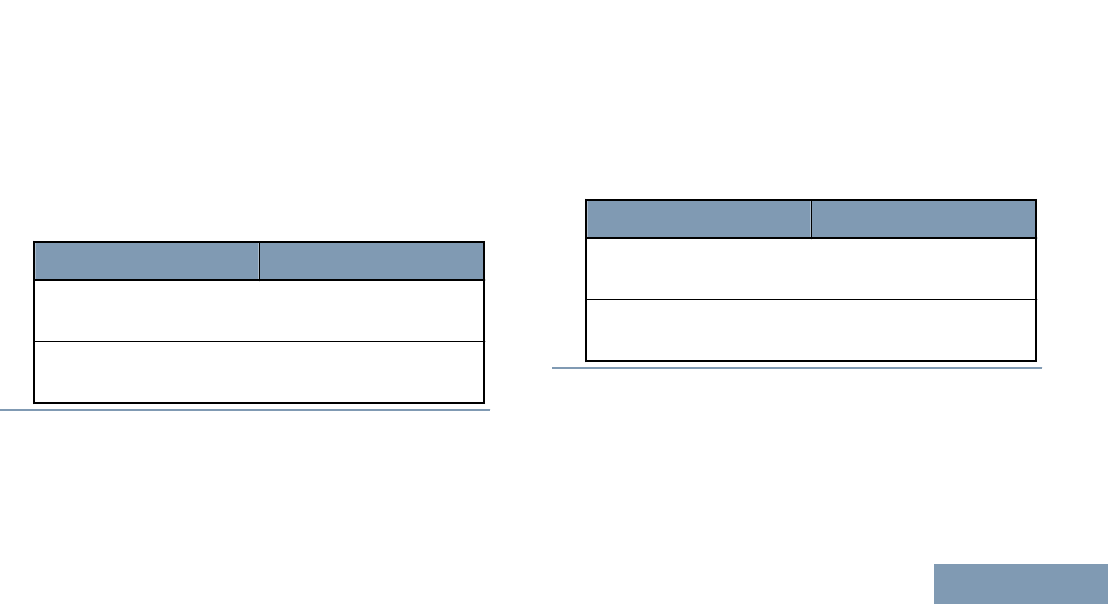
• Turn the radio off and power it on again.
•Change the channel via the Channel Rocker.
• Press the programmed VOX button to toggle the
feature on or off.
Note: Turning this feature on or off is limited to radios
with this function enabled. Check with your dealer or
system administrator for more information.
Turning the Radio Tones/Alerts On or Off
You can enable and disable all radio tones and alerts
(except for the incoming Emergency alert tone) if
needed.
Press the programmed All Tones/Alerts button.
Tone heard ... Indication
Positive Indicator tone All tones and alerts are
ON.
Negative Indicator tone All tones and alerts are
OFF.
Adjusting the Display Brightness
You can adjust radio’s display brightness as needed.
Press the programmed Actions button and navigate
to the item where you can adjust the brightness level.
See Accessing the Programmed Action List on page
18 for more information.
Voice Announcement
This feature enables the radio to audibly indicate the
current Zone or Channel the user has just assigned,
or programmable button press. This audio indicator
can be customized per customer requirements.
Press the programmed Voice Announcement
button.
Tone heard ... Indication
Positive Indicator tone All tones and alerts are
ON.
Negative Indicator tone All tones and alerts are
OFF.
Advanced Features
41
English
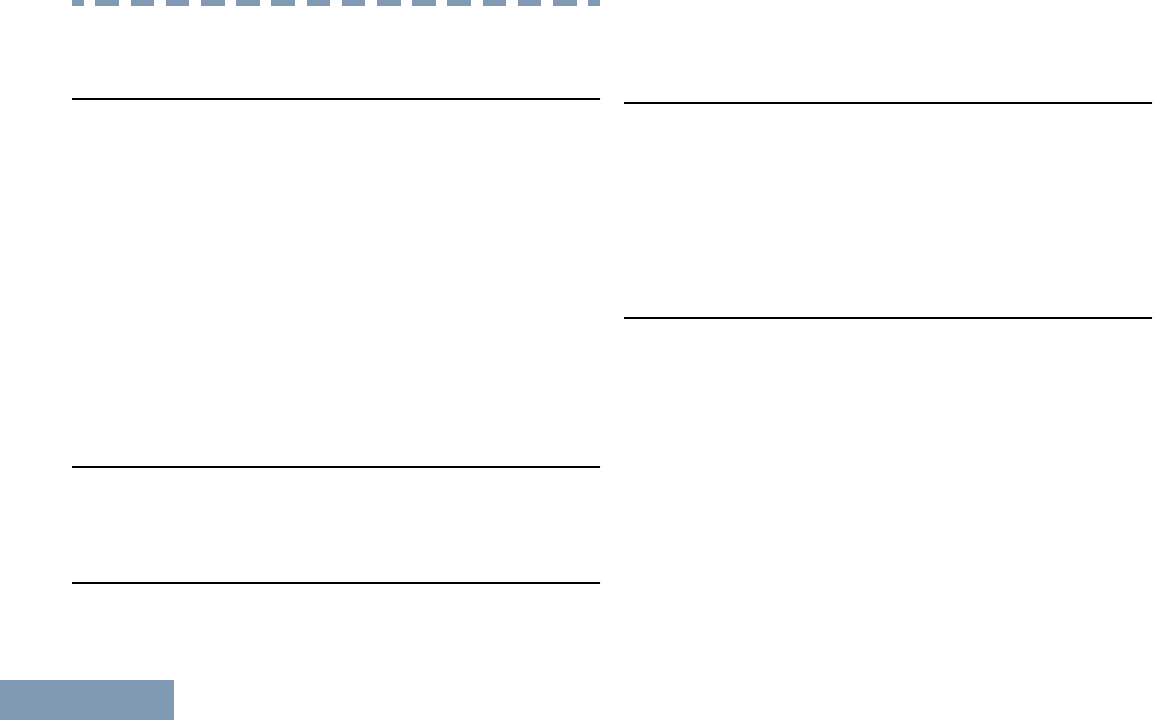
Authorized Accessories List
Antennas
• UHF, 403 – 425 MHz, 4.5 cm, Stubby Antenna
(PMAE4093_)
•UHF, 420 – 445 MHz, 4.5 cm, Stubby Antenna
(PMAE4094_)
• UHF, 435 – 470 MHz, 4.5 cm, Stubby Antenna
(PMAE4095_)
• VHF, 136 – 144 MHz, 5.0 cm, Stubby Antenna
(PMAD4144_)
• VHF, 144 – 156 MHz, 5.0 cm, Stubby Antenna
(PMAD4145_)
• VHF, 156 – 174 MHz, 5.0 cm, Stubby Antenna
(PMAD4146_)
Batteries
• Lithium-Ion 2200 mAh Battery (PMNN4468_)
•Battery Door (PMLN7074_)
Carry Devices
• Nylon Wrist Strap (PMLN6074_)
•Flexible Quick Release Hand Strap (PMLN7076_)
• Heavy-Duty Swivel Belt Clip (PMLN7128_)
• Swivel Carry Holster (PMLN7190_)
Chargers
• Standard Multi-Unit Charger, US/NA Plug
(PMLN7101_)
•Standard Single Unit Charger, US/NA Plug
(PMLN7109_)
• Micro USB Power Supply, 5 V 1 A, US/NA Plug
(25009298001)
Earbuds and Earpieces
• Earbud with In-line Mic/PTT, MagOne
(PMLN7156_)
•2-Wire with Transparent Tube, Black
(PMLN7157_)
• 1-Wire Surveillance Earpiece, In-Line Mic and PTT
(PMLN7158_)
• Swivel Earpiece, In-line Mic and PTT
(PMLN7189_)
• Transparent Acoustic Tube (RLN6242_)
• High Noise Yellow Foam Earpieces (5080384F72)
Authorized Accessories List
42
English
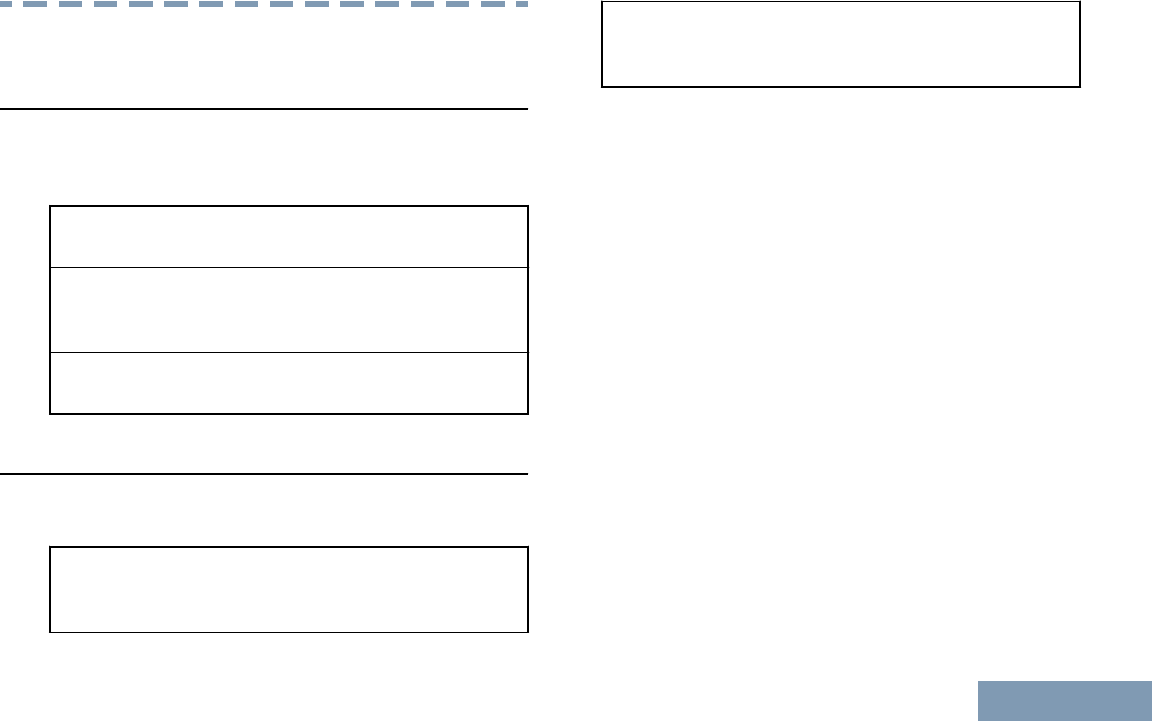
Batteries and Chargers Warranty
The Workmanship Warranty
The workmanship warranty guarantees against
defects in workmanship under normal use and
service.
All MOTOTRBO
Batteries
Two (2) Years
IMPRES Chargers
(Single-Unit and Multi-
Unit, Non-Display)
Two (2) Years
IMPRES Chargers (Multi-
Unit with Display)
One (1) Year
The Capacity Warranty
The capacity warranty guarantees 80% of the rated
capacity for the warranty duration.
Nickel Metal-Hydride
(NiMH) or Lithium-Ion (Li-
lon) Batteries
12 Months
IMPRES Batteries, When
Used Exclusively with
IMPRES Chargers
18 Months
Batteries and Chargers Warranty
43
English
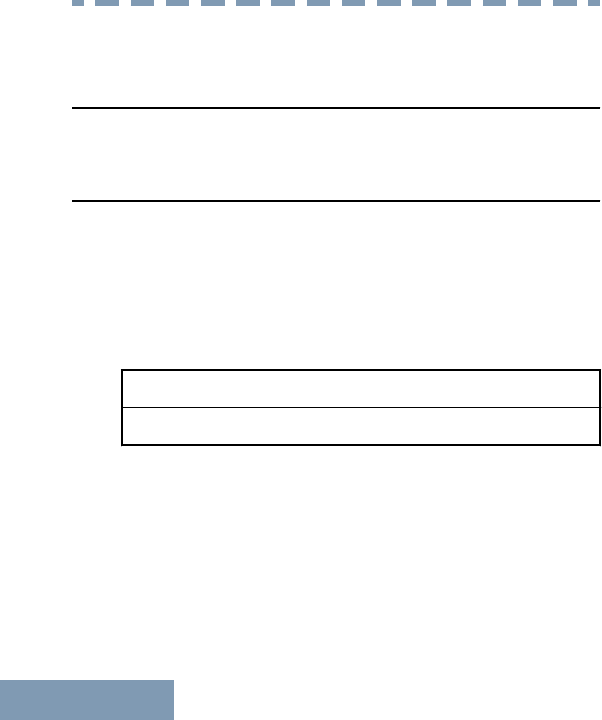
Limited Warranty
MOTOROLA COMMUNICATION PRODUCTS
I. WHAT THIS WARRANTY COVERS AND FOR
HOW LONG:
MOTOROLA SOLUTIONS, INC. (“MOTOROLA”)
warrants the MOTOROLA manufactured
Communication Products listed below (“Product”)
against defects in material and workmanship under
normal use and service for a period of time from the
date of purchase as scheduled below:
Digital Radios Two (2) Years
Product Accessories One (1) Year
MOTOROLA, at its option, will at no charge either
repair the Product (with new or reconditioned parts),
replace it (with a new or reconditioned Product), or
refund the purchase price of the Product during the
warranty period provided it is returned in accordance
with the terms of this warranty. Replaced parts or
boards are warranted for the balance of the original
applicable warranty period. All replaced parts of
Product shall become the property of MOTOROLA.
This express limited warranty is extended by
MOTOROLA to the original end user purchaser only
and is not assignable or transferable to any other
party. This is the complete warranty for the Product
manufactured by MOTOROLA. MOTOROLA
assumes no obligations or liability for additions or
modifications to this warranty unless made in writing
and signed by an officer of MOTOROLA.
Unless made in a separate agreement between
MOTOROLA and the original end user purchaser,
MOTOROLA does not warrant the installation,
maintenance or service of the Product.
MOTOROLA cannot be responsible in any way for
any ancillary equipment not furnished by MOTOROLA
which is attached to or used in connection with the
Product, or for operation of the Product with any
ancillary equipment, and all such equipment is
expressly excluded from this warranty. Because each
system which may use the Product is unique,
MOTOROLA disclaims liability for range, coverage, or
operation of the system as a whole under this
warranty.
Limited Warranty
44
English
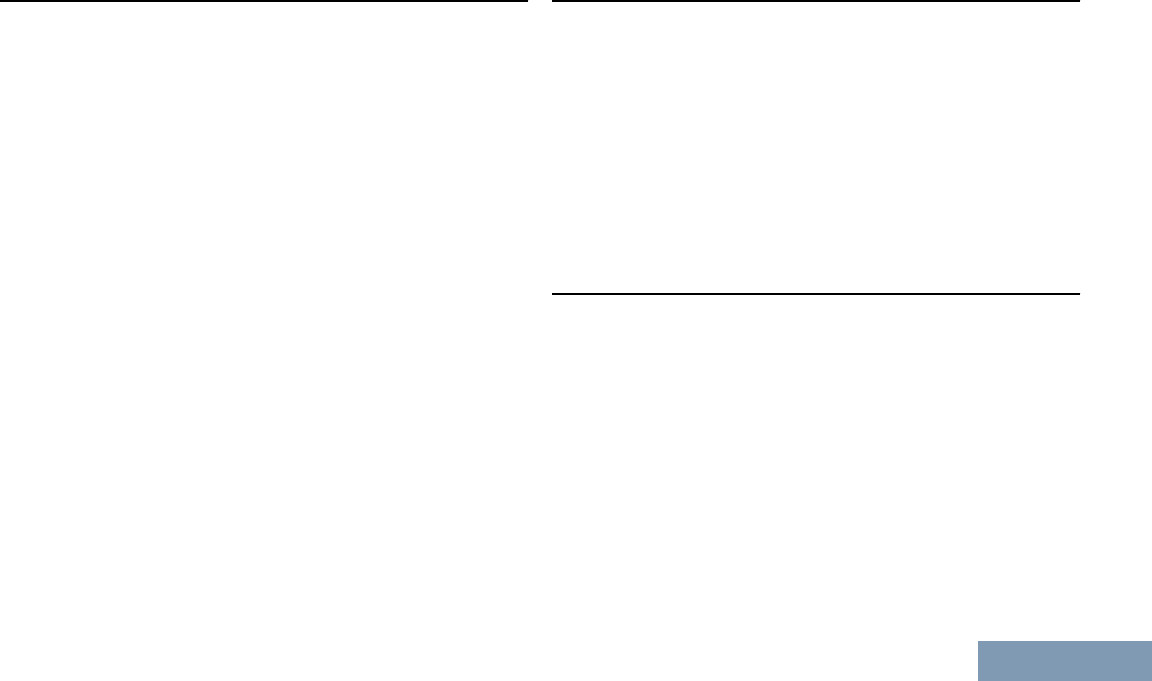
II. GENERAL PROVISIONS:
This warranty sets forth the full extent of
MOTOROLA'S responsibilities regarding the Product.
Repair, replacement or refund of the purchase price,
at MOTOROLA’s option, is the exclusive remedy.
THIS WARRANTY IS GIVEN IN LIEU OF ALL
OTHER EXPRESS WARRANTIES. IMPLIED
WARRANTIES, INCLUDING WITHOUT LIMITATION,
IMPLIED WARRANTIES OF MERCHANTABILITY
AND FITNESS FOR A PARTICULAR PURPOSE,
ARE LIMITED TO THE DURATION OF THIS
LIMITED WARRANTY. IN NO EVENT SHALL
MOTOROLA BE LIABLE FOR DAMAGES IN
EXCESS OF THE PURCHASE PRICE OF THE
PRODUCT, FOR ANY LOSS OF USE, LOSS OF
TIME, INCONVENIENCE, COMMERCIAL LOSS,
LOST PROFITS OR SAVINGS OR OTHER
INCIDENTAL, SPECIAL OR CONSEQUENTIAL
DAMAGES ARISING OUT OF THE USE OR
INABILITY TO USE SUCH PRODUCT, TO THE
FULL EXTENT SUCH MAY BE DISCLAIMED BY
LAW.
III. STATE LAW RIGHTS:
SOME STATES DO NOT ALLOW THE EXCLUSION
OR LIMITATION OF INCIDENTAL OR
CONSEQUENTIAL DAMAGES OR LIMITATION ON
HOW LONG AN IMPLIED WARRANTY LASTS, SO
THE ABOVE LIMITATION OR EXCLUSIONS MAY
NOT APPLY.
This warranty gives specific legal rights, and there
may be other rights which may vary from state to
state.
IV. HOW TO GET WARRANTY SERVICE:
You must provide proof of purchase (bearing the date
of purchase and Product item serial number) in order
to receive warranty service and, also, deliver or send
the Product item, transportation and insurance
prepaid, to an authorized warranty service location.
Warranty service will be provided by MOTOROLA
through one of its authorized warranty service
locations. If you first contact the company which sold
you the Product (e.g., dealer or communication
service provider), it can facilitate your obtaining
warranty service. You can also call MOTOROLA at
1-800-927-2744 US/Canada.
Limited Warranty
45
English
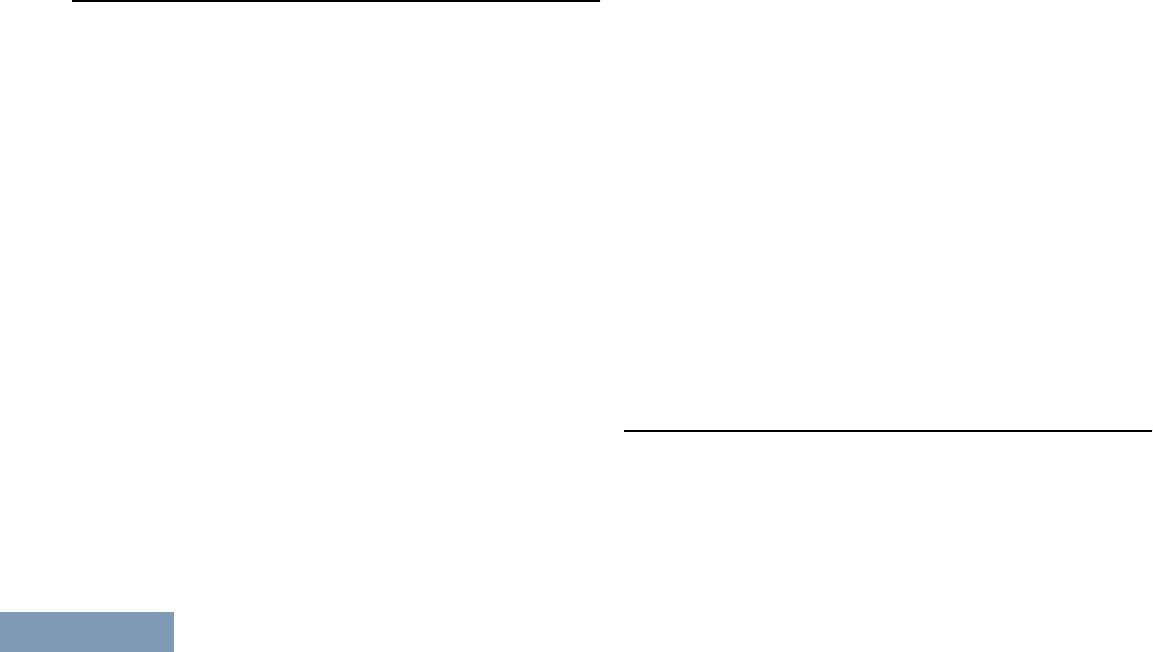
V. WHAT THIS WARRANTY DOES NOT
COVER:
1Defects or damage resulting from use of the
Product in other than its normal and customary
manner.
2Defects or damage from misuse, accident, water,
or neglect.
3Defects or damage from improper testing,
operation, maintenance, installation, alteration,
modification, or adjustment.
4Breakage or damage to antennas unless caused
directly by defects in material workmanship.
5A Product subjected to unauthorized Product
modifications, disassembles or repairs (including,
without limitation, the addition to the Product of
non-MOTOROLA supplied equipment) which
adversely affect performance of the Product or
interfere with MOTOROLA's normal warranty
inspection and testing of the Product to verify any
warranty claim.
6Product which has had the serial number removed
or made illegible.
7Rechargeable batteries if:
• any of the seals on the battery enclosure of
cells are broken or show evidence of
tampering.
•the damage or defect is caused by charging or
using the battery in equipment or service other
than the Product for which it is specified.
8Freight costs to the repair depot.
9A Product which, due to illegal or unauthorized
alteration of the software/firmware in the Product,
does not function in accordance with
MOTOROLA’s published specifications or the FCC
certification labeling in effect for the Product at the
time the Product was initially distributed from
MOTOROLA.
10 Scratches or other cosmetic damage to Product
surfaces that does not affect the operation of the
Product.
11 Normal and customary wear and tear.
VI. PATENT AND SOFTWARE PROVISIONS:
MOTOROLA will defend, at its own expense, any suit
brought against the end user purchaser to the extent
that it is based on a claim that the Product or parts
infringe a United States patent, and MOTOROLA will
pay those costs and damages finally awarded against
Limited Warranty
46
English
the end user purchaser in any such suit which are
attributable to any such claim, but such defense and
payments are conditioned on the following:
1that MOTOROLA will be notified promptly in
writing by such purchaser of any notice of such
claim,
2that MOTOROLA will have sole control of the
defense of such suit and all negotiations for its
settlement or compromise, and
3should the Product or parts become, or in
MOTOROLA’s opinion be likely to become, the
subject of a claim of infringement of a United
States patent, that such purchaser will permit
MOTOROLA, at its option and expense, either to
procure for such purchaser the right to continue
using the Product or parts or to replace or modify
the same so that it becomes non-infringing or to
grant such purchaser a credit for the Product or
parts as depreciated and accept its return. The
depreciation will be an equal amount per year over
the lifetime of the Product or parts as established
by MOTOROLA.
MOTOROLA will have no liability with respect to any
claim of patent infringement which is based upon the
combination of the Product or parts furnished
hereunder with software, apparatus or devices not
furnished by MOTOROLA, nor will MOTOROLA have
any liability for the use of ancillary equipment or
software not furnished by MOTOROLA which is
attached to or used in connection with the Product.
The foregoing states the entire liability of
MOTOROLA with respect to infringement of patents
by the Product or any parts thereof.
Laws in the United States and other countries
preserve for MOTOROLA certain exclusive rights for
copyrighted MOTOROLA software such as the
exclusive rights to reproduce in copies and distribute
copies of such MOTOROLA software. MOTOROLA
software may be used in only the Product in which
the software was originally embodied and such
software in such Product may not be replaced,
copied, distributed, modified in any way, or used to
produce any derivative thereof. No other use
including, without limitation, alteration, modification,
reproduction, distribution, or reverse engineering of
such MOTOROLA software or exercise of rights in
such MOTOROLA software is permitted. No license is
granted by implication, estoppel or otherwise under
MOTOROLA patent rights or copyrights.
Limited Warranty
47
English
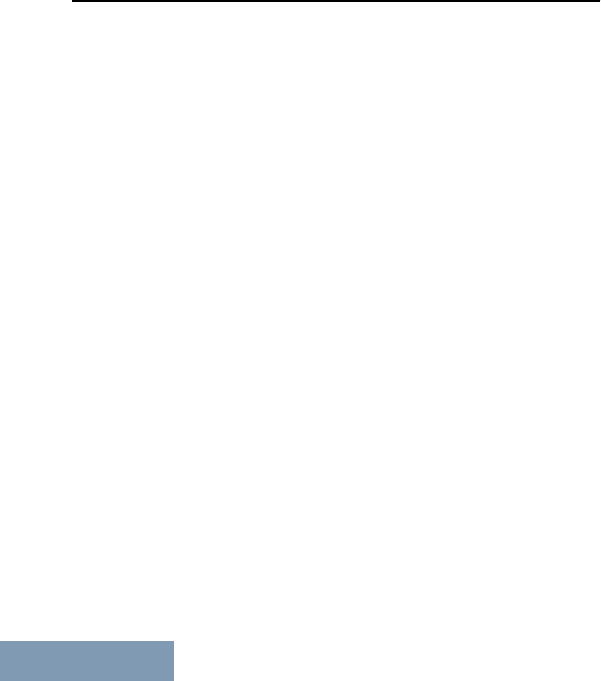
VII. GOVERNING LAW:
This Warranty is governed by the laws of the State of
Illinois, U.S.A.
Limited Warranty
48
English
BackCover_HalfLetter_P299C.fm Page 1 Friday, July 5, 2013 2:40 PM
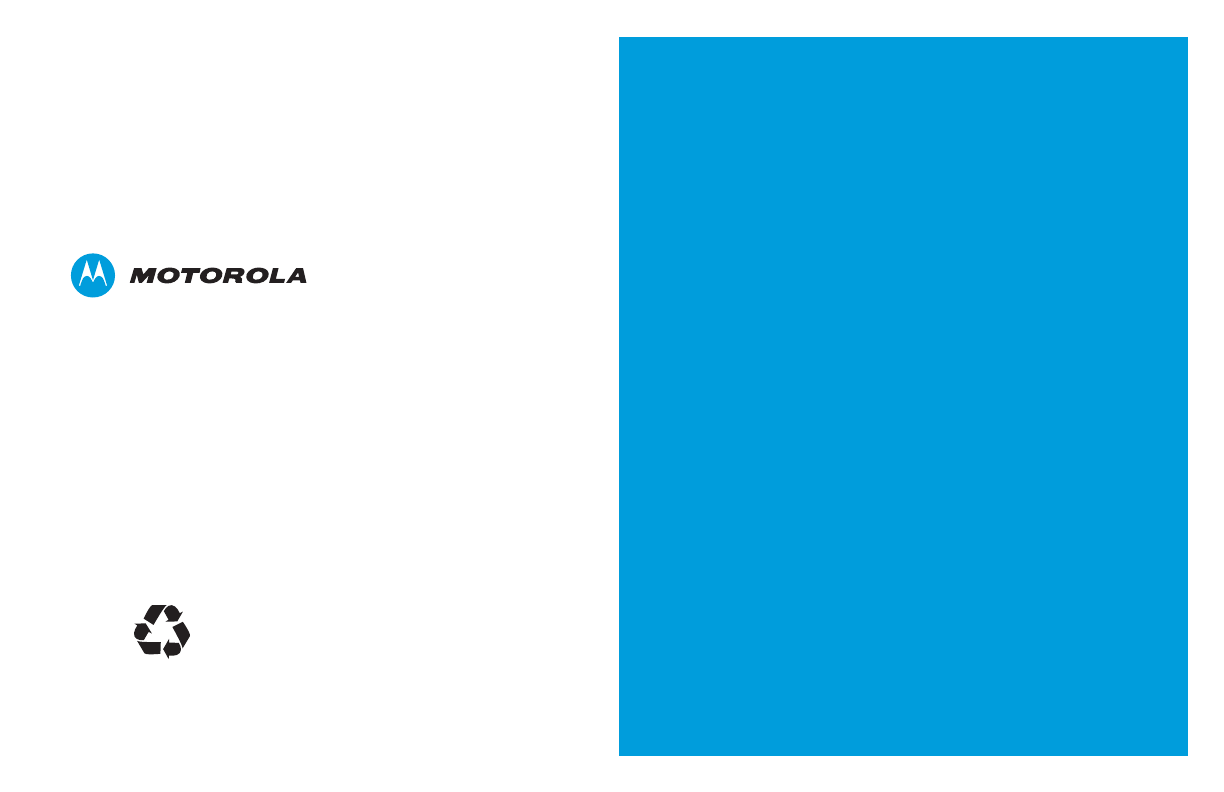
MOTOROLA, MOTO, MOTOROLA SOLUTIONS and
the Stylized M logo are trademarks or registered trademarks
of Motorola Trademark Holdings, LLC and are used under
license.
All other trademarks are the property of their respective owners.
© 2014 Motorola Solutions, Inc. All rights reserved.
September 2014
www.motorolasolutions.com/mototrbo
*MN000895A01*
MN000895A01-A
BackCover_HalfLetter_P299C.fm Page 2 Friday, July 5, 2013 2:40 PM