Motorola Solutions 89FT4874 AU SERIES, RLE1095A User Manual cover eps
Motorola Solutions, Inc. AU SERIES, RLE1095A cover eps
Contents
- 1. USERS MANUAL 1
- 2. USERS MANUAL 2
- 3. USERS MANUAL 3
- 4. USERS MANUAL 4
USERS MANUAL 2
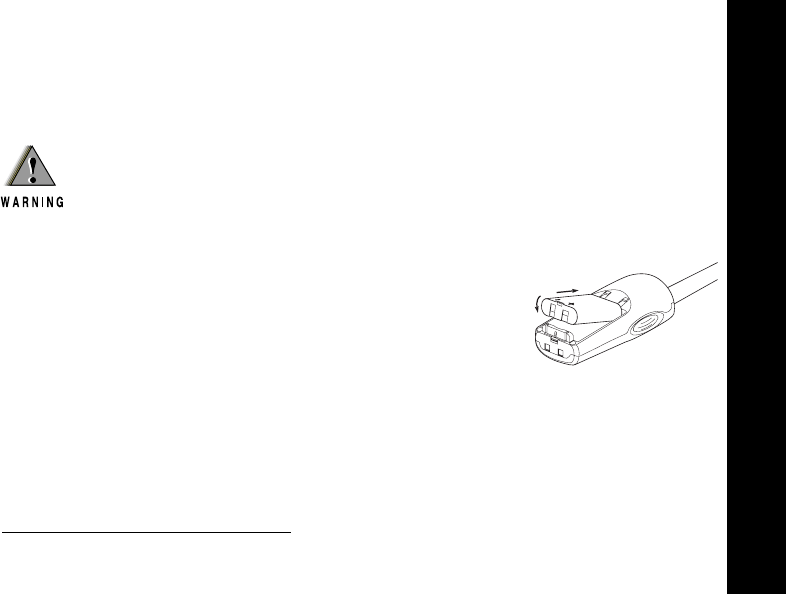
Getting Started
9
Installing the Nickel-Metal Hydride Battery
The AU Series radio operates using a Nickel-Metal Hydride (NiMH) rechargeable
battery pack, which proves up to 9 hours1 of usage. A battery, transformer, and drop-
in charger tray are supplied with your radio.
1. Make sure your radio is turned off, by turning the
volume knob counterclockwise.
2. Remove the belt clip, if necessary (see page 11).
3. With the radio back facing you, push the latch on the
bottom of the radio away from you and slide the battery
cover downward, toward you.
4. Insert the NiMH battery. Read battery pack installation
instructions for appropriate fit.
5. Slide and snap the battery cover into place.
Note: Remove batteries before storing your radio for extended periods. Batteries corrode
over time and may cause permanent damage to your radio. Exercise caution when
handling batteries that are leaking. Dispose of exhausted batteries at a designated
battery disposal unit and not in the household waste.
1. Based on a standard duty cycle of 5% Transmit, 5% Receive, and 90% Standby.
DO NOT disassemble the NiMH battery pack.
1
2
getstart.fm Page 9 Friday, September 2, 2005 2:34 PM
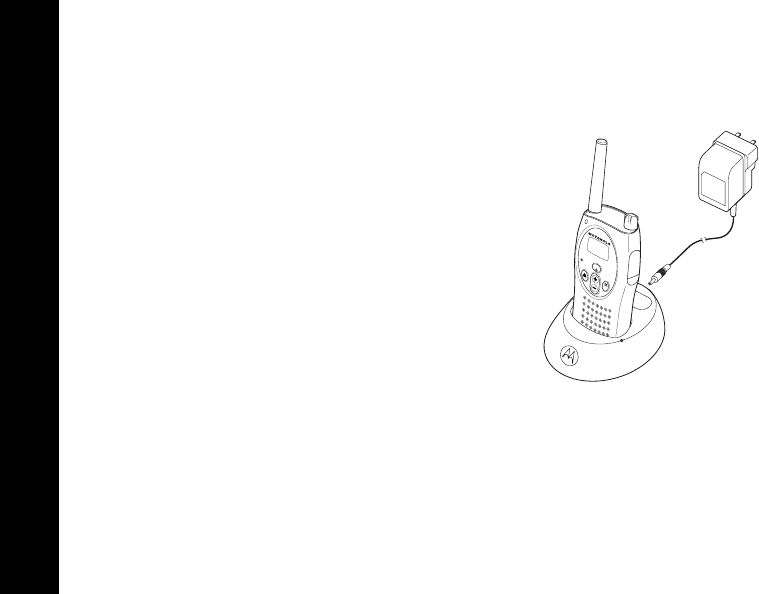
Getting Started
10
Charging using the 53xxx Drop-In Charging Tray
The Drop-in Charging Tray can be placed on any flat surface and provides drop-in
charging convenience. The battery must be charged while inside of the radio.
1. Connect the transformer and the drop-in tray
by inserting the plug of the transformer into
the rear jack of the drop-in charging tray.
2. Plug the transformer into an AC outlet.
3. Turn the radio off. If the radio is on while
charging, it will take longer to fully charge.
4. Insert the radio (with battery installed) into
the charging tray pocket with the radio front
facing the front of the charger.
MENU
MON
ELB1210
MIC
getstart.fm Page 10 Friday, September 2, 2005 2:34 PM
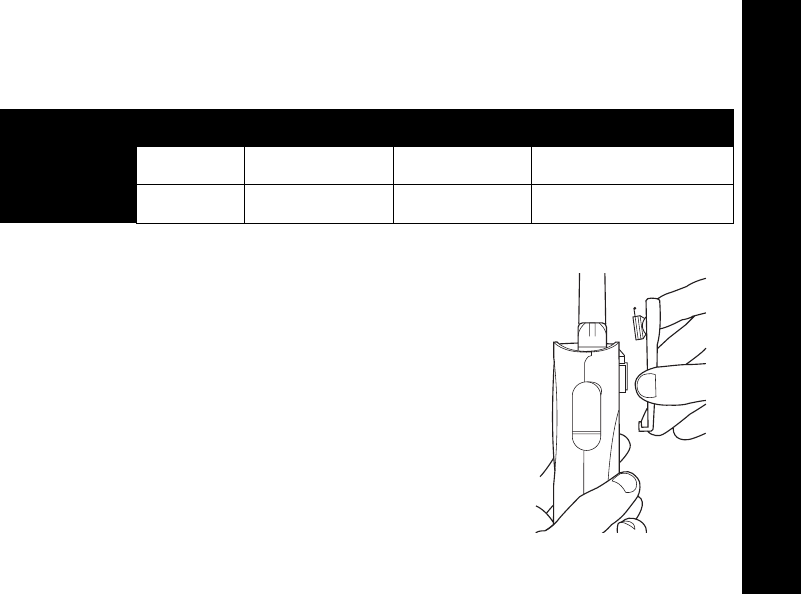
Getting Started
11
Battery Meter
The battery meter in the upper left corner of the display shows how much battery
power is remaining.
Attaching the Belt Clip
Your radio includes a belt clip for your convenience.
1. To attach the belt clip, slide the belt clip into the
grooves on the top of the radio and slide it down
until it clicks into place.
2. To remove, pull back the release latch on the top
of the belt clip and slide the belt clip up and away
from the radio.
Note: In case of loss, please contact your point-of-sales
or call 1-800-353-2729 and request a replacement
part number (53xxx for the ELB1110 or 53xxx for
the ELB1210).
Battery Type 3 Bars 2 Bars 1 Bar Flashing
db c m
NiMH 100%–85% 85%–25% 25%–10% Final 10%
getstart.fm Page 11 Friday, September 2, 2005 2:34 PM
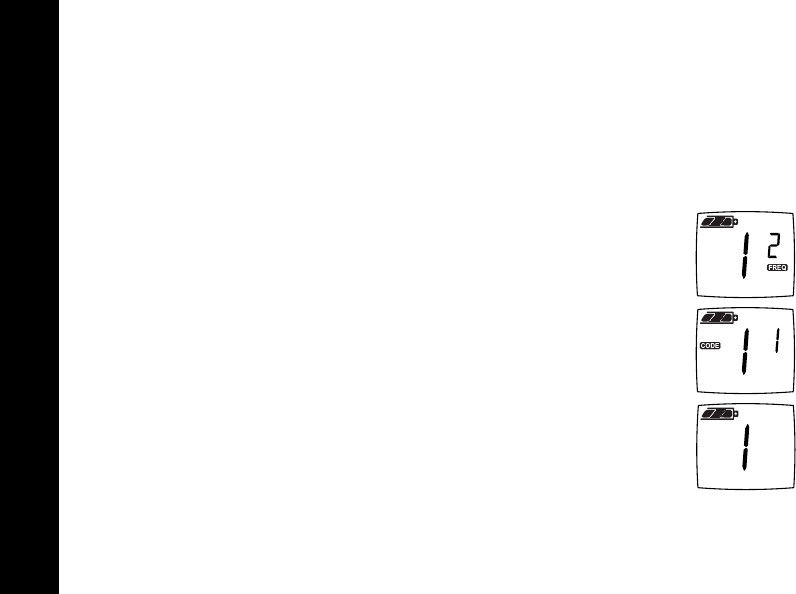
Getting Started
12
Turning the Radio On and Off
See “Radio Controls” on page 6 for a basic radio diagram.
Turn P clockwise to turn the radio ON, and counterclockwise to turn the radio OFF.
When you turn the radio on, the radio chirps and the display briefly shows all features
and display segments. The LED on the front left of the radio flashes every three
seconds when the radio is ON.
The radio then displays the current channel (larger number) and the
frequency assigned to that channel (on the right indicated by l).
The Interference Eliminator Code displays briefly (indicated by
y). The code will then disappear and the current channel remains
displayed.
Adjusting the Volume
Turn P clockwise to increase the volume, and counterclockwise to
decrease the volume.
Note: Do not hold the radio too close to your ear when adjusting the volume.
getstart.fm Page 12 Friday, September 2, 2005 2:34 PM
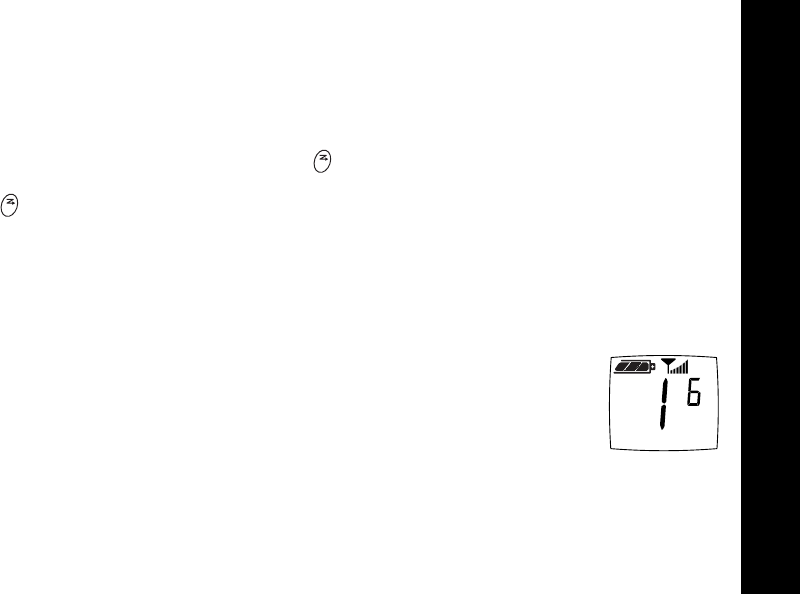
Talking and Receiving
13
Talking and Receiving
Basic Radio Operation
It is good radio practice to monitor the channel you intend to use before transmitting.
This practice ensures that you do not interrupt other users already on that same channel.
To check for Channel activity, press and listen. If you hear static, then the channel
is free for use. If someone is already speaking on that channel do not transmit. Press
again to stop monitoring.
1. To talk, press and hold the
Push to Talk
button and speak into the microphone.
To maximize clarity, hold the radio 2 to 3 inches away from your mouth.
2. To listen, release the
Push to Talk
button
.
Note: The LED on the front left of the radio lights a steady red when transmitting.
Signal Strength Indicator
When there is activity on a frequency, the radio displays w and the
LED flashes once per second.
When there is activity on the same frequency and code as your radio
(your radio is receiving), the radio displays w and a signal strength
from 1 (weakest) to 6 (strongest). This can help determine when a radio is moving
out of range.
Note: Obstacles that block the signal path may affect the strength of the incoming signal.
MON
MON
operation.fm Page 13 Tuesday, August 30, 2005 1:16 PM
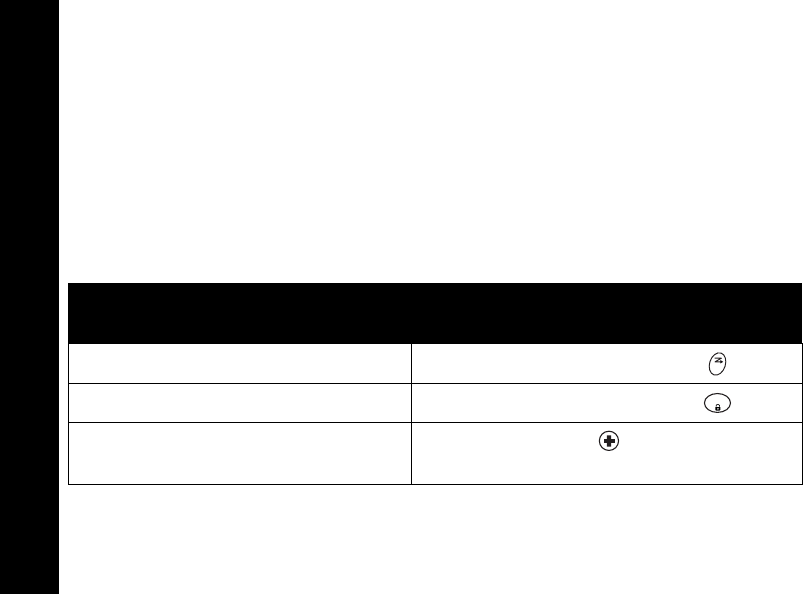
Programming Mode
14
Programming Mode
In order to speak with someone on your two-way radios, the following features must
be set to the exact settings on all radios:
• Channel: The current channel that the radio is using to transmit.
• Frequency: The frequency your radio is using to transmit or receive (see page
XX).
• Interference Eliminator Code: These codes help to minimize interference by
providing you with a choice of code combinations (see page XX).
Entering Programming Mode
Once in Programming Mode, the radio beeps and displays k.
Note: If you press and release the
Push to Talk
button when programming, you will exit
Programming Mode.
To Do This Press These Buttons While Turning
the Radio ON
Channel Push to Talk button and
Frequency Push to Talk button and
Interference Eliminator Code (this will disable “End of Transmission Tone”
MON
MENU
operation.fm Page 14 Tuesday, August 30, 2005 1:16 PM
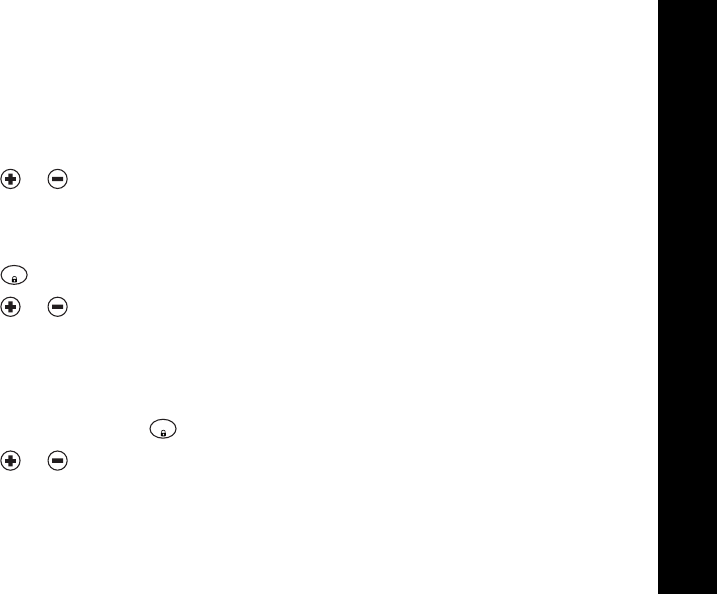
Programming Mode
15
Make sure kis displayed. See Entering Programming Mode for instructions on
how to access.
Channel
1. The Channel number flashes and the land y indicators display
alternately.
2. Press or until the desired Channel is selected.
3. Press the Push to Talk button to exit.
Frequency
1. Press once, the lindicator displays and the Frequency flashes.
2. Press or to choose the desired Frequency.
3. Press the Push to Talk button to exit.
Interference Eliminator Code
1. Select the channel on which you wish to change the Code.
2. To set the Code, press until the Code number display begins to flash.
3. Press or to select the desired Code.
4. Press the Push to Talk button to exit.
Note: To hear everyone on your frequency, select Interference Eliminator Code 0.
MENU
MENU
operation.fm Page 15 Tuesday, August 30, 2005 1:16 PM
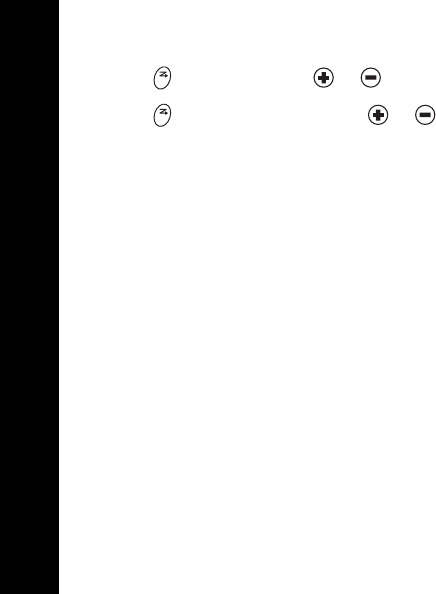
Programming Mode
16
To Specify a Different Code for Each Channel AU1100
1. Press and then press or to select the Channel.
2. Press again and then press or to select the desired Code.
3. Press the Push to Talk button to set and exit.
MON
MON
operation.fm Page 16 Tuesday, August 30, 2005 1:16 PM
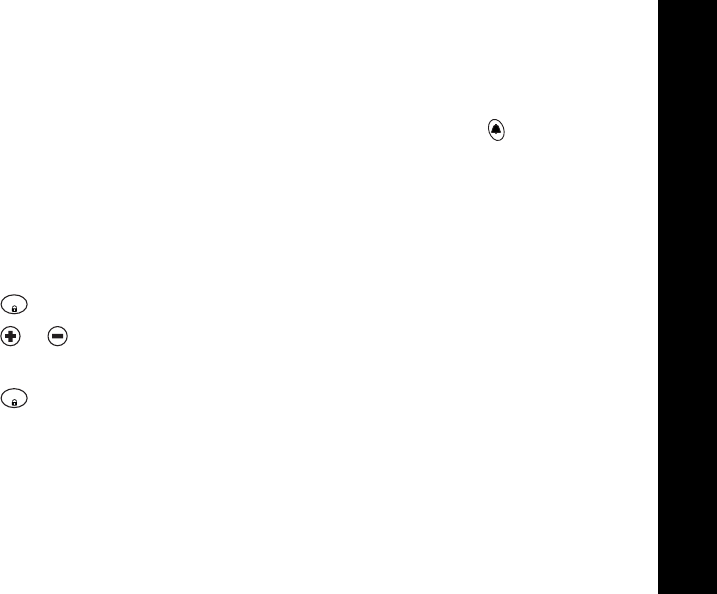
Features
17
Features
Call Tone
Your radio can transmit Call Tones to other radios in your group so you can alert
them that you are about to talk. Once the Call Tone is set, press to transmit the
Call Tone to others. The number of Call Tones supported by your radio is based on
model:
ELB1110 1 Call Tone plus Off
ELB1210 2 Call Tones plus Off
To Set the Call Tones
1. Press until Edisplays.
2. Press or hear and select a Call Tone.
3. Setting the Call Tone to 0 sets the Call Tones to OFF.
4. Press to exit
Note: The default is set to 0, Call Tones are OFF.
MENU
MENU
operation.fm Page 17 Tuesday, August 30, 2005 1:16 PM

Features
18
Hands-Free Use/VOX (ELB1210 Only)
This feature allows you to activate the radio transmitter with your voice by using a
Motorola authorized audio accessory, instead of having to press the Push to Talk
button.
It is recommended that the radio volume level be kept to a minimum until the audio
accessory is put in place and your radio is turned on to adjust the volume to a user's
volume preference.
1. Turn the radio OFF.
2. Open the accessory cover.
3. Insert the audio accessory plug firmly into the accessory jack.
4. Turn the radio ON. The g icon will display. If flashing, press the Push to Talk
button to re-enable VOX.
5. To transmit, speak into the accessory microphone. To receive, stop talking.
6. To disable VOX operation, press the Push to Talk button or simply remove the
audio accessory.
Note: There is a short delay between the start of a voice transmission and when the radio
transmits.
operation.fm Page 18 Tuesday, August 30, 2005 1:16 PM