Motorola Solutions 89FT5799 iDEN i3000 Portable Transmitter User Manual Amended Users Manual
Motorola Solutions, Inc. iDEN i3000 Portable Transmitter Amended Users Manual
Amended Users Manual
Motorola®
iDEN®
Digital Multi-Service Data-Capable Phone
i3000plus™ Phone User’s Guide
@NTN9468A@
NTN9468-A
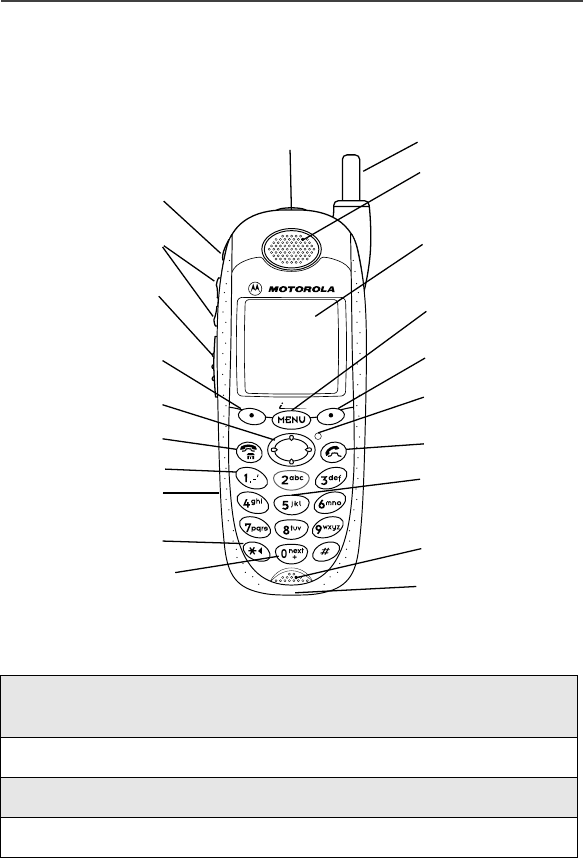
i3000plus Phone Features Bookmark
You can use this fold-out diagram as a bookmark, making it easy to refer to
while you learn to use your i3000plus phone.
Learning to Use Your i3000plus Phone
NOTE: Remove the plastic film lens protector from the display.
NOTE: The display backlight is activated by pressing any key.
1
Tear off the Quick Reference Card located on the back
cover, complete the information and keep it handy.
2
Read Safety and General Information.
3
Familiarize yourself with the Table of Contents.
4
Use the i3000plus Phone CD included in the box.
Antenna
Earpiece
Display
Menu Key
Option Key
Photosensor
Send Key
Microphone/
Speaker
Accessory Connector
Next Word Key/
International Plus Dialing
Back Key/
Pause Dialing
Headset Jack Alphanumeric
Keypad
Punctuation Key
End/Home Key
4-Way Navigation Key
Option Key
Push-To-Talk
(PTT) Button
Volume Control
Buttons
Audio Speaker Key
Power Button
Status Light
3000 plus

3
Table of Contents
Table of Contents .................................................................................3
Introduction ...........................................................................9
Driving Safety Tips ...................................................................................... 10
Getting Started................................................................................... 11
Getting Started.............................................................................................. 11
i3000plus Phone Essentials .......................................................................... 11
Batteries........................................................................................................ 14
Attaching the Battery ............................................................................ 14
Detaching the Battery............................................................................ 15
Charging the Battery ............................................................................. 15
Activating Your i3000plus Phone................................................................ 16
Powering On the Phone......................................................................... 16
Powering Off the Phone ........................................................................17
Security Features of the i3000plus Phone.................................................... 17
SIM Card Personal Identification Number (PIN) ................................. 17
Entering the PIN............................................................................... 17
Changing the PIN............................................................................. 18
Unblocking the PIN.......................................................................... 19
Disabling/Enabling the PIN Requirement........................................ 20
Removing/Inserting the SIM Card................................................... 21
Keypad Lock ......................................................................................... 22
Activating Keypad Lock .................................................................. 23
Receiving Incoming Calls................................................................ 23
Receiving New Message Mail ......................................................... 23
Receiving Voice Mail ...................................................................... 24
Receiving Private Calls.....................................................................24
Deactivating Keypad Lock............................................................... 24
Status of Your i3000plus Phone................................................................... 24
My Information ............................................................................................ 25
Viewing/Editing My Information.......................................................... 25
Display Essentials .............................................................................. 27
Desktop Essentials........................................................................................ 27
Ready Screen ................................................................................................27
Status and Application Icons................................................................. 27
Text Display Area ................................................................................. 27
Menu Icon .............................................................................................28
Display Options..................................................................................... 28

4
www.motorola.com
Navigating Menus and Lists ........................................................................ 28
Main Menu Options..................................................................................... 29
Digital Cellular................................................................................... 31
Making Phone Calls..................................................................................... 31
Using Direct Dial.................................................................................. 32
Making Calls from the Phonebook....................................................... 32
Making Calls from the Recent Calls List ............................................. 33
Using Speed Dial .................................................................................. 33
Using Turbo Dial .................................................................................. 33
Voice Tags............................................................................................ 34
Automatic Redial.................................................................................. 34
Placing International Phone Calls......................................................... 34
Plus Dialing ..................................................................................... 34
Emergency Calling ...................................................................................... 35
Special Dialing Codes........................................................................... 35
Receiving a Phone Call................................................................................ 35
Ending a Phone Call .................................................................................... 35
Recent Calls ................................................................................................. 35
Viewing Recent Calls ........................................................................... 35
Getting Detailed Information About Recent Calls ............................... 36
Storing a Number From the Recent Call List....................................... 36
Calling From the Recent Call List........................................................ 36
Deleting Recent Calls ........................................................................... 36
Call Timers .................................................................................................. 37
Hands-Free Speakerphone ........................................................................... 37
Call Waiting................................................................................................. 37
Accepting Calls..................................................................................... 38
Switching Between Calls...................................................................... 38
Declining Calls ..................................................................................... 38
Ending the Active Call.......................................................................... 38
Turning Off Call Waiting ..................................................................... 38
Call Hold ...................................................................................................... 39
Three-Way Calling ...................................................................................... 39
Call Forwarding........................................................................................... 40
Turning On Call Forwarding ................................................................ 41
Turning Off Call Forwarding................................................................ 42
Additional Phone Services........................................................................... 43
Caller ID ............................................................................................... 43
Displaying the Caller’s Name.......................................................... 43
Alternate Line Service.......................................................................... 43
Selecting the Alternate Line ............................................................ 44
Receiving Calls on Your Alternate Line ......................................... 44

5
Accepting Calls................................................................................ 45
Declining Calls................................................................................. 45
Call Restrictions.................................................................................... 45
White Page Listings ......................................................................... 45
Yellow Page Listings ....................................................................... 45
Nationwide Call Completion............................................................ 45
Private Calls....................................................................................... 49
Private Calls ................................................................................................. 49
Private Calls ................................................................................................. 49
Making Private Calls from the Keypad................................................. 49
Making a Private Calls from the Phonebook ........................................ 50
Making Private Calls from the Recent Call List ................................... 50
Receiving a Private Call........................................................................ 51
Call Alerts .....................................................................................................51
Placing a Call Alert from the Keypad .................................................. 51
Placing a Call Alert from the Phonebook.............................................. 51
Ready to Alert Screen ........................................................................... 51
Receiving Call Alerts ............................................................................ 52
Call Alert Queue.................................................................................... 52
Accessing the Call Alert Queue....................................................... 52
Sending a Call Alert From the Queue.............................................. 52
Deleting a Call Alert From the Queue ............................................. 52
Group Calls ...................................................................................................53
Naming a Talkgroup.............................................................................. 53
Making Talkgroup Calls from the Keypad ........................................... 53
Making a Talkgroup Call from the Phonebook..................................... 53
Making a Talkgroup Call from the Recent Call List............................. 54
Receiving Talkgroup Calls.................................................................... 54
Group-Silent Programming ...................................................................54
Turning Group-Silent On/Off ..........................................................54
Mail Services...................................................................................... 57
Messaging..................................................................................................... 57
Phonebook......................................................................................... 59
Your Phonebook........................................................................................... 59
Phonebook Lists ........................................................................................... 59
Speed Dial Numbers.............................................................................. 60
Expanded List........................................................................................ 60
Simple List ............................................................................................60
Phonebook Icons .......................................................................................... 61
Voice Tags.................................................................................................... 62

6
www.motorola.com
Accessing Your Phonebook ......................................................................... 62
About Phonebook Entries ............................................................................ 62
Viewing Phonebook Entries ................................................................. 63
Sorting Phonebook Entries ................................................................... 63
Adding Phonebook Entries................................................................... 64
Editing Phonebook Entries ................................................................... 69
Deleting Phonebook Entries .................................................................. 69
Pause Digit Entry......................................................................................... 69
Plus Dialing................................................................................................... 70
Address Book............................................................................................... 70
PIM Tools ...........................................................................................71
Datebook ...................................................................................................... 71
Datebook Icons..................................................................................... 71
Viewing Your Datebook....................................................................... 72
Viewing a Week .............................................................................. 72
Viewing a Day................................................................................. 72
Viewing Event Details..................................................................... 73
Viewing Today .................................................................................73
About Datebook Events........................................................................ 73
Adding New Event ............................................................................... 74
Editing Events....................................................................................... 77
Deleting Events..................................................................................... 77
Memo........................................................................................................... 78
Adding a New Memo............................................................................ 78
Viewing Memos.................................................................................... 78
Editing Memos...................................................................................... 78
Deleting Memos.................................................................................... 79
VoiceNotes................................................................................................... 79
Recording a New VoiceNote................................................................ 80
Playing a VoiceNote............................................................................. 80
Deleting a VoiceNote ........................................................................... 80
Locking/Unlocking a VoiceNote ................................................................. 80
Synchronizing .............................................................................................. 80
K-Java................................................................................................. 83
Calculator.............................................................................................. 83
Customizing the i3000plus Phone .................................................... 85
Changing the Display Language.................................................................. 85
Setting the Time and Date ........................................................................... 86
Backlight Timer........................................................................................... 87

7
Setting the Ringer Volume........................................................................... 88
Selecting a Ring Style ..................................................................................88
Setting the VibraCall® Feature.................................................................... 90
Shortcuts....................................................................................................... 90
Creating a Shortcut................................................................................ 90
Using Shortcuts..................................................................................... 91
Shortcut Menu....................................................................................... 92
Editing Shortcuts.............................................................................. 92
Deleting Shortcuts............................................................................ 93
Styles ............................................................................................................ 94
Accessing Styles.................................................................................... 94
Creating/Editing a Style........................................................................ 94
Accessories.......................................................................................... 97
Leather Carry Case................................................................................ 97
Swivel Carry Clip.................................................................................. 98
Hands-Free Car Kit ............................................................................. 106
Using the Hands-Free Car Kit........................................................ 106
Removing the Hands-Free Car Kit................................................. 107
Data Accessories ........................................................................................ 108
Y-Cable ...............................................................................................109
Palm Converter Plugs.......................................................................... 110
Other Important Information........................................................ 111
Understanding Status Messages................................................................. 111
Safety and General Information .................................................... 113
RF Operational Characteristics .................................................................. 113
Exposure To Radio Frequency Energy ...................................................... 113
Portable Radio Product Operation and EME Exposure ............................. 114
Antenna Care....................................................................................... 114
Phone Operation ..................................................................................114
Two-way radio operation .....................................................................114
Body-worn operation........................................................................... 114
Data operation ......................................................................................114
Approved Accessories......................................................................... 115
Electro Magnetic Interference/Compatibility............................................. 115
Facilities.............................................................................................. 116
Aircraft ................................................................................................ 116
Medical Devices .........................................................................................116
Pacemakers...........................................................................................116
Hearing Aids ....................................................................................... 116
Other Medical Devices........................................................................ 116

8
www.motorola.com
Use While Driving............................................................................... 117
Operational Warnings................................................................................ 118
For Vehicles Equipped with an Air Bag............................................. 118
Potentially Explosive Atmospheres 118
Blasting Caps and Areas..................................................................... 118
Operational Cautions ................................................................................. 119
Antennas ............................................................................................. 119
Batteries.............................................................................................. 119
Cleaning and Drying Considerations.................................................. 119
Accessory Safety Information ................................................................... 121
Limited Warranty Motorola Communication Products............................. 123
Limited Warranty Motorola Communication Products (international)..... 127
Patent and Trademark Information............................................................ 131
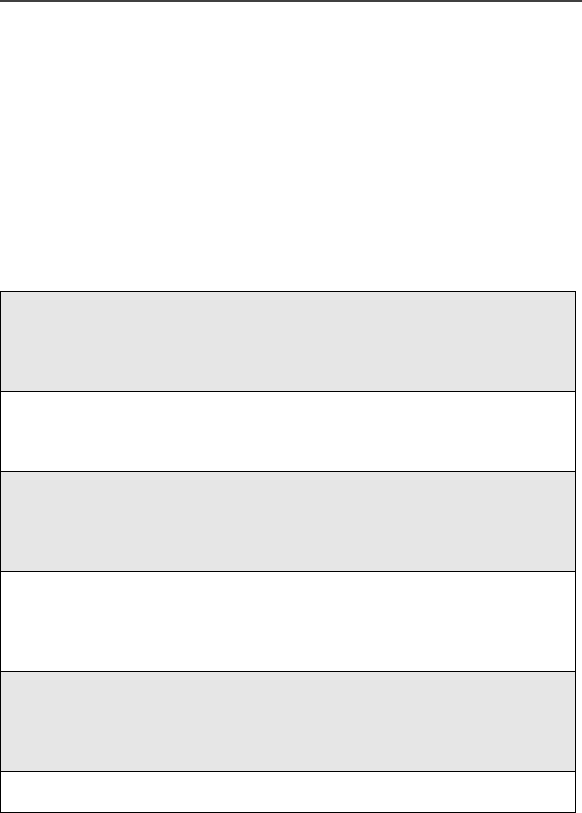
9
Introduction
Congratulations on the purchase of your i3000plus Phone. Before you
get started, please refer to the “i3000plus Phone Features Bookmark”,
attached to the front cover of this guide, which you can use as a
placeholder. It has a picture of the i3000plus phone with all of the
components clearly labeled. Also, the back of this guide includes a topic
Index to help you look up specific information throughout the guide.
This guide contains all the information you need to take full advantage
of your i3000plus phone, including:
Phone Mode—includes features such as Call Hold,
Call Forwarding, Call Waiting, and Three-Way
Calling. Find out more about placing calls in this
section.
Private Mode/Group Mode—An innovative feature
for communicating instantly with one or more co-
workers at a fraction of the cost of cellular.
Text and Numeric Messages—Lets you receive
numeric pages and important, short messages right
over the phone. Learn more about Messages in this
section.
Voice Mail—Takes messages 24 hours a day and
includes Message Forwarding, Automatic Playback
and more. Read more about Voice Mail in this
section.
Additional Phone Services—Includes Alternate
Line Service, Call Restrictions, Caller ID, and
Enhanced Directory Assistance. Find out more in
this section.
Net Mode
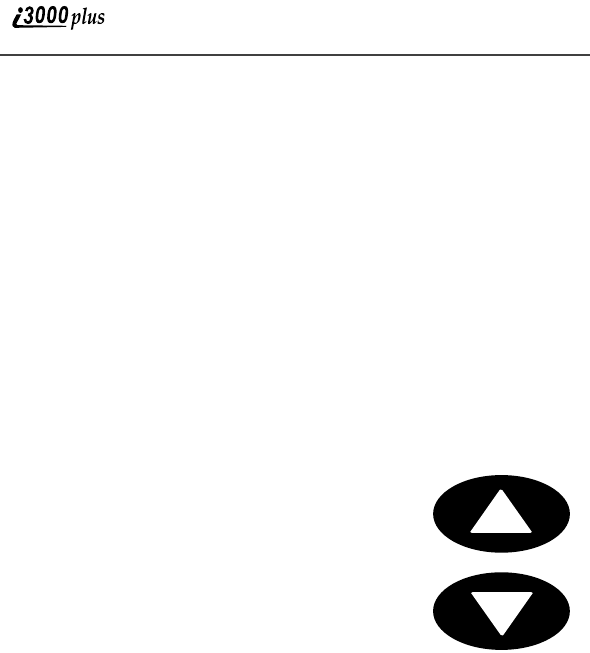
10
www.motorola.com
Driving Safety Tips
Safe driving is far more important than anything else. So please follow
these tips for using your wireless phone when you’re behind the wheel.
1
Give driving your full attention. Don’t let anything interfere with
your concentration.
2
Assess road conditions before making or taking a call.
3
Let Voice Mail pick up when you’re in heavy traffic or hazardous
road conditions.
4
Program your most frequently dialed numbers into your phone
for Speed Dialing. When dialing manually without the Turbo
Dial™ (one-touch dialing) feature, dial only when your vehicle is
stopped—or have a passenger dial for you.
5
Position your phone where it is easy to see and reach.
6
Keep your eyes on the road. Never take notes while driving.
7
Consider using a hands-free speakerphone,
which allows you to keep both hands on the
wheel when speaking. .
8
Be a Good Samaritan. Dial 9-1-1 in emergen-
cies to report accidents, impaired or aggressive
drivers, crimes or fires. It’s a free call.
NOTE: You can set your phone to display text in
three size: Standard view, Compress view,
and Zoom view. Zoom view is the best
view to use while driving. See [xxxxx] for
information on setting your view.
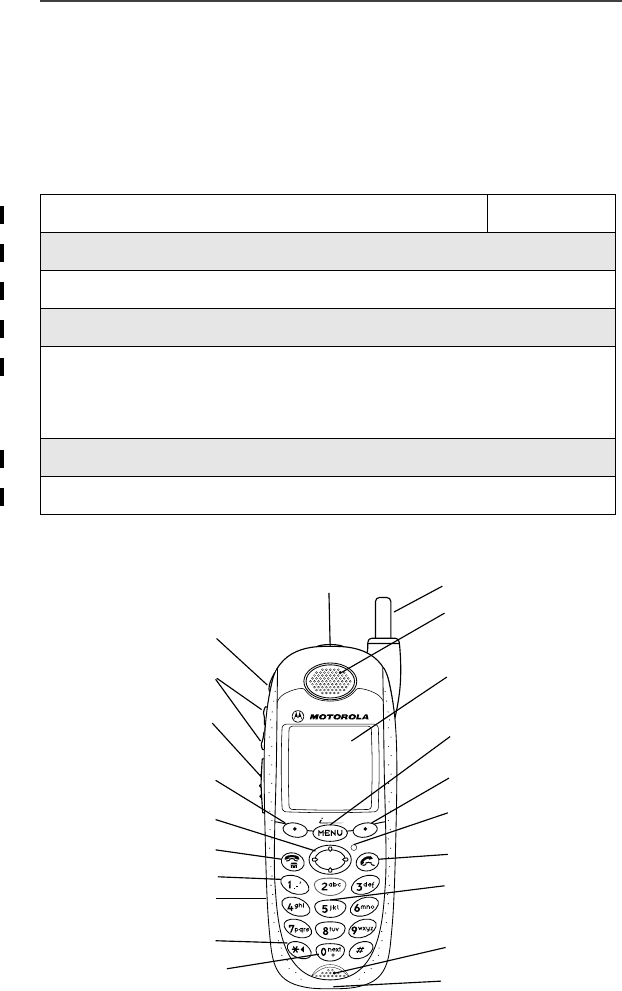
11
Getting Started
Getting Started
In this section, you will learn everything you need to know to begin using your
i3000plus phone.
This section includes instructions for the following tasks:
i3000plus Phone Essentials
i3000plus Phone Essentials Page 11
Batteries Page 14
Activating Your i3000plus Phone Page 16
Security Features of the i3000plus Phone Page 17
Status of Your i3000plus Phone
NOTE: Your phone must be activated before you
can place or receive a call.
Page 24
Status of Your i3000plus Phone Page 24
My Information Page 25
Antenna
Earpiece
Display
Menu Key
Option Key
Photosensor
Send Key
Microphone/
Speaker
Accessory Connector
Next Word Key/
International Plus Dialing
Back Key/
Pause Dialing
Headset Jack Alphanumeric
Keypad
Punctuation Key
End/Home Key
4-Way Navigation Key
Option Key
Push-To-Talk
(PTT) Button
Volume Control
Buttons
Audio Speaker Key
Power Button
Status Light
3000 plus

12
www.motorola.com
Table 1: i3000plus Phone Essentials
Feature Description
Power Button /
Status Light Power Button: Press and hold
to turn the phone on or off.
Status Light: Glows GREEN
when connected to network;
RED when searching for network
or not connected.
Speaker Key Activates or mutes the speaker
when sending or receiving
Group/Private Calls.
Vo l u me
Controls (Up/
Down)
Press to raise or lower the ear
piece volume.
Push-To-Talk
(PTT) Button Press to send private or group
calls.
Option Keys
(Left and Right) Activates the left and right menu
options in the Display.
End/Home Key End: Press to end the call in
progress.
Home: Return to the Ready
screen or return to the home
page.
Headset Jack Accepts 2.5-mm. Motorola
headset accessory.
Microphone Speak into during calls and
recordings.
Antenna Enables optimum signal
reception when fully extended.
Earpiece Listen to calls without disturbing
others.
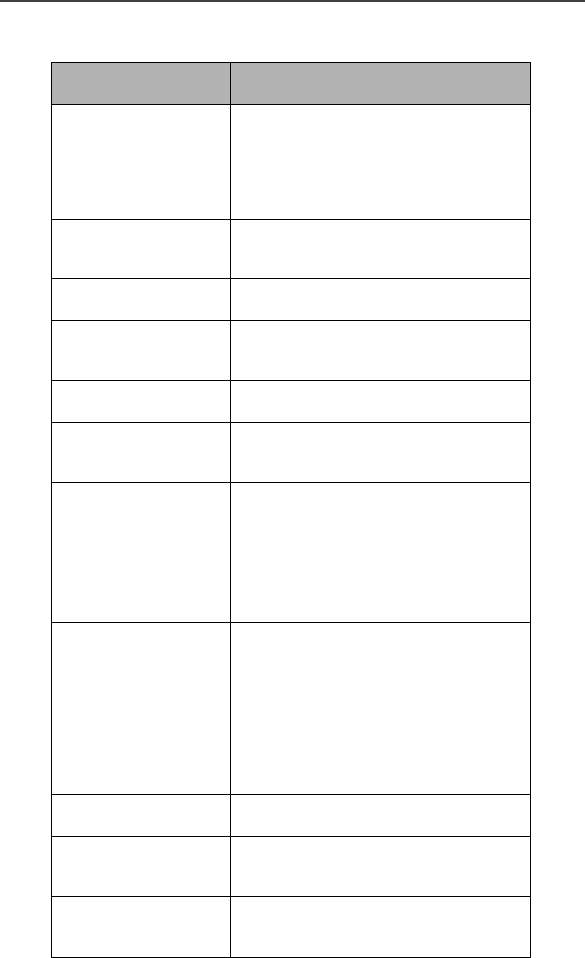
i3000plus Phone Essentials
13
Display A multi-line screen (standard,
zoom, compressed) for viewing
call information, messages,
applications, and other phone
information.
Menu Key Press to activate the Display
menu.
Back Key Press to go back.
Photosensor Turns on backlight automatically
in low-light situations.
Speaker Key Allows for hands-free calls.
Punctuation
Key Press to add punctuation to text
messages.
Next Word/
International
Plus Dialing
Next Word: Use to display
additional words when using T-9
text input.
International Plus Dialing:
Use to set up international calls.
4-Way
Navigation Key
S Pressing the upper or lower
edge scrolls a menu or list of
item.
T Pressing the left or right edge
moves the cursor while entering
text, or scrolls the display menu
options.
Send Key Press to initiate a call.
Alphanumeric
Keypad Enter numbers or letters.
Accessory
Connector Enables connection of charger
and other accessories.
Table 1: i3000plus Phone Essentials (Continued)
Feature Description
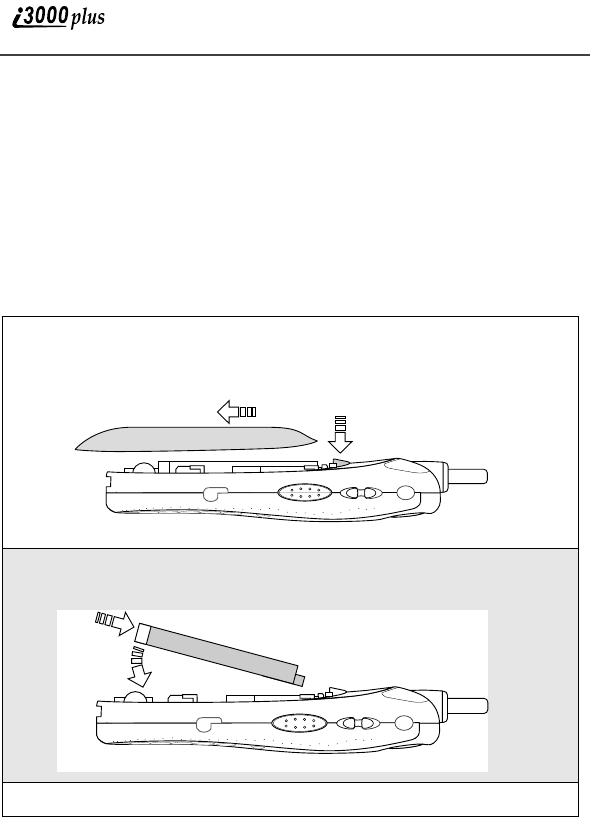
14
www.motorola.com
Batteries
Your i3000plus phone comes with a standard Motorola iDEN Lithium Ion
battery and a Motorola iDEN approved Lithium Ion battery charger. Remove
the battery from the protective case provided in the original packaging. After
attaching the battery, charge it (while the phone is off) for at least three hours
before you use it for the first time. After the initial charging, the battery can be
charged more quickly.
When the battery is not attached to the phone store it in this case.
Attaching the Battery
1
Remove the battery cover located on the back of the phone by pressing
the battery cover release button and, sliding the battery cover away
from the antenna.
2
Insert the top of the battery into the battery area. Press down on the bot-
tom of the battery to secure it.
3
Replace the battery cover and push forward until you hear a click.
Release Button
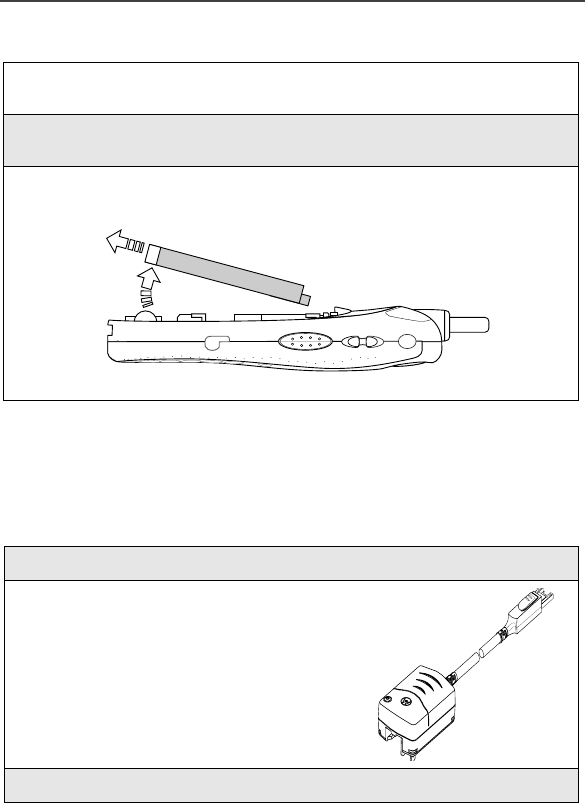
Batteries
15
Detaching the Battery
Charging the Battery
NOTE: Before you use the i3000plus phone for the first time, charge
the battery for at least three hours with the phone powered off.
After the initial charging, the battery can be charged more
quickly.
1
Ensure that the phone is powered off before attempting to detach the
battery.
2
Press the battery cover release button and slide the battery cover away
from the antenna.
3
Remove the battery by pushing the battery toward the antenna and lift-
ing out of the phone.
1
Make sure your i3000plus phone’s keypad is facing up.
2
Plug the accessory connector into the bot-
tom of the i3000plus phone.
3
Flip open the prongs and plug the charger into an electrical outlet.
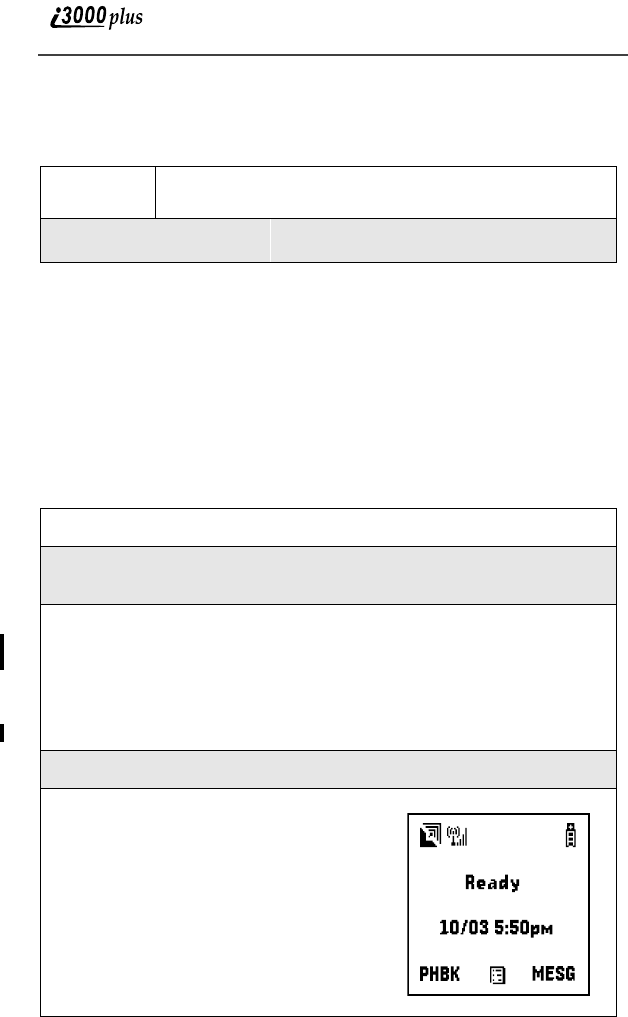
16
www.motorola.com
Battery Charging Status
The battery strength indicator icon, found on your phone’s display screen,
shows the charge amount remaining in the battery.
A short, chirp-like sound indicates a low battery. This indicates that you have
approximately 5 minutes of talk time remaining.
Activating Your i3000plus Phone
Before you can begin using your i3000plus phone, it needs to be activated.
If your display reads No Service or doesn’t change to the Ready screen when
you turn on your phone, Turning Your i3000plus Phone On/Off
Powering On the Phone
Icon Display 3456
Charge
Strength Low Battery 40% 70% Fully Charged
1
Extend the antenna.
2
Press and hold at the top of the phone until the status light glows red
and a tone briefly sounds.
3
When the Enter SIM PIN screen displays, enter your SIM PIN. (For
more information see “SIM Card Personal Identification Number
(PIN)” on page 17.)
NOTE: The default SIM card PIN is 0000. It is recommended that you
change your PIN to prevent fraudulent use of the SIM card
(see “Changing the PIN” on page 18).
4
Press A under “OK”.
5
As your phone connects to and registers
with the network, you will see a wel-
come message. When the Ready screen
appears on the display, you are ready to
use your i3000plus phone!
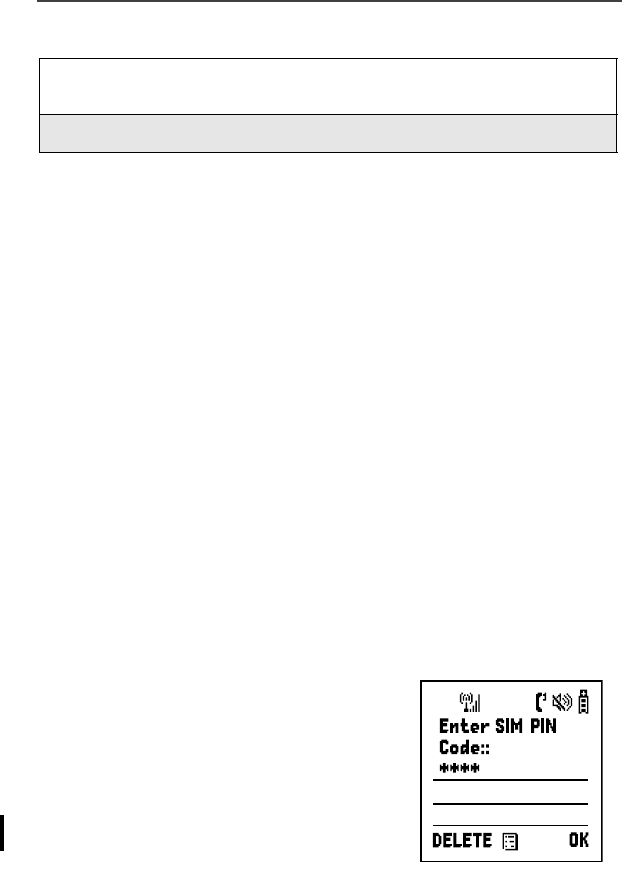
Security Features of the i3000plus Phone
17
Powering Off the Phone
Security Features of the i3000plus Phone
The i3000plus phone comes with two levels of security protection:
1. SIM Card
2. Keypad Lock
Your i3000plus phone comes with a built-in level of security protection through
the use of the SIM (Subscriber Identity Module) card. The SIM card is located
in the SIM Card Holder on the back of the phone, behind the battery. You can
verify that the SIM card is in place by viewing the SIM card through the SIM
card holder.
NOTE: Except for making emergency calls, your phone will not
function without the SIM card.
NOTE: If there is no SIM card present, notify your sales representative.
SIM Card Personal Identification Number (PIN)
To prevent unauthorized use of your phone, your SIM card is protected by a
PIN. Each time the i3000plus phone is powered on, you must enter your PIN.
You can change or disable your PIN if desired.
NOTE: Disabling your PIN enables anyone to use your phone. If you
disable your PIN, you still must keep the SIM card in the phone
to make calls.
Entering the PIN
By default your phone is automatically set to ask
for a PIN.
NOTE: Your default SIM card PIN is: 0000.
It is recommended that you
change your PIN to prevent
fraudulent use of the SIM card
(see “Changing the PIN” on page
18).
1
Press and hold on the top of the phone until you see the message
Powering Off.
2
Push in the antenna.
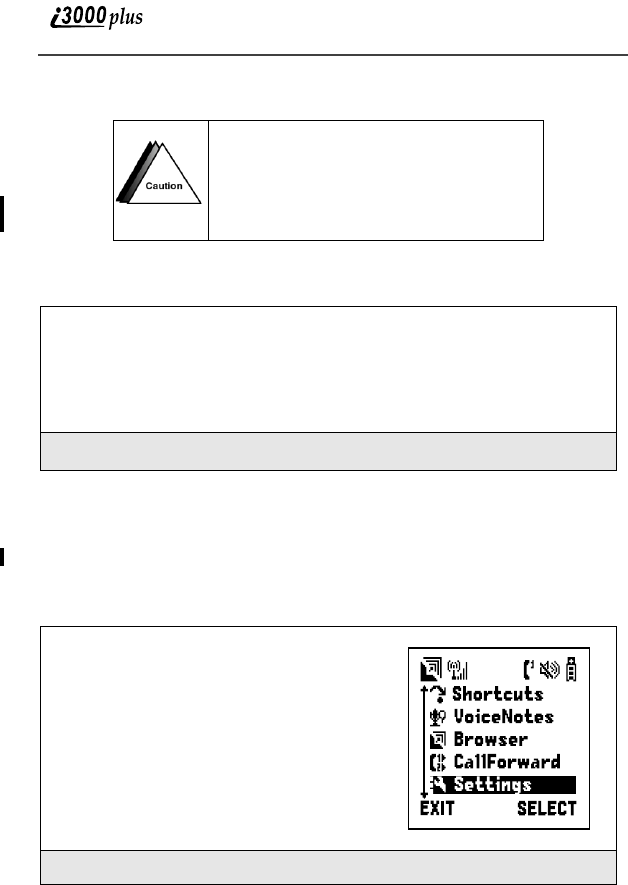
18
www.motorola.com
If you enter an incorrect PIN, the message Wrong PIN appears. After three
consecutive incorrect attempts, even if you turn your phone off and on again, the
SIM card blocks any additional tries. If this happens, see the following section
titled “Unblocking the PIN” on page 19.
Changing the PIN
Incorrectly entering your PIN three
times causes the SIM to be blocked. To
unblock your SIM, you must contact
Customer Care. For more
information, see “Unblocking the PIN”
on page 19.
1
From the Enter SIM PIN screen, enter your PIN. An asterisk appears
for each character entered.
NOTE: Other than emergency dialing, you will be unable to use any
of the phone functions, including receiving phone calls, until
you enter the PIN.
2
Press B under “OK”.
1
Press m and then press R to scroll to
Settings.
2
Press B under “SELECT”. The Settings screen appears.
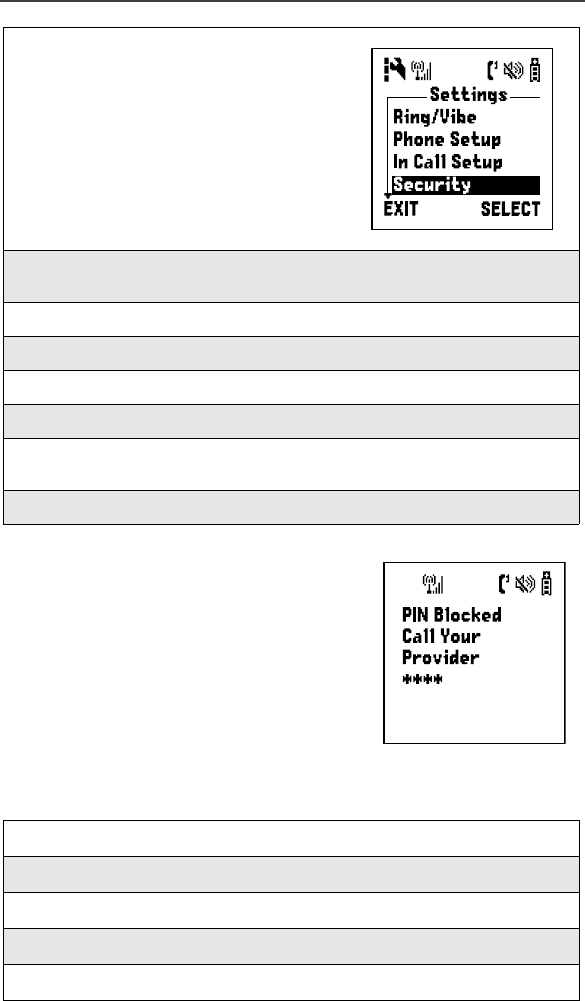
Security Features of the i3000plus Phone
19
Unblocking the PIN
If you forget your PIN and unsuccessfully enter
it three times, access to your i3000plus phone
will be blocked. To unblock the PIN:
NOTE: Before you begin, obtain the PIN
Unblocking Key (PUK) code from
Customer Care, then read and
understand the entire PIN
unblocking sequence. In entering
the key press sequence, each
must occur within 2 seconds of
the prior key press.
3
Press R to scroll to Security.
4
Press B under “SELECT”. The Security screen appears. Press R to
scroll to New Password.
5
Press B under “SELECT”. The SIM PIN Editor screen displays.
6
Press R to scroll to SIM PIN code.
7
Enter the current SIM PIN.
8
At the Enter New SIM PIN screen, enter the new SIM PIN.
9
At the Re-Enter New SIM PIN screen, re-enter the new SIM PIN to
confirm.
10
Press A under “OK”.
1
Press *, *, 0, 5.
2
Enter the PUK code.
3
Press s.
4
Enter a new SIM PIN and press s.
5
Re-enter your SIM PIN and press s.
Enter
SIM PIN
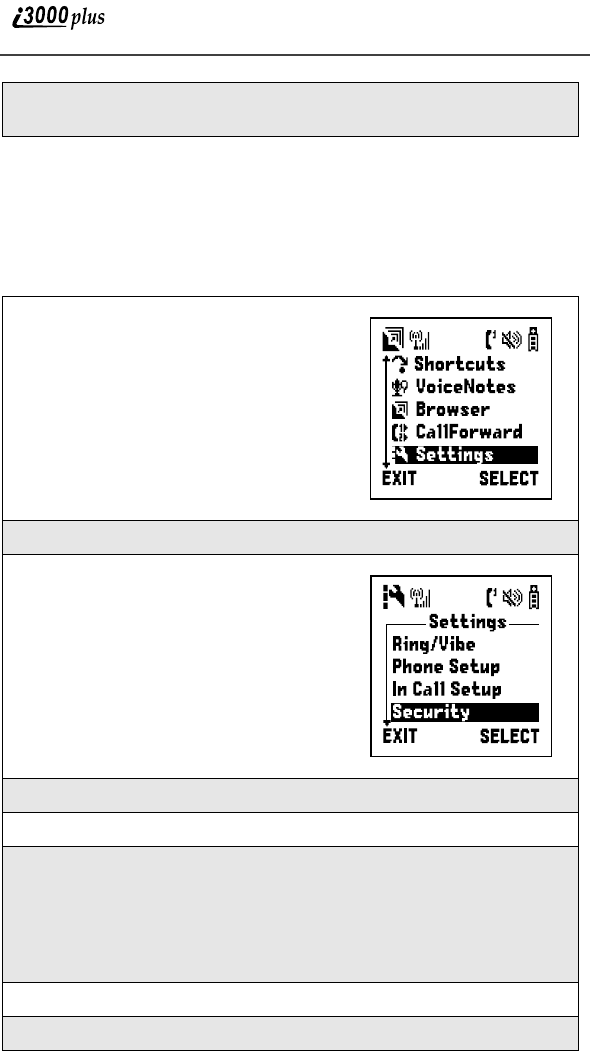
20
www.motorola.com
NOTE: IMPORTANT! If you unsuccessfully enter the PUK code ten
times, the SIM card is permanently blocked and must be
replaced. If this happens, all data will be lost. You will get a
message to call your service provider. If the SIM is blocked, the
i3000plus phone only allows outgoing Emergency calls.
Disabling/Enabling the PIN Requirement
6
If you entered the SIM PIN codes properly, the SIM: Unlocked screen
displays.
1
Press m and then press R to scroll to
Settings.
2
Press B under “SELECT”. The Settings screen appears.
3
Press R to scroll to Security.
4
Press B under “SELECT”. The Security screen appears.
5
Press R to scroll to SIM PIN.
6
Press A under “SELECT”. At the SIM PIN on/off screen, press R to
scroll to On to enable.
Or
Scroll to Off to disable. (If you select this feature, you will be taken
back to the previous screen).
7
Press B under “SELECT”. The SIM PIN editor screen appears.
8
Enter the SIM PIN (4- to 8-digit) code at the Verify SIM PIN screen.
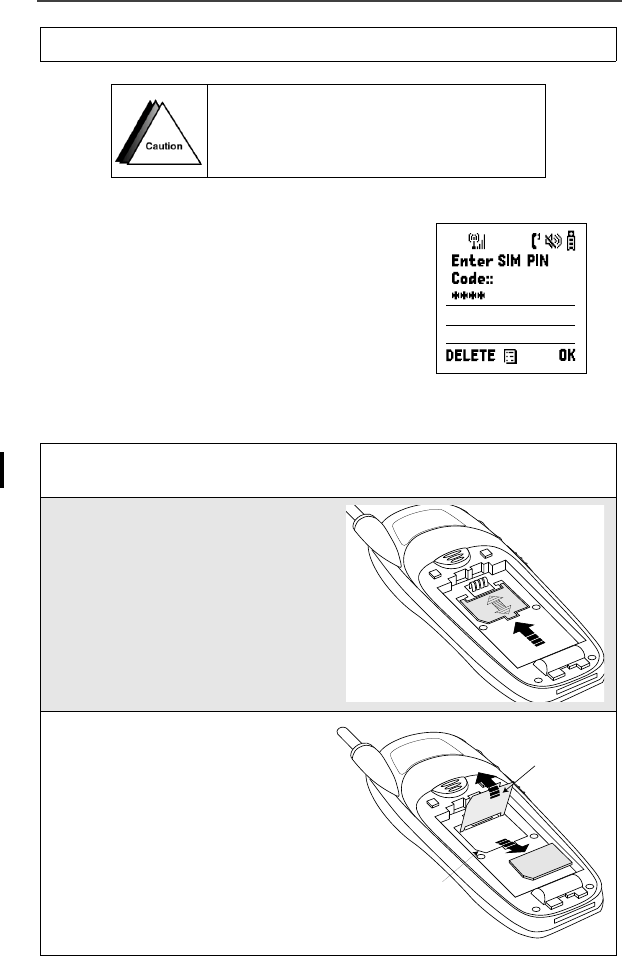
Security Features of the i3000plus Phone
21
When the PIN is enabled, you are prompted to
enter your PIN each time you turn on your
i3000plus phone. Until a valid PIN is entered,
you can use the phone only to make emergency
calls depending on the network.
After the PIN is accepted, the Ready screen
displays.
Removing/Inserting the SIM Card
9
Press A under “OK”.
If you disable the PIN requirement, you
remove protection of personal data on your
SIM card. Anyone can then use your phone
and access your personal data.
1
Remove the battery cover and battery. See “Detaching the Battery” on
page 15.
2
With the antenna facing away
from you, and the back of the
i3000plus phone exposed and fac-
ing up, locate the SIM cover and
gently push it forward.
3
Lift the SIM cover up.
SIM Door
Missing Corner
000800137866150
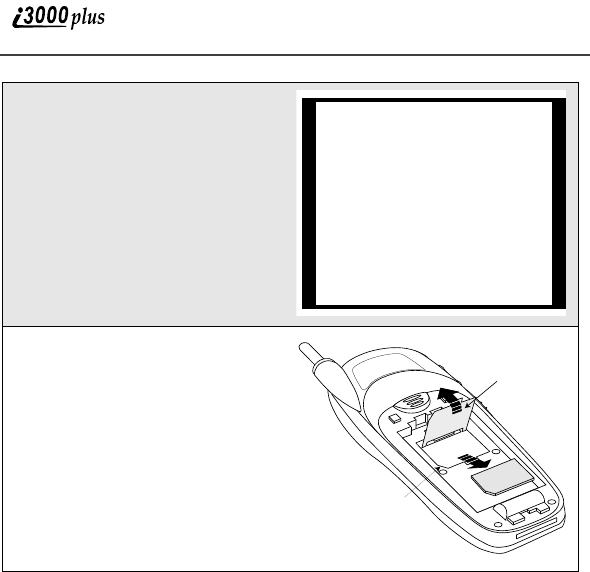
22
www.motorola.com
Keypad Lock
The i3000plus phone includes a Keypad Lock feature that enables you to
quickly lock the phone’s keypad to avoid inadvertently pressing keys or placing
calls. Once Keypad Lock is activated, you can only perform the following tasks:
•Turn your phone On/Off
•Unlock the keypad
•Receive incoming calls, messages, and alerts.
NOTE: Before locking your phone’s keypad, you may want to read this
entire section to learn how to respond to incoming calls,
messages, and alerts.
4
To remove the SIM card, very
carefully slide it out of its
holder. Do not touch the gold-
colored areas.
NOTE: Protect the SIM card as
you would any delicate
object. When the SIM
card is not in the
phone, you should
store it in something
protective like a mail-
ing envelope.
5
To insert the SIM card, very
carefully place it in its holder
with the contact side facing
down and the missing corner on
the card properly aligned with
the missing corner of the holder.
Do not touch the gold-colored
areas.
Close the SIM card cover and
slide it down until you hear a
click.
SIM Door
Missing Corner
000800137866150
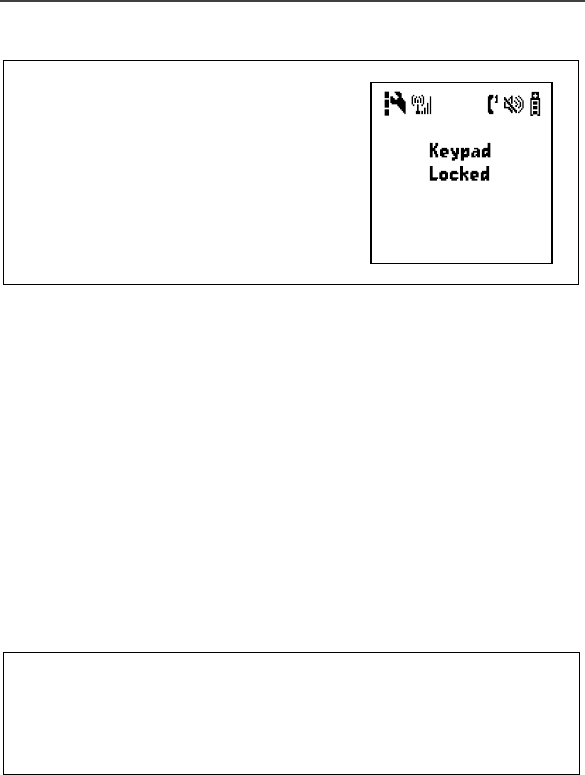
Security Features of the i3000plus Phone
23
Activating Keypad Lock
NOTE: Whenever a key is pressed while in Keypad Lock mode, the
Keypad Locked message displays as a reminder.
NOTE: If you have enabled the Keypad Lock feature, you must unlock
the phone’s keypad before any call can be made, including 911
emergency calls. For more information please contact your ser-
vice provider.
Receiving Incoming Calls
When you receive an incoming phone call (see “Digital Cellular” on page xx),
Keypad Lock is temporarily disabled. Press s to answer the call, or press A
under “Ignore” to send the call to Voice Mail and reactivate Keypad Lock.
Receiving New Message Mail
When you receive new Message Mail (see “Text and Numeric Messaging” on
page xx), the Keypad Lock is temporarily disabled. You may perform the
following:
NOTE: If you have disabled the Message Mail notification, only U
displays. You will not receive the read “EXIT” or “READ”
options.
From the Ready screen, press m, then
*. The message Keypad Locked
displays on your phone.
Press A under “EXIT” to return to the Ready screen and reactivate
Keypad Lock. Or,
Press B under “READ” to read the message. Press A under “SAVE”
or “DELETE”. Once you have finished, press A under “EXIT” to
return to the Ready screen and reactivate Keypad Lock.
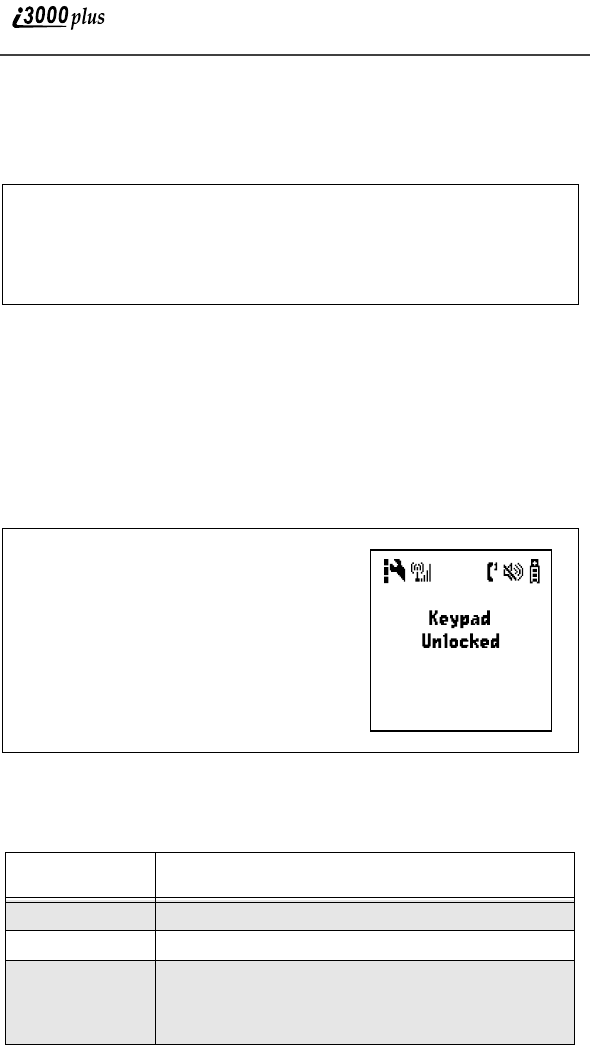
24
www.motorola.com
Receiving Voice Mail
When you receive a new Voice Mail (see “Receiving Voice Mail Messages” on
page xx), Keypad Lock will be temporarily disabled. You may perform the
following:
NOTE: If you have disabled Voice Mail notification, only the displays.
Receiving Private Calls
When you receive an incoming Private or Talkgroup call (See “Receiving a
Private Call” on page xx and “Receiving Talkgroup Calls” on page xx), Keypad
Lock will be temporarily disabled. Once the call is terminated, the phone will
return to the Ready screen and reactivate Keypad Lock.
Deactivating Keypad Lock
Status of Your i3000plus Phone
Your i3000plus phone has a Status Light that displays around the power button.
The Status Light shows you, at a glance, the status of your connection.
When New Voice Mail Waiting displays, press A under “EXIT” to
return to the Ready screen and reactivate Keypad Lock. Or,
Press A under “CALL” to access Voice Mail. Once you have finished,
press # to exit Voice Mail, return to the Ready to reactivate Keypad
Lock.
From the Ready screen, press m, then
*. The message Keypad Unlocked
displays.
Status Light
Indicator i3000plus phone status
Flashing Red Signing on to the network. Please wait.
Solid Red No service or out of coverage area.
Flashing
Green In service/Ready to use.
NOTE: Private calls are not available outside of
your home market area.
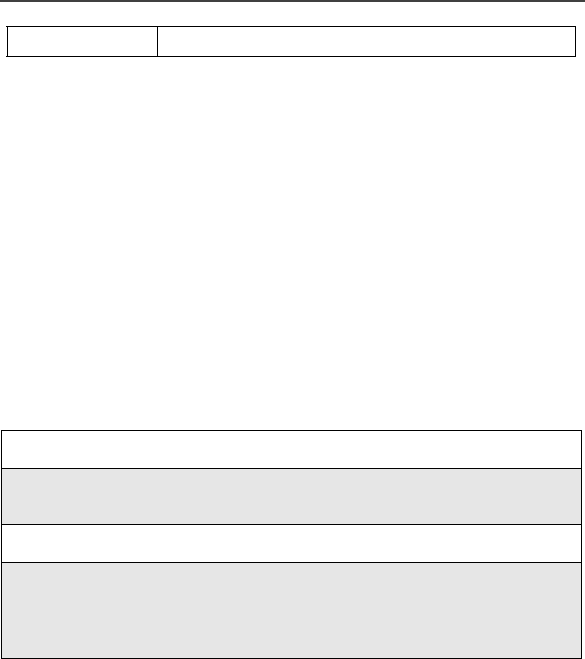
My Information
25
My Information
You can select My Information from the main menu to display or edit the
following:
•Name — enter your name in this field.
•Private ID — enter your private ID is this field. Your private ID is the
number that others use to contact you using the Private feature.
•Phone Numbers of Lines 1 and 2 — your i3000plus phone’s numbers are
displayed in these fields. You can edit the phone number displayed in My
Information, but this does not change your i3000plus phone’s numbers.
•IP Addresses — these fields display the IP address you use to access the
internet with your i3000plus phone.
•Circuit Data Number — [user-editable???]
Viewing/Editing My Information
Solid Green In use.
1
From the Ready screen, press m.
2
Press R to scroll to MY INFO. Press A under “SELECT”. The My
Information screen displays.
3
Use S to scroll through the fields.
4
To edit the displayed information, press A under “CHANGE”. Edit
information as desired.
To return to the Ready screen, press A under “EXIT”.

26
www.motorola.com
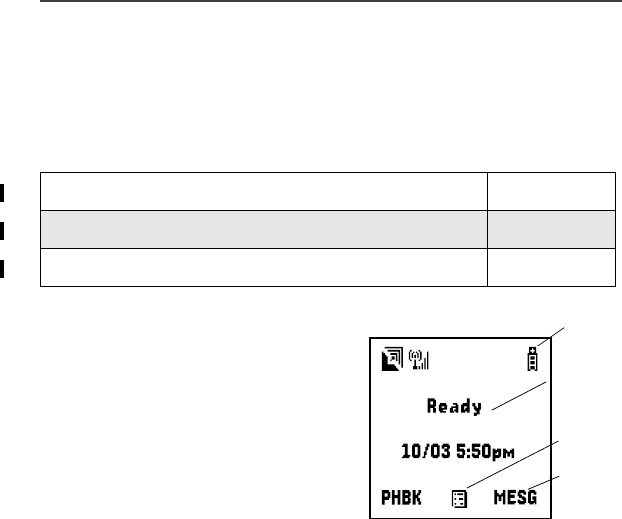
27
Display Essentials
Desktop Essentials
This section includes the following topics:
Ready Screen
After powering on the phone, the
Ready screen displays.
The Ready screen’s display consists
of:
•status and application icon rows
•text display area
•menu icon S
•display options
Status and Application Icons
Status and application icons provide you with information about your i3000plus
phone and its functions. These icons are context sensitive; meaning, the icons
that appear depend on the task you are performing.
Text Display Area
In the Ready screen, the text displayed in this area is determined by your
wireless communications provider. When you access other screens, this area
displays menu options, messages, names, phone numbers, and other
information.
This number of lines of text displayed in the text display area at one time
depends on which view is selected — Standard view, Compress view, and Zoom
view. In Standard view, seven lines of text are displayed.
NOTE: Unless otherwise noted, illustrations in this User’s Guide depict
Standard view.
Ready Screen Page 27
Navigating Menus and Lists Page 28
Main Menu Options Page 29
Status
Icon
Rows
Text
Display
Area
Menu
Icon
Display
Options
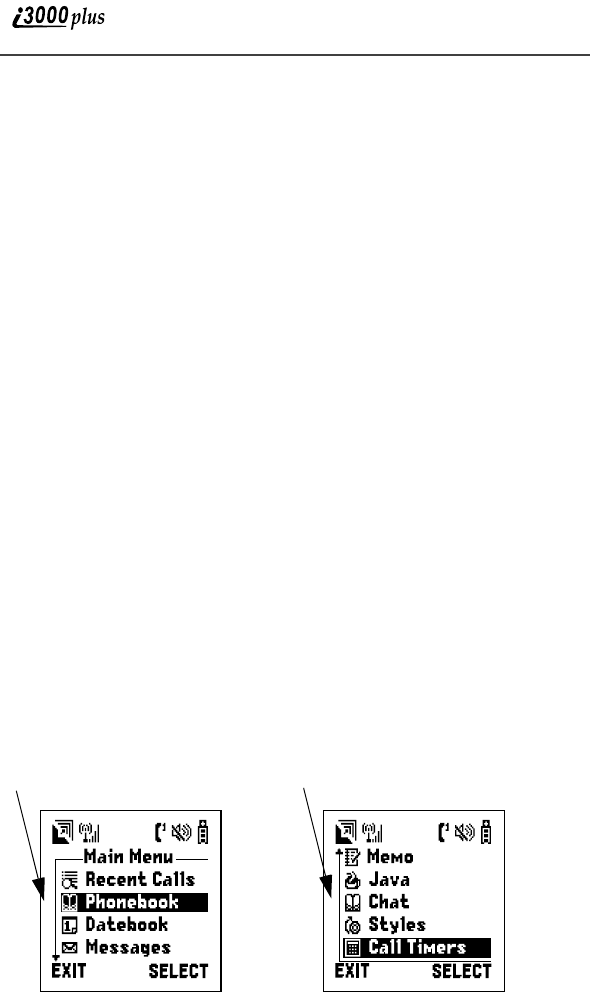
28
www.motorola.com
Menu Icon
This menu icon S appears on any screen from which a menu can be accessed.
To access a menu, press the menu key on your i3000plus phone’s keypad. This
key has the menu icon printed on it.
The menu that appears depends on the screen you access it from. Pressing the
menu key from the Ready screen access the main menu.
Display Options
Two display options appear at the bottom of the Ready screen. You activate
these option by pressing the option keys adjacent to them. By default, the
Phonebook (PHBK) and Messages (MESG) display option appear on the
Ready screen. You can control which display options appear on the Ready
screen using the i3000plus phone’s Personalize feature (see xxxx on page xxx).
Navigating Menus and Lists
The i3000plus phone is menu driven. By navigating a master menu “tree,” you
access submenus which lead to all of the functions and rich features that are
built into your i3000plus phone. Use the menus to store calls, locate and launch
the built-in Personal Information Manager (PIM) applications such as
Datebook, change your i3000plus phone settings, browse the Internet, and more.
Some features of the phone includes list of names, numbers, or other
information. These list items can be accessed the same way menu options are.
To access the items in a menu or list, scroll through it using the four-way
navigation key near the center of your phone’s keypad. Scroll down by pressing
the lower edge of the navigation key R. Scroll up by pressing the up edge of
the navigation key Q. Holding down the appropriate part of the navigation key
speeds up scrolling.
If more items appear in a menu or list than can be displayed in the text area, a
down arrow or up arrow appears in the left side of the screen indicating that
more option may be accessed by scrolling up or down.
To exit the Main Menu (and return to the Ready screen), press A under
“EXIT”. To choose the Main Menu selection, press B under “SELECT”.
Down Arrow Up Arrow
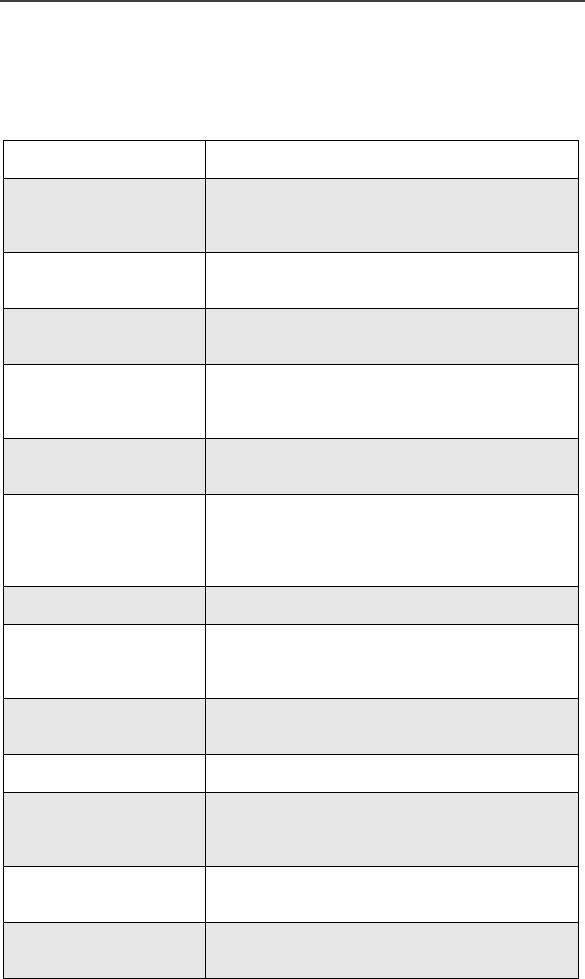
Main Menu Options
29
Main Menu Options
By default, the main menu options appear in the order shown in this table. You
can change the order in which they appear by using the i3000plus phone’s
Personalize feature (see xxxx on page xxx).
Menu Item Use to ...
i Recent Calls Access a list of numbers that you recently sent
calls to or received calls from. These numbers
can be used to make calls.
F Call Forward Settings for forwarding calls in various
situations.
c Phonebook Store and retrieve a list of stored entries for
calling, editing, viewing and deleting.
H Datebook Schedule and organize events, by the day or
the month, such as appointments and
meetings.
U Messages Receive, store, access and manage Voice
Mail; Message Mail; and Net Mail message.
k Settings Access and manage: Ring/Vibrate; Phone
Setup; Voice Volume; Talkgroup Settings; In-
Call Setup; Security; Personalize, and Initial
Setup.
R Memo Input and store digits or text for later use.
o Voice Notes Record personal messages or incoming voice
calls (phone, private, talkgroup) to play back
at a later time.
O Java Download and integrate new applications to
the phone menu.
B Browser Browse the internet.
X My Information View the private ID, phone number for lines 1
and 2, IP address, and circuit data number of
your phone.
l Shortcuts Associate a main menu option with a number
on the alphanumeric keypad for easy access.
m Styles Create or edit a group of settings and save
them as one.
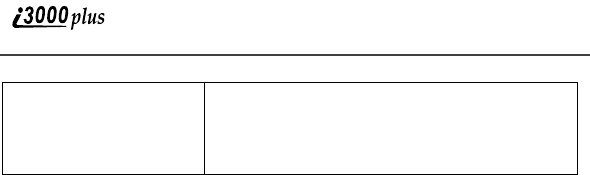
30
www.motorola.com
D Call Timers Display the length of time spent on the last
phone call, phone timer, dispatch timer, life
timer, circuit data timer and Kilobytes sent
and received.
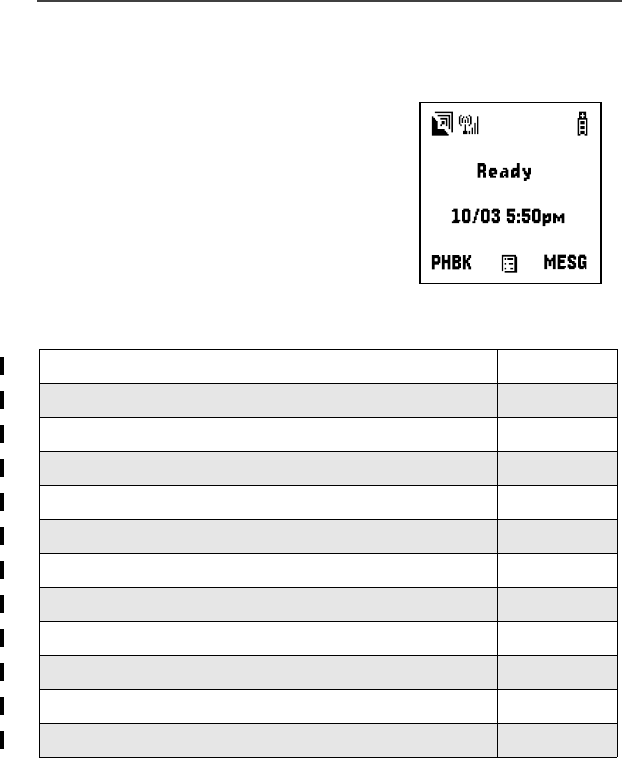
Making Phone Calls
31
Digital Cellular
The i3000plus phone enables you to make
and receive domestic and international
phone calls, make emergency calls, and be
notified of a missed call.
This section includes the following:
Making Phone Calls
Your i3000plus phone provides the following features for making phone
calls:
•Direct dial
•Phonebook
•Recent Calls
•Speed dial
•Turbo dial
Making Phone Calls Page 31
Emergency Calling Page 35
Receiving a Phone Call Page 35
Ending a Phone Call Page 35
Recent Calls Page 35
Call Timers Page 37
Hands-Free Speakerphone Page 37
Call Waiting Page 37
Call Hold Page 39
Three-Way Calling Page 39
Call Forwarding Page 40
Additional Phone Services Page 43
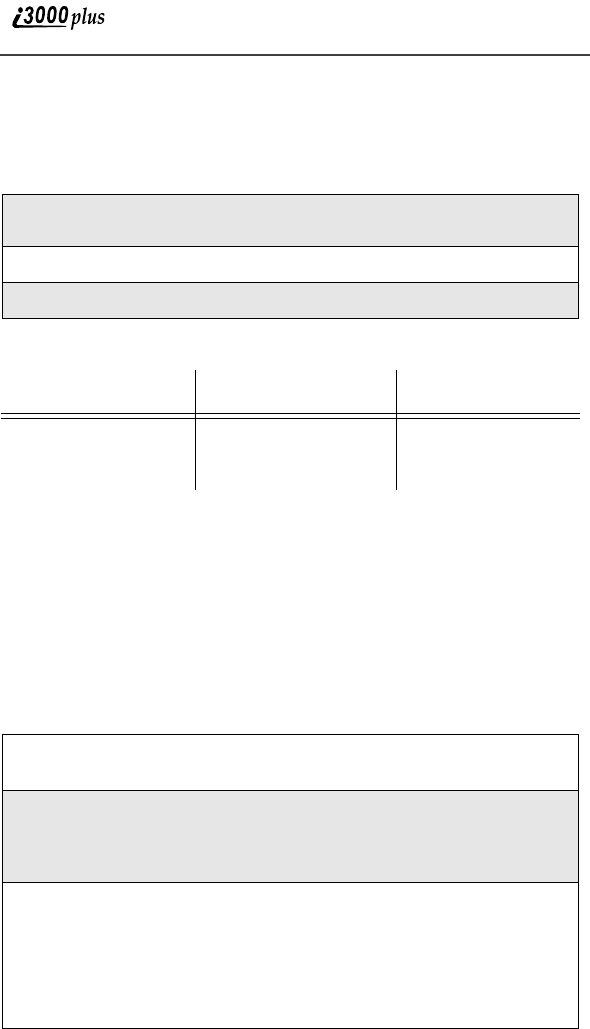
32
www.motorola.com
•Voice tags
•Automatic redail
Using Direct Dial
If you make a mistake:
Making Calls from the Phonebook
After you have entered phone numbers in to your Phonebook, you can
use these number to make phone calls. For information on entering
numbers into your phonebook, see xxxxx on Page xx.
When making calls for the Phonebook, you can scroll through all the
names in your Phonebook to the name associate with the number you
want to call, or search for the name associate with the number you want
to call.
1
From the Ready screen, use the keypad to enter the number you want to
call.
2
Press s to place the call.
3
Press e to end the call.
To Clear One Digit To Clear All Digits To Cancel
Press A under
“DELETE” one
time
Press and hold A
under “DELETE” Press e
1
From Ready screen, press m, then press R to scroll to Phonebook.
Press A under “SELECT”.
2
Press R to scroll through all the names in your Phonebook, or use the
alphanumeric keypad to enter a letter and press R to scroll through all
the names beginning with that letter. Stop when the name of the person
you want to call is highlighted.
3
If more than one number is stored for the person you want to call, < >
appears around the icon to the right of the person’s name. Press T to
scroll through the icons representing the number’s stored for that per-
son, or press A under VIEW to view all the numbers stored for this
person and then press R to scroll to the number you want to call. (For
more information and assigning more than one number to one person,
see xxxxx on page xx.)
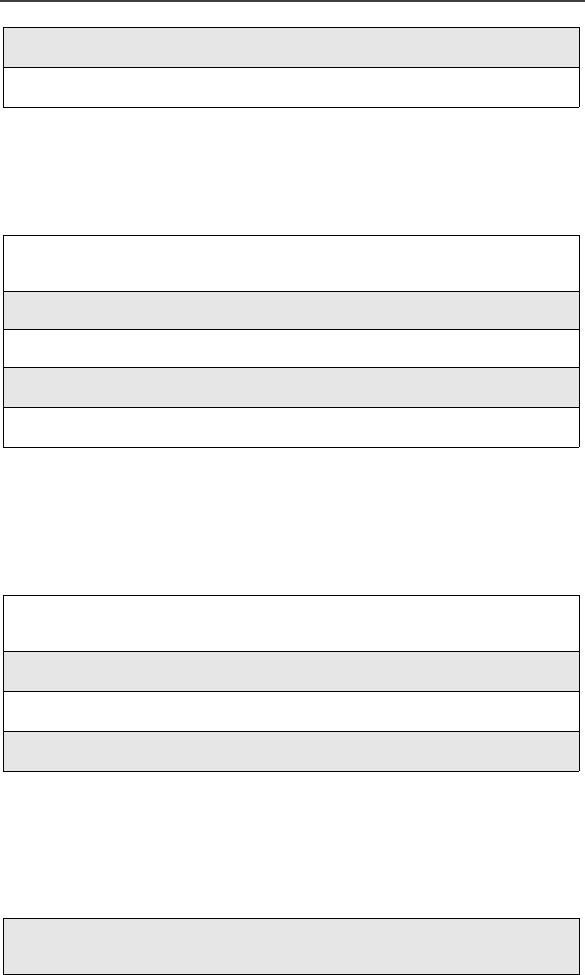
Making Phone Calls
33
Making Calls from the Recent Calls List
Your i3000plus phone stores the numbers of the last 20 calls you
received or sent in the Recent Calls list.
Using Speed Dial
The Speed Dial feature assigns a number to each phone number stored
in your Phonebook (see xxx on page xx). You can then dial the phone
number using its Speed Dial number.
Using Turbo Dial
Turbo Dial allows you to call any of the first nine entries in your
Phonebook (see xxx on page xx) by pressing and holding the
corresponding numeric key.
4
Press s to place the call.
5
Press e to end the call.
1
From Ready screen, press m. If Recent Calls is not the first item on
the list, press S to scroll to it. Press A under SELECT.
2
Press S to scroll the list of recent calls.
3
Click B under VIEW.
4
Press s to place the call.
5
Press e to end the call.
1
From the Ready screen, enter the Speed Dial number assigned to phone
number you want to call.
2
Press #.
3
Press s to place the call.
4
Press e to end the call.
Press and hold a number (keys 1 through 9). The phone chirps before
dialing the pre-set phone number.
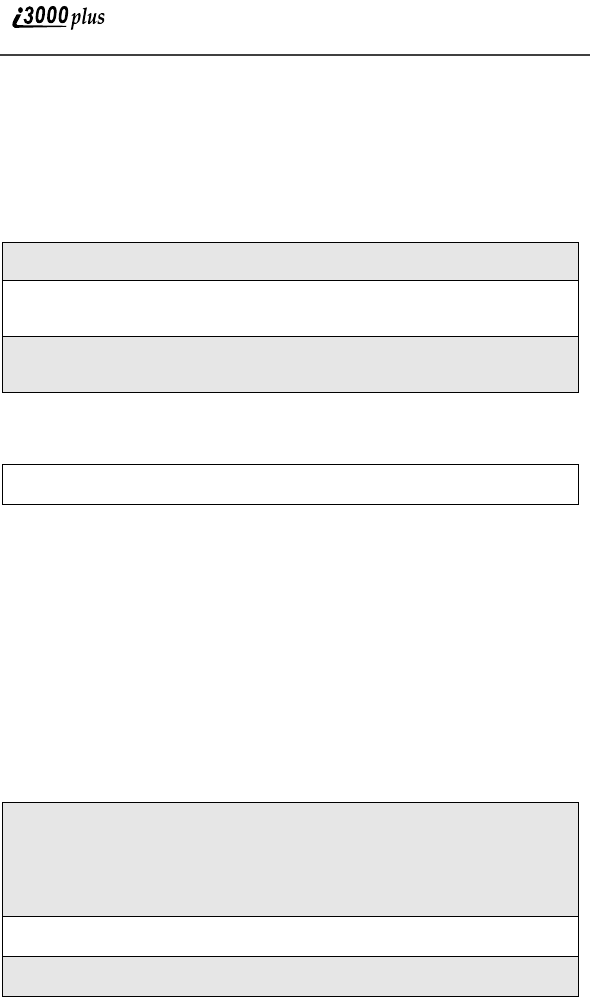
34
www.motorola.com
NOTE: Turbo Dial can not be accessed while the browser is active, nor
while Keypad Lock or SIM Lock is active.
Voice Tags
After you a voice tag for a phone number in your Phonebook, you can
use this voice tag to call the number.
Automatic Redial
Placing International Phone Calls
When dialing internationally, you can either enter the international
access code directly (011 in the United States) or use “Plus Dialing”.
NOTE: Your phone’s default is “International Calls Restricted.”
Therefore, you must call Customer Care at 1-800-639-6111 to
obtain international dialing access.
Plus Dialing
This feature enables you to place an international call from most
countries—without entering the local international access code.
1
From Ready screen, press and hold .
2
Speaking into the microphone, say the voice tag assigned to the phone
number you want to call.
3
Your phone will play the name back to you. If no key is pressed within
five seconds of this, the call will be made.
Press s to redial the last number you called.
1
Press and hold 0 for two seconds. A “0” appears, then changes
to a “+”.
NOTE: The network translates the “+” into the appropriate
international access code needed to place the call.
2
Enter the country code, city code, and phone number.
3
Press s.
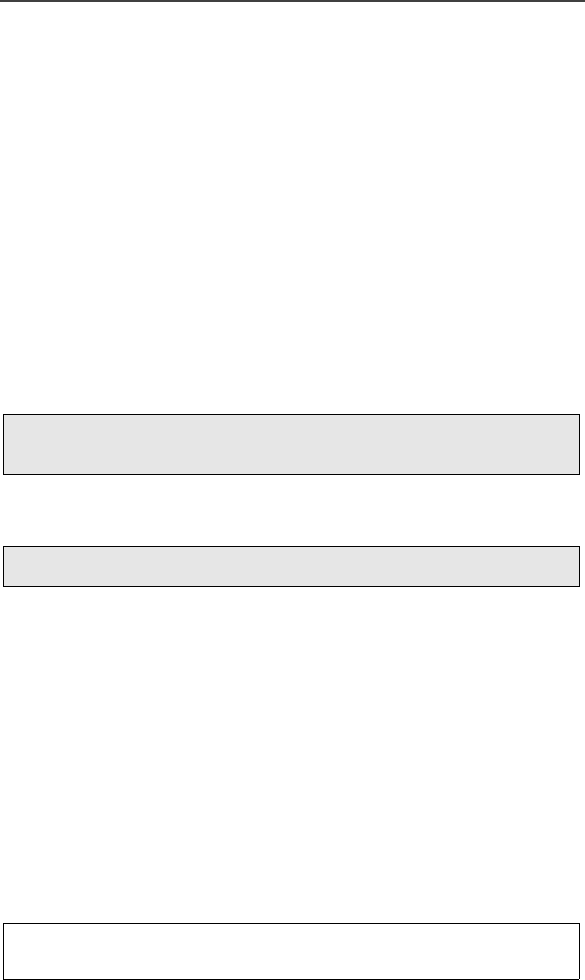
Emergency Calling
35
Emergency Calling
Your i3000plus phone fully supports emergency calling. Emergency
calls can be made even when the SIM card is blocked.
To place a call in an emergency, dial 911. You will be connected to the
nearest emergency dispatch center. If you are on an active call, you must
end it before calling 911.
NOTE: If you have enabled the Keypad Lock feature, you must unlock
the phone’s keypad before any call can be made, including 911
emergency calls. For more information please contact your
service provider.
Special Dialing Codes
Receiving a Phone Call
Ending a Phone Call
Recent Calls
The Recent Calls feature stores the phone numbers of the 20 most recent
calls you have made and received, including private calls. You can
access the recent call list to:
•view your recent calls
•store numbers on the Recent Calls list to the Phonebook
•delete some or all recent calls
•call numbers on the Recent Calls list
Viewing Recent Calls
To view your Recent Call list:
When you receive an incoming call indicated by a ring, vibration
or backlight illumination. Press s to answer the call.
Press e to hang up.
1
From Ready screen, press m. If Recent Calls is not the first item on
the list, press S to scroll to it. Press A under SELECT.
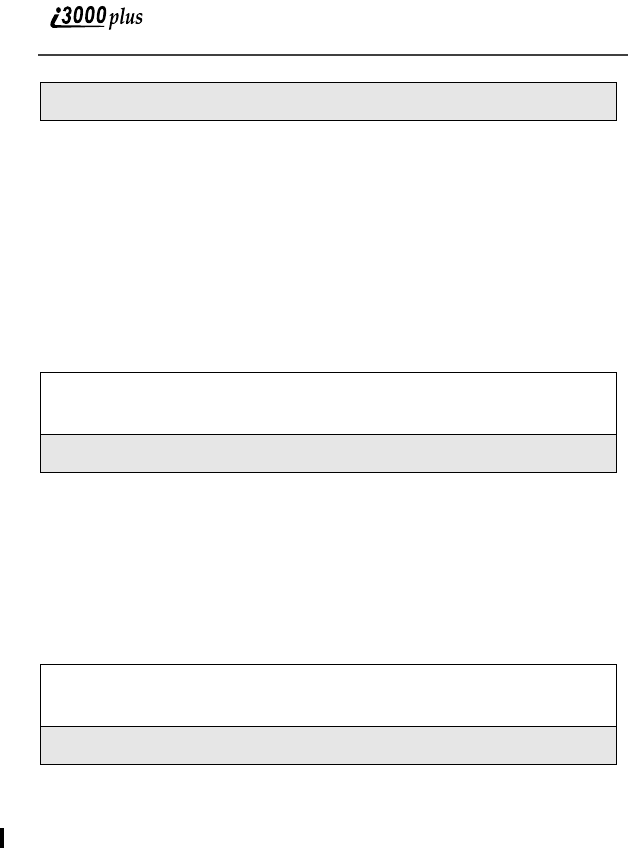
36
www.motorola.com
If the phone number of the recent call is stored in your Phonebook, the
name associated with the phone number appears on the Recent Call list.
A letter appears to the right of the name or number indicating the type of
recent call: the letter i indicates an incoming call; the letter o indicates;
the letter m indicates a missed call. Missed calls appear on your Recent
Calls list only if you have Caller ID.
Getting Detailed Information About Recent Calls
To get more information about a recent call:
The screen that appears displays information such as the name oscillated
with the phone number of the recent call and the date, time, and duration
of the call.
Storing a Number From the Recent Call List
To store a number from the Recent Call list to the Phonebook:
Calling From the Recent Call List
See “Making Calls from the Recent Calls List” on page 33.
Deleting Recent Calls
[?????????]
2
Press S to scroll the list of recent calls.
1
With the call you want more information about highlighted, press m
to access the Calls Menu.
2
Press A under VIEW.
1
From the screen showing detailed information about the recent call
whose number you want to store, press m to access the Calls Menu.
2
Press A under STORE.
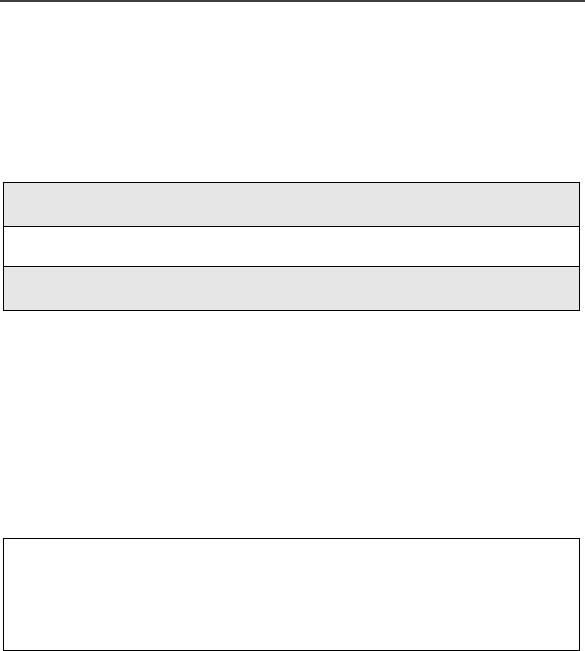
Call Timers
37
Call Timers
Call Timers provide you with the timers for the last phone, private, or
group call, total of all phone calls, private calls, and/or group calls, a
odometer of all calls, circuit data timer and Kilobytes sent/received.
To view timers:
Hands-Free Speakerphone
The i3000plus phone provides the convenience of a hands-free
speakerphone for holding impromptu meetings or placing safer phone
calls.
During speakerphone operation, you may either speak or listen, but you
cannot do both at the same time.
To use the speakerphone:
NOTE: If there is background noise in your area, you may have
difficulty hearing a caller’s voice or messages.
HINT: To listen only, press A under “Mute”. The display shows
“Phone MUTE”, indicating that the microphone is muted.
While the microphone is muted, you can hear incoming audio,
but a caller cannot hear any speech coming from your
i3000plus phone.
To speak, press A under “MUTE” again. “Phone Mute” no
longer displays, indicating that the microphone is on.
Call Waiting
Call Waiting allows you to receive a second call while you are talking
on the phone. With the i3000plus phone you can switch between calls so
1
From the Ready screen, press m.
2
Press R to scroll to Call Timers.
3
Press A under SELECT.
Press A under SPKR. The SPKR option flashes while the
speakerphone is on.
NOTE: The SPKR option is available whenever you are on an active
call.
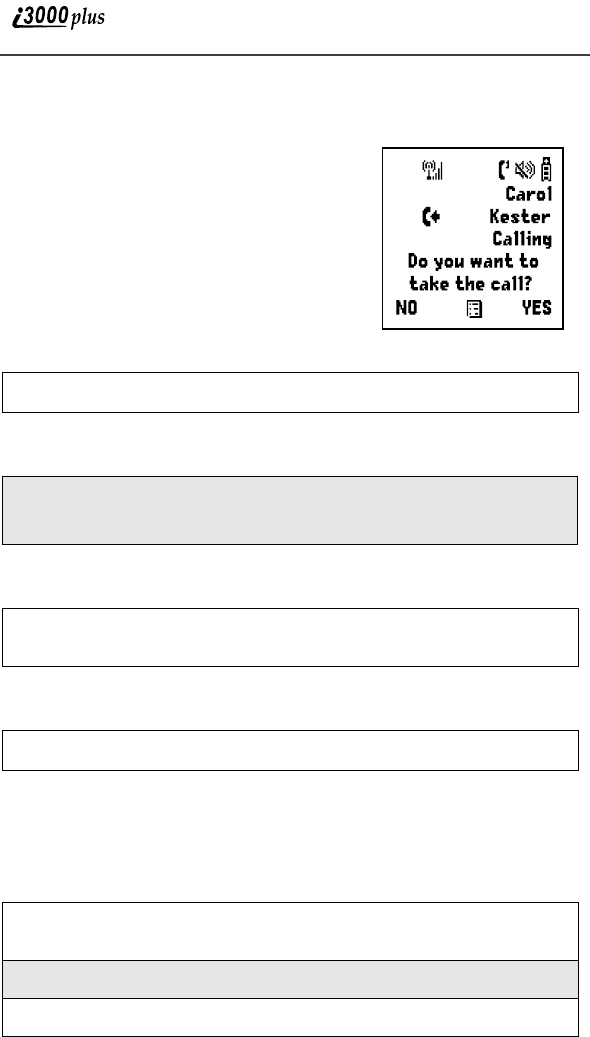
38
www.motorola.com
you never have to miss a call. By default, Call Waiting is always ON
unless you turn it OFF for a specific call.
If you’re on a call and you receive a second
call, you:
•Hear a tone; and
•See a message on your display informing
you of another incoming call.
At that point, select one of the following
options and follow the related instructions.
Accepting Calls
Switching Between Calls
Declining Calls
Ending the Active Call
Turning Off Call Waiting
If you do not want to be interrupted during a call, you can turn Call
Waiting off prior to making/receiving a call.
Press B under YES.
Press B under HOLD. Your phone will refer to the first call as Call-1
and the second call as Call-2. If call 1 is on hold, your display will read:
Call 1 - Hold 7035551234.
Press B under NO. If you subscribe to Voice Mail, the call will be
forwarded to your Voice Mailbox.
Press e.
1
From the Ready screen, press m. Press R to scroll to Settings, and
press B under SELECT.
2
Press R to scroll to In Call Setup and press B under SELECT.
3
Press R to scroll to Call Waiting and press B under CHANGE.
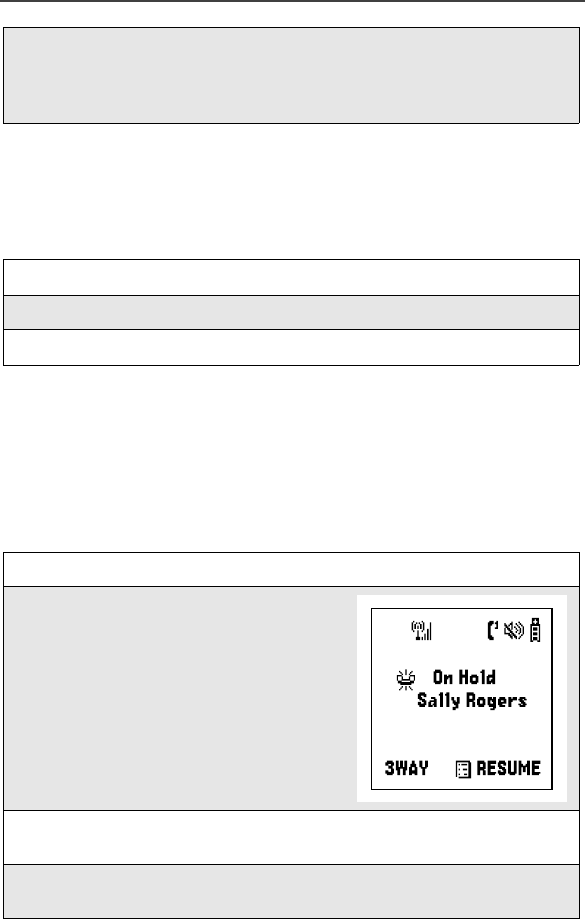
Call Hold
39
Call Hold
When you are on an active call, you can place the call on hold and make
a second call from your second line. The options 3WAY and HOLD
appear only when you are on an active call.
Three-Way Calling
Using Three-Way Calling, you can combine two ongoing phone calls
into one conversation. This option is available only when you initiate
the second call. When you place or receive a phone call, a 3WAY option
appears in the bottom left-hand corner of the display screen.
To make a three-way call:
4
Press R to scroll to Off and press B under SELECT.
Call Waiting is now disabled for the next call. It will automatically reset
to On when you hang up.
1
To place the active call on hold, press B under HOLD.
2
Place the second call.
3
Press B under HOLD to toggle between calls.
1
Place or receive a phone call.
2
Press A under “3WAY” to place the
first call on hold.
3
Enter the phone number for the second individual you want to call and
press s.
4
After you reach the second individual, press A under “3WAY”. Both
numbers will appear on your display.

40
www.motorola.com
Call Forwarding
Nextel’s Call Forwarding features forward calls to the number you
designate. The following Call Forwarding options are available:
•All Calls — When this option is turned on, all calls will be sent
automatically to a number you specify.
•Detailed — Choosing this option enables you to forward calls you missed
to different numbers depending on why you missed each call:
•Busy — Sends calls made to your phone when your phone is engaged
in other activities to a number you specify.
•No Answer — Sends calls you do not answer to a number you
specify. The phone will ring 4 times before forwarding the call.
•Unreachable — Sends calls made to your phone when your phone is
not on the network to number a specify. This includes calls made
when the phone is powered off.
•Off — No calls are forwarded.
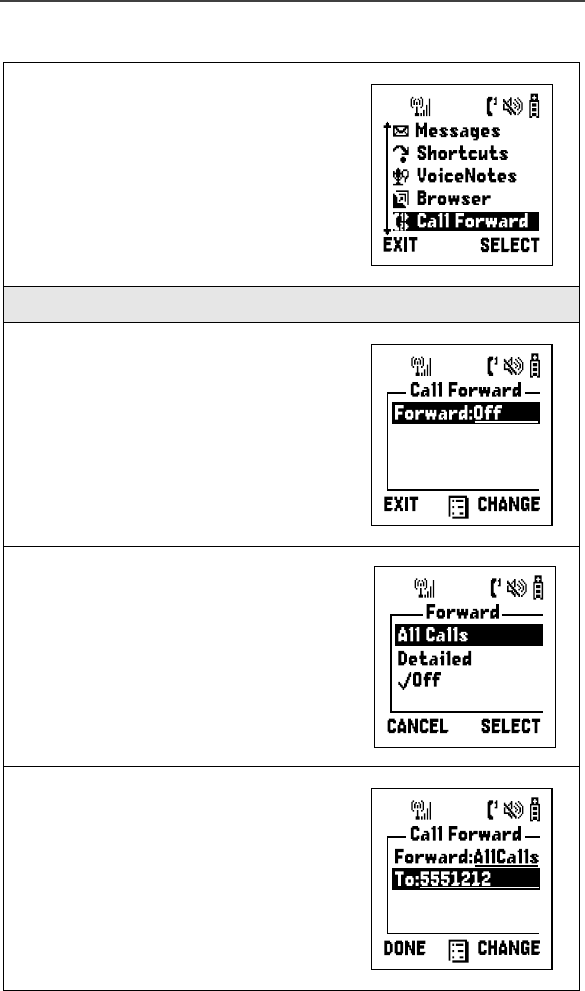
Call Forwarding
41
Turning On Call Forwarding
1
Press m, then press R to scroll to
Call Forward.
2
Press B under SELECT.
3
In the Call Forward screen, press B
under CHANGE.
4
If you want to forward all calls, press R
to scroll to All Calls and press A under
SELECT.
If you want to forward calls when only
Busy, No Answer, or Unreachable,
press R to scroll to Detailed and press
A under SELECT.
5
In the Call Forward screen, press R to
scroll to the appropriate field and enter
the call-forward number. When finished,
press A under DONE.
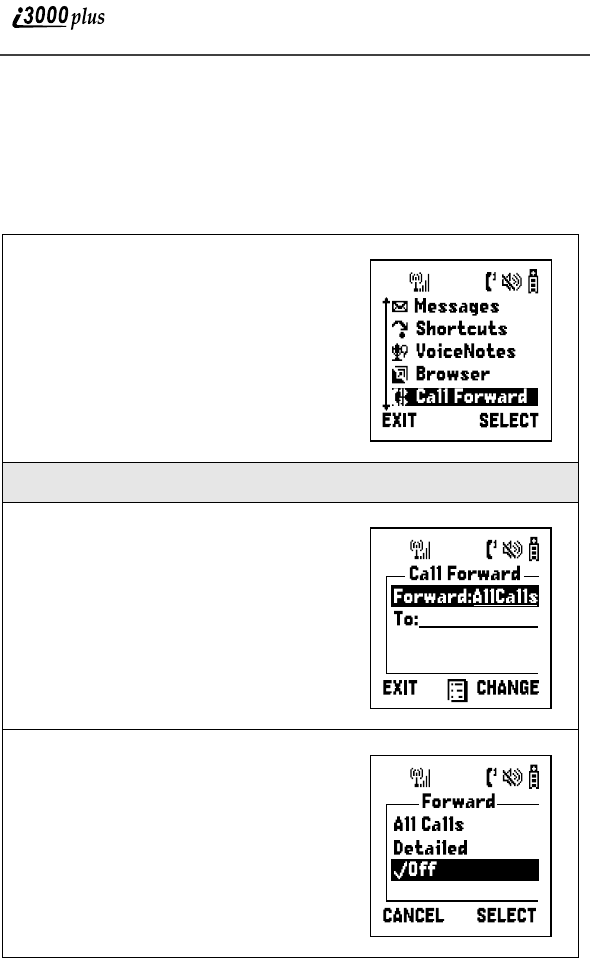
42
www.motorola.com
Your calls will now be forwarded to the number that you selected and
you will see the Call Forward icon (U or X) with the forwarded line
number on your screen. You can forward Line 1 and Line 2
independently.
Turning Off Call Forwarding
1
Press m, then press N to scroll to
Call Forward.
2
Press B under SELECT.
3
In the Call Forward screen, press B
under CHANGE.
4
Press R to scroll to Off and press B
under SELECT.
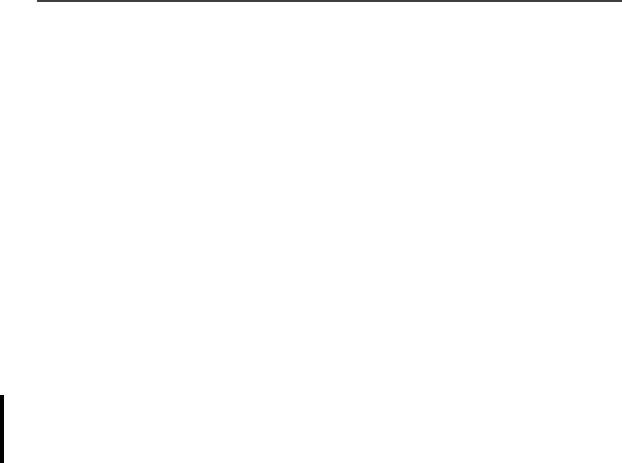
Additional Phone Services
43
Additional Phone Services
In addition to the Standard Features that are included for all Digital
Cellular Subscribers, there are also several features that are available at
an additional monthly or per-use fee
Caller ID
If you subscribe to Caller ID, your i3000plus phone automatically
displays the phone number and/or name of the person calling (unless
blocked by the caller), enabling you to decide whether to take the call or
forward it to Voice Mail.
NOTE: Caller ID is not available in all areas.
Displaying the Caller’s Name
A caller’s name is displayed if you have entered the person’s number
into your Phonebook (see Phonebook on page xx). Otherwise, the
caller’s phone number will be displayed.
Alternate Line Service
If you are an Alternate Line customer, you will be given a unique phone
number for each line. With alternate lines, you can separate business
and personal calls, or designate one as a priority line.
•Line 2 shares the same Voice Mailbox with Line 1; there is only one
monthly charge.
•You cannot forward Line 2 to Line 1 and have the phone ring; the call
transfers to Voice Mail.
•Text and Numeric Messaging is not available on Line 2.
The following settings are independent for each phone line. When you
enable a setting, it applies only to the active line:
•Call Forwarding
•Ring/Vibe
•In Call Setup
•Call Timers
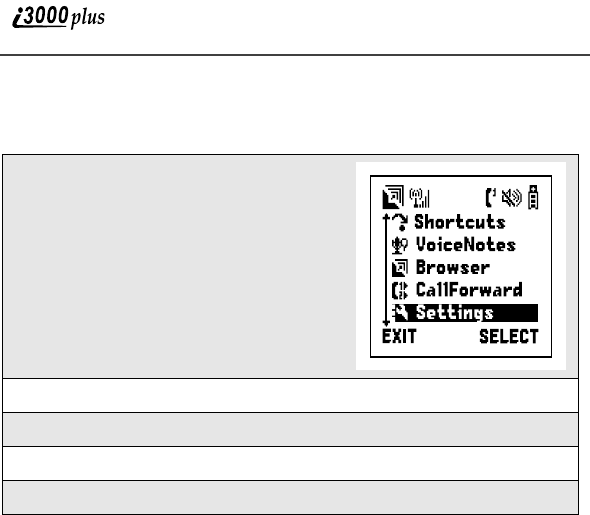
44
www.motorola.com
Selecting the Alternate Line
At the Carrier Ready screen:
Receiving Calls on Your Alternate Line
You can receive calls on either line, regardless of the active line setting.
•If the call is on the same line as the currently active line, the Active Line
Indicator flashes.
•If the call is on the line that is not currently active, the Active Line
Indicator remains lit and the other line number icon flashes.
1
Press m, then press R to scroll to
Settings. Press B under SELECT.
2
Press R to scroll to Phone Setup. Press A under SELECT.
3
With the current line highlighted, press A under CHANGE.
4
Press R to scroll to the desired line and press A under SELECT.
5
Press A under BACK.
Line2
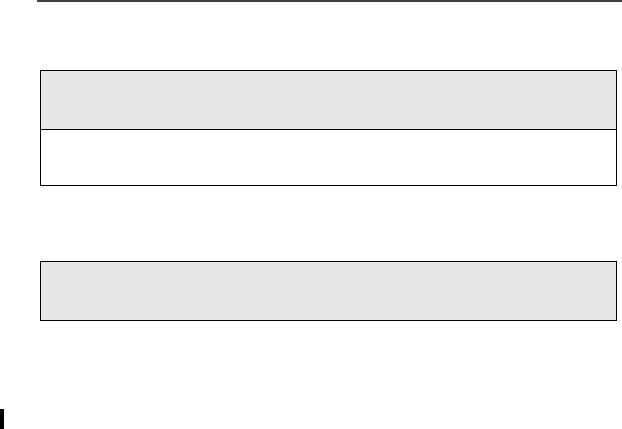
Additional Phone Services
45
Accepting Calls
Declining Calls
Call Restrictions
You can prevent your phone from making or receiving specific types of
calls. Directory Assistance
Nationwide White Page Listings, Yellow Page Listings and Call
Completion are available by dialing 411 or (area code)-555-1212.
White Page Listings
You can request the telephone number for any person, business or
government agency in the Continental United States plus Hawaii.
Yellow Page Listings
By providing basic information such as city and type of business, you
can find a company anywhere in the Continental United States plus
Hawaii.
Nationwide Call Completion
Operators will connect you to the listing you requested. There are no
additional charges beyond normal airtime costs for this service (airtime
will count against your bucket of minutes; overage charges will apply if
the bucket of minutes has been exhausted). If you prefer, the operator
will stay on the line while connecting to the number.
In the event you need another listing, you can return to an operator at
any time during the call by pressing *. By pressing # you can hear
the phone number dialed.
Press A under YES to answer the call on the other line. Your
original call will be placed on hold.
Press A under “HOLD” to toggle between calls. When both calls end,
the phone remains active in the last line selected.
Press A under “NO”. If you are a Voice Mail customer, the call
will be forwarded to your Voice Mailbox.

46
www.motorola.com
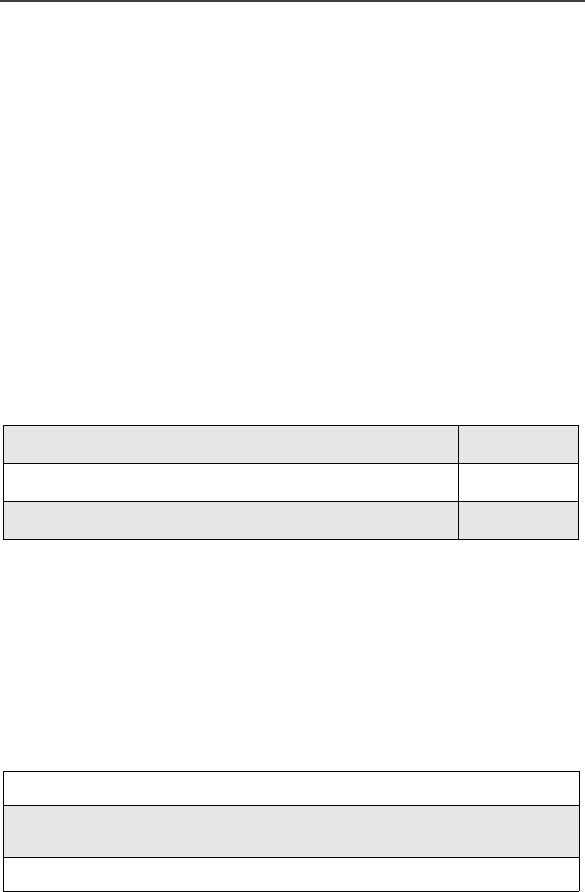
Private Calls
49
Private Calls
Private Calls
Private Calls are a way to communicate with your co-workers and clients...for a
fraction of the cost of traditional cellular calls.
You may want to talk to a co-worker right away, but you don’t want to page that
person or leave a lengthy message. With the Private Call feature, you can find
them wherever they are in your home coverage area.
Or, maybe you need to communicate a last-minute schedule change to your
sales people... all 100 of them. It’s easy with Private Calls’s Group Call. This
digital two-way radio feature lets you contact all of them at once!
NOTE: Private Calls® will only work in your home market area.
This section includes everything you will need to know to take advantage of
Private Calls (two-way radio) service:
Private Calls
There are two ways to reach an individual using Private Calls. You can enter the
person’s Private ID number then press the Push-To-Talk (PTT) button. Or, you
can store the person’s name and private ID number, then recall the number from
your Phonebook. Whether you dial the person’s Private ID directly or store it in
your Phonebook — you must have the individual’s Private ID to use Private
Calls. To learn how to store names and numbers, see “Phonebook” on page xx.
Making Private Calls from the Keypad
Private Calls Page 49
Call Alerts Page 51
Group Calls Page 53
1
Enter the Private ID of the person you are trying to call.
2
Press and hold the PTT button on the side of the phone. Begin talking
after the phone emits a chirping sound.
3
Release the PTT button to listen.
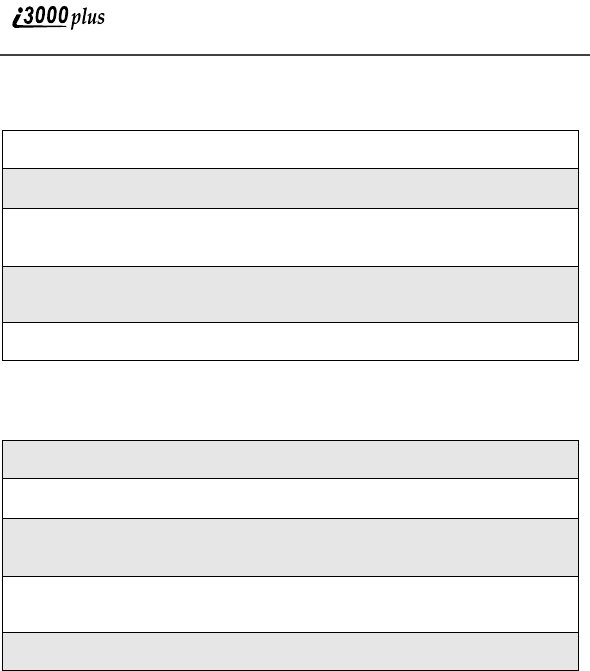
50
www.motorola.com
Making a Private Calls from the Phonebook
Making Private Calls from the Recent Call List
1
From the Ready screen, press m.
2
Press R to scroll to the Phonebook. Press A under SELECT.
3
From the Phonebook screen, press Q or R to scroll through the
names until the desired name is highlighted.
4
Press and hold the PTT button on the side of the phone. Begin talking
after the phone emits a chirping sound.
5
Release the PTT button to listen.
1
From the Ready screen, press m.
2
Press R to scroll to the Recent Calls. Press A under SELECT”.
3
From the Recent Calls screen, press Q or R to scroll through the
names and numbers until the desired name is highlighted.
4
Press and hold the PTT button on the side of the phone. Begin talking
after the phone emits a chirping sound.
5
Release the PTT button to listen.
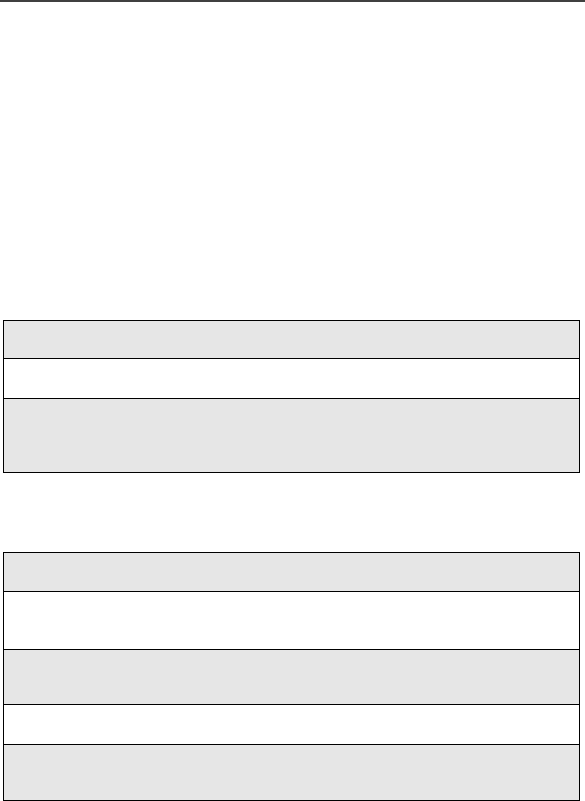
Call Alerts
51
Receiving a Private Call
When you receive a private call, your phone emits a chirping sound and Private
in Use appears on the screen. The private ID and the name of the caller (if stored
in your Phonebook) displays. Press and hold the PTT button to talk and release
it to listen.
Call Alerts
You can send a call alert, which lets recipients know that you would like to talk
with them. When you send an alert, the recipient will receive a series of beeps
and your name or private ID will appear on the display.
Placing a Call Alert from the Keypad
Placing a Call Alert from the Phonebook
Ready to Alert Screen
Ready to Alert is used to confirm the alert and prompt you to push the PTT
button.
•If you press A under CANCEL, the phone returns to the Dial screen with
the previously entered number displayed.
•If you press the PTT button, the call alert is sent, and the phone display
goes to Recent Calls screen.
1
Enter the private ID of the person you want to call.
2
Press B under ALERT.
3
Press and hold the PTT button until Alert-Sent Successful displays.
The receiving phone will alert intermittently until the user of the phone
clears it.
1
From the Ready screen, press m.
2
Press R to scroll down to the Phonebook menu. Press A under
SELECT.
3
From the Phonebook screen, press R to scroll to the Phonebook entry
for the person you want to alert.
4
Press B under ALERT.
5
Press and hold the PTT button until Alert-Sent Successful displays.
The alert plays intermittently until the individual clears it.
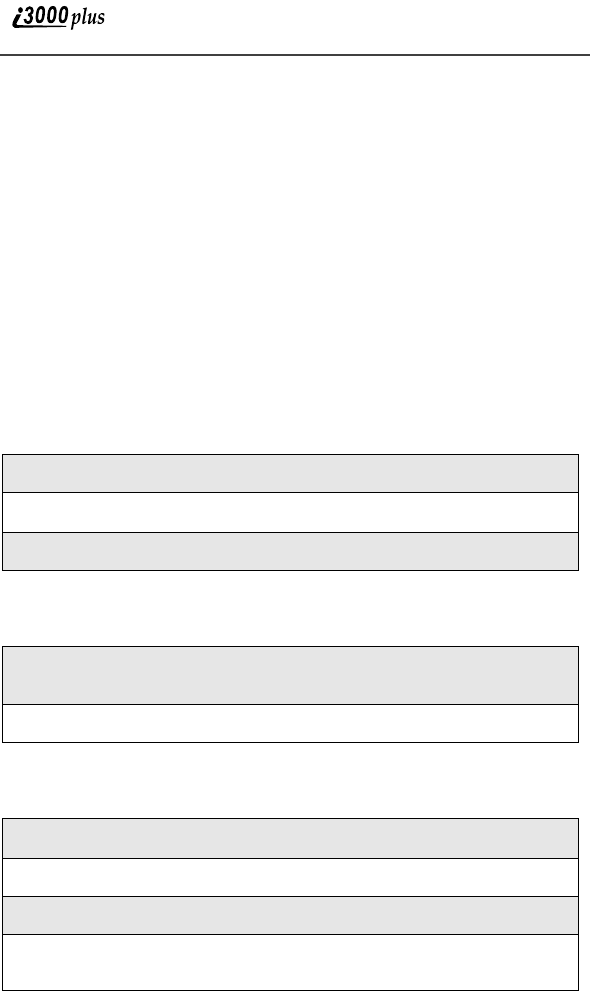
52
www.motorola.com
•If you do nothing, the phone will revert to the Ready screen after five
seconds.
Receiving Call Alerts
When you receive a call alert, your phone emits a chirp and displays the name or
number of the caller. You can answer, queue, or clear the call alert.
•To answer a call alert, press the PTT button.
•To queue a call alert, press A under QUEUE.
•To clear the call alert, press A under CLEAR.
Call Alert Queue
Call alert queuing enables you to save call alerts in a queue or list.
Accessing the Call Alert Queue
Sending a Call Alert From the Queue
Deleting a Call Alert From the Queue
1
From the Ready screen, press m.
2
Press R to scroll to Call Alert Queue.
3
Press A under SELECT.
1
From the Call Alert Queue screen, press R to scroll down to the
desired entry.
2
Press A under ALERT.
1
From the Call Alert Queue screen, press m.
2
Press R to scroll to DELETE.
3
Press A to SELECT.
4
When the confirmation screen appears, press A under YES to delete
the entry.
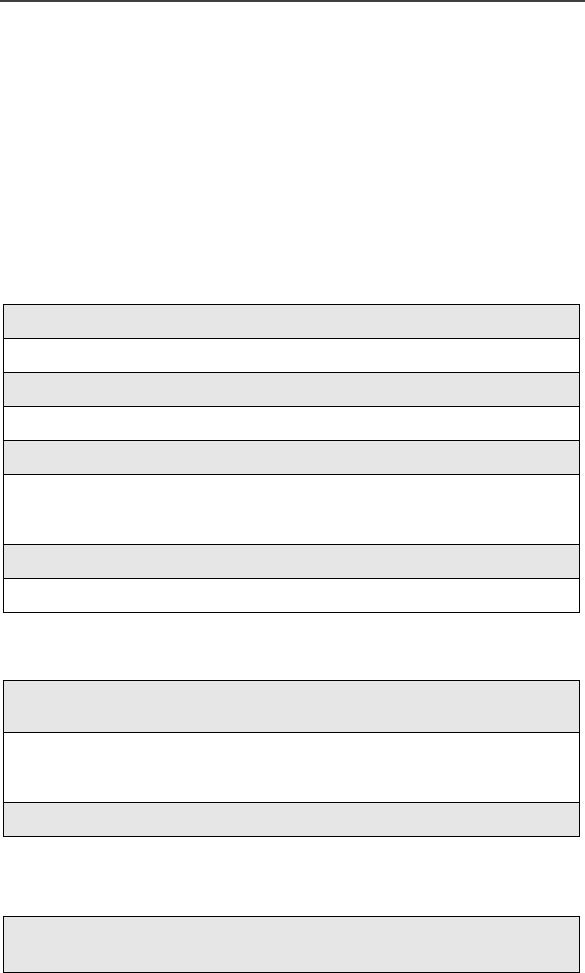
Group Calls
53
Group Calls
In a Group call, you can communicate instantly with a group of people that you
have previously set up as a Talkgroup. Your Service Provider must set up your
Talkgroup by providing you with a Talkgroup number for each Talkgroup. After
you have the number, you can assign each Talkgroup number a name and store
it in your i3000plus phone (see “Naming a Talkgroup” on page xx).
Talkgroups appear on your display as numbers or programmed names such as
SALES TEAM or Talkgrp 5. Your i3000plus Phone can store up to 30
Talkgroups. You can receive Group calls only in the Talkgroups that you have
been provisioned for the system.
Naming a Talkgroup
Making Talkgroup Calls from the Keypad
Making a Talkgroup Call from the Phonebook
1
From the Ready screen, press m.
2
Press R to scroll to Phonebook.
3
Press A under SELECT.
4
Press R to scroll to New Entry. The Entry Details screen displays.
5
Press A under SELECT.
6
Enter the information as you would any other Phonebook entry. (See
Phonebook on page xx.) When you get to Type, make sure that you
select Talkgroup.
7
Enter the Talkgroup number, for example: 127.
8
When you have completed the Entry Details, press A under DONE.
1
Press # key and then the Talkgroup number of the group that you want
to call.
2
Press and hold the PTT button on the side of the phone and speak. The
phones of the people in the Talkgroup will emit a chirping sound to alert
them that someone is calling.
3
Release the PTT button to listen.
1
From the Phonebook screen, press R to scroll to the name of the Talk-
group to call.
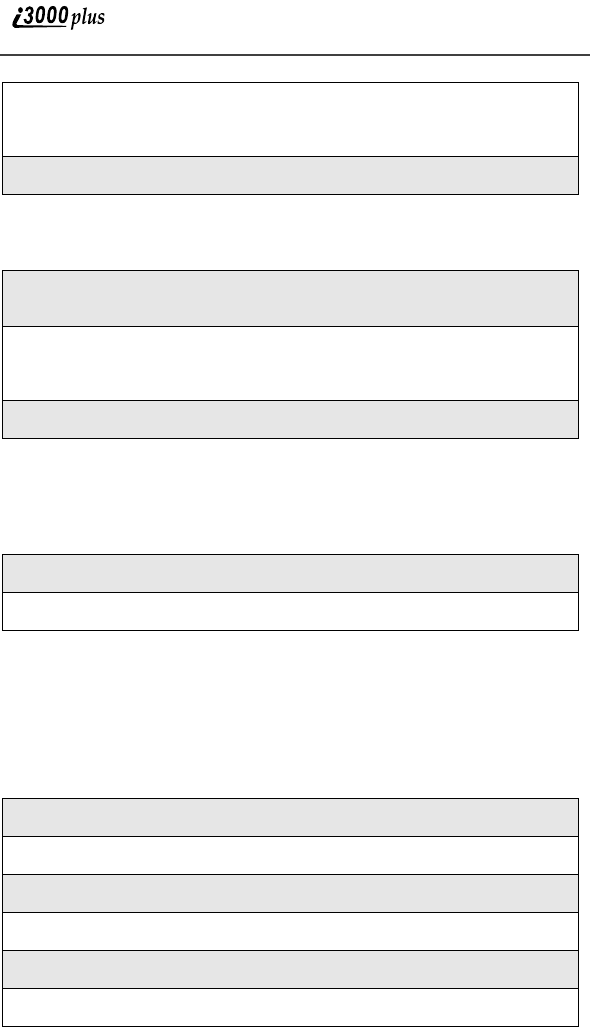
54
www.motorola.com
Making a Talkgroup Call from the Recent Call List
Receiving Talkgroup Calls
When you receive an incoming Talkgroup Call, you will hear a chirp.
Group-Silent Programming
Group-Silent Programming enables you to silence incoming Group alerts and
communication.
Turning Group-Silent On/Off
2
Press and hold the PTT button on the side of the phone and speak. The
phones of the people in the Talkgroup will emit a chirping sound to alert
them that someone is calling.
3
Release the PTT button to listen.
1
From the Recent Call screen, press R to scroll to the name of the
Talkgroup to call.
2
Press and hold the PTT button on the side of the phone and speak. The
phones of the people in the Talkgroup will emit a chirping sound to alert
them that someone is calling.
3
Release the PTT button to listen.
1
Wait for the caller to finish speaking.
2
Press and hold the PTT button to talk. Release the PTT button to listen.
1
From the Ready screen, press m.
2
Press R to scroll to Setting. Press A under SELECT.
3
Press R to scroll to Tkgrp Settings. Press A under SELECT.
4
With the Silent field highlighted, press A under CHANGE.
5
Press S to scroll to on or off.
6
Press A under SELECT.

Group Calls
55
7
Press A under BACK.

56
www.motorola.com
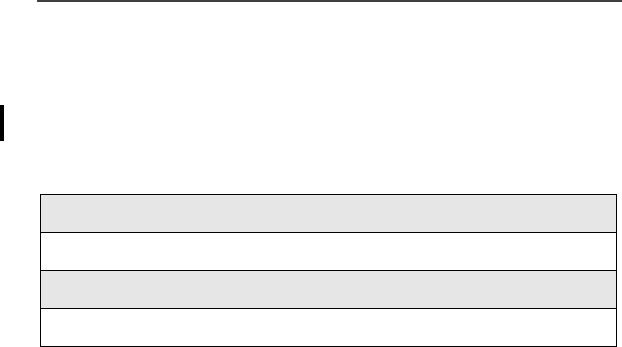
Messaging
57
Mail Services
Messaging
Your i3000plus phone offers two choices in Messaging Services -- Voice Mail,
Text and Numeric Paging, and Net Mail.
The main topics covered in this section are listed below:
Message Center
The message center consists of all the Messaging Services and is broken down
by folders such as Voice mail, Net Mail, and Message Mail (Text and Numeric
Paging).
Message Center page xx
Voice Mail page xx
Net Mail page xx
Message Mail page xx

58
www.motorola.com
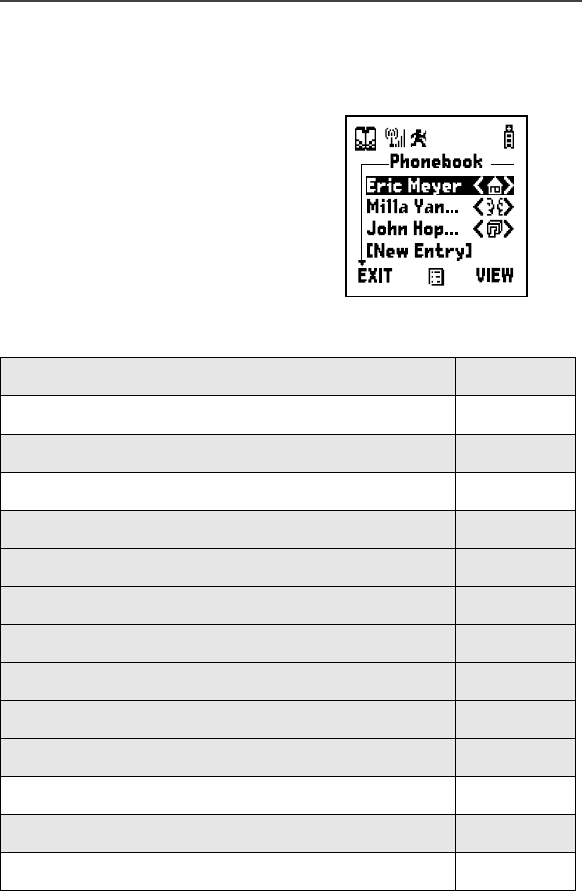
59
Phonebook
Your Phonebook
The Phonebook allows you to store to
350 frequently used names and
numbers.
When you store information in your
Phonebook, it is saved on your SIM
card. If you move your SIM card to
another SIM-compatible GSM/iDEN
phone, you then access information in
your Phonebook from that phone.
This section includes:
Phonebook Lists
The information in your Phonebook is stored in two lists: the Expanded List and
the Simple List. Each list stores information differently.
Your Phonebook Page 59
Phonebook Lists Page 59
Phonebook Icons Page 61
Voice Tags Page 62
Accessing Your Phonebook Page 62
About Phonebook Entries Page 62
Viewing Phonebook Entries Page 63
Sorting Phonebook Entries Page 63
Adding Phonebook Entries Page 64
Editing Phonebook Entries Page 69
Deleting Phonebook Entries Page 69
Pause Digit Entry Page 69
Plus Dialing Page 70
Address Book Page 70

60
www.motorola.com
Together, these lists store up to 350 phone numbers. Each number has a Speed
Dial number associated with it according to its location in the Phonebook.
Speed Dial Numbers
Each number stored in your Phonebook is automatically assigned a Speed Dial
number that corresponds to its location in your Phonebook. Your Phonebook
has locations for 350 phone number. The phone number stored in location 1 is
assigned Speed Dial number 1, the phone number stored in location 2 is
assigned Speed Dial number 2, and so forth to location 350.
Expanded List
Your Phonebook’s Expanded List can store multiple phone numbers to a single
name. For example, you can enter someone’s name into you Phonebook once
and then assign that person’s home, office, and fax numbers to the name.
The information on your Phonebook’s Expanded List can be accessed from your
SIM card using other i3000plus phones.
Your Phonebook’s Expanded List stores up to 250 entries using with Speed Dial
location 1 through 250. Each phone number uses one Speed Dial location, even
if it is assigned to the same name as other phone numbers.
Simple List
Your Phonebook’s Simple List stores one phone number to each name on the
list. To store multiple phone number for a single name, you must enter that name
for each number.
The information on your Phonebook’s Simple List can be accessed from your
SIM card using any SIM-compatible GSM/iDEN phone.
Your Phonebook’s Simple List stores up to 100 entries using Speed Dial
locations 251 through 350.
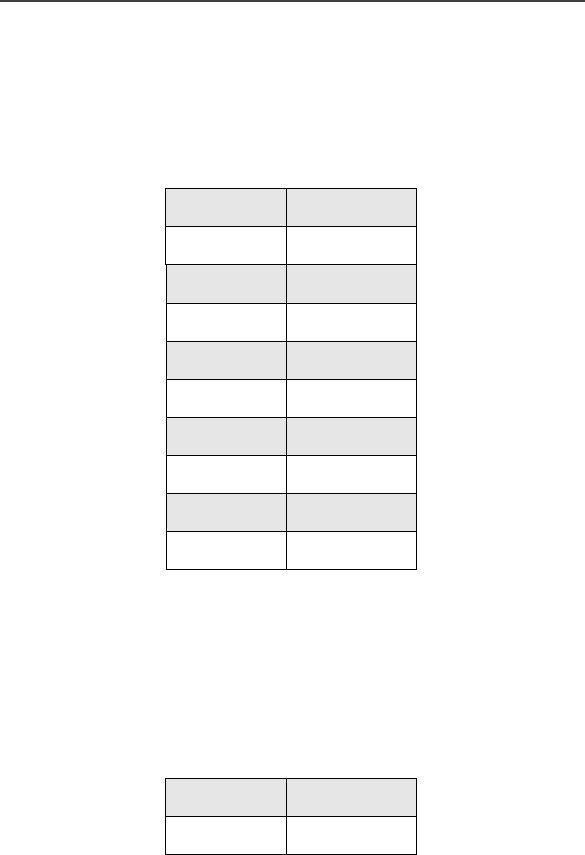
Phonebook Icons
61
Phonebook Icons
Icons that appear to the right of entries in your Phonebook convey information
about those entries.
Most Phonebook icons indicated a phone number’s type. When you enter a
phone number in your Phonebook, you can designate the phone number’s type
using any of the following icons:
NOTE:The Main icon automatically appears to the right of the first
phone number assigned to a name unless you choose another
icon.
For more information on entering phone numbers into you Phonebook, see xxxx
on page xx.
This icon, called a “picker,” appearing to the right or on both sides of one the
phone number type icons above indicates multiple phone numbers stored under
one name:
See xxxx on page xx for more information on storing more than one phone
number under one name.
QMain
LHome
hPrivate
qWork
WMobile
KFax
bPager
nTalkgroup
Chat
ZOther Phone
fone picker
ef two pickers
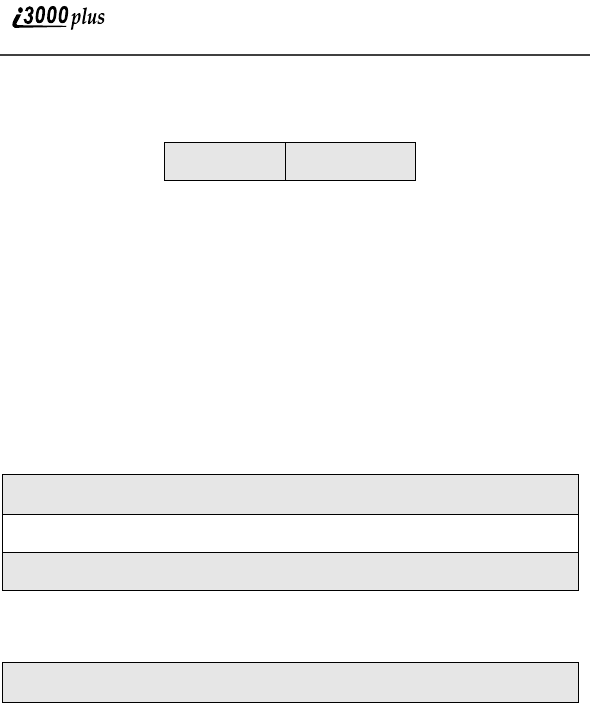
62
www.motorola.com
This icon appearing to the left of one of the phone number type icons indicates
that a voice tag is associated with the Phonebook entry:
See xxxx on page xx for more information on voice tags.
Voice Tags
A voice tag is a audio recording you make by speaking into your i3000plus
phone and assign to a Phonebook entry. You can then access the Phonebook
entry by speaking the words you recording into the phone.
Your phone can store up to 20 voice tags.
Accessing Your Phonebook
To access your Phonebook:
Or, if PHBK is one of your display options (this is the factory default):
This brings you to the Phonebook screen. From this screen, you can view, sort,
add, edit, and delete Phonebook entries.
About Phonebook Entries
Each Phonebook entry may contain the following information:
•The name associated with the entry. Typically, this is the name of the
person whose phone number you are storing in the Phonebook.
•The type of number to be stored: Main, Private, Home, Work, Mobile,
Fax, Pager, Talkgroup, Chat, and Other. If you don’t choose a type, the
number is assigned type Main, unless a Main number has already been
assigned to the name.
•The phone number (may be a Private ID or Talkgroup number) to be
stored. Every Phonebook entry must contain a phone number.
•A Speed Dial number. You may accept the default Speed Dial Number or
assign a different one.
pvoice tag
1
From the Ready screen, press m.
2
Press R to scroll to Phonebook.
3
Press A under SELECT.
1
From the Ready screen, press B under SELECT.
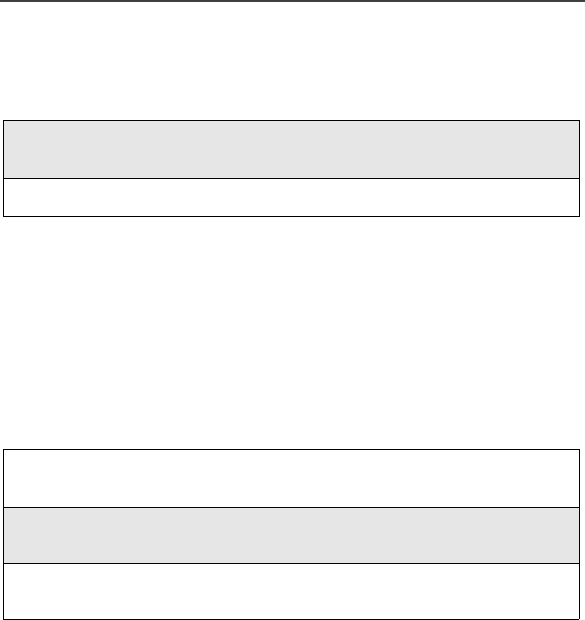
About Phonebook Entries
63
•A voice tag audio recording. This field is optional.
Viewing Phonebook Entries
Names with more than one number assigned to them appear with f to the right
of the icon or ef surrounding the icon to the right of the name. For example,
the entry for Joe Smith’s home phone number would look like this:
Joe Smith eLf
When the name is highlighted, pressing T (the left or right side of the four-way
navigation key) displays the icons representing each of the numbers assigned to
that name.
To view any of the phone numbers assign to a name:
Sorting Phonebook Entries
You can sort your Phonebook entries by:
•Name — the name you entered for the entry.
•Speed No. — the Speed Dial location of the entry.
•Voice Name — [????????????]
1
From the Phonebook screen, press S to scroll through the Phone-
book entries.
2
To view the highlighted number, press A under VIEW.
1
From the Phonebook screen, press S to scroll to the name associated
with the phone number you want to see.
2
Press T view the icons representing the phone numbers assigned to
that name.
3
When the icon representing the number you want to view is displayed,
press A under VIEW.
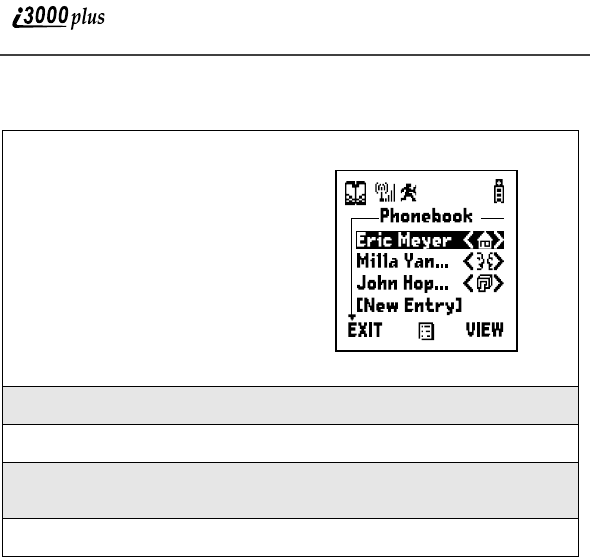
64
www.motorola.com
To sort your Phonebook list:
Adding Phonebook Entries
Using the following instructions, you will enter the information in the order the
items appear on the Phonebook’s Entry Details screen. However, you can enter
this information in any order by pressing S to scroll through the items on the
Entry Details screen.
You can leave any item any item blank or unchanged by pressing S to scroll
past it on the Entry Details screen. Only a phone number is required for a valid
Phonebook entry.
After you have entered a phone number and any other information you wish to
include, you can press B under DONE to complete the Phonebook entry.
1
From the Phonebook screen,
Press m to view the Phone-
book Menu screen.
2
Press R to scroll to Sort By.
3
Press A under SELECT.
4
Press R to scroll to desired sorting method: Name, Speed No., or
Voice Name.
5
Press A under SELECT.
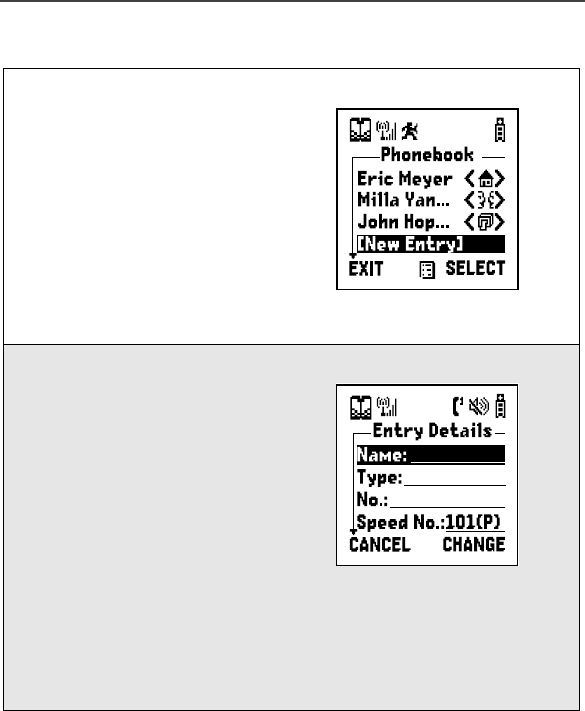
About Phonebook Entries
65
To add a Phonebook entry:
1
Access the Entry Details
screen:.
From the Phonebook screen,
press R to scroll to [New
Entry] and press B under
SELECT
Or,
From the Phonebook screen,
press m. Then press R to
scroll to NEW and press B
under SELECT.
2
If you want to assign a name to
your Phonebook entry:.
With the Name: field
highlighted, press B under
CHANGE
From the Name: screen, enter
the name using the
alphanumeric keypad.
As you type, you can delete a
letter by pressing A under
DELETE. To create a space,
press R once.
When you are finished, press B under OK.
The Entry Details screen returns with the Type: field highlighted.
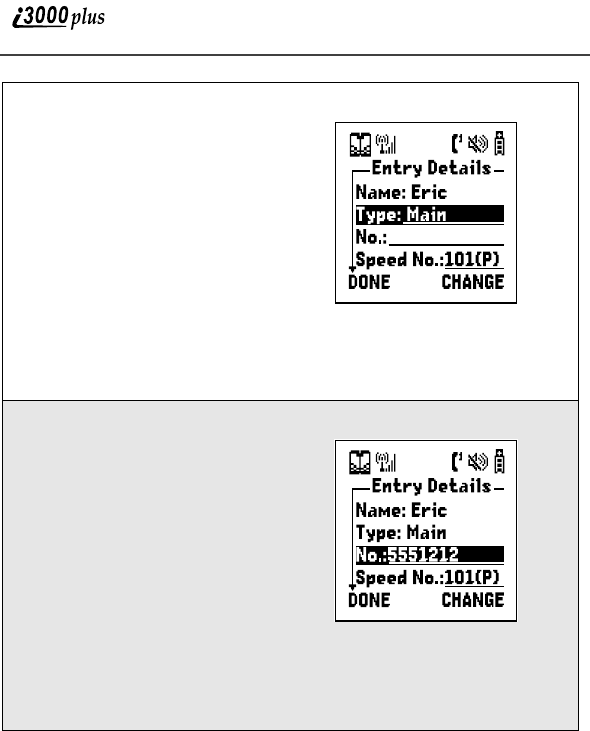
66
www.motorola.com
3
If you want to assign a phone
number type other than Main
to your Phonebook entry:
With the Type: field
highlighted, press B under
CHANGE.
From the Type Editor screen,
press R to scroll to the type of
phone number you want to
assign to the Phonebook entry.
Press A under SELECT.
The Entry Details screen returns with the No. field highlighted.
4
Assign a phone number to your
Phonebook entry:.
With the No.: field
highlighted, press A under
CHANGE.
Type the number using the
alphanumeric keypad.
To delete a number press A
under DELETE.
When you are finished, press
B under OK.
The Entry Details screen returns with the Speed No. field highlighted.
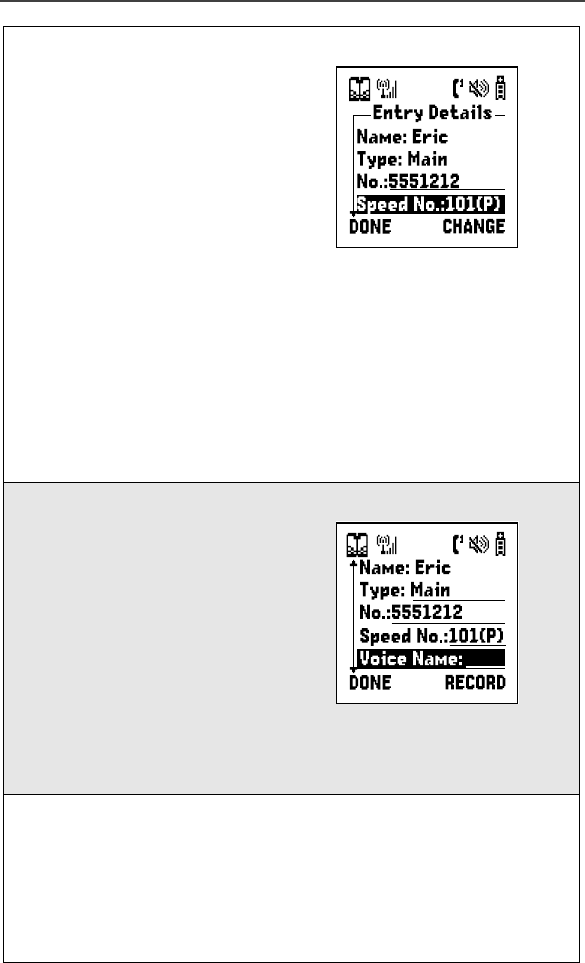
About Phonebook Entries
67
5
The default Speed Dial number
assigned to the Phonebook
entry is displayed in the Speed
No. field. This is always the
next available Speed Dial loca-
tion in the Extended List.
If you want to assign the phone
number to a different Speed
Dial location:
With the Speed No.: field
highlighted, press A under
CHANGE.
Type the number using the alphanumeric keypad. To delete a number
press A under DELETE.
Choose a number between 1 and 250 to assign the phone number to a
Speed Dial location on the Extended List. Choose a number between
250 and 350 to assign the phone number to a Speed Dial location on the
Simple List.
When you are finished, press B under OK.
6
If you want to assign a voice
tag to the phone book entry:
With the Voice Name: field
highlighted, press B under
RECORD.
As directed by the screen
prompts, the say and repeat
name you want to assign to the
Phonebook entry. Speak
clearly into the phone
microphone.
An o icon appears in the Voice Name: field indicating that the Voice
Name has been recorded.
7
If you want to store more phone numbers with the name associated with
this Phonebook entry:
Press R to scroll to MORE at the bottom of the Entry Details screen
and then press B under SELECT.
Enter the information for the additional phone number, starting with the
phone number type.
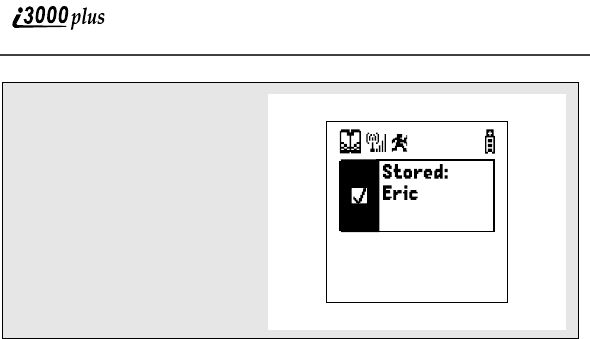
68
www.motorola.com
8
When you have enter all the
information you wanted in
this Phonebook entry, press
A under DONE.
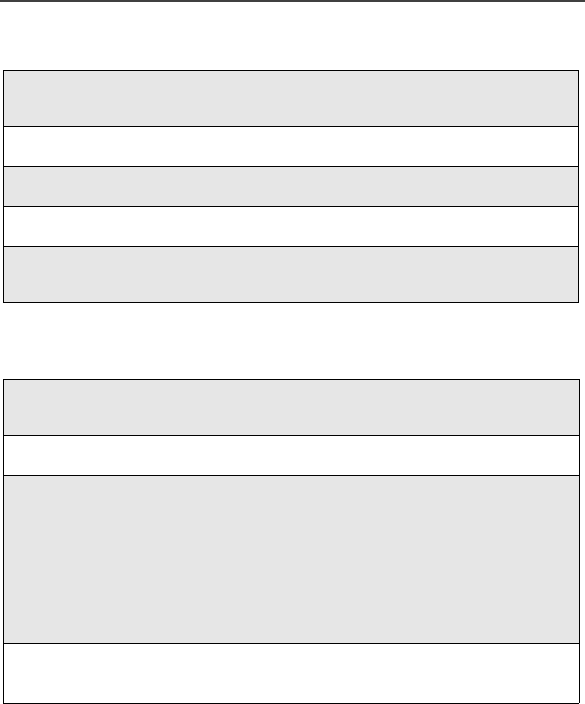
Pause Digit Entry
69
Editing Phonebook Entries
Deleting Phonebook Entries
Pause Digit Entry
When storing a number, you can program your phone so that it will not only dial
a number but also pause and enter another series of numbers such as a personal
identification number (PIN) or password. This feature is particularly useful for
automated services such as voice mail and banking systems.
Here’s how it works. Let’s say you have a company voice mail account that you
frequently check while travelling. And, to access that account you must do the
following:
•Dial your work number;
•Press # while the voice mail greeting is being played; and
•Enter your PIN to access your messages.
1
From the Phonebook screen, press R to scroll to the entry you want to
edit.
2
Press m to view the Phonebook Menu for that entry.
3
Press R to scroll to Edit.
4
Press A under SELECT. The Entry Details screen displays.
5
Follow the instructions in “Adding Phonebook Entries” on page 64,
omitting step 1, to edit the various fields.
1
From the Phonebook screen, press R to scroll to the entry you want to
delete.
2
Press m to view the Phonebook Menu for that entry.
3
Press R to scroll to Delete Name or Delete Number.
Delete Name deletes the name and all numbers associated with that
name.
Delete Number deletes the number associated with the icon that is
currently displayed in the Phonebook list for the name. Press P to
scroll through the icons.
4
Press A under SELECT. A warning screen displays requiring
you to confirm the deletion.
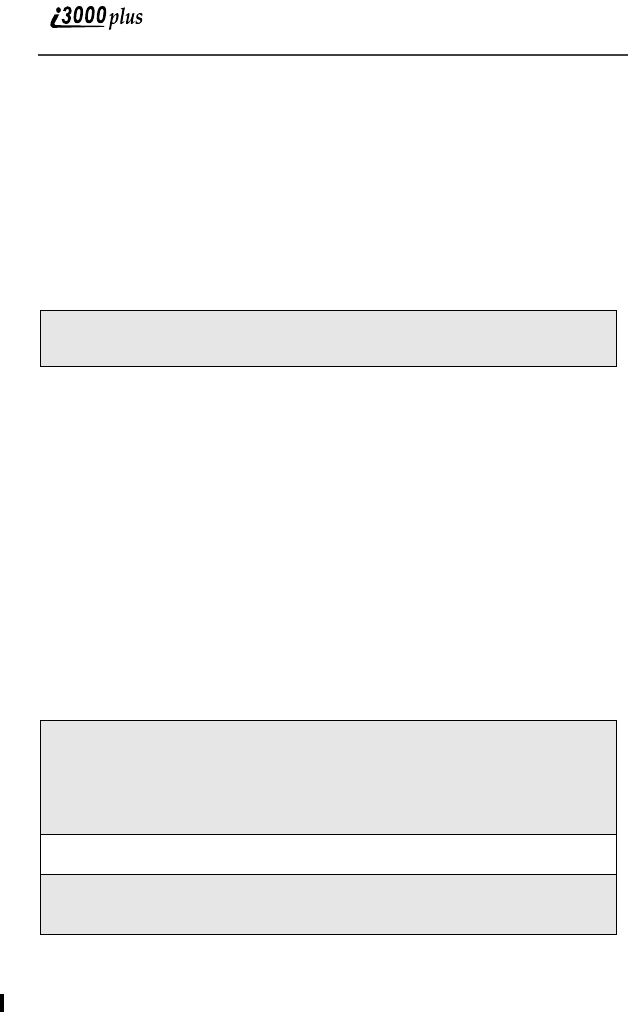
70
www.motorola.com
You can program your i3000plus phone to enter all of the above information for
you. All you have to do is separate each entry with a pause. If you were to
program your phone to automatically input the above information, the stored
data would look like this 17035551234p#p1234. In this example, the first eleven
digits represent the number that must be dialed to access your voice mail. The P
represents a 3 second pause. The # interrupts your greeting. The second P
represents another 3 second pause. The last four digits represent your PIN.
You can use this feature not only to enter PINs and passwords but also to have
the phone automatically select menu options (i.e., press 1 to hear messages).
To create a three-second pause follow the steps below:
NOTE: You can enter up to 20 numbers/characters in a single entry,
stored or dialed.
NOTE: If you use a system that will not let you enter an option until
the automated message has played in its entirety, you can pro-
gram your phone to pause for more than 3 seconds. For exam-
ple, performing the above step twice will program two pauses
and cause your phone to wait 6 seconds before entering the
next set of numbers.
Plus Dialing
This feature enables you to place an international call from most countries—
without entering the local international access code. First you must store a
Phonebook list entry. Begin by following the instructions for “Adding
Phonebook Entries” on page 64. Before you type the phone number to be
stored:
Address Book
Press and hold * for two seconds. The pause symbol (p) will appear on
the display screen.
1
Press and hold 0 key for two seconds. A “0” appears, then
changes to a “+”.
NOTE: The network translates the “+” into the appropriate interna-
tional access code needed to place the call.
2
Enter the country code, city code, and phone number.
3
Follow the rest of the instructions for Adding Phonebook
Entries.
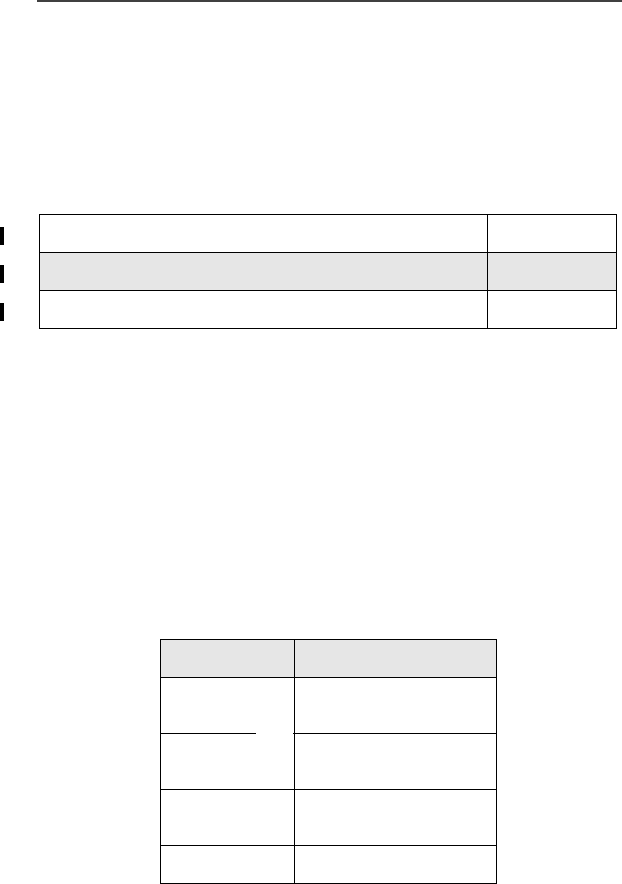
Datebook
71
PIM Tools
With your i3000plus phone’s Personal Information Management (PIM) Tools,
you don’t have to worry about missing appointments or losing important notes.
Your phone can synchronize with certain software applications to ensure that
you always stay on top of your appointments.
This section includes:
Datebook
The Datebook is a calender that enables you to schedule and organize events,
such as appointments and meetings. Schedules can be created and viewed for
specific days, and reminder alarms can be set so that you never miss important
events.
You can view upcoming events by week or by day. The Datebook stores and
manages 250 events over a 13-month period (12 months ahead and 1 month
back).
Datebook Icons
There are several icons commonly used in the Datebook application:
Datebook Page 71
Locking/Unlocking a VoiceNote Page 80
VoiceNotes Page 79
Symbol Alarm Set
CEvent without a time
of day
fMore options are
available
jRecurring
Appointment
IDatebook Alarm
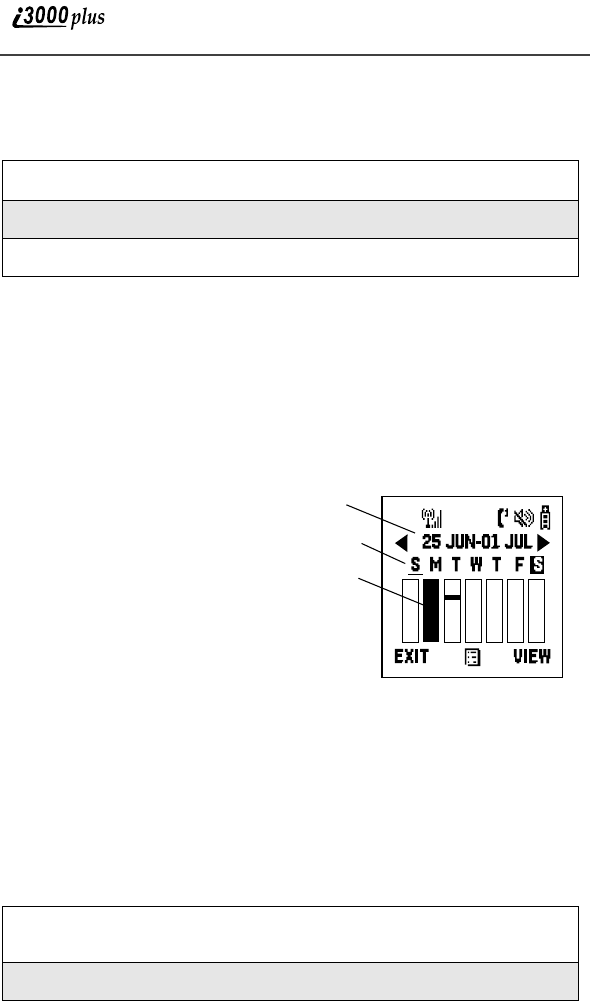
72
www.motorola.com
Viewing Your Datebook
To access your Datebook:
Information in your Datebook can be viewed in three ways: by the week, by the
month, or by the event.
This information is structured hierarchically. When you access the Datebook, it
displays a week. You can select a day to view and display the events of that day.
When they events of a day are displayed, you can select an event to view and
display details of that event.
Viewing a Week
When you access your
Datebook, the current week is
displayed.
The dates of the displayed
week appear at the top of the
text area of your phones
screen.
Below the dates are letters
indicating the days of the
week. When you access your
Datebook, the current day is
highlighted. You can scroll to other days and other weeks by pressing T.
Below each letter is a 12-hour time window for each day. A small bar between
the letter and the time window indicates an event on that day that does not have
a time of day associated with it, such as a birthday. Scheduled events are shown
within the time window in black.
Viewing a Day
To view a day in your Datebook:
1
From the Ready screen, press m.
2
Press R to scroll to Datebook.
3
Press A under SELECT.
1
With a week displayed, select the day you want to view by pressing T
until the letter for that day is highlighted.
2
Press A under VIEW.
Displayed week
Days of week
Events
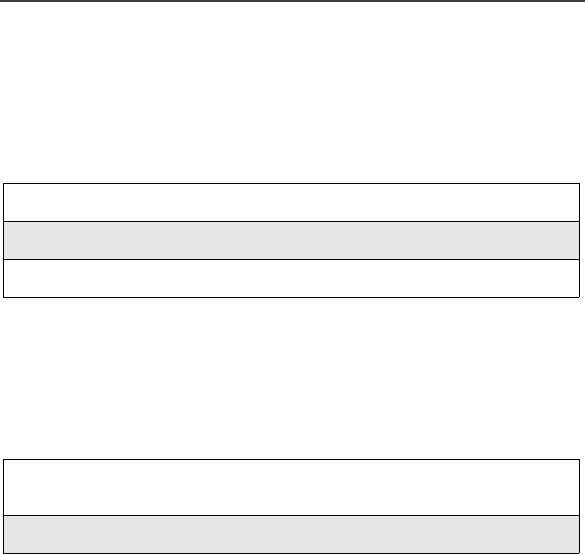
Datebook
73
The day and date appear at the top of the text display area. Titles of the events
for the day selected are listed by time. Events without times are displayed at the
top of the list with a bullet to the left of them.
Viewing Event Details
To view the details of an event:
This displays event details such as day of week, time, title, duration, alarm time,
and repeat cycle. For more information about events, see xxxxx.
Viewing Today
You can easily go to the current day when viewing your Datebook:
If you were previously viewing a day or event, the screen displays the current
day. If you were previously viewing a week, the screen displays the current
week with today highlighted.
About Datebook Events
Each Datebook event may contain the following information:
•The title you assign to the event. You can enter a title using the phone’s
alphanumeric keypad or choose from a list of commonly used titles. A title
is required for every event.
•Addition text of any kind following the event’s title.
•The start time and duration of the event.
•An option to repeat the event in your Datebook.
•An alarm to notify you of the event before it begins.
•[Style???????]
1
Select and view the day containing the event you want to view.
2
Press N to scroll to the event.
3
Press A under VIEW.
1
While viewing any week, day, or event, press m. This displays the
Datebook Menu with Go to Today highlighted.
2
Press A under VIEW.
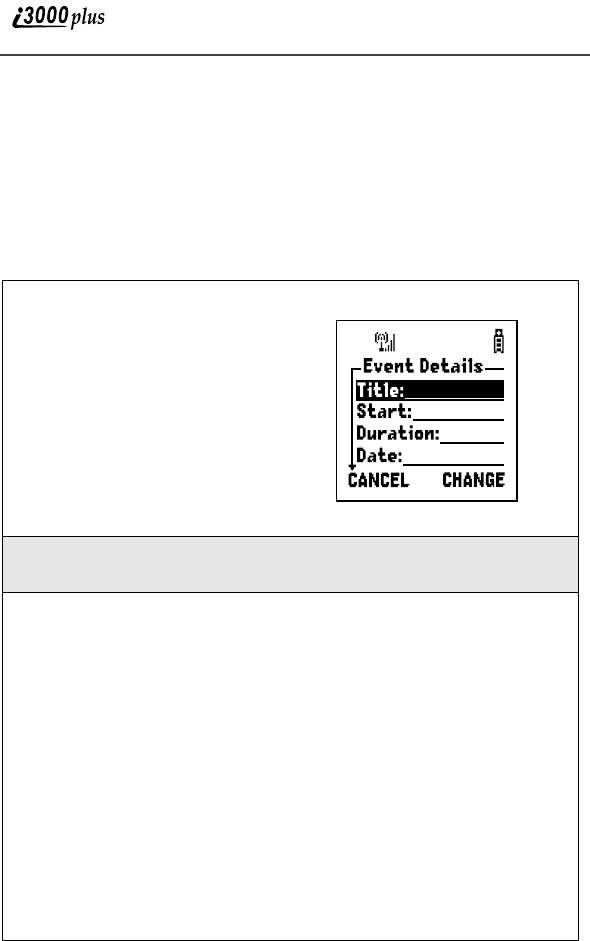
74
www.motorola.com
Adding New Events
Using the following instructions, you will enter the information in the order the
items appear on the Event Details screen. However, you can enter this
information in any order by pressing S to scroll through the items on the Event
Details screen. You can leave any item blank or unchanged by pressing S to
scroll past it on the Event Details screen. Only a title and a date required for a
valid event; a date is supplied by default.
To add a Datebook event:
1
Access the Event Details screen:
While viewing the Datebook,
press m to view the Datebook
Menu screen.
Press R to scroll to New.
Press A under SELECT.
The Event Details screen displays
with the Title: field highlighted.
2
With the Title: field highlighted, press B under CHANGE to access
the Title: screen.
3
Assign a title to the event:
Press A under BROWSE to choose from a list commonly used event
titles.
Or,
Type the title using the alphanumeric keypad.
You also type a description of the appointment of any other text. You
can view this text later by accessing the event’s Title: screen.
As you type, you can delete a letter by pressing A under DELETE. To
create a space, press R once.
When you are finished, press B under OK.
The Event Details screen returns with the Start: field highlighted.
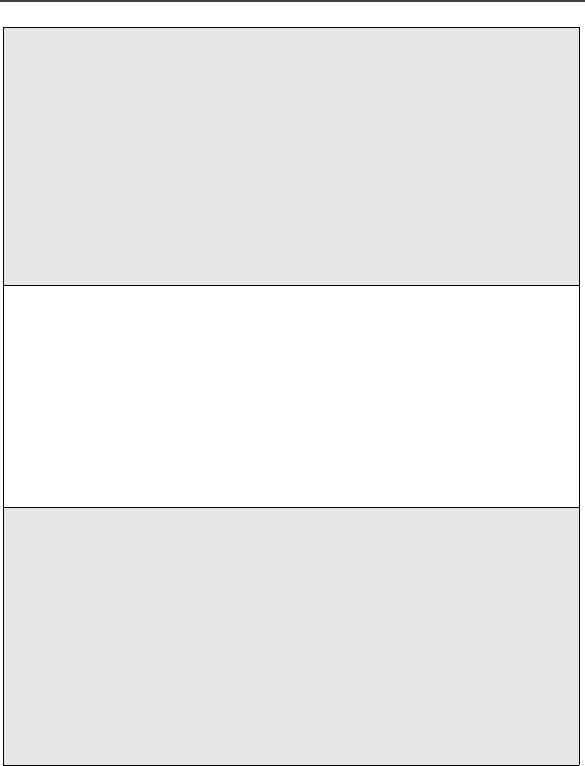
Datebook
75
4
If you want to assign a time of day to the event:
With the Start: field highlighted, press A under CHANGE.
From the Start: screen, enter the time the event will begin.
Type in the start time, or press S to scroll through the hours, minutes,
and am, pm, or 24 hour clock. Press the A under the insert icon to
move through the fields.
Press A under DONE.
The Event Details screen returns with the Duration: field highlighted.
5
After you have assigned a start time to the event, you can specify the
duration of the event:
With the Duration: field highlighted, press A under CHANGE.
From the Duration: screen, press R to scroll to the desired duration. If
you select None, the event will have a duration of zero minutes.
Press B under SELECT.
The Event Details screen returns with the Date: field highlighted.
6
The default date assign to an event is the day selected when you
accessed the Event Details screen to add the event to the Datebook.
With the Date: field highlighted, press A under CHANGE.
From the Date: screen, enter the date of the event.
Type in the date, or press S to scroll through the months, days, and
years. Press the A under the insert icon to move through the fields.
Press A under DONE.
The Event Details screen returns with the Repeat: field highlighted.
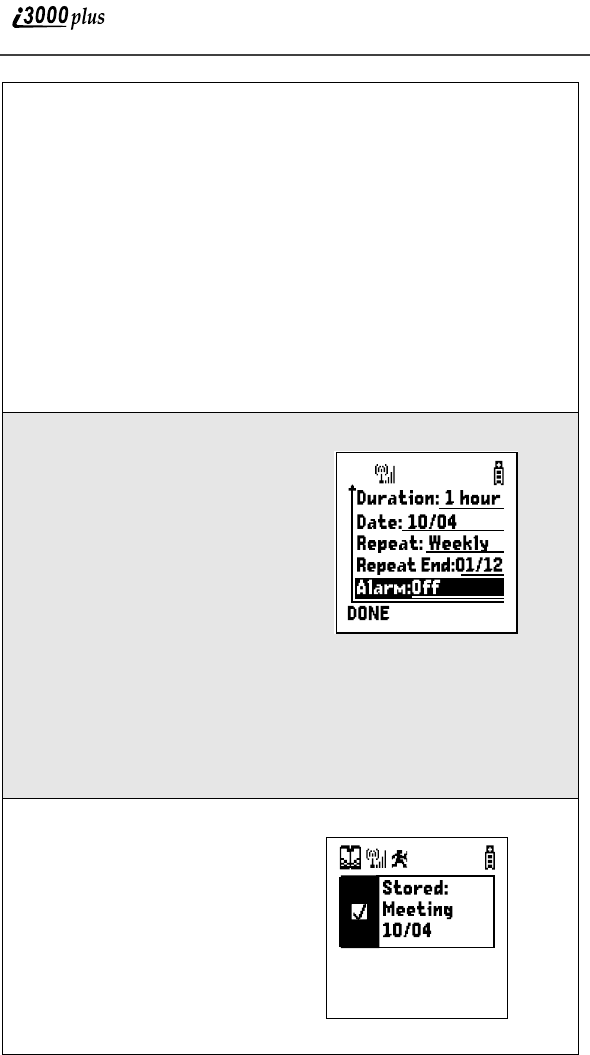
76
www.motorola.com
7
If you want the event to recur in your Datebook, assign a repeat cycle to
it:
With the Repeat: field highlighted, press A under CHANGE.
From the Repeat: screen, press S to scroll to the desired repeat cycle.
Press A under DONE.
The Event Details screen returns with the RepeatEnd: field
highlighted.
Press A under CHANGE. and enter the date on which you want to
event to stop repeating. When you have finished, press A under
DONE.
The Event Details screen returns with the Alarm: field highlighted.
8
If you want to set an alarm to
remind you that the event is
approaching:
With the Alarm: field is
highlighted, press A under
CHANGE.
From the Alarm: screen, press
S to scroll to the desired
alarm option.
Press A under SELECT.
From the Alarm: screen, press S to scroll to the desired alarm option.
Press A under DONE.
NOTE:The alarm will only work with phones that have the “Time and
Date” feature. This is not available in all areas.
9
When you have enter all the
desired information about
the event, press A under
DONE.
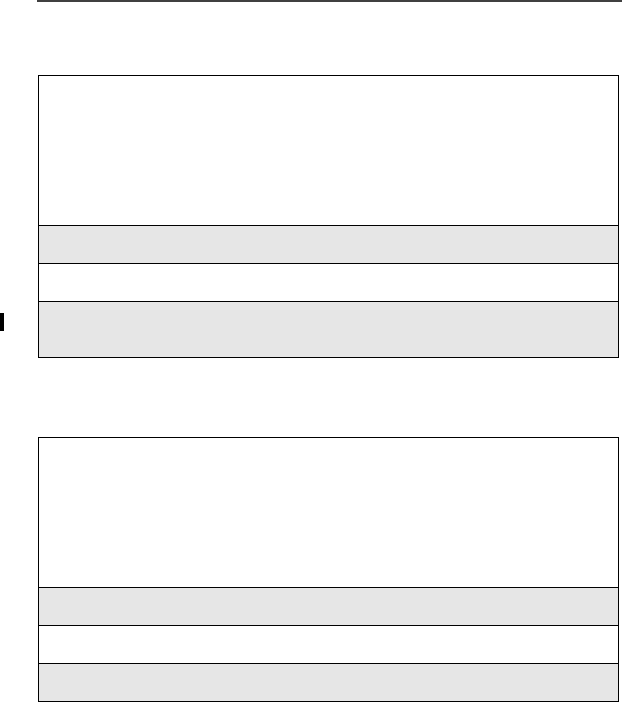
Datebook
77
Editing Events
Deleting Events
1
Select the even you want to edit:
View the day containing the even and highlight the event.
Or,
View the details of the event you want to edit.
2
Press m to display the Datebook Menu.
3
Press R to scroll to Edit and press A under SELECT.
4
Follow the instructions in “Adding New Events” on page 74, omitting
step 1, to edit the various fields.
1
Select the even you want to delete:
View the day containing the even and highlight the event.
Or,
View the details of the event you want to delete.
2
Press m. The Datebook Menu displays.
3
Press R to scroll to Delete and press A under SELECT.
4
A confirmation screen appears. Press A under YES to confirm.
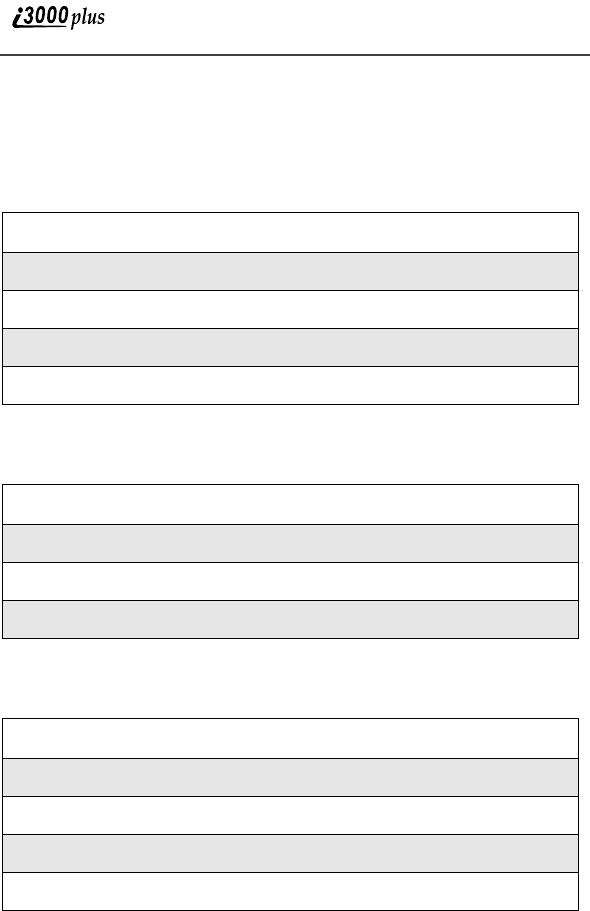
78
www.motorola.com
Memo
The Memo application provides you with a place to store numeric notes.
Adding a New Memo
Viewing Memos
Editing Memos
1
From the Ready screen, press m.
2
Press R to scroll to Memo.
3
Press A under “SELECT”.
4
Type in your memo using the phone’s keypad
5
Press A under “STORE”.
1
From the Ready screen, press m.
2
Press R to scroll to Memo.
3
Press A under “SELECT”.
4
Press m to view the Memo Menu screen.
1
From the Ready screen, press m.
2
Press R to scroll to Memo.
3
Press A under “SELECT”.
4
Type the new number.
5
Press A under “STORE”.
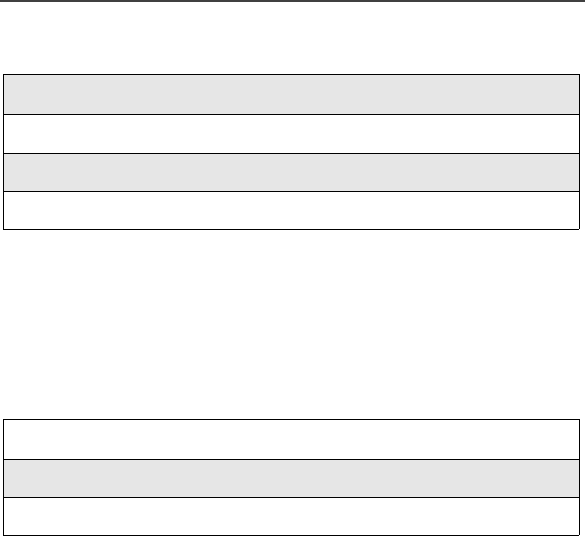
VoiceNotes
79
Deleting Memos
VoiceNotes
The VoiceNotes feature enables you to record personal messages or incoming
voice calls to play back at a later time. VoiceNotes are stored by the time and
date that the VoiceNote is created. A VoiceNote is a type of Voice Tag. Your
phone can store up to 20 Voice Tags.
To access the VoiceNotes feature:
1
From the Ready screen, press m.
2
Press R to scroll to Memo.
3
Press A under “SELECT”.
4
Press A under “DELETE”.
1
From the Ready screen, press m.
2
Press R to scroll to VoiceNotes.
3
Press A under SELECT.
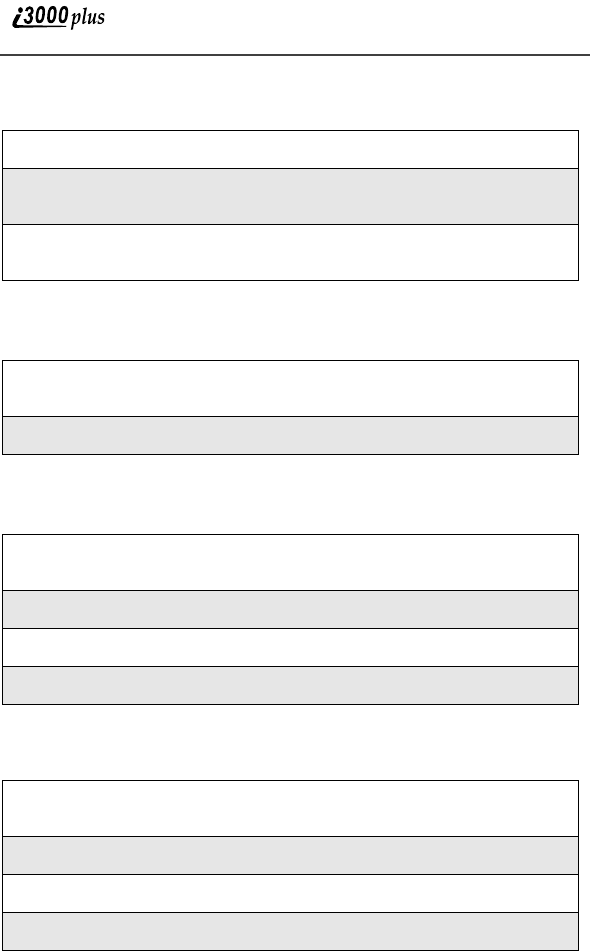
80
www.motorola.com
Recording a New VoiceNote
Playing a VoiceNote
Deleting a VoiceNote
Locking/Unlocking a VoiceNote
Synchronizing
Your phone can synchronize with certain software applications to ensure that
you always stay on top of your appointments. Synchronizing refers to your
1
From the VoiceNotes screen, press R to scroll to [New VoiceNote].
2
Press A under RECORD and speak the message you want to record
into the microphone.
3
When you are finished recording your Voice Note, press A under
STOP.
1
From the VoiceNotes screen, press R to scroll to VoiceNote you want
to play.
2
Press A under PLAY.
1
From the VoiceNotes screen, press R to scroll to VoiceNote you want
to delete.
2
Press m to view the VoiceNotes Menu.
3
Press R to scroll to Delete and press A under SELECT.
4
A confirmation screen appears. Press A under YES to confirm.
1
From the VoiceNotes screen, press R to scroll to VoiceNote you want
to lock or unlock.
2
Press m to view the VoiceNotes Menu.
3
Press R to scroll to Lock or Unlock.
4
Press A to SELECT. A confirmation screen displays.

Synchronizing
81
phones ability to exchange data with a personal computer (PC) application. The
ability to synchronize ensures that all your various calendar programs always
have the most up-to-date scheduled events.

82
www.motorola.com
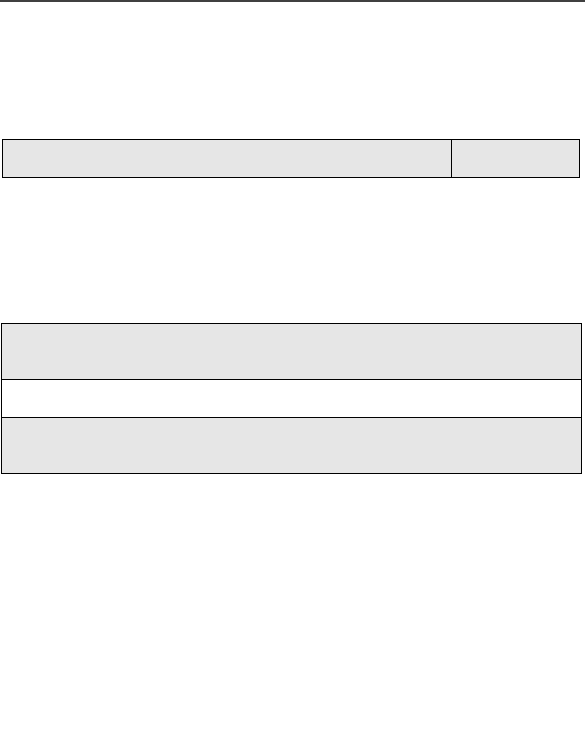
83
K-Java
This section includes:
Calculator
The Calculator application enables you to calculate simple arithmetic
expressions. The Calculator application supports standard add/subtract/multiply/
divide functions, and also Clear, Delete, Plus/Minus, and Invert.
K-Java Page 83
1
From the Ready screen, press m, then press R to scroll to “K-Java”.
Press A under “SELECT”.
2
Press R to scroll to “Calculator”. Press A under “SELECT”.
3
Press N to highlight numbers and the built-in functions. Press A to
“SELECT”.

84
www.motorola.com
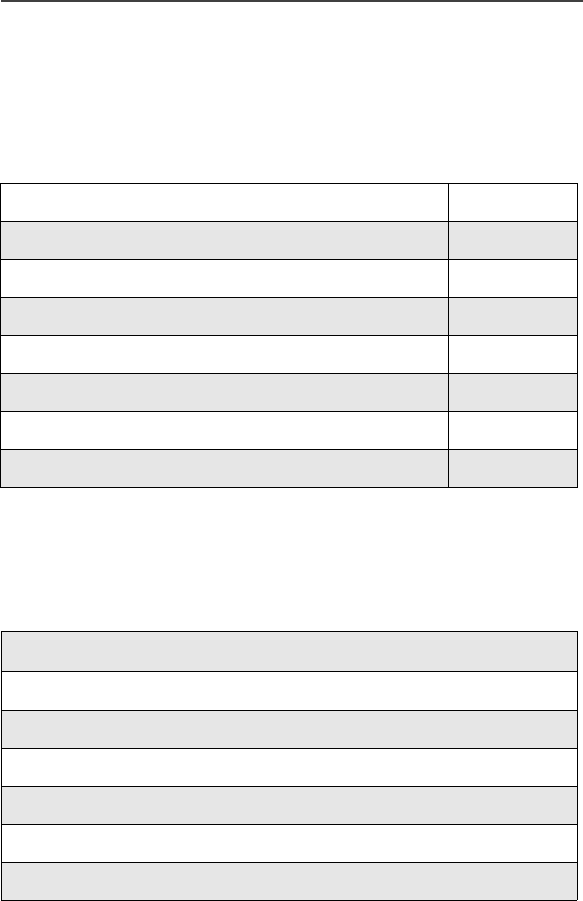
85
Customizing the i3000plus
Phone
This section includes everything you will need to know to customize your
i3000plus phone:
Changing the Display Language
You can customize the i3000plus phone to display menus in English, Spanish,
French, or Portuguese. The default language is English. To change the display
language:
Changing the Display Language Page 85
Setting the Time and Date Page 86
Backlight Timer Page 87
Setting the Ringer Volume Page 88
Selecting a Ring Style Page 88
Setting the VibraCall® Feature Page 90
Shortcuts Page 90
Styles Page 94
1
From the Ready screen, press m.
2
Press R to scroll to “Settings”.
3
Press A under “SELECT”.
4
Press R to scroll to “Initial Setup”.
5
Press A under “SELECT”.
6
Press R to scroll to “Language”.
7
Press A under “CHANGE”.
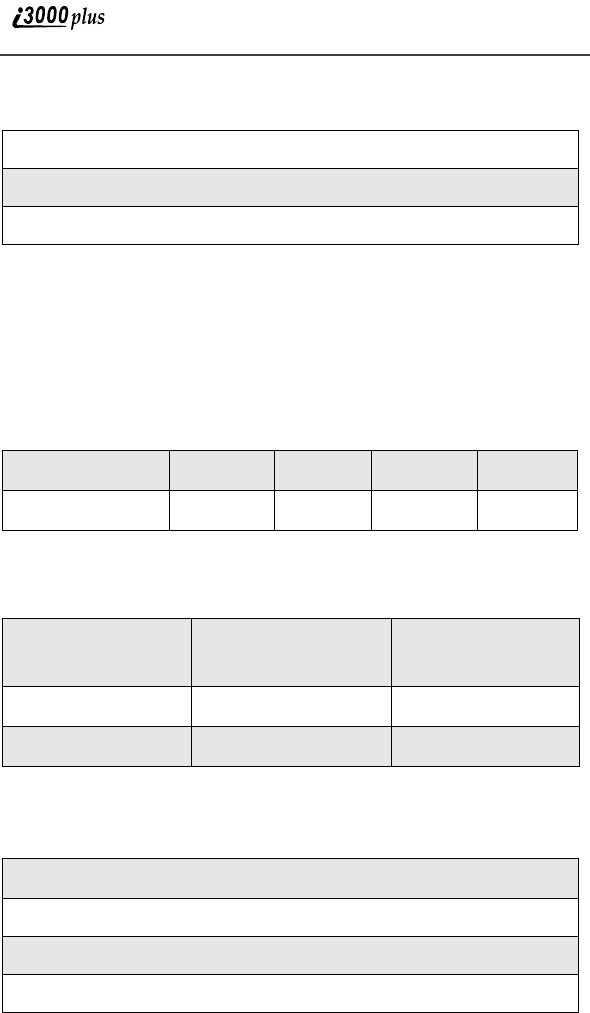
86
www.motorola.com
Setting the Time and Date
NOTE: The Time and Date may not be available in your area and may
not appear on your display. Please contact your Service Pro-
vider. Once this feature becomes available, your i3000plus
phone will automatically display the local time and date.
You have a choice of a 12- or a 24-hour clock format, as shown in the
table below:
You have a choice of either a MM/DD (month/day) or a DD/MM (day/
month) date format as shown in the table below.
To set the time and date format once this feature is activated, follow the
steps below:
8
Press R to scroll to highlight the desired language.
9
Press A under “SELECT”.
10
A confirmation screen displays.
12-Hour Display 12:00 am 6:25 am 12:00 pm 10:25 pm
24-Hour Display 00:00 06:25 12:00 22:25
Date Month/Day Format
(MM/DD) Day/Month Format
(DD/MM)
January 2nd 01/02 02/01
December 31st 12/31 31/12
1
From the Ready screen, press m.
2
Press R to scroll to “Settings”.
3
Press A under “SELECT”.
4
Press R to scroll to “Initial Setup”.
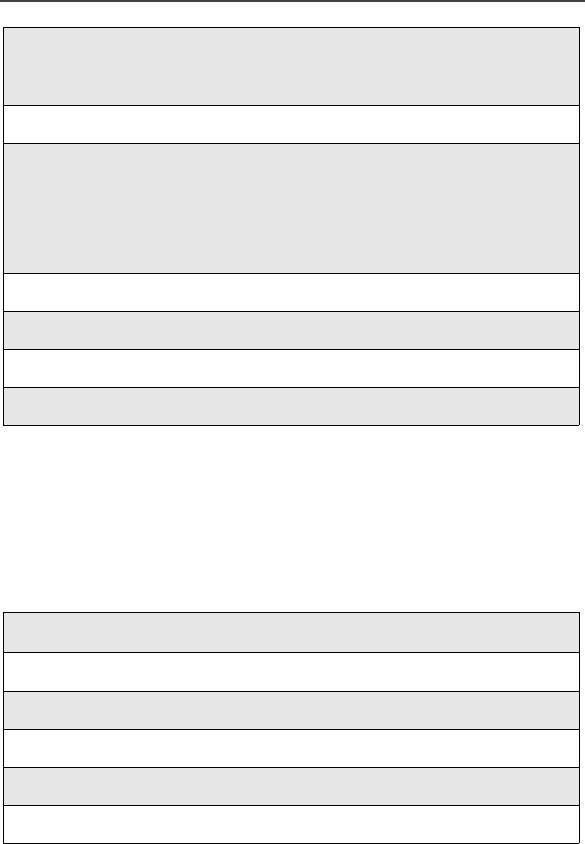
Backlight Timer
87
Backlight Timer
Your phone’s backlight is what illuminates the display when you, for
example, first receive or make calls. You can customize the amount of
time that your backlight remains illuminated, either 5, 10, 20, or 30
seconds. Additionally, you can set your backlight to remain illuminated
continuously or turn it off completely.
5
Press A under “SELECT”.
“Time/Date Format” is the first line item of the Initial Setup menu.
6
Press A under “SELECT”.
7
Press R to scroll to either:
•Time Format -- Enables you to change the Time format
•Date Format -- Enables you to change the Date format
•Display: On -- Enables you to disable/enable the Time/Date display
8
Press A under “CHANGE”.
9
Press R to scroll to the desired Time/Date/Display option.
10
Press A under “SELECT”.
11
A confirmation screen displays.
1
From the Ready screen, press m.
2
Press R to scroll to “Settings”.
3
Press A under “SELECT”.
4
Press R to scroll to “Initial Setup”.
5
Press A under “SELECT”.
6
Press R to scroll to “Backlight”.
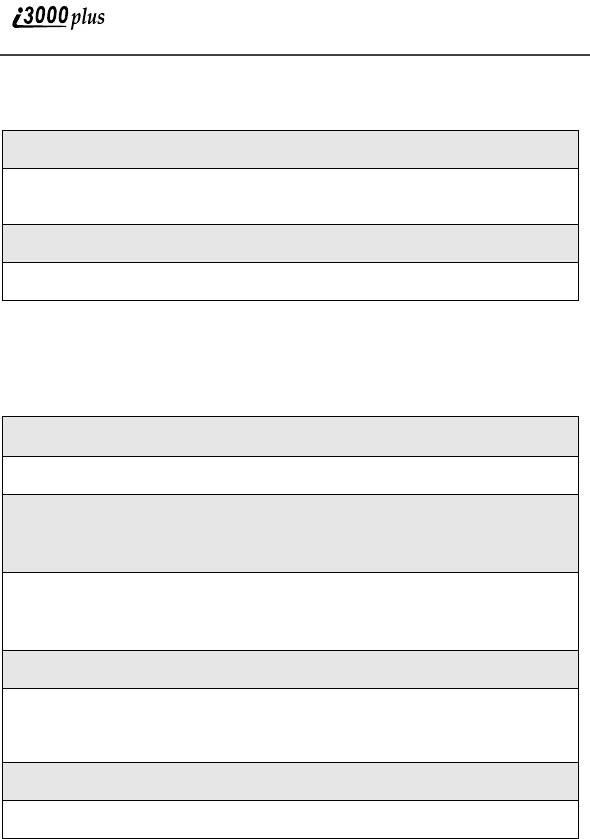
88
www.motorola.com
Setting the Ringer Volume
You can adjust the ringer volume for all your incoming alerts.
Selecting a Ring Style
With your i3000plus phone, you have a choice on how you’d like to be
notified of incoming phone calls, direct connect calls, text and numeric
pages, etc... Your phone has nine (pre-set) selectable ring styles, plus
vibrate and silent notification. You can set up each type of incoming
notification to a different style. Users with Alternate Line Service can
7
Press A under “CHANGE”.
8
Press R to scroll to the desired amount of time that your backlight will
remain illuminated after any given activity.
9
Press A under “SELECT”.
10
A confirmation screen displays.
1
From the Ready screen, press m.
2
Press R to scroll to “Settings”.
3
Press A under “SELECT”.
“Ring/Vibrate” is the first line item of the Settings menu.
4
Press A under “SELECT”.
“Ring Volume” is the first line item of the Ring/Vibe menu.
5
Press A under “CHANGE”.
6
Press T to select a volume level. Or, use the Volume Control keys on
the side of your phone or press the number key representing the desired
volume level.
7
Press A under “OK”.
8
A confirmation screen displays.
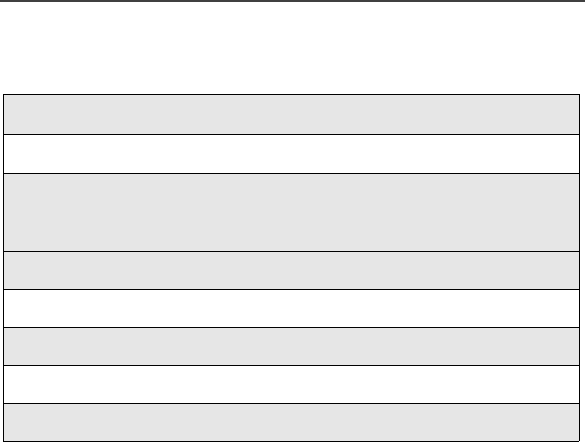
Selecting a Ring Style
89
use the same ring style or different ring styles for each phone line, so
you can tell which line is ringing.
1
From the Ready screen, press m.
2
Press R to scroll to “Settings”.
3
Press A under “SELECT”.
“Ring/Vibrate” is the first line item of the Settings menu.
4
Press R to scroll to the “Style” option.
5
Press A under “CHANGE”.
6
Press R to scroll to the desired ring style.
7
Press A under “SELECT”.
8
A confirmation screen displays.
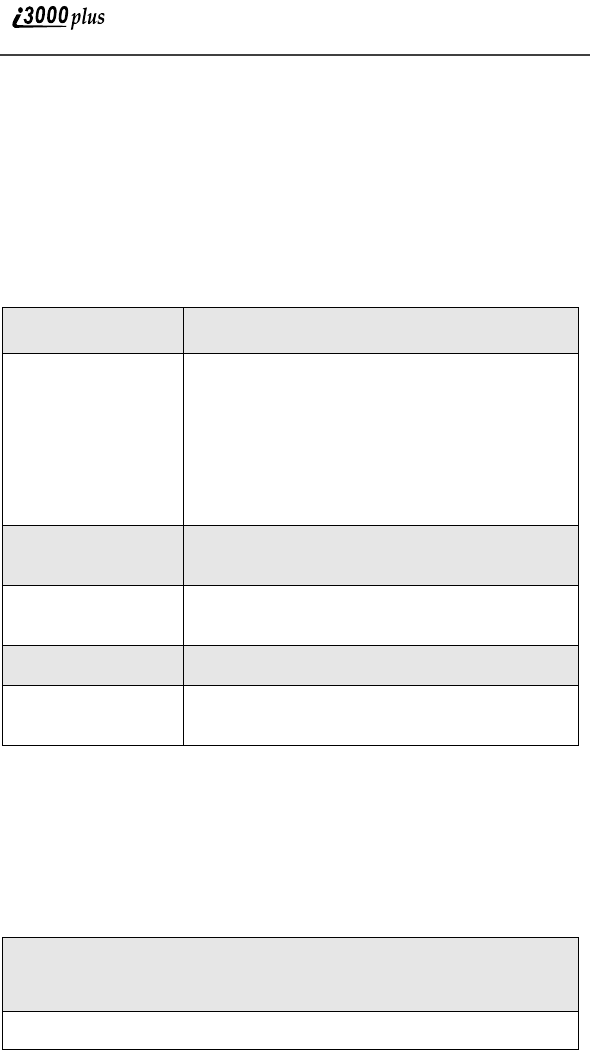
90
www.motorola.com
Setting the VibraCall® Feature
The VibraCall® alert is a vibration alert system that notifies you of incoming
Phone, Private, or Group calls and messages by a repetitive vibration rather than
a ring. You can select this alert system for all incoming calls/messages, or
individual services.
NOTE: When you set vibration alerts, they are set only for the current
line. If you have a second phone line, you must select “Line 2”
and repeat the procedure for selecting all services or individ-
ual services to vibrate.
Shortcuts
Shortcuts are a way you “mark” frequently-used menus for quick and easy
access. For example, if you set the ringer style often, marking the “Ring/Vibe”
setting as a Shortcut allows you to quickly navigate to that menu.
Creating a Shortcut
VibraCall Settings What this setting does
Vibrate Alert Vibrates for all incoming calls and
messages.
—Vibrate All appears on the display.
—Speaker Off appears on the display to
remind you that the audio will be heard
through the earpiece instead of the speaker.
Phone Vibrate Vibrates only for incoming phone and data
calls.
Phone Vibrate/
Ring Vibrates and rings for phone calls and online
data calls.
Mail Vibe Vibrates for Message Mail and Net alerts.
Group/Prvt
Vibe Vibrates for incoming group and private
calls.
1
Navigate to the menu item to which you want to create a shortcut. For
example, if you wanted to create a shortcut to Datebook, from the
Ready screen press m, then press R to scroll to “Datebook”.
2
Press and hold m for about 2 seconds.
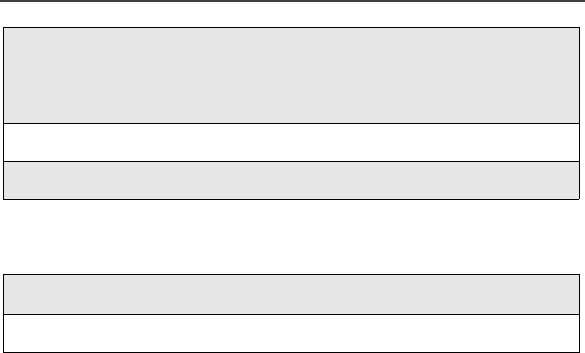
Shortcuts
91
Using Shortcuts
3
A screen displays showing the assigned shortcut number.
If you want to change the shortcut number, press the desired number on
your keypad.
4
Press A under “OK”.
5
A confirmation screen displays.
1
From the Ready screen, press m.
2
Press the assigned Shortcut number within 2 seconds.

92
www.motorola.com
Shortcut Menu
The Shortcut Menu enables you to manage your shortcuts with the following
options.
To access the Shortcut menu:
Editing Shortcuts
New Displays the text file describing how to assign a
Shortcut.
Edit Displays Shortcut Editor to edit a Shortcut name and
key number.
Delete To delete any highlighted Shortcut.
Delete
All To delete all stored Shortcuts.
1
From the Ready screen, press m.
2
Press R to scroll to “Shortcuts”.
3
Press A under “SELECT”.
4
Press m.
The Shortcut Menu displays.
1
From the Ready screen, press m.
2
Press R to scroll to “Shortcuts”.
3
Press A under “SELECT”.
4
Press R to scroll to desired shortcut.
5
Press m.
The Shortcut Menu displays.
6
Press R to scroll to “Edit”.
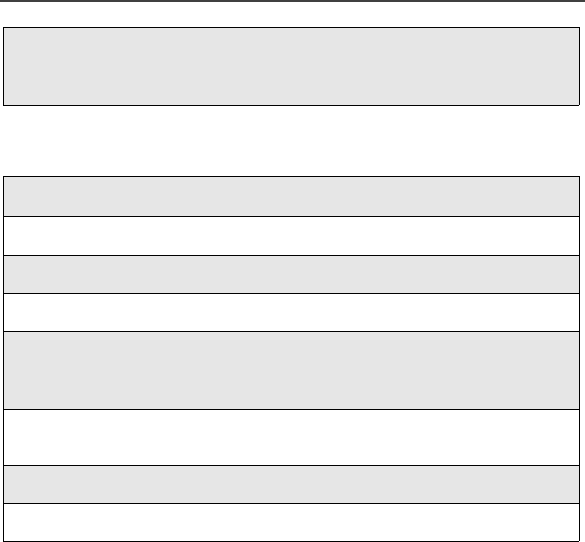
Shortcuts
93
Deleting Shortcuts
7
Press A under “SELECT”.
Change Shortcut information as desired.
1
From the Ready screen, press m.
2
Press R to scroll to “Shortcuts”.
3
Press A under “SELECT”.
4
Press R to scroll to desired shortcut.
5
Press m.
The Shortcut Menu displays.
6
Press R to scroll to “DELETE” if just deleting the selected shortcut.
Scroll to “DELETE ALL” if deleting ALL shortcuts.
7
Press A under “YES” to confirm.
8
A confirmation screen displays.
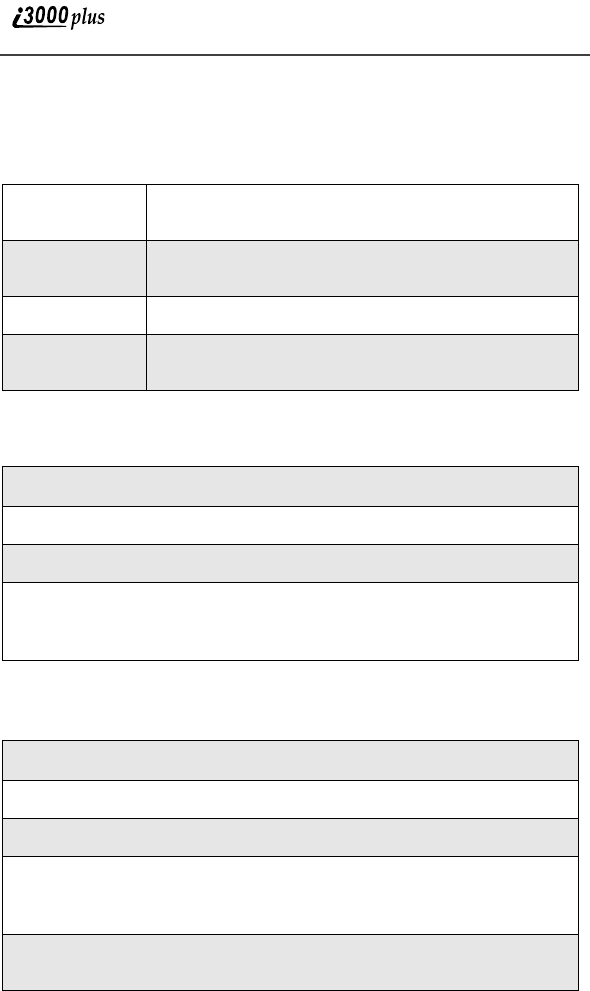
94
www.motorola.com
Styles
The “Styles” menu lets you create or edit a group of settings and save them as
one. Use the Styles Menu manage the following:
Accessing Styles
Creating/Editing a Style
Ring/Vibe Ring options for incoming calls -- ring style, vibrate
options, and silent alerts.
Backlight Duration that display remains illuminated -- 5, 10,
20, or 30 seconds, continuous, or off.
Font Size Display font -- standard, zoom, or compressed.
Auto
Answer Automatic answer of incoming phone calls.
1
From the Ready screen, press m.
2
Press R to scroll to “Styles”.
3
Press A under “SELECT”.
4
Press m.
The Styles Menu displays all stored Styles.
1
From the Ready screen, press m.
2
Press R to scroll to “Styles”.
3
Press A under “SELECT”.
4
Press m.
The Styles Menu displays all stored Styles.
5
Press R to scroll to desired Style. Or, scroll to “New Style” to create a
new style.
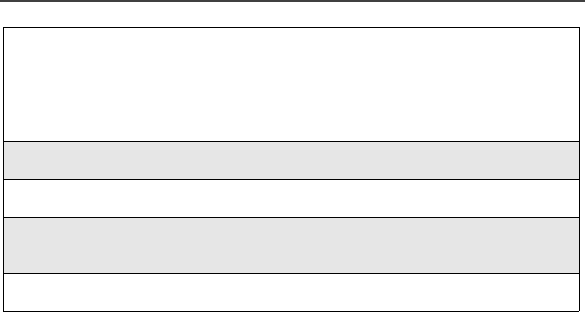
Styles
95
6
Press A under “SELECT”.
If creating a New Style, you must first name it before going to the next
step. Use your keypad to name the style and press A under “OK”
when finished.
7
Press R to scroll to the various Style options.
8
Press A under “CHANGE” to edit the highlighted Style option.
9
After all Style options are selected, press A under “DONE” to store
the style.
10
A confirmation menu displays.

96
www.motorola.com
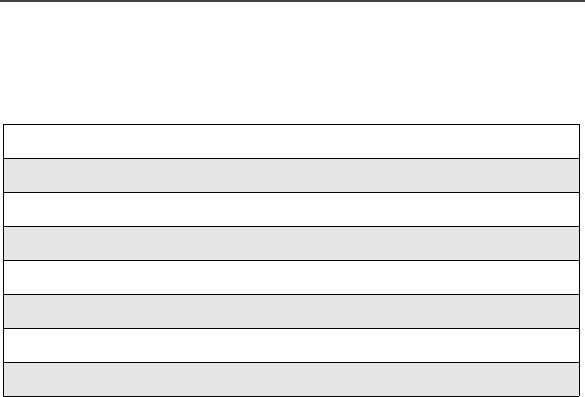
97
Accessories
This section includes the following topics:
Wearable Carrying Solutions
Leather Carry Case
The NTN9478 (or NTN9479) Leather Carry Case with belt clip allows for easy
attachment to a belt or purse. This case accommodates i3000plus phone travel
chargers, audio accessories, car accessories, and all battery types.
Wearable Carrying Solutions page 97
Batteries page 99
Travel Chargers page 100
Vehicle Power Adapter (Car Charger) page 102
Dual-Pocket Desktop Charger page 103
Headsets page 104
Car Kits page 104
Data Accessories page 108
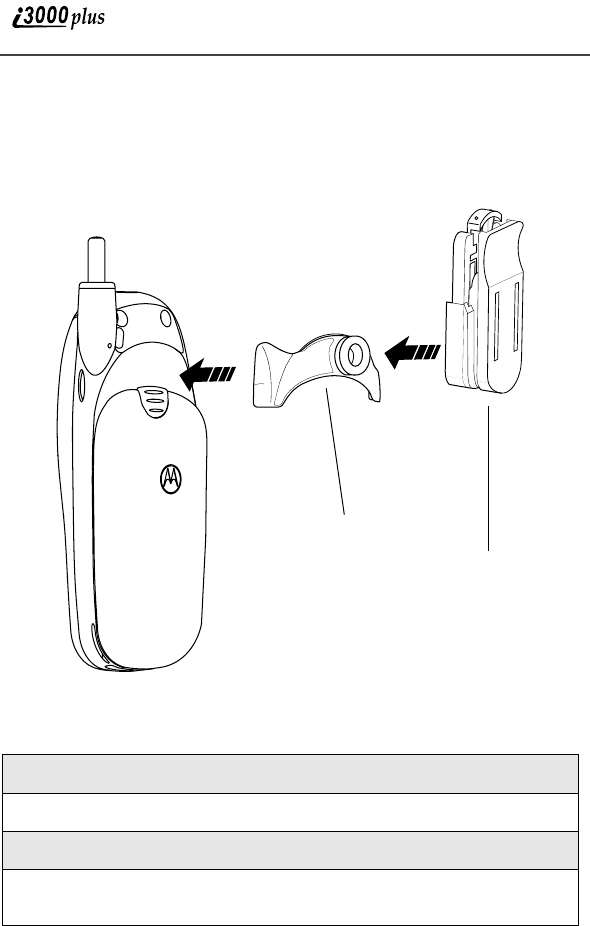
98
www.motorola.com
Swivel Carry Clip
The NTN9475 Carry Clip provides a convenient means by which to carry your
i3000plus phone with you. It consists of the Phone Clip and the Belt Clip.
Using the Carry Clip
1
Attach the Phone Clip to the i3000plus phone.
2
Attach the Belt Clip to the Phone Clip as illustrated in the picture above
3
Attach the Carry Clip (Phone Clip and Belt Clip) to your belt
4
To release phone from belt clip, push the button on the top of the belt
clip.
Phone Clip
Belt Clip
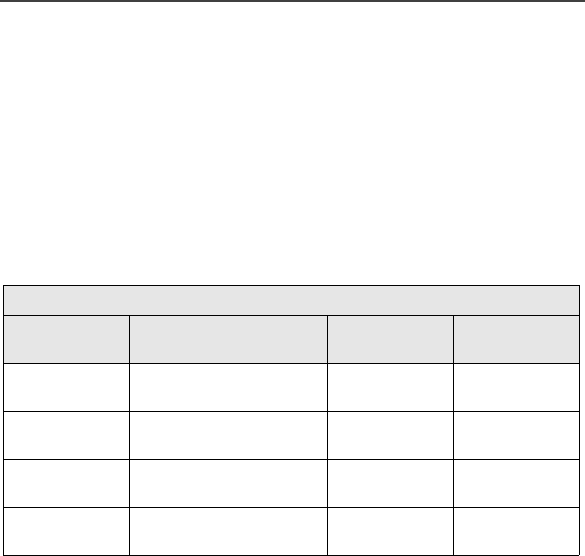
99
Batteries
NOTE: For best results, charge the batteries within the temperature
range of 10oC to 40oC (50oF to 104oF).
NOTE: Prolonged charging is not recommended. For battery charging
guidelines, see Table below.
Charging Lithium Ion Batteries
Table 1 provides the approximate time to fully charge a battery using a
Motorola iDEN Approved Lithium Ion battery charger.
Table 1: Battery Charging Times
NOTE: Charging times are based on a fully discharged battery.
For optimal battery life, use a Motorola iDEN Approved Lithium Ion battery
charger with your Motorola iDEN Lithium Ion battery. Other chargers may not
fully charge your Lithium Ion battery.
Battery Operating Instructions
•Extreme temperatures will degrade battery performance. Do not store your
battery where temperatures exceed 60°C (140°F) or fall below -20°C (4°F).
•This Lithium Ion battery has a self discharge rate and without use, will lose
about 1% of its charge per day.
•The battery capacity will be degraded if stored for long periods while fully
charged. If long term storage is required, store at half capacity.
•The Motorola iDEN Approved Lithium Ion chargers will provide optimum
performance. Other chargers may not fully charge your iDEN Lithium Ion
battery or may yield reduced number of lifetime charge cycles.
•If the battery appears inoperative, the internal protection circuitry may
have been activated. Remove the battery from the phone and put it into the
charger for several minutes to reset the circuitry.
•When batteries are not in use, always store them in the plastic safety tray.
MOTOROLA BATTERIES Charging Time to 100%
Kit
Number Description/
Chemistry Rapid
Charger Mid-Rate
Charger
SNN5704A Slim Li Ion Polymer 2 hour
10 minutes 4 hours
20 minutes
SNN5705A High Performance Li
Ion 2 Hours 6 hours
SNN5706A Extra Capacity Li Ion 2 Hours
20 Minutes 7 hours
50 minutes
SNN5716A Maximum Capacity
Li Ion 3 Hours 9 hours
30 minutes
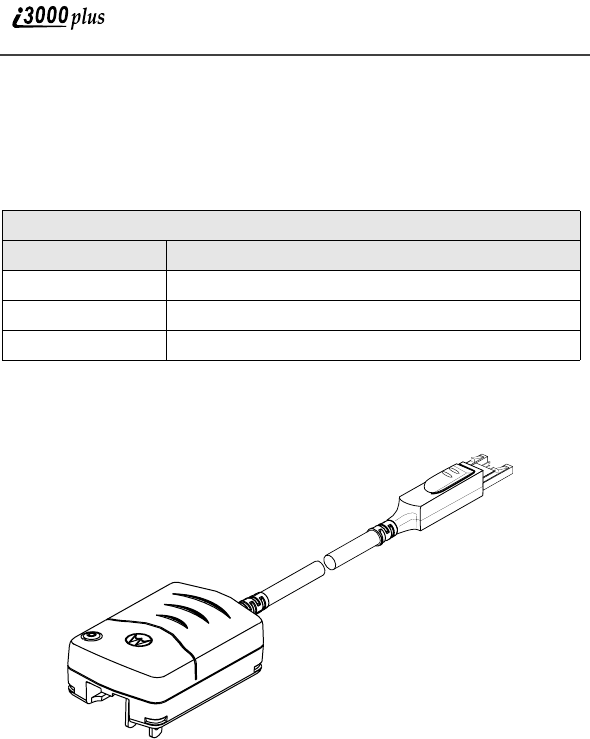
100
www.motorola.com
Travel Chargers
Using one of Travel Chargers listed below, you can charge a battery from an AC
outlet. On one end of the Travel Charger, an accessory connector attaches to the
bottom of the phone. At the other (AC outlet) end of the device, there is a
compact housing that contains the plug-in power supply.
NOTE:Additional adaptor plugs to accommodate various International
power outlets can be purchased separately (SYN7456, SYN7455,
SYN8127, SYN7461, SYN7460).
TRAVEL CHARGERS
Kit Number Description
SPN4940 Mid-Rate Multi-Voltage Travel Charger
SPN4716 Rapid Multi-Voltage Travel Charger
SPN4808 Mid-Rate Economy Travel Charger
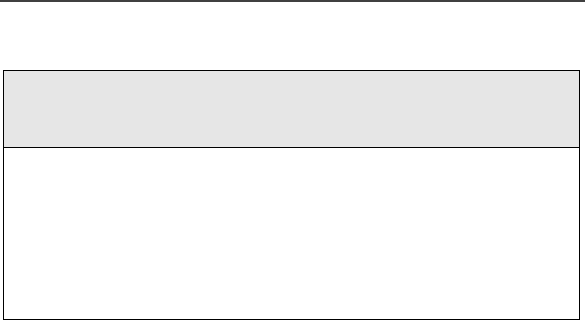
101
Using the Travel Charger
Multi-Voltage Travel Charger Operating Specifications
Input voltage range: 90-264 VAC @ 50/60 Hz.
Operating temperature range: 0°C to +50°C
Economy Travel Charger (U.S. Only)
Input voltage range: 90-120 VAC @60Hz.
Operating temperature range: 0°C to +50°C
1
While holding the i3000plus phone with its keypad facing up, insert
the accessory connector (with the Motorola logo facing you) into
the bottom of the i3000plus phone until you hear a click.
2
If you have either the Mid-Rate Multi-Voltage Travel Charger or the
Rapid Multi-Voltage Travel Charger, flip open the prongs, and plug the
Travel Charger transformer into an AC wall outlet.
Or
If you have the Mid-Rate Economy Travel Charger, plug the Travel
Charger transformer into an AC wall outlet.
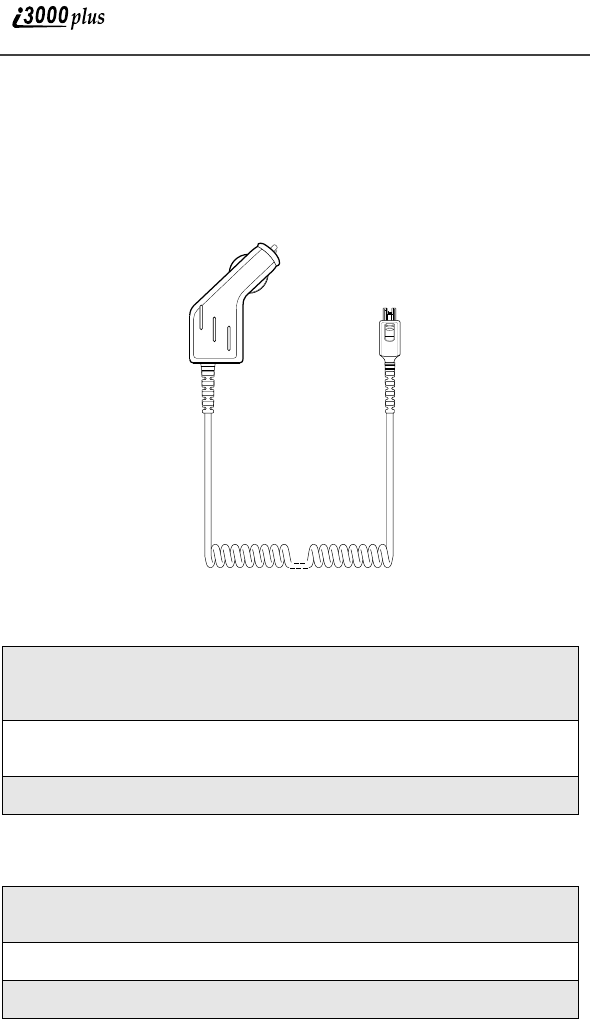
102
www.motorola.com
Vehicle Power Adapter
The SYN7818 Vehicle Power Adapter (Car Charger) provides power to the
phone and charges the phone’s Lithium Ion battery.
The power light (green LED) will light when the adaptor is receiving power.
Using the Vehicle Power Adapter
Removing the Vehicle Power Adapter
1
While holding the i3000plus phone with its keypad facing up, insert the
accessory connector (with the Motorola logo facing you) into the bot-
tom of the i3000plus phone until you hear a click.
2
Plug the vehicle power adapter into the cigarette lighter/power recepta-
cle. The power light (green LED) will come on.
3
The i3000plus phone may be turned off, turned on, or in use.
1
Unplug the vehicle power adapter from the vehicle’s cigarette lighter/
power receptacle.
2
Press the button on the accessory connector.
3
Pull the accessory connector from the bottom of the i3000plus phone.
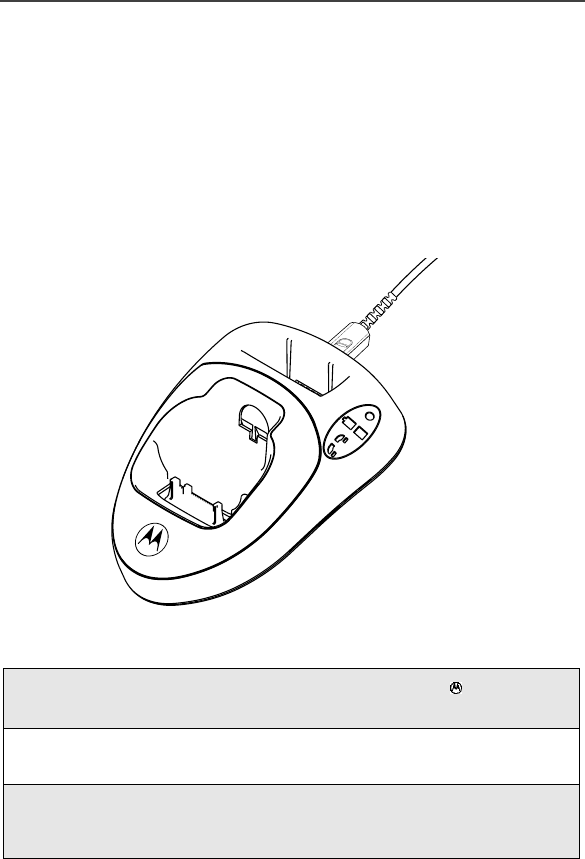
103
Vehicle Power Adapter Operating Specifications
Operating voltage range: 13.8 - 33 Vdc.
Operating temperature range: -30°C to +60°C
Dual-Pocket Desktop Charger
The NTN9568 Dual-Pocket Desktop Charger charges Motorola authorized
batteries, as listed on page 99, for the i3000plus phone.
Figure 4.
NOTE: Compatible with Rapid Travel Charger only
NOTE: Please see the label on the bottom of your Dual-Pocket Desktop
Charger for more information regarding battery charging status.
1
Plug the flat end of the power-supply cord, with the logo facing
up, into the back of the charger.
2
Plug the transformer end of the power-supply cord into any standard
AC wall outlet.
3
Insert an i3000plus phone with an attached battery, into the charger's
front pocket. This is done by inserting the bottom of the i3000plus
phone into the pin connector in the bottom of the charger's front pocket.
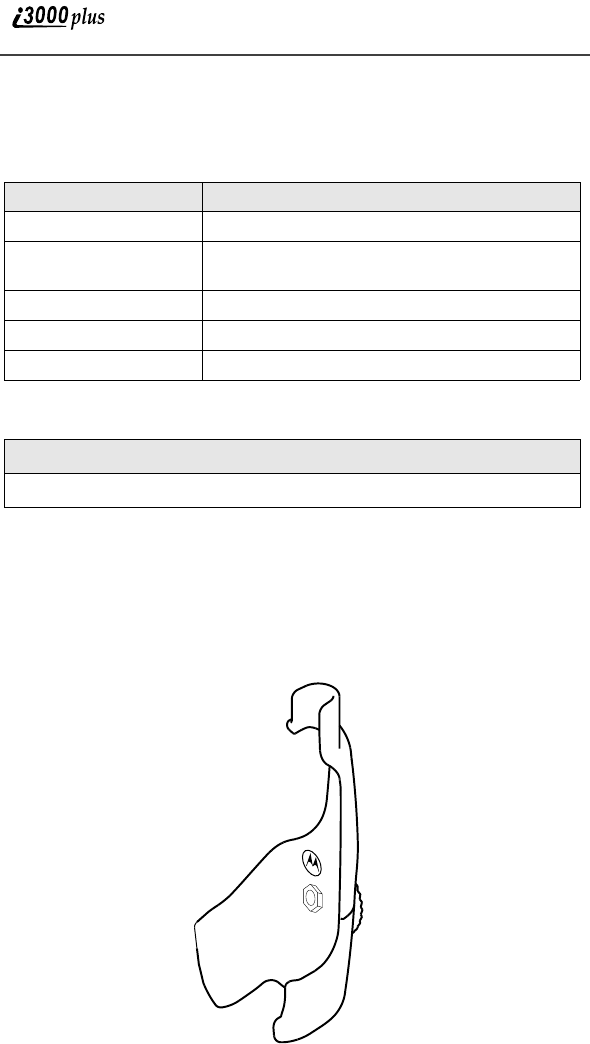
104
www.motorola.com
Headsets
Headset offer complete hands-free support.
Attaching/Detaching the Earpiece Microphone
Car Kits
Dash Mount Holder
The Dash Mount Holder (NTN9476) provides a convenient holder for your
i3000plus phone. The Dash Mount Holder can be installed either horizontally or
vertically.
Item Number Description
NTN8367 Privacy Earpiece and microphone
NTN8497 Lightweight over the ear headset with boom
mic
NTN8496 Lightweight headset with microphone
NTN8513 Adjustable headset
SYN8608 Hearing aid neckloop kit
1
Insert the plug of the headset cord into the jack on the side of the phone.
2
Pull on the plug, not the cord, to disconnect the headset.
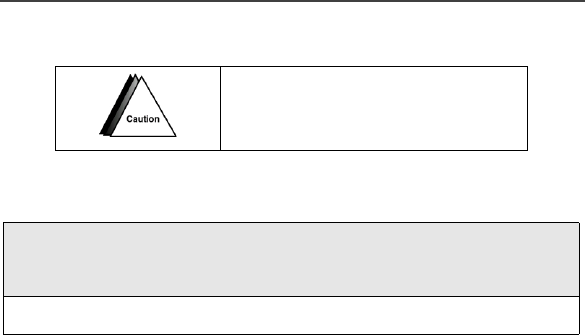
105
Using the Dash Mount Holder
Do not place the dash mount
holder over the air bag or in the air
bag deployment area.
1
Mount the Dash Mount Holder to the dash of your vehicle by securing
the four self-tapping screws to the base of the holder. Or, for a semi-per-
manent installation, use an adhesive strip.
2
Snap your phone securely into the holder.

106
www.motorola.com
Hands-Free Car Kit
NOTE: The use of wireless devices and their accessories (“devices”)
may be prohibited or restricted in certain areas. Always obey
the laws and regulations on the use of these devices.
The NTN1796 Hands-Free Car Kit enables in-vehicle communications by
providing a built-in speaker, a power supply for the phone’s internal battery
charger, hands-free visor microphone, and an external Push-To-Talk (PTT)
switch.
Using the Hands-Free Car Kit
1
Hold the i3000plus phone with its keypad facing up. Insert the acces-
sory connector (with the Motorola logo facing you) into the bottom of
the phone until it clicks into place.
2
Plug the Hands-Free Car Kit’s Vehicle Power Adapter into the cigarette
lighter/power receptacle.
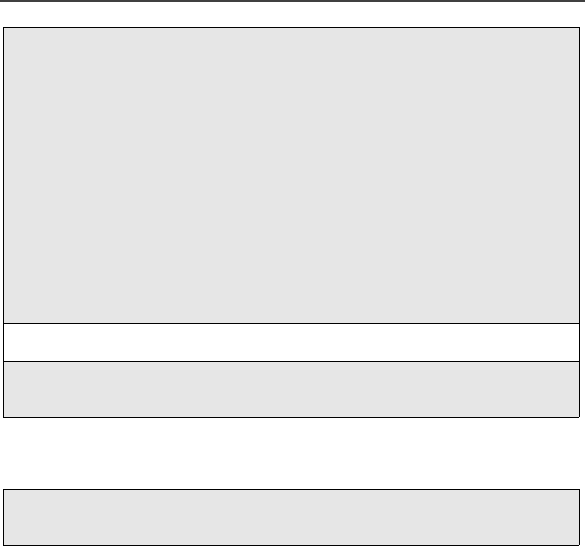
107
Removing the Hands-Free Car Kit
3
Selecting the correct position for the hands-free visor microphone is
vital for the performance of the hands-free circuitry. It is recommended
that the microphone be mounted either on the sun visor directly above
(and facing) the driver, or on the headliner just above (and facing) the
driver.
The visor microphone:
• Should NOT be located within 12 inches of the speaker box.
• Should never be mounted near the vehicle’s window, or in a spot
where road and ambient noise are substantially high.
• Should be mounted so that it does not come into contact with the
air bag, or interfere with air bag deployment.
4
Turn on your i3000plus phone.
5
Adjust the speaker volume using the volume control buttons on your
i3000plus phone.
1
Push the button on the accessory connector and remove the connector
from the phone.
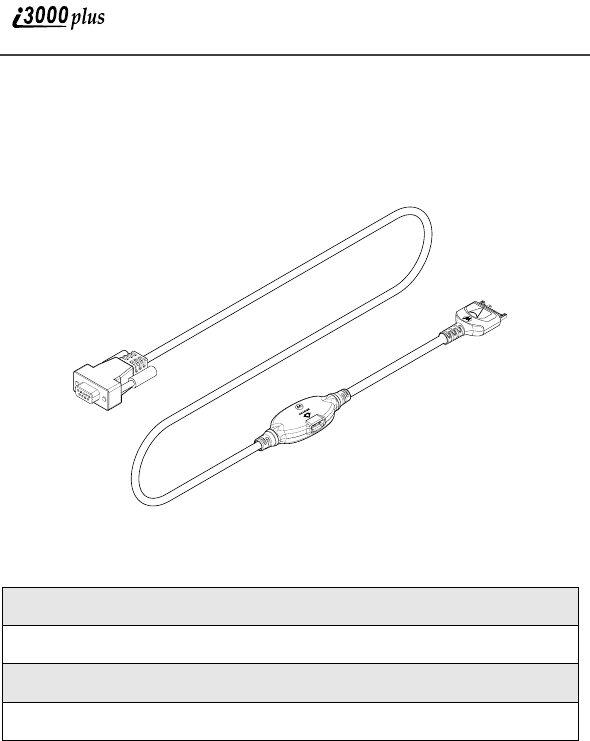
108
www.motorola.com
Data Accessories
The RS232 Data Cable (NKN6544)
Using the Data Cable
1
2
3
4
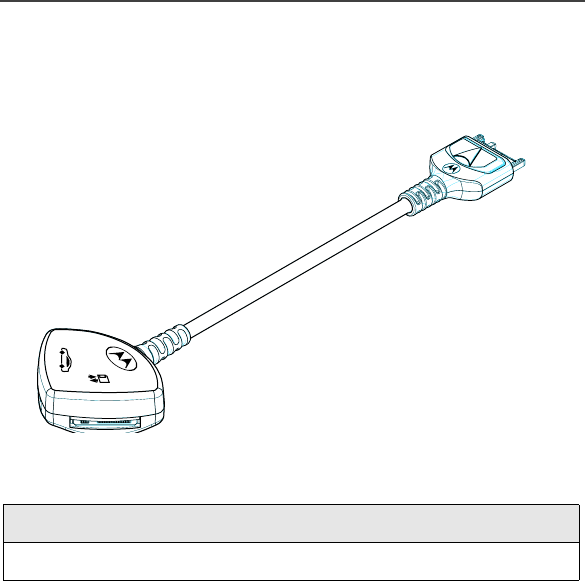
Data Accessories
109
Y-Cable
The NKN6540 cable allows for audio or charging accessories to be used while
simultaneously performing data operations.
Using the Y-Cable
1
2
DATA
CAR KIT
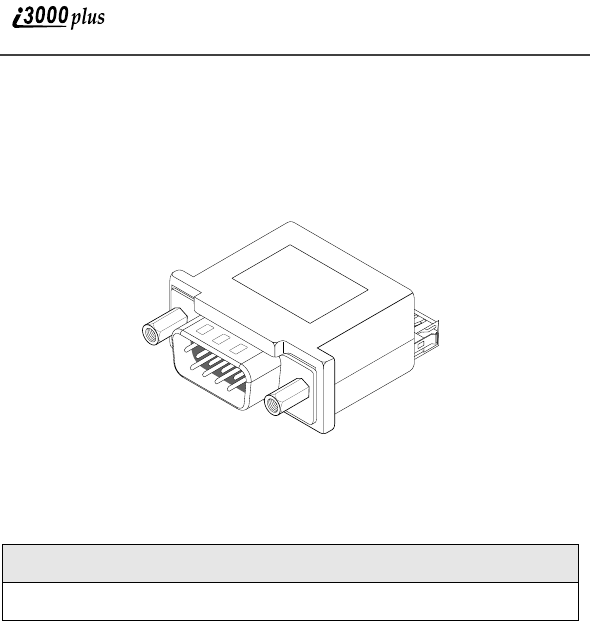
110
www.motorola.com
PDA Converter Plugs
The Palm III/VII Adapter (NKN6546), the Palm V Adapter (NKN6547), or the
generic PDA Adapter (NTN8993) can be used with your i3000plus phone.
Using the Palm Converter Plug
1
2
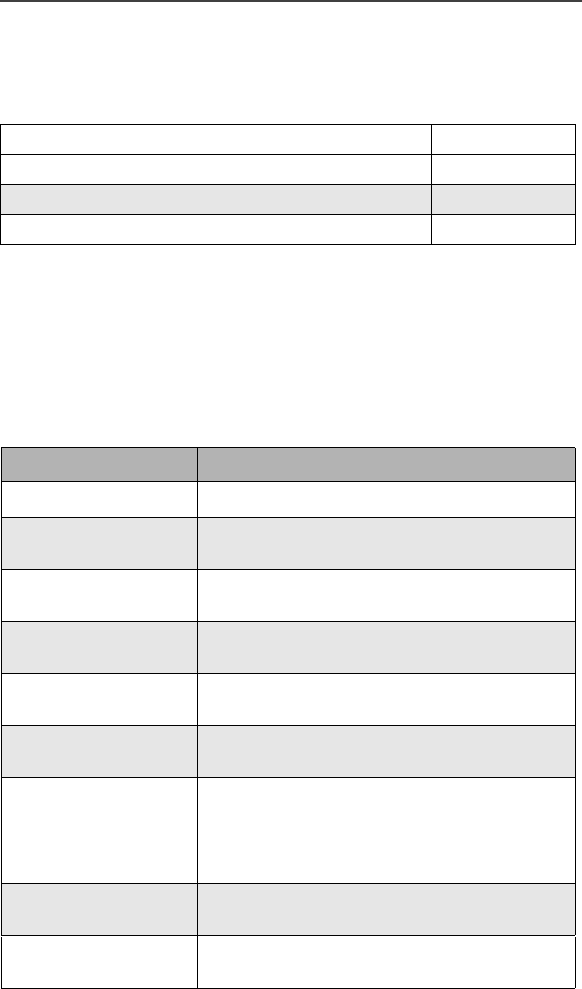
111
Other Important Information
This section includes the following topics:
Understanding Status Messages
You may receive status messages under certain conditions. Before contacting
your carrier, note the message, numeric code, and the conditions under which it
appeared. The following table lists and describes the status messages.
Understanding Status Messages Page 111
Safety and General Information Page 113
Limited Warranty Motorola Communication Products Page 127
Patent and Trademark Information Page 131
Status Messages Message Description
Number Not in Service The number that you entered is not valid.
User Not Available The phone that you called is either busy, out-
of-range, or turned off. Please try again later.
User Not Authorized The party that you called has not purchased
this service.
Please Try Later This service is temporarily not available.
Please try again later.
User Busy in Private The phone that you called is busy in a Private
call.
User Busy in Data The phone that you called is busy in a dial-up
call.
Service Restricted This service was restricted by your service
provider, this service was not purchased, or the
i3000plus phone has detected the presence of a
network that is not part of the your carrier’s
service.
Service Not Available This feature is not available on the current
network.
System Busy Try Later The system is experiencing heavy traffic.
Please try again later.
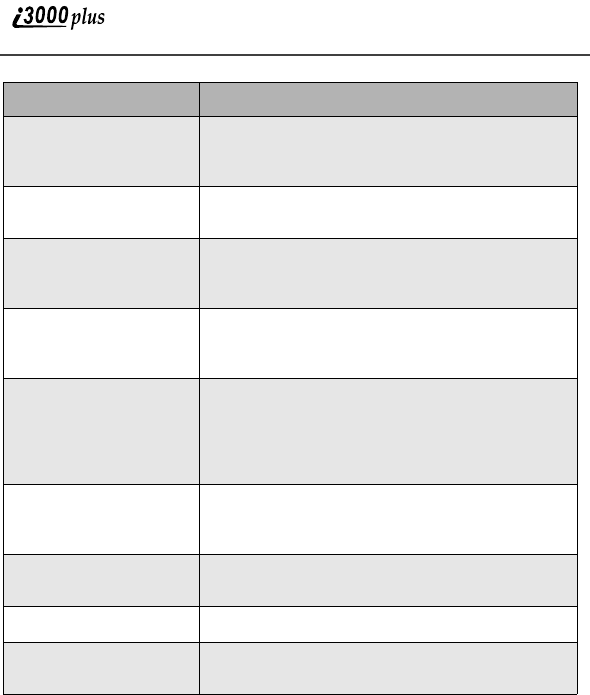
112
www.motorola.com
Service Conflict This service cannot be enabled because an
incompatible service has already been turned
on.
Please Try Again An error occurred. Note the error code and try
again.
Self Check Error A fault was detected with your phone. If this
error recurs, note the error code and contact
Customer Care.
Self Check Fail An operational fault was detected with your
phone. Note the numeric code, turn your phone
off, and contact Customer Care.
PIN Blocked
Call Your Provider
The incorrect PIN was entered three
consecutive times. You will be unable to send
or receive call on your i3000plus phone. Call
your service provider to have them obtain the
PIN Unblocked Key (PUK) code.
Insert SIM Your SIM Card is not being detected. Please
check to ensure that you have inserted the SIM
Card.
Check SIM Card Please check your SIM Card to make sure it
has been inserted properly.
Wrong PIN You have entered an incorrect PIN number.
Wrong Code Your phone will not accept a non-carrier SIM
card.
Status Messages Message Description
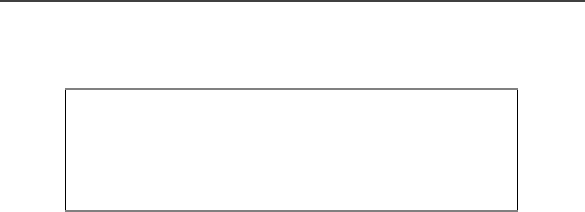
RF Operational Characteristics
113
Safety and General Information
RF Operational Characteristics
Your radio product contains a radio frequency transmitter to convey the
information you wish to send as well as occasional automatic signals used to
sustain connection to the wireless network, and a receiver which enables you to
receive communication and connection information from the network.
Exposure To Radio Frequency Energy
Your Motorola Radio Product is designed to comply with the following national
and international standards and guidelines regarding exposure of human beings
to radio frequency electromagnetic energy:
•United States Federal Communications Commission, Code of Federal
Regulations; 47 CFR part 2 sub-part J
•American National Standards Institute (ANSI) / Institute of Electrical and
Electronics Engineers (IEEE). C95. 1-1992
•Institute of Electrical and Electronics Engineers (IEEE). C95. 1-1999
Edition
•National Council on Radiation Protection and Measurements (NCRP) of
the United States, Report 86, 1986
•International Commission on Non-Ionizing Radiation Protection (ICNIRP)
1998
•National Radiological Protection Board of the United Kingdom, 1995
•Ministry of Health (Canada). Safety Code 6. Limits of Human Exposure to
Radiofrequency Electromagnetic Fields in the Frequency Range from 3
kHz to 300 GHz, 1999.
•Australian Communications Authority Radiocommunications
(Electromagnetic Radiation - Human Exposure) Standard 1999 (applicable
to wireless phones only)
To assure optimal radio product performance and make sure human exposure to
radio frequency electromagnetic energy is within the guidelines set forth in the
above standards, always adhere to the following procedures:
IMPORTANT INFORMATION ON SAFE AND
EFFICIENT OPERATION.
READ THIS INFORMATION BEFORE USING
YOUR INTEGRATED MULTI-SERVICE
PORTABLE RADIO.
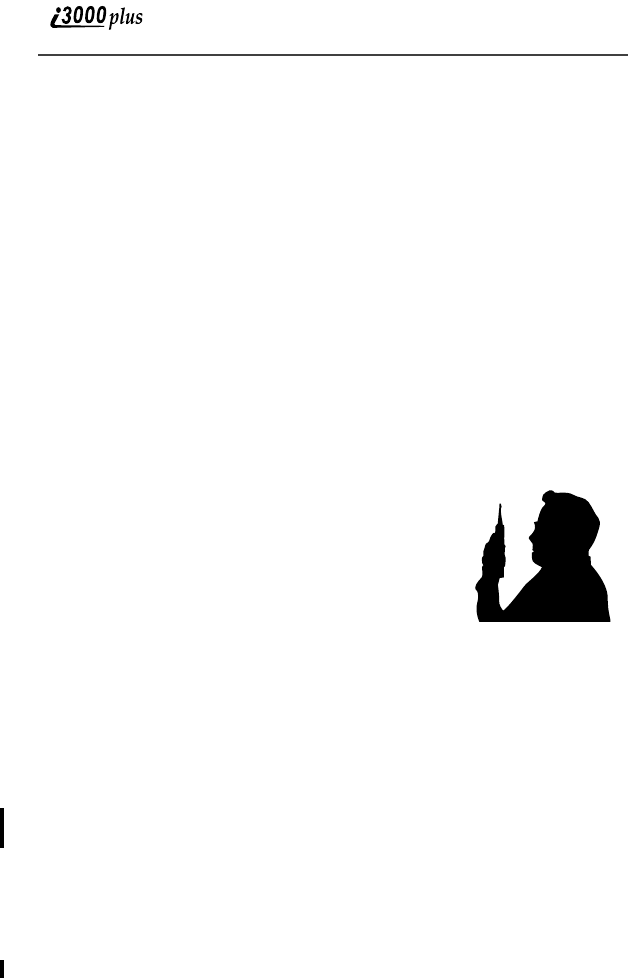
114
www.motorola.com
Portable Radio Product Operation and EME Exposure
Antenna Care
Use only the supplied or an approved antenna. Unauthorized replacement
antennas, modifications, or attachments could damage the radio product and
may violate FCC regulations.
DO NOT hold the antenna when the radio product is “IN USE”. Holding the
antenna affects call quality and may cause the radio product to operate at a
higher power level than needed.
Phone Operation
When placing or receiving a phone call, or using the group and private call
functions with a Group/Private Speaker OFF (muted speaker icon visible in the
display), hold your radio product as you would a wireline telephone. Speak
directly into the microphone.
Two-way radio operation
When using your radio product as a traditional two-way
radio while making group or private calls with the Group/
Private Speaker ON (no speaker icon visible in the display),
hold the radio product in a vertical position with the
microphone one to two inches (2.5 to 5 cm) away from
the lips.
Body-worn operation
To maintain compliance with FCC RF exposure guidelines, if you wear a radio
product on your body when transmitting, always place the radio product in a
Motorola supplied or approved clip, holster, case harness, or body harness.
Use of non-Motorola-approved accessories may exceed FCC RF exposure
guidelines. If you do not use a body-worn accessory, ensure the antenna and
the radio product is at least one inch (2.5cm) from your body when
transmitting.
Data operation
When using any data feature of the radio product, with or without an accessory
cable, position the antenna and the radio product is at least one inch (2.5
cm) from the body.
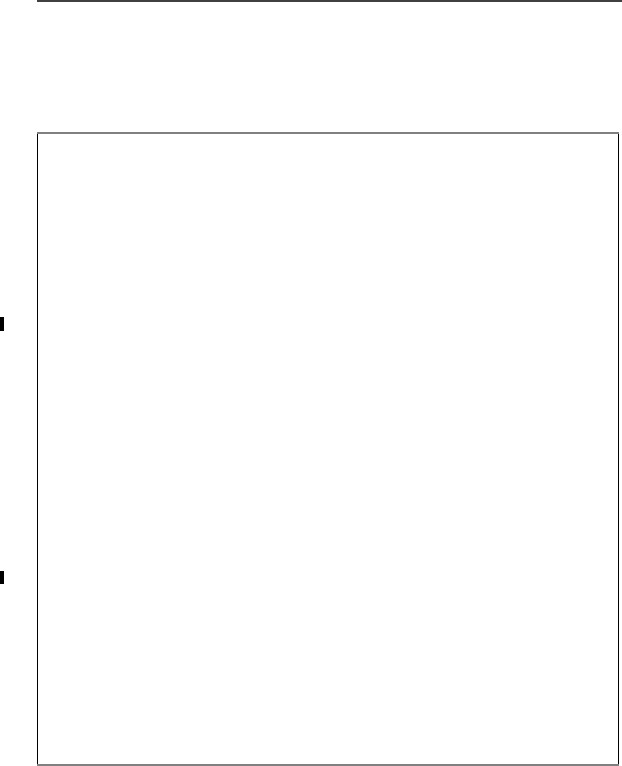
Electro Magnetic Interference/Compatibility
115
Approved Accessories
For a list of approved Motorola accessories call 1-800-453-0920, visit our
website at www.mot.com/iden, or look in the accessory section of this manual.
Electro Magnetic Interference/Compatibility
NOTE: Nearly every electronic device is susceptible to electromagnetic
interference (EMI) if inadequately shielded, designed or otherwise configured
for electromagnetic compatibility.
THIS MODEL PHONE MEETS THE GOVERNMENT’S REQUIREMENTS FOR
EXPOSURE TO RADIO WAVES.
Your wireless phone is a radio transmitter and receiver. It is designed and manufactured not to
exceed the emission limits for exposure to radiofrequency (RF) energy set by the Federal
Communications Commission of the U.S. Government. These limits are part of comprehensive
guidelines and establish permitted levels of RF energy for the general population. The guidelines
are based on standards that were developed by independent scientific organizations through
periodic and thorough evaluation of scientific studies. The standards include a substantial safety
margin designed to assure the safety of all persons, regardless of age and health.
The exposure standard for wireless mobile phones employs a unit of measurement known as the
Specific Absorption Rate, or SAR. The SAR limit set by the FCC is 1.6W/kg.* Tests for SAR are
conducted using standard operating positions reviewed by the FCC with the phone transmitting at
its highest certified power level in all tested frequency bands. Although the SAR is determined at
the highest certified power level, the actual SAR level of the phone while operating can be well
below the maximum value. This is because the phone is designed to operate at multiple power
levels so as to use only the power required to reach the network. In general, the closer you are to a
wireless base station antenna, the lower the power output.
Before a phone model is available for sale to the public, it must be tested and certified to the FCC
that is does not exceed the limit established by the government-adopted requirement for safe
exposure. The tests are performed in positions and locations (e.g., at the ear and worn on the body)
as required by the FCC for each model. The highest SAR value for this model phone when tested
for use at the ear is 1.36 W/kg and when tested on the body, as described in this user guide, is 0.46
W/kg during voice transmission using Phone Mode and 1.00 W/kg during packet data
transmission. (Body-worn measurements differ among phone models, depending upon available
accessories and FCC requirements.) While there may be differences between the SAR levels or
various phones and at various positions, they all meet the government requirement for safe
exposure.
The FCC has granted an Equipment Authorization for this model phone with all reported SAR
levels evaluated as in compliance with the FCC RF exposure guidelines. SAR information on this
model phone is on file with the FCC and can be found under the Display Grant section of http://
www.fcc.gov/oet/fccid after searching on FCC ID AZ489FT5799.
Additional information on Specific Absorption Rates (SAR) can be found on the Cellular
Telecommunications Industry Association (CTIA) web-site at http://www.wow-com.com.
______________________________________
* In the United States and Canada, the SAR limit for mobile phones used by the public is 1.6
watts/kg (W/kg) averaged over one gram of tissue. The standard incorporates a substantial margin
of safety to give additional protection for the public and to account for any variations in
measurements.

116
www.motorola.com
Facilities
To avoid electromagnetic interference and/or compatibility conflicts, turn off
your radio product in any facility where posted notices instruct you to do so.
Hospitals or health care facilities may be using equipment that is sensitive to
external RF energy.
Aircraft
When instructed to do so, turn off your radio product when on board an aircraft.
Any use of a radio product must be in accordance with applicable regulations
per airline crew instructions.
Medical Devices
Pacemakers
The Health Industry Manufacturers Association recommends that a minimum
separation of 6 inches (15 cm) be maintained between a handheld wireless radio
product and a pacemaker. These recommendations are consistent with the
independent research by, and recommendations of, Wireless Technology
Research.
Persons with pacemakers should:
•ALWAYS keep the radio product more than 6 inches (15 cm) from their
pacemaker when the radio product is turned ON.
•Not carry the radio product in a breast pocket.
•Use the ear opposite the pacemaker to minimize the potential for
interference.
•Turn the radio product OFF immediately if you have any reason to suspect
that interference is taking place.
Hearing Aids
Some digital wireless radio products may interfere with some hearing aids. In
the event of such interference, you may want to consult your hearing aid
manufacturer to discuss alternatives.
Other Medical Devices
If you use any other personal medical device, consult the manufacturer of your
device to determine if it is adequately shielded from external RF energy. Your
physician may be able to assist you in obtaining this information.

Medical Devices
117
Use While Driving
Check the laws and regulations on the use of radio products in the area where
you drive. Always obey them.
When using the radio product while driving, please:
•Give full attention to driving and to the road.
•Use hands-free operation, if available.
•Pull off the road and park before making or answering a call if driving
conditions so require.
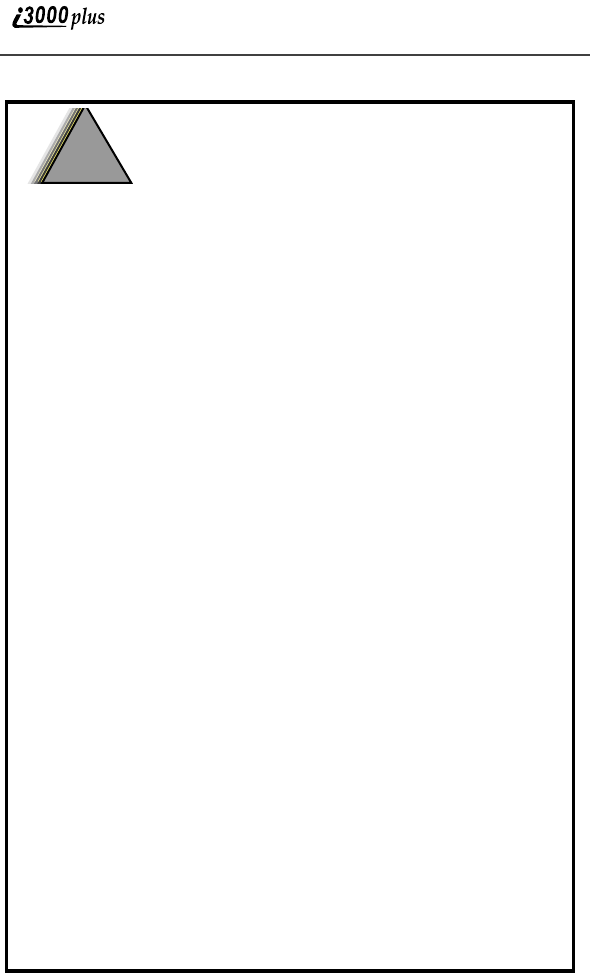
118
www.motorola.com
Operational Warnings
For Vehicles Equipped with an Air Bag
Do not place a portable radio product in the area over the air bag or in the
air bag deployment area. An air bag inflates with great force. If a portable
radio is placed in the air bag deployment area and the air bag inflates, the
radio product may be propelled with great force and cause serious injury to
occupants of the vehicle.
Potentially Explosive Atmospheres
Turn off your radio product, prior to entering any area with a potentially
explosive atmosphere, unless it is a radio product type especially qualified
for use in such areas (for example, Factory Mutual Approved). Do not
remove, install, or charge batteries in such areas. Sparks in a potentially
explosive atmosphere can cause an explosion or fire resulting in bodily
injury or even death.
NOTE: The areas with potentially explosive atmospheres referred to
above include fueling areas such as below decks on boats, fuel or
chemical transfer or storage facilities, areas where the air con-
tains chemicals or particles, such as grain, dust or metal powders,
and any other area where you would normally be advised to turn
off your vehicle engine. Areas with potentially explosive atmo-
spheres are often but not always posted.
Blasting Caps and Areas
To avoid possible interference with blasting operations, turn off your radio
product when you are near electrical blasting caps, in a blasting area, or in
areas posted: “Turn off two-way radio”. Obey all signs and instructions.
!
WARNING
!
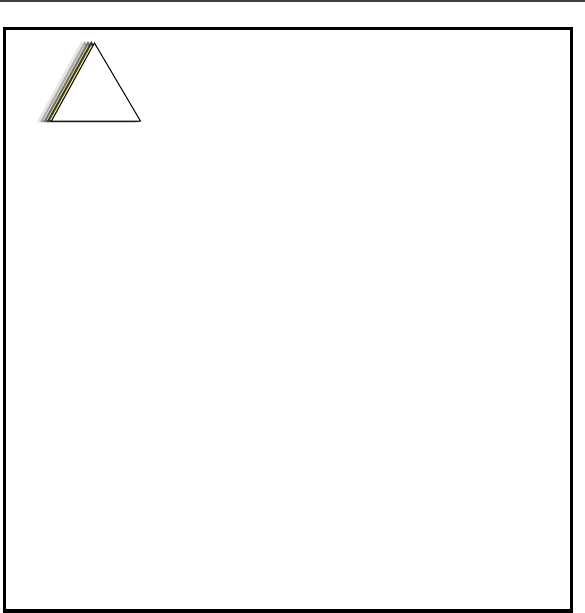
119
Cleaning and Drying Considerations
Using a leather carry case may help protect the surfaces and help prevent liquids
(e.g., rain) from entering into the interior of the radio product. This product is
not water proof, and exposing the unit to liquids may result in permanent
damage to the unit.
If your radio product interior gets wet, then do not try to accelerate drying with
the use of an oven or a dryer as this will damage the radio product and void the
warranty. Instead, do the following:
1. Immediately power off the radio product.
2. Remove Battery from radio product.
3. Shake excess liquid from radio product.
4. Place the radio product and battery in an area that is at room temperature
and has good air flow.
5. Let the radio product and battery dry for 72 hours before reconnecting the
battery and/or powering on the radio product.
Operational Cautions
Antennas
Do not use any portable radio product that has a damaged antenna. If
a damaged antenna comes into contact with your skin, a minor burn can
result.
Batteries
All batteries can cause property damage and/or bodily injury, such as burns
if a conductive material such as jewelry, keys, or beaded chains touches
exposed terminals. The conductive material may complete an electrical
circuit (short circuit) and become quite hot. Exercise care in handling any
charged battery, particularly when placing it inside a pocket, purse, or other
container with metal objects.
When the battery is detached from the radio product, your batteries are
packed with a protective battery cover. Please use this cover for storing
your batteries when not in use.
!
C a u t i o n

120
www.motorola.com
If the radio product does not work after following the steps listed above, contact
your dealer for servicing information.
Clean the external surfaces of the radio product with a damp cloth, using a mild
solution of dishwashing detergent and water. Some household cleaners may
contain chemicals that could seriously damage the radio product. Avoid the use
of any petroleum-based solvent cleaners. Also, avoid applying liquids directly
on the radio product.
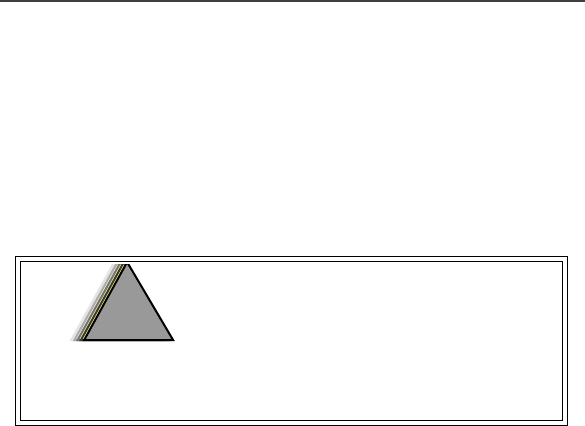
Accessory Safety Information
121
Accessory Safety Information
IMPORTANT:
SAVE THESE ACCESSORY SAFETY INSTRUCTIONS
• Before using any battery or battery charger, read all the instructions
for and cautionary markings on (1) the battery, (2) the battery
charger, which may include a separate wall-mounted power supply
or transformer, and (3) the radio product using the battery.
• Do not expose any battery charger to water, rain, or snow as they are
designed for indoor or in-vehicle use only.
• To reduce the risk of damage to the cord or plug, pull by the plug
rather than the cord when you disconnect the battery charger from
the power source outlet.
• Do not operate any battery charger with a damaged cord or plug -
replace them immediately.
• Battery chargers may become warm during operation, but not hot. If
it becomes hot to the touch, unplug it from the power outlet
immediately and discontinue its use.
• Use of a non-recommended attachment to a battery charger may
result in a risk of fire, electric shock, or injury to persons.
• Make sure the battery charger power cord is located so that it will not
be stepped on, tripped over, or subjected to damage or stress.
• An extension cord should not be used with any battery charger unless
absolutely necessary. Use of an improper extension cord could result
in a risk of fire and electric shock. If an extension cord must be used,
make sure that:
• The pins on the plug of the extension cord are the same number, size,
and shape as those on the plug of the charger.
• The extension cord is properly wired and in good electrical
condition.
• The cord size is 18AWG for lengths up to 100 feet and 16AWG for
lengths up to 150 feet.
• Do not operate any battery charger if it has received a sharp blow,
has been dropped, or has been damaged in any way; take it to a
qualified service technician.
To reduce the risk of injury, charge only the
rechargeable batteries listed in the
Accessories section of this manual. Other
types of batteries may burst, causing
personal injury and damage.
!
W A R N I N G
!

122
www.motorola.com
• Do not disassemble a battery charger; take it to a qualified service
technician when service or repair is required. Incorrect reassembly
may result in a risk of electric shock or fire.
• Maximum ambient temperature around the power supply or
transformer of any battery charger should not exceed 40°C (104°F).
• The output power from the power supply or transformer must not
exceed the rating given on the Desktop Dual-Pocket Charger.
• The disconnection from the line voltage is made by unplugging the
power supply from the AC receptacle.
• To reduce risk of electric shock, unplug any battery charger from the
outlet before attempting any maintenance or cleaning.
For optimum charging performance, turn off the radio product while
charging it in any battery charger.
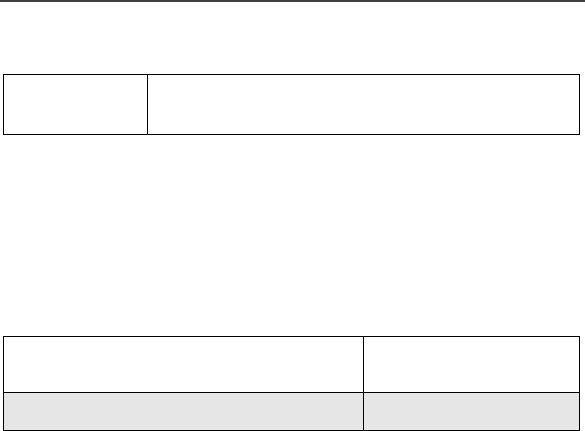
Limited Warranty Motorola Communication Products
123
Limited Warranty Motorola Communication Products
I. WHAT THIS WARRANTY COVERS AND FOR
HOW LONG:
MOTOROLA, INC. (“MOTOROLA”) warrants the MOTOROLA
manufactured iDEN Communication Products listed below (“Product”) against
defects in material and workmanship under normal use and service for a period
of time from the date of purchase as scheduled below:
Rechargeable Batteries will be replaced during the applicable warranty period
if:
a. the battery capacity falls below 80% of rated capacity, or
b. the battery develops leakage.
MOTOROLA, at its option, will at no charge either repair the Product (with new
or reconditioned parts), replace it (with a new or reconditioned Product), or
refund the purchase price of the Product during the warranty period provided it
is returned in accordance with the terms of this warranty. Replaced parts or
boards are warranted for the balance of the original applicable warranty period.
All replaced parts of Product shall become the property of MOTOROLA.
This express limited warranty is extended by MOTOROLA to the original end
user purchaser only and is not assignable or transferable to any other party. This
is the complete warranty for the Product manufactured by MOTOROLA.
MOTOROLA assumes no obligations or liability for additions or modifications
to this warranty unless made in writing and signed by an officer of
MOTOROLA. Unless made in a separate agreement between MOTOROLA
and the original end user purchaser, MOTOROLA does not warrant the
installation, maintenance or service of the Product.
MOTOROLA cannot be responsible in any way for any ancillary equipment not
furnished by MOTOROLA which is attached to or used in connection with the
Product, or for operation of the Product with any ancillary equipment, and all
NOTE: This Warranty applies within the fifty (50) united
states and the District of Columbia
iDEN Subscriber Digital Mobile and
Portable Units One (1) Year
Product Accessories One (1) Year

124
www.motorola.com
such equipment if expressly excluded from this warranty. Because each system
which may use the Product is unique, MOTOROLA disclaims liability for
range, coverage, or operation of the system as a whole under this warranty.
II. GENERAL PROVISIONS:
This warranty sets forth the full extent of MOTOROLA’S responsibilities
regarding the Product, Repair, replacement or refund of the purchase price, at
MOTOROLA’S options, is the exclusive remedy. THIS WARRANTY IS
GIVEN IN LIEU OF ALL OTHER EXPRESS WARRANTIES. IMPLIED
WARRANTIES, INLCUDING WITHOUT LIMITATION, IMPLIED
WARRANTIES OF MERCHANTABILITY AND FITNESS FOR A
PARTICULAR PURPOSE, ARE LIMITED TO THE DURATION OF THIS
LIMITED WARRANTY. IN NO EVENT SHALL MOTOROLA BE LIABLE
FOR DAMAGES IN EXCESS OF THE PURCHASE PRICE OF THE
PRODUCT, FOR ANY LOSS OF USE, LOSS OF TIME, INCONVENIENCE,
COMMERCIAL LOSS, LOST PROFITS OR SAVINGS OR OTHER
INCIDENTAL, SPECIAL OR CONSEQUENTIAL DAMAGES ARISING
OUT OF THE USE OR INABILITY TO USE SUCH PRODUCT, TO THE
FULL EXTENT SUCH MAY BE DISCLAIMED BY LAW.
III. STATE LAW RIGHTS:
SOME STATES DO NOT ALLOW THE EXCLUSION OR LIMITATION OF
INCIDENTAL OR CONSEQUENTIAL DAMAGES, OR LIMITATION ON
HOW LONG AN IMPLIED WARRANTY LASTS, SO THE ABOVE
LIMITATIONS OR EXCLUSIONS MAY NOT APPLY.
This warranty gives specific legal rights, and there may be other rights which
may vary from state to state.
IV. HOW TO GET WARRANTY SERVICE:
You must provide proof of purchase (bearing the date of purchase and Product
item serial number) in order to receive warranty service and, also, deliver or
send the Product item, transportation and insurance prepaid, to an authorized
warranty service location. Warranty service will be provided by MOTOROLA
through one of its authorized warranty service locations. If you first contact the
company which sold you the Product (e.g., dealer or communication service
provider), it can facilitate your obtaining warranty service. You can also call
MOTOROLA at 1-800-453-0920 for warranty service location information.

Limited Warranty Motorola Communication Products
125
V. WHAT THIS WARRANTY DOES NOT COVER:
a. Defects or damage resulting from use of the Product in other
than its normal and customary manner.
b. Defects or damage from misuse, accident, water, or neglect.
c. Defects or damage from improper testing, operation,
maintenance, installation, alteration, modification, or
adjustment.
d. Breakage or damage to antennas unless caused directly by
defects in material workmanship.
e. A Product subjected to unauthorized Product modifications,
disassemblies or repairs (including, without limitation, the
audition to the Product of non-MOTOROLA supplied
equipment) which adversely affect performance of the Product
or interfere with MOTOROLA’S normal warranty inspection
and testing of the Product to verify any warranty claim.
f. Product which has had the serial number removed or made
illegible.
g. Rechargeable batteries if:
1. Any of the seals on the battery enclosure of cells are broken
or show evidence of tampering.
2. The damage or defect is caused by charging or using the
battery in equipment or service other than the Product for
which it is specified.
c. Freight costs to the repair depot.
d. A Product which, due to illegal or unauthorized alteration of
the software/firmware in the Product, does not function in
accordance with MOTOROLA’S published specifications or
the FCC type acceptance labeling in effect for the Product at
the time the Product was initially distributed from
MOTOROLA.
e. Scratches or other cosmetic damage to Product surfaces that
does not effect the operation of the Product.
f. Normal and customary wear and tear.
VI. PATENT AND SOFTWARE PROVISIONS:
MOTOROLA will defend, at its own expense, any suit brought against the end
user purchaser to the extent that it is based on a claim that the Product or parts

126
www.motorola.com
infringe a United States patent, and Motorola will pay those costs and damages
finally awarded against the end user purchaser in any such suit which are
attributable to any such claim, but such defense and payments are conditioned
on the following:
a. That MOTOROLA will be notified promptly in writing by
such purchaser of any notice of such claim;
b. That MOTOROLA will have sole control of the defense of
such suit and all negotiations for its settlement or compromise;
and
c. Should the Product or parts become, or in MOTOROLA’S
opinion be likely to become, the subject of a claim of
infringement of a United States patent, that such purchaser
will permit MOTOROLA, at its option and expense, either to
procure for such purchaser the right to continue using the
Product or parts or to replace or modify the same so that it
becomes non-infringing or to grant such purchaser a credit for
the Product or parts as depreciated and accept its return. The
depreciation will be an equal amount per year over the lifetime
of the Product or parts as established by MOTOROLA.
MOTOROLA will have no liability with respect to any claim of patent
infringement which is based upon the combination of the Product or parts
furnished hereunder with software, apparatus or devices not furnished by
MOTOROLA, nor will MOTOROLA have any liability for the use of ancillary
equipment or software not furnished by MOTOROLA which is attached to or
used in connection with the Product or any parts thereof.
Laws in the United States and other countries preserve for MOTOROLA certain
exclusive rights for copyrighted MOTOROLA software, such as the exclusive
rights to reproduce in copies and distribute copies of such MOTOROLA
software. MOTOROLA software may be used in only the Product in which the
software was originally embodied and such software in such Product may not be
replaced, copied, distributed, modified in any way, or used to produce any
derivative thereof. No other use including, without limitation, alteration,
modification, reproduction, distribution, or reverse engineering of such
MOTOROLA software or exercise or rights in such MOTOROLA software is
permitted. No license is granted by implication, estoppel or otherwise under
MOTOROLA patent rights or copyrights.
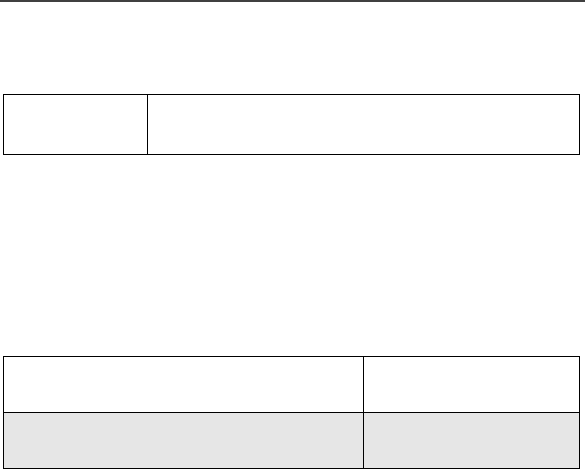
Limited Warranty Motorola Communication Products (international)
127
Limited Warranty Motorola Communication Products
(international)
I. WHAT THIS WARRANTY COVERS AND FOR
HOW LONG:
MOTOROLA warrants the MOTOROLA manufactured iDEN Communication
Products listed below (“Product”) against defects in material and workmanship
under normal use and service for a period of time from the date of purchase as
scheduled below:
Rechargeable Batteries will be replaced during the applicable warranty period
if:
a. the battery capacity falls below 80% of rated capacity, or
b. the battery develops leakage.
MOTOROLA, at its option, will at no charge either repair the Product (with new
or reconditioned parts), replace it (with a new or reconditioned Product), or
refund the purchase price of the Product during the warranty period provided it
is returned in accordance with the terms of this warranty. Replaced parts or
boards are warranted for the balance of the original applicable warranty period.
All replaced parts of Product shall become the property of MOTOROLA.
This express limited warranty is extended by MOTOROLA to the original end
user purchaser only and is not assignable or transferable to any other party. This
is the complete warranty for the Product manufactured by MOTOROLA.
MOTOROLA assumes no obligations or liability for additions or modifications
to this warranty unless made in writing and signed by an officer of
MOTOROLA. Unless made in a separate agreement between MOTOROLA
and the original end user purchaser, MOTOROLA does not warrant the
installation, maintenance or service of the Product.
MOTOROLA cannot be responsible in any way for any ancillary equipment not
furnished by MOTOROLA which is attached to or used in connection with the
NOTE: This Warranty applies in Singapore and the
Philippines.
iDEN Subscriber Digital Mobile and
Portable Units One (1) Year
Product Accessories (manufactured by
or under license from MOTOROLA) One (1) Year

128
www.motorola.com
Product, or for operation of the Product with any ancillary equipment, and all
such equipment if expressly excluded from this warranty. Because each system
which may use the Product is unique, MOTOROLA disclaims liability for
range, coverage, or operation of the system as a whole under this warranty.
II. GENERAL PROVISIONS:
This warranty sets forth the full extent of MOTOROLA’S responsibilities
regarding the Product, Repair, replacement or refund of the purchase price, at
MOTOROLA’S options, is the exclusive remedy. THIS WARRANTY IS
GIVEN IN LIEU OF ALL OTHER EXPRESS WARRANTIES. IMPLIED
WARRANTIES, INLCUDING WITHOUT LIMITATION, IMPLIED
WARRANTIES OF MERCHANTABILITY AND FITNESS FOR A
PARTICULAR PURPOSE, ARE LIMITED TO THE DURATION OF THIS
LIMITED WARRANTY TO THE FULL EXTENT SUCH MAY BE
DISCLAIMED BY LAW. IN NO EVENT SHALL MOTOROLA BE LIABLE
FOR DAMAGES IN EXCESS OF THE PURCHASE PRICE OF THE
PRODUCT, FOR ANY LOSS OF USE, LOSS OF TIME, INCONVENIENCE,
COMMERCIAL LOSS, LOST PROFITS OR SAVINGS OR OTHER
INCIDENTAL, SPECIAL OR CONSEQUENTIAL DAMAGES ARISING
OUT OF THE USE OR INABILITY TO USE SUCH PRODUCT, TO THE
FULL EXTENT SUCH MAY BE DISCLAIMED BY LAW.
III. HOW TO GET WARRANTY SERVICE:
You must provide proof of purchase (bearing the date of purchase and Product
item serial number) in order to receive warranty service and, also, deliver or
send the Product item, transportation and insurance prepaid, to an authorized
warranty service location. Warranty service will be provided by MOTOROLA
through one of its authorized warranty service locations. If you first contact the
company which sold you the Product (e.g., dealer or communication service
provider), it can facilitate your obtaining warranty service.
IV. WHAT THIS WARRANTY DOES NOT COVER:
a. Defects or damage resulting from use of the Product in other
than its normal and customary manner.
b. Defects or damage from misuse, accident, water, or neglect.
c. Defects or damage from improper testing, operation,
maintenance, installation, alteration, modification, or
adjustment.
d. Breakage or damage to antennas unless caused directly by
defects in material workmanship.

Limited Warranty Motorola Communication Products (international)
129
e. A Product subjected to unauthorized Product modifications,
disassemblies or repairs (including, without limitation, the
audition to the Product of non-MOTOROLA supplied
equipment).
f. Product which has had the serial number removed or made
illegible.
g. Rechargeable batteries if:
1. Any of the seals on the battery enclosure of cells are broken
or show evidence of tampering.
2. The damage or defect is caused by charging or using the
battery in equipment or service other than the Product for
which it is specified.
c. Freight costs to the repair depot.
d. A Product which, due to illegal or unauthorized alteration of
the software/firmware in the Product, does not function in
accordance with MOTOROLA’S published specifications or
the local type acceptance labeling in effect for the Product at
the time the Product was initially distributed from
MOTOROLA.
e. Scratches or other cosmetic damage to Product surfaces that
does not effect the operation of the Product.
f. Normal and customary wear and tear.
g. Exclusion for defects or damage arising from use of the
products in connection with non-MOTOROLA equipment.
V. PATENT AND SOFTWARE PROVISIONS:
MOTOROLA will defend, at its own expense, any suit brought against the end
user purchaser to the extent that it is based on a claim that the Product or parts
infringe a patent, and Motorola will pay those costs and damages finally
awarded against the end user purchaser in any such suit which are attributable to
any such claim, but such defense and payments are conditioned on the
following:
a. That MOTOROLA will be notified promptly in writing by
such purchaser of any notice of such claim;
b. That MOTOROLA will have sole control of the defense of
such suit and all negotiations for its settlement or compromise;
and

130
www.motorola.com
c. Should the Product or parts become, or in MOTOROLA’S
opinion be likely to become, the subject of a claim of
infringement of a patent, that such purchaser will permit
MOTOROLA, at its option and expense, either to procure for
such purchaser the right to continue using the Product or parts
or to replace or modify the same so that it becomes non-
infringing or to grant such purchaser a credit for the Product or
parts as depreciated and accept its return. The depreciation
will be an equal amount per year over the lifetime of the
Product or parts as established by MOTOROLA.
MOTOROLA will have no liability with respect to any claim of patent
infringement which is based upon the combination of the Product or parts
furnished hereunder with software, apparatus or devices not furnished by
MOTOROLA, nor will MOTOROLA have any liability for the use of ancillary
equipment or software not furnished by MOTOROLA which is attached to or
sued in connection with the Product or any parts thereof. In no event shall
MOTOROLA be liable for any incidental, special or consequential damages
arising from any claim of patent infringement or alleged infringement.
Laws in the United States and other countries preserve for MOTOROLA certain
exclusive rights for copyrighted MOTOROLA software, such as the exclusive
rights to reproduce in copies and distribute copies of such MOTOROLA soft-
ware. MOTOROLA software may be used in only the Product in which the
software was originally embodied and such software in such Product may not be
replaced, copied, distributed, modified in any way, or used to produce any deriv-
ative thereof. No other use including, without limitation, alteration, modifica-
tion, reproduction, distribution, or reverse engineering of such MOTOROLA
software or exercise or rights in such MOTOROLA software is permitted. No
license is granted by implication, estoppel or otherwise under MOTOROLA
patent rights or copyrights.

Patent and Trademark Information
131
Patent and Trademark Information
This product is protected under one or more of the following patents:
<Need Patents List>
Additional patents are pending.
MOTOROLA, the Stylized M Logo and all other trademarks indicated as such herein are
trademarks of Motorola, Inc. ® Reg. U.S. Pat. & Tm. Off. © 2000 Motorola, Inc. All
rights reserved. Manufactured under one or more of the U.S. patents listed in the User’s
Guide.
Microsoft, Microsoft Internet Explorer, MSN, MSN Mobile, MSN Hotmail, MSNBC,
Expedia.com, Sidewalk.com, and MoneyCentral are registered trademarks of Microsoft
Corporation.
Netscape Navigator is a registered trademark of Netscape Communications Corporation.
T9 is a trademark owned by Tegic Communications.
T9® Text Input Patent and Trademark Information
This product is covered by U.S. Pat. 5,818,437, U.S. Pat. 5,953,541, U.S. Pat. 6,011,554
and other patents pending.
All other product or service names mentioned in this manual are the property of their
respective trademark owners.

132
www.motorola.com