Motorola Solutions 89FT5820 r750plus User Manual Preliminary
Motorola Solutions, Inc. r750plus Preliminary
Contents
- 1. Preliminary User Manual
- 2. Amended Draft User Manual
Preliminary User Manual
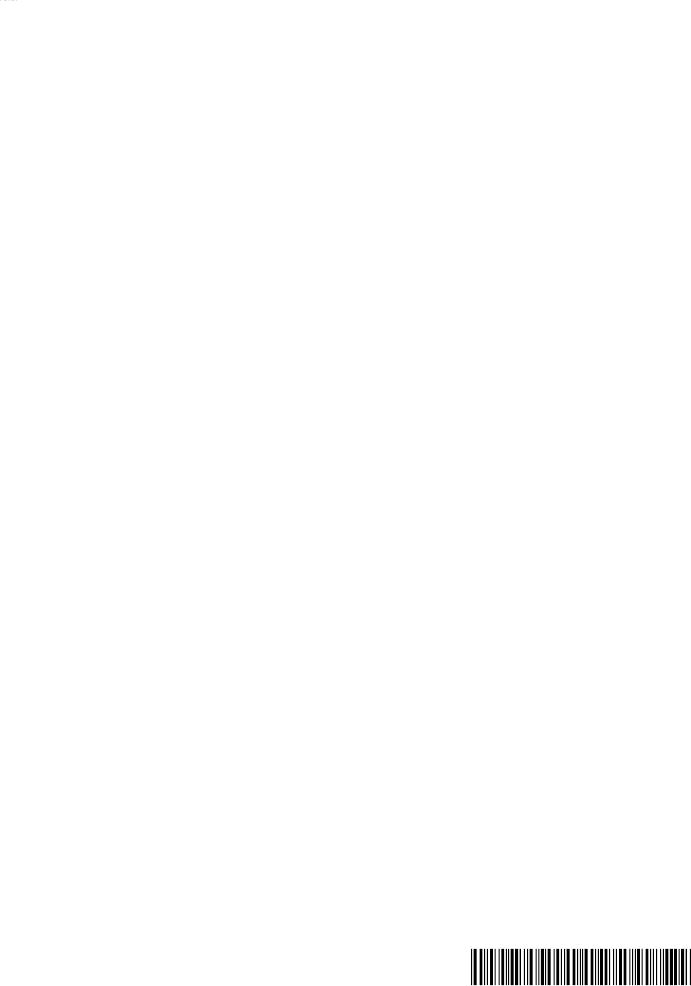
Motorola
iDEN®
Digital Multi-Service Phone
r750plus User’s Guide
September 02
69P2966C35-O

Table of Contents
iii
Table of Contents
Table of Contents................................................................................ iii
Welcome ............................................................................................... 1
TTY Access.................................................................................................... 2
Large-Print Manuals....................................................................................... 2
Features of your
r
750
plus
Phone.................................................................... 2
Attaching and Charging the Battery............................................................... 4
Attaching the Battery............................................................................... 4
Detaching the Battery.............................................................................. 4
Charging the Battery ............................................................................... 4
Battery and Charging Status.................................................................... 4
Turning On Your
r
750
plus
Phone.................................................................. 5
Turning Off your
r
750
plus
Phone ..................................................................5
Connecting the Supplied Antenna........................................................... 6
Keypad Lock .................................................................................................. 6
Activating Keypad Lock ......................................................................... 6
Receiving Incoming Calls ....................................................................... 6
Receiving New Mail Messages............................................................... 7
Receiving Voice Mail ..............................................................................7
Receiving Private (Two-Way Radio) Calls............................................. 7
Deactivating Keypad Lock...................................................................... 7
Display Icons.................................................................................................. 8
About Modes and Menus................................................................................ 9
Setting the Time and Date.............................................................................. 9
Changing the Display Language .................................................................. 11
Selectable Backlight Timer .......................................................................... 11
Making Phone Calls .......................................................................... 12
Using Other Dialing Methods ...................................................................... 12
Scroll ..................................................................................................... 12
Speed Dial ............................................................................................. 12
Automatic Redial................................................................................... 13
Last Number Redial............................................................................... 13
Turbo Dial® Key................................................................................... 13
Plus Dialing........................................................................................... 14
Hands-Free Speakerphone..................................................................... 14
Receiving a Phone Call ............................................................................... 14
Ending a Phone Call .....................................................................................14
What Is My Phone Number?........................................................................ 15

iv
www.motorola.com/LMPS/iDEN/products/r750+/r750+.HTML
VibraCall® Alert ......................................................................................... 15
Selecting VibraCall Alert for All Incoming Calls and Messages......... 15
Selecting VibraCall Alert for Individual Services................................ 16
Setting the Ringer Volume........................................................................... 16
Setting a Ring Style for the Alternate Line ..................................... 16
Additional Phone Services ................................................................ 17
Call Waiting................................................................................................. 17
Turning Off Call Waiting ..................................................................... 17
Call Hold............................................................................................... 17
3-Way Calling....................................................................................... 18
Alternate Phone Line ................................................................................... 18
Setting the Active Line ......................................................................... 18
Receiving a Call.................................................................................... 19
Receiving a Call on Your Alternate Line ............................................. 19
Receiving a Phone Call Using Speakerphone....................................... 19
Missed Call Indicator................................................................................... 19
Call Forwarding ...........................................................................................20
Unconditional Call Forwarding ............................................................ 20
Conditional Call Forwarding ................................................................ 20
Creating, Editing, and Using Stored Lists....................................... 22
Combined Phone Number and Private ID List..................................... 22
Entering Numbers............................................................................ 22
Entering Names ............................................................................... 22
Storing Names and Numbers........................................................... 23
Pause Digit Entry............................................................................. 24
Editing and Erasing Phone List Entries........................................... 24
Editing and Erasing Private ID List Entries .................................... 25
Last 10 Calls Received and Sent Lists.................................................. 26
Quickstore of Phone Numbers.............................................................. 26
Making Private Calls......................................................................... 28
Scroll ................................................................................................28
Name Search.................................................................................... 28
Receiving a Private Call ...............................................................................28
Private/Group Mode Speaker .......................................................................28
Call Alert...................................................................................................... 29
Selecting a Call Alert Tone Style .................................................................29
Setting an Alert Tone Style.............................................................. 29
Sending a Call Alert..................................................................................... 29
Receiving a Call Alert........................................................................... 29
Call Alert Queuing................................................................................ 30

Table of Contents
v
Clearing or Queueing a Call Alert......................................................... 30
Responding to a Queued Call Alert....................................................... 30
Quickstore of Private IDs .............................................................................31
Storing Your Private ID................................................................................ 31
Making Group Calls.......................................................................... 32
Receiving a Group Call ................................................................................ 32
Adding and Storing a Talkgroup.................................................................. 32
Area Selection ..............................................................................................33
Private/Group Mode Speake .........................................................................33
Advanced Features............................................................................ 34
Multi-Simultaneous Talk Group Scan.......................................................... 34
Entering Group Mode............................................................................ 34
Initiating a Group Call........................................................................... 35
Responding to a Secondary Talkgroup ................................................. 35
Turning Scan On and Off ......................................................................36
Aliasing Talkgroup Mode ..................................................................... 36
Talkgroup Mode Selection by Direct Entry .......................................... 37
Talkgroup Mode Selection by Memory Scroll...................................... 37
Emergency Group Call................................................................................. 37
Placing an Emergency Group Call........................................................ 37
Canceling an Emergency Group Call.....................................................38
Receiving an Emergency Group Call.................................................... 38
Receiver Operations During an Emergency Call ..................................38
Status Message ............................................................................................. 38
Entering the Status Message Function .................................................. 39
Selecting a Status Message with Direct Entry....................................... 39
Selecting a Status Message Using Memory Scroll................................ 40
Selecting a Target by Direct Entry........................................................ 40
Selecting a Target by Memory Scroll.................................................... 40
Selecting a Target by Alpha Search ...................................................... 40
Sending a Status Message ..................................................................... 41
Exiting the Status Message Function .................................................... 41
Receiving a Status Message .................................................................. 41
ID List Programming .............................................................................41
Isolated Site Operation ................................................................................. 42
Entering ISO 42
Initiating a Group Call ...........................................................................43
Exiting ISO............................................................................................ 43
Other Operations ................................................................................... 43
Using Mail Services ........................................................................... 44

vi
www.motorola.com/LMPS/iDEN/products/r750+/r750+.HTML
Net Mail ....................................................................................................... 44
Voice Mail .............................................................................................45
Alert Receipt During Phone Call.......................................................... 45
Message Mail............................................................................................... 46
Saving and Erasing Mail........................................................................ 46
Auto Call Back.......................................................................................47
Mail Memory Full..................................................................................47
Using Your Phone as a Modem........................................................ 48
TTY Users ........................................................................................48
Setting Programming Menus............................................................ 49
About Error Codes........................................................................................ 54
Optional Accessories ........................................................................ 56
Batterie......................................................................................................... 56
Charging the Battery............................................................................. 56
Battery Operating Instructions.............................................................. 56
Rapid Travel Charger................................................................................... 57
Using the Rapid Travel Charger (110V/220V/240V)........................... 57
Rapid Travel Charger Operating Specifications................................... 57
Vehicular Battery Charger ...........................................................................58
Using the Vehicular Battery Charger ....................................................58
Removing the Vehicular Battery Charger ............................................ 58
Operating Specifications....................................................................... 58
Desktop Dual-Pocket Charger .....................................................................59
Charging a battery................................................................................. 59
Data Operation...................................................................................... 59
Inserting and removing a battery from the rear pocket......................... 60
Desktop Charger Status .........................................................................60
Desktop Charger Troubleshooting ........................................................ 60
Audio Adapter....................................................................................... 62
Using the Audio Adapter 62
Attaching/Detaching the Earpiece Microphone or Headset ................. 62
Removing the Audio Adapter.......................................................... 63
Battery Belt Clip................................................................................... 63
Using the Battery Belt Clip ..............................................................63
Leather Carry Case ............................................................................... 63
Hard-Install Car Kit .............................................................................. 64
Remote Speaker/Microphone ............................................................... 65
Attaching and Removing the Swivel Clip ....................................... 65
Connecting the Remote Speaker/Microphone to the Portable......... 65
Operation ......................................................................................... 66
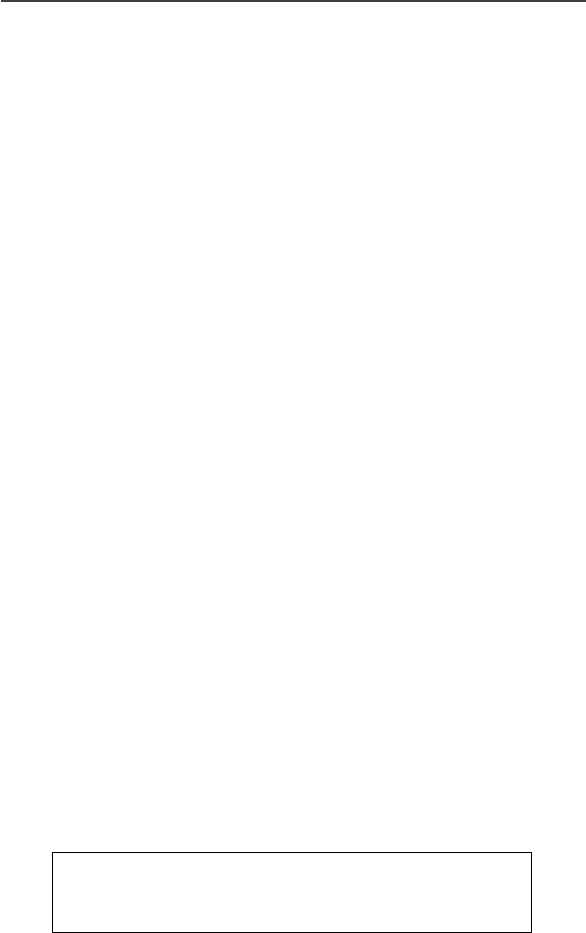
Table of Contents
vii
Product Safety and RF Exposure for Portable Radios.................. 67
Compliance with RF Energy Exposure Standards ....................................... 67
Federal Communication Commission Regulations...................................... 67
Electro Magnetic Interference/Compatibility............................................... 69
Facilities ................................................................................................ 69
Aircraft .................................................................................................. 69
Medical Devices........................................................................................... 69
Pacemakers............................................................................................ 69
Hearing Aids.......................................................................................... 70
Other Medical Devices ..........................................................................70
Driver Safety ................................................................................................ 70
Operational Warnings................................................................................... 71
For Vehicles with an Air Bag.................................................................71
Potentially Explosive Atmospheres .......................................................71
Blasting Caps and Blasting Areas ......................................................... 71
Operational Cautions.................................................................................... 72
Antennas................................................................................................ 72
Batteries................................................................................................. 72
Intrinsically Safe Radio
Information ........................................................................................73
FMRC Approved Equipment .......................................................................73
Repair of FMRC Approved Products ...........................................................75
Repair .....................................................................................................76
Relabeling ..............................................................................................76
Do Not Substitute Options or Accessories............................................ 76
Accessory Safety Information ..........................................................77
Warranty............................................................................................ 79
Patent & Trademark Information ...................................................87
Owner’s Information......................................................................... 91
Important!
Be sure to read
Product Safety and RF Exposure for
Portable Radios on page 67
before using your phone.
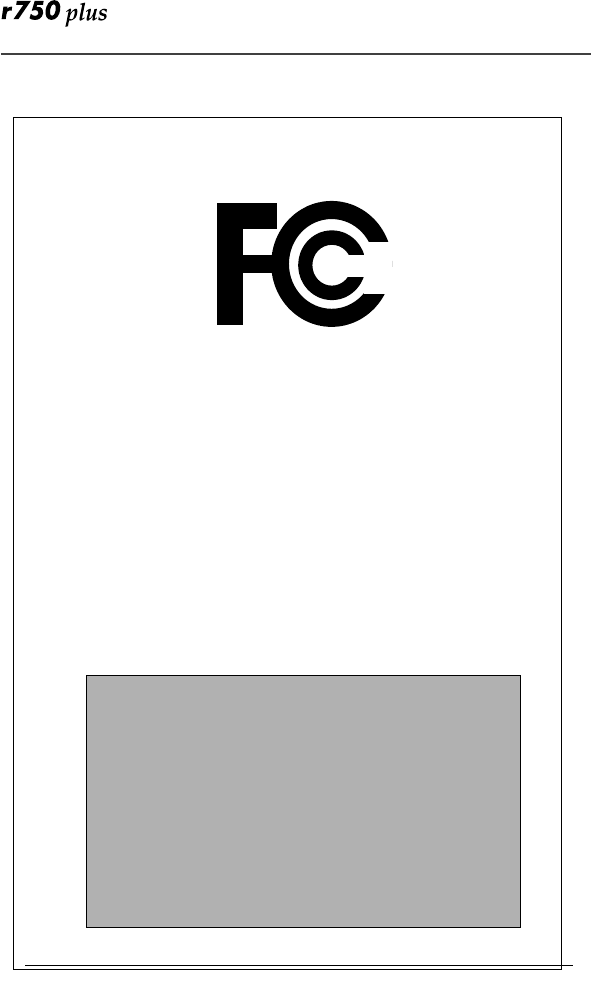
viii
www.motorola.com/LMPS/iDEN/products/r750+/r750+.HTML
DECLARATION OF CONFORMITY
Per FCC CFR 47 part 2 Section 2.1077(a)
Hereby declares that the product:
Conforms to the following regulation:
FCC Part 15, subpart B
Class B Digital device
Date: September 15, 2002
Responsible party name: Motorola Inc.
Address: 8000 West Sunrise Boulevard,
Plantation, FL 333328 USA
Phone number: 1 (800) 453-0920
Product name: r750plus
Model Number: H44WCH6RJ6AN, H44WAH6RJ6AN
Note: This equipment has been tested and found to comply with the limits for a
Class B digital device, pursuant to part 15 of the FCC Rules. These limits are
designed to provide reasonable protection against harmful interference in a
residential installation. This equipment generates, uses and can radiate radio
frequency energy and, if not installed and used in accordance with the
instructions, may cause harmful interference to radio communications.
However, there is no guarantee that interference will not occur in a particular
installation.
If this equipment does cause harmful interference to radio or television
reception, which can be determined by turning the equipment off and on, the
user is encouraged to try to correct the interference by one or more of the
following measures:
-- Reorient or relocate the receiving antenna.
-- Increase the separation between the equipment and receiver.
-- Connect the equipment into an outlet on a circuit different from that to
which the receiver is connected.
-- Consult the dealer or an experienced radio/TV technician for help.

1
Welcome
ongratulations on purchasing your Motorola iDEN
r
750
plus
data-
capable, multi-service, digital portable phone. Superior features and
state-of-the-art technology help to keep you in constant touch with all
your business and personal contacts.
Your
r
750
plus
phone has so many new and exciting features! With wireless
access to the Internet, you can check on the latest news and weather, get stock
quotes, send and receive e-mail, and download information from your computer.
A missed-call indicator lets you know that you received calls while you were
away.
And new ease-of-dialing features, such as Turbo Dial
key and the Last 10
Calls Received and Sent lists, help you to quickly make and return phone calls.
NOTE: Some features may be network dependent or subscription only, and
may not be available in all areas. Contact your service provider for
more information.
The
r
750
plus
phone offers:
•Phone Mode—for cellular phone operation.
See Page 12.
•Private Mode—for two-way radio use to talk with one person.
See Page 28.
•Group Mode—for two-way radio use to talk with several people.
See
Page 32.
•Net Mode—for accessing the built-in microbrowser.
See the Net Mode User’s Guide.
•Advanced Features—for monitoring multiple talkgroups, emergency
calls, status messages, and Isolated Site Operation (ISO) functions.
Dependent on Network and phone availability
.
See Page 34
.
•Mail Services—for message, voice, and net mail.
See Page 44.
•Fax and Data Transfer—for circuit data faxes and file transfers.
See
Page 48.
NOTE: This manual describes the features of your phone as they were set up at
the factory. However, your carrier or your organization may have
changed or added features. For more information, check with your car-
rier or your organization.
This manual provides information about how Net Mode works with various
features of your
r
750
plus
phone. For information on using the microbrowser
and other components of Net Mode, see the
Net Mode User’s Guide
.
C
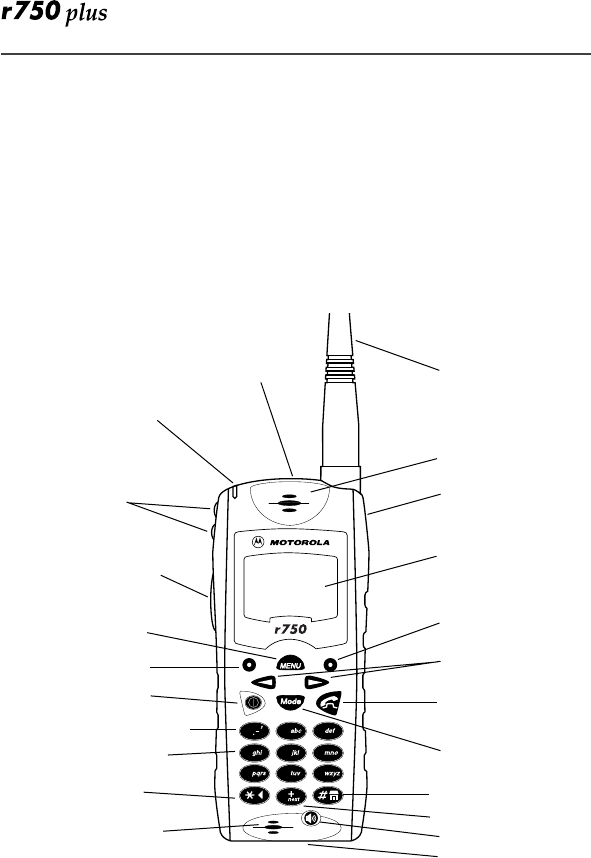
2
TTY Access
TTY access is available on your phone. See the
Wireless Data Services User’s
Guide
for complete instructions.
Large-Print Manuals
A large-print version of the phone’s
User’s Guide
is available. For more
information on Motorola products for people with disabilities, contact Motorola
Customer Care at SSC#(800) 323-9949.
Features of your
r
750
plus
Phone
* These features are available in the Net Mode browser.
** Emergency Call Key is orange; VibraCall
®
Alert key is black (800 MHz
only)
NOTES: Remove the plastic film lens protector from the display before you use
your phone for the first time.
Some keys have multiple uses. For more information, see the Net
Mode User’s Guide.
Press any key or button to turn on the keypad backlight.
12
3
5
4
789
6
0
Antenna
Earpiece
Rubber
Over-Mold
Grip
Alphanumeric
Display
Option Key
Scroll Keys
Send/End Key
Mode Key
* Home Key
* Next Key
Speaker Key
** Emergency Call Button (AFU only)
or
VibraCall® Alert On/Off Button (800 MHz only)
Status Light
Volume
Control/ List
Buttons
Push-To-Talk
(PTT) Button
MENU
Option Key
On/Off Key
* Punctuation Key
Alphanumeric
Keypad
* Back Key
Microphone
Accessory Connector
(
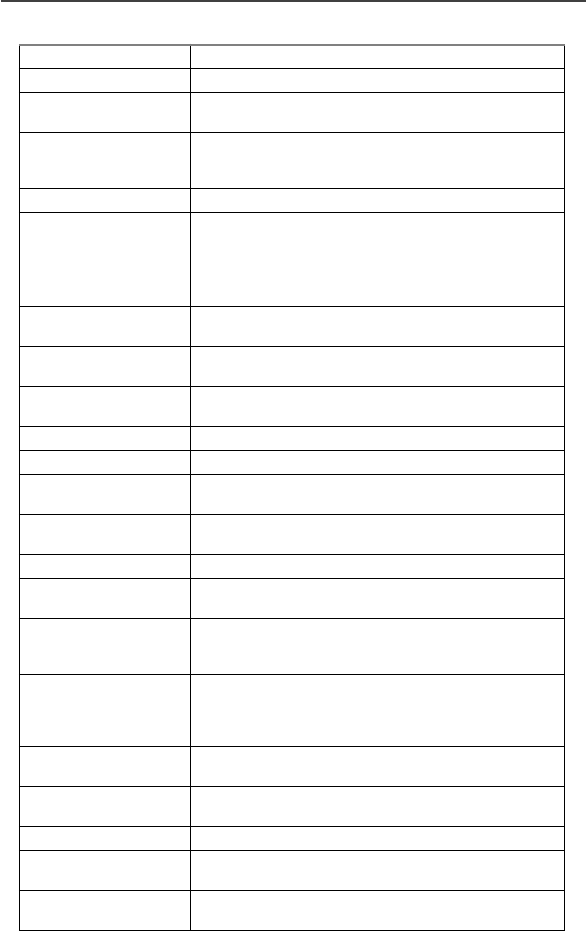
Welcome
3
Antenna
Install for optimal signal.
Earpiece
Hold to your ear to hear the other party.
Volume Control/
List Buttons
Press to adjust volume levels in Phone, Private, and
Group modes.
Push-To-Talk
(PTT) Button
Transmit a Private or Group Call, or a Call Alert.
Press and hold the PTT button to talk; release it to
listen.
Mode Key
Press to change modes.
Emergency Call
Button
or
VibraCall
®
Button
(800 MHz only)
Emergency Call Button: Activates Emergency
Group Call feature (see
“Emergency Group
Call” on page 37
).
VibraCall Button: Turns on/off the VibraCall Alert
feature (see
“VibraCall® Alert” on page 15
).
On/Off Key
Press and hold to turn your
r
750
plus
phone on or
off.
Status Light
Shows the phone’s status. See
Table 2 on page 5
for
more information.
Punctuation Key
Add punctuation in the Net Mode browser (within
T9™ Text Input).
Back Key
Return to the previous browser screen.
Microphone
Use to speak during calls.
Rubber Over-Mold
Grip
Hold the phone more securely and comfortably with
the rubberized grip.
Alphanumeric
Display
View up to four lines (12 characters per line) or six
lines (16 characters per line) on the display.
MENU Key
Press to scroll through menu options.
Scroll Keys
Press the left key to scroll backward or the right key
to scroll forward through menu options and lists.
Option Keys
Press the right or left option key to select the menu
option that appears in the display directly above the
key.
SEND/END Key
Press to answer an incoming Phone call. After
entering a phone number, press to begin an outgoing
Phone call or to redial the entered phone number.
Press to end Phone calls.
Alphanumeric
Keypad
Enter telephone numbers, Private Call IDs, and
alphanumeric characters.
Next Word Key
Press to display the next word choice in the browser
(within T9 Text Input).
Home Key
Press to return to the browser Home menu.
Speaker Key
Press to hear incoming calls through the earpiece or
the speaker during private and group conversations.
Accessory
Connector
Connect battery charging, audio, and data
accessories.
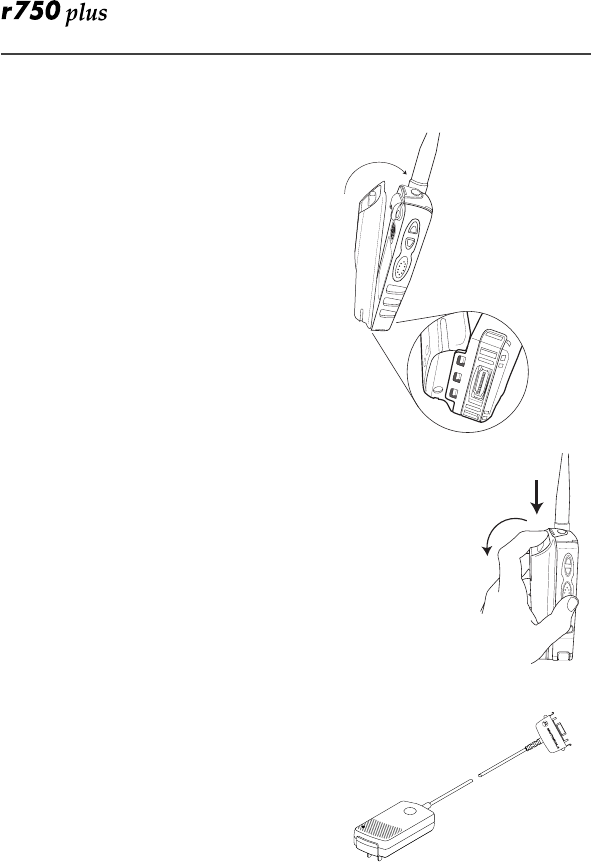
4
Attaching and Charging the Battery
Attaching the Battery
1. Insert the battery bottom-end first into
the battery guide holes on the housing
of the phone.
2. Push the battery forward into the hous-
ing of the phone until it securely locks.
Detaching the Battery
1. Press down on the battery release button.
2. Pull on the battery and remove it.
Charging the Battery
You should charge your
r
750
plus
phone
battery overnight before initial use. This
allows your battery to achieve its maximum
capacity and life.
Connect the charger to the bottom of the
r
750
plus
phone.
NOTE: For more information on charging
the battery, see
“Batteries” on
page 56
.
Battery and Charging Status
A low battery is indicated by a short, chirp-
like sound through the speaker. The battery
strength indicator icon shows the remaining charge in your battery. Three bars
indicates full charge. As the charge is reduced through use, the bars
progressively reduce from three to two bars, then one bar, then disappear. The
indicator flashes when you have less than five minutes of talk time (see
Table 1 ).
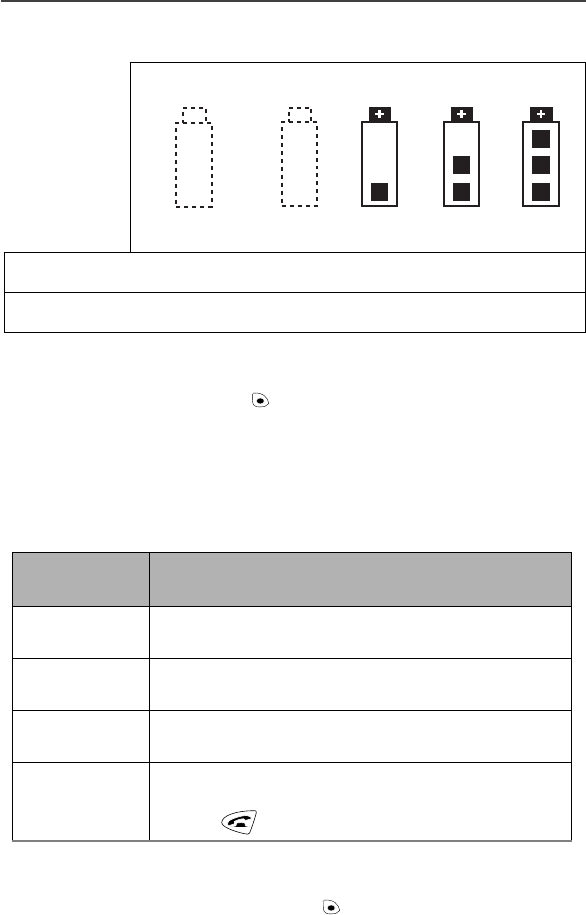
Welcome
5
Table 1: Battery Charging Status
Turning On Your
r
750
plus
Phone
Press and hold the On/Off button until a set of icons appears on your
display. Next, a welcome message displays while the
r
750
plus
phone connects
to your carrier’s network.
The Status Light (LED) indicator on the
r
750
plus
phone shows the service state.
See
Table 2
.
Table 2: LED Indicator
Turning Off your
r
750
plus
Phone
a. Press and hold the On/Off button until you see the message “Pow-
ering Off”.
Icon
Flashes
Charging Low Battery 0-30% 31-
60% 61-
90% 91-
100%
Discharging Low Battery 0-10% 11-
40% 41-
70% 71-
100%
Status Light
Indicator
r
750
plus
phone status
Flashing Red Registering—your
r
750
plus
phone is signing on to
your carrier’s network. Please wait.
Solid Red No service—your
r
750
plus
phone cannot sign on
because it is outside your carrier’s service area.
Flashing
Green In service—your
r
750
plus
phone is ready to use.
You can now place and receive calls.
Solid Green In use—your
r
750
plus
phone is currently being used.
To make sure that you ended the last call,
press .
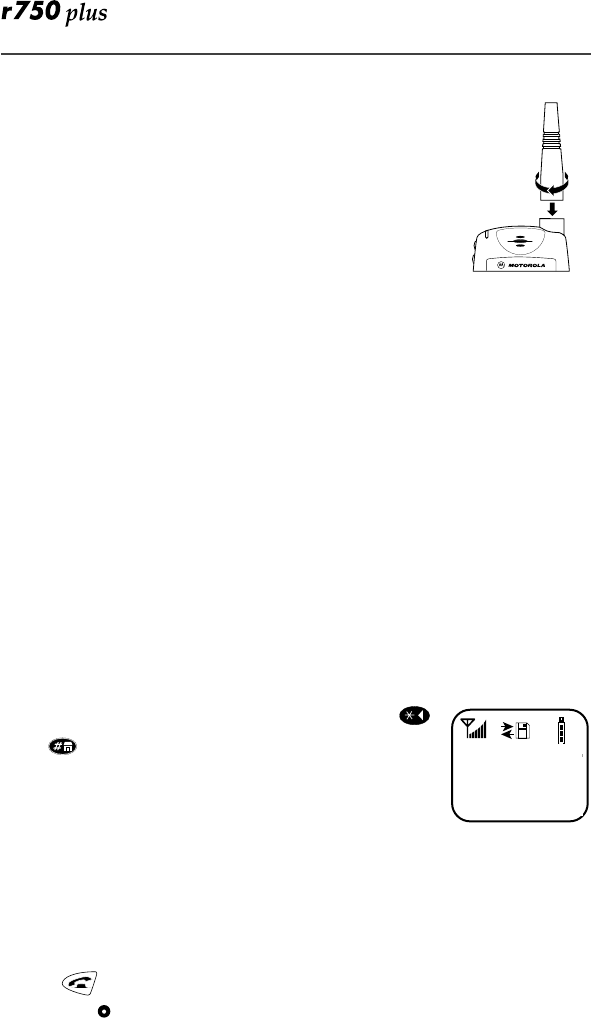
6
Connecting the Supplied
Antenna
Turn your
r
750
plus
phone off before installing or
removing the antenna.
Insert the bottom of the antenna into the screw-in base on
the top of the
r
750
plus
phone. Turn clockwise by hand
until snug. Do not force.
NOTE: Connect only the supplied antenna NUF5075
(for 800 MHz) or NUF5038 for (900 MHz) to the
antenna connector on your r750plus as it is the only one that has been
tested for compliance with Federal Communications Commission
requirements and authorized by them for use on this radio product.
Please see “Product Safety and RF Exposure for Portable Two-Way
Radios “on page 67 of this manual for more information.
Keypad Lock
The
r
750
plus
phone includes a Keypad Lock feature that enables you to quickly
lock the phone’s keypad to avoid inadvertently pressing keys or placing calls.
Once Keypad Lock is activated, you can only perform the following tasks
(unless you receive an incoming call, page, etc.):
•Turn your phone On/Off
•Unlock the keypad
Activating Keypad Lock
Before locking your phone’s keypad, you may want to read this entire section to
learn how to respond to incoming calls, pages, etc.
From the
Phone Ready
screen, simultaneously press
and
. The message
Keypad Locked
displays on your
phone.
NOTE: Whenever a key is pressed, while in Keypad Lock
mode, the “Keypad Locked” message displays as a
reminder.
Receiving Incoming Calls
When you receive an incoming phone call, keypad lock will be temporarily
disabled. You may perform the following:
Press to answer the call. Or,
• Press
under “End” to send the call to voice mail and reactivate
keypad lock.
1
Locked
Keypad
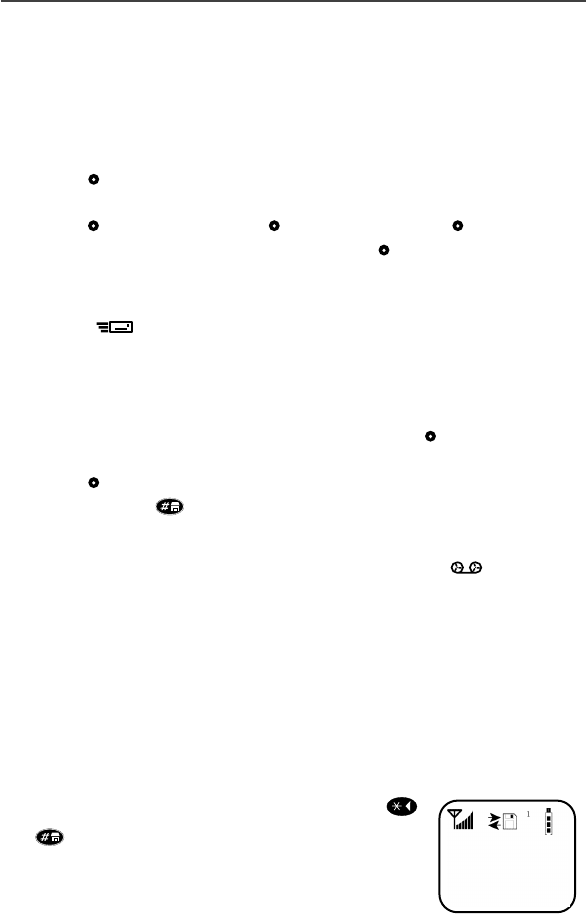
Welcome
7
Receiving New Mail Messages
When you receive a new mail message (see
“Using Mail Services” on page 44
for more information), the keypad lock will be temporarily disabled. You may
perform the following:
•
Press
under “Later” to return to Phone Ready and reactivate the
lock. Or,
•Press under “Now”. Press under “Read”. Press under “Save”
or “Erase”. Once you have finished, press under “Exit” to return
to Phone Ready and reactive the lock.
NOTE: If you have disabled the Message Mail Notification feature, only the
icon will display. You will not receive the read Now/Later options.
Receiving Voice Mail
When you receive a new voice mail (see “Voice Mail” on page 45) keypad lock
will be temporarily disabled. You may perform the following:
•When New Voice Mail Waiting displays, press under “Exit” to
return to Phone Ready and reactivate the lock. Or,
•Press under “Dial” to access Voice Mail service. Once you have
finished, press to exit Voice Mail, return to Phone Ready and
reactivate the lock.
NOTE: If you have disabled the Message Mail Notification, icon will dis-
play, however, “New Voice Mail Waiting” will not appear.
Receiving Private (Two-Way Radio) Calls
When you receive an incoming private (two-way radio) call (see “Receiving a
Private Call” on page 28) the phone will automatically activate the applicable
mode. Once the call is terminated and the Display Timer has expired, the phone
will return to Phone Ready and reactivate the lock.
Deactivating Keypad Lock
From the Phone Ready screen, simultaneously press
and . The message Keypad Unlocked displays on your
phone.
Unlocked
Keypad
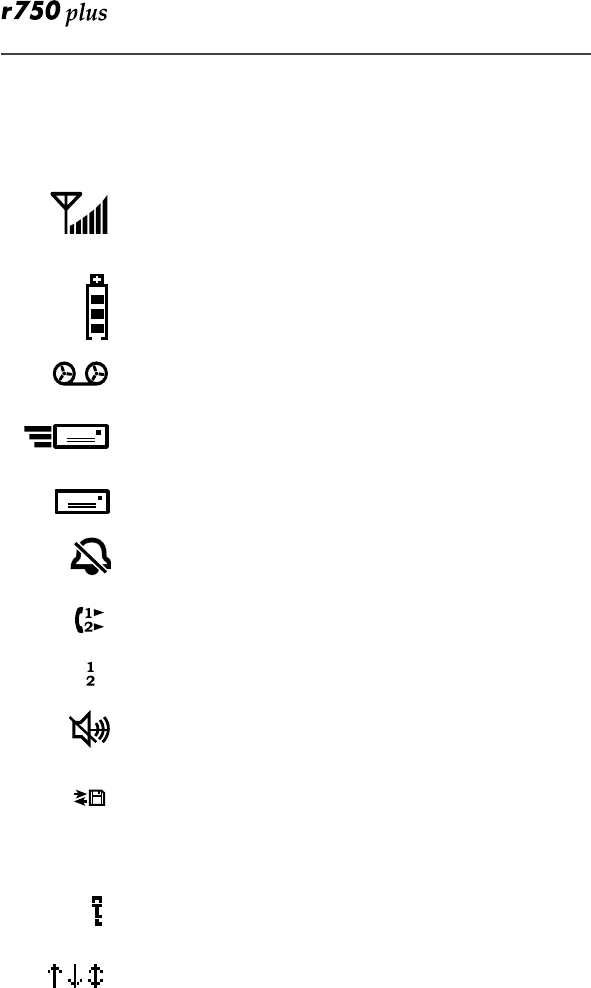
8
Display Icons
Display icons appear on the screen to inform you of existing conditions. See the
following list.
The following icons may appear along the top of the display.
Signal Strength Indicator
Shows the signal strength. Six bars indicate the strongest
signal. Calls and messages may not be sent or received in
no-signal areas.
Battery Strength Indicator
Shows the remaining charge in your battery. Three bars
show full charge. The indicator flashes when you have
less than five minutes of talk time remaining.
Voice Mail
Indicates that unplayed messages are waiting in your
voice mail box.
New Message Mail
Indicates that you have new text messages in your mail
box.
Unread Message Mail
Indicates that you have unread Message Mail.
Vibrate All
Indicates that the Vibrate All option is turned on. You will
not hear a ring tone.
Call Forward
Indicates that incoming phone calls are being forwarded.
Active Line Indication
Displays the active phone line (1 or 2).
Private/Group Speaker
Indicates that the Private/Group speaker is off. You will
hear calls through the earpiece.
Packet Data
Indicates packet data registration. The blinking arrows
indicate send and receive activity. For more information,
see the Wireless Data User’s Guide.
Some of the following icons may appear in the browser.
Secure Packet Data Connection
Indicates that your packet data information is encrypted
during transmission.
More Information
Indicates that there is more text to read above, below, or
above and below the current screen.
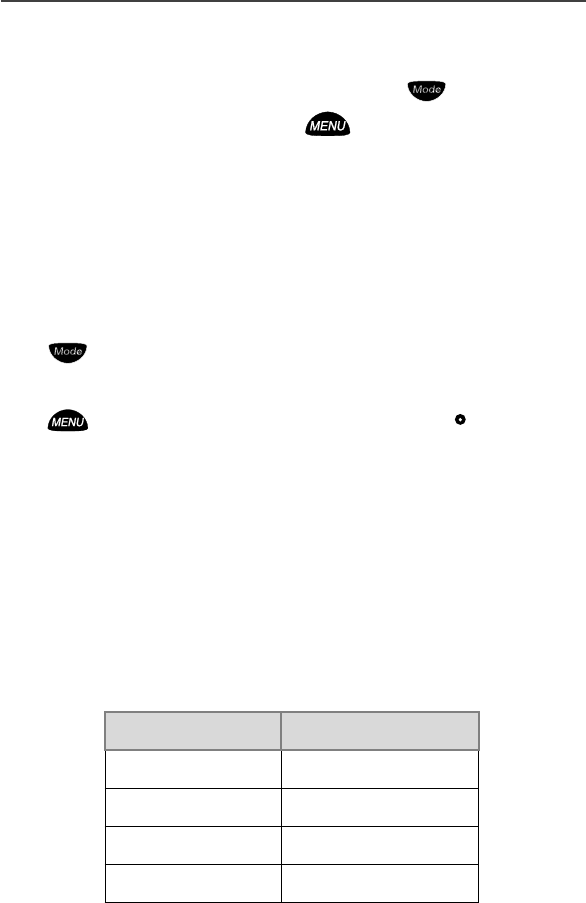
Welcome
9
About Modes and Menus
Modes and menus are the navigational tools, providing access to the various
features of your r750plus phone. Pressing the Mode key takes you through
the mode choices. Pressing the Menu key takes you through the menu
options within each mode.
There are four modes:
•Phone—for cellular phone calls. See Page 12.
•Private—for one-to-one radio calls. See Page 28.
•Group—for radio calls with all individuals in a designated talkgroup. See
Page 32.
•Net—for browser use. See the Net Mode User’s Guide.
To change modes:
Press until you see the desired mode.
To select menu options:
Press until you see the desired menu option, then press under the
desired menu option to select it.
Setting the Time and Date
If your carrier provides this option, you can set your phone to display the current
time and date. Unless the phone is turned off, it continues to display the current
time during a loss of service.
You have a choice of a 12- or a 24-hour clock format. See Table 3.
NOTE: When this feature is activated, your phone automatically displays local
time.
Table 3: Time Display Options
12-Hour Display 24-Hour Display
12:00a 00:00
6:25a 06:25
12:00p 12:00
6:25p 18:25
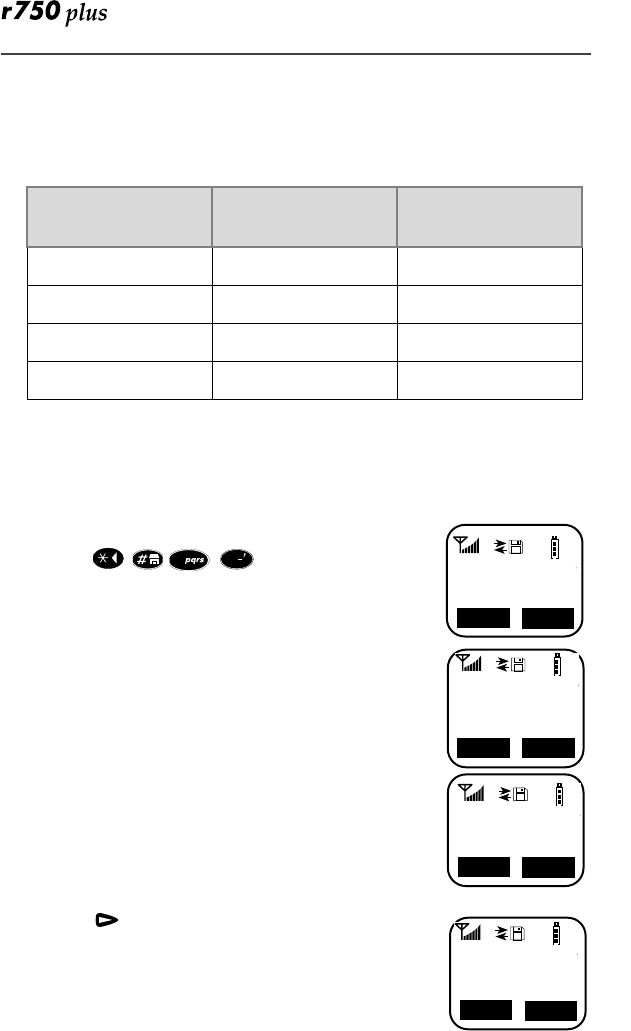
10
You have a choice of either a MM/DD (month/day) or a DD/MM (day/month)
date format. See Table 4:.
If your carrier activates the time and date, they are displayed on the third line in
all modes (Phone, Private, Group, Net). The time of day is also shown during an
active Phone call. The time and date are not displayed in Group mode when you
select an Area option.
To set the time and date format:
1. Press , , , .
2. Select “Ok”. The Time/Date screen displays.
The default (preset) time and date format that displays
depends on your carrier. You can accept the default format
or select an alternate format.
3. Press r until you see the
Time Format screen.
4. Do one of the following:
• To use the 12-hour format, go to the next step.
• To use the 24-hour format, select “24hr”. (See
Table 3 on page 9.)
5. Press until you see the
Date Format screen.
6. Do one of the following:
7. To use the MM/DD format, select “Exit”.
8. Or to use the DD/MM format, select “DD/MM”, then
“Exit”. (See Table 4 on page 10.)
Table 4: Date Display Options
Date Month/Day Format
(MM/DD) Day/Month Format
(DD/MM)
January 2nd 01/02 02/01
January 31st 01/31 31/01
October 9th 10/09 09/10
December 31st 12/31 31/12
1
71=Time/
Date
Ok
Exit
7
1
1
71=Time/
Display:On
▼
Off
Exit
1
Time Format
12 Hour
24hr
Exit
1
Date Format:
MM/DD
Exit MM/DD

Welcome
11
9. Select “Exit” again to leave the Time/Date Programming option. The
Ready screen for each mode (Phone, Group, Private, and Net) now displays
the selected time and date formats.
Changing the Display Language
You can customize your r750plus phone to display one of four languages:
English, French, Spanish, or Portuguese.
To change the displayed language:
1. Press , , , .
2. Select “Ok”.
Press or to scroll through the language options.
Selecting “Exit” at any time retains the current language
selection.
3. When the desired language appears on your display,
select “Ok”. The displayed text immediately changes
to the selected language.
4. Select “Exit”.
The language that you select will be the displayed language.
Selectable Backlight Timer
Your phone’s backlight is what illuminates the display when you receive or
make calls. Through your Programming Menu (*,#,16), you can customize the
amount of time that your backlight remains illuminated: 0, 10, 20, or 30
seconds. By choosing zero (0) seconds, all keypad backlighting, and the Status
Light, remains off (is disabled). This means, when choosing 0 seconds, the
r750plus phone enters completely dark mode. See “Setting Programming
Menus” on page 49 for more information.
7
0
1
70=Language
English
Ok
Exit
1
Language
Français
Ok
Cancl
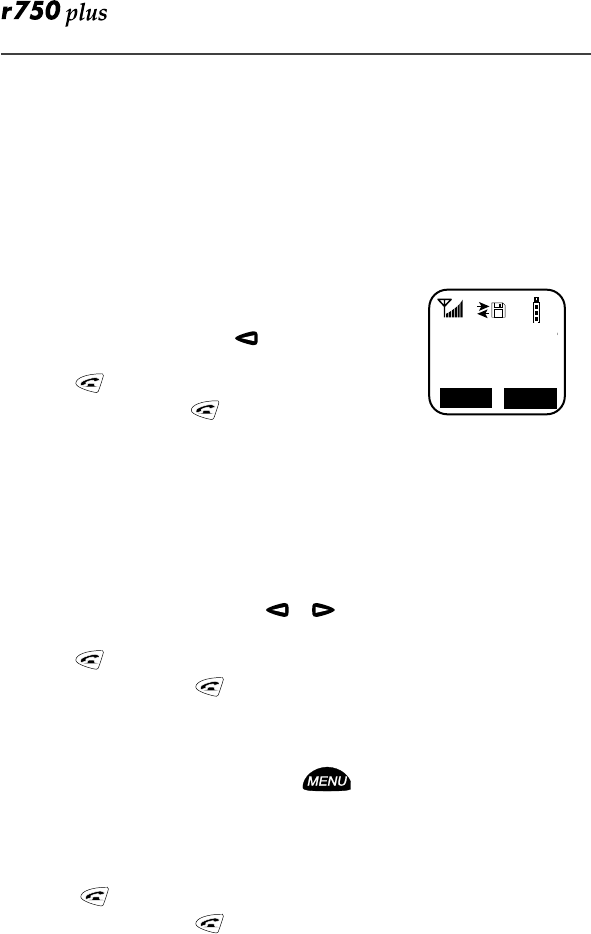
12
Making Phone Calls
In addition to making and receiving phone calls in Phone mode, you can
forward calls, use call waiting, put calls on hold, and create and use stored lists.
Phone Ready is the main screen.
NOTE: See “Additional Phone Services” on page 17 for more information.
You can place a call by entering the phone number on the keypad.
1. From the “Phone Ready” screen, using the keypad,
enter the desired number.
If you make a mistake, press once to move back one
digit, or select “Cancl” to start over.
2. Press to place the call.
3. To end the call, press .
Using Other Dialing Methods
To use other dialing methods such as Scroll, Speed Dial, or Name
Search, names and numbers must be programmed into your phone. See
“Creating, Editing, and Using Stored Lists” on Page 22.
Scroll
1. From the Phone Ready screen, or to scroll backward or forward
through the stored list of numbers and names.
2. Press to place the call.
3. To end the call, press .
Speed Dial
1. From the Phone Ready screen, press until you see the “Spd#”
option on the last line of your display.
2. Select “Spd#”.
3. Enter the assigned speed-dial number (1-100). You will see the stored
name and phone number associated with the speed dial number.
4. Press to place the call.
5. To end the call, press .
1
Phone Ready
Line1
10:42a 11/06
Ok
Exit
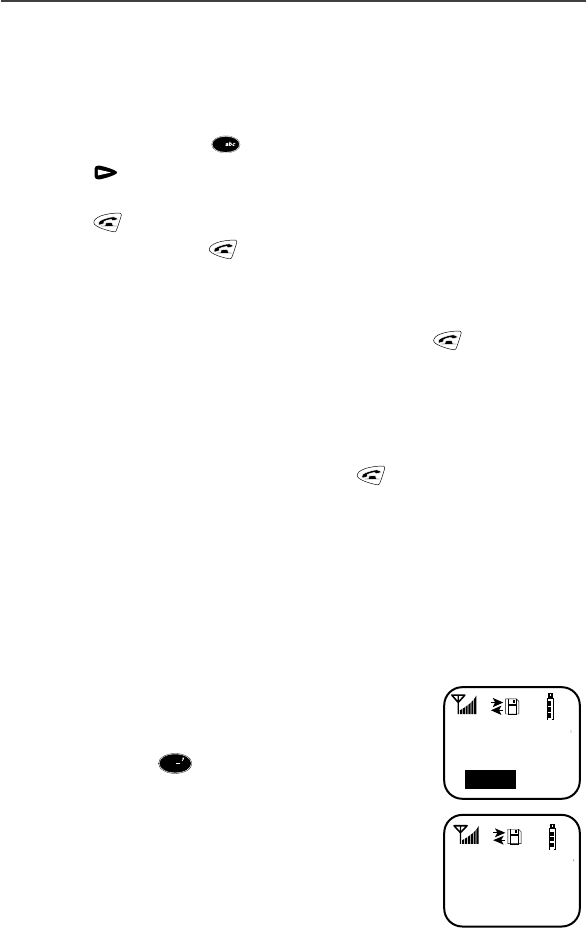
Making Phone Calls
13
Name Search
1. From the Phone Ready screen, select “Name”.
2. Using the keypad, enter the first letter of the desired name, for example, to
search for the name Bob:
3. Enter “B” by pressing twice.
4. Press to scroll through all the names starting with “B” until you see
“Bob”.
5. Press to place the call.
6. To end the call, press .
Automatic Redial
If you receive a “System Busy, Try Later” message, press to have your
phone automatically redial the number. You will hear a ring-back tone when the
call is successful.
Last Number Redial
To redial the last number that you called, press .
Turbo Dial® Key
Turbo Dial key enables you to quickly place a phone call by simply pressing and
holding the numeric key on the keypad that corresponds to the stored entry in
your Phone list directory. There are nine Turbo Dial positions, 1 through 9.
NOTE: If you are on a Phone call, place the call on hold before using Turbo
Dial key.
From the Phone Ready screen:
1. Select one of the first nine entries in the Phone list
using key numbers 1 through 9. For example, press 1
for Turbo dial . Keypad number 0 is not avail-
able for Turbo Dialing.
2. Press and hold the desired key for two seconds to acti-
vate the Turbo Dial key. The phone begins to dial the
number and “Phone Ready” changes to “Phone-In
Use”.
2
a djb
1
Phone Ready
1
Cancl
1
1
Phone-In Use
Office
12:45p 10/18
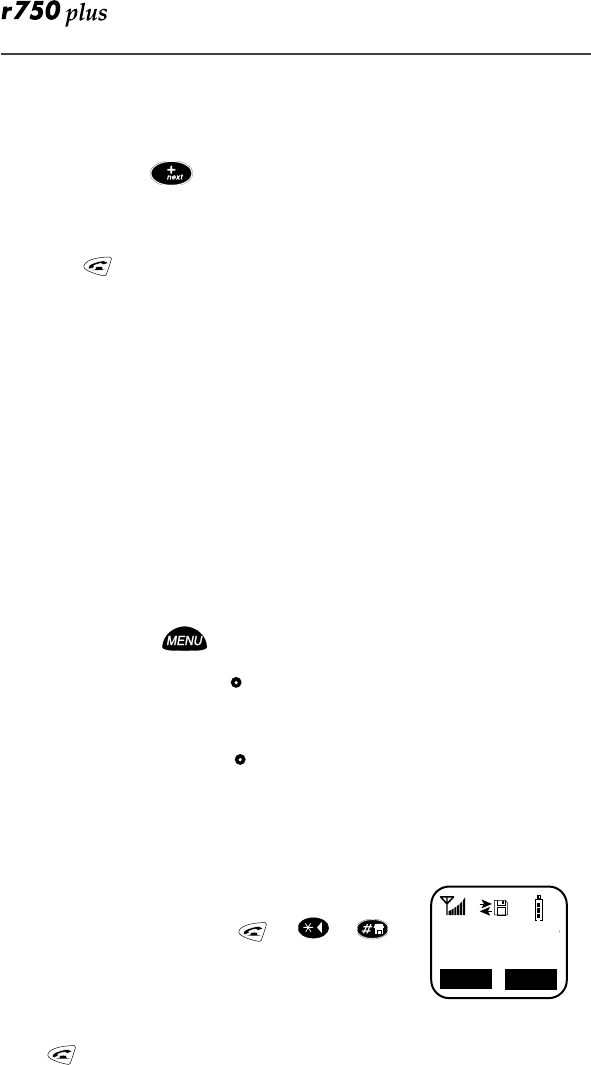
14
Plus Dialing
This feature enables you to place an International call from any country --
without entering the local international access code.
1. Press and hold for two seconds. A “0” appears, then changes to a
“+” that precedes the appropriate international access code needed to place
the call.
2. Enter the international telephone number.
3. Press .
Hands-Free Speakerphone
The r750plus phone provides the convenience of a speakerphone for holding
impromptu meetings or listening to your voice mail messages.
During speakerphone operation, you may either speak or listen, but you cannot
do both at the same time.
To use the speakerphone:
1. Select “Spkr.” The “Spkr” option flashes while the speakerphone is on.
2. Place the phone 15-30 inches (38-76 cm) away from you. In a noisy envi-
ronment, you may want to move the r750plus phone closer to you for better
transmission.
NOTE: If there is background noise in your area, you may have difficulty
hearing a caller’s voice or messages. To resolve this problem:
(1) Press until you see the “Mute” menu option.
(2) To listen, press under “Mute”. The display changes from
“Phone-In Use” to “Phone-Mute”, indicating that the microphone is
muted.
(3) To speak, press under “Mute” again. The display changes from
“Phone-Mute” to “Phone-In Use”, indicating that the microphone is
on.
While the microphone is muted, you can hear incoming audio, but a
caller cannot hear any speech coming from your r750plus phone.
Receiving a Phone Call
Press one of the following keys: , or ,or , Or
press any numeric key (0 through 9). To activate the
speakerphone option, select “Spkr.”
Ending a Phone Call
Press .
0
1
Incoming
Phone Call
Spkr
End
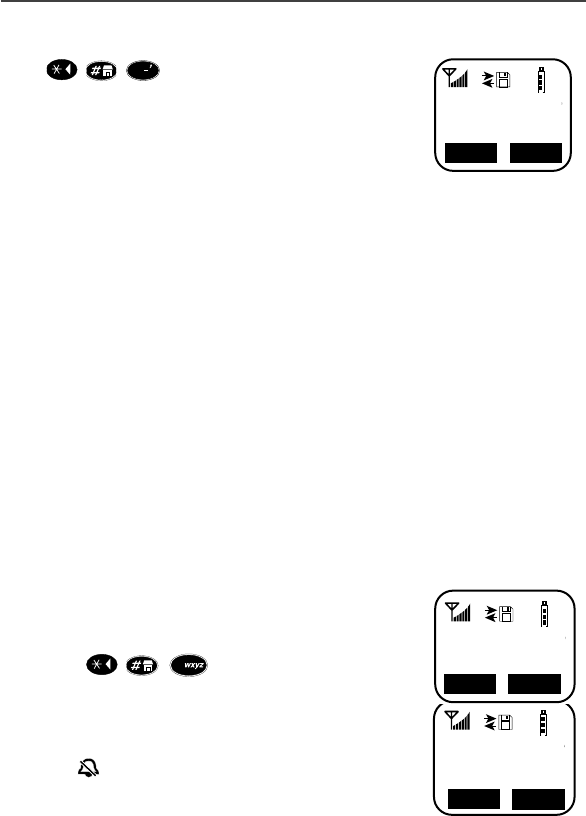
Making Phone Calls
15
What Is My Phone Number?
Press , , ,to display your own phone number.
VibraCall® Alert
VibraCall Alert is a vibration alert system that notifies you
of incoming Messages, Phone, Private, Group, and Data
calls. You can set a vibration alert for all services or for individual services.
When you set vibration alerts, they are set only for the current line. If you have a
second phone line, you must select that line and repeat the procedure for
selecting all services or selecting individual services to vibrate.
The alert choices are:
• Vibe All—produces a vibration alert for all incoming calls and messages.
• Phone Vibrate—produces a vibration alert for incoming phone and circuit-
data calls.
• Phone Vibrate/Ring—produces a vibration alert followed by a ring tone for
phone and circuit-data calls.
• Mail Vibe—produces a vibration alert for mail messages and net alerts.
• Group/Prvt Vibe—produces a vibration alert for incoming group and
private calls.
NOTE: If VibraCall Alert is set for incoming calls and messages, the power-up
sequence includes a brief vibrate cycle.
Selecting VibraCall Alert for All Incoming Calls and Messages
Advanced Feature Units (orange button on top of
housing): To set a vibration alert for all incoming calls and
messages:
1. Press , , .
2. Select “All”. You will receive a brief vibration alert.
After you set the alert, the display returns to the previous
mode and (the Vibrate All icon) appears at the top of
your display.
All Other (Non-Advanced Feature 800 MHz units) Units
(black button on top of housing): Perform the same steps as described above, or
press the black button on top of the r750plus phone.
1
1=Own Ph#
9545553434
Edit
Exit
1
1
9=Vibrate
Alert:Off
All
Exit
9
1
Phone Ready
Line1 Vibe
10:54a 12/09
Mail
Name
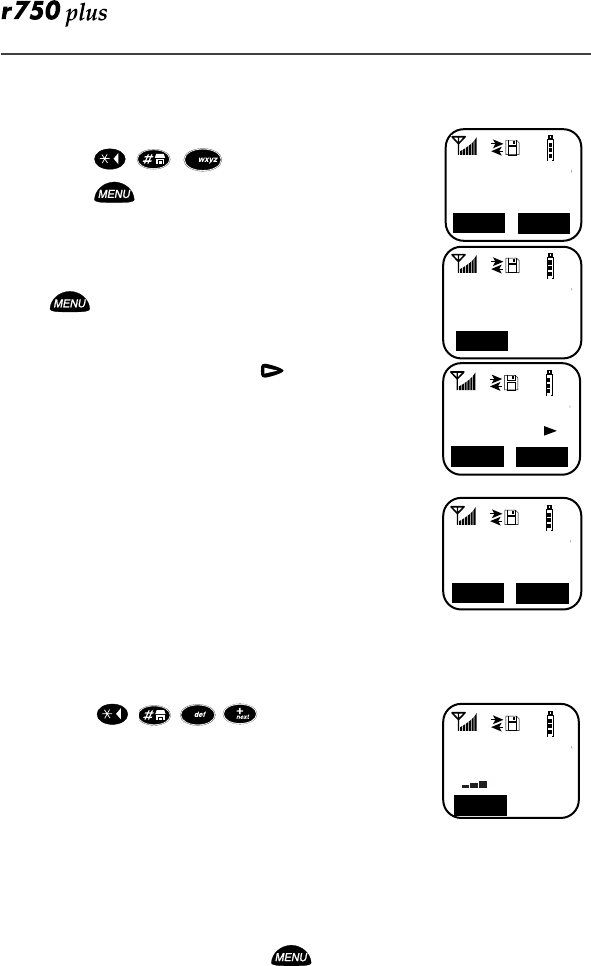
16
Selecting VibraCall Alert for Individual Services
To set a vibration alert for specific phone or mail services:
1. Press , , .
2. Press until you see the
“Selct” menu option.
3. Select “Selct”. The first choice is Phone Vibrate.
4. To view the Vibe/Ring vibration alert choices, press
on the keypad.
5. To view other choices, press .
• To receive vibration alerts only for Mail, select
“Mail Vibe”, then select “On”.
• To receive vibration alerts for Group and
Private calls, select “Group/Prvt”, then select
“On”.
6. Select “Exit” to return to the Vibrate Alert menu.
7. Select “Exit” again to return to the previous mode.
Setting the Ringer Volume
You can adjust the ringer volume for incoming calls. If you have a second phone
line, you must set each line separately. Be sure to select the desired line before
setting the volume.
1. Press , , , . The “30=Ringer Vol-
ume” screen displays.
The display shows your current ringer volume.
2. Press the Volume Control buttons on the side of the
phone to listen as you raise or lower the volume. At
the lowest setting, the screen displays “Ringer Vol-
ume Silent”.
3. When you reach the desired level, select “Exit”.
Setting a Ring Style for the Alternate Line
1. From the Phone Ready screen, press until you see “Line2”.
2. Select “Line2”.
3. Repeat the procedure for "Setting an Alert Tone Style", above.
1
9=Vibrate
Alert:Off
All
Exit
9
1
9=Vibrate
Alert:Off
Select
1
Phone
Vibrate:
Vibe
Exit
1
Group/Prvt
Vibe:Off
On
Exit
1
30=Ringer
Volume
Exit
3
0
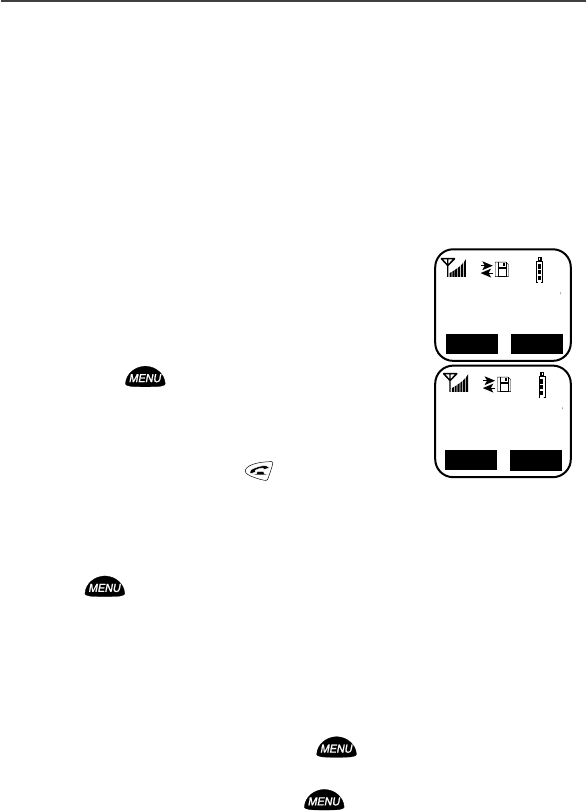
Additional Phone Services
17
Additional Phone Services
NOTE: Some features may be network dependent or subscription only, and
may not be available in all areas. Contact your service provider for
more information.
Call Waiting
Using the Call Waiting feature, you can answer an incoming call when you are
on another call. Call Waiting is on unless you turn it off for a particular call.
1. After the alert tone, your display shows the incoming
number and asks “Accept Call?”. To accept the call,
select “Yes”. To decline the call, select “No”.
2. Press Press , then select “Hold” to place the sec-
ond call on hold and return to the first call. Selecting
“Hold” switches you between the two calls.
3. To end the active call, press .
Turning Off Call Waiting
You can turn off Call Waiting if you do not want to be interrupted during a call.
1. Press until you see “Wait”, then select “Wait”.
2. Select “Off”. Call Waiting will be disabled for one call—but will automat-
ically reset to “On” after that call.
Call Hold
When you are on a call, you can place the call on hold and make a second call.
1. To place the active call on hold, press , then select “Hold”. You may
then answer or place another call.
2. To remove the call from hold, press , then select “Hold” again.
1
5551212
Take Call
On Line 1
Yes
No
1
Call 1-Hold
5551212
10:54a 12/09
Hold Name
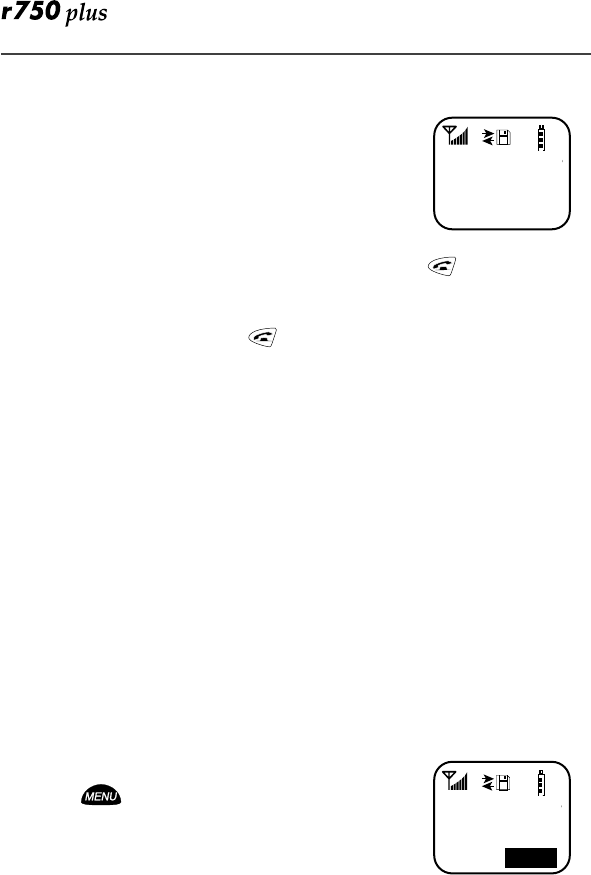
18
3-Way Calling
If your carrier provides 3-way calling, you can combine
two ongoing phone calls into one conversation. This option
is available only when you initiate the second call.
After you place or receive a phone call:
1. Select “3way”. This action places the current call on
hold.
2. Enter the phone number for the second call and press .
3. When the second call is connected, select “3way” to join the
calls. Both phone numbers and “3way” appear on your screen.
4. To end the 3-way call, press .
Alternate Phone Line
If your phone is activated with two phone lines, you can switch between them.
To change phone lines, your phone must be at the Phone Ready screen. The
following settings are independent for each phone line. When you enable a
setting, it applies only to the active line.
• Ringer Volume
• Auto Answer
• One-minute Beep
• Automatic Display Timer
• Resettable Timer
• Total Call Timer
• Selectable Ring Styles
• Call Forwarding
Setting the Active Line
At the “Phone Ready” screen:
1. Press until you see “Line2”. (If you are on Line
2, you will see “Line1”.)
2. Do one of the following:
• Select “Line2” to activate Line 2 when Line 1
is the active line.
• Or, select “Line1” to activate Line 1 when Line 2 is the
active line.
Outgoing calls will be made on the selected line.
1
Phone-In Use
5551212
10:42a 11/06
1
Phone Ready
Line1
11:48a 08/21
Line2
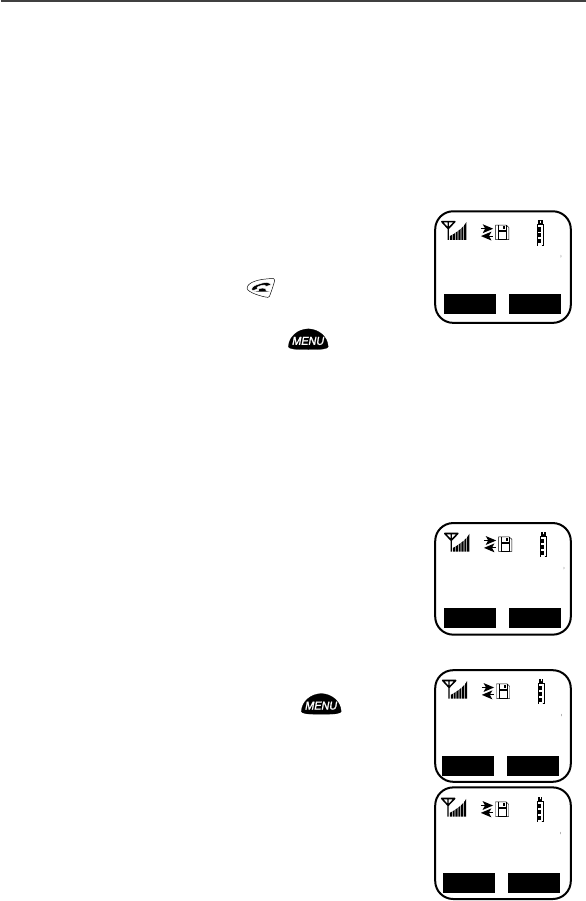
Additional Phone Services
19
Receiving a Call
You can receive calls on either line, regardless of the active line setting.
• If you receive a call on the currently active line, that icon simply flashes.
• If you receive a call on the line that is not currently active, the active line
icon remains lit and the alternate line icon flashes.
Receiving a Call on Your Alternate Line
1. Select “Yes” to answer the call on the other line. Your
previous call will be placed on hold.
2. Do one of the following:
• To end the call, press .
• Or, to place the current call on hold, or to
toggle between calls, press , then select “Hold”.
When the call ends, the phone remains active in the last active line selected.
Receiving a Phone Call Using Speakerphone
Select “Spkr” to activate the speakerphone.
Missed Call Indicator
Your r750plus phone notifies you of received, but
unanswered, phone calls. If you subscribe to Caller ID, the
caller’s phone number is stored in your Last 10 Calls
Received list. Your screen displays a flashing message, for
example, “2 Rcvd Calls”, with the number of missed calls.
Press any key to clear the flashing indicator.
To retrieve the missed calls:
1. From the Phone Ready screen, press . The menu
options change to “Calls” and “Spd#”.
2. Select “Calls”. The Rcvd Calls screen opens with the
number, time, and date of the last call that you
received.
3. Scroll to continue viewing the list.
1
3055551212
Accept Call
On Line 2?
Yes
No
1
Phone Ready
Line1
2 Rcvd Calls
Mail
Name
1
Phone Ready
Line1
10:42a 11/06
Calls Spd#
1
Rcvd Calls
1=5552222
10:42a 11/06
Store
Cancl
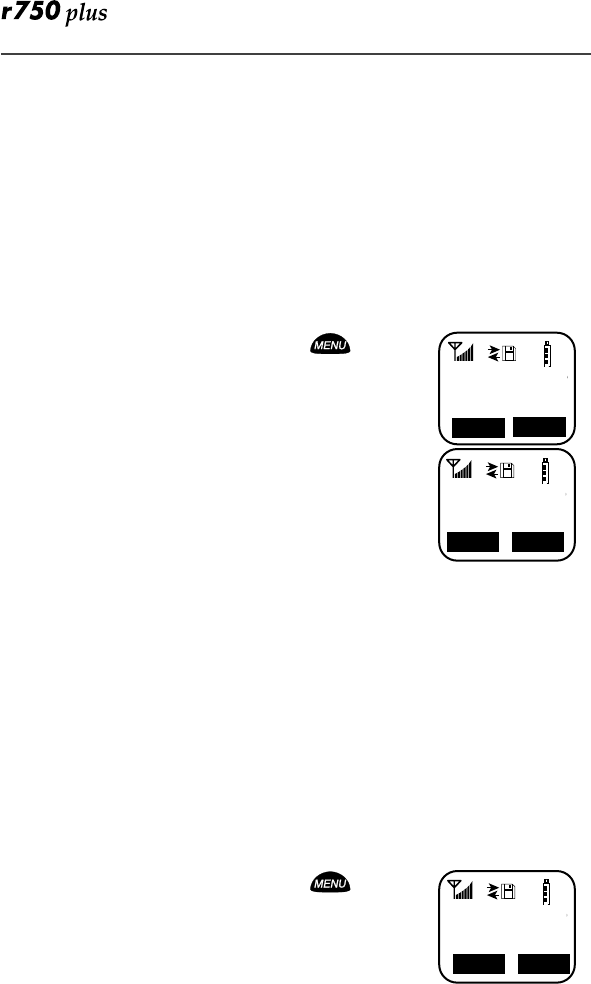
20
Call Forwarding
Call forwarding lets callers reach you wherever you are. You have two options:
forward all incoming calls (unconditional) or select those circumstances
(conditional) when you want your calls forwarded.
Unconditional Call Forwarding
Unconditional call forwarding sends all incoming calls to the designated
number.
NOTE: When you set unconditional call forwarding, your phone does not ring.
1. From the Phone Ready screen, press until you
see “Forwd” on the last line of the display.
2. Select “Forwd”.
3. To select the number where you want your calls for-
warded, do one of the following:
• Enter a number.
• Or, press the scroll keys to select a number
from your stored list.
4. Select “On”.
5. After the “Please Wait” message displays, select “Exit”.
6. Notice that the Call Forward icon z appears on your display when Uncon-
ditional Call Forwarding is set.
Conditional Call Forwarding
You may want to forward your calls when your r750plus phone is:
• Busy on another call or accessing the browser (Busy)
• Not answered (NoAns)
• Outside the service area (NoRch).
NOTE: You must turn off Unconditional Call Forwarding before you can set
Conditional Call Forwarding options.
1. From the Phone Ready screen, press until you
see “Forwd” on the last line of your display, then
select it.
1
Phone Ready
Line1
9:06a 9/03
Forwd Spd#
1
Forwd:Off
To:5551212
On
Exit
1
Phone Ready
Line1
9:06a 9/03
Spd#
Forwd
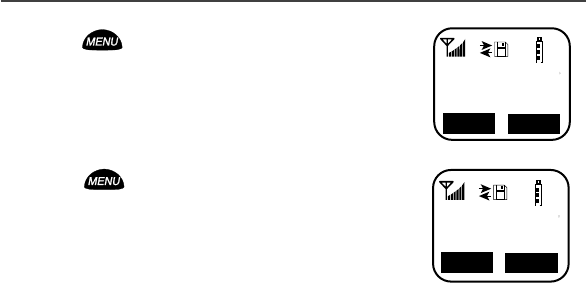
Additional Phone Services
21
2. Press once again until you see “Busy” and
“NoAns” on the last line of your display.
3. To forward your calls when your phone is in use,
select “Busy”.
4. To forward your calls when you do not want to
answer them, select “NoAns”.
5. Press again until you see “NoRch” and “Rcl#”.
• To forward your calls when you cannot be
reached, select “NoRch”.
• To see the call forward number, select “Rcl#”.
6. After you select the call forward option, either enter
the number where you want your calls to be forwarded, or press the scroll
buttons and select a number.
7. Select “On”.
8. Select “Exit”.
9. You can set more than one condition by repeating steps 2
through 6.
1
Forward:Off
Busy
NoAns
Busy
To:
1
Forward:Off
RC1#
NoRch
To:
Yes
No
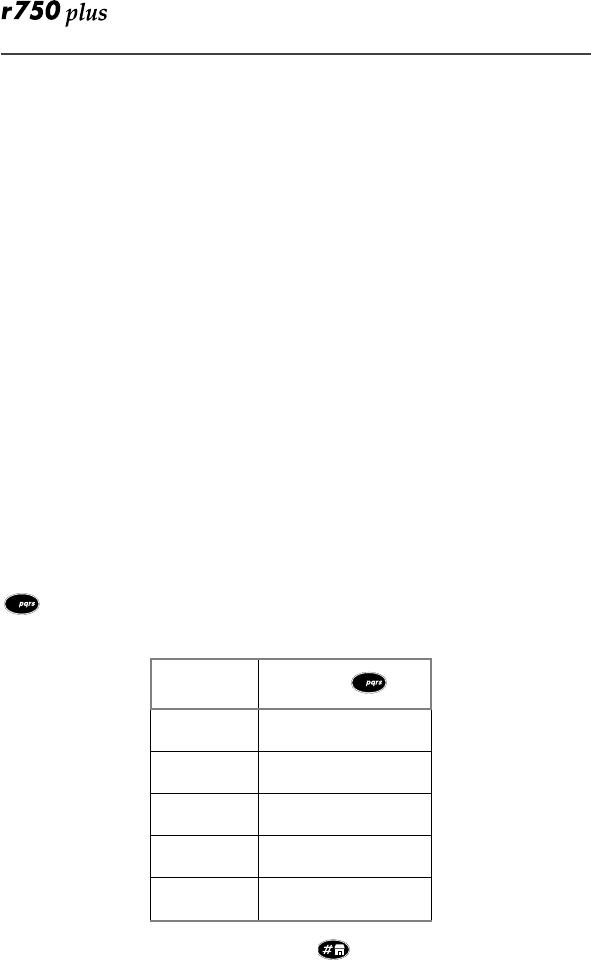
22
Creating, Editing, and Using
Stored Lists
A stored list is a directory of phone numbers and Private IDs and their related
names. Stored lists are convenient because you do not have to remember names
and numbers—you simply scroll through your stored list.
Combined Phone Number and Private ID List
You can set a combined Phone and a Private ID with the associated name, which
eliminates the need to program the Private ID separately. You can add up to 100
numbers to your Phone list, store them with names, and assign them to speed-
dial numbers.
Entering Numbers
To enter a number, press the corresponding key on the keypad.
Entering Names
To enter a letter, press the key the required number of times, which is related to
the letter’s position on the key. Table 5 describes how to enter each letter on the
key.
Table 5: Entering Letters and Numbers on the Keypad
To shift to lowercase letters, press and hold after a letter is entered.
To enter: Press
P once.
Q twice.
R three times.
S four times.
7 five times.
7
7
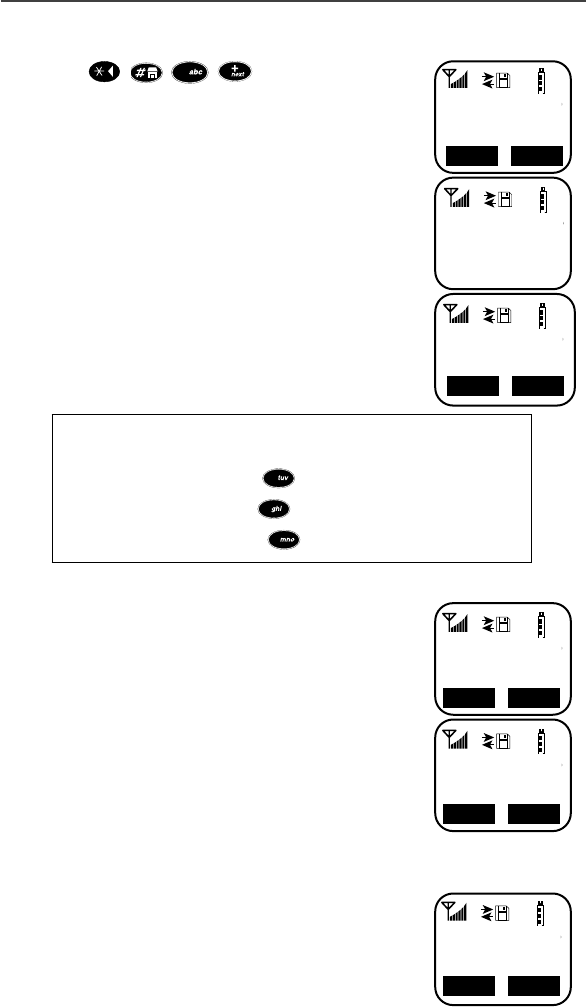
Creating, Editing, and Using Stored Lists
23
Storing Names and Numbers
1. Press , , , .
2. Select “Ok”.
The next screen briefly displays the remaining number of
phone numbers and private IDs that you can store.
3. Enter the name that you wish to store.
Select “Store”.
See Figure 1 . for an example of entering a name.
Figure 1. Entering a Name
2. Enter the phone number that you want to associate
with this name and select “Store”.
To skip the Phone Number entry, select “Skip”. You will
go directly to the “Enter Prvt ID Number” screen.
The next screen displays the name that you entered and a
flashing speed-dial number where the entry will be stored.
3. Do one of the following:
• To accept the speed-dial number shown, select
“Store”.
• To change the speed-dial number, enter
the desired speed-dial number. The speed-
dial number stops flashing.
4. At the next screen, enter the Private ID number asso-
ciated with the name that you entered then select
“Store”.
To skip the Private ID number entry, select “Skip”.
Example
To store the name “TIM”:
1. Enter “T” by pressing once.
2. Enter “I” by pressing three times.
3. Enter “M” by pressing once.
1
20=Phone/
Prvt List
Ok
Exit
2
0
1
Available
98 Phone #
3 Prvt IDs
1
Enter Name
-
Store
Exit
8
4
6
1
Enter Phone
Number
Store
Skip
1
TIM
Spd#=3
Store
Cancl
1
Enter PrvtID
Skip Store
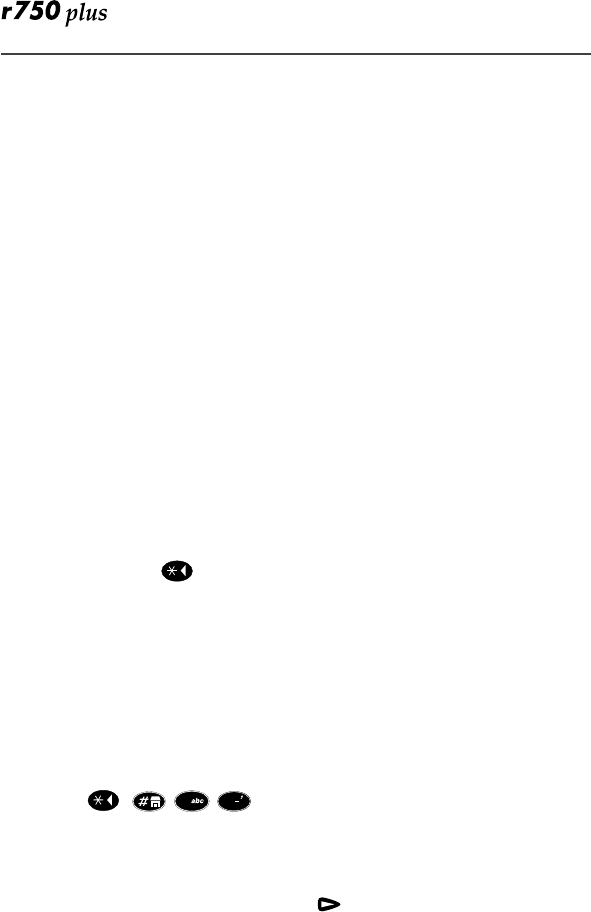
24
Pause Digit Entry
When storing a number, you can program your phone so that it will not only dial
a number but also pause and enter another series of numbers such as a personal
identification number (PIN) or password. This feature is particularly useful for
automated services such as voice mail and banking systems.
Here’s how it works: Let’s say you have a company voice mail account that you
frequently check while on travel. And, to access that account currently you must
do the following:
• Dial your work number;
• Press * while the voice mail greeting is being played; and
• Enter your PIN to access your messages.
You can program your r750plus phone to enter all of the above information for
you. All you have to do is separate each entry with a pause. If you were to
program your phone to input the above information, the stored data would look
like this: 17035551234P1234. In this example, the first eleven digits represent
the number that must be dialed to access your voice mail. The P represents a 3
second pause. The last four digits represent your PIN.
You can use this feature not only to enter PINs and passwords but also to have
the phone automatically select menu options (i.e., press 1 to hear messages).
To create a three-second pause follow the steps below:
•Press and hold for two seconds. The pause symbol (P) will
appear.
NOTE: You can enter up to 20 numbers/characters in a single entry, stored or
dialed. If you use a system that will not let you enter an option until the
automated message has played in its entirety, you can program your
phone to pause for more than 3 seconds. For example, performing the
above step twice will program two pauses and cause your phone to wait
6 seconds before entering the next set of numbers.
Editing and Erasing Phone List Entries
1. Press , , , .
2. Select “Ok”. The “Edit Entry?” screen displays.
3. Do one of the following:
a. To edit an entry, select “Ok”.
(1) At the “Edit Entry” screen, press until the desired entry appears,
then select “OK.
(2) At the “Edit Number” screen, edit the phone number, if you wish,
then select “Store”.
(3) At the “Edit Name” screen, edit the name, if you wish, then select
“Store”.
2
1
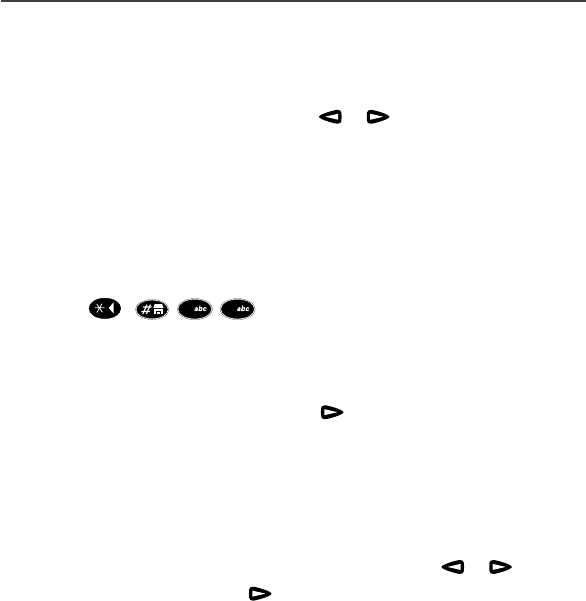
Creating, Editing, and Using Stored Lists
25
(4) At the “Edit Spd#” screen, edit the speed number, if you wish, then
select “Store”.
b. To erase an entry:
(1) At the “Edit Entry” screen, press or
(2) At the “Erase Entry” screen, select “Ok”.
(3) Scroll to the desired entry, then select “Ok”. At the “Erase Entry?”
screen, select “Yes”.
4. Select “Exit” to close the Phone List Edit screen.
Editing and Erasing Private ID List Entries
1. Press , , , .
2. Select “Ok”. The “Edit Entry?” screen displays.
3. Do one of the following:
a. To edit an entry, select “Ok”.
(1) At the “Edit Entry” screen, press until the desired entry appears,
then select “OK.
(2) At the “Edit ID” screen, edit the number, if you wish, then select
“Store”.
(3) At the “Edit Name” screen, edit the name, if you wish, then select
“Store”.
b. To erase an entry at the “Edit Entry” screen, press or once,
then select “Ok”. Press to scroll to the desired entry, then select
“Ok”. At the “Erase Entry?” screen, select “Yes”.
4. Select “Exit” to close the Private ID List Edit screen.
2 2
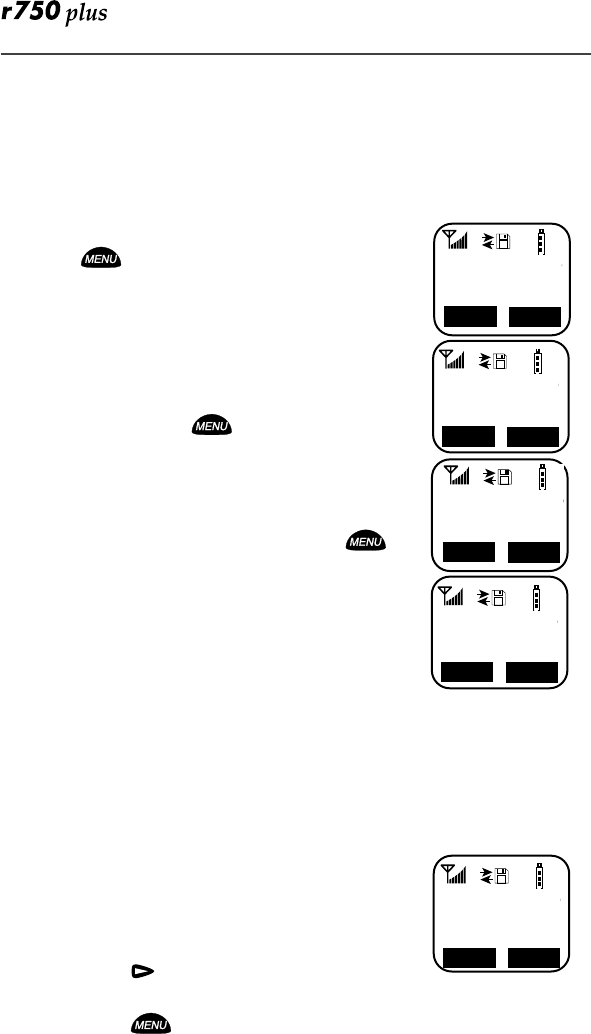
26
Last 10 Calls Received and Sent Lists
If you subscribe to your carrier’s Caller ID service, you can view, dial, and store
the list of the last ten phone numbers received and the last ten phone numbers
dialed.
The most recent call sent or received appears first in your call list.
From the Phone Ready screen:
1. Press . The menu options change to “Calls” and
“Spd#”.
2. Select “Calls”. The Rcvd Calls screen opens.
If the “Store” option appears, the number currently dis-
played is not in your Phone list. To add the number to
your list, select “Store”.
If you want to see the Sent list but the “Store” option is
on your display, press until you see the “Sent”
menu option.
3. Do one of the following:
• To view the Calls Received list, use the Scroll
key to view each entry.
If the “Store” option is on your display, press until
you see the “Rcvd” menu option.
• Or, to view the Calls Sent list, select “Sent”.
Use the Scroll key to view each entry.
4. To view the Calls Received list again, select “Rcvd”.
5. To close the Calls list, select “Cancl”.
Quickstore of Phone Numbers
If you subscribe to your carrier’s Caller ID service, you can use Quickstore to
store the last number that you dialed or quickly store a number from the Last 10
Calls Received and Sent Lists without having to enter the programming menu.
NOTE: As you scroll through the Last 10 Calls Received or Sent List, only the
name displays. If the name is not available, the phone number displays.
To use Phone Number Quickstore, from either the Phone
Ready screen or from the Last 10 Calls Received or Sent
List:
1. Do one of the following:
• To go to the last call that you dialed,
press .
• To view the Received and Sent Calls list,
press until you see “Calls”, then select it.
1
Phone Ready
Line1
12:55p 10/18
Spd#
Calls
1
Rcvd Calls
1=5554444
12:55p 10/18
Store
Cancl
1
Rcvd Calls
2=MAILBOX
12:56 10/18
Sent
Cancl
1
Sent Calls
1=JOHN
12:56p 10/18
Rcvd
Cancl
1
Phone Ready
Line1
12:43p 07/22
Mail
Name
Calls
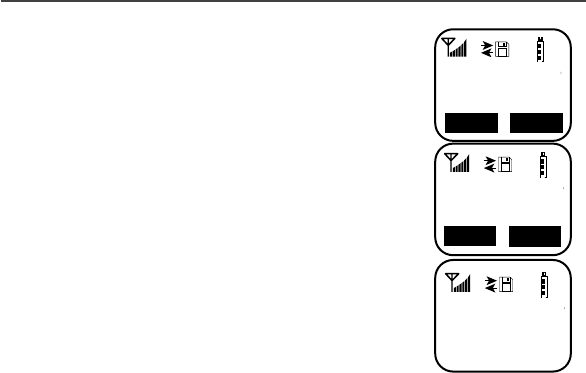
Creating, Editing, and Using Stored Lists
27
2. Select “Store”. The Enter Name screen displays.
3. Enter the name then select “Store”.
The combined name and number entry is stored in the first
available storage space.
The Stored message displays with the name that you
stored.
1
Phone Ready
0=5554455
Store
Cancl
1
Enter Name
-
Store
Cancl
1
JOHN
5551212
Stored
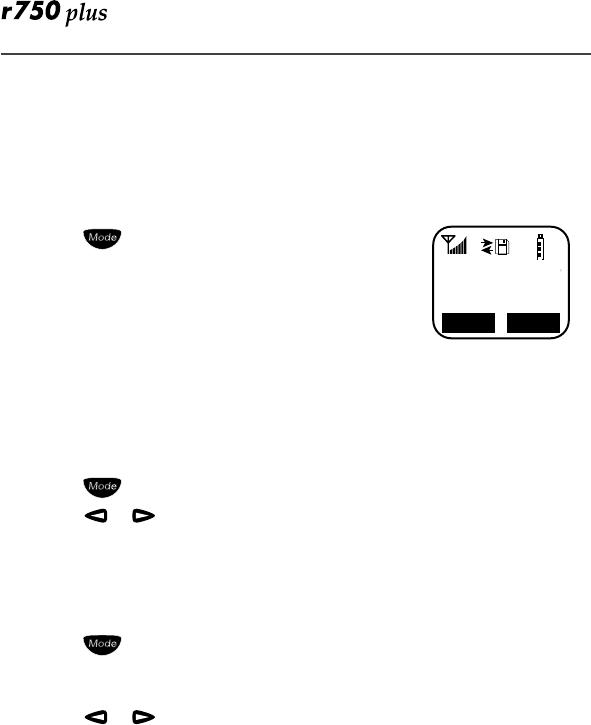
28
Making Private Calls
A Private call is a one-to-one conversation between two people. In Private
mode, each phone is identified by a name or a number called a Private ID.
To make a Private Call:
1. Press until you see “Prvt Ready” on your dis-
play.
2. Use the keypad to enter the Private ID of the person
that you want to reach.
3. To speak, press and hold the PTT button, wait for the
chirp, then speak into the microphone.
4. To listen, release the PTT button.
To use Scroll or Name Search, you must have a Private ID list.
Scroll
1. Press until you see “Prvt Ready” on your display.
2. Press or to scroll through the stored Private ID list.
3. Press and hold the PTT button, wait for the chirp, then speak into the
microphone.
Name Search
1. Press until you see “Prvt Ready” on your display.
2. Select “Name”.
3. Press the key with the first letter of the name you are searching for.
4. Press or to scroll through other stored names associated with the
letter you entered.
5. Press and hold the PTT button, wait for the chirp, then speak into the
microphone.
Receiving a Private Call
When you receive an incoming Private call, you hear a brief chirp-like tone.
Your r750plus phone automatically switches to Private mode, and the Private
ID or the name of the caller displays.
1. Your phone must be idle, that is, not busy in an active call or on the
browser.
2. Wait for the caller to finish speaking.
3. Press and hold the PTT button. Begin speaking after you hear the chirp.
1
Prvt Ready
JOHN SMITH
12:43p 07/22
Name
Alert
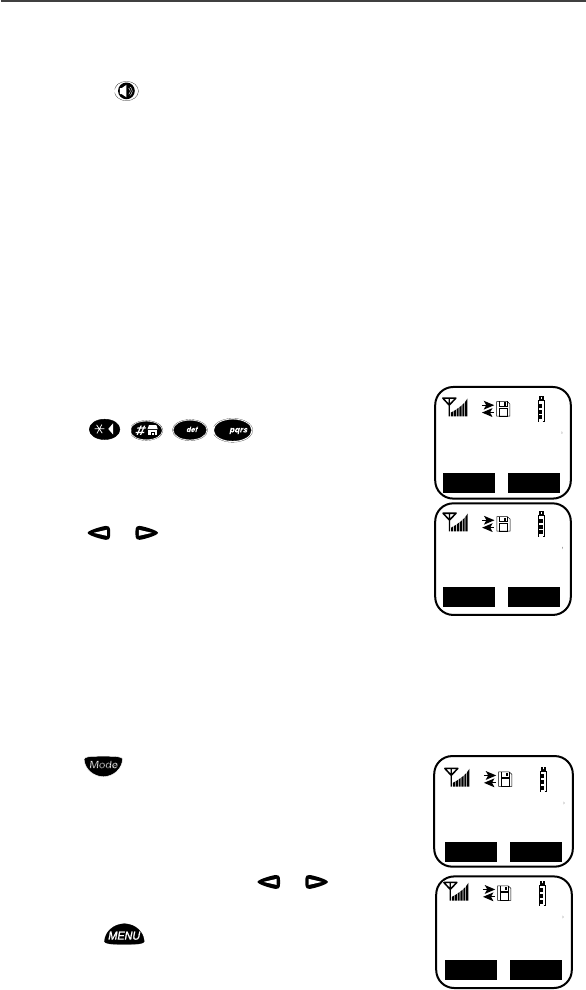
Making Private Calls
29
Private/Group Mode Speaker
You can hear Private calls through either the earpiece or the speaker. Press the
Speaker button on your r750plus phone to turn the Private/Group Mode
Speaker on or off.
• With the Speaker on, you will hear incoming calls through the speaker.
• With the Speaker off, you will hear incoming calls through the earpiece.
Call Alert
Call Alert enables you to page an individual by sending an audible tone. A Call
Alert allows the individual to respond when it is convenient. The alert plays
intermittently until the individual clears it.
Selecting a Call Alert Tone Style
Your phone has ten selectable Call Alert tones.
Setting an Alert Tone Style
1. Press , , , .
The display shows you the current Alert tone.
2. Select “Ok”.
3. Press or to scroll through the available Alert
tone styles.
4. To listen to the selected Alert tone, press the Volume
buttons on the side of the phone.
5. Select “Ok” to select the Alert tone shown.
To leave the Alert tone style unchanged, select “Cancl”
6. Select “Exit”.
Sending a Call Alert
1. Press to go to the “Prvt Ready” screen.
2. Select “Alert”.
3. Enter the Private ID, or press or to scroll to
the desired name. You may also select the name by
pressing and using Name Search.
4. Press the PTT button.
1
37=Set Alert
Style:1
Ok
Exit
3
7
1
Alert
Style 4
Ok
Cancl
1
Prvt Ready
JOHN
12:43p 07/22
Name
Alert
1
Alert 0
JOHN
Queue
Exit
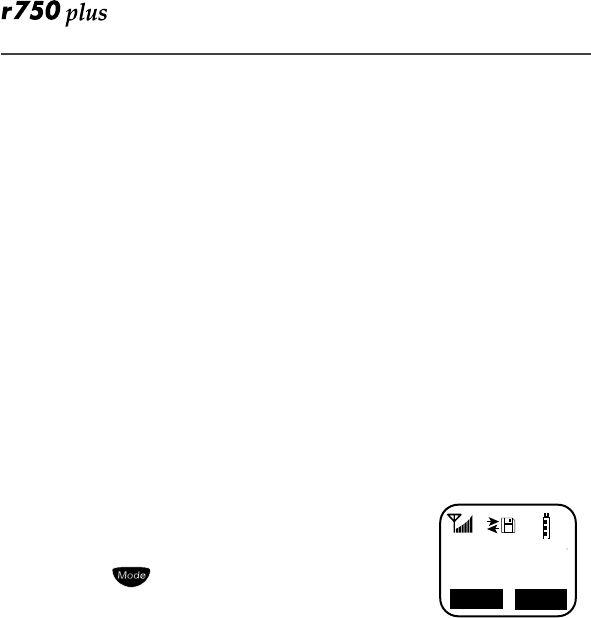
30
Receiving a Call Alert
When you receive a Call Alert, you will hear an alert tone and see a message on
your display.
• To answer the Call Alert, press the PTT button.
• To clear the Call Alert without answering it, select “Clear”.
• To silence the Call Alert without clearing it, press any key other than the
PTT button.
NOTE: Until the Call Alert is cleared or returned, the alert plays intermit-
tently and you will not be able to receive any additional Phone, Private,
Group, or Net calls.
Call Alert Queuing
If your carrier provides Call Alert Queuing, you can save up to eight Call Alerts
in a queue for later use.
After you respond to the Call Alert, it is removed from the queue.
Clearing or Queueing a Call Alert
When you receive a Call Alert, do one of the following:
• To clear a Call Alert, select “Clear”.
• To place the Call Alert into the queue, select “Queue”.
Pressing also queues the Call Alert.
If you receive multiple Call Alerts, the last received Call
Alert displays and the remaining Call Alerts are stacked at the beginning of the
queue.
Responding to a Queued Call Alert
You can respond to the Call Alerts in any order. To select a Call Alert for
response:
1. Select “Queue”.
2. Press l or r to scroll to the desired Call Alert.
3. Press the PTT button to respond to the Call Alert.
1
Alert 3
JOHN SMITH
Queue
Clear
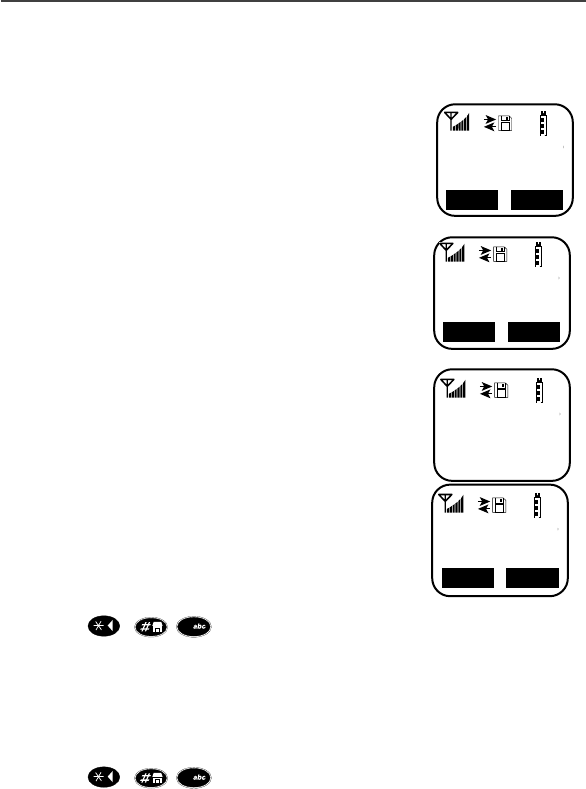
Making Private Calls
31
Quickstore of Private IDs
Quickstore allows you to quickly store a received or sent Private ID, without
having to enter the programming menu.
From the Private Ready screen, with the Private ID
displayed:
1. Select “Store”.
If an ID is greater than 12 characters in length, the ID
wraps to the third line.
2. Enter the name associated
with the Private ID.
3. Select “Store”. The Stored message displays.
If the list is full with the maximum 100 entries, you
will get the message, “Prvt List Full”. You cannot
add names until you remove some names from the list.
4. Next, the display returns to the Private Ready mode.
Storing Your Private ID
NOTE: For non-Crossfleet enabled networks only.
To store your Private ID in your r750plus phone:
1. Press , , . The screen displays the message, “2=Own Pvt
ID”.
2. Select “Ok”.
3. Enter the Private ID provided by your carrier.
4. Select “Store”.
To view your Private ID at any time after you store it:
1. Press , , . The screen displays the message, “2=Own Pvt
ID”. The next line displays your Private ID. This is the number supplied by
your carrier that you store in your phone.
2. Select “Exit”.
1
Prvt Ready
56781
12:43p 07/22
Alert Store
1
Enter Name
-
Cancl
Store
1
JOHN
Stored
1
Prvt Ready
JOHN
12:43p 07/22
Alert Name
2
2
Name
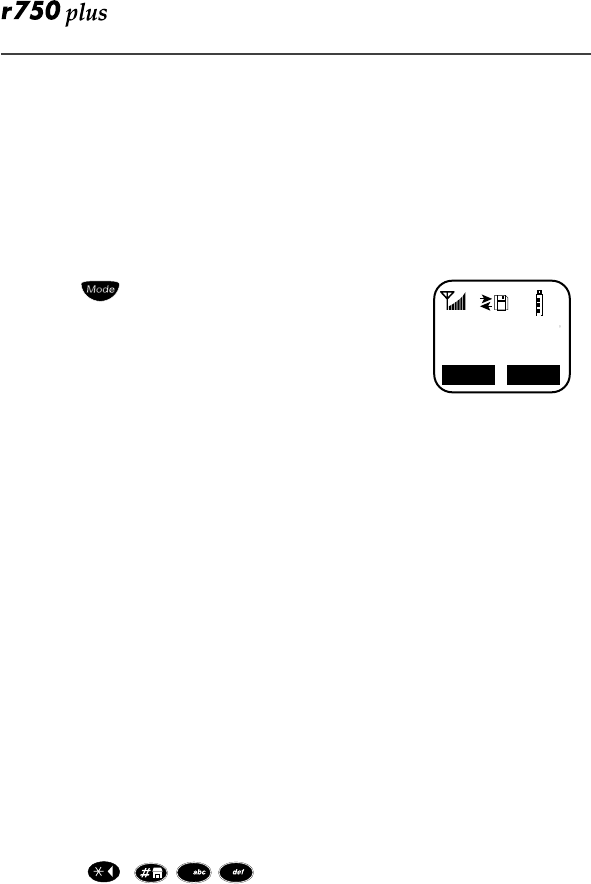
32
Making Group Calls
A Group Call allows you to communicate instantly with members of a selected
Talkgroup–a pre-defined set of people who share a communication need.
Talkgroups appear on your display as numbers or programmed names, such as
Talkgrp10 or Sales Team.
To make a Group Call:
1. Press until “Group Ready” displays. Your most
recently used talkgroup displays, for example,
“Talkgrp 10”.
2. To place a call, do one of the following:
• To speak to this talkgroup, press and hold the
PTT button. Wait for the chirp, then speak into the microphone.
• To speak to another talkgroup, press l or r until you see the desired
talkgroup name. Press and hold the PTT button. Wait for the chirp,
then speak into the microphone.
3. To listen, release the PTT button.
Receiving a Group Call
When you receive an incoming Group call, you will hear a brief chirp-like tone.
Your r750plus phone automatically switches to Group mode, and the Talkgroup
name displays.
1. Your phone must be idle, that is, not busy in an active call or on the
browser.
2. Wait for the caller to finish speaking, then press and hold the PTT button.
Begin speaking after you hear the chirp.
3. To listen, release the PTT button.
You can receive group calls only in the Talkgroups that you are provisioned for.
For more information, see “Adding or Storing a Talkgroup” on Page 32.
Adding and Storing a Talkgroup
To add and store a talkgroup name to your r750plus phone:
1. Press , , .
2. Select “Ok”.
3. At “Add New Entry?”, select “Ok”.
4. At “Enter ID”, enter the desired talkgroup number and select “Store”.
5. At “Enter Name”, enter a name for the talkgroup and select “Store”.
1
Group Ready
1:Tg1
Off Sts
2
3
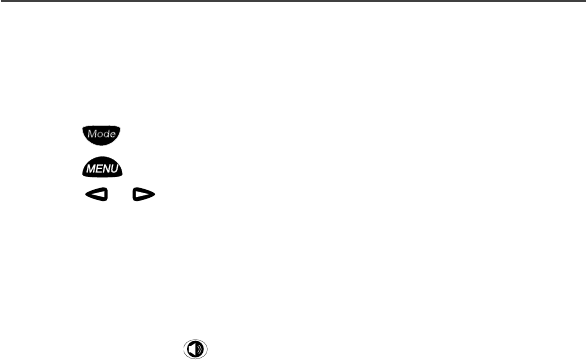
Making Group Calls
33
Area Selection
In Group mode, you can call only those talkgroup members in a specific
location. This is useful when you know where the individuals are located within
the service area.
1. Press until you see “Group Ready” on your display.
2. Press , then select “Area”.
3. Press or to scroll through the targeted areas specified by your local
carrier.
4. Select “Ok” to select the targeted area.
Private/Group Mode Speaker
You can hear Group calls through either the earpiece or the speaker.
Press the Speaker button on the r750plus phone to turn the Private/Group
Mode Speaker on or off.
With the Speaker on, you will hear incoming calls through the speaker. This is
useful to monitor talkgroup activity in Group mode.
With the Speaker off, you will hear incoming calls through the earpiece.
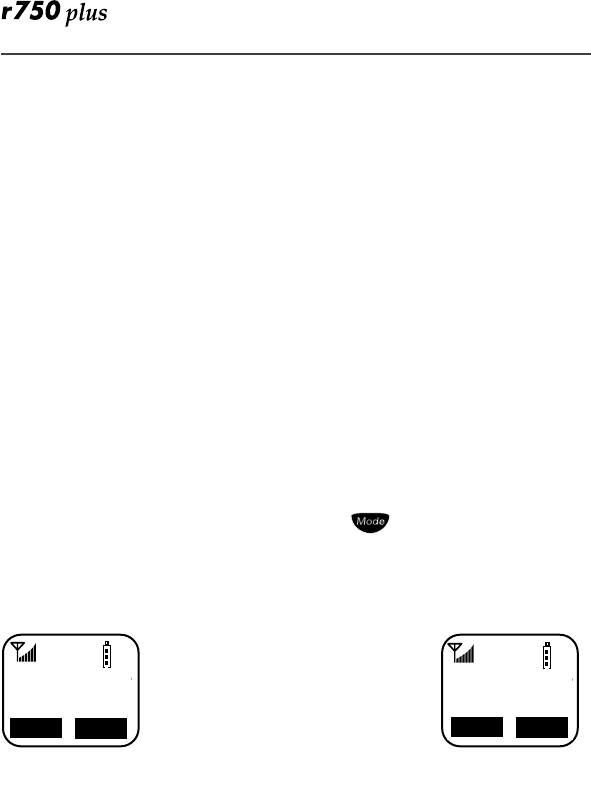
34
Advanced Features
Some r750plus phones are provided with an advanced feature set as described in
this section. Please contact your service provider for more information.
Multi-Simultaneous Talk Group Scan
Multi-Simultaneous Talkgroup Scan (Scan) allows users within a fleet to
monitor more than one talkgroup. A Talkgroup Mode, within the range of 1-
255, is comprised of up to four talkgroups (one Primary Talkgroup and up to
three Secondary Talkgroups). Calls can only be initiated on the user’s Primary
Talkgroup; however, a user can respond to an active call on either a Primary or
Secondary Talkgroup. Both Primary and Secondary Talkgroups, as well as the
Talkgroup Mode, can be named (aliased). The Scan feature is set to “ON”, but
the user has the capability of disabling Scan through an option key. The unit will
store the last Scan setting, and power on with that setting.
Entering Group Mode
1. Press the f key to power on your unit. Press to enter Group Mode.
Two different Talkgroup Modes are displayed below. The Primary Talkgroup is
indicated to the right of the Talkgroup Mode. The display on the left shows a
non-aliased Primary Talkgroup, and the display on the right shows an aliased
Primary Talkgroup.
Group Ready
102:Tg 15
S Off Sts
Group Ready
3:Electricia
S Off Sts
Primary Talkgroup
Not Aliased Primary Talkgroup
Aliased
Group Ready
3:Electricia
Group Ready
102:Tg 15
S.Off Sts S.Off Sts
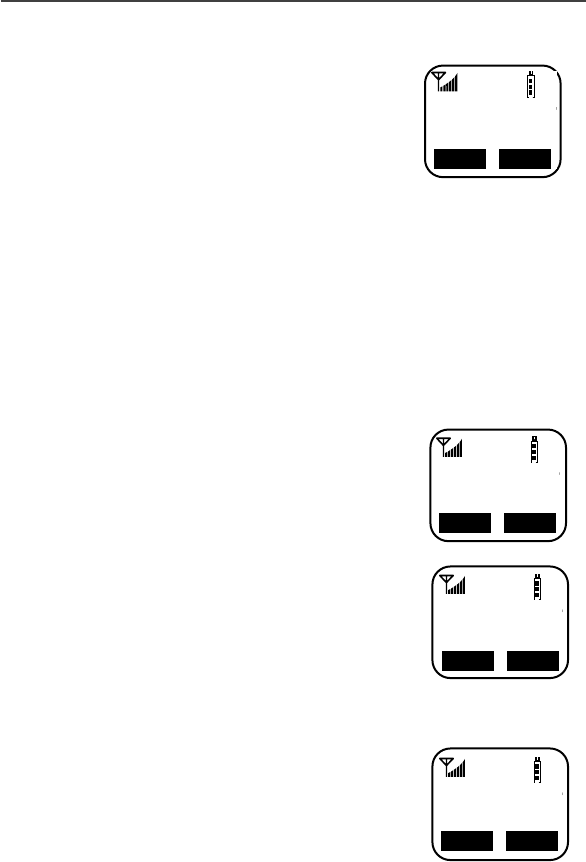
Advanced Features
35
Initiating a Group Call
1. Press and hold the PTT button to initiate a group
call on your Primary Talkgroup.
The example to the right illustrates the display if Fred
pressed the PTT button to initiate a call on the
Electricians talkgroup. This is Fred’s Primary
Talkgroup for Mode 3.
All subscriber units that have affiliated with your
Primary Talkgroup as either a Primary or Secondary Talkgroup in any
Talkgroup Mode will receive your group call if they are not already engaged in
an active call.
The following screens will be displayed on the receiver subscriber units
indicating they have joined the call. The second line of the display will indicate
the Mode number followed by Primary or Secondary Talkgroup, which may be
aliased. The third line of the display indicates the PTT-ID of the unit initiating
the group call, which can also be aliased.
Example: Jason joins the Electricians talkgroup. He has
also selected Electricians as his Primary Talkgroup for
Talkgroup 3, but he has no alias for his talkgroup, so the
Talkgroup number (TG ID) is displayed. Fred’s PTT-ID
is displayed on the third line.
Example: Julie joins the call and the unit updates the
alias to indicate active Secondary Talkgroup (Mode 1,
Secondary Talkgroup 3). Fred’s PTT-ID is displayed on
the third line.
Responding to a Secondary Talkgroup
1. To respond to a call on a Secondary Talkgroup, press the PTT button.
Example: Julie responds to Fred by pressing the PTT
button.
Group Ready
3:Electricia
Fred’s Display
S.Off Sts
Group Ready
3:Tg 3
ID:Fred
Jason’s Display
S.Off Sts
Group Ready
1:Electricia
ID:Fred
Julie’s Display
S.Off Sts
Group Ready
1:Electricia
Julie’s Display
S.Off Sts
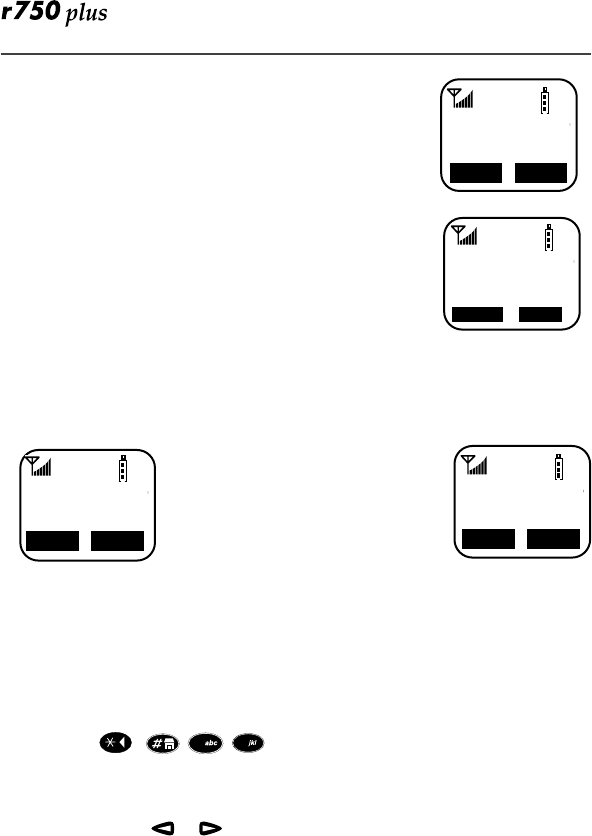
36
Fred has released his PTT button, then begins to receive
Julie’s response.
Jason receives Julies’s response.
After the Secondary Talkgroup call is completed, all
receiving subscriber units’ displays will revert to their
Primary Talkgroup of the selected Talkgroup Mode.
Turning Scan On and Off
The capability to turn scan on and off is available as an option key.
1. Press the “Scan” option key.
Press the “S Off” soft option key to disable scan.
When Scan is disabled, you will not have access to your Secondary Talkgroups
Aliasing Talkgroup Mode
The r750plus phone allows you to Alias Talkgroup Modes and Primary and
Secondary Talkgroups.
1. Press , , .
2. Select “Ok”.
3. At “Add New Entry” select “Ok”.
NOTE: Press or to Edit or Erase a Talkgroup Mode Alias.
4. Enter the ID of the desired talkgroup mode and press “Store”.
NOTE: The Aliased Modes are displayed only while scrolling through the Talk-
group Mode or during Direct Entry. In an idle or transmission state,
the Mode ID number is displayed. This ensures that the Mode ID num-
ber and Primary Talkgroup are displayed simultaneously on screen.
5. Then enter the name of the desired talkgroup mode alias and press “Store”.
Group Ready
3:Electricia
Fred’s Display
S.Off Sts
Group Ready
3:Tg 3
Jason’s Display
S.Off Sts
Group Ready Group Ready
3:Electricia
Scan Disabled
Group Ready
18-Engineers
Group Ready
18:Engineers
Scan Enabled
S.Off Sts S.Off Sts
2
5
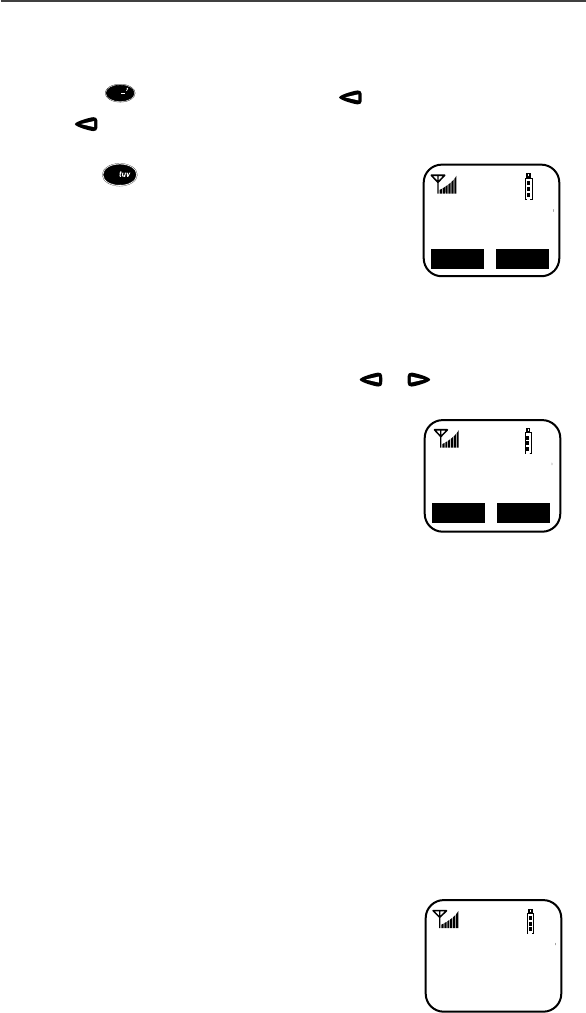
Advanced Features
37
Talkgroup Mode Selection by Direct Entry
You may select a different Talkgroup Mode at any time.
1. Press the , key. To erase a digit, press . To clear all digits, press and
hold . To return to your previously selected Talkgroup Mode, press the
“Cancl” option key.
2. Press the key.
3. Press the PTT button or the “Ok” option key.
“Mode 18” will flash until affiliation is complete.
If you selected the Talkgroup Mode by pressing the
PTT button, you will initiate a call on your Primary
Talkgroup.
Talkgroup Mode Selection by Memory Scroll
The Memory Scroll feature allows you to use the or keys to scroll
through memory for Talkgroup Modes.
1. Press r. Press and hold this key to Auto Scroll
through your lists more quickly.
2. Press the PTT button or the “Ok” option key.
NOTE:To transmit, press the PTT button; to listen
only, press “Ok”.
Emergency Group Call
NOTE: If your r750plus phone has an orange button on top of the housing, the
Emergency Call feature is present.
Emergency Group Call is a carrier-dependent feature. Please contact your
carrier for service availability.
Placing an Emergency Group Call
An Emergency Group Call allows a user to have priority access to his talkgroup
members and provide them visual and audible indications of an emergency
condition. The Emergency call can be placed from any mode (private, group,
phone, Net).
1. Press and hold the Emergency Button. The portable will emit an emergency
start tone to indicate that you have successfully requested an emergency
call.
2. Press the PTT button to talk. The currently selected
Talkgroup Mode will be selected unless your orga-
nization pre-programmed an emergency Talkgroup
Mode. If this is the case, the pre-programmed
Emergency Talkgroup Mode will flash in the dis-
1
Group Ready
18_
Cancl Ok
8
Group Ready
Mode 18
Cancl Ok
EMERGENCY
1: SE Plant
ID:John
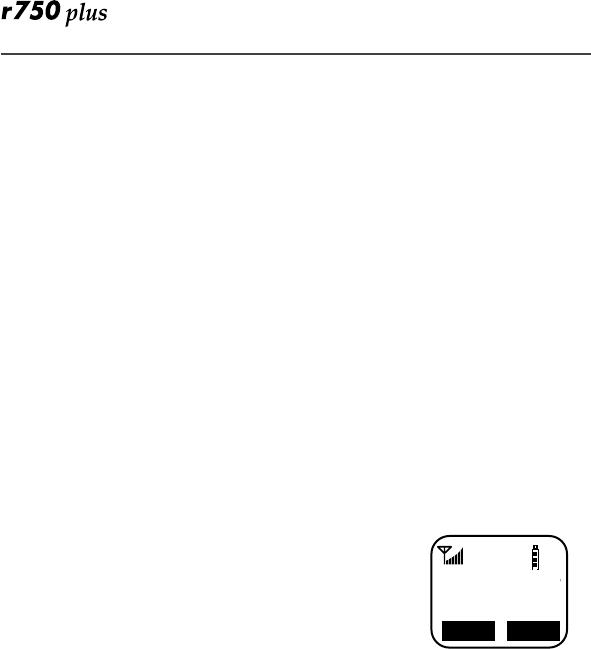
38
play. The Talkgroup Mode appears in the second line of the display as
shown.
3. To end an emergency call, press and hold the Emergency Button for 3 sec-
onds. The portable will return to the last selected talkgroup mode. The ini-
tiator cannot exit the emergency call without first cancelling the emergency
call.
Canceling an Emergency Group Call
Press the Emergency Button until the unit generates an Emergency Call Cancel
tone. This tone indicates the cancellation has occurred. The display will return
to the non-emergency state.
An emergency call will be cancelled if no talkgroup activity occurs for 30
seconds. The dispatcher, or any other person provisioned to cancel an
emergency call can also cancel the emergency call.
Receiving an Emergency Group Call
When an emergency call is initiated, other members of the talkgroup will be
notified of an emergency condition.
The receiving unit will hear an Emergency Receive
Tone, and the receiver’s display will change to indicate
the condition.
The first line of the display will indicate the ID or alias
of the person initiating the emergency call. The second
line will show you the Talkgroup Mode and Active
Talkgroup name or number. The third line shows you the ID or alias of the
person who is currently speaking. The third line will remain blank when the
receiving unit initiates a transmission.
Receiver Operations During an Emergency Call
Other members of the Emergency Group Call can leave the emergency call and
change modes (phone, group, private, Net) while involved in the call.
While listening to the emergency call, the receiving unit will not receive phone
calls, Call Alerts, Message Mails, Status Messages, Private Calls or other group
calls for the duration of the emergency call.
Status Message
Status Message lets you send a pre-defined message to the dispatcher or to
another user’s ID. Up to ten pre-defined alphanumeric Status Messages are
available such as “At Lunch” or “En Route”.
EMER:58
1:SE Plant
ID:Cheryl
S.Off Sts
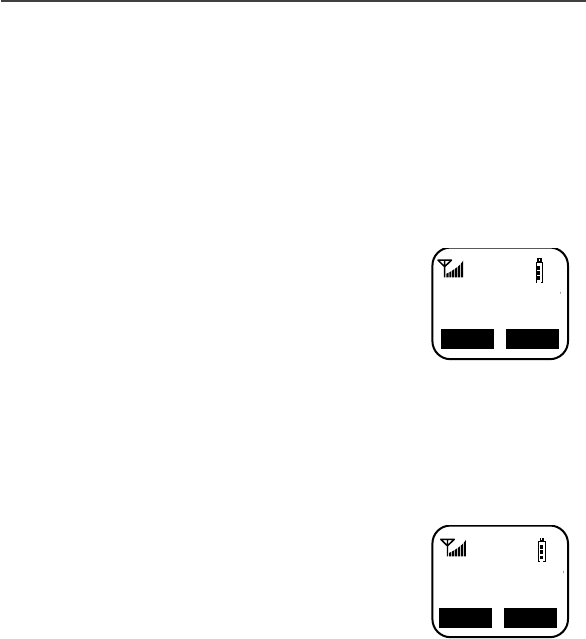
Advanced Features
39
You can also send any numeric Status Message from 1-255. A Status Message
can be sent by selecting both the Status Message and target ID (alias) of the
person who is to receive the Status Message. You can reduce talk time by
sending Status Messages. You can also leave a Status Message for receivers
while they are away from their portables.
Entering the Status Message Function
1. Press the Status Option Key to get to the Status Message function. You
must be in Group or Private Mode to access this function.
The second line of the display shows the Status Mes-
sage (alpha or numeric) of the last successfully
sent status.
2. Press Option “Exit” to return to either the group or
Private mode. Press Option “Targt” to go to the
Target ID selection screen.
Selecting a Status Message with Direct Entry
Direct Entry allows you to use the keypad to select the message you want to
send. Enter any number from 1-255 to select a Status Message. The number can
correspond to one of ten pre-programmed alphanumeric status messages or any
other numeric Status Message within the range of 1-255.
1. Press 2.
2. Press “Ok”. Pressing the PTT button at this time
will send the message to the last unit to which you
sent a successful message.
3. Press “Targt” to select a target for this message.
Sts Message
En Route
Exit Targt
Sts Message
2= At Lunch
Cancl Ok
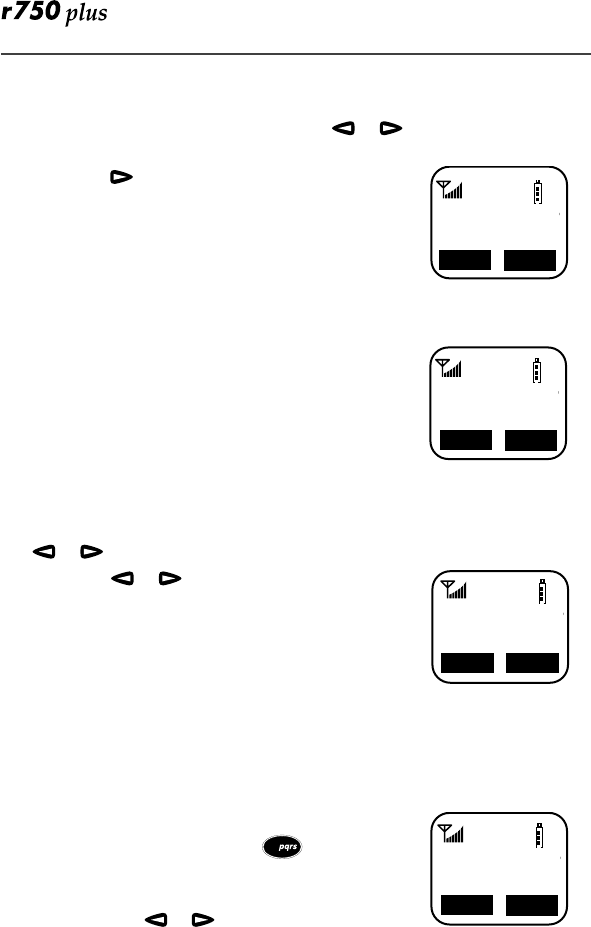
40
Selecting a Status Message Using Memory Scroll
You can select Status Messages by using the or keys to scroll through
the ten named (aliased) Status Messages which you have programmed.
1. Press the until you find the message you want.
In this case we scrolled to the Status Message “At
Lunch”.
2. Press “Ok”.
3. Press “Targt” to select a target for this message.
Selecting a Target by Direct Entry
1. Enter the numeric ID of the person to whom you
are sending the message.
2. Press “Ok”.
3. Press the PTT button to send the message to the
selected ID.
Selecting a Target by Memory Scroll
You can select a target by scrolling though the portable IDs or aliases by using
the or keys.
1. Press the or key until you find the person
to whom you want to send the message.
2. Press “Ok”.
3. Press the PTT button. The display shows the mes-
sage that has been sent.
Selecting a Target by Alpha Search
You can select a portable ID by selecting the first letter of the name (alias). If no
name is stored under a letter, the unit will automatically search forward,
alphabetically, until the next name is found.
1. Press the “Name” key.
2. Press a numeric key. i.e.: Press three times to
view the names (aliases) that begin with the letter
R.
3. Use either the or keys to scroll to the name
(alias) who is to receive the Status Message.
4. Press the PTT button. The display shows the message that has been sent.
Sts Message
At Lunch
Cancl Ok
Sts Target
5= Rochelle
Cancl Ok
Sts Target
Julie
Cancl Ok
Name:Sts
R=Randy
Cancl Ok
7
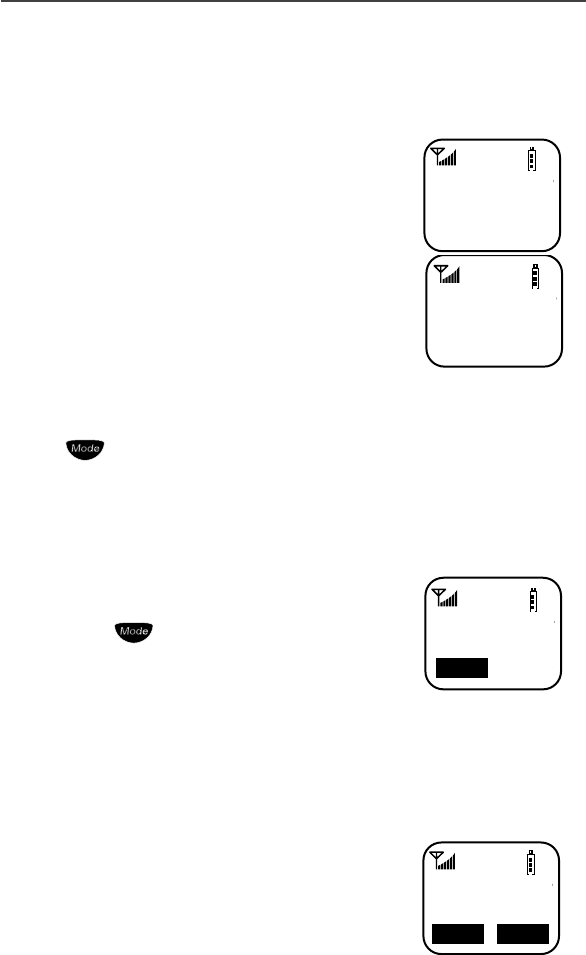
Advanced Features
41
Sending a Status Message
After selecting both a Status Message and a desired target ID, press the PTT
button to send the message. Two high pitched tones will be heard during
transmission.
If successful, two high pitched tones will be heard to
indicate the message was successfully delivered to the
target portable.
If unsuccessful, an alert tone will be heard to indicate
that the targeted unit is busy, out-of-range, or turned-
off.
In either case, the portable will return to the status
screen after 3 seconds.
Exiting the Status Message Function
Press the key to exit the Status Message screen. Pressing the “Exit” option
key from the Status Message screen will also allow you to exit the status
message function.
Receiving a Status Message
The portable will receive a message along with alert
tones. To silence the recurring alert tones only, press
any key except or the “Clear” option key. In case
of a non-aliased sender ID, the Quickstore option is
available.
If a non-aliased ID is sent, the Quickstore softkey is
displayed.
All calls remain blocked until this message is cleared.
ID List Programming
Feature menu #26 allows you to program ten status
messages, each up to 12 characters long.
Sts-Sent
Successful
User Not
Available
Sts-Kelly
At Lunch
Clear
26=Sts Mesg
List Program
Exit Ok
Ok
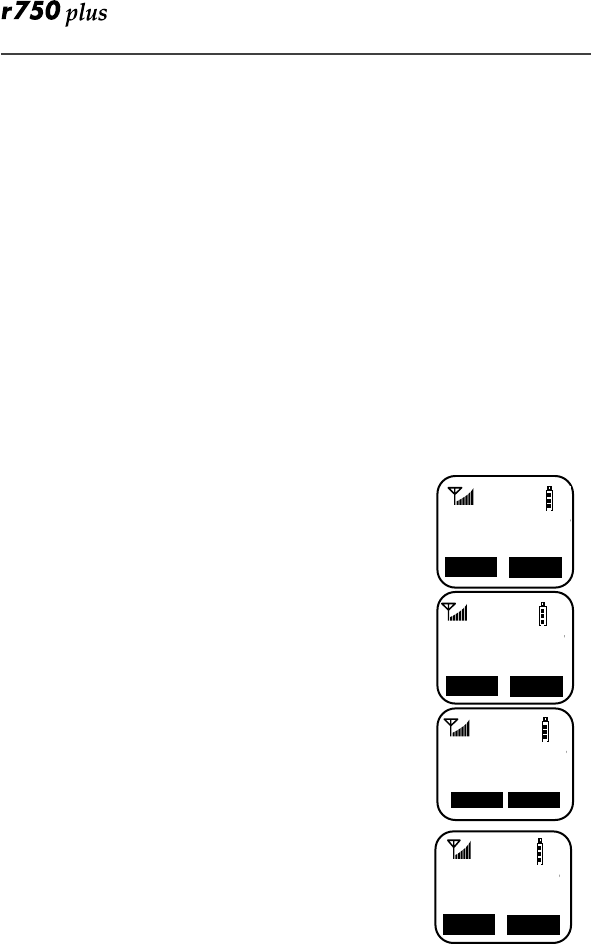
42
Isolated Site Operation
Isolated Site Operation (ISO) allows group call communications to continue
within a single cell site when connectivity to the network is lost by allowing the
cell to operate in a local, one cell only mode. ISO is limited to dispatch
talkgroup calls only. In all modes the display will update to include “-Isoft” on
the first line. Talkgroup communications will be limited to only those units that
are connected to the ISO cell, and only on the talkgroup or Talkgroup Mode that
the subscriber unit last used before the cell entered the ISO state.
Entering ISO
The portable will enter the ISO state when its cell becomes isolated from the
network, assuming the portable has no available neighbor cells. It will display
one of the following screens: (The LED indicator is off in ISO unless the unit is
transmitting. While transmitting, the LED will be green.)
NOTE:If the portable is powered on in an ISO cell, it will enter the ISO state if
there are no available neighbor cells.
Phone Mode
Group Call Mode
Private Call Mode
Net Mode
Phone-Isoft
Name Mail
Group-Isoft
3:Electricia
S.Off Sts
Prvt-Isoft
Julie
Alert Name
Exit Targt
Net-Isoft
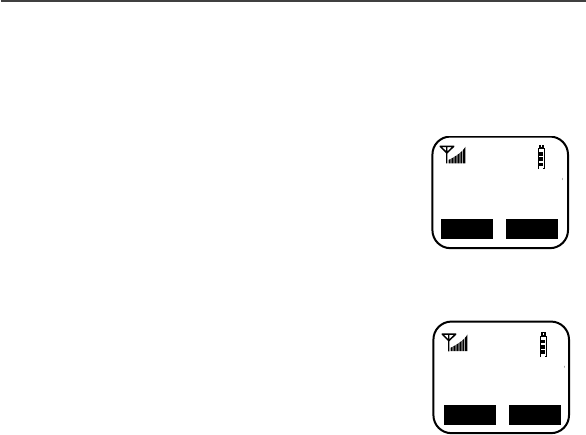
Advanced Features
43
Initiating a Group Call
If the portable has Scan enabled when the site enters ISO, the portable will be
able to initiate a call on its Primary Talkgroup and can respond to calls started
on either the Primary or any Secondary Talkgroup.
The portable will not be able to select a new Talkgroup
Mode while in ISO condition.
If the portable has Scan disabled when the site enters
ISO, the portable will be able to initiate and respond to
calls on the Primary Talkgroup only.
Exiting ISO
When the cell returns to normal operation, the unit will
revert back to standard operation. The green LED
indicator will resume blinking.
If the unit goes out of range of the ISO cell and has no
available neighbor cells, the unit will go out of service.
Other Operations
Since the ISO operation is limited to group calls only, any attempts to
communicate in other modes (phone, private, alert, status) will result in a
“Service Not Available” message. However, all other functions (memory scroll,
direct entry, feature menu programming, etc.) are still operable.
Group-Isoft
3:Electricia
S.Off Sts
Group Ready
3:Electricia
S.Off Sts
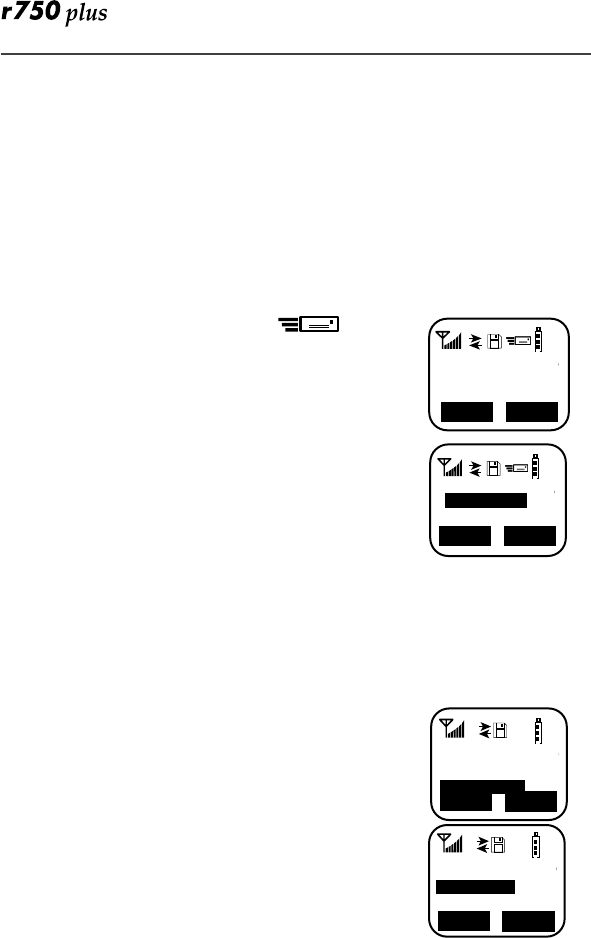
44
Using Mail Services
NOTE: Some features may be network dependent or subscription only, and
may not be available in all areas. Contact your service provider for
more information.
Your r750plus phone provides the following mail services:
• Net Mail
• Voice Mail
• Message Mail
When you receive a new message, the icon
appears and flashes.
• To read your new mail immediately, select “Now”.
• To read your new mail later, select “Later”.
An asterisk * next to a mail service indicates new mail.
To use message services, select “Mail” from any Ready
screen. The inbox screen opens with your message services
listed.
To select a message service, scroll to highlight the service
or press the corresponding number. For example, to access
your Message Mail, press 2.
Net Mail
Net Mail alerts you when you receive alerts from the Browser, for example,
notification of an e-mail or fax.
From any mode:
1. Select “Mail”.
2. Select “Net Mail”, then select “Ok”.
The Alerts inbox opens and displays the type of Net Mail
alerts.
The Inbox screen opens.
3. Scroll to the type of alert that you wish to view, then
select “Ok”.
New Mail
Read?
Later Now
1>Voice Mail
3>Net Mail
2>Mesg Mail
Exit Ok
1
1>Voice Mail
2>Mesg Mail
3>Net Mail
Exit Ok
1
Inbox
1. Email
2 Fax
Ok Del
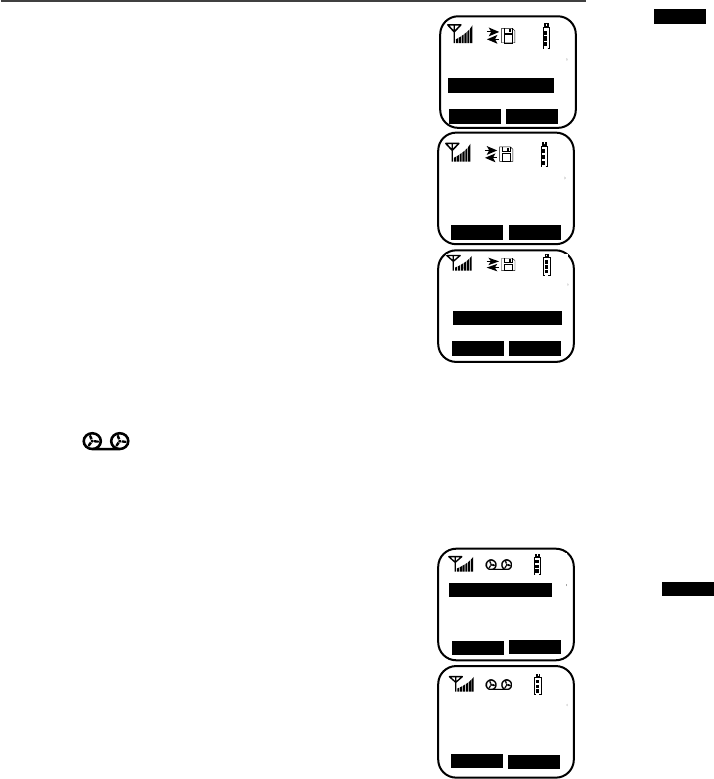
Using Mail Services
45
4. To read the message, select “View”.
5. After you read the message, do one of the following:
• Select “Menu” to view a list of actions that you
can take for this message, such as reply, delete,
save, and so forth.
• Or, select “Next” to read the next
message.
Voice Mail
When your r750plus phone receives a Voice Mail message:
• The icon appears on your display.
• The Voice Mail alert tone sounds (if Mail Notification is turned on).
• The message, “New Voice Mail Waiting” appears on your display.
• An exclamation point (!) on the display indicates that you have at least one
urgent message.
From any mode:
1. Select “Mail”.
2. Select “Voice Mail”.
The Voice Mail inbox opens and displays the number of
your new and total Voice Mail messages.
To retrieve your voice mail immediately:
1. Select “Dial”. This action automatically places a call
to your voice mailbox. The most recent message is
retrieved first.
2. To close your voice mailbox, select “Exit”.
Alert Receipt During Phone Call
Through your programming menu (*,#, 15) you can delay Voice Mail and
Message Mail Alerts so that you are not interrupted by the alert tone while on a
call. You can choose the following:
•Receive All Alerts
• Delay All Alerts
1
Inbox:1unread
1*Lunch
2 MEETING
View Menu
1
LUNCH
----
With client at
12:00
Next Menu
1
1>Reply
4>GoTo Message
2>Delete
3>Save
Ok Menu
1
2>Mesg Mail
3>Net Mail
1>Voice
Exit Ok
1
Voice Mail
1 New
1 Total
Exit Dial
Alert
Menu
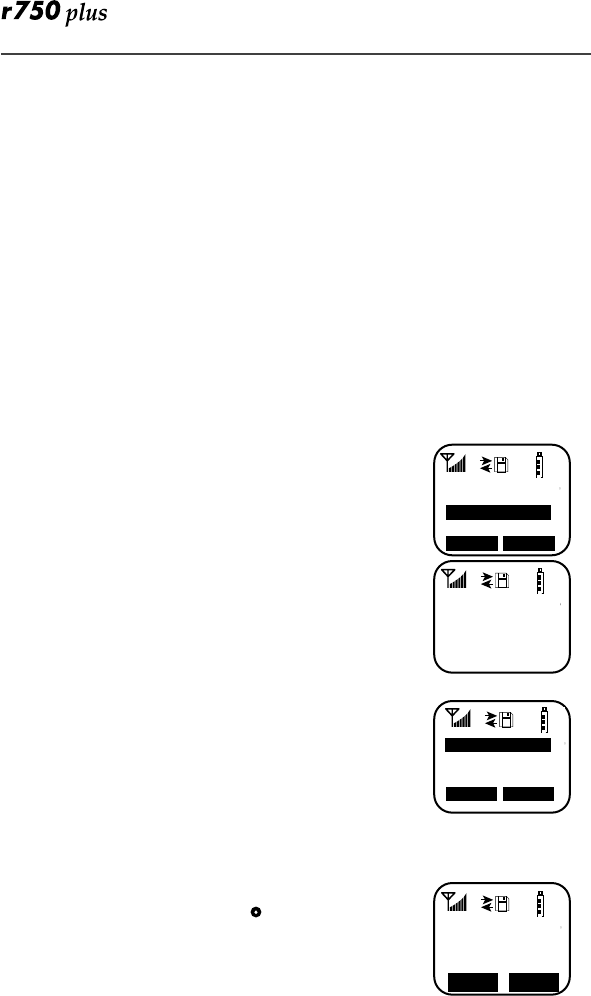
46
• Receive Message Mail Alerts only
See “Setting Programming Menus” on page 49 for more information.
Message Mail
Message Mail can be either a numeric page or a text message of up to 140
characters. Your phone can receive and store 16 mail messages at any time.
1. To postpone reading your mail and to clear the display, select “Later”. The
icon stops flashing but remains on your display to remind you that you have
unread messages.
To read your mail now:
2. Select “Now”. The screen will briefly display the number of new and saved
messages in your mailbox.
3. A list of all your messages will display. Highlight the message that you
wish to read and select “Read”.
To read you mail later:
4. From any mode, select “Mail”. The Mailbox opens.
5. Select “Mesg Mail”.
Your message mailbox opens and briefly displays the
number of new and saved messages currently in your
mailbox.
Next, a list of all messages will display. Select the message
that you wish to read and select “Read”.
Saving and Erasing Mail
Your message shows the time and date that the sender entered it in the network
After you read a text or numeric message, you can either
Save or Erase the message. Press under the desired
option.
1
1>Voice Mail
3>Net Mail
2>Mesg Mail
Exit Ok
1
Message Mail
2 New
0 Saved
1
*2>FR: Jones
*>FR: Smith
Exit Read
1
1>Call
5551212
11:15a 04/02
Erase Save
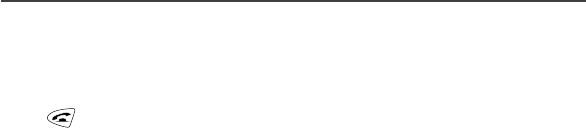
Using Mail Services
47
Auto Call Back
You can respond to numeric pages and text messages containing a call-back
number. To automatically dial a number contained within a Message Mail,
press .
Mail Memory Full
If all 16 message registers are full, your phone displays the message “Mail
Waiting, Memory Full”. You cannot receive new Message Mail until you empty
register space by erasing saved or unread messages.
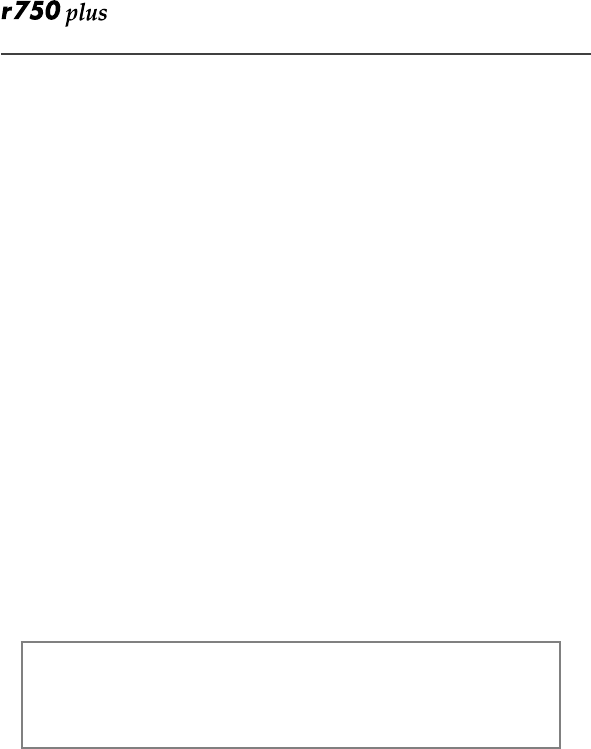
48
Using Your Phone as a Modem
NOTE: Some features may be network dependent or subscription only, and
may not be available in all areas. Contact your service provider for
more information.
You can use your r750plus phone as a modem for data transfer from your
laptop, handheld device, or desktop computer. This is particularly useful when
there is no wired phone line (wall jack) available.
You simply attach a data cable (available separately) to your phone and your
computer. From that point, your phone is your modem. This allows you to send
or receive time-critical information such as e-mail, a field service report, or
files. In addition, you can also send or receive faxes.
This type of wireless connection uses one of two types of data connection:
circuit-switched data and packet data.
• Circuit-switched data is typically used for sending and
receiving faxes and for transferring large files.
• Packet data is used for small file transfers such as e-mail.
To use these services, you must install the iDEN Wireless Data Services
software (available separately). For more information on setting up your
computer and your r750plus phone for Packet and Circuit Data calls, see the
Wireless Data Services User’s Guide and contact your carrier.
TTY Users
You can use your phone and computer in TTY mode. Your computer
screen and keyboard replace the standard TTY device. For more
information, please see the Wireless Data Services User’s Guide.
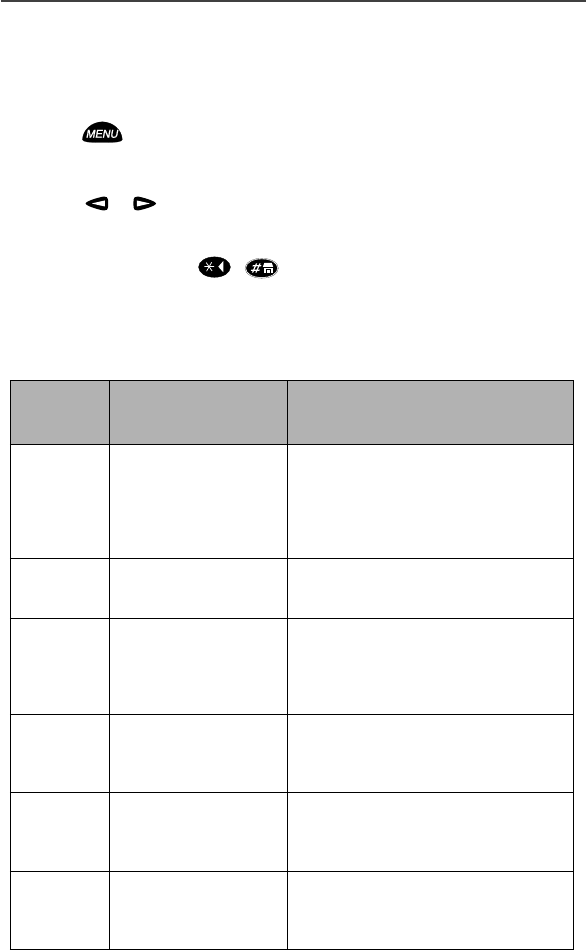
Setting Programming Menus
49
Setting Programming Menus
You can customize the settings on your phone using the Programming Menu.
1. Press until you see “Prgm” on the display.
2. Select “Prgm”.
3. Select “Ok”.
4. Press or to scroll to the desired Programming Menu Option or
enter the number of the Option.
NOTE: You can press , , and then the corresponding keypad num-
ber to get to the desired programming menu.
Table 6: Programming Menu Options
Keypad
Number Menu Option Function
1 Own Ph # Automatically store the telephone
number of your phone after you
receive the first incoming call
(Line1). You can also enter the
number and view it.
2 Own Pvt ID Display the private number of
your phone.
3 Mail Display Turn on and off the New Mail
message that is displayed with
incoming Voice, Message, or Net
Mail.
4 Manual Lock:Off Lock your phone to prevent
unauthorized use. You must enter
a pass code to unlock it.
5 Auto Lock:Off Automatically lock your phone
each time it is powered on to
prevent unauthorized use.
6 Auto Answer:Off Turn on or off automatic
answering of incoming phone
calls after 1-4 rings.
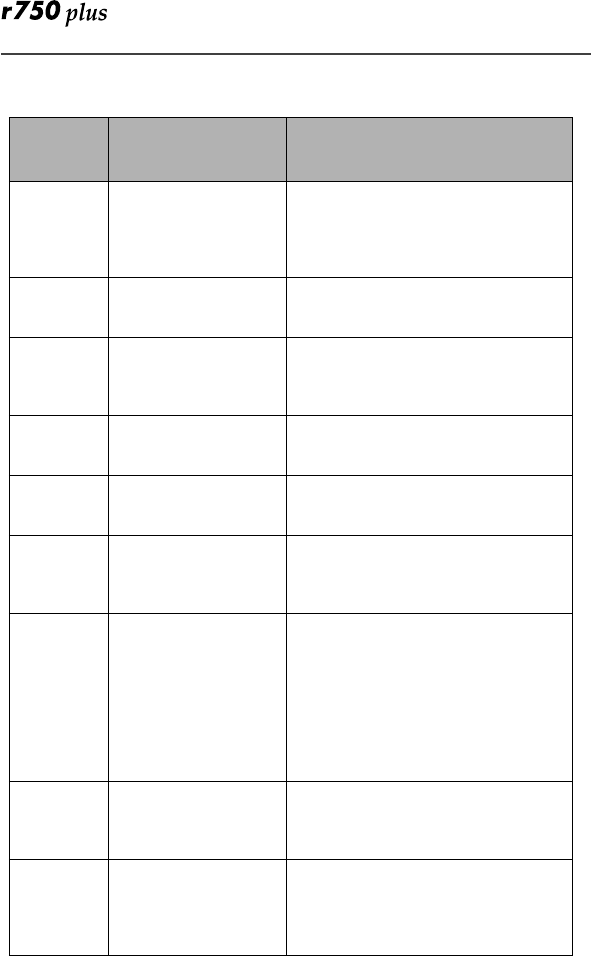
50
9 Vibrate Alert:Off Receive a non-audible alert for
incoming phone and circuit data
calls and messages. See
“VibraCall® Alert” on page 15.
10 Last Call Timer Display the duration of the most
recent phone call.
11 Display Timer:Off Turn on or off automatic display
of the Last Call Timer at the end
of each phone call.
12 Reset Timer Display cumulative airtime of all
phone calls since last reset.
13 Total Timer Display cumulative airtime of all
phone calls.
14 1 Minute Beep:Off Automatically signal each minute
of elapsed phone airtime with an
audible beep.
15 Alert Receipt Delay Voice Mail and Message
Mail Alerts so that users are not
interrupted by the alert tone while
on a call. Users can choose to:
Delay All Alerts; Receive All
Alerts; Receive Message Mail
Alerts only. See “Alert Receipt
During Phone Call” on page 45.
16 Backlight Timer Specify the duration of the
Backlight Timer (0, 10, 20, or 30
seconds).
20 Phone/Prvt List Add phone and private numbers in
one procedure. See “Combined
Phone Number and Private ID
List” on page 22.
Table 6: Programming Menu Options (Continued)
Keypad
Number Menu Option Function
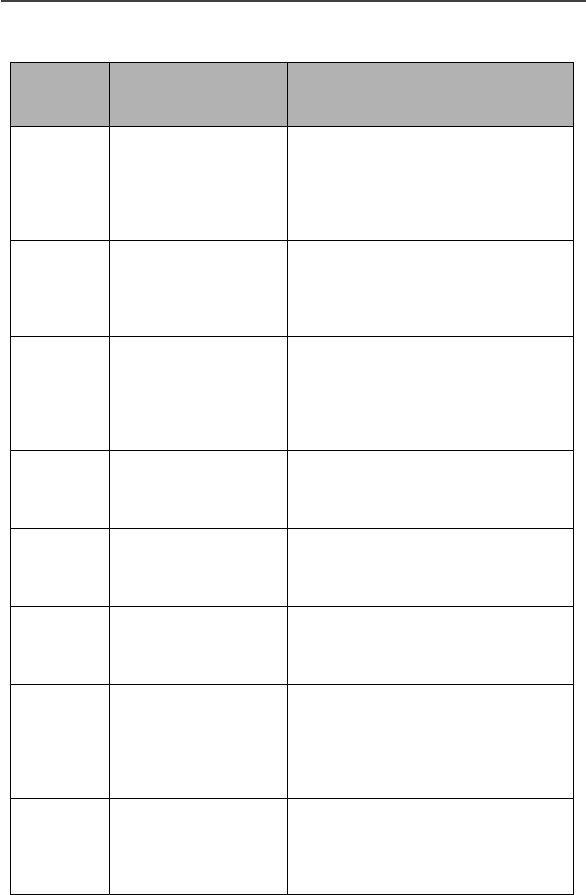
Setting Programming Menus
51
21 Phone List Edit Edit and erase up to 100
frequently called phone numbers
and associated names. See
“Editing and Erasing Phone List
Entries” on page 24.
22 Prvt ID List Edit Edit and erase up to 100 Private
numbers and associated names.
See “Editing and Erasing Private
ID List Entries” on page 25.
23 Talkgrp List
Program Add/Edit/Erase numbers and
associated names for up to 100
pre-programmed talkgroups. See
“Adding and Storing a
Talkgroup” on page 32
24 Area List Program Add/Edit/Erase numbers and
associated names for up to 50
targeted areas.
25 Talkgroup Mode
List Program Add/Edit/Erase numbers and
associated names for up to 30 pre-
programmed talkgroup modes.
26 Status Message
List Programming Add/Edit/Erase numbers and
associated names for up to 10
alphanumeric Status Messages.
30 Ringer Volume Set the ringer volume using the
volume control keys, or lower the
volume to silence the ringer. See
“Setting the Ringer Volume” on
page 16.
31 Set Ring Style Select a distinct ring style for
incoming phone calls. See
“Setting a Ring Style for the
Alternate Line” on page 16.
Table 6: Programming Menu Options (Continued)
Keypad
Number Menu Option Function
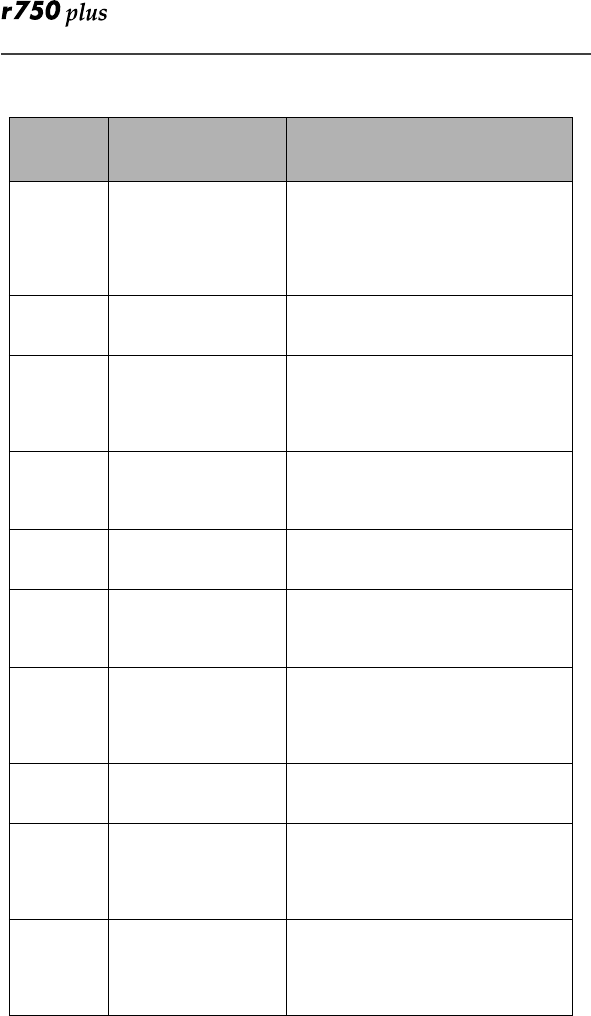
52
32 Mail Volume Set the volume of incoming
Message Mail, Voice Mail, and
Net alert tones using the volume
control keys, or lower the volume
to silence the mail alert tones.
33 Earpiece Volume Set the default earpiece volume
using the volume control keys.
34 Keypad Volume Set the volume of the keypad
tones using the volume control
keys, or to silence the keypad
tones.
35 Speaker Volume Temporarily adjust the Group/
Private Speaker volume for noisy
environments.
36 Spkr Vol Set Tone Turn the speaker volume set tones
on or off.
37 Set Alert Style Select a distinct Call Alert tone.
See “Selecting a Call Alert Tone
Style” on page 29.
38 Silent Group Silence all incoming Group call
alerts and voice activity. When
set, your screen displays the
message, Group-Silent.
40 Change Passcode Change your secret four-digit pass
code from the initial setting 0000.
60 Set Baud Rate Set the modem baud rate between
the phone and the PC. See the
Wireless Data Services User’s
Guide.
61 Data Ring Volume Set the default data ringer volume
using the volume control buttons.
See the Wireless Data Services
User’s Guide.
Table 6: Programming Menu Options (Continued)
Keypad
Number Menu Option Function
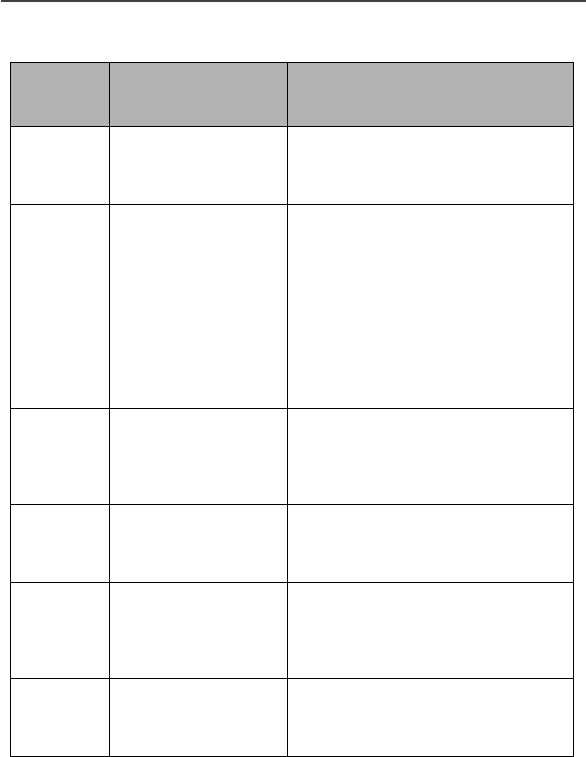
Setting Programming Menus
53
NOTE: Important! Do not perform the following shaded menu options unless
you are instructed to do so by your carrier. You could damage your
phone.
62 Pgm Data # View your circuit data (fax)
number. See the Wireless Data
Services User’s Guide.
63 IP Address Use the scroll keys to view the
Internet Protocol (IP) Address-1
for your browser, as programmed
in your phone.
If your phone is cabled to a
computer, view IP Address-2, the
stored IP address of your
computer.
See the Wireless Data Services
User’s Guide.
64 Reset KBytes Tx/
Rx View the number of Kilobytes
sent and received for packet data.
See the Wireless Data Services
User’s Guide.
65 Lines per Screen
(Browser and Mail
menu)
View the display in 4 lines, 12
characters or 6 lines, 16
characters.
70 Language Select one of four languages for
your display text. The default is
English. See “Changing the
Display Language” on page 11.
71 Time/Date Select the format for the time and
date display. See “Setting the
Time and Date” on page 9.
Table 6: Programming Menu Options (Continued)
Keypad
Number Menu Option Function
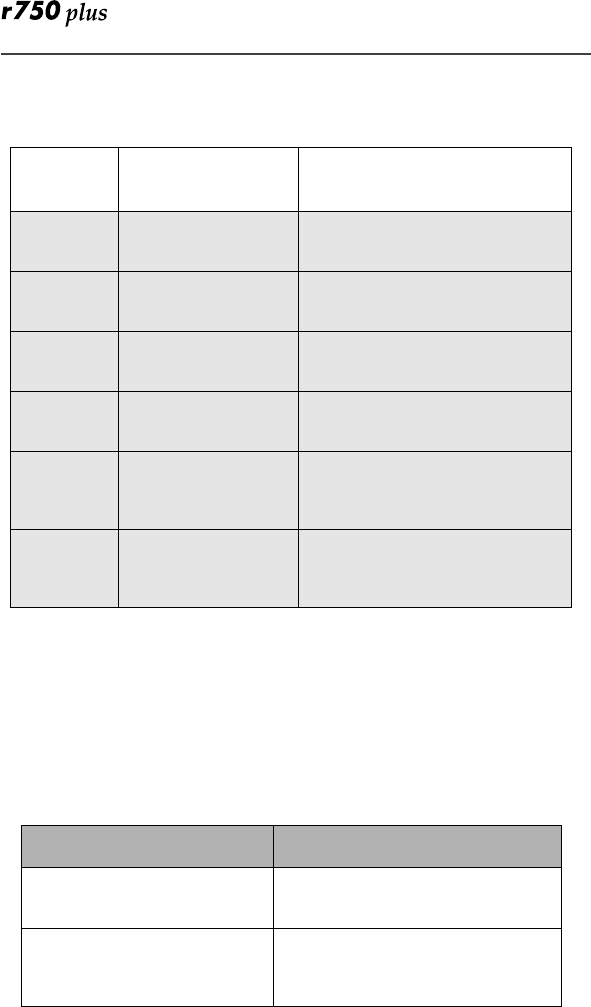
54
About Error Codes
You may receive operational status messages under certain conditions. Before
contacting your carrier, note the message, numeric code, and the conditions
under which it appeared. Table 8 lists and describes the operational status
messages.
Table 7: Other Programming Menu Options
Option
Number Menu Option Function
41 Feature Reset Returns all feature settings to
their original defaults.
42 Master Clear Performs Feature Reset and
erases all stored lists.
43 Master Reset Resets the phone’s identification
number.
44 Change Service
Key Changes or resets the fraud
prevention service key.
50 NAM Selects alternate Numeric
Assignment Module (NAM).
See local carrier for information.
51 Network ID Edits the pre-programmed
Network number list and selects
roaming options.
Table 8: Error Codes
Status Messages Message Description
Number Not in Service The number that you entered is not
valid.
User Not Available The party that you called is either
busy, out-of-range, or turned off.
Please try again later.
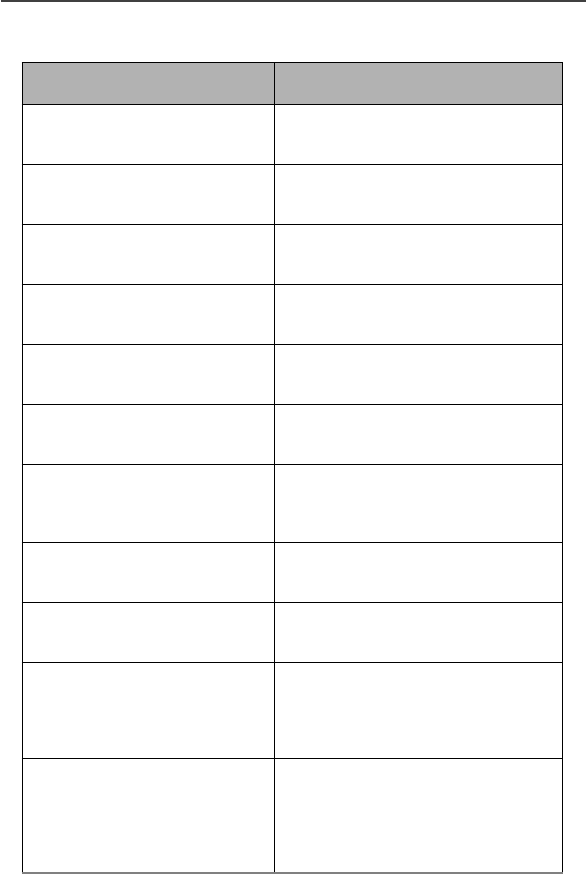
Setting Programming Menus
55
User Not Authorized The party that you called has not
purchased this service.
Please Try Later This service is temporarily not
available. Please try again later.
User Busy in Private The party that you called is busy
in a Private call.
Service Restricted This service was restricted by your
carrier or it was not purchased.
Service Not Available This feature is not available on the
current network.
System Busy Try Later The system is experiencing heavy
traffic. Please try again later.
Service Conflict This service cannot be enabled
because an incompatible service
has already been turned on.
Please Try Again An error occurred. Note the error
code and try again.
User Busy in Data The party that you called is busy
in a data call.
Self Check Error A fault was detected with your
phone. If this error recurs, note the
error code and contact your
carrier.
Self Check Fail An operational fault was detected
with your phone. Note the
numeric code, turn your phone off,
and contact your carrier
immediately.
Table 8: Error Codes (Continued)
Status Messages Message Description
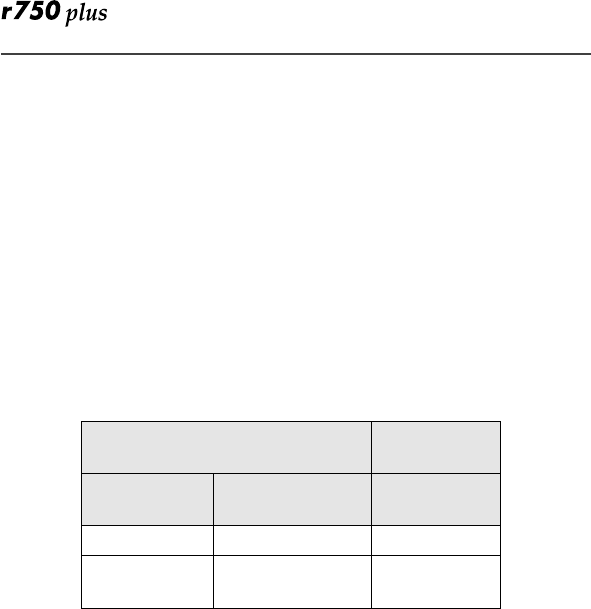
56
Optional Accessories
Batteries
NOTE: For best results, charge the batteries within the temperature range of
10° C to 40° C (50° F to 104° F).
NOTE: Prolonged charging is not recommended. See Table 9 for battery charg-
ing guidelines.
Charging the Battery
To get the maximum use from the battery, charge it overnight before you use it
for the first time. See Table 9 for battery charging times.
Table 9: Battery Charging Times
Battery Operating Instructions
• Extreme temperatures will degrade battery performance. Do not store your
battery where temperatures exceed 60°C (140°F) or fall below -20°C (4°F).
• The battery capacity will be degraded if stored for long periods while fully
charged. If long term storage is required, store at half capacity.
• For optimal battery life, use a Motorola iDEN approved NiMH Charger
with your Motorola iDEN NiMH battery. Other chargers may not fully
charge your NiMH or may yield a reduced number of charge cycles.
Motorola Battery Charging
Time to 90%:
Kit Number Description
Chemistry Rapid
Charger
NTN9037 NiMH 100 minutes
NTN9038 Intrinsically
Safe* NiMH
* For users who work in hazardous environments,
Intrinsically Safe Battery, NTN9038, is offered.
Please contact your carrier for availability and the
specific environments approved for this battery.
100 minutes

Optional Accessories
57
Rapid Travel Charger
Using the NTN9035 Rapid Travel Charger, you can charge a battery from an
electrical outlet.
Figure 2. Using the Travel Charger
Using the Rapid Travel Charger (110V/220V/240V)
1. While holding the r750plus phone with its front facing you, insert the
accessory connector (with the Motorola logo facing you) into the slot on
the bottom of the r750plus phone until you hear a click.
2. Insert the Rapid Travel Charger transformer into an AC wall outlet. The
power light (green LED) on the accessory power supply will come on.
Rapid Travel Charger Operating Specifications
Input voltage range: 110V/220V/240V.
Operating temperature range: 0°C to +50°C.
Rapid Travel Charger
Accessory Connector
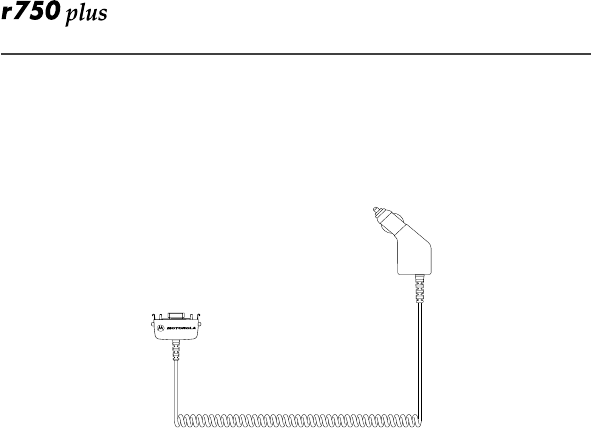
58
Vehicular Battery Charger
The NTN9034 Vehicular Battery Charger enables in-vehicle communications
by charging the NiMH battery and providing power to your r750plus phone.
The power light (green LED) will light when the Vehicular Battery Charger is
receiving power.
Figure 3. Using the Vehicular Battery Charger
Using the Vehicular Battery Charger
1. Attach the Vehicular Battery Charger’s accessory connector to the bottom
of the r750plus phone. While holding the r750plus phone with its front
toward you, insert the accessory connector (with the Motorola logo facing
you) into the slot on the bottom of the r750plus phone until you hear a
click.
2. Remove the vehicle’s cigarette lighter plug from the cigarette lighter recep-
tacle.
3. Plug the Vehicular Battery Charger into the cigarette lighter receptacle.
The power light (green LED) will turn on.
4. The r750plus phone may be turned off, turned on, or in use.
Removing the Vehicular Battery Charger
1. Unplug the Vehicular Battery Charger from the vehicle’s cigarette lighter
receptacle.
2. Press the buttons on the accessory connector and pull the accessory con-
nector from the bottom of the r750plus phone.
Operating Specifications
Operating voltage range: 10.8 - 33.0 Vdc.
Operating temperature range: -30°C to +60°C
Accessory Connector
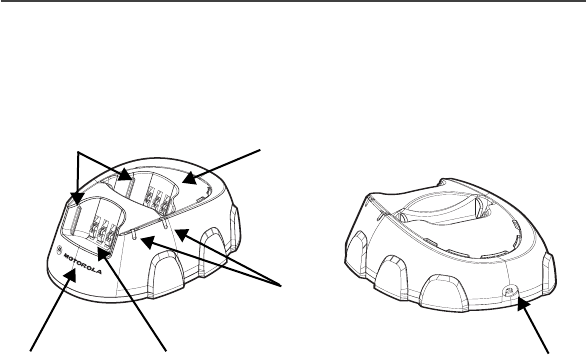
Optional Accessories
59
Desktop Dual-Pocket Charger
The NTN9036 Desktop Dual-Pocket Charger charges Motorola authorized
batteries, as listed on Page 56, for the r750plus phone.
Figure 4. Desktop Dual-Pocket Charger
Charging a battery
1. Plug the power supply DC jack of the fast charger modulus SPN4366C,
into the receptacle in the back of the Desk-top Dual-Pocket Charger.
2. Plug the transformer end of the of the fast charger modulus SPN4366C,
into any standard AC wall outlet.
3. Insert an r750plus phone with an attached battery, into the charger’s front
pocket. To do this, align the slots on the sides of the battery with the rails
on the sides of the charger pocket. Make sure the metal contacts on the
back of the battery are in contact with the charger contacts.
4. If the r750plus phone is properly seated in the front pocket, the charger’s
front pocket LED indicator will light.
5. The charger has the capability of displaying the battery’s charge status. The
indicator will show the following: solid red=1- 30%; solid yellow=31 -
60%; flashing green=61 - 90%; solid green=91 - 100%.
NOTE: Charging times may vary when performing data operations.
Data Operation
1. Insert the flat end of the iDEN Data Cable (NKN6522A) into the phone’s
bottom Accessory connector.
2. Connect the opposite end of the data cable to the PC.
(DC jack)
Rear pocket – Battery only
Front pocket – phone with Battery
Pin charge contacts
LED indicators
Power supply cord receptacle
Alignment rails
3. Use the Y data cable NKN6503B, for charging and data transfering simultaneously.

60
Inserting and removing a battery from the rear pocket
Figure 5. Adding and Removing a Battery from the Rear Pocket
1. Insert the battery with the Motorola label facing forward. To do this, align
the sides of the battery with the charger rails.
2. Make sure the metal contacts on the back of the battery are in contact with
the charging contacts.
3. To remove the battery, pull it up and out of the Charger.
NOTE: If a battery is in the rear pocket, and the phone with a battery is
inserted into the front pocket, the battery in the front pocket will
charge to full capacity before the battery in the rear pocket is charged.
The LED for the rear pocket flashes yellow, indicating that its battery is
waiting to be charged.
NOTE: To remove the battery from the rear pocket, hold the base of the
charger and pull the battery up.
Desktop Charger Status
The Charger displays the battery’s charge status. The indicator will show one of
the following:
solid red =1-30%; solid yellow =31-60%; flashing green =61-90%; solid green
=91-100%.
Desktop Charger Troubleshooting
If the battery is not charging and you see:
Flashing yellow indicator -
• The flashing yellow LED is used to indicate that the Charger’s
pocket is in a wait state.
• If a battery is in the rear pocket, the rear pocket’s LED continues to
flash yellow until the battery in the front pocket is more than 90%
charged (front pocket’s LED is solid green). This is normal
operation.
• To protect your battery’s life expectancy, the Charger does not rapid
charge a battery when its temperature is below 5oC (41oF) or above
45oC (113oF).
I
nsert
R
emove

Optional Accessories
61
No LED indication -
• Check that the r750plus phone with battery, or a battery alone, is
inserted correctly.
• Make sure that the power supply is plugged into an appropriate AC
outlet and that the connector is properly seated.
• Rear pocket only: Remove the battery from the Charger. Use an
ordinary pencil eraser to clean the three metal contacts on the
battery and then place the battery in the Charger.
• If the LED indicator remains turned OFF, the battery may be
defective and should be replaced.
Flashing red LED indicator -
• Remove the battery from the Charger. Use an ordinary pencil eraser
to clean the three metal contacts on the battery and then place the
battery in the Charger.
• If the LED indicator remains turned OFF, the battery may be
defective and should be replaced.
Both LEDs flash red -
• This indicates that the incorrect power supply is plugged in.
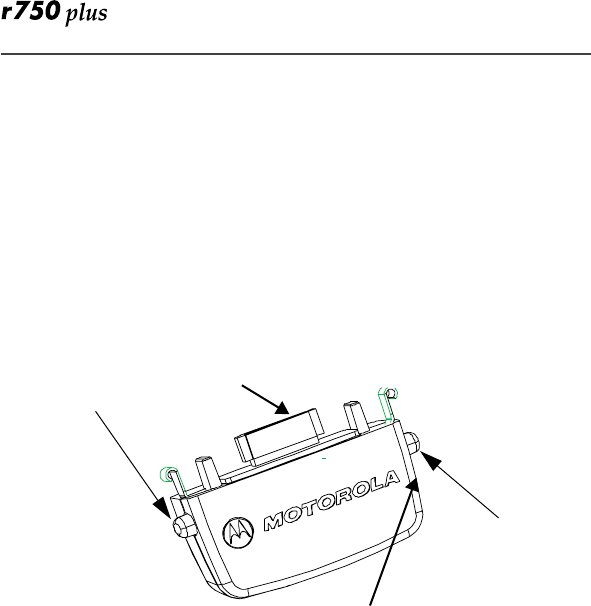
62
Audio Adapter
The FLN2854A Audio Adapter connects an earpiece microphone or headset to
your r750plus phone for privacy and hands-free operation.
The Audio Adapter fits onto the bottom of the r750plus phone and provides a
standard 2.5mm jack connection for an earpiece microphone or headset.
The following audio accessories are compatible with the audio adapter:
• Earpiece with Microphone (NTN8367)
• Heavy Duty Headset (NTN8513)
• Lightweight Headset (NTN8496)
• Headset Over the Ear Style (NTN8497)
Figure 6. Using the Audio Adapter
Using the Audio Adapter
1. Hold the phone and the Audio Adapter facing you so that you see the
Motorola logo on the adapter.
2. Insert the Audio Adapter’s connector into the r750plus phone Bottom
Accessory Connector. You will hear the connector snap into place.
NOTE: When the audio adapter and earpiece or headset are connected, all
audio, including tones, will be routed to the audio accessory’s earpiece.
Attaching/Detaching the Earpiece Microphone or Headset
1. Insert the 2.5mm plug of the earpiece microphone or headset cord into the
jack of the Audio Adapter.
2. Pull on the plug, not on the cord, to remove the earpiece
microphone.
Audio Adapter
Connector
2.5mm jack
Button
Release
Button
Release
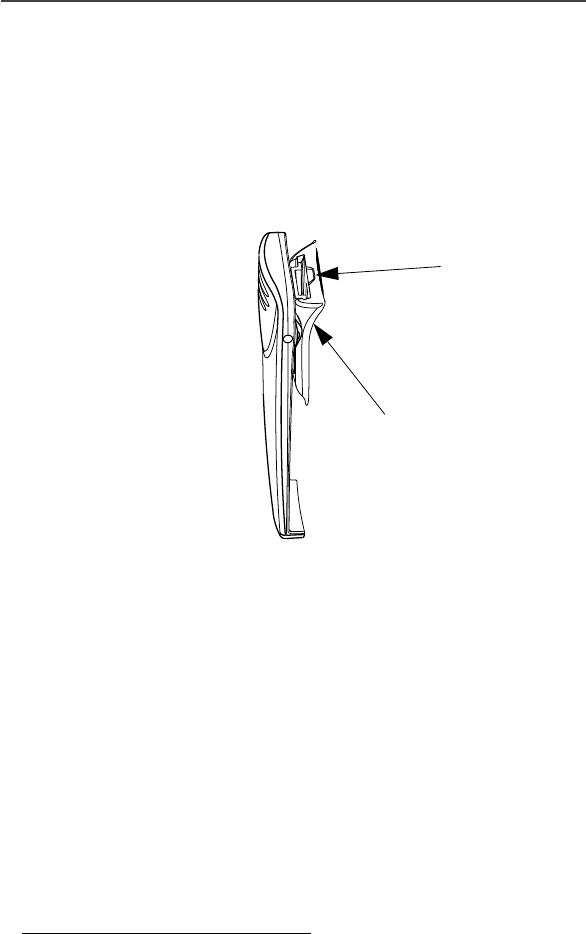
Optional Accessories
63
Removing the Audio Adapter
1. Simultaneously press the release buttons located on either side of
the Audio Adapter and pull the Audio Adapter from the r750plus
phone.
Battery Belt Clip
The Battery Belt Clip (HLN9844A) and the Large Belt Clip (HLN9714) provide
a convenient means by which to carry your r750plus phone with you.
Figure 7. Battery Belt Clip
Using the Battery Belt Clip
1. Slide the belt clip into the back of the battery (push until the clip locks into
place).
2. Clip the r750plus phone to your belt.
3. To remove the clip from the battery, push the holder tab outward and slide
the clip out of the battery.
NOTE: A small flathead screwdriver is recommended to push the holder tab
outward when removing the clip.
Carry Case*
• The Carry Case FLN9580A or the Leather Carry Case RLN5372A protects
your r750plus phone while on the go.
• Includes a leather belt clip for easy attachment to a belt or purse
*Remove the belt clip from the phone before inserting it into the
Carry case.
Battery (partial view)
Belt Clip Tab
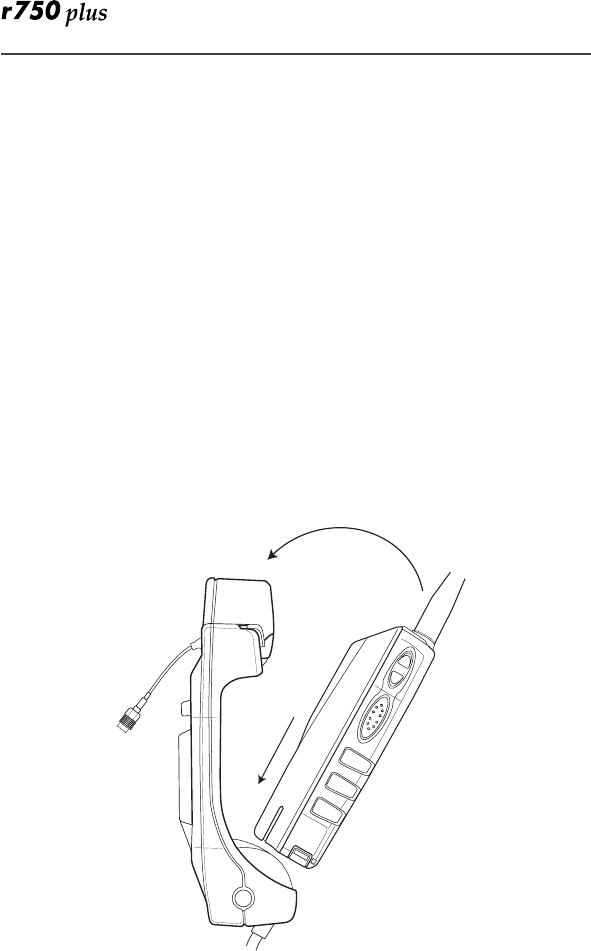
64
• Accommodates most r750plus phone accessories including travel chargers,
audio accessories, vehicle accessories, and data accessories.
Hard-Install Car Kit
NOTE: The F2570A Hard-Install Car Kit enables in-vehicle communications
by providing extended RF coverage, the ability to connect to 12-Vdc or
24-Vdc power sources, data interface, and the ability to rapid-charge
the battery. Please note that the customer should purchase an external
antenna.
The F2570A includes:
• External PTT Switch, Kit No. FLN9299A
• External 4-watt Speaker, Kit No. FSN5526A
• Power Cable, Kit No. FKN4901
• Junction Box, Kit No. FLN2799A
• Cradle for r750 VA, Kit No. FLN2810A
An external Push-To-Talk (PTT) button is also included. When the phone is
turned off, the Hard-Install Car Kit charges the Standard battery in 75 minutes to
90% capacity. Charging time will be longer if the phone is operational during
charge time.
Figure 8. Hard-Install Car Kit
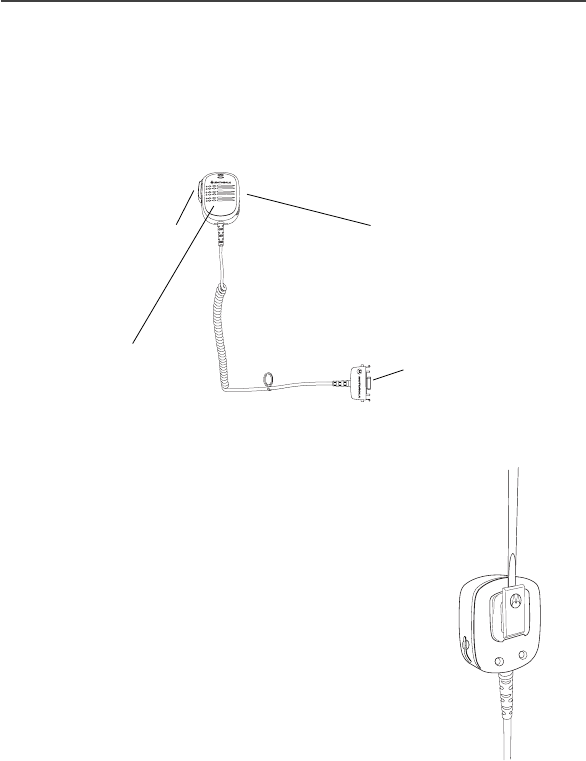
Optional Accessories
65
Remote Speaker/Microphone
The FLN2800A Remote Speaker/Microphone (RSM) provides a convenient
means of communicating by having a speaker, a microphone, and a Push-to-
Talk (PTT) button in a single, hand-held or clip-on accessory. The RSM also
includes a 3.5 mm audio jack (located on the opposite side of the PTT) to accept
secondary receiver audio accessories.
Attaching and Removing the Swivel Clip
To attach the swivel clip to the remote speaker/
microphone:
1. Position the clip with the release tab pointing
upward and align the metal plate edges of the
swivel clip with the plastic slots on the RSM’s rear
housing.
2. While holding the clip open, slide the metal plate
in and push down firmly until the parts snap
together.
To remove the swivel clip from the remote speaker/
microphone:
1. Carefully push the flat blade of a #2 slotted screw-
driver (or similar instrument) between the RSM’s
housing and the swivel clip’s metal release tab, as
shown in the figure.
2. While performing step 1, push the swivel clip toward the top of the RSM.
3. As the release tab disengages, remove the screwdriver and pull the swivel
clip completely away from the unit.
Connecting the Remote Speaker/Microphone to the Portable
To attach the accessory connector, position the portable so that it faces you.
Speaker /
Microphone
PTT Button 3.5mm Audio Jack
Accessory
Connector
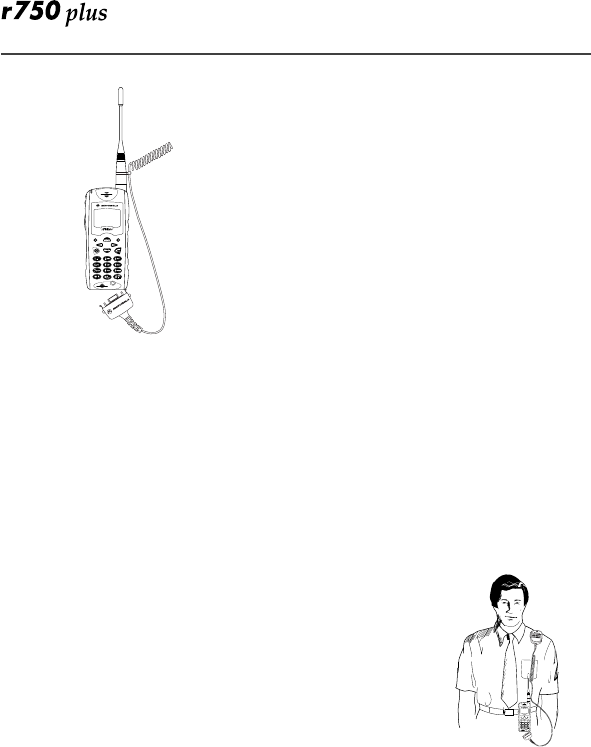
66
1.Position the accessory connector so that its
coiled cord extends from the bottom of the por-
table and its latch is on your left.
2.Insert the RSM’s accessory connector into the
bottom of the portable (push both tabs on the
accessory connector when inserting into the por-
table).
3.Push the accessory connector firmly against
the portable to make sure it is held in place.
4.Attach the smaller end of the cable-restraint
clip on the straight portion of the coiled cord.
5.Attach the larger end of the cable-restraint clip
to the base of the antenna.
6. Adjust the cord length in the smaller end of the cable restraint clip until it is
comfortable.
Operation
Please read the safety information contained in the user’s guide supplied with
the portable before operating this equipment.
The remote speaker/microphone (RSM) only operates when the portable is in
the voice-dispatch mode (group or private call).
Wearing the RSM
For optimum performance from your RSM, wear the radio
and RSM so that the accessory cord will not cross over or
touch the antenna. Also, try to wear the radio and
accessory combination fairly close to each other to avoid
strain on the accessory connector.
Receiving:
When the RSM is connected to the radio’s bottom accessory connector, the
radio’s speaker is muted, and the audio is only heard from the RSM speaker.
Similarly, when a secondary receiver audio accessory is plugged into the 3.5
mm audio jack, audio to the RSM is rerouted to the secondary accessory.
Transmitting:
Connecting the remote speaker/microphone to the radio does not disable the
radio’s microphone and PTT button.
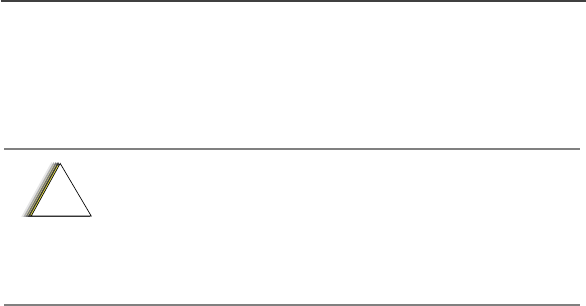
Optional Accessories
67
This information provided in this section supersedes the general safety
information contained in user guides published prior to February 2002
Compliance with RF Energy Exposure Standards
NOTICE: This radio is intended for use in occupational/ controlled appli-
cations where users have been aware of the potential for exposure and can
exercise control over their exposure. This radio device is NOT authorized
for general population, consumer or similar use.
Federal Communication Commission Regulations
The FCC has established limits for safe exposure to radio frequency
(RF) emissions from portable two-way radios. The FCC requires
manufacturers to demonstrate compliance with RF exposure limits
before portable two-way radios can ne marketed in the U.S. When two-
way radios are approved for occupational/controlled environment
exposure limits, the FCC requires users to be fully aware of, and
exercise control over, their exposure. Awareness and control of RF
exposure can be accomplished by education or training through
appropriate means such as information and instructions in user
manuals or safety booklets. This user safety section includes useful
information about RF exposure and helpful instructions on how to
control your RF exposure.
Your Motorola two-way radio is designed and tested to comply with a num-
ber of national and international standards and guidelines (listed below)
regarding human exposure to RF electromagnetic energy. This radio com-
plies with IEEE (FCC) and ICNIRP exposure limits for occupational/
controlled RF exposure environments at usage factors of up to 50%
talk- 50% listen. In terms of measuring RF energy for compliance with
FCC exposure guidelines, your radio radiates measurable RF energy
Product Safety and RF Exposure for
Portable Radios
Before using this radio, read this section which
contains important operating instructions for
safe usage and RF energy awareness and control
information for compliance with RF energy
exposure limits in applicable national and
international standards.
!
C a u t i o n
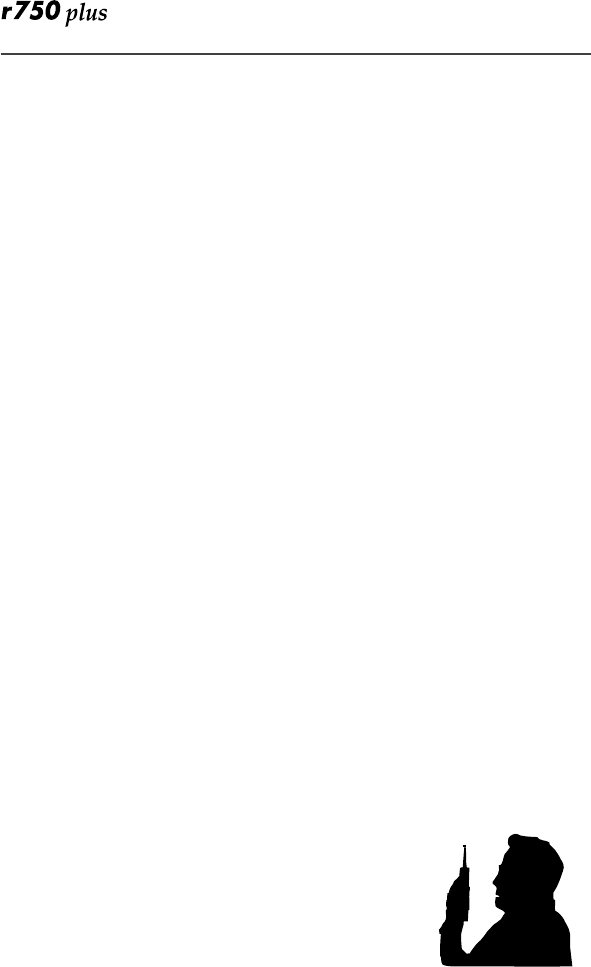
68
only while it is transmitting (during talking), not when it is receiving
(listening) or in standby mode.
Your Motorola two-way radio complies with the follow-
ing RF energy exposure standards and guidelines:
• United States Federal Communications Commission, Code of
Federal Regulations; 47 CFR part 2 sub-part J
• American National Standards Institute (ANSI)/ Institute of
Electrical and Electronic Engineering (IEEE) C95. 1-1992
• Institute of Electrical and Electronic Engineering (IEEE)
C95. 1-1999 Edition
• International Commission on Non-Ionizing Radiation Protection
(ICNIRP) 1998
• Ministry of Health (Canada) Safety Code 6. Limits of Human
Exposure to Radiofrequency Electromagnetic Fields in the
Frequency Range from 3 kHz to 300 GHz, 1999
• Australian Communications Authority Radiocommunications
(Electromagnetic Radiation - Human Exposure) Standard, 2001
• ANATEL, Brasil Regulatory, Resolution 256 (April 11, 2001)
“additional requirements for SMR, cellular and PCS product.”
Compliance and Control Guidelines and Operating
Instructions for Portable Two-Way Radios
To control your exposure and ensure compliance with the occupational/
controlled environment exposure limits, always adhere to the following
procedures:
• Transmit no more than 50% of the time. To transmit (talk), push
the Push-to-Talk button. To receive calls, release the PTT button.
Transmitting 50% of the time or less is important since the radio
generates measurable RF energy exposure only when
transmitting (in terms of measuring standards compliance).
• Hold the radio in a vertical position in front of
the face with the microphone (and other parts
of the radio including the antenna) at least one
to two inches (2.5 to 5 centimeters) away from
the lips. Keeping the radio at a proper distance
is important since RF exposures decrease with
distance of antenna.
• For body-worn operation, always place the radio in a Motorola-
approved clip, holder, case, or body harness for this product.
Using non-Motorola-approved accessories may result in
exposure levels which exceed the FCC’s occupational/controlled

Optional Accessories
69
RF exposure limits.
• If you are not using a body-worn accessory and not using the
radio in the intended use position in front of the face, ensure the
antenna and the radio are kept one inch(2.5 centimeters) from
the body when transmitting. Keeping the radio at a proper
distance is important since RF exposures decreases with distance
from the antenna.
• Use only Motorola-approved supplied or replacement antennas,
batteries, and accessories. Use of non-Motorola approved
antennas, batteries, and accessories may exceed FCC RF
exposure guidelines. For a list of Motorola approved antennas,
batteries, and other accessories see the “Optional Accessories”
Section in this manual, and also visit the following web site which
lists approved accessories: http:// www. motorola.com/cgiss/
index.shtml
For additional information on exposure requirements or other training
information, visit http://www. motorola.com/rfhealth.
Electromagnetic Interference/Compatibility
• NOTE:Nearly every electronic device is susceptible to electromagnetic
interference (EMI) if inadequately shielded, designed, or otherwise
configured for electromagnetic compatibility.
Facilities
To avoid electromagnetic interference and/or compatibility conflicts, turn
off your radio in any facility where posted notices instruct you to do so.
Hospitals or health care facilities may be using equipment that is sensitive to
external RF energy.
Aircraft
When instructed to do so, turn off your radio when on board an aircraft. Any
use of a radio must be in accordance with applicable regulations per airline
crew.
Medical Devices
Pacemakers
The Advanced Medical Technology Association (AdvaMed) recommends
that a minimum separation of 6 inches (15 cm) be maintained between a
handheld wireless radio product and a pacemaker. These recommendations
are consistent with those of the U.S. Food and Drug Administration.

70
Persons with pacemakers should:
• ALWAYS keep the radio product more than 6 inches (15 cm) from their
pacemaker when the radio product is turned ON.
• Not carry the radio product in a breast pocket.
• Use the ear opposite the pacemaker to minimize the potential for
interference.
• Turn the radio product OFF immediately if you have any reason to
suspect that interference is taking place.
Hearing Aids
Some digital wireless radio products may interfere with some hearing aids.
In the event of such interference, you may want to consult your hearing aid
manufacturer to discuss alternatives.
Other Medical Devices
If you use any other personal medical device, consult the manufacturer of
your device to determine if it is adequately shielded from external RF
energy. Your physician may be able to assist you in obtaining this
information.
Driver Safety
Check the laws and regulations on the use of radios in the area where you
drive. Always obey them.
When using your radio while driving, please
• Give full attention to driving and to the road
• Use hands-free operation, if available.
• Pull off the road and park before making or answering a call if
driving conditions so require.
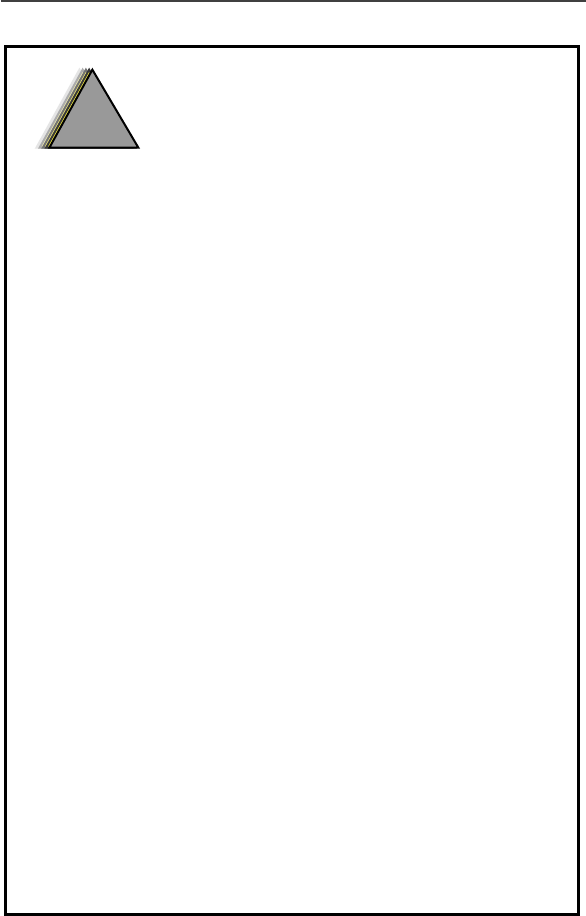
Optional Accessories
71
OPERATIONAL
WARNINGS
For Vehicles With an Air Bag
Do not mount or place a mobile radio in the area over an air
bag or in the air deployment area. Air bags inflate with great
force. If a portable radio is placed in the air bag deployment
area and the air bag inflates, the radio may be propelled with
great force and cause serious injury to occupants of the
vehicle.
.
Potentially Explosive Atmospheres
Turn off your radio prior to entering any area with
potentially explosive atmosphere, unless it is a portable radio
type especially qualified for use in such areas as “Intrinsically
Safe” for example Factory Mutual. CSA, UL, or CENELEC).
Do not remove, install, or charge batteries ins such areas.
Sparks in a potentially explosive atmosphere can cause an
explosion or fire resulting in bodily injury or even death.
The areas with potentially explosive atmosphere referred to
above include fueling areas such as below decks on boats, fuel
or chemical transfer or storage facilities, and areas where the
air contains chemicals or particles such as grain, dust or
metal powders. Areas with potentially explosive atmospheres
are often, but not always, posted.
Blasting Caps and Blasting Areas
To avoid possible interference with blasting operations, turn
off your radio when you are near electrical blasting caps, in a
blasting area, or in areas posted: “Turn off two-way radio.”
Obey all signs and instructions.
!
W A R N I N G
!
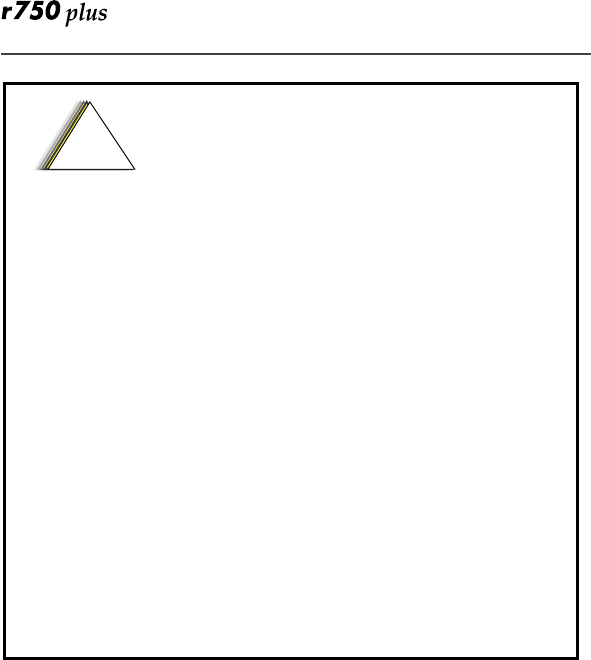
72
Operational Cautions
Antennas
Do not use any portable radio product that has a damaged antenna.
If a damaged antenna comes into contact with your skin, a minor burn
can result.
Batteries
All batteries can cause property damage and/or bodily injury, such as
burns if a conductive material such as jewelry, keys, or beaded chains
touches exposed terminals. The conductive material may complete an
electrical circuit (short circuit) and become quite hot. Exercise care in
handling any charged battery, particularly when placing it inside a
pocket, purse, or other container with metal objects.
!
C a u t i o n
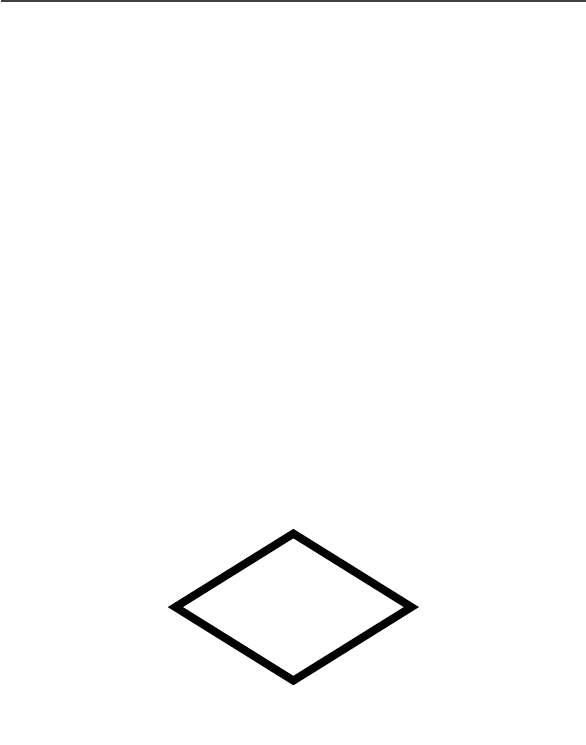
Intrinsically Safe Radio Information
73
Intrinsically Safe Radio
Information
FMRC Approved Equipment
Anyone intending to use a radio in a location where hazardous
concentrations of flammable material exist (hazardous atmosphere) is
advised to become familiar with the subject of intrinsic safety and with the
National Electric Code NFPA 70 (National Fire Protection Association)
Article 500 (hazardous [classified] locations).
An Approval Guide, issued by Factory Mutual Research Corporation
(FMRC), lists manufacturers and the products approved by FMRC for use
in such locations. FMRC has also issued a voluntary approval standard for
repair service (“Class Number 3605”).
FMRC Approval labels are attached to the radio to identify the unit as being
FMRC Approved for specified hazardous atmospheres. This label specifies
the hazardous Class/Division/Group along with the part number of the
battery that must be used. Depending on the design of the portable unit, this
FM label can be found on the back or the bottom of the radio housing.The
Approval mark is shown below.
FM
APPROVED
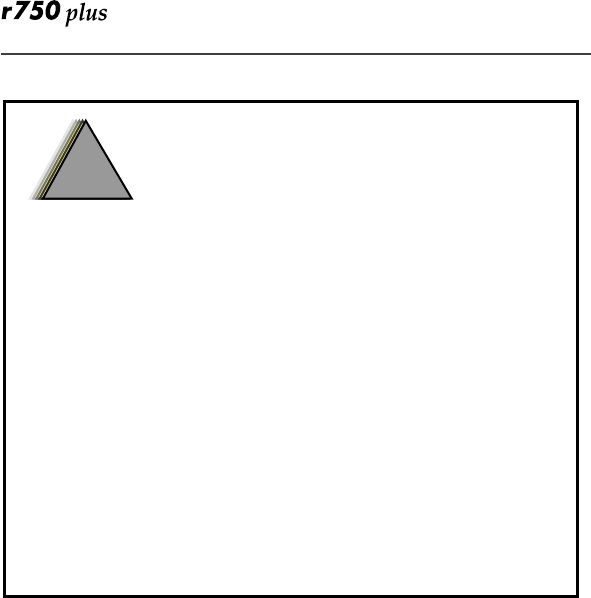
74
Radios must ship from the Motorola manufacturing facility with the
hazardous atmosphere capability and FM Approval labeling. Radios will
not be “upgraded” to this capability and labeled in the field. A modification
changes the unit’s hardware from its original design configuration.
Modifications can only be done by the original product manufacturer at one
of its FMRC audited manufacturing facilities.
• Do not operate radio communications equipment in a hazardous
atmosphere unless it is a type especially qualified (e.g. FM
Approved) for such use. An explosion or fire may result.
• Do not operate the FMRC Approved Product in a hazardous
atmosphere if it has been physically damaged (e.g. cracked
housing). An explosion or fire may result.
• Do not replace or charge batteries in a hazardous atmosphere.
Contact sparking may occur while installing or removing
batteries and cause an explosion or fire.
• Do not replace or charge accessories in a hazardous atmosphere.
Contact sparking may occur while installing or removing
accessories and cause an explosion or fire.
• Do not disassemble an FMRC Approved Product in any way that
exposes the internal circuits of the unit.
!
W A R N I N G
!
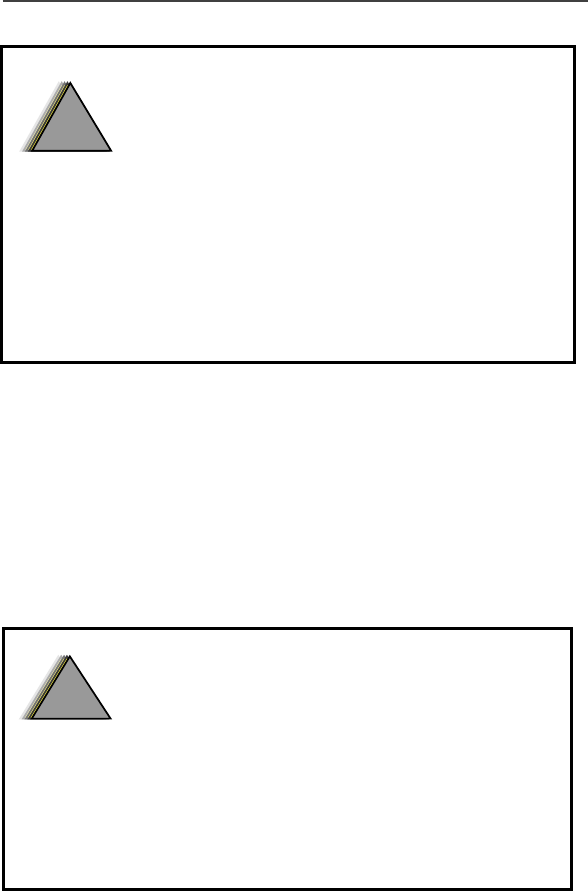
Intrinsically Safe Radio Information
75
Repair of FMRC Approved Products
REPAIRS FOR MOTOROLA FMRC APPROVED PRODUCTS
ARE THE RESPONSIBILITY OF THE USER.
You should not repair or relabel any Motorola-manufactured
communication equipment bearing the FMRC Approval label (“FMRC
Approved Product”) unless you are familiar with the current FMRC Approval
standard for repairs and service ("Class Number 3605”)
You may want to consider using a repair facility that operates under 3605 repair
service approval.
FMRC’s Approval Standard Class Number 3605 is subject to change at any
time without notice to you. You may want to obtain a current copy of 3605
from FMRC. Per the December, 1994 publication of 3605, some key
definitions and service requirements are as follows:
• Failure to use an FMRC Approved Product unit with an FMRC
Approved battery or FMRC Approved accessories specifically
approved for that product may result in the dangerously unsafe
condition of an unapproved radio combination being used in a
hazardous location.
• Unauthorized or incorrect modification of an FMRC Approved
Product unit will negate the Approval rating of the product.
!
W A R N I N G
!
•Incorrect repair or relabeling of any FMRC Approved Product
could adversely affect the Approval rating of the unit.
• Use of a radio that is not intrinsically safe in a hazardous
atmosphere could result in serious injury or death.
!
W A R N I N G
!

76
Repair
A repair constitutes something done internally to the unit that would bring it
back to its original condition - Approved by FMRC. A repair should be
done in an FMRC Approved repair facility.
Items not considered as repairs are those in which an action is performed on
a unit which does not require the outer casing of the unit to be opened in a
manner which exposes the internal electrical circuits of the unit. You do not
have to be an FMRC Approved Repair Facility to perform these actions.
Relabeling
The repair facility shall have a method by which the replacement of FMRC
Approval labels are controlled to ensure that any relabeling is limited to
units that were originally shipped from the Manufacturer with an FM
Approval label in place. FMRC Approval labels shall not be stocked by the
repair facility. An FMRC Approval label shall be ordered from the original
manufacturer as needed to repair a specific unit. Replacement labels may be
obtained and applied by the repair facility provided there is satisfactory
evidence that the unit being relabeled was originally an FMRC Approved
unit. Verification may include, but is not limited to: a unit with a damaged
Approval label, a unit with a defective housing displaying an Approval
label, or a customer invoice indicating the serial number of the unit and
purchase of an FMRC Approved model.
Do Not Substitute Options or Accessories
The Motorola communications equipment certified by Factory Mutual is
tested as a system and consists of the FM Approved portable, FM Approved
battery, and FM Approved accessories or options, or both. This FM
Approved portable and battery combination must be strictly observed.
There must be no substitution of items, even if the substitute has been
previously Approved with a different Motorola communications equipment
unit. Approved configurations are listed in the FM Product Listing Manual
that was included with your radio.
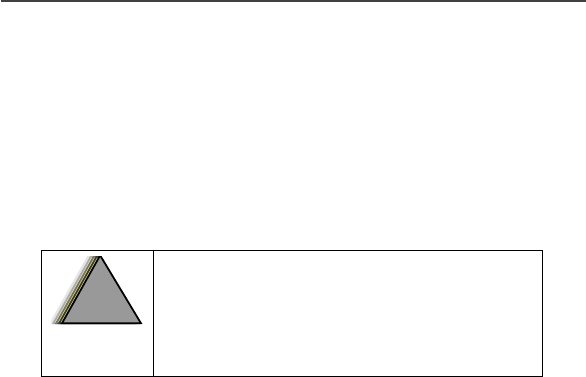
Accessory Safety Information
77
Accessory Safety Information
IMPORTANT: SAVE THESE ACCESSORY SAFETY INSTRUCTIONS
• Before using any battery or battery charger, read all the instructions for and
cautionary markings on (1) the battery, (2) the battery charger, which may
include a separate wall-mounted power supply or transformer, and (3) the
radio product using the battery.
• Do not expose any battery charger to water, rain, or snow as they are
designed for indoor or in-vehicle use only.
• To reduce the risk of damage to the cord or plug, pull by the plug rather
than the cord when you disconnect the battery charger from the power
source outlet.
• Do not operate any battery charger with a damaged cord or plug - replace
them immediately.
• Battery chargers may become warm during operation, but not hot. If it
becomes hot to the touch, unplug it from the power outlet immediately and
discontinue its use.
• Use of a non-recommended attachment to a battery charger may result in a
risk of fire, electric shock, or injury to persons.
• Make sure the battery charger power cord is located so that it will not be
stepped on, tripped over, or subjected to damage or stress.
• An extension cord should not be used with any battery charger unless
absolutely necessary. Use of an improper extension cord could result in a
risk of fire and electric shock. If an extension cord must be used, make sure
that:
❒ The pins on the plug of the extension cord are the same num-
ber, size, and shape as those on the plug of the charger.
❒ The extension cord is properly wired and in good electrical
condition.
❒ The cord size is 18AWG for lengths up to 100 feet and 16AWG
for lengths up to 150 feet.
• Do not operate any battery charger if it has received a sharp blow, has been
dropped, or has been damaged in any way; take it to a qualified service
technician.
• Do not disassemble a battery charger; take it to a qualified service
technician when service or repair is required. Incorrect reassembly may
result in a risk of electric shock or fire.
To reduce the risk of injury, charge only the rechargeable
batteries listed in the Accessories section of this manual.
Other types of batteries may burst, causing personal injury
and damage.
!
W A R N I N
G
!

78
• Maximum ambient temperature around the power supply or transformer of
any battery charger should not exceed 40°C (104°F).
• The output power from the power supply or transformer must not exceed
the rating given on the Desktop Dual-Pocket Charger.
• The disconnection from the line voltage is made by unplugging the power
supply from the AC receptacle.
• To reduce risk of electric shock, unplug any battery charger from the outlet
before attempting any maintenance or cleaning.
• For optimum charging performance, turn off the radio product while
charging it in any battery charger.
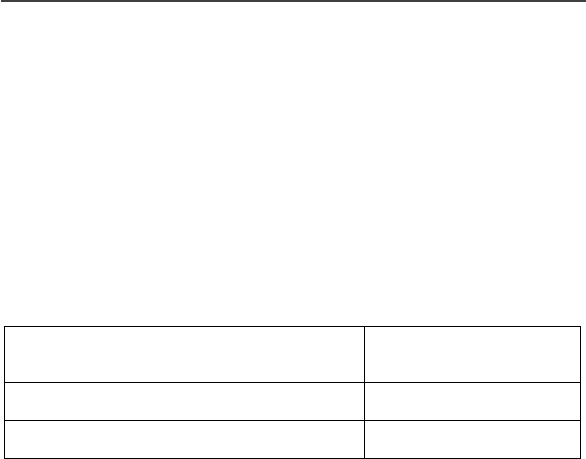
Warranty
79
Warranty
Limited Warranty Motorola Communication Products
NOTE: This Warranty applies within the fifty (50) united states and the Dis-
trict of Columbia.
I. What This Warranty Covers and For How Long:
MOTOROLA, INC. (“MOTOROLA”) warrants the MOTOROLA
manufactured iDEN Communication Products listed below (“Product”) against
defects in material and workmanship under normal use and service for a period
of time from the date of purchase as scheduled below:
Rechargeable Batteries will be replaced during the applicable warranty period
if:
a. the battery capacity falls below 80% of rated capacity, or
b. the battery develops leakage.
MOTOROLA, at its options, will at no charge either repair the Product (with
new or reconditioned parts), replace it (with a new or reconditioned Product), or
refund the purchase price of the Product during the warranty period provided it
is returned in accordance with the terms of this warranty. Replaced parts or
boards are warranted for the balance of the original applicable warranty period.
All replaced parts of Product shall become the property of MOTOROLA.
This express limited warranty is extended by MOTOROLA to the original end
user purchaser only and is not assignable or transferable to any other party. This
is the complete warranty for the Product manufactured by MOTOROLA.
MOTOROLA assumes no obligations or liability for additions or modifications
to this warranty unless made in writing and signed by an officer of
MOTOROLA. Unless made in a separate agreement between MOTOROLA and
the original end user purchaser, MOTOROLA does not warrant the installation,
maintenance or service of the Product.
MOTOROLA cannot be responsible in any way for any ancillary equipment not
furnished by MOTOROLA which is attached to or used in connection with the
Product, or for operation of the Product with any ancillary equipment, and all
such equipment if expressly excluded from this warranty. Because each system
iDEN Subscriber Digital Mobile and
Portable Units One (1) Year
Product Accessories One (1) Year
Batteries One (1) Year

80
which may use the Product is unique, MOTOROLA disclaims liability for
range, coverage, or operation of the system as a whole under this warranty.
II. General Provisions:
This warranty sets forth the full extent of MOTOROLA’S responsibilities
regarding the Product, Repair, replacement or refund of the purchase price, at
MOTOROLA’S options, is the exclusive remedy. THIS WARRANTY IS
GIVEN IN LIEU OF ALL OTHER EXPRESS WARRANTIES. IMPLIED
WARRANTIES, INCL UDING WITHOUT LIMITATION, IMPLIED
WARRANTIES OF MERCHANTABILITY AND FITNESS FOR A
PARTICULAR PURPOSE, ARE LIMITED TO THE DURATION OF THIS
LIMITED WARRANTY. IN NO EVENT SHALL MOTOROLA BE LIABLE
FOR DAMAGES IN EXCESS OF THE PURCHASE PRICE OF THE
PRODUCT, FOR ANY LOSS OF USE, LOSS OF TIME, INCONVENIENCE,
COMMERCIAL LOSS, LOST PROFITS OR SAVINGS OR OTHER
INCIDENTAL, SPECIAL OR CONSEQUENTIAL DAMAGES ARISING
OUT OF THE USE OR INABILITY TO USE SUCH PRODUCT, TO THE
FULL EXTENT SUCH MAY BE DISCLAIMED BY LAW.
III. State Law Rights:
SOME STATES DO NOT ALLOW THE EXCLUSION OR LIMITATION OF
INCIDENTAL OR CONSEQUENTIAL DAMAGES, OR LIMITATION ON
HOW LONG AN IMPLIED WARRANTY LASTS, SO THE ABOVE
LIMITATIONS OR EXCLUSIONS MAY NOT APPLY.
This warranty gives specific legal rights, and there may be other rights which
may vary from state to state.
IV. How to Get Warranty Service:
You must provide proof of purchase (bearing the date of purchase and Product
item serial number) in order to receive warranty service and, also, deliver or
send the Product item, transportation and insurance prepaid, to an authorized
warranty service location. Warranty service will be provided by MOTOROLA
through one of its authorized warranty service locations. If you first contact the
company which sold you the Product (e.g., dealer or communication service
provider), it can facilitate your obtaining warranty service. You can also call
MOTOROLA SSC: 1-800-323-9949 for warranty service location information.
V. What This Warranty Does Not Cover:
a. Defects or damage resulting from use of the Product in other than its
normal and customary manner.
b. Defects or damage from misuse, accident, water, or neglect.

Warranty
81
c. Defects or damage from improper testing, operation, maintenance,
installation, alteration, modification, or adjustment.
d. Breakage or damage to antennas unless caused directly by defects in
material workmanship.
e. A Product subjected to unauthorized Product modifications, disas-
semblies or repairs (including, without limitation, the addition to the
Product of non-MOTOROLA supplied equipment) which adversely
affect performance of the Product or interfere with MOTOROLA’S
normal warranty inspection and testing of the Product to verify any
warranty claim.
f. Product which has had the serial number removed or made illegible.
g. Rechargeable batteries if:
(1). Any of the seals on the battery enclosure of cells are broken or show
evidence of tampering.
(2) The damage or defect is caused by charging or using the battery in
equipment or service other than the Product for which it is specified.
h. Freight costs to the repair depot.
i. A Product which, due to illegal or unauthorized alteration of the soft-
ware/firmware in the Product, does not function in accordance with
MOTOROLA’S published specifications or the FCC type acceptance
labeling in effect for the Product at the time the Product was initially
distributed from MOTOROLA.
j. Scratches or other cosmetic damage to Product surfaces that does not
affect the operation of the Product.
k. Normal and customary wear and tear.
VI. Patent and Software Provisions:
MOTOROLA will defend, at its own expense, any suit brought against the end
user purchaser to the extent that it is based on a claim that the Product or parts
infringe a United States patent, and MOTOROLA will pay those costs and
damages finally awarded against the end user purchaser in any such suit which
are attributable to any such claim, but such defense and payments are
conditioned on the following:
a. that MOTOROLA will be notified promptly in writing by such pur-
chaser of any notice of such claim;
b. that MOTOROLA will have sole control of the defense of such suit
and all negotiations for its settlement or compromise; and
c. Should the Product or parts become, or in MOTOROLA’S opinion be
likely to become, the subject of a claim of infringement of a United
States patent, that such purchaser will permit MOTOROLA, at its

82
option and expense, either to procure for such purchaser the right to
continue to using the Product or parts or to replace or modify the
same so that it becomes non-infringing or to grant such purchaser a
credit for the Product or parts as depreciated and accept its return. The
depreciation will be an equal amount per year over the lifetime of the
Product or parts as established by MOTOROLA.
MOTOROLA will have no liability with respect to any claim of patent
infringement which is based upon the combination of the Product or parts
furnished hereunder with software, apparatus or devices not furnished by
MOTOROLA, nor will MOTOROLA have any liability for the use of ancillary
equipment or software not furnished by MOTOROLA which is attached to or
used in connection with the Product or any parts thereof.
Laws in the United States and other countries preserve for MOTOROLA certain
exclusive rights for copyrighted MOTOROLA software, such as the exclusive
rights to reproduce in copies and distribute copies of such MOTOROLA
software. MOTOROLA software may be used in only the Product in which the
software was originally embodied and such software in such Product may not be
replaced, copied, distributed, modified in any way, or used to product any
derivative thereof. No other use including, without limitation, alteration,
modification, reproduction, distribution, or reverse engineering of such
MOTOROLA software or exercise or rights in such MOTOROLA software is
permitted. No license is granted by implication, estoppel or otherwise under
MOTOROLA patent rights or copyrights.
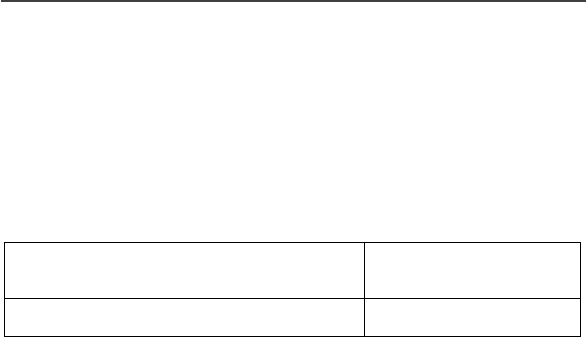
Warranty
83
Limited Warranty Motorola Communication Products
(International)
I. What This Warranty Covers and For How Long:
MOTOROLA warrants the MOTOROLA manufactured iDEN Communication
Products listed below (“Product”) against defects in material and workmanship
under normal use and service for a period of time from the date of purchase as
scheduled below:
Rechargeable Batteries will be replaced during the applicable warranty period
if:
a. the battery capacity falls below 80% of rated capacity, or
b. the battery develops leakage.
MOTOROLA, at its options, will at no charge either repair the Product (with
new or reconditioned parts), replace it (with a new or reconditioned Product), or
refund the purchase price of the Product during the warranty period provided it
is returned in accordance with the terms of this warranty. Replaced parts or
boards are warranted for the balance of the original applicable warranty period.
All replaced parts of Product shall become the property of MOTOROLA.
This express limited warranty is extended by MOTOROLA to the original end
user purchaser only and is not assignable or transferable to any other party. This
is the complete warranty for the Product manufactured by MOTOROLA.
MOTOROLA assumes no obligations or liability for additions or modifications
to this warranty unless made in writing and signed by an officer of
MOTOROLA. Unless made in a separate agreement between MOTOROLA
and the original end user purchaser, MOTOROLA does not warrant the
installation, maintenance or service of the Product.
MOTOROLA cannot be responsible in any way for any ancillary equipment not
furnished by MOTOROLA which is attached to or used in connection with the
Product, or for operation of the Product with any ancillary equipment, and all
such equipment if expressly excluded from this warranty. Because each system
which may use the Product is unique, MOTOROLA disclaims liability for
range, coverage, or operation of the system as a whole under this warranty.
iDEN Subscriber Digital Mobile and
Portable Units One (1) Year
Product Accessories One (1) Year

84
II. General Provisions:
This warranty sets forth the full extent of MOTOROLA’S responsibilities
regarding the Product, Repair, replacement or refund of the purchase price, at
MOTOROLA’S options, is the exclusive remedy. THIS WARRANTY IS
GIVEN IN LIEU OF ALL OTHER EXPRESS WARRANTIES. IMPLIED
WARRANTIES, INLCUDING WITHOUT LIMITATION, IMPLIED
WARRANTIES OF MERCHANTABILITY AND FITNESS FOR A
PARTICULAR PURPOSE, ARE LIMITED TO THE DURATION OF THIS
LIMITED WARRANTY TO THE FULL EXTENT SUCH MAY BE
DISCLAIMED BY LAW. IN NO EVENT SHALL MOTOROLA BE LIABLE
FOR DAMAGES IN EXCESS OF THE PURCHASE PRICE OF THE
PRODUCT, FOR ANY LOSS OF USE, LOSS OF TIME, INCONVENIENCE,
COMMERCIAL LOSS, LOST PROFITS OR SAVINGS OR OTHER
INCIDENTAL, SPECIAL OR CONSEQUENTIAL DAMAGES ARISING
OUT OF THE USE OR INABILITY TO USE SUCH PRODUCT, TO THE
FULL EXTENT SUCH MAY BE DISCLAIMED BY LAW.
III. How to Get Warranty Service:
You must provide proof of purchase (bearing the date of purchase and Product
item serial number) in order to receive warranty service and, also, deliver or
send the Product item, transportation and insurance prepaid, to an authorized
warranty service location. Warranty service will be provided by MOTOROLA
through one of its authorized warranty service locations. If you first contact the
company which sold you the Product (e.g., dealer or communication service
provider), it can facilitate your obtaining warranty service.
IV. What This Warranty Does Not Cover:
a. Defects or damage resulting from use of the Product in other
than its normal and customary manner.
b. Defects or damage from misuse, accident, water, or neglect.
c. Defects or damage from improper testing, operation,
maintenance, installation, alteration, modification, or
adjustment.
d. Breakage or damage to antennas unless caused directly by
defects in material workmanship.
e. A Product subjected to unauthorized Product modifications,
disassemblies or repairs (including, without limitation, the
audition to the Product of non-MOTOROLA supplied
equipment)

Warranty
85
f. Product which has had the serial number removed or made
illegible.
g. Rechargeable batteries if:
1.Any of the seals on the battery enclosure of cells are broken or
shoe evidence of tampering.
2.the damage or defect is caused by charging or using the
battery in equipment or service other than the Product for which
it is specified.
h. Freight costs to the repair depot.
i. A Product which, due to illegal or unauthorized alteration of
the software/firmware in the Product, does not function in
accordance with MOTOROLA’S published specifications or
the local type acceptance labeling in effect for the Product at
the time the Product was initially distributed from
MOTOROLA.
j. Scratches or other cosmetic damage to Product surfaces that
does not effect the operation of the Product.
k. Normal and customary wear and tear.
l. Exclusion for defects or damage arising from use of the
products in connection with non-MOTOROLA equipment.
V. Patent and Software Provisions:
MOTOROLA will defend, at its own expense, any suit brought against the end
user purchaser to the extent that it is based on a claim that the Product or parts
infringe a United States patent, and MOTOROLA will pay those costs and
damages finally awarded against the end user purchaser in any such suit which
are attributable to any such claim, but such defense and payments are
conditioned on the following:
a. that MOTOROLA will be notified promptly in writing by such
purchaser of any notice of such claim;
b. that MOTOROLA will have sole control of the defense of such
suit and all negotiations for its settlement or compromise; and
c. Should the Product or parts become, or in MOTOROLA’S
opinion be likely to become, the subject of a claim of
infringement of a patent, that such purchaser will permit
MOTOROLA, at its option and expense, either to procure for
such purchaser the right to continue to using the Product or
parts or to replace or modify the same so that it becomes non-

86
infringing or to grant such purchaser a credit for the Product or
parts as depreciated and accept its return. The depreciation
will be an equal amount per year over the lifetime of the
Product or parts as established by MOTOROLA.
MOTOROLA will have no liability with respect to any claim of patent
infringement which is based upon the combination of the Product or parts
furnished hereunder with software, apparatus or devices not furnished by
MOTOROLA, nor will MOTOROLA have any liability for the use of ancillary
equipment or software not furnished by MOTOROLA which is attached to or
used in connection with the Product or any parts thereof. In no event shall
MOTOROLA be liable for any incidental, special or consequential damages
arising from any claim of patent infringement or alleged infringement.
Laws in the United States and other countries preserve for MOTOROLA certain
exclusive rights for copyrighted MOTOROLA software, such as the exclusive
rights to reproduce in copies and distribute copies of such MOTOROLA
software. MOTOROLA software may be used in only the Product in which the
software was originally embodied and such software in such Product may not be
replaced, copied, distributed, modified in any way, or used to product any
derivative thereof. No other use including, without limitation, alteration,
modification, reproduction, distribution, or reverse engineering of such
MOTOROLA software or exercise or rights in such MOTOROLA software is
permitted. No license is granted by implication, estoppel or otherwise under
MOTOROLA patent rights or copyrights.

Patent & Trademark Information
87
Patent & Trademark Information
This product is protected under one or more of the following patents:
4291475, 4365221, 4369516, 4374370, 4378603, 4390963, 4398265, 4400584,
4400585, 4434461, 4455534, 4486624, 4491972, 4523155, 4546329, 4574243,
4581602, 4581749, 4585957, 4593155, 4594657, 4602218, 4605987, 4616314,
4617520, 4628529, 4629829, 4633141, 4636593, 4636741, 4648125, 4649543,
4654655, 4680787, 4704588, 4711361, 4715063, 4717884, 4730195, 4731813,
4736277, 4737976, 4741018, 4742562, 4761621, 4764737, 4775998, 4791527,
4794489, 4797929, 4797947, 4798975, 4802236, 4803726, 4809356, 4811377,
4811404, 4817157, 4827507, 4829543, 4831647, 4843621, 4845772, 4851966,
4852090, 4860336, 4860341, 4868576, 4870686, 4872196, 4873683, 4876552,
4876656, 4876740, 4879533, 4885553, 4887050, 4890199, 4896124, 4896361,
4897873, 4903326, 4903327, 4904549, 4904992, 4905288, 4905301, 4912602,
4916262, 4918431, 4918732, 4922178, 4941203, 4942570, 4945570, 4956854,
4959851, 4963812, 4964121, 4970475, 4972355, 4972432, 4972455, 4975808,
4977589, 4977616, 4979207, 4984219, 4984290, 4989230, 4992753, 4996529,
5008925, 5010309, 5010570, 5014294, 5014346, 5017856, 5018188, 5020076,
5020091, 5020092, 5020093, 5023580, 5023866, 5023911, 5025387, 5027388,
5028083, 5028859, 5029233, 5036532, 5038253, 5040127, 5042071, 5045824,
5053924, 5055800, 5055802, 5055803, 5057762, 5058136, 5059885, 5060264,
5063340, 5065408, 5067139, 5070310, 5077757, 5077790, 5081674, 5083304,
5087004, 5093632, 5095503, 5107487, 5109400, 5111162, 5113400, 5113436,
5117073, 5117441, 5117449, 5117450, 5121047, 5121288, 5121412, 5122480,
5122722, 5124889, 5127040, 5127042, 5127100, 5128834, 5133010, 5134717,
5140286, 5140635, 5142551, 5142696, 5144533, 5146620, 5148471, 5148473,
5150075, 5150359, 5150384, 5151643, 5152006, 5152007, 5153590, 5157693,
5160898, 5162144, 5163159, 5164652, 5166596, 5166642, 5168522, 5170173,
5170485, 5170492, 5175729, 5175759, 5175874, 5182749, 5185566, 5185790,
5187640, 5187809, 5192924, 5193223, 5195106, 5195108, 5198887, 5200655,
5201069, 5203009, 5203012, 5203013, 5203021, 5204977, 5205751, 5210793,
5211581, 5212815, 5212826, 5214675, 5214774, 5216389, 5220290, 5220936,
5222078, 5222104, 5222251, 5230007, 5230093, 5233506, 5233633, 5235492,
5237257, 5237570, 5239127, 5241545, 5241548, 5241592, 5241688, 5242767,
5243355, 5247544, 5247565, 5249302, 5251331, 5255292, 5257414, 5259005,
5260170, 5260988, 5261119, 5262710, 5263052, 5263055, 5265271, 5267230,
5276588, 5276707, 5276913, 5276915, 5278832, 5278994, 5280630, 5280637,
5280644, 5285443, 5287013, 5287553, 5287555, 5287556, 5289505, 5297142,
5299232, 5301365, 5308716, 5321705, 5321737, 5321847, 5323421, 5325405,
5325429, 5327578, 5327642, 5331123, 5333153, 5336984, 5338909, 5343213,
5349588, 5351245, 5359696, 5361400, 5363071, 5365549, 5366826, 5367538,
5367558, 5371791, 5373101, 5375143, 5375258, 5379324, 5381114, 5384825,
5392000, 5392023, 5392331, 5396654, 5401927, 5402447, 5402448, 5404580,
5404582, 5406146, 5406562, 5408693, 5410275, 5410741, 5414711, 5420759,

88
5424689, 5428362, 5428820, 5428836, 5430416, 5432017, 5434947, 5436802,
5438684, 5442680, 5444764, 5446763, 5446766, 5448763, 5448770, 5448771,
5453997, 5457744, 5459640, 5459774, 5461643, 5463351, 5463406, 5463628,
5463646, 5463674, 5463688, 5463694, 5465409, 5465412, 5469177, 5471671,
5475752, 5477192, 5485506, 5485513, 5486843, 5487184, 5488649, 5490177,
5491739, 5493198, 5493700, 5493714, 5495206, 5495208, 5497126, 5497382,
5497383, 5499273, 5499394, 5499397, 5502437, 5504494, 5504812, 5506490,
5508709, 5509048, 5510693, 5511235, 5513078, 5513996, 5519303, 5519346,
5519506, 5519777, 5524276, 5526398, 5528666, 5530399, 5530922, 5533119,
5535258, 5535434, 5539360, 5542016, 5542103, 5542106, 5542116, 5544250,
5546275, 5546380, 5551078, 5551627, 5553137, 5553376, 5554996, 5555550,
5557743, 5559471, 5559522, 5559806, 5561436, 5561437, 5561852, 5565881,
5566224, 5568548, 5570453, 5572223, 5572224, 5574976, 5577267, 5577268,
5583520, 5584054, 5586146, 5588041, 5589796, 5590177, 5594778, 5594951,
5598129, 5598431, 5600341, 5604050, 5604468, 5604787, 5606332, 5606560,
5606730, 5613229, 5613863, 5615233, 5615259, 5615260, 5621763, 5621766,
5625316, 5625683, 5628001, 5628057, 5628089, 5629979, 5630159, 5630210,
5630213, 5630215, 5631538, 5633484, 5633786, 5634202, 5640690, 5642368,
5646576, 5649306, 5649309, 5656914, 5656917, 5657418, 5659601, 5660945,
5661433, 5664973, 5666429, 5668871, 5670912, 5673001, 5673003, 5673287,
5674326, 5675591, 5675702, 5678201, 5678221, 5678227, 5680063, 5684384,
5691947, 5692046, 5692101, 5696497, 5696821, 5699070, 5699389, 5699408,
5701130, 5701244, 5701589, 5703470, 5703539, 5703909, 5706019, 5706313,
5708445, 5710862, 5710987, 5711001, 5715520, 5715524, 5717307, 5722052,
5724004, 5726983, 5729221, 5732350, 5737327, 5737685, 5738954, 5739792,
5740525, 5742894, 5745116, 5745566, 5745848, 5747970, 5748727, 5754141,
5754455, 5754583, 5754645, 5754956, 5758271, 5760714, 5761300, 5761610,
5764100, 5764111, 5764730, 5764743, 5766794, 5771182, 5771471, 5777521,
5777856, 5784368, 5784419, 5784585, 5787128, 5787577, 5793315, 5793866,
5796822, 5797101, 5798716, 5799011, 5799256, 5801513, 5801567, 5802111,
5805992, 5807012, 5808585, 5808586, 5809020, 5809419, 5809421, 5809430,
5809433, 5809544, 5812093, 5812542, 5812590, 5814798, 5815507, 5815570,
5815804, 5815805, 5815807, 5815820, 5821820, 5822726, 5826224, 5831826,
5832080, 5832388, 5835006, 5835535, 5835785, 5838202, 5841851, 5842122,
5844943, 5846094, 5848072, 5848152, 5848356, 5848718, 5850440, 5854549,
5854785, 5854972, 5856763, 5856766, 5857148, 5857192, 5859522, 5859567,
5859890, 5861853, 5862460, 5862493, 5864799, 5865487, 5867063, 5867127,
5867140, 5867510, 5870670, 5872744, 5877633, 5878075, 5878209, 5878336,
5878353, 5880637, 5880646, 5881377, 5889737, 5889768, 5889859, 5892410,
5893036, 5894597, 5896054, 5896261, 5898933, 5900829, 5901347, 5901357,
5903825, 5903852, 5905956, 5907418, 5907615, 5909102, 5910944, 5912648,
5920549, 5920550, 5923007, 5924044, 5925835, 5925942, 5926119, 5926503,
5926751, 5930268, 5930288, 5930299, 5933330, 5936516, 5936972, 5939939,
5940452, 5940746, 5943027, 5945852, 5945964, 5946395, 5949020, 5950131,
5950139, 5953413, 5954817, 5955700, 5955999, 5956626, 5963848, 5963876,
5964858, 5966101, 5966667, 5966671, 5969545, 5974042, 5977916, 5980268,

Patent & Trademark Information
89
5982881, 5983082, 5987012, 5988577, 5995050, 5996178, 5999115, 5999821,
5999832, 6002922, 6002937, 6005498, 6006104, 6008636, 6009168, 6009309,
6009325, 6009336, 6009552, 6011699, 6011784, 6011959, 6011961, 6012634,
6014376, 6014552, 6016312, 6016422, 6018584, 6018651, 6018671, 6020787,
6021332, 6023191, 6023615, 6025753, 6035182, 6035191, 6035522, 6038457,
6040683, 6040720, 6041241, 6043721, 6043786, 6044153, 6047066, 6047084,
6049192, 6049233, 6049532, 6049704, 6049725, D284759, D285439, D288432,
D288683, D289156, D292578, D292920, D295627, D295973, D295975, D296187,
D297734, D297735, D297736, D299136, D299137, D299232, D300742, D300827,
D301473, D301476, D301883, D302015, D303656, D304189, D305427, D305717,
D306015, D306163, D306293, D306299, D306441, D306583, D306594, D307271,
D309301, D309451, D314173, D315330, D315346, D315543, D315559, D315565,
D315907, D316417, D316859, D320780, D322783, D324024, D324388, D325028,
D325029, D325032, D325583, D325915, D327061, D327062, D328302, D332261,
D332785, D334746, D337332, D338012, D338887, D339127, D339335, D339336,
D339337, D339564, D339578, D339581, D339582, D340709, D340710, D340711,
D340906, D341589, D342248, D342663, D342729, D342730, D342741, D343173,
D343615, D343616, D343834, D343835, D343836, D344087, D344271, D344444,
D344511, D344512, D344945, D345977, D346785, D346786, D346798, D348071,
D348250, D348427, D348470, D348665, D348666, D348668, D348674, D348880,
D349273, D349701, D350113, D350348, D350349, D350350, D351375, D351840,
D352497, D352503, D352946, D353131, D353361, D353587, D353588, D353591,
D354055, D354062, D355181, D355895, D356084, D356309, D357224, D357249,
D357457, D357680, D357681, D358148, D359052, D359734, D359735, D359959,
D360398, D360632, D361070, D361763, D362840, D362852, D365094, D365817,
D366872, D367640, D368479, D368696, D369162, D369359, D369797, D370016,
D370463, D370672, D372237, D372481, D372703, D372896, D372919, D373585,
D373764, D374013, D374014, D374227, D374424, D374872, D375732, D375733,
D375734, D375932, D375935, D375952, D376127, D377792, D377934, D378366,
D378911, D379558, D379624, D379981, D379982, D380468, D380751, D381021,
D381664, D382537, D382538, D382872, D383115, D383748, D383749, D383759,
D384080, D384662, D384951, D384952, D385271, D385283, D385555, D385873,
D385874, D385875, D385877, D385888, D386175, D386494, D386757, D387054,
D387055, D387199, D387346, D388078, D388079, D388080, D388081, D388082,
D388424, D388429, D388430, D388775, D388783, D388793, D389157, D389476,
D389478, D389488, D389641, D390221, D390222, D390509, D391567, D391955,
D391966, D393470, D394256, D394423, D394425, D394433, D394438, D394439,
D395301, D395302, D395431, D395642, D395875, D396472, D397337, D397689,
D397694, D398926, D400161, D400165, D400204, D400209, D400496, D400526,
D400527, D400874, D401554, D401929, D403265, D404397, D405080, D405782,
D405801, D406098, D406191, D406586, D406695, D406812, D407063, D407685,
D407708, D408401, D408402, D408418, D408783, D408815, D409186, D410459,
D410460, D410929, D411165, D411196, D411202, D411204, D411507, D411535,
D411843, D411844, D412000, D412487, D412709, D413893, D413898, D414159,
D415122, D415499, D416226, D417224, D417449, D419155, D419290, D419565,
D419956, D420008, D420977, D421005, D421443, D421982, D422275, D422595

90
Additional patents are pending.
MOTOROLA, the Stylized M Logo and all other trademarks indicated as such
herein are trademarks of Motorola, Inc. ®Reg. U.S. Pat. & Tm. Off. ©
Copyright 2000 Motorola, Inc. All rights reserved. Manufactured under one or
more of the U.S. patents listed in the User’s Guide.
T9 is a trademark owned by Tegic Communications, Inc.
All other product or service names mentioned in this manual are the property of
their respective trademark owners.

Owner’s Information
91
Owner’s Information
Mobile Equipment Identifier (IMEI)
_____________________________
Own Phone Number
_____________________________
Own Private Number
_____________________________
Date Purchased
______________
Dealer Telephone Number
_______________________
Customer Service Number
_______________________
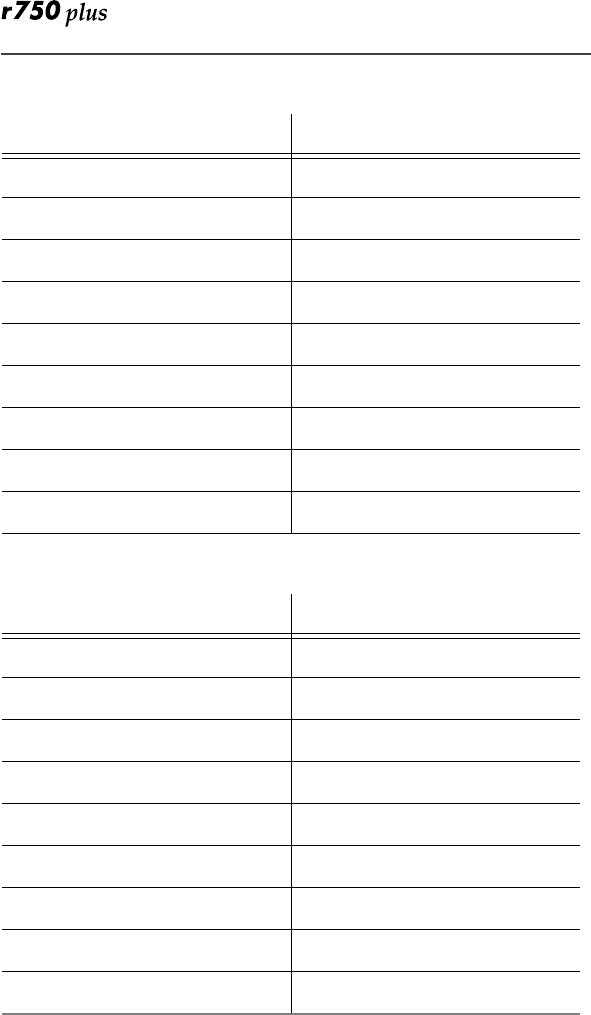
92
Private Number Directory
Talkgroup Directory
Private Number Name
1
2
3
4
5
6
7
8
9
Talkgroup Number Name
1
2
3
4
5
6
7
8
9