Motorola Solutions 89FT5856 r765, r765is, WiDEN, MOTOtlk, BT User Manual r765 Armadillo
Motorola Solutions, Inc. r765, r765is, WiDEN, MOTOtlk, BT r765 Armadillo
Users Manual

r765/r765is
User’s Guide
6802985C35-A, draft,
August 27, 2008
@6802985C35@
r765_Armadillo.book Page 1 Wednesday, August 27, 2008 7:01 PM
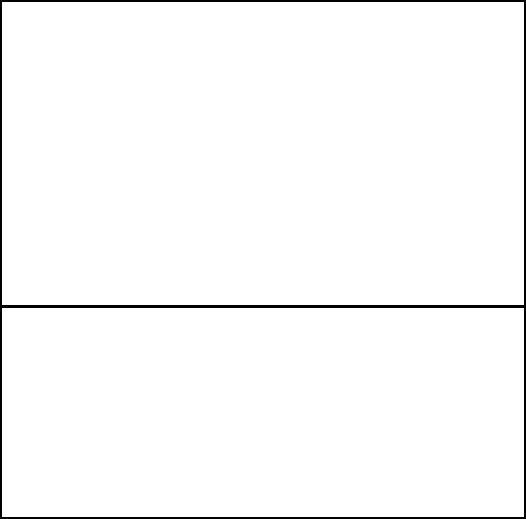
IMPORTANT NOTICE: PLEASE READ
PRIOR TO USING YOUR HANDSET
The provided SIM cards are intended for use with your
handset.
Loss of certain features will result when using a SIM
card from one of the following models: i30sx, i35s,
i50sx, i55sr, i58s, i60c, i80s, i85s, i88s, i90c, i95cl
series, and the i2000 series.
For more information on SIM card compatibility, go to
www.motorola.com/iden.
Defects or damage to your Motorola handset that result
from the use of non-Motorola branded or certified
Accessories, including but not limited to replacement
housings and or other peripheral accessories, are
excluded from warranty coverage. Please refer to the
text of Motorola's Limited One Year warranty located in
this user’s guide for complete details.
r765_Armadillo.book Page iii Wednesday, August 27, 2008 7:01 PM
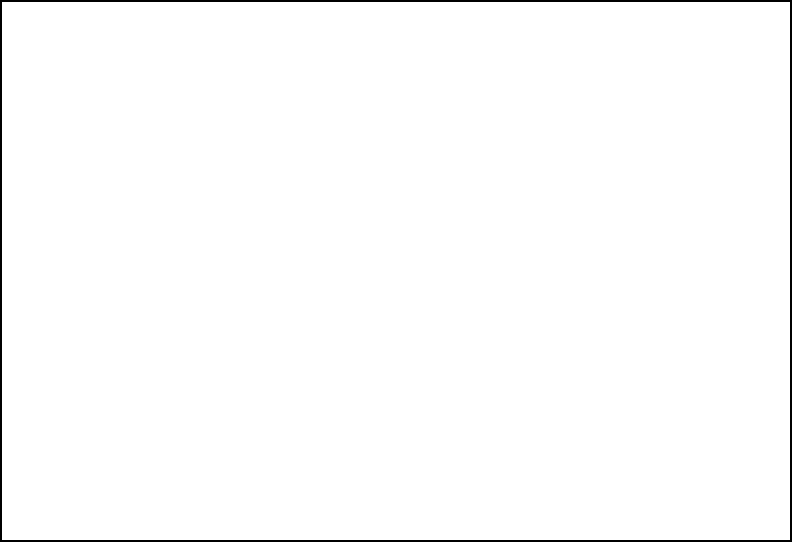
FCC Interference
Note:
This equipment has been tested and found to comply with
the limits for a Class B digital device, pursuant to part 15 of the
FCC Rules. These limits are designed to provide reasonable
protection against harmful interference in a residential
installation. This equipment generates, uses and can radiate radio
frequency energy and, if not installed and used in accordance with
the instructions, may cause harmful interference to radio
communications. However, there is no guarantee that interference
will not occur in a particular installation.
If this equipment does cause harmful interference to
radio or television reception, which can be
determined by turning the equipment off and on, the
user is encouraged to try to correct the interference
by one or more of the following measures:
•
Reorient or relocate the receiving antenna.
•
Increase the separation between the equipment and
receiver.
•
Connect the equipment into an outlet on a circuit different
from that to which the receiver is connected.
•
Consult the dealer or an experienced radio/TV technician
for help.
This device complies with Part 15 of the FCC Rules.
Operation is subject to the following two conditions:
(1) This device may not cause harmful interference.
(2) This device must accept any interference
received, including interference that may cause
undesired operation.
Changes or modifications made in the handheld
computer, not expressly approved by Motorola, will
void the user's authority to operate the equipment.
DOC_page_for FCC.fm Page i Thursday, October 2, 2008 5:21 PM
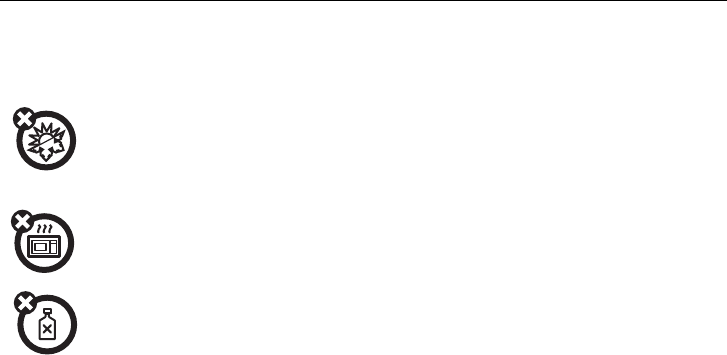
iii
Use and Care
Use and Care
Use and Care
To care for your Motorola handset, please keep it away from:
extreme heat or cold
For both handset models avoid
temperatures below -10°C/14°F
or above 60°C/140°F.
microwaves
Don’t try to dry your handset in
a microwave oven.
cleaning solutions
To clean your handset, use only
a dry soft cloth. Don’t use
alcohol or other cleaning
solutions.
r765_Armadillo.book Page iii Wednesday, August 27, 2008 7:01 PM

iv
contents
contents
Use and Care . . . . . . . . . iii
introducing your handset 1
menu map. . . . . . . . . . . . 2
handset basics . . . . . . . . 5
about this guide . . . . . . 5
insert the SIM cards. . . 5
battery and charger. . . . 7
antenna installation . . 10
antenna removal. . . . . 10
turn it on & off . . . . . . 10
SIM card security . . . . . 11
display . . . . . . . . . . . . 13
main menu . . . . . . . . . 15
text entry . . . . . . . . . . 15
navigation key. . . . . . . 17
Press the navigation key
up, down, left, or right to
scroll to items in the
display. When you scroll to
highlight the desired item,
press .. . . . . . . . . . . . . 17
volume . . . . . . . . . . . . 17
handsfree speaker . . . 18
transmitters . . . . . . . . 18
use GPS with map
software . . . . . . . . . . . 18
features for the vision
impaired . . . . . . . . . . . 20
calls . . . . . . . . . . . . . . . . 21
group calls, talkgroups,
sets, and hubs . . . . . . 21
emergency group calls
and alert notifications . 29
make a phone call. . . . 35
answer a phone call . . 36
make a private call . . . 36
answer a private call . . 37
store a phone number or
private ID . . . . . . . . . . 38
call a stored phone
number or private ID. . 38
your phone number and
Private ID . . . . . . . . . . 39
turn off a call alert. . . . 39
recent calls . . . . . . . . . 39
redial. . . . . . . . . . . . . . 40
caller ID . . . . . . . . . . . 41
call forward. . . . . . . . . 41
voice names . . . . . . . . 42
emergency calls . . . . . 42
international calls . . . . 43
speed dial . . . . . . . . . . 44
voicemail. . . . . . . . . . . 44
r765_Armadillo.book Page iv Wednesday, August 27, 2008 7:01 PM
v
contents
selective dynamic group
(SDG) calls . . . . . . . . . . 45
using your handset as a
modem . . . . . . . . . . . . 49
MOSMS messages . . . . 51
text messages. . . . . . . 51
manage memory . . . . . 54
advanced features . . . . . 56
PTV features . . . . . . . . 56
one touch PTT . . . . . . . 63
PT manager . . . . . . . . . 65
MMS . . . . . . . . . . . . . . 66
Bluetooth
®
. . . . . . . . . 80
MOTOtalk
TM . . . . . . . . . . . . . . 83
use dual SIM cards . . . 91
select frequency band. 92
customize your handset 93
ring tones . . . . . . . . . . 93
wallpaper . . . . . . . . . . . 94
datebook . . . . . . . . . . . 95
hide or show location
information . . . . . . . . . 95
other special features . . 97
advanced calling . . . . . 97
contacts. . . . . . . . . . . . 98
datebook . . . . . . . . . . . 98
GPS . . . . . . . . . . . . . . . 99
handsfree . . . . . . . . . 100
My Info . . . . . . . . . . . 101
pc applications. . . . . . 102
personalize . . . . . . . . 102
security . . . . . . . . . . . 103
TTY . . . . . . . . . . . . . . 104
Safety and General
Information . . . . . . . . . 107
Service & Repairs . . . . 113
Limited Warranty Motorola
Communications Products
(International) . . . . . . . 114
Information From the
World Health Organization
118
Patent and Trademark
Information . . . . . . . . . 120
Privacy and Data Security.
121
Smart Practices While
Driving . . . . . . . . . . . . . 122
index. . . . . . . . . . . . . . . 124
r765_Armadillo.book Page v Wednesday, August 27, 2008 7:01 PM
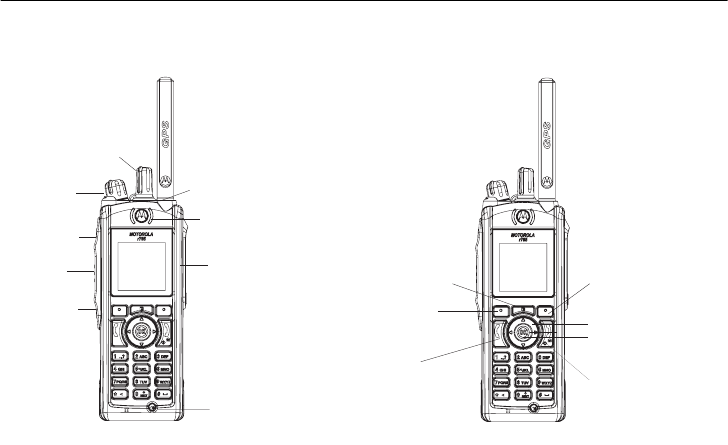
1
introducing your handset
Left Soft Key
Perform function
in lower left
display.
Right Soft Key
Perform function
in lower right
display.
Menu Key
From home screen,
open main menu.
Talk Key
Make &
answer calls. Power/Home/End Key
End calls, exit menu system.
OK Key
In menus & lists, press
to select highlighted option.
Earpiece
Press the Navigation key
up, down, left, or right to
highlight a menu feature.
Speaker On/Off Key
Unified Connector
Channel/Talkgroup Knob
Volume Knob Emergency Button
PTT Key
Shortcut 1 Key
Shortcut 2 Key
r765_Armadillo.book Page 1 Wednesday, August 27, 2008 7:01 PM

2
menu map
menu map
main menu
1
Net
L
Java Apps
•[Buy More]
• Location Assist
• Java System
u
Settings
• (see next page)
0
VoiceRecord
• [New VoiceRec]
A
Contacts
• [New Contact]
• [New SDG List]
E
Messages
•[Create Mesg]
•Voice Mail
• Inbox
•Drafts
• Sent Items
• Net Alert
•SMS
P
Call Forward
D
Datebook
l
Memo
M
Call Timers
•Last Call
• Phone Reset
• Phone Lifetime
•Prvt/Grp Reset
•Prvt/Grp Life
• Circuit Reset
•Circuit Lifetime
• Kbytes Reset
B
Recent Calls
K
Shortcuts
• [New Shortcurt]
• 1)Shortcuts
• 2)Cntcs[New Contact]
• 3)Recent Calls
• 4)Contacts
• 5)Datebook
• 6)Messages
• 7)VoiceRecord
•8)Net
• 9)Call Forward
J
My Info
•My Name
• Line 1
• Line 2
• Private ID
• Group ID
• Carrier IP
• IP1 Address
• IP2 Address
• Circuit Data
o
Profiles
p
Call Alert
c
GPS
• Position
• Privacy
• Interface
r765_Armadillo.book Page 2 Wednesday, August 27, 2008 7:01 PM
3
menu map
main menu (cont.)
t
Ring Tones
•[Buy More]
• Vibrate All
• Ringer 1-12
• Vibrate
• Silent
P
MOTOtalk
•Go To MOTOTalk
• Setup
•Help
O
My Pictures
L
Quick PTT
• PTT: Contacts
N
PT Manager
•Quick PTT
• Send Message
• Send Picture
• Send Event
• Send My Info
• Send Contact
• Configure
•
TBD Location Assist
• Send Alert
• AlertReceptionListener
• Configuration
C
Bluetooth
• Hands Free
• Link to Devices
• Device History
•Setup
•Find Me
This is the standard Main Menu layout.
Your handset’s menu may be a little
different.
r765_Armadillo.book Page 3 Wednesday, August 27, 2008 7:01 PM
4
menu map
settings menu
Display/Info
• Wallpaper
•Text Size
• Theme
• Home Icons
• Backlight
•Clock
• Menu View
• Large Dialing
• Contrast
• Status Light
• Language
Phone Calls
• Set Line
•Any Key Ans
• Auto Redial
• Call Waiting
• Auto Ans
• Minute Beep
• Call Duration
• TTY
• Hearing Aid
• Notifications
• DTMF Dialing
• Prepend
2-Way Radio
• Scan
• Tkgrp Silent
•Tkgrp Area
• One Touch PTT
• Alert Type
• PTT Quick Notes
•On/Off PTT
• Knob Position
• Store Rcvd Info
Personalize
• Menu Options
•Up Key
•Down Key
•Left Key
• Right Key
• Center Key
• Left Sftkey
• Right Sftkey
Vol u me
• Line 1
• Line 2
• Messages
•Keypad
•Data
Security
• Phone Lock
• Keypad Lock
• SIM PIN
• GPS PIN
• Change Passwds
Advanced
• Alert Timeout
• Headset/Spkr
• Connectivity
• Reset Defaults
• Return to Home
•Dual SIM
• Band Selection
•Transmitters
• Phone Only
• Baud Rate
These may be different depending on the
service provider.
r765_Armadillo.book Page 4 Wednesday, August 27, 2008 7:01 PM
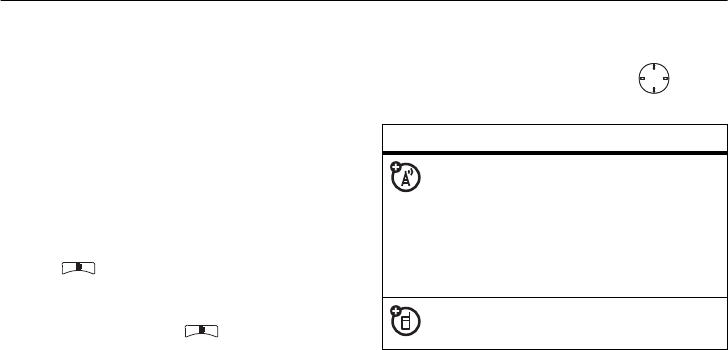
5
handset basics
handset basics
Caution:
Before using the handset for the
first time, read the Important Safety and Legal
information included in the gray-edged pages
at the back of this guide.
about this guide
This guide shows how to locate a menu
feature as follows:
Find it:
>
u
>
Phone Calls
This means that, from the home screen:
1
Press the menu key to open the
Settings
menu.
2
Press the navigation key to scroll to
Phone
Calls
, and press the center key to
select it.
insert the SIM cards
This handset has two SIM card
slots.
At least
one SIM card must be inserted to connect to
symbols
This means a feature is network or
subscription dependent and may
not be available in all areas, or might
not be offered by your service
provider. Contact customer service
for more information.
This means a feature requires an
optional accessory.
OK
r765_Armadillo.book Page 5 Wednesday, August 27, 2008 7:01 PM

6
handset basics
a network for services. Only one SIM card can
be selected for use at any time (see page 91).
Warning:
To avoid loss or damage, do not
remove your SIM card from your handset
unless absolutely necessary.
1
Turn off your handset and remove your
battery before you install or remove a SIM
card.
2
Carefully slide the SIM card into your
handset, until it lies flat in the SIM card
holder.
r765_Armadillo.book Page 6 Wednesday, August 27, 2008 7:01 PM

7
handset basics
battery and charger
Battery Use & Battery Safety
• Motorola recommends you always
use Motorola-branded batteries and
chargers.
The warranty does not cover
damage caused by non-Motorola
batteries and/or chargers.
•
Use only certified power supply, or UL
(Underwriters Laboratories Inc.) listed
or recognized or specific chargers:
Single-Unit Charger PMLN5197
Multi-Unit Charger WPLN4187
Caution:
Use of an unqualified battery
or charger may present a risk of fire,
explosion, leakage, or other hazard.
Improper battery use, or use of a
damaged battery, may result in a fire,
explosion, or other hazard.
•
Battery usage by children should be
supervised.
• Important
: Motorola mobile devices
are designed to work best with
qualified batteries. If you see a
message on your display such as
Invalid
Battery
or
Unable to Charge
, take the
following steps:
•
Remove the battery and inspect it to
confirm that it bears a Motorola
“Original Equipment” hologram;
•
If there is no hologram, the battery
is not a qualified battery;
•
If there is a hologram, replace the
battery and retry charging it;
•
If the message remains, contact a
Motorola Authorized Service Center.
•
New batteries or batteries stored for a
long time may take more time to
charge.
r765_Armadillo.book Page 7 Wednesday, August 27, 2008 7:01 PM

8
handset basics
• Charging precautions:
When charging
your battery, keep it near room
temperature. Never expose batteries to
temperatures below 0°C (32°F) or
above 45°C (113°F) when charging.
Always take your mobile device with
you when you leave your vehicle.
•
When storing your battery, keep it in a
cool, dry place.
•
It is normal over time for battery life to
decrease, and for the battery to exhibit
shorter runtime between charges or
require more frequent or longer
charging times.
• Avoid damage to battery and mobile
device.
Do not disassemble, open,
crush, bend, deform, puncture, shred,
or submerge the battery or mobile
device. Avoid dropping the battery or
mobile device, especially on a hard
surface. If your battery or mobile
device has been subjected to such
damage, take it to a Motorola
Authorized Service Center before
using.
Do not
attempt to dry it with an
appliance or heat source, such as a hair
dryer or microwave oven.
• Use care when handling a charged
battery:
Particularly when placing it
inside a pocket, purse, or other
container with metal objects. Contact
with metal objects (e.g., jewelry, keys,
beaded chains) could complete an
electrical circuit (short circuit), causing
the battery to become very hot, which
could cause damage or injury.
Promptly dispose of used batteries in
accordance with local regulations.
Contact your local recycling center for
proper battery disposal.
Warning:
Never dispose of batteries in a fire
because they may explode.
r765_Armadillo.book Page 8 Wednesday, August 27, 2008 7:01 PM
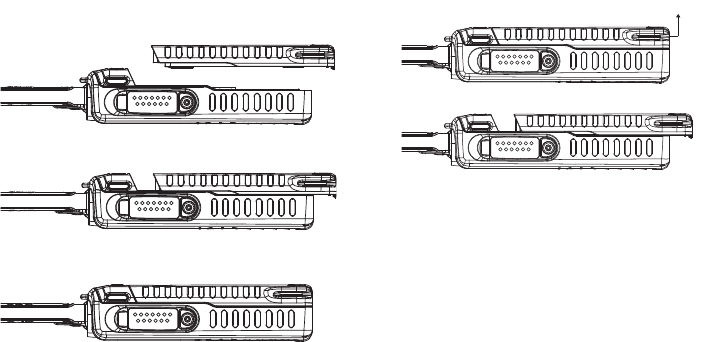
9
handset basics
battery installation battery removal
1
Release the battery latch by pulling it
upwards as shown.
2
Slide the battery towards the bottom of
the handset.
battery charging
New batteries are not fully charged.
1
Insert your handset into the charger.
2
Plug the other end of the charger into the
appropriate electrical outlet.
1
Place the battery on the back of the
handset as shown.
2
Slide the battery towards the top of the
handset until it snaps into place.
Pull latch upPull latch up
r765_Armadillo.book Page 9 Wednesday, August 27, 2008 7:01 PM

10
handset basics
For battery charging, see the user guide that
accompanies the Single-Unit Charger or the
Multi-Unit Charger.
When you charge the battery, the battery level
indicator at the upper right of the screen
shows charging progress. At least one
segment of the indicator must be visible to
ensure full handset functionality while
charging.
Tip:
Motorola batteries have circuitry that
protects the battery from damage from
overcharging.
Note:
This handset complies with
environmental energy consumption
requirements by notifying the user to unplug
the charger from the power outlet when the
charger is disconnected from handset/power
outlet. This notice can be dismissed
permanently by pressing
-
under
No
.
antenna installation
Note:
Attach the handset antenna before
using your handset.
1
Insert the bottom of the antenna into the
screw-in base on the top of the handset.
2
Turn clockwise until it will no longer turn.
antenna removal
1
Grip the antenna firmly and turn it counter-
clockwise until it is loose.
2
Remove the antenna from the antenna
socket.
turn it on & off
To turn on your handset, press and hold
for a few seconds or until the display turns on.
If prompted, enter your four-digit unlock code.
r765_Armadillo.book Page 10 Wednesday, August 27, 2008 7:01 PM

11
handset basics
To turn off your handset, press and hold
for two seconds.
SIM card security
Note:
Except for making emergency phone
calls, your phone will not function without the
SIM card.
To prevent unauthorized use of your phone,
your SIM card is protected by a PIN that you
enter each time the phone is powered on. You
can change the PIN or turn off the
requirement that it be entered.
enter the PIN
You may be required to enter a SIM PIN when
you first use your phone.
When you receive your phone, the SIM PIN is
0000. Change your PIN to prevent fraudulent
use of the SIM card.
Important: If you enter your PIN
incorrectly 3 times, your SIM card is
blocked. To unblock your SIM card, you
must contact your service provider. See
“unblock the PIN” on page 12.
1
When the Enter SIM PIN Code screen
appears, enter your SIM PIN. An asterisk
appears for each character entered.
2
Press
-
under
Ok
.
Change the PIN
1
From the main menu, select
u > Security >
Change Password > SIM PIN
.
2
At the
Enter Old SIM PIN Code
screen, enter the
current SIM PIN.
3
Press
-
under
Ok
.
4
At the
Enter New SIM PIN Code
screen, enter
the new 4 to 8-digit SIM PIN.
5
Press
-
under
Ok
.
r765_Armadillo.book Page 11 Wednesday, August 27, 2008 7:01 PM

12
handset basics
6
At the
Re-enter New SIM PIN Code
screen,
re-enter the new SIM PIN to confirm.
7
Press
-
under
Ok
.
turn the PIN requirement On and Off
When the SIM PIN requirement is on, you are
prompted to enter your PIN each time you
turn on your phone.
Note:
If a SIM PIN is required, your phone will
not function until the SIM PIN is entered,
except for making emergency phone calls.
When the PIN requirement is off, your phone
can be used without entering a PIN.
Important: When the SIM PIN
requirement is off, the personal data on
your SIM card is not protected. Anyone
can use your phone and access your
personal data.
1
From the main menu, select
u > Security >
SIM PIN.
2
Select
On
or
Off
.
3
Enter the current SIM PIN.
4
Press
-
under
Ok
.
unblock the PIN
If you enter your PIN incorrectly 3 times, your
SIM card is blocked. To unblock your SIM
card, you must contact your service provider
to get a PIN Unblock Code (PUK).
Important: If you unsuccessfully enter
the PUK code 10 times, your SIM card is
permanently blocked and must be
replaced. If this happens, all data is lost.
You will get a message to contact your
service provider. Except for making
emergency phone calls, your phone will
not function with a blocked SIM card.
To unblock the PIN:
1
Press
*
#
1
.
r765_Armadillo.book Page 12 Wednesday, August 27, 2008 7:01 PM
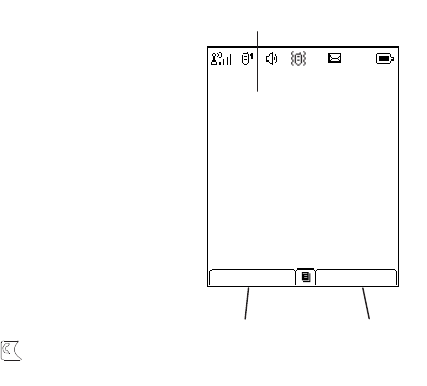
13
handset basics
2
At your service provider representative’s
request, provide the information needed
to give you a PUK code.
3
Select
Unblock PIN
.
4
Enter the PUK code.
5
Enter a new 4 to 8-digit SIM PIN.
6
Re-enter your SIM PIN.
7
If you entered the codes properly,
SIM
Unlocked
appears on the display.
display
The home screen shows when you turn on
the handset. To dial a number from the home
screen, press number keys and .
Note:
Your home screen may look different.
Soft key labels show the current soft key
functions. For soft key locations, see page 1.
TBD
Date and Time
Right Soft
Key Label
Left Soft
Key Label
Motorola
10:05 am 4/17
Contcs Mesg
r765_Armadillo.book Page 13 Wednesday, August 27, 2008 7:01 PM
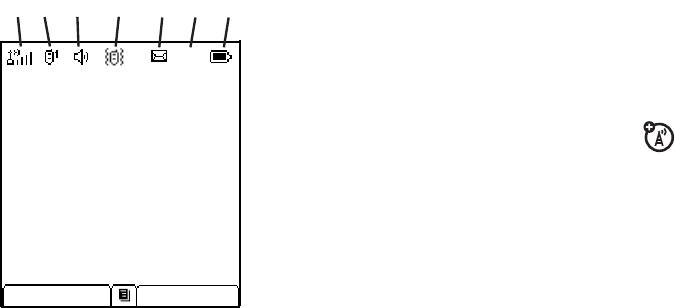
14
handset basics
status indicators
Status indicators are shown at the top of the
home screen:
1 Signal Strength Indicator:
Vertical bars
show the strength of the network
connection. You can’t make or receive
calls when
1
or
0
shows.
2 Active Phone Line:
1 indicates phone line
1 is ready to make calls; 2 indicates phone
line 2 is ready to make calls.
3 Speaker On/Off
: Sounds associated with
Private calls and group calls can be set to
come through the earpiece rather than
through the speaker.
4Ringer Vibe/Off:
Your handset is set to
not ring.
5 Message Indicator:
Shows when
you receive a text message.
6 Packet Data:
Your handset is ready to
transfer packet data or is transferring
packet data when it shows a blinking
arrow.
7 Battery Charge Indicator:
A fuller battery
indicates a greater charge. Recharge the
battery when your handset shows
Low
Battery
.
TBD
1. 2. 3. 4. 5. 6. 7.
Motorola
10:05 am 4/17
Contcs Mesg
r765_Armadillo.book Page 14 Wednesday, August 27, 2008 7:01 PM
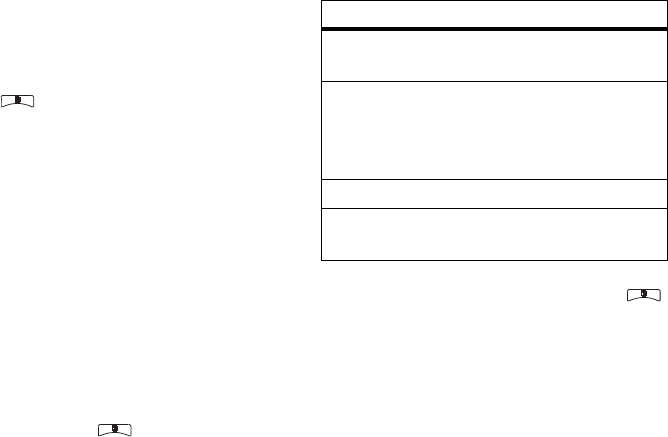
15
handset basics
main menu
All your handset’s features can be accessed
through the main menu. You can set the main
menu to appear as
List View
or
Icon View
.
Find it:
>
u
>
Display/Info
>
Menu View
.
text entry
Some features let you enter text.
Your handset provides convenient ways to
enter words, letters, punctuation, and
numbers whenever you are prompted to
enter text (for example, when adding a
Contacts entry or when using Text
Messaging).
change the character input mode
1
When you see a screen where you can
enter text, press to change the
character input mode.
2
Select one of the following options:
Tip:
When entering text, press and hold
to change letter capitalization (
Abc
>
ABC
>
abc
).
word method
The Word English text input method lets you
enter text into your handset by pressing keys
just once per letter.
entry method
Alpha
Press a key several times for
different characters.
Word
Enter words using a predictive
text entering system that lets
you enter a word with fewer key
presses.
Symbols
Enter symbols.
Numeric
Enter numbers by pressing the
numbers on the keypad.
r765_Armadillo.book Page 15 Wednesday, August 27, 2008 7:01 PM

16
handset basics
The Word English text input method
combines the groups of letters found on each
handset key with a fast-access dictionary of
words, and recognizes what you want to text
as you type. It first offers the most commonly-
used word for the key sequence you enter
and lets you access other choices with one or
more presses of the
0
key.
enter a word using “word” method
character input
1
Select the
Word
character input method.
2
Press the corresponding keys once per
letter to enter a word (for example, to
enter the word
Bill
, press
2455
).
If you make a mistake, press
-
under
Delete
or
*
to erase a single character.
Press and hold
-
under
Delete
or
*
to
delete an entire entry.
3
To accept a word and insert a space,
press
#
.
To accept a word completion (such as
Billion when you entered Bill), press
right.
If you get a word you don’t want, you can
press the
0
key to see more word
choices and pick the one you want.
alpha method
To enter characters by tapping the keypad:
1
Select the
Alpha
method.
2
Press the corresponding keys repeatedly
until the desired letter appears. (For
example, to enter the word
Bill
, press
2
twice,
4
three times,
5
three times,
and
5
three times again.
If you make a mistake, press
-
under
Delete
to erase a single character. Press and
hold
-
under
Delete
to erase an entire
entry.
OK
r765_Armadillo.book Page 16 Wednesday, August 27, 2008 7:01 PM
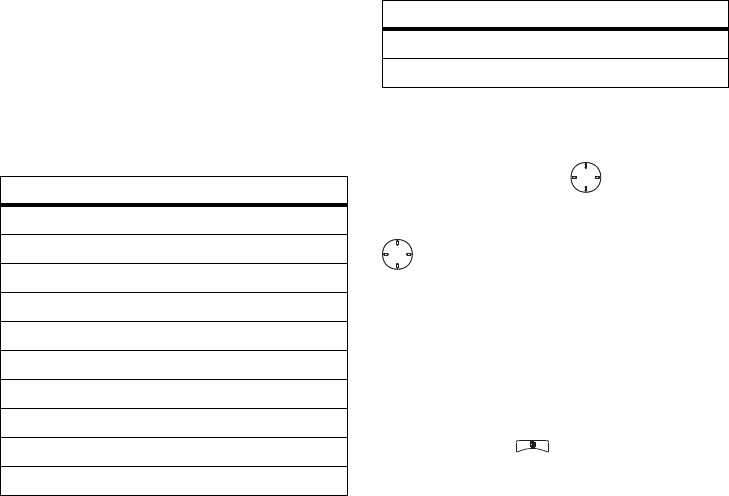
17
handset basics
By default, the first letter of an entry is
capitalized and the following letters are
lowercased. After a character is entered, the
cursor automatically advances to the next
space after two seconds or when you enter a
character on a different key.
Characters scroll in the following order:
navigation key
Press the navigation key up, down, left,
or right to scroll to items in the display. When
you scroll to highlight the desired item, press
.
volume
Turn the volume knob to set the volume of the
high audio (in conjunction with the output
audio through the side connector).
Set
Line 1
,
Line 2
,
Messages
,
Keypad
, and
Data
volume levels via >
u
>
Volume
.
characters
1
. ? ! , @ & : ; “ - ( ) ‘ ¿
¡ % £ $ ¥
2
A B C 2 Á Ã Â À Ç
3
D E F 3 É Ê È
4
G H I 4 Í Ì
5
J K L 5
6
M N ñ O 6 Ó Õ Ô Ò
7
P Q R S 7 ß
8
T U V 8 Ú Ü Û Ù
9
W X Y Z 9
0
+ - 0 * / \ [ ] = > < # §
#
Space
*
Back
characters
OK
OK
r765_Armadillo.book Page 17 Wednesday, August 27, 2008 7:01 PM
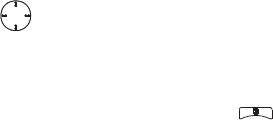
18
handset basics
The only exception is during a call: set the
volume of the earpiece via up/down or
left/right arrows.
handsfree speaker
You can use your handset’s handsfree speaker
to make calls without holding the handset to
your ear.
During a call, press
-
under
Speaker
to turn the
handsfree speaker On.
The handsfree speaker stays on until you
press
-
under
Speaker
.
transmitters
Note:
Consult airline staff about the use of
the Transmitters Off feature during flight. Turn
off your handset whenever instructed to do so
by airline staff.
Transmitters Off turns off your handset’s
calling features in situations where wireless
handset use is prohibited, but you can use the
handset’s other non-calling features when
Transmitters is turned Off.
Find it:
>
u
>
Advanced
>
Transmitters
>
Off
.
use GPS with map
software
Your handset is enabled with a highly-capable
GPS receiver that sends location information
to a USB port on a PC, laptop, or PDA.
Note:
No serial port connectivity is provided
by your handset. Applications on the host
device which are expecting to receive the
GPS location information via a serial port must
instead use a Virtual Serial Comm Port.
The data sent to the host device is formatted
as prescribed in the National Marine
OK
r765_Armadillo.book Page 18 Wednesday, August 27, 2008 7:01 PM

19
handset basics
Electronics Association 0183 V3.0 (NMEA-
0183) standard. As such it supports the
following sentences: GGA, GLL, GSA, GSV,
RMC, and VTG.
This handset is not a full NMEA-0183
compliant device supporting electrical RS-422/
RS-232 connectivity as dictated by the NMEA-
0183 standard. Consequently it's unsuitable
for conventional marine NMEA-0183
equipment use. Its intended use is for normal
“terrestrial” mobile users who want to enable
their USB hosting computing devices such as
a PC, laptop or PDA with the handset's highly-
capable GPS functionality.
get connected
1
Remove the protective cover from
the handset's side connector and insert a
cable into the handset's side connector.
2
Insert the other end of the cable into a
vacant USB receptacle of your host
device. A virtual USB Comm Port will be
created on your host device upon
successful enumeration of the handset as
a USB Communications Device Class
device.
3
Ensure no application in your host device
is using the created COMM port. You may
need to ensure that the created virtual
COMM port settings are set as follows:
• Bits per second
: 4 800
•Data bits
: 8
• Parity
: None
• Stop bits
: 1
•Flow control
: None
4
Start the GPS application on your host
device. Set the GPS application to start
accepting NMEA-0183 formatted data
from the created Virtual COMM port.
r765_Armadillo.book Page 19 Wednesday, August 27, 2008 7:01 PM
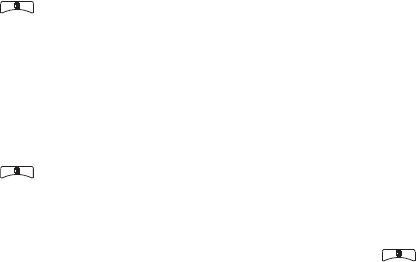
20
handset basics
5
Set your handset to start sending NMEA-
0183 formatted location information.
Find it:
>
GPS
>
Interface
>
NMEA OUT
>
On
.
Your handset is now actively sending location
NMEA-0183 formatted GPS data to your USB
host device.
To stop your handset from sending location
data:
Find it:
>
GPS
>
Interface
>
NMEA OUT
>
Off
.
Note:
Each time you power your handset Off,
NMEA OUT is automatically set to Off and
you need to manually restart it using the
menu selections above.
Your USB host device will generally provide
charging power (5V, up to 500mA) to your
handset via the cable therefore no other
charging power to it will normally be required.
However some laptops may require that you
provide external AC/DC power to the laptop in
order for it to provide full 500mA charging
current capability to the handset.
features for the vision
impaired
high contrast theme
Your handset comes with a standard high
contrast theme that provides black and white
text with reverse text highlighting and very
large icons for easy visualization of selection.
Find it:
>
u
>
Display/Info
>
Theme
>
High
Contrast
.
r765_Armadillo.book Page 20 Wednesday, August 27, 2008 7:01 PM
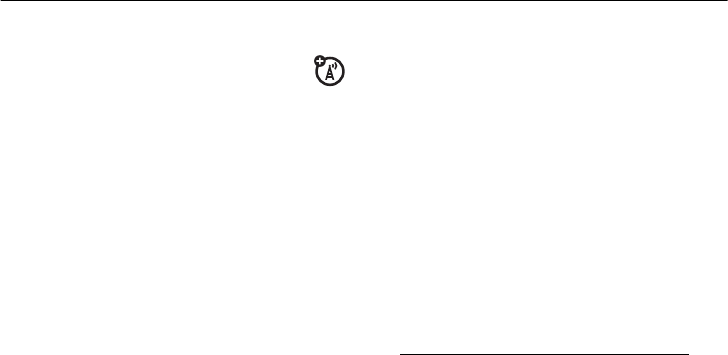
21
calls
calls
group calls,
talkgroups, sets, and
hubs
A group call is similar to a Private call, but is
made to all members of a Talkgroup at once.
A Talkgroup is a predetermined group of
members of the same fleet*.
The Talkgroup knob on top of the handset has
16 positions. You can assign a set of up to 16
Talkgroups or MOTOtalk settings to each
position.
(For additional information on MOTOtalk, see
page 83.)
A Talkgroup in a Talkgroup knob set can also
be part of a Hub. You can differentiate them
by their icons:
On power up or when you change Talkgroups
or Hubs, the handset affiliates to the system
You must join a Talkgroup to make or receive
calls on that Talkgroup. You join a Talkgroup by
affiliating with it. You affiliate by joining the
particular Hub or Talkgroup.
*Service provider dependent
TTalkgroup Talkgroup number
HHub Hub number
r765_Armadillo.book Page 21 Wednesday, August 27, 2008 7:01 PM
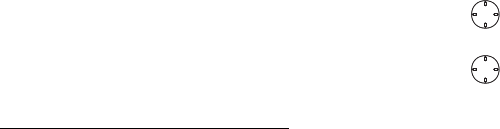
22
calls
A Hub may consist of 1 to 4 Talkgroups*. One
of the four Talkgroups is preset as primary and
the other three as secondary.
If you turn on the Scan feature and your
handset is idle, it will monitor the activity of
up to four Talkgroups in the same way.
That is, the handset checks for all four
Talkgroups in every group call request that it
receives from the system. If the Group ID in
the group call request matches any of the four
Talkgroups the handset is monitoring, it
responds with a group call response and
attempts to join the call. The handset can
initiate a group call on the primary Talkgroup,
and respond to a group call on any of the
three secondary Talkgroups.
*Service provider dependent
With Scan on, all group calls you make are
Hub calls. Group calls you receive are Hub
calls or Talkgroup calls to Talkgroups in the
Hub you have joined.
assign a knob position to a
Talkgroup or MOTOtalk
Note:
First create a set as explained on page
25.
1
From the main menu, select
Settings > 2-
Way Radio > Knob Position
.
2
Scroll to the knob position for assignment
and press .
3
Choose an option from the following list
and press :
OK
OK
r765_Armadillo.book Page 22 Wednesday, August 27, 2008 7:01 PM
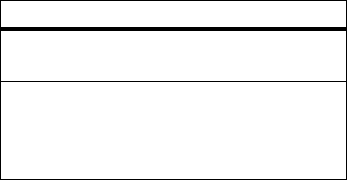
23
calls
Notes:
•
If you do not enter a MOTOtalk name, a
default name is displayed in the format
“MT Channel X, Code Y”.
•
Private Only and Receive All codes are
not supported.
4
Press
-
under
Done
.
change Talkgroup within a set
1
In the network screen turn the Talkgroup
knob until you reach the desired talkgroup.
2
Wait for timeout. The idle network screen
appears.
Note:
The set to which the Talkgroup belongs
is called the active set.
enter and exit MOTOtalk
1
In the network screen turn the Talkgroup
knob until it reaches the required
MOTOtalk.
2
Wait for timeout.
Switching to MOTOtalk Please
Wait
displays. After a few seconds, the
MOTOtalk idle screen appears.
Note:
The MOTOtalk idle screen layout and
functionality differ from those of MOTOtalk
accessed via the main menu.
3
To exit MOTOtalk, turn the Talkgroup knob
until it reaches the required Talkgroup.
4
Wait for timeout.
Switching to Network Please
Wait
displays. After a few seconds, the
network idle screen appears.
option
Assign to Talkgroup:
Assign the knob position to
the Talkgroup name and ID.
Assign to MOTOtalk:
Assign the knob position to
the MOTOtalk name, code, and channel. A
channel is a number between 1 and 10. A
code is a number between 1 and 14.
r765_Armadillo.book Page 23 Wednesday, August 27, 2008 7:01 PM
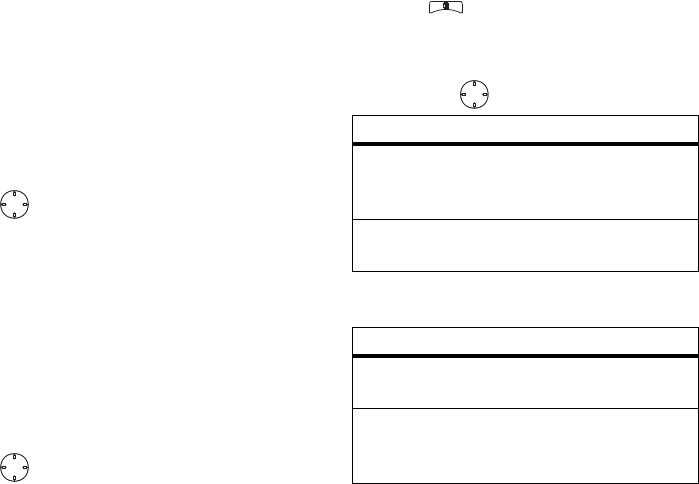
24
calls
view Talkgroup knob
assignments
1
From the main menu, select
Settings > 2-
Way Radio > Knob Position
.
Note:
Only the current Active Set Talkgroups
appear.
2
Scroll to the required position and press
. The display shows the selected
position assignments.
edit Talkgroup knob
assignments
1
From the main menu, select
Settings > 2-
Way Radio > Knob Position
.
Note:
Only the current Active Set Talkgroups
appear.
2
Scroll to the required position and press
. The display shows the selected
position assignments.
3
Press .
4
Select
Edit
.
5
Choose an option from the following list
and press :
or
OK
OK
option
Edit assigned Talkgroup:
Edit the Talkgroup name
and ID previously assigned to the knob
position.
Reassign to MOTOtalk:
Enter name, code, and
channel assigned to the knob position.
option
Reassign to Talkgroup:
Enter the Talkgroup name
and ID assigned to the knob position.
Edit assigned MOTOtalk:
Edit the previously
assigned MOTOtalk name, code, and
channel.
OK
r765_Armadillo.book Page 24 Wednesday, August 27, 2008 7:01 PM
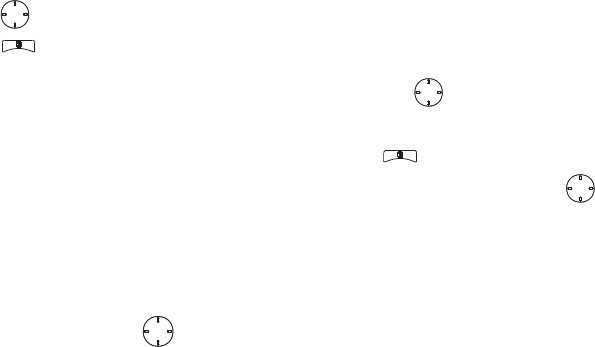
25
calls
6
Press
-
under
Done
.
delete an entry
1
From the main menu, select
Settings > 2-
Way Radio > Knob Position
.
2
Scroll to the knob position to delete and
press .
3
Press .
4
Select
Delete Entry
.
5
Press
-
under
Yes
.
reorder a knob position
1
From the main menu, select
Settings > 2-
Way Radio > Knob Position.
2
Press
-
under
Reorder.
3
Scroll to the position and press
-
under
Grab.
4
Press the navigation key up/down to
move the position to the required location.
5
Press
-
under
Insert
to select the new
location.
6
Press
-
under
Done
to exit the reorder
menu.
add a set
1
From the main menu, select
Settings > 2-
Way Radio > Knob Position.
2
Scroll to
Add Set
at the bottom of the list
and press .
or
Press and select
Add Set
.
3
Enter the Set name and press .
4
To assign a knob position to a Talkgroup or
MOTOtalk in the new Set, press
-
under
Details
and continue as explained on page
22.
OK
OK
OK
OK
r765_Armadillo.book Page 25 Wednesday, August 27, 2008 7:01 PM
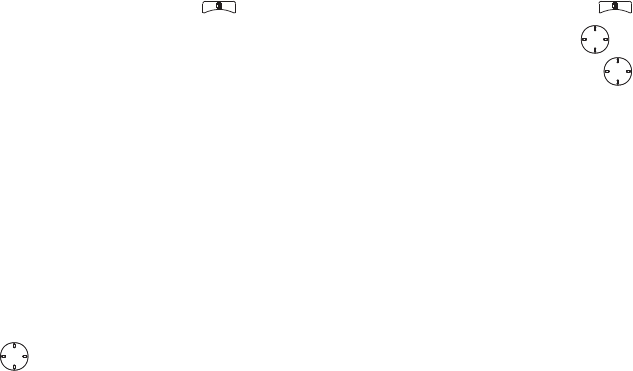
26
calls
delete set
1
From the main menu, select
Settings > 2-
Way Radio > Knob Position.
2
Scroll to
Choose Active Set
and press .
3
Select
Delete Entry.
4
Scroll to the set you wish to delete.
5
Press
-
under
Yes.
quick set change
1
In the network idle screen turn the
Talkgroup knob.
2
Press
-
under
Chg Set.
Note:
Chg Set
is available even when only one
set is defined in the handset.
3
Scroll to the required set.
4
Press .
change set via main menu
1
From the main menu, select
Settings > 2-
Way Radio > Knob Position.
2
Scroll to a knob position and press .
3
Scroll to
Choose active set
and press .
4
Scroll to the required set and press .
join a hub
1
Turn the Talkgroup knob to reach the
required channel number and Talkgroup
alias.
or
Press
#
and enter the Hub number using
the keypad.
2
Press
-
under
Join
.
or
1
Scroll to the Hub name in Contacts or
recent calls list.
OK
OK
OK
r765_Armadillo.book Page 26 Wednesday, August 27, 2008 7:01 PM

27
calls
2
Press
-
under
Join
.
Note:
If you join a Hub by entering a number
or via the Contacts list, you will join a
Talkgroup that does not match the knob
position. On the idle screen a question mark
“?” will indicate that the selected Talkgroup is
not the one indicated by the current knob
position. The Talkgroup will also be displayed
with the selected Talkgroup number and not
with an alias.
create an alias for a talkgroup
or hub via Contacts or via the
knob position menu
1
Begin creating a new Contacts entry. See
“store a phone number or private ID” on
page 38.
2
Assign the Hub Contacts type to the
entry.
3
Assign the Talkgroup number as the
number of the Hub.
view hub details
While you belong to a Hub, you can see which
Talkgroups are in it.
1
From the recent calls list, scroll to the
Hub.
2
Press .
3
Select
Details
.
Find it:
> Select Details
.
make group calls
1
Turn the Talkgroup knob to reach the
required channel number and Talkgroup
alias.
or
Press
#
. Enter the Hub number using
the keypad.
r765_Armadillo.book Page 27 Wednesday, August 27, 2008 7:01 PM
28
calls
or
Scroll to the Hub name in Contacts or
recent calls list.
2
Press and hold the PTT button. Begin
talking after your handset emits a chirping
sound.
3
Release the PTT button to listen.
Notes:
•
A Group call ends automatically if there
is no activity on the call for a few
seconds.
•
If you join a Hub by entering a number
or via the Contacts list, you will join a
Talkgroup that does not match the knob
position. On the idle screen a question
mark “?” will indicate that the selected
Talkgroup is not the one indicated by
the current knob position. The
Talkgroup will also be displayed with
the selected Talkgroup number and not
with an alias.
receive group calls
When you receive a group call, the following
appears on the screen:
•
The name of the Hub
•
The name or number of the primary
Talkgroup in the Hub
•
The private number of the person
speaking
To answer a group call:
•
Proceed as if answering a Private call.
Only one person at a time may speak
on a group call.
You can set your handset to receive group
calls from all the Talkgroups in a Hub or only
from the primary Talkgroup. See below.
r765_Armadillo.book Page 28 Wednesday, August 27, 2008 7:01 PM

29
calls
set talkgroup scan
To set your handset to receive group calls
from all the Talkgroups in a Hub:
1
From the main menu, select
Settings > 2-
Way Radio > Scan
.
2
Press
-
under
OK
.
3
Scroll to
On
.
4
Press
-
under
Select
.
To set your handset to receive group calls only
from the primary Talkgroup in a Hub:
•
Scroll to
Off
in step 3.
Note:
If Scan is off, all Hubs become Talk-
groups and the secondary Talkgroups are no
longer scanned.
Find it:
> Call Setup > Scan
.
turn off group calls
1
From the main menu, select
Settings > 2-
Way Radio > Tkgrp Silent
.
2
Press
-
under
OK
.
3
Scroll to
On
if you don’t want to hear group
calls.
or
Scroll to
Off
if you want to hear group calls.
Note:
Setting
Tkgrp Silent
to
On
also prevents you
from hearing Emergency Group calls. Hub or
Talkgroup alias/ID will not be displayed on the
idle display.
emergency group calls
and alert notifications
The handset uses emergency group calls and
alert notifications to warn of an emergency
situation.
r765_Armadillo.book Page 29 Wednesday, August 27, 2008 7:01 PM
30
calls
An emergency group call is a call that takes
priority over all other handset activities in the
handset making the call and sounds a special
emergency tone in the handset receiving the
call.
When you press the emergency button or you
receive an emergency call, the emergency
group call is passed on to the Location Assist
application that is installed in the handset.
This application starts at handset power up
and goes to background until an event is
received: either an alert notification you send
or an alert notification you receive from
another user who is in an emergency
situation.
Once the Location Assist application is
activated, it gets the GPS information from
the GPS feature installed in the handset and
sends that information to up to four
destinations.
The first destination is a fixed IP address that
your service provider loaded into the phone
configuration. This destination can be a
central application which will inform other
services where the “emergency” was
originated.
The other three destinations are a group of
recipients that you must configure. Each
recipient is identified by its IP and/or phone
number. Using this configuration, the
application will alert the selected Contact(s)
about the emergency situation. For
configuring these destinations, see page
Such an alert comprises the handset PTN,
PTT number, location information and the
time of day when the alert was originated.
In addition to the GPS information, the
application sends the phone and PTT number
of the alert originator. The recipient can use
these numbers to quickly establish a call with
the originator.
r765_Armadillo.book Page 30 Wednesday, August 27, 2008 7:01 PM
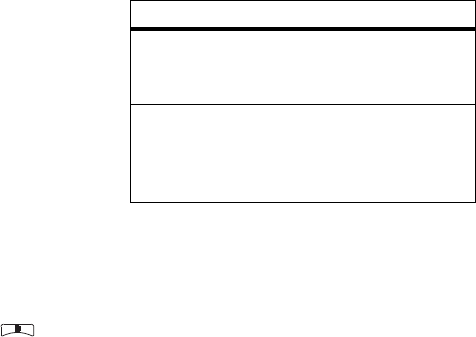
31
calls
When the handset receives an emergency
notification, the Location Assist application
goes foreground and presents you the
emergency notification information and
associated PTT and phone number of the user
who originated this alert.
use Location Assist
The information below describes the
configurations needed to use the Location
Assist application.
configure the contact
The steps below describe how to add and
update Contacts in the list of Contacts. Your
handset will use this configuration for sending
a notification.
1
From the home screen press >
Java
Apps
>
Location Assist
>
Configuration
.
2
Select
Emergency Contacts
to set up the list of
Contacts.
3
Select the IP and/or phone numbers for
each Contact per list of options below.
4
Press
-
under
Save.
Note:
If you do not set all the Contacts, a
warning screen will appear at power up.
If you configure the Contact’s phone number,
the recipient can call you back via phone call
or PTT.
option
IP Number:
If you configure an IP address for
the Contact, the Contact’s handset receives
the alert notification as a data message.
Phone Number:
If you configure a phone
number for the recipient, the recipient’s
handset receives the alert notification via
SMS.
r765_Armadillo.book Page 31 Wednesday, August 27, 2008 7:01 PM
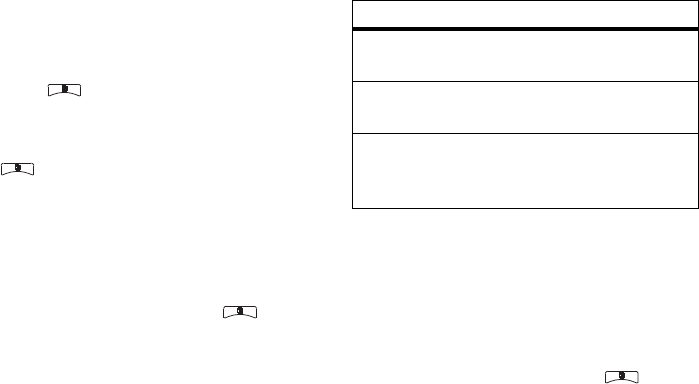
32
calls
call the sender via phone call
1
From the emergency message, select
Phone Call
.
or
Press >
Phone Call.
call the sender via PTT
1
From the emergency message, press
>
PTT Call
.
configure audio notification
The following steps allow to change your
handset’s audio configuration upon reception
of a notification.
1
From the home screen press >
Java
Apps
>
Configuration
.
2
Select
Notification
.
3
Choose an option from the following list:
4
Press
-
under
Save.
send alert notification
This feature allows you to set up your handset
to send an alert notification.
1
From the home screen press >
Java
Apps
>
SendAlert
.
option
Ring:
Your handset will ring when it receives
an alert notification.
Vibrate:
Your handset will vibrate when it
receives an alert notification.
Ring & Vibrate:
Your handset will ring and
vibrate when it receives an alert
notification.
r765_Armadillo.book Page 32 Wednesday, August 27, 2008 7:01 PM

33
calls
receive alert notification
This feature allows you to set up your handset
to receive and read an alert notification.
1
From the home screen press >
Java
Apps
>
Armadillo
>
AlertReceptionListener
. The
Alert Reception Listener will start up.
Note:
The Alert Reception Listener will
display a warning screen if it starts up and the
Alert Reception Listener was already running.
Your handset may receive an alert notification
via SMS or via data message depending on
the Contact configuration (see page 31).
make an emergency call
Caution:
Making an emergency call ends all
other activity on your handset, including 911
emergency calls.
1
Press and hold the Emergency button for
3 seconds to start the Emergency Group
call.
2
Exit Emergency Group Call?
displays. Either press
-
under
Yes,
or press the Emergency
button twice, or wait for timeout.
3
Press and hold the PTT button on the side
of your handset to talk. Begin talking after
your handset emits a chirping sound.
4
Release the PTT button to listen.
An Emergency Group call automatically ends
if there is no activity for 30 seconds.
Emergency group calls you make or receive
do not appear in the recent calls list.
receive an emergency group call
When receiving an Emergency Group call,
your handset sounds a special emergency
tone, unless your handset is set to make no
sounds.
r765_Armadillo.book Page 33 Wednesday, August 27, 2008 7:01 PM

34
calls
To answer an emergency call:
•
Proceed as if answering a Private call.
isolated site operation
Isolated Site Operation lets you continue to
make and receive group calls on the Hub you
last used, within a limited coverage area, even
if the site loses network connectivity.
When you lose network connectivity during a
phone call, Private call, group call, or data
transfer, the call or data transfer ends; the
emergency hub becomes a normal talkgroup.
But you can make and receive new group
calls on the Hub you last used.
If the One Touch PTT settings on your handset
would prevent you from making group calls on
the Hub you last used, these setting are
overridden while your handset is in Isolated
Operation.
Caution:
You cannot make Emergency Group
calls in Isolated Site Operation, even if the
Hub you last used is the designated
emergency Hub. You must have network
connectivity to make Emergency Group calls.
If the designated emergency Hub is the Hub
you last used when you lost network
connectivity, your handset treats the Hub you
used before the designated emergency Hub
as the Hub you last used.
call alert status messages
You can send call alerts that include text
messages up to 10 characters long. These
messages are stored on your SIM card when
your receive your handset. There are 10 you
can choose from.
If the handset you send the call alert to has
this capability, the text message appears on
that handset when the call alert is received. If
the handset you send the call alert to does not
r765_Armadillo.book Page 34 Wednesday, August 27, 2008 7:01 PM
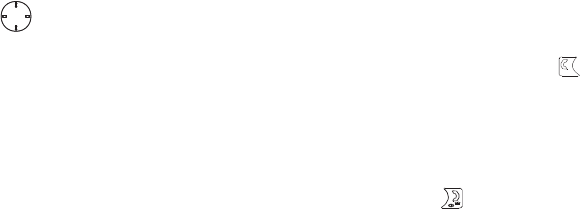
35
calls
have this capability, the call alert appears
without the text message.
send a call alert status message
1
Proceed as you would when sending any
call alert.
2
When the
Ready to Alert
screen appears,
choose the text message you want to
send:
Scroll left or right to display the
message you want to send.
or
Press
-
under
Select
to view all messages
and select the one you want to send.
or
Press the number on you keypad
associated with the message you want to
send. Press 1 and then 0 to choose
message 10.
3
Press the PTT button until
Alert Successful
appears on the display.
receive a call alert status message
When you receive a call alert that includes
a text message, the text message
appears as the part of the call alert
information when you receive the call alert
and in the recent calls list.
make a phone call
Enter a phone number and press to make
a call or use a voice command. See “place a
call using voice name” on page 42.
Tip:
For best performance avoid touching the
antenna with your fingers during the call.
To hang up press .
OK
r765_Armadillo.book Page 35 Wednesday, August 27, 2008 7:01 PM
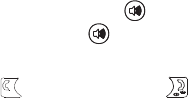
36
calls
answer a phone call
When your phone rings and/or vibrates, you
have the following options:
1
If you want to answer the call on speaker
phone, press the speaker key . To turn
speaker phone off, press again.
2
If you want to answer the call using the
phone, press . To hang up press .
3
If you are using a Bluetooth headset, you
can press the answer key on your
Bluetooth headset. To hang up press the
same key on your Bluetooth.
make a private call
With Private calls service, you use your
handset as a long-range, digital 2-way radio
using one-to-one Private calls or one-to-many
group calls.
Your Private ID is the number at which you
receive one-to-one Private calls.
Talkgroup numbers are numbers through
which you receive one-to-many group calls.
to make a Private call
1
Enter the Private ID you want to call.
2
Press and hold the PTT button. Begin
talking after your handset emits a chirping
sound.
3
Release the PTT button to listen.
Note:
A Private call ends automatically if there
is no activity on the call for a few seconds.
send call alerts
Sending a call alert discretely lets the
recipient know that you want to talk to him or
her on a Private call.
r765_Armadillo.book Page 36 Wednesday, August 27, 2008 7:01 PM
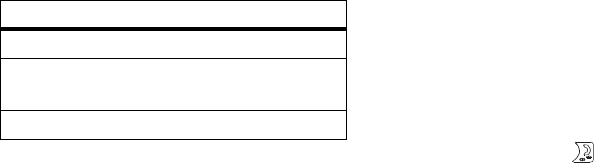
37
calls
When you send a call alert, the recipient’s
handset displays your name and emits a
series of beeps or vibrations.
The recipient has the following options:
to send a call alert
1
Enter the Private ID you want to call as
you would when making a Private call.
2
Press
-
under
Alert
.
When the message
Ready To Alert
appears on
the display, press the PTT button until the
message
Alert Successful
appears.
answer a private call
1
When your handset emits a chirping
sound or vibrates to indicate you are
receiving a Private call, wait for the caller
to finish speaking.
2
Press and hold the PTT button and begin
talking after your handset emits a chirping
sound.
3
Release the PTT button to listen.
To end the call press .
answer a call alert
When you receive a call alert, you must
answer, queue, or clear it. You cannot receive
phone calls or Private calls until you do.
to answer a call alert
1
Press the PTT button to start a Private call
with the sender.
Option
Answer
: Begin a Private call with the sender.
Queue
: Store the call alert to the call alert
queue.
Clear
: Dismiss and delete the call alert.
r765_Armadillo.book Page 37 Wednesday, August 27, 2008 7:01 PM

38
calls
or
2
Queue the call alert by pressing
-
under
Queue
.
or
3
Clear the call alert by pressing
-
under
Clear
.
store a phone number
or private ID
You can store a phone number or Private ID in
Contacts
.
Find it:
>
L
>
[New Contact]
.
1
Enter a name for the new entry. Each
entry’s name can contain 20 characters.
2
Select a specific
Ringer
.
3
Select a type for the entry (
Mobile
,
Private
,
Work1
,
Work2
,
Home
,
Email
,
Fax
,
Pager
,
Talkgroup
,
Hub
,
SDG
,
IP
or
Other
). To store a Private ID
choose
Private
.
4
Enter the number for the entry and press
-
under
Done
.
Tip:
Before saving the entry, you can save
more information. You can store an Email
address, IP addresses, and more. You can
choose a special ringer, create Contact entries
that are groups of Private IDs called Group IDs
and/or SDG lists.
After you have saved the number, the new
Contacts entry is displayed.
call a stored phone
number or private ID
Shortcut:
From the home screen press
-
under
Contcs
.
or
r765_Armadillo.book Page 38 Wednesday, August 27, 2008 7:01 PM
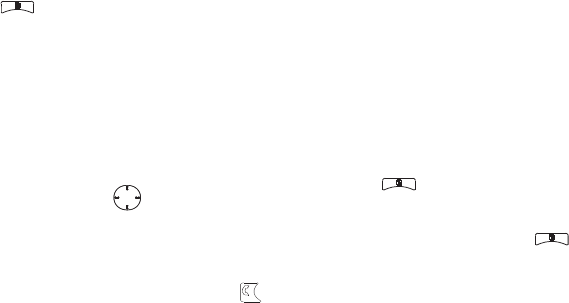
39
calls
Find it:
>
L
1
Scroll to the
Contacts
entry.
Tip:
By pressing the first letter of the
name of the
Contacts
you want, you will be
taken to all the Contact names starting
with the letter you pressed.
2
If the Contacts entry contains more than
one number, scroll left or right until
the type of the number you want to call is
displayed (
Mobile
,
Private
,
Work1
,
Work2
,
Home
,
etc.).
3
If you chose a phone number, press to
call the entry.
or
If you chose a Private ID, Talkgroup ID, or
SDG List, press and hold the PTT button
to call the number.
Tip:
If the Contacts entry you scrolled to
contains a Private ID, you can make an instant
Private call to that Private ID by pressing and
holding the PTT button, even if the Private ID
is not the type of number displayed.
your phone number and
Private ID
Find it:
>
m
.
Tip:
To see your phone number or Private ID
while you’re on a call, press >
My Info
.
turn off a call alert
You can press the volume keys to turn off a
call alert before answering the call.
recent calls
The recent calls list contains information
associated with calls you have made and
received and call alerts you have received.
OK
r765_Armadillo.book Page 39 Wednesday, August 27, 2008 7:01 PM
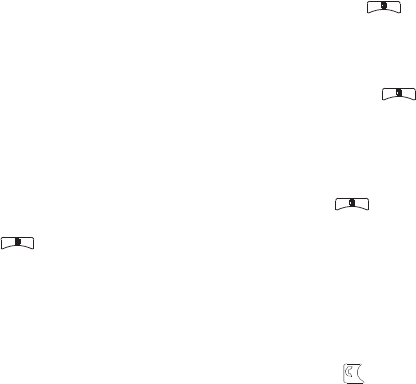
40
calls
When you send or receive Private calls, the
recent call list contains the following PTV
items with those calls:
•
Contact information received
•
My Info received
•
short text messages received
•
pictures sent or received
•
Datebook events received
The recent calls list displays up to 20 of the
most recent calls and call alerts.
1
Press >
Recent Calls
.
2
Scroll through the list.
store an item to contacts from
recent calls
Phone calls, Private calls, My Info, or Contacts
entries received from other handsets can be
stored to the Contacts list from the Recent
Calls list.
Find it:
>
Recent Calls
.
1
Scroll to or select the item you want to
store.
2
Press >
Save
to store the information
as a new entry in the Contacts list.
or
3
If
Save
is not one or you options, press
>
Update Contacts
. And select the
Contact you want to update.
4
Press
-
under
Done
to save your changes.
redial
To redial your last outgoing call, press and
hold or push the PTT button if it was a
Private call.
r765_Armadillo.book Page 40 Wednesday, August 27, 2008 7:01 PM
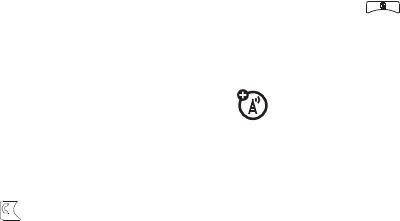
41
calls
caller ID
Caller ID allows people to identify a caller
before answering the phone by displaying the
number of the incoming call. If you do not
want your number displayed when you make
a call, just follow these easy steps.
To block your phone number from being
displayed for a specific outgoing call:
1
Press
*67
.
2
Enter the number you want to call.
3
Press .
To permanently block your number, call your
customer service provider.
call forward
Call forwarding sends calls to the phone
numbers you specify. You can forward all calls
to one number or forward missed calls to
different numbers depending on the reason
you missed the call. You can forward phone
lines 1 and 2 independently.
Find it:
>
Call Forward
.
1
To forward all calls select
All Calls
and select
To
to enter the phone number you want all
your calls forwarded to.
or
2
You can specify a forwarding number for
each type of missed call by selecting
Detailed
and choosing the following options:
If Busy
: When your phone is on a call or
transferring data.
If No Answer
: When you do not answer on
the first 4 rings.
If Unreachable
: When your phone is out of
coverage or powered off.
r765_Armadillo.book Page 41 Wednesday, August 27, 2008 7:01 PM
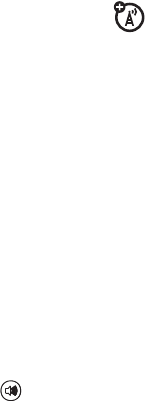
42
calls
voice names
You can place calls by speaking commands to
your phone if you have previously assigned a
voice name to your Contacts.
assign voice names to contacts
1
Press
-
under
Contcs
and select
[New
Contact].
2
Assign a name, phone number and select
[Options]
.
3
Select
Voice Name
and follow the prompt to
record the voice name.
4
Press
-
under
Back
and
-
under
Done
.
place a call using voice name
1
Press the speaker key until you are
prompted to say the voice name.
The phone will automatically place the call.
emergency calls
Your service provider programs one or more
emergency phone numbers that you can call
under any circumstances, even when your
handset is locked or the SIM card is not
inserted.
Note:
Emergency numbers vary by country.
Your handset’s preprogrammed emergency
number(s) may not work in all locations, and
sometimes an emergency call cannot be
placed due to network, environmental, or
interference issues.
Your handset supports emergency calling.
Emergency phone calls can be made even
when your SIM card is blocked or not in your
handset.
Dial 911 or your local emergency number to
be connected to an emergency response
center. If you are on an active call, you must
end it before making an emergency call.
r765_Armadillo.book Page 42 Wednesday, August 27, 2008 7:01 PM
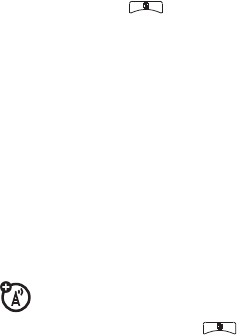
43
calls
When you make an emergency call, your
handset’s GPS Enabled feature can help
emergency service personnel find you, if you
are in a location where your handset's GPS
antenna has established a clear view of the
open sky and your local emergency response
center has the equipment to process location
information. Because of the limitations of this
feature, always provide your best knowledge
of your location to the emergency response
center when you make an emergency call.
Note:
Emergency calls cannot be placed
while the keypad is locked.
Note:
If you have not registered on the
network, emergency calls cannot be placed
while your SIM card is in your handset.
international calls
If your handset service includes international
dialing, press and hold 0 to insert your local
international access code (indicated by +).
Then, press the keypad keys to dial the
country code and phone number.
You can additionally enable a predefined prefix
to the dialing number by using
Prepend
dialing.
Find it:
>
Settings
>
Phone Calls
>
Prepend
.
1
Select
Prepend
and set it to
On
.
2
Select
Number
and add the prefix number of
your choice.
When the
Prepend
feature is set to
On
, the
predefined prefix is inserted to the front of
the number that you are dialing.
Except that the number is led by "*", "00",
"011" or the number contains "+".
Note:
You can also use
Prepend
temporarily
when the feature is set to
Off
. For example,
enter the phone number from the home
screen and press
>
Add Prepend
. The
r765_Armadillo.book Page 43 Wednesday, August 27, 2008 7:01 PM
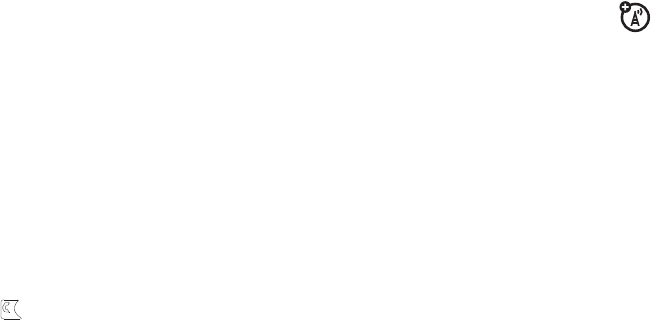
44
calls
temporary prepend will be inserted to the
number you are dialing.
speed dial
Each phone number stored in Contacts is
assigned a Speed Dial number, which you can
use to call that number.
1
From the home screen, use the keypad to
enter the Speed Dial number assigned to
the phone number you want to call.
2
Press
#
.
3
Press .
turbo dial
The first nine entries in your Contacts are set
for turbo dial. They can be called by pressing
and holding the speed dial number
(1 through 9).
voicemail
Note:
To receive voice mail messages, you
must first set up a voice mail account with
your service provider.
receiving a message
When you receive a voice mail message,
New
VoiceMail Message
appears on the display.
To call your service provider’s voice mail
system and listen to the message:
•
To check voicemail messages:
Press the soft key under
Call
.
•
To dismiss the message notification:
Press
-
under
Back
.
If the caller leaves a message, this icon
y
appears on the display, reminding you that
you have a new message.
r765_Armadillo.book Page 44 Wednesday, August 27, 2008 7:01 PM

45
calls
selective dynamic
group (SDG) calls
A SDG call is similar to a Private call, but is
made to all members of a SDG list at once. A
SDG list is a group of Private IDs that you
create using your handset. A SDG list must
contain at least 2 members and can contain
up to 20 members.
You can create a SDG list for one call only or
store it to Contacts so you can call it any time.
Note:
In order to store SDG lists to your
handset, you must use a SDG-capable SIM
card. For more information about SDG-
capable SIM cards, contact your service
provider. SDG lists created with your handset
are not readable by an older iDEN SIM-based
handset.
You can use Send via PTT to send SDG
lists to other handsets that have this
capability.
create SDG lists in contacts
Shortcut:
From the home screen press
-
under
Contcs
.
1
Select
[New SDG List]
.
Tip:
You can also create a SDG list by
selecting
[New Contact]
and assigning the
SDG Contact type. See “store a phone
number or private ID” on page 38.
2
If you want to assign a name to the SDG
list, enter the name.
Note:
If you do not assign a name, the
SDG list is named “SDG” followed by the
number of members in the SDG list. For
example, “SDG (8)” for a SDG list with 8
members.
r765_Armadillo.book Page 45 Wednesday, August 27, 2008 7:01 PM
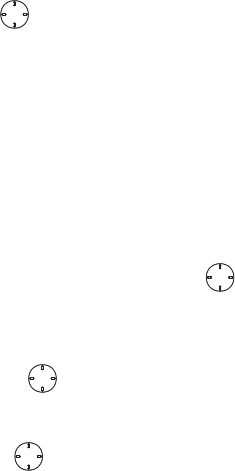
46
calls
3
Add Private IDs. See “Adding Private
Numbers” below.
4
If you want to create a voice name for the
SDG list, select
[Options]
>
Voice Name
. As
directed by the screen prompts, say and
repeat the voice name you want to assign
to the SDG list. Speak clearly into the
microphone.
5
Press
-
under
Save
.
add private numbers
You can add Private IDs to a SDG list by
selecting them from Contacts, the recent
calls list, or memo. You can add all members
in an existing SDG list by selecting the list.
You can select more than one member from
Contacts and the recent calls list. A
checkmark appears next to each selected
item.
Tip:
To deselect a selected item, highlight it
and press .
You can also enter Private IDs from the
keypad.
add members from contacts,
the recent calls list, or memo
1
While creating a SDG list, select
[Add
Member]
or select
[Add Number]
and press
-
under
Browse
.
Tip:
To move between Contacts, the
recent calls list, and Memo, scroll left
or right.
2
Scroll to the members you want from
Contacts, the recent calls list, or Memo,
and press . A checkmark appears next
to each selected member.
Tip:
To deselect a selected member, highlight
it and press .
OK
OK
OK
OK
r765_Armadillo.book Page 46 Wednesday, August 27, 2008 7:01 PM
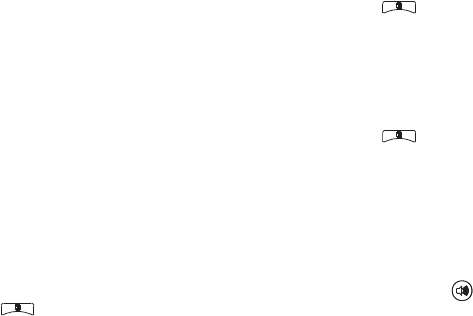
47
calls
3
Press
-
under
Done
.
add members manually from
the keypad
1
While creating a SDG list, select
[Add
Number]
.
2
Enter the Private number using the
keypad.
remove members or SDG lists
remove a member from a SDG list
1
From Contacts, scroll to the SDG list you
want to delete the member from.
2
Press
-
under
Edit
.
3
Scroll to the member you want to remove.
4
Press >
Remove Member
.
5
Press
-
under
Save
.
remove all members from a SDG list
1
From Contacts, scroll to the SDG list you
want to delete the member from.
2
Press
-
under
Edit
.
3
Press >
Remove All
.
4
Press
-
under
Yes
to confirm.
delete a SDG list from Contacts
1
Scroll to the SDG list you want to delete.
2
Press >
Delete SDG List
.
make SDG Calls
1
From Contacts or the recent calls list,
scroll to or select the SDG list you want.
or
Press and hold until a prompt appears
telling you to say the voice name. Say the
voice name assigned to the SDG list you
want.
r765_Armadillo.book Page 47 Wednesday, August 27, 2008 7:01 PM
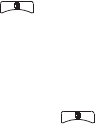
48
calls
or
From the home screen, press the number
on your keypad for the shortcut you
assigned to the SDG list you want.
or
Enter or select a Private ID and add more
Private IDs. “start a SDG call with a
private ID” below.
2
Push the PTT button.
start a SDG call with a private
ID
You can start a SDG call with any Private ID
you want to call.
Note:
Choose the first Private ID that you
want in the SDG call:
1
From the home screen, enter the Private
ID.
or
From the Contacts list, scroll to an entry
containing the Private ID.
or
From recent calls list, scroll to an entry
containing the Private ID.
2
Press >
Call SDG
.
3
Add more Private IDs. See “add private
numbers” on page 46.
If you want to save the SDG list you have
created press >
Store SDG
.
or
If you do not want to save the SDG list,
press
-
under
Done
.
4
Push the PTT button to make the call.
SDG call Information
While you are in a SDG call, the following
appears on the screen:
r765_Armadillo.book Page 48 Wednesday, August 27, 2008 7:01 PM

49
calls
•
The name of the SDG list
•
The name or the Private ID of the
person speaking
•
The number of participants in the SDG
call
SDG Call Details
During a SDG call, you can view details about
the other SDG list members, such as their
name or Private ID, and their status on the
call. To view SDG call details, press
-
under
Details
.
In the SDG Call Details view, these icons
appear next to member names or Private IDs:
using your handset
as a modem
You can use your handset as a modem (Packet
Data only) with a laptop, handheld device, or
desktop computer. Circuit Data is not
supported. In order to use your handset as a
modem, you must create either a wired or
wireless connection between your handset
and the other device.
To connect your handset wirelessly, you must
have a Bluetooth adapter for the other device.
T
The member of the SDG list who is
speaking.
A
A member of the SDG list who is active
on the SDG call, but not speaking.
O
A member of the SDG list who has
exited the call.
U
A member of the SDG list who could not
be reached on the SDG call.
u
A member of the SDG list whose status
is unknown.
r765_Armadillo.book Page 49 Wednesday, August 27, 2008 7:01 PM
50
calls
connect via Bluetooth
Use your handset as a modem via Bluetooth.
The laptop, handheld device, or desktop
computer you want to connect to must have a
Bluetooth adapter installed.
Check that the adapter is properly installed,
and then follow the specific instructions
outlined in the device’s user guide to connect
the device to your handset.
When used as a modem, your handset is
enabled for
Data Modem
transfer mode, which is
used for small file transfers such as email.
Note:
To use these services, you must install
the iDEN Wireless Data Services software
(available separately). For more information on
setting up your computer and your handset
for Packet Data calls, contact your service
provider.
r765_Armadillo.book Page 50 Wednesday, August 27, 2008 7:01 PM
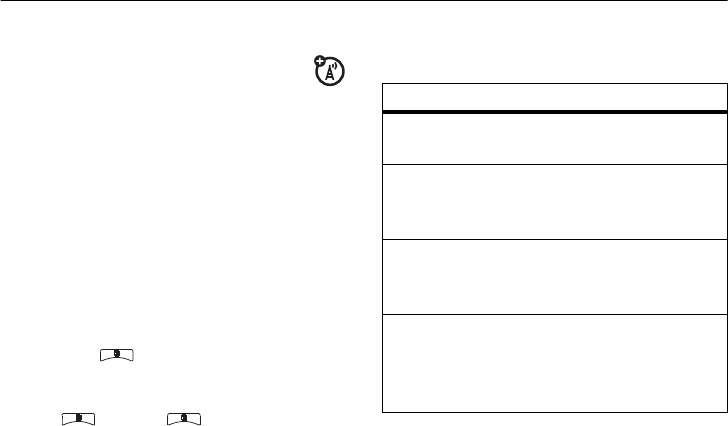
51
MOSMS messages
MOSMS messages
text messages
If your service provider offers Text Messaging,
your handset sends text messages using
MOSMS and receives text messages from
other handsets that are using MOSMS.
set it up
Before you begin using text messaging, you
may need to set up your signature, service
center number, and expiration information.
Shortcut:
From the home screen press
-
under
Msgs
> >
Text Msg Setup
.
or
Find it:
>
E
> >
Text Msg Setup
.
The following options become available:
option
Signature:
Enter your signature (up to 11
characters long).
Delivery Report:
Set it to
On
if you wish to
receive a report once the message has
been delivered.
Srvc Cntr No:
Enter the phone number of your
service center. If you do not know this
number, contact your service provider.
Expire After:
This is the amount of time
messages you send are saved at the
service center if they cannot be delivered.
After this period, they are discarded.
r765_Armadillo.book Page 51 Wednesday, August 27, 2008 7:01 PM
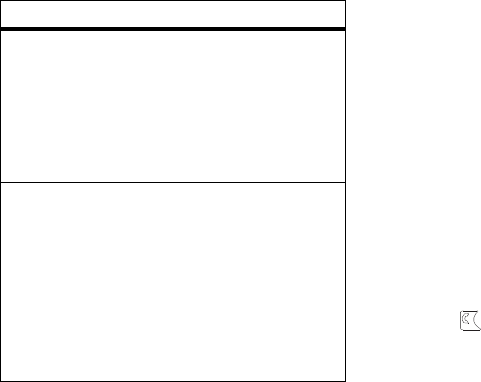
52
MOSMS messages
Press
-
under
Done
to save the information
you entered.
receive a text message
1
To view the message press
-
under
Read
.
2
To dismiss the message notification press
-
under
Back
.
Note:
If your handset is powered off when
you receive a text message, your handset
notifies you the next time you power it on. If
you are out of your coverage area, your
handset alerts you when you return to your
coverage area.
Tip:
While reading a text and numeric
message that contains a phone number, you
can press to call that number.
read from the Message center
1
From the home screen press
-
under
Msgs
>
Inbox
>
Text Msg Inbox
.
2
Select the message you want to read or
press the number of the message you
Cleanup:
Set this option to
On
if you want your
handset to delete sent messages.
If you select
Cleanup
, select
Clean Up After
to set
the number of days after which sent
messages are deleted or the number of
messages to be kept.
Quick Notes
: Are short, pre-written text
messages that you can create, edit, and
send in your text messages. You can store
up to 20 quick notes. A quick note may be
up to 30 characters long.
Select
Quick Notes
to create a
[New Note]
or
press
-
under
Edit
to change the pre-
written quick notes.
option
r765_Armadillo.book Page 52 Wednesday, August 27, 2008 7:01 PM
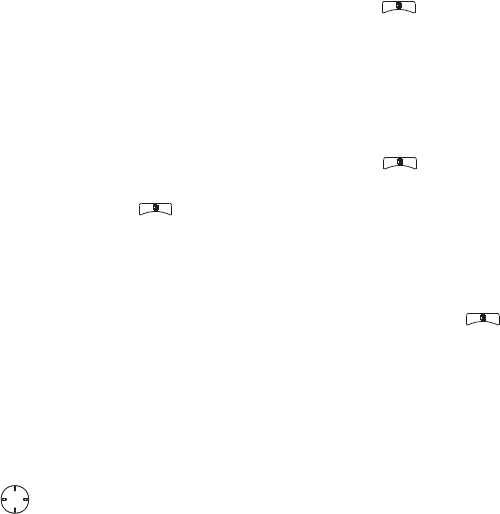
53
MOSMS messages
want to read. If the message fills more
than one screen, scroll to read it.
Tip:
Scrolling through one message lets
you view the next message.
3
To reply to the message, press
-
under
Reply
or to see all other choices, including
forwarding and deleting the message,
calling the sender, or storing the sender’s
number in
Contacts
, press .
create and send text messages
1
From the home screen press
-
under
Msgs
>
[Create Message]
>
[Create Text Msg]
.
or
You can also create a text message from
the
Inbox
,
Outbox
, or
Drafts
.
2
To address the message use the keypad
to enter the phone number of the person
you want to send the message to and
press or press
-
under
Contcs
, or
press >
Recent Calls
. Select the number
you want.
3
Select
Msg
: and enter the text of the
message or to use a quick note press
-
under
Browse
and scroll to the quick note
you want.
4
Press >
Set Send Method
and select
Text
,
Fax
,
x400
,
Paging
,
Email
,
ERMES
, or
Voice
.
5
If you want to send the message, press
-
under
Send
or to delete the message
without sending it, press
-
under
Cancel
.
Note:
If you want to request confirmation
of delivery press >
Delivery Report
>
On
.
use drafts
When you save a message as a draft, it is
saved in the drafts folder.
Shortcut:
From the home screen press
-
under
Msgs
>
Drafts
>
Text Msg Drafts
.
OK
r765_Armadillo.book Page 53 Wednesday, August 27, 2008 7:01 PM
54
MOSMS messages
1
Select the draft you want to edit. You also
have the choice to create new text
messages from this menu.
2
To edit the fields you want to change,
follow step 2 through step 5 in “create
and send text messages” above.
resend text messages
Shortcut:
From the home screen press
-
under
Msgs
>
Outbox
>
Text Msg Outbox
.
1
Scroll to the message you want to resend
or press the number of the message you
want to resend.
2
Press >
Resend
.
delete sent text messages
Shortcut:
From the home screen press
-
under
Msgs
>
Outbox
>
Text Msg Outbox
.
1
Scroll to the message you want to delete.
2
Press
-
under
Delete
.
3
Press
-
under
Yes
to confirm.
delete all unlocked sent messages
Shortcut:
From the home screen press
-
under
Msgs
>
Outbox
>
Text Msg Outbox
.
1
Press
>
Delete All.
2
Press
-
under
Yes
to confirm.
manage memory
Your text inbox, outbox, and drafts folder have
a set amount of memory available for storing
messages.
The text inbox holds 20 messages. If the text
inbox is full, you cannot receive messages
until you delete some.
The outbox and drafts folder hold 30
messages each. If the outbox and drafts
folder memory is full, you cannot send
r765_Armadillo.book Page 54 Wednesday, August 27, 2008 7:01 PM

55
MOSMS messages
messages or save drafts until you delete
some.
To view the amount of memory available in
your text inbox:
Shortcut:
From the home screen press
-
under
Msgs
>
>
Text Msg Setup
>
Inbox Mem
Mtr
.
r765_Armadillo.book Page 55 Wednesday, August 27, 2008 7:01 PM
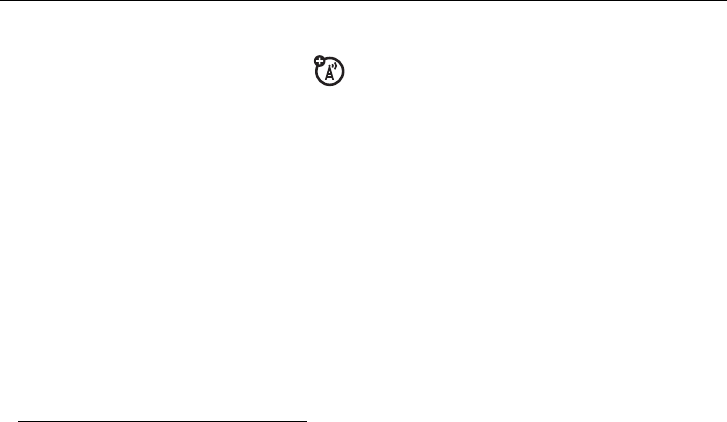
56
advanced features
advanced features
PTV features
With Push To View features, your handset
can send and receive the following items
through Private calls with other handsets that
have this capability:
•
Short text messages
1
•
Pictures
1
•
Datebook events
•
My Info
•
Contact information
You can choose to send messages, pictures,
events,
My Info
, or
Contacts
information to the
Private ID you are engaged in a Private call
with, Private IDs on the
Recent Calls
list, and
Private IDs stored in
Contacts
.
When you make or receive a Private call, your
handset automatically determines whether
the handset you are engaged in a Private call
with is able to receive each of these items.
Your handset saves this information for as
long as the Private ID is on your
Recent Calls
list
or is saved in your
Contacts
. Your handset
updates the saved information each time you
make or receive a call to or from that Private
ID.
You can turn your handset’s ability to send
and receive messages, pictures, or events
information On and Off.
1. Additional charges may apply.
r765_Armadillo.book Page 56 Wednesday, August 27, 2008 7:01 PM
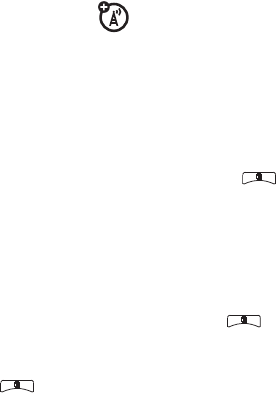
57
advanced features
Note:
You cannot send PTT feature items
during Talkgroup calls or SDG calls.
send messages
The Push to Send Messages feature
lets you send short text messages through
Private calls.
When you send a message, it appears on the
display of the handset you are engaged in the
Private call with.
begin a message and choose a
recipient
You can begin a message during a Private call,
from the
Contacts
list, the
Recent Calls
list, or from
the
PT Manager
.
begin a message during a Private call
While in a Private call, press >
Use PTT
Feature
>
Send Message
.
Note:
The first time you send a message,
Messaging Fees May Apply Continue?
appears and you
are prompted to respond. Press
-
under
Yes
to acknowledge the message.
begin a message from the Contacts or
the Recent Calls list
1
From the
Contacts
or the
Recent Calls
list,
select the entry containing the Private ID
you want to send the message to.
2
Press >
Use PTT Feature
>
Send Message
.
begin a message from the PT Manager
The
PT Manager
lets you select the Private ID
you want to send the message to from
Contacts
or the
Recent Calls
list.
Find it:
>
PT Manager
>
Send Message
.
Then select
A Contact
or
A Recent Call
to see a list
of entries from the
Contacts
or the
Recent Calls
list
that can receive messages.
r765_Armadillo.book Page 57 Wednesday, August 27, 2008 7:01 PM

58
advanced features
create messages
After you have begun a message and chosen
a recipient, a screen appears that lets you
create the text of the message you want to
send. Your message may be up to 400
characters long.
You can choose from a list of ready-made
words or short phrases called Quick Notes.
You can use a Quick Note as it is or edit it
before you send it. Editing a Quick Note
changes the Quick Note for this message only
and will not change the Quick Note on the list.
send a completed message
After you have completed your message,
press the PTT button to send it.
receive messages
When you receive a message, a message
notification appears on the display.
To view the message: Press
-
under
Read
.
To dismiss the message press
-
under
Dismiss
.
reply to a message
1
View the message.
2
Press
-
under
Reply
.
3
Create the message and press the PTT
button to send it.
send pictures
You can send pictures stored in the
My
Pictures
through Private calls. The picture you
send appears on the Private call recipient’s
display.
If the recipient accepts the picture, their
handset saves the picture. The picture then
appears in that handset’s recent call list.
r765_Armadillo.book Page 58 Wednesday, August 27, 2008 7:01 PM
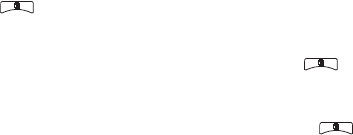
59
advanced features
The first time you send a stored picture after
turning the handset on,
Picture Fees May Apply
Continue?
appears and you are prompted to
respond.
Note:
You cannot make or receive Private
calls while transmitting or receiving a picture.
send a picture during a call
1
While in a Private call, press
-
under
Picture
or press >
Use PTT Feature
>
Send
Picture
.
A list of pictures that can be included in a
Private call appears.
2
Select the picture you want to send.
3
Press the PTT button to send the picture.
4
Wait while the picture is transmitted. The
Private call is temporarily interrupted
while a picture is transmitted.
5
When prompted, press the PTT button to
resume the Private call.
Note:
After you send or receive a picture via
PTT with a user, that picture will be displayed
every time you are in a private call with that
user. That picture is saved in the media center
and a link is created between that contact and
the picture.
start a call by sending a picture
from My Pictures
Find it:
>
My Pictures
1
Select the picture you want to send.
2
Press >
Send via PTT
.
3
Select
A Contact
or
A Recent Call
.
A list of contacts that have Private IDs and
are able to receive pictures appears.
4
Select the name of the person you want
to send the picture to.
r765_Armadillo.book Page 59 Wednesday, August 27, 2008 7:01 PM
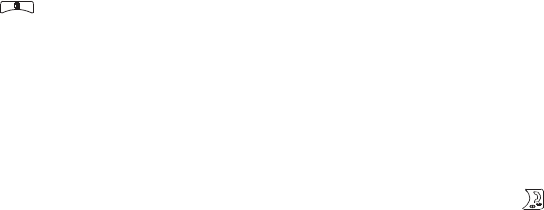
60
advanced features
5
Press the PTT button to send the picture.
6
When prompted, press the PTT button to
resume the Private call.
from the PT Manager:
Find it:
>
PT Manager
>
Send Picture
.
1
Select
A Contact
or
A Recent Call
.
A list of contacts that have Private IDs and
are able to receive pictures appears.
2
Select the name of the person you want
to send the picture to.
3
Select the picture you want to send.
4
Press the PTT button to send the picture.
5
Once picture has been sent, when
prompted press the PTT button to resume
the call.
receive a picture
When someone sends you a picture, your
handset emits a tone or vibrates and a
message appears asking if you want to accept
the picture.
Pictures you receive are saved to your
handset’s memory. They are accessible
through
My Pictures
.
When you see a message asking if you want
to accept the picture, press
Yes
to accept or
No
to decline.
Tip:
If you want to stop the transmission
before it is finished, press .
Note:
The first time you accept a stored
picture after turning the handset on,
Picture Fees
May Apply Continue?
appears and you are
prompted to respond. Press
-
under
Yes
to
accept the picture.
r765_Armadillo.book Page 60 Wednesday, August 27, 2008 7:01 PM
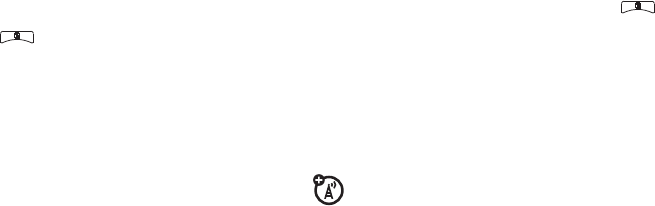
61
advanced features
clear a picture from the display
If you want to clear a picture from your
handset’s display while still on a call, press
>
Clear Screen
.
The picture will not appear on the display
again the next time you receive a call from
person who sent it. This does not delete the
picture from
My Pictures
.
send a datebook event
You can send an event already stored in
your handset’s datebook or create a new
datebook event to send. You can send
datebook events during Private calls, from the
Contacts list, Recent Calls list or from the PT
Manager.
to send a datebook event during a
private call
1
While in a Private call press >
Use PTT
Feature
>
Send Event
.
Note:
If these options do not appear on
the menu, the Private ID you are engaged
in a Private call with is not able to receive
Datebook events.
2
If you want to create a new datebook
event, press
-
under
New
and create the
event in your datebook. If you want to
chose an existing event do so.
3
If the event is a recurring event, select
This
Event Only
to send only the event selected.
Select
Repeat Events
to send all occurrences
of the event.
4
Push the PTT button to send the event.
r765_Armadillo.book Page 61 Wednesday, August 27, 2008 7:01 PM
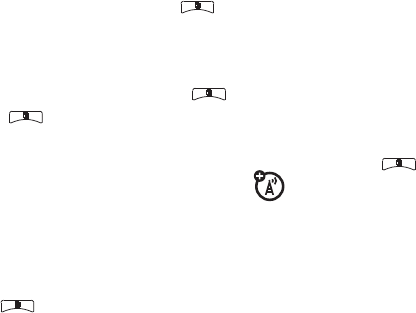
62
advanced features
send my info
1
While in a Private Call press >
Send via
PTT
, and push the PTT button to send.
or
2
From the home screen press >
My
Info
>
>
Send via PTT
and
push the PTT
button to send.
set my info sending option
You can control what portion of the
information in
My Info
is sent and whether it is
sent automatically in every call or only when
you choose to send it.
Find it:
>
PT Manager
>
Configure
>
PTT My Info
>
Info to Send
.
1
Select or remove the fields you want to
send.
2
Press
-
under
Done
.
The information your handset sends always
includes
My Name
and
Private
. You may also send
Line 1
,
Line 2
, and
Carrier IP
, depending on your
sending options.
automatic sending
To control whether you send your information
automatically:
Find it:
>
PT Manager
>
Configure
>
PTT My Info
>
Auto Send
.
1
Select
On
or
Off
2
When you make a call in which your
information is sent automatically, the
name you entered in the
My Name
field of
My Info
appears on the display of the
recipient’s handset, even if your name
and Private ID are not stored in the
recipient’s Contacts.
r765_Armadillo.book Page 62 Wednesday, August 27, 2008 7:01 PM
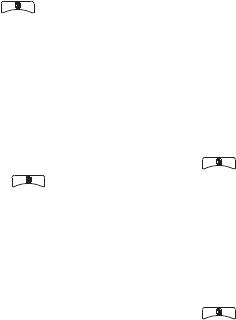
63
advanced features
send contact information
1
While in a Private Call press >
Use PTT
Feature
.
2
Select
Send Contact
and select the contact
information you want to send.
3
Push the PTT button to send.
or
1
From the home screen press >
PT
Manager > Send Contact
.
2
Enter the Private ID number of the person
you want to send the Contact information
to or press
-
under
Browse
.
3
Select from
Recent Calls
,
Contacts
, or
Memo
.
4
Select the contact information you want
to send and push the PTT button.
turn PTT features on and off
You can turn your handset’s ability to send
and receive messages, pictures, and
Datebook events on and off.
You cannot turn your handset’s ability to send
and receive My Info and contact information
on and off.
Find it:
>
PT Manager
>
Configure
>
On/Off PTT
.
1
Check or uncheck
Messages
,
Pictures
and
Events
.
one touch PTT
Find it:
>
PT Manager
>
Configure
>
One Touch
PTT
.
r765_Armadillo.book Page 63 Wednesday, August 27, 2008 7:01 PM
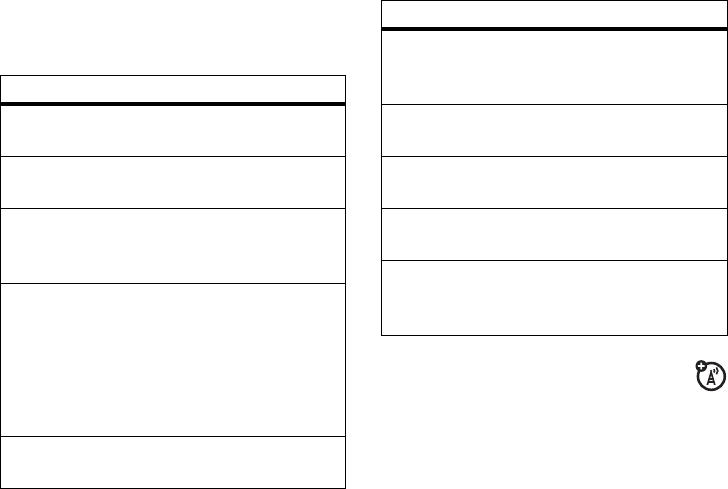
64
advanced features
One Touch PTT sets your handset to do any of
the following each time you press the PTT
button from the home screen:
quick PTT
Quick PTT lets you quickly make a call,
create an SDG list or make a SDG call when
access any Private IDs on your handset.
To view a list of Contacts and SDG lists with
Private IDs in
Contacts
:
option
Off
:
Nothing happens when you press the
PTT button from the home screen.
Quick PTT
: Go to Quick PTT. See “quick PTT”
on page 64.
Last Call
: Call the most recent Private ID or
Group on the recent calls list (default
setting).
Assigned No.
: Call a Private ID you assign.
Enter the number using your keypad, or
press
-
under
Search
. Select
Contacts
,
Recent
Calls
, or
Memo
.
If you are entering a Talkgroup number,
press
#
before the number.
PT Manager
: Go to PT Manager. See “PT
manager” on page 65.
Send Message
: Go to the first screen to send a
message. See “send messages” on
page 57.
Send Picture
: Go to the first screen to send
pictures. See “send pictures” on page 58.
Send Event
: Go to the first screen to send a
Datebook Event.
Send My Info
: Go to the first screen to send My
Info. See “send my info” on page 62.
Send Contact
: Go to the first screen to send a
contact. See “send contact information” on
page 63.
option
r765_Armadillo.book Page 64 Wednesday, August 27, 2008 7:01 PM
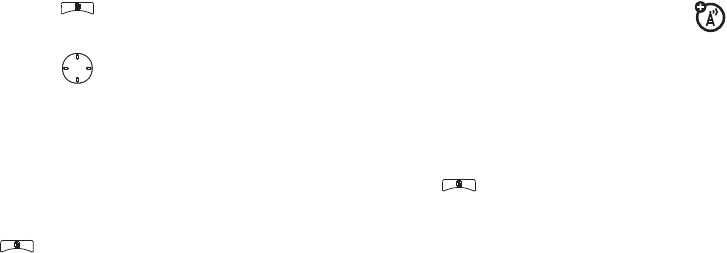
65
advanced features
Find it:
>
Quick PTT
.
To move between
Contacts
,
Recent Calls
, or
Memo
,
use the left or right, or press
*
or
#
.
To make a Private call or SDG call:
1
Select the entries you want.
2
Press
-
under
Done
.
3
Push the PTT button.
To save your selections as a SDG list press
>
Save SDG
. For more information about
SDG lists, see “selective dynamic group
(SDG) calls” on page 45.
If you want to assign a name to the SDG list,
enter the name.
Note:
If you do not assign a name, the SDG
list is named SDG followed by the number of
members in the SDG list. For example, SDG
(8) for a SDG list with 8 members.
PT manager
The
PT Manager
lets you quickly access PTT
features, and other Private call features, from
the main menu.
You can also access the Quick PTT feature and
set the One Touch PTT feature.
Find it:
>
PT Manager
.
1
Select
Quick PTT
to quickly find a contact
that has a Private ID.
or
2
Select
Send Message, Send Picture, Send Event
,
Send
My Info
, or
Send Contact
. After choosing what
PTT item you are sending, select a
contact and press the PTT button to send.
or
3
Select
Configure
to configure your
PTT Quick
Notes
,
PTT My Info
,
One Touch PTT
, or
On/Off PTT
.
OK
r765_Armadillo.book Page 65 Wednesday, August 27, 2008 7:01 PM
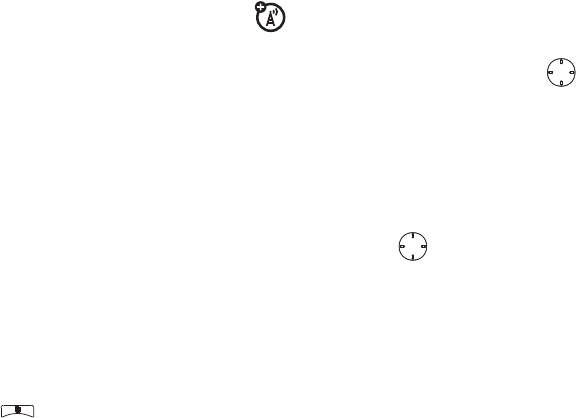
66
advanced features
MMS
Multimedia Messaging Service (MMS) lets
you send and receive messages that may
include text, pictures and audio recordings.
Depending on your service provider, your
handset may support MOSMS as well as
MMS. You should see no significant
differences between the two; some names of
menu items and the steps you take to access
features may differ.
create a message
Shortcut:
From the home screen press
-
under
Msgs
>
[Create Message]
>
[Create MMS Msg]
.
or
Find it:
>
Messages
>
[Create Message]
>
[Create
MMS Msg]
.
Note:
You can also create a message from
Contacts
,
Recent Calls
, or the home screen.
To address the message:
1
Select
To
to bring up a list of address slots.
2
Highlight a slot and press .
3
Enter the phone number or email address
using the keypad.
or
Press
Browse
to select from
Contacts
or
Recent
Calls
.
4
Press when done.
5
Add additional phone numbers or email
addresses as necessary.
Tip:
To remove a phone number or email
address from the list of message recipients,
scroll to the phone number or email address
and press
-
under
Remove
.
6
When you are finished addressing the
message, press
-
under
Back
.
To enter or edit the body of the message:
OK
OK
r765_Armadillo.book Page 66 Wednesday, August 27, 2008 7:01 PM
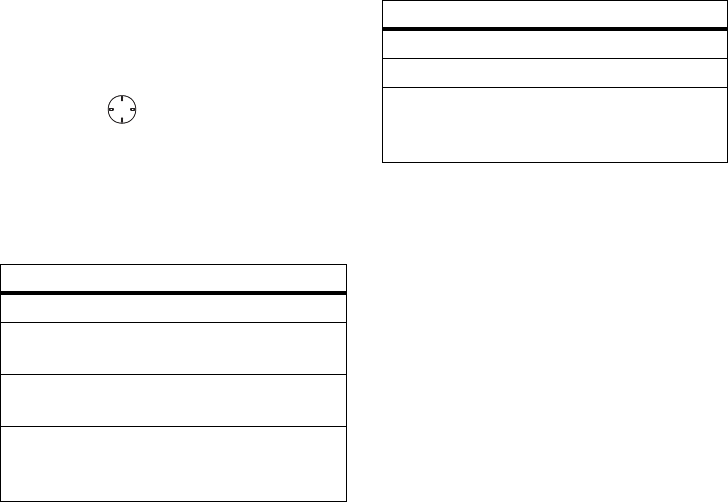
67
advanced features
1
Select
Mesg
.
2
Enter text using the keypad or press
-
under
QNotes
to select a quick note of your
choice (see “quick notes” on page 68)
and press .
more message options
To view more message fields in a message
you are creating, select
...More...
The following options become available:
reply to a message
You can reply to a message while you are
viewing it, or while a previously viewed
message is highlighted in the message
center. You cannot reply to unread messages.
To reply to a message:
1
View the message you want to reply to.
2
To reply to the sender only, press
Reply
or
Reply All
.
3
A list of short phrases appears. Select any
of these phrases to add it to your
messages or select
[Create Reply]
.
option
Subject
: Create or edit the
Subject
line.
Attach
: Attach a picture, audio file, video or
voice record.
Cc
: Send a copy of this message to
someone else.
Auto Replies
: Allows you to create a list of
possible short answers for the recipient to
choose when replying to your message.
OK
Priority
: Set priority
Normal
or
High
.
Report
: Set receipt confirmation
On Delivery
.
Valid Until
: Set a date after which attempts to
deliver the message end, or press
-
under
No Date
.
option
r765_Armadillo.book Page 67 Wednesday, August 27, 2008 7:01 PM
68
advanced features
4
Edit any message fields you want to
change.
5
Press
-
under
Send
.
quick notes
When you are filling in the
Message
and
Subject
fields, you can add ready-made words or short
phrases called quick notes. After you add
these words or phrases, you can edit them as
you would any other text.
1
While you are creating a message, scroll
to or select
Message
or
Subject
.
2
Press
-
under
QNotes
.
3
Select the quick note you want to insert
into the message.
attach a picture and audio
recording or a ring tone
You can attach one or more pictures audio
recordings or ring tones from your handset
into the body of the message. You can
include text in the body of your message in
addition to these items.
insert items
While you are filling in the
Attach
field, press
[New]
>
My Pictures
,
VoiceRecord
or
Ring Tones
.
A list of available pictures, audio recordings
and ring tones appears.
Select the picture, voice record or ring tone
you want to attach.
Tip:
To view or listen to the item before
attaching it, highlight it and press
View
or
Play
.
Note:
You can only attach audio files and
pictures if they are not forward locked and if
r765_Armadillo.book Page 68 Wednesday, August 27, 2008 7:01 PM
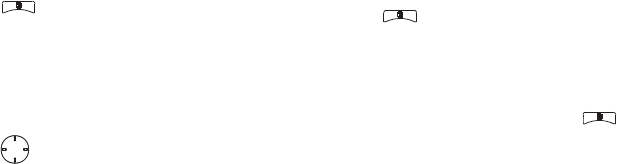
69
advanced features
their DRM settings do not prevent you from
sending.
Forward locked items are usually copyright
protected, and you cannot share them with
anyone, such as in Private calls or by
uploading them from your handset.
create a new voice record
You can create a new voice record to send
with a message:
1
Press or select
Attach
>
[New]
.
2
Select
VoiceRecord
>
[New VoiceRec]
.
3
Say the message you want to record into
the microphone.
4
When you are finished recording,
press .
5
When you are finished, press
-
under
Back
and
-
under
Done
.
6
The voice record is attached to the
message and saved to the media center
and the list of voice records.
remove an attachment
To remove an attachment in a message you
are creating:
1
Select
Attach
.
2
Scroll to the attachment you want to
remove.
3
Press >
Unattach
.
drafts
While composing a message you can save it
in the MSS drafts folder by pressing
>
Save
.
You can continue to create the message. The
version you saved in the MMS drafts folder
will not change.
OK
r765_Armadillo.book Page 69 Wednesday, August 27, 2008 7:01 PM

70
advanced features
send a draft
Shortcut:
From the home screen press
-
under
Msgs
>
Drafts
>
MMS Drafts
.
1
Select the draft you want to send.
2
Press
-
under
Send
.
Note:
If
Send
does not show as an option,
you might need to complete required
fields in the message in order to send it.
edit a draft
Shortcut:
From the home screen press
-
under
Msgs
>
Drafts
>
MMS Drafts
.
1
Select the draft you want to edit.
2
Press .
delete a draft
When you send a draft, it is removed from the
MMS drafts folder.
1
To delete a message in the MMS drafts
folder without sending it, scroll to the
message you want to delete and press
-
under
Delete
.
2
Press
-
under
Yes
to confirm.
MMS outbox
MMS messages you have sent or tried to
send are stored in the MSS Outbox.
forward items from the outbox
Shortcut:
From the home screen press
-
under
Msgs
>
Outbox
>
MMS Outbox
.
1
Scroll to the message you want to
forward.
2
Press >
Forward
.
3
Make editions if you wish, select the
recipient and press
-
under
Send
.
OK
r765_Armadillo.book Page 70 Wednesday, August 27, 2008 7:01 PM
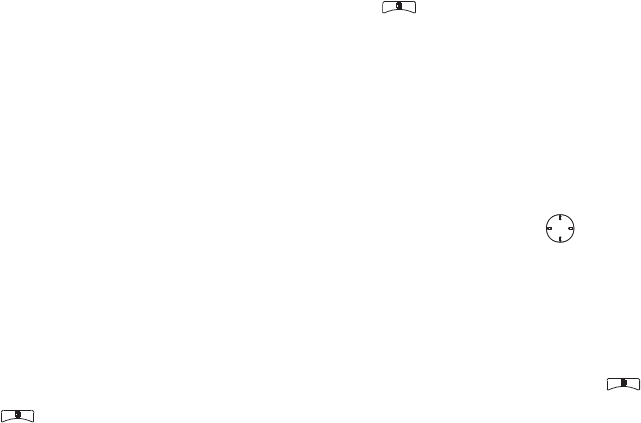
71
advanced features
resend
If a message was not sent from your handset,
you can resend it.
Shortcut:
From the home screen press
-
under
Msgs
>
Outbox
>
MMS Outbox
.
1
Scroll to the message you want to resend.
2
Press
-
under
Resend
.
Note:
If your message was sent successfully,
Resend
will not appear as an option.
check delivery status
If a message was successfully sent and you
set the message to give a report confirming
delivery, you can check the delivery status:
Shortcut:
From the home screen press
-
under
Msgs
>
Outbox
>
MMS Outbox
.
1
Scroll to the message you want to view.
2
Press >
Delivery Status
.
delete a message
1
Scroll to the message you want to delete.
2
Press >
Delete Multiple
.
3
Select the message or messages you
want to delete and press
-
under
Delete.
4
Press
-
under
Yes
to confirm.
receive a message
When you receive an MMS message, a
message notification appears on the display.
1
To view the message press .
If your handset is set to download new
messages automatically, the message
downloads from the message server
now.
2
If your handset is set prompt you before
downloading new messages, press .
OK
r765_Armadillo.book Page 71 Wednesday, August 27, 2008 7:01 PM

72
advanced features
3
If the message fills more than one screen,
scroll down to read it.
embedded objects and
attachments
Messages may contain pictures or audio
recordings as part of the body of the message
or as attachments.
If a message contains pictures or audio
recordings in the body of the message,
highlight each picture or audio recording to
view or play it.
If a message contains a picture or audio
recording as an attachment, open the
attachment to view the picture or play the
audio recording.
open attachments
1
View the message.
2
Highlight the attachment you want to
open. Attachments appear at the end of a
message.
3
Press .
Note:
Attachments that are of an unknown
type cannot be opened, but they can be
deleted.
view received messages from
the message center
Shortcut:
From the home screen press
-
under
Msgs
>
Inbox
>
MMS Inbox
.
Select the message. If the message has not
yet been downloaded from the message
server, it is downloaded now.
delete unread messages
1
Scroll to the message you want to delete.
OK
r765_Armadillo.book Page 72 Wednesday, August 27, 2008 7:01 PM
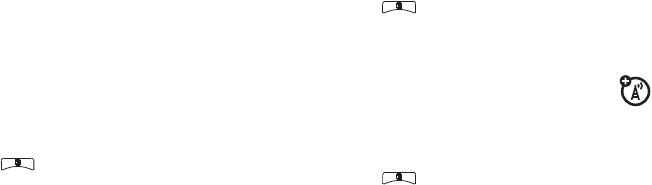
73
advanced features
2
Press
-
under
Delete
and
-
under
Yes
to
confirm.
lock and unlock messages
Locked messages cannot be deleted until you
unlock them.
1
View the message you want to lock or
unlock.
2
Press >
Lock Message
or
Unlock Message
.
call a number in a message
If a message you receive contains a phone
number, Private ID, or Talkgroup ID in the
From
field, the
To
field, the
Cc
field, the
Subject
field, or
the body of the message, you can call or send
a call alert to that number.
send a call alert
1
View the message.
2
Highlight the Private ID or Talkgroup ID
you want to alert.
3
Press >
Alert
.
4
Push the PTT button.
make a group call from the
message
1
View the message.
2
Press .
3
Highlight the Talkgroup ID you want to
call.
4
Select
Talkgroup
.
5
Push the PTT button.
store message information to
contacts
If a message you receive contains a phone
number, Private ID, Talkgroup ID, or an email
r765_Armadillo.book Page 73 Wednesday, August 27, 2008 7:01 PM
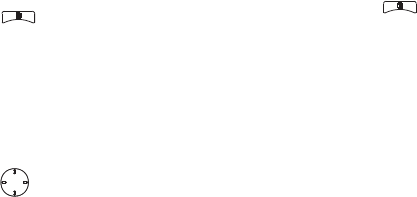
74
advanced features
address in the
From
field, the
To
field, the
Cc
field, the
Subject
field, or the body of the
message, you can store this information to
Contacts
.
1
View the message.
2
Highlight the number or email address
you want to save.
3
Press >
Save Number
or
Save Email
.
4
To store the number or email address as a
new entry, select
[New Contact]
.
To store the number or email address to
an existing entry, select the entry.
5
With the Contacts type field highlighted,
press left or right to display the
Contacts type you want to assign the
number or email address.
6
Press
-
under
Save
.
go to a website
If a message contains one or more website
URLs, you can go to that website.
1
View the message.
2
Highlight the website URL you want to go
to.
3
Press >
Go To Website
.
Note:
The entire URL must appear in the
message to allow you to open the
website.
save an embedded picture or
audio recording
To save a picture or audio recording that is
part of the body of a message you receive:
1
View the message.
2
Highlight the picture or audio recording
you want to save.
OK
r765_Armadillo.book Page 74 Wednesday, August 27, 2008 7:01 PM
75
advanced features
3
Press .
4
Select
Save Picture
or
Save Audio
.
The item will save in the default storage
location.
Note:
Some types of pictures and audio
recordings can be viewed or played, but
not saved.
delete an embedded picture or
audio recording
To delete a picture or audio recording that is
part of the body of a message you receive:
1
View the message.
2
Highlight the picture or audio recording
you want to delete and press .
3
Select
Delete Picture
or
Delete Audio
.
save attachments
1
View the message.
2
Highlight the attachment you want to
save.
3
Press >
Save Attachment
.
Selected items save to the default
storage location.
Note:
Some types of pictures and audio
recordings can be viewed or played, but
not saved.
delete attachments
1
View the message.
2
Highlight the attachment you want to
delete.
3
Press >
Delete Attachment
.
4
Press
-
under
Yes
to confirm.
r765_Armadillo.book Page 75 Wednesday, August 27, 2008 7:01 PM
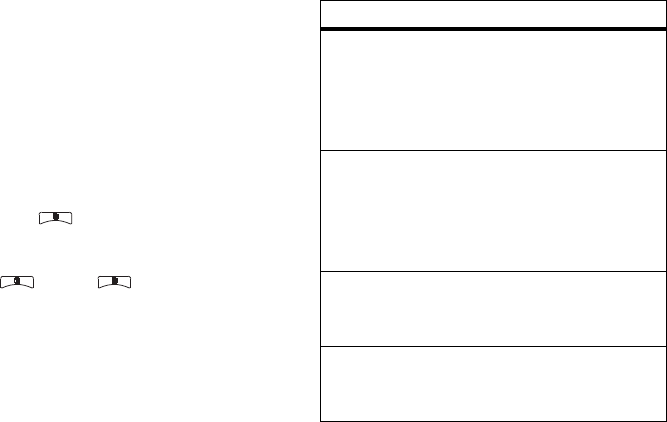
76
advanced features
message transmission
After you start to send a message you have
created or start to download a message you
have been sent, you can still stop the
message transmission from being completed:
1
Press
-
under
Cancel
.
customize MMS
Shortcut:
From the home screen press
-
under
Msgs
>
>
MMS Setup
.
or
Find it:
>
g
> >
MMS Setup
.
This option is available from many context-
sensitive menus when you are using MMS.
The following options become available:
option
Friendly Name:
Enter text here to create a
friendly name. Your friendly name is the
name displayed in the
From
field on other
iDEN handsets when they receive
messages from you.
Signature:
Enter text here to create a
signature. Your signature is text that is
automatically inserted at the end of all
messages you create. You can edit the text
before sending the message.
Quick Notes:
Lets you create new Quick Notes
and edit or delete Quick Notes you have
created.
Replies:
Lets you create new reply phrases
and edit or delete reply phrases you have
created.
r765_Armadillo.book Page 76 Wednesday, August 27, 2008 7:01 PM
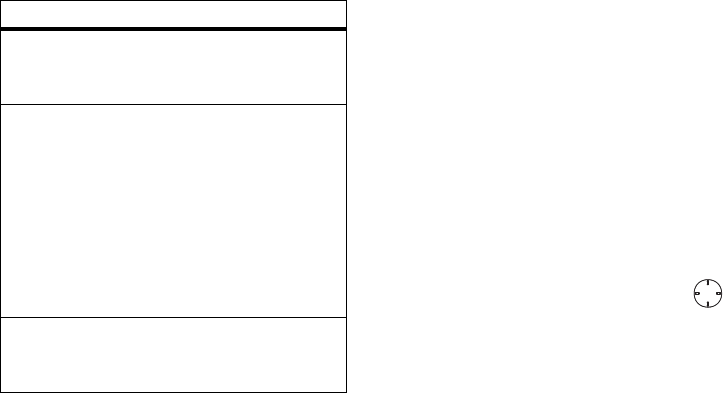
77
advanced features
new quick notes and reply
phrases
Note:
These Quick Notes are not the same as
the quick notes used with MOSMS
messages. Each messaging service has its
own quick notes feature.
create quick notes
1
From the MMS Setup menu, select
Quick
Notes
or
Replies
.
2
Select
[New QuickNote]
or
[New Reply]
.
3
Enter text from the keypad and press .
edit quick notes
You can edit only Quick Notes and reply
phrases you have created.
1
From the MMS Setup menu, select
Quick
Notes
or
Replies
.
2
Select the quick note or reply phrase you
want to edit.
Cleanup:
Controls how long messages remain
in the
Inbox
and
Outbox
before they are
deleted.
Downloads:
Controls whether your handset
automatically downloads new messages
when they arrive, or only after you respond
to a prompt or read the message from the
Inbox. Set this option to
Automatic
if you want
your handset to download new messages
automatically; set the option to
Manual
if you
want your handset to prompt you before
downloading new messages.
Memory Size:
Shows the total amount of
Used
,
Free:
, and total
Capacity
of the handset’s
memory
.
option
OK
r765_Armadillo.book Page 77 Wednesday, August 27, 2008 7:01 PM
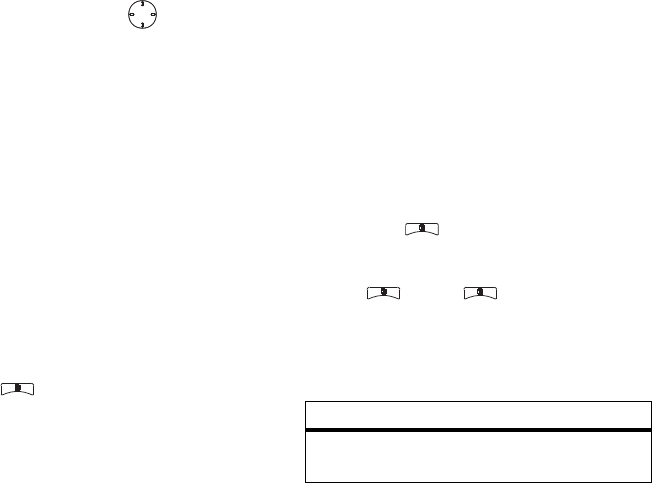
78
advanced features
3
Edit the text and press .
delete only quick notes and reply
phrases you have created
1
From the
MMS Setup
menu, select
Quick Notes
or
Replies
.
2
Scroll to the quick note or reply phrase
you want to delete.
3
Press
-
under
Delete
.
4
Press
-
under
Yes
to confirm.
delete all quick notes or all reply
phrases you have created
1
From the MMS Setup menu, select
Quick
Notes
or
Replies
.
2
Press >
Delete All
.
3
Press
-
under
Yes
to confirm.
clean up options
The clean up option controls how long
messages remain in the Inbox and Outbox
before they are deleted. You set the clean-up
option for the Inbox and Outbox separately.
The clean up option deletes only read,
unlocked messages.
Shortcut:
From the home screen press
-
under
Msgs
>
>
MMS Setup
> Cleanup
.
or
Find it:
>
g
> >
MMS Setup > Cleanup
.
1
Select
Inbox
or
Sent Items
.
2
Choose a clean up option from the
following list:
OK
option
Off:
Messages are never automatically
deleted.
r765_Armadillo.book Page 78 Wednesday, August 27, 2008 7:01 PM
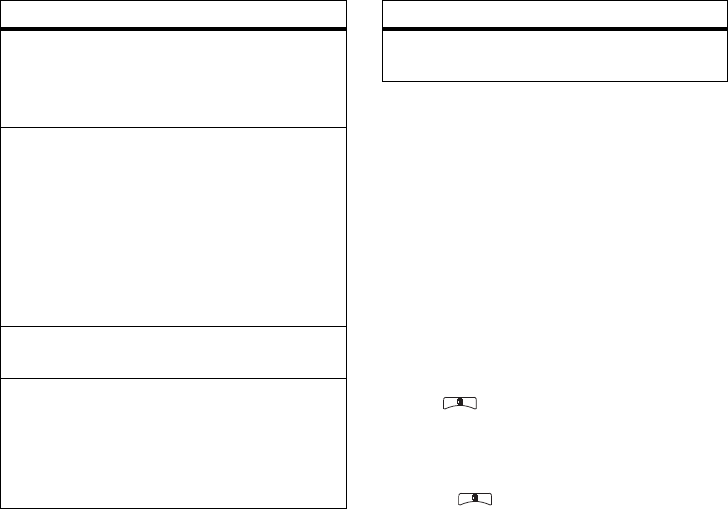
79
advanced features
3
Press
-
under
Yes t
o automatically delete
messages now or press
-
under
No
to
delete messages later.
delete all messages
To delete all read, unlocked messages from
the Inbox, all messages in the Drafts folder, or
all successfully sent messages in the Outbox:
Shortcut:
From the home screen press
-
under
Msgs
.
or
Find it:
>
g
.
1
Select
Inbox
,
Drafts
, or
Outbox
.
2
Select
MMS Inbox
,
MMS Drafts
, or
MMS Outbox
.
3
Press >
Delete All
.
5 Messages:
If you have more than 5
messages, messages are deleted in the
order they were received, starting with the
oldest, until 5 are left.
10 Messages:
If you have more than 10
messages, messages are deleted in the
order they were received, starting with the
oldest, until 10 are left.
With these options, messages are deleted
in the order they were received, starting
with the oldest, until the selected number
are left.
1 Day
:
Messages are deleted if they are older
than 1 day.
3 Days:
Messages are deleted if they are
older than 3 days.
With these options, messages are deleted
when you exit the message center after
setting the option.
option
Custom:
Lets you create a clean-up option of
up to 99 messages or 99 days. for the inbox
option
r765_Armadillo.book Page 79 Wednesday, August 27, 2008 7:01 PM
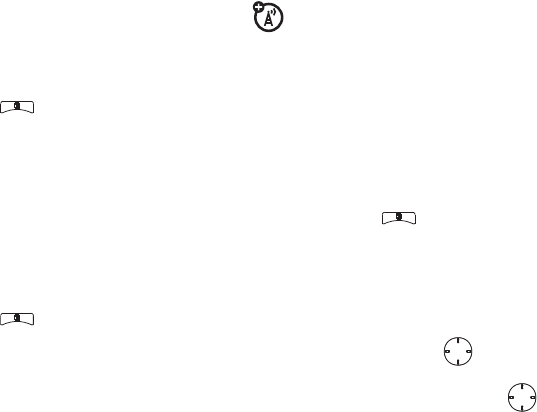
80
advanced features
4
Press
-
under
Yes
to confirm.
Bluetooth®
Your handset supports the use of wireless
Bluetooth headsets.
Find it:
>
Bluetooth
.
The Bluetooth connection menu contains an
option to search for audio devices.
turn Bluetooth
On or Off
You can turn your handset’s Bluetooth feature
on or off. While Bluetooth power is on, your
handset can communicate with other devices.
Find it:
>
Bluetooth
>
Setup
>
Power
.
1
Select
On
to power Bluetooth On.
2
Select
Name
if you wish to assign a name
to your handset.
3
Select
Find Me Time
to determine the
amount of time in which your handset can
be found by other Bluetooth devices.
Tip:
You can turn off Bluetooth if you want to
prolong battery life or if you enter an area
where Bluetooth is prohibited.
make a Bluetooth connection
connect your handset with a Bluetooth
headset
Find it:
>
Bluetooth
>
Hands Free
>
[Find
Devices]
.
1
Follow the instructions on your Bluetooth
headset to set it up to be found.
2
Once your Bluetooth headset is set to be
found press on your handset. Your
handset will scan the Bluetooth headset
until it finds it. Press when you see
the name of the Bluetooth headset on
your screen.
OK
OK
r765_Armadillo.book Page 80 Wednesday, August 27, 2008 7:01 PM

81
advanced features
3
Your handset requires that you create a
bond in order to connect with a Bluetooth
headset. Press
-
under
Yes
when you are
prompted to bond with the headset.
4
Enter the Bluetooth pass key.
Some Bluetooth devices ship with
Bluetooth PINs. Please refer to your
Bluetooth device’s user guide to locate
this information.
If a device ships without a Bluetooth PIN,
then you can enter any PIN for that
device. To establish a connection to that
device, enter the same PIN for both your
handset and the device. For example, if
you enter 1234 as the device’s PIN, then
enter 1234 as your handset’s PIN.
5
Press
-
under
Ok
.
Note:
This handset offers Bluetooth auto pair
feature with auto pair compatible Motorola
devices. When bonded via Bluetooth with a
certain device, the pin will not be required.
connect your handset with another
Bluetooth device
Find it:
>
Bluetooth
>
Link To Devices
.
1
Select the device you want from the list of
found devices on your screen.
2
Create a bond if you are prompted to do
so.
Tip:
If you have previously connected to a
device, the device will be stored on your
handset so you can connect with it easily.
use Bluetooth during a call
You can connect with available Bluetooth
devices during a call.
Note:
If the
Handsfree Devices
list contains only
one device, then your handset will
automatically try to connect to that device.
r765_Armadillo.book Page 81 Wednesday, August 27, 2008 7:01 PM
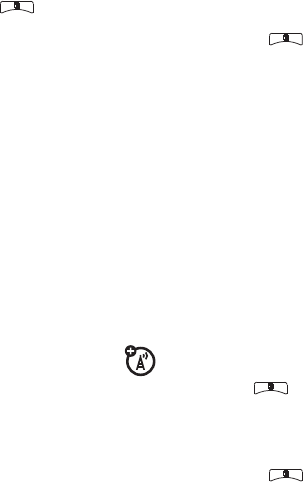
82
advanced features
1
While in a call, press >
Use Bluetooth
.
2
Press
-
under
Yes
to power On
Bluetooth.
3
Select the audio device you want to
connect to from the list of
Handsfree Devices
.
send information via Bluetooth
You can use your handset to send contacts
entries, or datebook events to another
Bluetooth device.
The receiving device must be within 32 feet
(10 meters) of your handset in order to
connect with yours.
Note:
Files sent or received may be up
to 200 kB, depending on your service
provider.
send Contacts
Shortcut:
From the home screen press
-
under
Contcs
.
1
Select the contact you want to send.
2
Press >
Send Via... > Bluetooth
.
3
Press
-
under
Yes
to power On
Bluetooth.
4
Select the device you want to transfer the
contact information to.
or
Search for the device by selecting
[Find
Devices]
.
5
If prompted, bond with the device.
Your handset connects with the devices
and transfers the contact.
send a Datebook event
Find it:
>
Datebook
1
Select the datebook event you want to
send.
2
Press >
Send Via... > Bluetooth
.
r765_Armadillo.book Page 82 Wednesday, August 27, 2008 7:01 PM
83
advanced features
If the event you select repeats, then you
will be prompted to choose whether to
send the selected instance of the event or
all instances of the event.
To send only the selected instance of the
event, select
This Event Only
.
or
To send all instances of the event, select
Repeat Events
.
3
Press
-
under
Yes
to power On
Bluetooth.
4
Select the device you want to transfer the
contact information to.
or
Search for the device by selecting
[Find
Devices]
.
5
If prompted, bond with the device.
Your handset connects with the device
and sends the datebook event.
MOTOtalkTM
MOTOtalk allows direct two-way handset-to-
handset communications between two or
more handsets equipped for MOTOtalk. You
can make and receive MOTOtalk calls even
when network service is not available. You
can talk to anyone on your code and channel
within your range.
Note:
Range will vary based on terrain, man-
made structures and atmospheric conditions.
MOTOtalk allows you to:
• Use code or Private mode operation
• Use up to 10 channels
• Communicate with standalone MOTOtalk
radios
r765_Armadillo.book Page 83 Wednesday, August 27, 2008 7:01 PM
84
advanced features
Note:
MOTOtalk is not compatible with older
Family Radio Services products.
The following features and main menu items
will not be available while in MOTOtalk:
• On-network phone calls
• On-network Private calls
• Data transmission
• Incoming message notification
• Musical ring tones
• Call forwarding
• Messages
• Call Timers
• Call alerts
• Voice records
Channels and Codes
Your handset has 10 channels and 15 codes.
Channels are divided into sets of frequencies
that allow you to make and receive MOTOtalk
calls. Other parties may also be talking on the
same channel.
Codes help minimize interference from
unwanted messages and other disturbances
when you are on the same channel as others.
To have a conversation, all parties must be on
the same channel and code. For Private
MOTOtalk calls, the person you are calling
must be in MOTOtalk and set to the same
channel to receive your call.
Handsets used in MOTOtalk mode should be
a minimum of 6 feet apart to maximize
performance and improve transmission range.
Note:
When making a code call, all parties
that are on your code and channel can hear
your conversation.
r765_Armadillo.book Page 84 Wednesday, August 27, 2008 7:01 PM
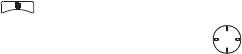
85
advanced features
MOTOtalk and Talkgroup knob
use
See “group calls, talkgroups, sets, and hubs”
on page 21.
enter MOTOtalk via main menu
1
From the main menu, scroll to MOTOtalk
and press
-
under
Select
.
2
Select
Go to MOTOtalk
.
Switching to MOTOtalk Please Wait
displays.
After a few seconds, the MOTOtalk idle
screen appears.
MT Ready
appears on the first
line of the display. The code you are set to
appears on the second line of the display. The
channel you are set to appears on the third
line of the display.
Note:
When switching from the network to
MOTOtalk, the last channel and code that
were set appear on the MOTOtalk idle
screen.
While in MOTOtalk, this icon TBD appears on
the display, indicating that there is no network
signal and MOTOtalk is active.
exit MOTOtalk
1
From the MOTOtalk idle screen, press
.
2
Scroll to
MT Options
and press .
3
Select
Exit MOTOtalk
.
Switching to Network Please Wait
displays. After a
few seconds, the network idle screen
appears.
set a channel
1
From the MOTOtalk idle screen, press
-
under
Edit
.
2
Scroll to
Channel
.
OK
r765_Armadillo.book Page 85 Wednesday, August 27, 2008 7:01 PM

86
advanced features
3
Press
-
under
Edit
.
4
Select a channel.
5
When you are finished, press
-
under
Back
to return to the MOTOtalk idle screen.
set a code
1
From the MOTOtalk idle screen, press
-
under Edit.
2
Scroll to
Code
.
3
Press
-
under
Edit
.
4
Select a code.
5
When you are finished, press
-
under
Back
to return to the MOTOtalk idle screen.
make and receive a code call in
MOTOtalk
1
Press and hold the PTT button.
MT Transmit
appears on the first line of display. Begin
speaking after your handset emits the
MOTOtalk tone.
2
Release the PTT button to listen.
The tone emitted from your handset when
using MOTOtalk is 4 beeps and sounds
different from the standard tone heard with
on-network Private and group calls.
If you receive an error message:
• There may be no parties on your channel or
code.
• You are out of range.
When you receive a code call using
MOTOtalk,
MT Receive
appears on the first line
of the display.
Note:
An incoming MOTOtalk call can be
terminated at any time by pressing .
r765_Armadillo.book Page 86 Wednesday, August 27, 2008 7:01 PM
87
advanced features
set to Receive All
You can set your handset to receive
MOTOtalk transmissions from any handset
that is set to the same channel, regardless of
the code (1-15), by setting the code to
Receive
All
. When you receive transmissions with the
code set to
Receive All
, the display changes
from
Receive All
to the code on which the
transmission was received.
Tip:
You can reply to an incoming call within 6
seconds after hearing the short ending beep
by pressing the PTT button.
Note:
You cannot initiate a code call when the
code is set to
Receive All
. If you press the PTT
button with the code set to
Receive All
, you will
receive an error message.
To set the code to
Receive All
:
1
From the MOTOtalk idle screen, press
-
under
Edit
.
2
Scroll to
Code
.
3
Press
-
under
Edit
.
4
Select
Receive All
.
5
When you are finished, press
-
under
Back
to return to the MOTOtalk idle screen.
private MOTOtalk calls
You can have a private conversation with
another person using MOTOtalk. When on a
Private MOTOtalk call, no other parties can
hear your conversation. In order to make a
Private MOTOtalk Call, you must use the valid
10-digit Personal Telephone Number (PTN) of
the person you are calling. The person you are
calling must be in MOTOtalk and set to the
same channel to receive your call.
If you receive an error message:
• You may not be using a valid PTN.
r765_Armadillo.book Page 87 Wednesday, August 27, 2008 7:01 PM
88
advanced features
• The person that you are trying to reach may
not be in MOTOtalk.
• The person that you are trying to reach is
set to a different channel or is out of range.
Private Only
To limit MOTOtalk to private conversation
only, set your code to Private Only. In this
mode, code calls will be ignored and only
Private calls can be made or received.
Note:
You will be required to enter a valid
PTN before pressing the PTT button.
set the code to Private Only
1
From the MOTOtalk idle screen, press
-
under
Edit
.
2
Scroll to
Code
.
3
Press
-
under
Edit
.
4
Select
Pvt Only
.
make a Private MOTOtalk call
1
Enter the 10-digit PTN of the person you
want to call on your channel.
or
Scroll to a number or name in
Contacts
.
or
Scroll to a number in the recent calls list.
2
Press and hold the PTT button. Begin
speaking after your handset emits the
MOTOtalk tone.
3
Release the PTT button to listen.
The number or name of the person you are
calling will appear in the first line of the
display.
receive a private MOTOtalk call
The number or name of the person who
initiated the call will appear in the first line of
the display.
r765_Armadillo.book Page 88 Wednesday, August 27, 2008 7:01 PM
89
advanced features
Note:
You can reply within 6 seconds simply
by pressing the PTT button.
end a private MOTOtalk call
A Private MOTOtalk call will end if there is no
communication for 6 seconds.
Note:
A Private MOTOtalk call may be
interrupted during the 6 second idle time by
another code call or Private call.
The display will return to the MOTOtalk idle
screen.
emergency calls in MOTOtalk
Emergency phone calls can still be made
even when you are not connected to network
service.
Dial 911 to be connected to an emergency
response center. If you are on an active
MOTOtalk call, you must end it before calling
911.
setup options
MOTOtalk setup options are available in the
MT Options screen in both network and
MOTOtalk modes.
To access
Setup Options
in network:
1
From the main menu, select
MOTOtalk
.
2
Select
Setup
.
To access
Setup Options
in MOTOtalk:
1
From the main menu, select
MT Options
.
2
Select
Setup
.
You can set your handset to:
• Launch directly into MOTOtalk when you
select MOTOtalk from the main menu.
• Notify you periodically with a tone that you
are in MOTOtalk.
r765_Armadillo.book Page 89 Wednesday, August 27, 2008 7:01 PM

90
advanced features
use Direct Launch
To set your handset to launch MOTOtalk
when you select MOTOtalk from the main
menu:
1
From the Setup screen, scroll to
Direct
Launch
and press
-
under
Change
.
2
Select
On
.
Note:
If
Direct Launch
is set to
On
, you will not
see
MT Options
when you select MOTOtalk from
the main menu. In order to have access to
your setup options,
Direct Launch
must be set to
Off
. Or you can access setup options while in
MOTOtalk by pressing and selecting
MT
Options
.
To turn off Direct Launch:
1
From the Setup screen, scroll to
Direct
Launch
and press
-
under
Change
.
2
Select
Off
.
Your handset now displays
MT Options
when
you select MOTOtalk from the main menu.
use State Tone
To set your handset to notify you with a tone
that you are in MOTOtalk:
1
From the Setup screen, scroll to
State Tone
and press
-
under
Change
.
2
Select the time frame during which you
want to be notified that you are in
MOTOtalk.
For example, if you select 1 hour, you will be
notified every hour that you are in MOTOtalk.
To turn off State Tone:
1
From the Setup screen, scroll to
State Tone
and press
-
under
Change
.
2
Select
Off
.
r765_Armadillo.book Page 90 Wednesday, August 27, 2008 7:01 PM
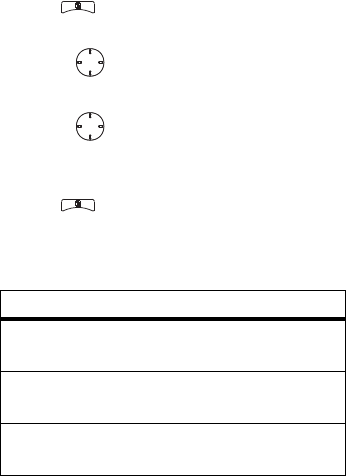
91
advanced features
use dual SIM cards
When changing the active SIM card, the
following features also change:
•
Ringtones assigned to phone numbers
•
Contacts list
•
Voice data (tags and notes)
•
Recent calls list
•
Datebook entries
•
Call Forwarding entries
•
Memo pad entries
•
Net Alerts
•
Profiles Call Filtering
•
User Network ID information
•
My information
change the active SIM card
Find it:
>
Settings
>
Advanced
>
Dual SIM >
Active SIM
1
Press .
2
Scroll to the SIM you want to activate.
3
Press to confirm the change.
change SIM card at power up
Find it:
>
Settings
>
Advanced
>
Dual SIM
1
Scroll to
On Power Up
.
2
Choose an option from the following list:
option
Set to SIM1:
On power up, SIM card 1 will be
active.
Set to SIM2:
On power up, SIM card 2 will be
active.
No Change:
On power up the currently
selected SIM card will be active.
OK
OK
r765_Armadillo.book Page 91 Wednesday, August 27, 2008 7:01 PM
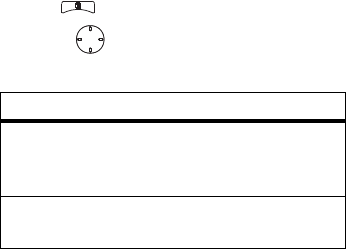
92
advanced features
select frequency band
This feature allows you to operate your
handset on two frequencies: 800 MHz and
900 MHz. After you select 800 MHz as the
primary band, the 900 MHz band will become
the secondary band.
Find it:
>
Settings
>
Advanced
>
Band Selection
1
Press .
2
Choose an option from the following list:
option
On Power Up:
Select to power on in the
800 MHz band, 900 MHz band, or in the
active band.
Active Band:
Set the active band to 800 MHz or
900 MHz.
OK
r765_Armadillo.book Page 92 Wednesday, August 27, 2008 7:01 PM
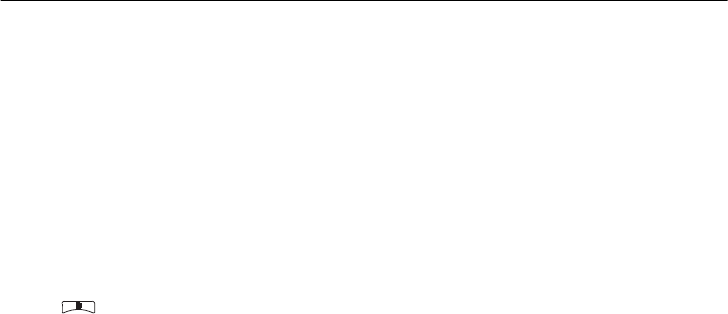
93
customize your handset
customize your handset
ring tones
To set the ring tone your handset makes
when you receive phone calls, call alerts,
message notifications, pictures sent using
Send via PTT or Datebook reminders:
Note:
Only ring tones stored in your handset’s
memory are available in the ring tones list.
Not all audio files can be assigned as ring
tones.
Find it:
>
Ring Tones
1
Make sure
Vibrate All
is set to
Off
.
2
Scroll through the list of ring tones and
select the one you want to assign.
Vibrate
sets your handset to vibrate instead of
making a sound;
Silent
sets your handset to
neither vibrate nor make a sound.
Tip:
Highlighting a ring tone lets you hear it.
3
Select the features you want to assign the
ring tone to.
4
When you are finished, press
-
under
Done
.
Note:
This icon
M
appears on the display if
you set your handset to
Silent
. This icon
Q
appears on the display if you set the handset
to
Vibrate All
.
set your handset to vibrate
You can set your handset to vibrate instead of
making a sound when you receive all phone
calls, Private calls, group calls, SDG calls, call
r765_Armadillo.book Page 93 Wednesday, August 27, 2008 7:01 PM
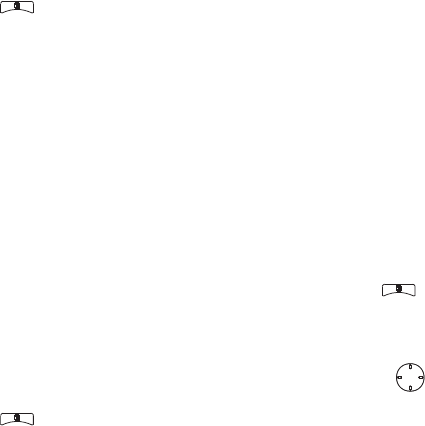
94
customize your handset
alerts, messages notifications, pictures sent
using
Send via PTT
, and Datebook reminders.
Find it:
>
Ring Tones
>
Vibrate All
.
Set this option to
On
or
Locked
.
Setting this option to
On
lets you turn
Vibrate All
off by pressing the up volume control. Setting
this option to
Locked
requires you to press and
hold the up volume control to turn
Vibrate All
off.
The
Locked
option helps prevent you from
accidentally turning
Vibrate All
off.
Tip:
To set
Vibrate All
to
On
or
Locked
using the
volume controls: Press the volume controls to
turn down the volume as far as possible to set
Vibrate All
to
On
. Continue to hold the down
volume control to set
Vibrate All
to
Locked
.
To set your handset to vibrate instead of
making a sound for some features but not
others:
Find it:
>
Ring Tones
.
1
Make sure
Vibrate All
is set to
Off
.
2
Select
Vibrate
from the list of ring tones.
3
Select the features you want to set to
make no sound.
4
When you are finished, press
-
under
Done
.
wallpaper
Set a previously saved photo or picture as a
wallpaper (background) image in your
handset’s display or throughout all menu
screens.
Find it:
>
u
>
Display/Info
>
Wallpaper
.
1
Select
Wallpaper
.
2
Scroll through the list of pictures and
press to select the picture of your
choice.
OK
r765_Armadillo.book Page 94 Wednesday, August 27, 2008 7:01 PM
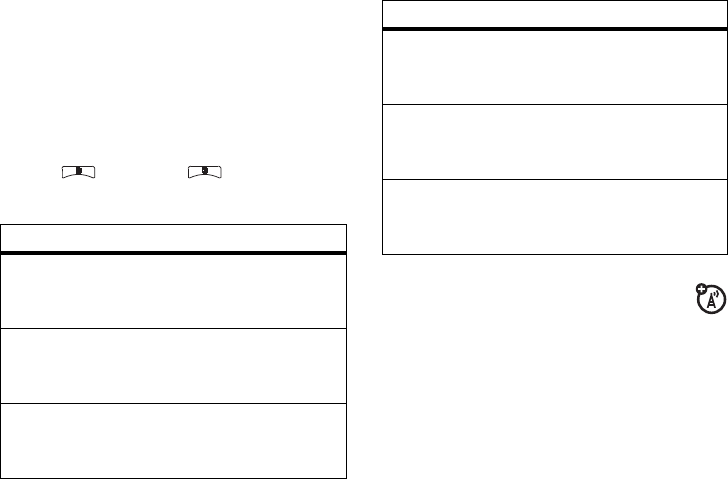
95
customize your handset
Note:
You can set the wallpapers to change
automatically after a certain period of time by
turning on the
Auto Cycle
feature located in the
Wallpaper menu.
datebook
Find it:
>
Datebook
>
>
Setup
You can view or change these options:
hide or show
location information
Your handset is equipped with a Location
feature for use in connection with location-
based services that may be available in the
future.
options
Start View:
Sets Datebook to start in day view,
week view, or month view when you
access Datebook.
Daily Begin:
Sets the beginning of your day.
This is the earliest time of day displayed in
week view, if you have a 12-hour day view.
Delete After
:
Sets the amount of time
Datebook waits to delete an event after it
occurs.
Time Shift:
Lets you shift the times of all
Datebook events. This is useful if you are
traveling to a different time zone.
Alert Timeout
:
Sets the amount of time a tone
continues to sound when you receive a
Datebook reminder.
Clock:
Controls whether the time and date
appear on the home screen; sets time and
date format; sets year.
options
r765_Armadillo.book Page 95 Wednesday, August 27, 2008 7:01 PM
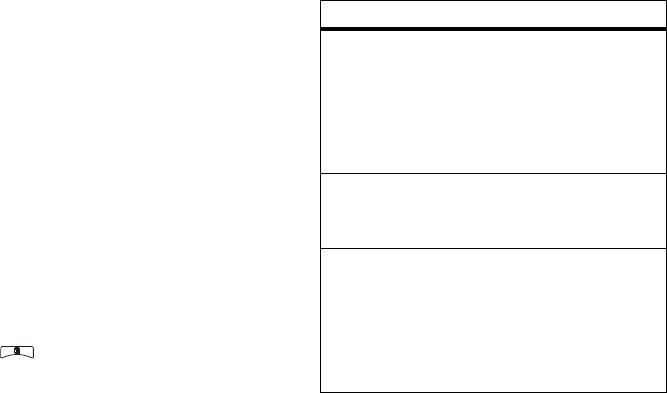
96
customize your handset
The Location feature allows the network to
detect your position. Turning Location
Off
will
hide your location from everyone except 911.
Note:
Turning Location
On
will allow the
network to detect your position using GPS
technology, making some applications and
services easier to use. Turning Location off
will disable the GPS location function for all
purposes except 911, but will not hide your
general location based on the cell site serving
your call. No application or service may use
your location without your request or
permission. GPS-enhanced 911 is not
available in all areas.
set your privacy options
Find it:
>
GPS
>
Privacy
Select from the following options::
option
Restricted
:
No Java or similar software
applications may view the location of your
handset. However, location information
may still be available to the handset’s
owner, fleet manager, or account
administrator.
Unrestricted
:
All applications may view the
location of your handset, without notifying
you.
Ask Access
:
When an application attempts to
view the location of your handset, you will
be prompted to give permission. However,
location information may still be available to
the handset’s owner, fleet manager, or
account administrator.
r765_Armadillo.book Page 96 Wednesday, August 27, 2008 7:01 PM
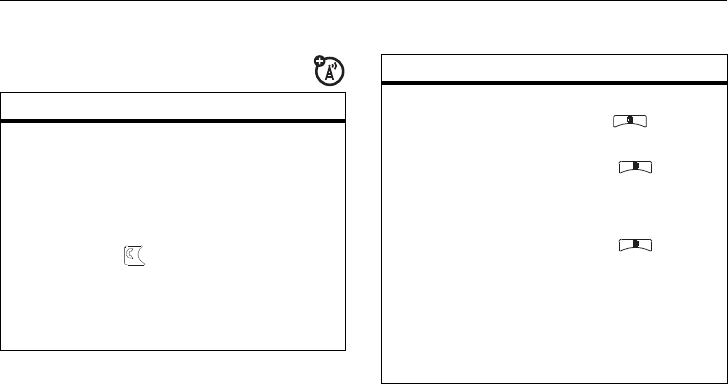
97
other special features—advanced calling
other special features
advanced calling
feature
call waiting
To accept the second call
and put the active call on
hold press
-
under
Yes
.
To accept the second call
and end the active call press
.
Your handset rings with the
second call for you to
answer.
3-way call
Make or receive a handset
call and press >
3 Way
.
Enter the second handset
number, press and
-
under
Join
.
For quick ways to enter the
number, press to see
the dialing menu.
You cannot make any other
calls after you have joined a
3-way call, even if one party
disconnects.
feature
r765_Armadillo.book Page 97 Wednesday, August 27, 2008 7:01 PM
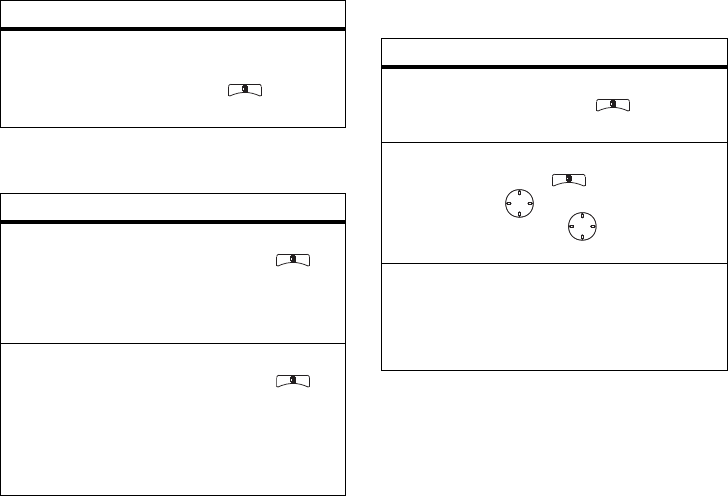
98
other special features—contacts
contacts
datebook
any key
answer
To answer phone calls by
pressing any key on the
keypad press >
u
>
Phone Calls
>
Any Key Ans
>
On
.
feature
edit/delete
contact
entry
Press
-
under
Contcs
. Select
a contact and press >
Edit
. Change the desired
content and press
-
under
Done
.
set ringer ID
Press
-
under
Contcs
. Select
a contact and press >
Edit
>
Ringer
.
Select desired ringer and
press
-
under
Back
>
-
under
Done
.
feature
feature
create
datebook
events
To create a new Datebook
event press >
Datebook
>
[
New Event]
.
see datebook
event
To see a calendar event
press >
Datebook
. Press
left or right to see the
day and up or down to
see the events.
event
reminder
When an event reminder
occurs press
-
under
View
.
Press
-
under
Back
to close
the reminder.
OK
OK
r765_Armadillo.book Page 98 Wednesday, August 27, 2008 7:01 PM
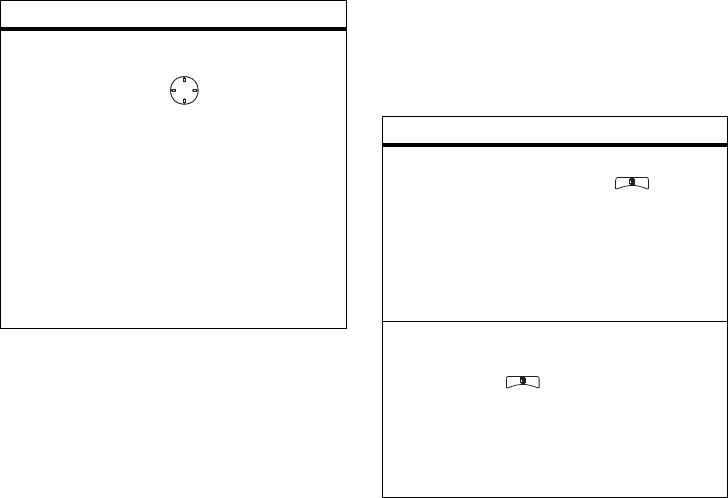
99
other special features—GPS
GPS
Note:
To improve GPS performance:
•
Stay in the open
•
Move away from other electrical or
electronic devices
•
Remain stationary
•
Avoid touching the antenna with your
hands.
receive
datebook
events via
PTT
To view the information
while still in the Private call
press .
The 5 most recent events
received from a Private ID
are stored with the that
Private ID on the recent calls
list.
To store events to the
Datebook press
-
under
Save
while viewing the event
you want to store.
feature
OK
feature
view
approximate
location
To see your approximate
location press >
GPS
>
Position
. Scroll to view the
entire screen.
To recalculate position press
Rfrsh
. This may take several
minutes.
set GPS
privacy
options
To set the level of privacy for
your GPS system press
>
GPS
>
Privacy
.
If your GPS PIN security
feature is enabled, enter
your GPS PIN and select the
privacy option you want.
r765_Armadillo.book Page 99 Wednesday, August 27, 2008 7:01 PM
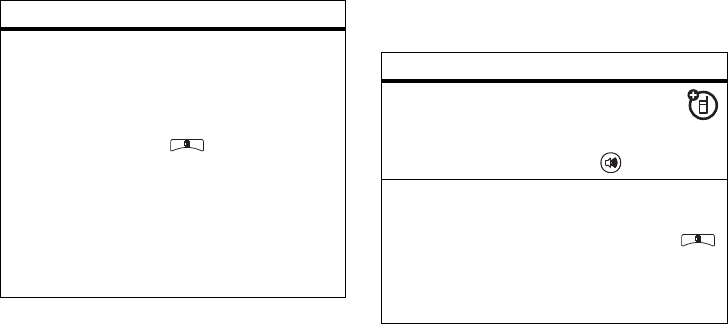
100
other special features—handsfree
handsfree
Note:
The use of wireless handsets while
driving may cause distraction. Discontinue a
call if you can't concentrate on driving.
Additionally, the use of wireless devices and
their accessories may be prohibited or
restricted in certain areas. Always obey the
laws and regulations on the use of these
products.
change GPS
PIN
Note:
When you receive
your handset, your GPS PIN
is 0000.
To change your GPS PIN
press >
u
>
Security
>
Change Passwds
>
GPS PIN
. Enter
the current GPS PIN and
enter the new 4- to 8-digit
GPS PIN. Re-enter the new
4- to 8-digit GPS PIN to
confirm.
feature
feature
speaker
To activate the
speaker while driving
press and hold the
speaker key .
auto
answer
To automatically answer
calls when connected to a
car kit or headset press
>
u
>
Phone Calls
>
Auto Ans
.
Select the amount of rings
before answering.
r765_Armadillo.book Page 100 Wednesday, August 27, 2008 7:01 PM
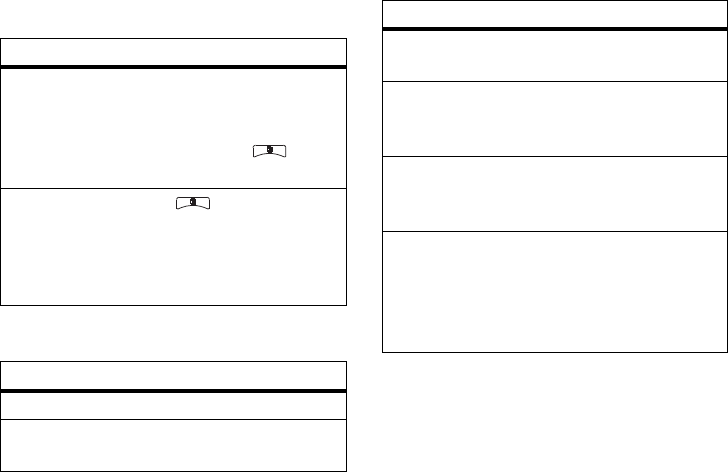
101
other special features—My Info
My Info
Note:
If you request equipment-related
transactions on your account, the carrier
Customer Service may require you to provide
specific information about your handset. By
pressing m anytime while in My Info, a
submenu will appear that includes your
feature
view my
info
To view information about
your handset and send this
information to other
handsets, select >
My
Info
. See Options below.
enter or
change the
text that
appears in
Name
Select >
My Info
. Press
-
under
Edit
. Select
Name
.
options
My Name:
You can enter your name here.
Line 1
and
Line 2
:
Your phone numbers for
phone lines 1 and 2.
Group ID:
The number of the Talkgroup you
have joined.
Carrier IP
:
The IP address assigned to the
carrier. This number appears when you
register for packet data services.
IP1 Address
and
IP2 Address:
The IP addresses
you use to access the Internet with your
handset.
Circuit Data
:
The number you use if you want
to use your handset to transfer circuit data.
See ““using your handset as a modem” on
page 49. You receive this number from the
carrier.
options
r765_Armadillo.book Page 101 Wednesday, August 27, 2008 7:01 PM
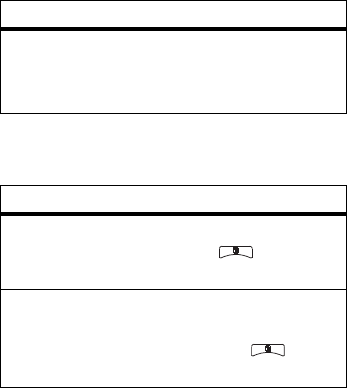
102
other special features—pc applications
handset's service status, unit information,
and handset identification numbers including
IMEI (International Mobile Equipment
Identity), SIM ID, and Serial Number (SN).
Please be prepared to supply the
representative with this information when
requesting these types of transactions.
pc applications
personalize
feature
other PC
applications
For a list of complete PC
applications visit:
www.motorola.com/support
feature
language
To set the language of your
menu press >
u
>
Display/Info
>
Language
.
backlight
time length
To select how long the
display screen and keypad
are backlit press >
u
>
Display/Info
>
Backlight
.
r765_Armadillo.book Page 102 Wednesday, August 27, 2008 7:01 PM
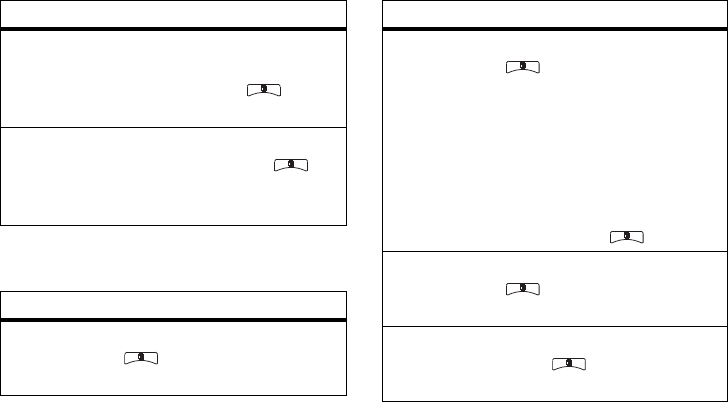
103
other special features—security
security
Note:
You can make emergency calls on a
locked handset. A locked handset still rings or
menu style
To display the main menu as
tabs, graphic icons or a text-
based list press
>
u
>
Display/Info
>
Menu View
.
clock
display
To display the clock on the
home screen press >
u
>
Display/Info
>
Clock
>
Display
>
On
.
feature
phone lock
To lock the handset press
>
u
>
Security
>
Phone
Lock
>
Lock Now
or
Auto Lock
.
feature
keypad lock
To lock the keypad press
>
u
>
Security
>
Keypad
Lock
>
Lock Now
or
Auto Lock
or
After Prvt
(see following page).
Select the required setting
for
After Prvt
:
0ff
,
10
,
20
, or
30
seconds
.
Shortcut:
To lock the
keypad press >
*
.
enable SIM
PIN
To enable SIM PIN, press
>
u
>
Security
>
SIM PIN
>
On
.
change SIM
PIN
To change the SIM PIN,
press >
u
>
Security
>
Change Passwds
>
SIM PIN
.
feature
r765_Armadillo.book Page 103 Wednesday, August 27, 2008 7:01 PM
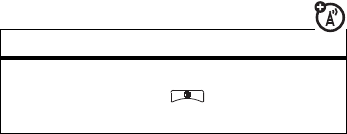
104
other special features—TTY
vibrates for incoming calls or messages, but
you need to unlock it to answer.
Note:
When you your handset receives a
Private or Talkgroup call, the Keypad Lock will
unlock for the amount of time you selected. If
you do not answer the call in that amount of
time, the keypad will automatically lock again.
If you answer the call, and once the handset
returns to the handset idle state, the Keypad
Lock will be automatically reengaged.
TTY
To use your phone to make phone calls using
a teletypewriter (TTY) device:
1
Connect one end of a 2.5mm cable into
the audio jack on your phone. Connect the
other end of the cable to your TTY device.
2
Make sure that your phone’s TTY feature
is on and select the TTY mode you want
to use.
3
Use your phone to enter phone numbers
and make calls.
When you make a TTY call, these icons
appear on the handset’s display:
TTY device features such as Turbo-Code,
High-Speed, and Interruption are not
supported by your handset. These features
must be turned off or disabled to use your
TTY device with your handset.
N
Phone call is active.
O
Phone call is on hold.
feature
turn On TTY
feature
From the home screen
press >
u
>
Phone Calls
>
TTY
>
Use TTY
>
On
.
r765_Armadillo.book Page 104 Wednesday, August 27, 2008 7:01 PM
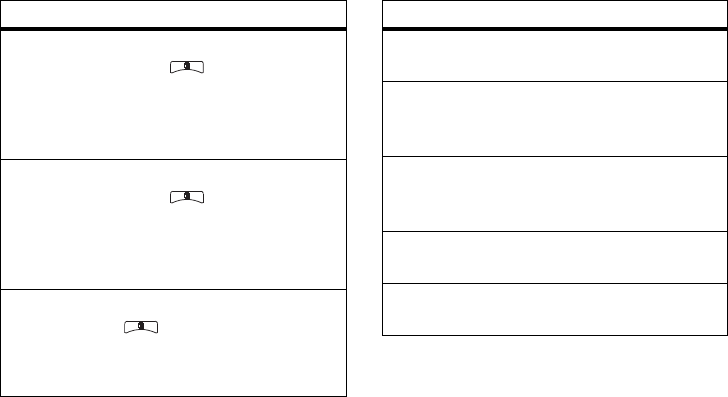
105
other special features—TTY
Important: When you are using HCO,
the sound coming from your handset
speaker may be uncomfortably loud.
Use caution when putting the phone to
your ear. (For information on setting the
volume of your phone speaker, see
“volume” on page 17.)
choose TTY
mode
From the home screen
press >
u
>
Phone Calls
>
TTY
>
Type
.
Select from
TTY
,
VCO
or
HCO
.
See Options below.
change the
TTY baud
rate
From the home screen
press >
u
>
Phone Calls
>
TTY
>
Baud
.
Select
45.45
or
50.00
. See
Options below.
change TTY
mode
during a call
While in the TTY call, press
>
In Call Setup
>
TTY
>
Type
.
Select from
TTY
,
VCO
or
HCO
.
feature options
TTY:
You type and read text on your TTY
device.
VCO
:
(Voice-Carry-Over) — You speak into
your phone and read text replies on your
TTY device.
HCO:
(Hearing-Carry-Over) — You type text
on your TTY device and listen to voice
replies on your phone speaker.
45.45
:
The baud rate required for TTY calls
within the U.S.
50.00:
The baud rate required to make TTY
calls outside the U.S.
r765_Armadillo.book Page 105 Wednesday, August 27, 2008 7:01 PM
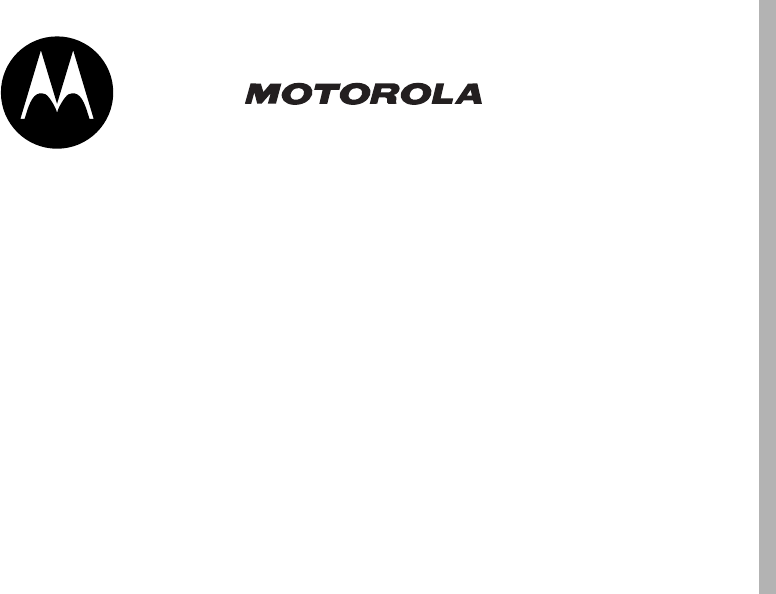
106
Important Safety and
Legal Information
r765_Armadillo.book Page 106 Wednesday, August 27, 2008 7:01 PM
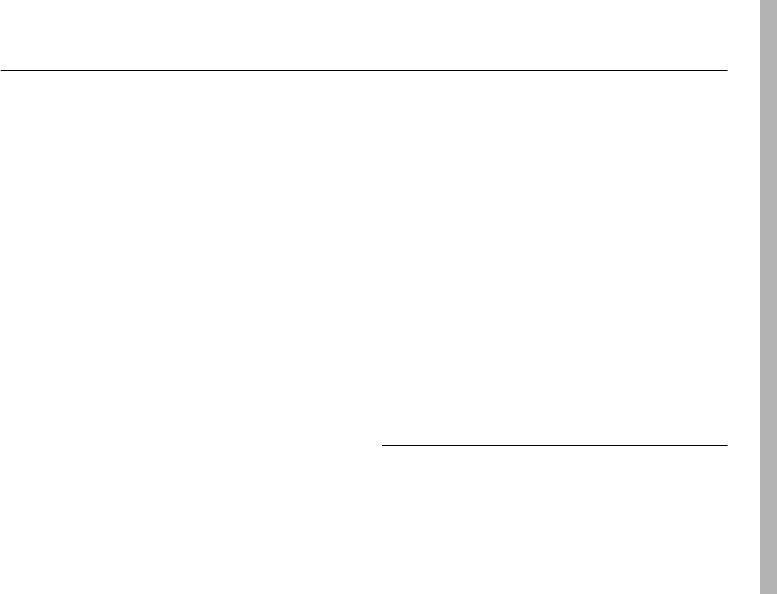
Safety Information
107
Safety and General Information
Safety Information
This section contains important information on the safe and
efficient operation of your phone. Read this information
before using your integrated multi-service portable radio.*
Exposure to Radio Frequency (RF)
Energy
Your phone contains a transmitter and receiver. When it is ON, it
receives and transmits RF energy. When you communicate with
your phone, the system handling your call controls the power level
at which your phone transmits.
Your Motorola phone is designed to comply with local regulatory
requirements in your country concerning exposure of human beings
to RF energy.
Portable Radio Product Operation and
EME Exposure
Your Motorola radio product is designed to comply with the
following national and international standards and guidelines
regarding exposure of human beings to radio frequency
electromagnetic energy (EME):
•
United States Federal Communications Commission, Code
of Federal Regulations; 47 CFR part 2 sub-part J.
•
American National Standards Institute (ANSI) / Institute of
Electrical and Electronics Engineers (IEEE). C95. 1-1992.
•
Institute of Electrical and Electronics Engineers (IEEE).
C95. 1-2005 Edition.*
•
International Commission on Non-Ionizing Radiation
Protection (ICNIRP) 1998.
•
Ministry of Health (Canada). Safety Code 6. Limits of
Human Exposure to Radio frequency Electromagnetic
Fields in the Frequency Range from 3 kHz to 300 GHz,
1999.
•
Australian Communications Authority Radio
communications (Electromagnetic Radiation - Human
Exposure) Standard 2003.
•
ANATEL, Brazil Regulatory Authority, Resolution 303 (July
2, 2002) "Regulation of the limitation of exposure to
* The information provided in this document supersedes
the general safety information in user’s guides
published prior to May 1, 2006
r765_Armadillo.book Page 107 Wednesday, August 27, 2008 7:01 PM
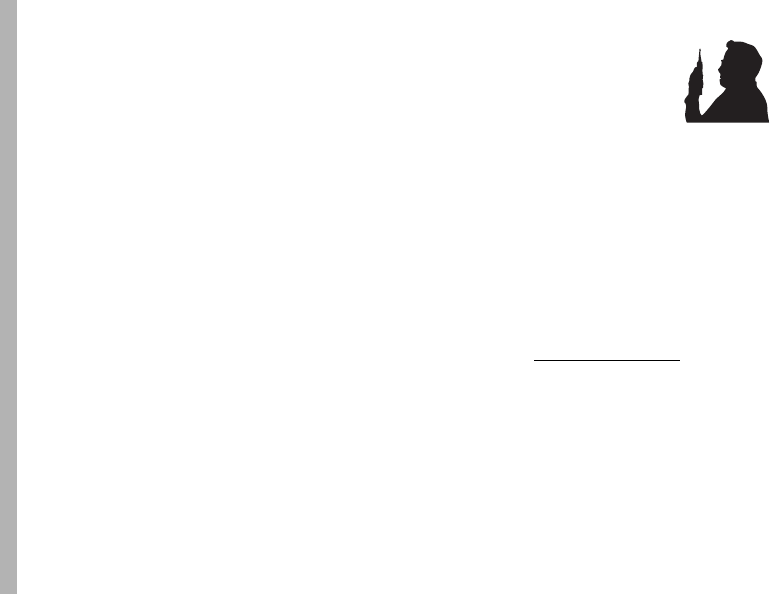
108
Safety Information
electrical, magnetic, and electromagnetic fields in the
radio frequency range between 9 kHz and 300 GHz."
"Attachment to Resolution 303 from July 2, 2002."
Operational Precautions
To assure optimal radio product performance and to be sure that
human exposure to RF does not exceed the guidelines set forth in
the relevant standards, always follow these instructions and
precautions:
Phone Operation
When placing or receiving a phone call, hold your radio product as
you would a wireline telephone.
Speak directly into the
microphone
.
Two-way radio operation
Your radio product has been designed and tested to comply with
national and international standards and guidelines regarding
human exposure to RF electromagnetic energy, when operated in
the two-way mode (at the face, or at the abdomen when using an
audio accessory) at usage factors of up to 50% talk/50% listen.
Transmit no more than the rated duty factor of 50% of the time. To
transmit (talk), push the PTT button. To receive calls, release the
PTT button. Transmitting 50% of the time or less, is important
because this radio generates measurable RF energy only when
transmitting (in terms of measuring for standards compliance).
When using your radio product as a traditional
two-way radio,
hold the radio product in a
vertical position with the microphone one
to two inches (2.5 to 5 cm) away from the
lips
.
If you wear a radio product on your body when
transmitting, always place the radio product in a Motorola
approved clip, holder, holster, case or body harness. If you do not
use a body-worn accessory supplied or approved by Motorola and
are not using the radio product in the intended use positions along
side the head in the phone mode or in front of the face in the
two-way radio mode, or if you hang your device from a lanyard
around your neck, keep the device at least 2.5 centimeters (1 inch)
from your body when transmitting.
Approved Accessories
For a list of approved Motorola accessories call 1-800-453-0920, or
visit our website at www.motorola.com/support.
RF Energy Interference/Compatibility
Nearly every electronic device is subject to RF energy interference
from external sources if inadequately shielded, designed or
otherwise configured for RF energy compatibility. In some
circumstances your handset may cause interference with other
devices.
r765_Armadillo.book Page 108 Wednesday, August 27, 2008 7:01 PM

Safety Information
109
Follow Instructions to Avoid Interference
Problems
Turn OFF your radio product where posted notices instruct you to
do so.
In an aircraft, turn off your radio product whenever instructed to do
so by airline staff. If your radio product offers an airplane mode or
similar feature, consult airline staff about using it in flight.
Implantable Medical Devices
If you have an implantable medical devices, such as a pacemaker
or defibrillator, consult your physician before using this radio
product.
Persons with implantable medical devices should observe the
following precautions:
•
ALWAYS keep the phone more than 20 centimeters (8
inches) from the implantable medical device when the
phone is turned ON.
•
DO NOT carry the phone in a breast pocket;
•
Use the ear opposite the implantable medical device to
minimize the potential for interference.
•
Turn OFF the phone immediately if you have any reason to
suspect that the interference is taking place.
Read and follow the directions from the manufacturer of your
implantable medical device. If you have any questions about using
your wireless phone with your implantable medical device, consult
your health care provider.
Hearing Aids
Some phones may interfere with some hearing aids. In the event of
such interference, you may want to consult your hearing aid
manufacturer or physician to discuss alternatives.
Other Medical Devices and Health Care Facilities
If you use any other personal medical devices, consult your
physician or the manufacturer or your device to determine if it is
adequately shielded from RF energy. Turn off your radio product
when instructed to do so in hospitals or health care facilities that
may be using equipment that is sensitive to external RF energy.
Bluetooth
This device supports Bluetooth 2.0 including EDR and A2DP Stereo
profiles. In order for Bluetooth devices to communicate with one
another, they must utilize the same Bluetooth profile. To determine
the profiles supported by other Motorola devices, visit
www.hellomoto.com/bluetooth. For other devices, contact their
respective manufacturer.
Certain Bluetooth features including those listed may not be
supported by all compatible Bluetooth-enabled devices, and/or the
functionality of such features may be limited in certain devices, or
by certain wireless carriers. Contact your wireless carrier about
feature availability and functionality.
r765_Armadillo.book Page 109 Wednesday, August 27, 2008 7:01 PM
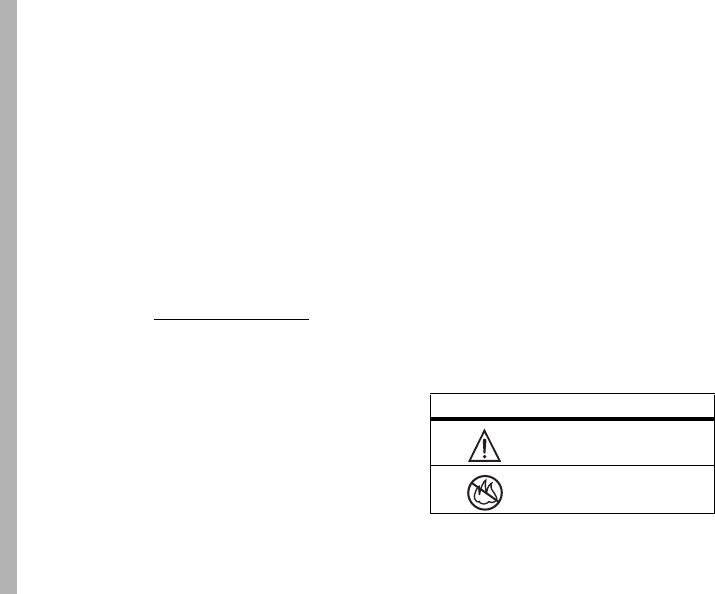
110
Safety Information
Driving Precautions
Check the laws and regulations on the use of radio products in the
area where you drive. Always obey them.
When using your radio product while driving, please:
•
Give full attention to driving and to the road. Using a
phone may be distracting. Discontinue a call if you can’t
concentrate on driving.
•
Use hands free operation, if available.
•
Pull off the road and park before making or answering a
call if driving conditions so require.
•
Do not place a handset in the airbag deployment area.
Responsible driving practices can be found in the “Smart Practices
While Driving” section at the end of this guide and/or at the
Motorola Web site: www.motorola.com/callsmart.
Note:
The use of wireless phones while driving may cause
distraction. Discontinue a call if you can’t concentrate on driving.
Additionally, the use of wireless devices and their accessories may
be prohibited or restricted in certain areas. Always obey the laws
and regulations on the use of these products.
Operational Warnings
Obey all posted signs when using phones in public areas.
Potentially Explosive Atmospheres
Areas with potentially explosive atmospheres are often but not
always posted, and can include fueling areas such as below decks
on boats, fuel or chemical transfer or storage facilities, or areas
where the air contains chemicals or particles, such as grain, dust
or metal powders.
When you are in such area, turn off your handset, and do not
remove, install, or charge batteries unless it is a radio product type
especially qualified for use in such areas as “Intrinsically Safe” (for
example, Factory Mutual, CSA, or UL approved). In such areas,
sparks can occur and cause an explosion or fire.
Batteries and Chargers
Caution: Improper treatment or use of batteries may present
a danger of fire, explosion, leakage, or other hazard. For
more information, see the “Battery Use and Battery Safety”
section in this user’s guide.
Your battery, charger, or portable radio may contain symbols,
defined as follows:
Symbol Definition
Important safety information
follows.
Do not dispose of your battery
or phone in a fire.
032374o
032376o
r765_Armadillo.book Page 110 Wednesday, August 27, 2008 7:01 PM
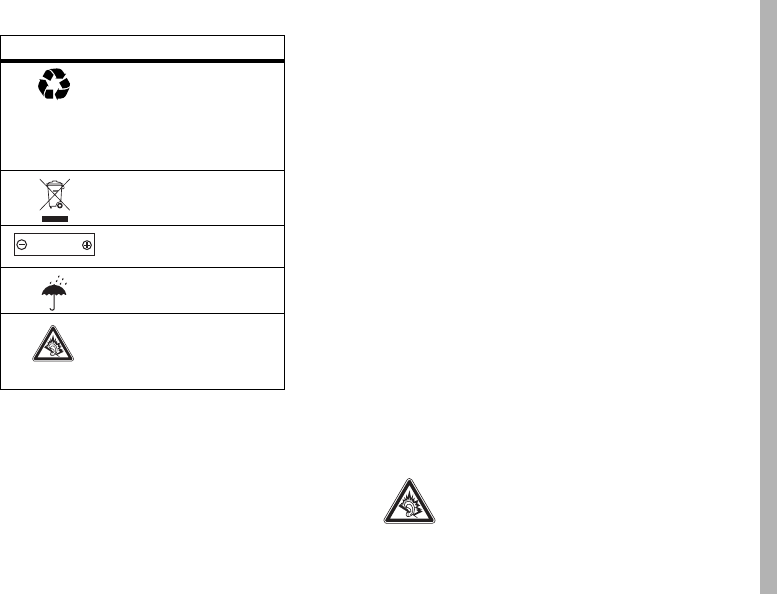
Safety Information
111
Choking Hazards
Your portable radio or its accessories may include detachable
parts, which may present a choking hazard to small children. Keep
your device and its accessories away from small children.
Glass Parts
Some parts of your phone may be made of glass. This glass could
break if the product is dropped on a hard surface or receives a
substantial impact. If glass breaks, do not touch or attempt to
remove. Stop using your phone until the glass is replaced by a
qualified service center.
Seizures/Blackouts
Some people may be susceptible to epileptic seizures or blackouts
when exposed to flashing lights, such as when playing video
games. These may occur even if a person has never had a previous
seizure or blackout.
If you have experienced seizures or blackouts, or if you have a
family history of such occurrences, please consult with your
physician before playing video games or enabling a flashing-lights
feature (if available) on your phone.
Discontinue use and consult a physician if any of the following
symptoms occur: convulsion, eye or muscle twitching, loss of
awareness, involuntary movements, or disorientation. It is always
a good idea to hold the screen away from your eyes, leave the
lights on in the room, take a 15-minute break every hour, and stop
use if you are very tired.
Caution About High Volume Usage
Listening at full volume to music or voice through a
headset may damage your hearing.
Your battery or phone may
require recycling in
accordance with local laws.
Contact your local regulatory
authorities for more
information.
Do not throw your battery or
phone in the trash.
Your phone contains an
internal lithium ion battery.
Do not let your battery,
charger, or phone get wet.
Listening at full volume to
music or voice through a
headset may damage your
hearing.
Symbol Definition
032375o
032378o
Li Ion BATT
r765_Armadillo.book Page 111 Wednesday, August 27, 2008 7:01 PM

112
Safety Information
Repetitive Motion
When you repetitively perform actions such as pressing keys or
entering finger-written characters, you may experience occasional
discomfort in your hands, arms, shoulders, neck, or other parts of
your body. If you continue to have discomfort during or after such
use, stop use and see a physician.
Open Source Software Information
You may choose to obtain a copy of any source code being made
publicly available by Motorola directly from the Motorola website
opensource.motorola.com.
Additionally, for instructions on how to obtain a copy of any source
code being made publicly available by Motorola related to
software used in this Motorola mobile device, please send your
request in writing to:
MOTOROLA, Inc.
OSS Management
600 North US Hwy 45
Libertyville, IL 60048
USA.
Motorola has created the www.opensource.motorola.com to serve
as a portal for interaction with the software community-at-large.
To see additional information regarding licenses,
acknowledgments and required copyright notices for open source
packages used in this Motorola mobile device, follow these
instructions:
From the phone Main Menu, select
Games and Apps.
>
OpenSourceNotices
.
r765_Armadillo.book Page 112 Wednesday, August 27, 2008 7:01 PM
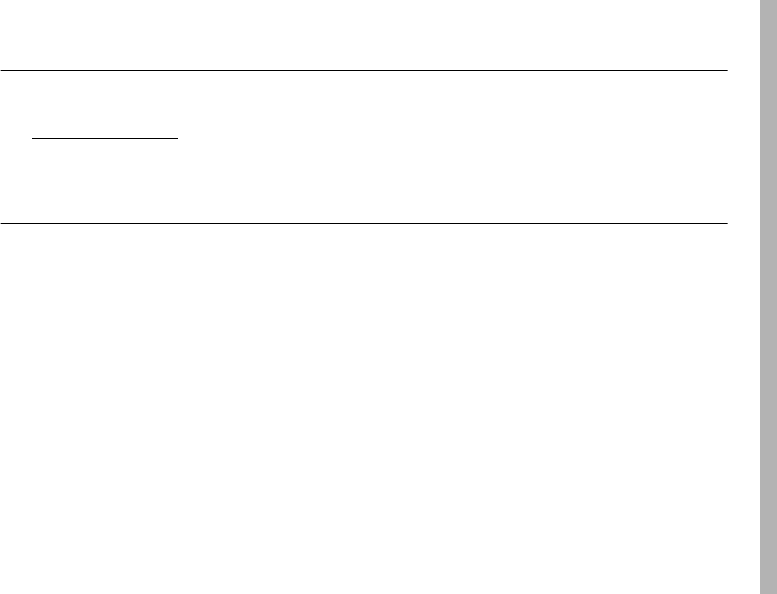
Service & Repairs
113
Service & Repairs
If you have questions or need assistance, we’re here to help.
Go to www.motorola.com/support, where you can select from a
number of customer care options. You can also contact the
Motorola Customer Support Center at 1 (800) 453-0920 (United
States).
Export Law Assurances
Service & Repairs
This product is controlled under the export regulations of the
United States of America and Canada. The Governments of the
United States of America and Canada may restrict the exportation
or re-exportation of this product to certain destinations. For further
information contact the U.S. Department of Commerce or the
Canadian Department of Foreign Affairs and International Trade.
r765_Armadillo.book Page 113 Wednesday, August 27, 2008 7:01 PM
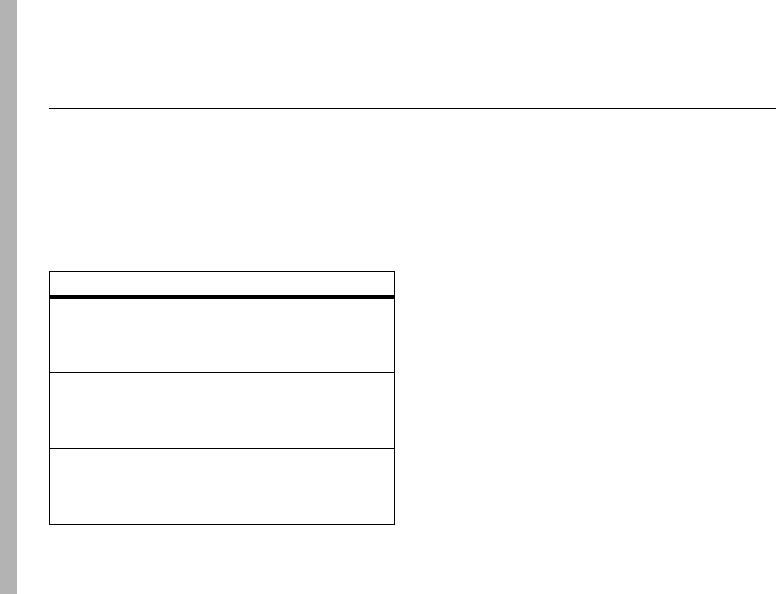
114
Warranty
Limited Warranty Motorola Communications Products
(International)
Warranty
What Does this Warranty Cover?
MOTOROLA warrants the MOTOROLA manufactured iDEN
Communication Products listed below (“Product”) against defects
in material and workmanship under normal use and service for a
period of time from the date of purchase as scheduled below:
Rechargeable Batteries will be replaced during the applicable
warranty period if:
•
the battery capacity falls below 80% of rated capacity, or
•
the battery develops leakage.
MOTOROLA, at its option, will at no charge either repair the
Product (with new or reconditioned parts), replace it (with a new or
reconditioned Product), or refund the purchase price of the Product
during the warranty period provided it is returned in accordance
with the terms of this warranty. Replaced parts or boards are
warranted for the balance of the original applicable warranty
period. All replaced parts of Product shall become the property of
MOTOROLA.
This express limited warranty is extended by MOTOROLA to the
original end user purchaser only and is not assignable or
transferable to any other party. This is the complete warranty for
the Product manufactured by MOTOROLA. MOTOROLA assumes
no obligations or liability for additions or modifications to this
warranty unless made in writing and signed by an officer of
MOTOROLA. Unless made in a separate agreement between
Products Covered Length of Coverage
iDEN Subscriber
Digital Mobile and
Portable Units
One (1) year
from the date of
purchase by the first consumer
purchaser of the product unless
otherwise provided for below.
Product Accessories
(manufactured by or
under license from
MOTOROLA).
One (1) year
from the date of
purchase by the first consumer
purchaser of the product unless
otherwise provided for below.
Batteries. One (1) year
from the date of
purchase by the first consumer
purchaser of the product unless
otherwise provided for below.
r765_Armadillo.book Page 114 Wednesday, August 27, 2008 7:01 PM

Warranty
115
MOTOROLA and the original end user purchaser, MOTOROLA does
not warrant the installation, maintenance or service of the Product.
MOTOROLA cannot be responsible in any way for any ancillary
equipment not furnished by MOTOROLA which is attached to or
used in connection with the Product, or for operation of the Product
with any ancillary equipment, and all such equipment if expressly
excluded from this warranty. Because each system which may use
the Product is unique, MOTOROLA disclaims liability for range,
coverage, or operation of the system as a whole, or any portion of
the system not produced by MOTOROLA, under this warranty.
General Provisions:
This warranty sets forth the full extent of MOTOROLA’S
responsibilities regarding the Product, Repair, replacement or
refund of the purchase price, at MOTOROLA’S options, is the
exclusive remedy. THIS WARRANTY IS GIVEN IN LIEU OF ALL
OTHER EXPRESS WARRANTIES. IMPLIED WARRANTIES,
INLCUDING WITHOUT LIMITATION, IMPLIED WARRANTIES OF
MERCHANTABILITY AND FITNESS FOR A PARTICULAR PURPOSE,
ARE LIMITED TO THE DURATION OF THIS LIMITED WARRANTY TO
THE FULL EXTENT SUCH MAY BE DISCLAIMED BY LAW. IN NO
EVENT SHALL MOTOROLA BE LIABLE FOR DAMAGES IN EXCESS
OF THE PURCHASE PRICE OF THE PRODUCT, FOR ANY LOSS OF
USE, LOSS OF TIME, INCONVENIENCE, COMMERCIAL LOSS, LOST
PROFITS OR SAVINGS OR OTHER INCIDENTAL, SPECIAL OR
CONSEQUENTIAL DAMAGES ARISING OUT OF THE USE OR
INABILITY TO USE SUCH PRODUCT, TO THE FULL EXTENT SUCH
MAY BE DISCLAIMED BY LAW.
How to Get Warranty Service:
You must provide proof of purchase (bearing the date of purchase
and Product item serial number) in order to receive warranty
service and, also, deliver or send the Product item, transportation
and insurance prepaid, to an authorized warranty service location.
Warranty service will be provided by MOTOROLA through one of
its authorized warranty service locations. If you first contact the
company which sold you the Product (e.g., dealer or
communication service provider), it can facilitate your obtaining
warranty service.
What This Warranty Does Not Cover:
•
Defects or damage resulting from use of the Product in
other than its normal and customary manner.
•
Defects or damage from misuse, accident, water, or
neglect.
•
Defects or damage from improper testing, operation,
maintenance, installation, alteration, modification, or
adjustment.
•
Breakage or damage to antennas unless caused directly by
defects in material workmanship.
r765_Armadillo.book Page 115 Wednesday, August 27, 2008 7:01 PM

116
Warranty
•
A Product subjected to unauthorized Product
modifications, disassembles or repairs (including, without
limitation, the audition to the Product of non-MOTOROLA
supplied equipment).
•
Product which has had the serial number removed or made
illegible.
•
Rechargeable batteries if:
Any of the seals on the battery enclosure of cells are
broken or show evidence of tampering.
The damage or defect is caused by charging or using the
battery in equipment or service other than the Product for
which it is specified.
•
Freight costs to the repair depot.
•
A Product which, due to illegal or unauthorized alteration
of the software/firmware in the Product, does not function
in accordance with MOTOROLA’S published specifications
or the local type acceptance labeling in effect for the
Product at the time the Product was initially distributed
from MOTOROLA.
•
Scratches or other cosmetic damage to Product surfaces
that does not effect the operation of the Product.
•
Normal and customary wear and tear.
•
Exclusion for defects or damage arising from use of the
products in connection with non-MOTOROLA equipment.
Patent and Software Provisions:
MOTOROLA will defend, at its own expense, any suit brought
against the end user purchaser to the extent that it is based on a
claim that the Product or parts infringe a patent, and Motorola will
pay those costs and damages finally awarded against the end user
purchaser in any such suit which are attributable to any such
claim, but such defense and payments are conditioned on the
following:
•
That MOTOROLA will be notified promptly in writing by
such purchaser of any notice of such claim;
•
That MOTOROLA will have sole control of the defense of
such suit and all negotiations for its settlement or
compromise; and
•
Should the Product or parts become, or in MOTOROLA’S
opinion be likely to become, the subject of a claim of
infringement of a patent, that such purchaser will permit
MOTOROLA, at its option and expense, either to procure
for such purchaser the right to continue using the Product
or parts or to replace or modify the same so that it
becomes non infringing or to grant such purchaser a credit
for the Product or parts as depreciated and accept its
return. The depreciation will be an equal amount per year
over the lifetime of the Product or parts as established by
MOTOROLA.
MOTOROLA will have no liability with respect to any claim of
patent infringement which is based upon the combination of the
r765_Armadillo.book Page 116 Wednesday, August 27, 2008 7:01 PM

Warranty
117
Product or parts furnished hereunder with software, apparatus or
devices not furnished by MOTOROLA, nor will MOTOROLA have
any liability for the use of ancillary equipment or software not
furnished by MOTOROLA which is attached to or sued in
connection with the Product or any parts thereof. In no event shall
MOTOROLA be liable for any incidental, special or consequential
damages arising from any claim of patent infringement or alleged
infringement.
Laws in the United States and other countries preserve for
MOTOROLA certain exclusive rights for copyrighted MOTOROLA
software, such as the exclusive rights to reproduce in copies and
distribute copies of such MOTOROLA software. MOTOROLA
software may be used in only the Product in which the software
was originally embodied and such software in such Product may
not be replaced, copied, distributed, modified in any way, or used
to produce any derivative thereof. No other use including, without
limitation, alteration, modification, reproduction, distribution, or
reverse engineering of such MOTOROLA software or exercise or
rights in such MOTOROLA software is permitted. No license is
granted by implication, estoppel or otherwise under MOTOROLA
patent rights or copyrights.
r765_Armadillo.book Page 117 Wednesday, August 27, 2008 7:01 PM
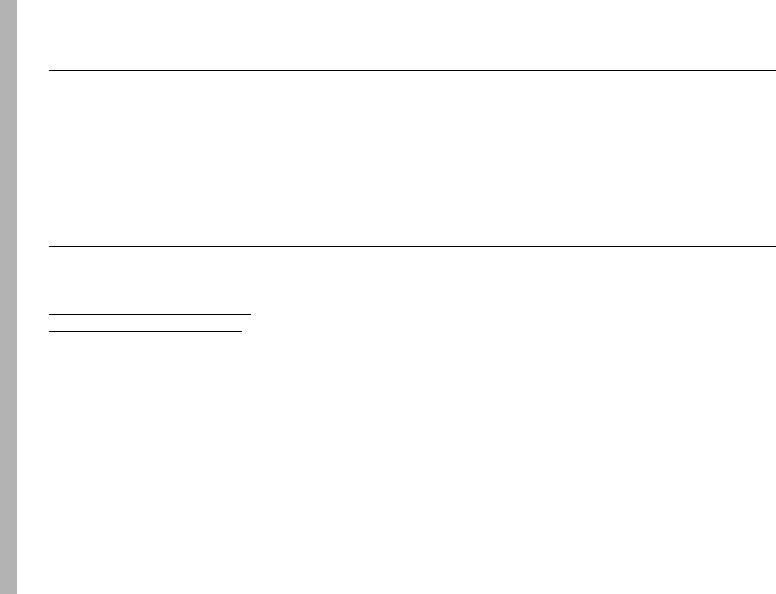
118
WHO Information
Information From the World Health Organization
WHO Information
Present scientific information does not indicate the need for any
special precautions for the use of mobile phones. If you are
concerned, you may want to limit your own or your children’s RF
exposure by limiting the length of calls or by using hands-free
devices to keep mobile phones away from your head and body.
Source: WHO Fact Sheet 193
Further information: http://www.who.int./peh-emf
Product Registration
Registration
Online Product Registration:
http://direct.motorola.com/hellomoto/
Motosupport/source/registration.asp
Product registration is an important step toward enjoying your new
Motorola product. Registering helps us facilitate warranty service,
and permits us to contact you should your product require an
update or other service. Registration is for U.S. residents only and
is not required for warranty coverage.
Please retain your original dated sales receipt for your records. For
warranty service of your Motorola Personal Communications
Product you will need to provide a copy of your dated sales receipt
to confirm warranty status.
Thank you for choosing a Motorola product.
r765_Armadillo.book Page 118 Wednesday, August 27, 2008 7:01 PM

Recycling
119
Wireless: The New Recyclable
Recycling
Your wireless phone can be recycled. Recycling your phone
reduces the amount of waste disposed in landfills and allows
recycled materials to be incorporated into new products.
The Cellular Telecommunications Industry Association (CTIA) and
its members encourage consumers to recycle their phones and
have taken steps to promote the collection and environmentally
sound recycling of end-of-life devices.
As a phone user, you have an important role in ensuring that this
device is recycled properly. When it comes time to give this phone
up or trade it in for a new one, please remember that the phone,
the charger, and many of its accessories can be recycled. It's easy.
To learn more about CTIA's Recycling Program for Used Wireless
Devices, please visit us at:
http://recycling.motorola.young-america.com/ index.html
California Perchlorate Label
Perchlorate Label
Some mobile phones use an internal, permanent backup battery on
the printed circuit board that may contain very small amounts of
perchlorate. In such cases, California law requires the following
label:
“Perchlorate Material - special handling may apply. See
www.dtsc.ca.gov/hazardouswaste/perchlorate.”
There is no special handling required by consumer.
r765_Armadillo.book Page 119 Wednesday, August 27, 2008 7:01 PM
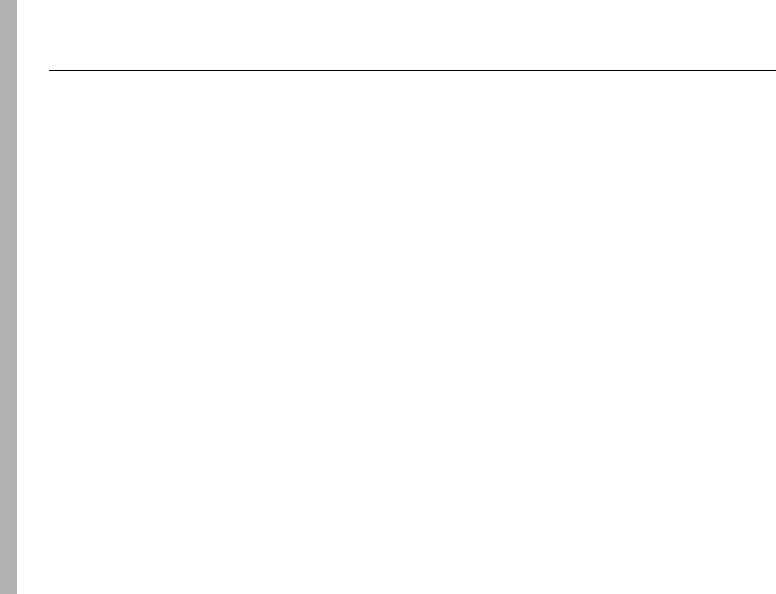
120
Patent and Trademark
Patent and Trademark Information
Patent and Trademark
MOTOROLA, the Stylized M Logo and all other trademarks
indicated as such herein are trademarks of Motorola, Inc. ® Reg.
U.S. Pat. & Tm. Off. © 2008 Motorola, Inc. All rights reserved.
Microsoft and Microsoft Internet Explorer are registered
trademarks of Microsoft Corporation.
T9 is a trademark owned by Tegic Communications.
T9
®
Text Input Patent and Trademark Information.
This product is covered by U.S. Pat. 5,818,437, U.S. Pat. 5,953,541,
U.S. Pat. 6,011,554 and other patents pending.
Java and all other Java-based marks are trademarks or registered
trademarks of Sun Microsystems, Inc. in the U.S. and other
countries.
All other product names or services mentioned in this manual are
the property of their respective trademark owners.
Software Copyright Notice
The Motorola products described in this manual may include
copyrighted Motorola and third party software stored in
semiconductor memories or other media. Laws in the United
States and other countries preserve for Motorola and third party
software providers certain exclusive rights for copyrighted
software, such as the exclusive rights to distribute or reproduce
the copyrighted software. Accordingly, any copyrighted software
contained in the Motorola products may not be modified,
reverse-engineered, distributed, or reproduced in any manner to
the extent allowed by law. Furthermore, the purchase of the
Motorola products shall not be deemed to grant either directly or
by implication, estoppel, or otherwise, any license under the
copyrights, patents, or patent applications of Motorola or any third
party software provider, except for the normal, non-exclusive,
royalty-free license to use that arises by operation of law in the
sale of a product.
r765_Armadillo.book Page 120 Wednesday, August 27, 2008 7:01 PM
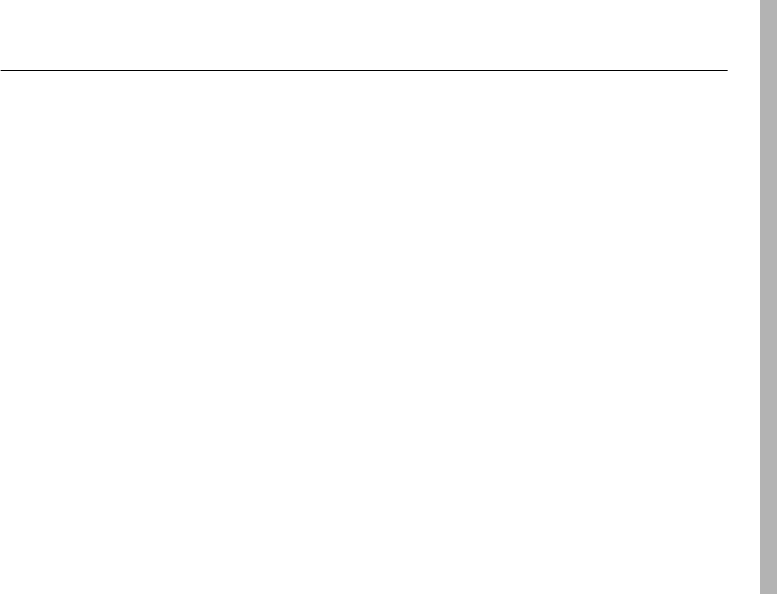
Privacy and Data Security
121
Privacy and Data Security
Privacy and Data Security
Motorola understands that privacy and data security are important
to everyone. Because some features of your phone may affect your
privacy or data security, please follow these recommendations to
enhance protection of your information:
• Monitor access:
Keep your phone with you and do not
leave it where others may have unmonitored access. Lock
your device’s keypad where this feature is available.
• Keep software up to date:
If Motorola or a
software/application vendor releases a patch or software
fix for your phone which updates the device’s security,
install it as soon as possible.
• Erase before recycling:
Delete personal information or
data from your phone prior to disposing of it or turning it in
for recycling. For step-by-step instructions on how to
delete all personal information from your device, please
contact your local service provider.
• Understanding AGPS:
In order to comply with
emergency caller location requirements of the FCC, certain
Motorola phones incorporate Assisted Global Positioning
System (AGPS) technology. AGPS technology also can be
used in non-emergency applications to track and monitor a
user’s location, for example, to provide driving directions.
Users who prefer not to permit such tracking and
monitoring should avoid using such applications.
If you have further questions regarding how use of your phone may
impact your privacy or data security, please contact Motorola at
privacy@motorola.com, or contact your service provider.
r765_Armadillo.book Page 121 Wednesday, August 27, 2008 7:01 PM
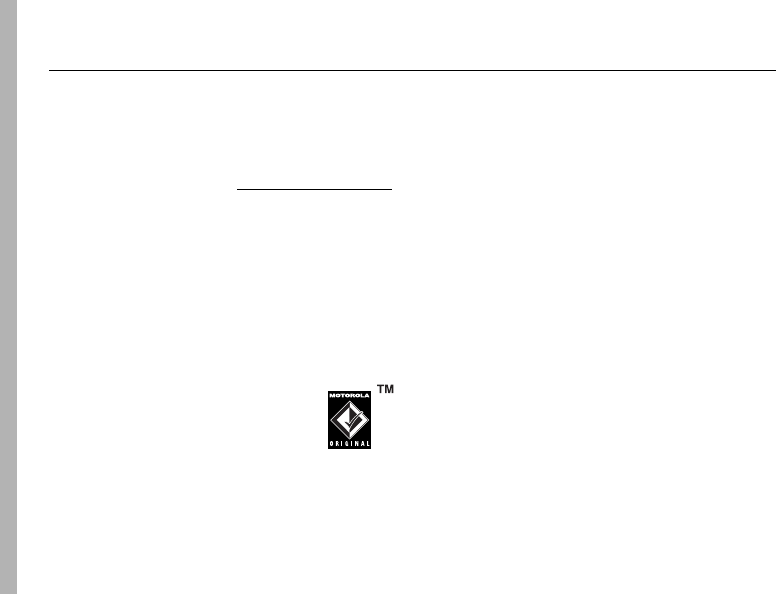
122
Driving Safety
Smart Practices While Driving
Driving Safe ty
Drive Safe, Call Smart
SM
Check the laws and regulations on the use of phones and
their accessories in the areas where you drive. Always
obey them. The use of these devices may be prohibited or
restricted in certain areas. Go to
www.motorola.com/callsmart
for more information.
Your phone lets you communicate by voice and data, almost
anywhere, anytime, wherever wireless service is available and
safe conditions allow. When driving a car, driving is your first
responsibility. If you choose to use your phone while driving,
remember the following tips:
• Get to know your Motorola phone and its features
such as speed dial and redial.
If available, these
features help you to place your call without taking your
attention off the road.
• When available, use a hands-free
device.
If possible, add an additional
layer of convenience to your phone with
one of the many Motorola Original
hands-free accessories available today.
• Position your phone within easy reach.
Be able to
access your phone without removing your eyes from the
road. If you receive an incoming call at an inconvenient
time, if possible, let your voice mail answer it for you.
• Let the person you are speaking with know you are
driving; if necessary, suspend the call in heavy
traffic or hazardous weather conditions.
Rain, sleet,
snow, ice, and even heavy traffic can be hazardous.
• Do not take notes or look up phone numbers while
driving.
Jotting down a “to do” list or going through your
address book takes attention away from your primary
responsibility, driving safely.
• Dial sensibly and assess the traffic; if possible,
place calls when your car is not moving or before
pulling into traffic.
If you must make a call while
moving, dial only a few numbers, check the road and your
mirrors, then continue.
• Do not engage in stressful or emotional
conversations that may be distracting.
Make people
you are talking with aware you are driving and suspend
conversations that can divert your attention away from the
road.
• Use your phone to call for help.
Dial 911 or other local
emergency number in the case of fire, traffic accident, or
medical emergencies.**
r765_Armadillo.book Page 122 Wednesday, August 27, 2008 7:01 PM
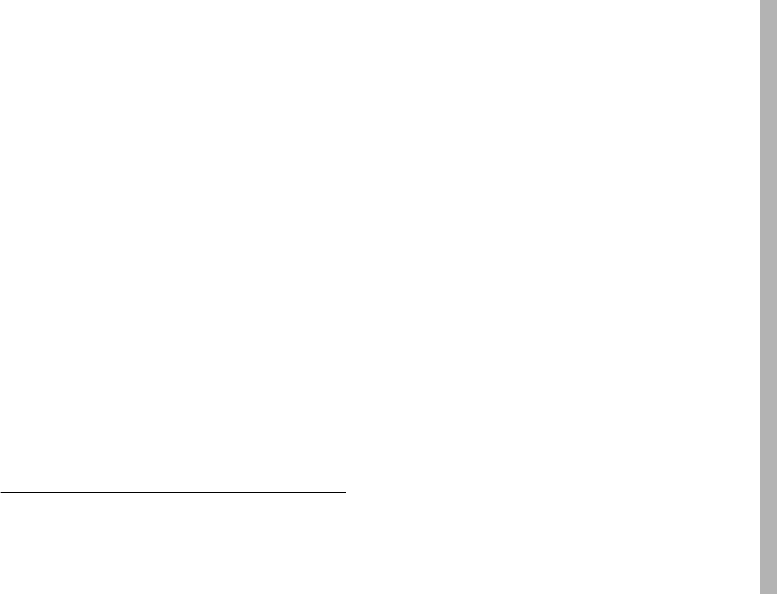
Driving Safety
123
• Use your phone to help others in emergencies.
If you
see an auto accident, crime in progress, or other serious
emergency where lives are in danger, call 911 or other
local emergency number, as you would want others to do
for you.**
• Call roadside assistance or a special
non-emergency wireless assistance number when
necessary.
If you see a broken-down vehicle posing no
serious hazard, a broken traffic signal, a minor traffic
accident where no one appears injured, or a vehicle you
know to be stolen, call roadside assistance or other
special non-emergency wireless number.*
* Wherever wireless phone service is available.
r765_Armadillo.book Page 123 Wednesday, August 27, 2008 7:01 PM

124
index
index
A
accessories 5, 100
active phone line 14
advanced calling 97
3-way calls 97
call waiting 97
alert
set 93
turn off 39
answer a call 36
B
backlight 102
battery charging 9
battery indicator 14
battery installation 9
Bluetooth 80
connect 80
send information 82
setting your phone 80
turning on or off 80
C
call
answer 36
any key answer 98
end 35
make 35
Call alerts
status messages 34
call forward 41
caller ID 41
Calls
group, see Group calls
calls
SDG, see SDG calls
center key 17
center select key 5
clock 103
contacts 98
edit/delete 98
set ringer ID 98
D
datebook 98
create events 98
receive events via PTT 99
setup 95
view reminders 98
dial a phone number 35
dialed calls 39
display 13
Drafts 53
r765_Armadillo.book Page 124 Wednesday, August 27, 2008 7:01 PM
125
index
see also text messages,
drafts
E
Emergency Group calls
making 33
receiving 33
emergency number 42
end a call 35
end key 35
export regulations 113
F
features for the vision
impaired 20
frequently asked questions
service and repairs 113
G
GPS 99
approximate location 99
privacy options 99
GPS enabled
emergency calls 43
GPS, see GPS enabled
Group calls 21
making 27
off 29
receiving 28
H
handsfree 100
auto answer 100
speaker 100
handsfree speaker 18
home screen 13
Hubs
joining 26
setting up 27
viewing 27
I
international calls 43
Isolated Operation 34
L
language 102
low battery message 14
M
main menu 15
make a call 35
menu style 103
Message center
text messages 52
message indicator 14
MMS 66
modem
using your handset as a
49
My Info 99
edit Name 101
r765_Armadillo.book Page 125 Wednesday, August 27, 2008 7:01 PM
126
index
view My Info 101
view options 101, 105
N
navigation key 5, 17
O
one touch PTT 63
optional accessory 5, 100
optional feature 5
optional features 5
P
packet data 14
pc applications 102
personalize 102
phone number 39
power key 10
private calls
answer 37
call alerts 36
make 36
receive a call alert 37
PT Manager 65
PTV features 51, 56
PUK code 12
Q
quick notes
create, edit 52, 53
R
radio frequency 107
received calls 39
recent calls 39
recycling 119
redial 40
ring style indicator 14
ring tones
off 93
setting 93
vibrate 93, 94
ring tones, setting 93
S
safety
radio frequency 107
RF energy interference
108
safety information 107
safety tips 122
SDG calls
call details 49
lists, adding numbers 46
lists, creating 45
lists, deleting 47
lists, remove members 47
lists, save entries 65
make call 47
starting 48
security 103
Selective Dynamic Group
Calls, see SDG calls
send key 35, 36
r765_Armadillo.book Page 126 Wednesday, August 27, 2008 7:01 PM
127
index
signal strength indicator 14
SIM card 5
change SIM PIN 103
enable SIM PIN 103
SIM PIN 11
changing 11
default 11
entering 11
requirement 12
unblocking 12
soft keys 13
speaker 14
speed dial 44
Status messages
in call alerts 34
store your number 39
T
Talkgroup Scan 29
Talkgroups 21
text 51
text entry 15
alpha method 16
word method 15
text messages 49, 51
creating 53
deleting 54, 55
drafts 53
memory 54
message center 52
receiving 52
resend messages 54
sending 53
sent messages 54
setting up 51
V
voice mail
receiving 44
setting up 44
voice names 42
voicemail 44
voicemail message indicator
44
W
wallpaper 94
WHO information 118
Y
your phone number 39
r765_Armadillo.book Page 127 Wednesday, August 27, 2008 7:01 PM
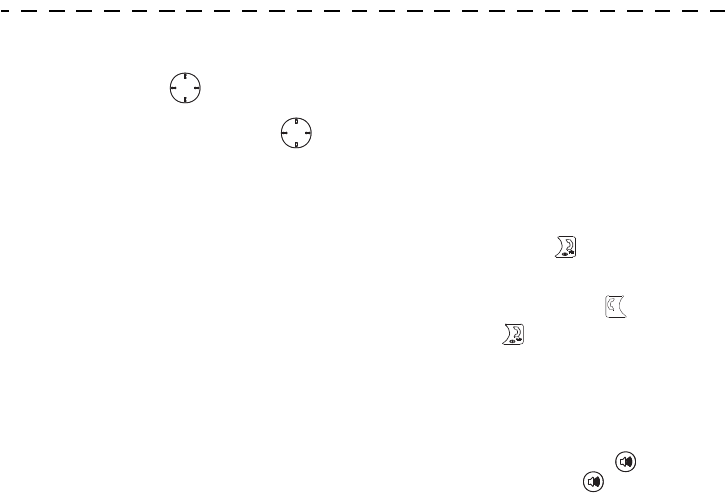
Quick Reference Card
use the navigation key
Press the navigation key up, down, left, or
right to scroll to items in the display. When you
scroll to highlight the desired item, press .
make a Talkgroup call
1
Turn the Talkgroup knob to reach the required
channel number and Talkgroup alias.
2
Press and hold the PTT button. Begin talking
after your handset emits a chirping sound.
3
Release the PTT button to listen.
answer a group call
Proceed as if answering a Private call. Only one
person at a time may speak on a group call.
make a Private call
1
Enter the Private ID you want to call.
2
Press and hold the PTT button. Begin talking
after your handset emits a chirping sound.
3
Release the PTT button to listen.
answer a private call
1
When your handset emits a chirping sound or
vibrates to indicate you are receiving a Private
call, wait for the caller to finish speaking.
2
Press and hold the PTT button and begin
talking after your handset emits a chirping
sound.
3
Release the PTT button to listen.
4
To end the call press .
make a phone call
Enter a phone number and press to make a call
To hang up press .
answer a phone call
When your phone rings and/or vibrates, you have
the following options:
1
If you want to answer the call on speaker
phone, press the speaker key . To turn
speaker phone off, press again.
OK
OK
r765_Armadillo.book Page 128 Wednesday, August 27, 2008 7:01 PM
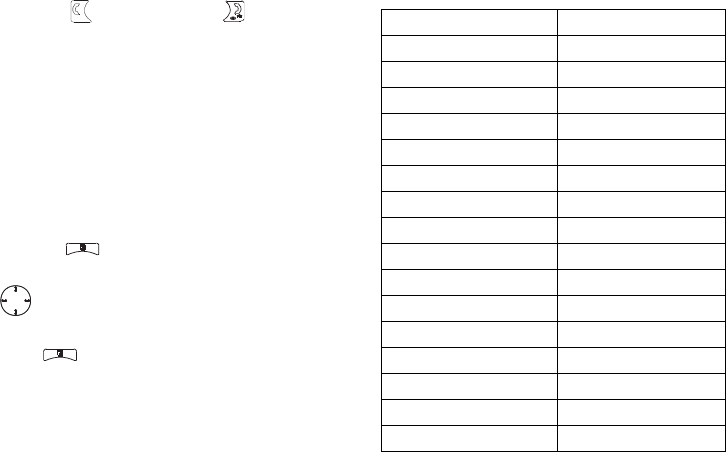
2
If you want to answer the call using the phone,
press . To hang up press .
3
If you are using a Bluetooth headset, you can
press the answer key on your Bluetooth
headset. To hang up press the same key on
your Bluetooth.
volume settings
Turn the volume knob to set the volume of the high
audio (in conjunction with the output audio through
the side connector).
Set
Line 1
,
Line 2
,
Messages
,
Keypad
, and
Data
volume
levels via >
u
>
Volume
.
During a call, set the volume of the earpiece via
up/down or left/right arrows.
general handset settings
Select
>
u
Talkgroup entries list
Next there is a list of 16 Talkgroup entries labeled 1-
16 with blanks to write the Talkgroup names.
Assign a Talkgroup knob position to that list.
OK
List of Talkgroups
Talkgroup Name
1
2
3
4
5
6
7
8
9
10
11
12
13
14
15
16
r765_Armadillo.book Page 129 Wednesday, August 27, 2008 7:01 PM