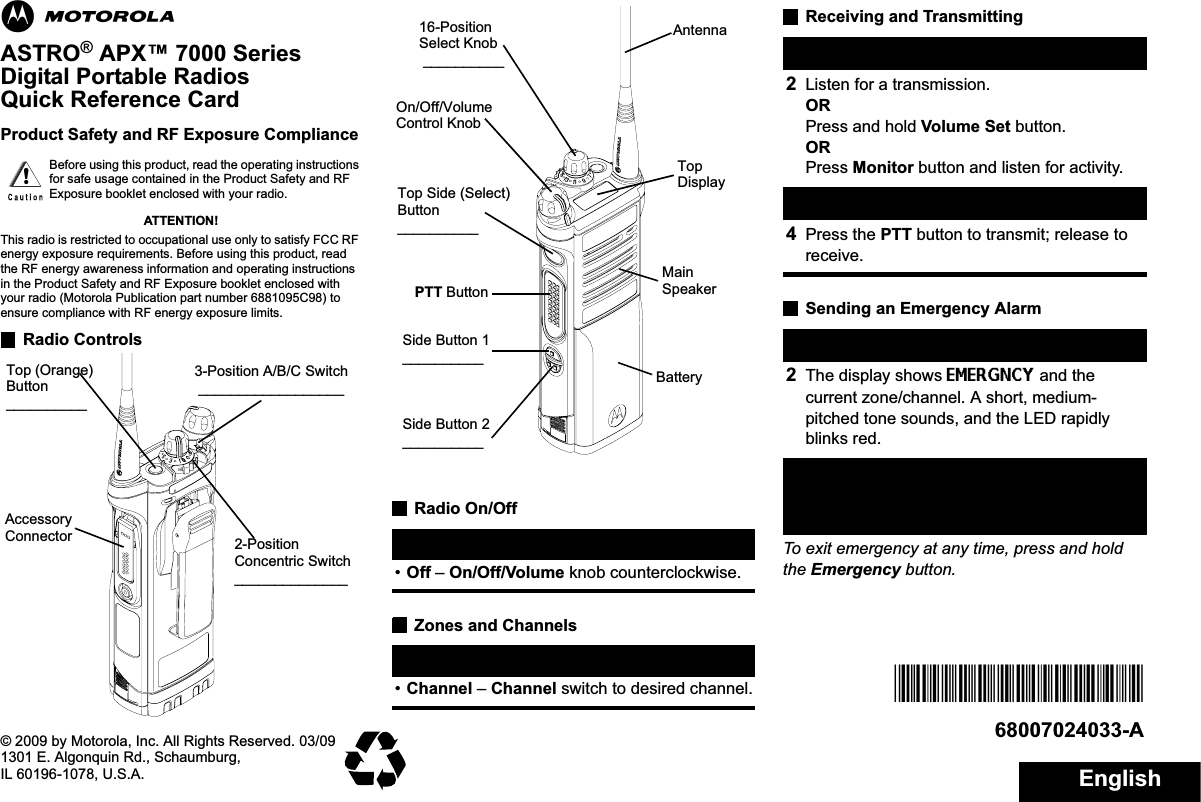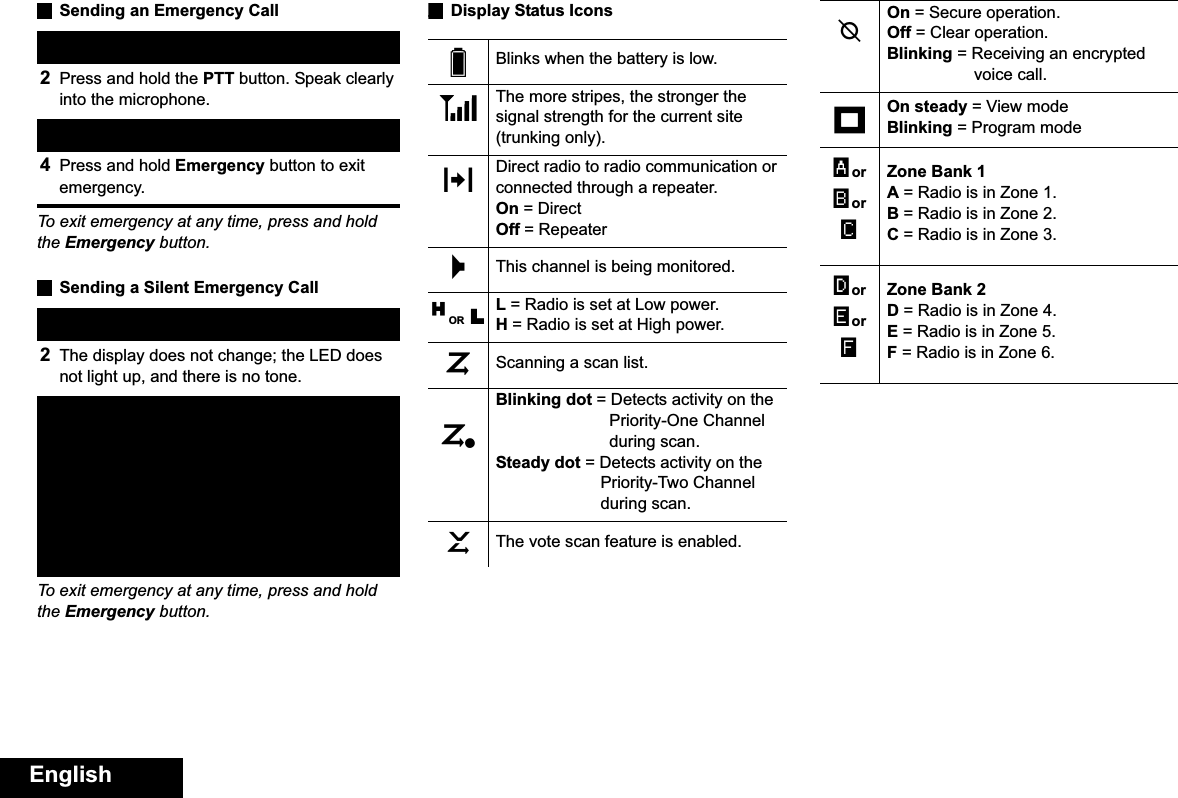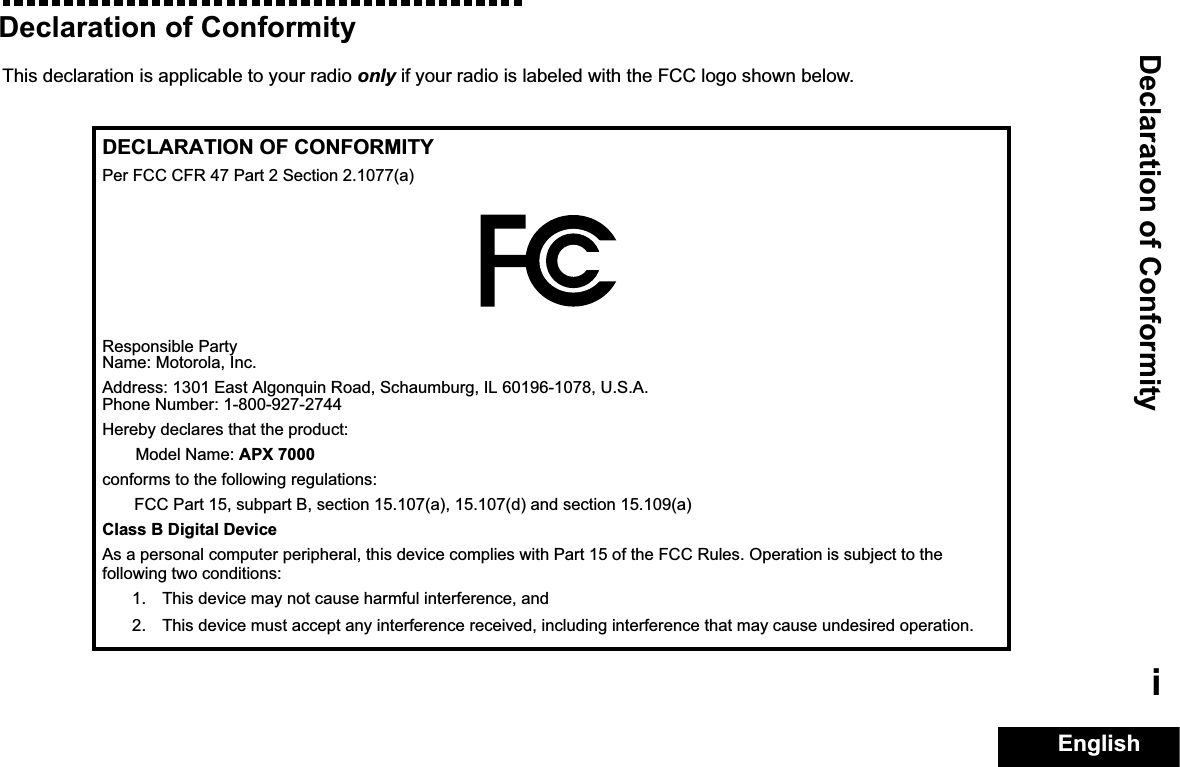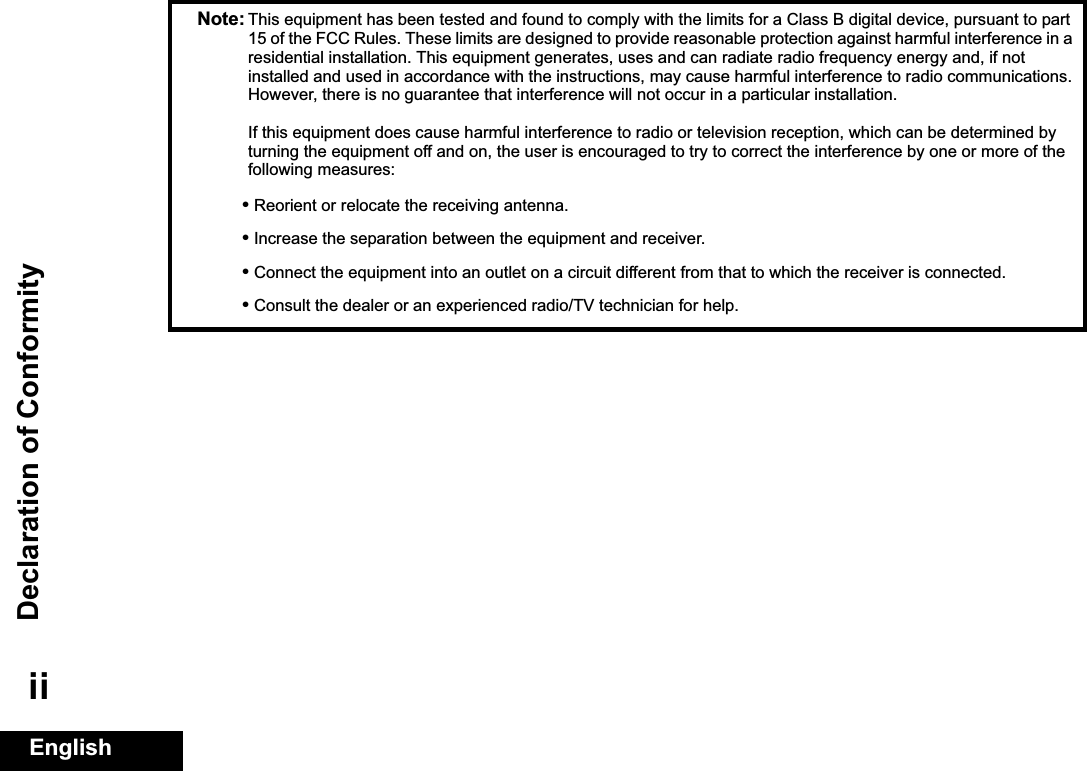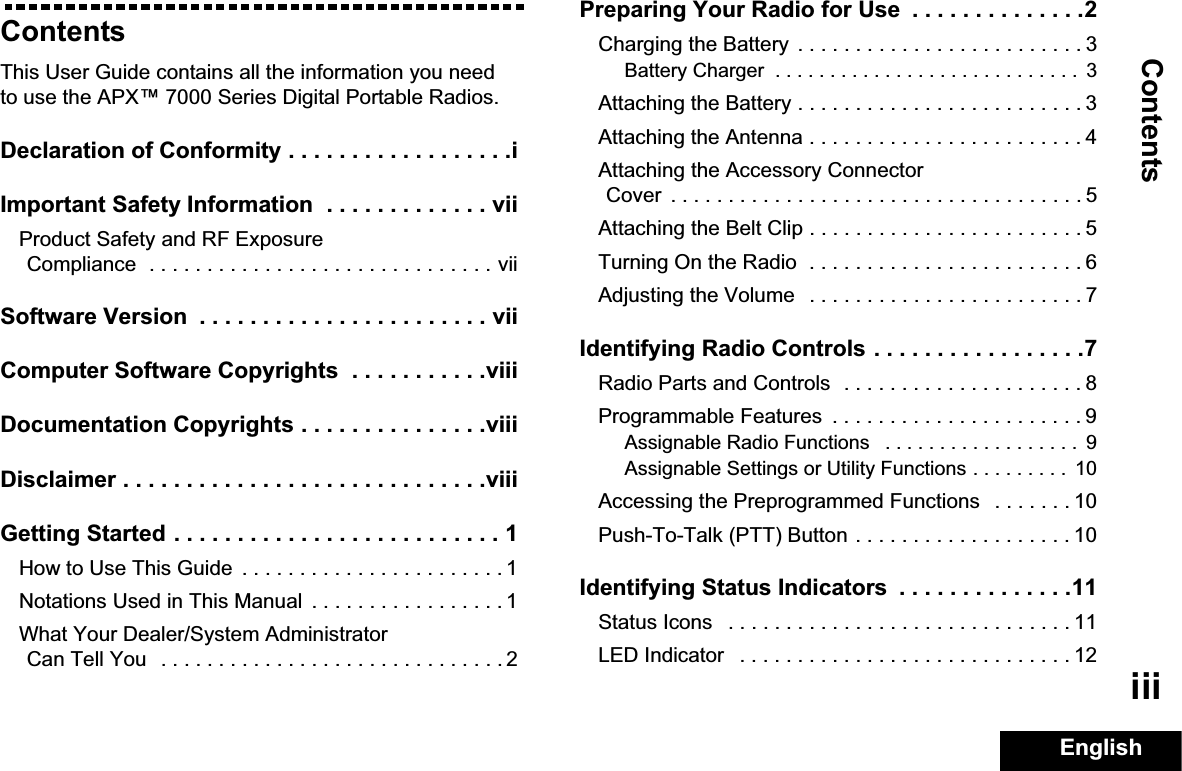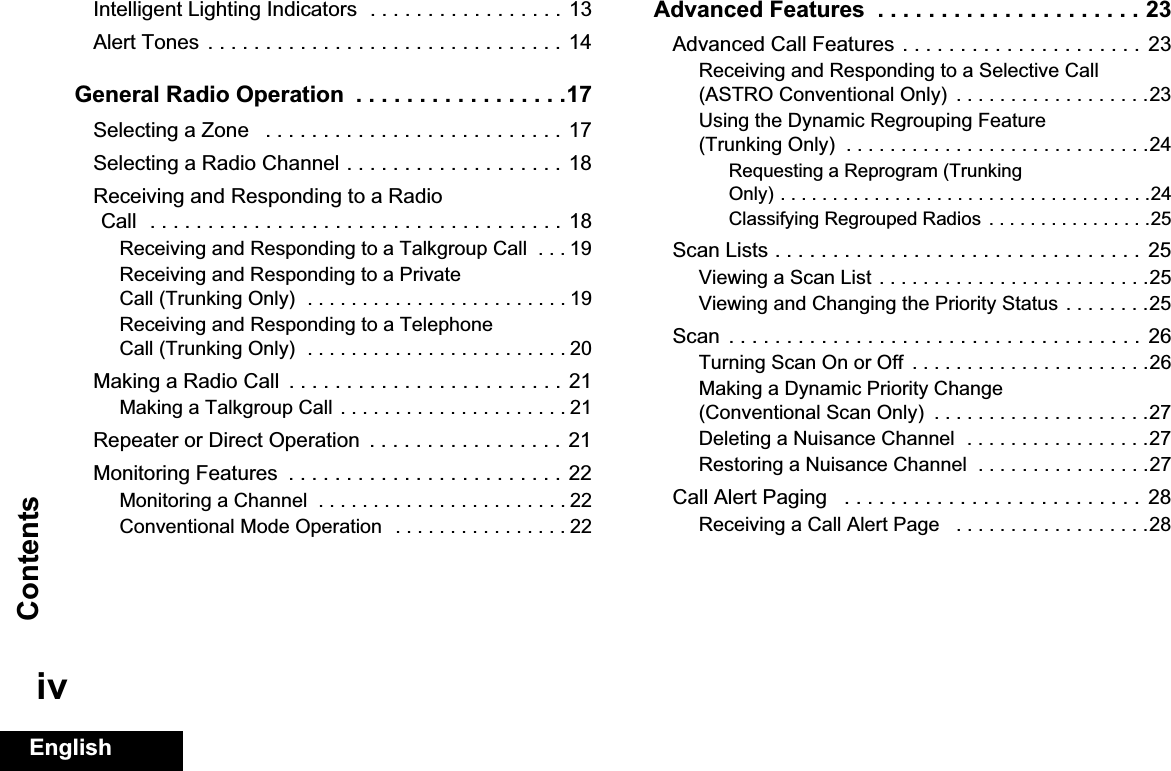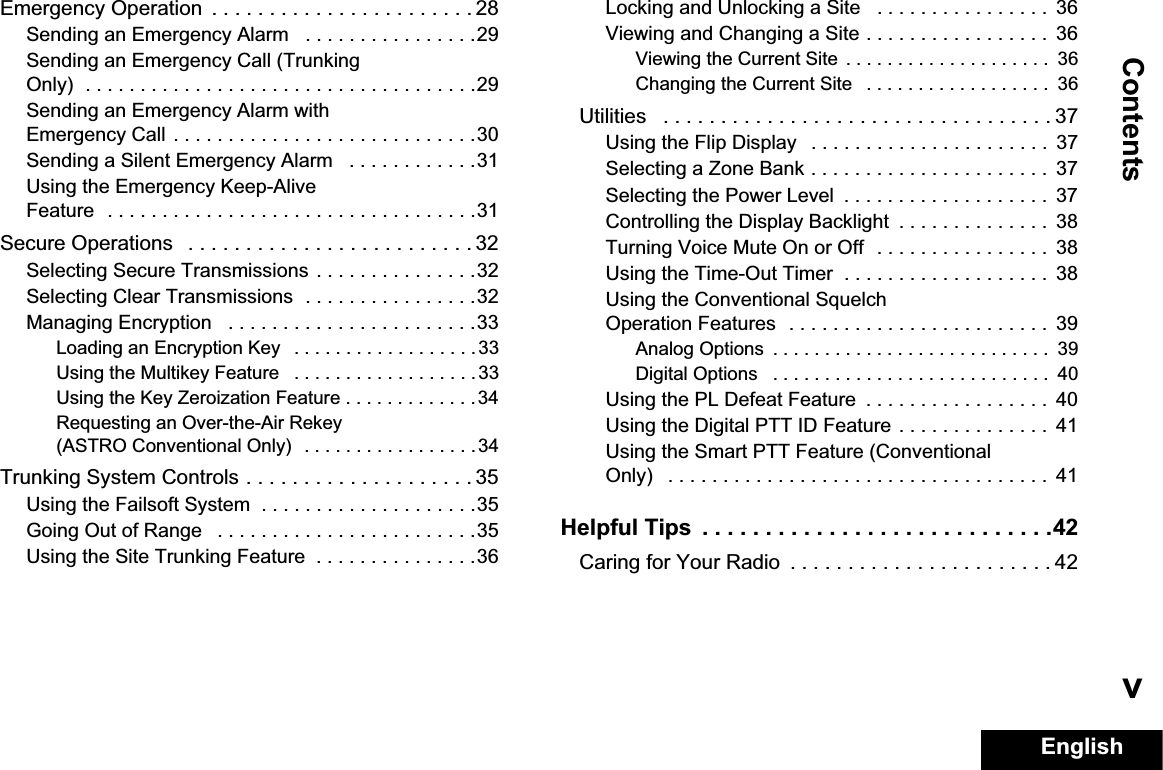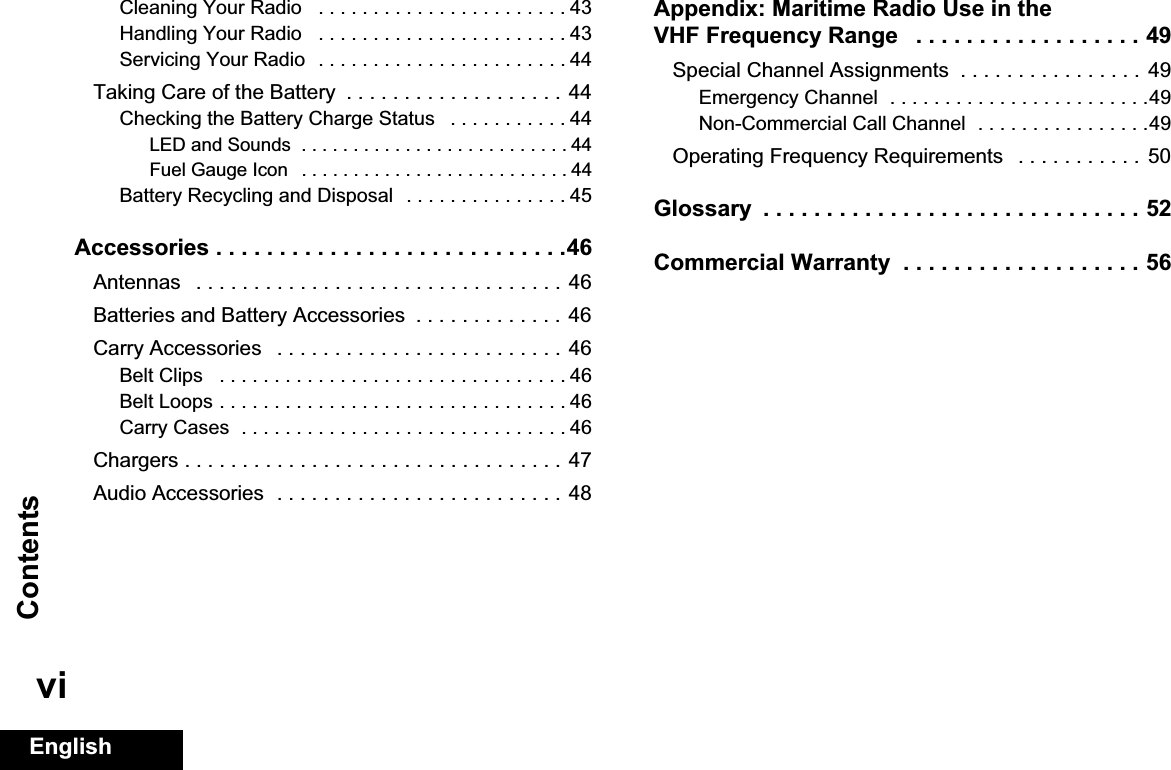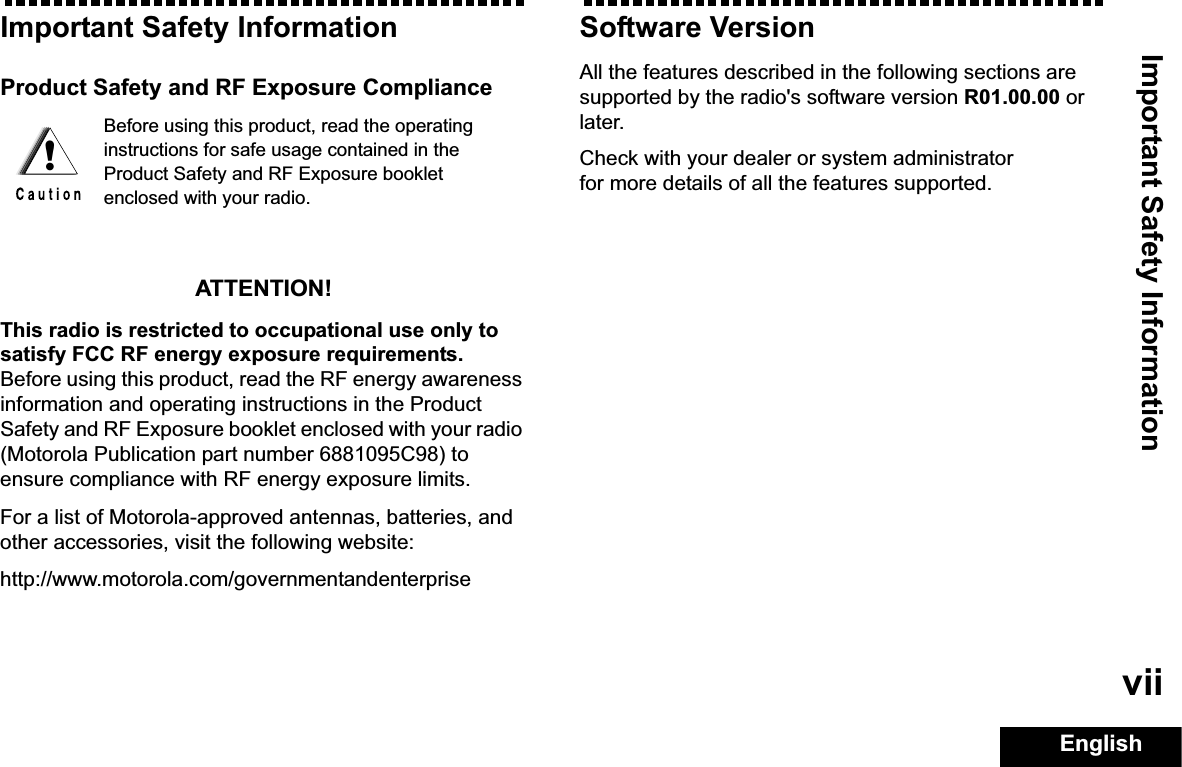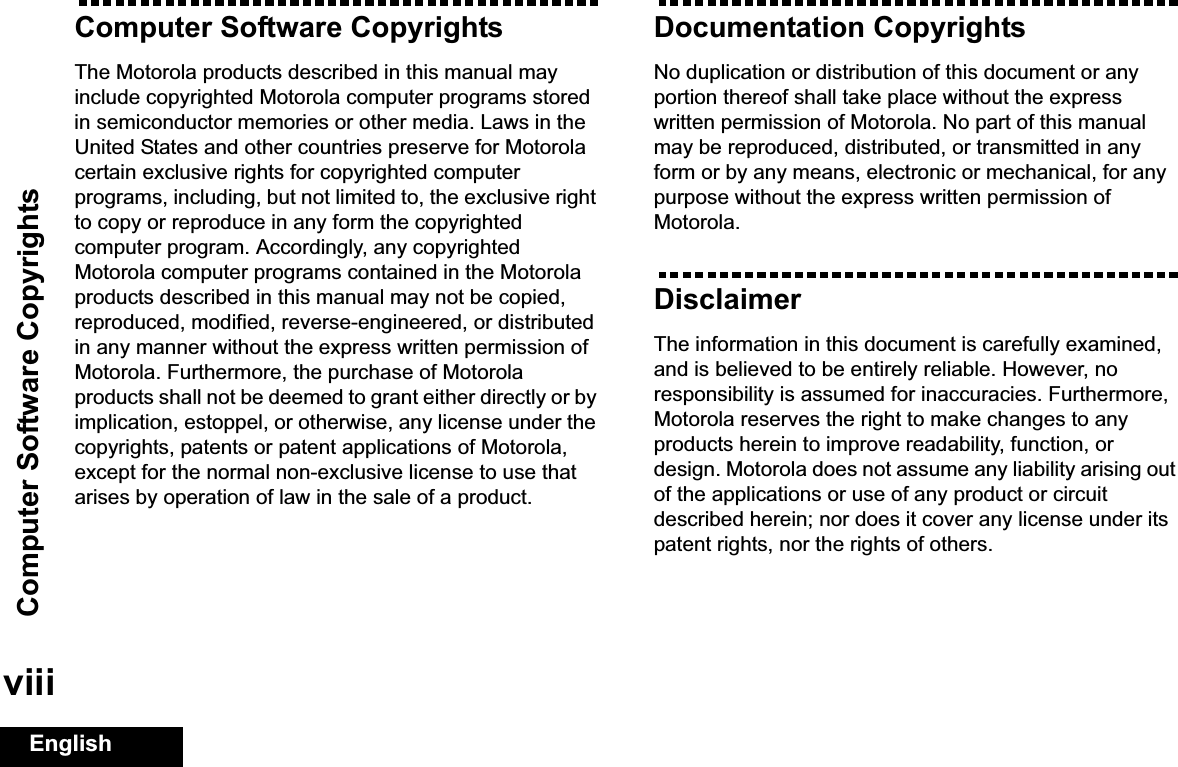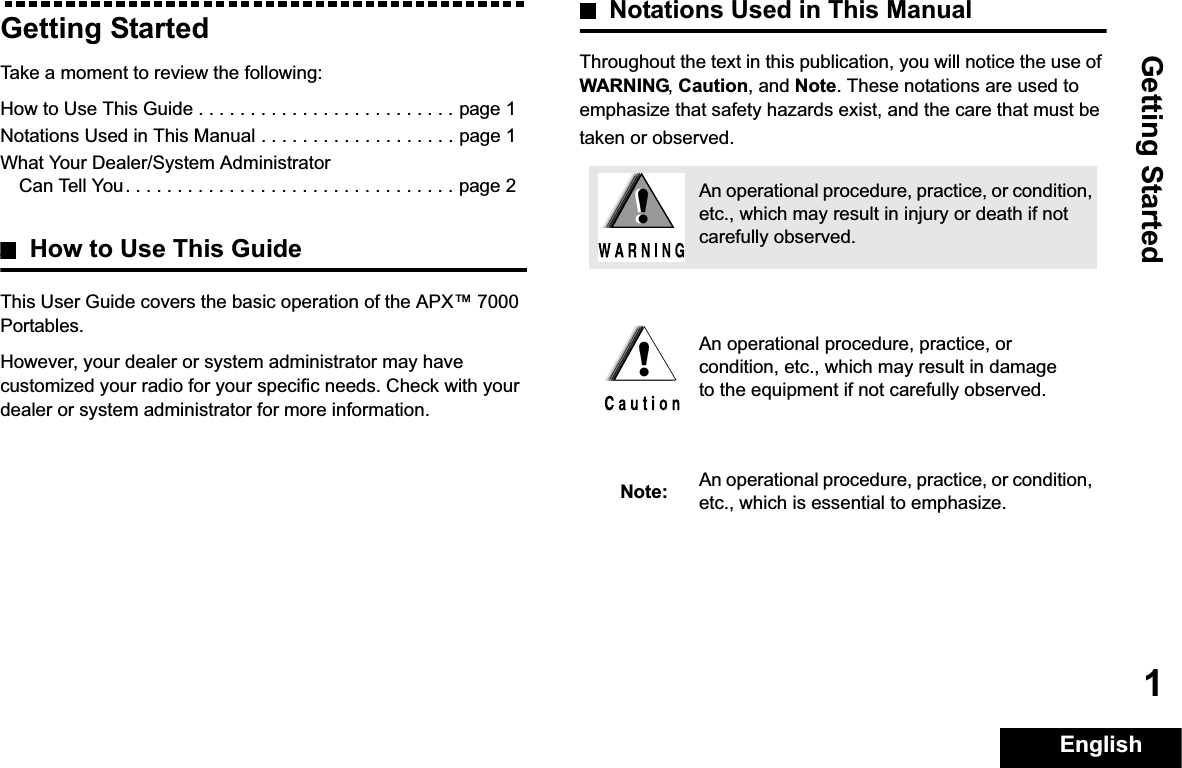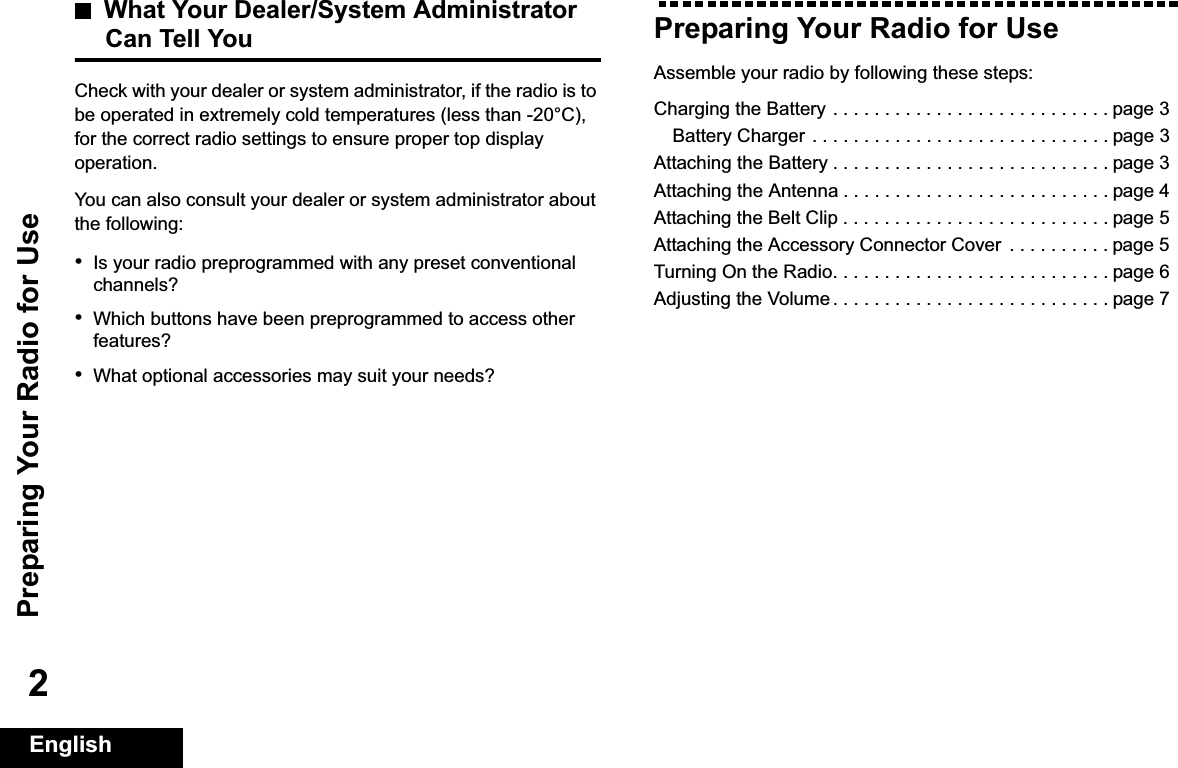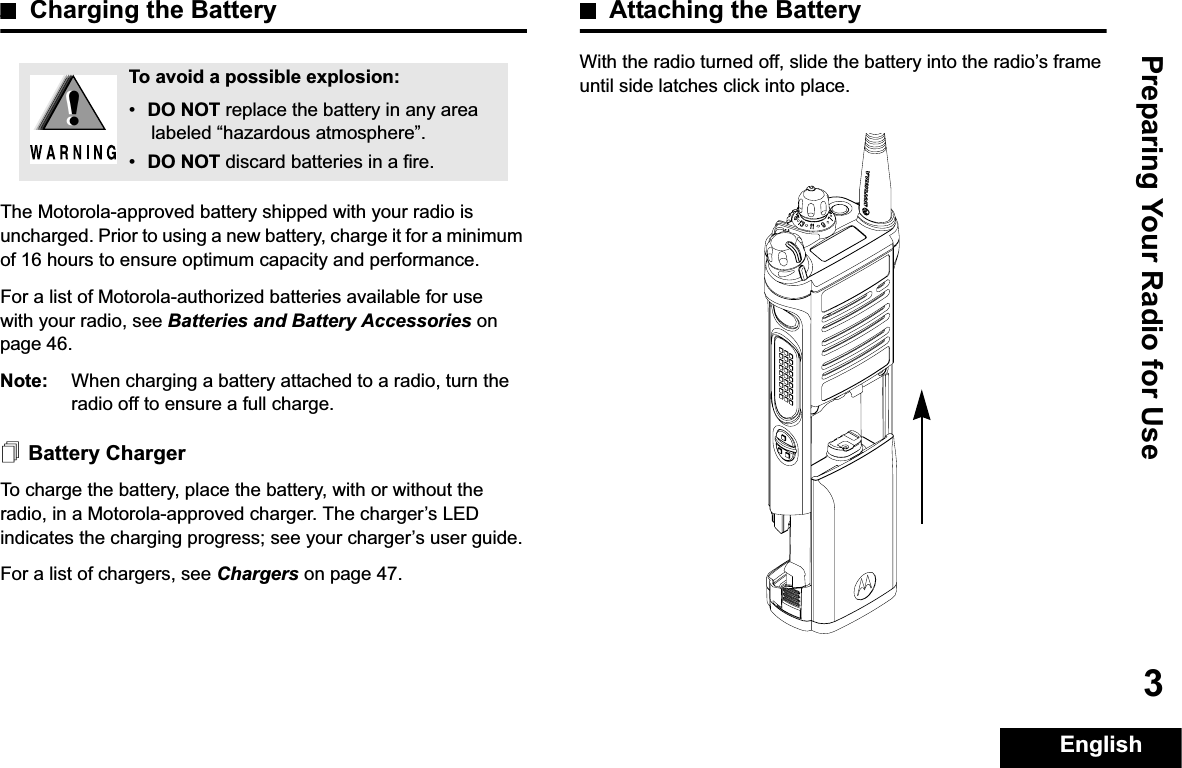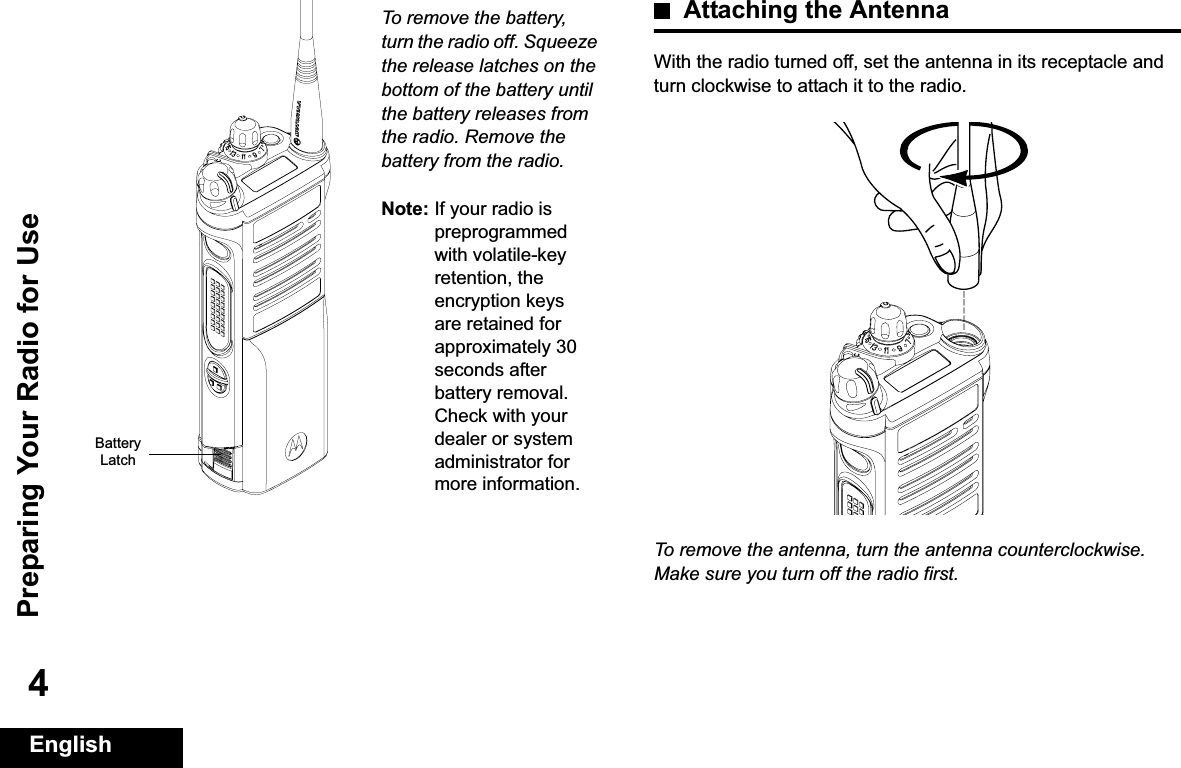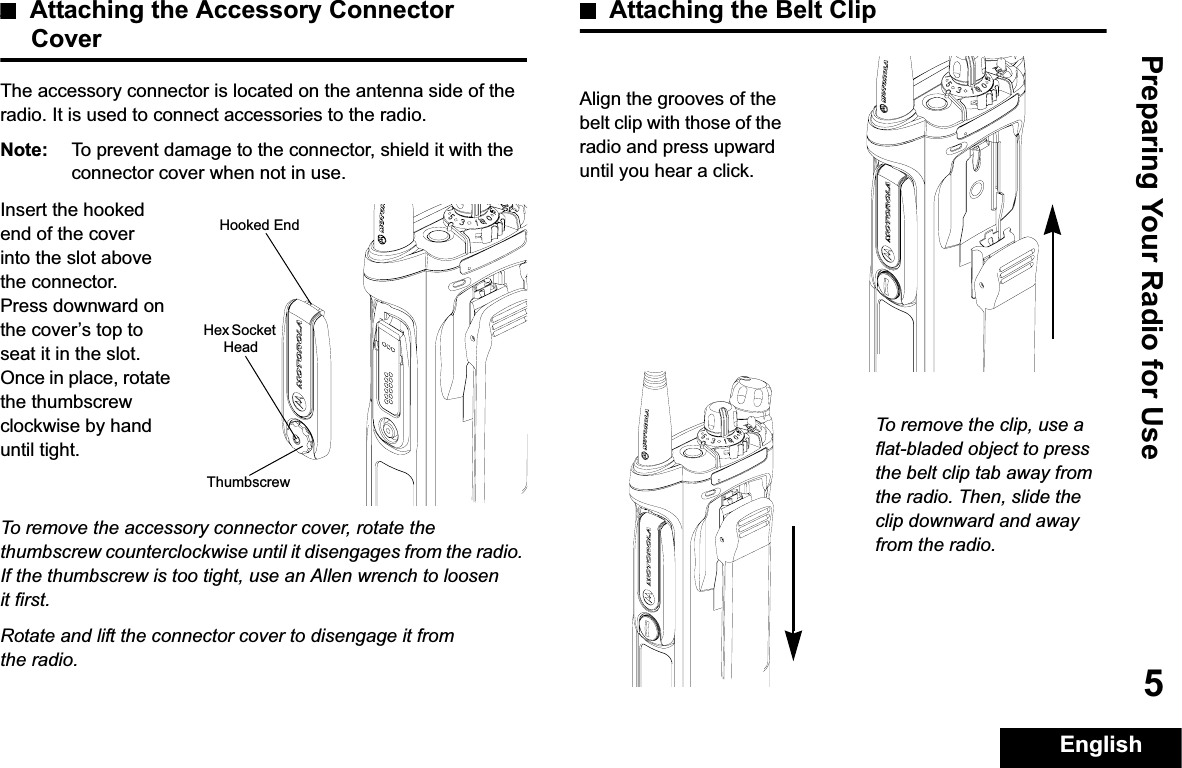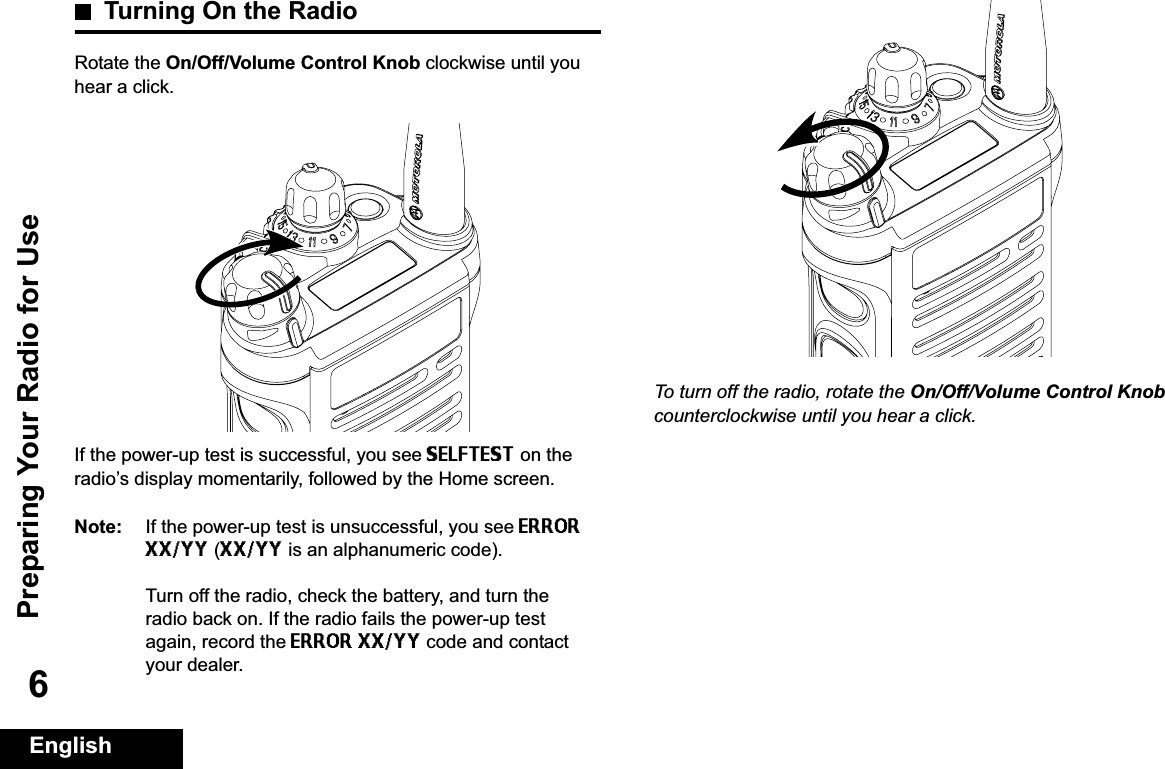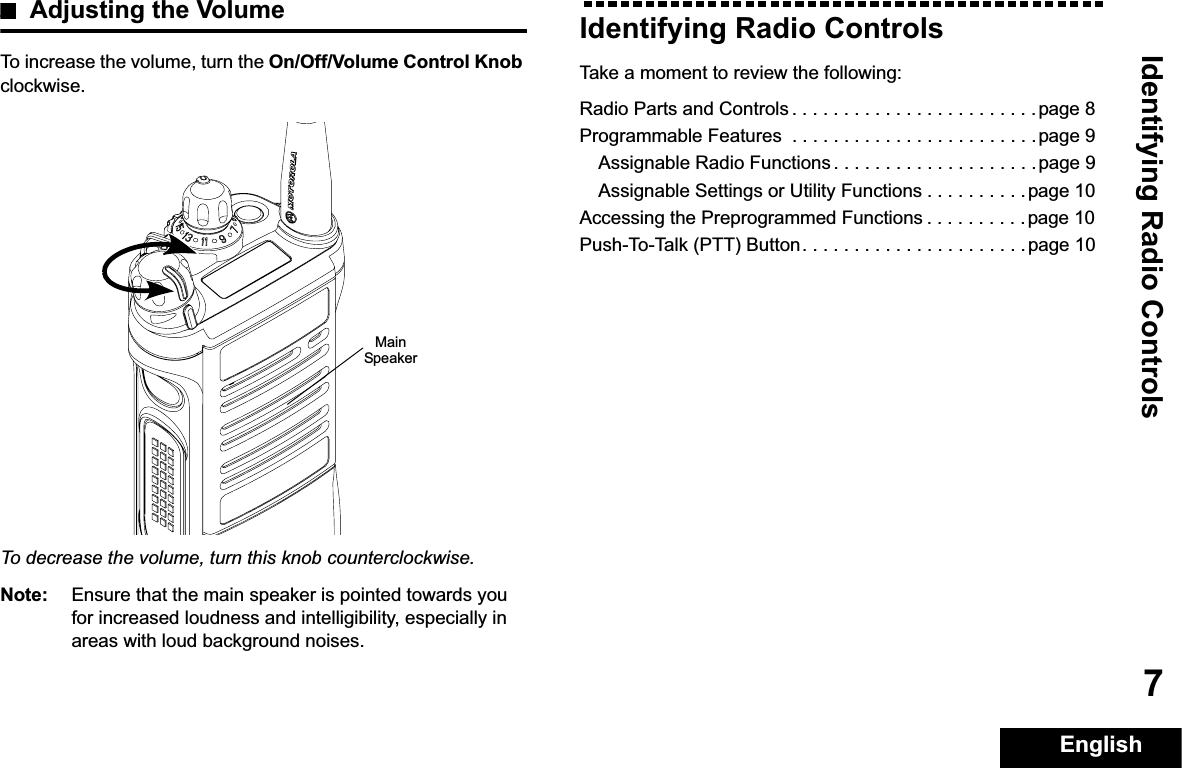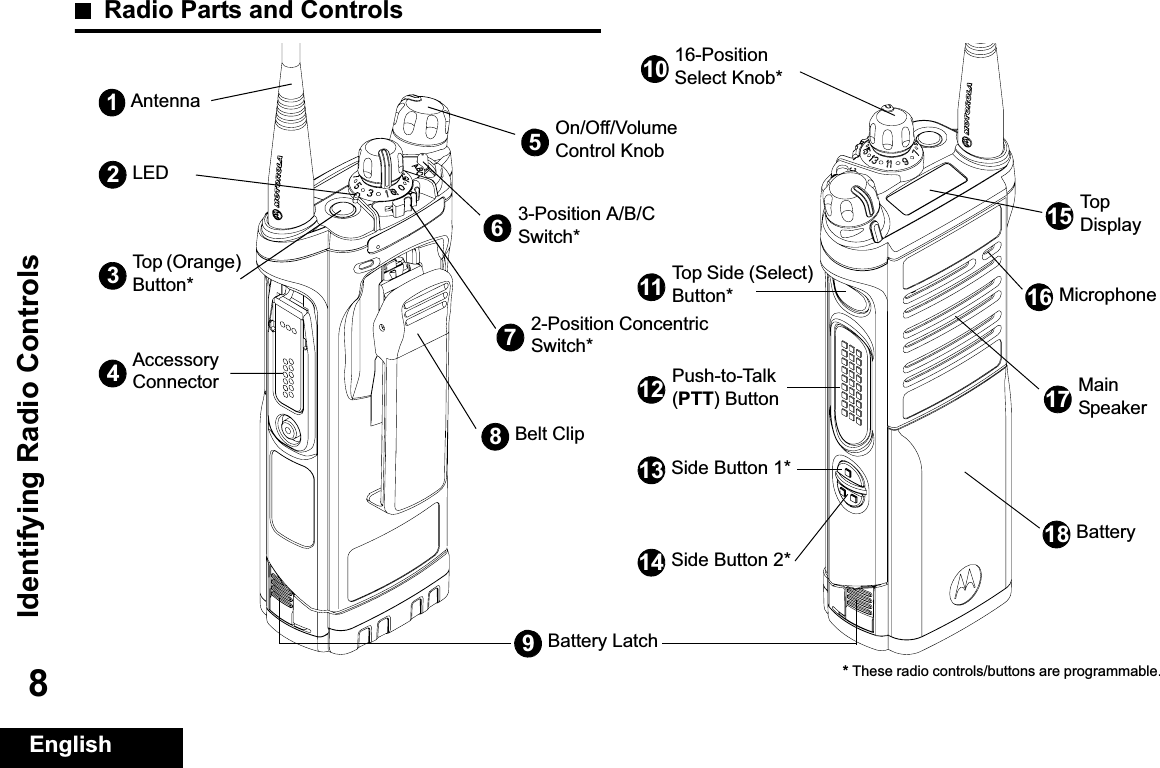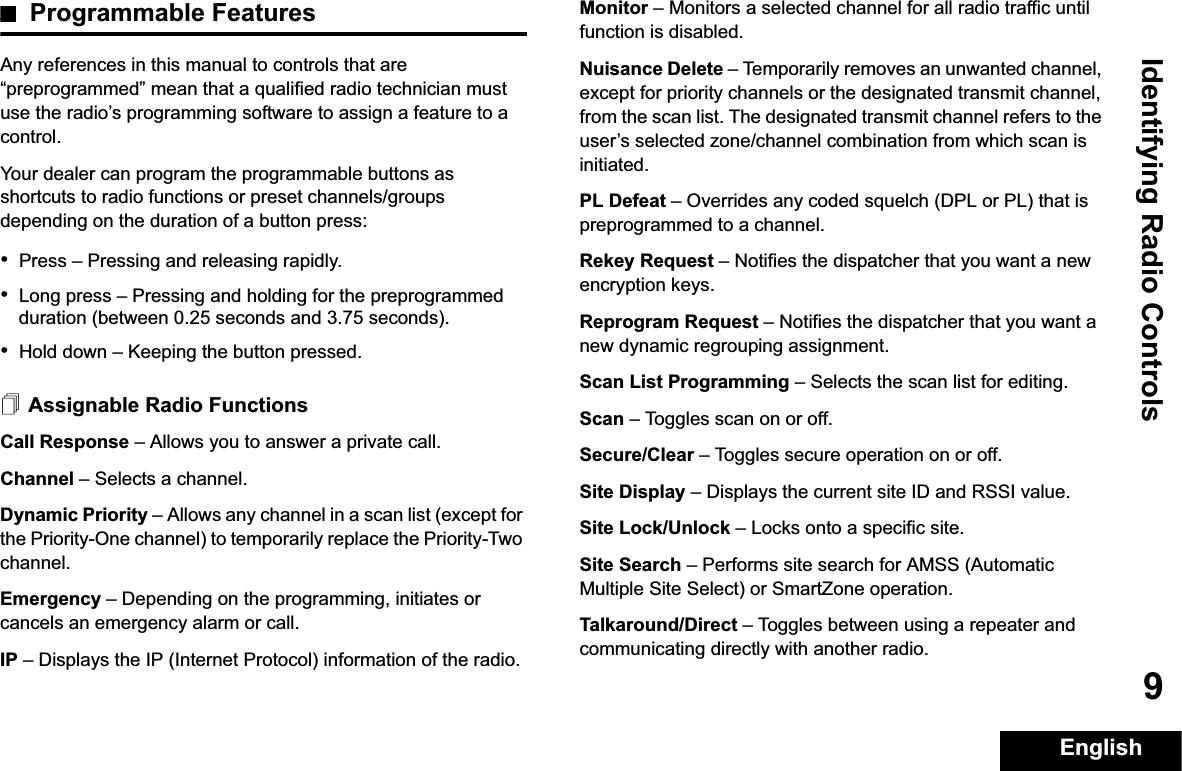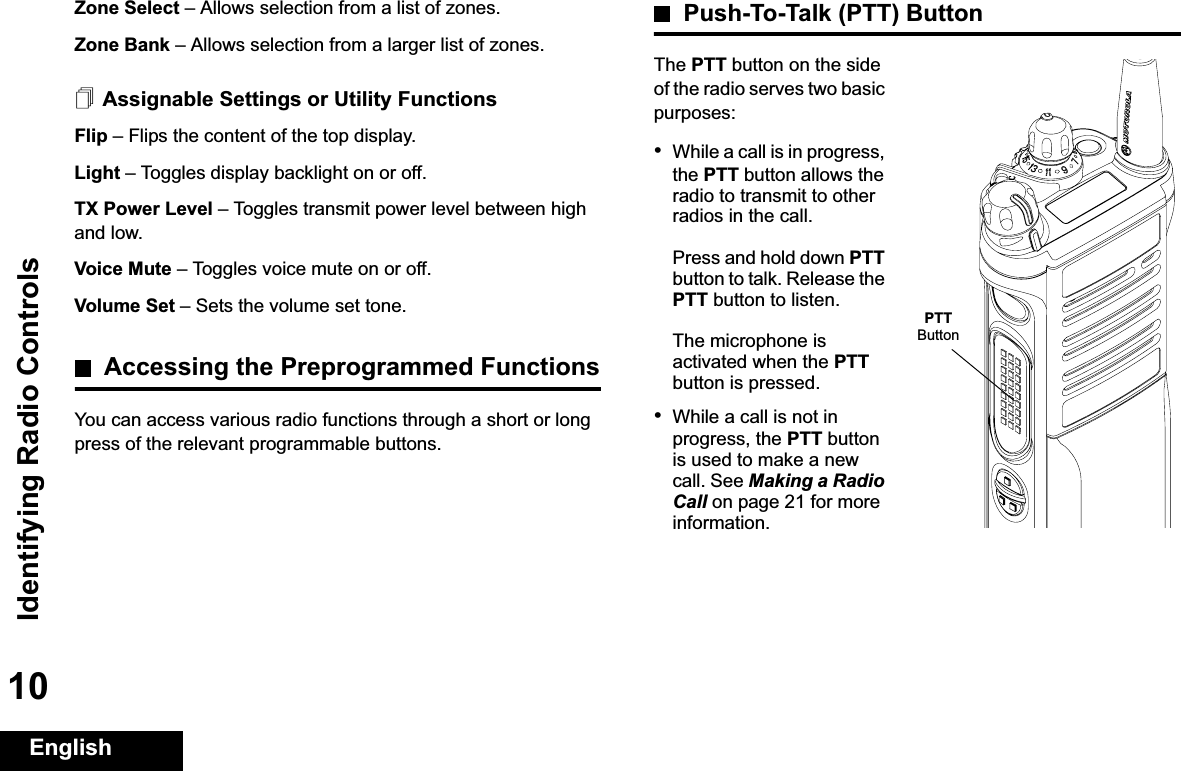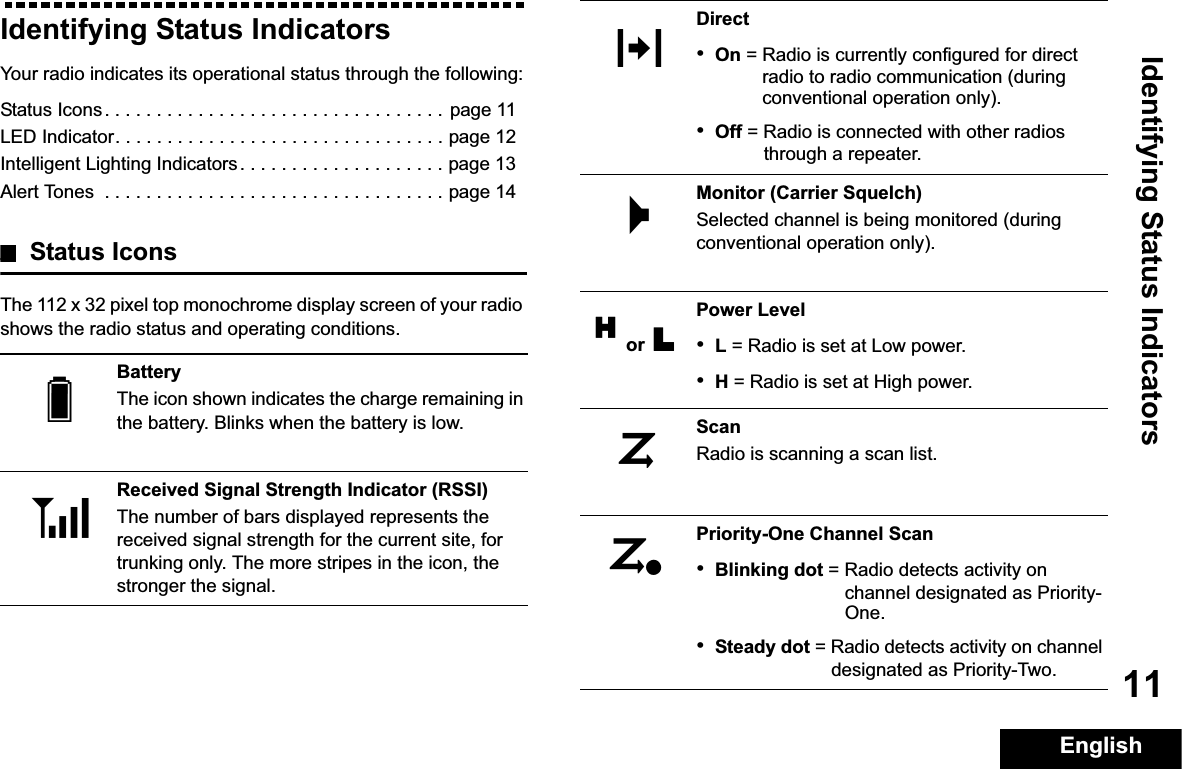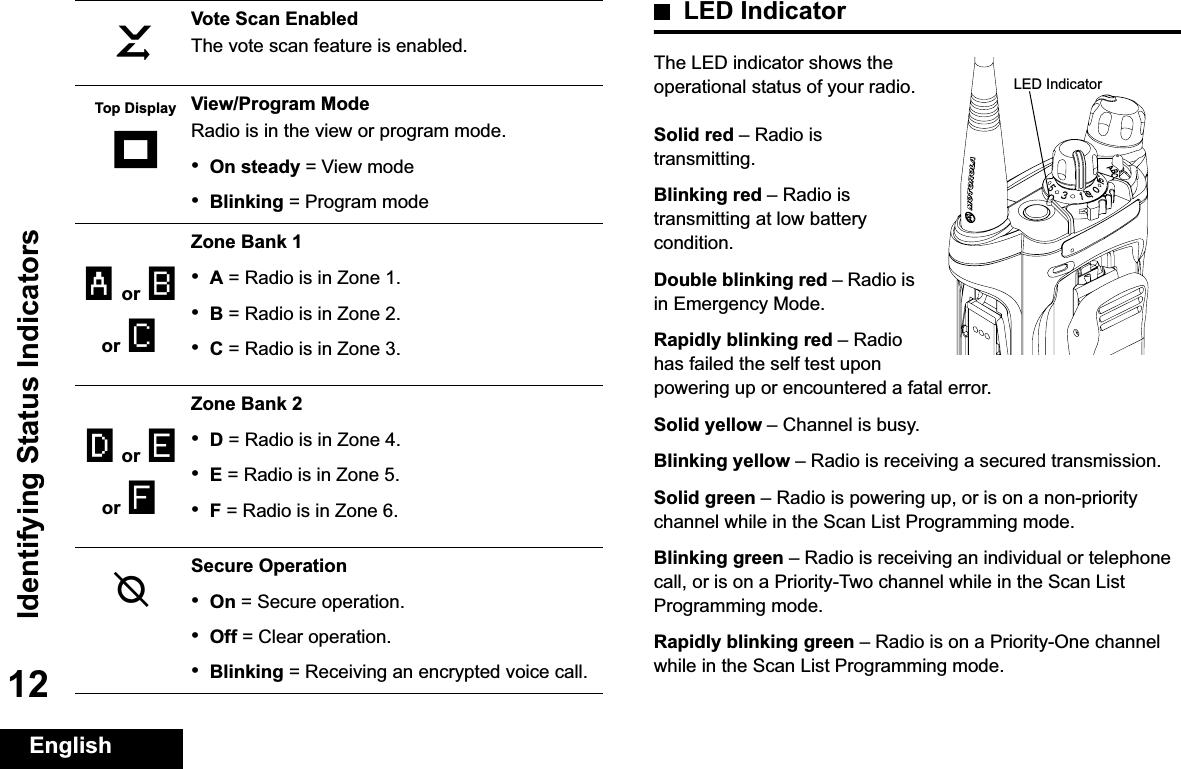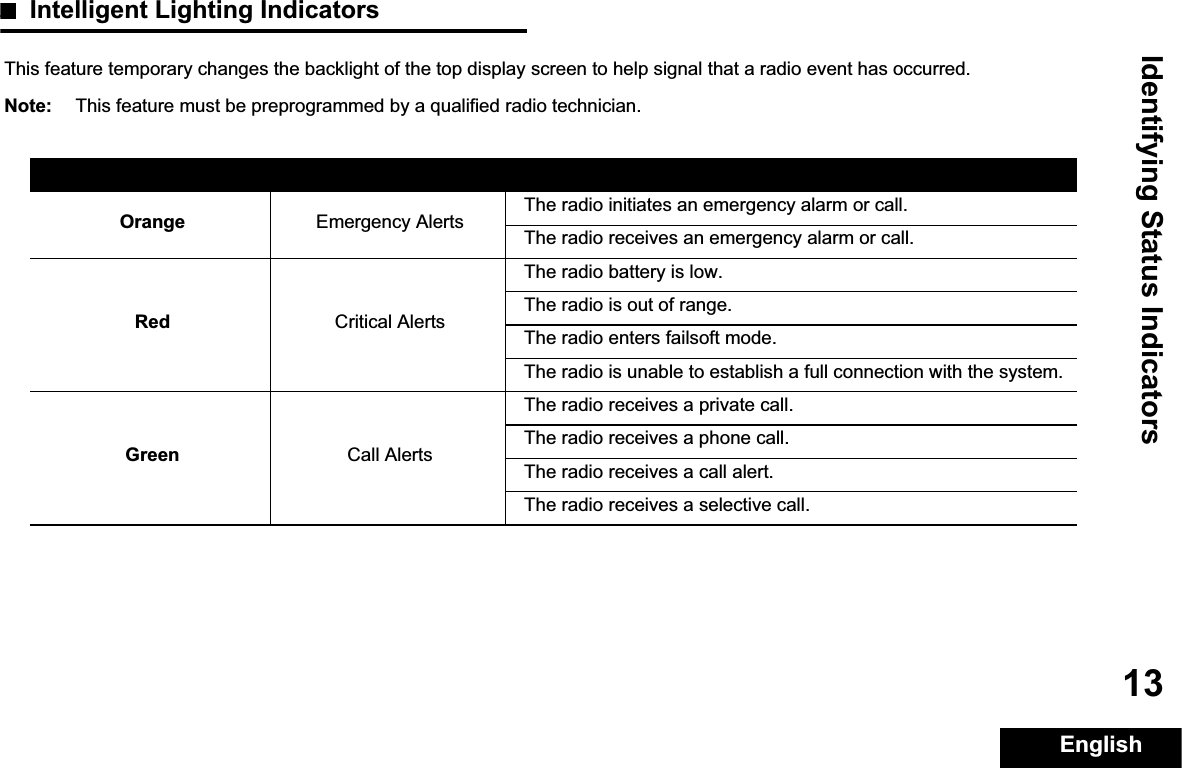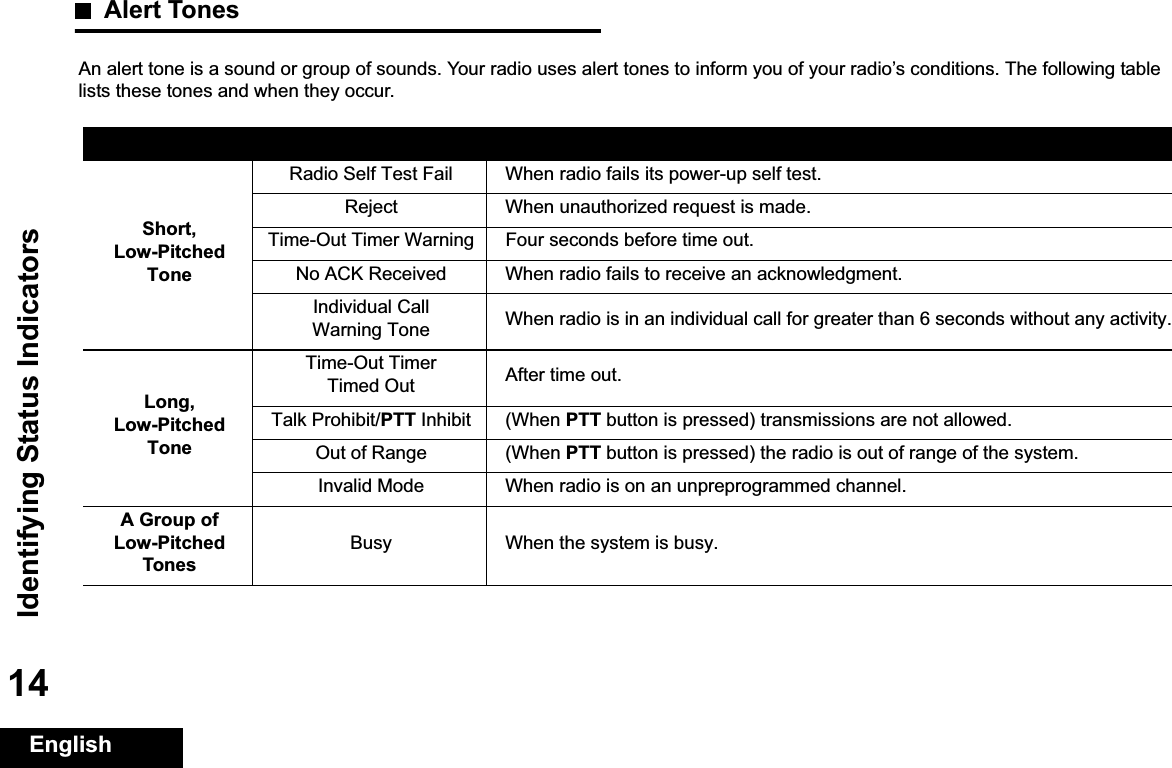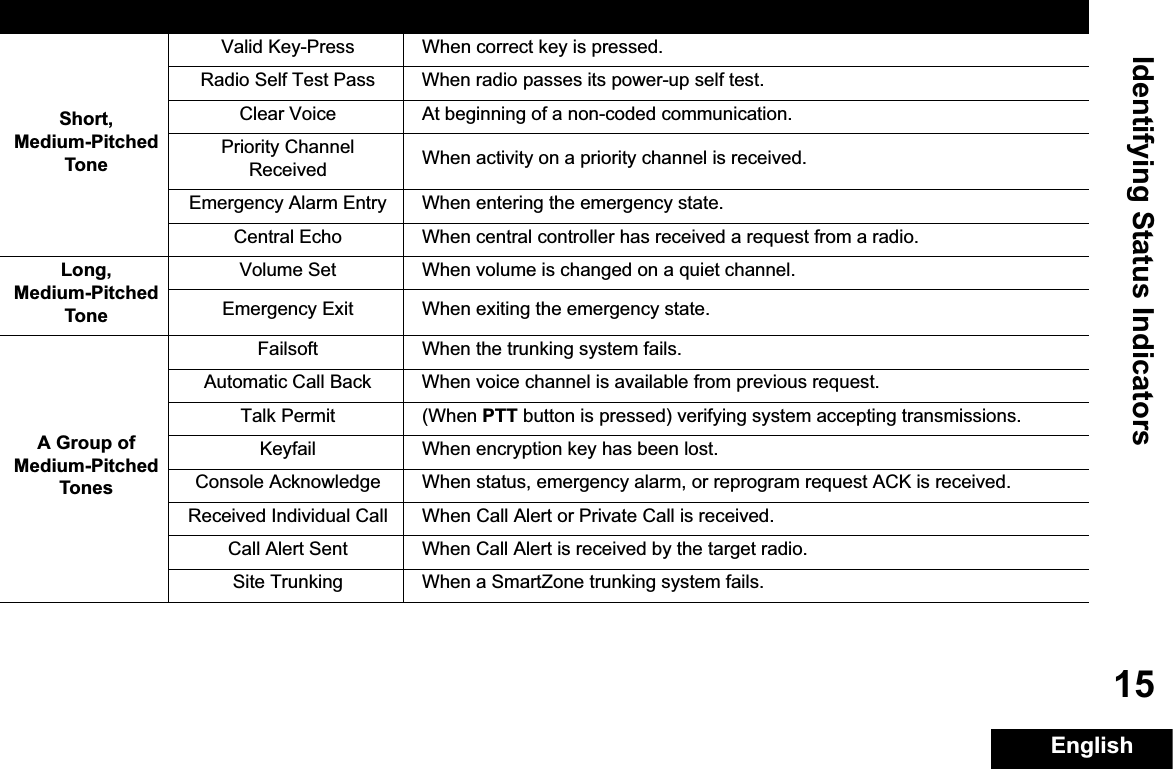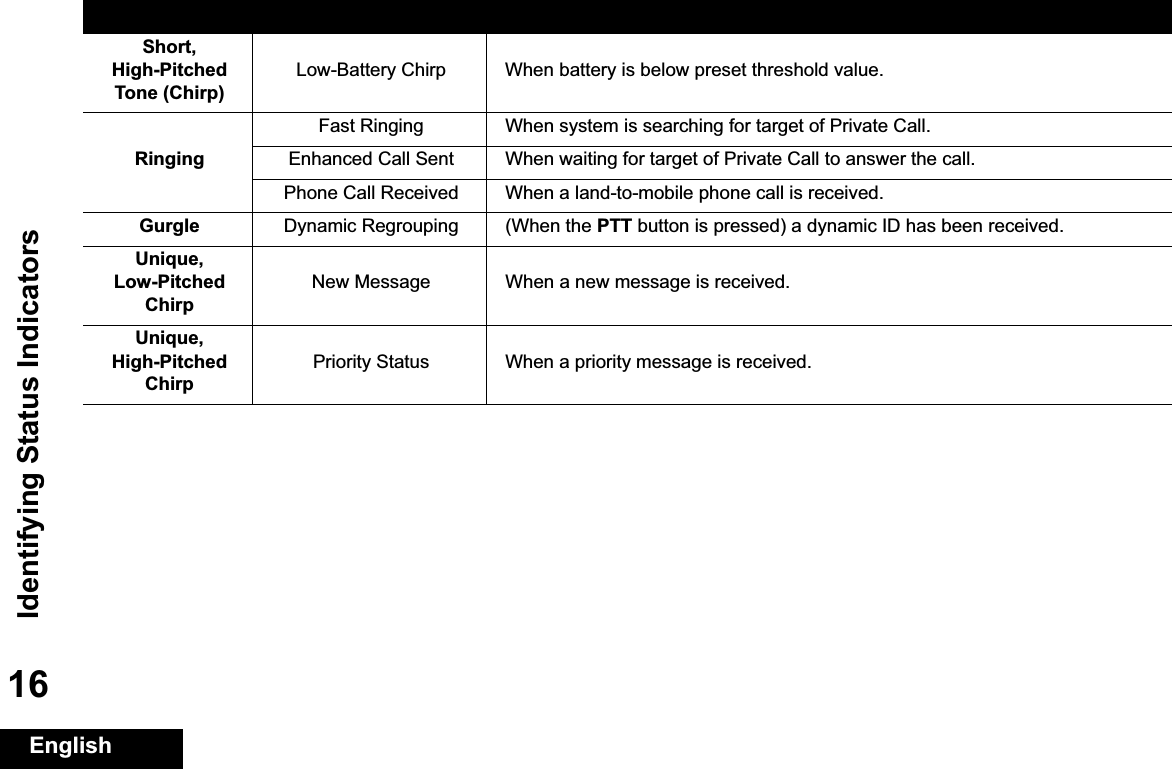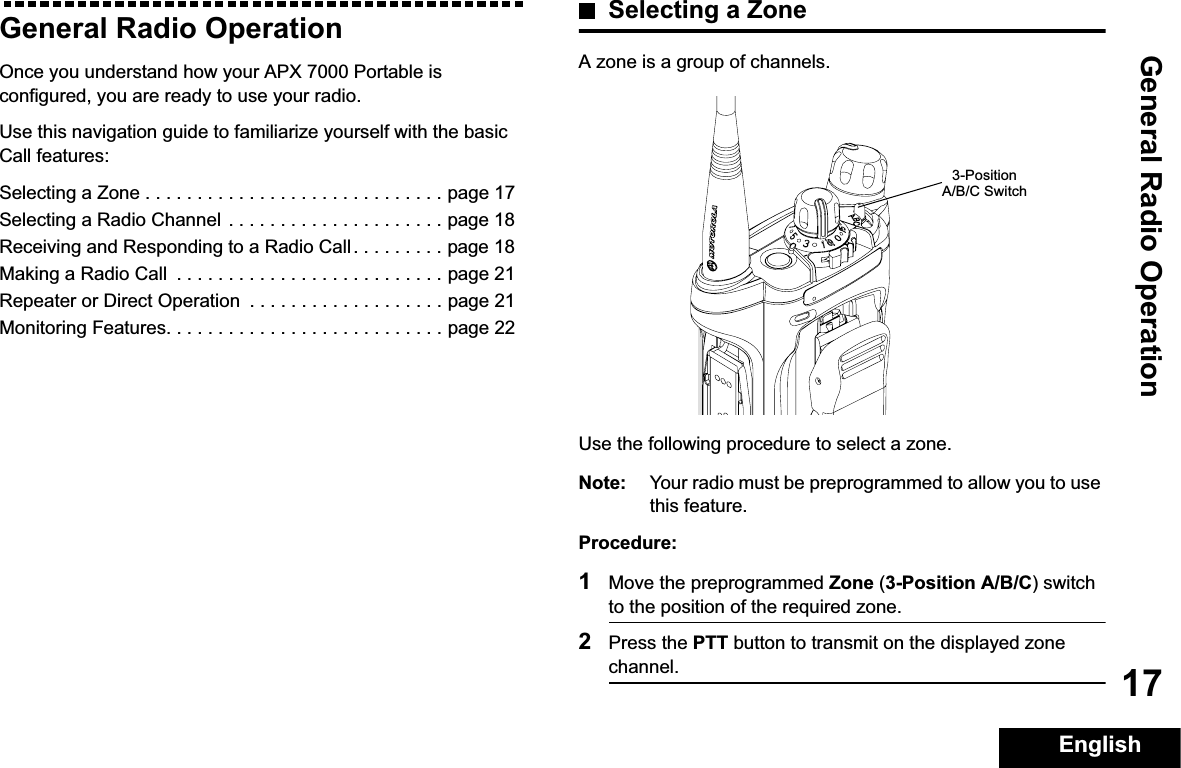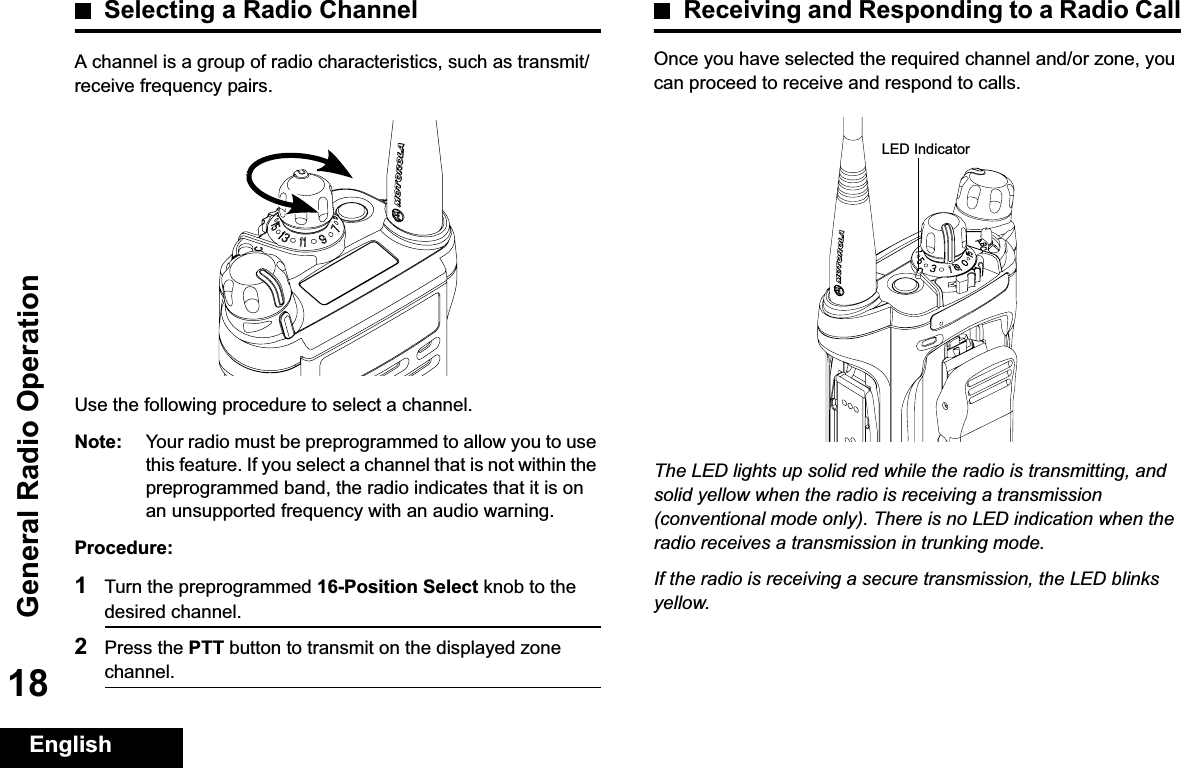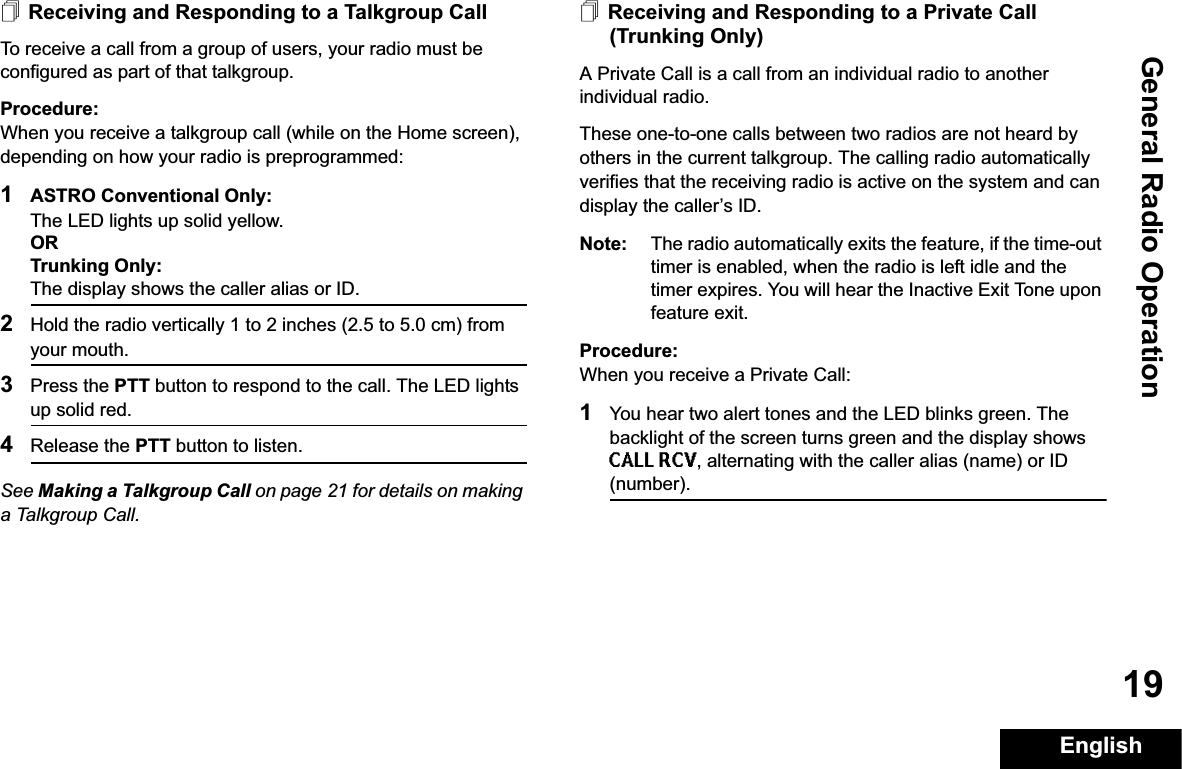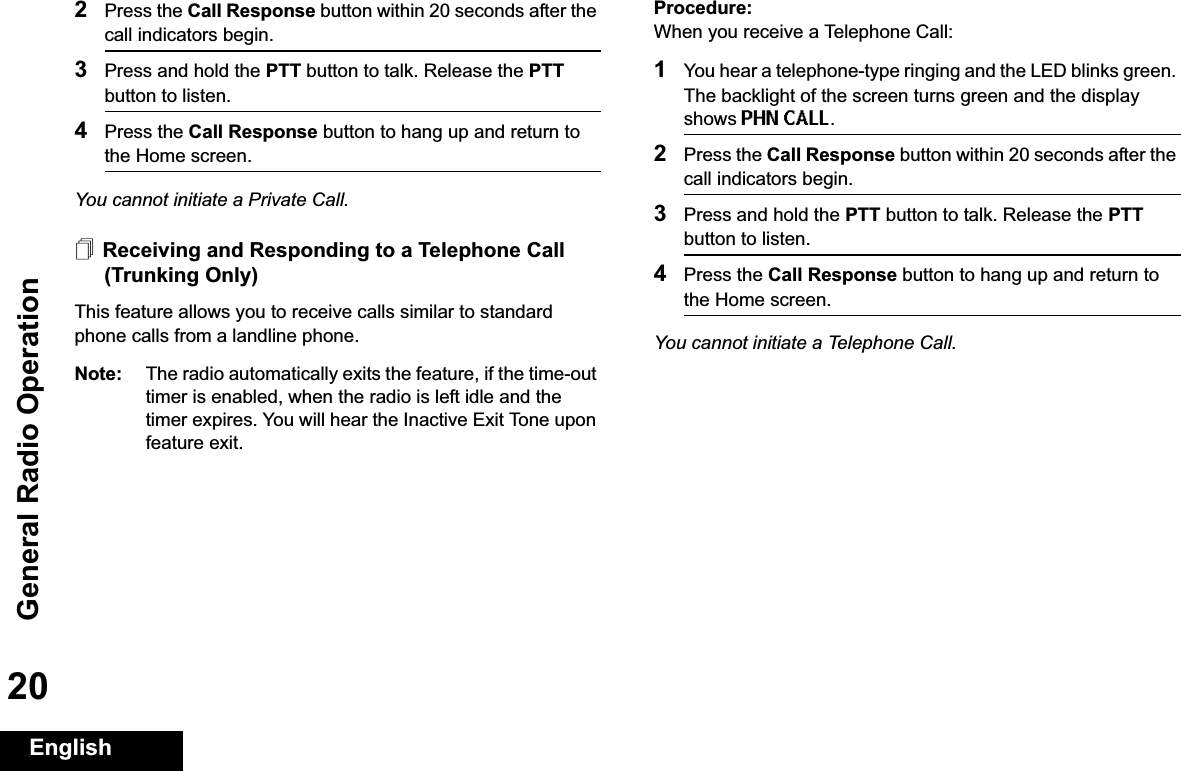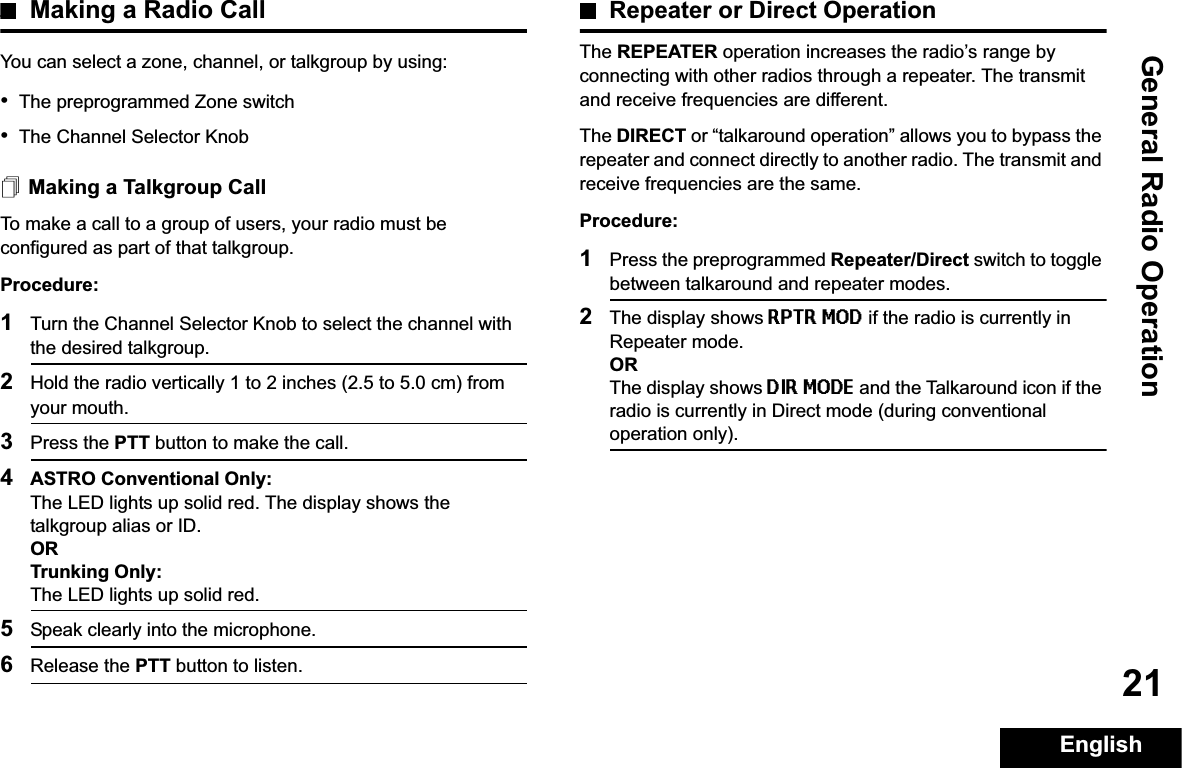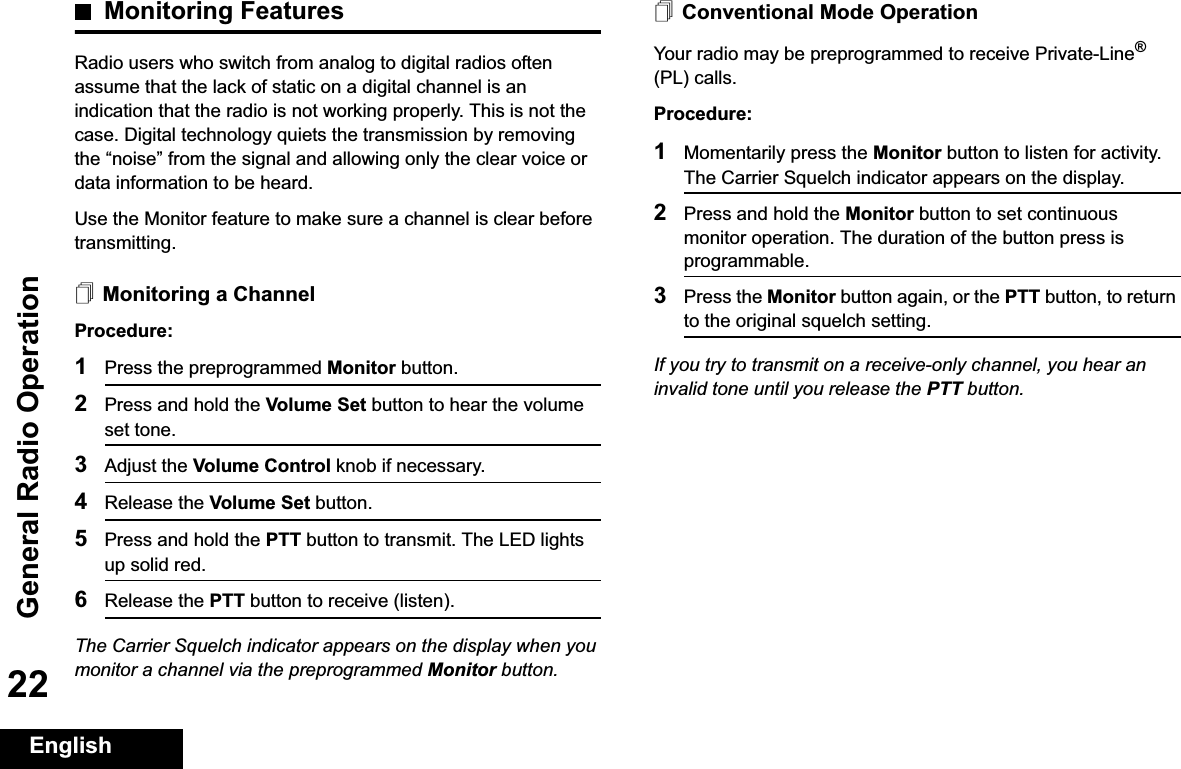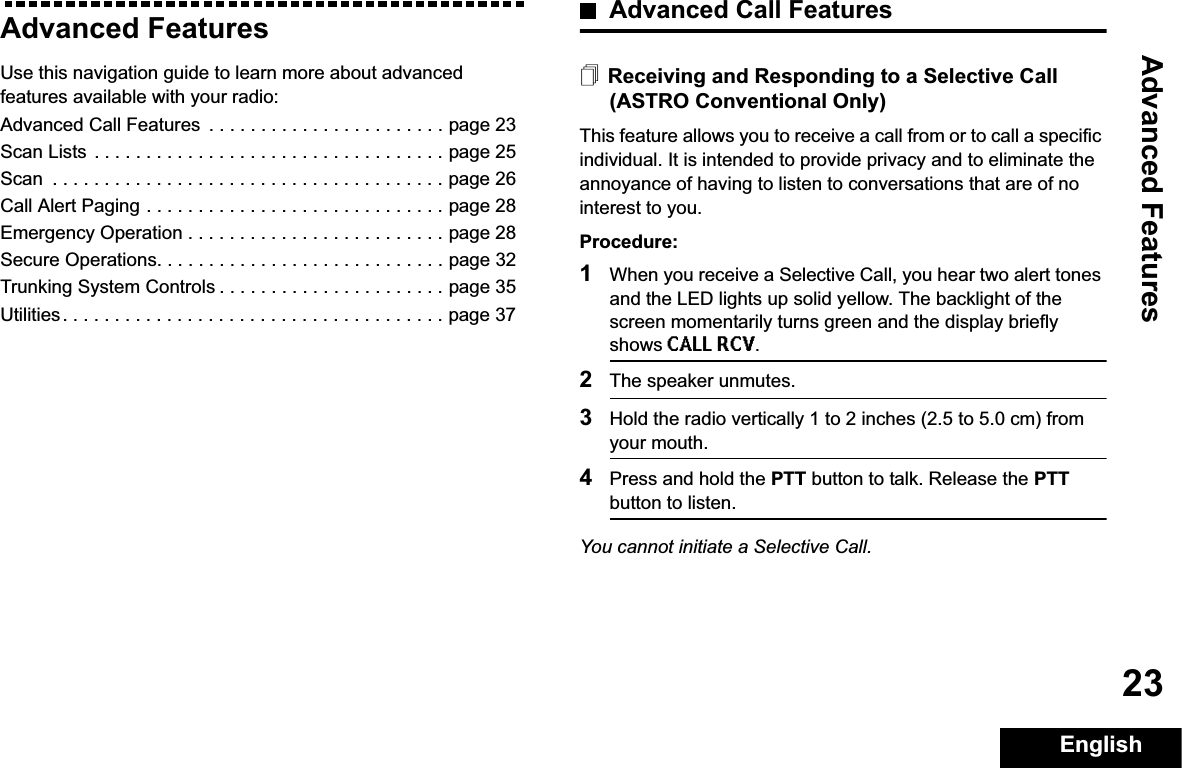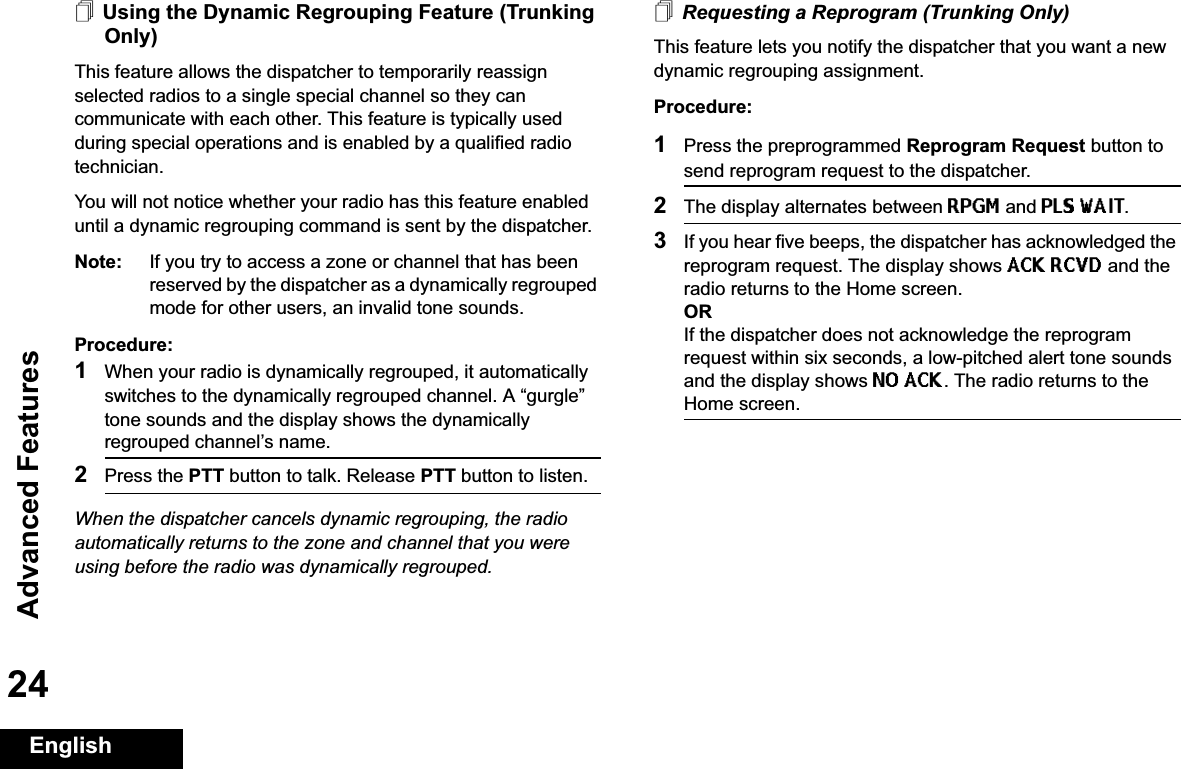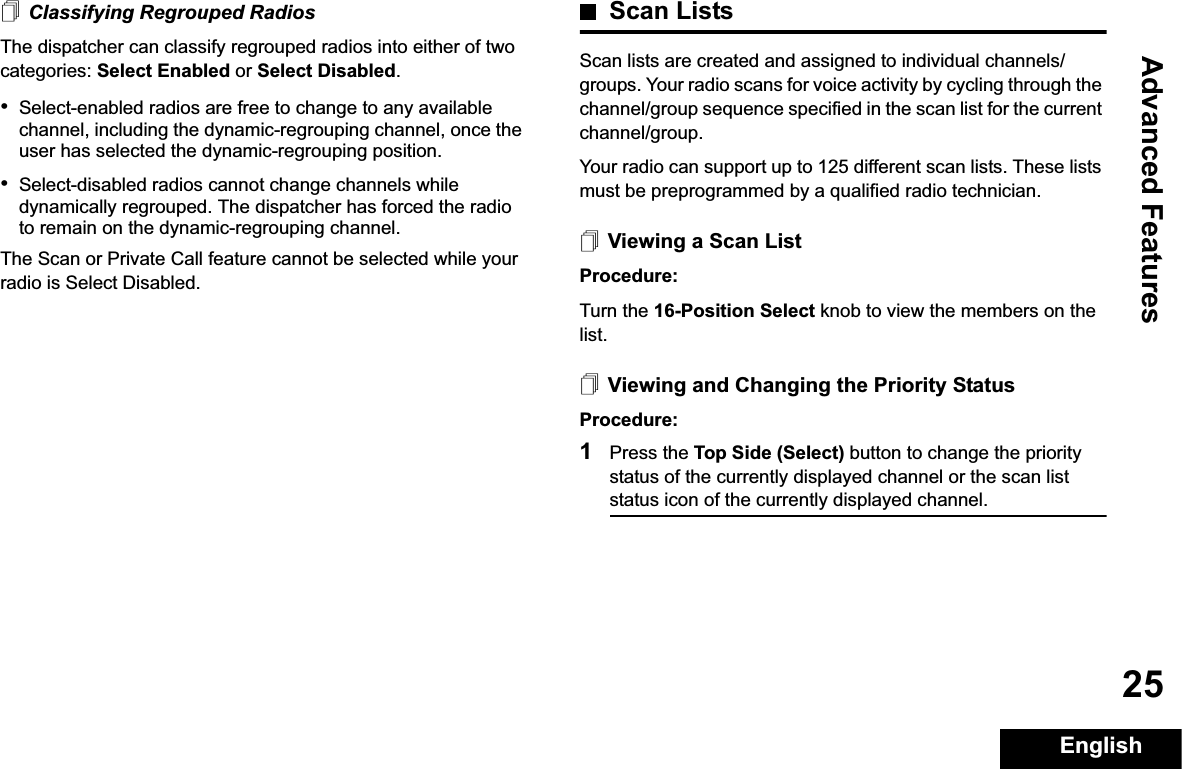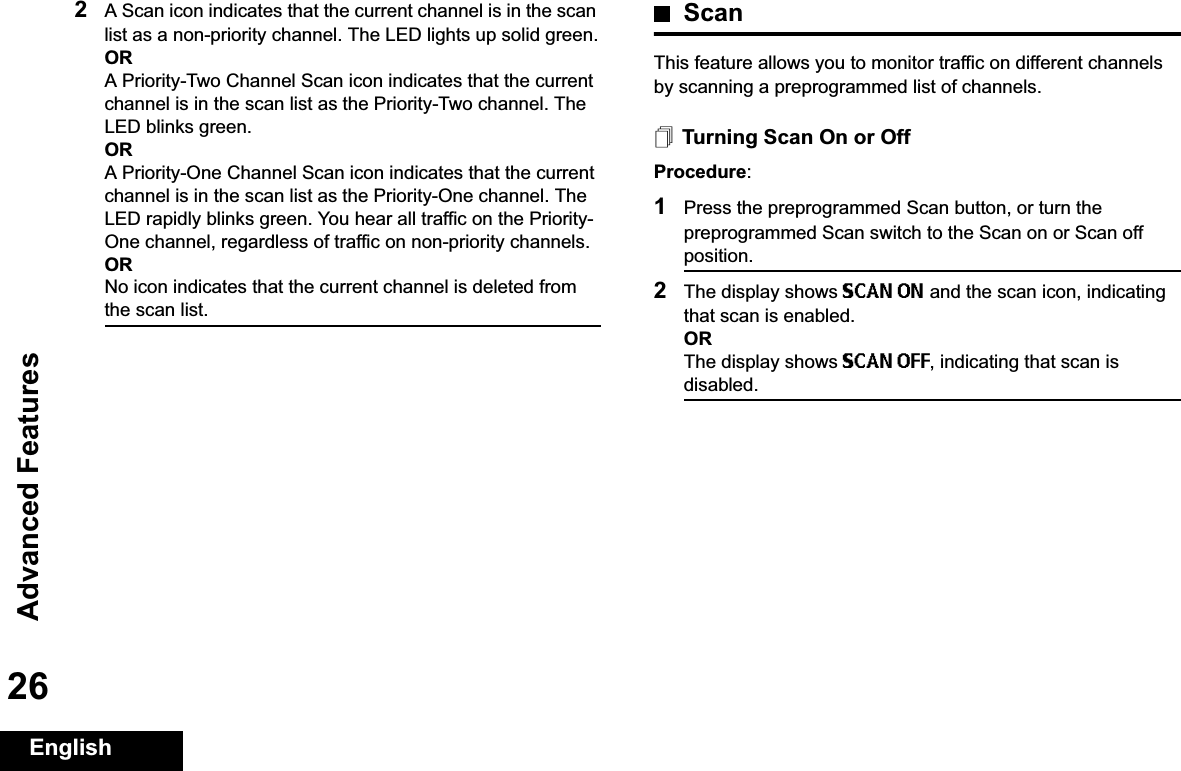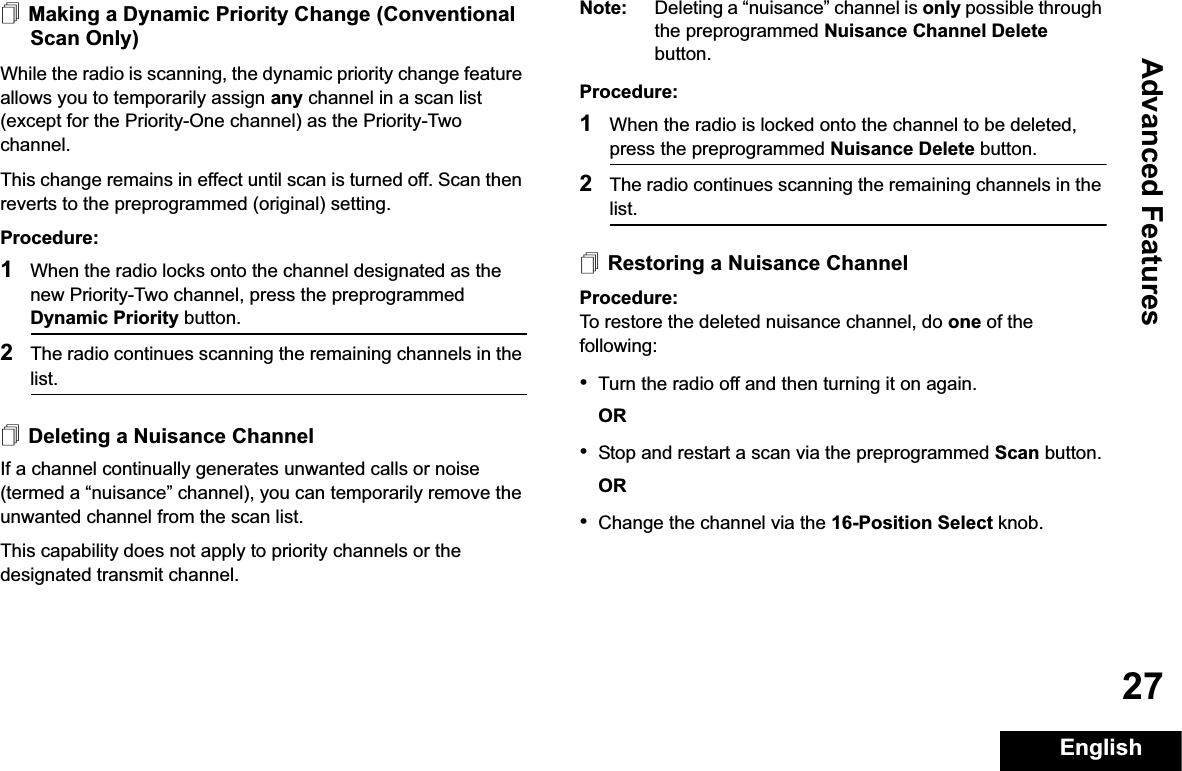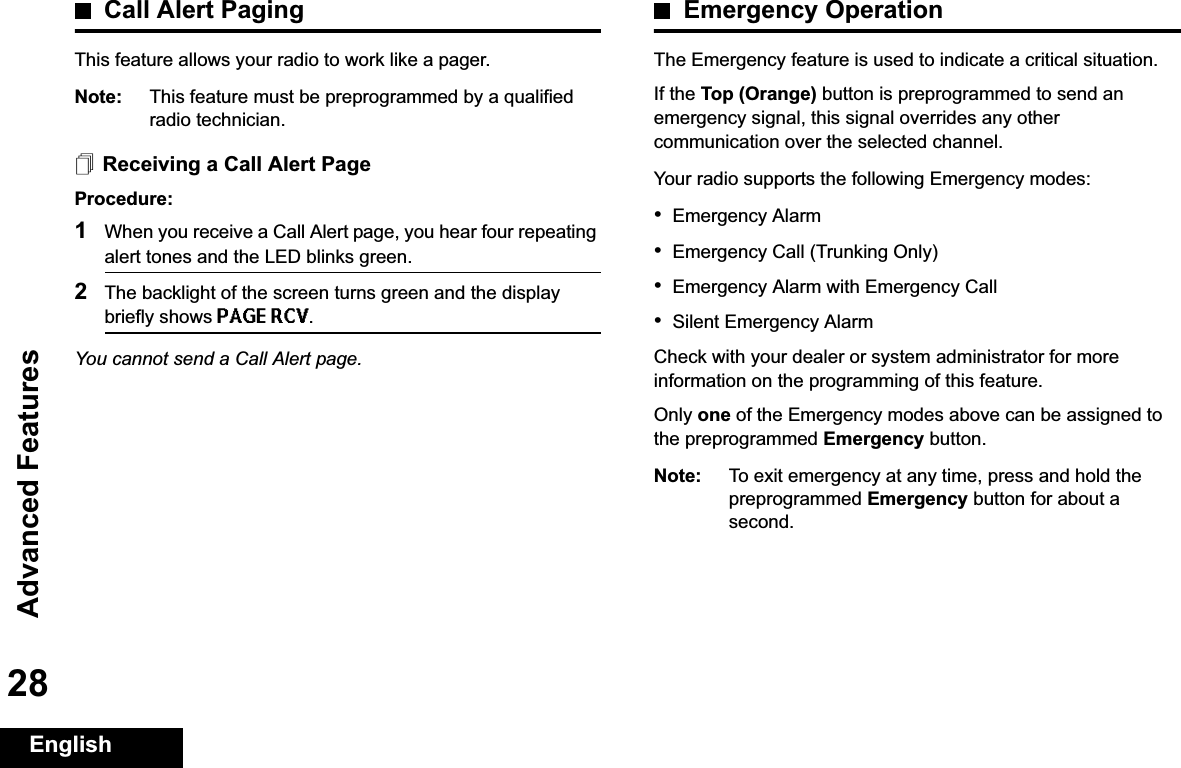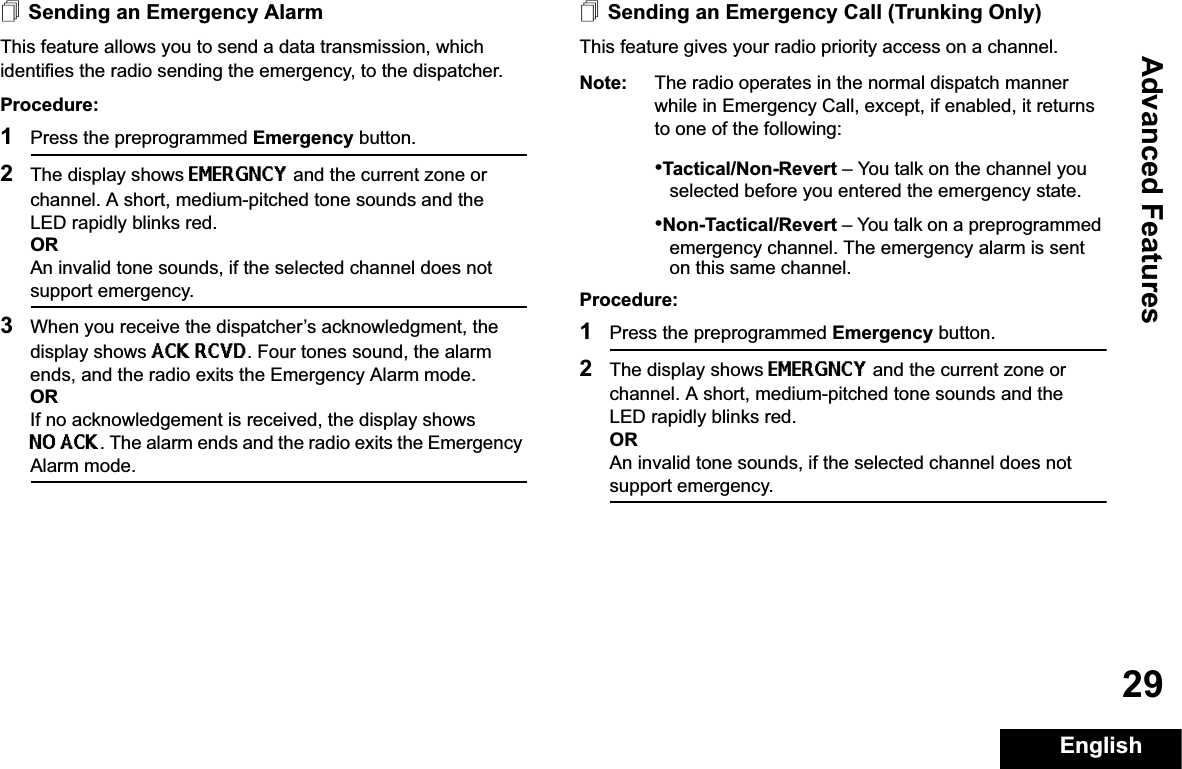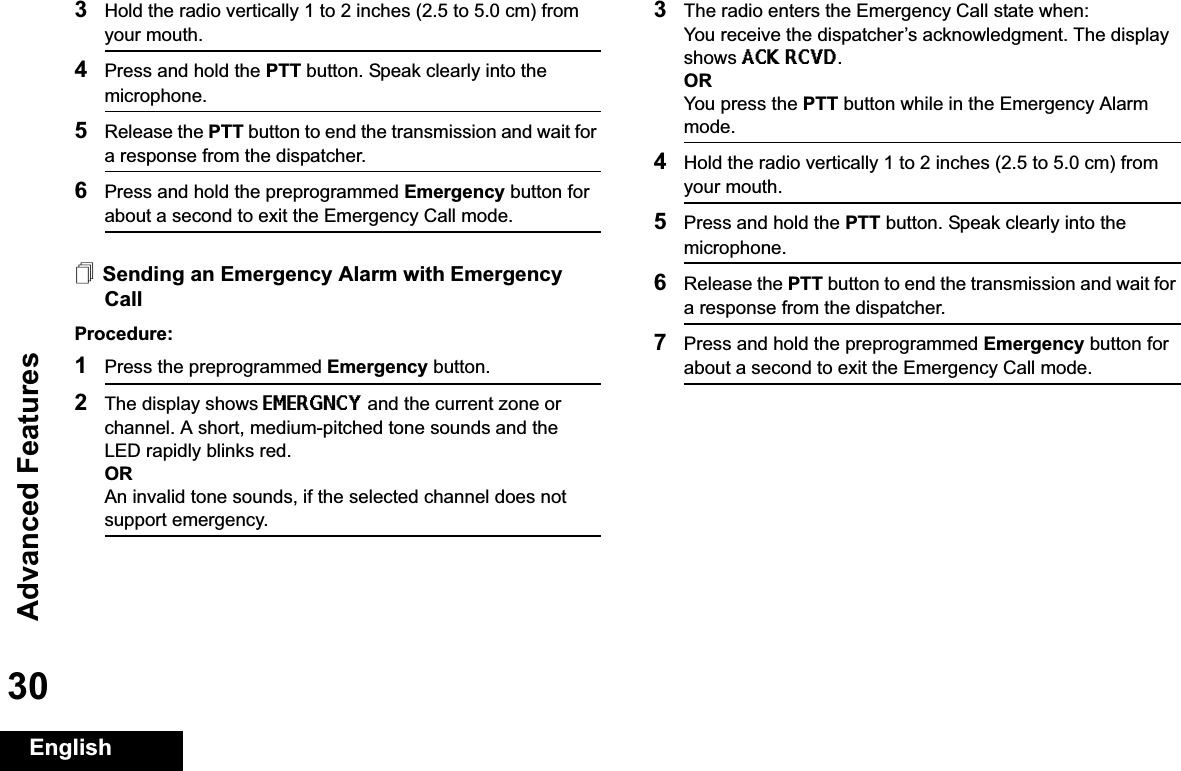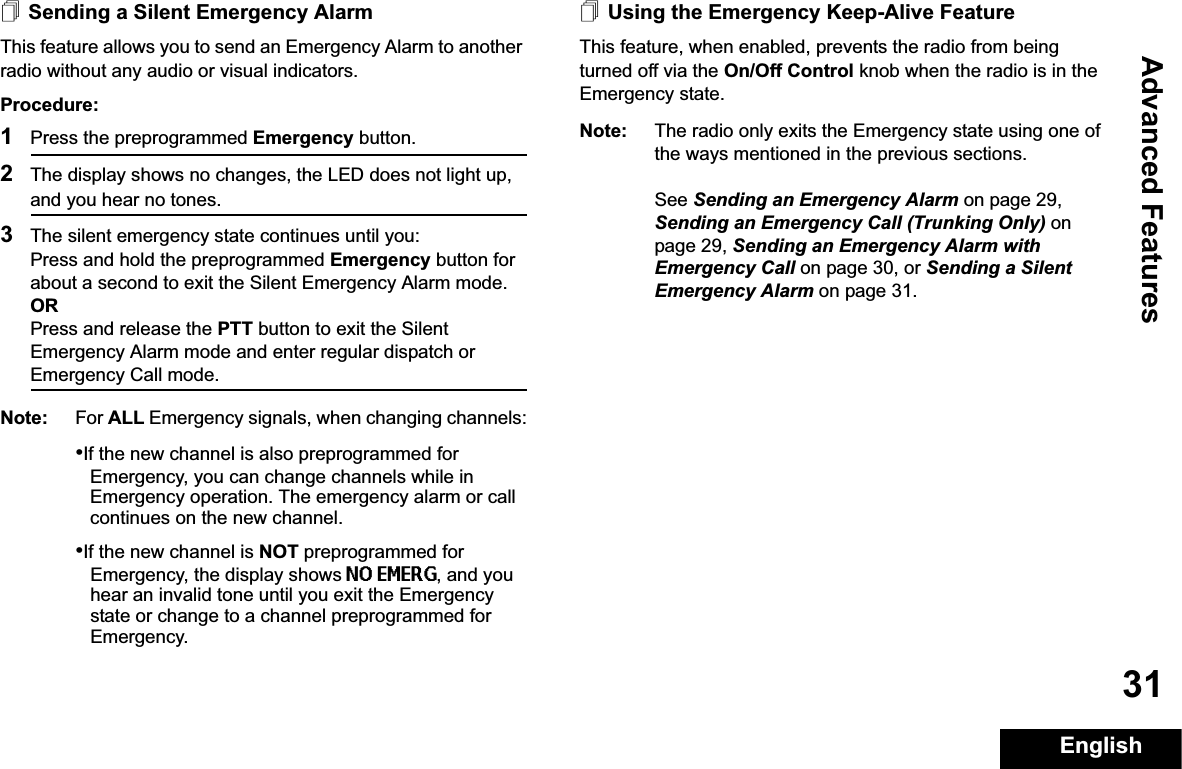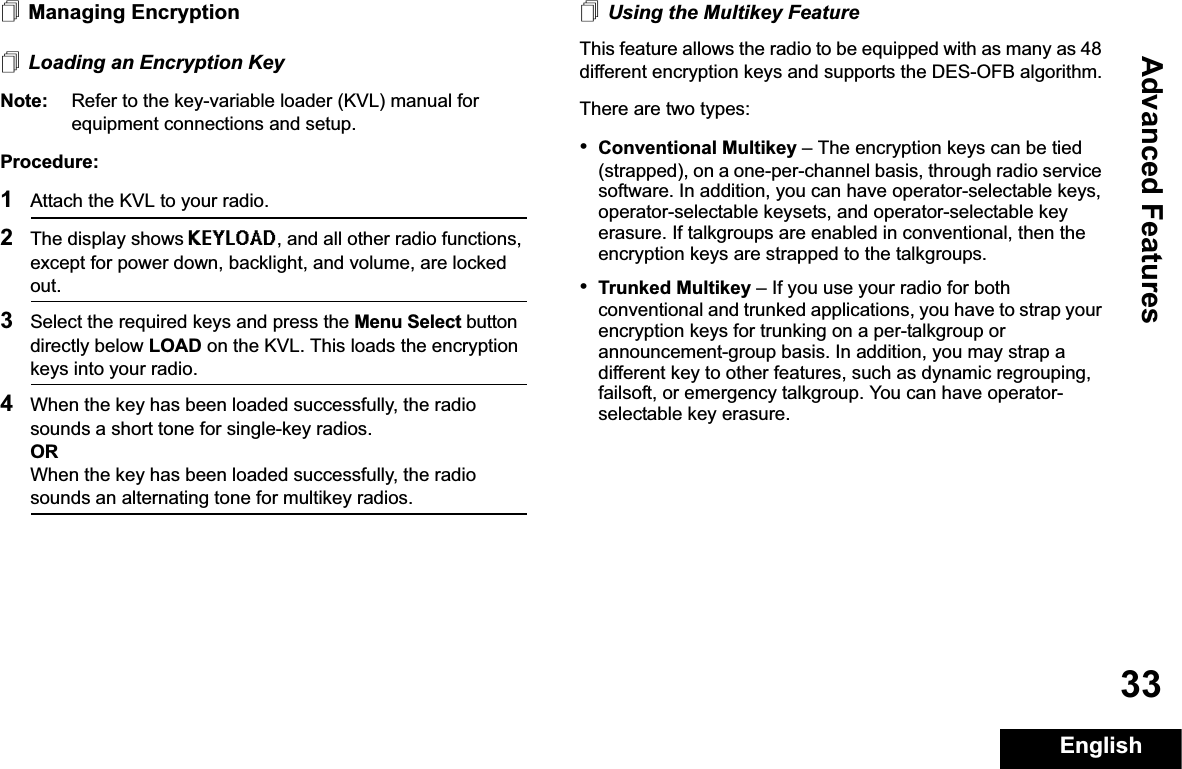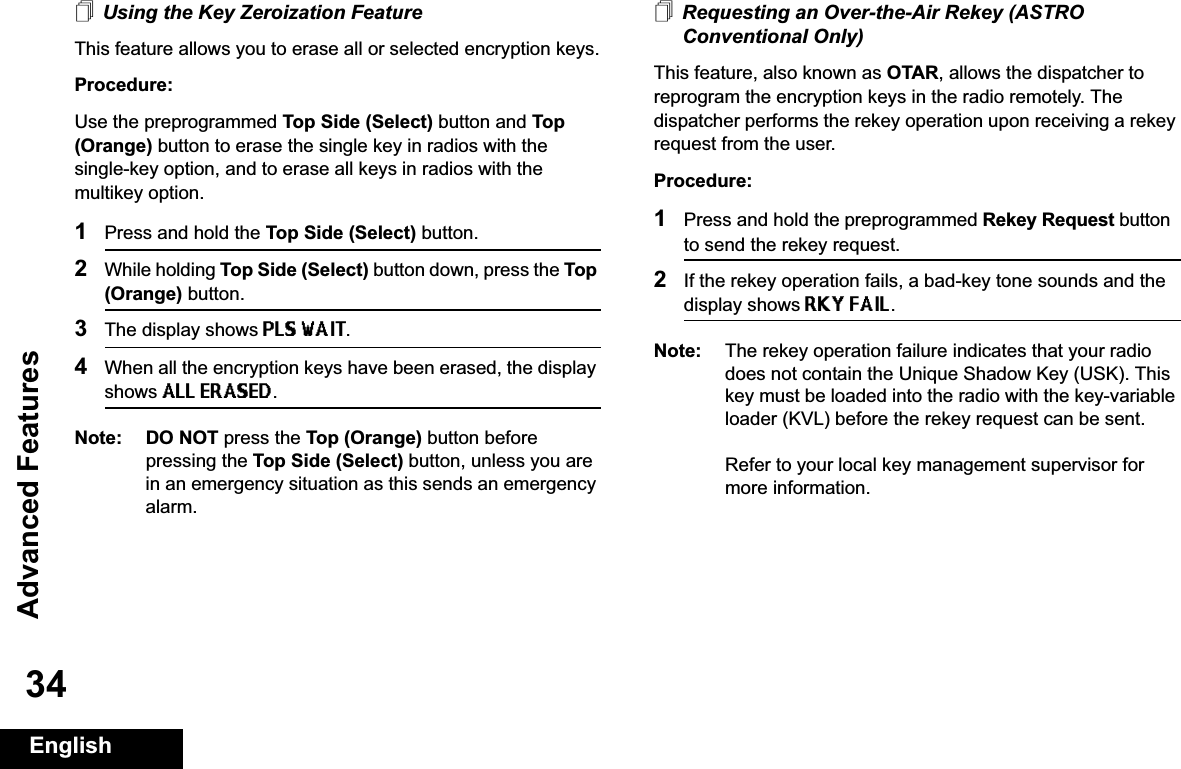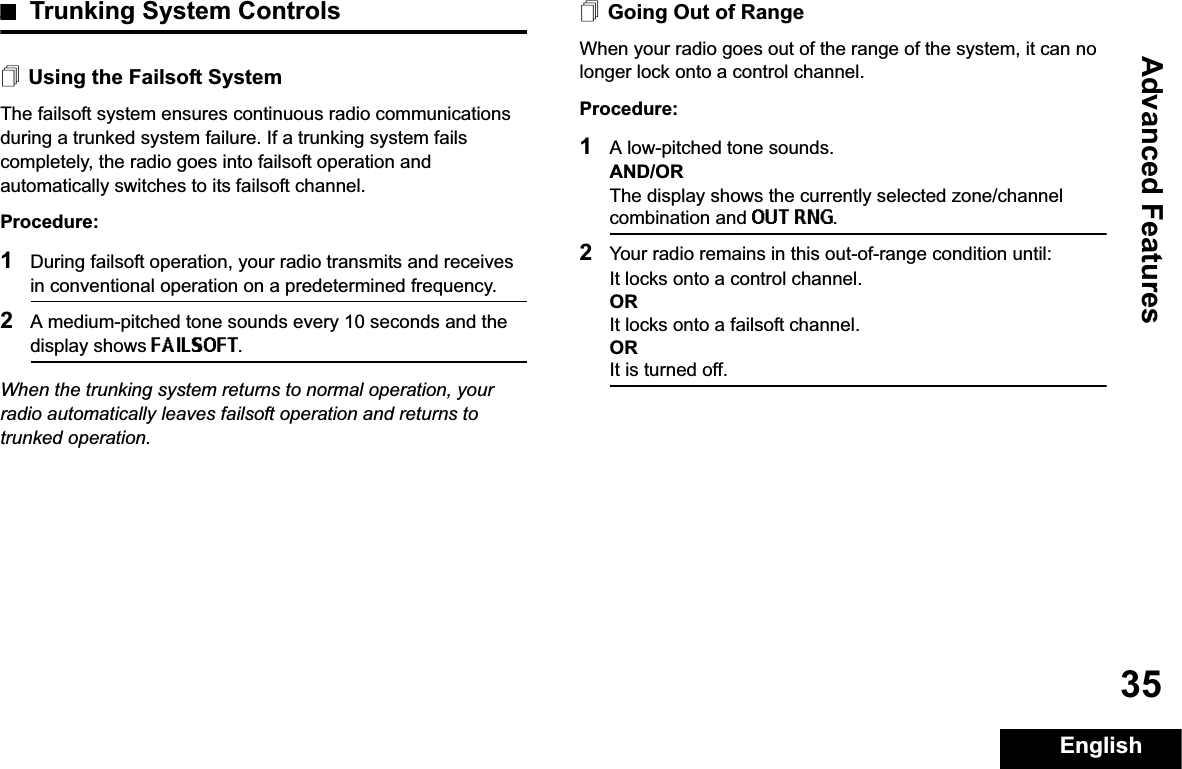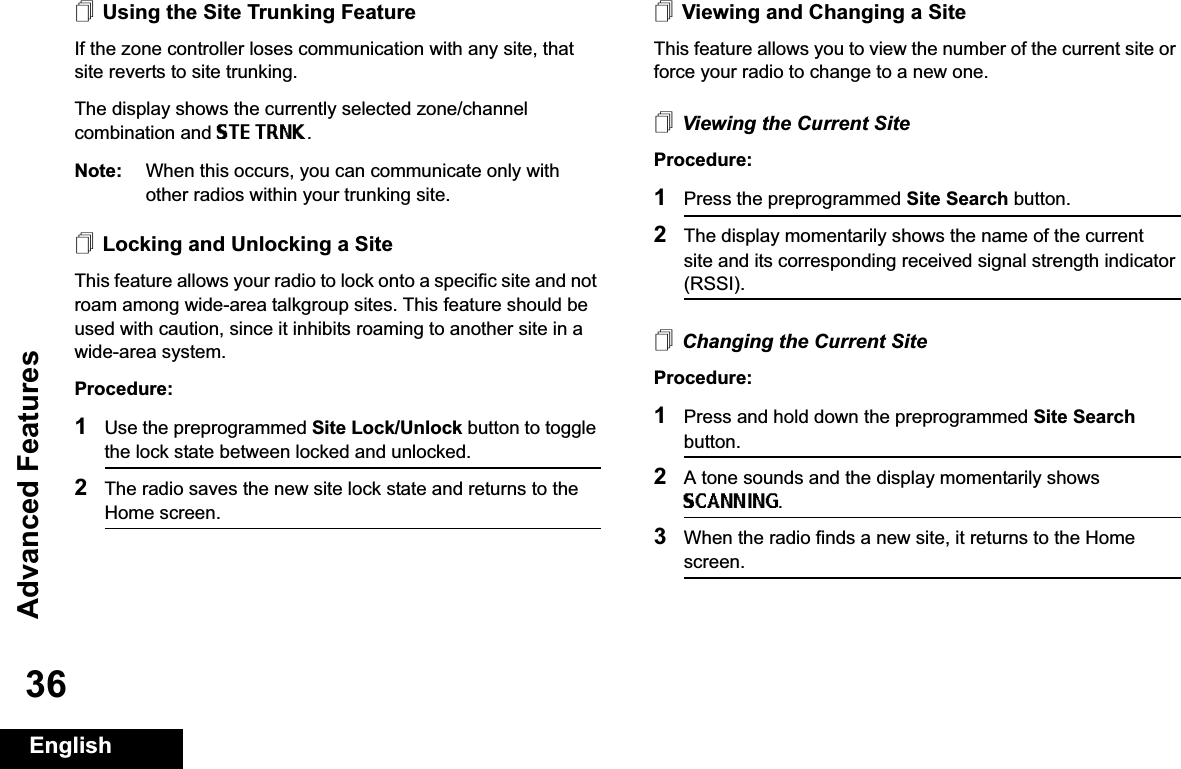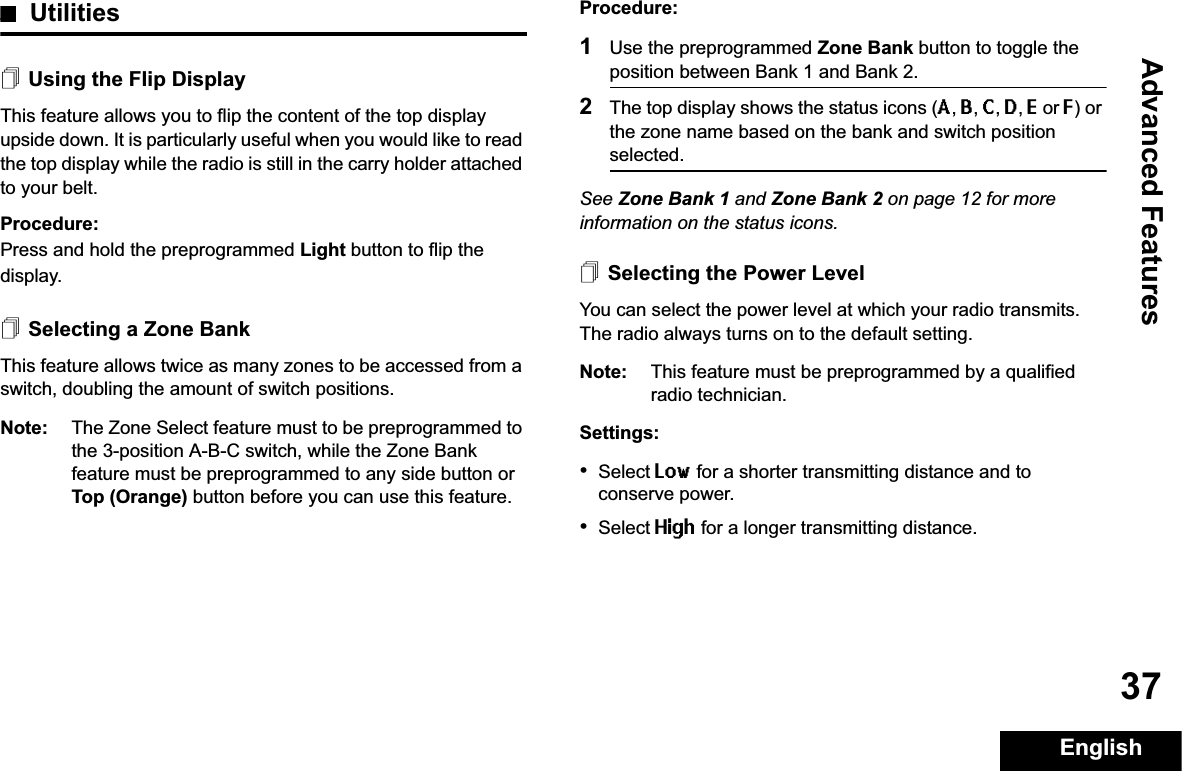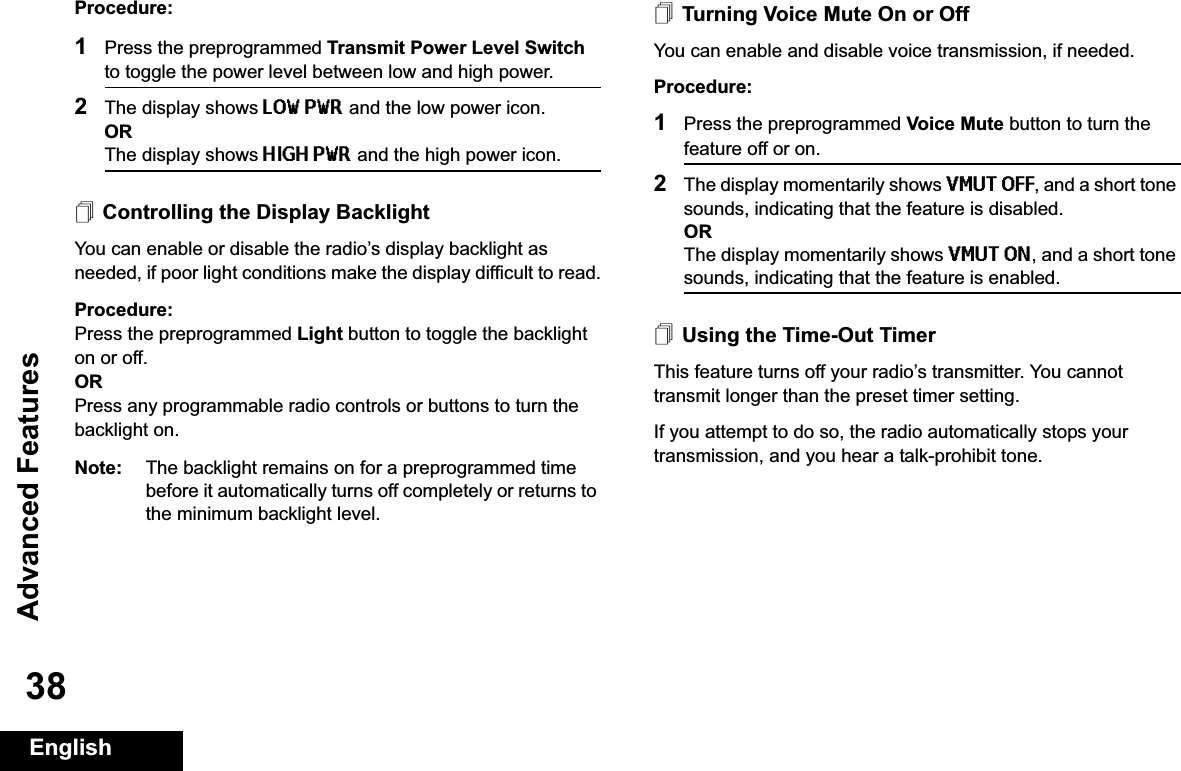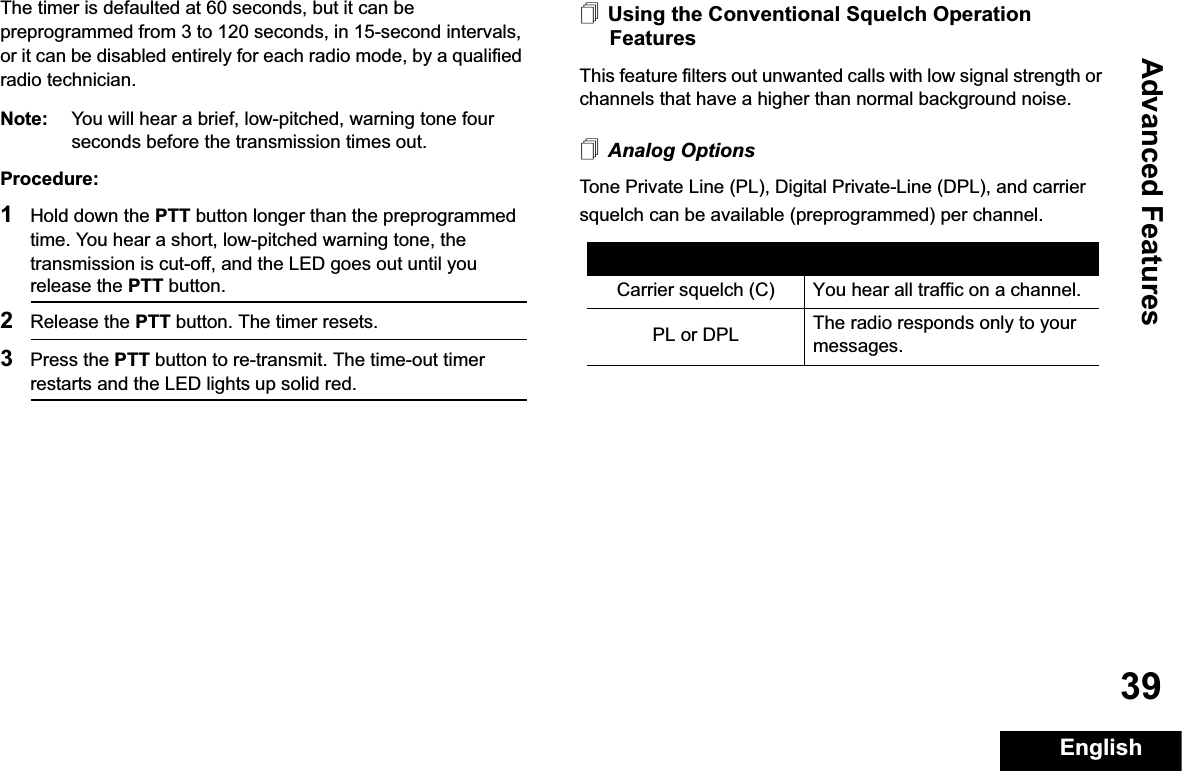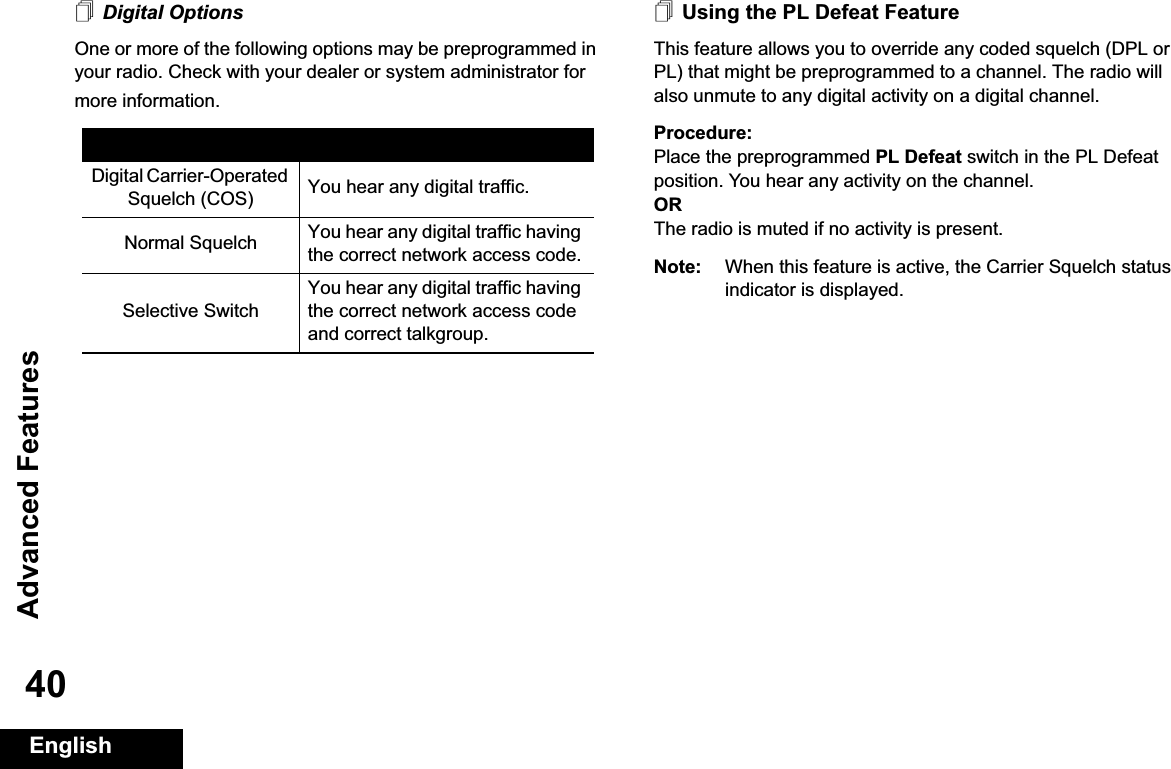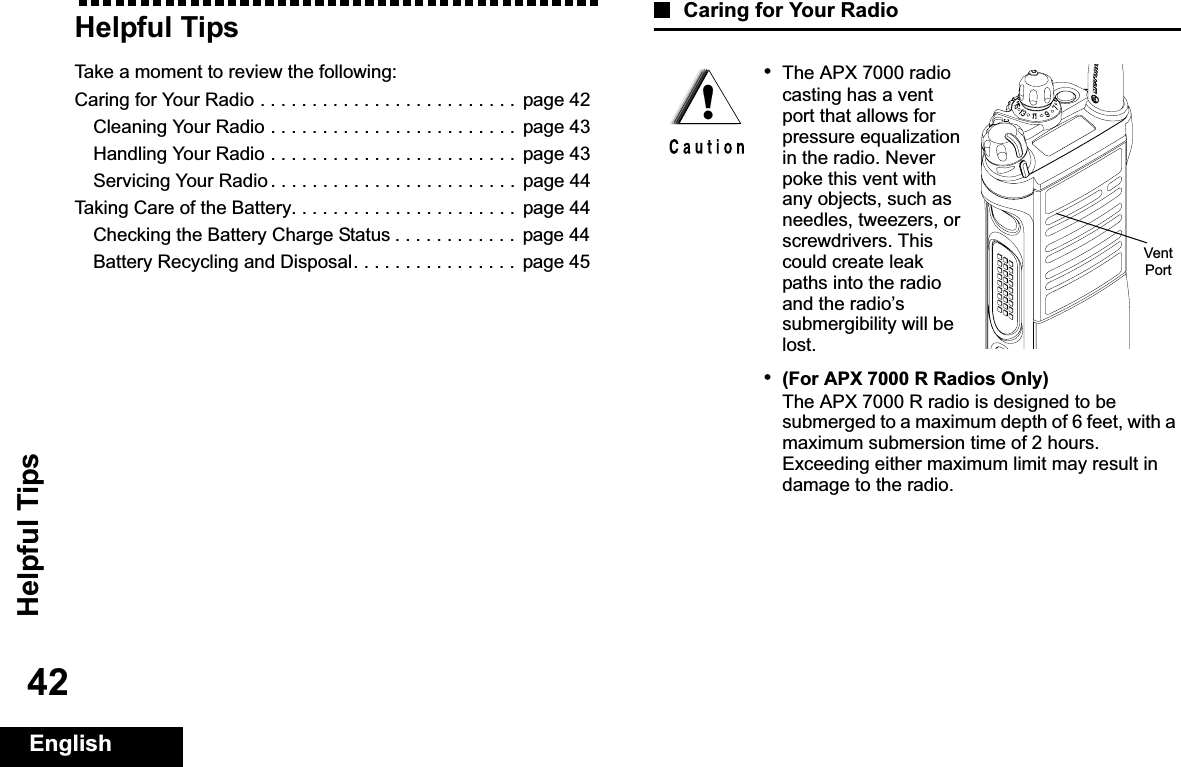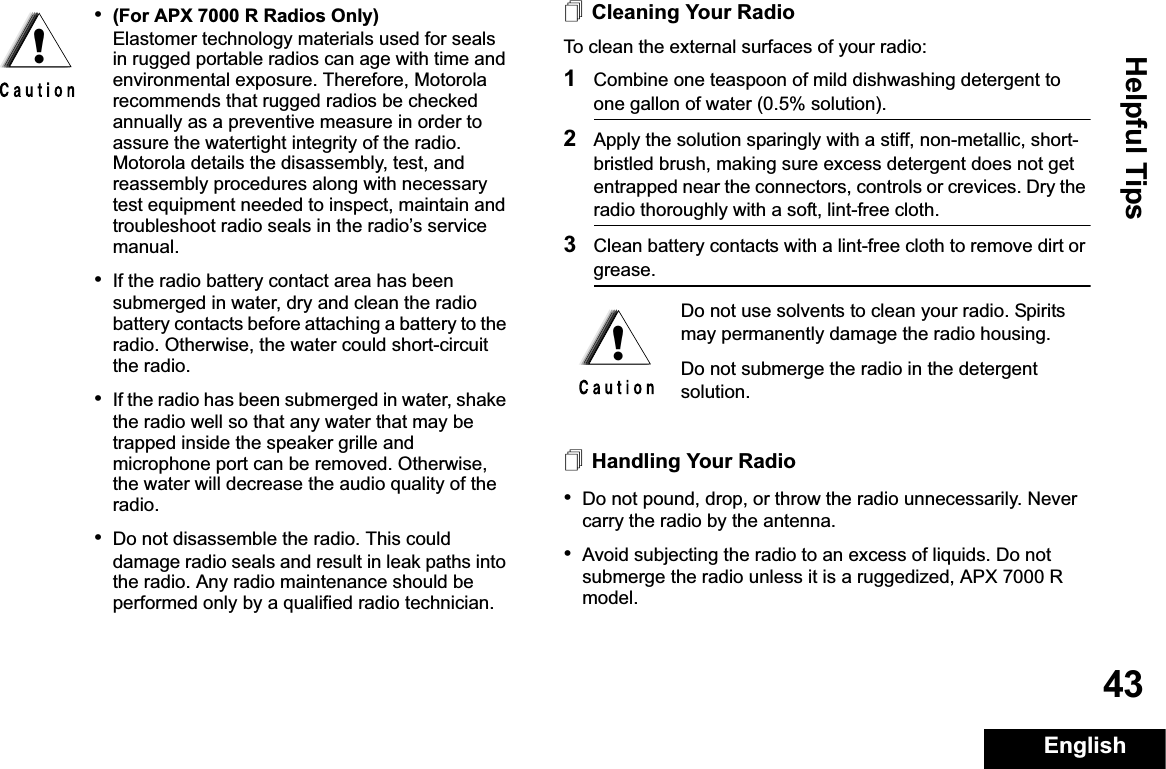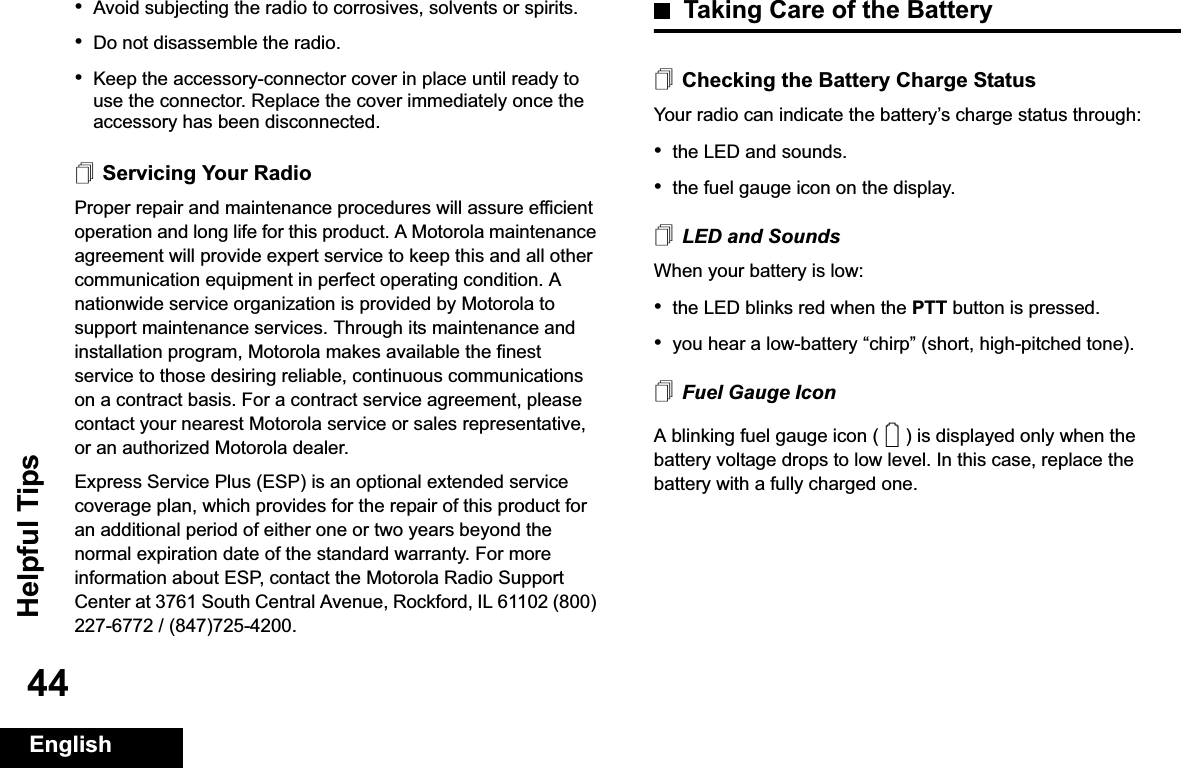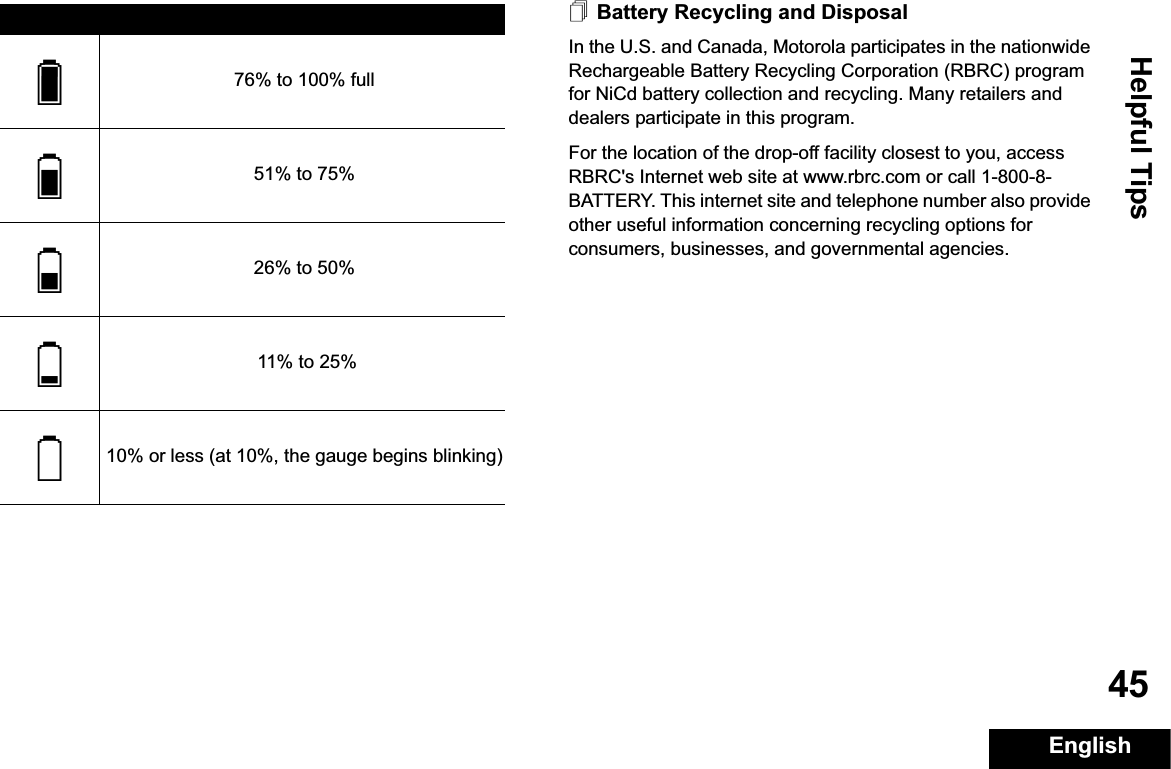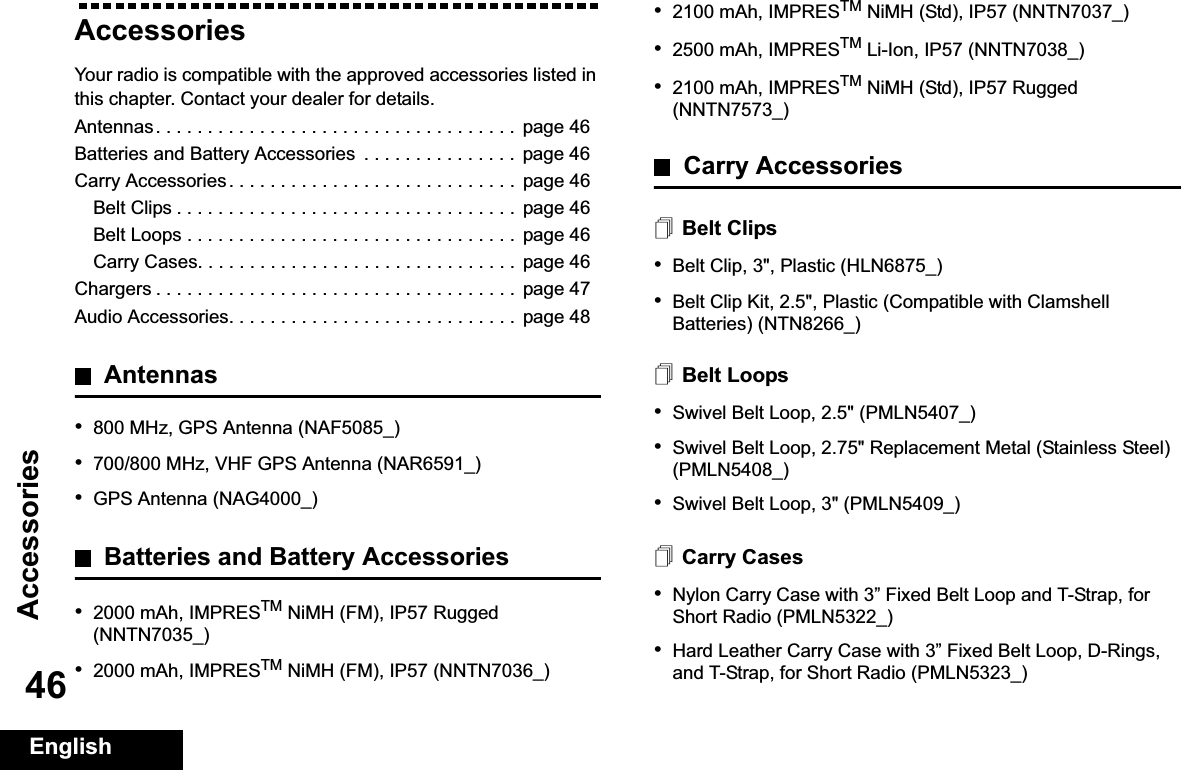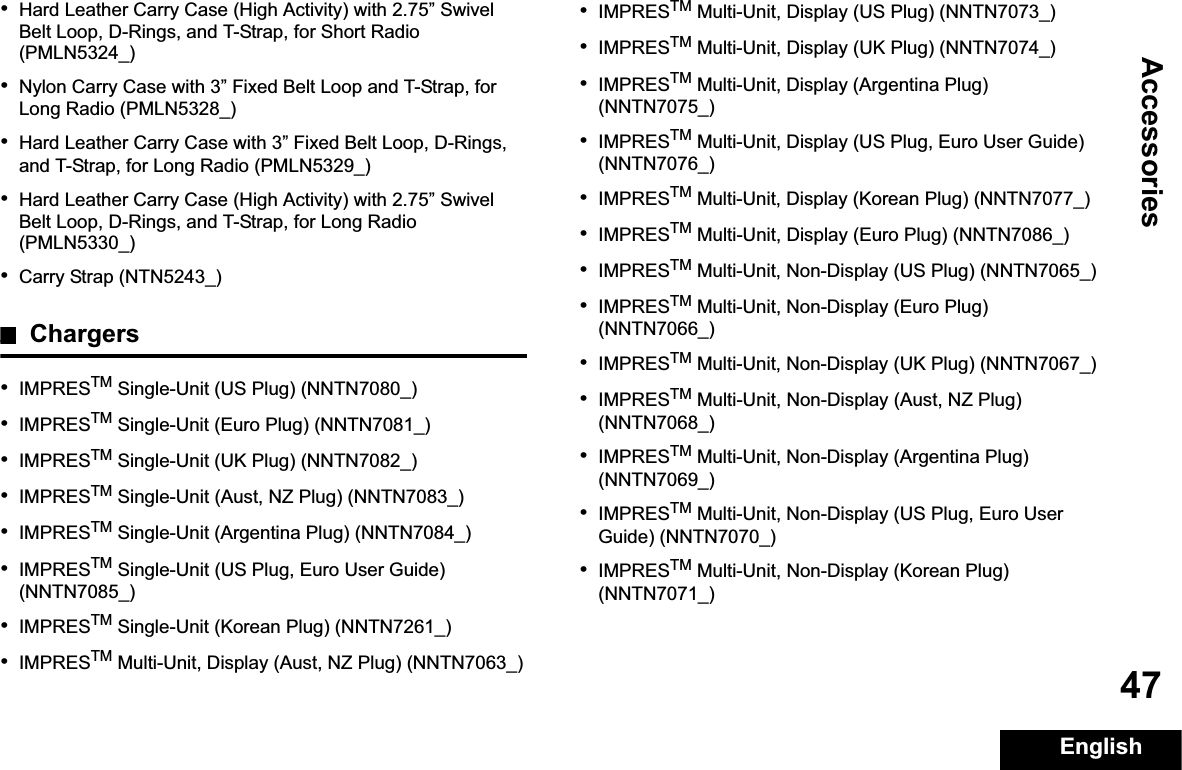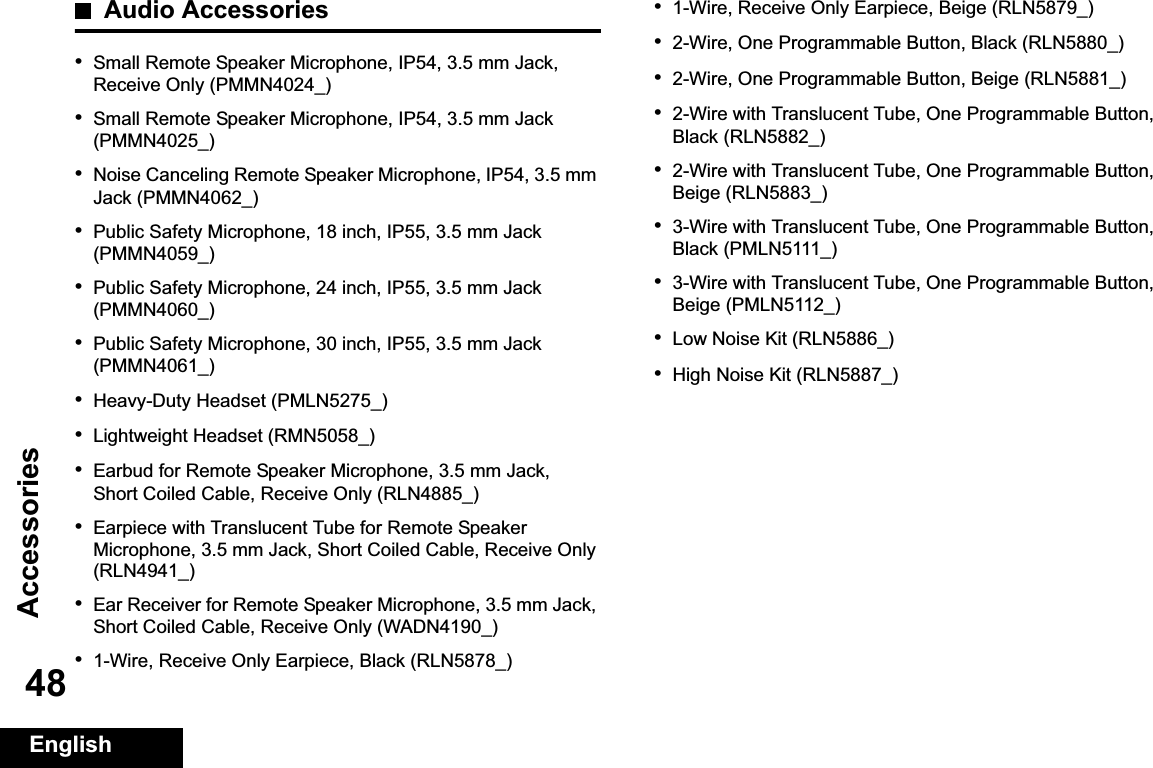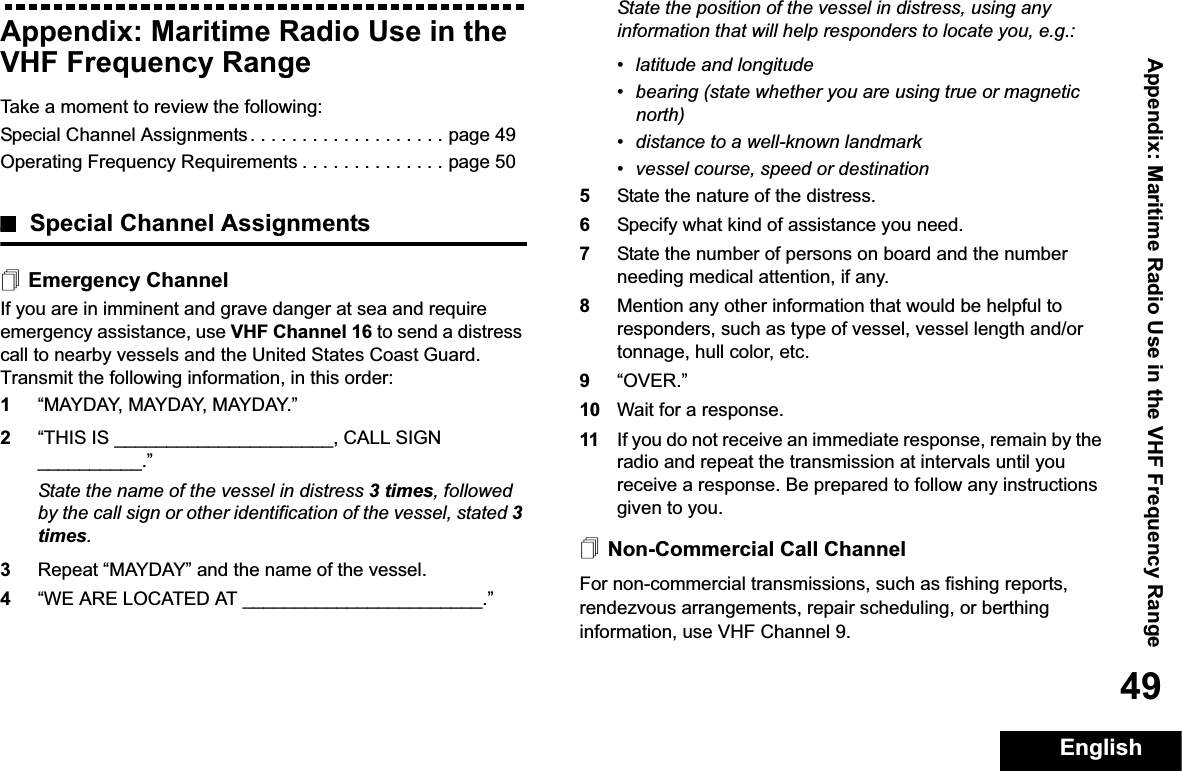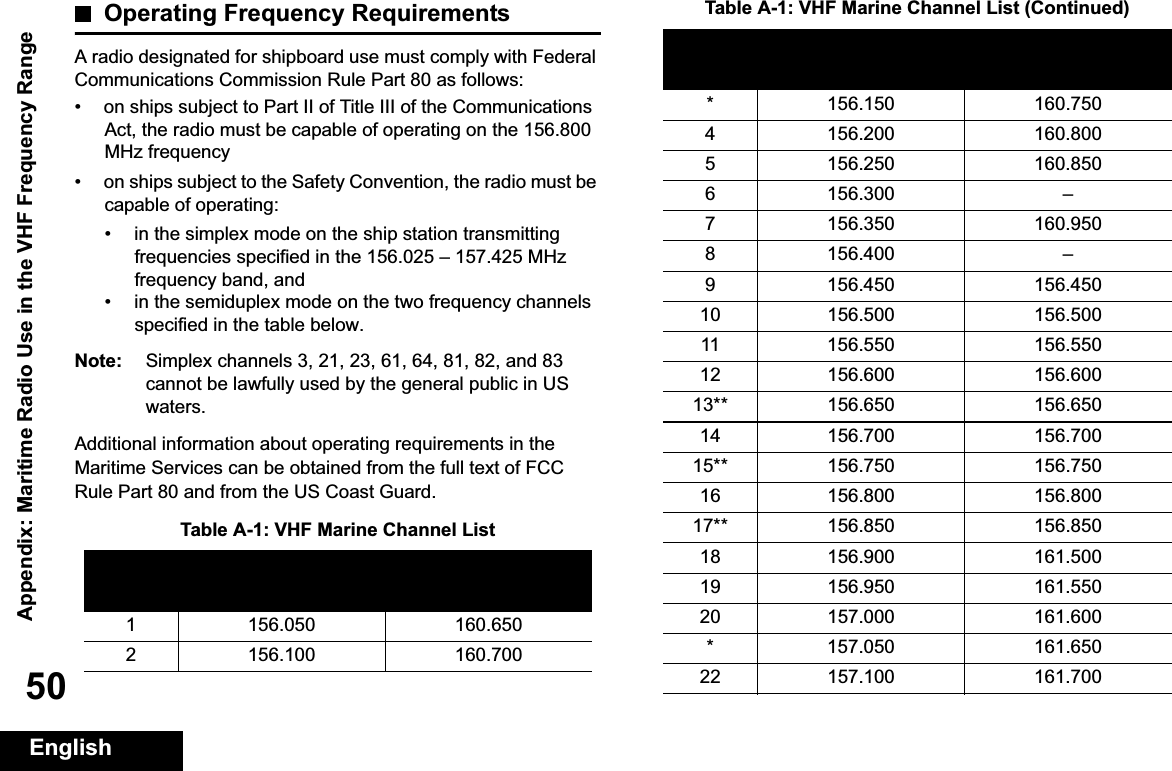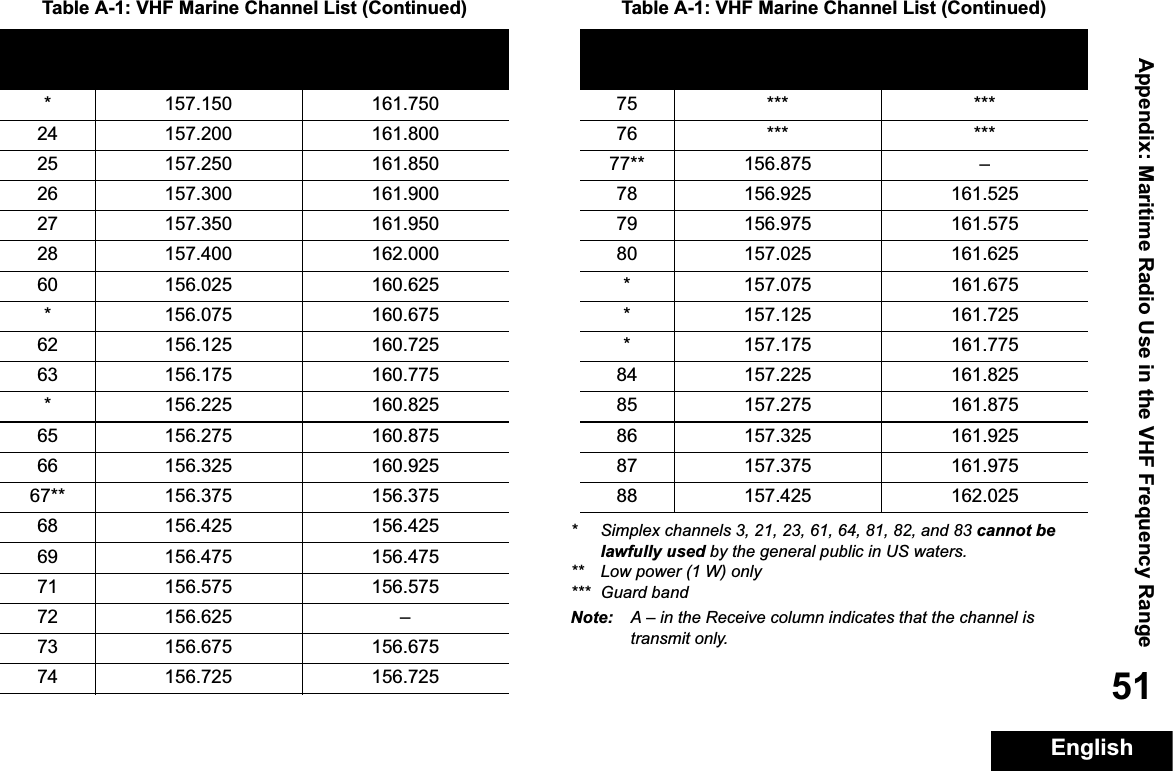Motorola Solutions 89FT7040 PORTABLE MULTIBAND 2-WAY RADIO User Manual APX 7000 Portable Top Display User Guide
Motorola Solutions, Inc. PORTABLE MULTIBAND 2-WAY RADIO APX 7000 Portable Top Display User Guide
Contents
- 1. Users Manual
- 2. RF Safety Booklet
- 3. Stuffer for User Manual
Users Manual