Motorola Solutions 89FT7040 PORTABLE MULTIBAND 2-WAY RADIO User Manual APX 7000 Portable Top Display User Guide
Motorola Solutions, Inc. PORTABLE MULTIBAND 2-WAY RADIO APX 7000 Portable Top Display User Guide
Contents
- 1. Users Manual
- 2. RF Safety Booklet
- 3. Stuffer for User Manual
Users Manual

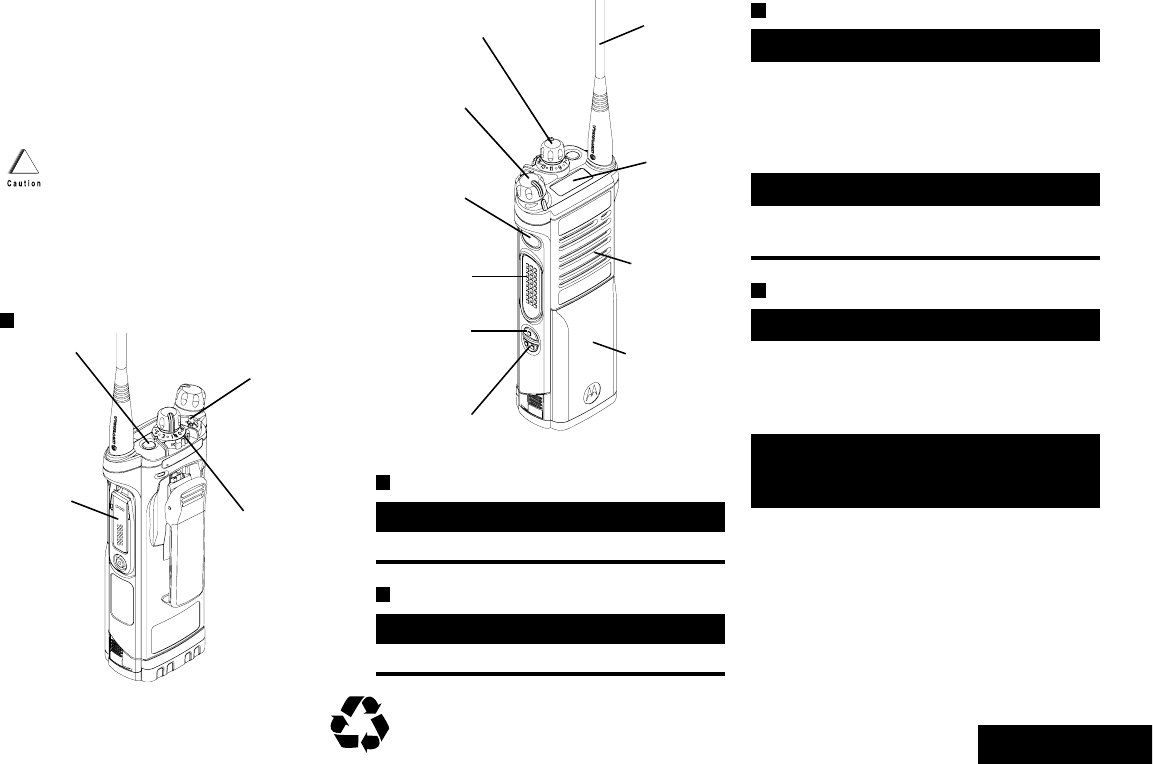
English
m
ASTRO® APX™ 7000 Series
Digital Portable Radios
Quick Reference Card
Product Safety and RF Exposure Compliance
ATTENTION!
This radio is restricted to occupational use only to satisfy FCC RF
energy exposure requirements. Before using this product, read
the RF energy awareness information and operating instructions
in the Product Safety and RF Exposure booklet enclosed with
your radio (Motorola Publication part number 6881095C98) to
ensure compliance with RF energy exposure limits.
Radio Controls
Radio On/Off
Zones and Channels
Receiving and Transmitting
Sending an Emergency Alarm
To exit emergency at any time, press and hold
the Emergency button.
Before using this product, read the operating instructions
for safe usage contained in the Product Safety and RF
Exposure booklet enclosed with your radio.
!
Top (Orange)
Button
__________
2-Position
Concentric Switch
______________
3-Position A/B/C Switch
__________________
Accessory
Connector •On – On/Off/Volume knob clockwise.
•Off – On/Off/Volume knob counterclockwise.
•Zone – Zone switch to desired zone.
•Channel – Channel switch to desired channel.
Battery
Side Button 1
__________
Side Button 2
__________
PTT Button
On/Off/Volume
Control Knob
16-Position
Select Knob
__________
Top Side (Select)
Button
__________
Main
Speaker
Top
Display
Antenna
1Select zone/channel.
2Listen for a transmission.
OR
Press and hold Volume Set button.
OR
Press Monitor button and listen for activity.
3Adjust volume, if necessary.
4Press the PTT button to transmit; release to
receive.
1Press the Emergency button.
2The display shows EMERGNCY and the
current zone/channel. A short, medium-
pitched tone sounds, and the LED rapidly
blinks red.
3When acknowledgment is received, you hear
four beeps; alarm ends; and radio exits
emergency.
*68007024033*
68007024033-A
© 2009 by Motorola, Inc. All Rights Reserved. 03/09
1301 E. Algonquin Rd., Schaumburg,
IL 60196-1078, U.S.A.
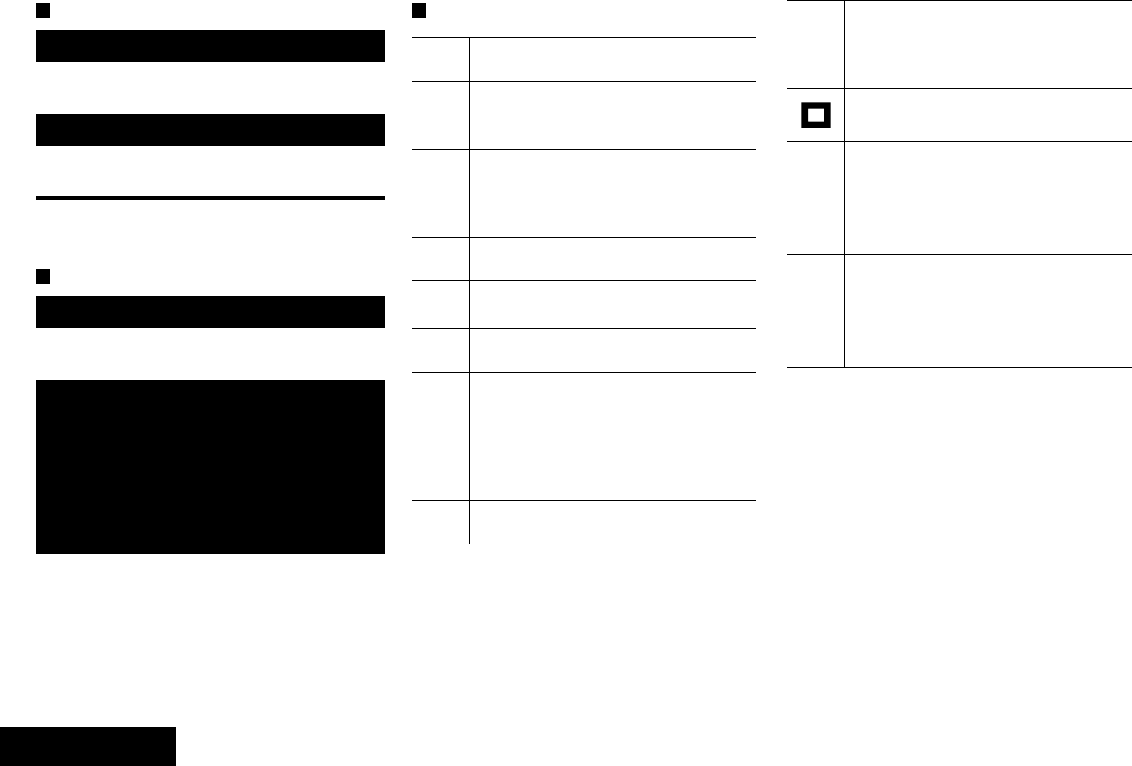
English
Sending an Emergency Call
To exit emergency at any time, press and hold
the Emergency button.
Sending a Silent Emergency Call
To exit emergency at any time, press and hold
the Emergency button.
Display Status Icons
1Press the Emergency button.
2Press and hold the PTT button. Speak clearly
into the microphone.
3Release the PTT button to end call.
4Press and hold Emergency button to exit
emergency.
1Press the Emergency button.
2The display does not change; the LED does
not light up, and there is no tone.
3Silent emergency continues until you:
Press and hold the Emergency button to exit
emergency state.
OR
Press and release the PTT button to exit silent
emergency mode and enter regular
emergency (alarm, call, or alarm with call)
mode.
Blinks when the battery is low.
The more stripes, the stronger the
signal strength for the current site
(trunking only).
Direct radio to radio communication or
connected through a repeater.
On = Direct
Off = Repeater
This channel is being monitored.
L = Radio is set at Low power.
H = Radio is set at High power.
Scanning a scan list.
Blinking dot = Detects activity on the
Priority-One Channel
during scan.
Steady dot = Detects activity on the
Priority-Two Channel
during scan.
The vote scan feature is enabled.
U
vV
O
M
HOR L
i
j
k
On = Secure operation.
Off = Clear operation.
Blinking = Receiving an encrypted
voice call.
On steady = View mode
Blinking = Program mode
Zone Bank 1
A = Radio is in Zone 1.
B = Radio is in Zone 2.
C = Radio is in Zone 3.
Zone Bank 2
D = Radio is in Zone 4.
E = Radio is in Zone 5.
F = Radio is in Zone 6.
m
Aor
Bor
C
Dor
Eor
F
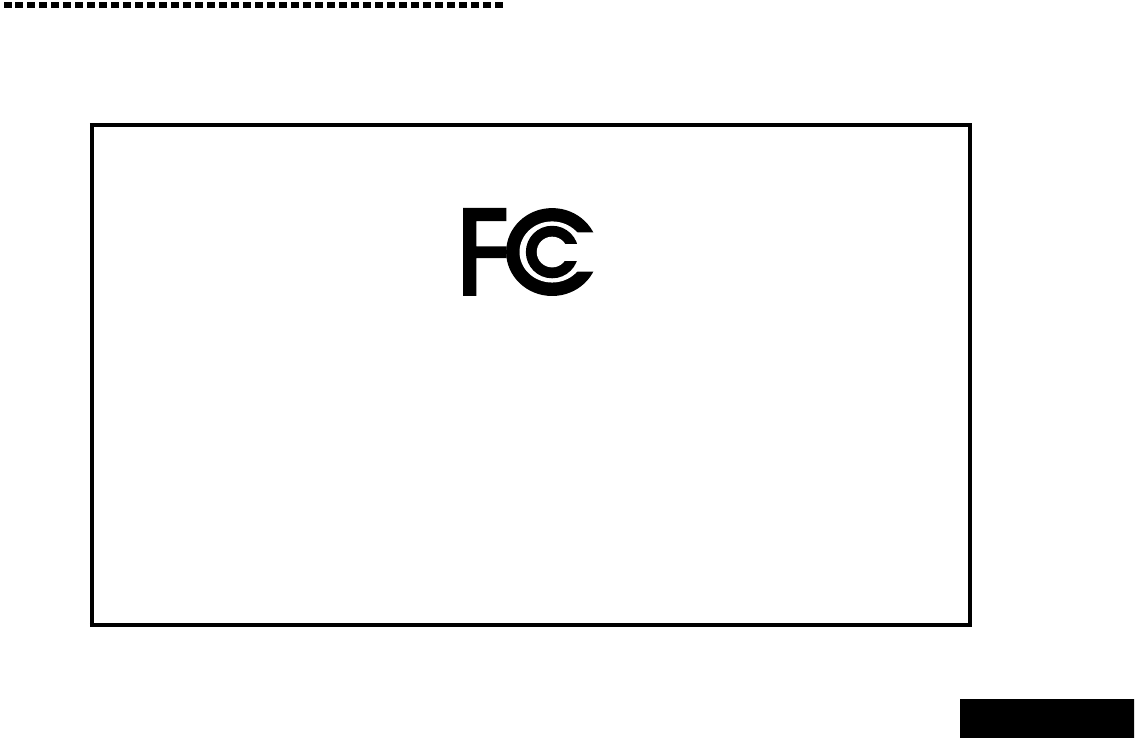
Declaration of Conformity
English
i
Declaration of Conformity
This declaration is applicable to your radio only if your radio is labeled with the FCC logo shown below.
DECLARATION OF CONFORMITY
Per FCC CFR 47 Part 2 Section 2.1077(a)
Responsible Party
Name: Motorola, Inc.
Address: 1301 East Algonquin Road, Schaumburg, IL 60196-1078, U.S.A.
Phone Number: 1-800-927-2744
Hereby declares that the product:
Model Name: APX 7000
conforms to the following regulations:
FCC Part 15, subpart B, section 15.107(a), 15.107(d) and section 15.109(a)
Class B Digital Device
As a personal computer peripheral, this device complies with Part 15 of the FCC Rules. Operation is subject to the
following two conditions:
1. This device may not cause harmful interference, and
2. This device must accept any interference received, including interference that may cause undesired operation.
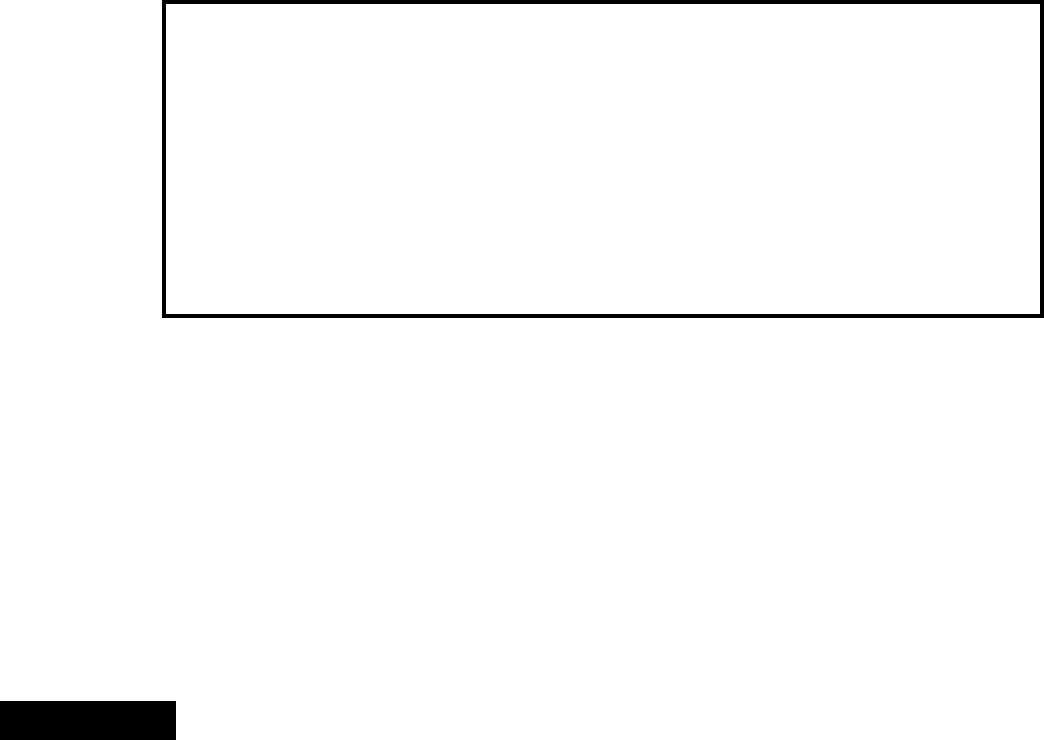
Declaration of Conformity
English
ii
Note: This equipment has been tested and found to comply with the limits for a Class B digital device, pursuant to part
15 of the FCC Rules. These limits are designed to provide reasonable protection against harmful interference in a
residential installation. This equipment generates, uses and can radiate radio frequency energy and, if not
installed and used in accordance with the instructions, may cause harmful interference to radio communications.
However, there is no guarantee that interference will not occur in a particular installation.
If this equipment does cause harmful interference to radio or television reception, which can be determined by
turning the equipment off and on, the user is encouraged to try to correct the interference by one or more of the
following measures:
•Reorient or relocate the receiving antenna.
•Increase the separation between the equipment and receiver.
•Connect the equipment into an outlet on a circuit different from that to which the receiver is connected.
•Consult the dealer or an experienced radio/TV technician for help.
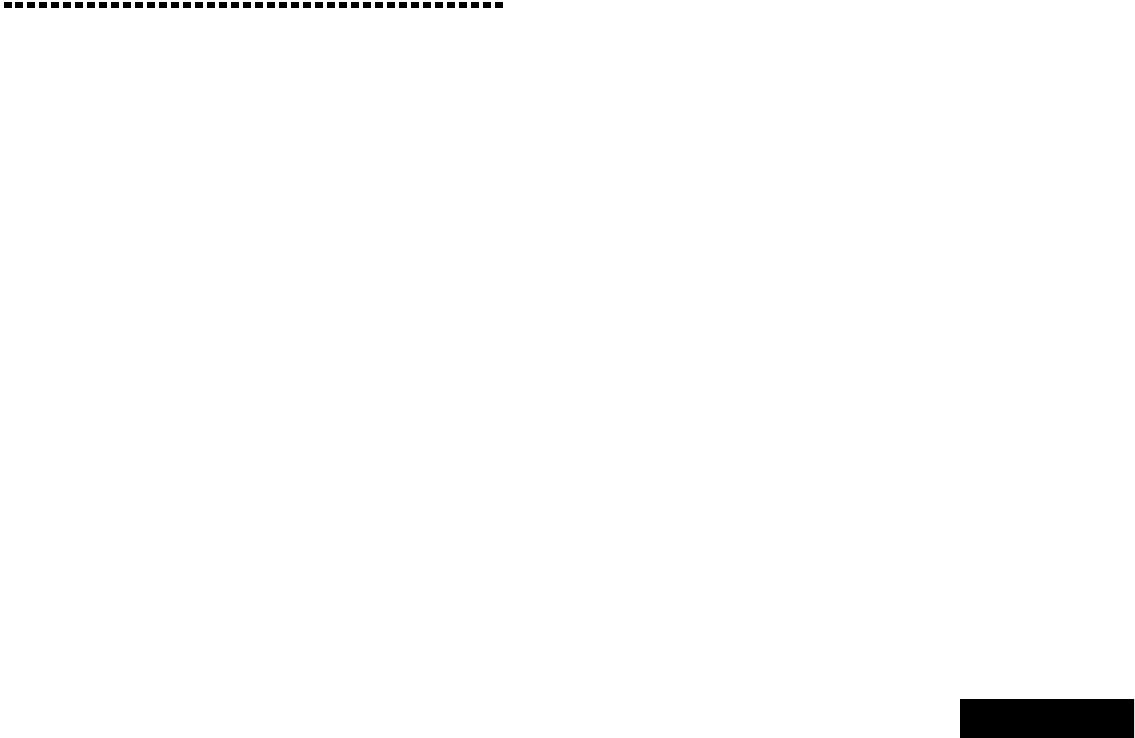
Contents
English
iii
Contents
This User Guide contains all the information you need
to use the APX™ 7000 Series Digital Portable Radios.
Declaration of Conformity . . . . . . . . . . . . . . . . . .i
Important Safety Information . . . . . . . . . . . . . vii
Product Safety and RF Exposure
Compliance . . . . . . . . . . . . . . . . . . . . . . . . . . . . . . vii
Software Version . . . . . . . . . . . . . . . . . . . . . . . vii
Computer Software Copyrights . . . . . . . . . . .viii
Documentation Copyrights . . . . . . . . . . . . . . .viii
Disclaimer . . . . . . . . . . . . . . . . . . . . . . . . . . . . .viii
Getting Started . . . . . . . . . . . . . . . . . . . . . . . . . . 1
How to Use This Guide . . . . . . . . . . . . . . . . . . . . . . . 1
Notations Used in This Manual . . . . . . . . . . . . . . . . . 1
What Your Dealer/System Administrator
Can Tell You . . . . . . . . . . . . . . . . . . . . . . . . . . . . . . 2
Preparing Your Radio for Use . . . . . . . . . . . . . .2
Charging the Battery . . . . . . . . . . . . . . . . . . . . . . . . . 3
Battery Charger . . . . . . . . . . . . . . . . . . . . . . . . . . . . 3
Attaching the Battery . . . . . . . . . . . . . . . . . . . . . . . . . 3
Attaching the Antenna . . . . . . . . . . . . . . . . . . . . . . . . 4
Attaching the Accessory Connector
Cover . . . . . . . . . . . . . . . . . . . . . . . . . . . . . . . . . . . . 5
Attaching the Belt Clip . . . . . . . . . . . . . . . . . . . . . . . . 5
Turning On the Radio . . . . . . . . . . . . . . . . . . . . . . . . 6
Adjusting the Volume . . . . . . . . . . . . . . . . . . . . . . . . 7
Identifying Radio Controls . . . . . . . . . . . . . . . . .7
Radio Parts and Controls . . . . . . . . . . . . . . . . . . . . . 8
Programmable Features . . . . . . . . . . . . . . . . . . . . . . 9
Assignable Radio Functions . . . . . . . . . . . . . . . . . . 9
Assignable Settings or Utility Functions . . . . . . . . . 10
Accessing the Preprogrammed Functions . . . . . . . 10
Push-To-Talk (PTT) Button . . . . . . . . . . . . . . . . . . . 10
Identifying Status Indicators . . . . . . . . . . . . . .11
Status Icons . . . . . . . . . . . . . . . . . . . . . . . . . . . . . . 11
LED Indicator . . . . . . . . . . . . . . . . . . . . . . . . . . . . . 12
Contents
English
iv
Intelligent Lighting Indicators . . . . . . . . . . . . . . . . . 13
Alert Tones . . . . . . . . . . . . . . . . . . . . . . . . . . . . . . . 14
General Radio Operation . . . . . . . . . . . . . . . . .17
Selecting a Zone . . . . . . . . . . . . . . . . . . . . . . . . . . 17
Selecting a Radio Channel . . . . . . . . . . . . . . . . . . . 18
Receiving and Responding to a Radio
Call . . . . . . . . . . . . . . . . . . . . . . . . . . . . . . . . . . . . 18
Receiving and Responding to a Talkgroup Call . . . 19
Receiving and Responding to a Private
Call (Trunking Only) . . . . . . . . . . . . . . . . . . . . . . . . 19
Receiving and Responding to a Telephone
Call (Trunking Only) . . . . . . . . . . . . . . . . . . . . . . . . 20
Making a Radio Call . . . . . . . . . . . . . . . . . . . . . . . . 21
Making a Talkgroup Call . . . . . . . . . . . . . . . . . . . . . 21
Repeater or Direct Operation . . . . . . . . . . . . . . . . . 21
Monitoring Features . . . . . . . . . . . . . . . . . . . . . . . . 22
Monitoring a Channel . . . . . . . . . . . . . . . . . . . . . . . 22
Conventional Mode Operation . . . . . . . . . . . . . . . . 22
Advanced Features . . . . . . . . . . . . . . . . . . . . . 23
Advanced Call Features . . . . . . . . . . . . . . . . . . . . . 23
Receiving and Responding to a Selective Call
(ASTRO Conventional Only) . . . . . . . . . . . . . . . . . .23
Using the Dynamic Regrouping Feature
(Trunking Only) . . . . . . . . . . . . . . . . . . . . . . . . . . . .24
Requesting a Reprogram (Trunking
Only) . . . . . . . . . . . . . . . . . . . . . . . . . . . . . . . . . . . .24
Classifying Regrouped Radios . . . . . . . . . . . . . . . .25
Scan Lists . . . . . . . . . . . . . . . . . . . . . . . . . . . . . . . . 25
Viewing a Scan List . . . . . . . . . . . . . . . . . . . . . . . . .25
Viewing and Changing the Priority Status . . . . . . . .25
Scan . . . . . . . . . . . . . . . . . . . . . . . . . . . . . . . . . . . . 26
Turning Scan On or Off . . . . . . . . . . . . . . . . . . . . . .26
Making a Dynamic Priority Change
(Conventional Scan Only) . . . . . . . . . . . . . . . . . . . .27
Deleting a Nuisance Channel . . . . . . . . . . . . . . . . .27
Restoring a Nuisance Channel . . . . . . . . . . . . . . . .27
Call Alert Paging . . . . . . . . . . . . . . . . . . . . . . . . . . 28
Receiving a Call Alert Page . . . . . . . . . . . . . . . . . .28
Contents
English
v
Emergency Operation . . . . . . . . . . . . . . . . . . . . . . . 28
Sending an Emergency Alarm . . . . . . . . . . . . . . . .29
Sending an Emergency Call (Trunking
Only) . . . . . . . . . . . . . . . . . . . . . . . . . . . . . . . . . . . .29
Sending an Emergency Alarm with
Emergency Call . . . . . . . . . . . . . . . . . . . . . . . . . . . .30
Sending a Silent Emergency Alarm . . . . . . . . . . . .31
Using the Emergency Keep-Alive
Feature . . . . . . . . . . . . . . . . . . . . . . . . . . . . . . . . . .31
Secure Operations . . . . . . . . . . . . . . . . . . . . . . . . . 32
Selecting Secure Transmissions . . . . . . . . . . . . . . .32
Selecting Clear Transmissions . . . . . . . . . . . . . . . .32
Managing Encryption . . . . . . . . . . . . . . . . . . . . . . .33
Loading an Encryption Key . . . . . . . . . . . . . . . . . . 33
Using the Multikey Feature . . . . . . . . . . . . . . . . . .33
Using the Key Zeroization Feature . . . . . . . . . . . . .34
Requesting an Over-the-Air Rekey
(ASTRO Conventional Only) . . . . . . . . . . . . . . . . .34
Trunking System Controls . . . . . . . . . . . . . . . . . . . . 35
Using the Failsoft System . . . . . . . . . . . . . . . . . . . .35
Going Out of Range . . . . . . . . . . . . . . . . . . . . . . . .35
Using the Site Trunking Feature . . . . . . . . . . . . . . .36
Locking and Unlocking a Site . . . . . . . . . . . . . . . . 36
Viewing and Changing a Site . . . . . . . . . . . . . . . . . 36
Viewing the Current Site . . . . . . . . . . . . . . . . . . . . 36
Changing the Current Site . . . . . . . . . . . . . . . . . . 36
Utilities . . . . . . . . . . . . . . . . . . . . . . . . . . . . . . . . . . 37
Using the Flip Display . . . . . . . . . . . . . . . . . . . . . . 37
Selecting a Zone Bank . . . . . . . . . . . . . . . . . . . . . . 37
Selecting the Power Level . . . . . . . . . . . . . . . . . . . 37
Controlling the Display Backlight . . . . . . . . . . . . . . 38
Turning Voice Mute On or Off . . . . . . . . . . . . . . . . 38
Using the Time-Out Timer . . . . . . . . . . . . . . . . . . . 38
Using the Conventional Squelch
Operation Features . . . . . . . . . . . . . . . . . . . . . . . . 39
Analog Options . . . . . . . . . . . . . . . . . . . . . . . . . . . 39
Digital Options . . . . . . . . . . . . . . . . . . . . . . . . . . . 40
Using the PL Defeat Feature . . . . . . . . . . . . . . . . . 40
Using the Digital PTT ID Feature . . . . . . . . . . . . . . 41
Using the Smart PTT Feature (Conventional
Only) . . . . . . . . . . . . . . . . . . . . . . . . . . . . . . . . . . . 41
Helpful Tips . . . . . . . . . . . . . . . . . . . . . . . . . . . .42
Caring for Your Radio . . . . . . . . . . . . . . . . . . . . . . . 42
Contents
English
vi
Cleaning Your Radio . . . . . . . . . . . . . . . . . . . . . . . 43
Handling Your Radio . . . . . . . . . . . . . . . . . . . . . . . 43
Servicing Your Radio . . . . . . . . . . . . . . . . . . . . . . . 44
Taking Care of the Battery . . . . . . . . . . . . . . . . . . . 44
Checking the Battery Charge Status . . . . . . . . . . . 44
LED and Sounds . . . . . . . . . . . . . . . . . . . . . . . . . . 44
Fuel Gauge Icon . . . . . . . . . . . . . . . . . . . . . . . . . . 44
Battery Recycling and Disposal . . . . . . . . . . . . . . . 45
Accessories . . . . . . . . . . . . . . . . . . . . . . . . . . . .46
Antennas . . . . . . . . . . . . . . . . . . . . . . . . . . . . . . . . 46
Batteries and Battery Accessories . . . . . . . . . . . . . 46
Carry Accessories . . . . . . . . . . . . . . . . . . . . . . . . . 46
Belt Clips . . . . . . . . . . . . . . . . . . . . . . . . . . . . . . . . 46
Belt Loops . . . . . . . . . . . . . . . . . . . . . . . . . . . . . . . . 46
Carry Cases . . . . . . . . . . . . . . . . . . . . . . . . . . . . . . 46
Chargers . . . . . . . . . . . . . . . . . . . . . . . . . . . . . . . . . 47
Audio Accessories . . . . . . . . . . . . . . . . . . . . . . . . . 48
Appendix: Maritime Radio Use in the
VHF Frequency Range . . . . . . . . . . . . . . . . . . 49
Special Channel Assignments . . . . . . . . . . . . . . . . 49
Emergency Channel . . . . . . . . . . . . . . . . . . . . . . . .49
Non-Commercial Call Channel . . . . . . . . . . . . . . . .49
Operating Frequency Requirements . . . . . . . . . . . 50
Glossary . . . . . . . . . . . . . . . . . . . . . . . . . . . . . . 52
Commercial Warranty . . . . . . . . . . . . . . . . . . . 56
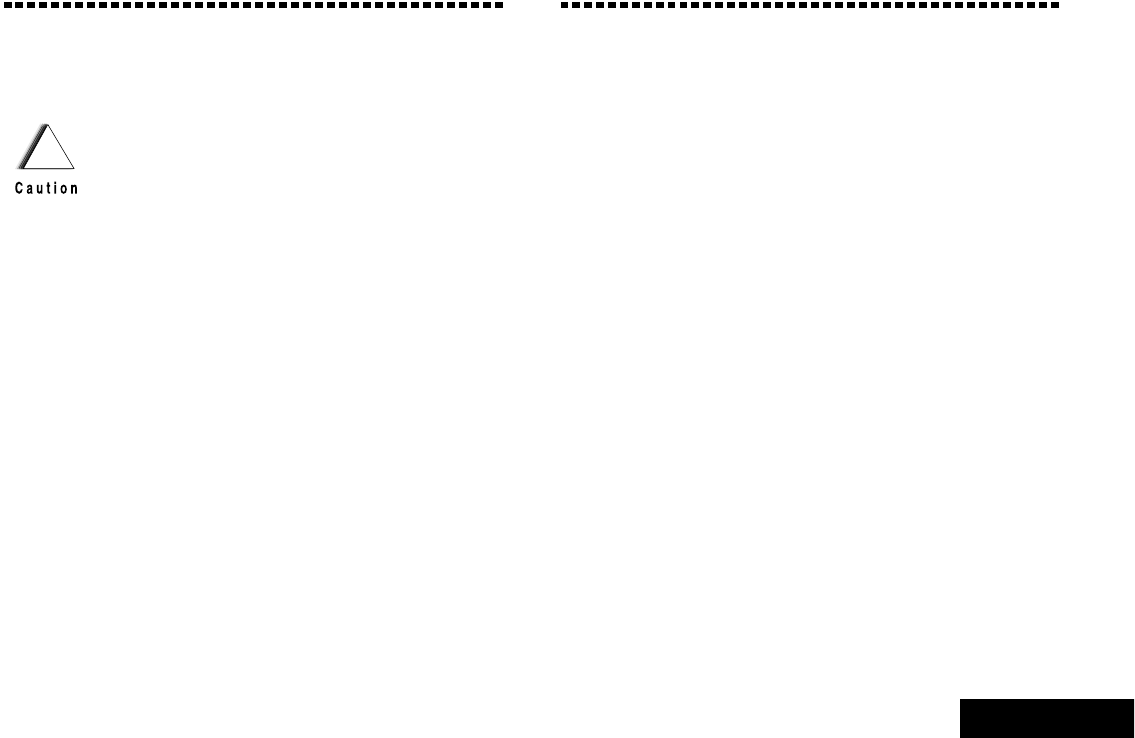
Important Safety Information
English
vii
Important Safety Information
Product Safety and RF Exposure Compliance
ATTENTION!
This radio is restricted to occupational use only to
satisfy FCC RF energy exposure requirements.
Before using this product, read the RF energy awareness
information and operating instructions in the Product
Safety and RF Exposure booklet enclosed with your radio
(Motorola Publication part number 6881095C98) to
ensure compliance with RF energy exposure limits.
For a list of Motorola-approved antennas, batteries, and
other accessories, visit the following website:
http://www.motorola.com/governmentandenterprise
Software Version
All the features described in the following sections are
supported by the radio's software version R01.00.00 or
later.
Check with your dealer or system administrator
for more details of all the features supported.
Before using this product, read the operating
instructions for safe usage contained in the
Product Safety and RF Exposure booklet
enclosed with your radio.
!
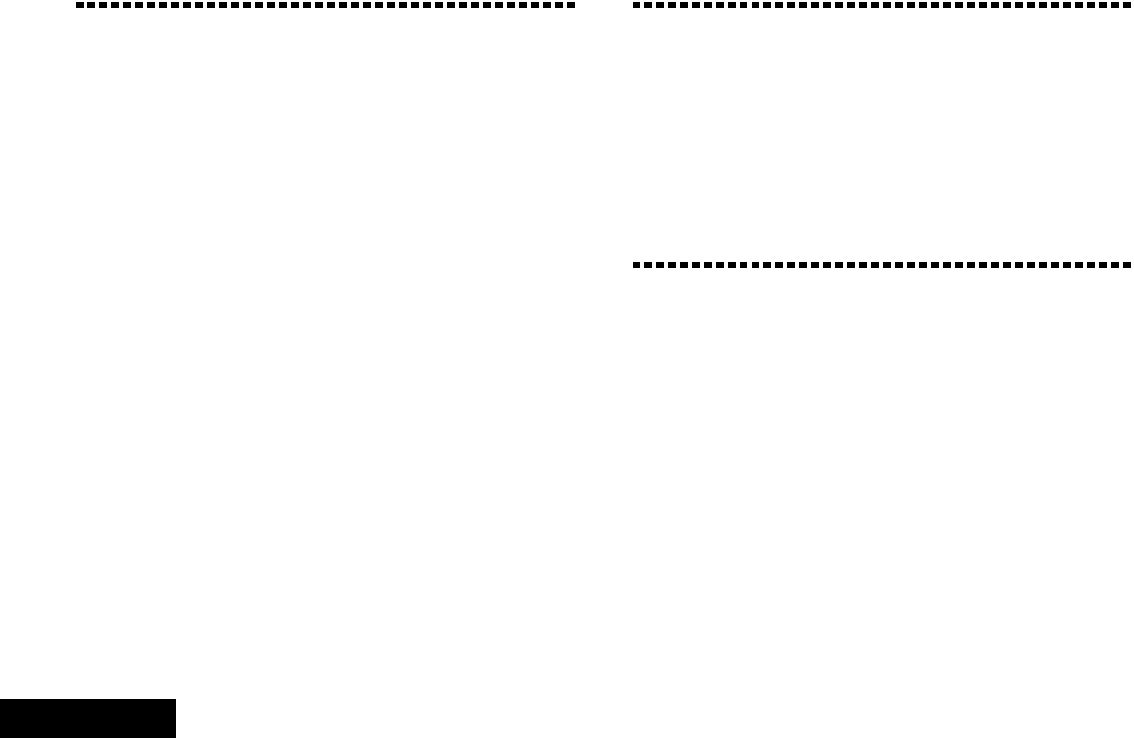
Computer Software Copyrights
English
viii
Computer Software Copyrights
The Motorola products described in this manual may
include copyrighted Motorola computer programs stored
in semiconductor memories or other media. Laws in the
United States and other countries preserve for Motorola
certain exclusive rights for copyrighted computer
programs, including, but not limited to, the exclusive right
to copy or reproduce in any form the copyrighted
computer program. Accordingly, any copyrighted
Motorola computer programs contained in the Motorola
products described in this manual may not be copied,
reproduced, modified, reverse-engineered, or distributed
in any manner without the express written permission of
Motorola. Furthermore, the purchase of Motorola
products shall not be deemed to grant either directly or by
implication, estoppel, or otherwise, any license under the
copyrights, patents or patent applications of Motorola,
except for the normal non-exclusive license to use that
arises by operation of law in the sale of a product.
Documentation Copyrights
No duplication or distribution of this document or any
portion thereof shall take place without the express
written permission of Motorola. No part of this manual
may be reproduced, distributed, or transmitted in any
form or by any means, electronic or mechanical, for any
purpose without the express written permission of
Motorola.
Disclaimer
The information in this document is carefully examined,
and is believed to be entirely reliable. However, no
responsibility is assumed for inaccuracies. Furthermore,
Motorola reserves the right to make changes to any
products herein to improve readability, function, or
design. Motorola does not assume any liability arising out
of the applications or use of any product or circuit
described herein; nor does it cover any license under its
patent rights, nor the rights of others.
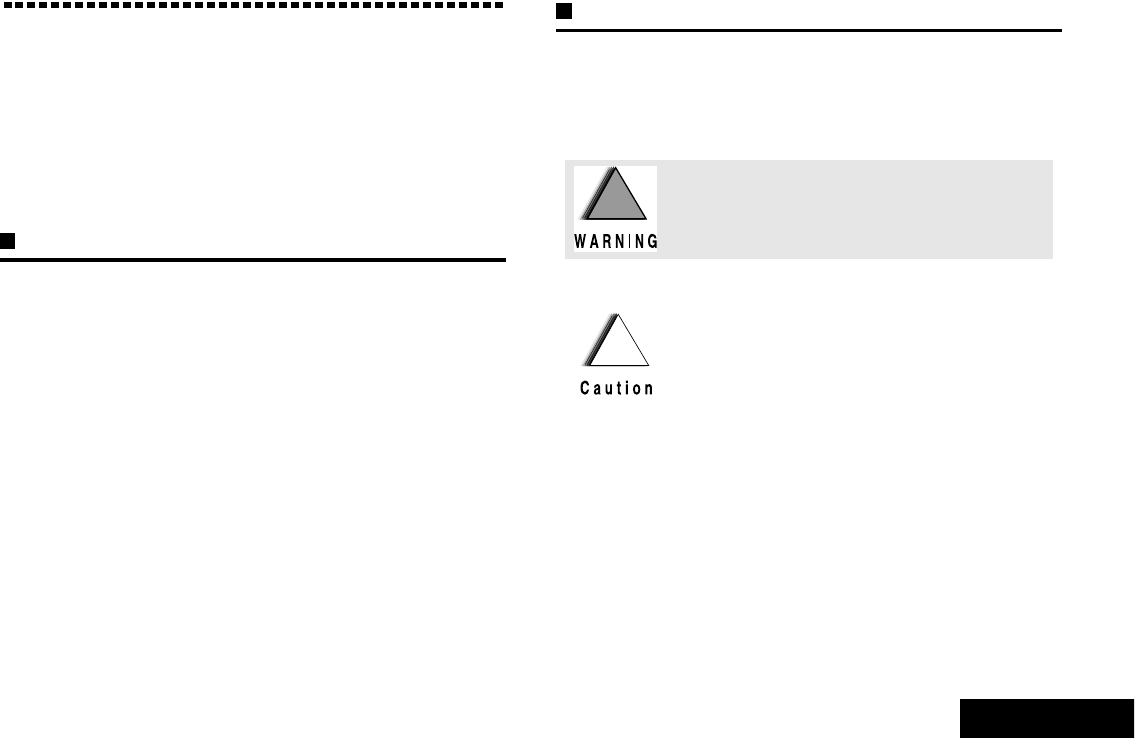
Getting Started
English
1
Getting Started
Take a moment to review the following:
How to Use This Guide . . . . . . . . . . . . . . . . . . . . . . . . . page 1
Notations Used in This Manual . . . . . . . . . . . . . . . . . . . page 1
What Your Dealer/System Administrator
Can Tell You. . . . . . . . . . . . . . . . . . . . . . . . . . . . . . . . page 2
How to Use This Guide
This User Guide covers the basic operation of the APX™ 7000
Portables.
However, your dealer or system administrator may have
customized your radio for your specific needs. Check with your
dealer or system administrator for more information.
Notations Used in This Manual
Throughout the text in this publication, you will notice the use of
WARNING,Caution, and Note. These notations are used to
emphasize that safety hazards exist, and the care that must be
taken or observed.
An operational procedure, practice, or condition,
etc., which may result in injury or death if not
carefully observed.
An operational procedure, practice, or
condition, etc., which may result in damage
to the equipment if not carefully observed.
Note: An operational procedure, practice, or condition,
etc., which is essential to emphasize.
!!
!
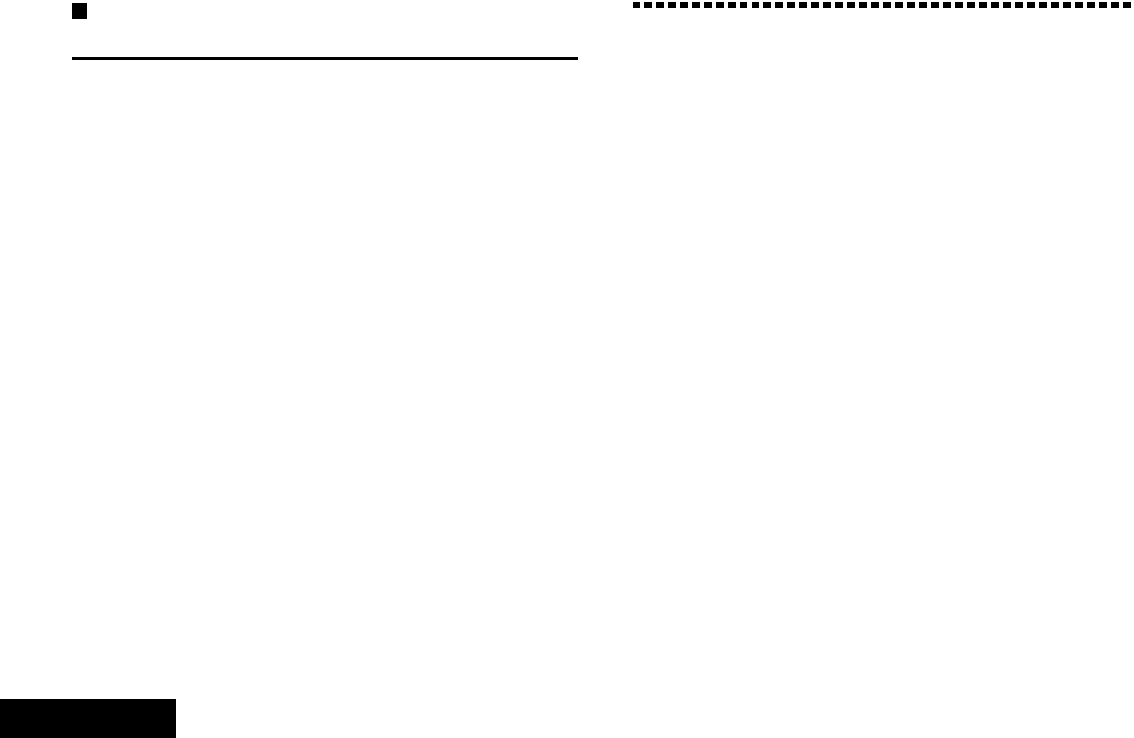
Preparing Your Radio for Use
English
2
What Your Dealer/System Administrator
Can Tell You
Check with your dealer or system administrator, if the radio is to
be operated in extremely cold temperatures (less than -20°C),
for the correct radio settings to ensure proper top display
operation.
You can also consult your dealer or system administrator about
the following:
•Is your radio preprogrammed with any preset conventional
channels?
•Which buttons have been preprogrammed to access other
features?
•What optional accessories may suit your needs?
Preparing Your Radio for Use
Assemble your radio by following these steps:
Charging the Battery . . . . . . . . . . . . . . . . . . . . . . . . . . . page 3
Battery Charger . . . . . . . . . . . . . . . . . . . . . . . . . . . . . page 3
Attaching the Battery . . . . . . . . . . . . . . . . . . . . . . . . . . . page 3
Attaching the Antenna . . . . . . . . . . . . . . . . . . . . . . . . . . page 4
Attaching the Belt Clip . . . . . . . . . . . . . . . . . . . . . . . . . . page 5
Attaching the Accessory Connector Cover . . . . . . . . . . page 5
Turning On the Radio. . . . . . . . . . . . . . . . . . . . . . . . . . . page 6
Adjusting the Volume . . . . . . . . . . . . . . . . . . . . . . . . . . . page 7
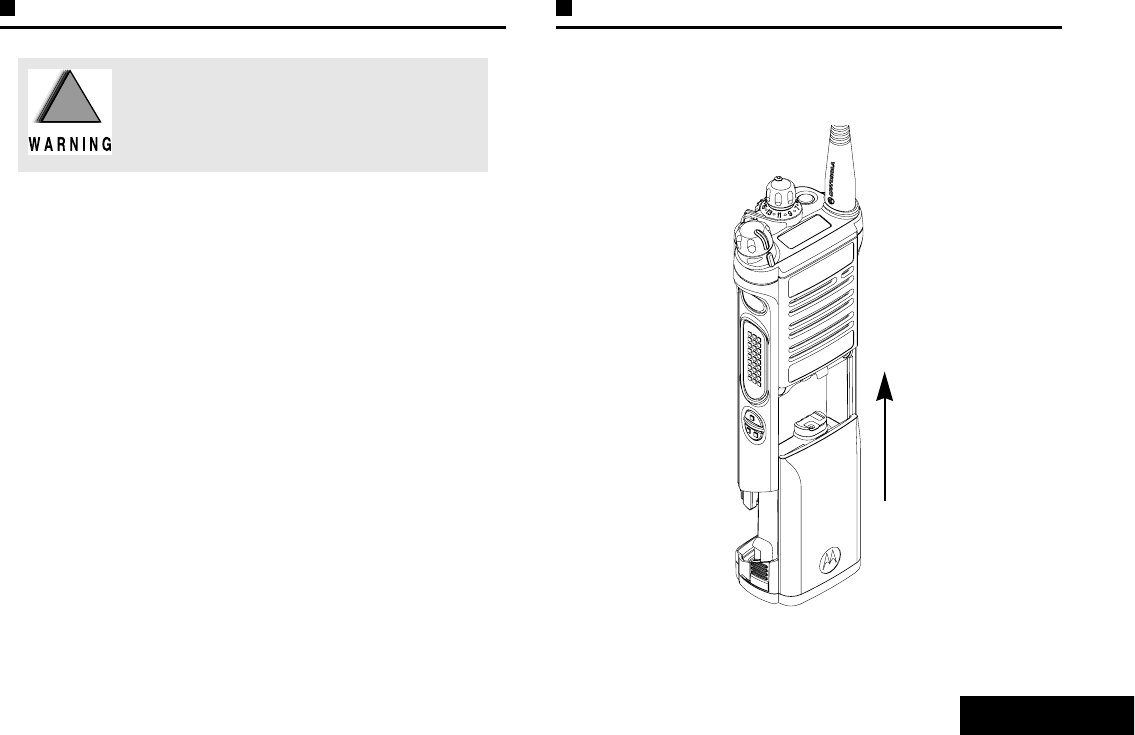
Preparing Your Radio for Use
English
3
Charging the Battery
The Motorola-approved battery shipped with your radio is
uncharged. Prior to using a new battery, charge it for a minimum
of 16 hours to ensure optimum capacity and performance.
For a list of Motorola-authorized batteries available for use
with your radio, see Batteries and Battery Accessories on
page 46.
Note: When charging a battery attached to a radio, turn the
radio off to ensure a full charge.
Battery Charger
To charge the battery, place the battery, with or without the
radio, in a Motorola-approved charger. The charger’s LED
indicates the charging progress; see your charger’s user guide.
For a list of chargers, see Chargers on page 47.
Attaching the Battery
With the radio turned off, slide the battery into the radio’s frame
until side latches click into place.
To avoid a possible explosion:
•DO NOT replace the battery in any area
labeled “hazardous atmosphere”.
•DO NOT discard batteries in a fire.
!!
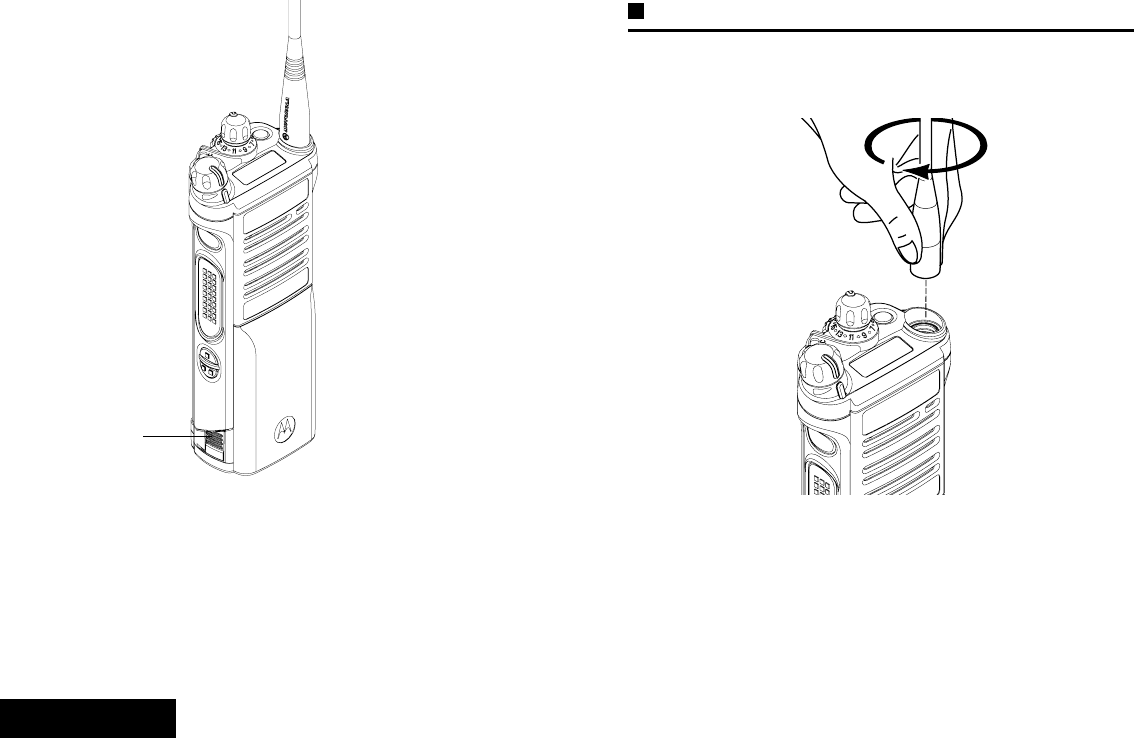
Preparing Your Radio for Use
English
4
To remove the battery,
turn the radio off. Squeeze
the release latches on the
bottom of the battery until
the battery releases from
the radio. Remove the
battery from the radio.
Note: If your radio is
preprogrammed
with volatile-key
retention, the
encryption keys
are retained for
approximately 30
seconds after
battery removal.
Check with your
dealer or system
administrator for
more information.
Attaching the Antenna
With the radio turned off, set the antenna in its receptacle and
turn clockwise to attach it to the radio.
To remove the antenna, turn the antenna counterclockwise.
Make sure you turn off the radio first.
Battery
Latch
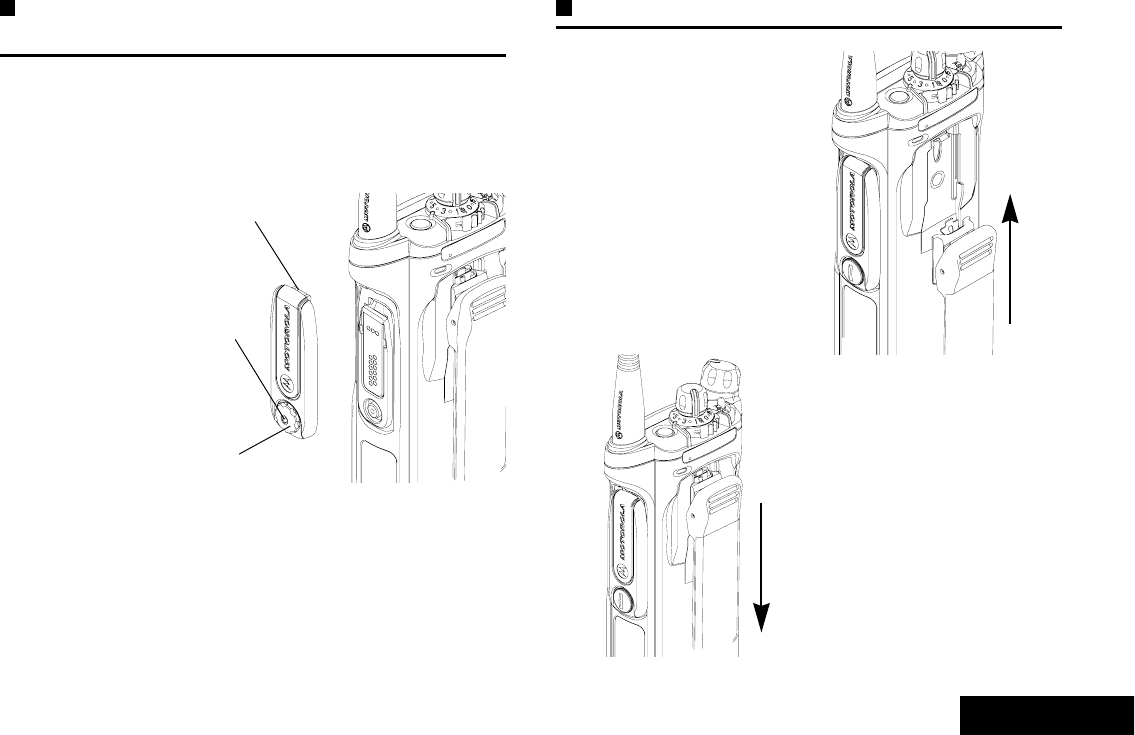
Preparing Your Radio for Use
English
5
Attaching the Accessory Connector
Cover
The accessory connector is located on the antenna side of the
radio. It is used to connect accessories to the radio.
Note: To prevent damage to the connector, shield it with the
connector cover when not in use.
Insert the hooked
end of the cover
into the slot above
the connector.
Press downward on
the cover’s top to
seat it in the slot.
Once in place, rotate
the thumbscrew
clockwise by hand
until tight.
To remove the accessory connector cover, rotate the
thumbscrew counterclockwise until it disengages from the radio.
If the thumbscrew is too tight, use an Allen wrench to loosen
it first.
Rotate and lift the connector cover to disengage it from
the radio.
Attaching the Belt Clip
Align the grooves of the
belt clip with those of the
radio and press upward
until you hear a click.
To remove the clip, use a
flat-bladed object to press
the belt clip tab away from
the radio. Then, slide the
clip downward and away
from the radio.
Hooked End
Thumbscrew
Hex Socket
Head
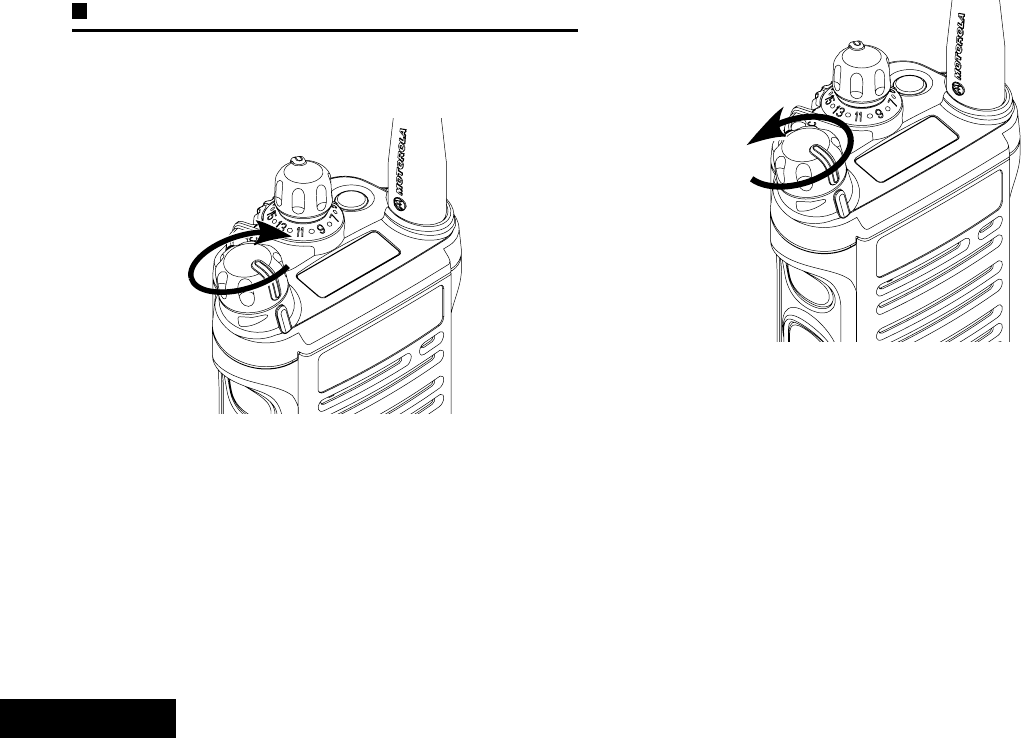
Preparing Your Radio for Use
English
6
Turning On the Radio
Rotate the On/Off/Volume Control Knob clockwise until you
hear a click.
If the power-up test is successful, you see SELFTEST on the
radio’s display momentarily, followed by the Home screen.
Note: If the power-up test is unsuccessful, you see ERROR
XX/YY (XX/YY is an alphanumeric code).
Turn off the radio, check the battery, and turn the
radio back on. If the radio fails the power-up test
again, record the ERROR XX/YY code and contact
your dealer.
To turn off the radio, rotate the On/Off/Volume Control Knob
counterclockwise until you hear a click.
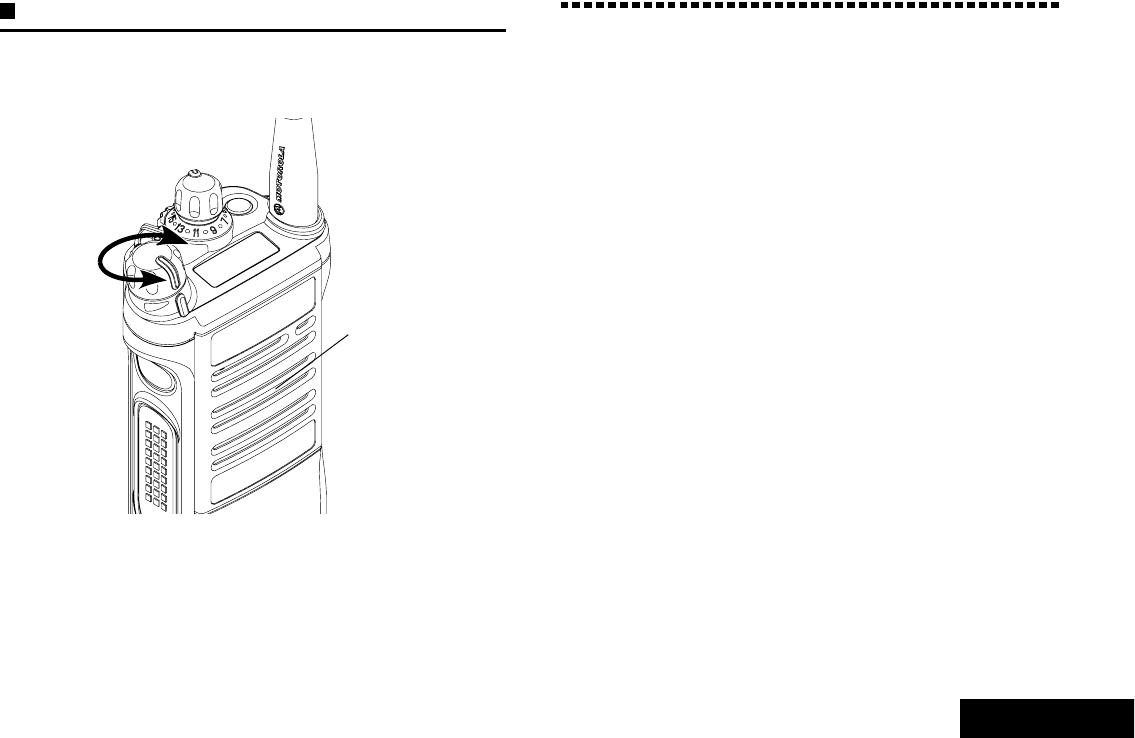
Identifying Radio Controls
English
7
Adjusting the Volume
To increase the volume, turn the On/Off/Volume Control Knob
clockwise.
To decrease the volume, turn this knob counterclockwise.
Note: Ensure that the main speaker is pointed towards you
for increased loudness and intelligibility, especially in
areas with loud background noises.
Identifying Radio Controls
Take a moment to review the following:
Radio Parts and Controls . . . . . . . . . . . . . . . . . . . . . . . .page 8
Programmable Features . . . . . . . . . . . . . . . . . . . . . . . .page 9
Assignable Radio Functions . . . . . . . . . . . . . . . . . . . .page 9
Assignable Settings or Utility Functions . . . . . . . . . . page 10
Accessing the Preprogrammed Functions . . . . . . . . . .page 10
Push-To-Talk (PTT) Button. . . . . . . . . . . . . . . . . . . . . .page 10
Main
Speaker
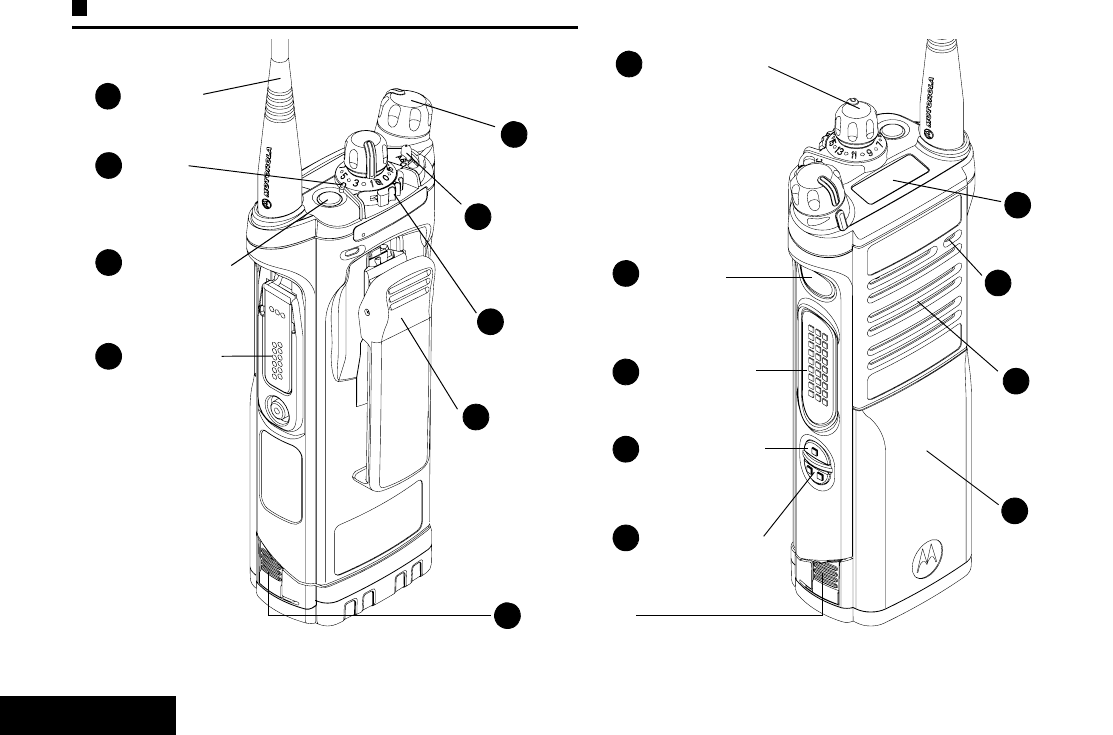
Identifying Radio Controls
English
8
Radio Parts and Controls
Antenna
1
LED
2
Accessory
Connector
4
On/Off/Volume
Control Knob
Battery Latch
9
63-Position A/B/C
Switch*
Battery
18
10 16-Position
Select Knob*
15 Top
Display
17 Main
Speaker
5
Side Button 2*
14
Side Button 1*
13
12 Push-to-Talk
(PTT) Button
* These radio controls/buttons are programmable
.
11 Top Side (Select)
Button* Microphone
16
72-Position Concentric
Switch*
Belt Clip
8
Top (Orange)
Button*
3
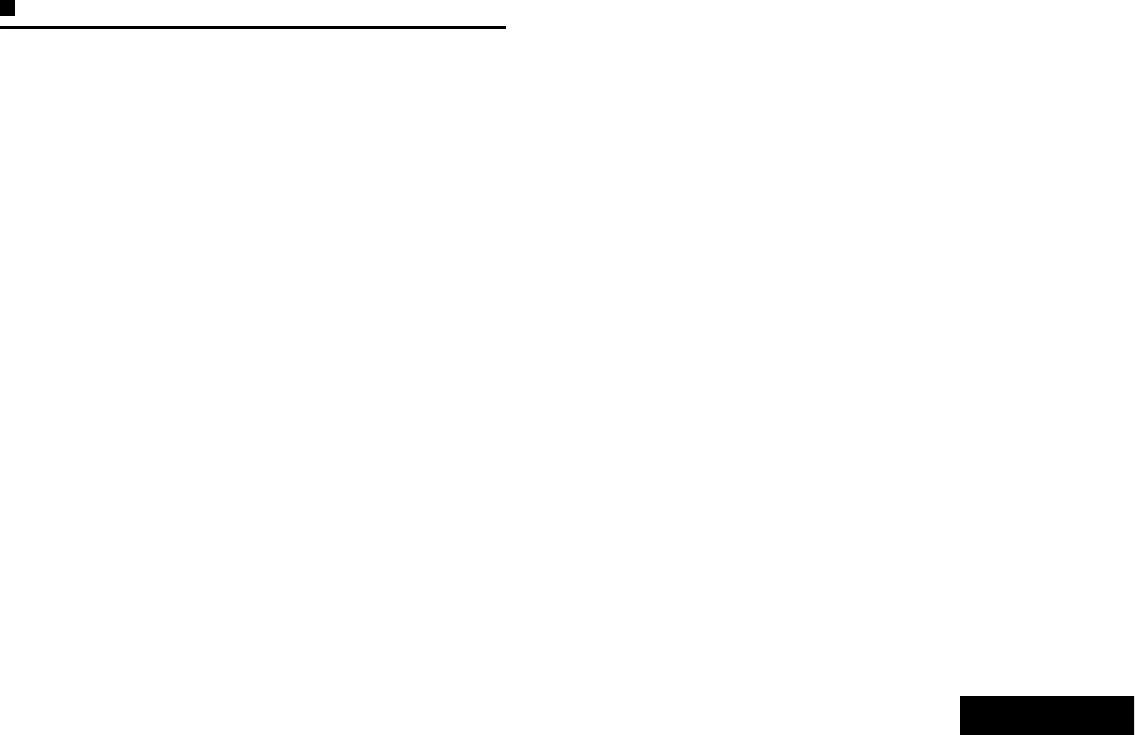
Identifying Radio Controls
English
9
Programmable Features
Any references in this manual to controls that are
“preprogrammed” mean that a qualified radio technician must
use the radio’s programming software to assign a feature to a
control.
Your dealer can program the programmable buttons as
shortcuts to radio functions or preset channels/groups
depending on the duration of a button press:
•Press –Pressing and releasing rapidly.
•Long press –Pressing and holding for the preprogrammed
duration (between 0.25 seconds and 3.75 seconds).
•Hold down –Keeping the button pressed.
Assignable Radio Functions
Call Response –Allows you to answer a private call.
Channel –Selects a channel.
Dynamic Priority –Allows any channel in a scan list (except for
the Priority-One channel) to temporarily replace the Priority-Two
channel.
Emergency –Depending on the programming, initiates or
cancels an emergency alarm or call.
IP –Displays the IP (Internet Protocol) information of the radio.
Monitor –Monitors a selected channel for all radio traffic until
function is disabled.
Nuisance Delete –Temporarily removes an unwanted channel,
except for priority channels or the designated transmit channel,
from the scan list. The designated transmit channel refers to the
user’s selected zone/channel combination from which scan is
initiated.
PL Defeat –Overrides any coded squelch (DPL or PL) that is
preprogrammed to a channel.
Rekey Request –Notifies the dispatcher that you want a new
encryption keys.
Reprogram Request –Notifies the dispatcher that you want a
new dynamic regrouping assignment.
Scan List Programming –Selects the scan list for editing.
Scan –Toggles scan on or off.
Secure/Clear –Toggles secure operation on or off.
Site Display –Displays the current site ID and RSSI value.
Site Lock/Unlock –Locks onto a specific site.
Site Search –Performs site search for AMSS (Automatic
Multiple Site Select) or SmartZone operation.
Talkaround/Direct –Toggles between using a repeater and
communicating directly with another radio.
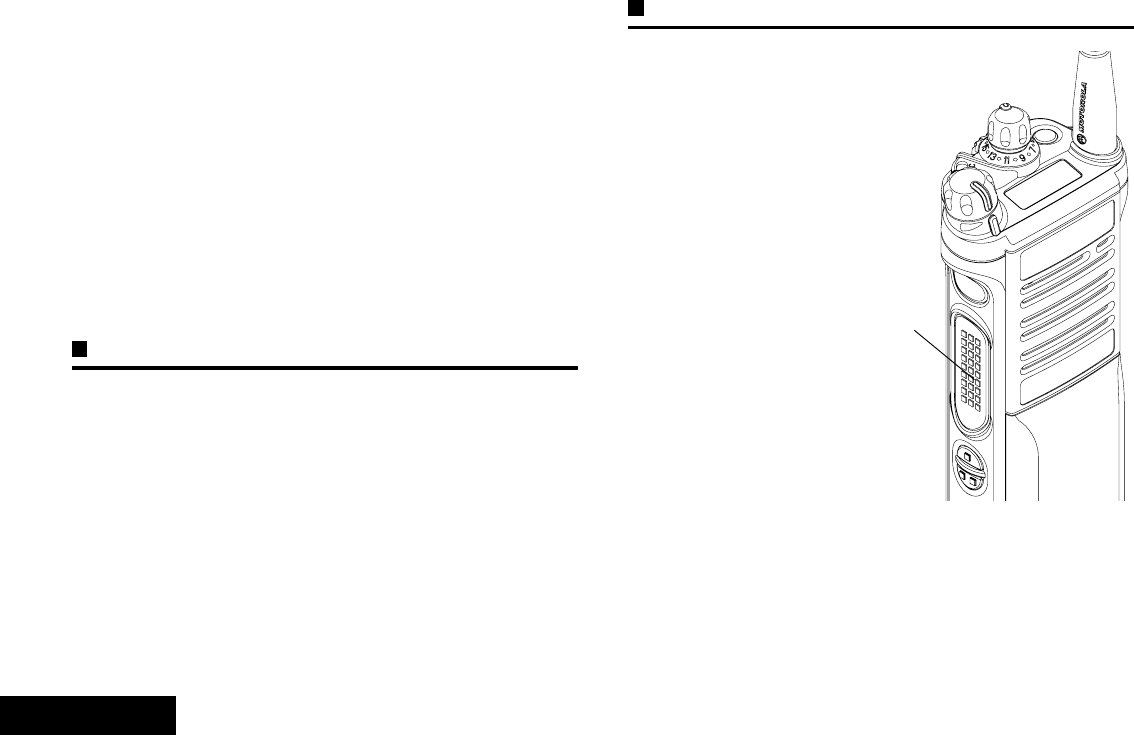
Identifying Radio Controls
English
10
Zone Select –Allows selection from a list of zones.
Zone Bank –Allows selection from a larger list of zones.
Assignable Settings or Utility Functions
Flip –Flips the content of the top display.
Light –Toggles display backlight on or off.
TX Power Level –Toggles transmit power level between high
and low.
Voice Mute –Toggles voice mute on or off.
Volume Set –Sets the volume set tone.
Accessing the Preprogrammed Functions
You can access various radio functions through a short or long
press of the relevant programmable buttons.
Push-To-Talk (PTT) Button
The PTT button on the side
of the radio serves two basic
purposes:
•While a call is in progress,
the PTT button allows the
radio to transmit to other
radios in the call.
Press and hold down PTT
button to talk. Release the
PTT button to listen.
The microphone is
activated when the PTT
button is pressed.
•While a call is not in
progress, the PTT button
is used to make a new
call. See Making a Radio
Call on page 21 for more
information.
PTT
Button

Identifying Status Indicators
English
11
Identifying Status Indicators
Your radio indicates its operational status through the following:
Status Icons. . . . . . . . . . . . . . . . . . . . . . . . . . . . . . . . . page 11
LED Indicator. . . . . . . . . . . . . . . . . . . . . . . . . . . . . . . . page 12
Intelligent Lighting Indicators. . . . . . . . . . . . . . . . . . . . page 13
Alert Tones . . . . . . . . . . . . . . . . . . . . . . . . . . . . . . . . . page 14
Status Icons
The 112 x 32 pixel top monochrome display screen of your radio
shows the radio status and operating conditions.
Battery
The icon shown indicates the charge remaining in
the battery. Blinks when the battery is low.
Received Signal Strength Indicator (RSSI)
The number of bars displayed represents the
received signal strength for the current site, for
trunking only. The more stripes in the icon, the
stronger the signal.
U
V
Direct
•On = Radio is currently configured for direct
radio to radio communication (during
conventional operation only).
•Off = Radio is connected with other radios
through a repeater.
Monitor (Carrier Squelch)
Selected channel is being monitored (during
conventional operation only).
Power Level
•L = Radio is set at Low power.
•H = Radio is set at High power.
Scan
Radio is scanning a scan list.
Priority-One Channel Scan
•Blinking dot = Radio detects activity on
channel designated as Priority-
One.
•Steady dot = Radio detects activity on channel
designated as Priority-Two.
N
M
Hor L
J
j
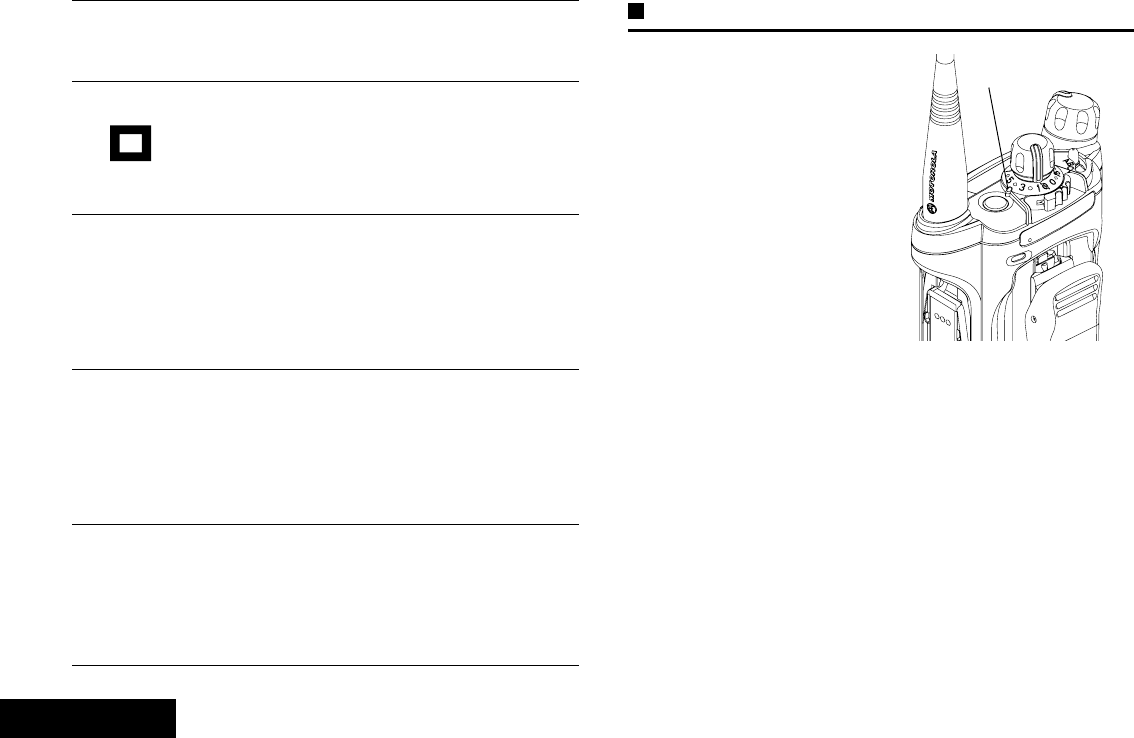
Identifying Status Indicators
English
12
LED Indicator
The LED indicator shows the
operational status of your radio.
Solid red –Radio is
transmitting.
Blinking red –Radio is
transmitting at low battery
condition.
Double blinking red –Radio is
in Emergency Mode.
Rapidly blinking red –Radio
has failed the self test upon
powering up or encountered a fatal error.
Solid yellow –Channel is busy.
Blinking yellow –Radio is receiving a secured transmission.
Solid green –Radio is powering up, or is on a non-priority
channel while in the Scan List Programming mode.
Blinking green –Radio is receiving an individual or telephone
call, or is on a Priority-Two channel while in the Scan List
Programming mode.
Rapidly blinking green –Radio is on a Priority-One channel
while in the Scan List Programming mode.
Vote Scan Enabled
The vote scan feature is enabled.
View/Program Mode
Radio is in the view or program mode.
•On steady = View mode
•Blinking = Program mode
Zone Bank 1
•A = Radio is in Zone 1.
•B = Radio is in Zone 2.
•C = Radio is in Zone 3.
Zone Bank 2
•D = Radio is in Zone 4.
•E = Radio is in Zone 5.
•F = Radio is in Zone 6.
Secure Operation
•On = Secure operation.
•Off = Clear operation.
•Blinking = Receiving an encrypted voice call.
I
Top Display
Aor B
or C
Dor E
or F
G
LED Indicator
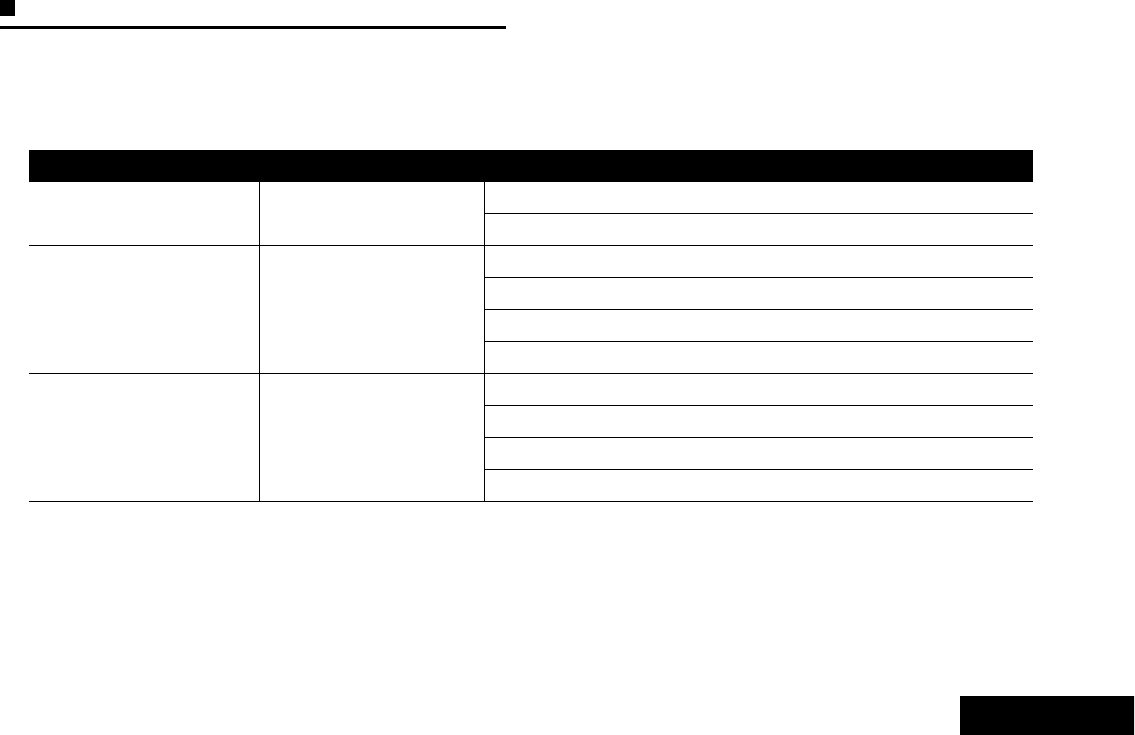
Identifying Status Indicators
English
13
Intelligent Lighting Indicators
This feature temporary changes the backlight of the top display screen to help signal that a radio event has occurred.
Note: This feature must be preprogrammed by a qualified radio technician.
Backlight Notification When
Orange Emergency Alerts The radio initiates an emergency alarm or call.
The radio receives an emergency alarm or call.
Red Critical Alerts
The radio battery is low.
The radio is out of range.
The radio enters failsoft mode.
The radio is unable to establish a full connection with the system.
Green Call Alerts
The radio receives a private call.
The radio receives a phone call.
The radio receives a call alert.
The radio receives a selective call.
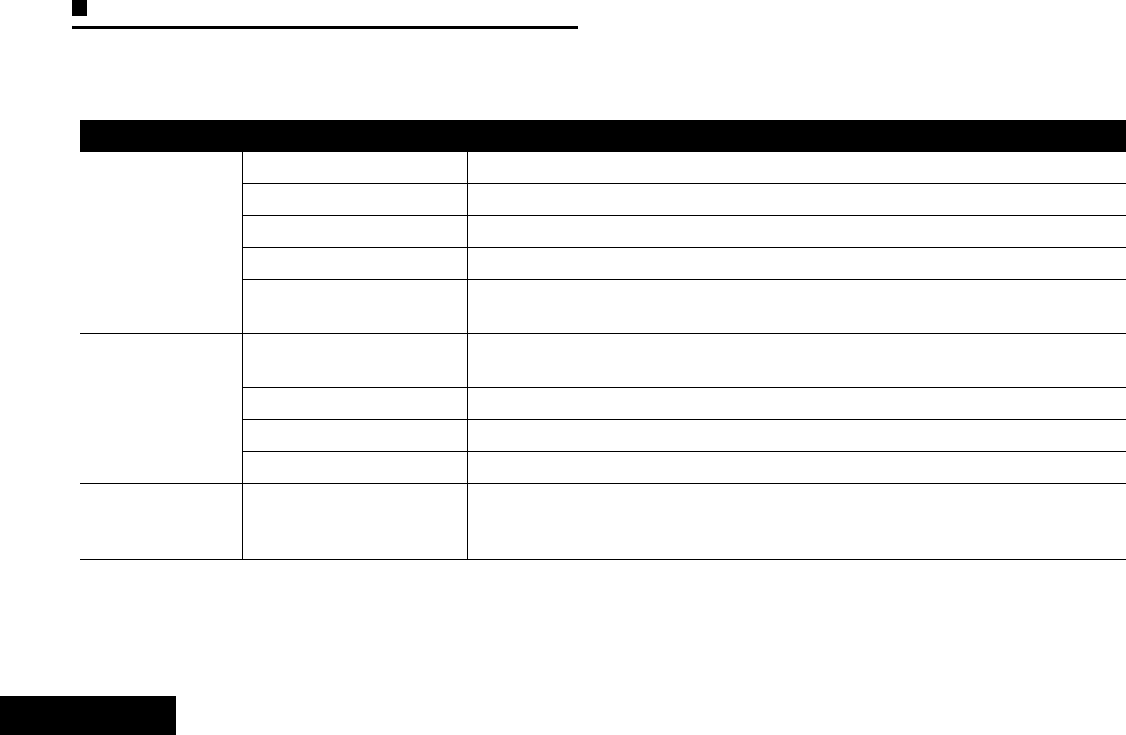
Identifying Status Indicators
English
14
Alert Tones
An alert tone is a sound or group of sounds. Your radio uses alert tones to inform you of your radio’s conditions. The following table
lists these tones and when they occur.
You Hear Tone Name Heard
Short,
Low-Pitched
Tone
Radio Self Test Fail When radio fails its power-up self test.
Reject When unauthorized request is made.
Time-Out Timer Warning Four seconds before time out.
No ACK Received When radio fails to receive an acknowledgment.
Individual Call
Warning Tone When radio is in an individual call for greater than 6 seconds without any activity.
Long,
Low-Pitched
Tone
Time-Out Timer
Timed Out After time out.
Talk Prohibit/PTT Inhibit (When PTT button is pressed) transmissions are not allowed.
Out of Range (When PTT button is pressed) the radio is out of range of the system.
Invalid Mode When radio is on an unpreprogrammed channel.
A Group of
Low-Pitched
Tones
Busy When the system is busy.
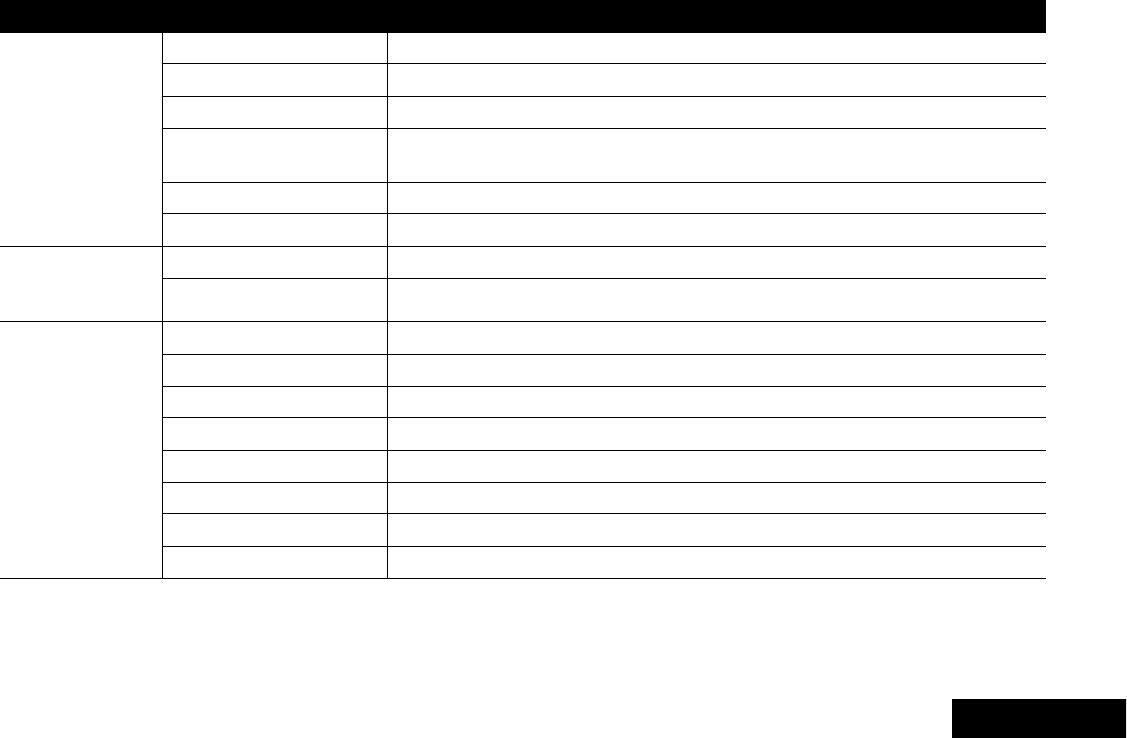
Identifying Status Indicators
English
15
Short,
Medium-Pitched
Tone
Valid Key-Press When correct key is pressed.
Radio Self Test Pass When radio passes its power-up self test.
Clear Voice At beginning of a non-coded communication.
Priority Channel
Received When activity on a priority channel is received.
Emergency Alarm Entry When entering the emergency state.
Central Echo When central controller has received a request from a radio.
Long,
Medium-Pitched
Tone
Volume Set When volume is changed on a quiet channel.
Emergency Exit When exiting the emergency state.
A Group of
Medium-Pitched
Tones
Failsoft When the trunking system fails.
Automatic Call Back When voice channel is available from previous request.
Talk Permit (When PTT button is pressed) verifying system accepting transmissions.
Keyfail When encryption key has been lost.
Console Acknowledge When status, emergency alarm, or reprogram request ACK is received.
Received Individual Call When Call Alert or Private Call is received.
Call Alert Sent When Call Alert is received by the target radio.
Site Trunking When a SmartZone trunking system fails.
You Hear Tone Name Heard
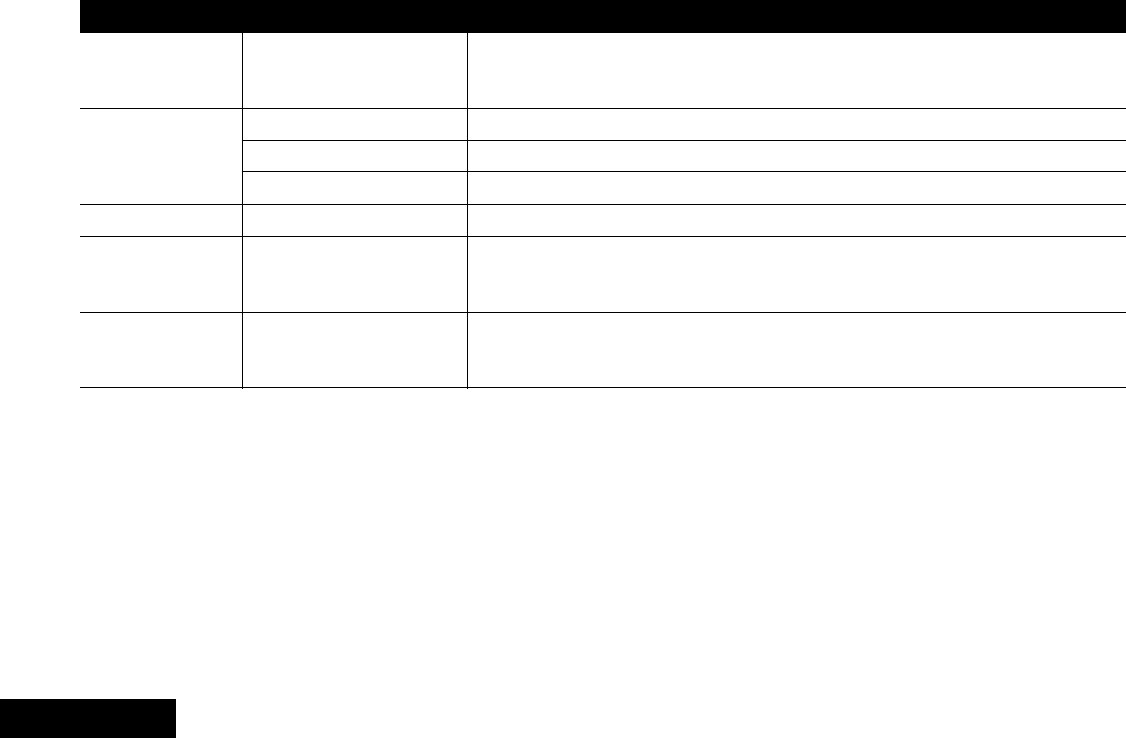
Identifying Status Indicators
English
16
Short,
High-Pitched
Tone (Chirp)
Low-Battery Chirp When battery is below preset threshold value.
Ringing
Fast Ringing When system is searching for target of Private Call.
Enhanced Call Sent When waiting for target of Private Call to answer the call.
Phone Call Received When a land-to-mobile phone call is received.
Gurgle Dynamic Regrouping (When the PTT button is pressed) a dynamic ID has been received.
Unique,
Low-Pitched
Chirp
New Message When a new message is received.
Unique,
High-Pitched
Chirp
Priority Status When a priority message is received.
You Hear Tone Name Heard
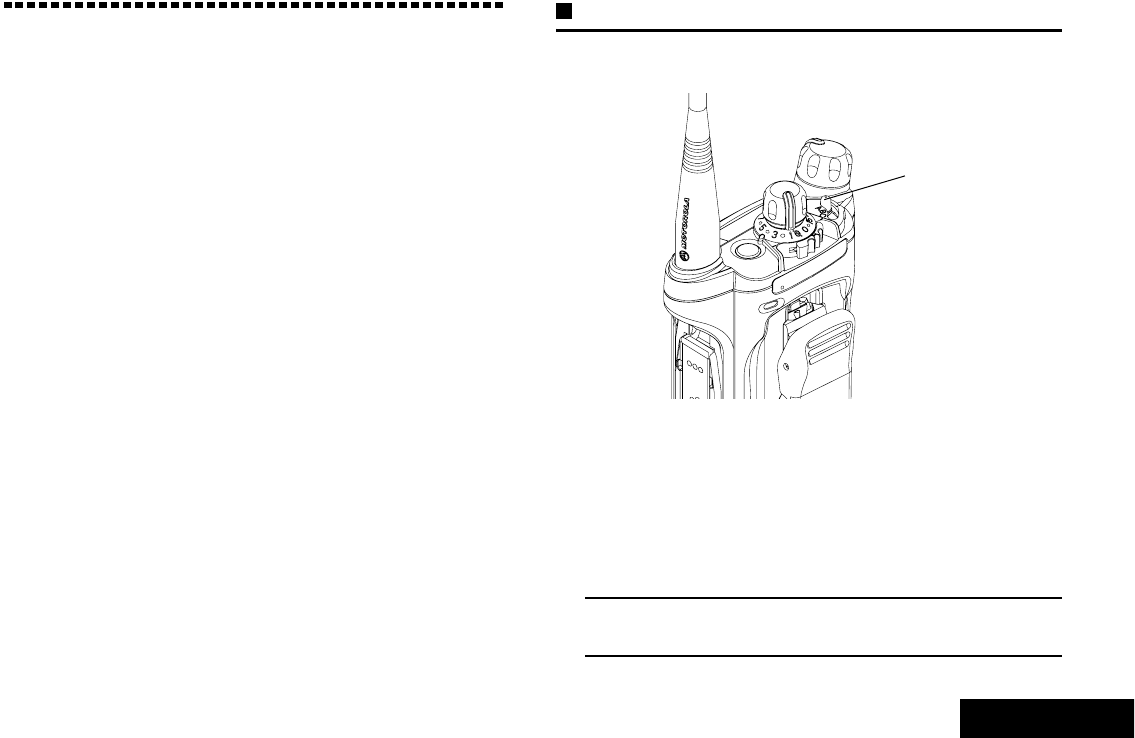
General Radio Operation
English
17
General Radio Operation
Once you understand how your APX 7000 Portable is
configured, you are ready to use your radio.
Use this navigation guide to familiarize yourself with the basic
Call features:
Selecting a Zone . . . . . . . . . . . . . . . . . . . . . . . . . . . . . page 17
Selecting a Radio Channel . . . . . . . . . . . . . . . . . . . . . page 18
Receiving and Responding to a Radio Call . . . . . . . . . page 18
Making a Radio Call . . . . . . . . . . . . . . . . . . . . . . . . . . page 21
Repeater or Direct Operation . . . . . . . . . . . . . . . . . . . page 21
Monitoring Features. . . . . . . . . . . . . . . . . . . . . . . . . . . page 22
Selecting a Zone
A zone is a group of channels.
Use the following procedure to select a zone.
Note: Your radio must be preprogrammed to allow you to use
this feature.
Procedure:
1Move the preprogrammed Zone (3-Position A/B/C) switch
to the position of the required zone.
2Press the PTT button to transmit on the displayed zone
channel.
3-Position
A/B/C Switch
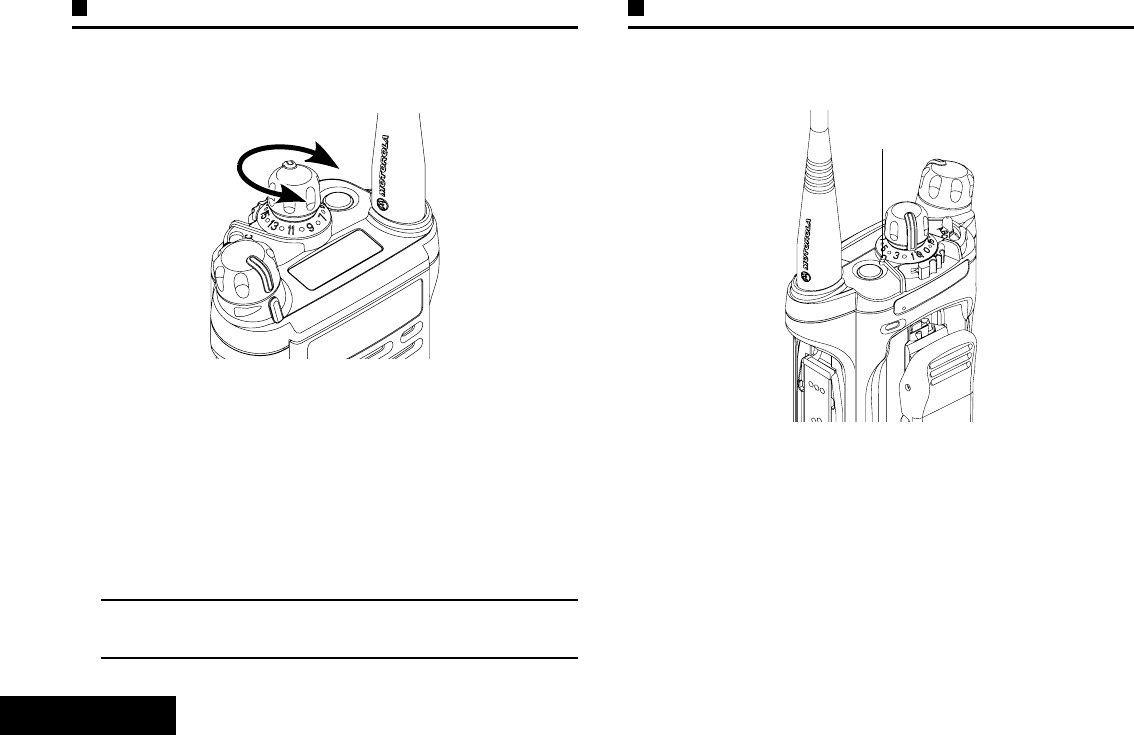
General Radio Operation
English
18
Selecting a Radio Channel
A channel is a group of radio characteristics, such as transmit/
receive frequency pairs.
Use the following procedure to select a channel.
Note: Your radio must be preprogrammed to allow you to use
this feature. If you select a channel that is not within the
preprogrammed band, the radio indicates that it is on
an unsupported frequency with an audio warning.
Procedure:
1Turn the preprogrammed 16-Position Select knob to the
desired channel.
2Press the PTT button to transmit on the displayed zone
channel.
Receiving and Responding to a Radio Call
Once you have selected the required channel and/or zone, you
can proceed to receive and respond to calls.
The LED lights up solid red while the radio is transmitting, and
solid yellow when the radio is receiving a transmission
(conventional mode only). There is no LED indication when the
radio receives a transmission in trunking mode.
If the radio is receiving a secure transmission, the LED blinks
yellow.
LED Indicator
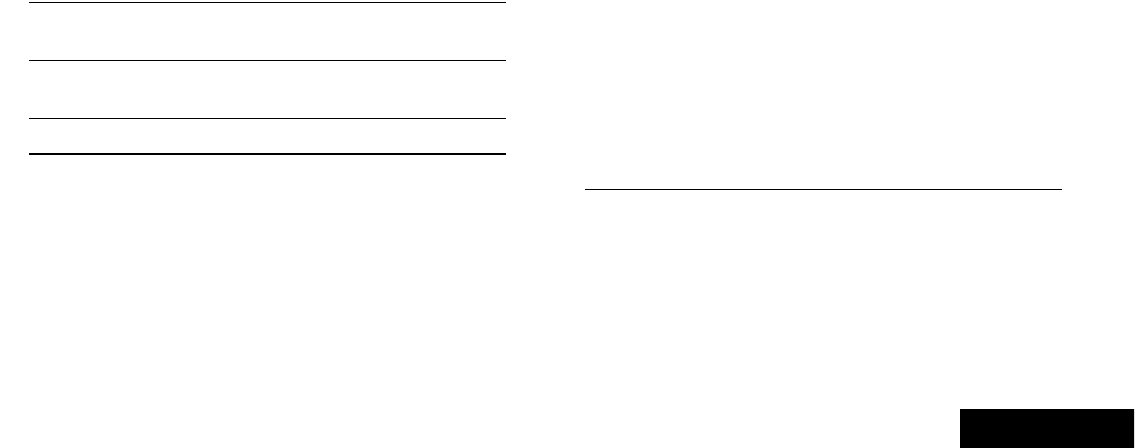
General Radio Operation
English
19
Receiving and Responding to a Talkgroup Call
To receive a call from a group of users, your radio must be
configured as part of that talkgroup.
Procedure:
When you receive a talkgroup call (while on the Home screen),
depending on how your radio is preprogrammed:
1ASTRO Conventional Only:
The LED lights up solid yellow.
OR
Trunking Only:
The display shows the caller alias or ID.
2Hold the radio vertically 1 to 2 inches (2.5 to 5.0 cm) from
your mouth.
3Press the PTT button to respond to the call. The LED lights
up solid red.
4Release the PTT button to listen.
See Making a Talkgroup Call on page 21 for details on making
a Talkgroup Call.
Receiving and Responding to a Private Call
(Trunking Only)
A Private Call is a call from an individual radio to another
individual radio.
These one-to-one calls between two radios are not heard by
others in the current talkgroup. The calling radio automatically
verifies that the receiving radio is active on the system and can
display the caller’s ID.
Note: The radio automatically exits the feature, if the time-out
timer is enabled, when the radio is left idle and the
timer expires. You will hear the Inactive Exit Tone upon
feature exit.
Procedure:
When you receive a Private Call:
1You hear two alert tones and the LED blinks green. The
backlight of the screen turns green and the display shows
CALL RCV, alternating with the caller alias (name) or ID
(number).
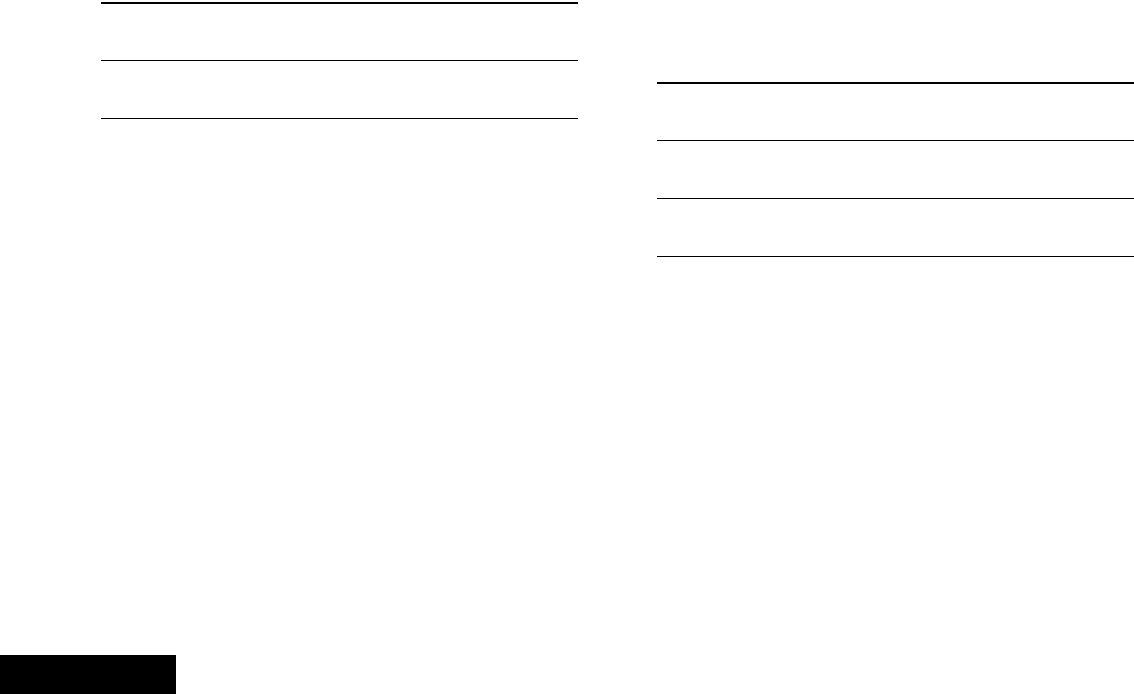
General Radio Operation
English
20
2Press the Call Response button within 20 seconds after the
call indicators begin.
3Press and hold the PTT button to talk. Release the PTT
button to listen.
4Press the Call Response button to hang up and return to
the Home screen.
You cannot initiate a Private Call.
Receiving and Responding to a Telephone Call
(Trunking Only)
This feature allows you to receive calls similar to standard
phone calls from a landline phone.
Note: The radio automatically exits the feature, if the time-out
timer is enabled, when the radio is left idle and the
timer expires. You will hear the Inactive Exit Tone upon
feature exit.
Procedure:
When you receive a Telephone Call:
1You hear a telephone-type ringing and the LED blinks green.
The backlight of the screen turns green and the display
shows PHN CALL.
2Press the Call Response button within 20 seconds after the
call indicators begin.
3Press and hold the PTT button to talk. Release the PTT
button to listen.
4Press the Call Response button to hang up and return to
the Home screen.
You cannot initiate a Telephone Call.
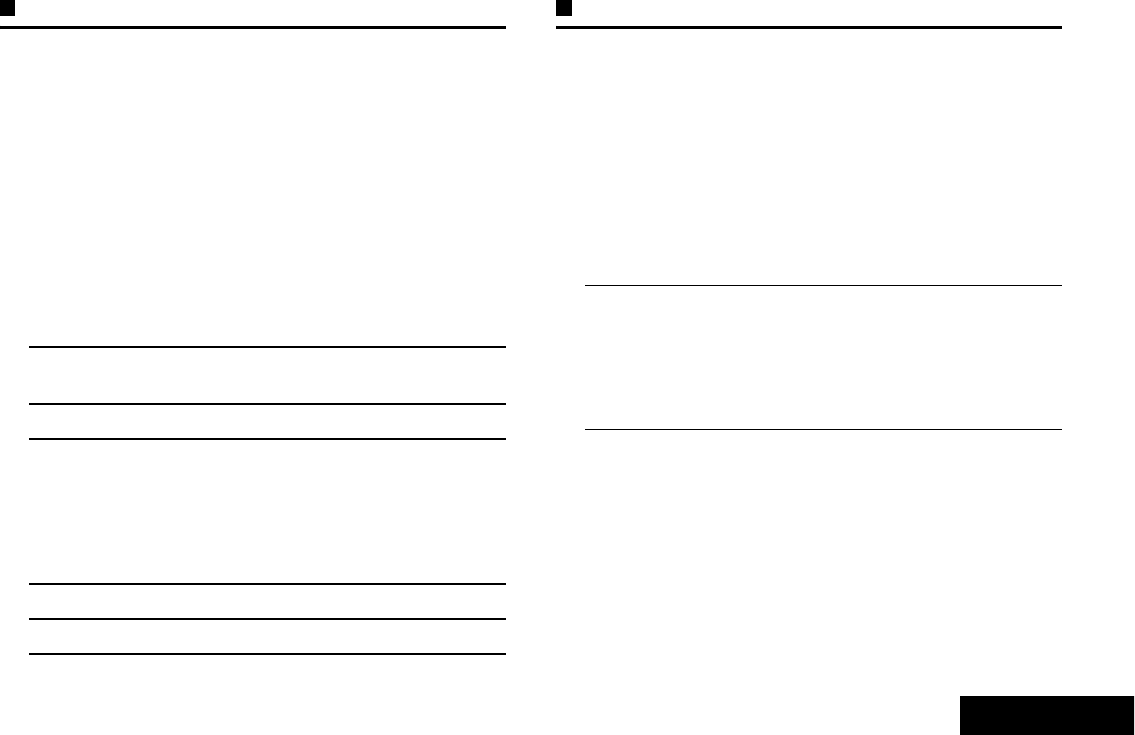
General Radio Operation
English
21
Making a Radio Call
You can select a zone, channel, or talkgroup by using:
•The preprogrammed Zone switch
•The Channel Selector Knob
Making a Talkgroup Call
To make a call to a group of users, your radio must be
configured as part of that talkgroup.
Procedure:
1Turn the Channel Selector Knob to select the channel with
the desired talkgroup.
2Hold the radio vertically 1 to 2 inches (2.5 to 5.0 cm) from
your mouth.
3Press the PTT button to make the call.
4ASTRO Conventional Only:
The LED lights up solid red. The display shows the
talkgroup alias or ID.
OR
Trunking Only:
The LED lights up solid red.
5Speak clearly into the microphone.
6Release the PTT button to listen.
Repeater or Direct Operation
The REPEATER operation increases the radio’s range by
connecting with other radios through a repeater. The transmit
and receive frequencies are different.
The DIRECT or “talkaround operation” allows you to bypass the
repeater and connect directly to another radio. The transmit and
receive frequencies are the same.
Procedure:
1Press the preprogrammed Repeater/Direct switch to toggle
between talkaround and repeater modes.
2The display shows RPTR MOD if the radio is currently in
Repeater mode.
OR
The display shows DIR MODE and the Talkaround icon if the
radio is currently in Direct mode (during conventional
operation only).
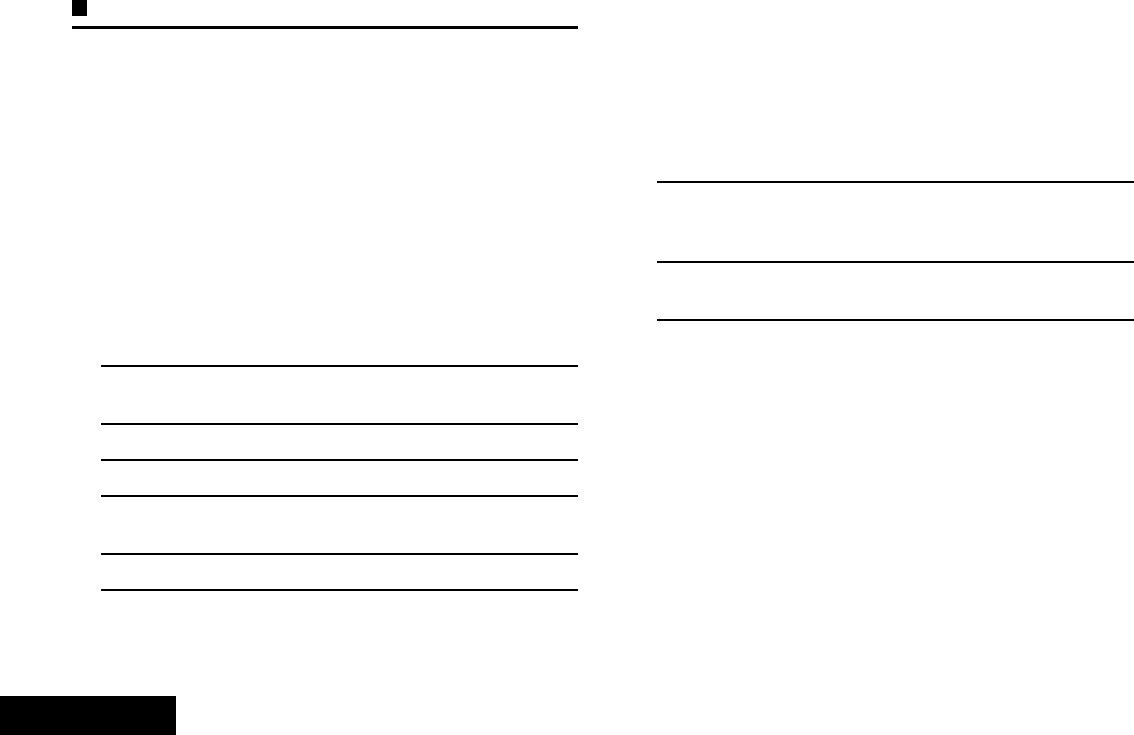
General Radio Operation
English
22
Monitoring Features
Radio users who switch from analog to digital radios often
assume that the lack of static on a digital channel is an
indication that the radio is not working properly. This is not the
case. Digital technology quiets the transmission by removing
the “noise” from the signal and allowing only the clear voice or
data information to be heard.
Use the Monitor feature to make sure a channel is clear before
transmitting.
Monitoring a Channel
Procedure:
1Press the preprogrammed Monitor button.
2Press and hold the Volume Set button to hear the volume
set tone.
3Adjust the Volume Control knob if necessary.
4Release the Volume Set button.
5Press and hold the PTT button to transmit. The LED lights
up solid red.
6Release the PTT button to receive (listen).
The Carrier Squelch indicator appears on the display when you
monitor a channel via the preprogrammed Monitor button.
Conventional Mode Operation
Your radio may be preprogrammed to receive Private-Line®
(PL) calls.
Procedure:
1Momentarily press the Monitor button to listen for activity.
The Carrier Squelch indicator appears on the display.
2Press and hold the Monitor button to set continuous
monitor operation. The duration of the button press is
programmable.
3Press the Monitor button again, or the PTT button, to return
to the original squelch setting.
If you try to transmit on a receive-only channel, you hear an
invalid tone until you release the PTT button.
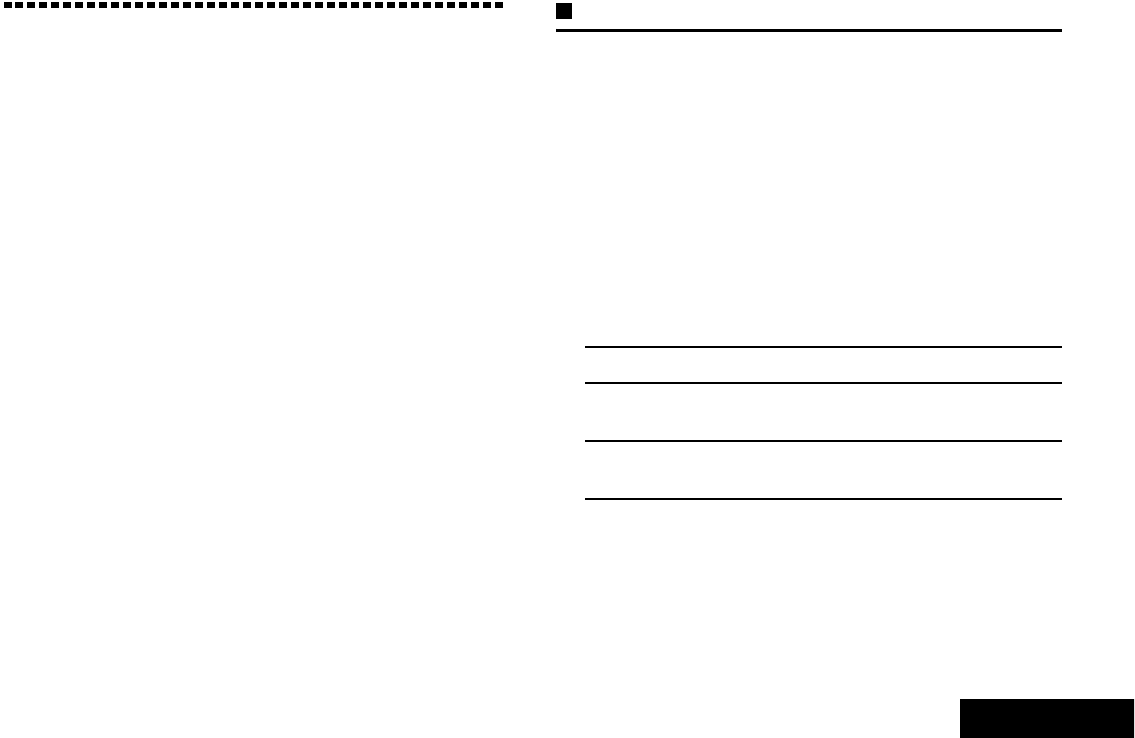
Advanced Features
English
23
Advanced Features
Use this navigation guide to learn more about advanced
features available with your radio:
Advanced Call Features . . . . . . . . . . . . . . . . . . . . . . . page 23
Scan Lists . . . . . . . . . . . . . . . . . . . . . . . . . . . . . . . . . . page 25
Scan . . . . . . . . . . . . . . . . . . . . . . . . . . . . . . . . . . . . . . page 26
Call Alert Paging . . . . . . . . . . . . . . . . . . . . . . . . . . . . . page 28
Emergency Operation . . . . . . . . . . . . . . . . . . . . . . . . . page 28
Secure Operations. . . . . . . . . . . . . . . . . . . . . . . . . . . . page 32
Trunking System Controls . . . . . . . . . . . . . . . . . . . . . . page 35
Utilities. . . . . . . . . . . . . . . . . . . . . . . . . . . . . . . . . . . . . page 37
Advanced Call Features
Receiving and Responding to a Selective Call
(ASTRO Conventional Only)
This feature allows you to receive a call from or to call a specific
individual. It is intended to provide privacy and to eliminate the
annoyance of having to listen to conversations that are of no
interest to you.
Procedure:
1When you receive a Selective Call, you hear two alert tones
and the LED lights up solid yellow. The backlight of the
screen momentarily turns green and the display briefly
shows CALL RCV.
2The speaker unmutes.
3Hold the radio vertically 1 to 2 inches (2.5 to 5.0 cm) from
your mouth.
4Press and hold the PTT button to talk. Release the PTT
button to listen.
You cannot initiate a Selective Call.
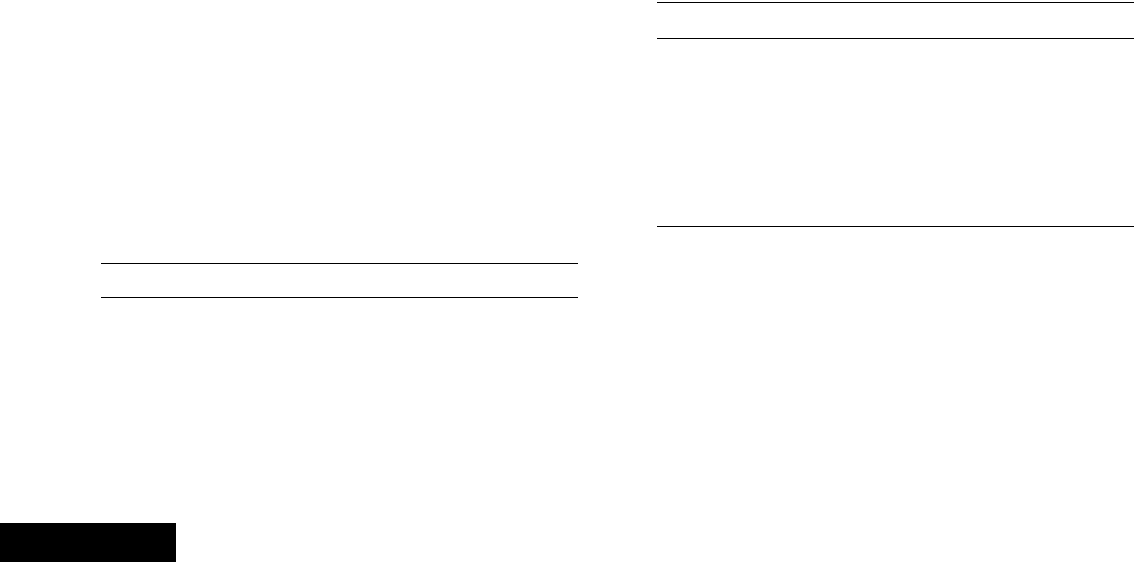
Advanced Features
English
24
Using the Dynamic Regrouping Feature (Trunking
Only)
This feature allows the dispatcher to temporarily reassign
selected radios to a single special channel so they can
communicate with each other. This feature is typically used
during special operations and is enabled by a qualified radio
technician.
You will not notice whether your radio has this feature enabled
until a dynamic regrouping command is sent by the dispatcher.
Note: If you try to access a zone or channel that has been
reserved by the dispatcher as a dynamically regrouped
mode for other users, an invalid tone sounds.
Procedure:
1When your radio is dynamically regrouped, it automatically
switches to the dynamically regrouped channel. A “gurgle”
tone sounds and the display shows the dynamically
regrouped channel’s name.
2Press the PTT button to talk. Release PTT button to listen.
When the dispatcher cancels dynamic regrouping, the radio
automatically returns to the zone and channel that you were
using before the radio was dynamically regrouped.
Requesting a Reprogram (Trunking Only)
This feature lets you notify the dispatcher that you want a new
dynamic regrouping assignment.
Procedure:
1Press the preprogrammed Reprogram Request button to
send reprogram request to the dispatcher.
2The display alternates between RPGM and PLS WAIT.
3If you hear five beeps, the dispatcher has acknowledged the
reprogram request. The display shows ACK RCVD and the
radio returns to the Home screen.
OR
If the dispatcher does not acknowledge the reprogram
request within six seconds, a low-pitched alert tone sounds
and the display shows NO ACK. The radio returns to the
Home screen.
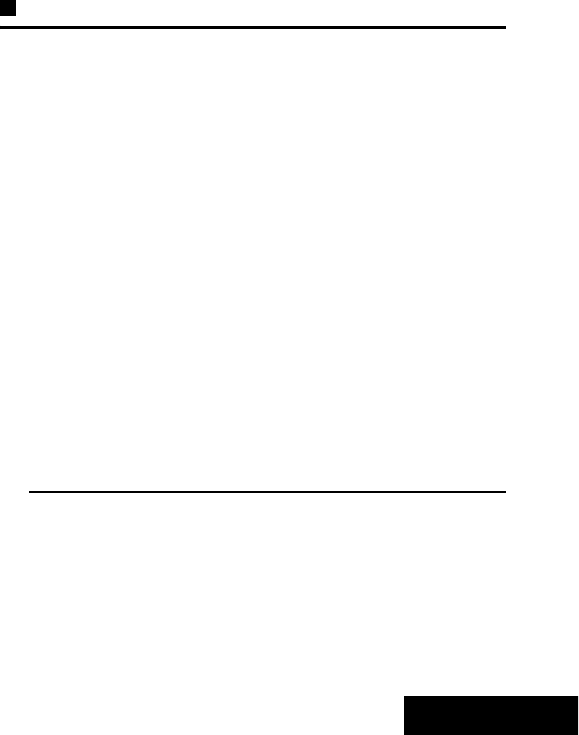
Advanced Features
English
25
Classifying Regrouped Radios
The dispatcher can classify regrouped radios into either of two
categories: Select Enabled or Select Disabled.
•Select-enabled radios are free to change to any available
channel, including the dynamic-regrouping channel, once the
user has selected the dynamic-regrouping position.
•Select-disabled radios cannot change channels while
dynamically regrouped. The dispatcher has forced the radio
to remain on the dynamic-regrouping channel.
The Scan or Private Call feature cannot be selected while your
radio is Select Disabled.
Scan Lists
Scan lists are created and assigned to individual channels/
groups. Your radio scans for voice activity by cycling through the
channel/group sequence specified in the scan list for the current
channel/group.
Your radio can support up to 125 different scan lists. These lists
must be preprogrammed by a qualified radio technician.
Viewing a Scan List
Procedure:
Turn the 16-Position Select knob to view the members on the
list.
Viewing and Changing the Priority Status
Procedure:
1Press the Top Side (Select) button to change the priority
status of the currently displayed channel or the scan list
status icon of the currently displayed channel.
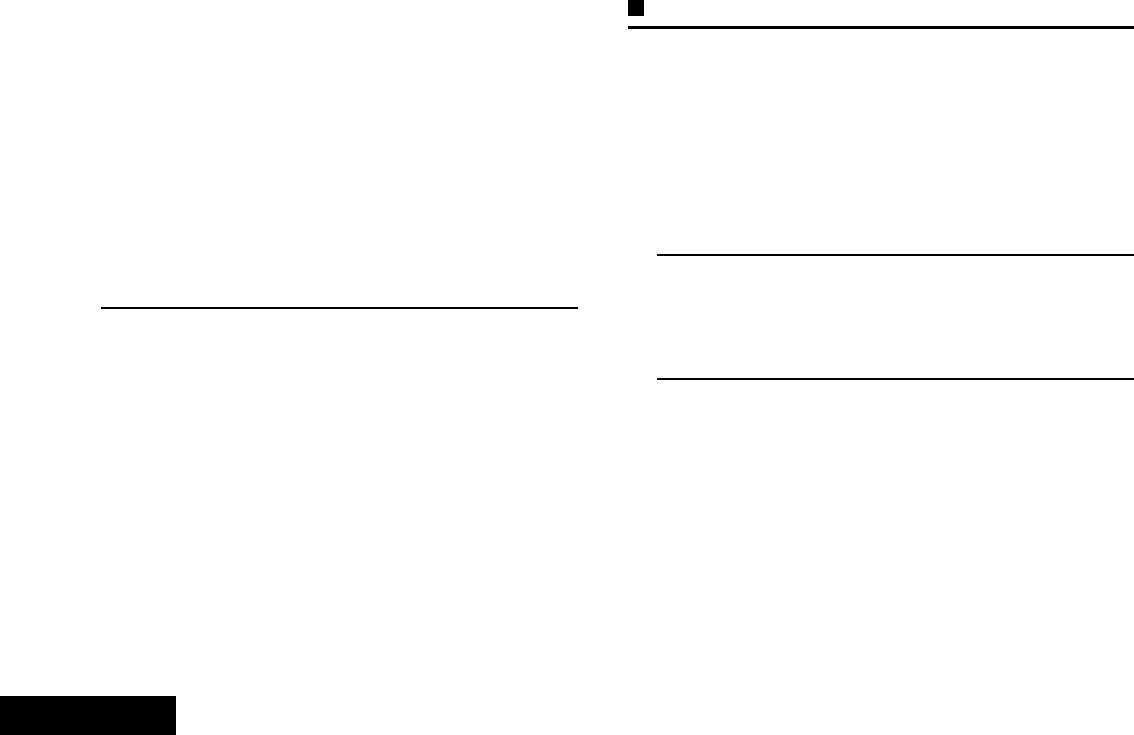
Advanced Features
English
26
2A Scan icon indicates that the current channel is in the scan
list as a non-priority channel. The LED lights up solid green.
OR
A Priority-Two Channel Scan icon indicates that the current
channel is in the scan list as the Priority-Two channel. The
LED blinks green.
OR
A Priority-One Channel Scan icon indicates that the current
channel is in the scan list as the Priority-One channel. The
LED rapidly blinks green. You hear all traffic on the Priority-
One channel, regardless of traffic on non-priority channels.
OR
No icon indicates that the current channel is deleted from
the scan list.
Scan
This feature allows you to monitor traffic on different channels
by scanning a preprogrammed list of channels.
Turning Scan On or Off
Procedure:
1Press the preprogrammed Scan button, or turn the
preprogrammed Scan switch to the Scan on or Scan off
position.
2The display shows SCAN ON and the scan icon, indicating
that scan is enabled.
OR
The display shows SCAN OFF, indicating that scan is
disabled.
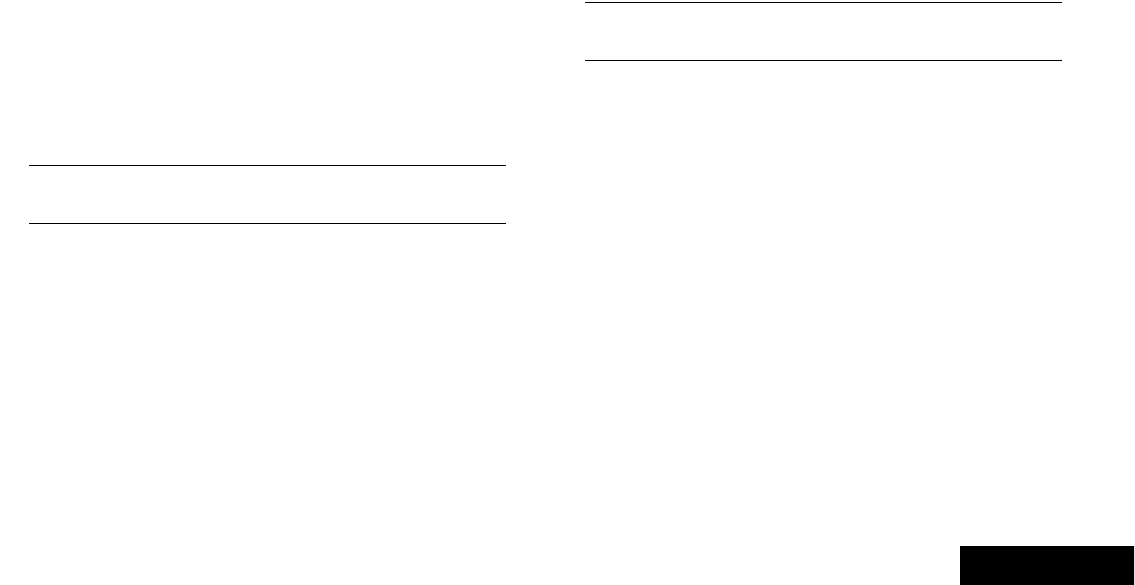
Advanced Features
English
27
Making a Dynamic Priority Change (Conventional
Scan Only)
While the radio is scanning, the dynamic priority change feature
allows you to temporarily assign any channel in a scan list
(except for the Priority-One channel) as the Priority-Two
channel.
This change remains in effect until scan is turned off. Scan then
reverts to the preprogrammed (original) setting.
Procedure:
1When the radio locks onto the channel designated as the
new Priority-Two channel, press the preprogrammed
Dynamic Priority button.
2The radio continues scanning the remaining channels in the
list.
Deleting a Nuisance Channel
If a channel continually generates unwanted calls or noise
(termed a “nuisance” channel), you can temporarily remove the
unwanted channel from the scan list.
This capability does not apply to priority channels or the
designated transmit channel.
Note: Deleting a “nuisance” channel is only possible through
the preprogrammed Nuisance Channel Delete
button.
Procedure:
1When the radio is locked onto the channel to be deleted,
press the preprogrammed Nuisance Delete button.
2The radio continues scanning the remaining channels in the
list.
Restoring a Nuisance Channel
Procedure:
To restore the deleted nuisance channel, do one of the
following:
•Turn the radio off and then turning it on again.
OR
•Stop and restart a scan via the preprogrammed Scan button.
OR
•Change the channel via the 16-Position Select knob.
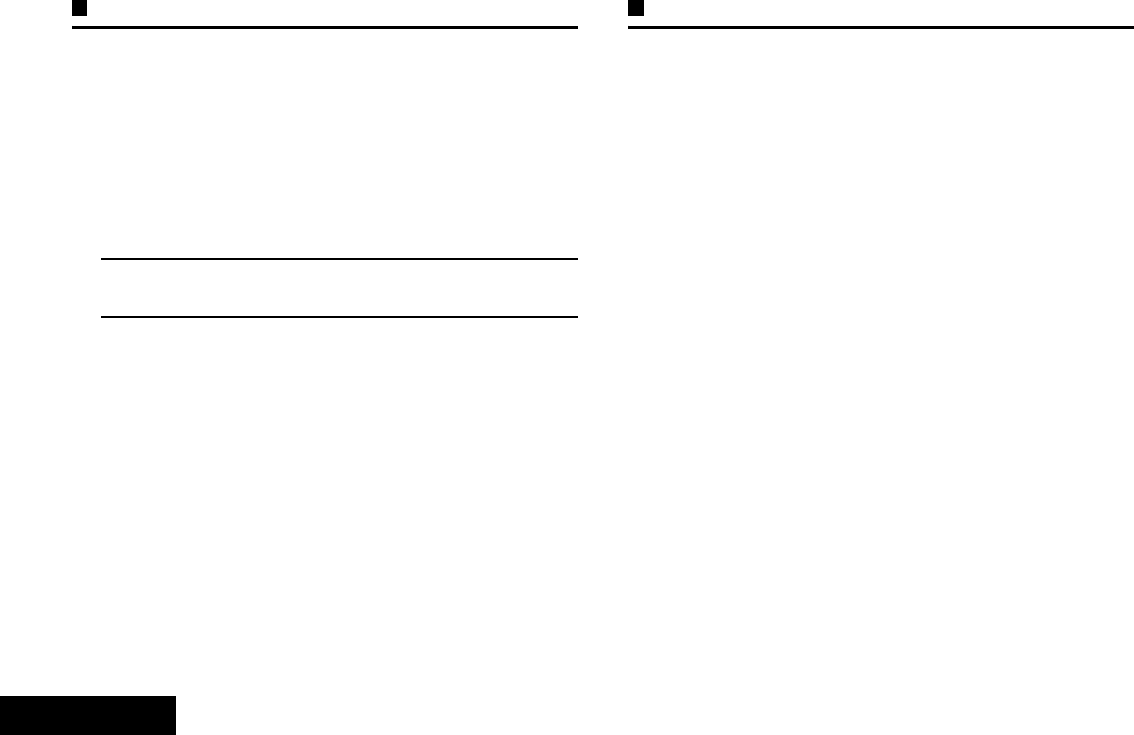
Advanced Features
English
28
Call Alert Paging
This feature allows your radio to work like a pager.
Note: This feature must be preprogrammed by a qualified
radio technician.
Receiving a Call Alert Page
Procedure:
1When you receive a Call Alert page, you hear four repeating
alert tones and the LED blinks green.
2The backlight of the screen turns green and the display
briefly shows PAGE RCV.
You cannot send a Call Alert page.
Emergency Operation
The Emergency feature is used to indicate a critical situation.
If the Top (Orange) button is preprogrammed to send an
emergency signal, this signal overrides any other
communication over the selected channel.
Your radio supports the following Emergency modes:
•Emergency Alarm
•Emergency Call (Trunking Only)
•Emergency Alarm with Emergency Call
•Silent Emergency Alarm
Check with your dealer or system administrator for more
information on the programming of this feature.
Only one of the Emergency modes above can be assigned to
the preprogrammed Emergency button.
Note: To exit emergency at any time, press and hold the
preprogrammed Emergency button for about a
second.
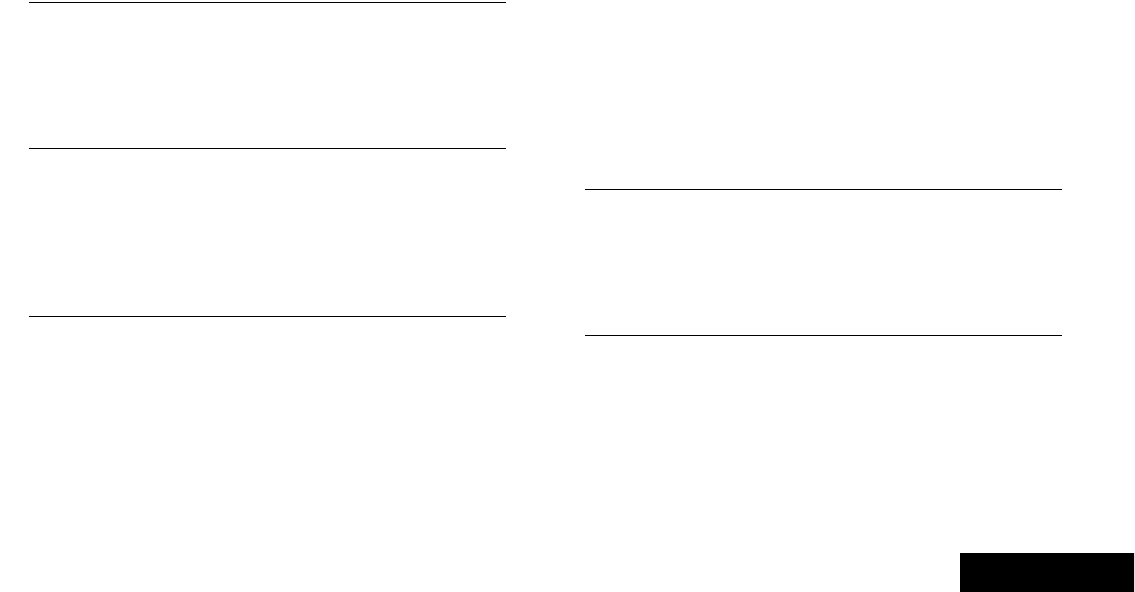
Advanced Features
English
29
Sending an Emergency Alarm
This feature allows you to send a data transmission, which
identifies the radio sending the emergency, to the dispatcher.
Procedure:
1Press the preprogrammed Emergency button.
2The display shows EMERGNCY and the current zone or
channel. A short, medium-pitched tone sounds and the
LED rapidly blinks red.
OR
An invalid tone sounds, if the selected channel does not
support emergency.
3When you receive the dispatcher’s acknowledgment, the
display shows ACK RCVD. Four tones sound, the alarm
ends, and the radio exits the Emergency Alarm mode.
OR
If no acknowledgement is received, the display shows
NO ACK. The alarm ends and the radio exits the Emergency
Alarm mode.
Sending an Emergency Call (Trunking Only)
This feature gives your radio priority access on a channel.
Note: The radio operates in the normal dispatch manner
while in Emergency Call, except, if enabled, it returns
to one of the following:
•Tactical/Non-Revert – You talk on the channel you
selected before you entered the emergency state.
•Non-Tactical/Revert – You talk on a preprogrammed
emergency channel. The emergency alarm is sent
on this same channel.
Procedure:
1Press the preprogrammed Emergency button.
2The display shows EMERGNCY and the current zone or
channel. A short, medium-pitched tone sounds and the
LED rapidly blinks red.
OR
An invalid tone sounds, if the selected channel does not
support emergency.
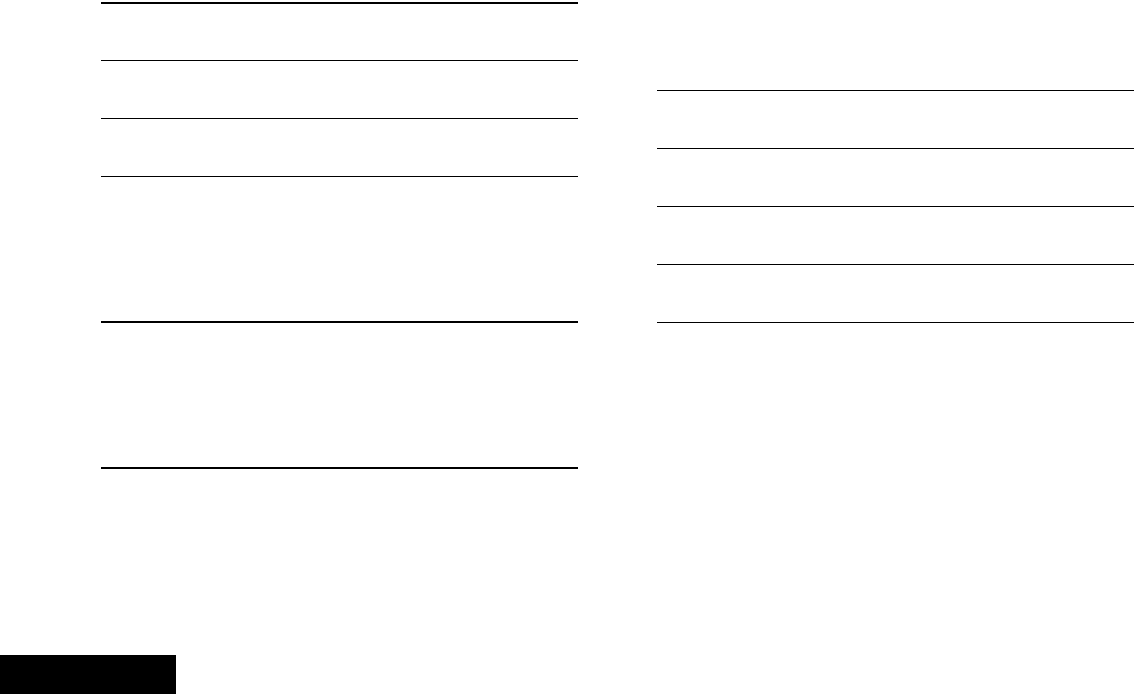
Advanced Features
English
30
3Hold the radio vertically 1 to 2 inches (2.5 to 5.0 cm) from
your mouth.
4Press and hold the PTT button. Speak clearly into the
microphone.
5Release the PTT button to end the transmission and wait for
a response from the dispatcher.
6Press and hold the preprogrammed Emergency button for
about a second to exit the Emergency Call mode.
Sending an Emergency Alarm with Emergency
Call
Procedure:
1Press the preprogrammed Emergency button.
2The display shows EMERGNCY and the current zone or
channel. A short, medium-pitched tone sounds and the
LED rapidly blinks red.
OR
An invalid tone sounds, if the selected channel does not
support emergency.
3The radio enters the Emergency Call state when:
You receive the dispatcher’s acknowledgment. The display
shows ACK RCVD.
OR
You press the PTT button while in the Emergency Alarm
mode.
4Hold the radio vertically 1 to 2 inches (2.5 to 5.0 cm) from
your mouth.
5Press and hold the PTT button. Speak clearly into the
microphone.
6Release the PTT button to end the transmission and wait for
a response from the dispatcher.
7Press and hold the preprogrammed Emergency button for
about a second to exit the Emergency Call mode.
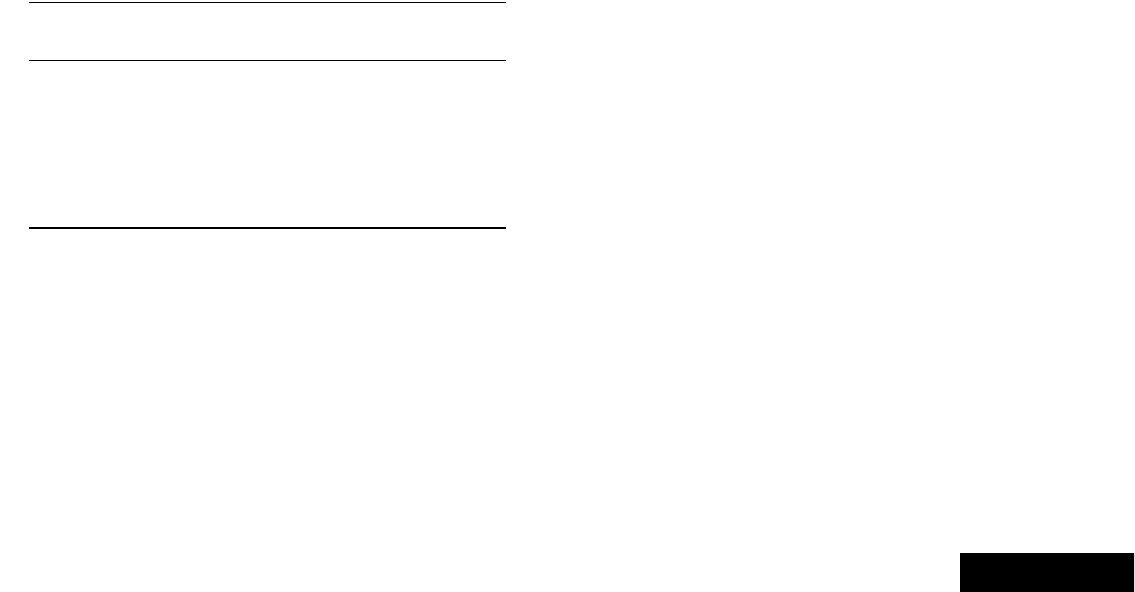
Advanced Features
English
31
Sending a Silent Emergency Alarm
This feature allows you to send an Emergency Alarm to another
radio without any audio or visual indicators.
Procedure:
1Press the preprogrammed Emergency button.
2The display shows no changes, the LED does not light up,
and you hear no tones.
3The silent emergency state continues until you:
Press and hold the preprogrammed Emergency button for
about a second to exit the Silent Emergency Alarm mode.
OR
Press and release the PTT button to exit the Silent
Emergency Alarm mode and enter regular dispatch or
Emergency Call mode.
Note: For ALL Emergency signals, when changing channels:
•If the new channel is also preprogrammed for
Emergency, you can change channels while in
Emergency operation. The emergency alarm or call
continues on the new channel.
•If the new channel is NOT preprogrammed for
Emergency, the display shows NO EMERG, and you
hear an invalid tone until you exit the Emergency
state or change to a channel preprogrammed for
Emergency.
Using the Emergency Keep-Alive Feature
This feature, when enabled, prevents the radio from being
turned off via the On/Off Control knob when the radio is in the
Emergency state.
Note: The radio only exits the Emergency state using one of
the ways mentioned in the previous sections.
See Sending an Emergency Alarm on page 29,
Sending an Emergency Call (Trunking Only) on
page 29, Sending an Emergency Alarm with
Emergency Call on page 30, or Sending a Silent
Emergency Alarm on page 31.
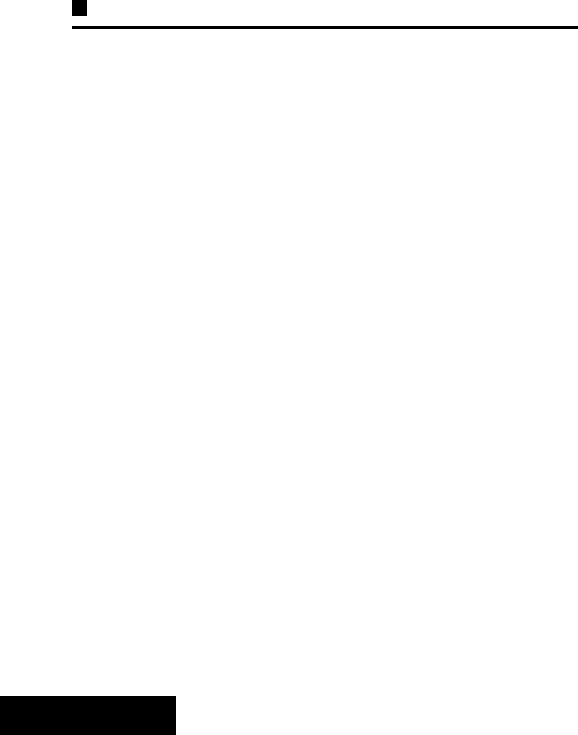
Advanced Features
English
32
Secure Operations
Secure radio operation provides the highest commercially
available level of voice security on both trunked and
conventional channels.
Unlike other forms of security, Motorola digital encryption
provides signaling that makes it virtually impossible for others to
decode any part of an encrypted message.
Selecting Secure Transmissions
Procedure:
Turn the preprogrammed Secure/Clear switch to the secure
position.
Note: If the selected channel is preprogrammed for clear-only
operation – when you press the PTT button, an invalid
mode tone sounds and the display shows CLR TX.
The radio will not transmit until you set the Secure/
Clear switch to the clear position.
Selecting Clear Transmissions
Procedure:
Turn the preprogrammed Secure/Clear switch to the clear
position.
Note: If the selected channel is preprogrammed for secure-
only operation – when you press the PTT button, an
invalid mode tone sounds and the display shows SEC
TX.
The radio will not transmit until you set the Secure/
Clear switch to the secure position.
Advanced
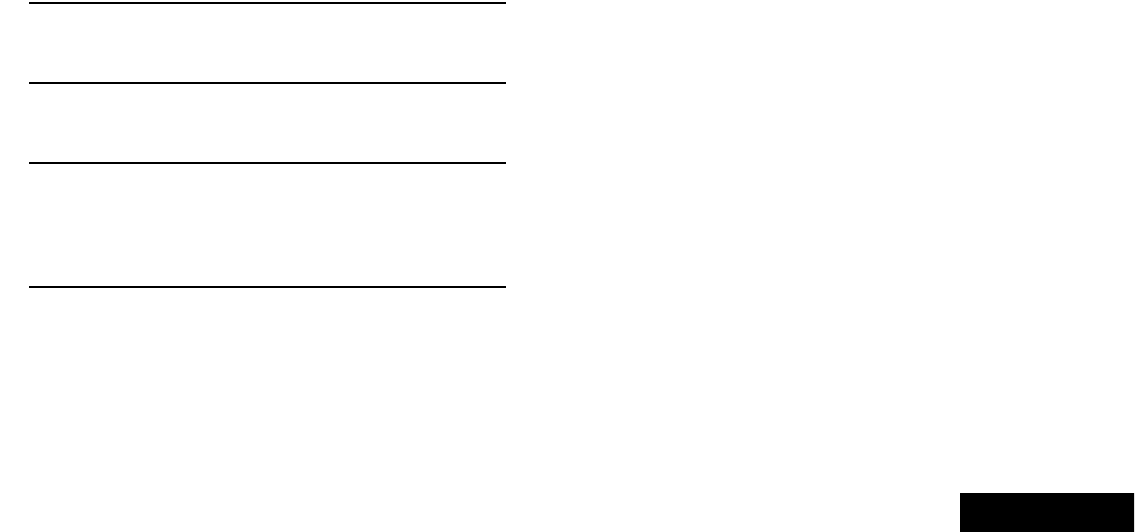
Advanced Features
English
33
Managing Encryption
Loading an Encryption Key
Note: Refer to the key-variable loader (KVL) manual for
equipment connections and setup.
Procedure:
1Attach the KVL to your radio.
2The display shows KEYLOAD, and all other radio functions,
except for power down, backlight, and volume, are locked
out.
3Select the required keys and press the Menu Select button
directly below LOAD on the KVL. This loads the encryption
keys into your radio.
4When the key has been loaded successfully, the radio
sounds a short tone for single-key radios.
OR
When the key has been loaded successfully, the radio
sounds an alternating tone for multikey radios.
Using the Multikey Feature
This feature allows the radio to be equipped with as many as 48
different encryption keys and supports the DES-OFB algorithm.
There are two types:
•Conventional Multikey – The encryption keys can be tied
(strapped), on a one-per-channel basis, through radio service
software. In addition, you can have operator-selectable keys,
operator-selectable keysets, and operator-selectable key
erasure. If talkgroups are enabled in conventional, then the
encryption keys are strapped to the talkgroups.
•Trunked Multikey – If you use your radio for both
conventional and trunked applications, you have to strap your
encryption keys for trunking on a per-talkgroup or
announcement-group basis. In addition, you may strap a
different key to other features, such as dynamic regrouping,
failsoft, or emergency talkgroup. You can have operator-
selectable key erasure.
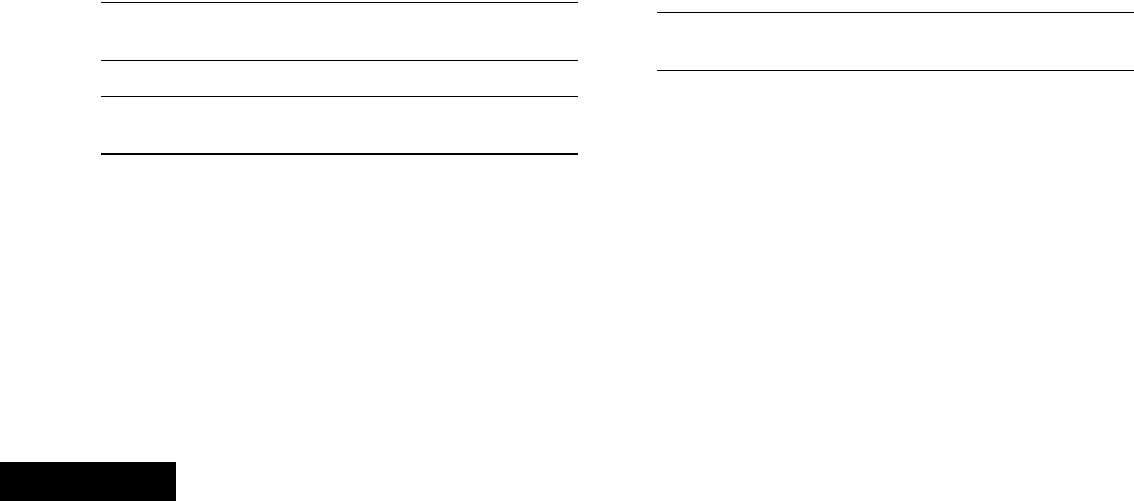
Advanced Features
English
34
Using the Key Zeroization Feature
This feature allows you to erase all or selected encryption keys.
Procedure:
Use the preprogrammed Top Side (Select) button and Top
(Orange) button to erase the single key in radios with the
single-key option, and to erase all keys in radios with the
multikey option.
1Press and hold the Top Side (Select) button.
2While holding Top Side (Select) button down, press the Top
(Orange) button.
3The display shows PLS WAIT.
4When all the encryption keys have been erased, the display
shows ALL ERASED.
Note: DO NOT press the Top (Orange) button before
pressing the Top Side (Select) button, unless you are
in an emergency situation as this sends an emergency
alarm.
Requesting an Over-the-Air Rekey (ASTRO
Conventional Only)
This feature, also known as OTAR, allows the dispatcher to
reprogram the encryption keys in the radio remotely. The
dispatcher performs the rekey operation upon receiving a rekey
request from the user.
Procedure:
1Press and hold the preprogrammed Rekey Request button
to send the rekey request.
2If the rekey operation fails, a bad-key tone sounds and the
display shows RKY FAIL.
Note: The rekey operation failure indicates that your radio
does not contain the Unique Shadow Key (USK). This
key must be loaded into the radio with the key-variable
loader (KVL) before the rekey request can be sent.
Refer to your local key management supervisor for
more information.
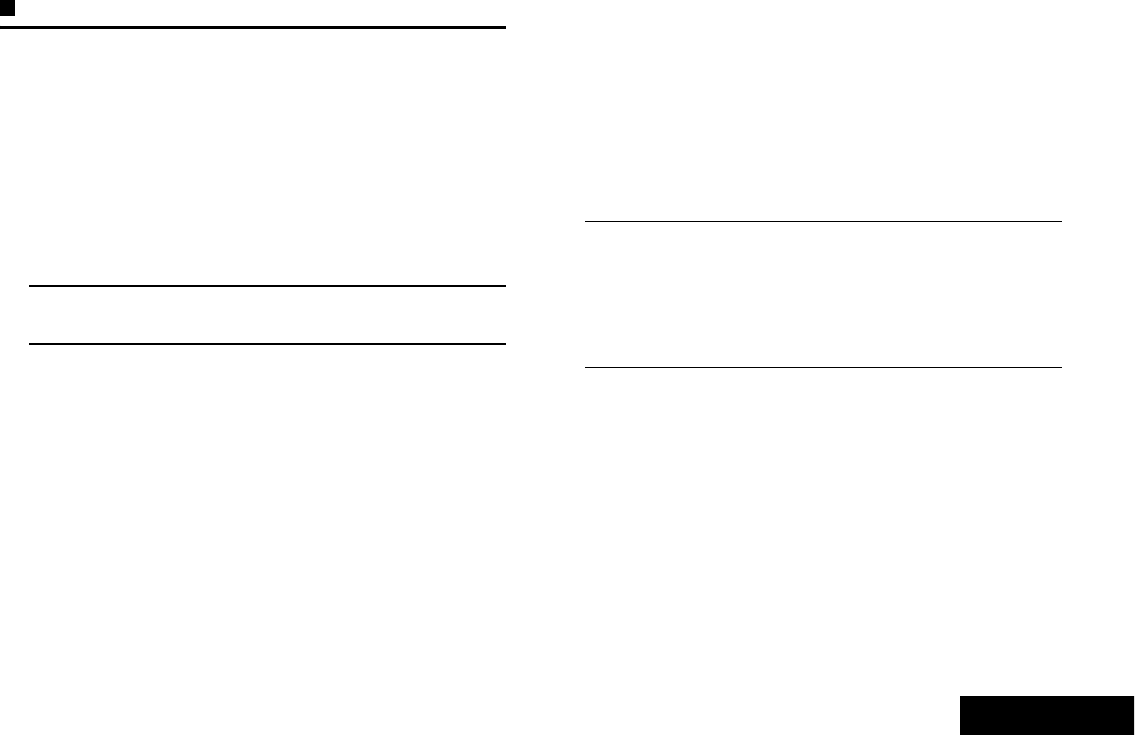
Advanced Features
English
35
Trunking System Controls
Using the Failsoft System
The failsoft system ensures continuous radio communications
during a trunked system failure. If a trunking system fails
completely, the radio goes into failsoft operation and
automatically switches to its failsoft channel.
Procedure:
1During failsoft operation, your radio transmits and receives
in conventional operation on a predetermined frequency.
2A medium-pitched tone sounds every 10 seconds and the
display shows FAILSOFT.
When the trunking system returns to normal operation, your
radio automatically leaves failsoft operation and returns to
trunked operation.
Going Out of Range
When your radio goes out of the range of the system, it can no
longer lock onto a control channel.
Procedure:
1A low-pitched tone sounds.
AND/OR
The display shows the currently selected zone/channel
combination and OUT RNG.
2Your radio remains in this out-of-range condition until:
It locks onto a control channel.
OR
It locks onto a failsoft channel.
OR
It is turned off.
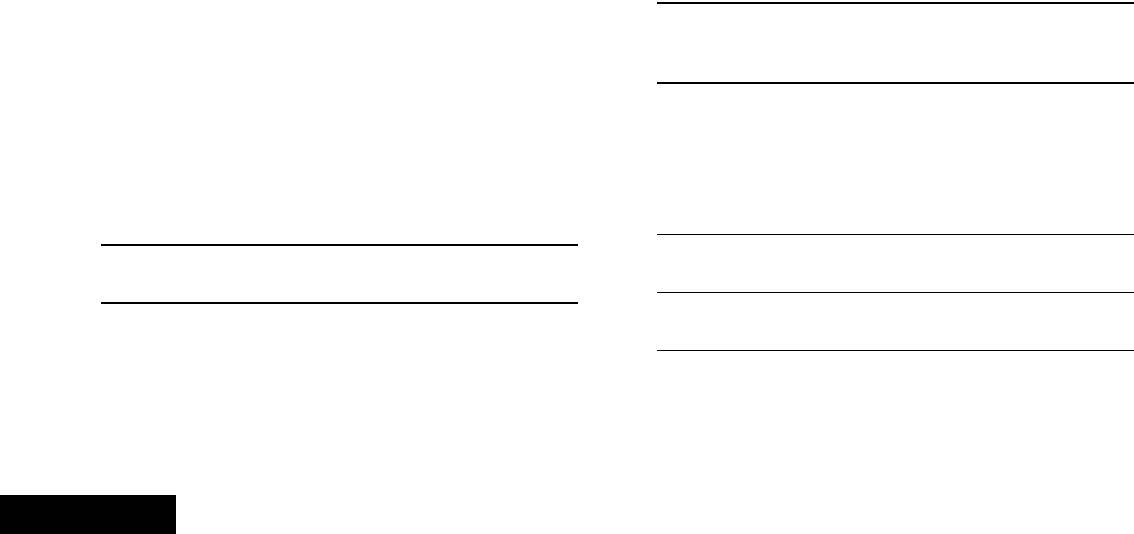
Advanced Features
English
36
Using the Site Trunking Feature
If the zone controller loses communication with any site, that
site reverts to site trunking.
The display shows the currently selected zone/channel
combination and STE TRNK.
Note: When this occurs, you can communicate only with
other radios within your trunking site.
Locking and Unlocking a Site
This feature allows your radio to lock onto a specific site and not
roam among wide-area talkgroup sites. This feature should be
used with caution, since it inhibits roaming to another site in a
wide-area system.
Procedure:
1Use the preprogrammed Site Lock/Unlock button to toggle
the lock state between locked and unlocked.
2The radio saves the new site lock state and returns to the
Home screen.
Viewing and Changing a Site
This feature allows you to view the number of the current site or
force your radio to change to a new one.
Viewing the Current Site
Procedure:
1Press the preprogrammed Site Search button.
2The display momentarily shows the name of the current
site and its corresponding received signal strength indicator
(RSSI).
Changing the Current Site
Procedure:
1Press and hold down the preprogrammed Site Search
button.
2A tone sounds and the display momentarily shows
SCANNING.
3When the radio finds a new site, it returns to the Home
screen.
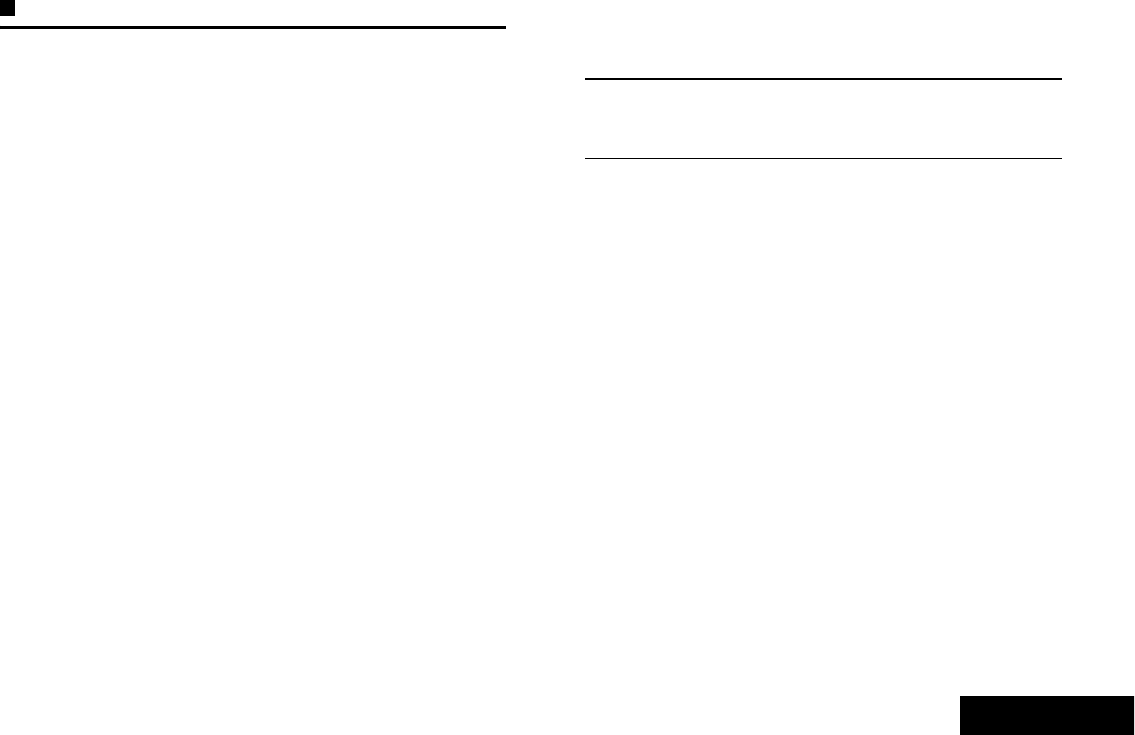
Advanced Features
English
37
Utilities
Using the Flip Display
This feature allows you to flip the content of the top display
upside down. It is particularly useful when you would like to read
the top display while the radio is still in the carry holder attached
to your belt.
Procedure:
Press and hold the preprogrammed Light button to flip the
display.
Selecting a Zone Bank
This feature allows twice as many zones to be accessed from a
switch, doubling the amount of switch positions.
Note: The Zone Select feature must to be preprogrammed to
the 3-position A-B-C switch, while the Zone Bank
feature must be preprogrammed to any side button or
Top (Orange) button before you can use this feature.
Procedure:
1Use the preprogrammed Zone Bank button to toggle the
position between Bank 1 and Bank 2.
2The top display shows the status icons (A,B,C,D,E or F) or
the zone name based on the bank and switch position
selected.
See Zone Bank 1 and Zone Bank 2 on page 12 for more
information on the status icons.
Selecting the Power Level
You can select the power level at which your radio transmits.
The radio always turns on to the default setting.
Note: This feature must be preprogrammed by a qualified
radio technician.
Settings:
•Select Low for a shorter transmitting distance and to
conserve power.
•Select High for a longer transmitting distance.
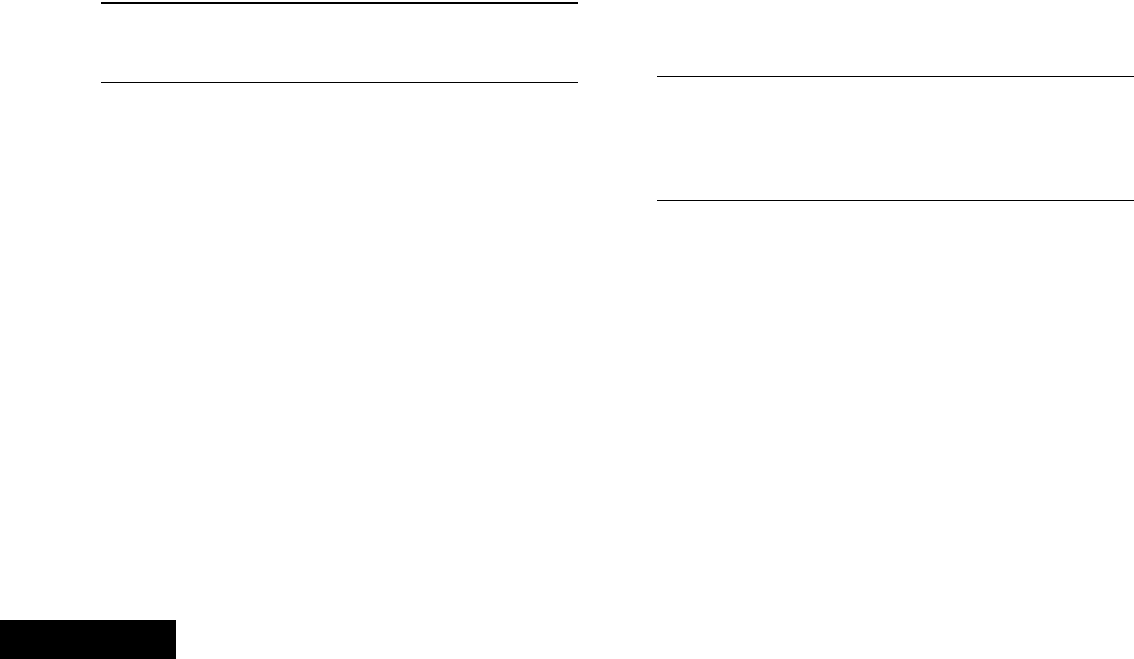
Advanced Features
English
38
Procedure:
1Press the preprogrammed Transmit Power Level Switch
to toggle the power level between low and high power.
2The display shows LOW PWR and the low power icon.
OR
The display shows HIGH PWR and the high power icon.
Controlling the Display Backlight
You can enable or disable the radio’s display backlight as
needed, if poor light conditions make the display difficult to read.
Procedure:
Press the preprogrammed Light button to toggle the backlight
on or off.
OR
Press any programmable radio controls or buttons to turn the
backlight on.
Note: The backlight remains on for a preprogrammed time
before it automatically turns off completely or returns to
the minimum backlight level.
Turning Voice Mute On or Off
You can enable and disable voice transmission, if needed.
Procedure:
1Press the preprogrammed Voice Mute button to turn the
feature off or on.
2The display momentarily shows VMUT OFF, and a short tone
sounds, indicating that the feature is disabled.
OR
The display momentarily shows VMUT ON, and a short tone
sounds, indicating that the feature is enabled.
Using the Time-Out Timer
This feature turns off your radio’s transmitter. You cannot
transmit longer than the preset timer setting.
If you attempt to do so, the radio automatically stops your
transmission, and you hear a talk-prohibit tone.
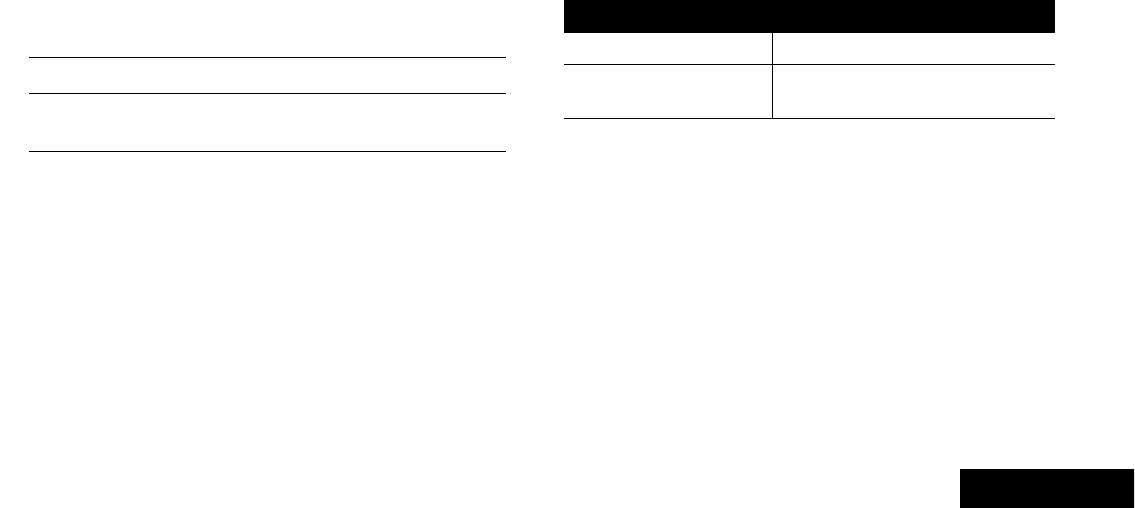
Advanced Features
English
39
The timer is defaulted at 60 seconds, but it can be
preprogrammed from 3 to 120 seconds, in 15-second intervals,
or it can be disabled entirely for each radio mode, by a qualified
radio technician.
Note: You will hear a brief, low-pitched, warning tone four
seconds before the transmission times out.
Procedure:
1Hold down the PTT button longer than the preprogrammed
time. You hear a short, low-pitched warning tone, the
transmission is cut-off, and the LED goes out until you
release the PTT button.
2Release the PTT button. The timer resets.
3Press the PTT button to re-transmit. The time-out timer
restarts and the LED lights up solid red.
Using the Conventional Squelch Operation
Features
This feature filters out unwanted calls with low signal strength or
channels that have a higher than normal background noise.
Analog Options
Tone Private Line (PL), Digital Private-Line (DPL), and carrier
squelch can be available (preprogrammed) per channel.
Mode Result
Carrier squelch (C) You hear all traffic on a channel.
PL or DPL The radio responds only to your
messages.
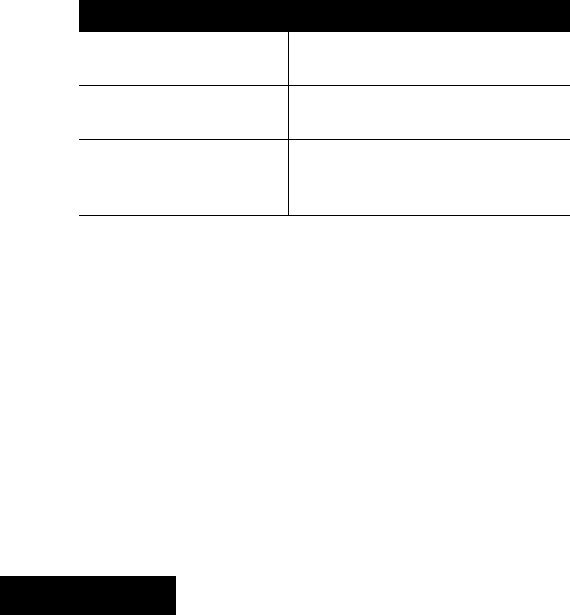
Advanced Features
English
40
Digital Options
One or more of the following options may be preprogrammed in
your radio. Check with your dealer or system administrator for
more information.
Using the PL Defeat Feature
This feature allows you to override any coded squelch (DPL or
PL) that might be preprogrammed to a channel. The radio will
also unmute to any digital activity on a digital channel.
Procedure:
Place the preprogrammed PL Defeat switch in the PL Defeat
position. You hear any activity on the channel.
OR
The radio is muted if no activity is present.
Note: When this feature is active, the Carrier Squelch status
indicator is displayed.
Option Result
Digital Carrier-Operated
Squelch (COS) You hear any digital traffic.
Normal Squelch You hear any digital traffic having
the correct network access code.
Selective Switch
You hear any digital traffic having
the correct network access code
and correct talkgroup.
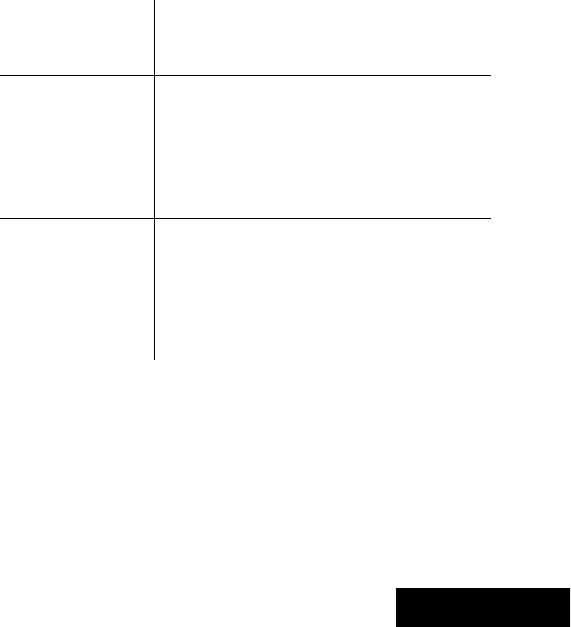
Advanced Features
English
41
Using the Digital PTT ID Feature
This feature allows you to see the radio ID (number) of the radio
from whom you are currently receiving a transmission. This ID,
consisting up to a maximum of eight characters, can be viewed
by both the receiving radio and the dispatcher.
Your radio’s ID number is also automatically sent every time the
PTT button is pressed. This is a per-channel feature. For digital
voice transmissions, your radio’s ID is sent continuously during
the voice message.
Using the Smart PTT Feature (Conventional Only)
Smart PTT is a per-personality, programmable feature used in
conventional radio systems to keep radio users from talking
over other radio conversations.
When smart PTT is enabled in your radio, you cannot transmit
on an active channel.
If you try to transmit on an active smart-PTT channel, you hear
an alert tone, and the transmission is inhibited. The LED lights
up solid yellow to indicate that the channel is busy.
Three variations of smart PTT are available:
Transmit Inhibit
on Busy Channel
with Carrier
You cannot transmit if any traffic is
detected on the channel.
Transmit Inhibit
on Busy Channel
with Wrong
Squelch Code
You cannot transmit on an active
channel with a squelch code or
(if secure-equipped) encryption key
other than your own. If the PL code is
the same as yours, the transmission is
not prevented.
Quick-Key
Override
This feature can work in conjunction
with either of the two above variations.
You can override the transmit-inhibit
state by quick-keying the radio. In other
words, two PTT button presses within
the preprogrammed time limit.
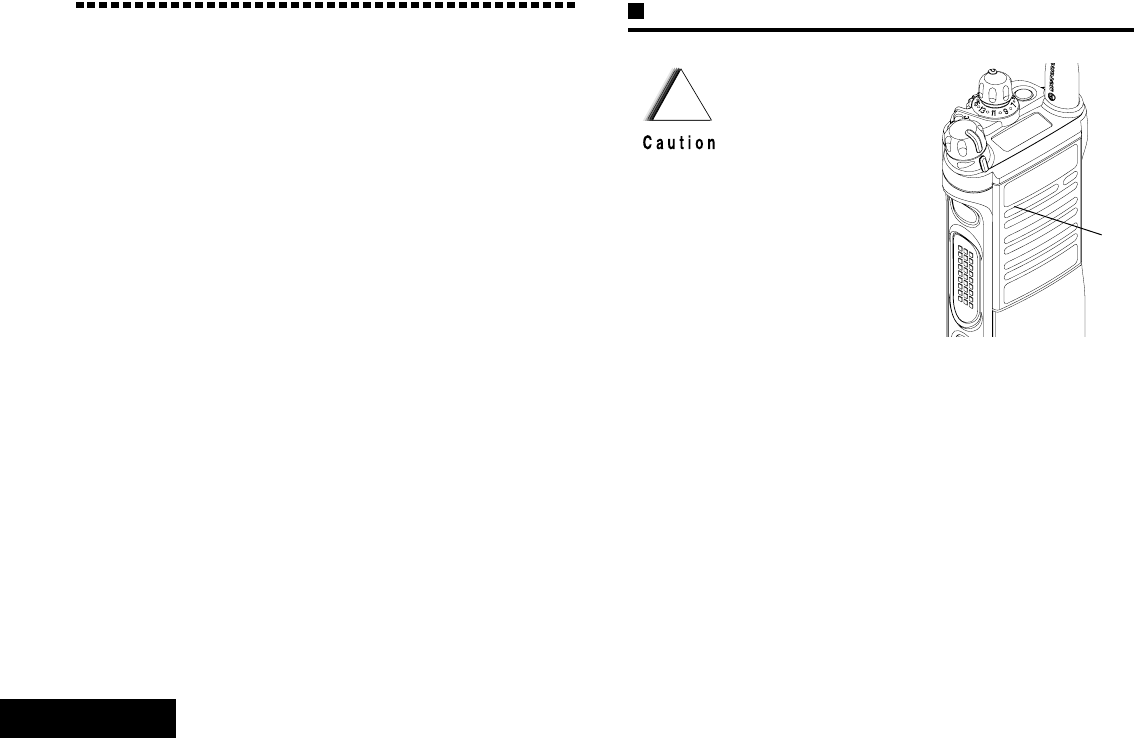
Helpful Tips
English
42
Helpful Tips
Take a moment to review the following:
Caring for Your Radio . . . . . . . . . . . . . . . . . . . . . . . . . page 42
Cleaning Your Radio . . . . . . . . . . . . . . . . . . . . . . . . page 43
Handling Your Radio . . . . . . . . . . . . . . . . . . . . . . . . page 43
Servicing Your Radio . . . . . . . . . . . . . . . . . . . . . . . . page 44
Taking Care of the Battery. . . . . . . . . . . . . . . . . . . . . . page 44
Checking the Battery Charge Status . . . . . . . . . . . . page 44
Battery Recycling and Disposal. . . . . . . . . . . . . . . . page 45
Caring for Your Radio
•The APX 7000 radio
casting has a vent
port that allows for
pressure equalization
in the radio. Never
poke this vent with
any objects, such as
needles, tweezers, or
screwdrivers. This
could create leak
paths into the radio
and the radio’s
submergibility will be
lost.
•(For APX 7000 R Radios Only)
The APX 7000 R radio is designed to be
submerged to a maximum depth of 6 feet, with a
maximum submersion time of 2 hours.
Exceeding either maximum limit may result in
damage to the radio.
!
Vent
Port
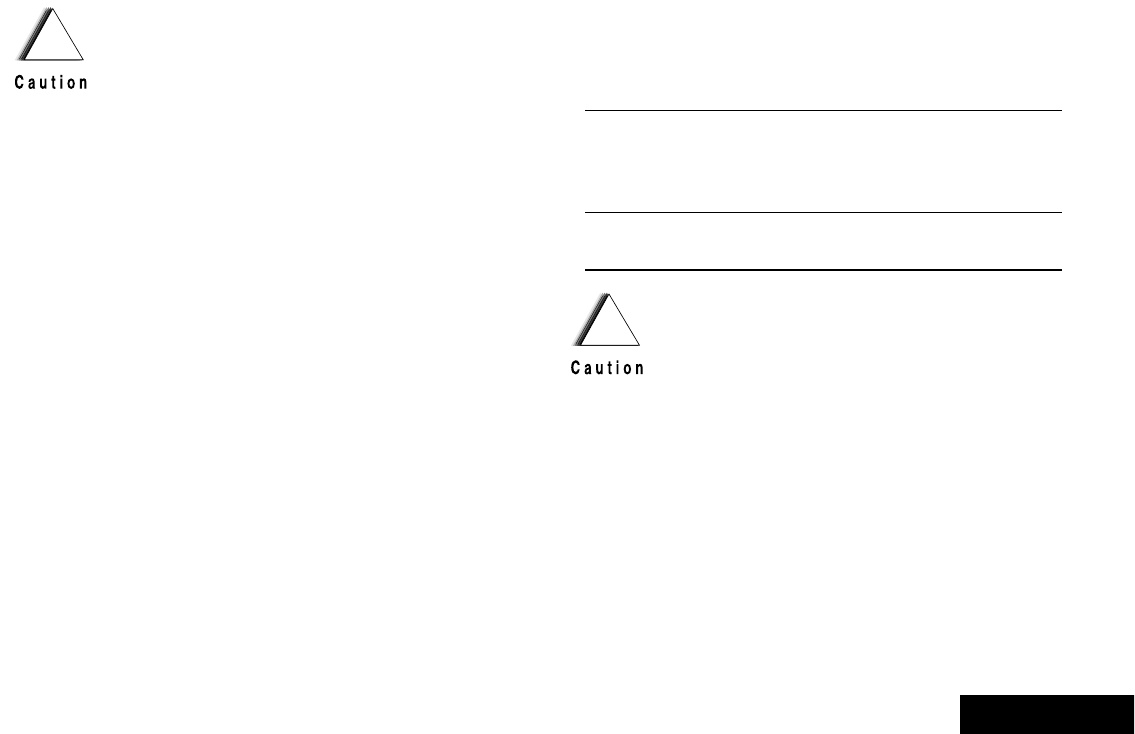
Helpful Tips
English
43
Cleaning Your Radio
To clean the external surfaces of your radio:
1Combine one teaspoon of mild dishwashing detergent to
one gallon of water (0.5% solution).
2Apply the solution sparingly with a stiff, non-metallic, short-
bristled brush, making sure excess detergent does not get
entrapped near the connectors, controls or crevices. Dry the
radio thoroughly with a soft, lint-free cloth.
3Clean battery contacts with a lint-free cloth to remove dirt or
grease.
Handling Your Radio
•Do not pound, drop, or throw the radio unnecessarily. Never
carry the radio by the antenna.
•Avoid subjecting the radio to an excess of liquids. Do not
submerge the radio unless it is a ruggedized, APX 7000 R
model.
•(For APX 7000 R Radios Only)
Elastomer technology materials used for seals
in rugged portable radios can age with time and
environmental exposure. Therefore, Motorola
recommends that rugged radios be checked
annually as a preventive measure in order to
assure the watertight integrity of the radio.
Motorola details the disassembly, test, and
reassembly procedures along with necessary
test equipment needed to inspect, maintain and
troubleshoot radio seals in the radio’s service
manual.
•If the radio battery contact area has been
submerged in water, dry and clean the radio
battery contacts before attaching a battery to the
radio. Otherwise, the water could short-circuit
the radio.
•If the radio has been submerged in water, shake
the radio well so that any water that may be
trapped inside the speaker grille and
microphone port can be removed. Otherwise,
the water will decrease the audio quality of the
radio.
•Do not disassemble the radio. This could
damage radio seals and result in leak paths into
the radio. Any radio maintenance should be
performed only by a qualified radio technician.
!
Do not use solvents to clean your radio. Spirits
may permanently damage the radio housing.
Do not submerge the radio in the detergent
solution.
!
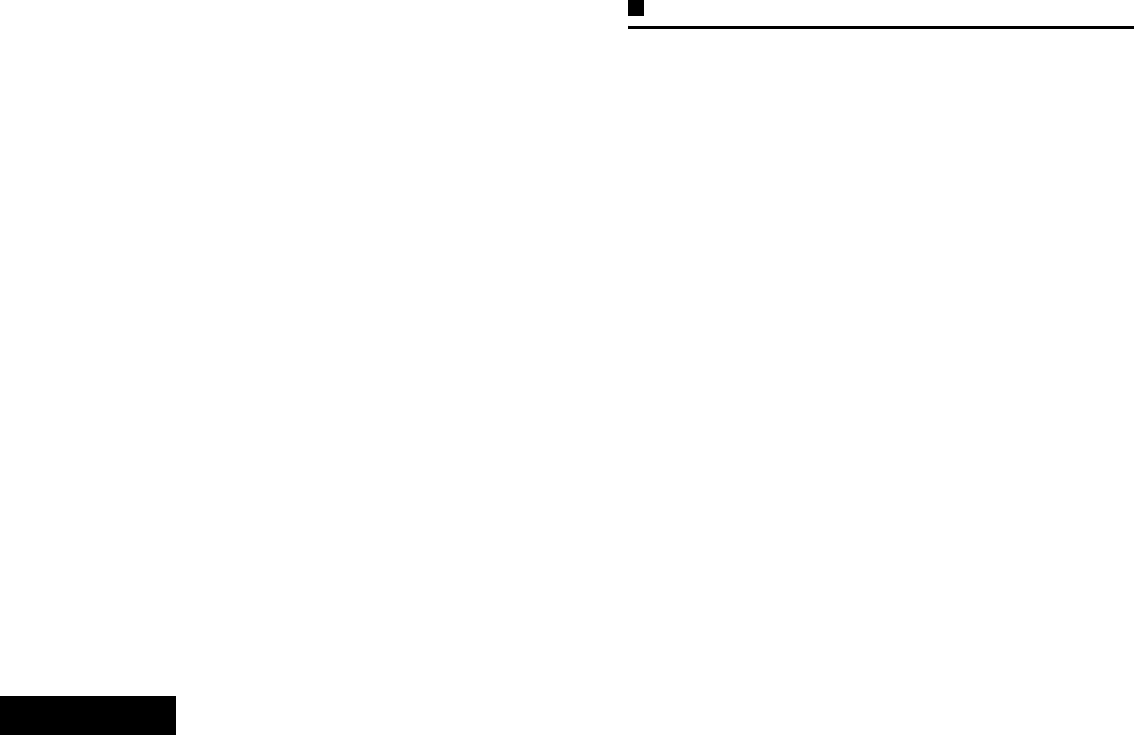
Helpful Tips
English
44
•Avoid subjecting the radio to corrosives, solvents or spirits.
•Do not disassemble the radio.
•Keep the accessory-connector cover in place until ready to
use the connector. Replace the cover immediately once the
accessory has been disconnected.
Servicing Your Radio
Proper repair and maintenance procedures will assure efficient
operation and long life for this product. A Motorola maintenance
agreement will provide expert service to keep this and all other
communication equipment in perfect operating condition. A
nationwide service organization is provided by Motorola to
support maintenance services. Through its maintenance and
installation program, Motorola makes available the finest
service to those desiring reliable, continuous communications
on a contract basis. For a contract service agreement, please
contact your nearest Motorola service or sales representative,
or an authorized Motorola dealer.
Express Service Plus (ESP) is an optional extended service
coverage plan, which provides for the repair of this product for
an additional period of either one or two years beyond the
normal expiration date of the standard warranty. For more
information about ESP, contact the Motorola Radio Support
Center at 3761 South Central Avenue, Rockford, IL 61102 (800)
227-6772 / (847)725-4200.
Taking Care of the Battery
Checking the Battery Charge Status
Your radio can indicate the battery’s charge status through:
•the LED and sounds.
•the fuel gauge icon on the display.
LED and Sounds
When your battery is low:
•the LED blinks red when the PTT button is pressed.
•you hear a low-battery “chirp” (short, high-pitched tone).
Fuel Gauge Icon
A blinking fuel gauge icon ( ) is displayed only when the
battery voltage drops to low level. In this case, replace the
battery with a fully charged one.
0
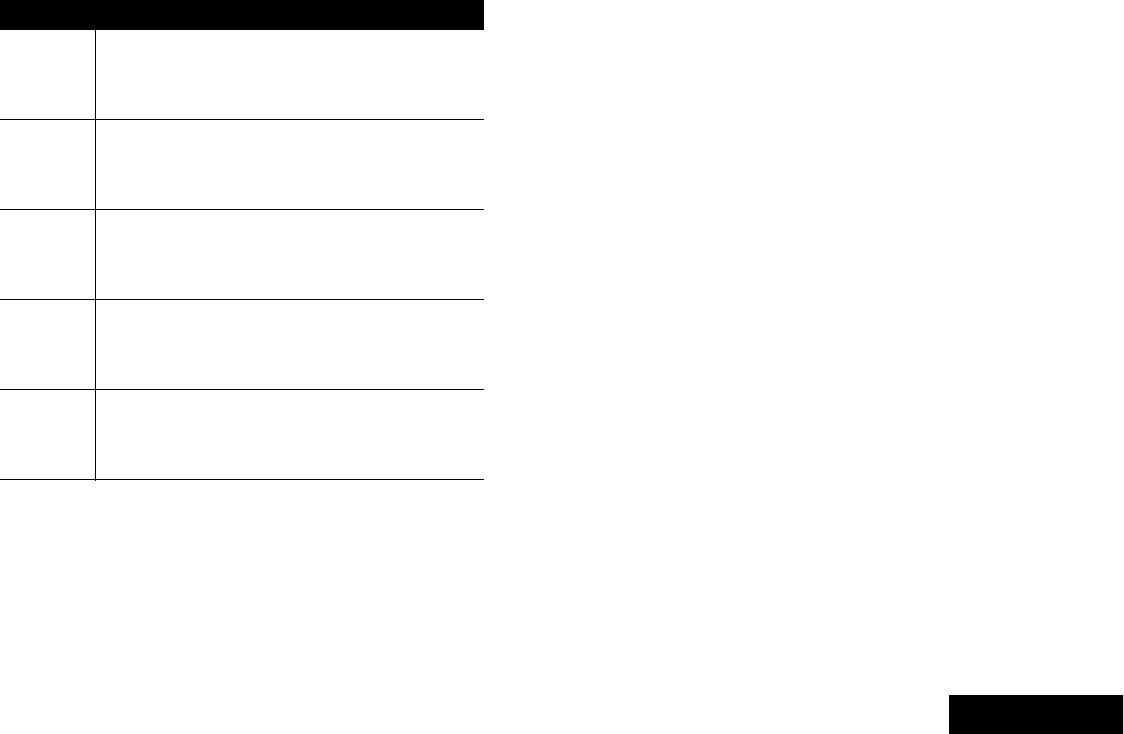
Helpful Tips
English
45
Battery Recycling and Disposal
In the U.S. and Canada, Motorola participates in the nationwide
Rechargeable Battery Recycling Corporation (RBRC) program
for NiCd battery collection and recycling. Many retailers and
dealers participate in this program.
For the location of the drop-off facility closest to you, access
RBRC's Internet web site at www.rbrc.com or call 1-800-8-
BATTERY. This internet site and telephone number also provide
other useful information concerning recycling options for
consumers, businesses, and governmental agencies.
Gauge Battery Charge
76% to 100% full
51% to 75%
26% to 50%
11% to 25%
10% or less (at 10%, the gauge begins blinking)
U
T
S
R
Q
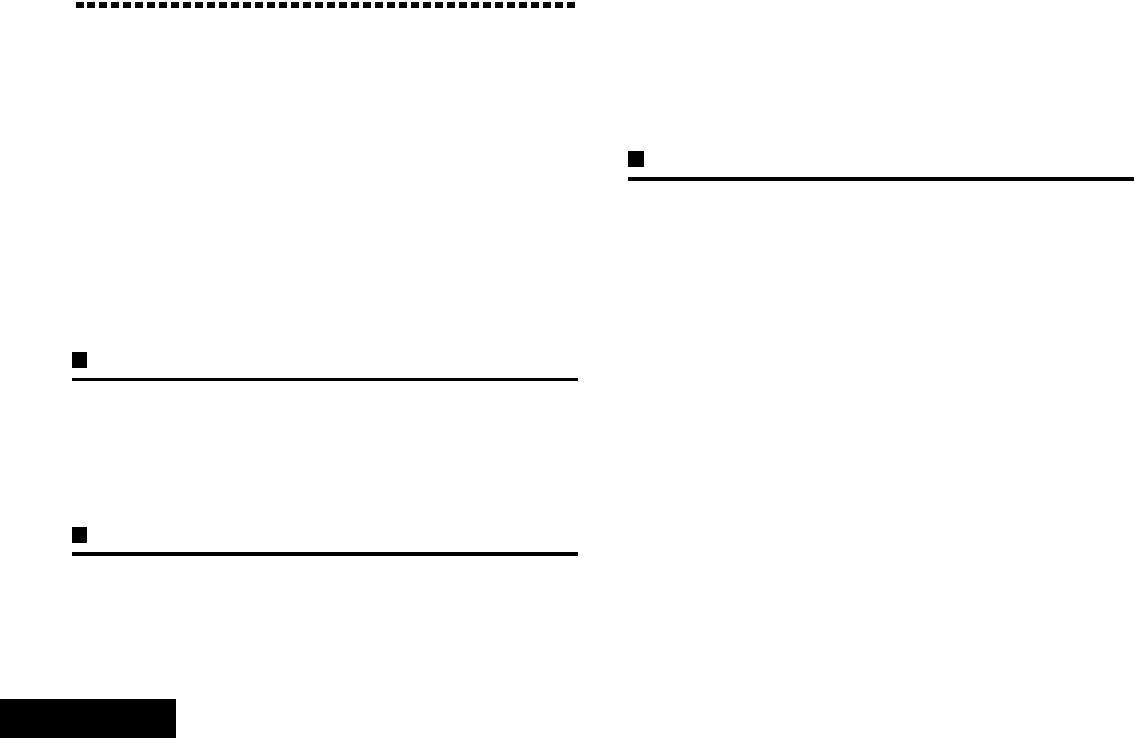
Accessories
English
46
Accessories
Your radio is compatible with the approved accessories listed in
this chapter. Contact your dealer for details.
Antennas. . . . . . . . . . . . . . . . . . . . . . . . . . . . . . . . . . . page 46
Batteries and Battery Accessories . . . . . . . . . . . . . . . page 46
Carry Accessories. . . . . . . . . . . . . . . . . . . . . . . . . . . . page 46
Belt Clips . . . . . . . . . . . . . . . . . . . . . . . . . . . . . . . . . page 46
Belt Loops . . . . . . . . . . . . . . . . . . . . . . . . . . . . . . . . page 46
Carry Cases. . . . . . . . . . . . . . . . . . . . . . . . . . . . . . . page 46
Chargers . . . . . . . . . . . . . . . . . . . . . . . . . . . . . . . . . . . page 47
Audio Accessories. . . . . . . . . . . . . . . . . . . . . . . . . . . . page 48
Antennas
•800 MHz, GPS Antenna (NAF5085_)
•700/800 MHz, VHF GPS Antenna (NAR6591_)
•GPS Antenna (NAG4000_)
Batteries and Battery Accessories
•2000 mAh, IMPRESTM NiMH (FM), IP57 Rugged
(NNTN7035_)
•2000 mAh, IMPRESTM NiMH (FM), IP57 (NNTN7036_)
•2100 mAh, IMPRESTM NiMH (Std), IP57 (NNTN7037_)
•2500 mAh, IMPRESTM Li-Ion, IP57 (NNTN7038_)
•2100 mAh, IMPRESTM NiMH (Std), IP57 Rugged
(NNTN7573_)
Carry Accessories
Belt Clips
•Belt Clip, 3", Plastic (HLN6875_)
•Belt Clip Kit, 2.5", Plastic (Compatible with Clamshell
Batteries) (NTN8266_)
Belt Loops
•Swivel Belt Loop, 2.5" (PMLN5407_)
•Swivel Belt Loop, 2.75" Replacement Metal (Stainless Steel)
(PMLN5408_)
•Swivel Belt Loop, 3" (PMLN5409_)
Carry Cases
•Nylon Carry Case with 3” Fixed Belt Loop and T-Strap, for
Short Radio (PMLN5322_)
•Hard Leather Carry Case with 3” Fixed Belt Loop, D-Rings,
and T-Strap, for Short Radio (PMLN5323_)
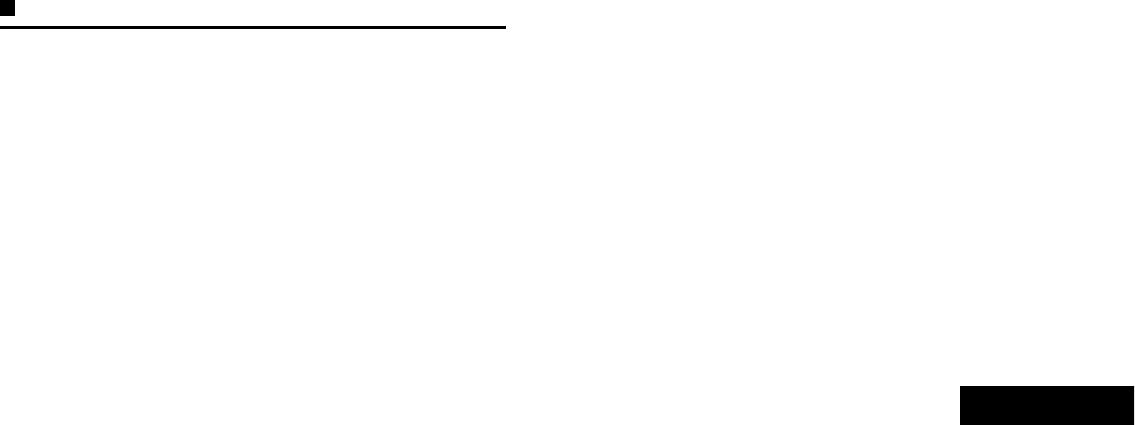
Accessories
English
47
•Hard Leather Carry Case (High Activity) with 2.75” Swivel
Belt Loop, D-Rings, and T-Strap, for Short Radio
(PMLN5324_)
•Nylon Carry Case with 3” Fixed Belt Loop and T-Strap, for
Long Radio (PMLN5328_)
•Hard Leather Carry Case with 3” Fixed Belt Loop, D-Rings,
and T-Strap, for Long Radio (PMLN5329_)
•Hard Leather Carry Case (High Activity) with 2.75” Swivel
Belt Loop, D-Rings, and T-Strap, for Long Radio
(PMLN5330_)
•Carry Strap (NTN5243_)
Chargers
•IMPRESTM Single-Unit (US Plug) (NNTN7080_)
•IMPRESTM Single-Unit (Euro Plug) (NNTN7081_)
•IMPRESTM Single-Unit (UK Plug) (NNTN7082_)
•IMPRESTM Single-Unit (Aust, NZ Plug) (NNTN7083_)
•IMPRESTM Single-Unit (Argentina Plug) (NNTN7084_)
•IMPRESTM Single-Unit (US Plug, Euro User Guide)
(NNTN7085_)
•IMPRESTM Single-Unit (Korean Plug) (NNTN7261_)
•IMPRESTM Multi-Unit, Display (Aust, NZ Plug) (NNTN7063_)
•IMPRESTM Multi-Unit, Display (US Plug) (NNTN7073_)
•IMPRESTM Multi-Unit, Display (UK Plug) (NNTN7074_)
•IMPRESTM Multi-Unit, Display (Argentina Plug)
(NNTN7075_)
•IMPRESTM Multi-Unit, Display (US Plug, Euro User Guide)
(NNTN7076_)
•IMPRESTM Multi-Unit, Display (Korean Plug) (NNTN7077_)
•IMPRESTM Multi-Unit, Display (Euro Plug) (NNTN7086_)
•IMPRESTM Multi-Unit, Non-Display (US Plug) (NNTN7065_)
•IMPRESTM Multi-Unit, Non-Display (Euro Plug)
(NNTN7066_)
•IMPRESTM Multi-Unit, Non-Display (UK Plug) (NNTN7067_)
•IMPRESTM Multi-Unit, Non-Display (Aust, NZ Plug)
(NNTN7068_)
•IMPRESTM Multi-Unit, Non-Display (Argentina Plug)
(NNTN7069_)
•IMPRESTM Multi-Unit, Non-Display (US Plug, Euro User
Guide) (NNTN7070_)
•IMPRESTM Multi-Unit, Non-Display (Korean Plug)
(NNTN7071_)
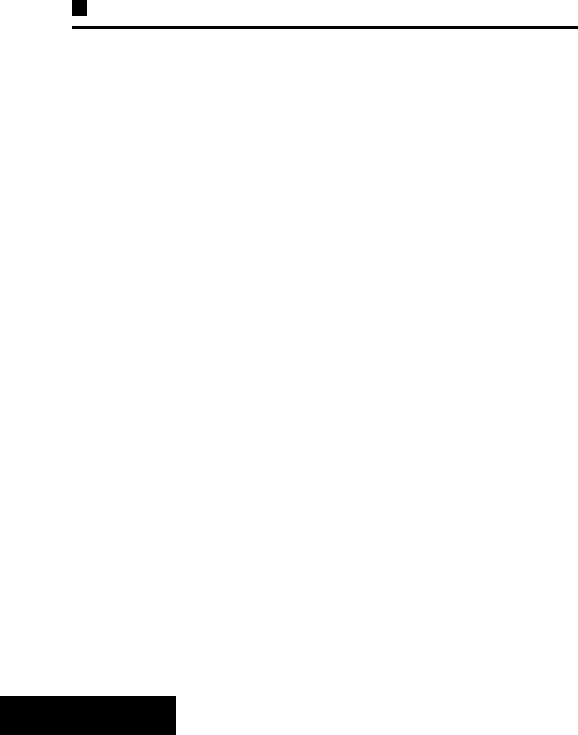
Accessories
English
48
Audio Accessories
•Small Remote Speaker Microphone, IP54, 3.5 mm Jack,
Receive Only (PMMN4024_)
•Small Remote Speaker Microphone, IP54, 3.5 mm Jack
(PMMN4025_)
•Noise Canceling Remote Speaker Microphone, IP54, 3.5 mm
Jack (PMMN4062_)
•Public Safety Microphone, 18 inch, IP55, 3.5 mm Jack
(PMMN4059_)
•Public Safety Microphone, 24 inch, IP55, 3.5 mm Jack
(PMMN4060_)
•Public Safety Microphone, 30 inch, IP55, 3.5 mm Jack
(PMMN4061_)
•Heavy-Duty Headset (PMLN5275_)
•Lightweight Headset (RMN5058_)
•Earbud for Remote Speaker Microphone, 3.5 mm Jack,
Short Coiled Cable, Receive Only (RLN4885_)
•Earpiece with Translucent Tube for Remote Speaker
Microphone, 3.5 mm Jack, Short Coiled Cable, Receive Only
(RLN4941_)
•Ear Receiver for Remote Speaker Microphone, 3.5 mm Jack,
Short Coiled Cable, Receive Only (WADN4190_)
•1-Wire, Receive Only Earpiece, Black (RLN5878_)
•1-Wire, Receive Only Earpiece, Beige (RLN5879_)
•2-Wire, One Programmable Button, Black (RLN5880_)
•2-Wire, One Programmable Button, Beige (RLN5881_)
•2-Wire with Translucent Tube, One Programmable Button,
Black (RLN5882_)
•2-Wire with Translucent Tube, One Programmable Button,
Beige (RLN5883_)
•3-Wire with Translucent Tube, One Programmable Button,
Black (PMLN5111_)
•3-Wire with Translucent Tube, One Programmable Button,
Beige (PMLN5112_)
•Low Noise Kit (RLN5886_)
•High Noise Kit (RLN5887_)
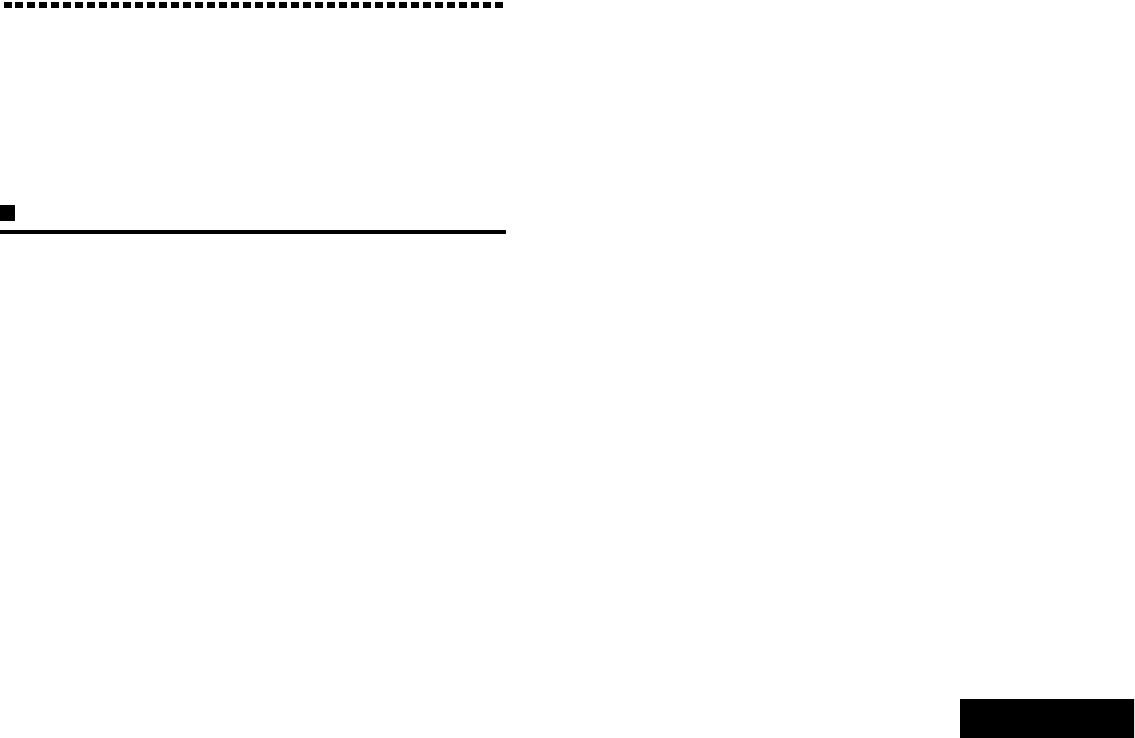
Appendix: Maritime Radio Use in the VHF Frequency Range
English
49
Appendix: Maritime Radio Use in the
VHF Frequency Range
Take a moment to review the following:
Special Channel Assignments . . . . . . . . . . . . . . . . . . . page 49
Operating Frequency Requirements . . . . . . . . . . . . . . page 50
Special Channel Assignments
Emergency Channel
If you are in imminent and grave danger at sea and require
emergency assistance, use VHF Channel 16 to send a distress
call to nearby vessels and the United States Coast Guard.
Transmit the following information, in this order:
1“MAYDAY, MAYDAY, MAYDAY.”
2“THIS IS _____________________, CALL SIGN
__________.”
State the name of the vessel in distress 3 times, followed
by the call sign or other identification of the vessel, stated 3
times.
3Repeat “MAYDAY” and the name of the vessel.
4“WE ARE LOCATED AT _______________________.”
State the position of the vessel in distress, using any
information that will help responders to locate you, e.g.:
• latitude and longitude
• bearing (state whether you are using true or magnetic
north)
• distance to a well-known landmark
• vessel course, speed or destination
5State the nature of the distress.
6Specify what kind of assistance you need.
7State the number of persons on board and the number
needing medical attention, if any.
8Mention any other information that would be helpful to
responders, such as type of vessel, vessel length and/or
tonnage, hull color, etc.
9“OVER.”
10 Wait for a response.
11 If you do not receive an immediate response, remain by the
radio and repeat the transmission at intervals until you
receive a response. Be prepared to follow any instructions
given to you.
Non-Commercial Call Channel
For non-commercial transmissions, such as fishing reports,
rendezvous arrangements, repair scheduling, or berthing
information, use VHF Channel 9.
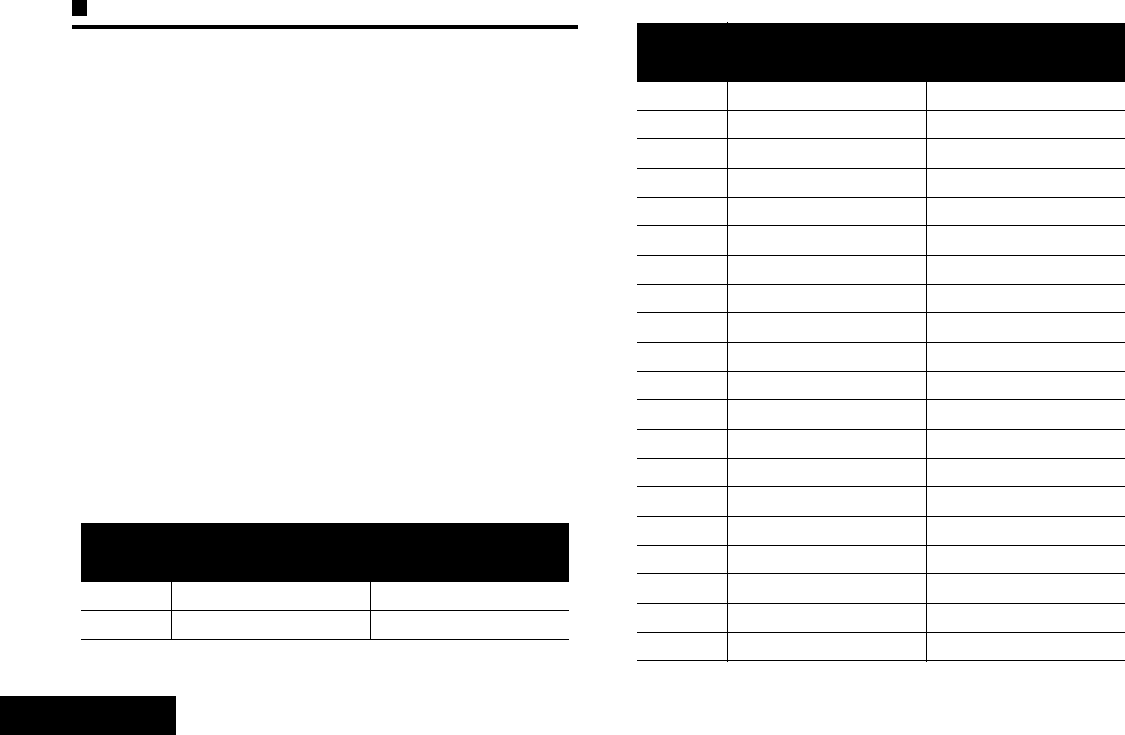
Appendix: Maritime Radio Use in the VHF Frequency Range
English
50
Operating Frequency Requirements
A radio designated for shipboard use must comply with Federal
Communications Commission Rule Part 80 as follows:
• on ships subject to Part II of Title III of the Communications
Act, the radio must be capable of operating on the 156.800
MHz frequency
• on ships subject to the Safety Convention, the radio must be
capable of operating:
• in the simplex mode on the ship station transmitting
frequencies specified in the 156.025 – 157.425 MHz
frequency band, and
• in the semiduplex mode on the two frequency channels
specified in the table below.
Note: Simplex channels 3, 21, 23, 61, 64, 81, 82, and 83
cannot be lawfully used by the general public in US
waters.
Additional information about operating requirements in the
Maritime Services can be obtained from the full text of FCC
Rule Part 80 and from the US Coast Guard.
Table A-1: VHF Marine Channel List
Channel
Number
Frequency (MHz)
Transmit Receive
1 156.050 160.650
2 156.100 160.700
* 156.150 160.750
4 156.200 160.800
5 156.250 160.850
6 156.300 –
7 156.350 160.950
8 156.400 –
9 156.450 156.450
10 156.500 156.500
11 156.550 156.550
12 156.600 156.600
13** 156.650 156.650
14 156.700 156.700
15** 156.750 156.750
16 156.800 156.800
17** 156.850 156.850
18 156.900 161.500
19 156.950 161.550
20 157.000 161.600
* 157.050 161.650
22 157.100 161.700
Table A-1: VHF Marine Channel List (Continued)
Channel
Number
Frequency (MHz)
Transmit Receive
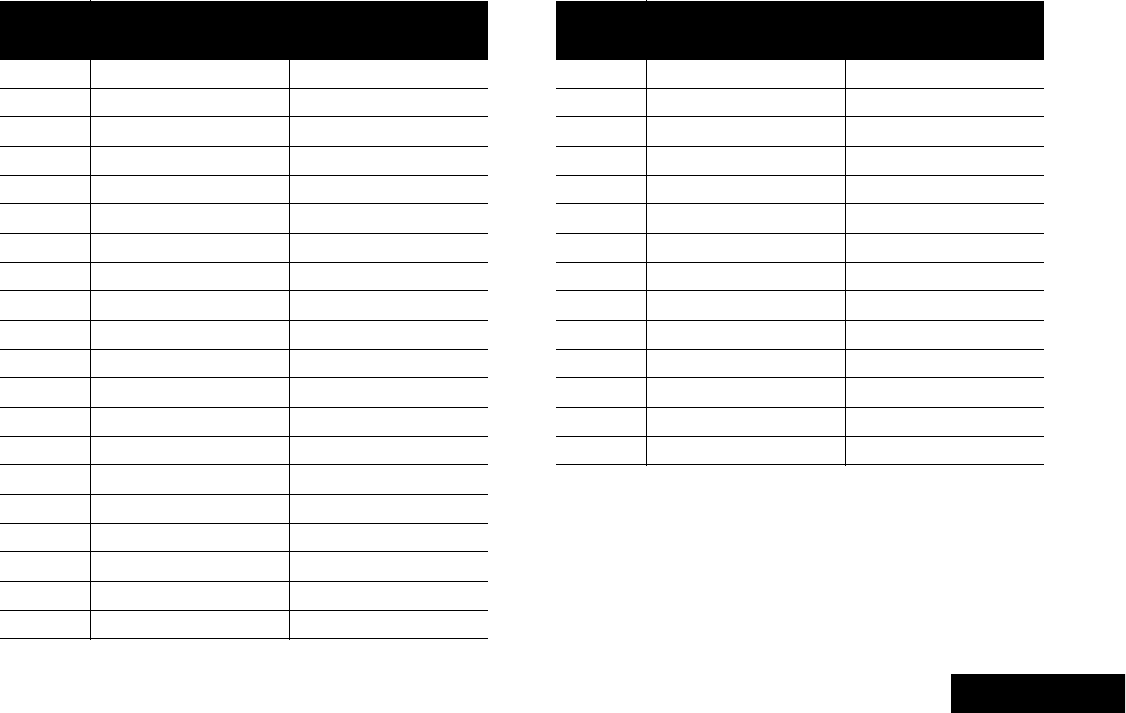
Appendix: Maritime Radio Use in the VHF Frequency Range
English
51
* Simplex channels 3, 21, 23, 61, 64, 81, 82, and 83 cannot be
lawfully used by the general public in US waters.
** Low power (1 W) only
*** Guard band
Note: A – in the Receive column indicates that the channel is
transmit only.
* 157.150 161.750
24 157.200 161.800
25 157.250 161.850
26 157.300 161.900
27 157.350 161.950
28 157.400 162.000
60 156.025 160.625
* 156.075 160.675
62 156.125 160.725
63 156.175 160.775
* 156.225 160.825
65 156.275 160.875
66 156.325 160.925
67** 156.375 156.375
68 156.425 156.425
69 156.475 156.475
71 156.575 156.575
72 156.625 –
73 156.675 156.675
74 156.725 156.725
Table A-1: VHF Marine Channel List (Continued)
Channel
Number
Frequency (MHz)
Transmit Receive
75 *** ***
76 *** ***
77** 156.875 –
78 156.925 161.525
79 156.975 161.575
80 157.025 161.625
* 157.075 161.675
* 157.125 161.725
* 157.175 161.775
84 157.225 161.825
85 157.275 161.875
86 157.325 161.925
87 157.375 161.975
88 157.425 162.025
Table A-1: VHF Marine Channel List (Continued)
Channel
Number
Frequency (MHz)
Transmit Receive