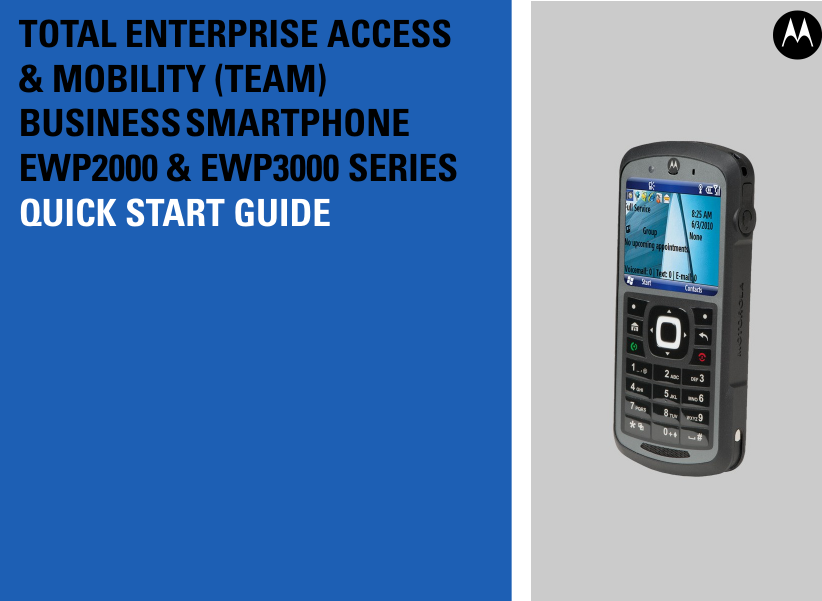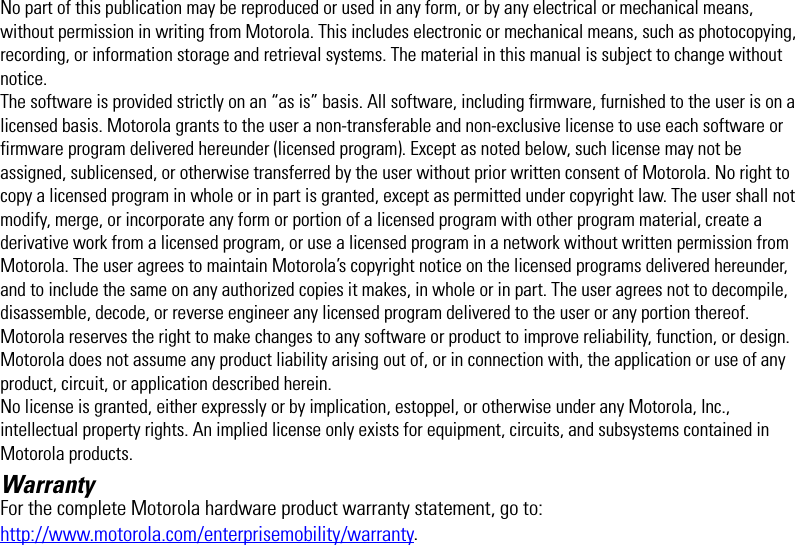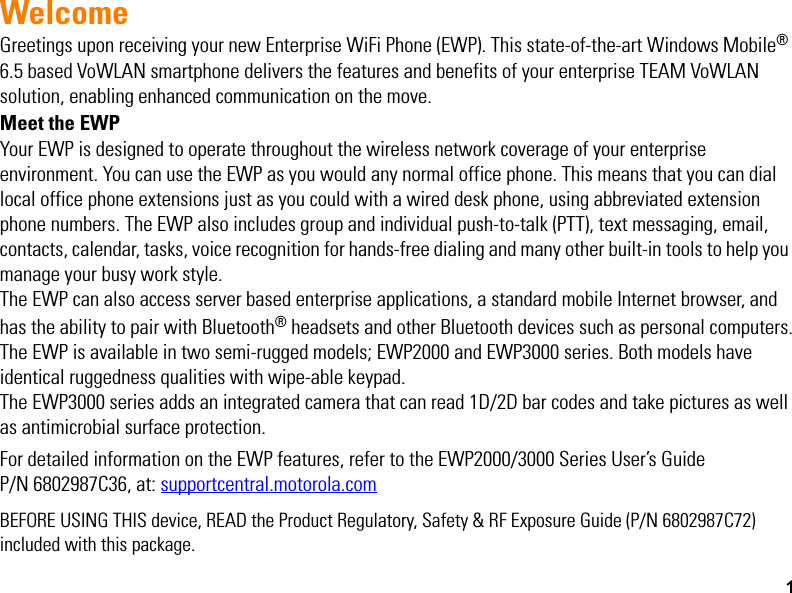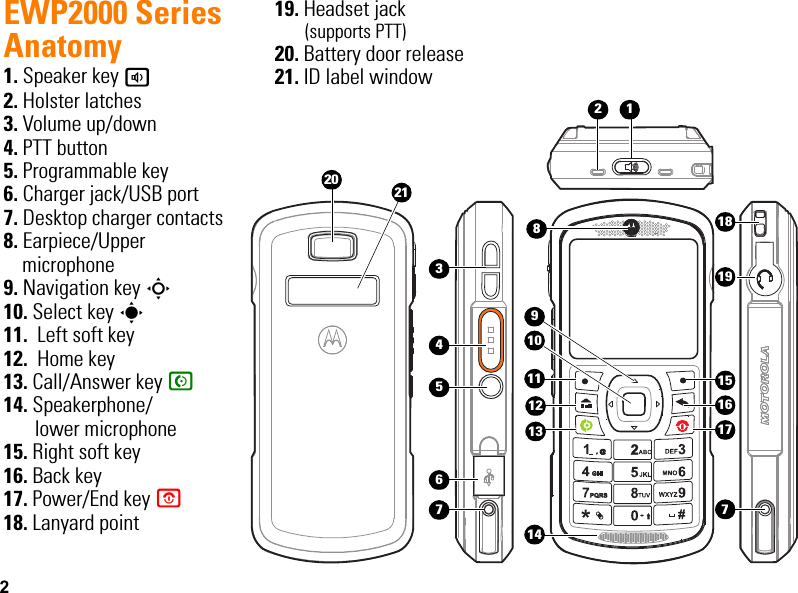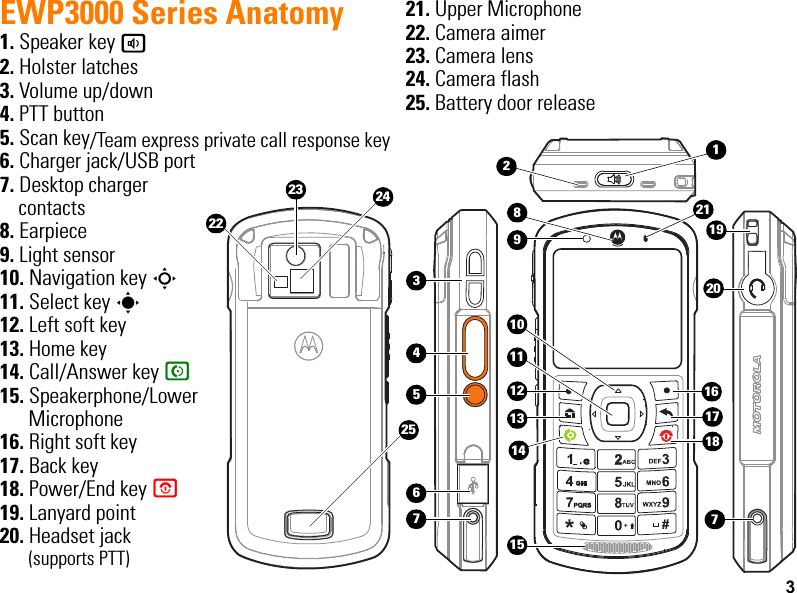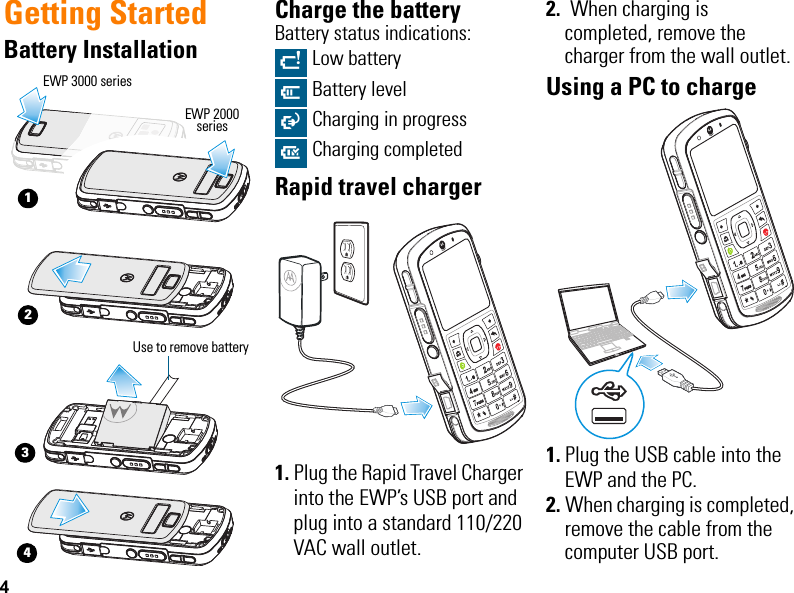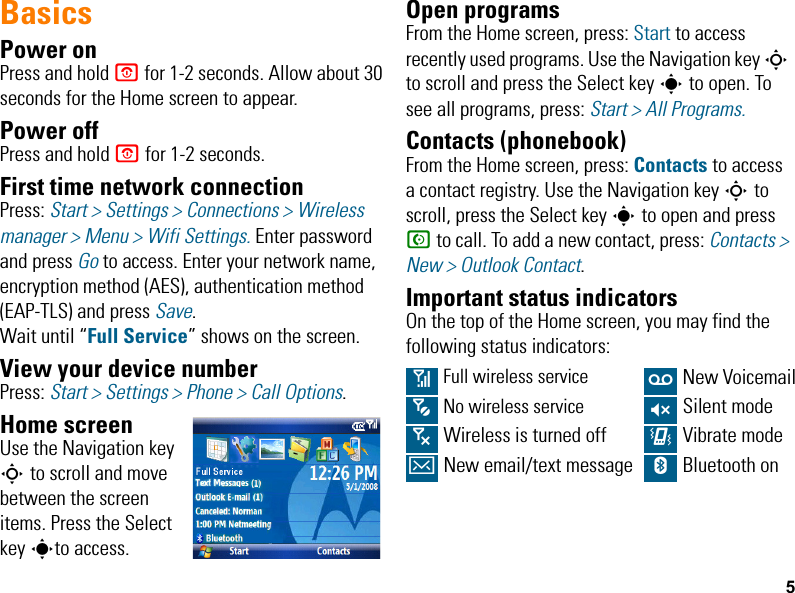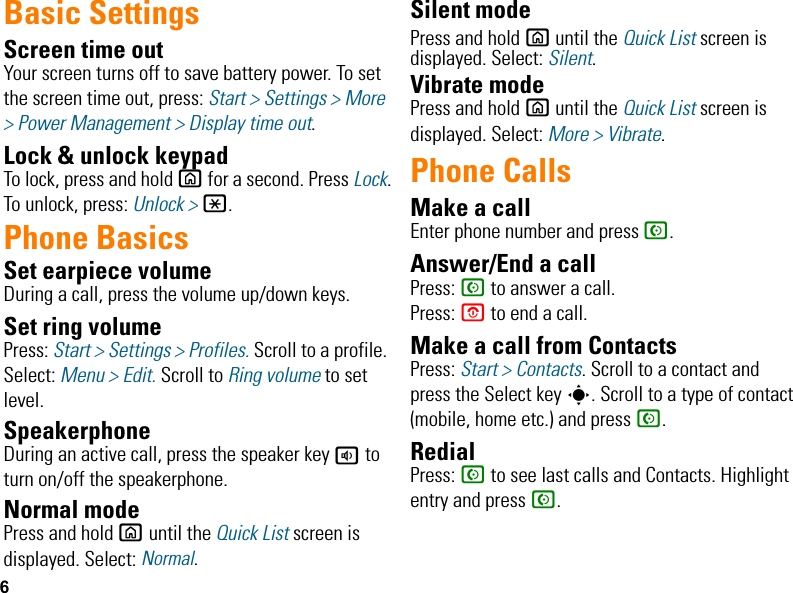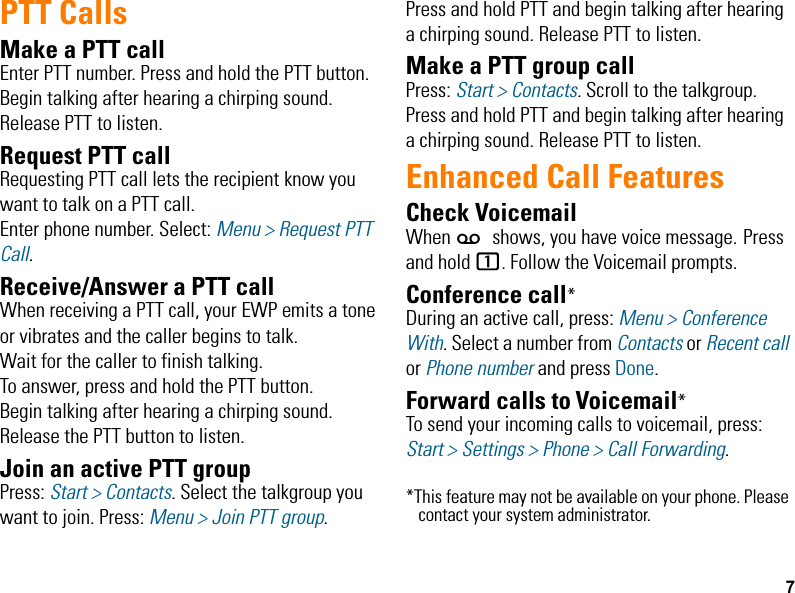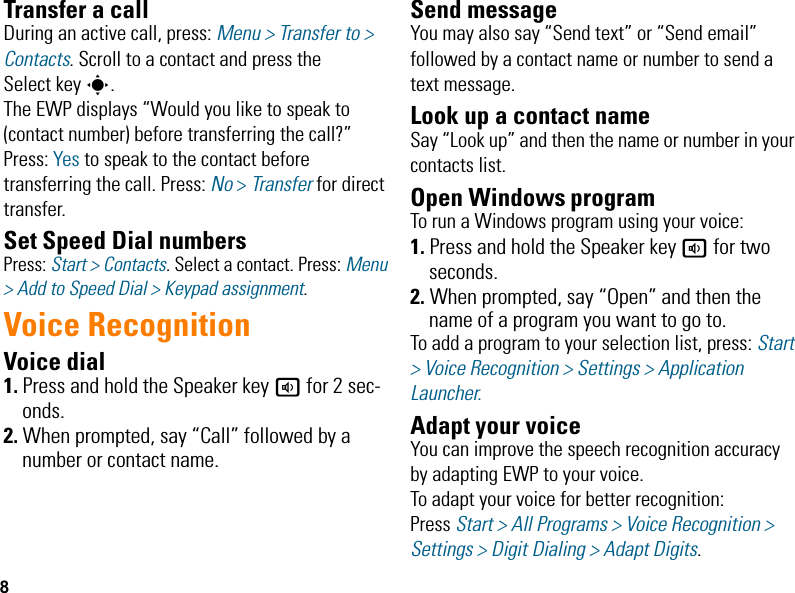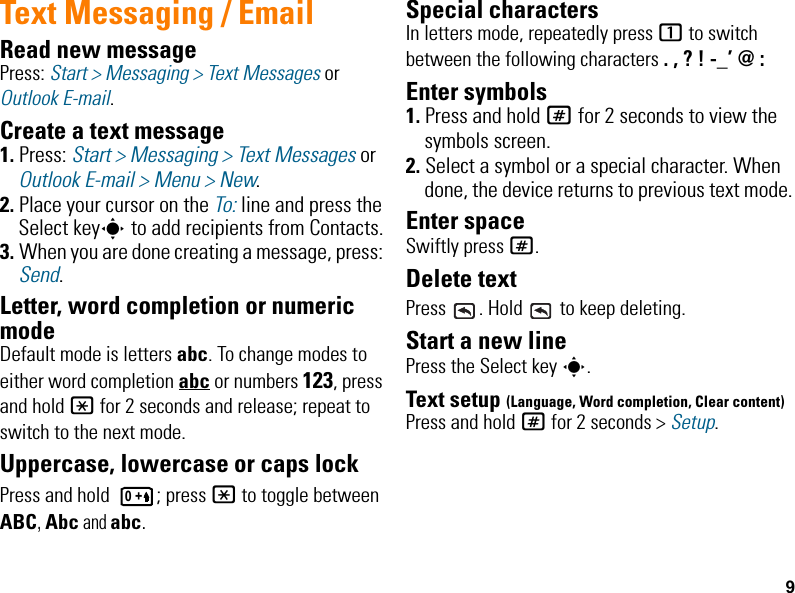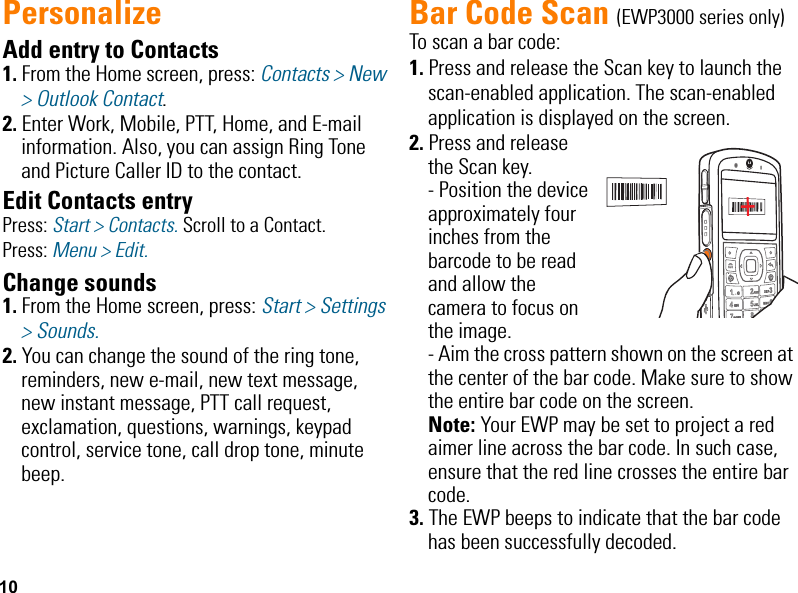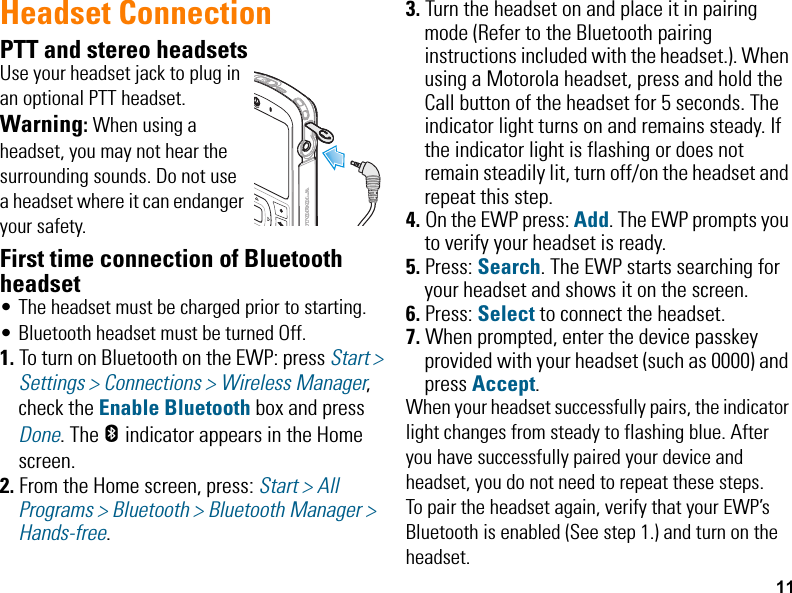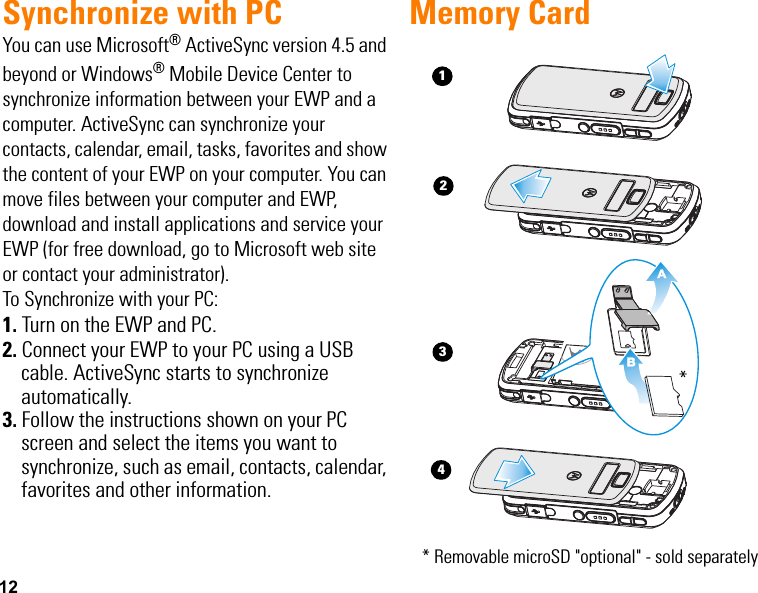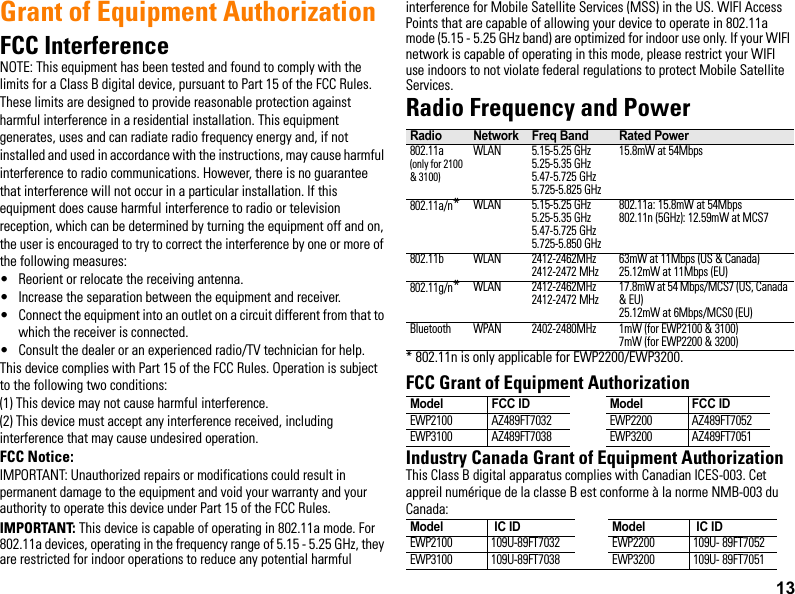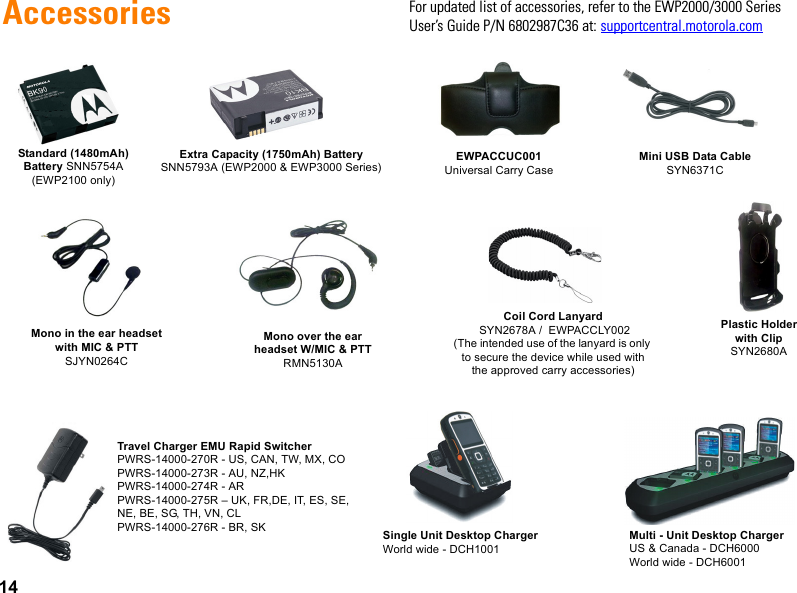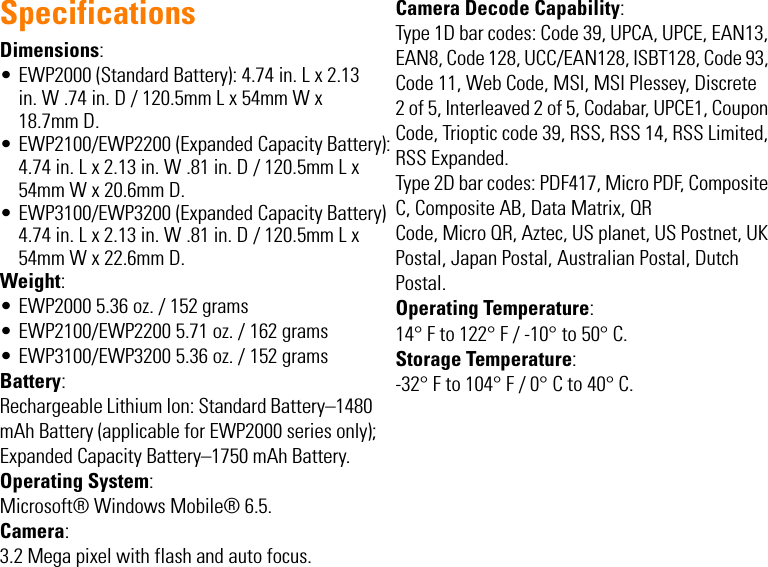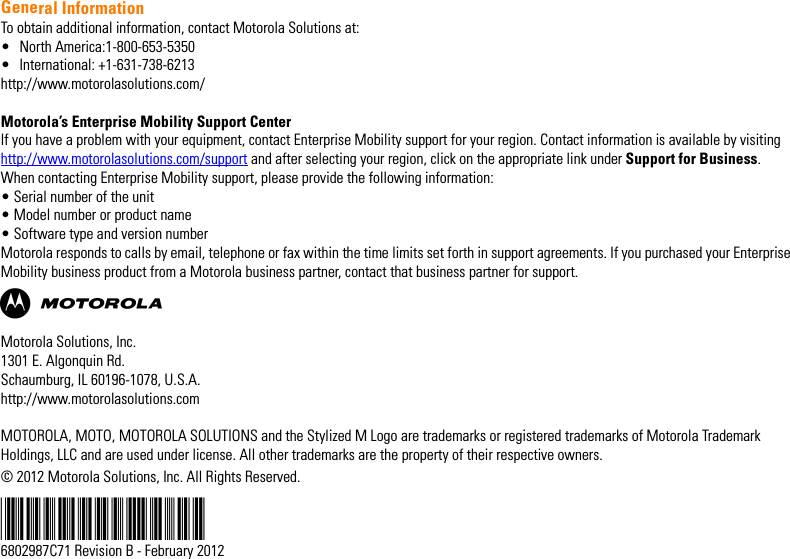Motorola Solutions 89FT7052 Portable VoWLAN Transceiver with Bluetooth User Manual EWP2000 3000 QSG
Motorola Solutions, Inc. Portable VoWLAN Transceiver with Bluetooth EWP2000 3000 QSG
Contents
- 1. Exhibit 8 Users Manual
- 2. Exhibit 8 Users Manual Warning Pg
- 3. Exhibit 8 Users Manual RF Warning
Exhibit 8 Users Manual