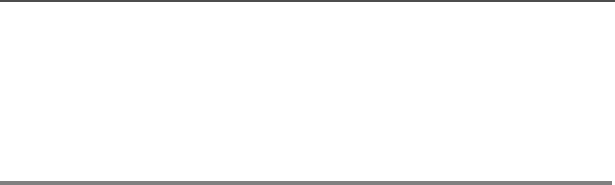Motorola Solutions 92FT4862 Astro XTL5000 Digital Mobile Radio User Manual Exhibit D Users Manual per 2 1033 c3
Motorola Solutions, Inc. Astro XTL5000 Digital Mobile Radio Exhibit D Users Manual per 2 1033 c3
Exhibit D Users Manual per 2 1033 c3

ASTRO®
XTL
TM
5000
Digital Mobile Radio
W3 Control Head
User's Guide
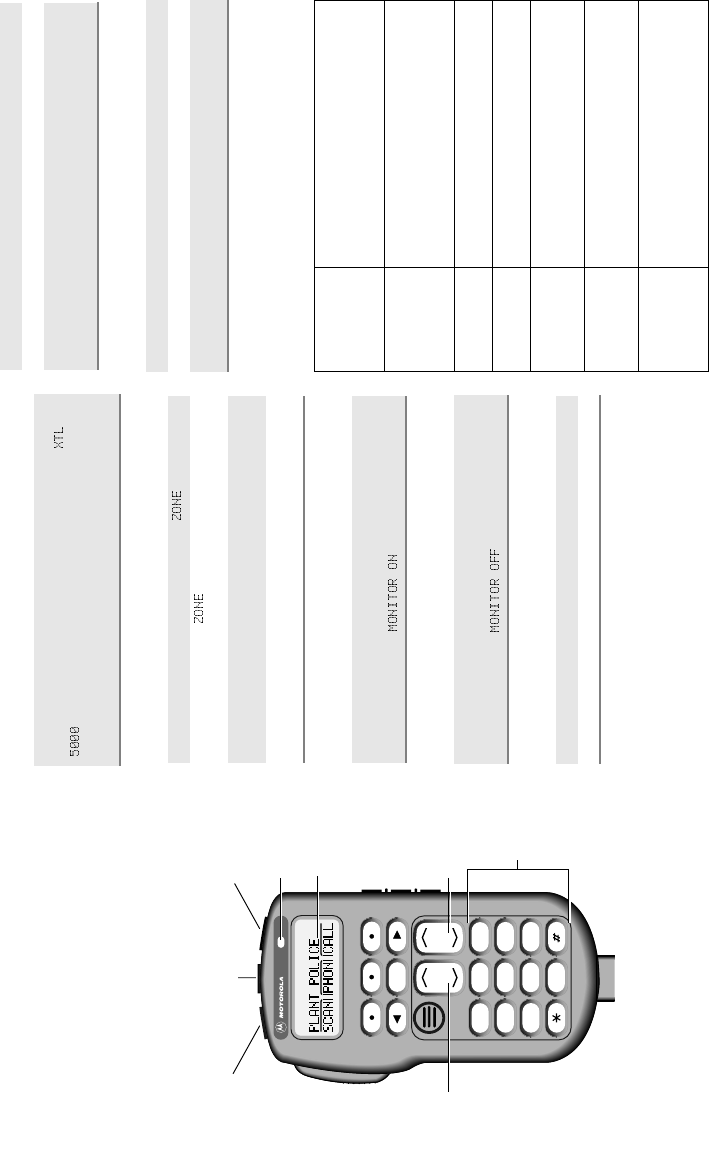
ASTRO® XTL™ 5000 Digital
Mobile Radio with W3
Control Head
Quick Reference Card
BASIC OPERATION
Turning the Radio On and Off
Selecting the Zone and Mode
Monitoring Conventional Modes
Cancelling Monitoring
Receiving
Transmitting (Conventional Modes)
Transmitting (Trunked Systems)
STATUS ANNUNCIATORS
These are small symbols that appear on the display
indicating the status of certain radio functions.
MODE
HOME
2
ABC
1
QZ
3
DEF
4
GHI
5
JKL
6
MNO
7
PRS
8
TUV
9
WXY
0
VOL
Side Button 1 (S1)
Side Button 2 (S2)
Side Button 3 (S3)
On/Off
Button
(T1)
Push-To-Talk
(PTT) Button
LED
Indicator
Alphanumeric
Keypad
Volume
Control Mode Control
Orange Programmable
Button
(T2)
Programmable
Button
(T3)
Display
Press the top left button (T1) to turn the radio on or off.
When the radio is powered on, the display shows
. You will hear a high-pitched (good power-up) tone.
If your radio shows an error on power-up, contact your
system manager for assistance.
1 Press > until the display shows .
2 Press m below .
The display shows the current zone and mode.
3 Press > until the display shows the desired zone, or
enter the zone number using the keypad.
4 Press O or the PTT button to save the displayed
zone as the new home zone.
Take the microphone off hook, or press the
preprogrammed Monitor button (S1, S2, or S3).
The display shows .
Place the microphone on hook, or press the
preprogrammed Monitor button (S1, S2, or S3).
The display shows .
1 Select the desired zone and mode.
2 Press V to adjust the volume.
1 Select the desired zone and mode.
2 Press V to adjust the volume.
3 When a mode becomes available, press and hold the
PTT button to transmit; release the PTT button to
receive.
1 Select the desired zone and mode.
2 Press V to adjust the volume.
3 Press and hold the PTT button to transmit; release the
PTT button to receive.
Carrier Squelch
(C)Indicates carrier squelch is open to
monitor all active conventional mode
traffic. When not displayed, traffic is not
open to monitoring.
Secure
Operation (D)
(Secure radios
only)
When solid, radio is transmitting securely.
When flashing, radio is receiving securely.
When off, radio is operating in clear
mode.
Call Received
(F)Flashes when a Private Call, page, or
Phone Call is received.
Scan (G) When displayed, indicates the radio is
scanning.
Priority Scan
(H)Indicates scanning of a priority mode
(flashing for Priority 1 mode; solid for
Priority 2 mode).
Programming/
View Mode
(I)
When solid, radio is in view mode.
When flashing, radio is in programming
mode.
Direct (J) When on, indicates you are talking
directly to another radio (talkaround).
When off, you are talking through a
repeater.
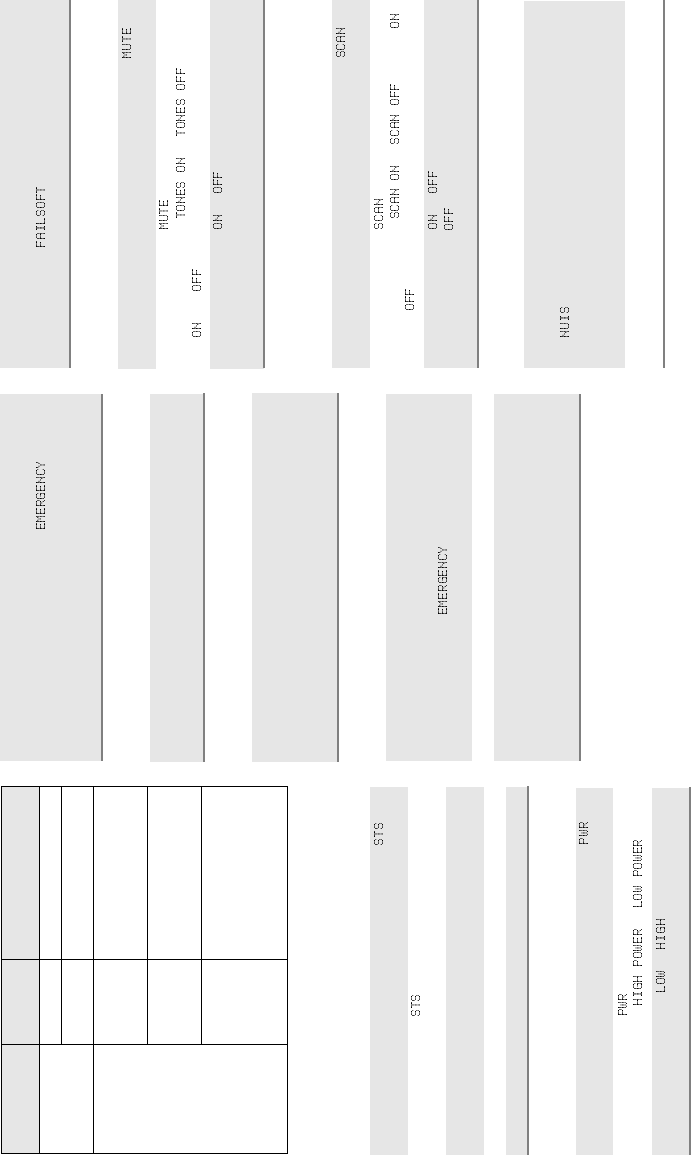
LED INDICATIONS
GENERAL FEATURES
Status (Trunking Systems Only)
Selecting Transmit Power Level
Sending an Emergency Alarm
Sending a Silent Emergency Alarm
Cancelling an Emergency Alarm
Sending an Emergency Call
Failsoft Operation (Trunked Systems Only)
Muting Keypad Tones
Scanning
Turning Scan On or Off
Deleting Nuisance Modes
Action LED
Condition Meaning
Press the PTT
button to
transmit
Steady red Normal transmission
Unlit Not transmitting
Release the
PTT button to
receive
Single red
flash Mode busy (clear)
(conventional modes
only)
Two red
flashes Mode busy (encrypted)
(conventional modes
only)
Flashing
green Receipt of phone call,
private conversation call,
dispatcher interrupt call,
conventional selective
call, or Call Alert page
1 Press < or > until the display shows the
softkey.
2 Press m below .
The display shows the last acknowledged status.
3 Press < or > until the display shows the desired
status, or enter the list item’s number using the keypad.
4 Press the PTT button to transmit the selected status.
5 Press O to exit status and return to the home display.
1 Press < or > until the display shows the
softkey.
2 Press m below .
The display shows or .
3 Press m below the or softkey.
The radio returns to the home display.
Press and hold the orange top button (T2).
The red LED lights steadily. You hear an emergency
tone. The display alternately shows and the
current zone and mode names. When the alarm is
acknowledged by the dispatcher, you hear four beeps.
The radio returns to normal operation.
Press and hold the orange top button (T2).
The radio transmits the emergency without any external
indication than an alarm is in progress.
Press and hold the emergency button before the alarm is
acknowledged,
You hear an exit tone and returns to normal operation. If
the radio does not return to normal operation, press the
PTT button. The radio does NOT sound an exit tone.
1 Press and hold the orange top button (T2).
The red LED lights steadily. You hear a short,
medium-pitched emergency tone. The display
alternately shows and the current zone
and mode names.
2 Press the PTT button and announce your emergency.
3 To exit emergency call mode, press the emergency
button for a little over 1-1/2 seconds (or for the
duration specified by your system manager).
You hear a medium-pitched exit tone and the radio
returns to normal operation
During Failsoft operation, you hear a faint beeping tone
every ten seconds. The radio unsquelches. The display
alternately shows and the current trunked
mode name.
1 Press < or > until the display shows the
softkey.
2 Press m below .
The display shows or and the
and softkeys.
3 Press m below or .
The radio saves your selection and returns to the
home display.
1 Press < or > until the display shows the
softkey.
2 Press m below .
The display shows or and the
and softkeys.
3 Press m below or . The display shows G.
When you select , the radio stops scanning and
returns to the home display.
1 When the radio is locked onto the mode you want to
delete, press < or > until the display shows the
softkey, Alternatively, press the preprogrammed
Nuisance Delete button.
The mode is deleted and you hear a valid key-press
chirp.
2 To resume scanning the deleted mode, turn scan off
and then back on again.
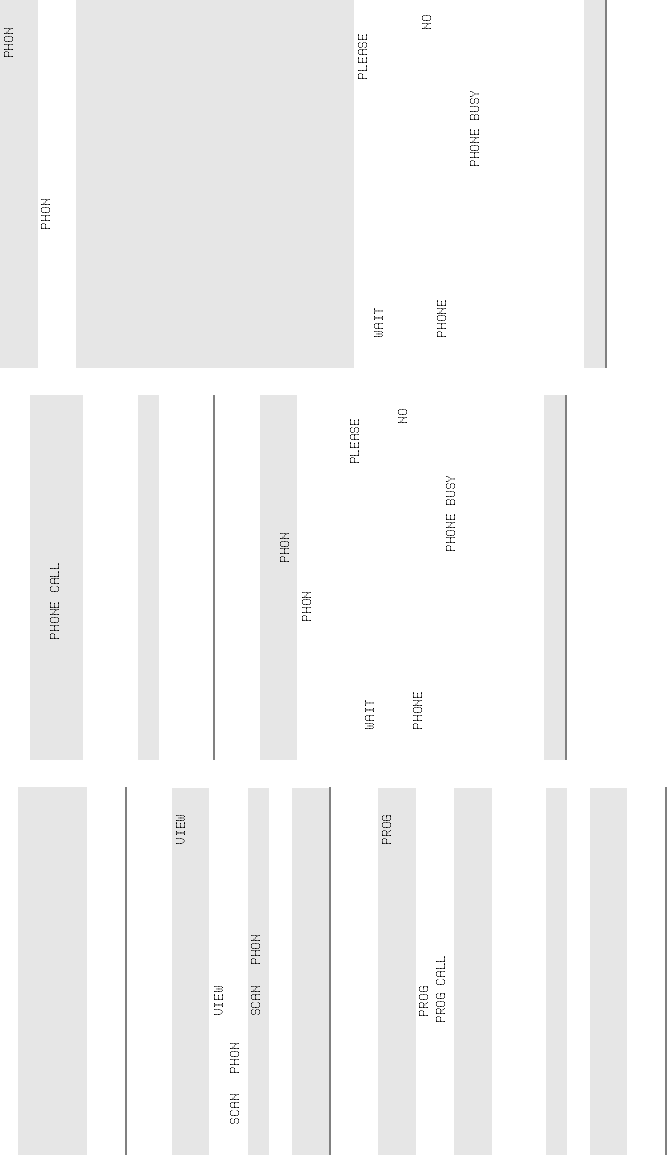
Dynamic Priority Change (Conventional Operation
Only)
Viewing a Scan or Phone List
Programming a List
Telephone Operation
Answering a Telephone Call
Calling the Last Number Dialed
Making Delayed-Access Calls
1 Press the preprogrammed Dynamic Priority button
with the radio locked onto the Priority 2 mode. (The
Priority 1 mode cannot be modified.)
You hear a valid key-press chirp.
2 To resume scanning the Priority 2 mode, turn scan off
and then on again.
1 Press < or > until the display shows the
softkey.
2 Press m below until the display shows the
or softkey.
3 Press m below or .
4 Press > to scroll through the list entries.
5 Press O or the PTT button to exit the list.
The radio returns to the home display.
1 Press < or > until the display shows the
softkey.
2 Press m below until the display shows the list
softkey options ( , , etc.).
3 Press m below the type of list you wish to access.
The display shows a flashing I indicator.
4 Press < or > until you reach the list entry you
wish to edit, or enter the number of the item in the list
using the keypad.
5 Press the preprogrammed list edit (S2) button.
6 Use the numeric keypad to modify the entry.
7 Press the preprogrammed S2 button to save your
changes.
8 Press O to exit programming mode and return to
the home display.
You hear a telephone-like ringing sound. The display
alternately shows and the current mode
name. The display shows a flashing F.
1 Press the programmed phone or call-response
button.
The F annunciator disappears from the display.
2 Press the PTT button to talk; release it to listen.
3 Press O or the preprogrammed phone button to
hang up.
The radio returns to the home display.
1 Press < or > (or the preprogrammed button)
until the display shows the softkey.
2 Press m below .
The display shows the last phone number dialed.
With immediate access, the display shows
; otherwise, press the PTT button.
Trunked Telephone Operation: The display shows
; you hear a low-pitched tone which indicates
the radio is out-of-range or interconnect is not in
service. If the display shows ,
interconnect is in use; the radio will re-dial the
number when interconnect is available.
If you hear a dial tone, this indicates access was
successful.
3 Proceed to step 1 of “Transmit a Phone Call.”
1 Press < or > until the display shows the
softkey, or press the preprogrammed phone button.
2 Press m below . The display shows the last
phone number dialed.
3 Use the numeric keypad to enter the desired phone
number.
To make a delayed-access call to a number in the
phone list:
Press < or > to enter the phone list. The display
alternately shows the name and phone number
associated with the entry.
OR
To make a delayed-access call to a number at a
location in the phone list:
Press < or > to enter the phone list. Then press
a location from 1 to 19 corresponding to the number
you wish to call. The display alternately shows the
name and phone number associated with the entry.
4 Press the PTT button. The display shows
. If you do not hear a dial tone, press O to hang
up and return to Step 1.
Trunked Telephone Operation: The display shows
; you hear a low-pitched tone which indicates
the radio is out-of-range or interconnect is not in
service. The display shows indicating
interconnect is in use; the radio will re-dial the number
when interconnect becomes available.
If you hear a dial tone, this indicates access was
successful. The display shows the last phone number
dialed.
5 Proceed to step 1 of “Transmit a Phone Call.”
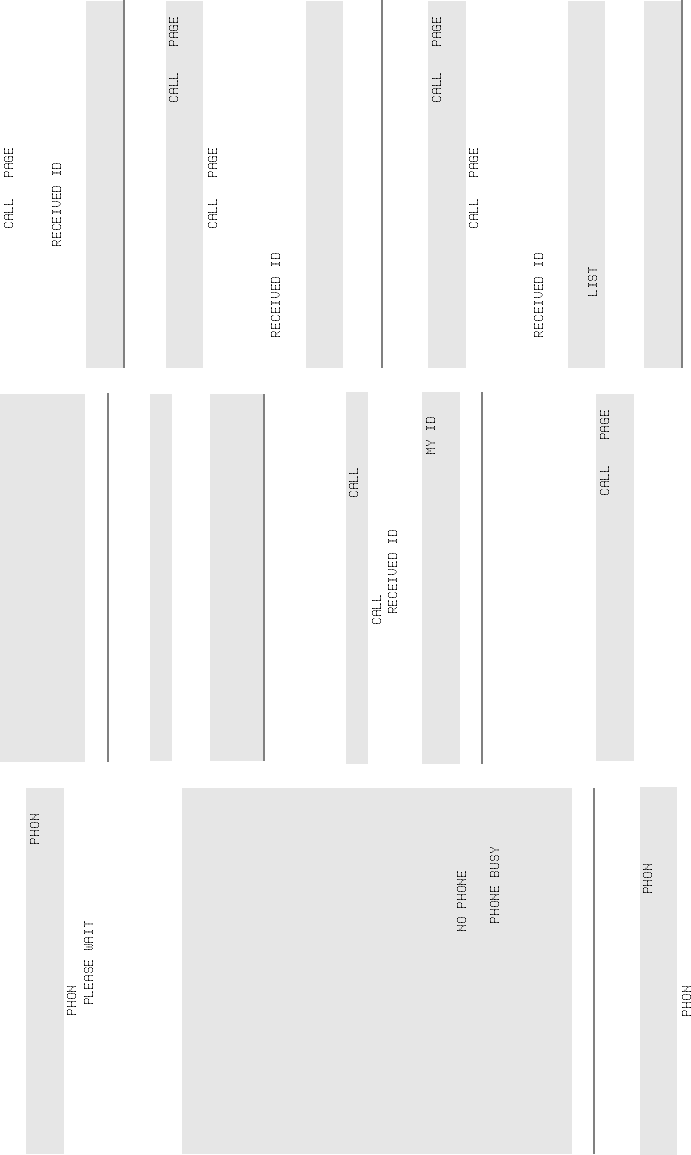
Making Immediate-Access Calls
Making Manual-Access Calls
Transmitting a Phone Call
TRUNKING FEATURES
Displaying the ID Number
Private Conversation™ II, Enhanced Private
Conversation™, and Call Alert
Calling or Paging the Last ID Number Transmitted or
Received
Directly Entering the ID Number to be Called or Paged
Scrolling to an ID Number in the Call List
1Press < or > until the display shows the
softkey, or press the preprogrammed phone button.
2Press
m below .
The display shows .
If you hear a dial tone, this indicates access was
successful. The display shows the last phone number
dialed.
If you do not hear a dial tone, press O to hang up.
Return to Step 1.
3 Use the numeric keypad to modify the phone number.
To make a delayed-access call to a number at a
location in the phone list:
Press < or > to enter the phone list. Press a
location from 1 to 19 of the number you wish to call.
The display alternately shows the name and phone
number associated with the entry.
OR
To make a delayed-access call to a number using the
phone list:
Press < or > to enter the phone list. The display
alternately shows the name and phone number
associated with the entry.
Trunked Telephone Operation: displayed
with a low-pitched tone means radio is out-of-range
or interconnect is not in service.
displayed means interconnect is in use; when
interconnect is available, number will be re-dialed.
A dial tone means access is successful.
4 Proceed to step 1 of “Transmit a Phone Call.”
1 Press > until the display shows the softkey, or
press the preprogrammed phone button.
2 Press m below .
The display shows the last phone number dialed.
3 Use the numeric keypad to enter the phone access
code.
You hear a dial tone.
If you do not hear a dial tone, press O to hang up.
Use the keypad to change the phone number.
4 Proceed to step 1 of “Transmit a Phone Call.”
1 Press the PTT button to send the phone number.
2 If the other party answers, press the PTT button
again to talk; release it to listen.
3 Press O or the preprogrammed phone button to
send the hang-up code.
The radio returns to the home display.
1 Press > until the display shows the softkey.
2 Press m below .
The display shows , or the ID number
(Private Conversation II).
3 Press > (or * if so programmed) to display :
and the ID number.
4 Press O to return to the home display.
1 Press > until the display shows the (or
for Call Alert) softkey.
2 Press m below or (or use the quick-
response button). The display shows the last ID
transmitted or received. In the case of private call, the
display shows , or the ID number
(Private Conversation II).
3 Proceed to step 1 of “Send a Private Conversation
Call” or “Send a Call Alert Page.”
1 Press > until the display shows the (or
for Call Alert) softkey.
2 Press m below or (or use the quick-
response button).
The display shows the last ID transmitted or received.
In the case of private call, the display shows
, or the ID number (Private
Conversation II).
3 Use the numeric keypad (0 to 9 keys) to enter the
new ID number.
4 Proceed to step 1 of “Send a Private Conversation
Call” or “Send a Call Alert Page.”
1 Press > until the display shows the (or
for Call Alert) softkey.
2 Press m below or (or use the quick-
response button).
The display shows the last ID transmitted or received.
In the case of private call, the display shows
, or the ID number (Private
Conversation II).
3 Press < or > to enter the call list, or press m
below .
4 Press < or > to scroll to the desired member of
the list.
5 Proceed to step 1 of “Send a Private Conversation
Call” or “Send a Call Alert Page.”
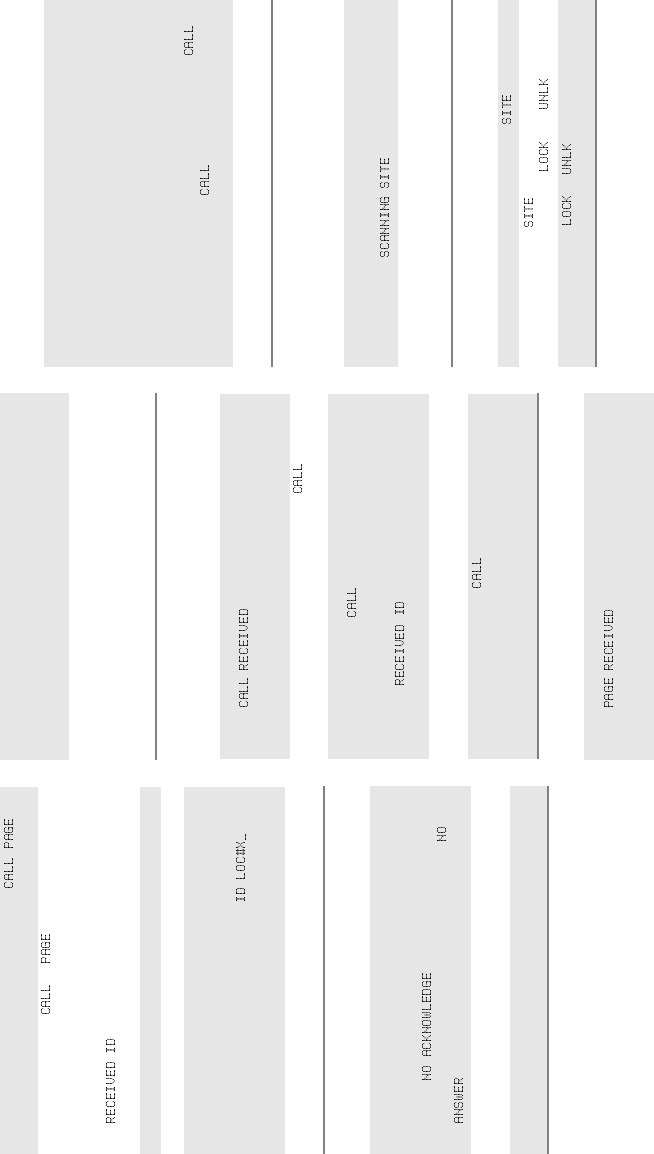
Going Directly to an ID Number in the Call List
Sending a Private Conversation Call
Sending a Call Alert Page
Answering a Private (and Enhanced Private)
Conversation Call
Answering a Call Alert Page
Automatic Multiple Site Selection (AMSS)
Viewing the Current Site and Forcing a Site Change
Locking and Unlocking a Site
1 Press > until the display shows the ( for
Call Alert) softkey.
2 Press m below or (or use the
preprogrammed quick-response button).
The display shows the last ID transmitted or received.
In the case of private call, the display shows
, or the ID number (Private
Conversation II).
3 Press < or > to enter the call list.
4 Press < or > to scroll to the desired list entry.
5 Press the 0 to 9 keys to enter the location number.
The display alternately shows the name and ID
number associated with the entry. If there are 10 or
more list entries, the display shows .
Use the numeric keypad again to enter the second
digit of the location number.
6 Proceed to step 1 of “Send a Private Conversation
Call” or “Send a Call Alert Page.”
1 Press the PTT button to transmit the displayed ID
number.
If the radio you are calling is not in service, the display
shows . If the other party does not
answer within 20 seconds, the display shows
.
2 Press O to exit private call, or press the PTT button
to speak.
3 Press O to hang up.
The radio returns to the home display.
1 Press the PTT button to transmit the displayed ID
number.
If the radio you are paging cannot be reached, you
hear only one beep.
2 Press the PTT button to try again, or press O to
hang up.
If the radio you called has received your page, you
will hear five beeps. The radio returns to the home
display.
When a private call is received, the display alternately
shows and the current mode name. The
the F annunciator and the green LED flash. You hear
two alert tones.
1Press
> until the display shows the softkey,
or press the preprogrammed call response button.
2 Press the call response button again, or press the
m button below .
The display shows the last ID number transmitted or
received. In the case of private call, the display
shows , or the ID number (Private
Conversation II).
3 Press the PTT button to answer the call.
If you hear a busy tone, the system is busy.
4Press O, m below , or the preprogrammed
call response button to hang up.
The radio saves the caller’s ID number and returns to
the home display.
When a call alert page is received, the display alternately
shows and the current mode name. The
the F annunciator and the green LED flash. You hear a
four-beep tone.
1 Press the PTT button to answer the page.
The display shows the current mode. The LED, alert
tone, and F turn off. The ID is saved as the last ID
number received.
2 Press the PTT button to talk, release to listen.
Everyone who belongs to the talkgroup will hear your
transmission.
OR
If you want to respond to the page with a Private Call:
a. Press > or the preprogrammed call or call
response button until the display shows .
b. Press m below .
The display shows the ID of the paging radio.
3 Proceed to step 1 of “Send a Private Conversation
Call.”
1 Press the search button momentarily.
The display shows the number of the site if the radio
is locked (or if the radio is scanning).
2 Press and hold down the search button while the
radio scans for a new site.
The radio returns to the home display.
1 Press > until the display shows .
2 Press m below . The display shows the
current lock state, and the and softkeys.
3 Press m button or . The radio saves the
new setting and returns to the home display.
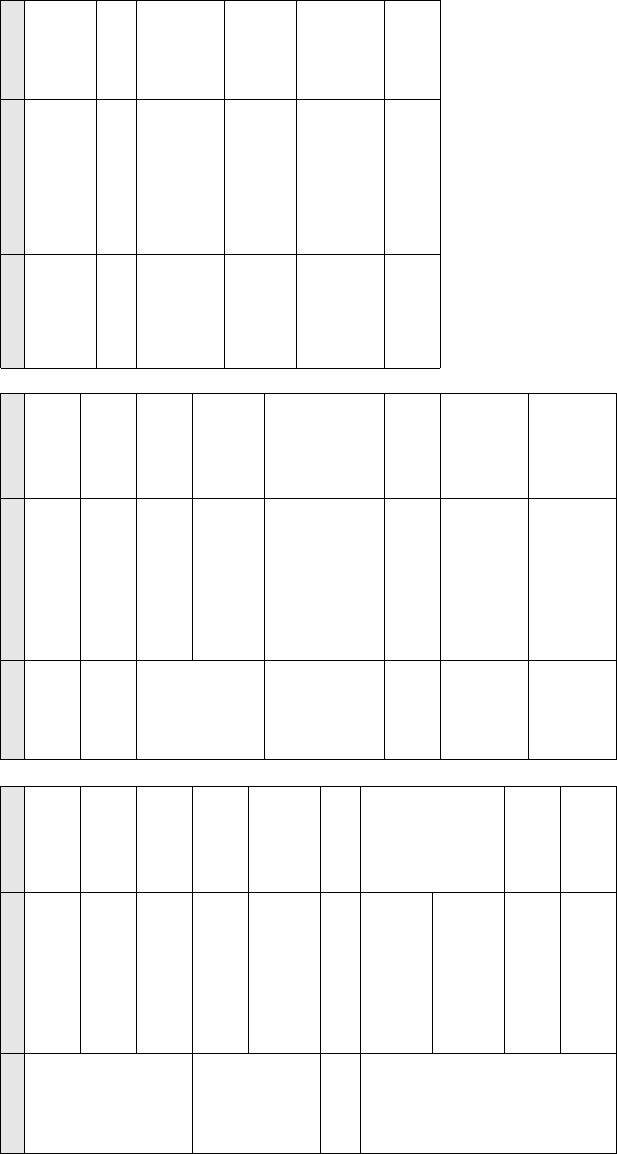
ALERT TONES
Type of Tone Indication Action
Short, low-
pitched tone Unsuccessful power-up.
Radio failed self-test.
Radio not ready for use.
Contact your
service
representative.
Invalid (bad) key press.
A key press was
rejected.
Time-out timer warning.
Transmission time will
expire in four seconds.
Short,
medium-
pitched tone
Valid (good) key press.
A key press was
accepted.
Pressed emergency
button to enter
emergency. Emergency
entered.
Short, high-
pitched tone Successful power-up.
Radio passed self-test.
Continuous,
low-pitched
tone
Transmit on receive-
only mode. Pressed
PTT button on receive-
only mode.
Release PTT
button.
Transmit inhibit on busy
mode. Pressed PTT
button while mode was
busy.
Invalid mode. An invalid
or unprogrammed
operation.
Time-out timer timed
out. Transmission was
terminated.
Release PTT
button.
Continuous,
medium-
pitched tone
Emergency alarm/call
exit. Exiting.
Faint beeping
tone every 10
seconds
Failsoft (trunked
systems only).
“Bah-bah-
bah-bah” Phone busy. All modes
busy. Radio is in queue. Waiting for
next
available line.
Trunked system busy
(trunked systems only).
Radio is in queue.
Waiting for
next
available
mode.
Single,
medium-
pitched tones
followed by
group of four
medium-
pitched tones
Your page has been
received by the target
radio.
Group of two
medium-
pitched tones
Private Conversation
call or conventional
selective call received.
Group of
three
medium-
pitched (di-di-
dit) tones
Call back (trunked
systems only). A
talkgroup is now
available.
Okay to
transmit in that
talkgroup.
Group of four
medium-
pitched tones
every five
seconds
Call Alert (page)
received.
ALERT TONES (Continued)
Type of Tone Indication Action
ALERT TONES (SECURE-EQUIPPED
RADIOS ONLY)
Type of Tone Indication Action
One beep
immediately
after PTT button
press
Indicates clear
transmission on
secure-equipped radio.
Six medium-
pitched tones Keyfail. Encryption key
lost or erased. Reload key.
Six medium-
pitched tones
(continuous)
Keyfail. Radio set in
secure position. PTT is
being pressed.
Set radio to
“clear,” or
select a clear
mode, or
reload key.
Six medium-
pitched tones
on radio power-
up
Encrypted operation
problem. Radio is set
to either clear or
secure.
Reload key.
Six medium-
pitched tones
every five to ten
seconds
Encrypted operation
problem. PTT button
not being pressed.
Set radio to
“clear,” or
select a clear
mode, or
reload key.
Consecutive,
medium-pitched
tones
Loss of encryption key
during secure
operation.
Reload key.
ASTRO® XTL™ 5000
Digital Mobile Radio
with
W3 Control Head
User’s Guide
68P81096C67-A
Document Creation Date: 2/28/03
Document Modification Date: 6/24/03
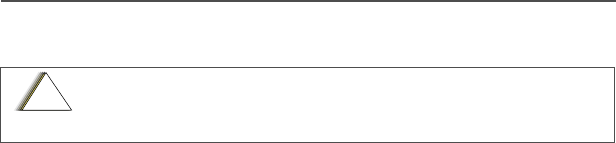
ii
Product Safety and RF Exposure Compliance
ATTENTION!
This radio is restricted to occupational use only to satisfy FCC RF energy
exposure requirements. Before using this product, read the RF energy
awareness information and operating instructions in the Product Safety and RF
Exposure booklet enclosed with your radio (Motorola Publication part number
68P81095C99) to ensure compliance with RF energy exposure limits.
Computer Software Copyrights
The Motorola products described in this manual may include copyrighted Motorola
computer programs stored in semiconductor memories or other media. Laws in the
United States and other countries preserve for Motorola certain exclusive rights for
copyrighted computer programs, including, but not limited to, the exclusive right to copy
or reproduce in any form the copyrighted computer program. Accordingly, any
copyrighted Motorola computer programs contained in the Motorola products described
in this manual may not be copied, reproduced, modified, reverse-engineered, or
distributed in any manner without the express written permission of Motorola.
Furthermore, the purchase of Motorola products shall not be deemed to grant either
directly or by implication, estoppel, or otherwise, any license under the copyrights,
patents or patent applications of Motorola, except for the normal non-exclusive license
to use that arises by operation of law in the sale of a product.
Documentation Copyrights
No duplication or distribution of this document or any portion thereof shall take place
without the express written permission of Motorola. No part of this manual may be
reproduced, distributed, or transmitted in any form or by any means, electronic or
mechanical, for any purpose without the express written permission of Motorola.
Disclaimer
The information in this document is carefully examined, and is believed to be entirely
reliable. However, no responsibility is assumed for inaccuracies. Furthermore, Motorola
reserves the right to make changes to any products herein to improve readability,
function, or design. Motorola does not assume any liability arising out of the
applications or use of any product or circuit described herein; nor does it cover any
license under its patent rights, nor the rights of others.
MOTOROLA, the Stylized M Logo, ASTRO, SmartZone, and FLASHport are registered
in the U.S. Patent & Trademark Office. All other product or service names are the
property of their respective owners. P25 radios contain technology patented by Digital
Voice Systems, Inc.
© Motorola, Inc. 2003. All Rights Reserved. Printed in the U.S.A. 7/03.
Before using this product, read the operating instructions for safe
usage contained in the Product Safety and RF Exposure booklet
enclosed with your radio.
!
C
a u t i o
n
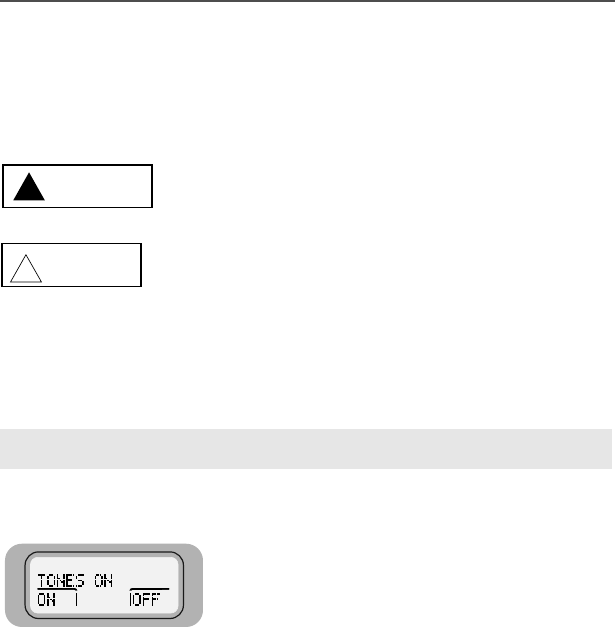
ASTRO XTL 5000 Digital Mobile Radio with W3 Control Head iii
Notations Used in This Manual
Throughout the text in this publication, you will notice the use of WARNINGS,
CAUTIONS, and Notes. These notations are used to emphasize that safety
hazards exist, and care that must be taken or observed.
The following special notations identify certain items:
WARNING: An operational procedure, practice, or other
condition, which might result in injury or death if not carefully
observed.
CAUTION: An operational procedure, practice, or other
condition, which might result in damage to the equipment if not
carefully observed.
Note: Note: An operational procedure, practice, or other condition,
which is essential to emphasize.
Example Description
Light button or >Buttons and keys are shown in bold print or as a key
symbol.
The special display font is used to show information in
the display.
3+21( Menu items (softkeys) are similar to the way they
appear on the radio’s display.
WARNING
!
CAUTION
!

iv
Notes

ASTRO XTL 5000 Digital Mobile Radio with W3 Control Head v
Contents
Computer Software Copyrights ......................................................... ii
Documentation Copyrights ................................................................ ii
Disclaimer ......................................................................................... ii
Notations Used in This Manual .........................................................iii
Getting to Know Your Radio . . . . . . . . . . . . . . . . . . . . 1
Major Radio Components ................................................................. 2
The XTL 5000 Radio .................................................................. 2
The W3 Control Head ................................................................. 2
Using Your Radio: The Basics .......................................................... 4
Turning Your Radio On or Off ..................................................... 4
Adjusting the Volume .................................................................. 5
Turning the Display/Keypad Light On or Off ............................... 5
Browsing through Menus (Softkeys) ........................................... 5
Entering Softkey Menus ............................................................. 6
Returning to the HOME Display ................................................. 7
Interpreting Radio Status Indicators ........................................... 7
Entering Characters Using the Keypad .................................... 13
Basic Radio Operation . . . . . . . . . . . . . . . . . . . . . . . . 15
Monitoring Conventional Modes ..................................................... 16
Selecting a Zone and Mode (Channel) ...........................................17
Receiving on a Conventional Mode ................................................ 18
Changing the Squelch Setting ........................................................19
Receive on Trunked Systems ......................................................... 20
Transmitting on Conventional Modes .............................................. 21
Transmitting on Trunked Systems ................................................... 22
Time-out Timer ................................................................................ 23
Common Radio Features . . . . . . . . . . . . . . . . . . . . . . 25
Sending a Status Call (Trunking Only) ............................................ 26
Selecting Transmit Power Level ...................................................... 28
Conventional Squelch Options ........................................................ 29
Analog Squelch Options ...........................................................29
Digital Squelch Options ............................................................ 29
Sending an Emergency Alarm ........................................................30
Sending a Silent Emergency Alarm ................................................ 31
Sending an Emergency Call ........................................................... 32
Muting and Unmuting the Keypad Tones ........................................ 34
Types of Scan ................................................................................. 35

vi
Turning Scan On or Off .............................................................37
Viewing a Scan List .........................................................................38
Programming a Scan List ................................................................39
Deleting Nuisance Modes .........................................................41
PTT-ID (Optional) ............................................................................42
Viewing a Page, Call, or Phone List ................................................43
Telephone Operation (Conventional and Trunking) .........................44
Answer a Telephone Call ..........................................................44
Selecting a Phone Number to Call ............................................45
Initiating a Telephone Call ........................................................47
Call Alert (Conventional and Trunking) ............................................49
Call Alert Paging .......................................................................49
Page the Last ID Number Transmitted or Received .................49
Entering Directly the ID Number to be Paged ...........................50
Scrolling to an ID Number in the Page List ...............................51
Going Directly to an ID Number in the Page List ......................52
Sending a Call Alert Page .........................................................54
Answering a Call Alert Page .....................................................55
Programming a Page, Call, or Phone List Number .........................57
Programming a Page, Call, or Phone List Name .............................60
Optional External Alarms (Horn and/or Lights) ................................63
Turning External Alarm(s) On ...................................................63
Changing or Turning Off the Selected Alarm(s) ........................64
When a Call Is Received While Alarms Are Turned On ............65
Conventional Features. . . . . . . . . . . . . . . . . . . . . . . . 67
Repeater/Direct Operation ...............................................................67
Smart PTT .......................................................................................68
Talkgroup Calls ................................................................................69
Selecting a Talkgroup ...............................................................69
Selective Call ...................................................................................71
Selective Calling .......................................................................71
Calling the Last ID Number Transmitted or Received ...............71
Entering Directly the ID Number to be Called ...........................72
Scrolling to an ID Number in the Call List .................................73
Going Directly to an ID Number in the Call List .........................74
Starting a Selective Call ............................................................76
Answering a Selective Call .......................................................77
Trunking Features . . . . . . . . . . . . . . . . . . . . . . . . . . . 79

ASTRO XTL 5000 Digital Mobile Radio with W3 Control Head vii
Features Used on Trunking Systems .............................................. 79
Viewing Your Radio’s ID Number .................................................... 80
Enhanced Private Conversation™ ..................................................81
Private Conversation Calling ....................................................81
Calling the Last ID Number Transmitted or Received .............. 81
Entering Directly the ID Number to be Called ........................... 82
Scrolling to an ID Number in the Call List ................................. 83
Going Directly to an ID Number in the Call List ........................84
Starting a Private Conversation Call ......................................... 86
Answering an Enhanced Private Conversation Call .................87
Dynamic Regrouping ...................................................................... 89
Electronic (Menu) Mode Selection ............................................ 89
Selecting Enable and Disable ...................................................89
Reprogramming Request ......................................................... 90
SmartZone® Operation ................................................................... 91
Locking/Unlocking a Site .......................................................... 91
Searching for a Site .................................................................. 93
Site Trunking ............................................................................ 94
Failsoft ...................................................................................... 94
Out-of-Range Indication ..................................................................95
Secure Features . . . . . . . . . . . . . . . . . . . . . . . . . . . . . 97
Features Available on Secure XTL 5000 ........................................ 97
Transmitting in Secure and Clear Modes ........................................ 98
Selecting an Index (Conventional Only) .......................................... 99
Selecting a Key (Conventional Only) ............................................ 100
Glossary. . . . . . . . . . . . . . . . . . . . . . . . . . . . . . . . . . . 103
Patent Disclosure .......................................................................... 107
Commercial Warranty (Standard) .................................................. 107
Index. . . . . . . . . . . . . . . . . . . . . . . . . . . . . . . . . . . . . . 109
W3 Control Head Foldout Page . . . . . . . . . . . . . . . . 115

viii
Notes
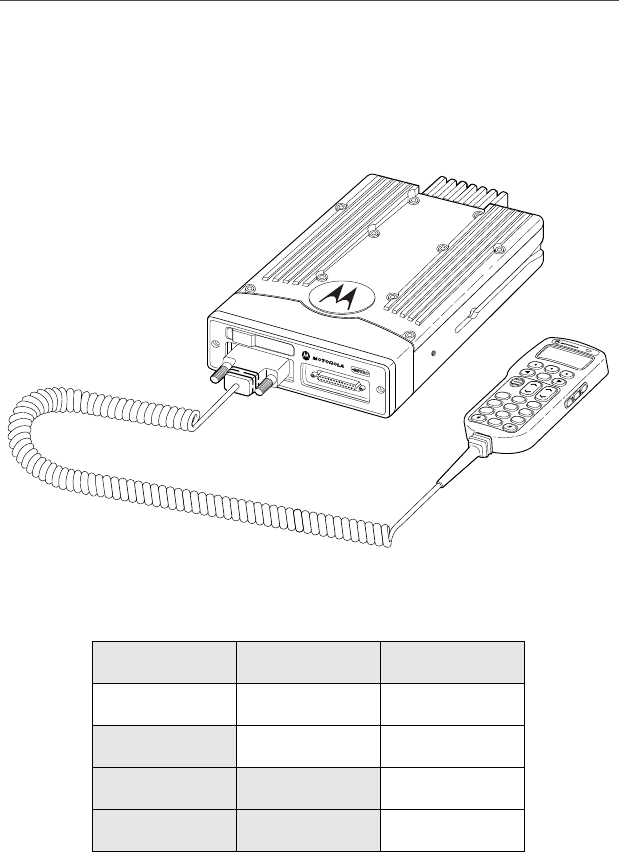
ASTRO XTL 5000 Digital Mobile Radio with W3 Control Head 1
Getting to Know Your Radio
Motorola XTL 5000 Digital Mobile Radios are sophisticated, state-of-
the-art, communication units, pioneering the latest technology in radio
electronics. Intelligent and flexible software increases the radio’s
capability, and permits many of the radio’s features to be customized
for your specific needs.
The XTL 5000 Digital Mobile Radio can operate in the following
frequency ranges:
VHF UHF 700/800 MHz
136-174 MHz 380-470 MHz 764-776 MHz
450-520 MHz 794-806 MHz
806-825 MHz
851-870 MHz
MODE
VOL
7
PRS
0
2
ABC
5
JKL
8
TUV
3
DEF
6
MNO
9
WXY
HOME
4
GHI
1
QZ
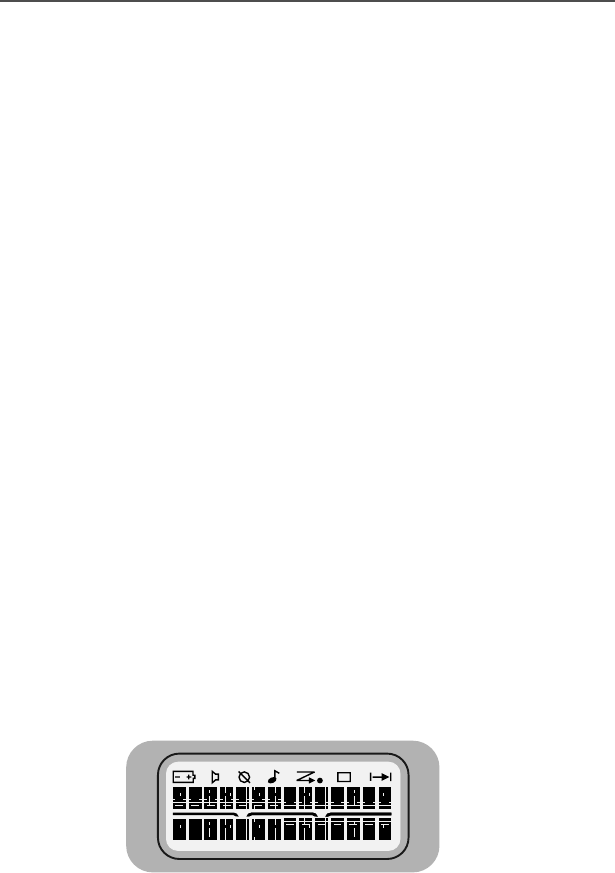
2
Getting to Know Your Radio
Major Radio Components
Your radio has two major components: the radio unit installed in your
vehicle and the control head that is used to activate various radio
features. You may also have radio accessories installed based on the
specific configuration of your radio.
This user guide describes how to use your radio and its control head.
The foldout page inside the back cover of this guide contains an
illustration of the W3 control head showing all the controls and
programmable buttons situated on the control head. Keep this foldout
open as a reference as you review the procedures in this user guide.
The XTL 5000 Radio
The XTL 5000 radio unit contains a receiver, a transmitter, and
associated internal circuitry. The radio is programmed by your system
manager to meet your specific needs and/or those of your workgroup.
The W3 Control Head
The W3 control head that came with your XTL 5000 radio has the
following features (refer to the foldout at the back of this user guide):
• On/Off Button (T1): Used to turn the radio on or off (see
page 4).
•Two-line, 14-character-per-line, liquid-crystal display
(LCD): Shows alphanumeric messages or feature information
as you use your radio. Also displays status annunciators above
the character lines, indicating the status of certain radio
functions (see page 7).
•Full Keypad: Features 20 keys and used to enter menus, scroll
through a list of displayed options, and enter data.

ASTRO XTL 5000 Digital Mobile Radio with W3 Control Head 3
Getting to Know Your Radio
The first row contains three dedicated menu-select buttons
(see page 6).
The second row contains the left scroll key <, the HOME key
O, and the right scroll key >.
The third row has two rocker switches: the VOL rocker button
(V) which is used to adjust the volume level up or down, and the
MODE rocker button (M) which is used to scroll up or down
through the list of available modes.
A set of standard 3 x 4 telephone keys complete the keypad.
•PTT button: Pressed to transmit on the displayed mode and
released to receive.
•LED indicator: Green/red light-emitting diode that indicates
radio status as you operate various features (see page 9).
• Programmable buttons: Five buttons that can be custom-
programmed by your system manager. These are:
Orange Programmable Button (T2)
Programmed at the factory to activate the Emergency feature.
Programmable Button (T3)
Programmable Side Button 1 (S1)
Programmable Side Button 2 (S2)
Programmable Side Button 3 (S3)
Check with your system manager for information on how these
buttons have been programmed. Use the foldout at the back of
this manual to record the functions that have been programmed
to each button.
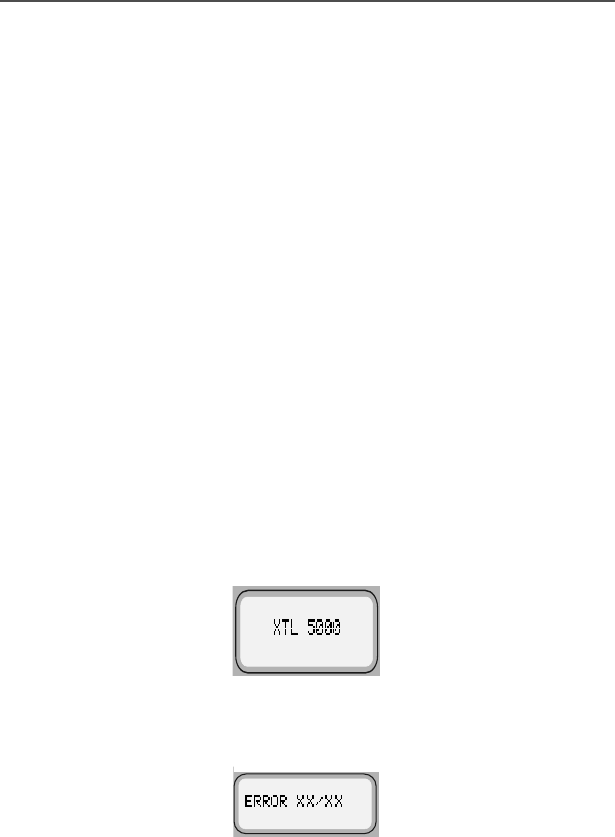
4
Getting to Know Your Radio
Using Your Radio: The Basics
This subsection gives you the basic knowledge you need in order to
use your radio. The following topics are covered:
• Turning your radio on or off (page 4)
• Adjusting the volume (page 5)
• Turning the display/keypad light on or off (page 5)
• Browsing through menu options or softkeys (page 5)
• Entering softkey menus (page 6)
• Returning to the Home display (page 7)
• Interpreting various radio indicators (page 7)
• Entering characters using the keypad (page 13)
Turning Your Radio On or Off
To turn your radio on or off:
Press the top left button on the control head (T1).
The display shows ;7/. You hear a high-pitched tone
indicating the radio has passed a self-check.
If the display shows (5525;;;; (where ;;;; is an
alphanumeric code) and you hear a low-pitched tone, the radio
has failed the self-test.
Do the following:
1Press the top left button (T1) to turn the radio off.
2Make sure the power source is not malfunctioning.
3Press T1 to turn the radio on again.

ASTRO XTL 5000 Digital Mobile Radio with W3 Control Head 5
Getting to Know Your Radio
If the radio fails the self-test again, contact your system
manager.
Adjusting the Volume
To adjust the volume to a comfortable level:
Press the Volume rocker button (V) up or down until the desired
volume level is reached.
Turning the Display/Keypad Light On or Off
The display light is useful when you need to read the information on
the display and locate keys on the keypad in less than optimal lighting
conditions (for example, during night time).
To toggle the display and keypad light on or off:
Press the preprogrammed light button. (The default is Side
Button 1.)
The Control Head ships from the factory with the backlighting set to
ON.
Browsing through Menus (Softkeys)
Softkeys are menu items that appear on the bottom row of the control
head’s display. These menu items are software-activated and enable
you to access many of the radio’s features without having to activate
dedicated mechanical controls. Each menu item has a four-digit alpha
label (for example, 087( and 9,(:).
To browse through available softkey options and lists:
Press the < and > scroll key as appropriate.
If you scroll continuously in one direction, the display will wrap around
to the beginning of the list. To scroll faster, hold down the desired
scroll key.

6
Getting to Know Your Radio
Entering Softkey Menus
To access a menu item:
Press the menu-select button (m) immediately below the
softkey you wish to access.
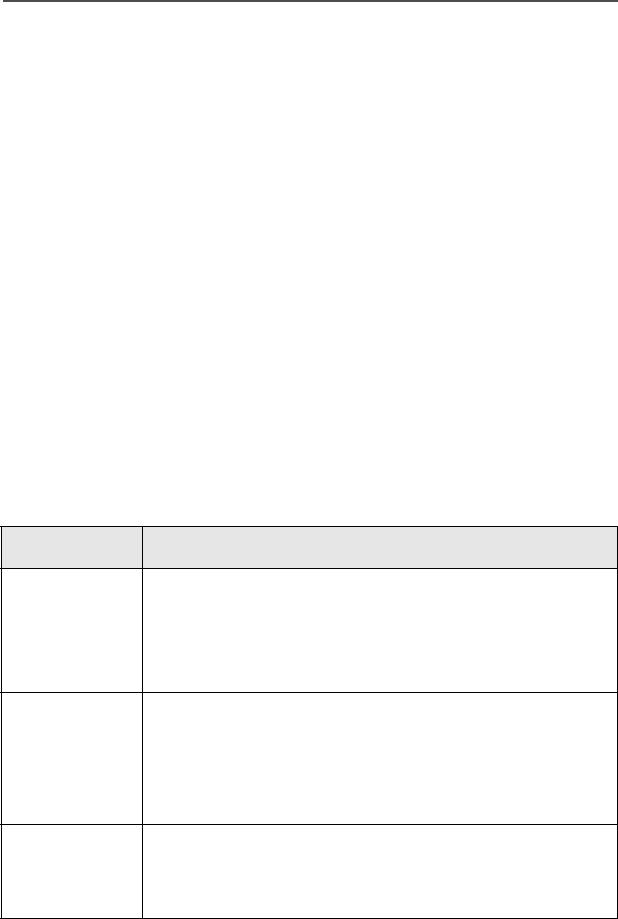
ASTRO XTL 5000 Digital Mobile Radio with W3 Control Head 7
Getting to Know Your Radio
Returning to the HOME Display
In most cases, the home display is your radio’s dispatch state, that is,
the default channel and zone that your radio operates on. To return to
the Home display at any time:
Press the O key for at least one second.
Note: The default channel and zone are programmed by your
system manager.
Interpreting Radio Status Indicators
Your radio has three types of status indicators:
• Status annunciators that appear on the display
• LED indicators
• Alert tones
Status Annunciators
These are small symbols that appear on the display above the
channel name indicating status as you operate various radio features.
Annunciator Indicates...
CCarrier Squelch (Conventional mode only)
All active traffic on the selected channel in being
monitored during conventional operation.
When not displayed, traffic is not open to monitoring.
DSecure Operation only
When lit solid, radio is transmitting in secure mode.
When flashing, radio is receiving in secure mode.
When off, radio is operating in clear mode.
FCall Received
Flashes when a Private Call, Phone Call or page is
received.
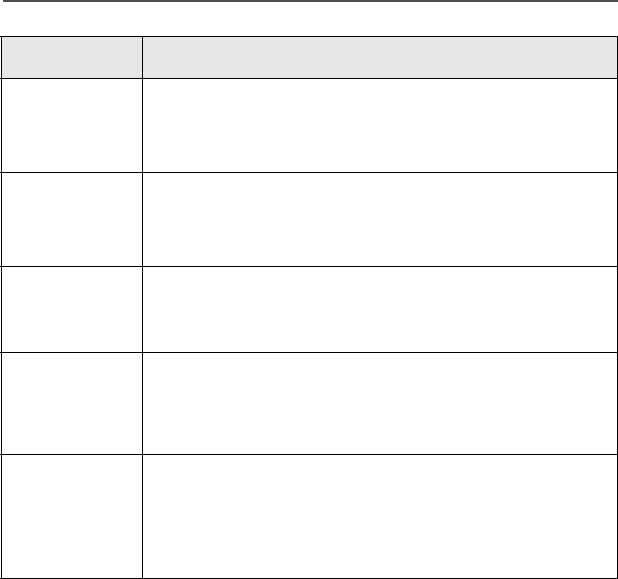
8
Getting to Know Your Radio
GScan
The radio is scanning a preprogrammed list of channels/
modes for activity.
H
(Flashing Dot)
Priority 1 Channel Scan
The channel assigned as the Priority 1 channel is being
scanned for activity.
H
(Steady Dot)
Priority 2 Channel Scan
The channel assigned as the Priority 2 channel is being
scanned for activity.
IView/Programming Mode
When solid, radio is in list view mode.
When flashing, radio is in list programming mode.
J Direct/Talkaround (Conventional operation only)
When on, indicates you are talking directly to another
radio.
When off, you are talking through a repeater.
Annunciator Indicates...
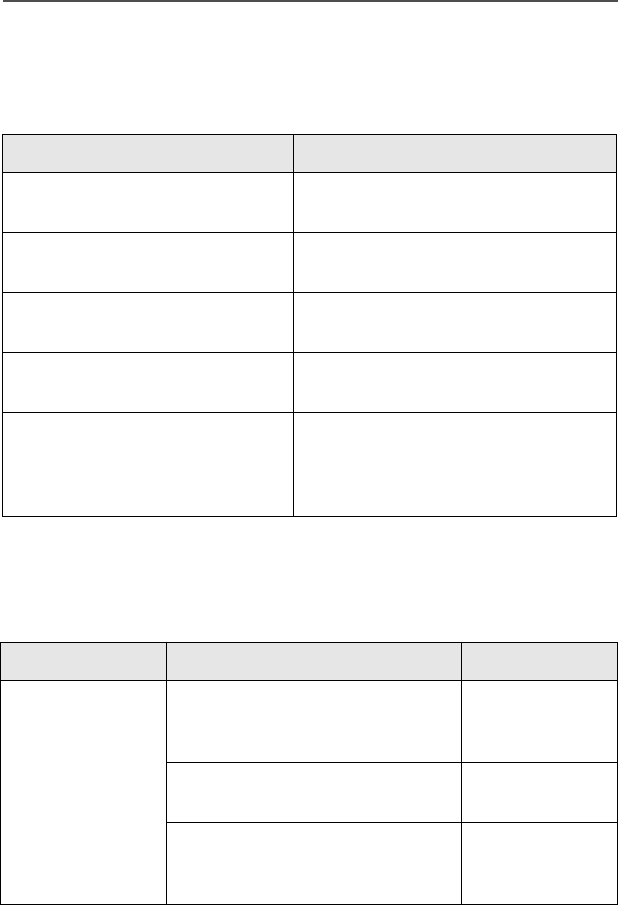
ASTRO XTL 5000 Digital Mobile Radio with W3 Control Head 9
Getting to Know Your Radio
LED Indications
The LED indicator on the front of the W3 control head indicates
operational status as you use various features:
Alert Tones
Your radio uses alert tones to inform you of radio conditions.
LED State Indicates...
Continuous red when you press
PTT button to transmit Normal transmission
Unlit when you press PTT button
to transmit Not transmitting
Single red blink when you release
PTT button to receive Mode busy (conventional clear)
Two red blinks when you release
PTT button to receive Mode busy (conventional encrypted)
Blinking green when you release
PTT button to receive Receipt of phone call, Private
Conversation call, dispatcher
interrupt call, conventional selective
call, or Call Alert page
Type of Tone Indicates... Action
Short, low-
pitched tone Unsuccessful power-up. Radio
failed self-test. Radio not ready
for use.
Contact your
service
representative.
Invalid (bad) key press. A key
press was rejected.
Time-out timer warning.
Transmission time will expire in
four seconds.
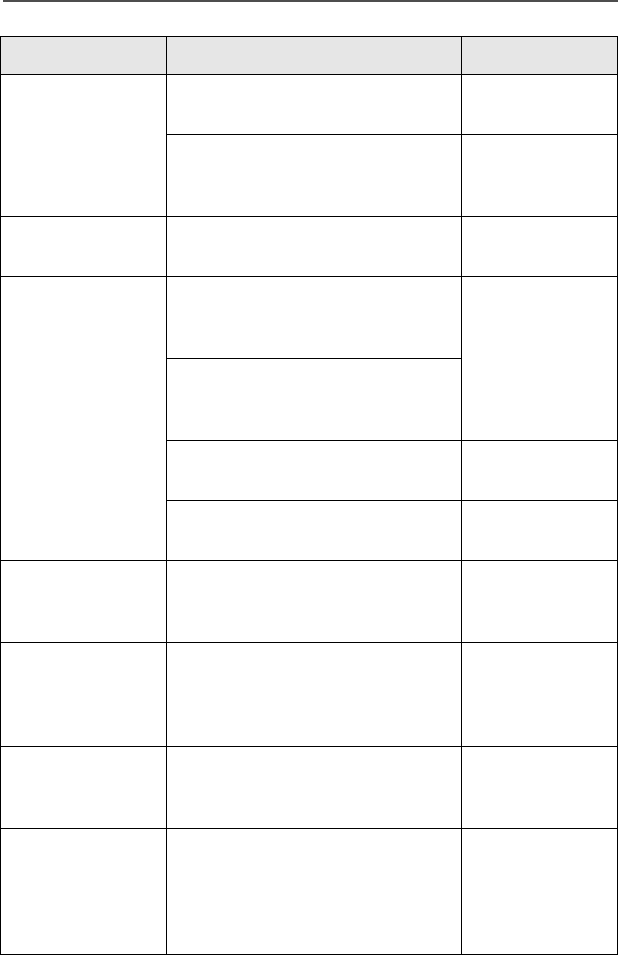
10
Getting to Know Your Radio
Short, medium-
pitched tone Valid (good) key press. A key
press was accepted.
Pressed emergency button to
enter emergency. Emergency
entered.
Short, high-
pitched tone Successful power-up. Radio
passed self-test.
Continuous, low-
pitched tone Transmit on receive-only mode.
Pressed PTT button on receive-
only mode.
Release PTT
button.
Transmit inhibit on busy mode.
Pressed PTT button while mode is
busy.
Invalid mode. An invalid or
unprogrammed operation.
Time-out timer timed out.
Transmission terminated. Release PTT
button.
Continuous,
medium-pitched
tone
Emergency alarm/call exit.
Exiting.
Faint beeping
tone every ten
seconds (trunked
systems only)
Failsoft.
“Bah-bah-bah-
bah” (trunked
systems only)
Trunked system busy. Radio is in
queue. Waiting for next
available mode.
Single, medium-
pitched tones
followed by group
of four medium-
pitched tones
Your page has been received by
the target radio.
Type of Tone Indicates... Action
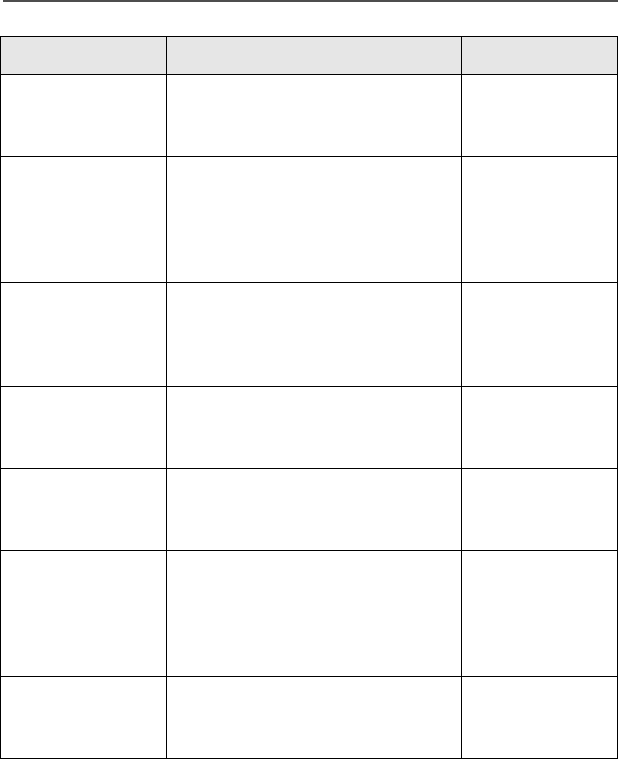
ASTRO XTL 5000 Digital Mobile Radio with W3 Control Head 11
Getting to Know Your Radio
Group of two
medium-pitched
tones
Private Conversation call
received.
Group of three
medium-pitched
(di-di-dit) tones
(trunked systems
only)
Call back. A talkgroup is now
available. Okay to transmit
in that talkgroup.
Group of four
medium-pitched
tones every five
seconds
Call Alert (page) received by your
radio.
Short, medium-
pitched tone
(trunking only)
Echo received in response to
emergency alarms.
Four short,
medium-pitched
tones
Emergency alarm
acknowledged.
Continuous, low-
pitched tone No Emergency. Current trunking
personality or
conventional system does not
have emergency enabled. No
emergency tone.
Group of two
high-pitched
tones
Fast ring in Private call.
System is searching for target
radio.
Type of Tone Indicates... Action
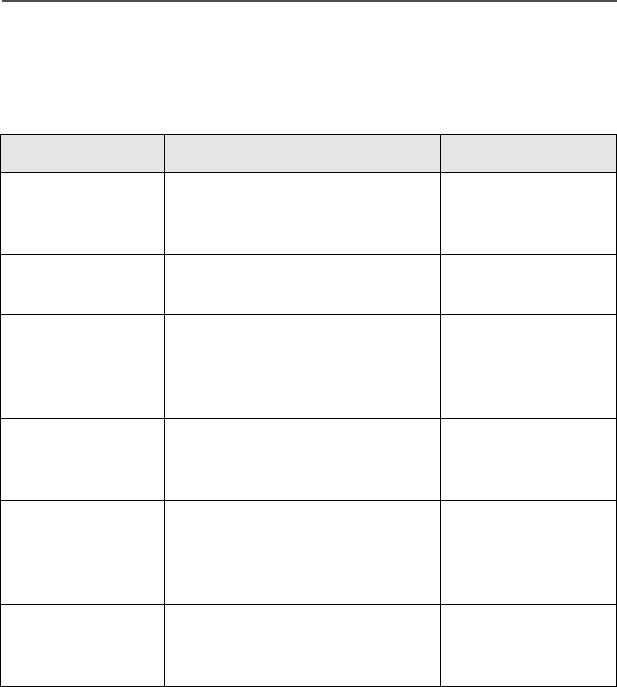
12
Getting to Know Your Radio
Alert Tones (Secure-Equipped Radios Only)
Your secure-equipped radio uses alert tones to let you know the
condition of security features.
Type of Tone Indication Action
One beep
immediately after
PTT button press
Indicates clear transmission on
secure-equipped radio.
Six medium-
pitched tones Keyfail. Encryption key lost or
erased. Reload key.
Six medium-
pitched tones
(continuous)
Keyfail. Radio set in secure
position. PTT is being pressed. Set radio to clear,
or select a clear
mode, or reload
key.
Six medium-
pitched tones on
radio power-up
Encrypted operation problem.
Radio is set to either clear or
secure.
Reload key.
Six medium-
pitched tones
every five to ten
seconds
Encrypted operation problem.
PTT button not being pressed. Set radio to clear,
or select a clear
mode, or reload
key.
Consecutive,
medium-pitched
tones
Loss of encryption key during
secure operation. Reload key.

ASTRO XTL 5000 Digital Mobile Radio with W3 Control Head 13
Getting to Know Your Radio
Entering Characters Using the Keypad
Your XTL 5000 radio accepts input through the keypad in the form of
numeric or alphanumeric strings. You may use manual keypad entry
to select a status or a mode, to program a list, or to dial a phone
number.
For instance, when you access the Status function using the 676
softkey, the display shows the last successfully acknowledged status
first. If you would like to send a different status message, you can
scroll to the entry or, in the case of long lists, use the keypad to enter
a number corresponding to its numeric location in the list. If you wish
to access the twelfth status entry in the list, for example, you can
press 1 and then 2, and press the PTT button to transmit that status.
This concludes an introduction on operating your XTL 5000 radio.
You can now begin familiarizing yourself with using your radio to
perform basic procedures such as transmitting and receiving. These
are covered in the following chapter.

14
Getting to Know Your Radio
Notes

ASTRO XTL 5000 Digital Mobile Radio with W3 Control Head 15
Basic Radio Operation
This section describes how to perform the following basic radio
procedures:
• Monitoring conventional modes (page 16)
• Selecting a zone and mode (page 17)
• Receiving on conventional modes (page 18)
• Changing the squelch setting (page 19)
• Receiving on trunked systems (page 20)
• Transmitting on conventional modes (page 21)
• Transmitting on trunked systems (page 22)
Use the foldout at the back of this user guide as a reference when
you review these procedures.
The section also has information on the following feature:
• Time-Out Timer or TOT (page 23)
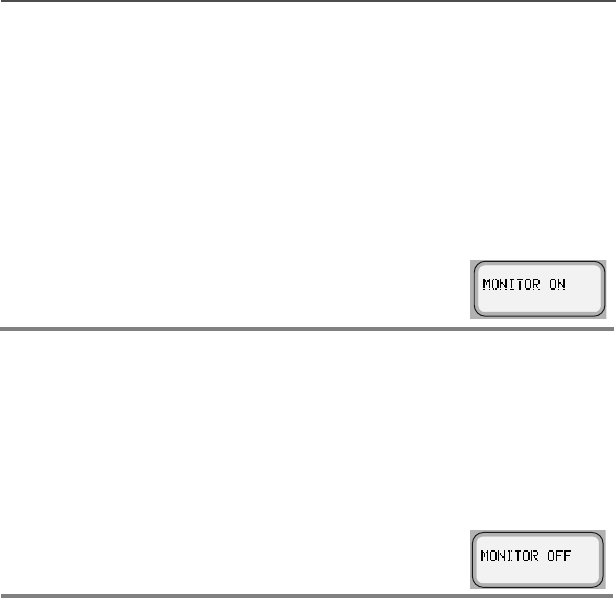
16
Basic Radio Operation
Monitoring Conventional Modes
To monitor conventional modes, do the following:
To cancel monitoring:
Take the microphone off the radio’s hook.
OR
Press the preprogrammed Monitor button
(S1, S2, S3, T2, or T3 as appropriate.)
The display shows 021,72521 indicating
that the squelch circuit has been opened,
allowing you to monitor all of the traffic on
the channel.
Place the microphone on the radio’s hook.
OR
Press the preprogrammed Monitor button
(S1, S2, S3, T2, or T3 as appropriate.)
The display shows021,7252)).
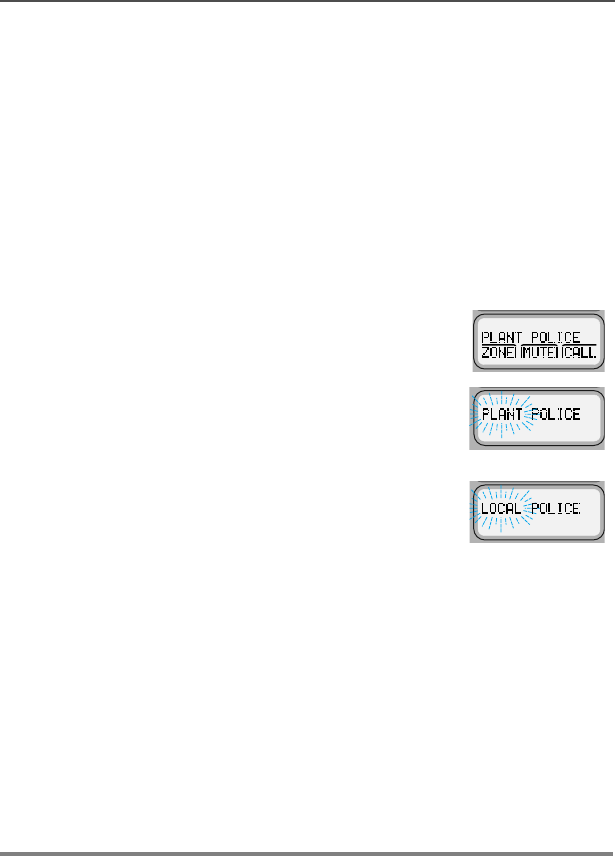
ASTRO XTL 5000 Digital Mobile Radio with W3 Control Head 17
Basic Radio Operation
Selecting a Zone and Mode (Channel)
A channel is a group of radio characteristics such as transmit/receive
frequency pairs stored in your radio. A zone is a grouping of
channels. A mode is a combination of zones and channels. Your radio
is programmed by your system manager to have channels and zones
that you need to perform your day-to-day operations.
When your radio powers up, it defaults to the home mode and zone,
the zone that you transmit and receive on. At times, you may need to
select a different zone or channel to transmit or receive on, as follows:
1Press the > button to scroll to the =21(
softkey.
2Press the m button below =21(.
The display shows the current zone and
mode.
3Press > or < until the desired zone is
displayed.
OR
If you know the zone number, enter it using
the keypad.
4Press the O or PTT button to save the displayed zone as the
new home (default) zone.
The zone name stops flashing once it is saved.
5Press the PTT button to begin transmitting on the displayed
zone.
6To select a particular mode within a zone, press the M button
until the desired mode is displayed.
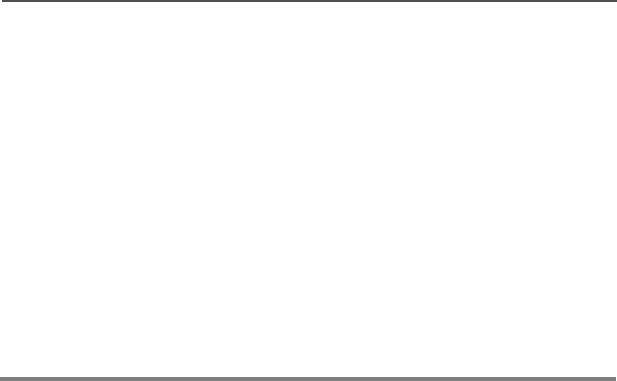
18
Basic Radio Operation
Receiving on a Conventional Mode
Follow these steps to receive on a conventional mode:
1Select a desired zone and mode (see page 17).
2When you hear a transmission, use the V rocker switch to adjust
the volume to a comfortable listening level if necessary.
Your radio is now set to receive on the selected mode.
Note: If the mode is busy when you radio is receiving a clear
signal, the red LED blinks once.
If the mode is busy when your radio is receiving an
encrypted signal, the red LED blinks twice.
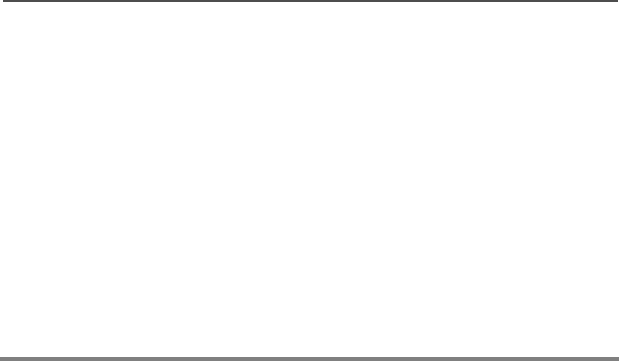
ASTRO XTL 5000 Digital Mobile Radio with W3 Control Head 19
Basic Radio Operation
Changing the Squelch Setting
Your radio’s ability to transmit and receive signals varies as you move
away from or close to your base station. You can adjust your radio’s
squelch to improve its ability to receive transmissions.
Follow these steps to change the squelch setting:
1Press and hold the preprogrammed Monitor button (S1, S2, S3,
T2, or T3 as appropriate).
2Press the < or > button to scroll to the desired squelch
setting.
3Press the O button.
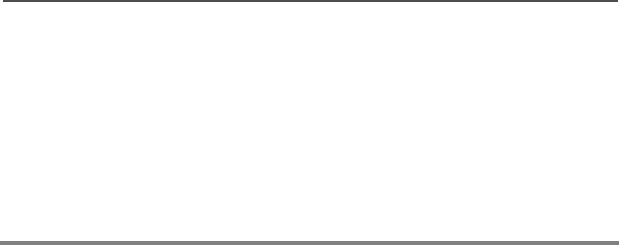
20
Basic Radio Operation
Receive on Trunked Systems
Follow these steps to receive while operating on a trunked system:
1Select a desired zone and mode (see page 17).
2When you hear a transmission, use the V rocker switch to adjust
the volume to a comfortable listening level if necessary.
Your radio is now set to receive on the selected mode.
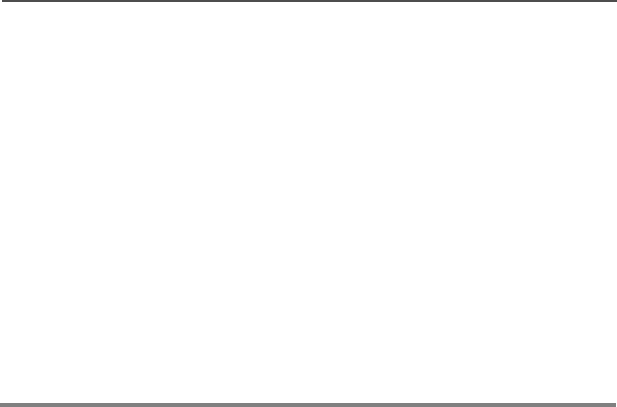
ASTRO XTL 5000 Digital Mobile Radio with W3 Control Head 21
Basic Radio Operation
Transmitting on Conventional Modes
Follow these steps to transmit on a conventional mode:
1Select a desired zone and mode (see page 17).
When you hear a transmission, use the V rocker switch to adjust
the volume to a comfortable listening level if necessary.
2When a mode becomes available, press and hold the PTT
button to transmit. Speak clearly into the microphone.
The red LED lights steadily when the radio is transmitting.
3Release the PTT button to receive.
Note: If you try to transmit on a receive-only mode, you will hear a
continuous low-pitched (“invalid mode”) tone.
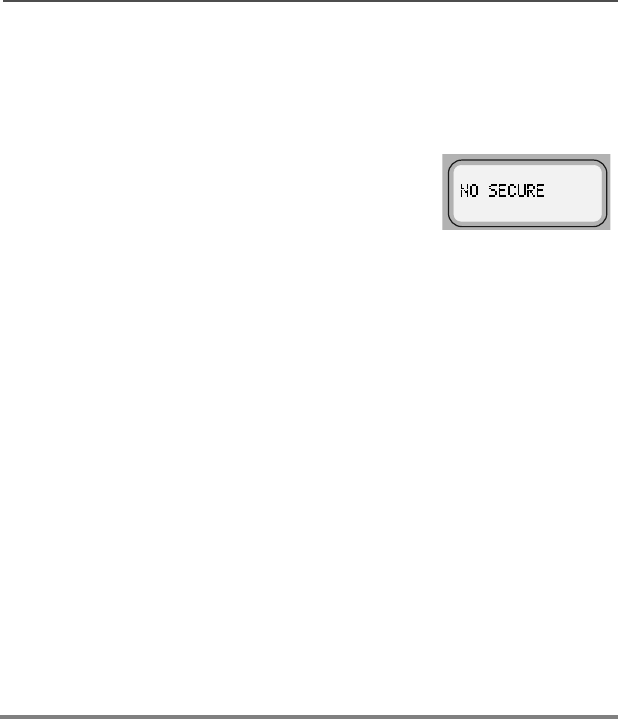
22
Basic Radio Operation
Transmitting on Trunked Systems
Follow these steps to transmit on a trunked system:
1Select a desired zone and mode (see page 17).
Note: If no secure voice modes are available
for a transmission, the display shows 12
6(&85(. You must switch to a clear
mode or wait until a secure voice
channel is available before you can
transmit.
When you hear a transmission, use the V rocker switch to adjust
the volume to a comfortable listening level if necessary.
2Press and hold the PTT button to transmit.
Speak clearly into the microphone.
The red LED lights steadily when the radio is transmitting.
3Release the PTT button to receive.
Notes: If you hear a busy (“bah-bah-bah-bah”) signal, release the
PTT button. You hear a “di-di-dit” (“call-back”) tone. You
have three seconds to transmit before you hear another
busy signal.
If transmission is not possible for some reason, you hear a
continuous, low-pitched (“talk prohibit”) tone. Your radio may
be out of range.

ASTRO XTL 5000 Digital Mobile Radio with W3 Control Head 23
Basic Radio Operation
Time-out Timer
This feature limits the amount of time you can continuously transmit.
Your system manager can program the timer for up to 465 seconds at
15-second intervals. XTL 5000 radios are programmed at the factory
to time-out after 60 seconds.
Notes: You hear a low-pitched alert tone four seconds before your
transmission to about to expire.
If you hold down the PTT button longer than the programmed
time, you hear a continuous, low-pitched tone. This tone
ceases to sound when you release the PTT button.

24
Basic Radio Operation
Notes

ASTRO XTL 5000 Digital Mobile Radio with W3 Control Head 25
Common Radio Features
This section contains information and procedures associated with
various features that may have been enabled in your radio by your
system manager.
The following information is covered in this section:
• Conventional squelch options(page 29)
• Types of Scan (page 35)
• PTT-ID (page 42)
The following procedures are covered in this section:
• Sending a status call (trunking systems only) (page 26)
• Selecting the transmit power level (page 28)
• Sending an emergency alarm (page 30)
• Sending a silent emergency alarm (page 31)
• Sending an emergency call (page 32)
• Muting and unmuting keypad tones (page 34)
• Turning scanning on or off (page 37)
• Viewing a Scan List (page 38)
• Programming a Scan List (page 39)
• Deleting nuisance modes from the scan list (page 41)
• Viewing a Page, Call, or Phone List (page 43)
• Telephone Operation (page 44)
• Call Alert (page 49)
• Programming a Page, Call, or Phone List Number (page 57)
• Programming a Page, Call, or Phone List Name (page 60)
• Optional External Alarms (Horn and/or Lights) (page 63)
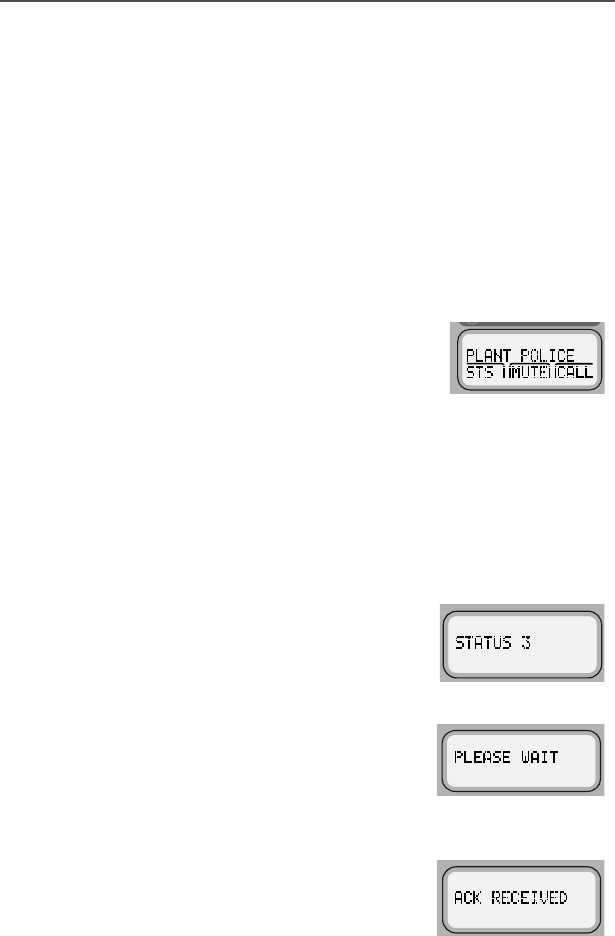
26
Common Radio Features
Sending a Status Call (Trunking Only)
A Status Call is a text message sent to the dispatcher informing him
or her of your situation. It does not involve a voice transmission. The
status call feature is available on both conventional and trunked
systems. For example, a status call might indicate to the dispatcher
that you are (15287( or $76,7(.
Status names are field-programmable. In trunking modes, each radio
can have up to eight separate statuses.
Follow these steps to send a status call to your dispatcher:
1Press the < or > button to scroll to
676.
OR
Press the preprogrammed Status button
(S1, S2, S3, T2, or T3 as appropriate)
and proceed to step 4.
2Press the m button below 676.
The display shows the last acknowledged status entry or the
first status entry in the list.
3Press the < or > button to scroll
through the available status choices.
Stop scrolling when you reach the
desired status (for example, 67$786).
4Press the PTT button to transmit the
selected status. The display shows
3/($6(:$,7.
The dispatcher transmits an
acknowledgment upon receipt of the
status. Four tones sound and $&.
5(&(,9(' is displayed by your radio
upon receipt. The radio then returns to
normal dispatch operation.
• 4 tones
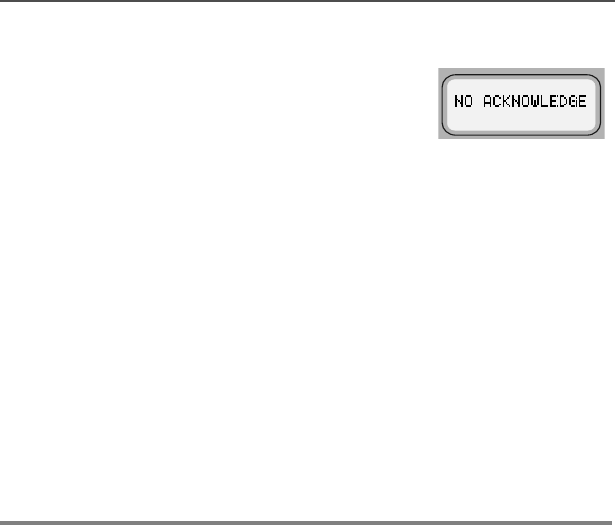
ASTRO XTL 5000 Digital Mobile Radio with W3 Control Head 27
Common Radio Features
In a trunking system, if the status is not
acknowledged after approximately six
seconds, the display alternately shows
12$&.12:/('*( and the associated
status name. You also hear a continuous
low-pitched (“talk prohibit”) tone until you
release the PTT button. • Talk-prohibit tone
5If you do not receive an acknowledgment:
Press the O button to exit status and return to normal
dispatch operation.
OR
Press the PTT button to transmit the status again.
Note: If you enter the status menu without taking any action for six
seconds, you will hear an alert tone warning you that status
menus are active. You can still receive voice transmissions
during this time. Press the PTT button to transmit the status,
or press the O button to exit the status menu.
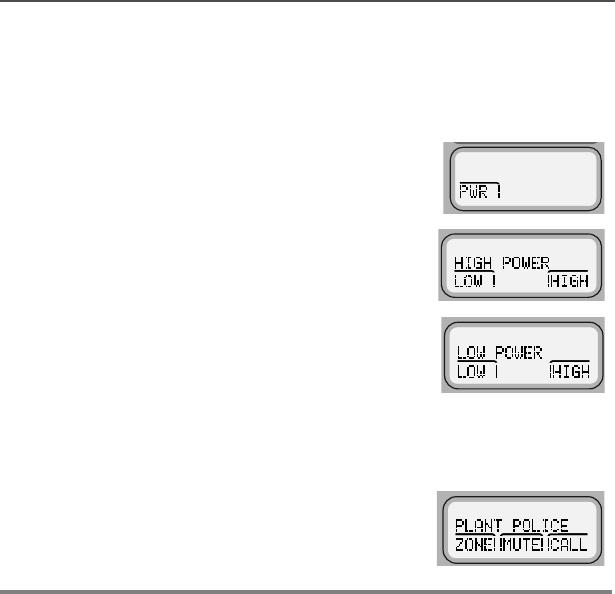
28
Common Radio Features
Selecting Transmit Power Level
You may need to change the transmit power level on your XTL 5000
radio based on operating conditions.
Note: When you power on your radio, it automatically defaults to a
+,*+32:(5 transmit state even if you had selected /2:
32:(5 before you turned the radio off.
1Press the < or > buttons to scroll
to the 3:5 softkey.
2Press the m button below 3:5.
The display shows +,*+32:(5 or /2:
32:(5 along with the /2: and +,*+
softkeys.
3Press the m button under /2: or +,*+ as appropriate.
The radio automatically returns to the home display.
Note: Press O or the PTT button to discard
your change and exit the menu.
The radio automatically returns to the
home display.

ASTRO XTL 5000 Digital Mobile Radio with W3 Control Head 29
Common Radio Features
Conventional Squelch Options
The term “squelch” is used to describe the muting of audio circuits
when signal levels received by a radio fall below a pre-determined
threshold. With carrier squelch, you hear all channel activity that
exceeds the radio’s preset squelch level. This squelch level is
programmed by your system manager.
Analog Squelch Options
Tone Private-Line (PL), Digital Private-Line (DPL), and network ID are
coded squelch modes; carrier squelch is not. Your system manager
can program each mode with one of these squelch options as
appropriate.
During carrier squelch operation, all traffic on the channel is heard.
During PL or DPL operation, your radio responds to only those
messages intended specifically for you.
Digital Squelch Options
Each conventional personality can be programmed for one of the
following squelch options in digital mode:
•Digital Carrier-Operated Squelch (COS) — This option allows you
to hear all digital traffic.
•Normal Squelch — This option allows you to hear any digital traffic
that has the correct network access code.
•Selective Squelch — This option allows you to hear any digital traffic
that has the correct network access code and the correct talkgroup.
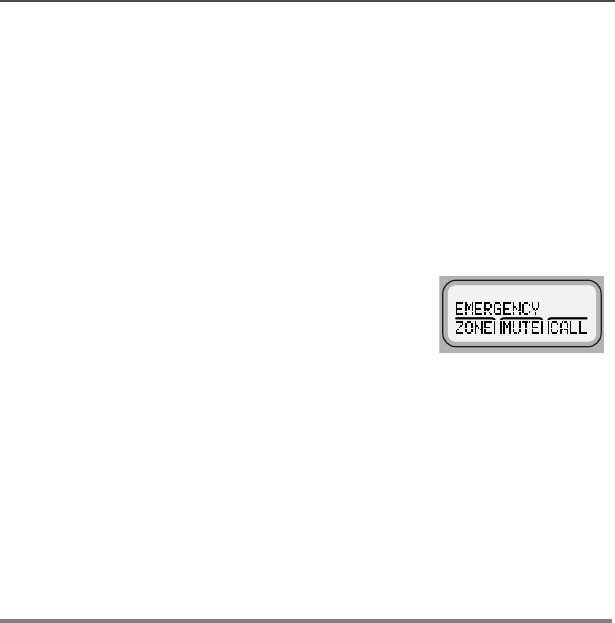
30
Common Radio Features
Sending an Emergency Alarm
This feature is useful when you want to alert the dispatcher of an
emergency condition. The dispatcher receives your radio ID in
addition to the emergency message. An emergency call gives your
radio priority over any other traffic on the channel.
Follow the steps below to send an emergency alarm:
Press the orange top button (T2).
The display alternately shows
(0(5*(1&< and the name of the
current zone and mode. You hear a
short, medium-pitched (“emergency”)
tone. • Short tone
When the dispatcher acknowledges the emergency, you hear
four short, medium-pitched tones and the display shows $&.
5(&(,9('. The radio automatically exits emergency mode and
returns to the home display.
Note: If you do not receive an acknowledgment for the emergency
alarm, the radio automatically re-transmits the emergency
alarm. The number of repetitions is preprogrammed by your
system manager.
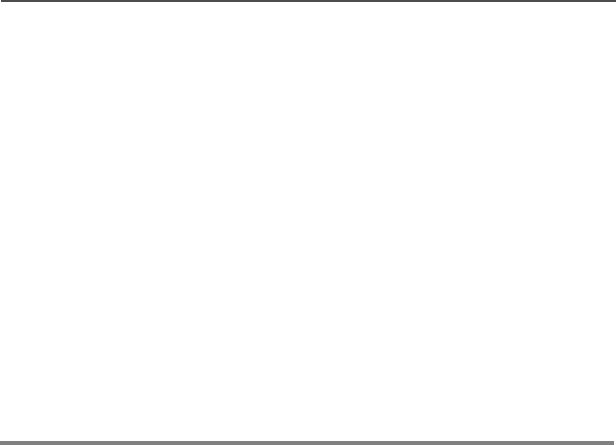
ASTRO XTL 5000 Digital Mobile Radio with W3 Control Head 31
Common Radio Features
Sending a Silent Emergency Alarm
Your radio may have been programmed for silent emergency based
on your needs or the needs of your workgroup.
To activate silent emergency:
1Press the orange top button (T2).
Your radio sends an emergency signal to the dispatcher, but
shows no external indications that the emergency alarm is in
progress. The audio is muted.
2To exit the emergency mode, press and hold the orange top
button for more than 1-1/2 seconds.
You hear a medium-pitched exit tone which confirms that the
radio has exited successfully. The radio returns to the home
display.
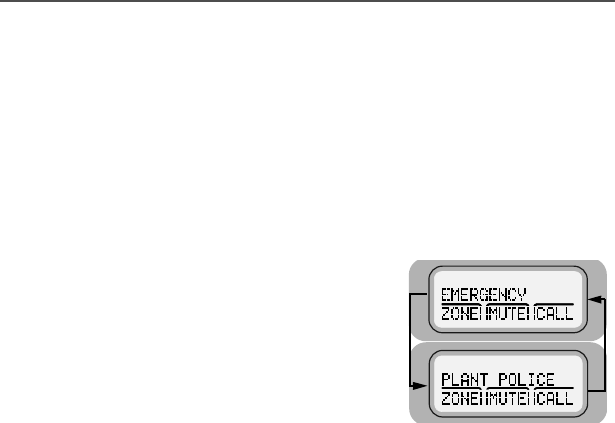
32
Common Radio Features
Sending an Emergency Call
These steps explain the sending of a trunked emergency alarm with
call. When sending a trunked emergency call only (not available for
conventional emergency), an emergency alarm is not automatically
sent to the dispatcher.
1Press the orange top button (T2).
(0(5*(1&< and the zone and mode
are alternately displayed, and a short,
medium-pitched emergency tone
sounds.
The emergency alarm is automatically
sent to the dispatcher.
• Short tone
2Press the PTT button and announce your emergency.
The emergency alarm ends and the radio enters the emergency
call mode. The radio operates in the normal dispatch manner
while in emergency call operation.
3To exit the emergency call mode, press the orange emergency
button (T2) for more than 1-1/2 seconds (programmable).
A medium-pitched exit tone sounds until you release T2. The
radio returns to normal operation.
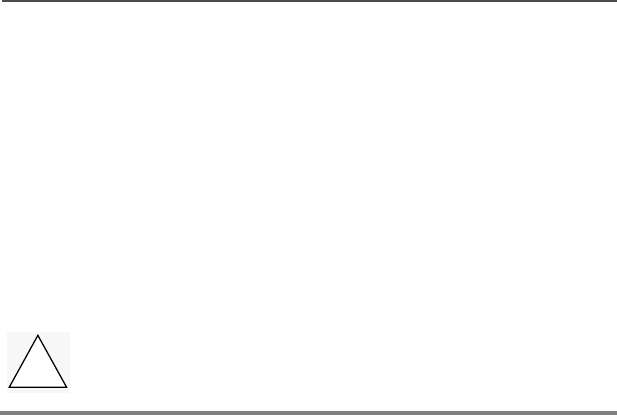
ASTRO XTL 5000 Digital Mobile Radio with W3 Control Head 33
Common Radio Features
Notes: The operating mode for your emergency call assumes one
of two possible programmed operations:
• For non-revert operation, you will talk on the mode you
selected before the emergency call.
• For revert operation, you will talk on a programmed
emergency mode.
If you change operating modes while in emergency call
operation, the emergency call is moved to, and continues on,
the new mode.
Important: Exit the emergency call mode when you have
finished.
!
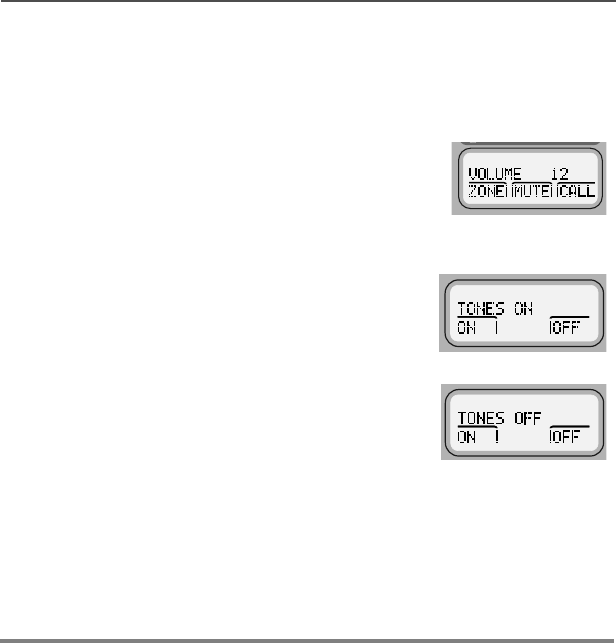
34
Common Radio Features
Muting and Unmuting the Keypad Tones
The tones you hear when you press a key can be muted with this
feature.
Note: The radio retains this setting even if it is turned off.
1Press the < or > button to scroll to
087(.
2Press the m button below 087(.
The display shows 721(621 or 721(6
2))
, and the 21 and 2)) softkeys.
3Press the m button below 21 or 2)).
Your selection is saved, and the radio returns to the home
display.
Notes: Press the O or PTT button to exit the menu without
saving the change.
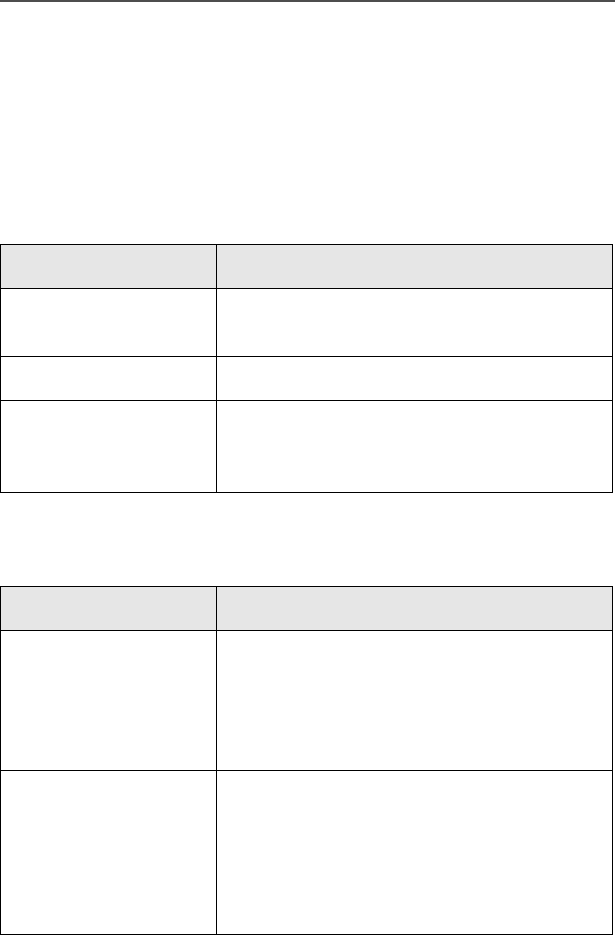
ASTRO XTL 5000 Digital Mobile Radio with W3 Control Head 35
Common Radio Features
Types of Scan
Your XTL 5000 radio can monitor traffic on many different channels
by scanning a list containing as many as 15 conventional or trunked
modes. Up to 32 different scan lists are available per radio. Setting
the modes to be scanned is programmed in advance by a qualified
radio technician.
Types of Scan Lists
List Type Description
Trunking Priority Scan All modes in the list are from the same
trunking system.
Conventional Only conventional modes are in the list.
Talkgroup Scan Conventional and Trunking modes from
one trunking system are in the list. Priority
scan operation is not available.
Types of Scanning
Type Description
Priority-One One member of the scan list is chosen as
the priority-one member. You hear all of the
traffic on the priority-one channel, even if
the non-priority channels in the scan list
have traffic on them.
Priority-Two
AND
Non-Priority
In addition to the priority-one channel, a
second channel can be assigned as a
priority-two channel. The remaining
members in the scan list can be
programmed as non-priority members of
the scan list.
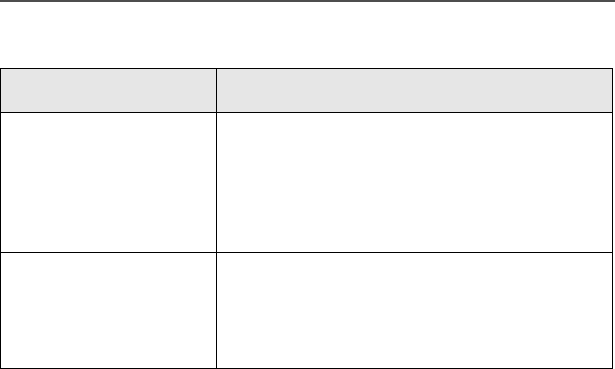
36
Common Radio Features
Automatic (autoscan) When selected, a channel with autoscan
automatically begins scanning its
associated scan list. The radio continues
auto scanning until you select a channel
without autoscan enabled.
Operator-Selectable Scan can be programmed, by a qualified
radio technician, to be selected either from
a menu or by a preprogrammed Scan
button.
Types of Scanning
Type Description
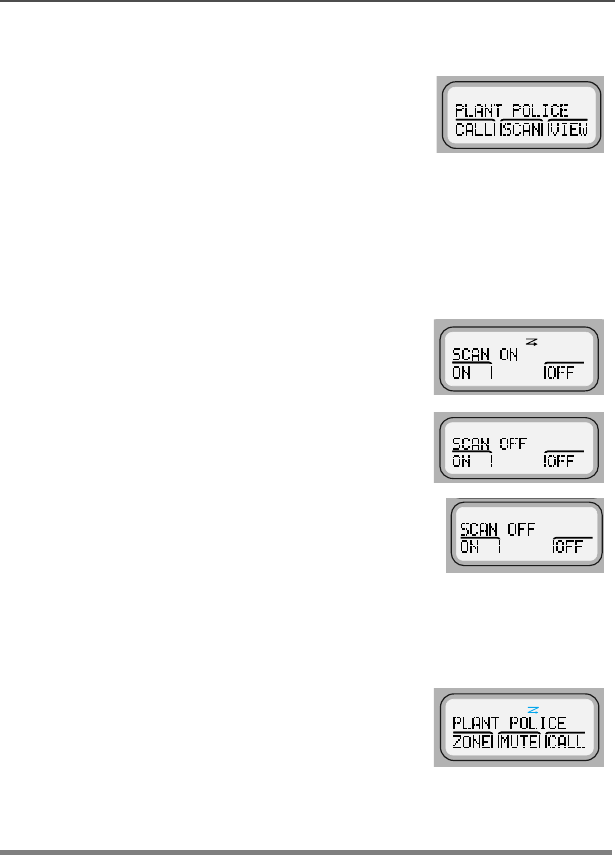
ASTRO XTL 5000 Digital Mobile Radio with W3 Control Head 37
Common Radio Features
Turning Scan On or Off
1Press the < or > buttons to scroll
to 6&$1.
OR
Press the preprogrammed Scan
button (S1, S2, S3, T2, or T3 as
appropriate). Press the Scan button
again to exit scan.
2Press m below 6&$1.
The display shows 6&$121 or 6&$1
2)) and the 21 and 2)) softkeys.
3Press the m button below 21 or 2)).
• If you selected 21, the radio starts
scanning and the display shows G.
OR
• If you selected 2)), the radio stops
scanning.
The radio returns to the home
display.
Note: Press the O button to exit the menu without changing the
selection.
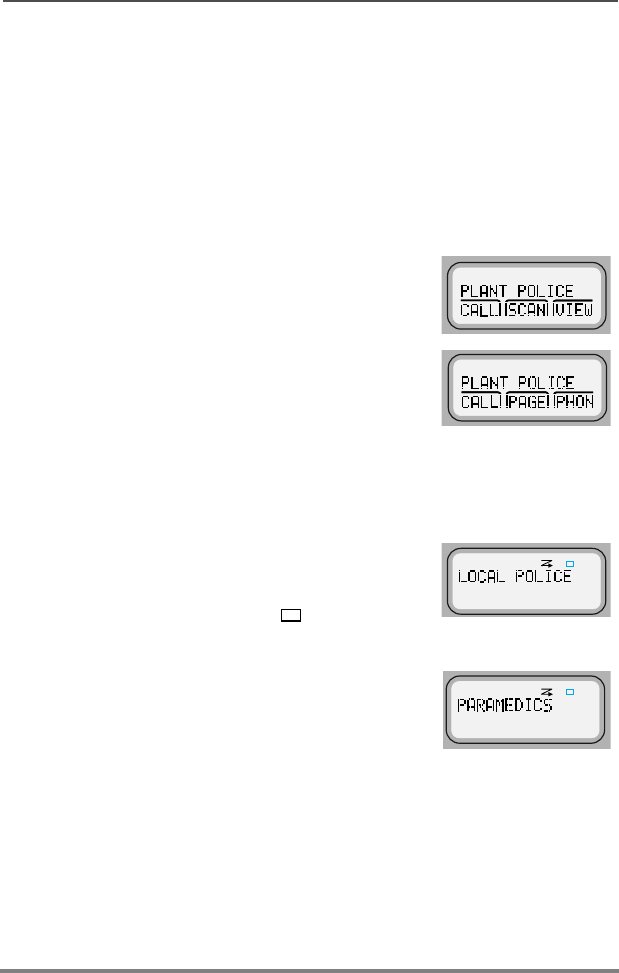
38
Common Radio Features
Viewing a Scan List
This feature enables you to view the scan list programmed into your
radio.
Note: The call, page, and phone lists are handled separately in
“Viewing a Page, Call, or Phone List” on page 43.
To view the scan list:
1Press the < or > buttons to scroll to
the 9,(: softkey.
2Press the m button below 9,(:.
3Press the < or > buttons to scroll to the 6&$1 softkey.
4Press the m button below 6&$1.
The display shows the first entry in the
scan list and the G (the scan status
annunciator). It also shows the viewing-
mode annunciator (a solid ) until you
exit list view mode.
5Press the > button to advance to the
next entry in the list.
OR
To directly access an entry, use the
keypad to enter its numerical position in
the list (any programmed location from 1
to 15).
Notes: When the last entry is displayed, you can press the >
button to scroll to the first list entry.
6Press O to exit the list and return to the home display.
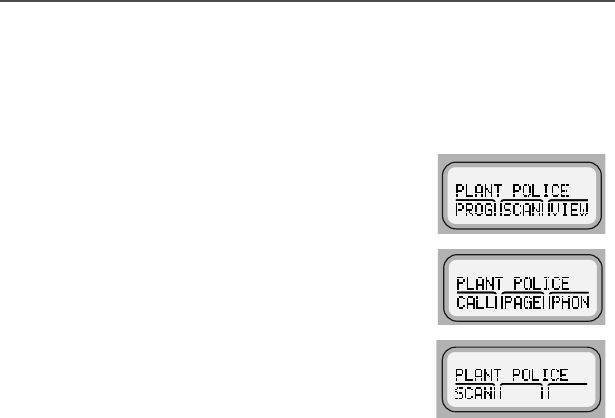
ASTRO XTL 5000 Digital Mobile Radio with W3 Control Head 39
Common Radio Features
Programming a Scan List
This feature lets you change the channels that are included in the
current scan list and their priorities.
1Press < or > to scroll to 352*.
2Press the m button below 352*.
3Press the < or > buttons to find
6&$1.
4Press the m button below 6&$1 to access the scan list.
The display shows the 6(/, '(/, and 5&/ sofkeys. It also shows
a flashing I (the programming-mode annunciator) until you
exit list programming mode.
5Press the < to > buttons to scroll through the available
zones.
6Press the MODE rocker switch to scroll through the different
modes (channels) of a zone.
OR
To directly access that channel of the current zones, use the
keypad to enter a channel’s numeric location in the list.
Note: If the channel is a member of the scan list, the display
shows G (the scan status annunciator).
7Press the m button below 6(/ to add
or remove a channel from the scan list
or to change a scan list member’s
priority. (The S1, or Select, button also
serves the same function.)
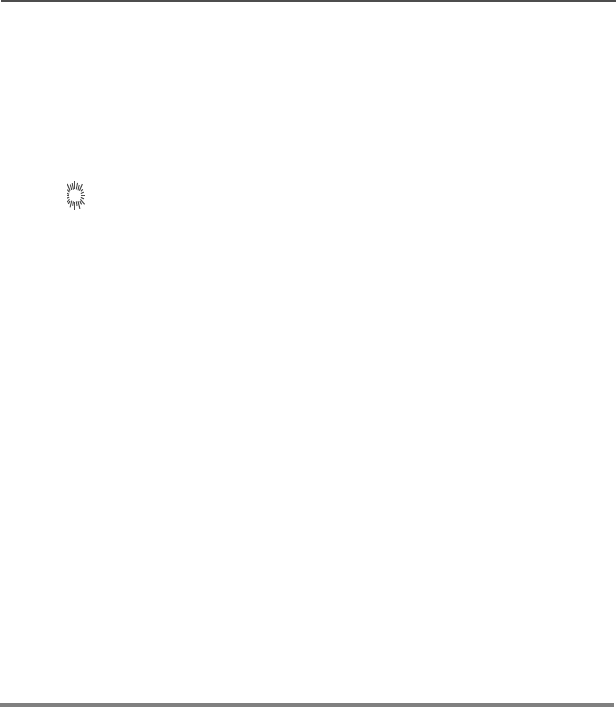
40
Common Radio Features
Each press of 6(/ changes the member’s priority (Non-Pri, Pri1,
Pri2, and off) and is indicated by the scan status annunciators:
G = channel is in the scan list as non-priority
H = channel is in the scan list as the priority 2 channel
H (dot flashing) = channel is in the scan list as the priority 1
channel.
off = remove from the scan list.
Press '(/ to delete a mode from the
list. (Unlike pressing 6(/, pressing
'(/removes the selection using a
single press rather than toggling
through different scan states.)
If the scan list is pre-programmed so
that a deletion is not allowed, this
function is blocked.
OR
Press 5&/repeatedly to view the
entire contents of the scan list.
8Press O to save all changes, exit the
programming mode and return to the
home display.
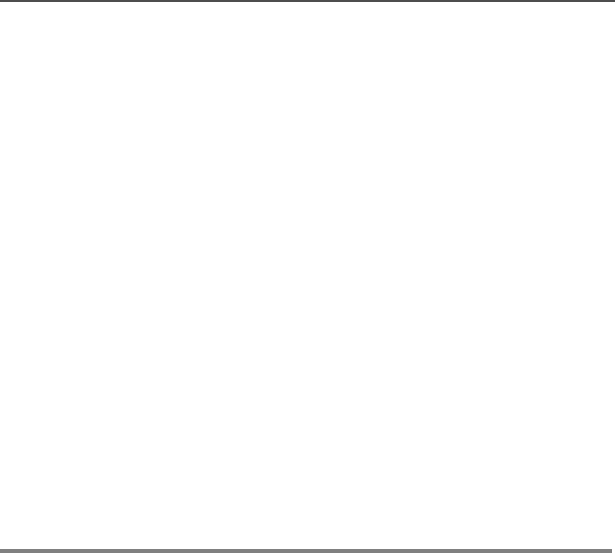
ASTRO XTL 5000 Digital Mobile Radio with W3 Control Head 41
Common Radio Features
Deleting Nuisance Modes
During scanning, you can temporarily delete modes you do not want
to hear. This feature must be preprogrammed by your system
manager.
Follow these steps to delete a nuisance mode:
1When the radio is locked onto the mode you want to delete,
Press the preprogrammed Nuisance Delete button.
OR
Press the < or > buttons to use the 18,6 softkey to delete
the mode.
A valid key-press chirp tone sounds. The mode is deleted and
the radio continues to scan the remaining modes.
Note: You cannot delete priority modes and the designated
transmit channel.
2To resume scanning the deleted mode, turn scan off and then
back on again.

42
Common Radio Features
PTT-ID (Optional)
This stands for Push-to-Talk ID. This feature is programmed as
needed for each channel by your system manager.
If this feature is made available for your talkgroup, it allows you to see
the ID number of the radio from which you are receiving a
transmission. This ID could be up to eight characters in length and is
shown on your display as well as on your dispatcher’s display.
In addition, your radio ID number is automatically sent when you
transmit. For digital voice transmissions, your radio ID is sent
continuously during the voice transmission.
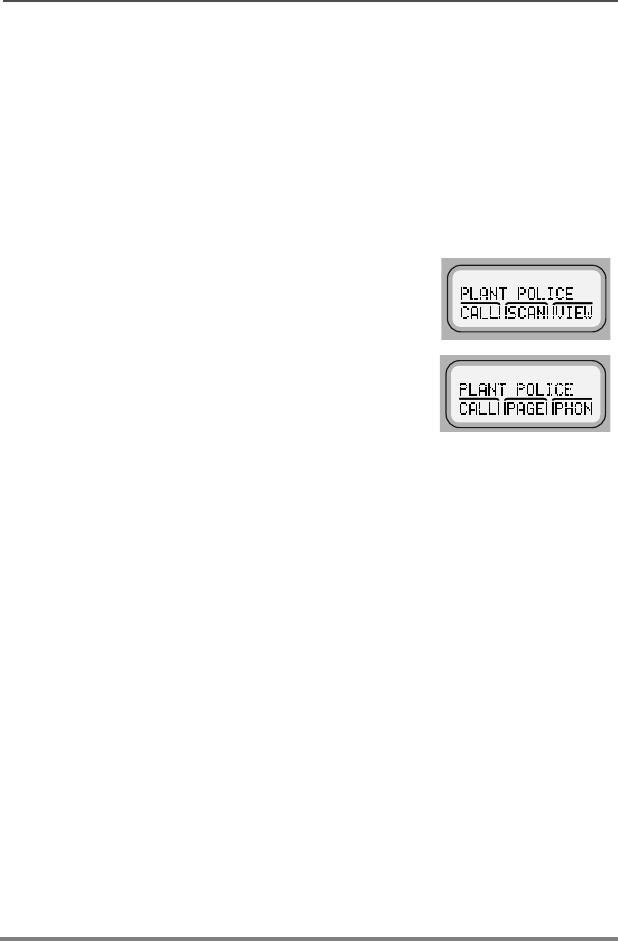
ASTRO XTL 5000 Digital Mobile Radio with W3 Control Head 43
Common Radio Features
Viewing a Page, Call, or Phone List
This feature enables you to view the page, call, and phone lists
programmed into your radio by your system manager. Page and Call
use the same list.
Note: For Scan, see “Viewing a Scan List” on page 38.
To view your page, call or phone list:
1Press the < or > buttons to scroll to
the 9,(: softkey.
2Press the m button below 9,(:.
3Press the < or > buttons to scroll through the available list
types.
4Press the m button below the appropriate list type: the 3+21,
&$// or 3$*( softkey.
The display shows the first entry in the list with the name on the
upper line and a phone or ID number on the lower line. It also
shows a solid I (the viewing-mode annunciator) until you exit
list view mode.
5Press the > button to advance to the next member of the list.
OR
To directly access an entry, use the keypad to enter its numerical
position in the list (any programmed location from 1 to 100).
Note: When the last entry in the list is displayed, you can press the
> button to scroll to the first list entry.
6To exit the list and return to the home display, press the O
button.
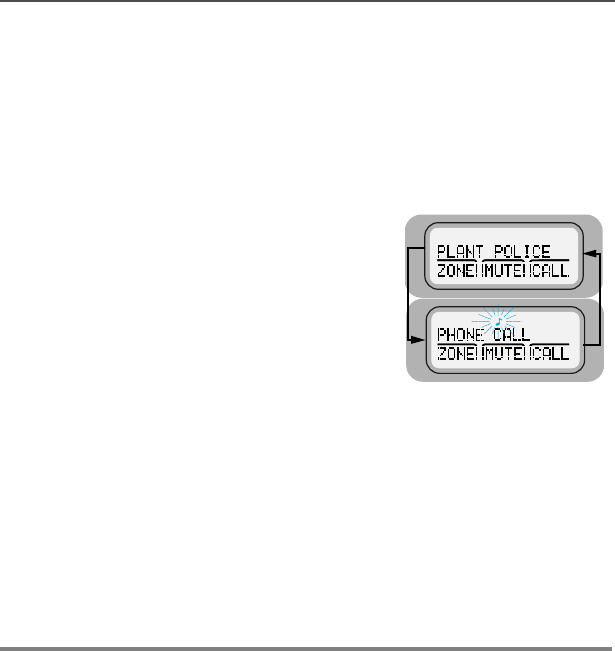
44
Common Radio Features
Telephone Operation (Conventional and
Trunking)
You can use your radio in a manner similar to a standard telephone.
Answer a Telephone Call
When your radio receives a telephone call:
• Telephone-like ringing sounds.
•3+21(&$// and the present mode are
alternately displayed.
• The Call-Received status annunciator
(F) flashes in the display.
Note:Incoming phone numbers are not stored in the phone list.
1Press the programmed Phone or Call-Response button.
Note:The Call-Received status annunciator is no longer
displayed.
2Press the PTT button to talk; release the PTT button to listen.
3Press O or the Phone button to hang up. The radio returns to
the home display.
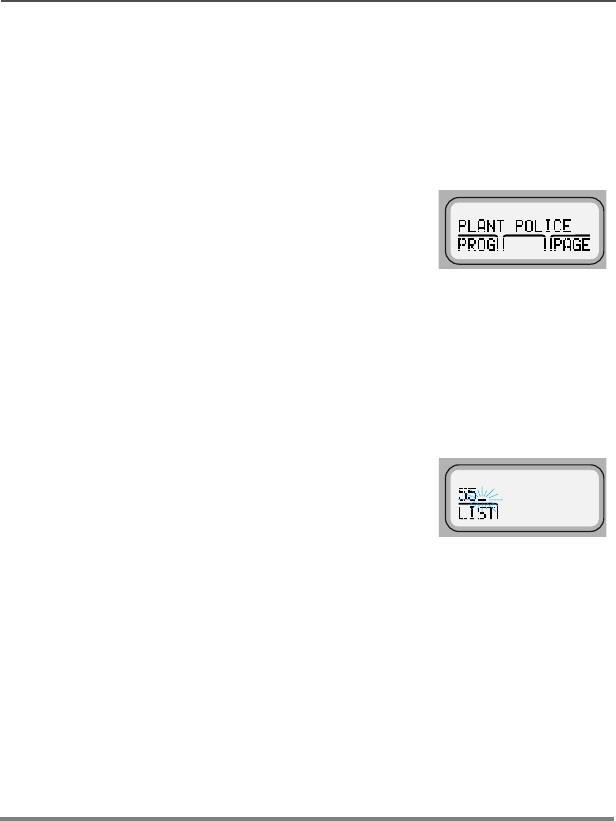
ASTRO XTL 5000 Digital Mobile Radio with W3 Control Head 45
Common Radio Features
Selecting a Phone Number to Call
You can select a phone number to call either from the keypad or from
a phone list.
Enter a Number on the Keypad
1Press > to scroll to 3+21.
Note:If your radio has a programmed Phone button, press it to
skip directly to step 3.
2Press the m button below 3+21.
The display shows the last transmitted phone number. If this is
the correct phone number, go to step 4.
3Press the numeric keys.
Note:Some phone networks require a pause in the phone
dialing sequence. To place a pause in a 34-digit phone
number, press * first and then # (3 for pause is
displayed).
4Press the PTT button to dial the phone number.
The phone number called remains on the display.
If the system does not acknowledge the call, your radio displays
12$&.12:/('*(.
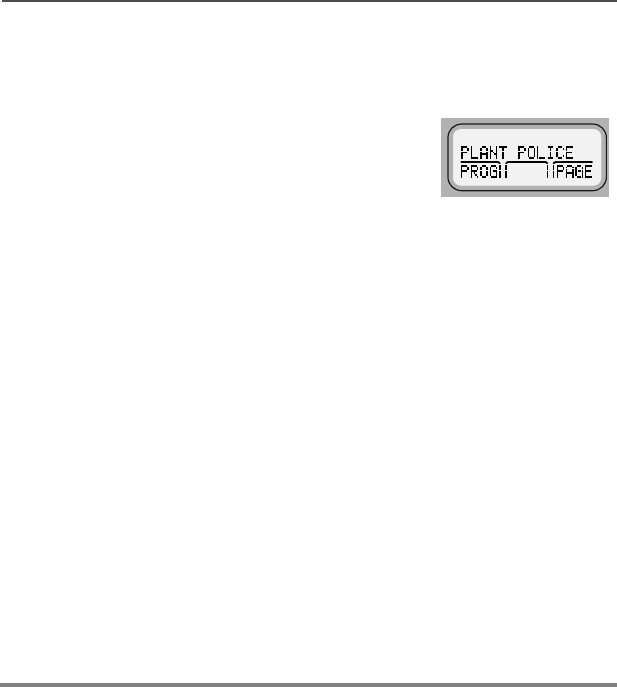
46
Common Radio Features
Enter the Number from a Phone List
Note: See “Viewing a Page, Call, or Phone List” on page 43.
1Press > to scroll to 3+21.
Note: If your radio has a programmed phone button, press it to
skip directly to step 4.
2Press the m button below the 3+21 softkey.
The display shows the last transmitted phone number. If this is
the correct phone number, go to step 4.
3Press the < or > buttons to scroll to the desired phone
number.
The member’s name and the phone number are alternately
displayed when you stop on a member of the list.
4Press the PTT button to dial the phone number.
The phone number called remains on the display.
If the system does not acknowledge the call, the display shows
12$&.12:/('*(.

ASTRO XTL 5000 Digital Mobile Radio with W3 Control Head 47
Common Radio Features
Initiating a Telephone Call
The display shows the desired telephone number.
Press the PTT button to initiate the phone call to the number on
the display.
The phone number being called remains on the display.
If the system does not acknowledge the call, your radio displays
12$&.12:/('*(.
Notes:
• If the phone system is malfunctioning or not currently
available, the display shows 123+21(, and you hear a
continuous tone when you press the PTT button.
• If the phone system is busy, and not available at all, then the
display will show 3+21(%86<. If you hear a continuous tone,
the system phone connection is busy. You should exit phone
mode and try again.
• If the display shows 3+21(%86< and you hear a busy tone,
then there is no channel available, and the radio will
automatically connect when the channel is ready.
• After reaching the number you are calling, you might need to
dial an extension number before you can reach your party.
You also have the option of sending in additional digits
(overdial) to the telephone system (for example, credit card
numbers and PINs).
- If your radio is programmed for live overdial, every digit
pressed after the phone call has been established is sent
into the telephone system.
- If your radio is programmed for buffered overdial, the digits
pressed are queued into the radio’s memory, and they are
all sent in together upon the next PTT button press. You
cannot send in digits and talk on the same PTT button
press. If you press the PTT button to send the digits, you
must release the PTT button and press it again if you wish
to transmit your voice.
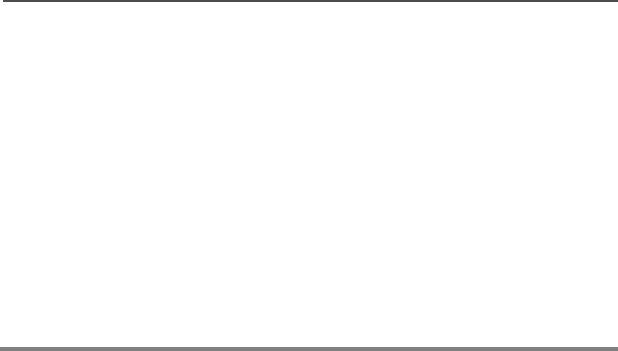
48
Common Radio Features
5If the calling party answers, converse in the normal manner.
Press the PTT button to talk; release the PTT button to listen.
Note: Motorola trunked radios generate a high-pitched tone when
the radio’s PTT button is released. This is heard by the
landline party and is an indicator to begin talking.
6When you have finished your conversation, or if the display
shows 123+21( or 12$&.12:/('*(, hang up by pressing O
or the phone button.
The radio returns to the home display.
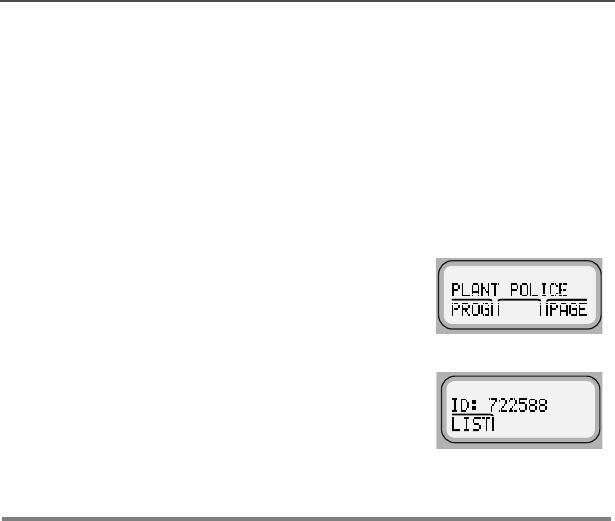
ASTRO XTL 5000 Digital Mobile Radio with W3 Control Head 49
Common Radio Features
Call Alert (Conventional and Trunking)
Call Alert Paging
With Call Alert, your radio can receive, respond to, and send pages
(like a beeper), depending upon how it is programmed.
Page the Last ID Number Transmitted or Received
1Press the > button to scroll to 3$*( for
Call Alert.
2Press the m button below 3$*(.
The display shows the last ID number
transmitted or received.
3Go to “Sending a Call Alert Page” on
page 54 to send your page.
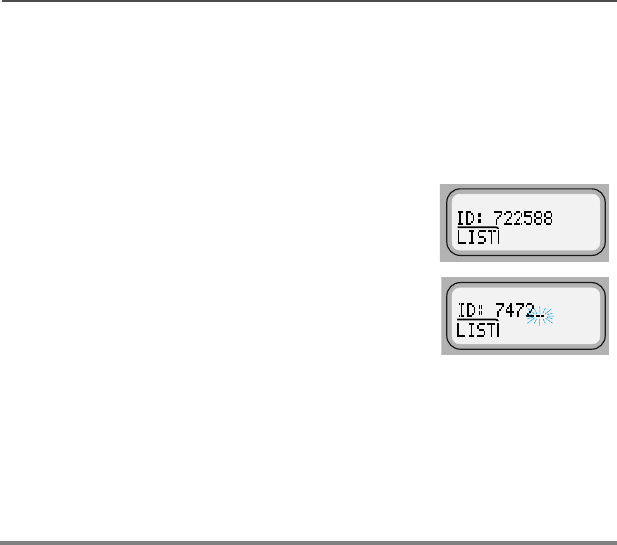
50
Common Radio Features
Entering Directly the ID Number to be Paged
You can use the keypad to directly enter the ID number of the person
you want to page. Follow these steps to enter the ID directly:
1For Call Alert, press the > button to scroll to the 3$*( softkey.
The display shows the last ID number
transmitted or received.
2Use the keypad to enter the new ID
number.
Notes: If you enter more than, or less than, six digits and press the
PTT button, you will hear a bad key-press tone.
Press the < button to move the cursor to the left and
erase the previous digit. When you have erased the last
digit, press the < button to display the last entry in the list.
Press the > button to display the first list entry.
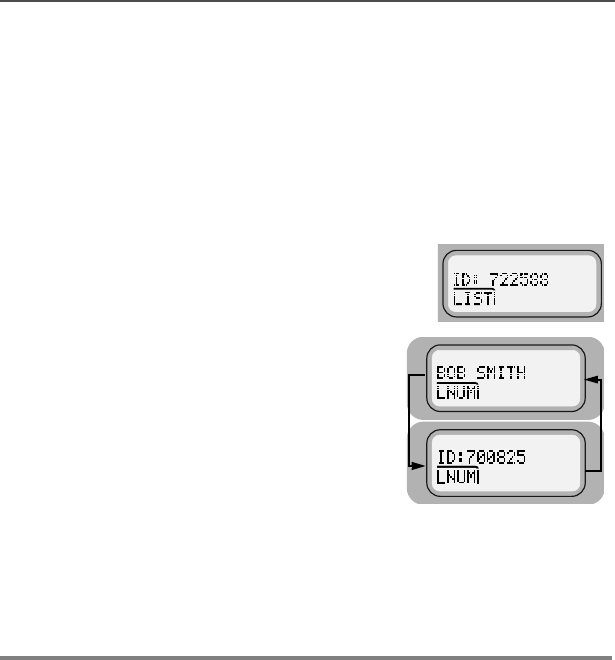
ASTRO XTL 5000 Digital Mobile Radio with W3 Control Head 51
Common Radio Features
Scrolling to an ID Number in the Page List
Note: See “Viewing a Page, Call, or Phone List” on page 43.
1Press the > button to scroll to 3$*(
for Call Alert.
2Press the m button below 3$*(.
The display shows the last ID number
transmitted or received.
3Press the > or < buttons to scroll
through the list.
The member’s name and ID number
are alternately displayed when you
stop.
Note:The last member of the list equals the last ID number
transmitted or received. This is the same as location 00 in
the list.
4Refer to “Sending a Call Alert Page” on page 54 to send your
page.
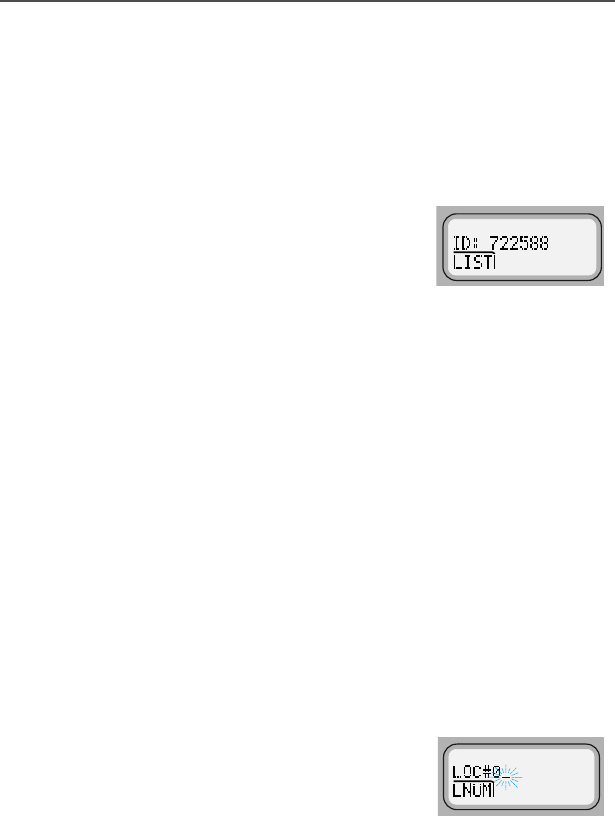
52
Common Radio Features
Going Directly to an ID Number in the Page List
Note: See “Viewing a Page, Call, or Phone List” on page 43.
1Press the > button to scroll to 3$*(
for Call Alert.
2Press the m button below 3$*(.
The display shows the last ID number
transmitted or received.
3Press the > or < buttons to scroll
through the list.
Note:The last member of the list equals the last ID number
transmitted or received. This is the same as location 00 in
the list.
4Do one of the following:
• Press the numeric keys to enter the first digit of the location
number.
That position in the list is immediately displayed only if there
are fewer than 10 members.The member’s name and ID
number are alternately displayed.
•OR
•/2&;B(where ; is a 0 or a 1 and it is the first digit entered)
is displayed if there are 10 or more members.
The cursor flashes to show the
location of the second digit.
5Press the numeric keys to enter the second digit of the location
number.
The member’s name and ID number are alternately displayed.
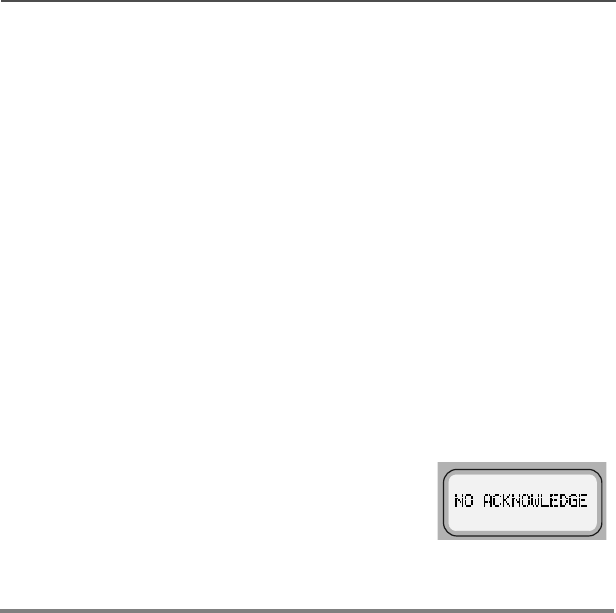
54
Common Radio Features
Sending a Call Alert Page
Follow these steps to send a call alert page:
1Press the PTT button.
If you hear five tones, the system has received the ID number.
The radio you called is on the air and has received your page.
Your radio automatically returns to the home display.
If you hear only one tone, the system has received the ID
number, but the radio you are paging is not on the air. Proceed
to the next step.
2To try paging the number again, press the PTT button.
OR
To hang up, press the O button to hang up. The radio returns
to the home display.
Note:If you hear a low-pitched alert tone
and the display shows 12
$&.12:/('*(, the radio you called
did not acknowledged the Call Alert
within six seconds. Try again or press the O
button to exit.
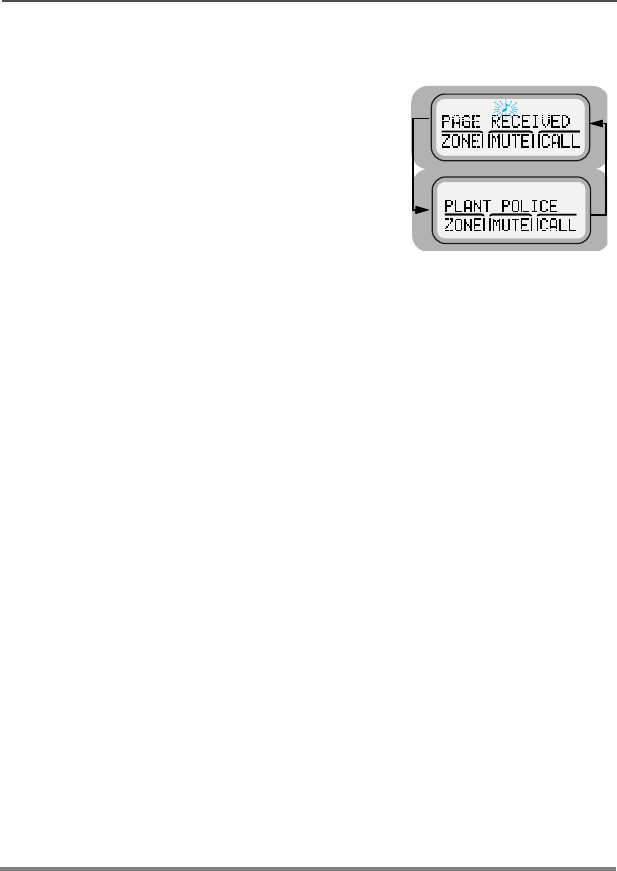
ASTRO XTL 5000 Digital Mobile Radio with W3 Control Head 55
Common Radio Features
Answering a Call Alert Page
You can answer a Call Alert page using the PTT button or using
Enhanced Private Call.
Answering a Page Using PTT Button
If you hear a recurring four-beep tone, your
radio is receiving a Call Alert page. The
display alternately shows the current mode
name and 3$*(5(&(,9('. The green
LED and Call-Received status annunciator
(F) flash.
Note: The four-beep tone will continue until you answer the page
or reset the radio.
To turn-off the Call Alert audible and visual indicators,:
Press any keypad key or control head button (except the
preprogrammed light button or Vol rocker switch), or change the
mode.
Press the PTT button.
The display shows the current mode. The audible alert, LED,
and F status annunciator turn off.
The radio stores the ID number of the paging radio as the last ID
number received.
Note:Pressing the PTT button enables you to transmit and
releasing it enables you to listen to a transmission.
Everyone in the talkgroup will hear your voice when you
transmit.
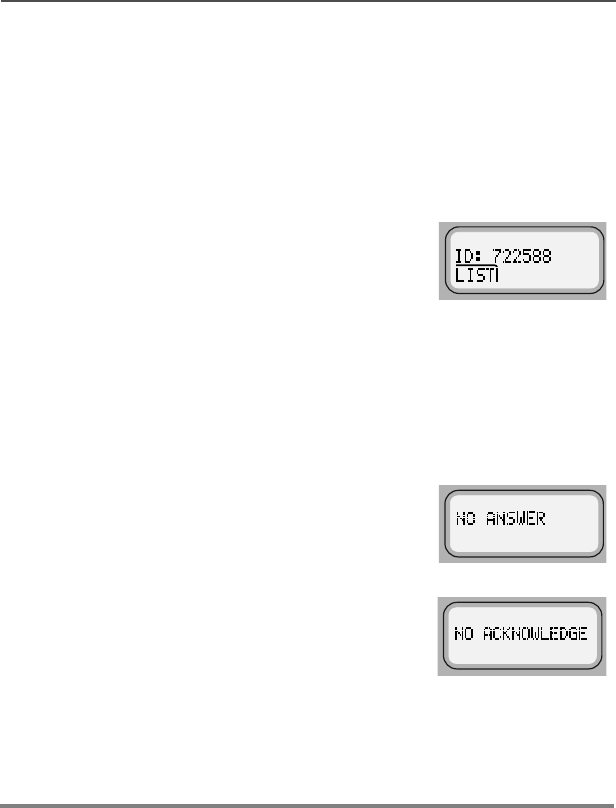
56
Common Radio Features
Answering a Page Using Enhanced Private Call
1Press the programmed quick-response or call button.
OR
Press the > button until the display shows the &$// softkey.
Press the m button below &$//.
The display shows the ID number of the
paging radio.
2Press the PTT button.
The ID number is transmitted.
3Pause for one second to allow the alert tone to sound on the
receiving radio.
Release the PTT button to listen to the transmission.
Notes:The display shows 12$16:(5 if the
party does not answer within 20
seconds. An alert tone sounds and
the telephone-like ringing will stop.
The display shows 12
$&.12:/('*( if the called radio is
not in service. No ringing will sound.
4Press the PTT button to continue with your Private
Conversation after you hear the other party’s voice.
5Press the O button to hang up. The radio returns to the home
display.
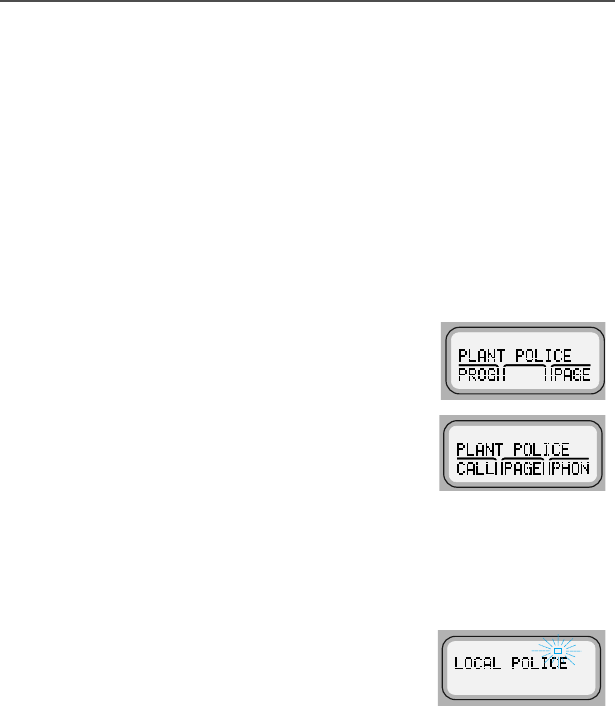
ASTRO XTL 5000 Digital Mobile Radio with W3 Control Head 57
Common Radio Features
Programming a Page, Call, or Phone List
Number
This feature lets you change the ID numbers assigned to the call lists
used by the trunked Private Conversation™ and Call Alert features,
as well as the phone numbers used by the phone feature.
Notes: Programming the scan list is handled separately in
“Programming a Scan List” on page 39.
Page and Call use the same list.
1Press the < or > button to scroll to the
352* softkey.
2Press the m button below 352*.
3Press the < or > buttons to scroll through the available list
types.
4Press the m button below 3+21, &$// or 3$*( as appropriate
to access the call list you want to edit.
The display shows the first member’s
name above either the phone number or
above the radio ID number. It also shows a
flashing I (the programming-mode
annunciator) until you exit list programming
mode.
5Press the < or > buttons to view other list members.
OR
To directly access an entry, use the keypad to enter its
numerical position in the list (any programmed location from 1 to
100).
6Press S1 (the Number Selected button in the programming
mode) to enter number edit mode.
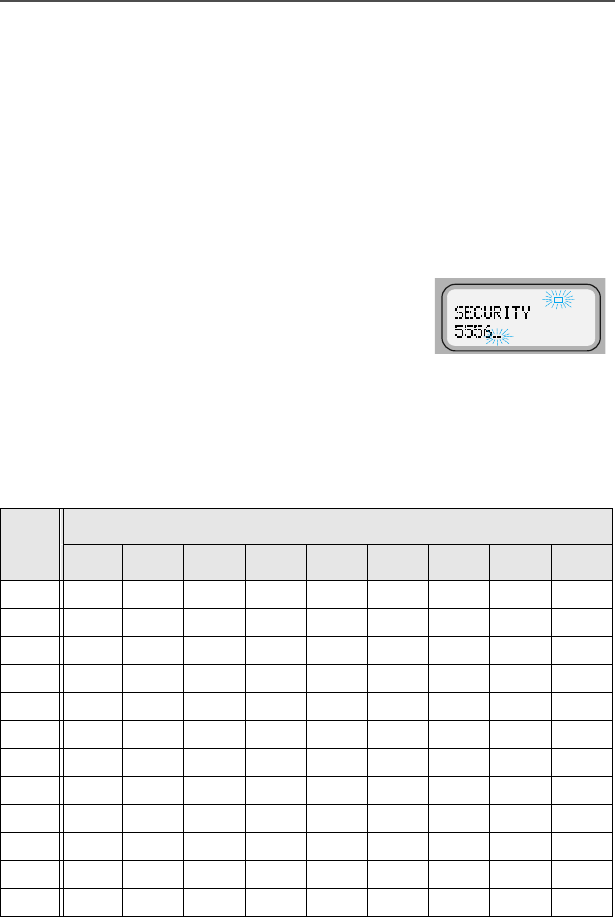
58
Common Radio Features
The following table shows what keys to press and how many times to
press them to enter a character.
7Erase the old number by pressing the < button to delete each
digit.
Note:If you accidentally erase all the numbers, press the < or
> button to exit without making any changes. Start
again at step 5. To return to the home display without
making any changes, press the O button.
8Press the numeric keys (0 through 9) to
enter the new number.
The blinking cursor indicates the position of
the next number to be added.
To enter a number at the blinking cursor,
refer to the following table.
Key
Number of times the key is pressed
123456789
00( )<>
11&%
2ABC2abc
3DEF3def
4GHI 4gh i
5JKL5j k l
6MNO6mno
7PQRS7pqrs
8TUV8 t uv
9WXYZ9wxyz
**/+-=
##. !? , ;
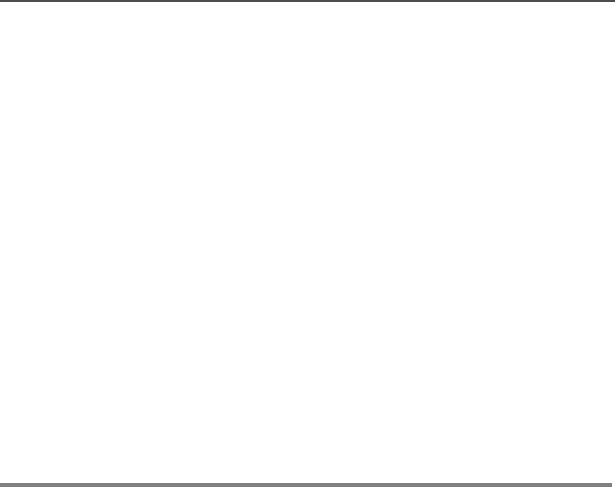
ASTRO XTL 5000 Digital Mobile Radio with W3 Control Head 59
Common Radio Features
Note:Some phone networks require a pause in the phone
dialing sequence. To enter a pause in a phone number
(up to 16 digits), press * first, and then #. The
display shows 3 for pause.
9Do one of the following:
• Press the S1 button to save your changes.
You can continue to edit other numbers by returning to step 5.
OR
• Press O to exit the number editing mode without saving the
changes.
10 Press O to exit the programming mode and return to the
home display.
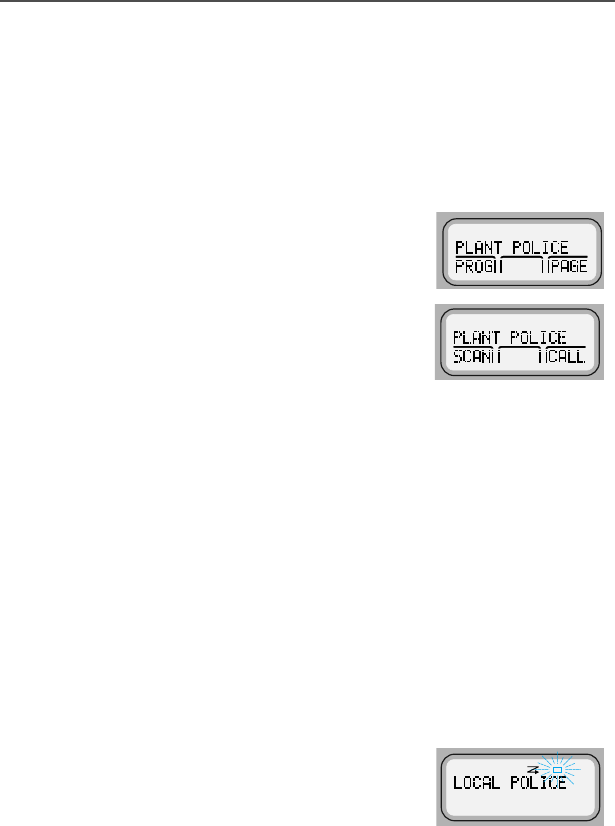
60
Common Radio Features
Programming a Page, Call, or Phone List
Name
This feature lets you change the ID names assigned to the call lists
used by the trunked Private Conversation and Call Alert features, as
well as the phone names used by the phone feature.
1Press < or > to scroll to 352*.
2Press the m button below 352*.
3Press < or > to scroll through the entire display of list
types.
4Do one of the following:
• Press the m button below 3+21 to access the phone list,
OR
• Press the m button below &$// or 3$*( to access the call
list.
The display shows the first member’s
name above either the phone number or
above the radio ID number.
The display shows the programming-
mode annunciator (a flashing I) until
you exit the programming list mode.
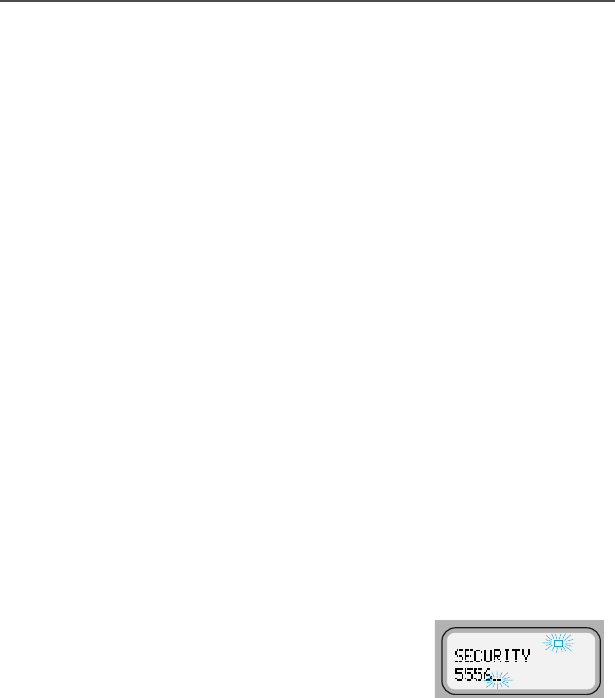
ASTRO XTL 5000 Digital Mobile Radio with W3 Control Head 61
Common Radio Features
5Do one of the following:
• Press < or > to view other list
members.
OR
• Use the keypad to enter a member’s
position number (any preprogrammed
location from 1 to 100) to go directly to
that member.
6Press S2, which becomes the Name
Selected button when in the programming
mode, to enter the name edit mode.
7Erase the old name by pressing < to
delete each character.
Note:If you erase all of the characters, press < or > to exit
without making any changes. Begin again at step 5, or
press O to return to the home display.
8Press any button on the telephone-style
keypad to enter new characters.
The blinking cursor indicates the position of
the next character to be added.
To enter a character at the blinking cursor,
refer to the following table.
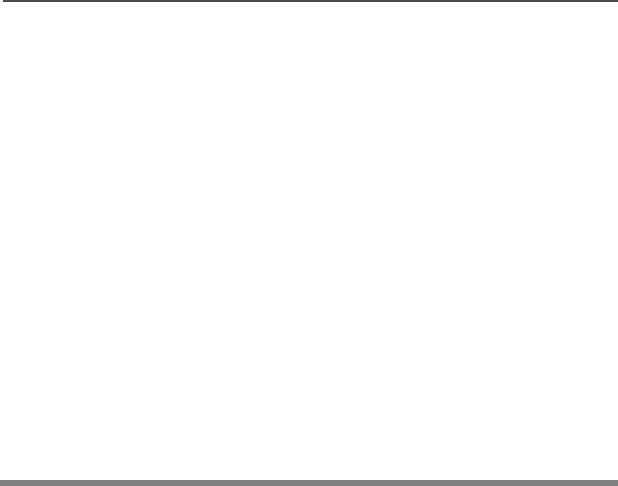
62
Common Radio Features
Refer to the table on page 58 to see what keys to press and how
many times to press them to select a character.
Note: To leave a space in the text, press > twice.
9Do one of the following:
• Press the S2 button to save your changes.
You can continue to edit other names by returning to step 5.
OR
•Press
O to exit the name editing mode without saving the
changes.
10 Press O to exit the programming mode and return to the home
display.
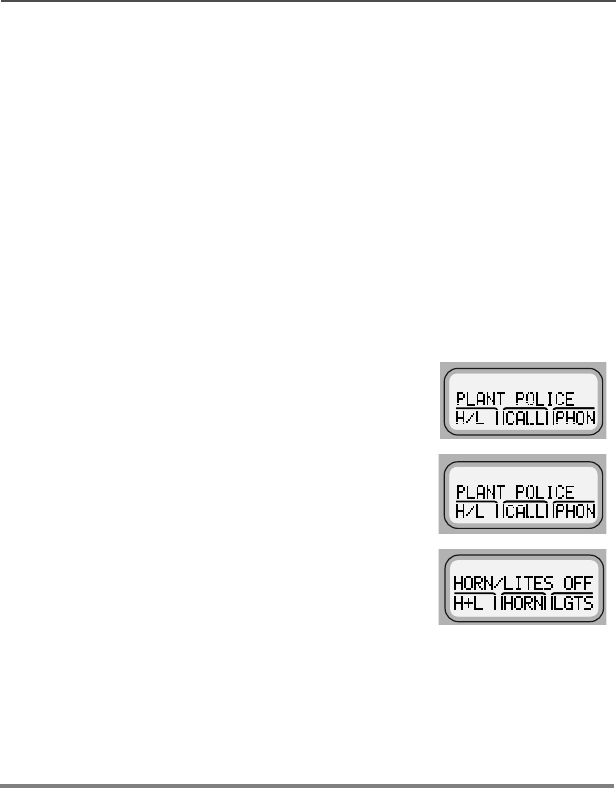
ASTRO XTL 5000 Digital Mobile Radio with W3 Control Head 63
Common Radio Features
Optional External Alarms (Horn and/or Lights)
Your radio can be equipped to activate external alarms when a Call
Alert page, Selective Call, or Private Conversation call is received.
This feature is useful when you must leave the vehicle, but need to
receive any incoming messages. Because this option requires the
installation of additional relays, ask the system administrator if this
option is installed.
Turning External Alarm(s) On
Non-Permanent Horn and/or Lights
1Press the > button to scroll to the +/
softkey.
2Press the m button below +/.
3Press the m button below +/, +251,
or /*76 to enable horn and lights, only
horn, or only lights, respectively. The
display alternately shows the enabled
alarm(s) and the selected mode.
The radio will remember the current
state of the horn and lights feature when
the radio is turned off.
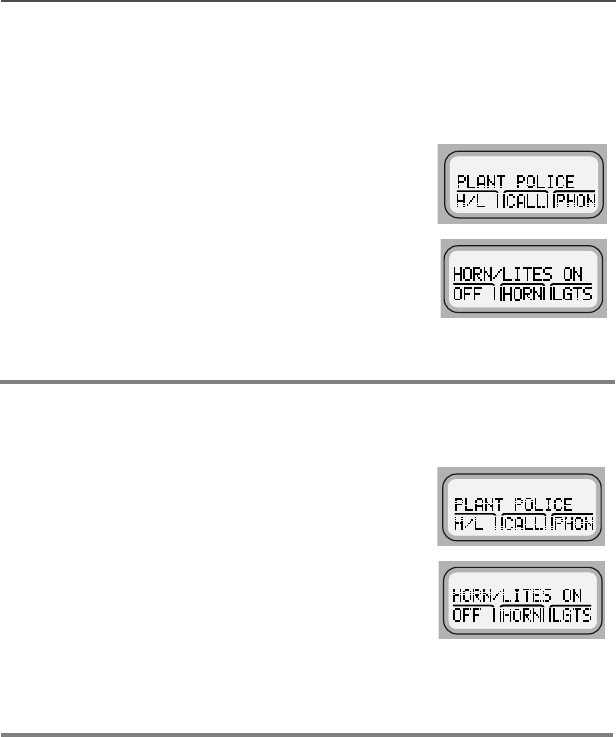
64
Common Radio Features
Permanent Horn and/or Lights
The radio will always power-up with the last-selected alarm(s)
enabled. To view which alarm(s) are enabled:
Changing or Turning Off the Selected Alarm(s)
1Press the > button to scroll to +/.
2Press the m button below +/.
The top line of the display shows the
enabled alarm(s).
3Press the O button to go to the home display.
1Press the > button to scroll to +/.
2Press the m button below +/.
3Press the button below 2)), +/, +251, or
/*76 to turn off or change the selected
alarm(s).
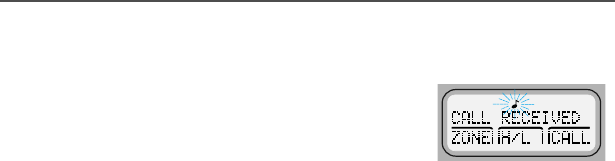
ASTRO XTL 5000 Digital Mobile Radio with W3 Control Head 65
Common Radio Features
When a Call Is Received While Alarms Are Turned On
Non-rearmable
To turn off the external alarm(s), press the m button below +/ or
any other control head button, except V.
When the external alarm(s) are turned off, the feature is deactivated.
To reactivate the feature, perform the steps of “Turning External
Alarm(s) On” on page 63.
Rearmable
To turn off the external alarm(s), press any control head button,
except V. When the external alarm(s) are turned off, they are
automatically rearmed.
When a call is received, the vehicle’s
horn sounds for four seconds, and/or
the vehicle’s lights turn on for 60
seconds. (These time intervals can be
changed by the system administrator.)
The display alternates between the
type of call received (&$//5(&(,9(',
or 3$*(5(&(,9(') and the selected
mode name. The green LED and the
Call-Received status annunciator both
flash.

66
Common Radio Features
Notes
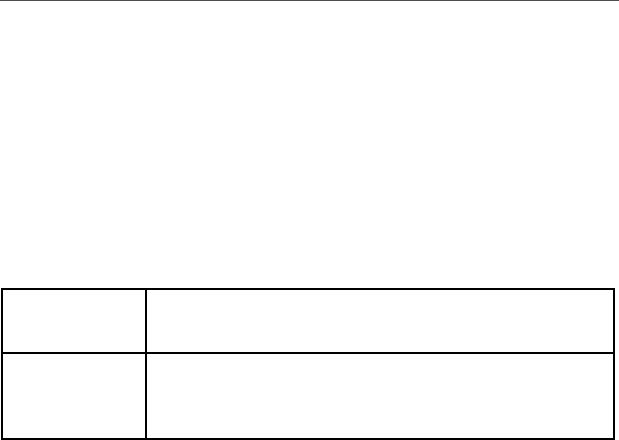
ASTRO XTL 5000 Digital Mobile Radio with W3 Control Head 67
Conventional Features
This chapter shows you how to access features available in
conventional operation. The following topics are covered:
• Repeater/Direct Operation (page 67)
• Smart PTT (page 68)
• Talkgroup Calls (page 69)
Repeater/Direct Operation
Two types of operation are available with this feature:
If repeater/direct is associated with a mode, that mode is
programmed by your system manager for repeater or direct
operation.
Direct You can bypass the repeater and talk directly to another
radio. The transmit and receive frequencies are identical.
Repeater You talk through the repeater, thereby increasing the
radio’s range. The transmit and receive frequencies
differ.
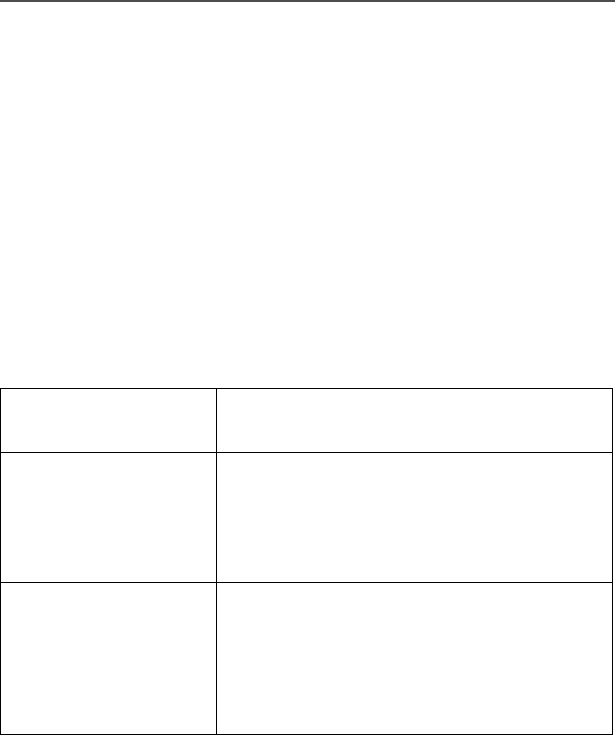
68
Conventional Features
Smart PTT
Smart PTT is a feature that can be programmed for modes according
to your needs and/or the needs of your workgroup. This gives the
system manager better control of radio operations. You may notice
two differences in radio operation while on a mode programmed for
Smart PTT:
• You will not be able to transmit and will hear a continuous alert
tone until you release the PTT button. If the red LED flashes when
the radio is receiving, this indicates the mode is busy.
• The monitor function is disabled.
Three radio-wide variations of smart PTT can be enabled on your
radio:
Transmit Inhibit on Busy
Channel You will not be able to transmit if any traffic is
detected on the mode.
Transmit Inhibit on Busy
Mode with Wrong
Squelch Code feature
You will not be able to transmit on an active
mode with a squelch code other than your own;
or with an encryption key other than your own if
your radio is secure-equipped. You can transmit
if the PL code is the same as yours.
Quick-Key Override This feature can work with variation 1 or 2. You
can override transmit-inhibit by quick-keying the
radio; in other words, pressing the PTT button
twice within the time programmed for Smart
PTT Quick-Key Timer. (The default value is
half a second).
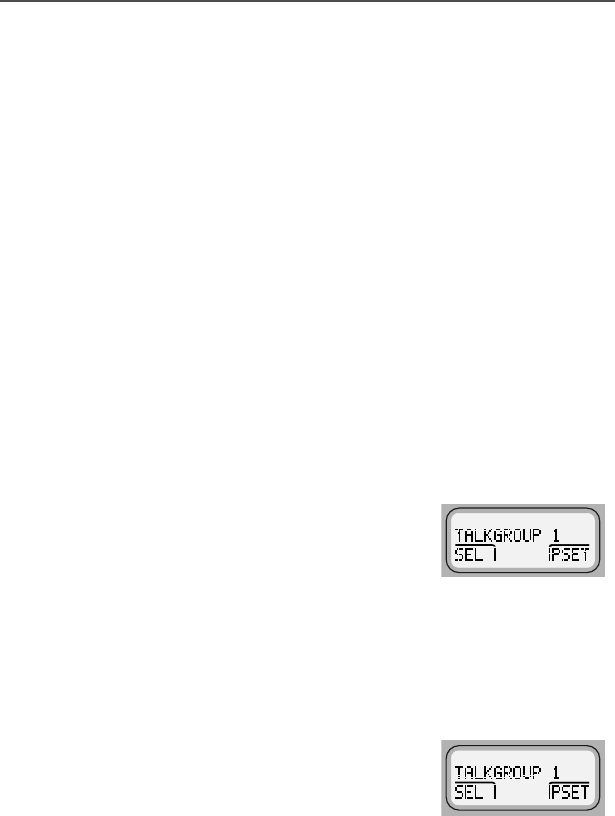
ASTRO XTL 5000 Digital Mobile Radio with W3 Control Head 69
Conventional Features
Talkgroup Calls
This feature enables your system manager to define a group of
conventional system users who can share the use of a conventional
channel. Talkgroups can be associated with a personality as
programmed by your system manager, or you can select them
yourself.
If you have a radio that is secure-equipped, encryption keys are
slaved to talkgroups. When talkgroups are enabled, encryption keys
can be selected by changing the active talkgroup. (See “Secure
Features” on page 97 for more information.)
Selecting a Talkgroup
Follow the steps below to select a talkgroup:
1Press the < or > buttons until the display shows the 7*53
softkey.
2Press the m button directly below 7*53.
The display shows the last user-selected
and stored talkgroup, and the available
menu entries.
3Press the < or > buttons to scroll through the list of
talkgroups.
OR
Use the keypad to enter the number of the desired index.
4Press the m button directly below 36(7
(PRESET) to select the preset or
programmed talkgroup.
OR
Press the m button directly below 6(/ (SELECT) to save the
currently displayed talkgroup and return to the home display.
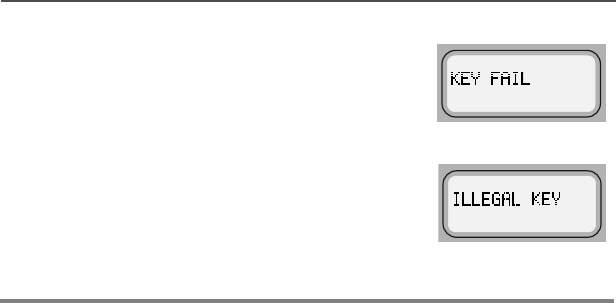
70
Conventional Features
Note: If the encryption key slaved to the
new talkgroup is erased, the display
shows .(<)$,/. You hear a
momentary key fail tone.
If the encryption key slaved to the
new talkgroup is not allowed, the
display shows,//(*$/.(<. You
hear a momentary illegal key tone.
5Press the O button to exit this menu.
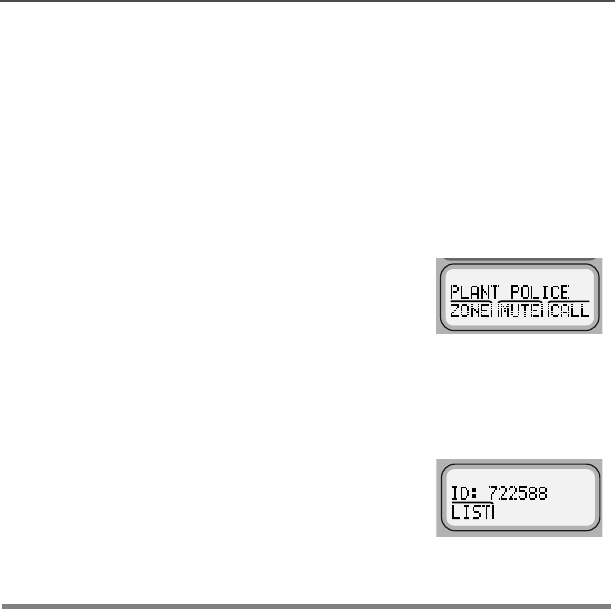
ASTRO XTL 5000 Digital Mobile Radio with W3 Control Head 71
Conventional Features
Selective Call
Selective Calling
With Selective Call, your radio conversation is heard only by you and
the other party involved.
Calling the Last ID Number Transmitted or Received
1Press the > button to scroll to &$// for
Selective Call.
2Press the m button below &$//.
The display shows the last ID number
transmitted or received. 5(&(,9(',', as
the incoming caller’s ID number (Private
Conversation II), is displayed for Private
Conversation.
3Refer to “Starting a Selective Call” on
page 76 to place your call.
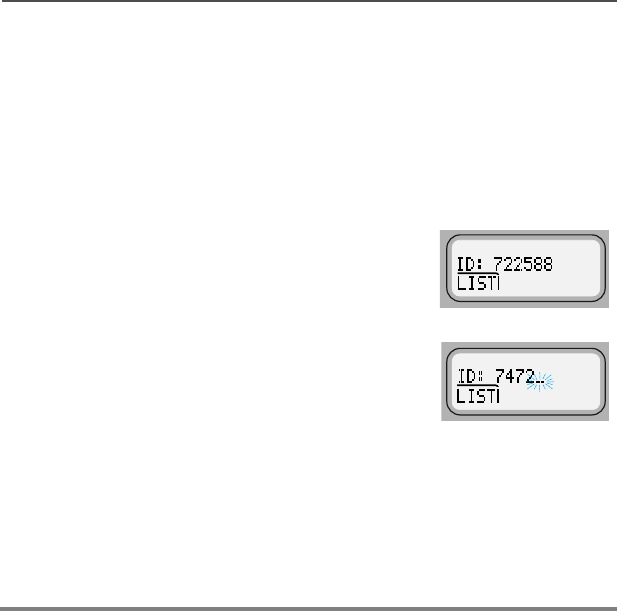
72
Conventional Features
Entering Directly the ID Number to be Called
You can use the keypad to directly enter the ID number of the person
you want to call. Follow these steps to enter the ID directly:
1For Selective Call, press the > button to scroll to the &$//
softkey.
The display shows the last ID number
transmitted or received. For Private
Conversation, it also shows 5(&(,9(','
as the incoming caller’s ID number (Private
Conversation II).
2Use the keypad to enter the new ID
number.
Notes: If you enter more than, or less than, six digits and press the
PTT button, you will hear a bad key-press tone.
Press the < button to move the cursor to the left and
erase the previous digit. When you have erased the last
digit, press the < button to display the last entry in the list.
Press the > button to display the first list entry.
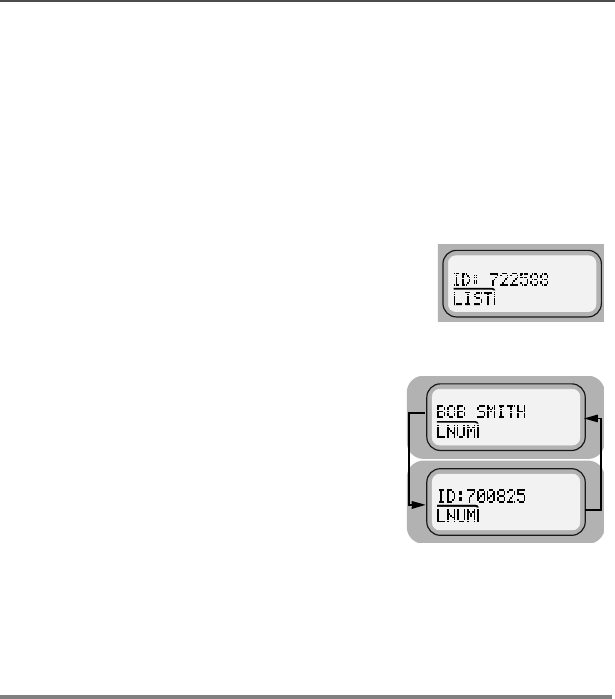
ASTRO XTL 5000 Digital Mobile Radio with W3 Control Head 73
Conventional Features
Scrolling to an ID Number in the Call List
The same call list is shared by the Private Conversation.
1Press the > button to scroll to &$//
for Selective Call.
2Press the m button below &$//.
The display shows the last ID number
transmitted or received. 5(&(,9(',',
or the incoming caller’s ID number
(Private Conversation II) is displayed
for Private Conversation.
3Press > or < to scroll through the
list.
The member’s name and ID number
are alternately displayed when you
stop.
Note:The last member of the list equals the last ID number
transmitted or received. This is the same as location 00 in
the list.
4Refer to “Starting a Selective Call” on
page 76 to place your call.
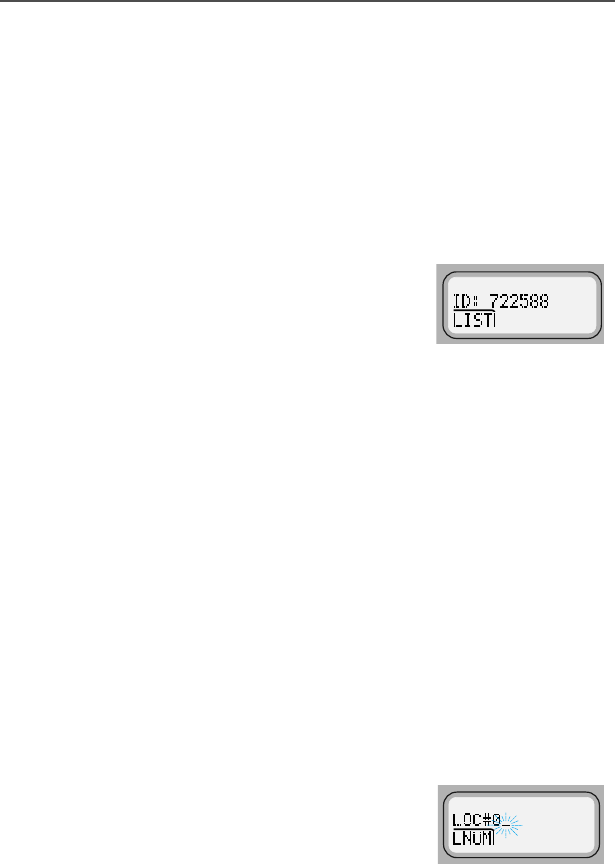
74
Conventional Features
Going Directly to an ID Number in the Call List
1Press > to scroll to &$// for
Selective Call.
2Press the m button below &$//.
The display shows the last ID number
transmitted or received. 5(&(,9(','
or the incoming caller’s ID number
(Private Conversation II) is displayed
for Private Conversation.
3Press > or < to scroll through the
list.
Note:The last member of the list equals the last ID number
transmitted or received. This is the same as location 00 in
the list.
4Do one of the following:
• Press the numeric keys to enter the
first digit of the location number.
That position in the list is
immediately displayed only if there
are fewer than 10 members.The
member’s name and ID number are
alternately displayed.
OR
•/2&;B(where ; is a 0 or a 1 and it
is the first digit entered) is displayed
if there are 10 or more members.
The cursor flashes to show the
location of the second digit.
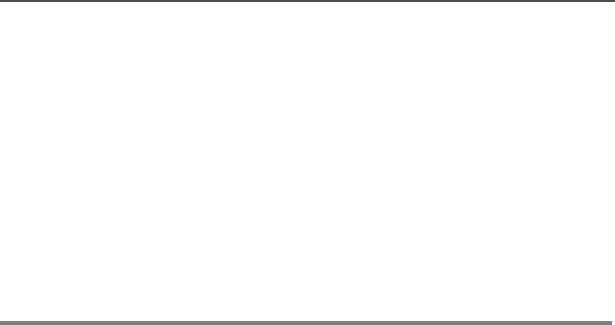
ASTRO XTL 5000 Digital Mobile Radio with W3 Control Head 75
Conventional Features
5Press the numeric keys to enter the
second digit of the location number.
The member’s name and ID number
are alternately displayed.
Note: The display shows ,19$/,'(175< if you enter a
nonexisting number (for example, 24). The radio will revert
back to step 4.
6Refer to “Starting a Selective Call” on
page 76 to place your call.
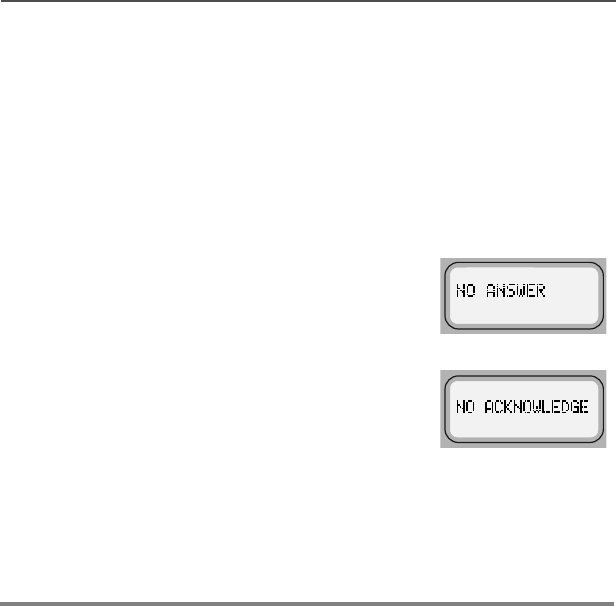
76
Conventional Features
Starting a Selective Call
Follow the steps below to initiate a Selective Call:
1Press the PTT button.
The radio transmits the ID number.
2Pause for one second for the alert tone to sound on the
receiving radio.
Notes: If the party does not answer within 20
seconds, the display shows 12
$16:(5. You hear an alert tone and the
telephone-like ringing stops.
If the radio you called is not in service.
the display shows 12$&.12:/('*(.
You will not hear ringing.
3When the person you called answers, press the PTT button to
respond.
4To hang up, press the O button.
The radio returns to the home display.
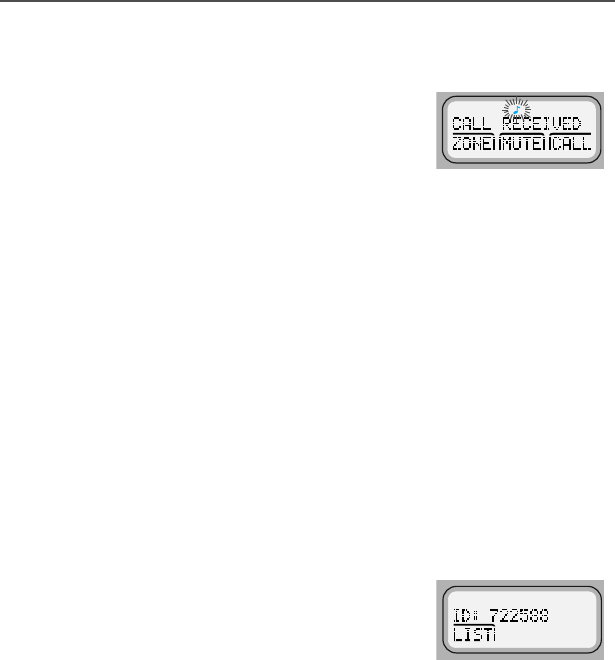
ASTRO XTL 5000 Digital Mobile Radio with W3 Control Head 77
Conventional Features
Answering a Selective Call
If you hear two alert tones (repeating
every five seconds for 20 seconds)
sound, &$//5(&(,9(' and the
present mode are alternately
displayed.
The green LED and the Call-Received status annunciator (F)
flash.
Note:If you do not answer within 20 seconds, the radio returns
to the home display.
1To answer a call, press the > button. The display shows the
&$// softkey.
OR
If your radio has a programmed call-response or call button,
press it to see the display shown in step 2. Proceed to step 3.
2Press the m button below &$//.
The display shows the last ID number
transmitted or received either as
5(&(,9(',', or as the incoming
caller’s ID number (Private
Conversation II).
Note:If you press the PTT button before you press the quick-
response button, your response is transmitted to
everyone in the talkgroup. Press the PTT button to
answer the call.
3A busy tone indicates the system is busy. If you hear a call-back
tone, a mode is available. The radio automatically keys up for
three seconds, after which you can begin speaking.
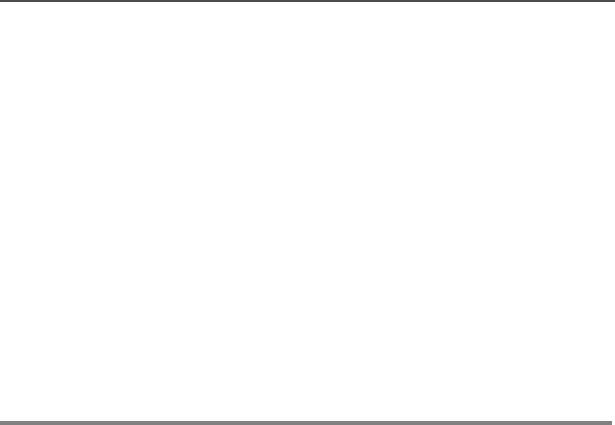
78
Conventional Features
4To hang up, do one of the following:
• Press the O button.
OR
• Press the m button below &$//.
OR
• Press the preprogrammed quick-response button if your radio
has one.
The caller’s ID number is saved as the last ID number
received.
The radio returns to the home display.

ASTRO XTL 5000 Digital Mobile Radio with W3 Control Head 79
Trunking Features
Features Used on Trunking Systems
This chapter shows you how to access features available on trunking
systems. The following topics are covered:
• Viewing Your Radio’s ID Number (page 80)
• Enhanced Private Conversation™ (page 81)
• Dynamic Regrouping (page 89)
•SmartZone
® Operation (page 91)
• Out-of-Range Indication (page 95)
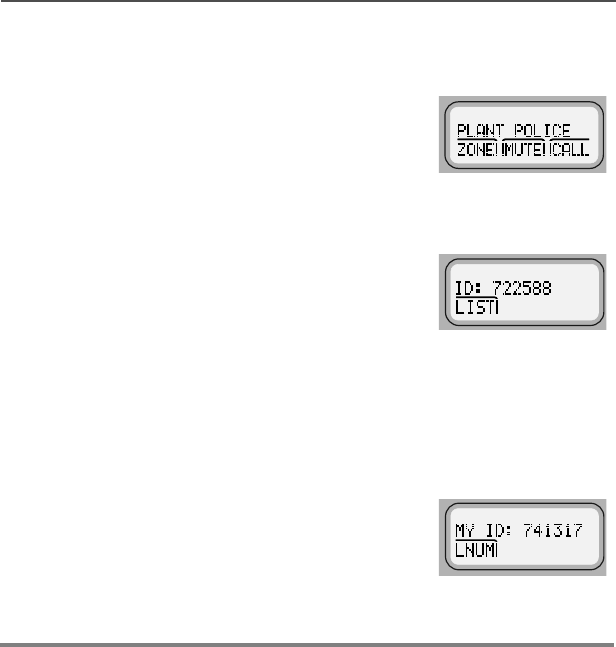
80
Trunking Features
Viewing Your Radio’s ID Number
1Press the > button until the display
shows the &$// softkey.
2Press the m button below &$//.
The display shows 5(&(,9(',' or
the actual ID number.
3Press the < button.
OR
If you are in the preprogrammed call
list, press the * button.
The display shows 0<,' and the ID
number.
4Press the O button to return to the
home display.
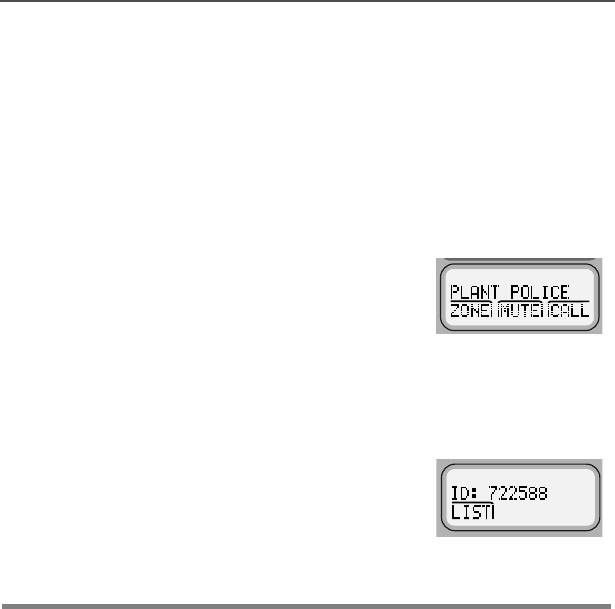
ASTRO XTL 5000 Digital Mobile Radio with W3 Control Head 81
Trunking Features
Enhanced Private Conversation™
Private Conversation Calling
With Enhanced Private Conversation, your radio conversation is
heard only by you and the other party involved.
Calling the Last ID Number Transmitted or Received
1Press the > button to scroll to &$// for
Private Conversation.
2Press the m button below &$//.
The display shows the last ID number
transmitted or received. 5(&(,9(',', as
the incoming caller’s ID number (Private
Conversation II), is displayed for Private
Conversation.
3Refer to “Starting a Private Conversation
Call” on page 86 to place your call.
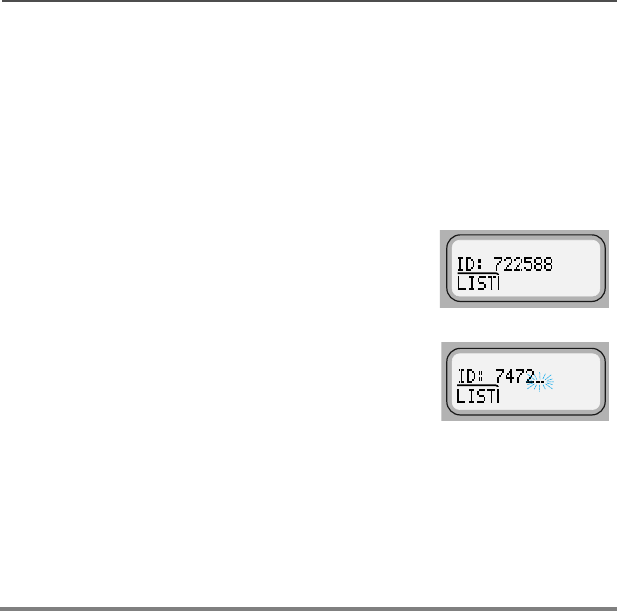
82
Trunking Features
Entering Directly the ID Number to be Called
You can use the keypad to directly enter the ID number of the person
you want to call. Follow these steps to enter the ID directly:
1For Private Conversation, press the > button to scroll to the
&$// softkey.
The display shows the last ID number
transmitted or received. For Private
Conversation, it also shows 5(&(,9(','
as the incoming caller’s ID number (Private
Conversation II).
2Use the keypad to enter the new ID
number.
Notes: If you enter more than, or less than, six digits and press the
PTT button, you will hear a bad key-press tone.
Press the < button to move the cursor to the left and
erase the previous digit. When you have erased the last
digit, press the < button to display the last entry in the list.
Press the > button to display the first list entry.
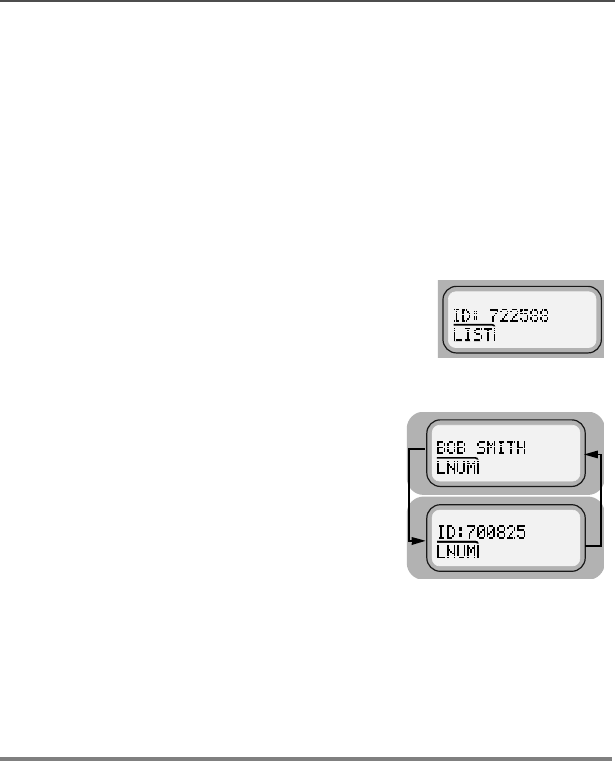
ASTRO XTL 5000 Digital Mobile Radio with W3 Control Head 83
Trunking Features
Scrolling to an ID Number in the Call List
The same call list is shared by Selective Call.
1Do one of the following:
• Press > to scroll to &$// for
Private Conversation.
2Press the m button below &$//.
The display shows the last ID number
transmitted or received. 5(&(,9(',',
or the incoming caller’s ID number
(Private Conversation II) is displayed
for Private Conversation.
3Press > or < to scroll through the
list.
The member’s name and ID number
are alternately displayed when you
stop.
Note:The last member of the list equals the last ID number
transmitted or received. This is the same as location 00 in
the list.
4Refer to “Starting a Private
Conversation Call” on page 86 to place
your call.
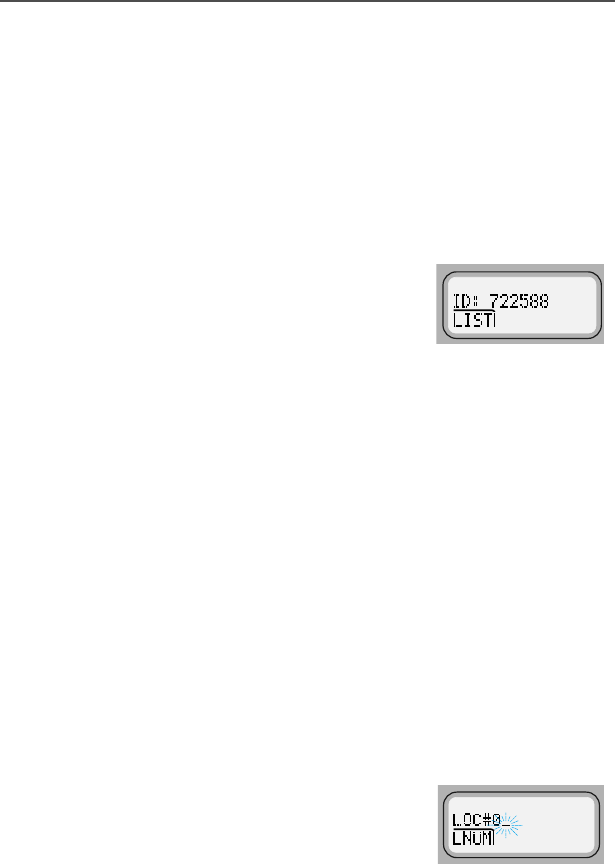
84
Trunking Features
Going Directly to an ID Number in the Call List
1Press > to scroll to &$// for Private
Conversation.
2Press the m button below &$//.
The display shows the last ID number
transmitted or received. 5(&(,9(','
or the incoming caller’s ID number
(Private Conversation II) is displayed
for Private Conversation.
3Press > or < to scroll through the
list.
Note:The last member of the list equals the last ID number
transmitted or received. This is the same as location 00 in
the list.
4Do one of the following:
• Press the numeric keys to enter the
first digit of the location number.
That position in the list is
immediately displayed only if there
are fewer than 10 members.The
member’s name and ID number are
alternately displayed.
OR
•/2&;B(where ; is a 0 or a 1 and it
is the first digit entered) is displayed
if there are 10 or more members.
The cursor flashes to show the
location of the second digit.
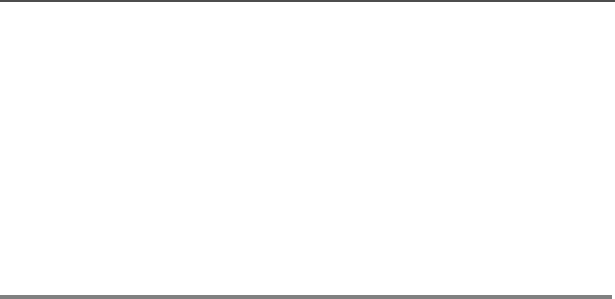
ASTRO XTL 5000 Digital Mobile Radio with W3 Control Head 85
Trunking Features
5Press the numeric keys to enter the second digit of the location
number.
The member’s name and ID number are alternately displayed.
Note:The display shows ,19$/,'(175< if you enter a
nonexisting number (for example, 24). The radio will
revert back to step 4.
6Refer to “Starting a Private Conversation Call” on page 86 to
place your call.
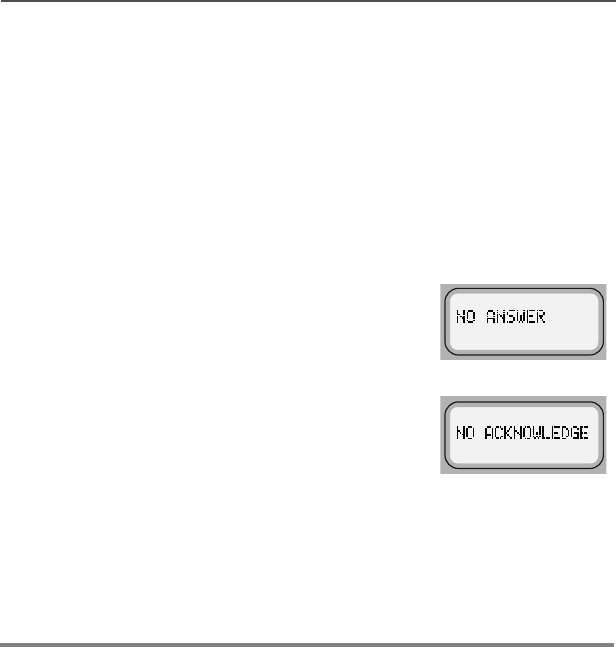
86
Trunking Features
Starting a Private Conversation Call
Follow the steps below to initiate a Private Call:
1Press the PTT button to send a Private Conversation Call to the
radio whose ID number you have selected.
The radio transmits the ID number.
2Pause for one second for the alert tone to sound on the
receiving radio.
Notes:If the party does not answer within
20 seconds, the display shows 12
$16:(5. You hear an alert tone and
the telephone-like ringing stops.
If the radio you called is not in
service. the display shows 12
$&.12:/('*(. You will not hear
ringing.
3When the person you called answers, press the PTT button to
respond.
4To hang up, press the O button.
The radio returns to the home display.
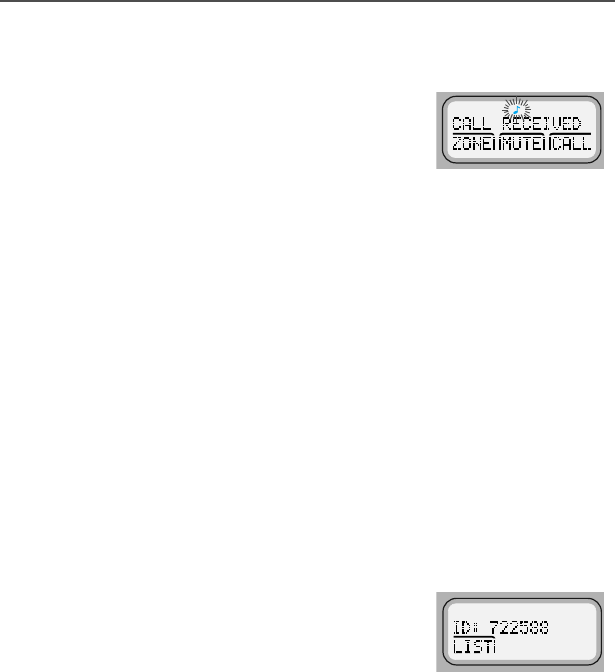
ASTRO XTL 5000 Digital Mobile Radio with W3 Control Head 87
Trunking Features
Answering an Enhanced Private Conversation Call
If you hear two alert tones (repeating
every five seconds for 20 seconds)
sound, &$//5(&(,9(' and the
present mode are alternately
displayed.
The green LED and the Call-Received
status annunciator (F) flash.
Green LED flashes
F flashes
Note: If you do not answer within 20 seconds, the radio returns to
the home display.
1To answer a call, press the > button. The display shows the
&$// softkey.
OR
If your radio has a programmed call-response or call button,
press it to see the display shown in step 2. Proceed to step 3.
2Press the m button below &$//.
The display shows the last ID number
transmitted or received either as
5(&(,9(',', or as the incoming
caller’s ID number (Private
Conversation II).
Note: If you press the PTT button before you press the quick-
response button, your response is transmitted to everyone
in the talkgroup. Press the PTT button to answer the call.
3A busy tone indicates the system is busy. If you hear a call-back
tone, a mode is available. The radio automatically keys up for
three seconds, after which you can begin speaking.
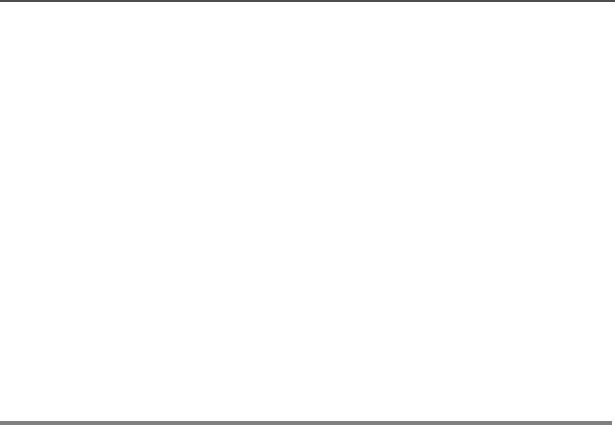
88
Trunking Features
4To hang up, do one of the following:
• Press the O button.
OR
• Press the m button below &$//.
OR
• Press the preprogrammed quick-response button if your radio
has one.
The caller’s ID number is saved as the last ID number
received.
The radio returns to the home display.

ASTRO XTL 5000 Digital Mobile Radio with W3 Control Head 89
Trunking Features
Dynamic Regrouping
This feature is programmed in each radio by a qualified radio
technician. During special operations, dynamic regrouping allows the
dispatcher to temporarily reassign selected radios to a single trunked
mode so they can communicate with each other.
Electronic (Menu) Mode Selection
Dynamic Regrouping is transparent to you until the dispatcher
activates it. You hear an invalid-mode tone if you select dynamic
regrouping from the radio menu and it is not active.
• If you hear a gurgle-like tone, dynamic regrouping is activated.
Transmit and receive as usual.
• When the dispatcher cancels dynamic-regrouping:
– The radio returns to the pre-dynamic regrouping mode if the
dynamic regrouping mode was selected.
– The radio remains active on the selected mode if the dynamic
regrouping mode was not selected.
Selecting Enable and Disable
The dispatcher can classify regrouped radios as select-enabled or
select-disabled.
• Select-enabled radios can be changed to any available mode
including the dynamic regrouping mode, once the dynamic
position is selected.
• Select-disabled radios can not be changed from the dynamic
mode that the dispatcher has selected.
Note: Scan, phone, and Private Conversation cannot be selected
while the radio is select disabled.
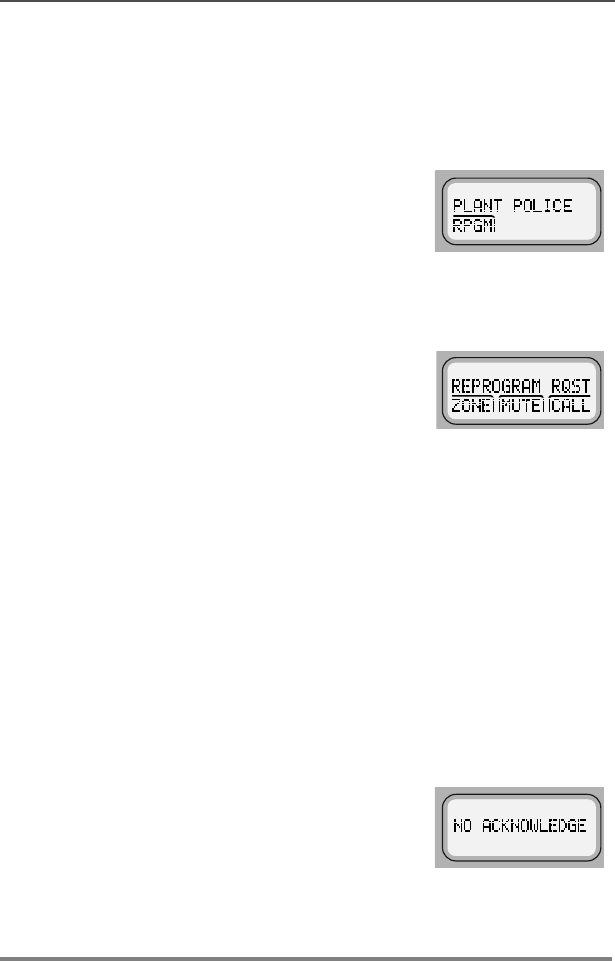
90
Trunking Features
Reprogramming Request
This feature allows you to tell the dynamic regrouping console you
want a new dynamic regrouping assignment.
1Press > to scroll to 53*0.
Note:If your radio has a programmed reprogram-response
button, press it for quick access to the reprogram request
feature.
2Press the m button below 53*0.
The display shows5(352*5$05467 on
the first line, and the reprogram request is
sent to the dynamic regrouping console.
You hear five tones if the console
acknowledged your request. Your radio
returns to the home display.
You hear one tone if the system received
the request, but the console did not
acknowledge it. Go to the next step.
• Five tones
• One tone
3Press the PTT button to transmit the
request, or press the O button to hang
up and return to the home display.
Note:If the dynamic regrouping console
fails to acknowledge your request in
six seconds, the display shows 12
$&.12:/('*( and you hear a low-
pitched alert tone. Repeat the
reprogram request, or press the O
button to hang up.
• Tone
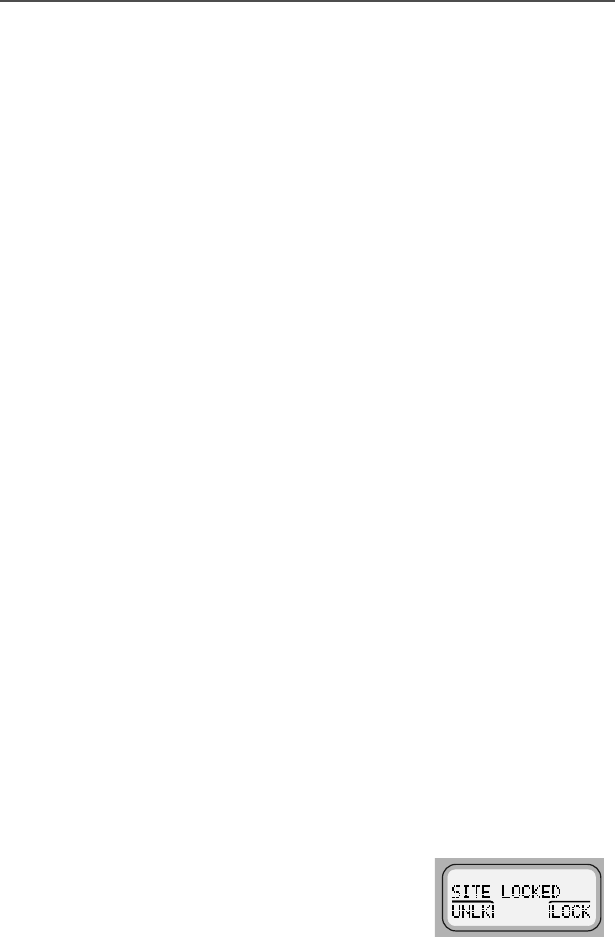
ASTRO XTL 5000 Digital Mobile Radio with W3 Control Head 91
Trunking Features
SmartZone® Operation
A SmartZone system allows up to 50 sites in a wide-area trunking
system. Site switching features allow the radio to quickly switch to
other sites within the SmartZone system. These features are based
on signal strength and site preferences. No action is required on your
part for site switching.
However, your radio does have other SmartZone features that you
can access.
Locking/Unlocking a Site
1Do one of the following:
• Press > until the display shows 6,7(.
Go to step 2.
OR
• Press the preprogrammed Site Lock
button to display the current lock state.
Go to step 3.
OR
• Press and hold the preprogrammed Site
Lock button. The lock state (SITE
LOCKED or SITE UNLOCKED) will
change once.
Release the button to save the new lock
state. Go to step 4.
2Press the m button below 6,7(.
The display shows the current lock state
(6,7(/2&.(' in this case) together with
81/. and /2&. softkeys on the lower line.
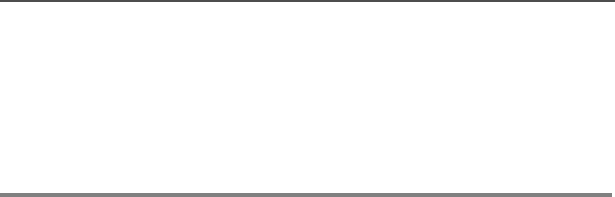
92
Trunking Features
Note:You can view the current site by pressing the
preprogrammed search button.
3Press the m button below either 81/. or
/2&.. The new lock state is saved.
4The home display returns.
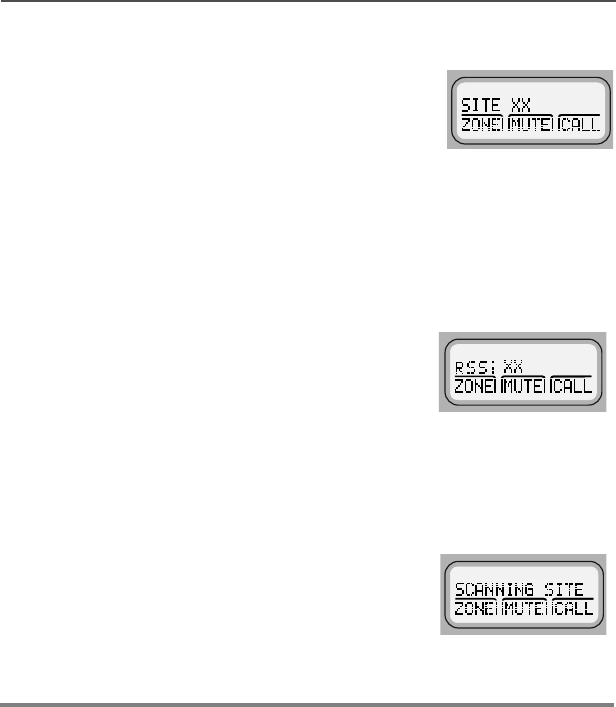
ASTRO XTL 5000 Digital Mobile Radio with W3 Control Head 93
Trunking Features
Searching for a Site
The display shows 6,7(;; when you press the
programmable site view button if your SmartZone
radio has not received the current site’s ID from
the control channel.
1Do one of the following:
• Momentarily press the
preprogrammed Search button.
The display shows the number or
name of the affiliated site, followed
by the Received Signal Strength
Indicator (RSSI) level of the site.
OR
• Press and hold the preprogrammed
Search button.
The display shows 6&$11,1*6,7(
until the radio affiliates with a new
site. The number of the new site is
then displayed.
2The home display is automatically
returned.
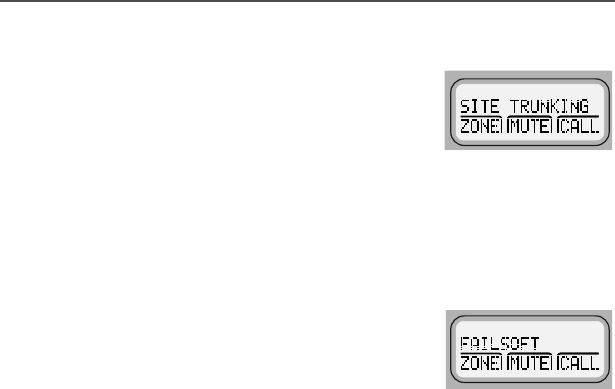
94
Trunking Features
Site Trunking
6,7(7581.,1* is alternately displayed (if so
programmed) with the selected mode whenever
the radio’s usable site is not communicating with
the SmartZone controller. You can only
communicate with other radios operating at the same site when 6,7(
7581.,1* is displayed. No wide-area calls can be made from a site-
trunking site.
Failsoft
If a trunking system experiences a complete
failure, the radio will revert to failsoft operation
and automatically switch to its failsoft channel.
During failsoft, trunking repeaters will transmit a
medium-pitched tone every 10 seconds. The radio periodically leaves
failsoft to search for a trunking site. The radio returns to failsoft if no
trunking sites are found.
If you press the PTT button while the radio is searching for a trunking
site, the radio returns to failsoft and transmits. In failsoft, you can only
communicate with other radios on the same mode and site. No wide-
area call can be made from a failsoft mode. When the trunking
system returns to normal operation, your radio will automatically
leave the failsoft operation and return to trunked operation.

ASTRO XTL 5000 Digital Mobile Radio with W3 Control Head 95
Trunking Features
Out-of-Range Indication
The out-of-range display/audible indication
feature can be enabled by your system
manager. The display alternately shows 287
2)5$1*( and the current selected mode
name. You hear a low-pitched tone every six
seconds:
• When the radio is out of range of the
system and can no longer lock onto the control channel,
OR
• When the radio is in failsoft and cannot lock onto the failsoft
channel.
The out-of-range indication remains in effect until one of the following
conditions occur:
• The radio locks on a control channel.
• The radio locks on a failsoft channel.
• The radio is turned off.

96
Trunking Features
Notes

ASTRO XTL 5000 Digital Mobile Radio with W3 Control Head 97
Secure Features
Features Available on Secure XTL 5000
This chapter covers features available on XTL 5000 Digital Mobile
Radios with secure encryption. The following topics are covered:
• Transmitting in Secure and Clear Modes (page 98)
• Selecting an Index (Conventional Only) (page 99)
• Selecting a Key (Conventional Only) (page 100)
Note: The information in this section applies to both conventional
and trunked systems.

98
Secure Features
Transmitting in Secure and Clear Modes
If your radio is secure-capable, you can transmit messages in secure
mode.
To transmit a message in secure or encrypted mode:
1Press and release the preprogrammed Secure button when your
radio is on personalities or talkgroups that have been designated
by your system manager for secure transmissions.
2Press the PTT button to transmit while the radio is on a
personality or talkgroup programmed for secure.
The radio will begin transmitting in secure mode. The display
shows D (secure status annunciator) when the transmission is in
progress.
To transmit a message in non-encrypted or clear mode:
Press and release the preprogrammed Secure button again.
The radio will transmit in clear mode when you press the PTT
button. The display does not show the D status annunciator.
Note: You cannot change from secure to clear while the PTT button
is pressed. The radio will generate an illegal tone and the
transmission will be ended.
Secure-equipped radios automatically determine whether a voice
message is being received in secure or clear mode. This allows you
to receive either type of message without having to reset the
preprogrammed Secure button.

ASTRO XTL 5000 Digital Mobile Radio with W3 Control Head 99
Secure Features
Selecting an Index (Conventional Only)
This feature allows you to select one or more groups of encryption
keys from among those stored in the radio. For example, you might
have a group of three keys in one encryption index and a separate
group of three keys in a second index. You can switch automatically
from one set of keys to the other by changing indices. Every mode
that was slaved to one of the original keys now has the equivalent
new key instead.
Follow these steps to select an index:
1Press the > button until the display
shows the ,1'; softkey.
2Press the m button below ,1';.
The display shows the last-selected and
stored index. Your radio has two indices.
3Press the < or > buttons to select the other index.
OR
If you have a Direct Entry Keypad (DEK), press the 1 or 2
key on the keypad.
You will hear a positive tone. The display does not change.
OR
Press the m button below ,1' or ,1' to select INDEX 1 or
INDEX 2.
4Press the m button below 6(/ to confirm the change in the
index and exit the menu.
Note: To abort index selection, press the PTT
button, the Mode rocker switch, or the
O button. The index remains
unchanged.
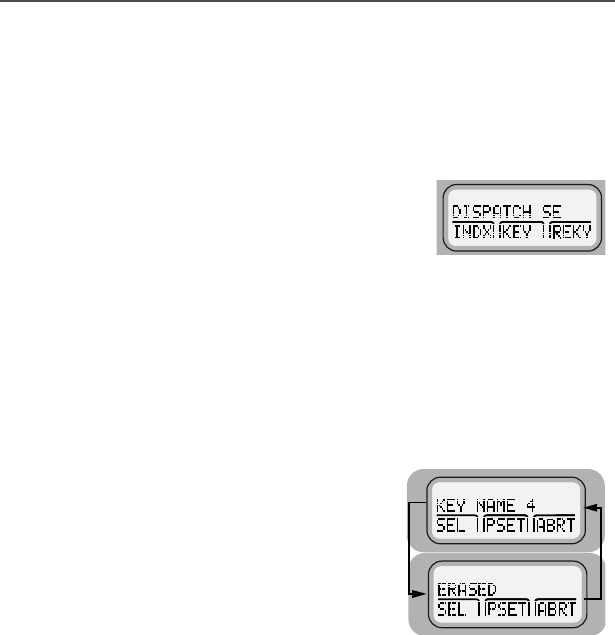
100
Secure Features
Selecting a Key (Conventional Only)
This feature allows you to manually select one of the 16 encryption
keys.
Follow these steps to select a key:
1Press > until the display shows the
.(< softkey.
2Press the m button below .(<.
The display shows the last-selected and stored key.
3Do one of the following based on how you want to access the
key:
To scroll through the list of keys, press the > or < buttons
as appropriate.
If the currently selected key has been
erased, the display alternately shows
(5$6(' and the key name.
Or use one of the methods below:
a. To use the Direct Entry Keypad to
jump to the selected key, press the
appropriate numeric keys (0 to 9) on the DEK.
b. To use the Direct Entry Keypad to access the 35(6(7 menu
directly, press the m button below the 36(7 softkey.
c. To exit the menu without loading a key, press one of the
following: the m button below $%57, the PTT button, the
mode rocker switch, or the O button.
The display shows the home mode.
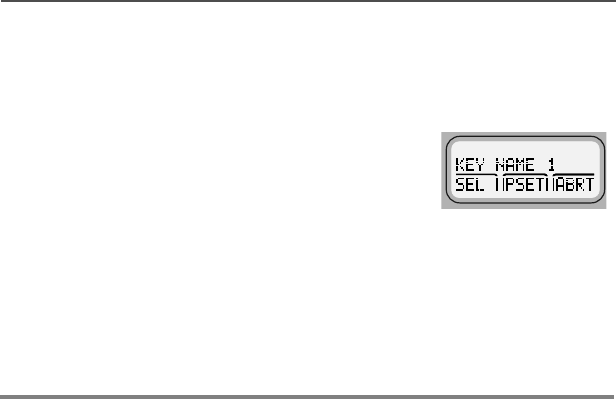
ASTRO XTL 5000 Digital Mobile Radio with W3 Control Head 101
Secure Features
d. To load the currently selected
(displayed) key and exit the menu,
press the m button below the
6(/ softkey.
The display shows the home
mode.
Notes: If the selected (displayed) key has been erased, you will
hear keyfail tones after you exit the menu. This indicates
that you have selected an erased key.
If the selected (displayed) key is not allowed, the display
shows ,//(*$/.(<. You will hear a momentary illegal key
tone.

102
Secure Features
Notes

ASTRO XTL 5000 Digital Mobile Radio with W3 Control Head 103
Glossary
ACK Acknowledgment of communication.
Channel A group of characteristics, such as transmit/
receive frequency pairs, radio parameters, and
encryption encoding.
Coded Squelch Used on conventional channels to make sure
you hear only the communication meant for
you.
Control Channel In a trunking system, one of the channels that
is used to provide a continuous, two-way/data
communications path between the central
controller and all radios on the system.
Conventional Typically refers to radio-to-radio
communications, sometimes through a
repeater. You share a frequency, or
frequencies, with other users without the aid of
a central controller to assign communication
channels. Therefore, you should monitor each
channel before transmitting to avoid interfering
with another user who may be transmitting.
Cursor A visual tracking marker (a blinking line) that
indicates a location on the display.
Digital Private-
Line (DPL) A continuous, sub-audible data signal,
transmitted with the carrier.
Dispatcher An individual who has radio system
management duties.
Failsoft A back-up system allowing you to
communicate in a non-trunked, conventional
mode should the trunked system fail.
FCC Federal Communications Commission.
Hang Up Disconnect.

104
Glossary
Home Display The first display information after the radio
completes its self test.
LCD Liquid-Crystal Display.
Mode A programmed combination of operating
parameters; for example, a channel or
talkgroup.
Mode-Slaving Radio programmed to automatically give the
proper operation for a given mode you have
selected.
Monitoring
(Conventional
Operation)
Press a programmed monitor button to listen to
traffic on the active channel. This way, you can
avoid talking over someone else’s
conversation.
Page A one-way alert, with audio and/or display
messages.
Push-To-Talk
(PTT) Button The PTT button engages the transmitter and
places the radio in transmit (send) operation
when pressed. Press this button to transmit,
and release it to receive.
Repeater A conventional radio feature, in which you talk
through a receive/transmit facility that re-
transmits received signals in order to improve
communications range and coverage.
RF Radio Frequency. A part of the general
frequency spectrum between the audio and
infrared light regions (about 10 kHz to
10,000,000 MHz).

ASTRO XTL 5000 Digital Mobile Radio with W3 Control Head 105
Glossary
Squelch The muting of audio circuits when received
signal levels fall below a pre-determined
threshold. With carrier squelch, you hear all
channel activity which exceeds the radio’s
preset squelch level.
Standby An operating condition whereby the radio’s
speaker is muted but still continues to receive
data.
Talkgroup An organization (or group) of radio users who
communicate with each other, using the same
communication path.
Tone Private-Line
(PL) Coded
Squelch
A continuous sub-audible tone transmitted with
the carrier.
Trunking The automatic sharing of communications
paths between a large number of users. Allows
radio users to share a smaller number of
frequencies because a repeater, or
communications path, is assigned to a
talkgroup for the length of a conversation.
Zone A grouping of channels or talkgroups.

106
Glossary
Notes
ASTRO XTL 5000 Digital Mobile Radio with W3 Control Head 107
Patent Disclosure
This product is covered by one or more of the following United States patents:
4,512,035 4,551,856 4,653,117 4,816,774 4,829,594 4,837,853 4,864,252
4,885,550 4,914,321 4,918,403 4,959,617 4,975,650 4,994,768 5,006,730
5,021,754 5,079,526
Commercial Warranty (Standard)
Motorola radio communications products are warranted to be free from
defects in material and workmanship for a period of ONE (1) YEAR, (except
for crystals and channel elements which are warranted for a period of ten [10]
years) from the date of shipment. Parts, including crystals and channel
elements, will be replaced free of charge for the full warranty period, but the
labor to replace defective parts will only be provided for one-hundred-twenty
(120) days from the date of shipment. Thereafter, purchaser must pay for the
labor involved in repairing the product or replacing the parts at the prevailing
rates together with any transportation charges to or from the place where
warranty service is provided. This express warranty is extended by Motorola
Communications and Electronics, Inc., 1301 E. Algonquin Road,
Schaumburg, Illinois 60196, to the original purchaser only, and only to those
purchasing for purpose of leasing or solely for commercial, industrial, or
governmental use.
THIS WARRANTY IS GIVEN IN LIEU OF ALL OTHER WARRANTIES
EXPRESS OR IMPLIED WHICH ARE SPECIFICALLY EXCLUDED,
INCLUDING WARRANTIES OR MERCHANTABILITY OR FITNESS FOR A
PARTICULAR PURPOSE. IN NO EVENT SHALL MOTOROLA BE LIABLE
FOR INCIDENTAL OR CONSEQUENTIAL DAMAGES TO THE FULL
EXTENT SUCH MAY BE DISCLAIMED BY LAW.
In the event of a defect, malfunction, or failure to conform to specifications
established by seller, or if appropriate, to specifications accepted by seller in
writing, during the period shown, Motorola, at its option, will either repair or
replace the product or refund the purchase price thereof, and such action on
the part of Motorola shall be the full extent of Motorola’s liability hereunder.
This warranty is void if:
a. the product is used in other than its normal and customary manner;
b. the product has been subject to misuse, accident, neglect, or
damage;
c. unauthorized alterations or repairs have been made, or unapproved
parts used in the equipment.
This warranty extends only to individual products, batteries are excluded, but
carry their own separate limited warranty. Because each radio system is
unique, Motorola disclaims liability for range, coverage, or operation of the
system as a whole under this warranty except by a separate written
agreement signed by an officer of Motorola.
108
Non-Motorola manufactured products are excluded from this warranty, but
subject to the warranty provided by their manufacturers, a copy of which will
be supplied to you on specific written request.
In order to obtain performance of this warranty, purchaser must contact a
Motorola salesperson or Motorola at the address shown above, Attention
Quality Assurance Department.
This warranty applies only within the United States.

ASTRO XTL 5000 Digital Mobile Radio with W3 Control Head 109
Index
Symbols
700/800 MHz frequencies .............1
A
alarm
sending emergency .................30
sending silent emergency ........31
alarms
call received while on ..............65
non-rearmable .........................65
optional external
permanent horn and lights ...64
purpose ................................63
turning on and off .................63
rearmable ................................65
selected, turning on and off .....64
alert tones
general ......................................9
secure-equipped radios ...........12
analog squelch options ...............29
annunciator
call received ..............................7
carrier squelch ...........................7
direct .........................................8
priority scan ...............................8
programming view mode ...........8
purpose .....................................7
scan ...........................................8
secure operation .......................7
answering
call alert page (Enhanced Private
Call) .......................................56
call alert page (PTT button) .....55
private conversation call ....77, 87
telephone call ..........................44
autoscan .....................................36
B
basic radio operation ..................15
button
menu select ...............................3
programmable side
S1 .......................................... 3
S2 .......................................... 3
S3 .......................................... 3
programmable top
T2 .......................................... 3
T3 .......................................... 3
C
call
send a status .......................... 26
sending emergency ................ 32
talkgroup ................................. 69
Call Alert ..................................... 81
call alert page
answering using Enhanced
Private Call ........................... 56
answering using PTT button ... 55
purpose ................................... 81
sending ................................... 54
call list
directly accessing last ID
number ..................... 52, 74, 84
scrolling to last ID
number ..................... 51, 73, 83
call received status annunciator ... 7
calling last ID number ........... 71, 81
carrier squelch status
annunciator ................................7
channel
definition ................................. 17
selecting .................................. 17
conventional mode
receiving ................................. 18
scan ........................................ 35
squelch options ....................... 29
transmitting ............................. 21
conventional operation
encryption key selection ........100
key index selection ................. 99
D
deleting nuisance modes ............ 41
digital carrier-operated squelch .. 29

110
Index
digital squelch options .................29
direct entry of last ID
number .........................50, 72, 82
direct status annunciator ...............8
display
description .................................5
dynamic regrouping
mode (menu) selection ............89
purpose ...................................89
reprogram request ...................90
select-disabled .........................89
select-enabled .........................89
E
editing
selecting characters .................62
electronic (menu) mode selection 89
emergency alarm
sending ....................................30
sending silent ..........................31
emergency call, sending .............32
encryption key selection ............100
Enhanced Private Conversation ..81
entering telephone number
from phone list .........................46
on keypad ................................45
external alarms
optional (horns and lights) .......63
permanent horn and lights .......64
turning on and off ....................63
F
failsoft
operation .................................94
tone .........................................94
features
common radio ..........................25
trunking ....................................79
frequency range
VHF ...........................................1
frequency ranges
700/800 MHz .............................1
UHF ...........................................1
G
glossary ....................................103
H
HOME key ................................3, 7
I
identifying radio by PTT-ID .........42
index selection ............................99
indicator
LED ...........................................9
out-of-range ............................95
initiating a telephone call ............47
K
key
encryption ...............................99
HOME ...................................3, 7
left scroll ....................................3
right scroll ..................................3
keypad
description .................................2
entering telephone number .....45
HOME key .................................3
left scroll key .............................3
manual entry ...........................13
menu select buttons ..................3
MODE switch ............................3
muting tones ...........................34
right scroll key ...........................3
selecting characters ................62
VOL (volume) switch .................3
L
last ..............................................71
last ID number
calling ................................71, 81
direct entry ..................50, 72, 82
directly accessing ........52, 74, 84
paging .....................................81
scrolling call list ...........51, 73, 83
LED indicator ................................9

ASTRO XTL 5000 Digital Mobile Radio with W3 Control Head 111
Index
left scroll key .................................3
M
manual keypad entry ..................13
menu select buttons ......................3
mode
conventional
receiving ..............................18
transmitting ..........................21
definition ..................................17
selection ..................................17
MODE switch ................................3
modes
deleting nuisance ....................41
monitoring conventional ..........16
monitoring conventional modes ..16
muting keypad tones ...................34
N
non-priority scan .........................35
non-rearmable alarms .................65
normal squelch ...........................29
nuisance modes, deleting ...........41
O
operation
basic radio ...............................15
repeater/direct .........................67
smart PTT ...............................68
SmartZone ..............................91
telephone ................................44
operator-selectable scan .............36
options
analog squelch ........................29
conventional squelch ...............29
digital squelch .........................29
out-of-range indication ................95
override, quick-key ......................68
P
paging last ID number .................81
patent disclosure .......................107
power, selecting transmit ............ 28
priority scan ................................ 35
priority scan status annunciator .... 8
private conversation call
answering ......................... 77, 87
purpose ................................... 81
sending ............................. 76, 86
sending call alert page ............ 54
program a scan list ..................... 39
programming
name
call list ................................. 60
page list ............................... 60
phone list ............................. 60
number
call list ................................. 57
page list ............................... 57
phone list ............................. 57
scan list ................................... 39
programming view mode status
annunciator .................................8
PTT (Push-to-Talk)
smart ....................................... 68
PTT-ID
identifying a radio .................... 42
Push-to-Talk Identification
(PTT-ID) ...................................42
Q
quick-key override ...................... 68
R
radio
basic operation ....................... 15
scanning mode lists ................ 35
radio features, common .............. 25
rearmable alarms ........................ 65
receiving
on conventional modes ........... 18
on trunked systems ................. 20
regrouping
dynamic .................................. 89
select-disabled radios .............89

112
Index
select-enabled radios ..............89
repeater/direct operation .............67
reprogram request .......................90
right scroll key ...............................3
S
S1 programmable side button .......3
S2 programmable side button .......3
S3 programmable side button .......3
scan list
programming ...........................39
viewing ....................................38
scan status annunciator ................8
scanning
autoscan ..................................36
conventional scan ....................35
mode lists ................................35
non-priority ...............................35
operator-selectable ..................36
priority ......................................35
talkgroup scan .........................35
trunking priority scan ...............35
turning on and off ....................37
scroll keys, description ..................5
scrolling to last ID
number .........................51, 73, 83
secure operation status
annunciator .................................7
select-disable regrouping ............89
selected alarms, turning on
and off .......................................64
select-enable regrouping .............89
selecting
characters ................................62
encryption key .......................100
key index .................................99
talkgroups ................................69
telephone number to call .........45
transmit power .........................28
zone and mode (channel) ........17
selection
channel ....................................17
mode .......................................17
zone ........................................17
selective squelch ........................29
sending
call alert page ..........................54
emergency alarm ....................30
emergency call ........................32
private conversation call ....76, 86
silent emergency alarm ...........31
silent emergency alarm ...............31
site
lock ..........................................91
trunking ...................................94
site view search ..........................93
smart PTT ...................................68
SmartZone system
operation .................................91
site lock ...................................91
site trunking .............................94
site view search .......................93
softkeys, description .....................5
squelch
digital carrier-operated ............29
normal .....................................29
options
analog ..................................29
digital ...................................29
selective ..................................29
status
annunciators .............................7
call ...........................................26
switch
MODE .......................................3
VOL (volume) ............................3
T
T2 programmable button ..............3
T3 programmable button ..............3
talkgroup
calls .........................................69
scan ........................................35
selection ..................................69
telephone call
answering ................................44

ASTRO XTL 5000 Digital Mobile Radio with W3 Control Head 113
Index
initiating ...................................47
telephone number
entering from phone list ...........46
entering on keypad ..................45
selection ..................................45
telephone operation,
description ................................44
time-out timer ..............................23
timer, time-out .............................23
tones
alert (general) ............................9
alert (secure-equipped radios) 12
failsoft ......................................94
muting keypad .........................34
transmit power, selecting ............28
transmitting
on conventional modes ...........21
on trunked systems .................22
trunking
failsoft ......................................94
features ...................................79
priority scan .............................35
programming page, call, and
phone list names ....................60
programming page, call, and
phone list numbers ................57
SmartZone operation ..............91
status calls ..............................26
systems
receiving ..............................20
transmitting ..........................22
viewing page, call, and phone
lists ........................................43
U
UHF frequencies ...........................1
V
VHF frequency ..............................1
viewing
call list .....................................43
page list ...................................43
phone list .................................43
scan list ................................... 38
VOL (volume) switch .................... 3
W
warranty, standard commercial 107
Z
zone
definition ................................. 17
selection .................................. 17

114
Index
Notes
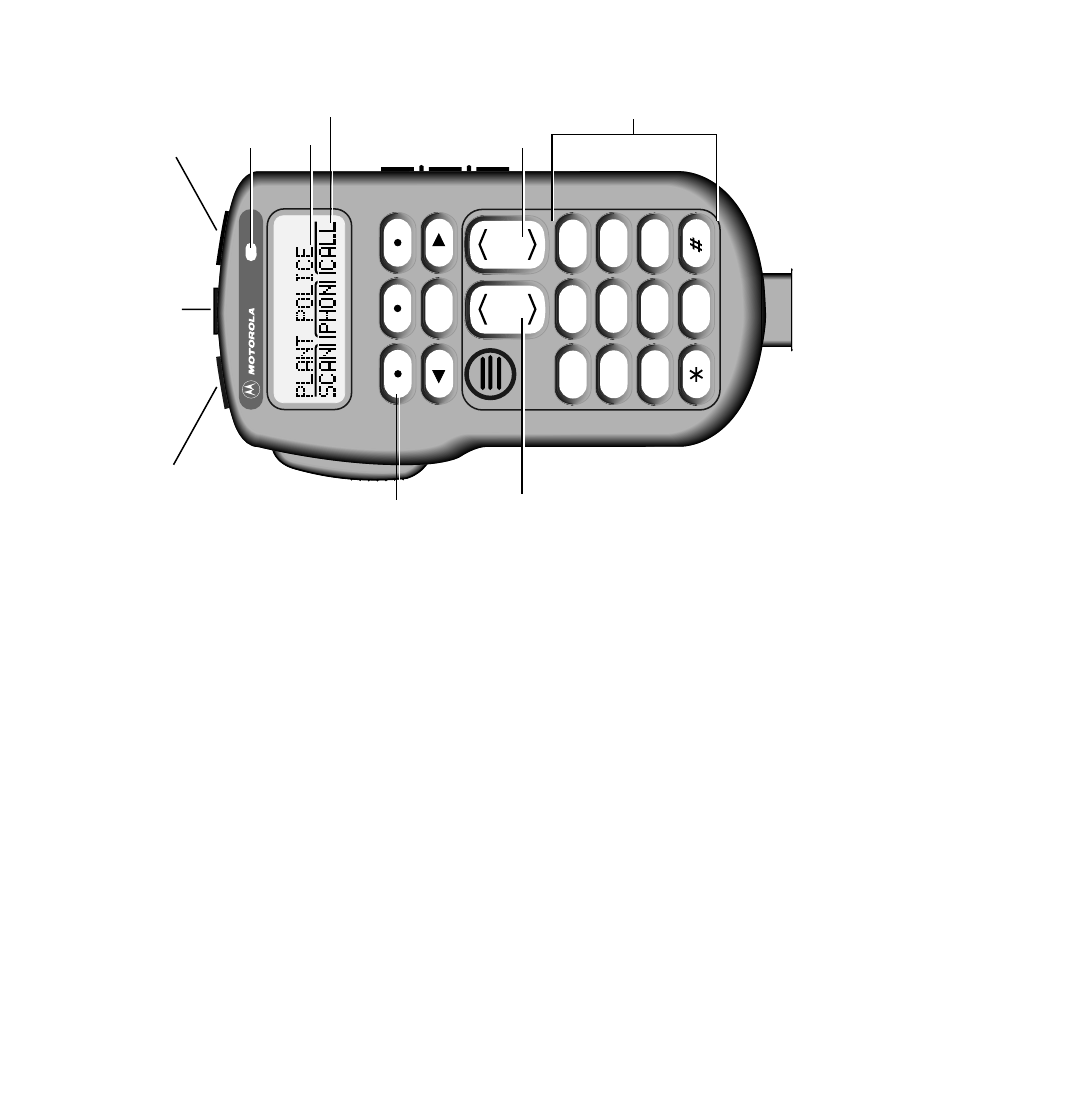
115
W3 Control Head Foldout Page
MODE
HOME
2ABC1QZ 3DEF
4GHI 5JKL 6MNO
7PRS 8TUV 9WXY
0
VOL
Side Button 1 (S1)
Side Button 2 (S2)
Side Button 3 (S3)
On/Off
Button
(T1)
Push-To-Talk
(PTT) Button
LED
Indicator
Alphanumeric
Keypad
Volume
Control Mode Control
Orange Programmable
Button
(T2)
Programmable
Button
(T3)
Display
Menu-select
buttons
Softkeys
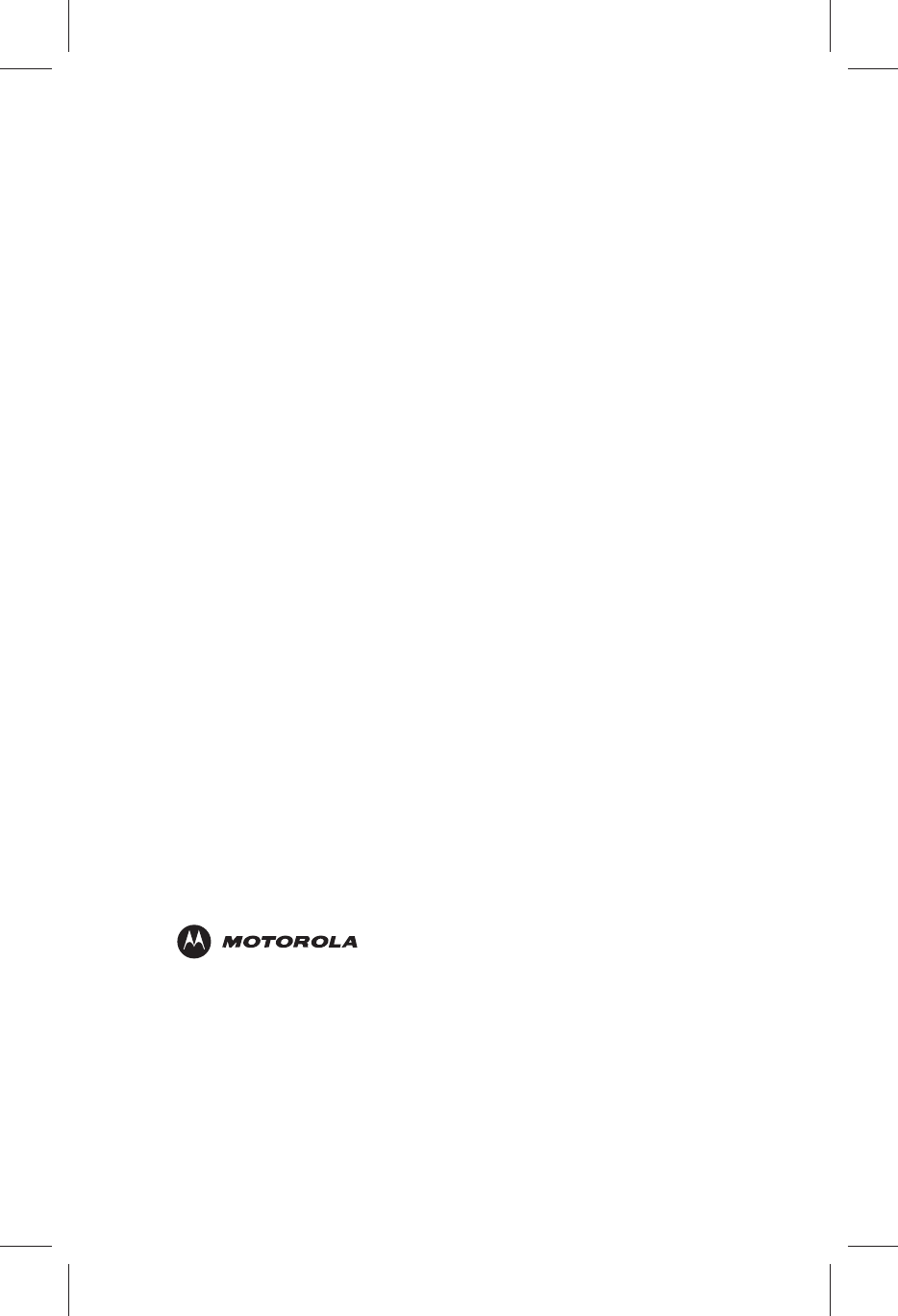
68P81096C67-A
*6881096C67*
MOTOROLA, the Stylized M Logo, and ASTRO are registered
in the U.S. Patent and Trademark Office. All other product or
service names are the property of their respective owners.
© Motorola, Inc. 2003.
All rights reserved. Printed in U.S.A.
Motorola, Inc.
8000 West Sunrise Boulevard
Ft. Lauderdale, FL 33322