Motorola Solutions 92FT4895 MOBILE 2-WAY RADIO User Manual Neo Display User Guide 1 2
Motorola Solutions, Inc. MOBILE 2-WAY RADIO Neo Display User Guide 1 2
USERS MANUAL
m
APX7500 03 Mobile
User Guide
Front_Cover_03Head.fm Page 1 Tuesday, July 8, 2008 1:43 AM
Front_Cover_03Head.fm Page 2 Tuesday, July 8, 2008 1:43 AM
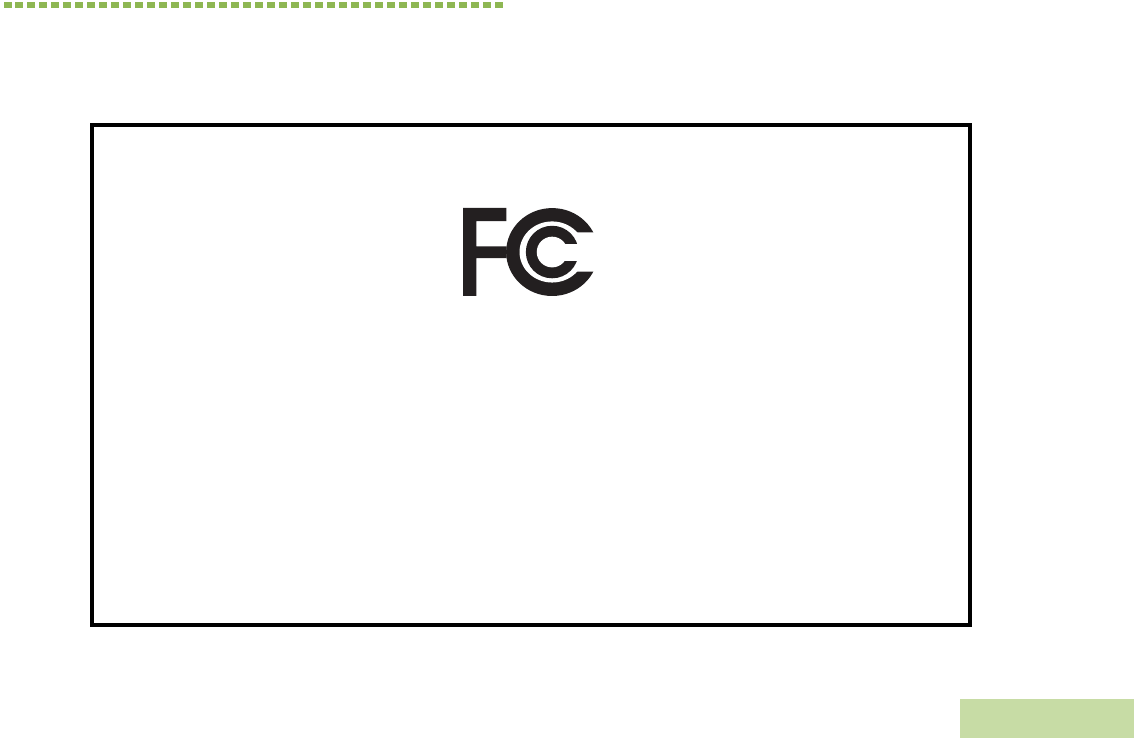
Declaration of Conformity
English
i
Declaration of Conformity
This declaration is applicable to your radio only if your radio is labeled with the FCC logo shown below.
DECLARATION OF CONFORMITY
Per FCC CFR 47 Part 2 Section 2.1077(a)
Responsible Party
Name: Motorola, Inc.
Address: Motorola, Inc. 1301 E. Algonquin Rd.Schaumburg, IL60196-1078, U.S.A.
Phone Number: 1-800-927-2744
Hereby declares that the product:
Model Name: APX 7500
conforms to the following regulations:
FCC Part 15, subpart B, section 15.107(a), 15.107(d) and section 15.109(a)
Class B Digital Device
As a personal computer peripheral, this device complies with Part 15 of the FCC Rules. Operation is subject to the
following two conditions:
1. This device may not cause harmful interference, and
2. This device must accept any interference received, including interference that may cause undesired operation.
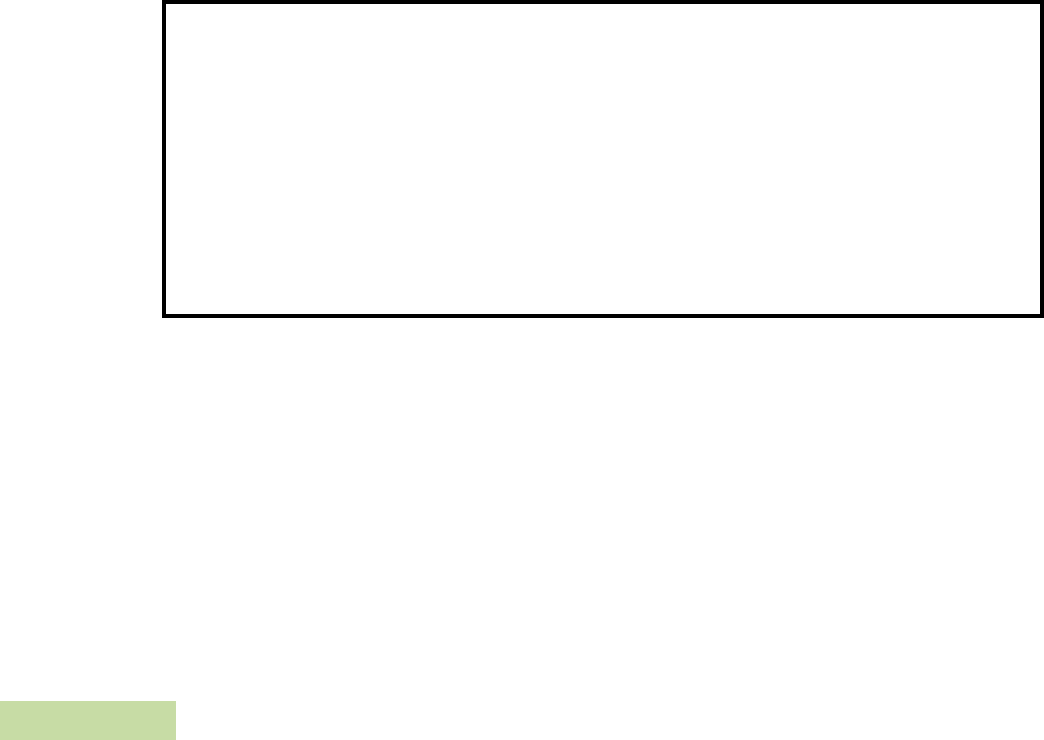
Declaration of Conformity
English
ii
Note: This equipment has been tested and found to comply with the limits for a Class B digital device, pursuant to part
15 of the FCC Rules. These limits are designed to provide reasonable protection against harmful interference in a
residential installation. This equipment generates, uses and can radiate radio frequency energy and, if not
installed and used in accordance with the instructions, may cause harmful interference to radio communications.
However, there is no guarantee that interference will not occur in a particular installation.
If this equipment does cause harmful interference to radio or television reception, which can be
determined by turning the equipment off and on, the user is encouraged to try to correct the interference
by one or more of the following measures:
• Reorient or relocate the receiving antenna.
• Increase the separation between the equipment and receiver.
• Connect the equipment into an outlet on a circuit different from that to which the receiver is connected.
• Consult the dealer or an experienced radio/TV technician for help.
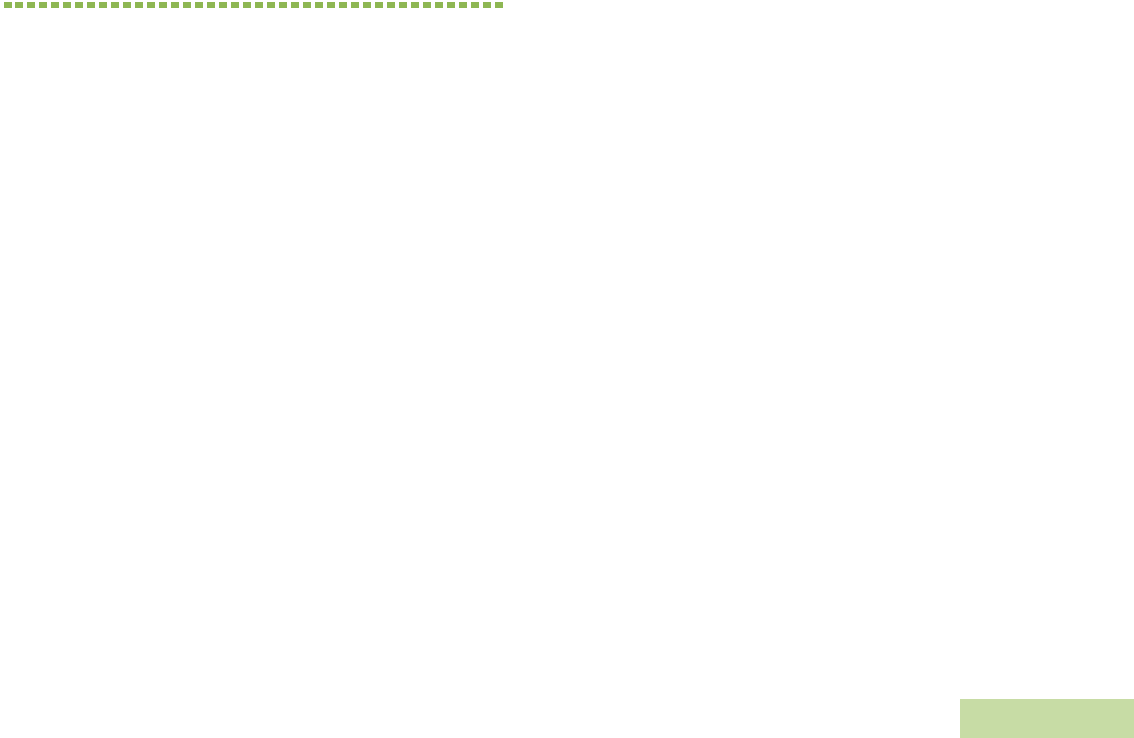
Contents
English
iii
Contents
This User Guide contains all the information you need
to use the APX™ 7500 Series Digital Mobile Radios.
Declaration of Conformity . . . . . . . . . . . . . . . . . . . . . i
Important Safety Information . . . . . . . . . . . . . . . . . ix
Product Safety and RF Exposure Compliance . . .ix
Computer Software Copyrights . . . . . . . . . . . . . . . ix
Documentation Copyrights . . . . . . . . . . . . . . . . . . . . x
Disclaimer . . . . . . . . . . . . . . . . . . . . . . . . . . . . . . . . . . x
Getting Started . . . . . . . . . . . . . . . . . . . . . . . . . . . . . . 1
How to Use This User Guide . . . . . . . . . . . . . . . . . . 1
Notations Used in This Manual . . . . . . . . . . . . . . . . . 1
What Your Dealer/System Administrator
Can Tell You . . . . . . . . . . . . . . . . . . . . . . . . . . . . . . . 2
Preparing Your Radio for Use . . . . . . . . . . . . . . . . . . 2
Powering Up the Radio . . . . . . . . . . . . . . . . . . . . . . . 2
Adjusting the Volume . . . . . . . . . . . . . . . . . . . . . . . . 3
Adjusting the Display Brightness . . . . . . . . . . . . . . . 3
Identifying Radio Controls . . . . . . . . . . . . . . . . . . . . 4
Radio Control You Will Be Using . . . . . . . . . . . . . . . 4
O3 Control Head Display . . . . . . . . . . . . . . . . . . . . 4
O3 Control Head . . . . . . . . . . . . . . . . . . . . . . . . . . 5
Programmable Features . . . . . . . . . . . . . . . . . . . . . 6
Assignable Radio Functions . . . . . . . . . . . . . . . . . 6
Assignable Settings/Utility Functions . . . . . . . . . . . 7
Accessing the Preprogrammed Functions . . . . . . . . 7
Accessing the Menu Entry Features . . . . . . . . . . . 7
Using the Menu Select Buttons . . . . . . . . . . . . . . . 8
Using the Navigation Buttons . . . . . . . . . . . . . . . . 9
Home Button . . . . . . . . . . . . . . . . . . . . . . . . . . 9
APP Button (TMS Feature Button) . . . . . . . . . 9
Use this button to access the Text Messaging Ser-
vice (TMS) feature screen. 4-Way Navigation But-
ton . . . . . . . . . . . . . . . . . . . . . . . . . . . . . . . . . . 9
Using the Rockers . . . . . . . . . . . . . . . . . . . . . . . . . . . 9
Volume Rocker . . . . . . . . . . . . . . . . . . . . . . . . . 9
Mode Rocker . . . . . . . . . . . . . . . . . . . . . . . . . . . 9
Keypad . . . . . . . . . . . . . . . . . . . . . . . . . . . . . 10
Push-To-Talk (PTT) Button . . . . . . . . . . . . . . . . . . 11
Identifying Status Indicators . . . . . . . . . . . . . . . . . . 11
Status Icons . . . . . . . . . . . . . . . . . . . . . . . . . . . . . . 11
Text Messaging Service (TMS) Icons . . . . . . . . . . . 13
Status Icons . . . . . . . . . . . . . . . . . . . . . . . . . . . . . 13
TMS Menu Options . . . . . . . . . . . . . . . . . . . . . . . 15
Intelligence Lighting Indicators . . . . . . . . . . . . . . . . 16
LED Indicators . . . . . . . . . . . . . . . . . . . . . . . . . . . 18
Alert Tones . . . . . . . . . . . . . . . . . . . . . . . . . . . . . 19
Contents
English
iv
General Radio Operation . . . . . . . . . . . . . . . . . . . . 22
Selecting a Zone or Channel . . . . . . . . . . . . . . . . . 22
Selecting or Changing the Zone . . . . . . . . . . . . . 22
Selecting or Changing a Mode in the Current Zone
23
Selecting or Changing to a Channel Not in the Current
Zone . . . . . . . . . . . . . . . . . . . . . . . . . . . . . . . . . . 23
Selecting the Home Mode . . . . . . . . . . . . . . . . . . 23
Monitoring . . . . . . . . . . . . . . . . . . . . . . . . . . . . . . . 23
Conventional Modes . . . . . . . . . . . . . . . . . . . . . . 23
Trunked Modes . . . . . . . . . . . . . . . . . . . . . . . . . . 24
Monitoring Conventional Channel Activity . . . . . 24
Receiving and Responding to a Radio Call . . . . . . 24
Receiving and Responding to a TalkGroup Call . 24
Receiving and Responding to an Enhanced Private
Call (Trunking Only) . . . . . . . . . . . . . . . . . . . . . . 25
Receiving and Responding to a Phone Call . . . . 25
Making a Call . . . . . . . . . . . . . . . . . . . . . . . . . . . . . 26
Making a TalkGroup Call . . . . . . . . . . . . . . . . . . 26
Making a Direct/Talkaround Operation Call . . . . 26
Talk Direct (Mobile-To-Mobile) . . . . . . . . . . . . 26
Making a Selective Call . . . . . . . . . . . . . . . . . . . 27
Making an Enhanced Private Call (Trunking Only) 28
Making Telephone Calls (Conventional and Trunking)
29
Calling a Phone Number Not in the List . . . . . . 30
Permanent Monitor . . . . . . . . . . . . . . . . . . . . . . . 30
Viewing Recent Calls . . . . . . . . . . . . . . . . . . . . . . . 31
Advanced Features . . . . . . . . . . . . . . . . . . . . . . . . . 32
Advanced Call Features . . . . . . . . . . . . . . . . . . . . . 32
Making a Selective Call (Conventional Only) . . . 32
Call Alert Page . . . . . . . . . . . . . . . . . . . . . . . . . . 33
Receiving and Acknowledging a Call Alert . . . 33
Making a Call Alert from the Contacts List . . . . 33
Status Calls . . . . . . . . . . . . . . . . . . . . . . . . . . . . . 34
Sending a Status Call . . . . . . . . . . . . . . . . . . . 34
Dynamic Regrouping (ASTRO 25 Trunking Only) . 35
Receiving a Dynamic Regrouping ID Assignment 35
Selecting Enable and Disable . . . . . . . . . . . . . . . 35
Requesting a Dynamic Regrouping . . . . . . . . . . 35
Contact List . . . . . . . . . . . . . . . . . . . . . . . . . . . . . . 36
Making a Private Call from Contacts . . . . . . . . . . 37
Adding a New Contact Entry . . . . . . . . . . . . . . . . 38
Deleting a Contact Entry . . . . . . . . . . . . . . . . . . . 38
Adding a Contact to a Call List . . . . . . . . . . . . . . 39
Editing a Contact in a Call List . . . . . . . . . . . . . . 39
Editing an Entry Alias . . . . . . . . . . . . . . . . . . . . 39
Editing as Entry ID . . . . . . . . . . . . . . . . . . . . . . 40
Editing a Call Type . . . . . . . . . . . . . . . . . . . . . . 40
Viewing the Details of a Contact . . . . . . . . . . . . . 41
Scan Lists . . . . . . . . . . . . . . . . . . . . . . . . . . . . . . . . 42
Contents
English
v
Viewing an Entry in the Scan List . . . . . . . . . . . . 42
Editing the Scan List . . . . . . . . . . . . . . . . . . . . . . 42
Adding a New Entry to the Scan List . . . . . . . . 42
Deleting an Entry from the Scan List . . . . . . . . 43
Scan . . . . . . . . . . . . . . . . . . . . . . . . . . . . . . . . . . . . 44
Starting Scan . . . . . . . . . . . . . . . . . . . . . . . . . . . . 44
Starting Scan While Disregarding the Squelch Code
(Conventional Modes Only) . . . . . . . . . . . . . . . . . 45
Transmitting While the Scan is On . . . . . . . . . . . 45
Radio Programmed for Talkback Scan . . . . . . . 45
Radio Programmed for Non-Talkback Scan . . . 45
Temporarily Deleting a Nuisance Channel . . . . . 46
Restoring a Nuisance Channel . . . . . . . . . . . . . . 46
Changing Mode Priorities While Scan Is On . . . . 46
Restoring Mode Priorities in a Scan List . . . . . . . 47
Hang Up (HUB) . . . . . . . . . . . . . . . . . . . . . . . . . . 47
Emergency Operation . . . . . . . . . . . . . . . . . . . . . . . 47
Emergency Call . . . . . . . . . . . . . . . . . . . . . . . . . . 47
Sending an Emergency Call . . . . . . . . . . . . . . . . 48
Sending an Emergency Alarm . . . . . . . . . . . . . . . 48
Sending an Emergency Alarm with Call . . . . . . . 48
Sending an Silent Emergency Alarm . . . . . . . . . . 49
Special Considerations for Emergencies . . . . . . . 49
Automatic Registration Service (ARS) . . . . . . . . . . 50
Selecting or Changing ARS Mode . . . . . . . . . . . . 50
Accessing the User Login Feature . . . . . . . . . . . . 51
To Login as a User . . . . . . . . . . . . . . . . . . . . . . . 51
To Log Out . . . . . . . . . . . . . . . . . . . . . . . . . . . . . . 52
Selecting a Predefined Username . . . . . . . . . . . . 53
Text Messaging Features . . . . . . . . . . . . . . . . . . . . 53
Accessing TMS Feature . . . . . . . . . . . . . . . . . . . 53
Use the Menu . . . . . . . . . . . . . . . . . . . . . . . . . . 53
Composing and Sending a New Text Message . . 54
Sending a Quick Text Message . . . . . . . . . . . . . . 55
Editing a Quick Text Message . . . . . . . . . . . . . . . 56
Using the Priority Message and Request Reply
Features . . . . . . . . . . . . . . . . . . . . . . . . . . . . . . . . 57
Managing Text Messages . . . . . . . . . . . . . . . . . . 58
Receiving a Text Message . . . . . . . . . . . . . . . . 58
Viewing a Text Message from the Inbox . . . . . 58
Replying to a Received Text Message . . . . . . . 59
Accessing the Drafts Folder . . . . . . . . . . . . . . . 60
Managing Sent Text Messages . . . . . . . . . . . . . . 60
Viewing a Sent Text Message . . . . . . . . . . . . . 61
Sending a Sent Text Message . . . . . . . . . . . . . 61
Deleting a Text Message . . . . . . . . . . . . . . . . . 62
Secure Operation . . . . . . . . . . . . . . . . . . . . . . . . . . 62
Receiving a Private Message . . . . . . . . . . . . . . . 62
Transmitting a Private Message . . . . . . . . . . . . . 62
System Consideration . . . . . . . . . . . . . . . . . . . . . 63
Loss Indications . . . . . . . . . . . . . . . . . . . . . . . . . . 63
Selecting an Encryption Key (Conventional Only) 63
Contents
English
vi
Utilities . . . . . . . . . . . . . . . . . . . . . . . . . . . . . . . . . . 64
Locking and Unlocking the Keypad . . . . . . . . . . . 64
Latched PTT . . . . . . . . . . . . . . . . . . . . . . . . . . . . 64
Entering and Extending the Latched PTT State 65
Exiting the Latched PTT State . . . . . . . . . . . . . 65
Smart PTT . . . . . . . . . . . . . . . . . . . . . . . . . . . . . . 65
In-Call User Alert . . . . . . . . . . . . . . . . . . . . . . . . . 66
Setting the Squelch Level . . . . . . . . . . . . . . . . . . 66
Setting the Transmit Power Level . . . . . . . . . . . . 67
Adjusting the Display Profile . . . . . . . . . . . . . . . . 67
Ignition Switch Options . . . . . . . . . . . . . . . . . . . . 68
Blank . . . . . . . . . . . . . . . . . . . . . . . . . . . . . . . . 68
Tx Inhibit . . . . . . . . . . . . . . . . . . . . . . . . . . . . . 68
PTT Tx Inhibit . . . . . . . . . . . . . . . . . . . . . . . . . 68
Required . . . . . . . . . . . . . . . . . . . . . . . . . . . . . 68
Soft Power Off . . . . . . . . . . . . . . . . . . . . . . . . . 68
Ignition Only Power Up . . . . . . . . . . . . . . . . . . 68
Emergency Power Up . . . . . . . . . . . . . . . . . . . . . 69
Optional External Alarms (Horn and Lights) . . . . 69
Non-Permanent Horn and Lights . . . . . . . . . . . 69
Permanent Horn and Lights . . . . . . . . . . . . . . . 69
Changing the Selected Alarms . . . . . . . . . . . . 70
Horn softkey – Horn onReceiving a Call While
Alarms are Turned On . . . . . . . . . . . . . . . . . . . 70
Turning Off Non-Rearmable External Alarms . 70
Turning Off Rearmable External Alarms . . . . . 70
Setting the Time-Out Timer . . . . . . . . . . . . . . . . . 71
Push-To-Talk Identification (PTT-ID) . . . . . . . . . 71
Trunking Operation . . . . . . . . . . . . . . . . . . . . . . . . 71
Failsoft . . . . . . . . . . . . . . . . . . . . . . . . . . . . . . . . 71
Site-Button Operation . . . . . . . . . . . . . . . . . . . . . 72
Locking onto a Site . . . . . . . . . . . . . . . . . . . . . . . 72
Using Lock Button . . . . . . . . . . . . . . . . . . . . . . 72
Using Menu Entry . . . . . . . . . . . . . . . . . . . . . . 73
Site Trunking . . . . . . . . . . . . . . . . . . . . . . . . . . . . 73
Out-of-Range Indication . . . . . . . . . . . . . . . . . . . 73
Trunked Announcement . . . . . . . . . . . . . . . . . . . 74
Initiating an Announcement . . . . . . . . . . . . . . . 74
Voice Recorder . . . . . . . . . . . . . . . . . . . . . . . . . . . 75
Recording a Voice Memo . . . . . . . . . . . . . . . . . . 75
Playing Back a Recorded Voice Memo . . . . . . . . 75
Entering Voice Memo Playback Options . . . . . . . 76
Playing All the Voice Memo . . . . . . . . . . . . . . . 76
Deleting the Voice Memo . . . . . . . . . . . . . . . . . 76
Deleting All the Voice Memo . . . . . . . . . . . . . . 77
Creating a New Voice Memo . . . . . . . . . . . . . . 77
Varifying Voice Memo Free Space . . . . . . . . . . . 77
Radio Profile . . . . . . . . . . . . . . . . . . . . . . . . . . . . . . 78
Accessing Radio Information . . . . . . . . . . . . . . . 78
Viewing IP Information . . . . . . . . . . . . . . . . . . . . 78
Viewing Control Assignments . . . . . . . . . . . . . . . 79
Global Positioning System (GPS) Enabled . . . . . . 80
Understanding the GPS Feature . . . . . . . . . . . . . 80
Contents
English
vii
Enhancing GPS Performance . . . . . . . . . . . . . . . 80
Accessing the Outdoor Location Feature . . . . . 81
Viewing the Details of a Saved Waypoint . . . . . 82
Saving a Waypoint . . . . . . . . . . . . . . . . . . . . . . 82
Deleting a Saved Waypoint . . . . . . . . . . . . . . . 84
Deleting All Saved Waypoint . . . . . . . . . . . . . . 84
Editing a Saved Waypoints Alias . . . . . . . . . . . 84
Using the Location Feature While in Emergency
Mode . . . . . . . . . . . . . . . . . . . . . . . . . . . . . . . . . 85
Helpful Tips . . . . . . . . . . . . . . . . . . . . . . . . . . . . . . . . 86
Accessories . . . . . . . . . . . . . . . . . . . . . . . . . . . . . . . 87
Antennas . . . . . . . . . . . . . . . . . . . . . . . . . . . . . . . . . 87
Audio . . . . . . . . . . . . . . . . . . . . . . . . . . . . . . . . . . . . 88
Control Station . . . . . . . . . . . . . . . . . . . . . . . . . . . . 88
Footswitches and PTTs . . . . . . . . . . . . . . . . . . . . . 89
Keypad . . . . . . . . . . . . . . . . . . . . . . . . . . . . . . . . . . 89
Microphones . . . . . . . . . . . . . . . . . . . . . . . . . . . . . . 90
Motorcycle . . . . . . . . . . . . . . . . . . . . . . . . . . . . . . . . 90
Mounting Solution . . . . . . . . . . . . . . . . . . . . . . . . . . 90
Power Cables . . . . . . . . . . . . . . . . . . . . . . . . . . . . . 91
Programming/Accessory Cables . . . . . . . . . . . . . . . 91
Siren . . . . . . . . . . . . . . . . . . . . . . . . . . . . . . . . . . . . 92
Appendix: Maritime Radio Use in the VHF Frequency
Range . . . . . . . . . . . . . . . . . . . . . . . . . . . . . . . . . . . . 93
Special Channel Assignments . . . . . . . . . . . . . . . . 93
Emergency Channel . . . . . . . . . . . . . . . . . . . . . . 93
Non-Commercial Call Channel . . . . . . . . . . . . . . 94
Operating Frequency Requirements . . . . . . . . . . . . 94
Glossary . . . . . . . . . . . . . . . . . . . . . . . . . . . . . . . . . . 97
Commercial Warranty and Service . . . . . . . . . . . . 100
Index . . . . . . . . . . . . . . . . . . . . . . . . . . . . . . . . . . . . 105
Contents
English
viii
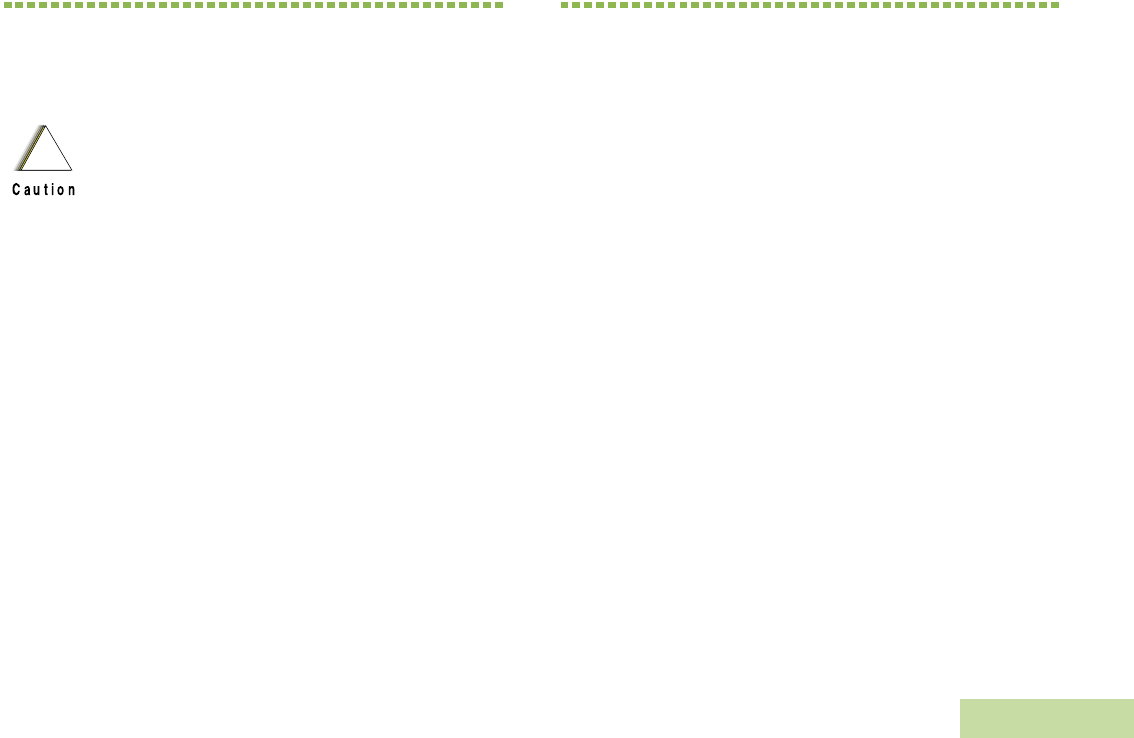
Important Safety Information
English
ix
Important Safety Information
Product Safety and RF Exposure Compliance
ATTENTION!
This radio is restricted to occupational use only to
satisfy FCC RF energy exposure requirements.
Before using this product, read the RF energy awareness
information and operating instructions in the Product
Safety and RF Exposure booklet enclosed with your radio
(Motorola Publication part number 6881095C99_) to
ensure compliance with RF energy exposure limits.
For a list of Motorola-approved antennas and other
accessories, visit the following website:
http://www.motorola.com/governmentandenterprise
Computer Software Copyrights
The Motorola products described in this manual may
include copyrighted Motorola computer programs stored
in semiconductor memories or other media. Laws in the
United States and other countries preserve for Motorola
certain exclusive rights for copyrighted computer
programs including, but not limited to, the exclusive right
to copy or reproduce in any form the copyrighted
computer program. Accordingly, any copyrighted
Motorola computer programs contained in the Motorola
products described in this manual may not be copied,
reproduced, modified, reverse-engineered, or distributed
in any manner without the express written permission of
Motorola. Furthermore, the purchase of Motorola
products shall not be deemed to grant either directly or by
implication, estoppel, or otherwise, any license under the
copyrights, patents or patent applications of Motorola,
except for the normal non-exclusive license to use that
arises by operation of law in the sale of a product.
Before using this product, read the operating
instructions for safe usage contained in the
Product Safety and RF Exposure booklet
enclosed with your radio.
!
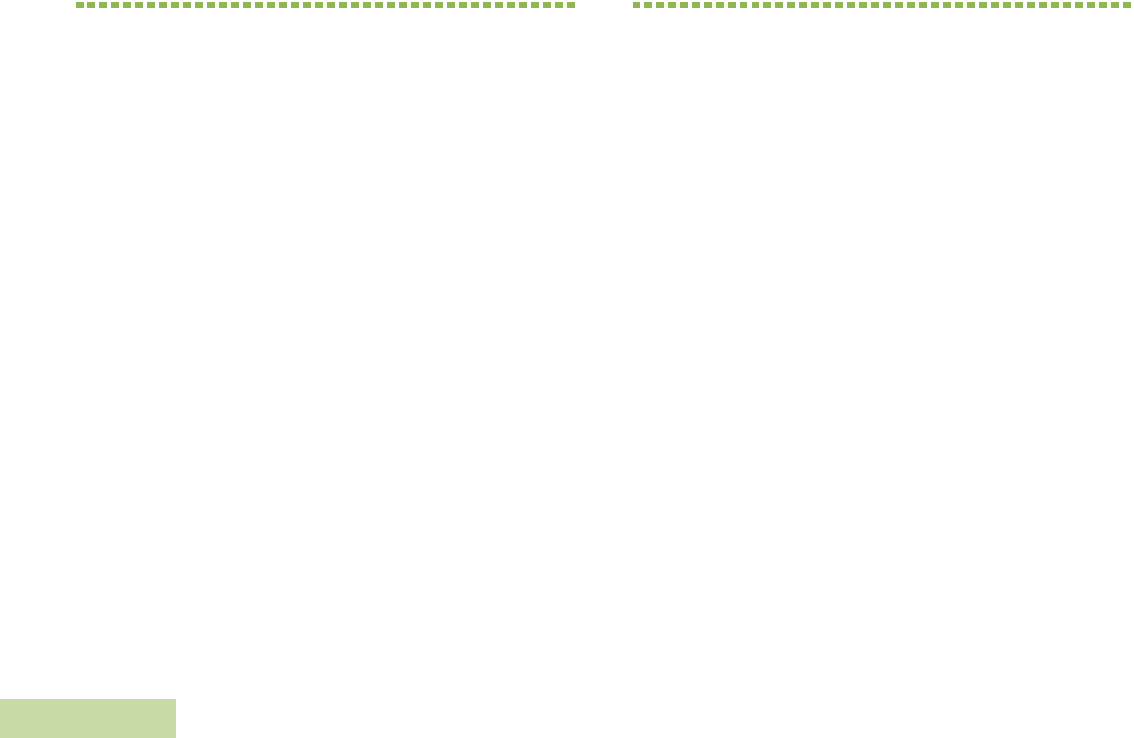
Documentation Copyrights
English
x
Documentation Copyrights
No duplication or distribution of this document or any portion
thereof shall take place without the express written permission
of Motorola. No part of this manual may be reproduced,
distributed, or transmitted in any form or by any means,
electronic or mechanical, for any purpose without the express
written permission of Motorola.
Disclaimer
The information in this document is carefully examined, and is
believed to be entirely reliable. However, no responsibility is
assumed for inaccuracies. Furthermore, Motorola reserves the
right to make changes to any products herein to improve
readability, function, or design. Motorola does not assume any
liability arising out of the applications or use of any product or
circuit described herein; nor does it cover any license under its
patent rights, nor the rights of others.
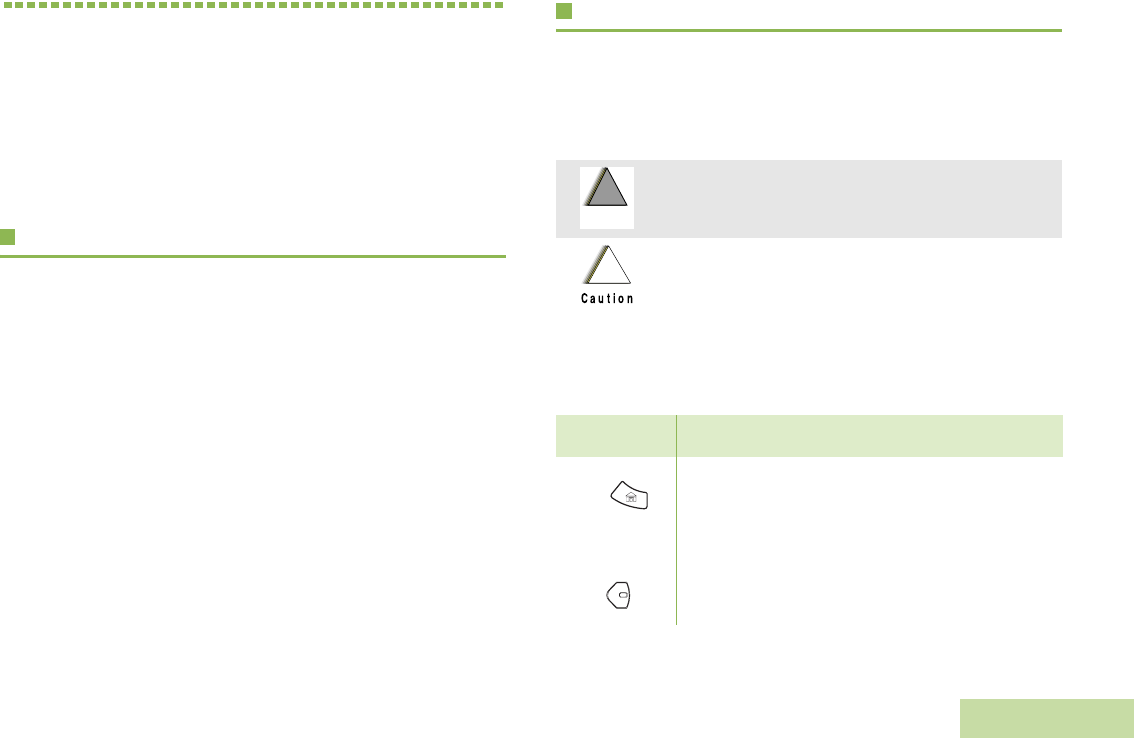
Getting Started
English
1
Getting Started
Take a moment to review the following:
How to Use This User Guide. . . . . . . . . . . . . . . . . . . . . . . . . . .
Notations Used in This Manual . . . . . . . . . . . . . . . . . . . . . . . . .
What Your Dealer/System Administrator Can Tell You . . . . . . .
How to Use This User Guide
This User Guide covers the basic operation of the APX™ 7500
Mobiles.
However, your dealer or system administrator may have
customized your radio for your specific needs. Check with your
dealer or system administrator for more information.
Notations Used in This Manual
Throughout the text in this publication, you will notice the use of
WARNING, Caution, and Note. These notations are used to
emphasize that safety hazards exist, and the care that must be
taken or observed.
The following special notations identify certain items:
An operational procedure, practice, or condition,
etc., which may result in injury or death if not
carefully observed.
An operational procedure, practice, or condition,
etc., which may result in damage to the equipment
if not carefully observed.
Note: An operational procedure, practice, or condition,
etc., which is essential to emphasize.
Example Description
Home button
or
Buttons and keys are shown in bold print or as
a key symbol.
PHONE Menu entries are shown similar to the way they
appear on the radio’s display.
This means “Press the right side of the 4-way
Navigation button.”
!
W A R N I N G
!
!
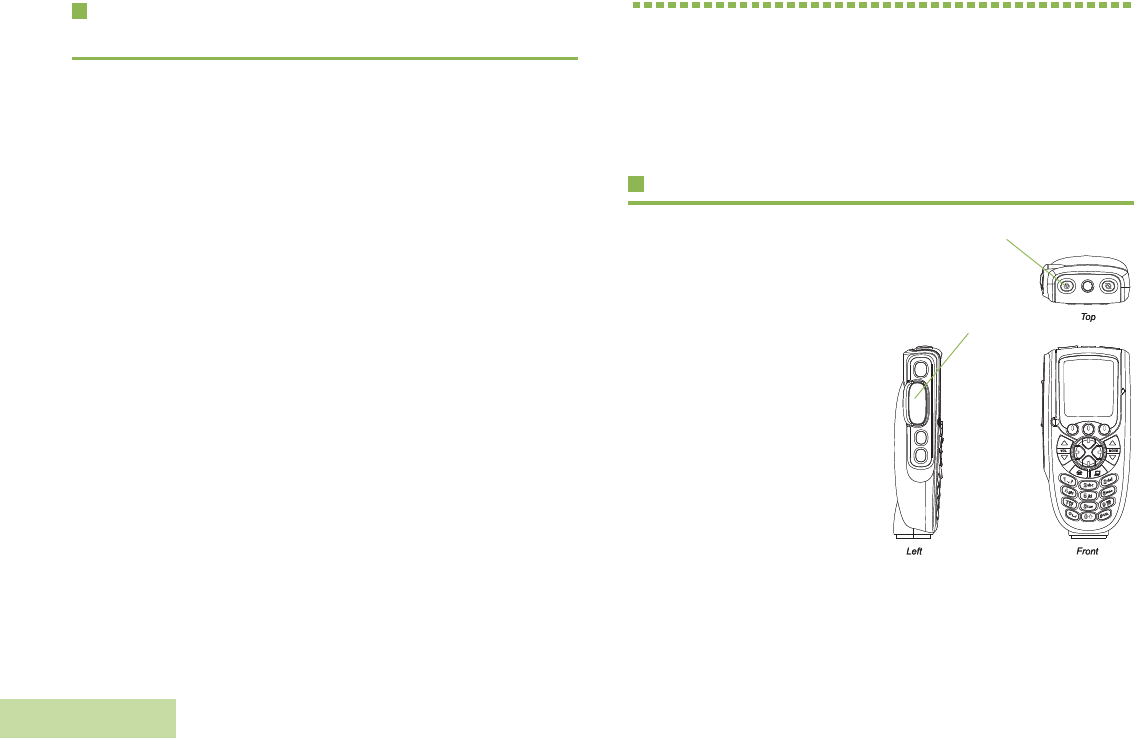
Preparing Your Radio for Use
English
2
What Your Dealer/System Administrator
Can Tell You
You can consult your dealer or system administrator about the
following:
•Is your radio programmed with any preset conventional
channels?
•Which buttons have been programmed to access other
features?
•What optional accessories may suit your needs?
Preparing Your Radio for Use
Powering Up the Radio . . . . . . . . . . . . . . . . . . . . . . . . page 2
Adjusting the Volume. . . . . . . . . . . . . . . . . . . . . . . . . . . page 3
Adjusting the Display Brightness . . . . . . . . . . . . . . . . . . page 3
Powering Up the Radio
Press the Power On/Off
Button briefly.
OR
Press the PTT Button briefly.
You see green LED lights up
follow by Zone and channel
text, and menu items display
on the screen.
The backlight will turn on to
the last selected dim level.
Note: Pressing the Power
Button before the
LED lights up will be
ignored.
If Fail ##/## appears in the display, the radio will not
function until the condition has been corrected.
On/Off Button
PTT Button
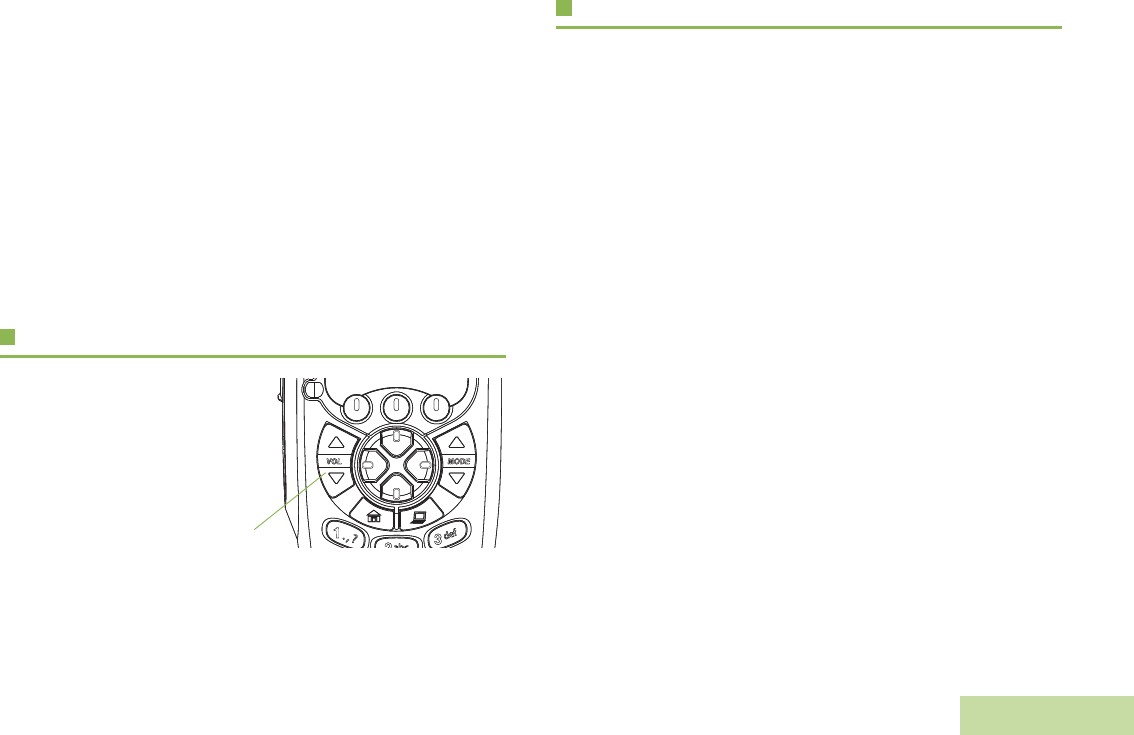
Preparing Your Radio for Use
English
3
If Error ##/## appears, some non-critical data has
been changed. If either of these displays appear, if the
display goes blank, or if the unit appears to be locked
up, refer to the “Troubleshooting”section.
A CH mismatch error upon turning on your radio,
means that either the Control Head has been
connected to a legacy transceiver, or vice versa.
The radio then performs a self check.
If your radio does not power up, contact your dealer.
To turn off the radio, press and hold the Power On/Off Button
anytime after the LED lights up.
Adjusting the Volume
To increase the
volume, press the
Up arrow on the
Volume Rocker
To decrease the
volume, press the
Down arrow on the
Volume Rocker.
Adjusting the Display Brightness
To change the display brightness, press the programmable DIM
button to one of three levels.
The three levels are:
•Off to high
•High to medium
•Medium to off
In Off, both the backlight and LED indicators are off (used for
surveillance operations.)
Volume Rocker
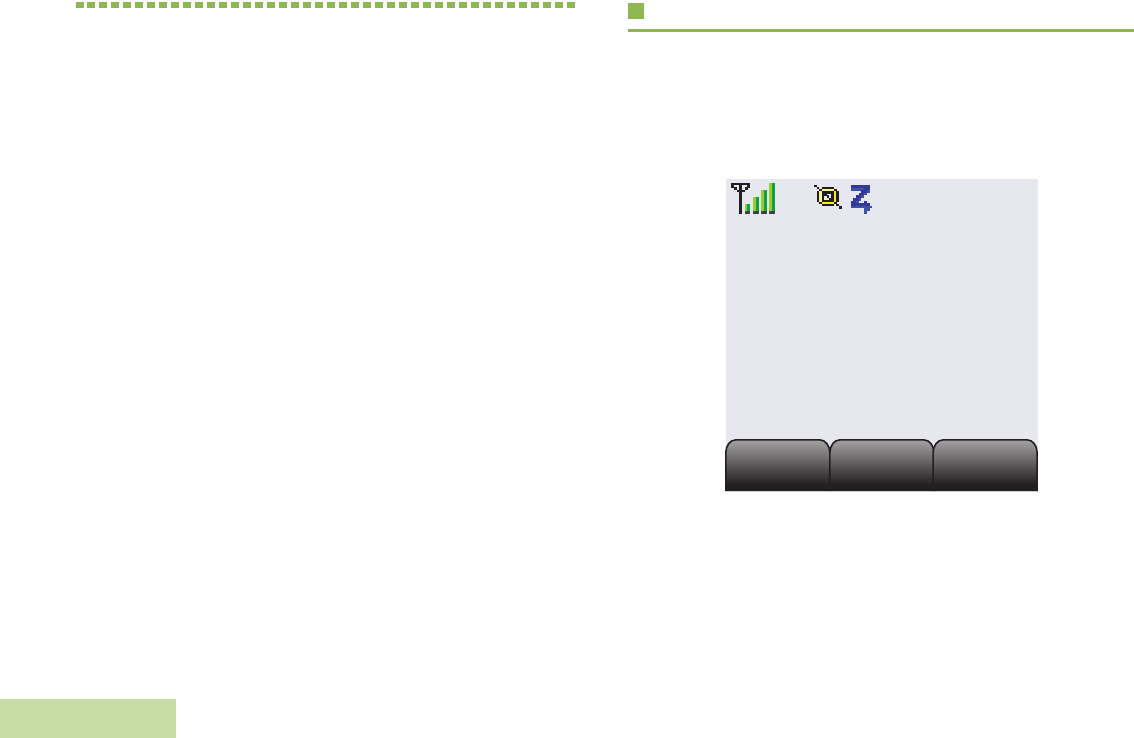
Identifying Radio Controls
English
4
Identifying Radio Controls
The XTS 7500 Digital Mobile Radio has two major components:
the radio unit installed in your vehicle and the control head that
is used to activate various radio features.
Your advanced control head is designed for ease of use and
flexibility of feature control. You can turn the various radio
features on or off, change modes, and adjust the volume.
Before operating the radio, familiarize yourself with the various
controls, indicators, and alert tones.
Take a moment to review the following:
Radio Control You Will Be Using. . . . . . . . . . . . . . . . . . . . . . . .
Programmable Features . . . . . . . . . . . . . . . . . . . . . . . . . . . . . .
Accessing the Preprogrammed Functions . . . . . . . . . . . . . . . .
Using the Rockers. . . . . . . . . . . . . . . . . . . . . . . . . . . . . . . . . . .
Keypad . . . . . . . . . . . . . . . . . . . . . . . . . . . . . . . . . . . . . . . . . . .
Push-To-Talk (PTT) Button . . . . . . . . . . . . . . . . . . . . . . . . . . . .
Status Icons. . . . . . . . . . . . . . . . . . . . . . . . . . . . . . . . . . . . . . . .
Text Messaging Service (TMS) Icons . . . . . . . . . . . . . . . . . . . .
Radio Control You Will Be Using
O3 Control Head Display
The control head display indicates your selected mode, or the
currently active receive mode when scan is on.
County 6
County 6
Sheriff
Sheriff
Call
Call
Scan
Scan
H/L
H/L
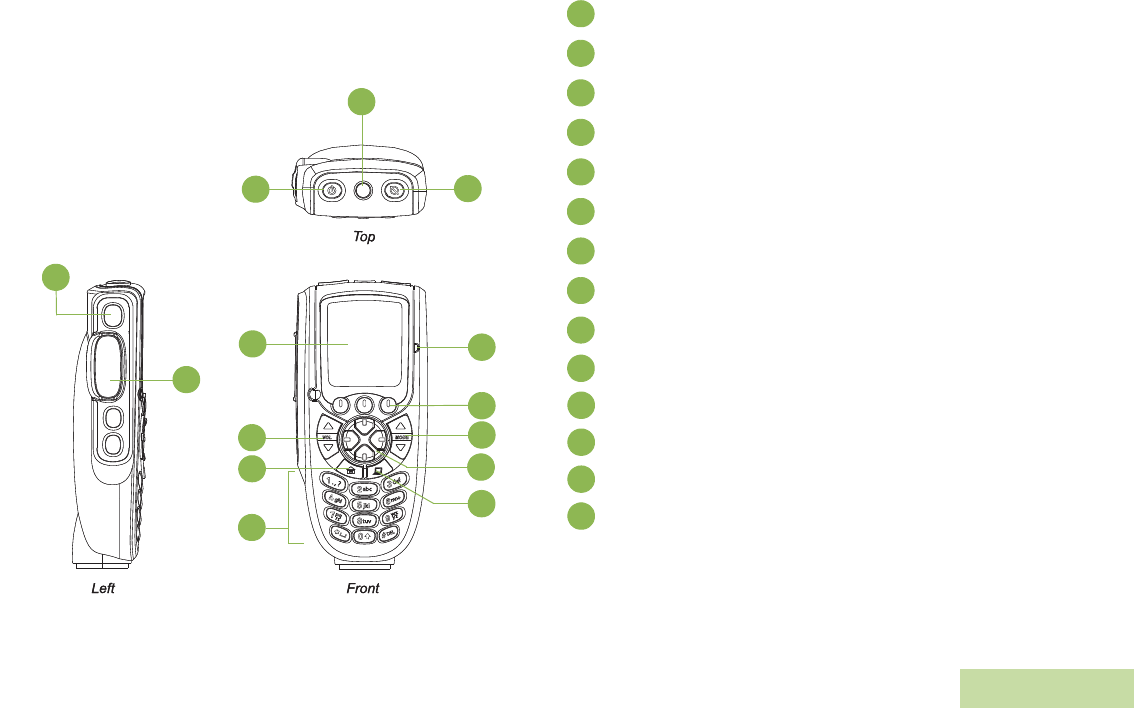
Identifying Radio Controls
English
5
O3 Control Head
The O3 has the Channel and Volume rockers, three
programmable menu buttons, navigation buttons, and a 4-line,
14-character, fully bitmapped display.
1
23
5
4
6
7
8
9
14
13
12
11
10
Orange Button
Power On/Off Button
Programmable Button
Programmable Button
Push-To-Talk Button
14-Character Display
Volume Rocker
Home Button
Keypad
WAP Button
4-Way Navigation Button
Channel Rocker
Menu Select Button
LED Indicator
1
2
3
4
5
6
7
8
9
10
11
12
13
14
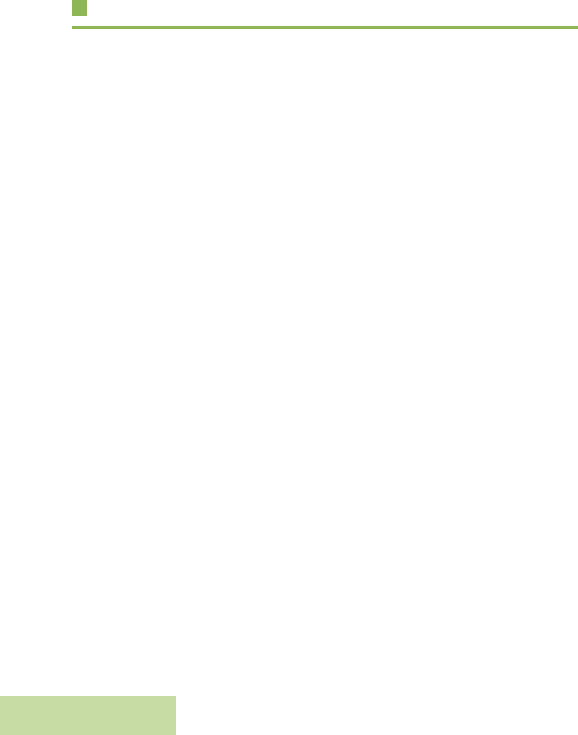
Identifying Radio Controls
English
6
Programmable Features
Any references in this manual to controls that are
“preprogrammed” mean that a qualified radio technician must
use the radio’s programming software to assign a feature to a
control.
Your dealer can program the programmable buttons as
shortcuts to radio functions or preset channels/groups
depending on the duration of a button press:
•Press – Pressing and releasing rapidly.
•Long press – Pressing and holding for the programmed
duration (between 0.25 seconds and 3.75 seconds).
•Hold down – Keeping the button pressed.
Assignable Radio Functions
Call Alert – Functions like a pager, or to verify if a radio is active
on the system.
Call Response – Allows you to answer a private call.
Channel – Selects a channel.
Dynamic Priority Change (Trunking Only) – Allows any
channel in a scan list (except for the priority-one channel) to
temporarily replace the priority-two channel.
Emergency – Depending on the programming, initiates or
cancels an emergency alarm or call.
Monitor – Monitors a selected channel for all radio traffic until
function is disabled.
Nuisance Channel Delete – Temporarily removes an
unwanted channel, except for priority channels or the
designated transmit channel, from the scan list.
Phone – Allows you to make and receive calls similar to
standard phone calls.
PL Defeat – Overrides any coded squelch (DPL or PL) that is
preprogrammed to a channel.
Private Call – Works as a one-to-one calls between two radios
without being listened by others in the current talkgroup.
Repeater/Direct – Toggles between using a repeater and
communicating directly with another radio.
Reprogram Request (Trunking Only) – Notifies the dispatcher
that you want a new dynamic regrouping assignment.
Scan List Programming – Selects the scan list for editing.
Scan On/Off – Toggles scan on or off.
Secure/Clear – Toggles secure transmission on or off.
Select – Selects the assigned list for editing.
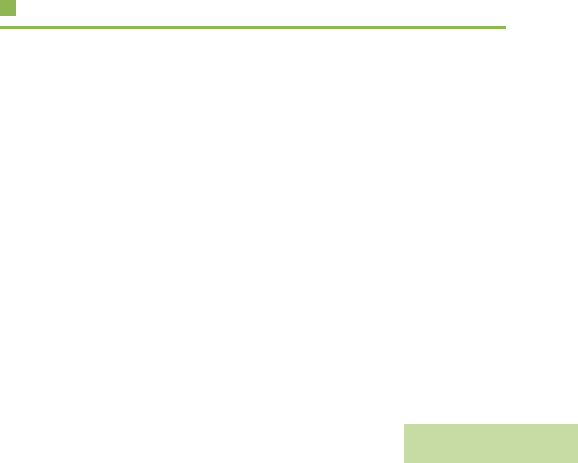
Identifying Radio Controls
English
7
Selective Call (Digital Modes Only) – Provides privacy and to
eliminate the annoyance of having to listen to other
conversation.
Site Lock/Unlock – Locks onto a specific site.
Site Search – Displays the current site.
Status (Astro 25 Trunking Only) – Sends data calls to the
dispatcher about a predefined status.
Ext PA On/Off Toggles the audio routing between the
connected public address (PA) loudspeaker amplifier and the
radio’s internal public address (PA) system.
PA On/Off Toggles the radio’s internal public address (PA)
system on or off.
Text Message – Selects the text message menu.
TMS Quick Text – Selects a predefined message.
User Login – Automatically registers with the server.
Zone – Allows selection from a list of zones.
Assignable Settings/Utility Functions
All Tones/Alerts – Toggles all tones on or off.
Backlight – Controls the backlight intensity.
Horns/Lights – Toggles horns and lights feature on or off.
Keypad Mute – Turns the tones off or on.
Light/Dim – Changes the display brightness.
Smart Battery – Displays the status of your Smart Battery.
Speaker – Activates external speaker to share your call with
your group.
Squelch – Toggles squelch level between normal and tight.
TX Power Level – Toggles transmit power level between high
and low.
Volume Set – Adjusts the volume of the speakers.
Accessing the Preprogrammed Functions
You can access various radio functions through one of the
following ways:
•A short or long press of the relevant programmable buttons.
OR
•Use the Menu Select buttons.
Accessing the Menu Entry Features
The bottom row of the display contains one to three menu
entries (also known as softkeys). You can press the Menu
Select button directly below the menu entry to select one of the
several menus. Selecting a menu entry also means accessing
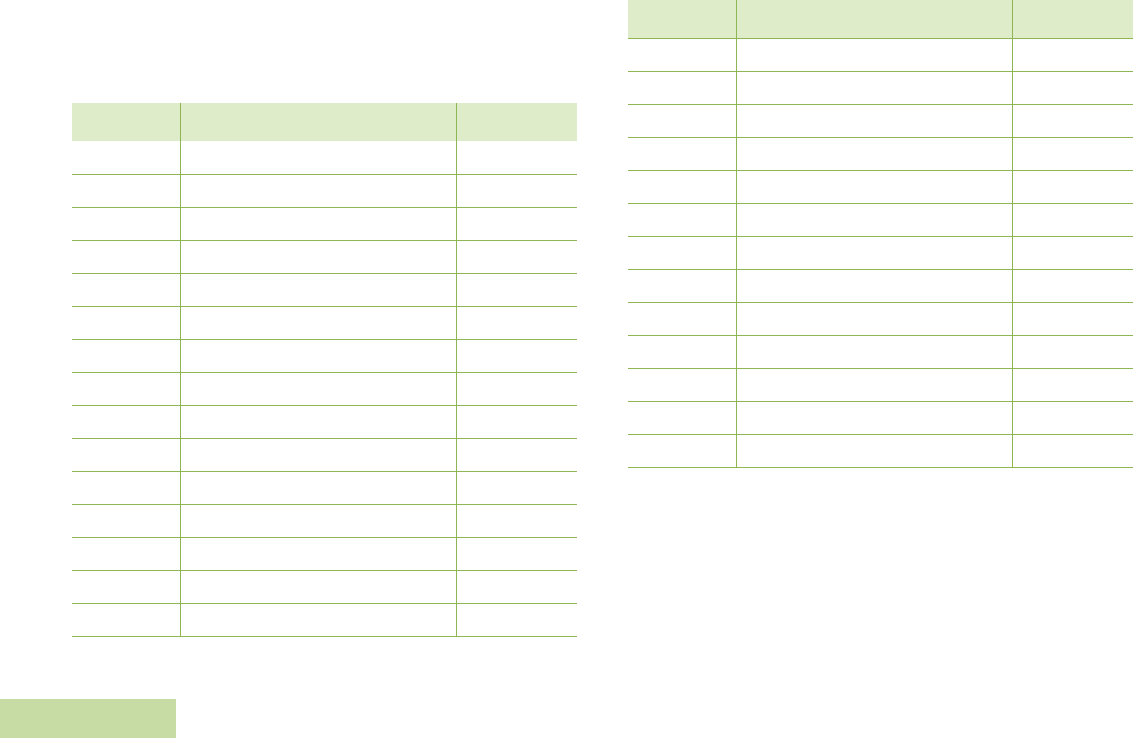
Identifying Radio Controls
English
8
that radio feature. The radio displays the entry feature when a
menu entry is selected.
You can access the menu entries, as shown in the table below,
through the Menu Select buttons.
Using the Menu Select Buttons
The Menu Select buttons allow to access the menu entries of
features.
Note: Please check with your nearby authorized qualified
radio technician for the list of features activated in your
radio.
Menu Entry Feature Page
BATT Smart Battery
CALL Private Call/Selective Call
CHAN Channel Selection
CLCK Time/Date
DIR Repeat/Direct
ERAS Key Zeroization
KEY Key Selection
KSET Keyset Selection
LOGF Radio Lock
MUTE Keypad Mute
NAME Text Select
NUM Number Select
PAGE Call Alert Page
TMS Text Messaging
PHON Phone
PROG Editing
PSWD Password
PWR Tx Power Level
REKY Rekey Request
RPGM Reprogram Request
SCAN Scan On/Off
SITE Site Lock/Unlock
STS Status Call
TGRP Talkgroup Call
VIEW View a List
ZONE Zone Selection
LOC Location
USER User Login
Menu Entry Feature Page
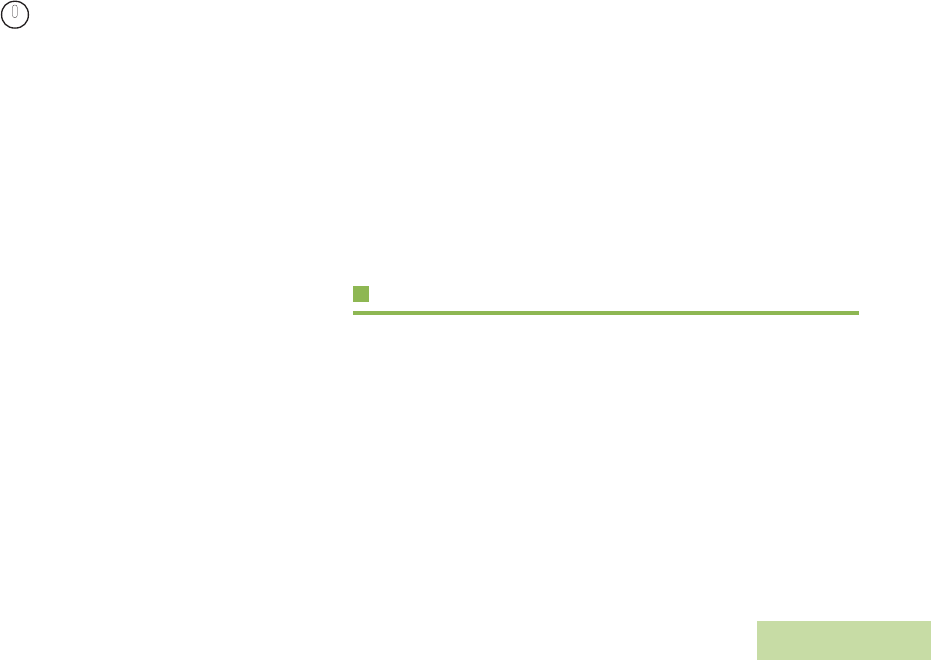
Identifying Radio Controls
English
9
Your radio may be programmed differently from the following
example, but the display for turning Scan on or off might look
like the example below.
•To turn Scan on, press directly below ON.
Using the Navigation Buttons
Home Button
The Home button always returns you to the home (default)
display. In most cases, this is the current mode.
Some radio features that you can edit require saving
information in memory. Pressing the Home button after editing
those features causes information to be saved before going to
the home display.
Note: Some features do not require you to press the Home
button to go to the home display.
APP Button (TMS Feature Button)
Use this button to access the Text Messaging Service (TMS)
feature screen. 4-Way Navigation Button
Use this button to scroll through the radio’s lists or items in the
display, or both. When accessing a feature on the radio, use the
left or right toggles on the navigation button to access further
options within the menu.
If you cannot locate a menu item, it may not be programmed, or
it may not apply to the radio's current mode setting.
Using the Rockers
Volume Rocker
Use this Volume Rocker to adjust the volume of the speaker by
pressing the Up or Down arrows on the Volume Rocker.
Mode Rocker
Use this Mode Rocker to scroll the channels by pressing the Up
or Down arrows on the Mode Rocker.
Pending image

Identifying Radio Controls
English
10
Keypad
The 3 x 4-key alphanumeric keypad provides an interface to your radio’s features.
The keypad functions in a manner similar to a standard telephone keypad when entering numeric digits. When the keypad is used to
edit a list, each key can generate different characters of the alphabet.
Number of Times Key is Pressed
Key1234567891011121314151617181920
11. ,?! ;@_*#&$/+=\ “ ‘ ()
2abc2ABC
3de f 3DEF
4gh i 4GHI
5jkl5JKL
6mno6MNO
7pqr s7PQRS s
8tuv8TUV
9wxyz9WXYZ z
00Note: Press and hold to toggle between normal text entry mode and upper case mode.
*Space or *
#Press and hold to toggle between alphabetic mode and numeric mode.
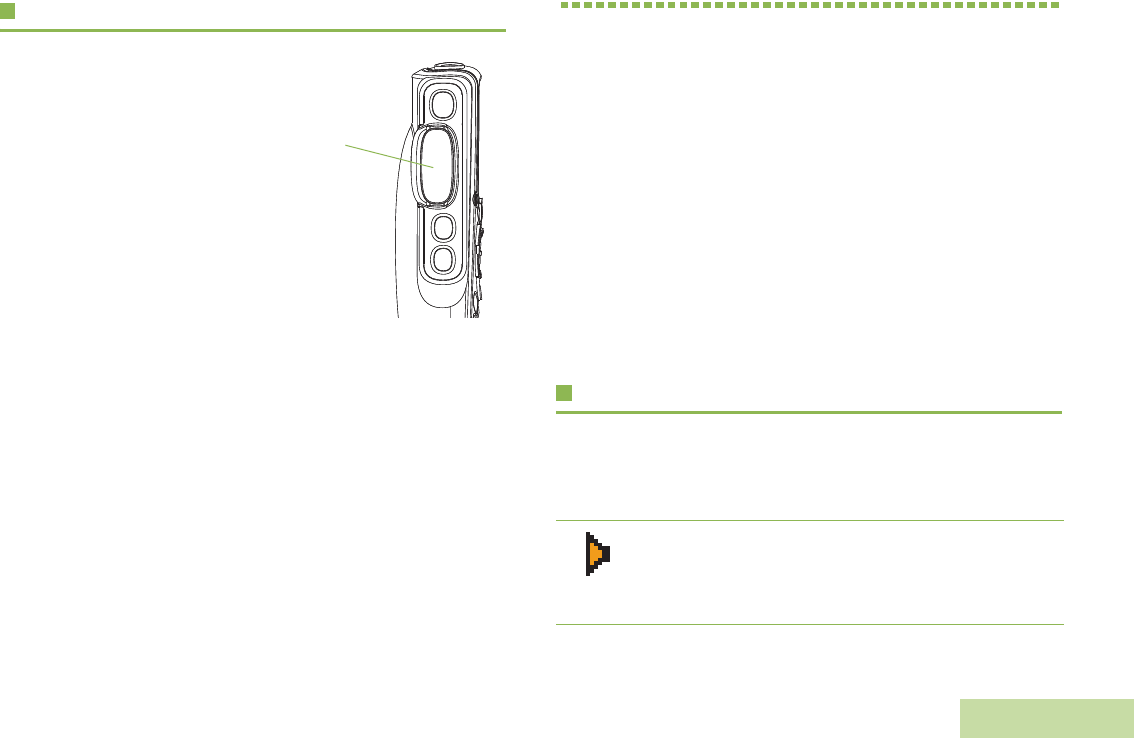
Identifying Status Indicators
English
11
Push-To-Talk (PTT) Button
The PTT button on the side of the
microphone serves two basic
purposes:
•While a call is in progress, the
PTT button allows the radio to
transmit to other radios in the
call.
Press and hold down PTT
button to talk. Release the PTT
button to listen.
The microphone is activated
when the PTT button is pressed.
•While a call is not in progress, the PTT button is used to make
a new call (see Making a Call on page 26).
Identifying Status Indicators
Your radio indicates its operational status through the following:
Status Icons . . . . . . . . . . . . . . . . . . . . . . . . . . . . . . . . . . . . . . .
Text Messaging Service (TMS) Icons. . . . . . . . . . . . . . . . . . . .
Intelligence Lighting Indicators. . . . . . . . . . . . . . . . . . . . . . . . .
LED Indicators . . . . . . . . . . . . . . . . . . . . . . . . . . . . . . . . . . . . .
Alert Tones . . . . . . . . . . . . . . . . . . . . . . . . . . . . . . . . . . . . . . . .
Selecting a Zone or Channel . . . . . . . . . . . . . . . . . . . . . . . . . .
Monitoring . . . . . . . . . . . . . . . . . . . . . . . . . . . . . . . . . . . . . . . .
Receiving and Responding to a Radio Call . . . . . . . . . . . . . . .
Making a Call . . . . . . . . . . . . . . . . . . . . . . . . . . . . . . . . . . . . . .
Making Telephone Calls (Conventional and Trunking). . . . . . .
Status Icons
The liquid crystal display (LCD) of your radio shows the radio
status, text entries, and menu entries.
The following are the icons that appear on the radio’s display.
PTT
Button
Carrier Squelch
Indicates carrier squelch is open to monitor all active
conventional mode traffic. When not displayed, traffic
is not open to monitoring.
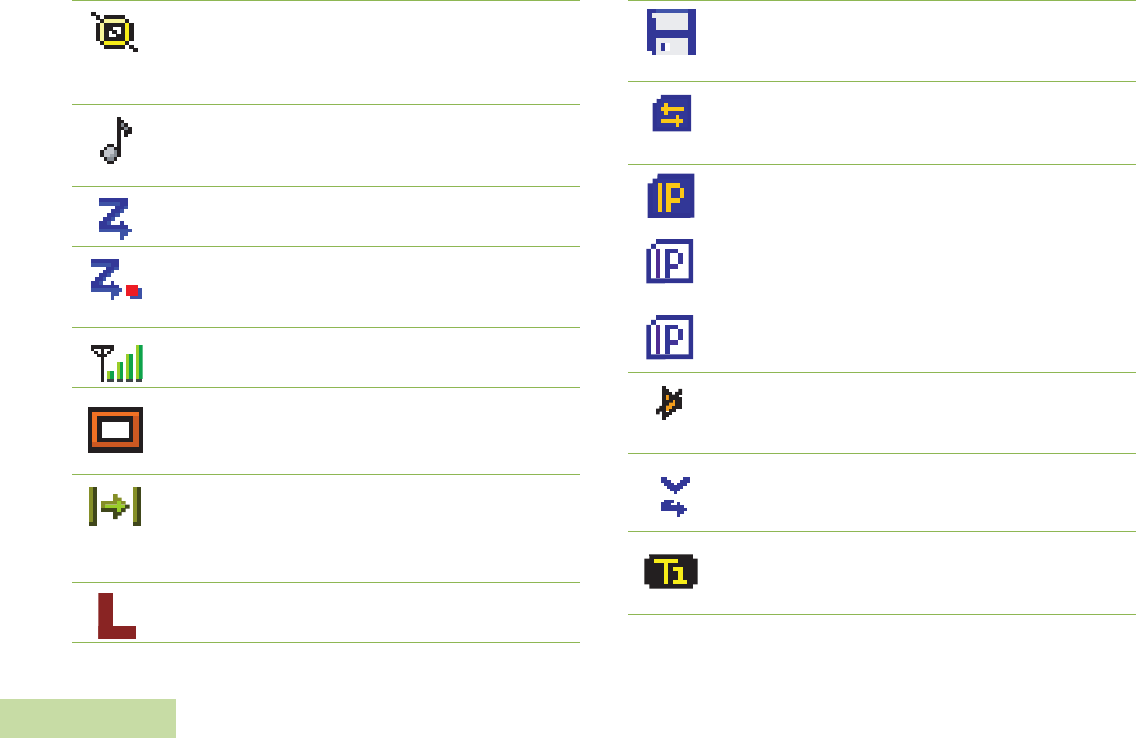
Identifying Status Indicators
English
12
Secure Operation (Secure Radios Only)
When solid, radio is transmitting securely. When
blinking, radio is receiving securely. When off, radio
is operating in clear mode.
Call Received
Blinks when a Private Call, page, or Phone Call is
received.
Scan
When displayed, indicates the radio is scanning.
Priority Scan
Indicates scanning of a priority mode (blinking for
Priority 1 mode; solid for Priority 2 mode).
RSSI
Radio Signal Strength.
Programming/View Mode
When solid, radio is in view mode.
When blinking, radio is in programming mode.
Direct
When on, indicates you are talking directly to another
radio (talkaround).
When off, you are talking through a repeater.
Tx Power Level
Transmission Power is LOW.
PPP Link Establishment
Indicates that the subscriber is ready to receive data
through a data cable.
Packet Data Activity
Indicates the subscriber is transmitting and receiving
data.
Packet Data IP
• On (Tinted) = User is currently associated with the
radio;
• Off (Not tinted) = User is currently not associated
with the radio;
• Blinking = Device registration or user registration
with the server failed due to an invalid username or
pin.
In Call User Alert
When displayed, indicates the radio is muted to
normal dispatch calls.
Vote Scan
Indicates that the mode is in a voting scan system.
Type 1 Encryption
Indicates that the radio is in a Type 1 secure
encryption mode.
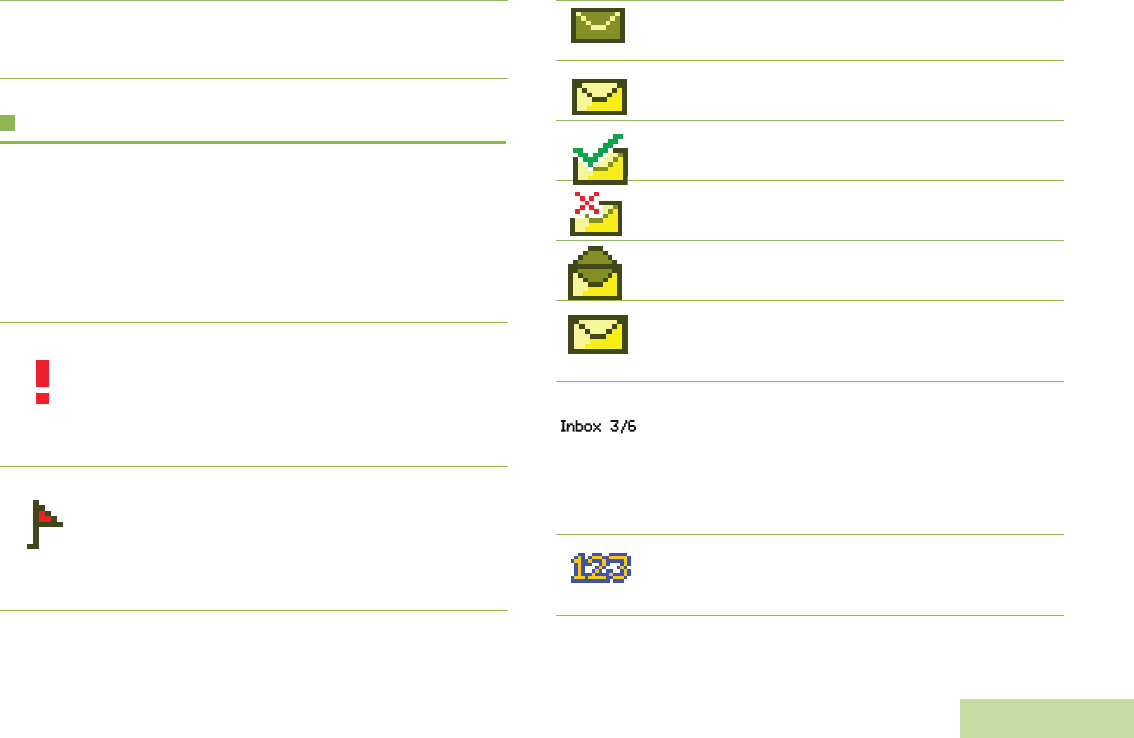
Identifying Status Indicators
English
13
Text Messaging Service (TMS) Icons
This feature allows you to send and receive text messages. See
“Text Messaging Features” on page 53 for more information.
Status Icons
The following icons appear on the radio’s display for TMS
features:
Pending
for GPS
icon
GPS
Indicates that GPS system is activated.
Priority Message
•The “Priority” is toggled on before the message is
sent.
•Messages in the Inbox folder for are flagged with
“Priority”.
Request Reply
•The “Request Reply” is toggled on before the
message is sent.
•Messages in the Inbox folder which are flagged
with “Request Reply”.
Inbox Full
The Inbox folder is full.
New Message Icon
User receives a new message.
Message Sent
The text message is sent successfully.
Message Unsent
The text message cannot be sent.
Read Message
The selected message in the Inbox has been read.
Unread Message
The selected message in the Inbox folder has not
been read.
Message Index
Indicates the index of the current message the user
is viewing.
Example: If the user is looking at the third message
out of a total of 6 messages in the Inbox folder, the
icon is displayed as the icon on the left column.
Num Lock
Indicates that the text entry is currently in num lock
mode.
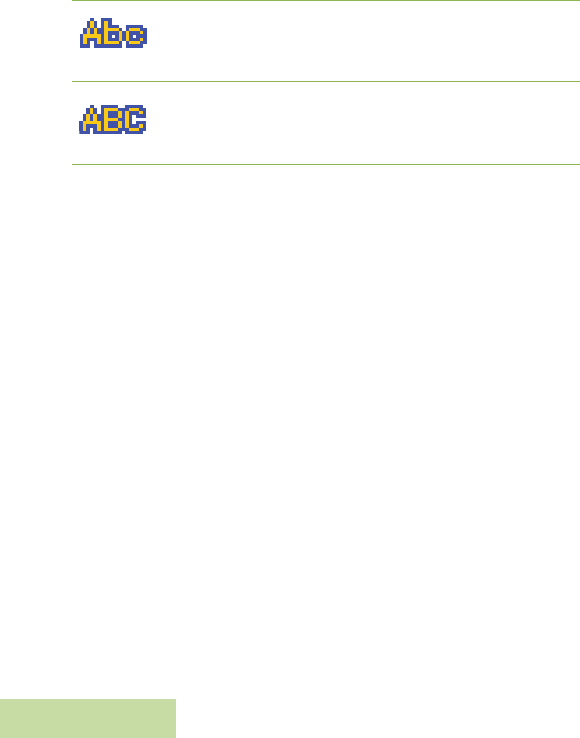
Identifying Status Indicators
English
14
Normal Mode
Indicates that the text entry is currently in the normal
mode.
Uppercase
Displayed during text editing mode to indicate that
the text entry is currently in uppercase mode.