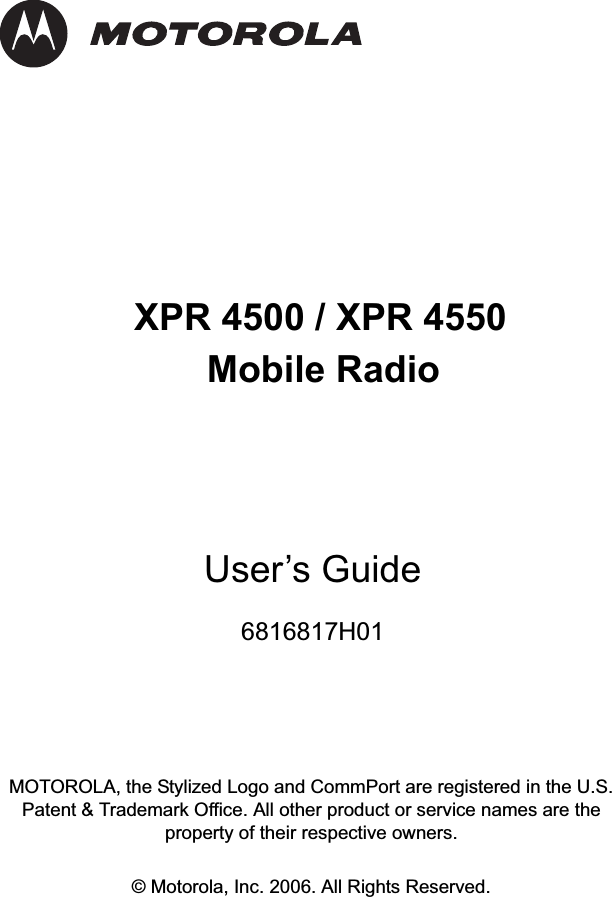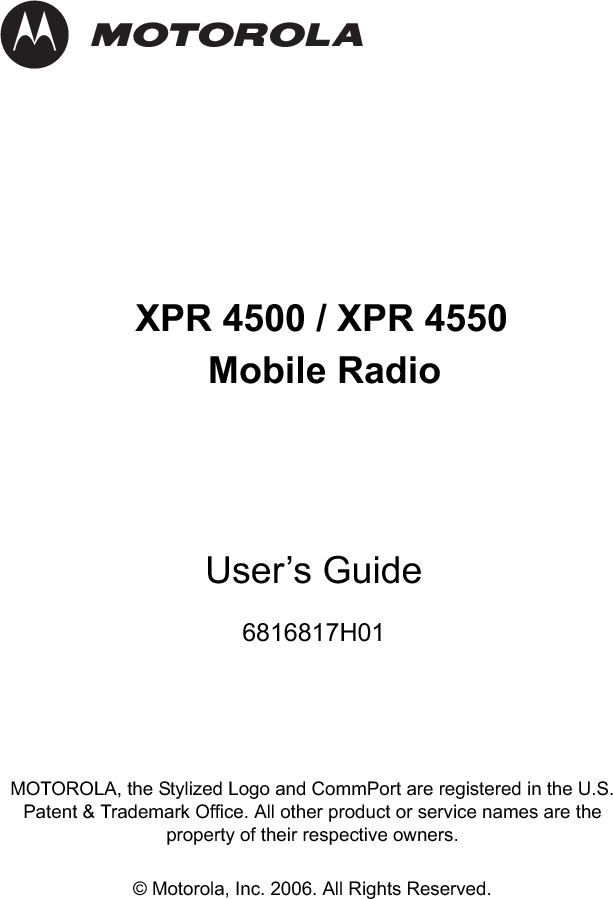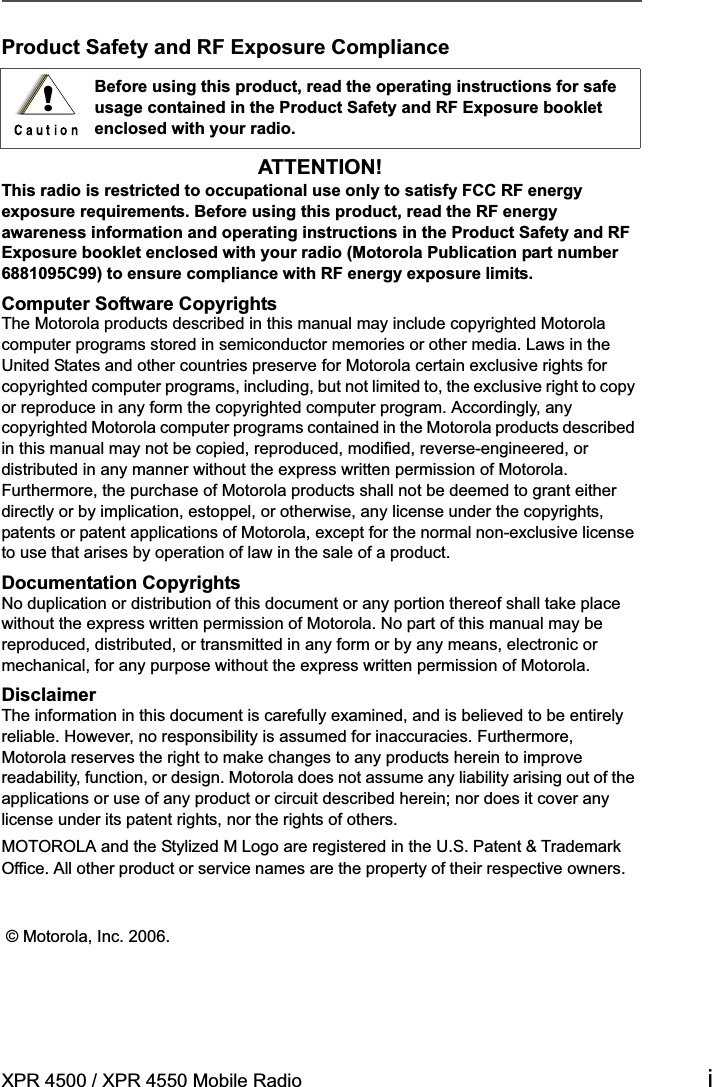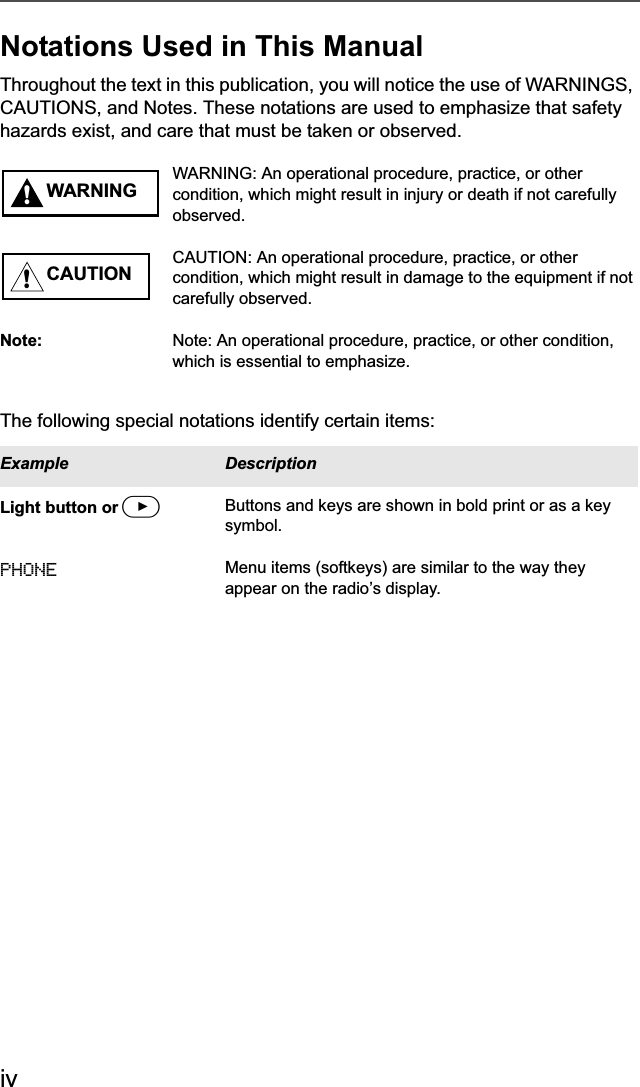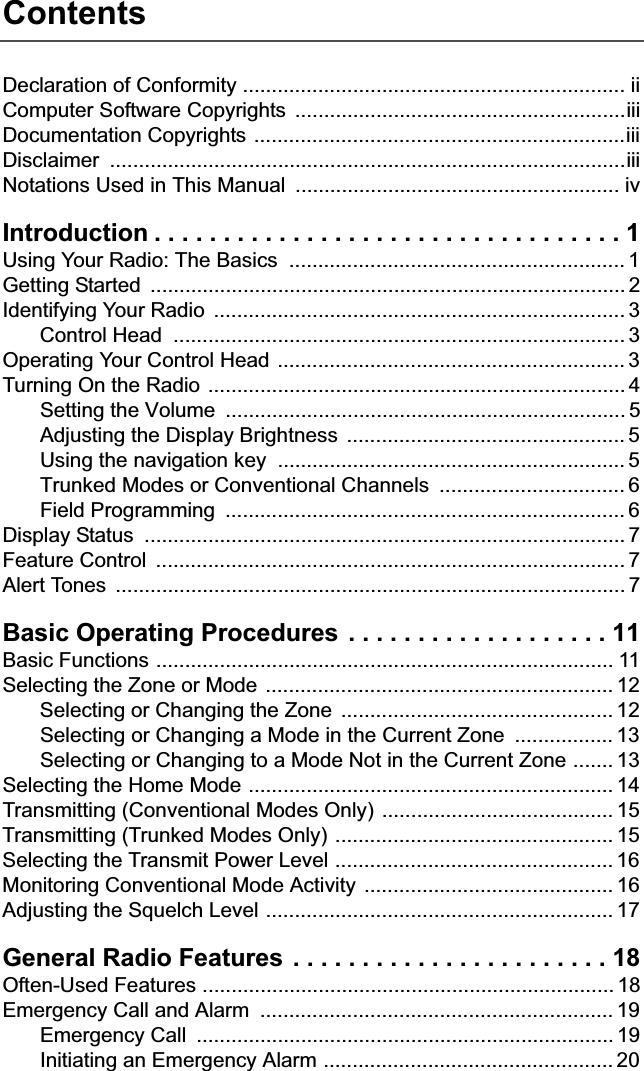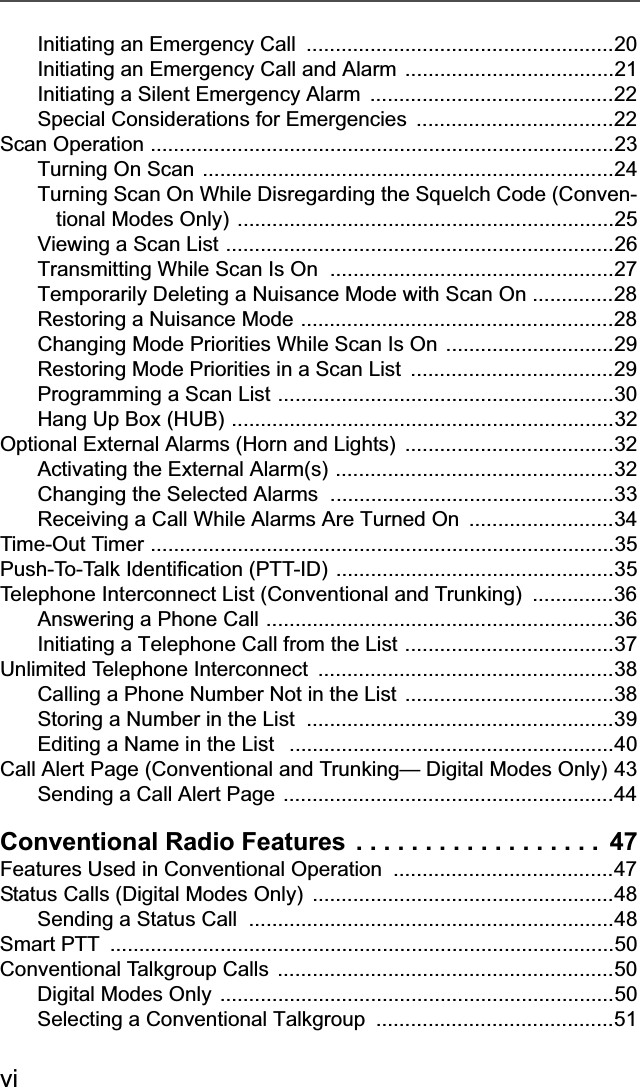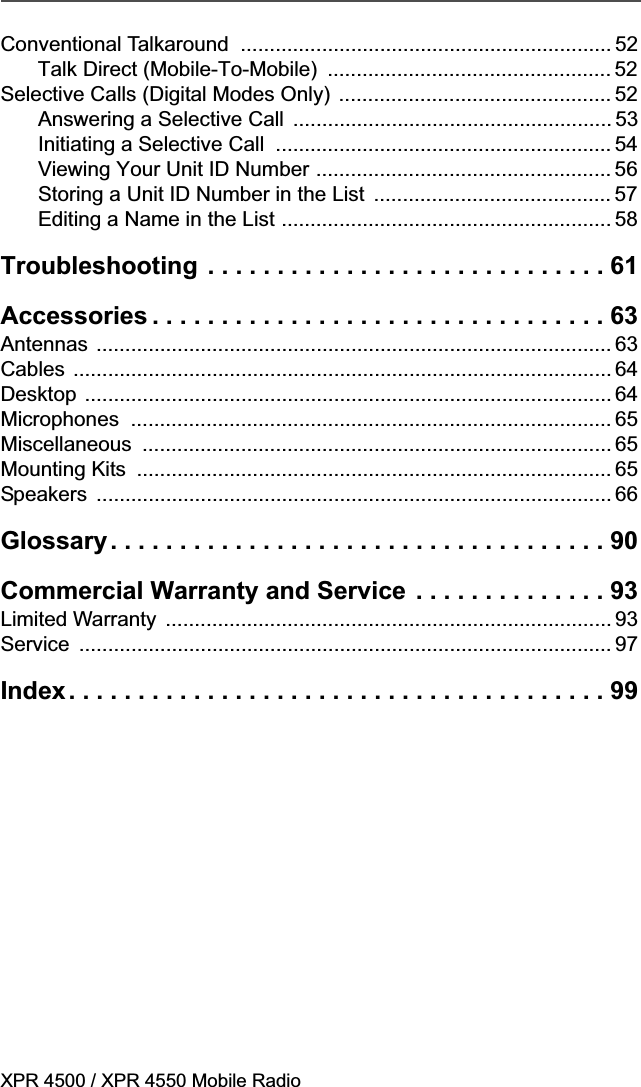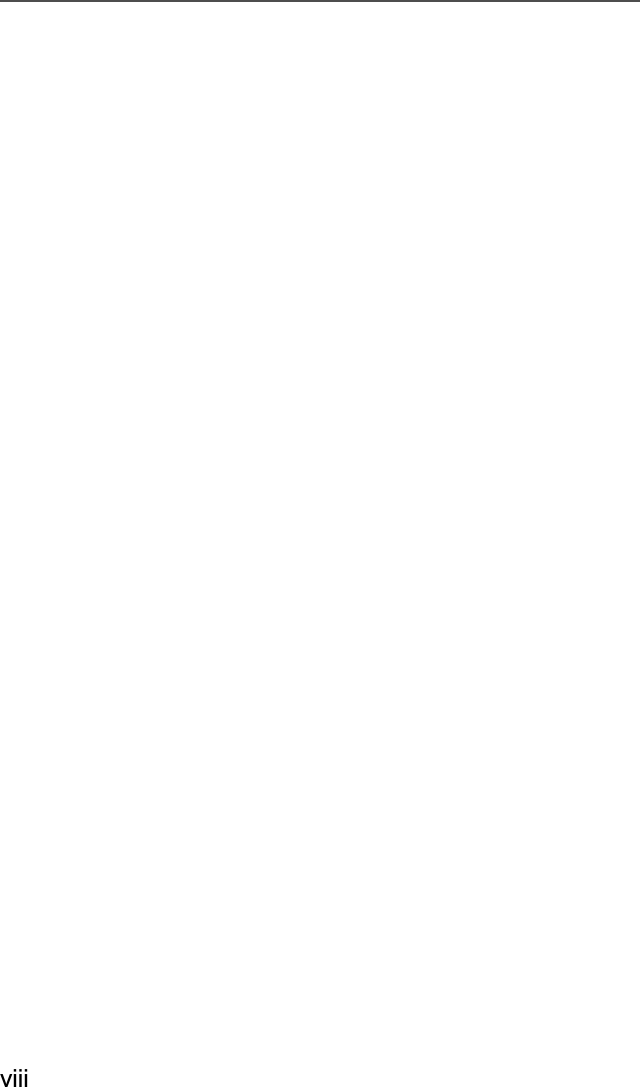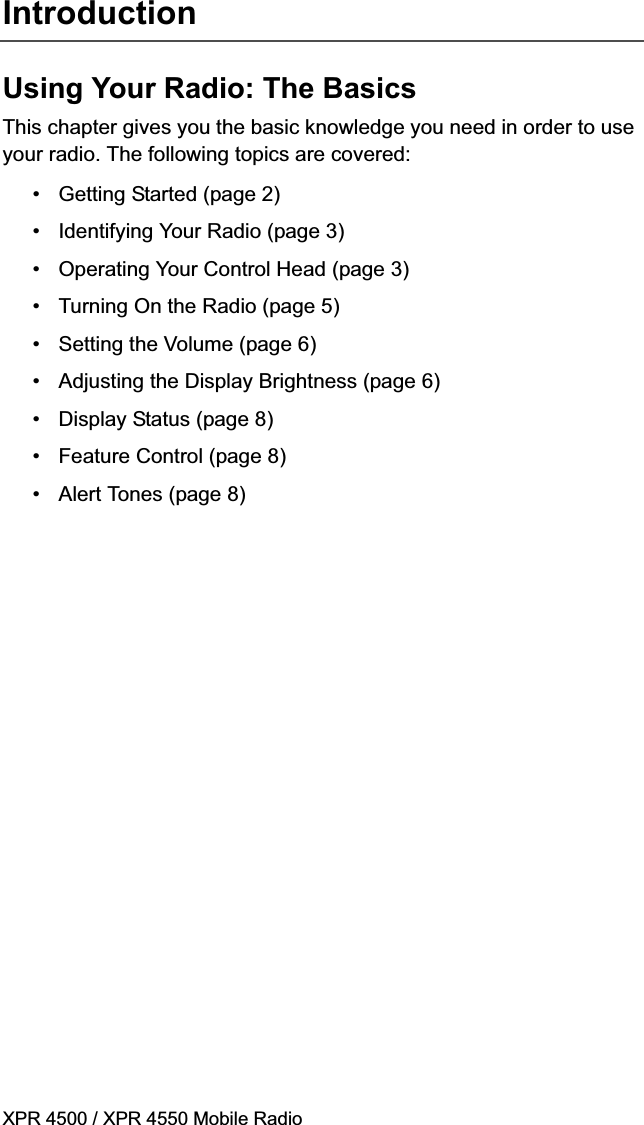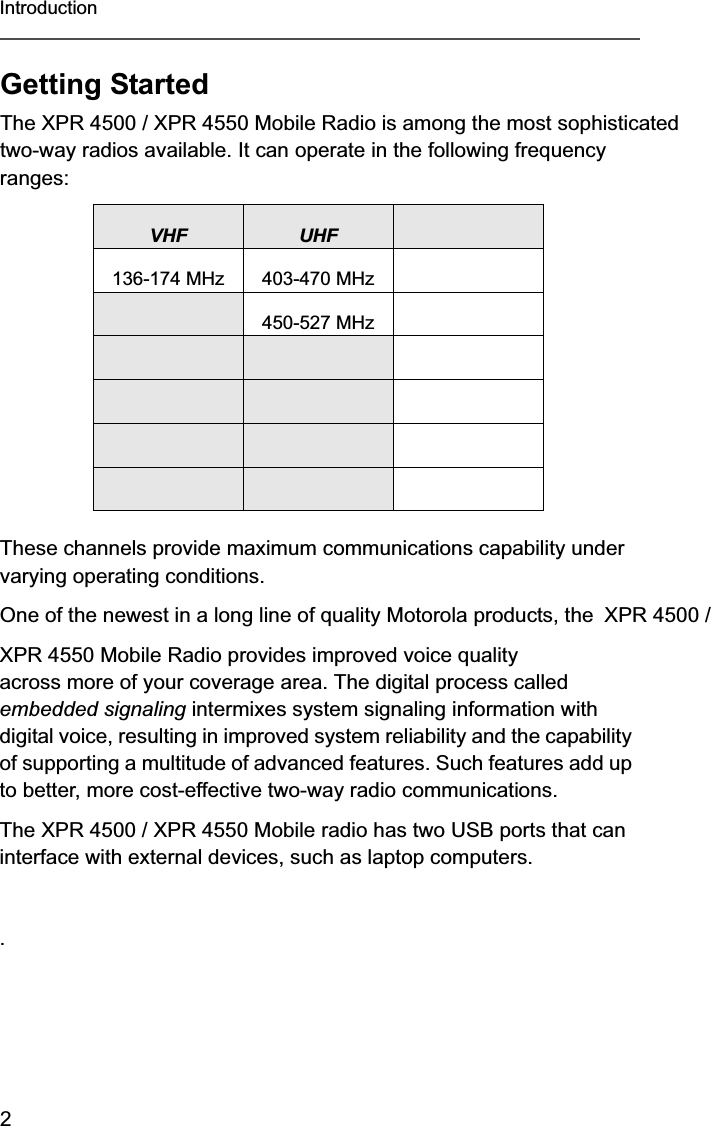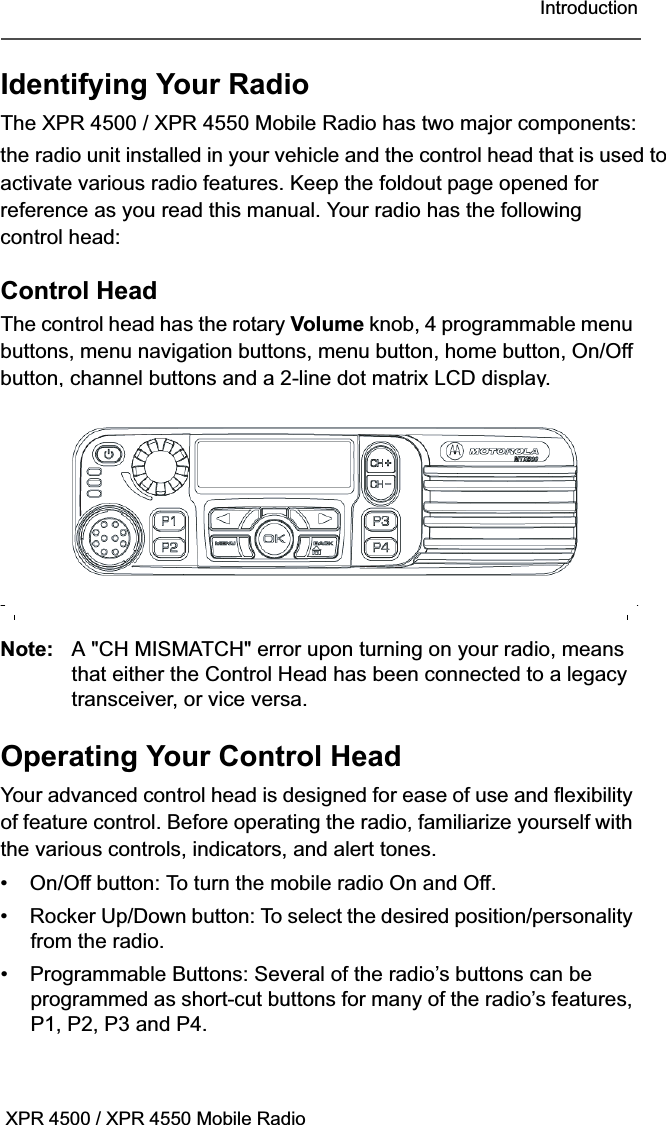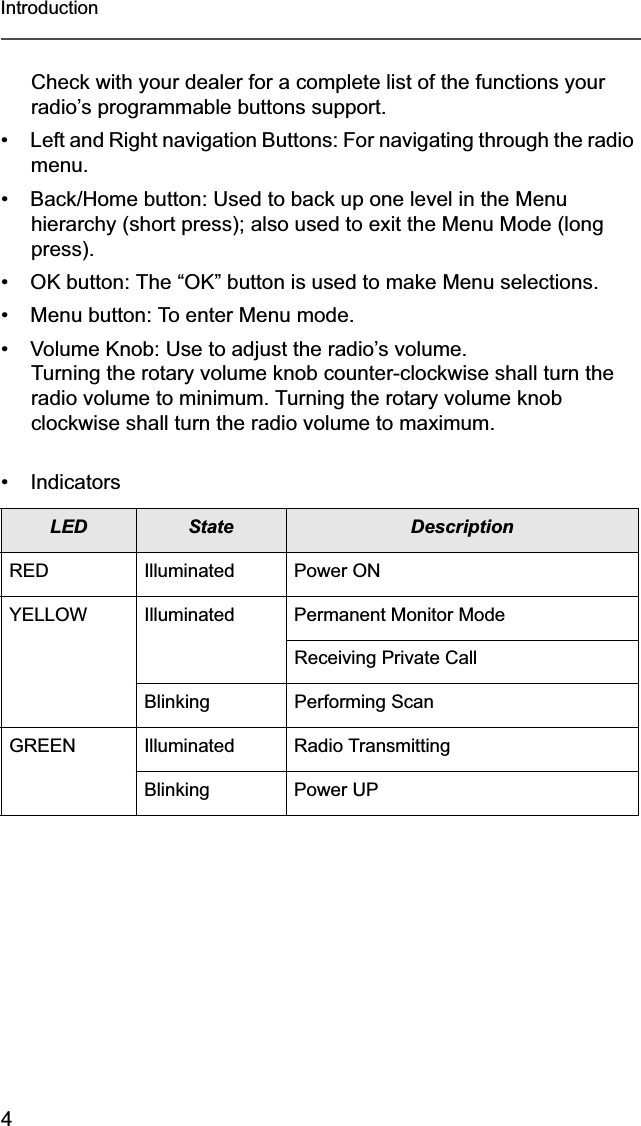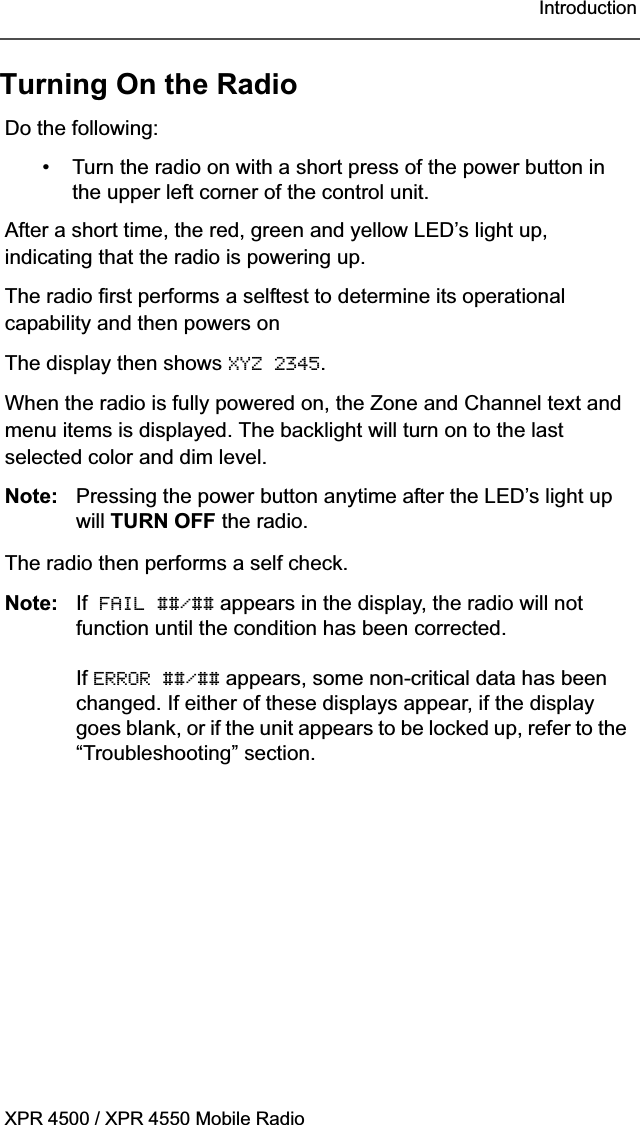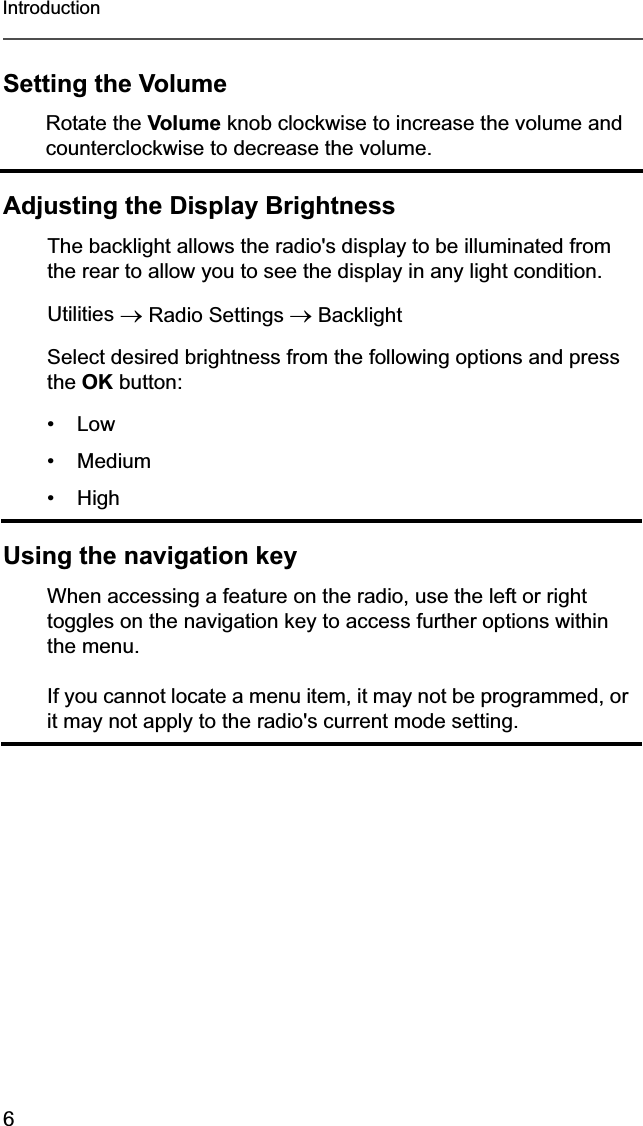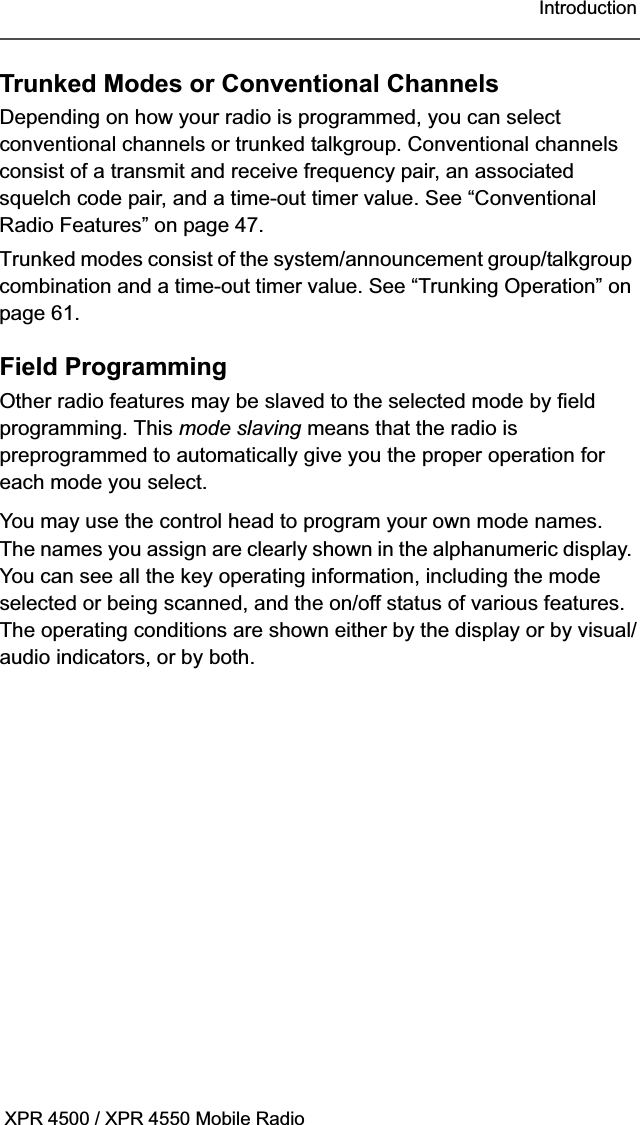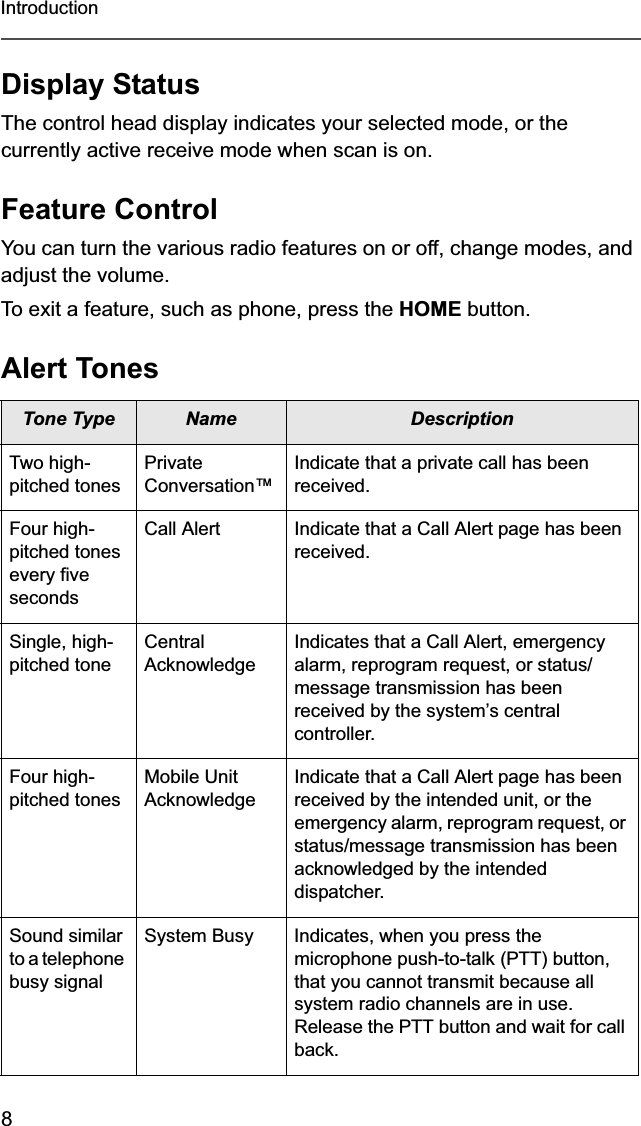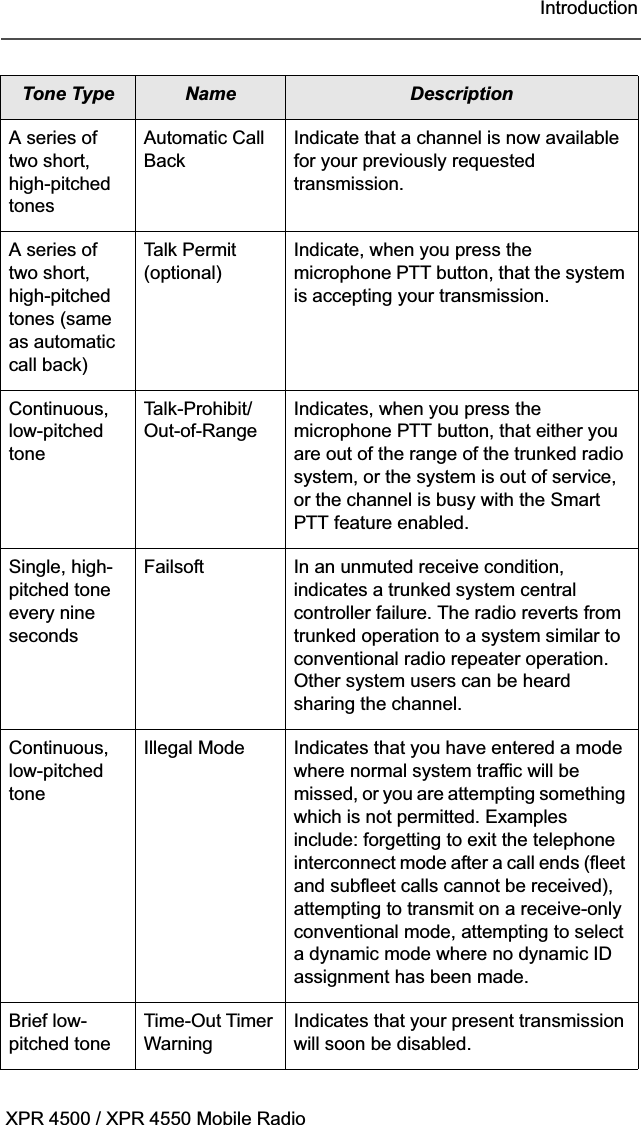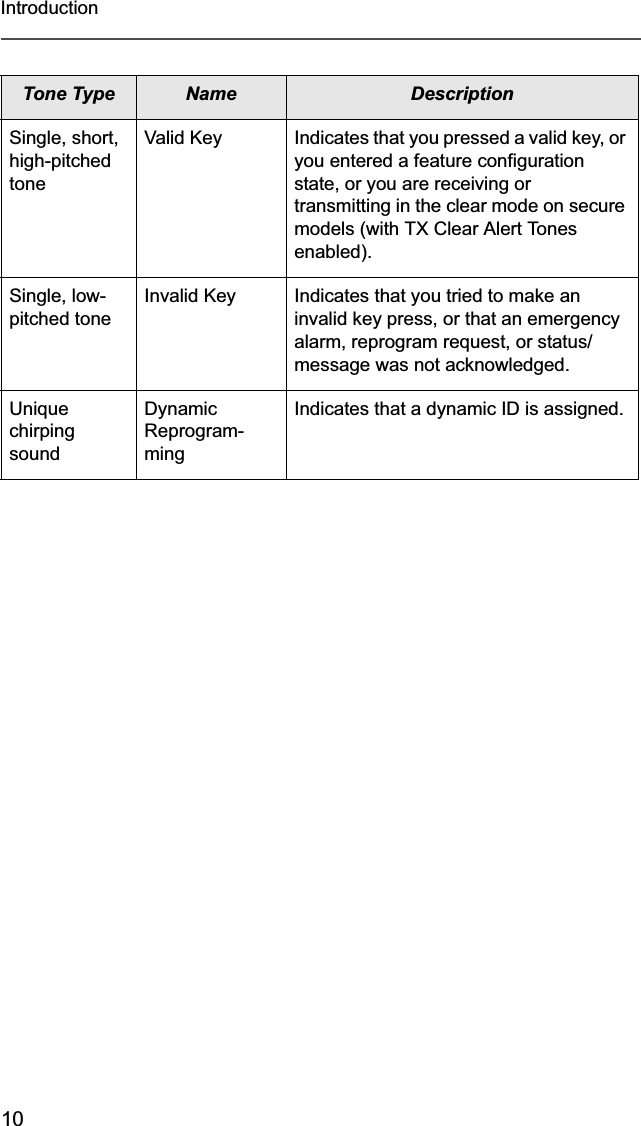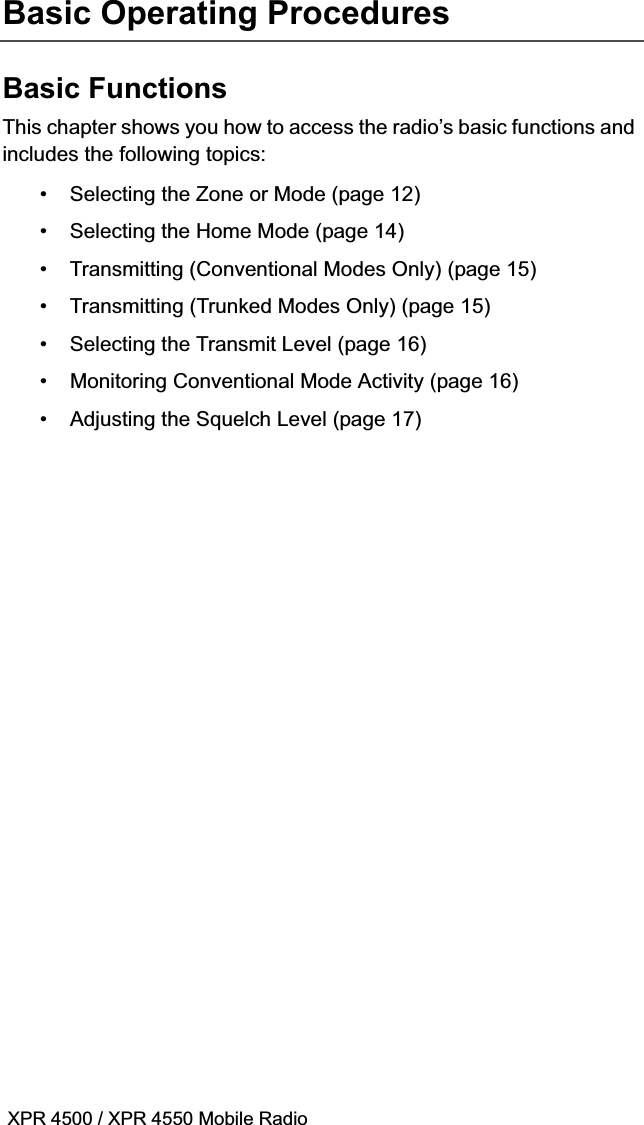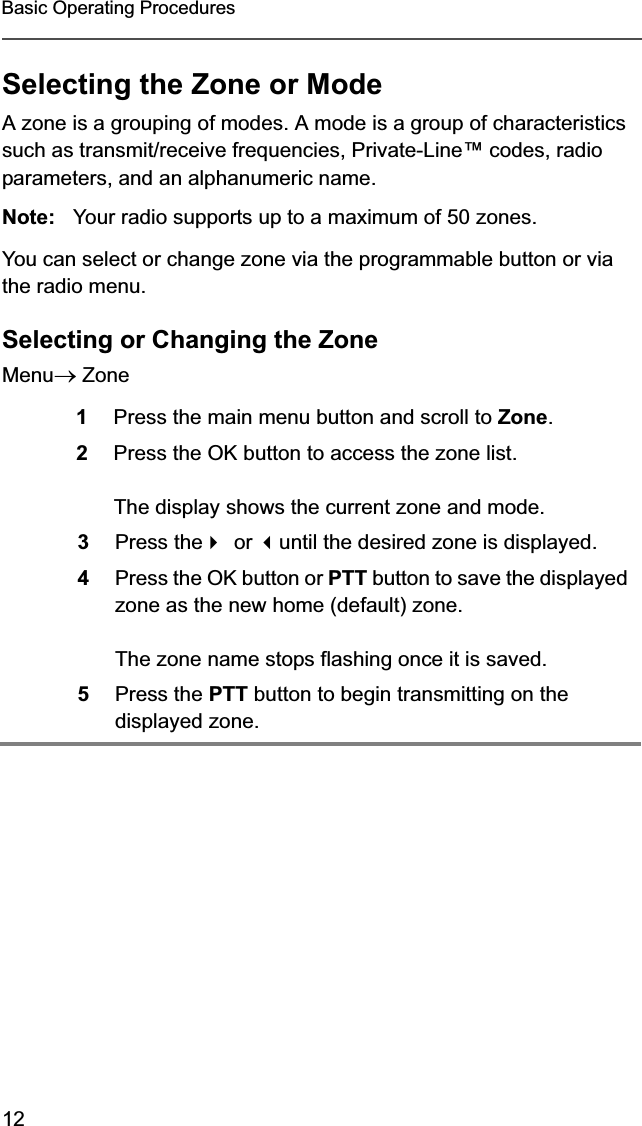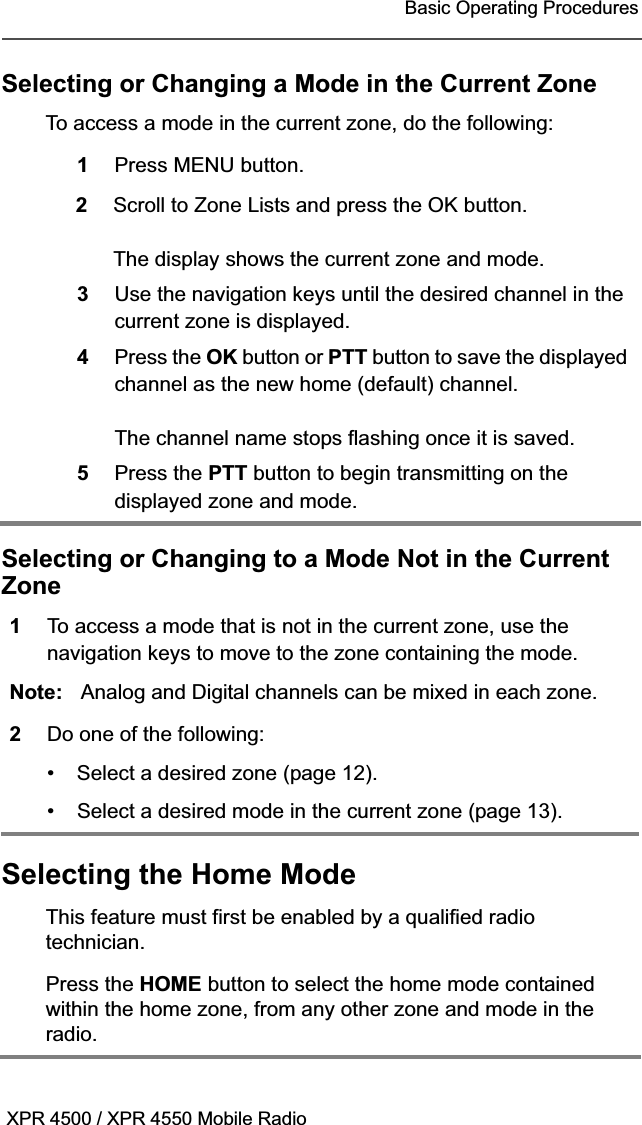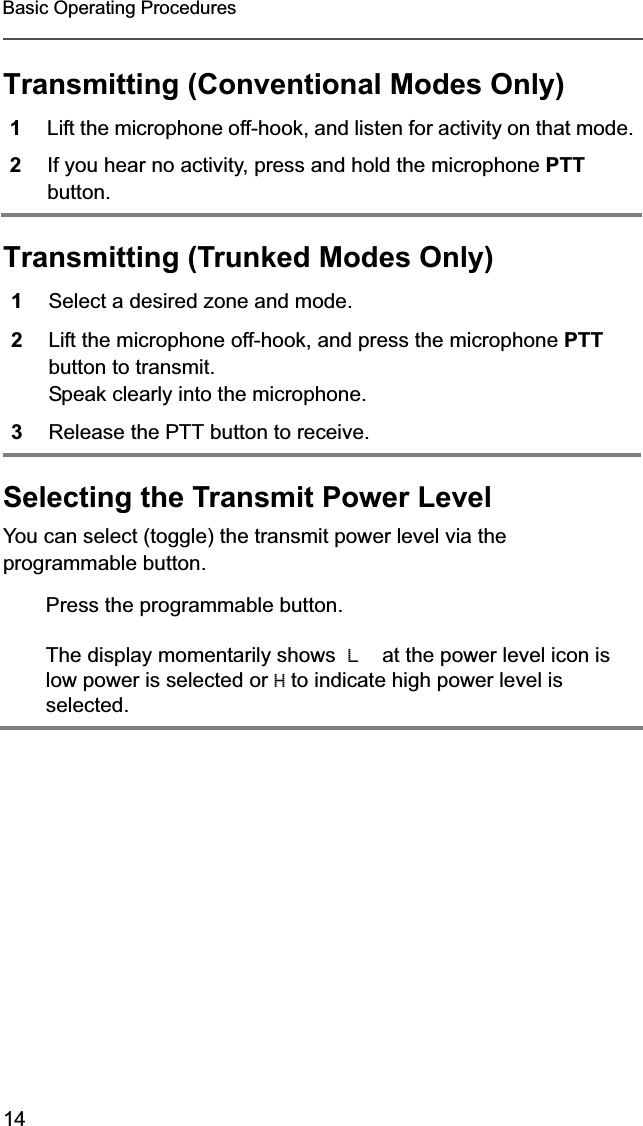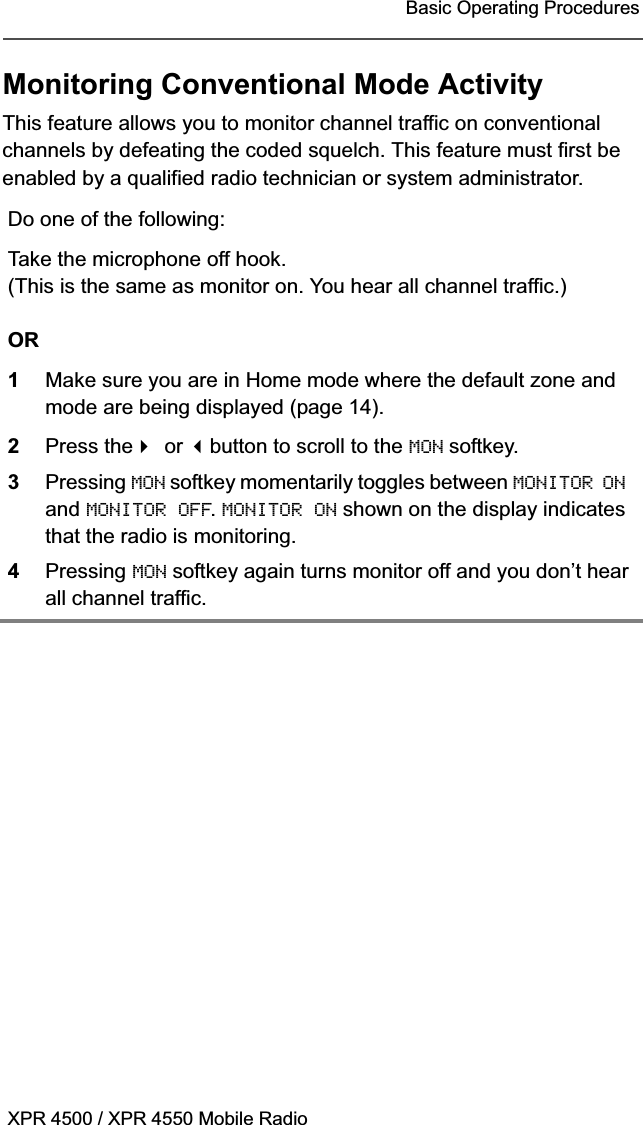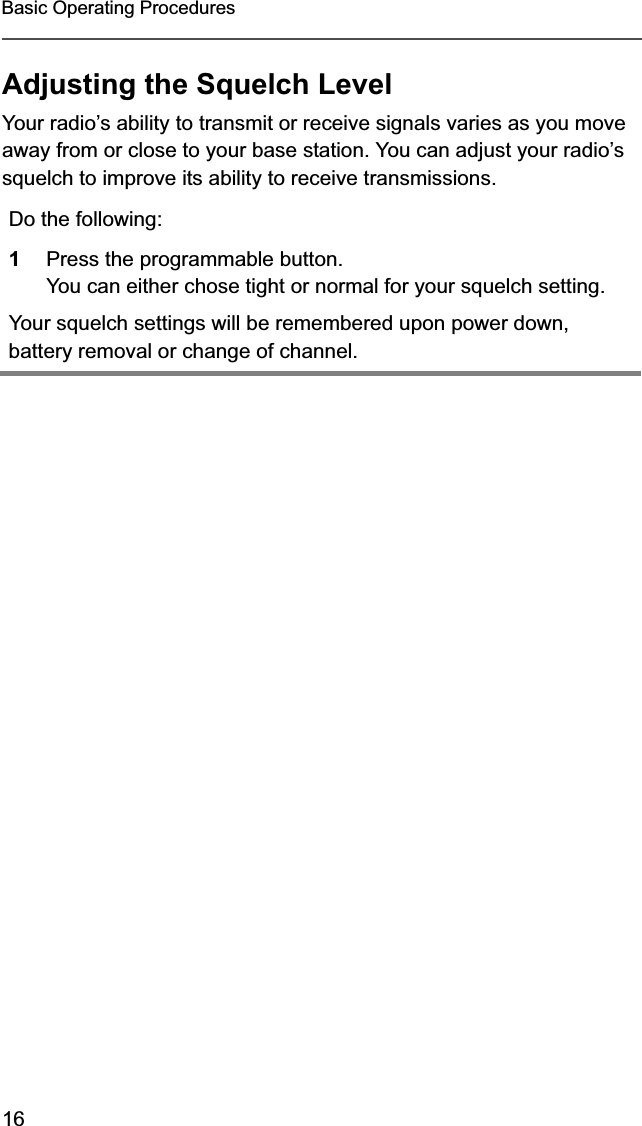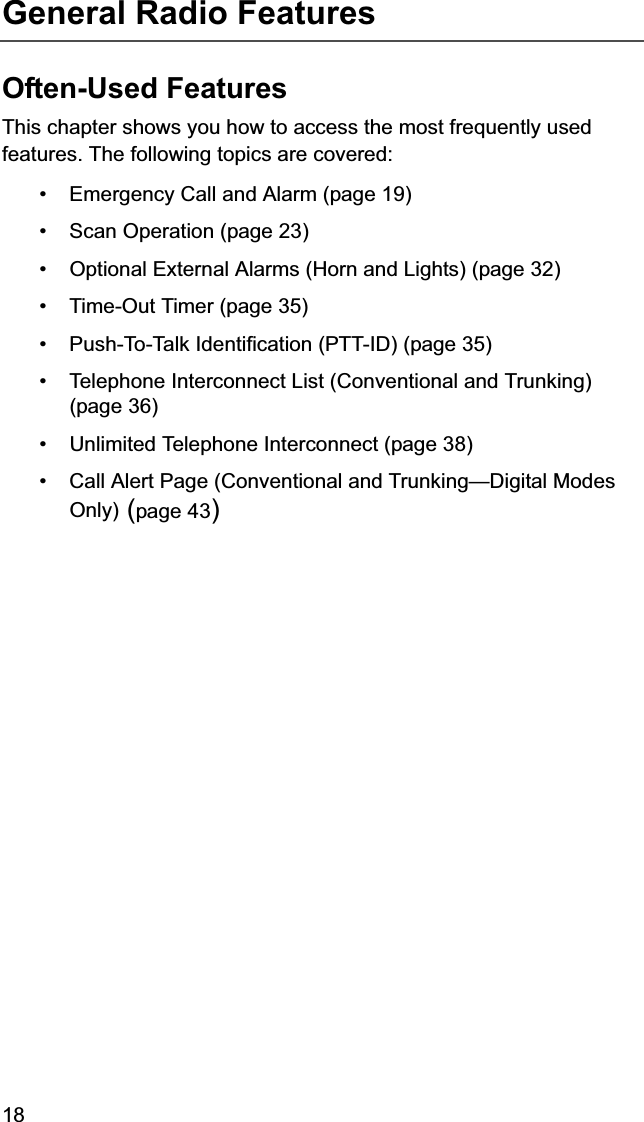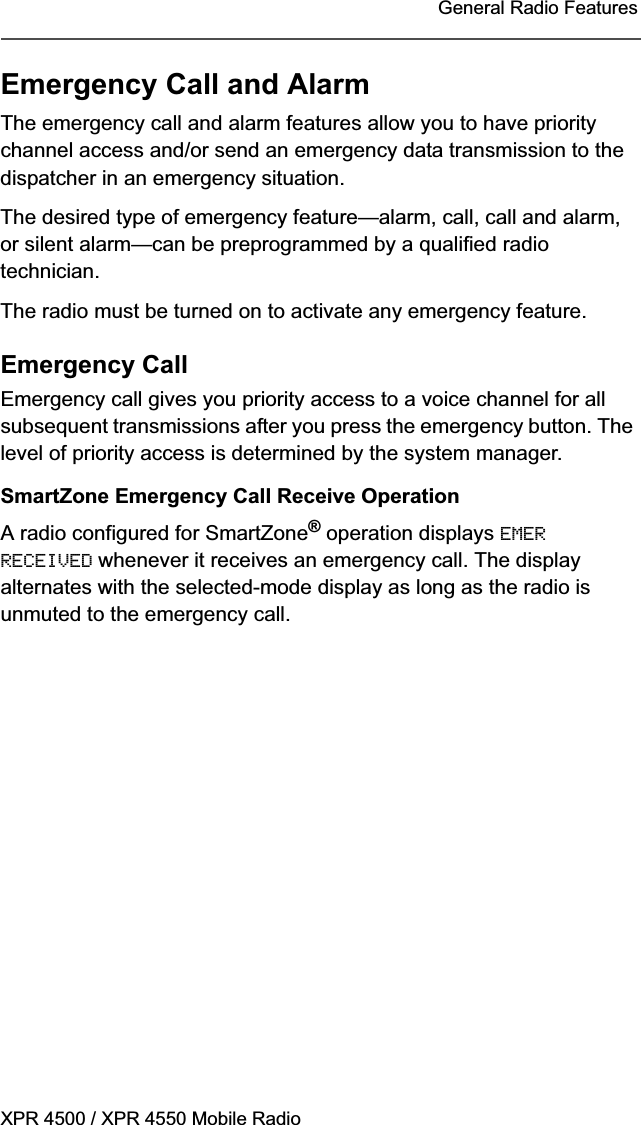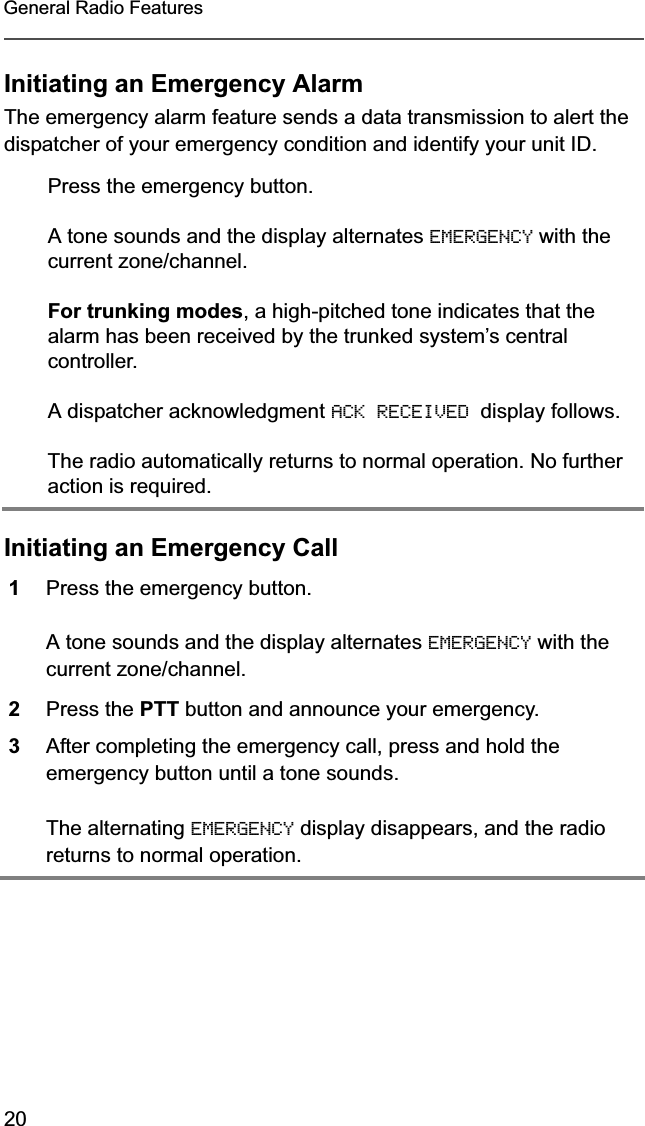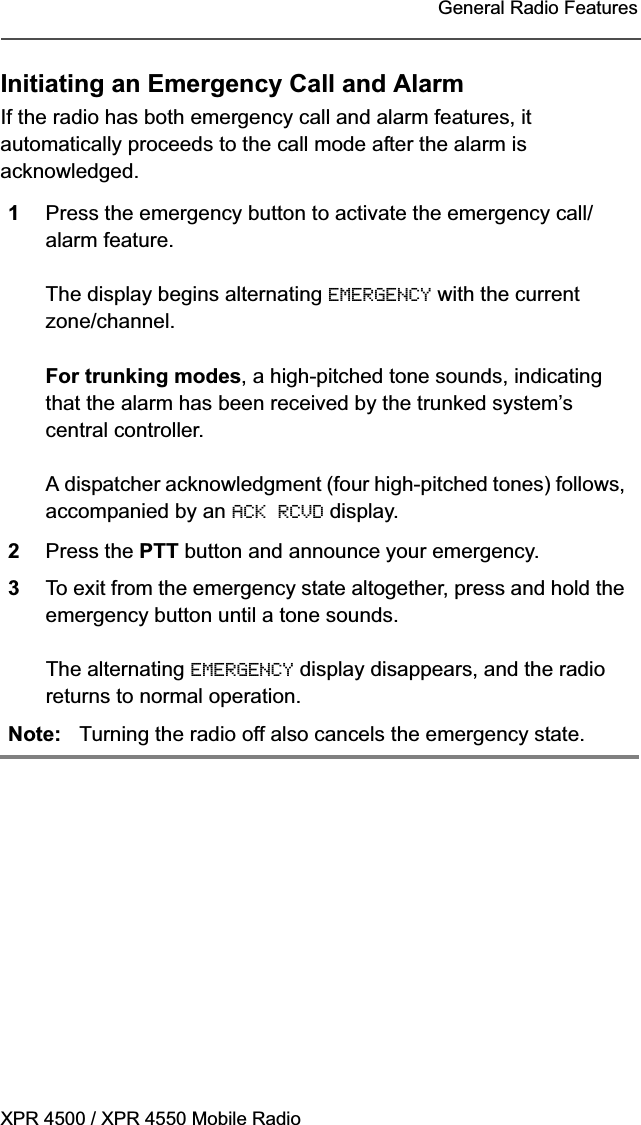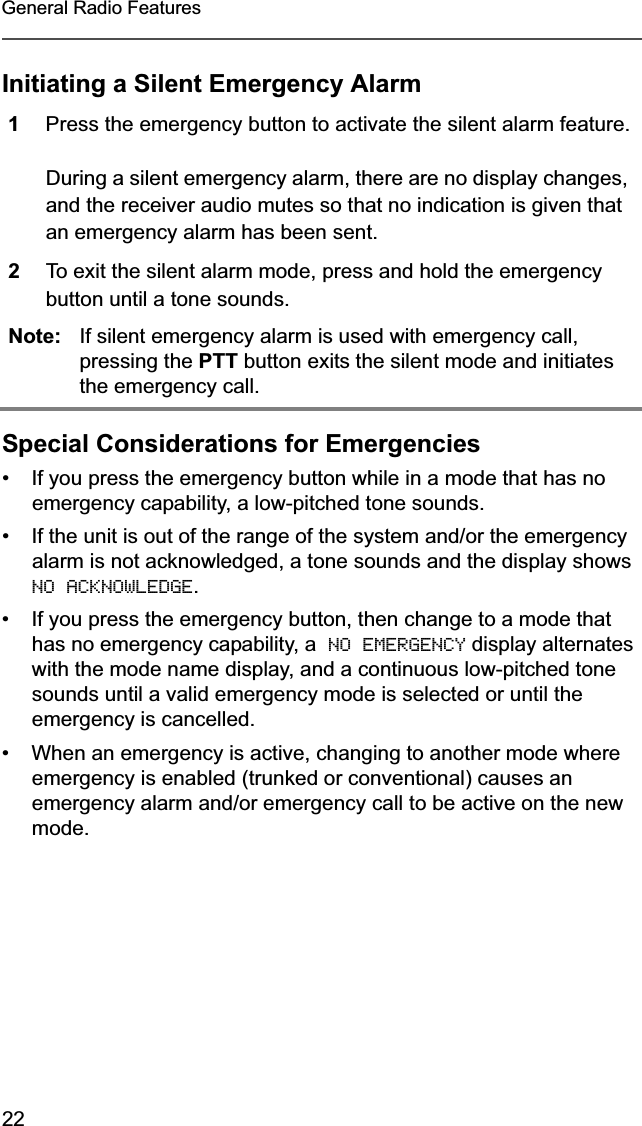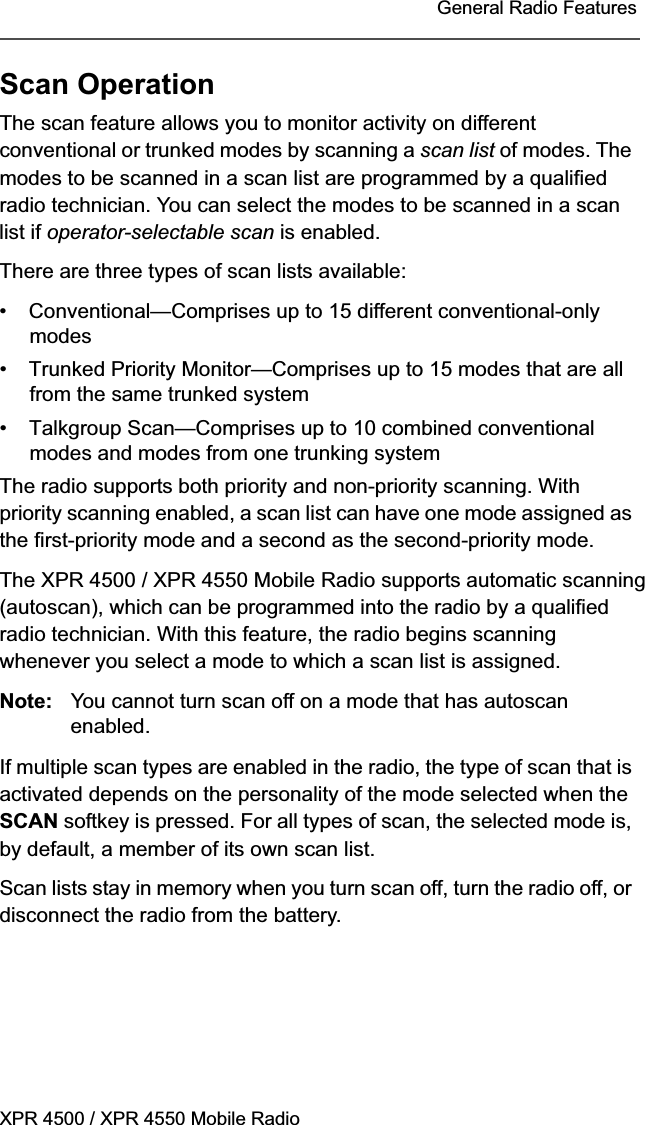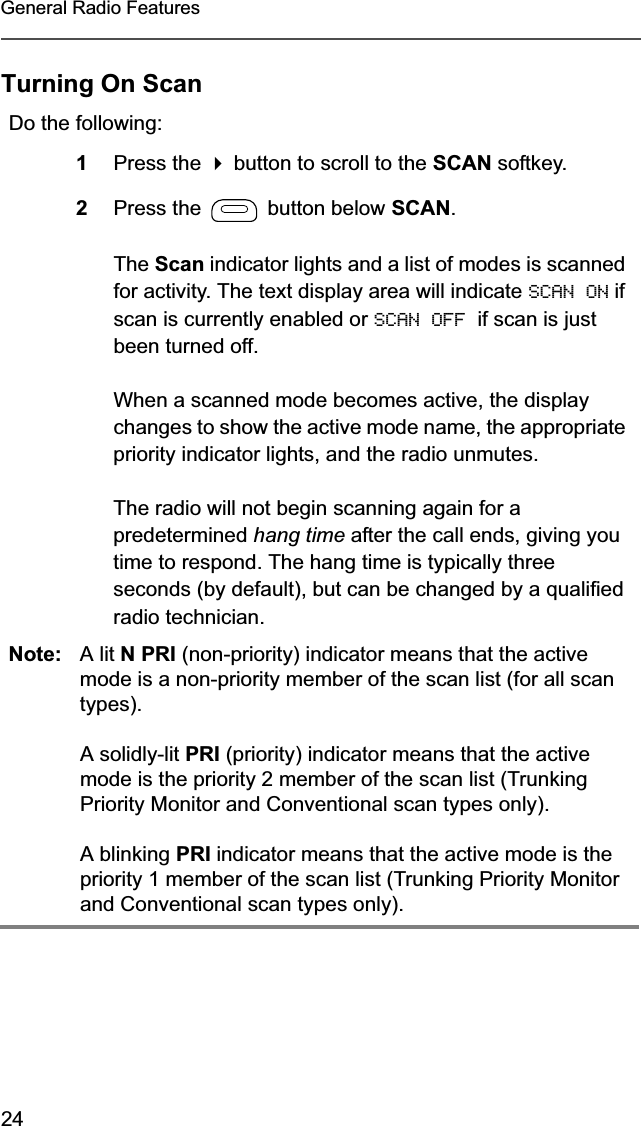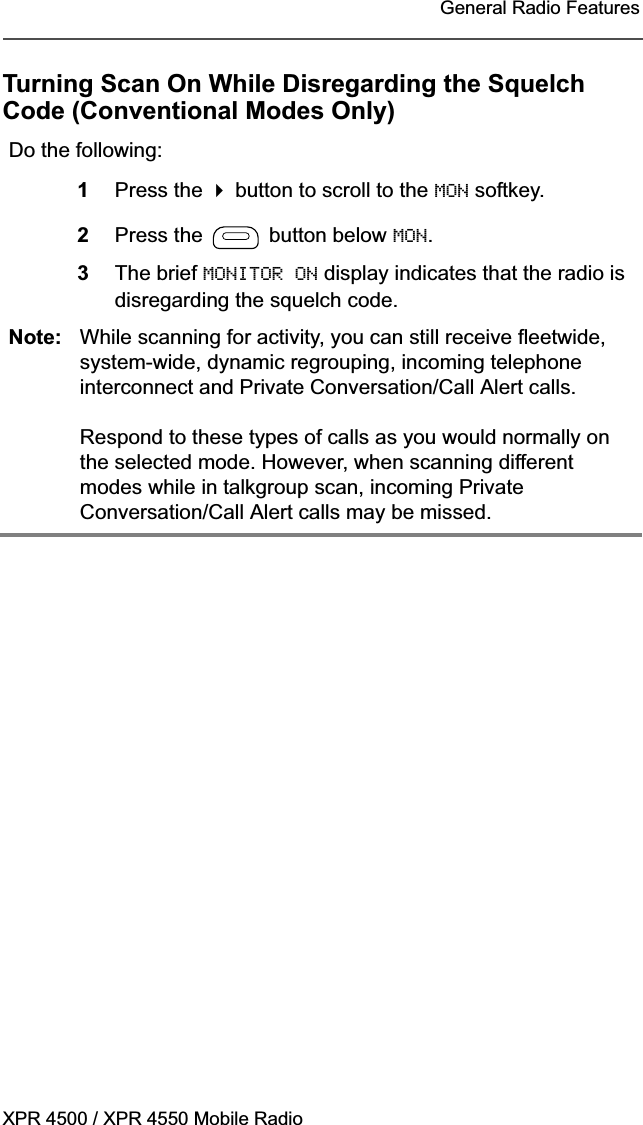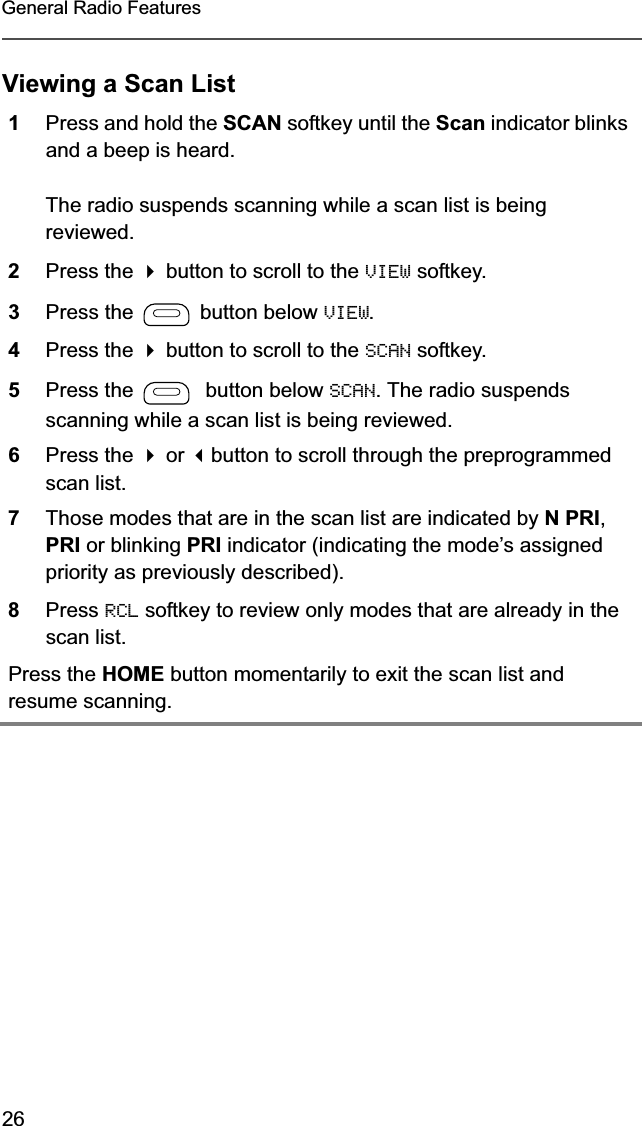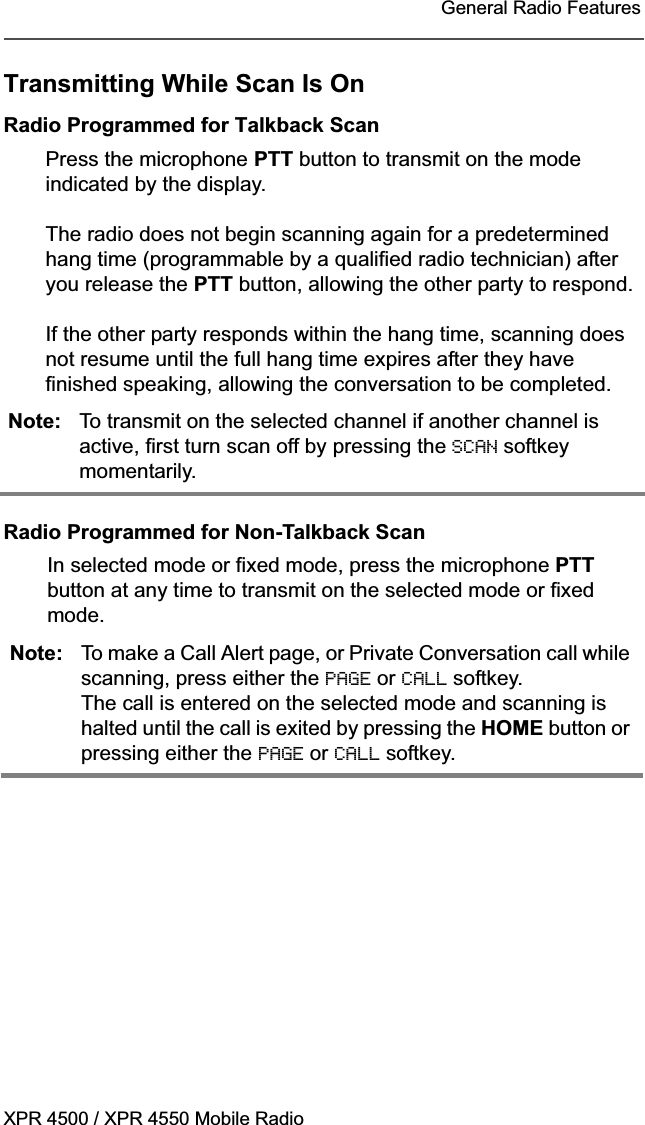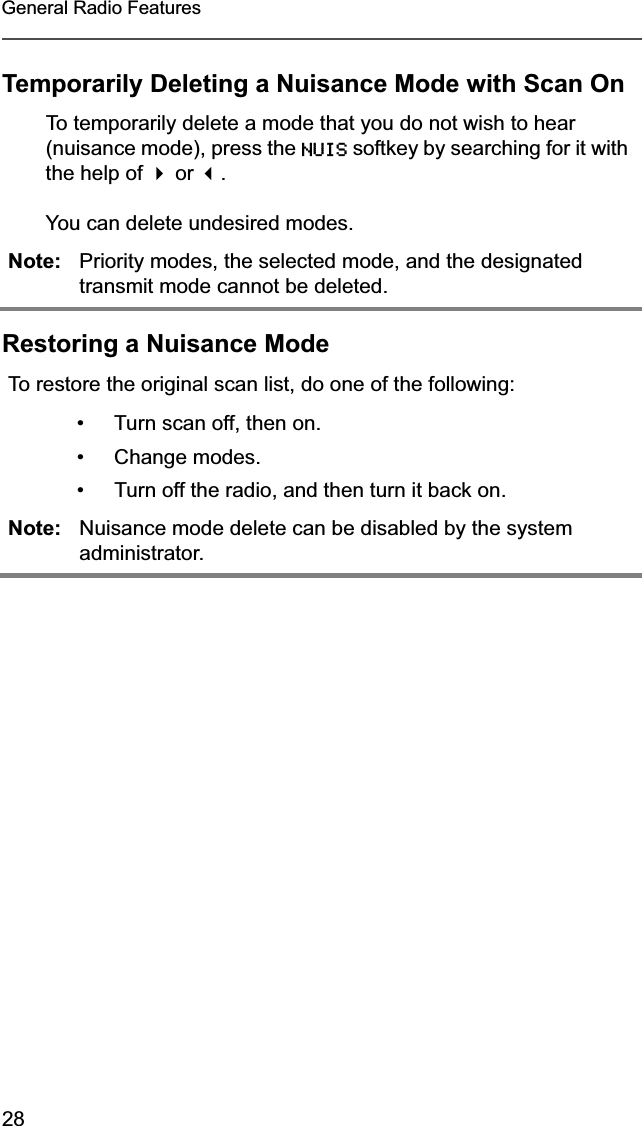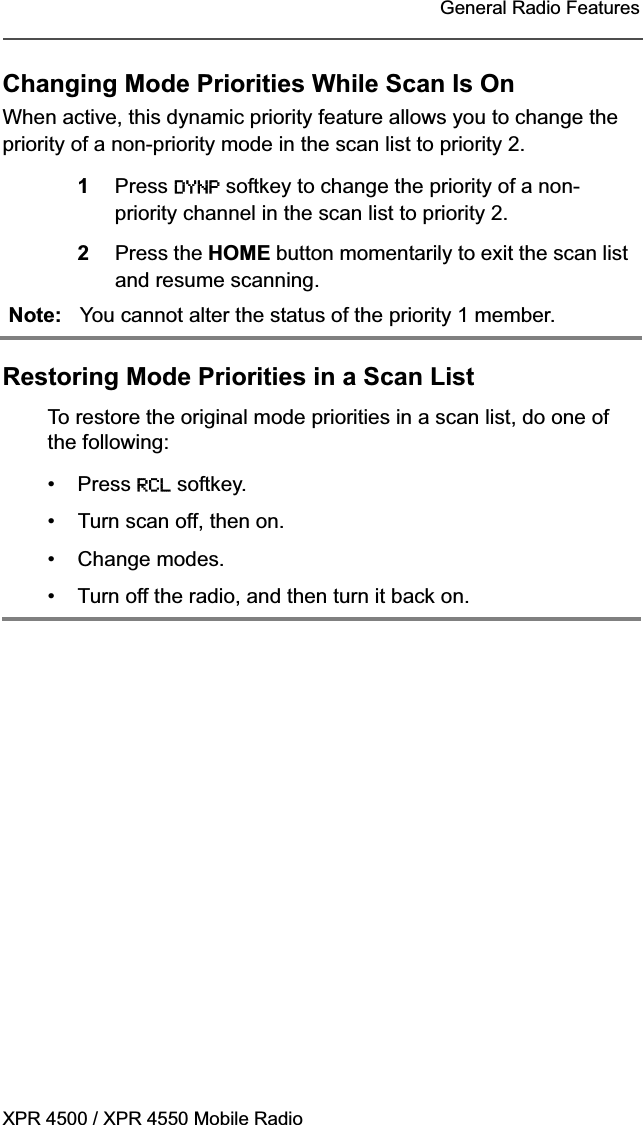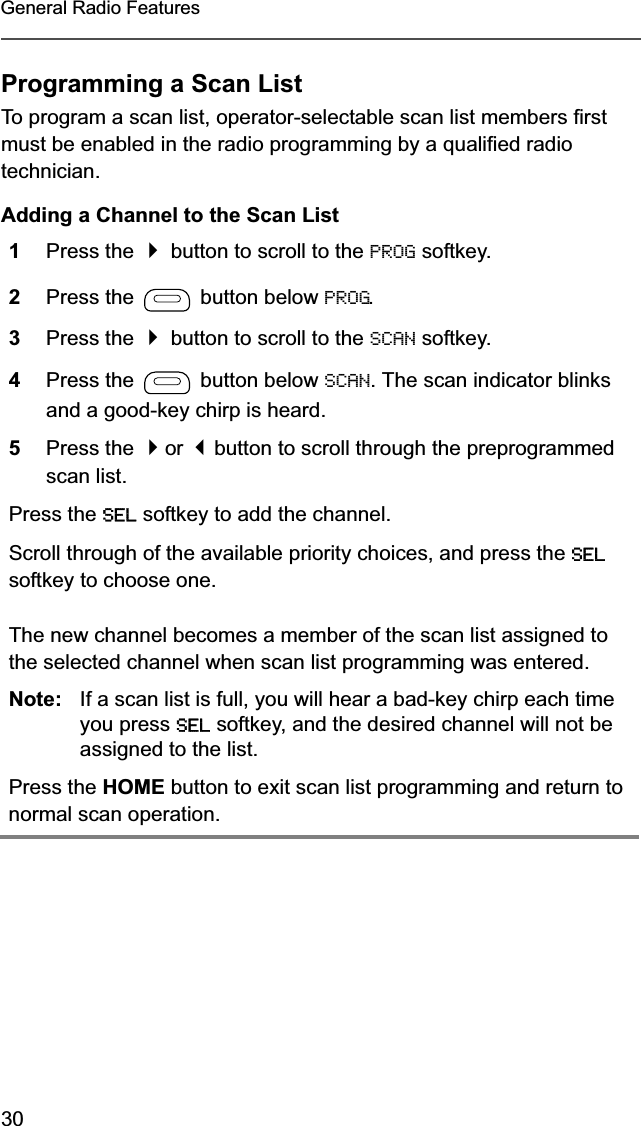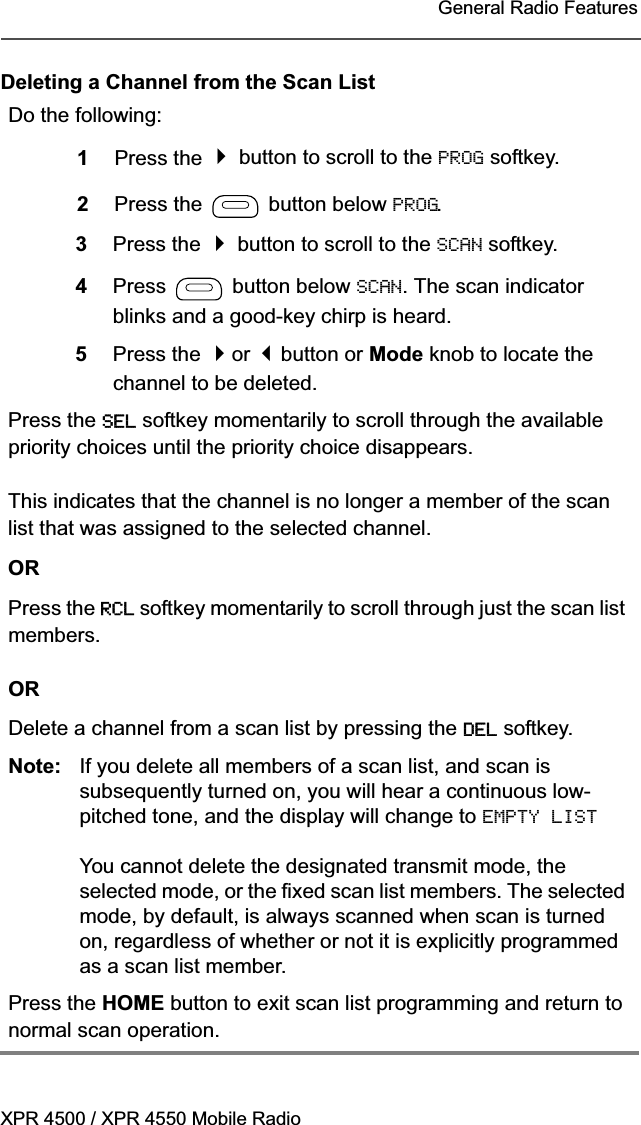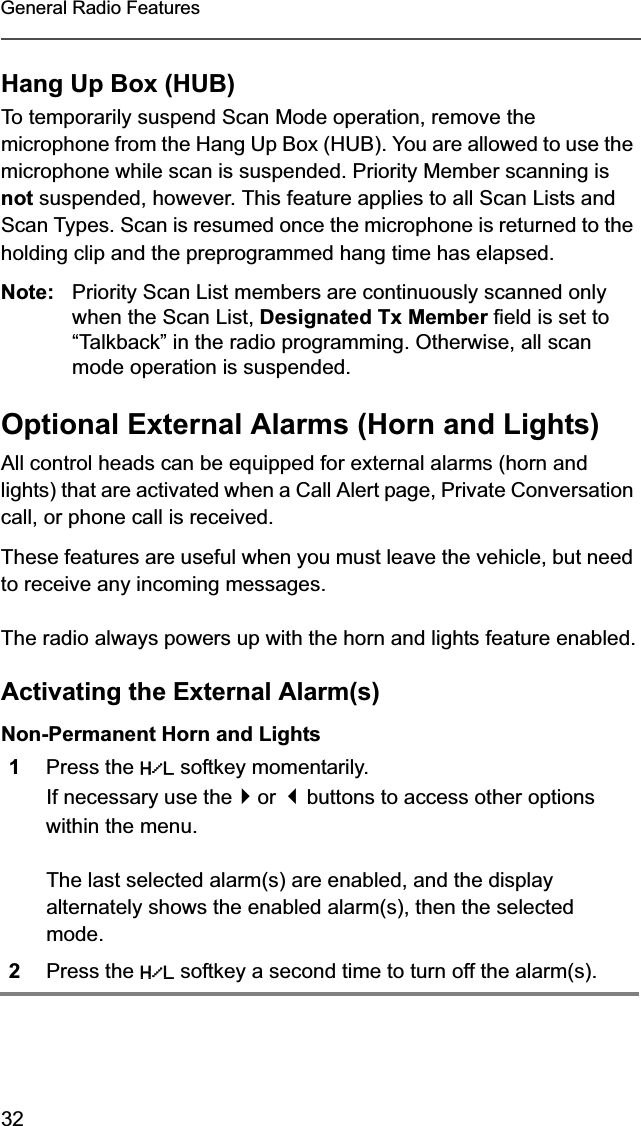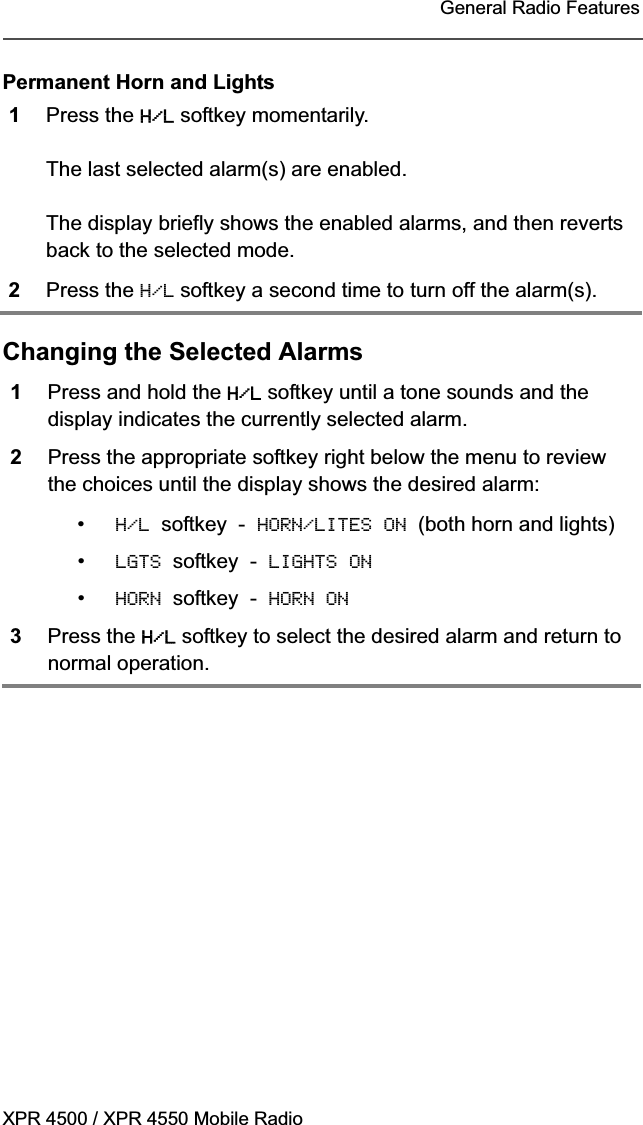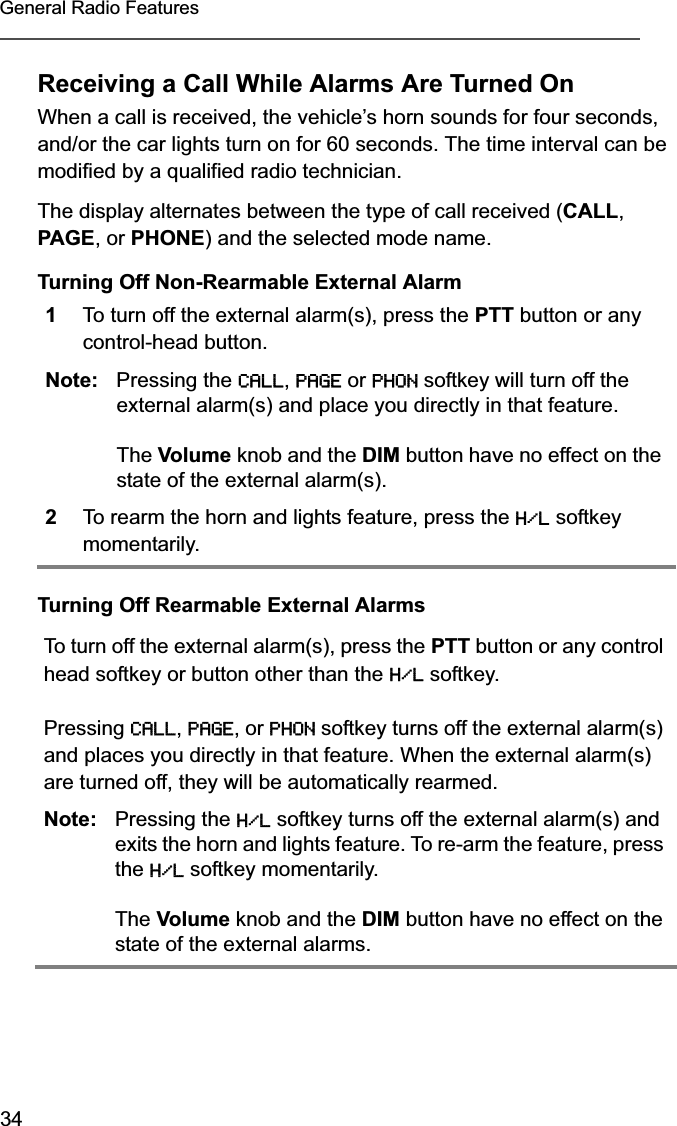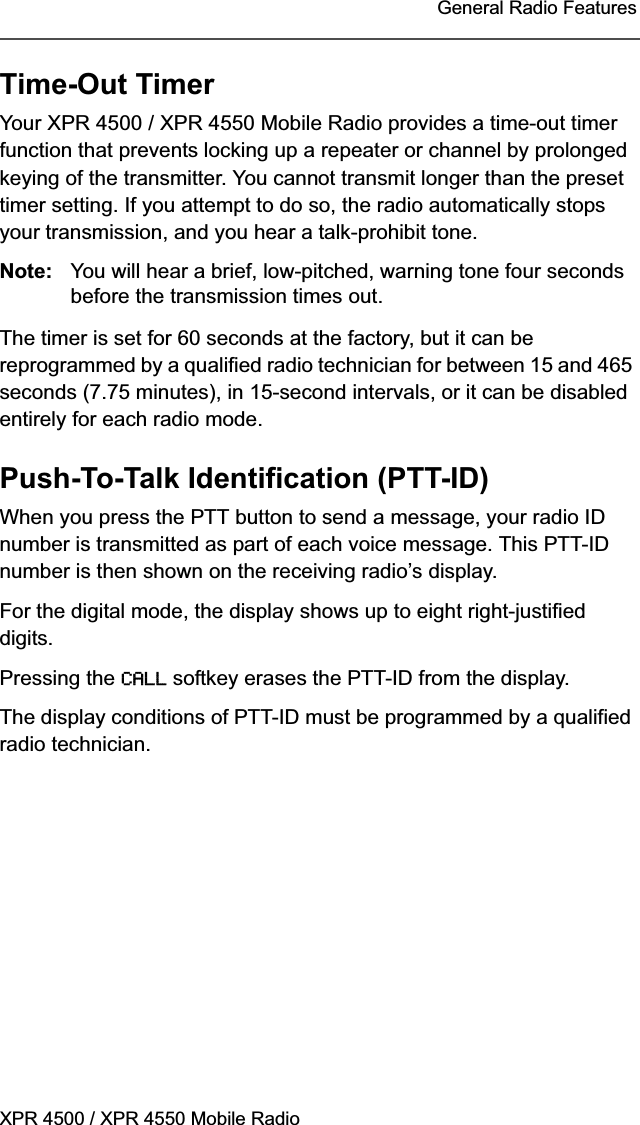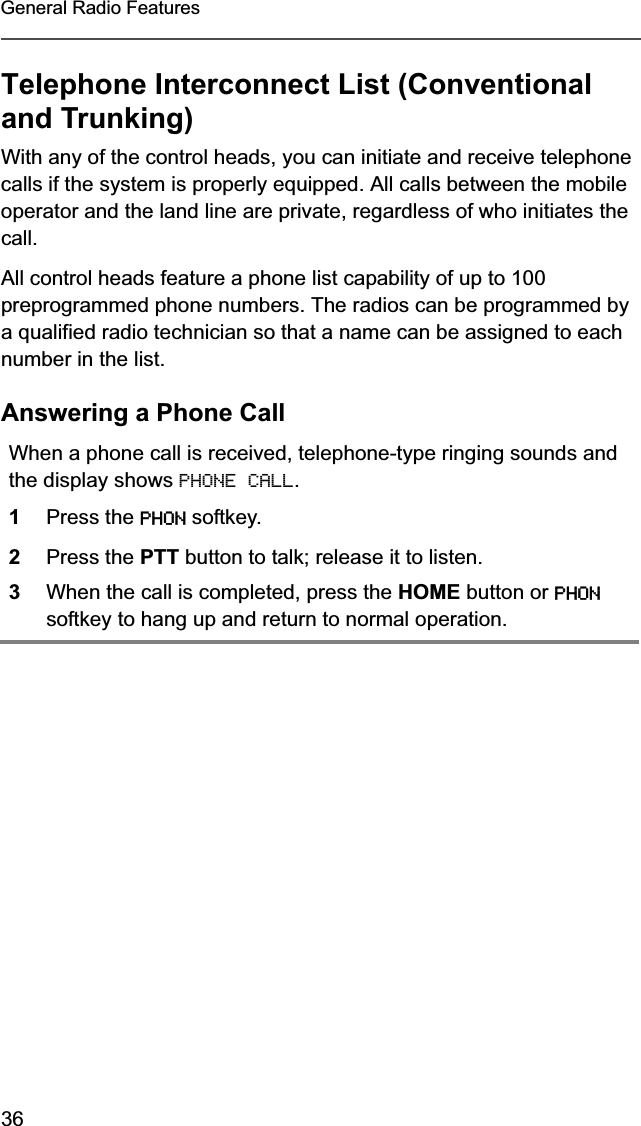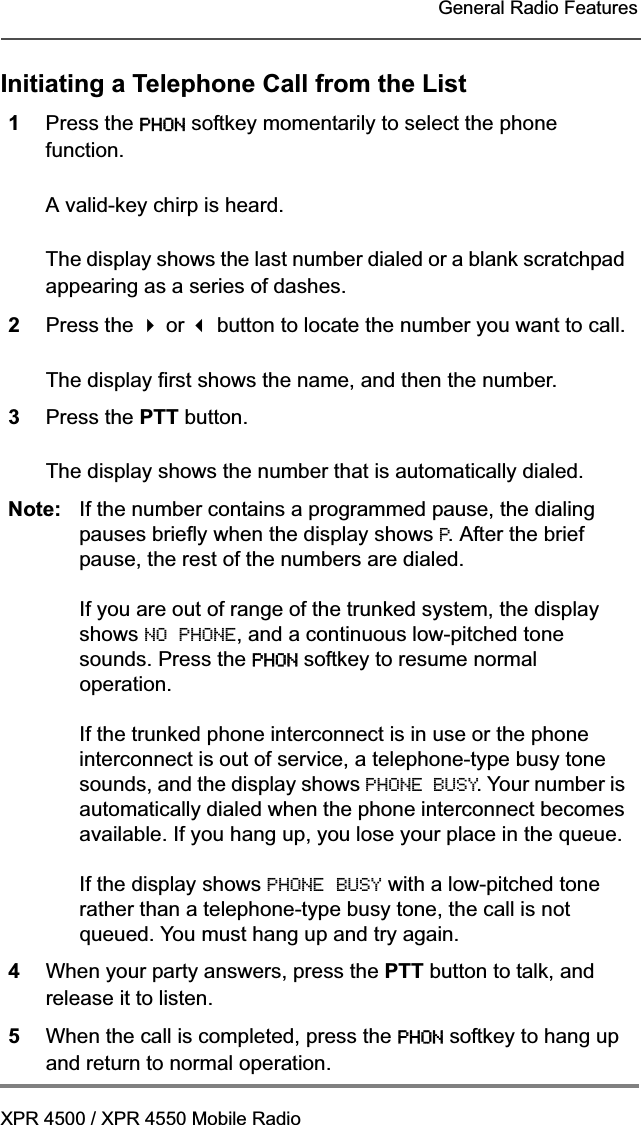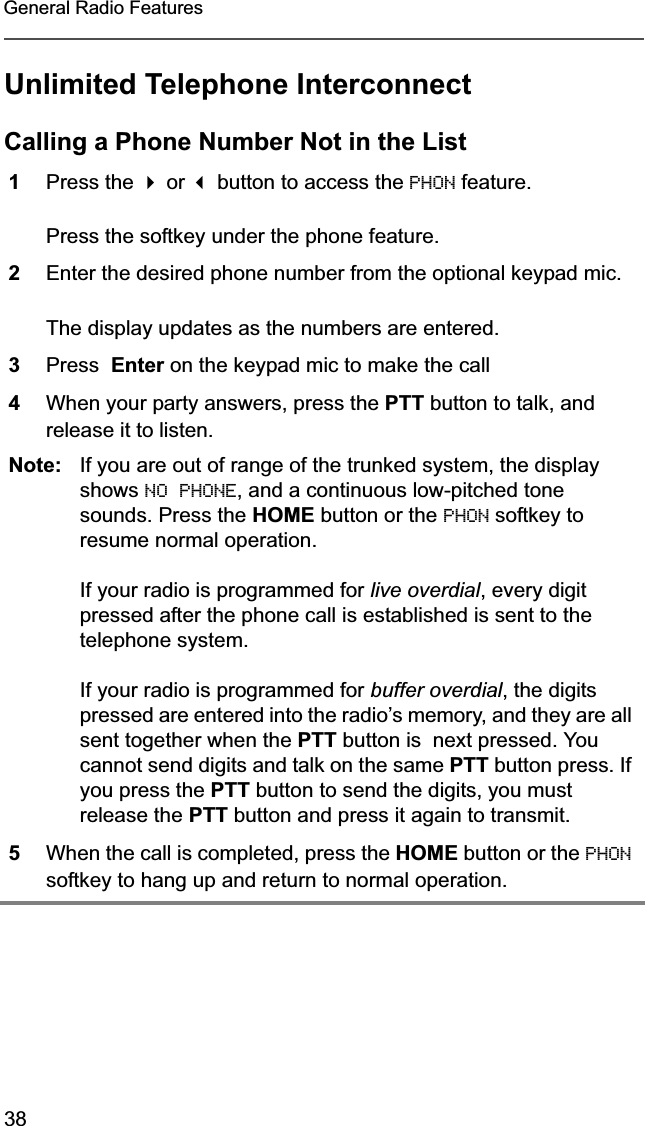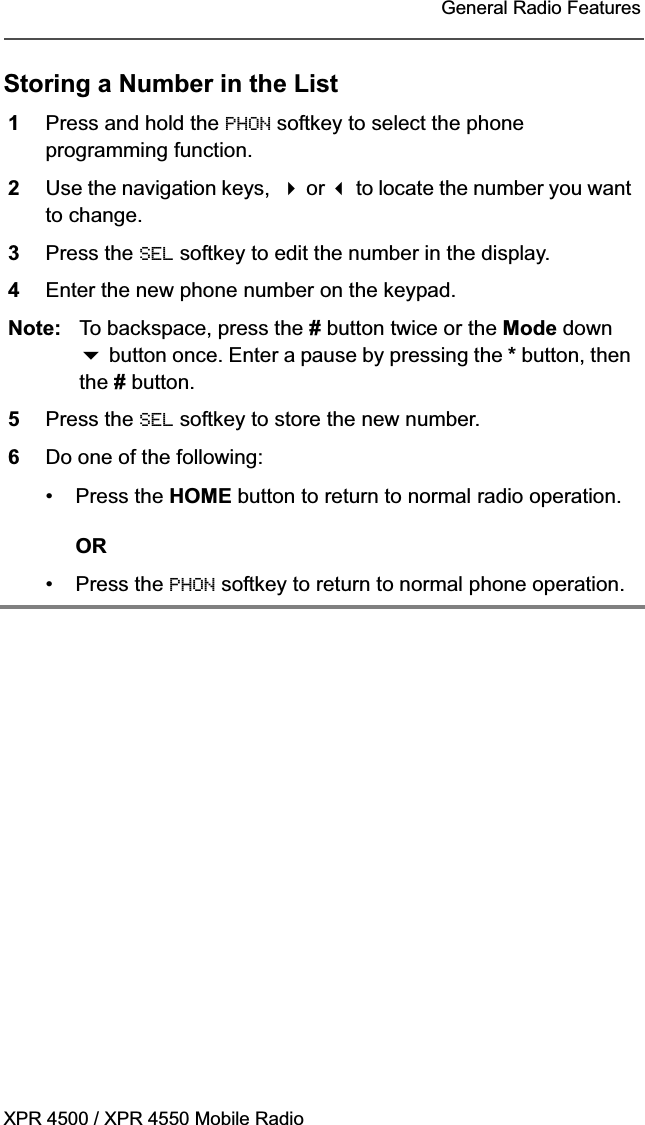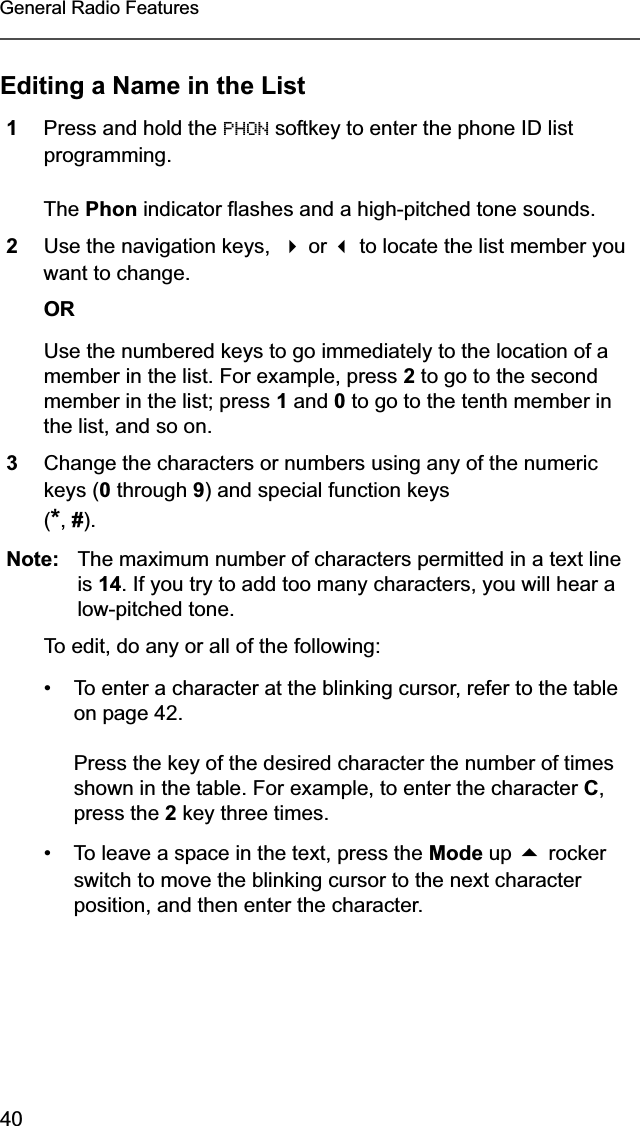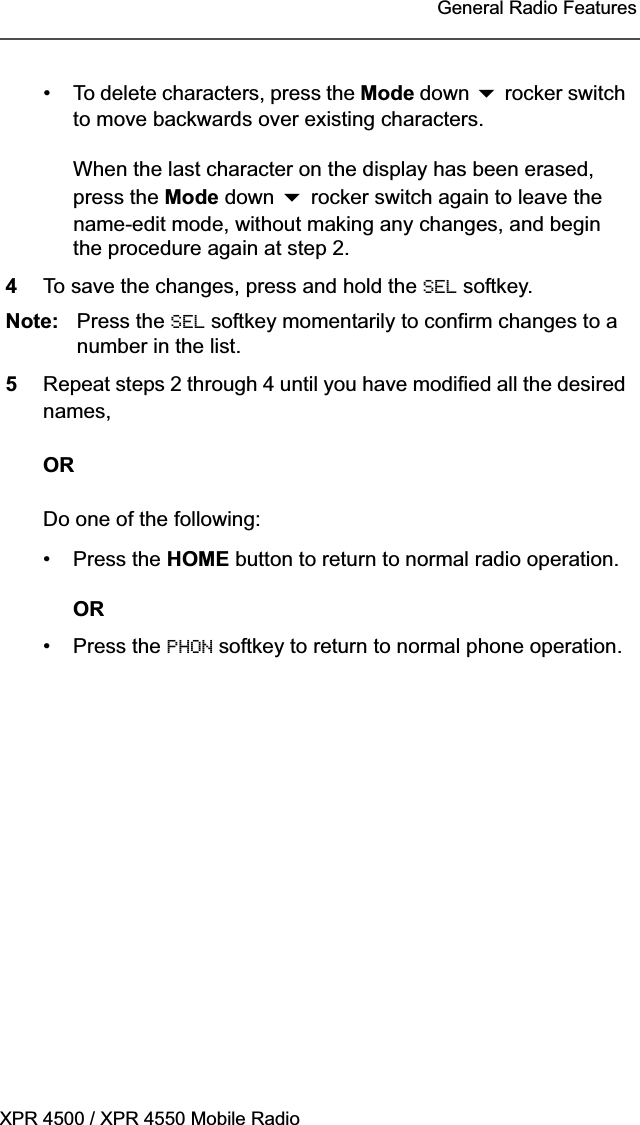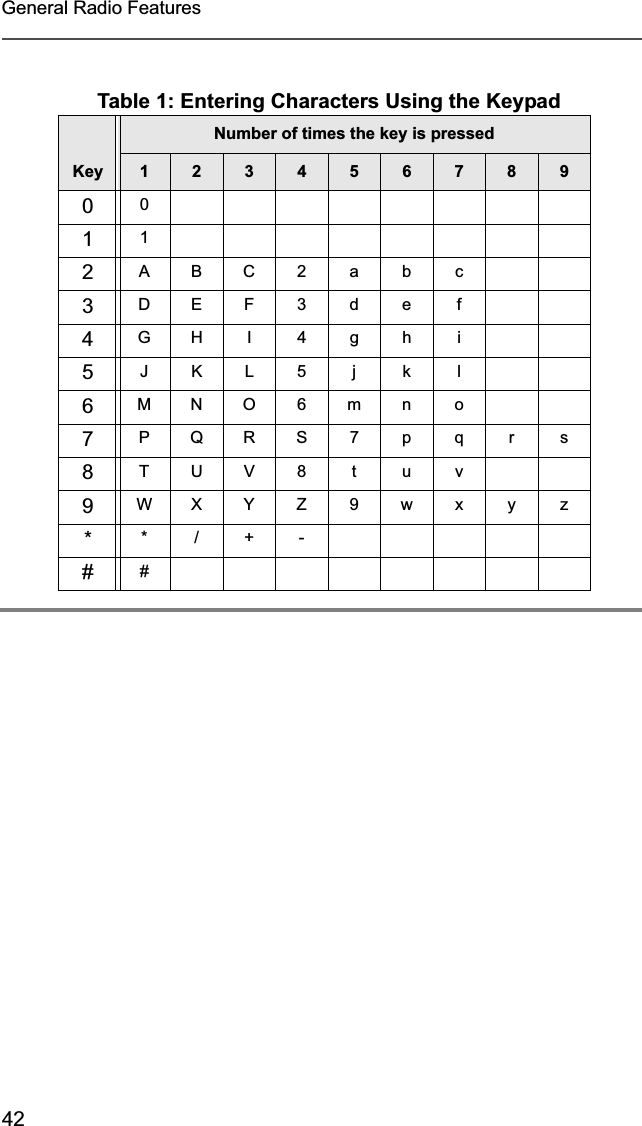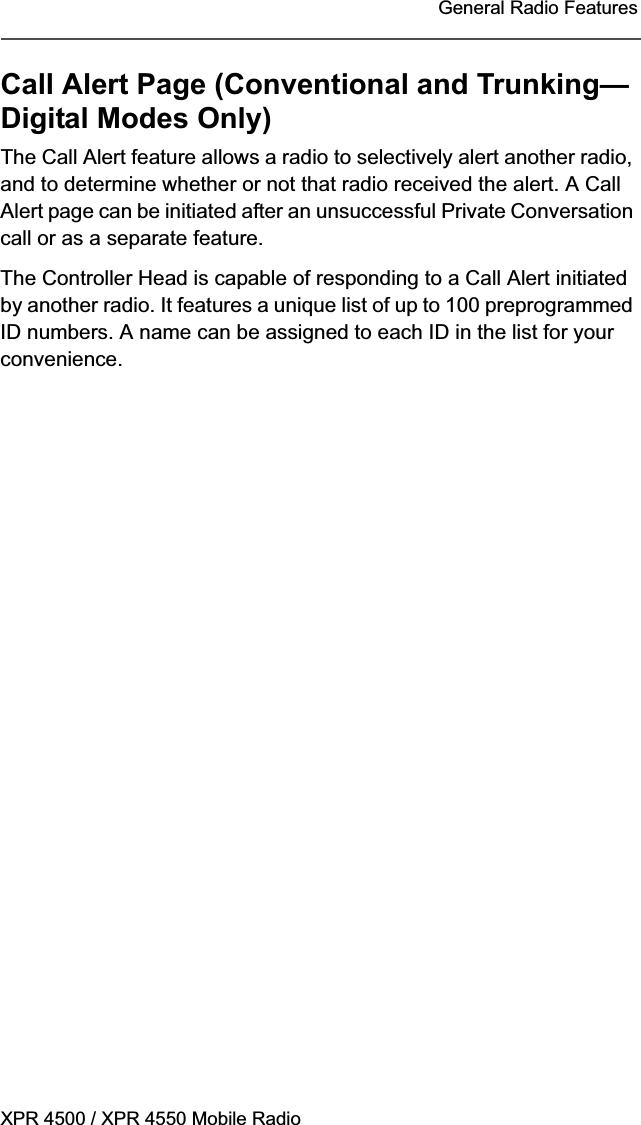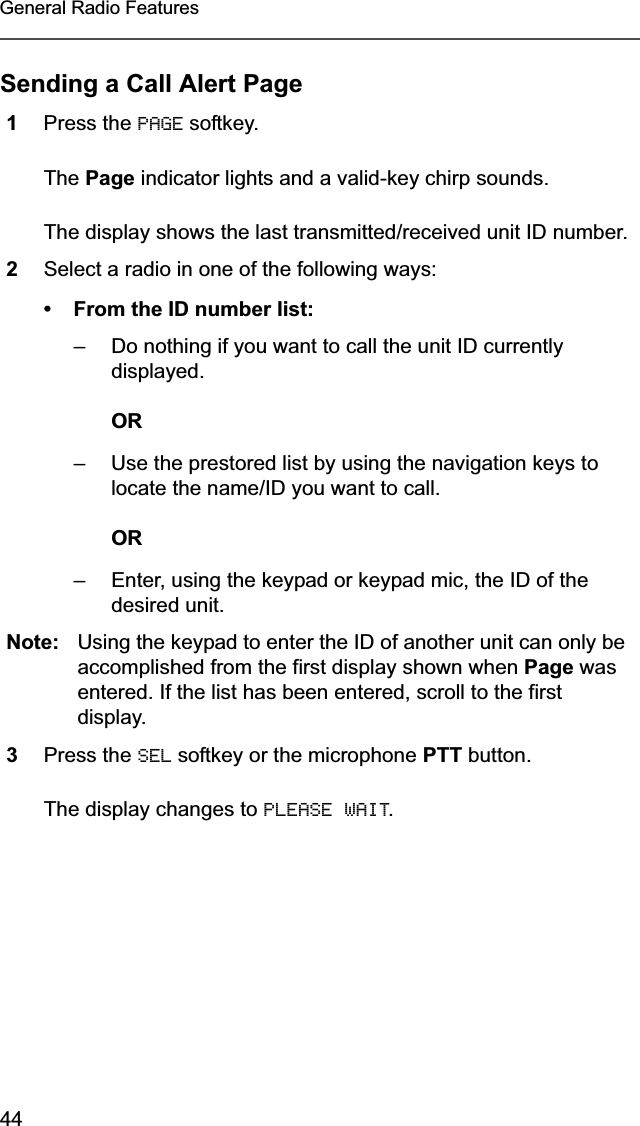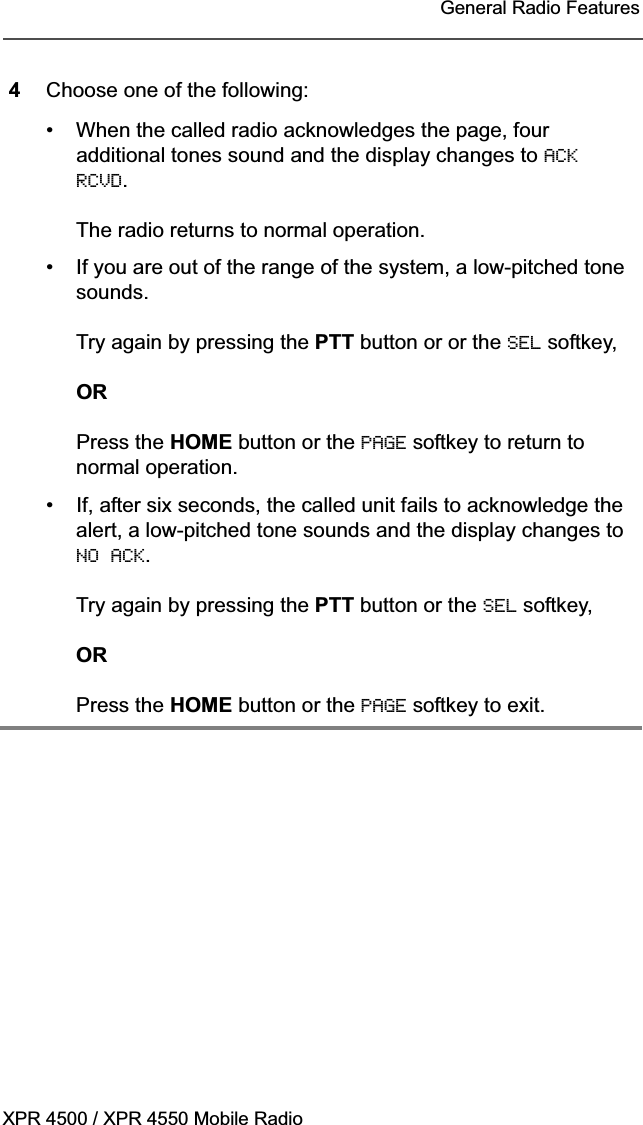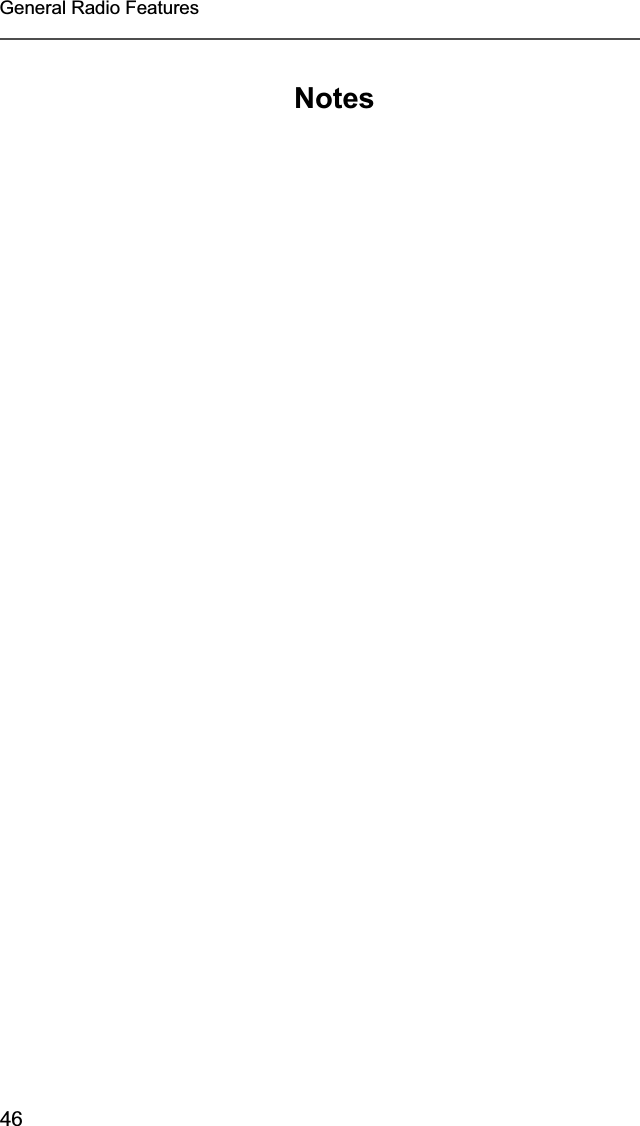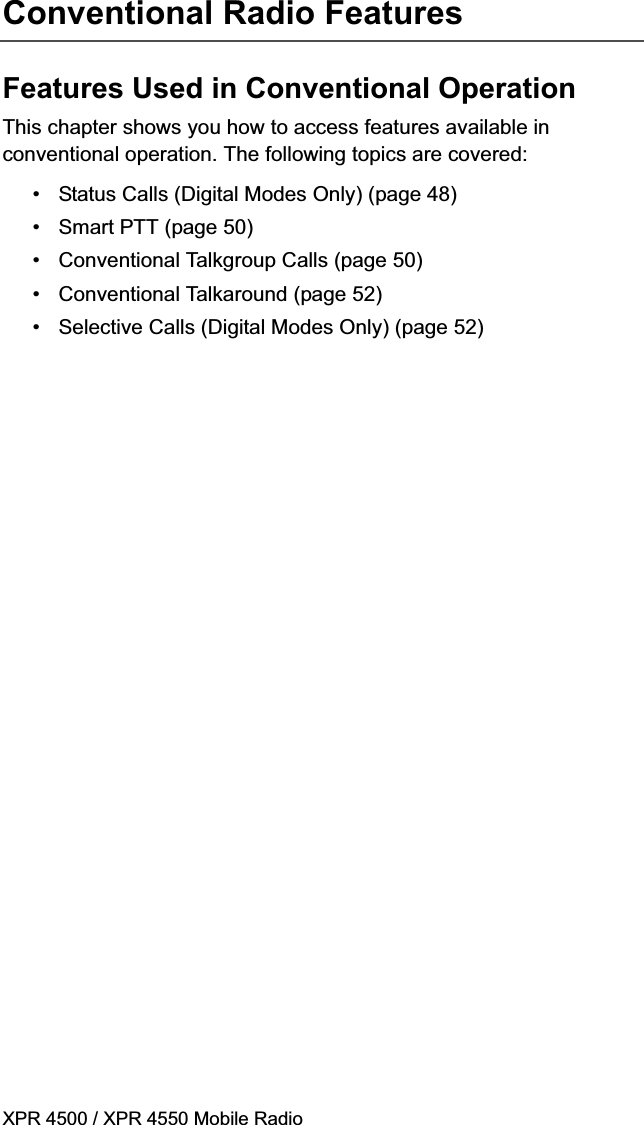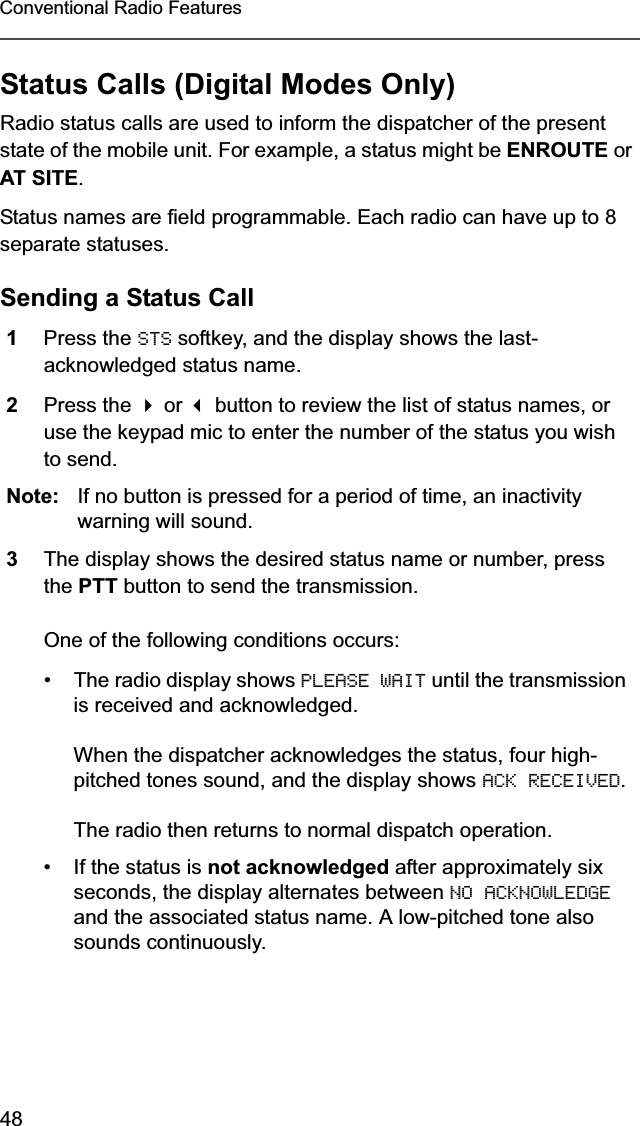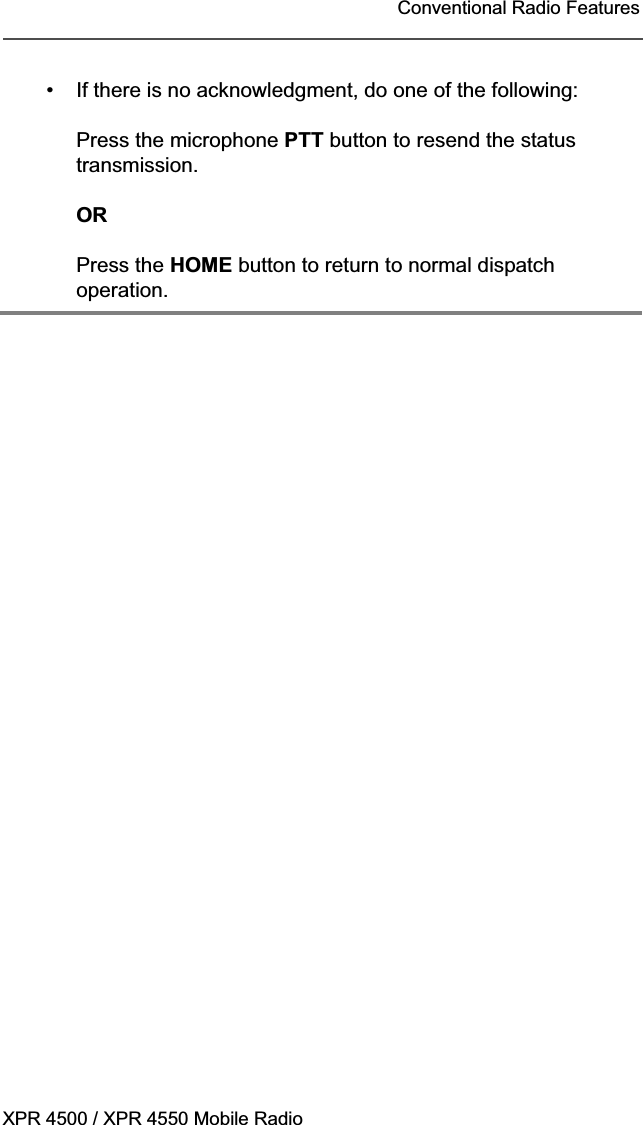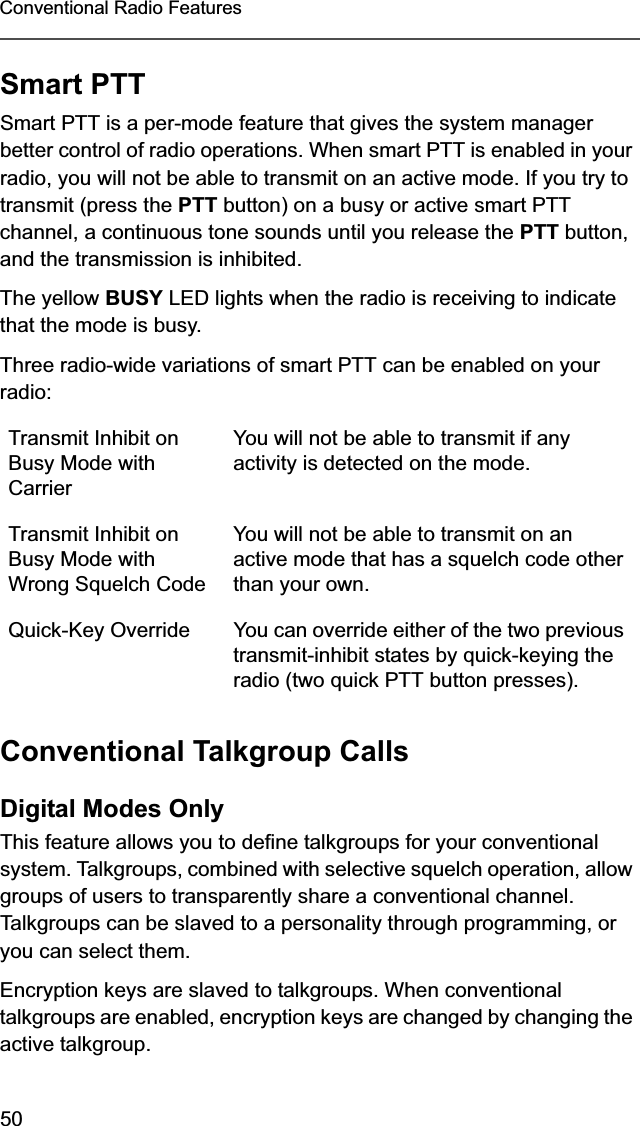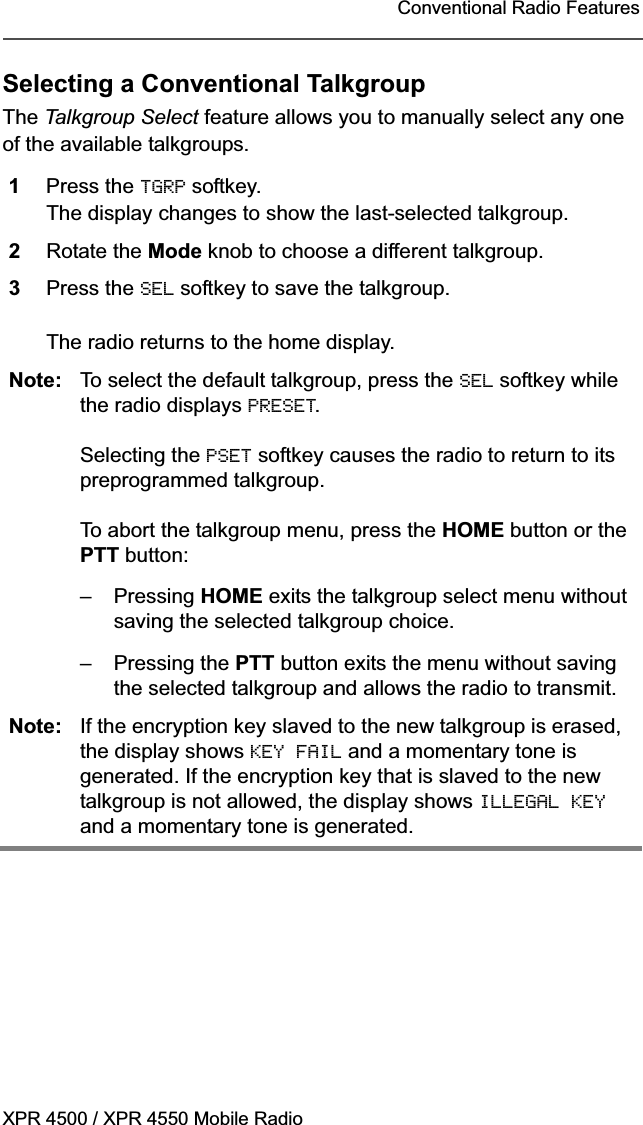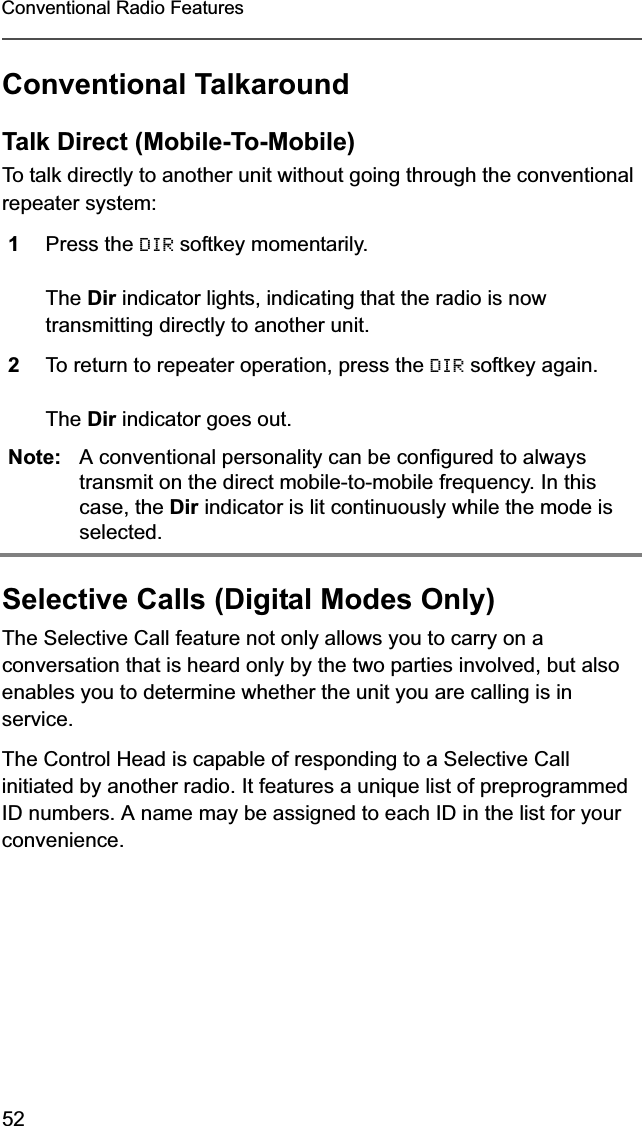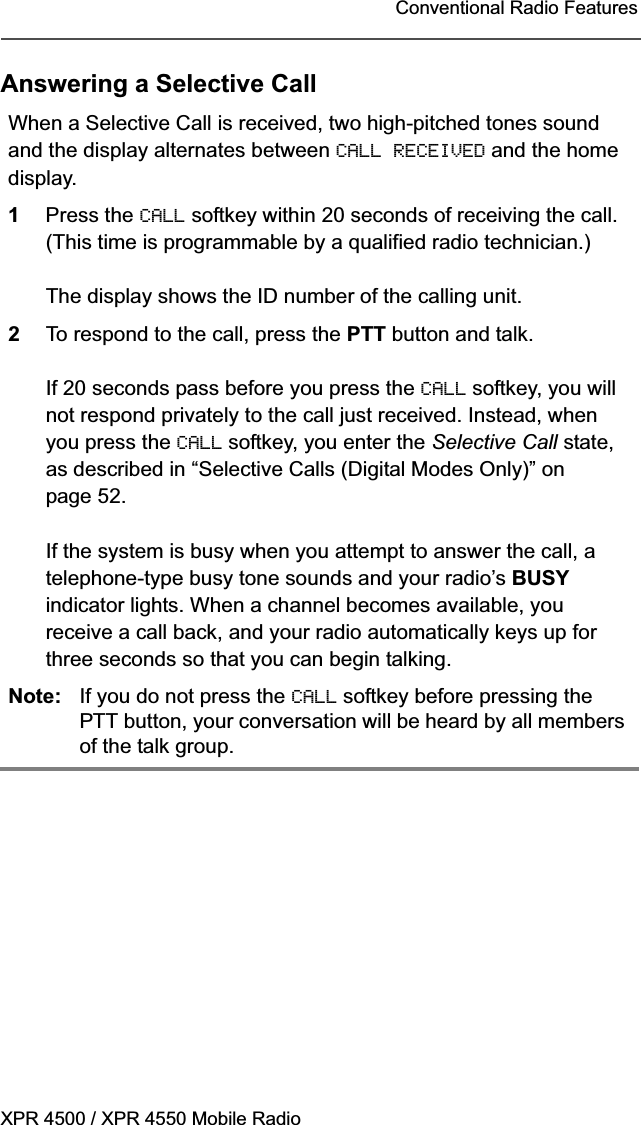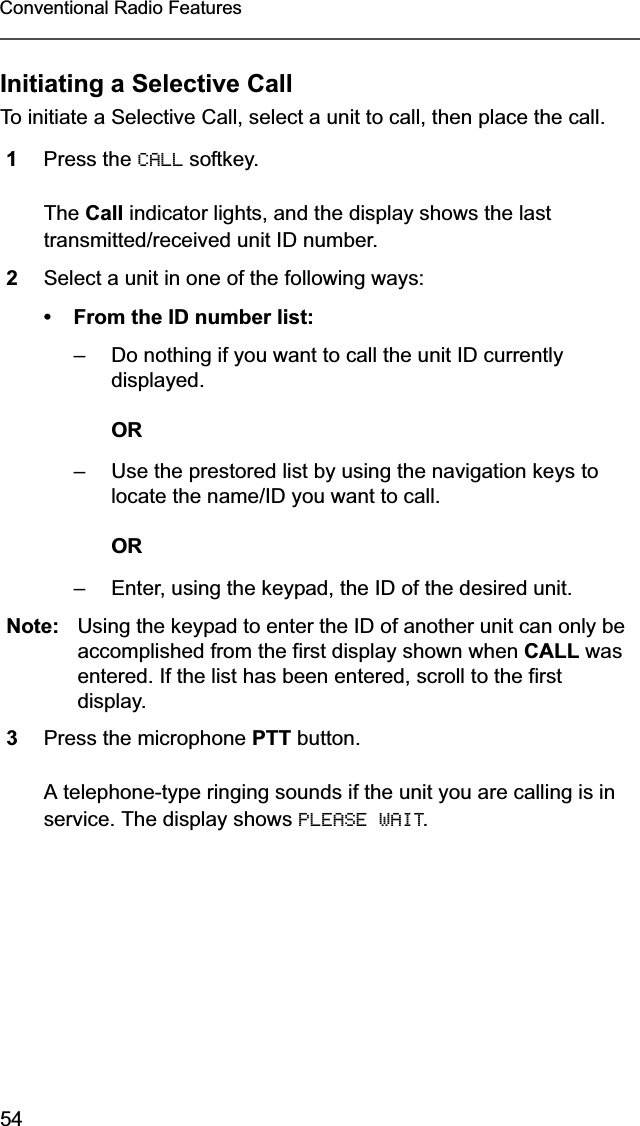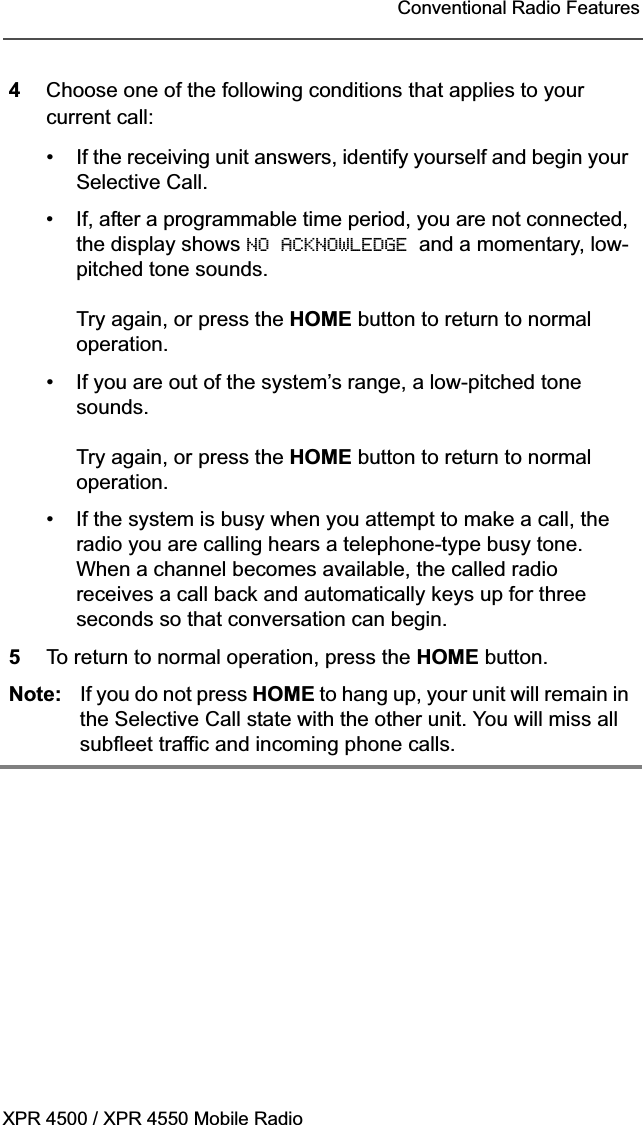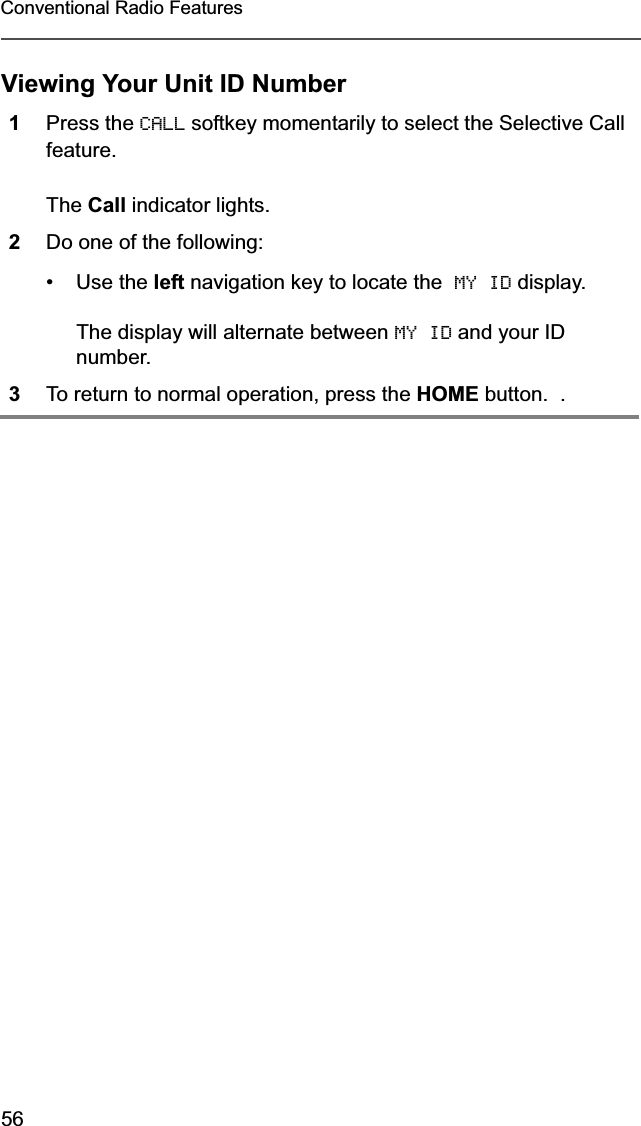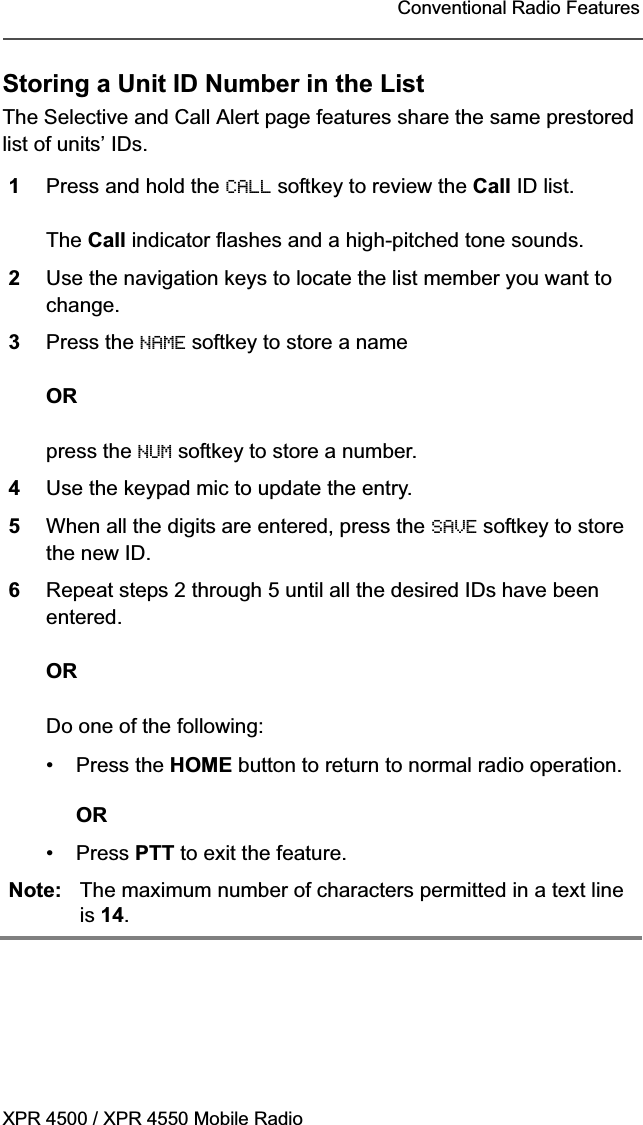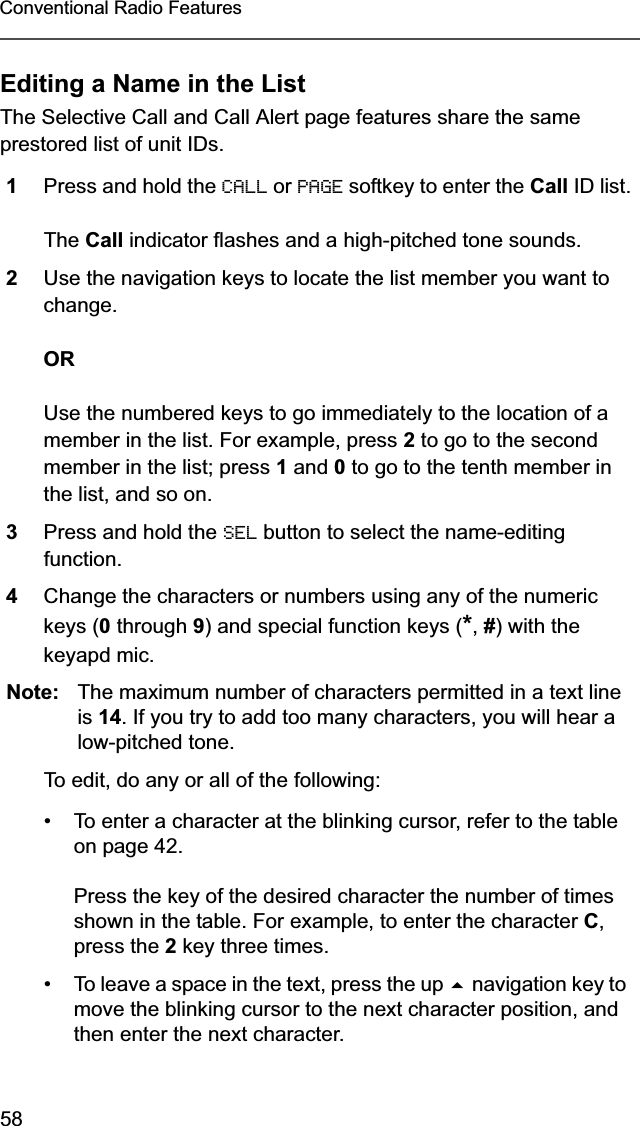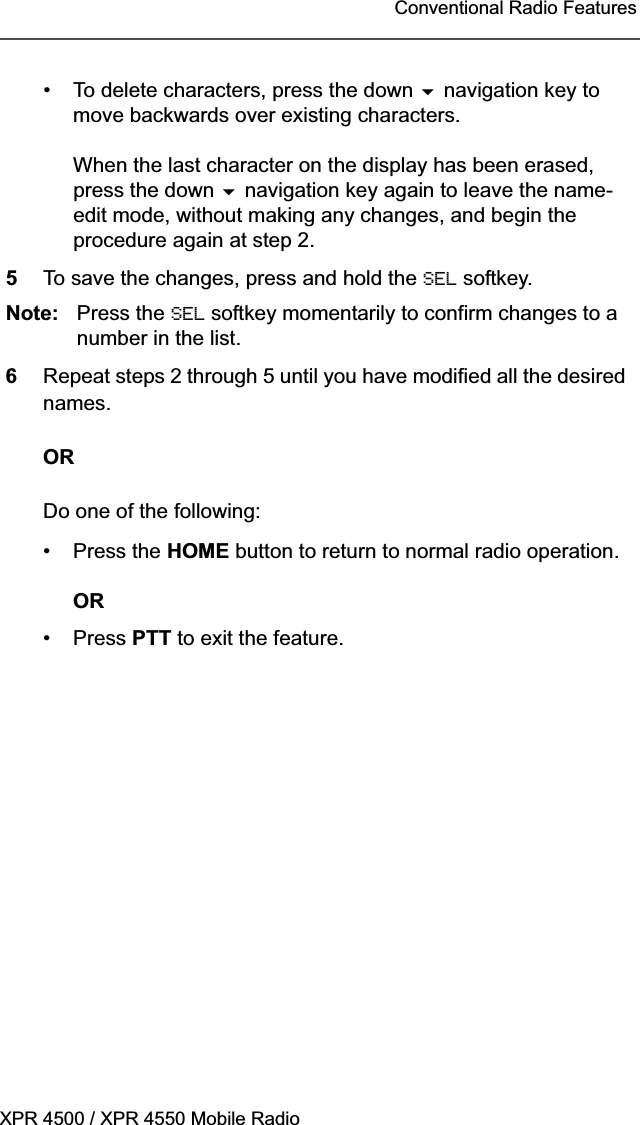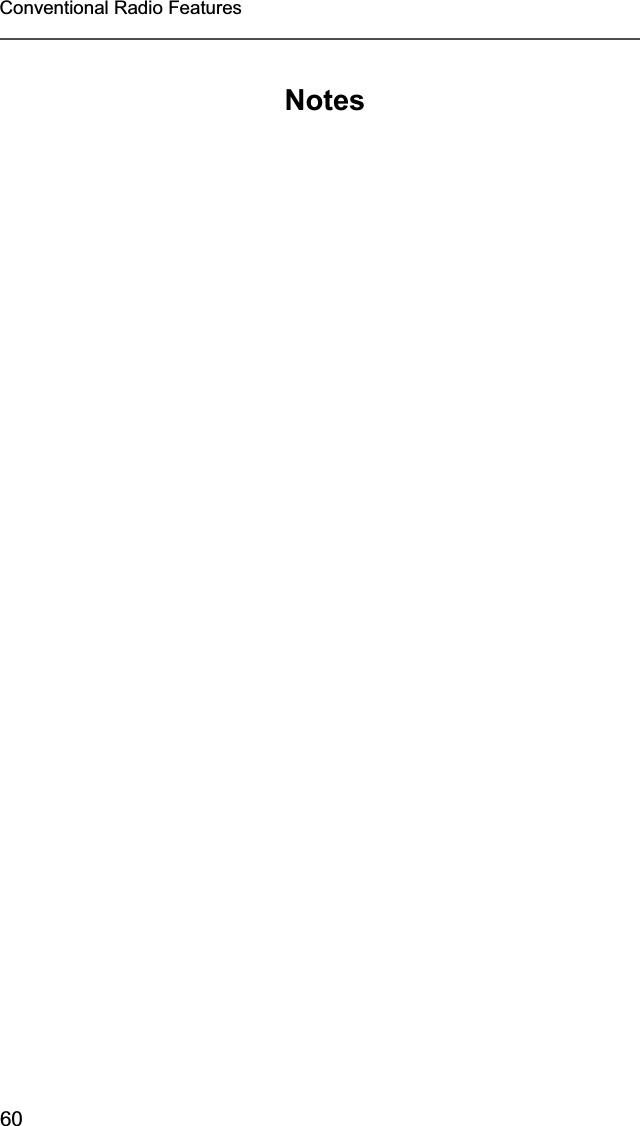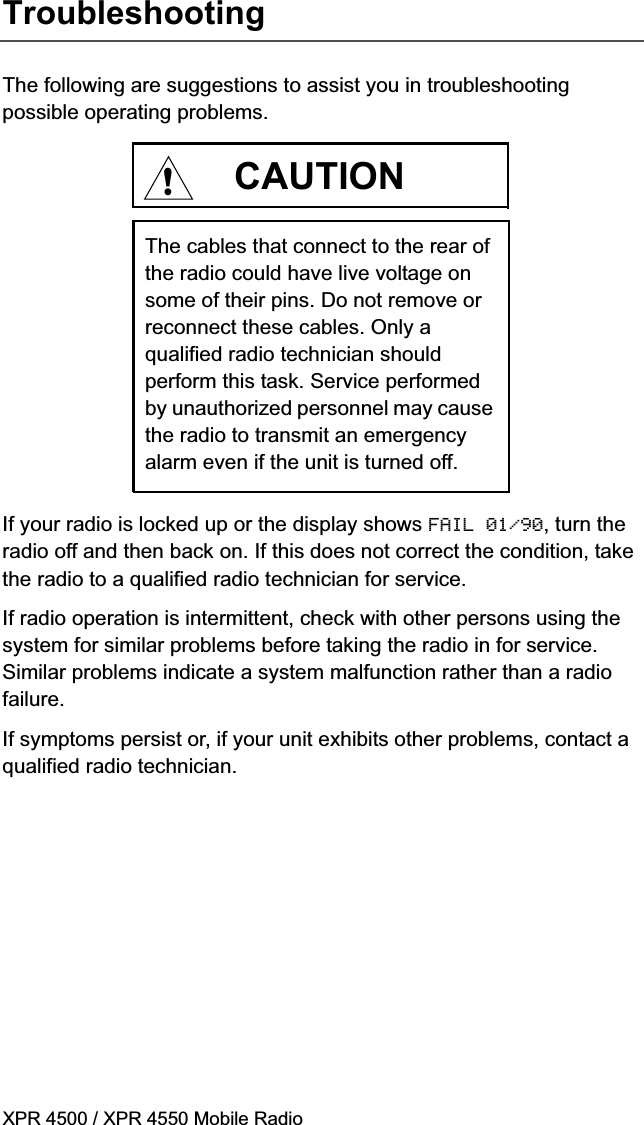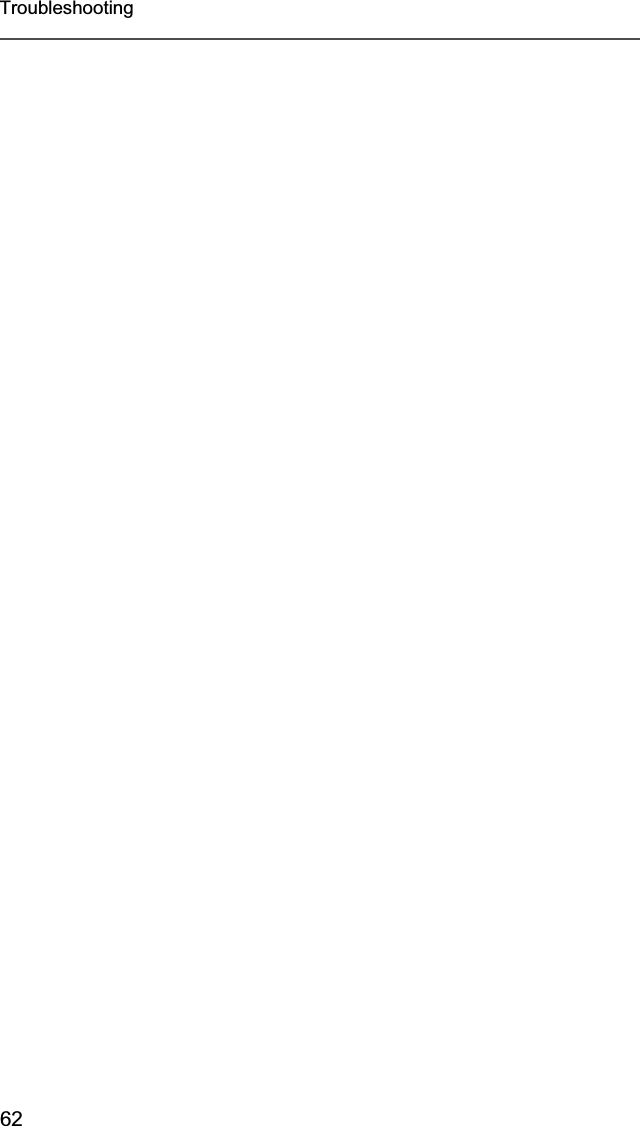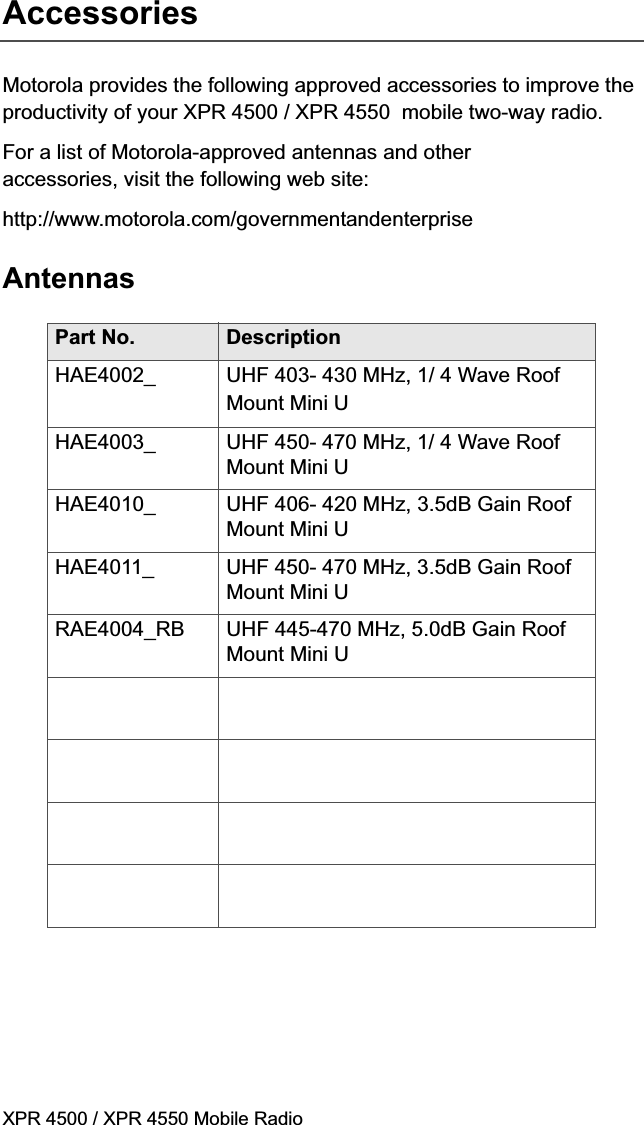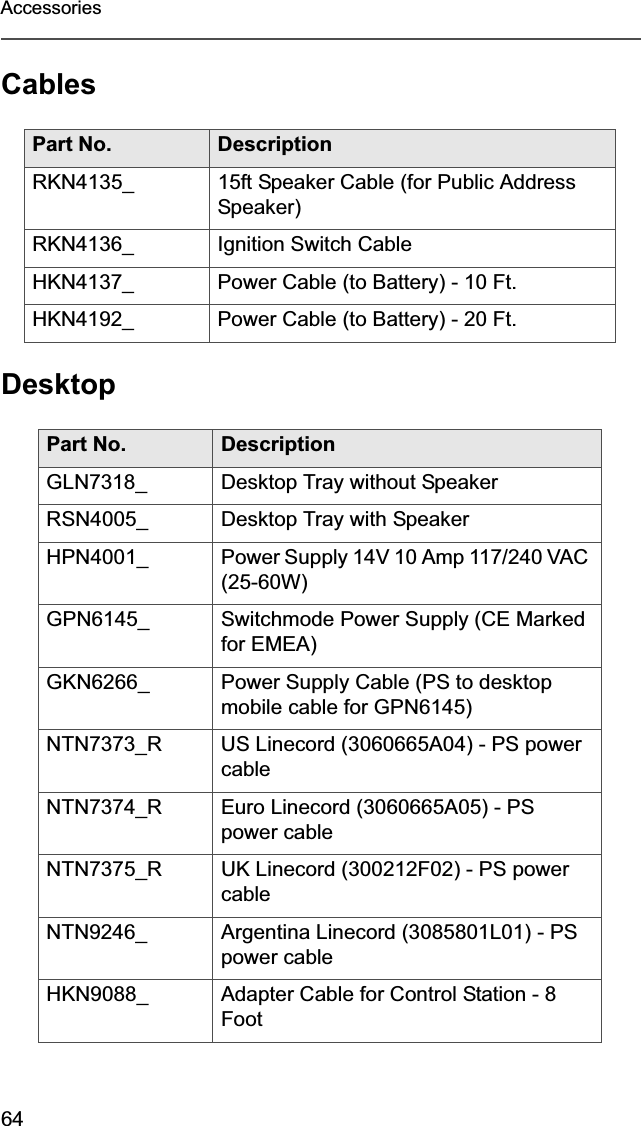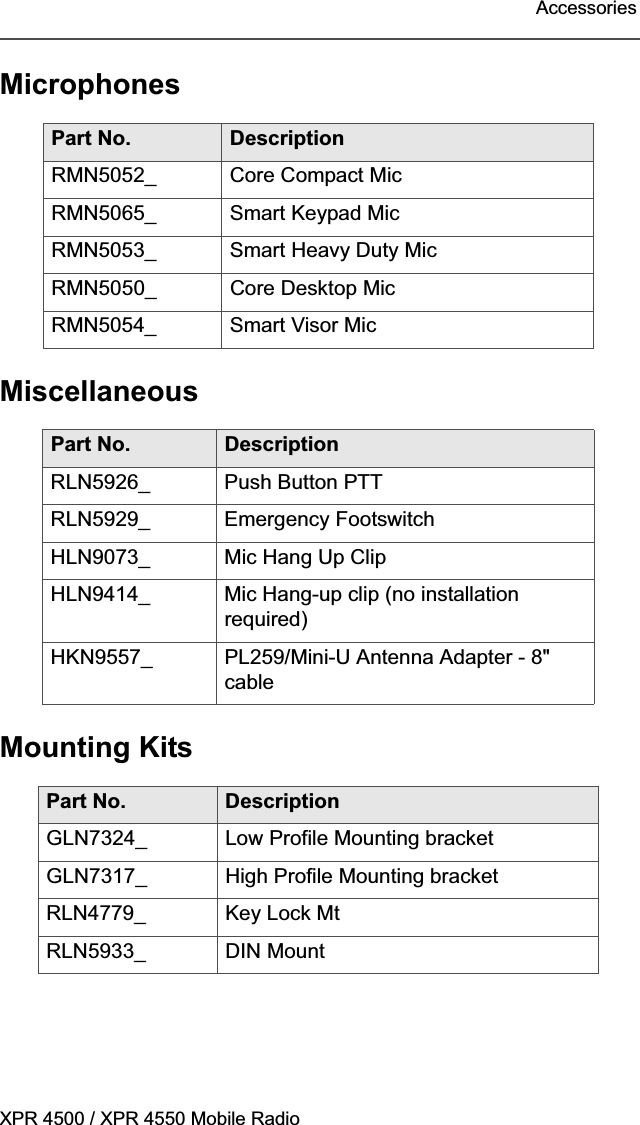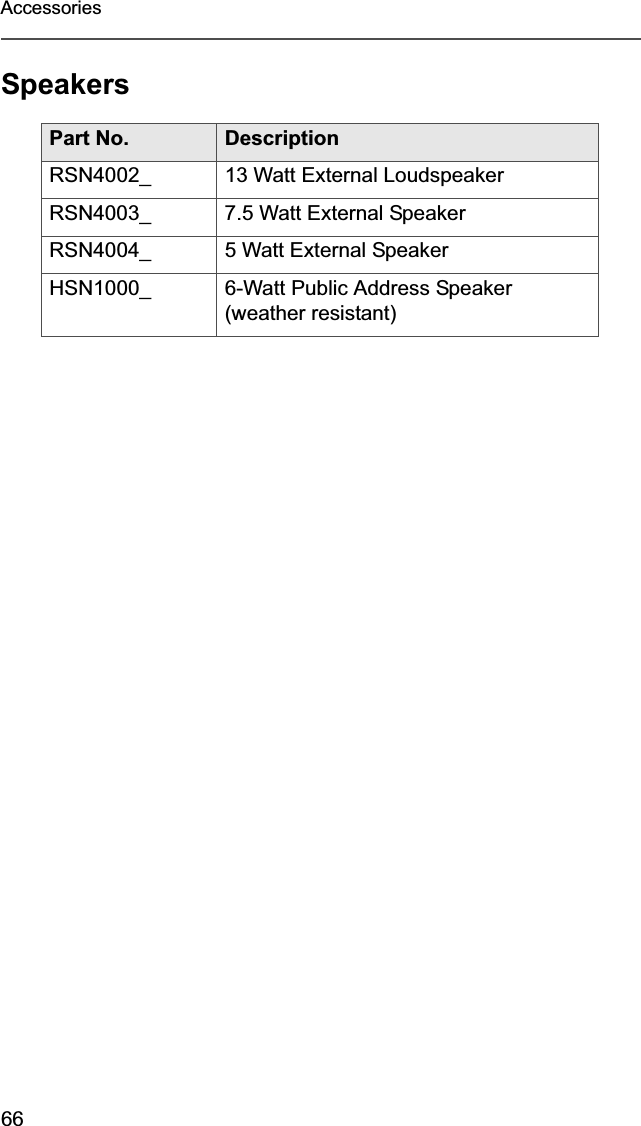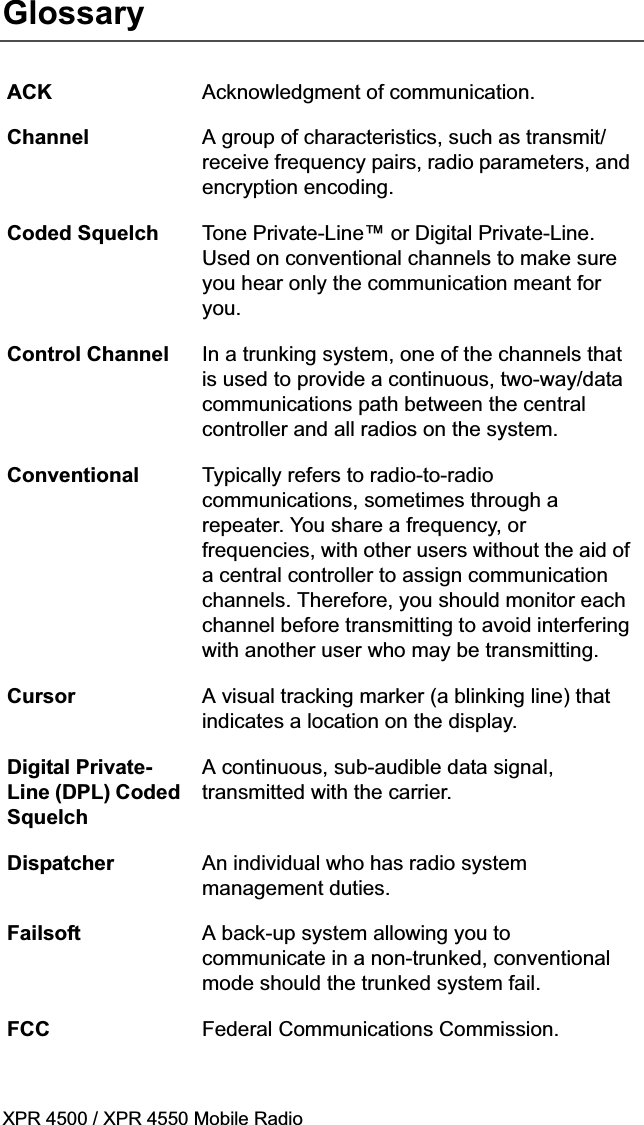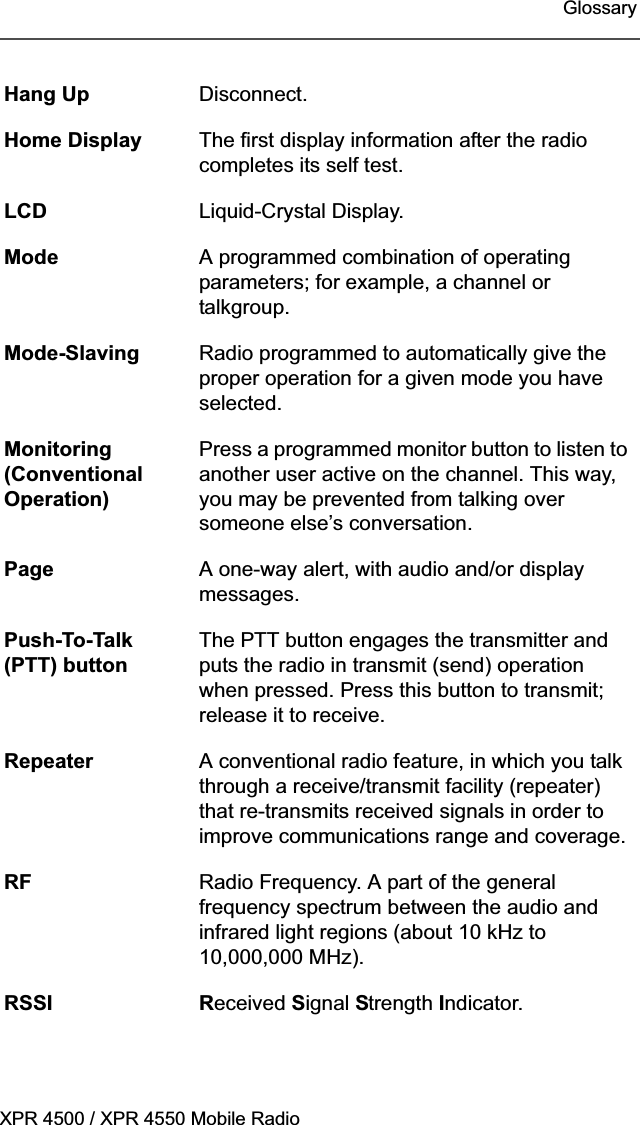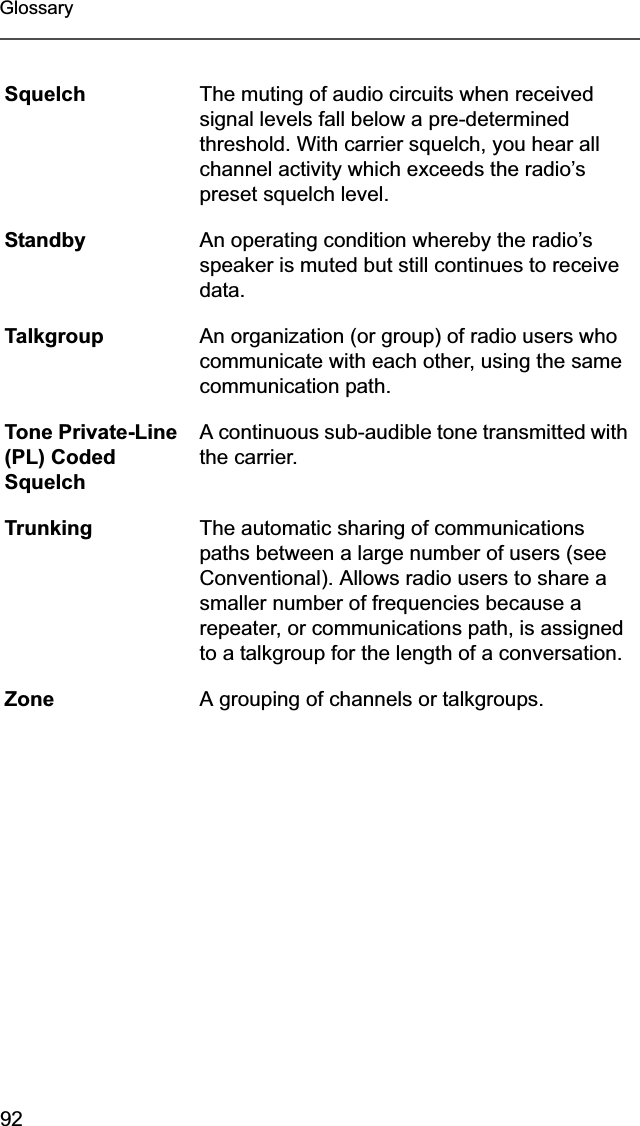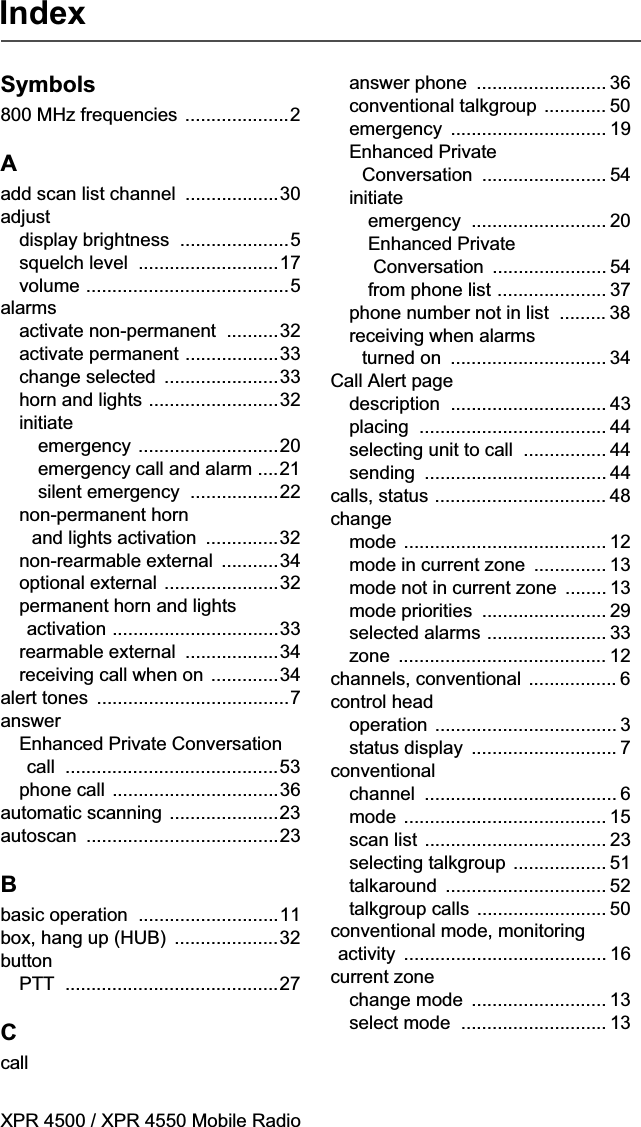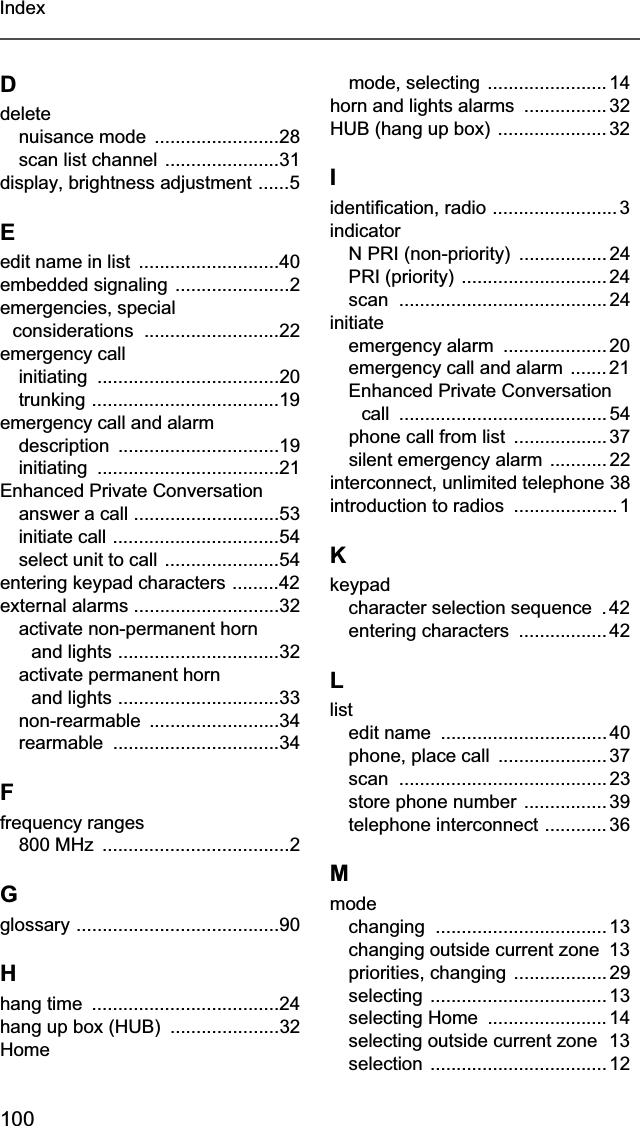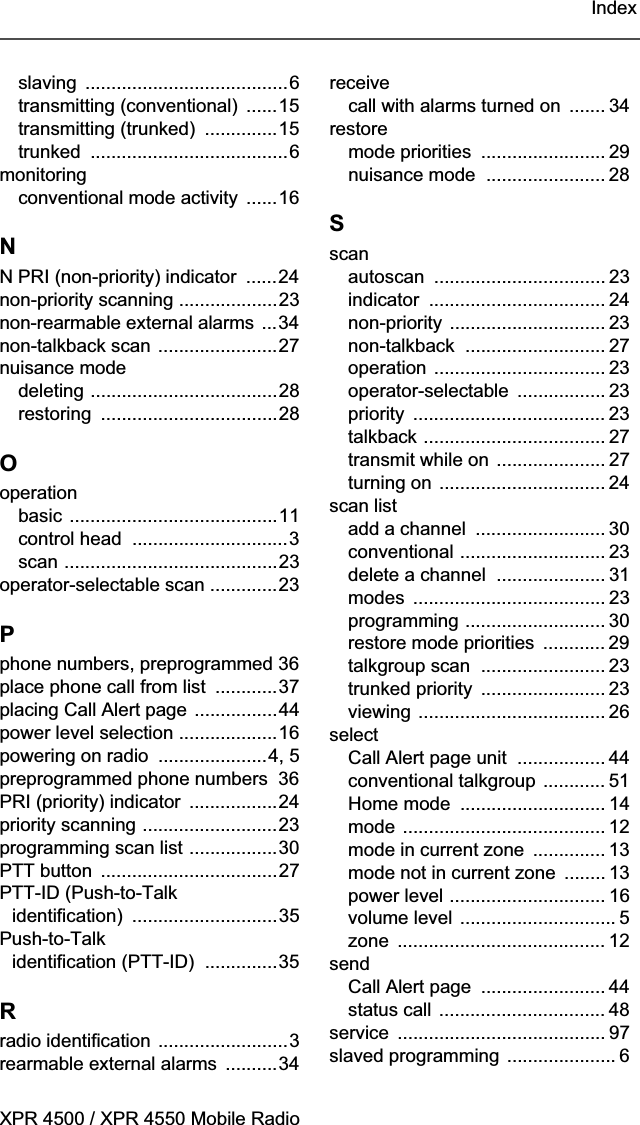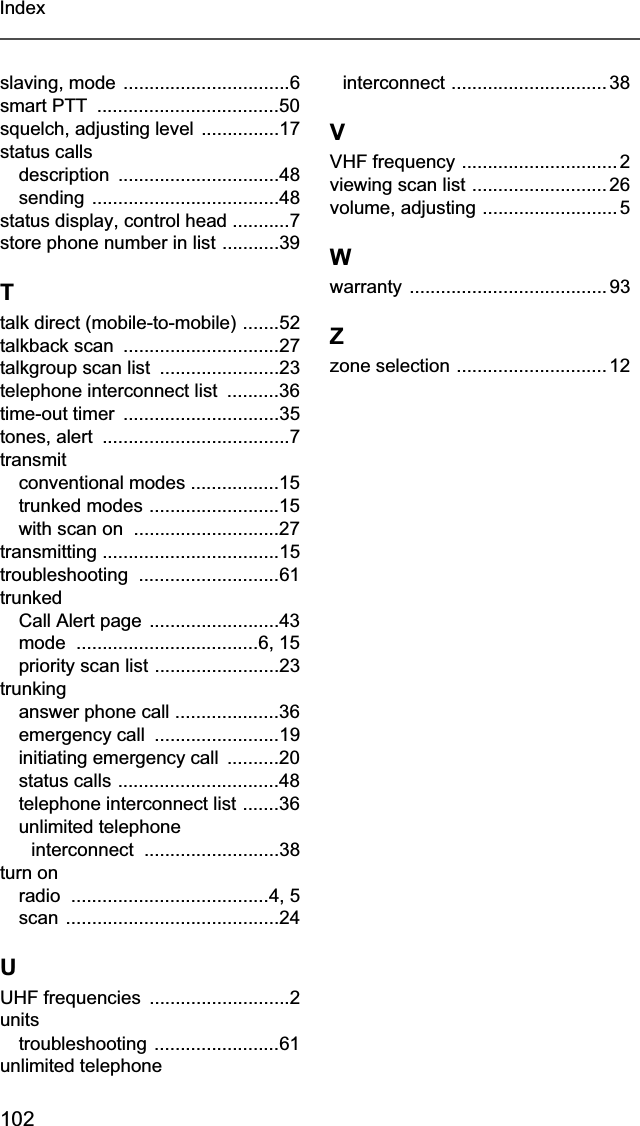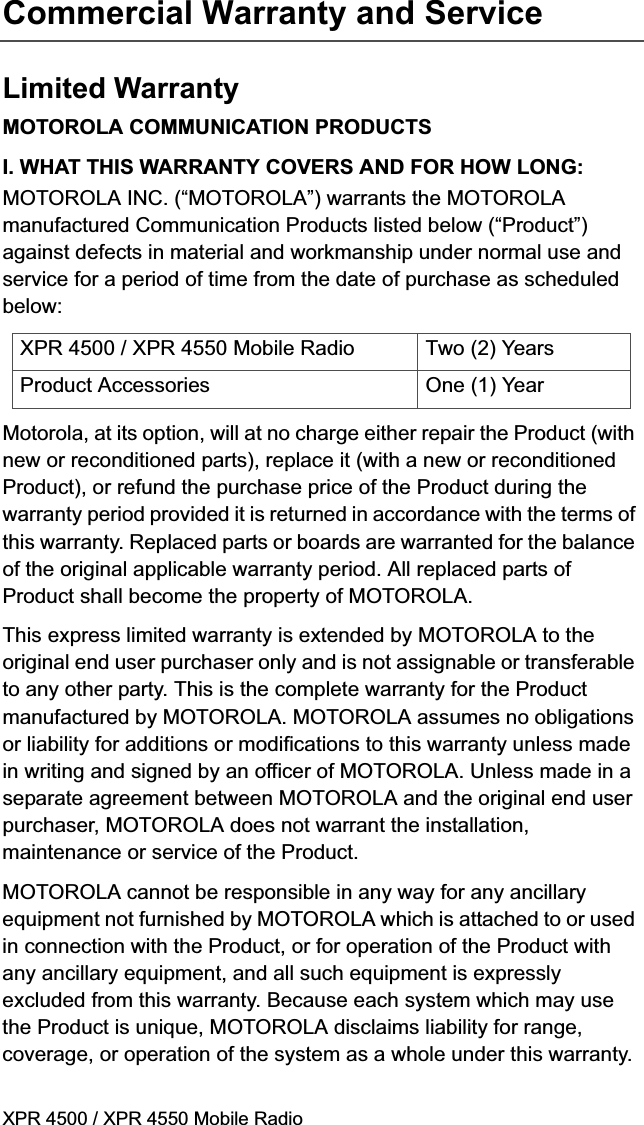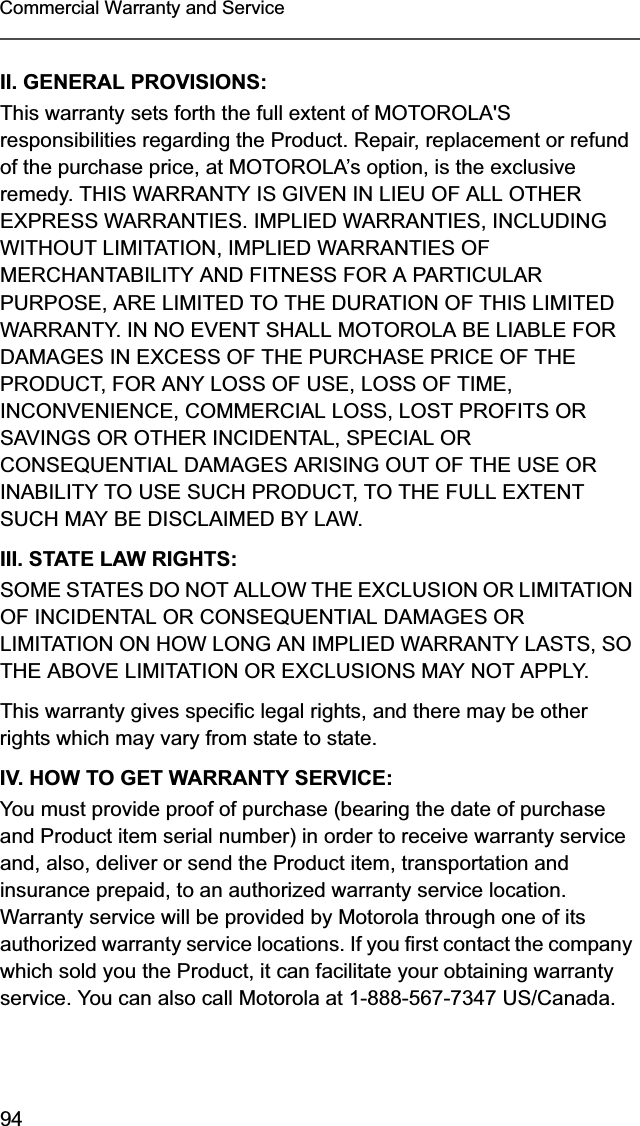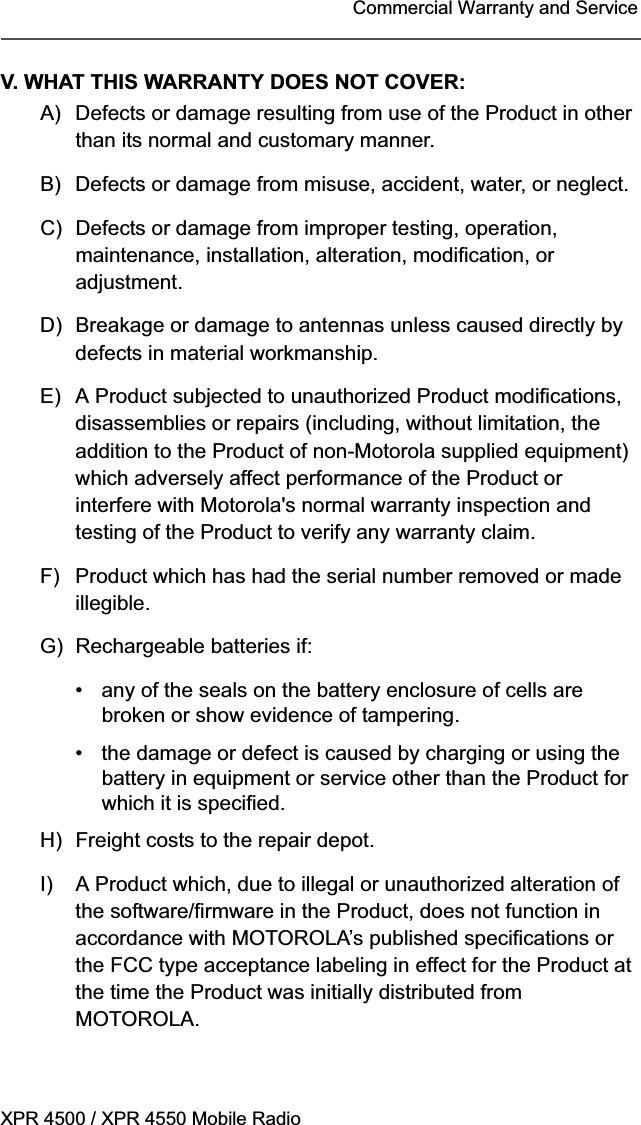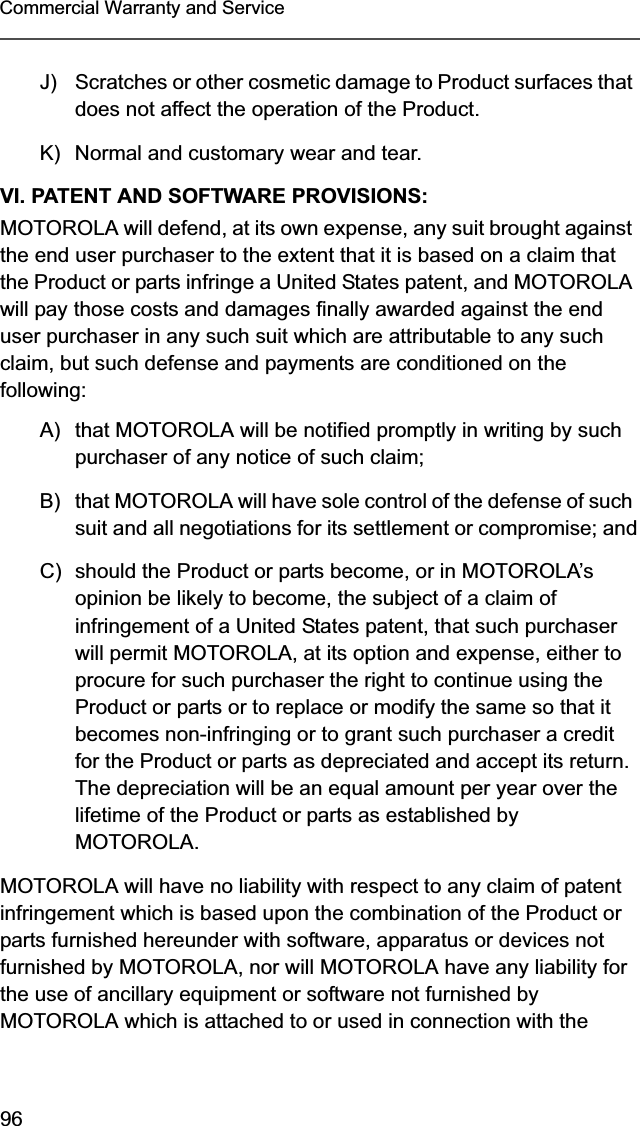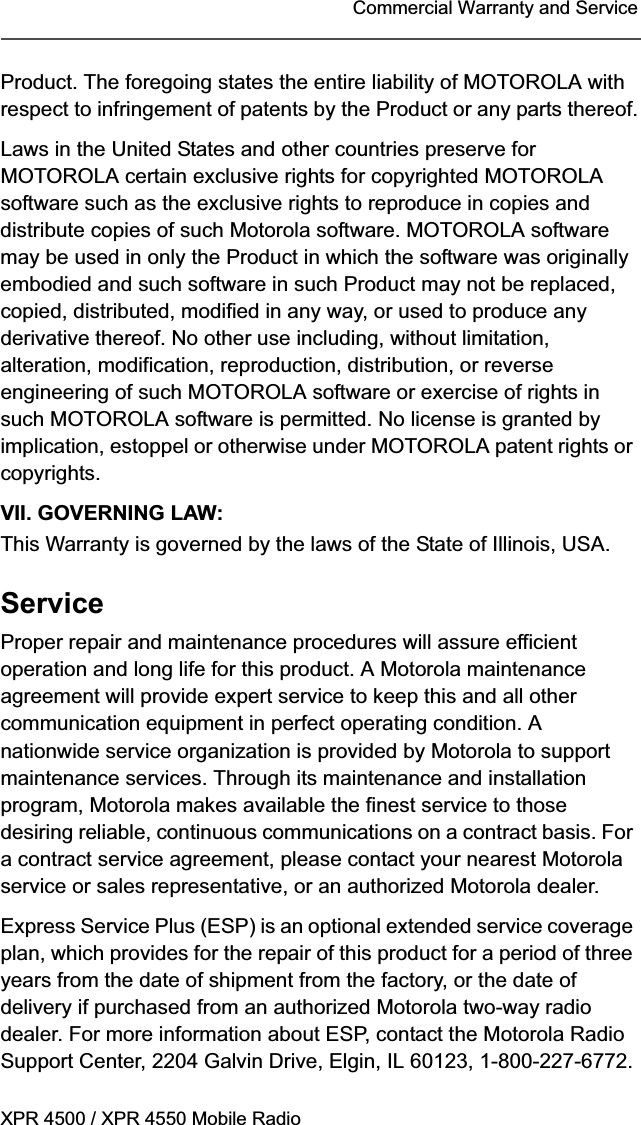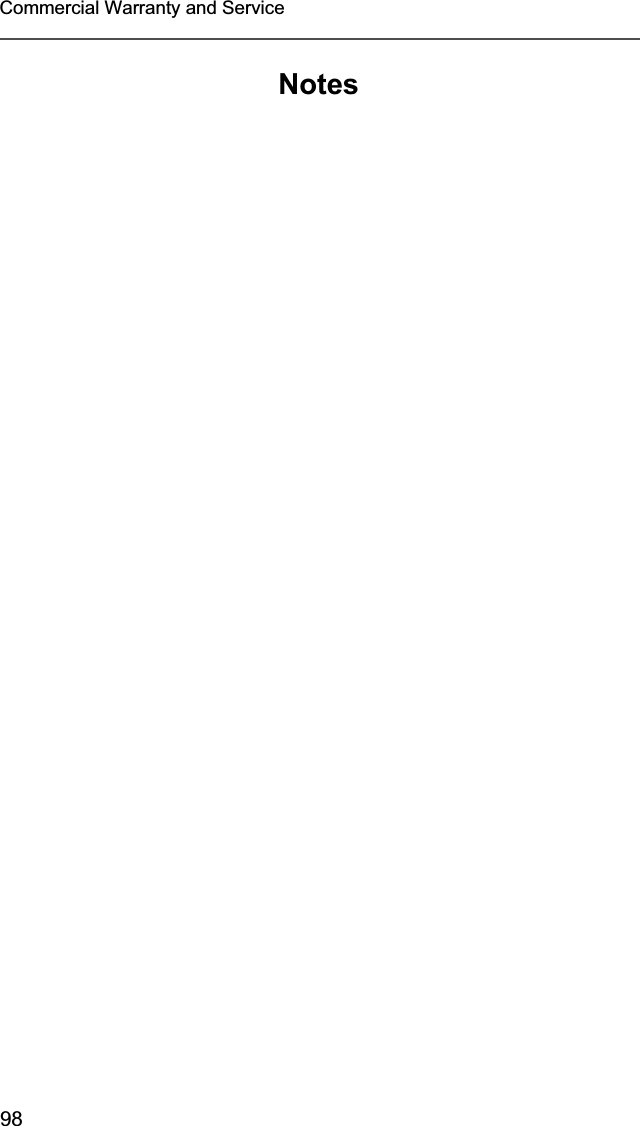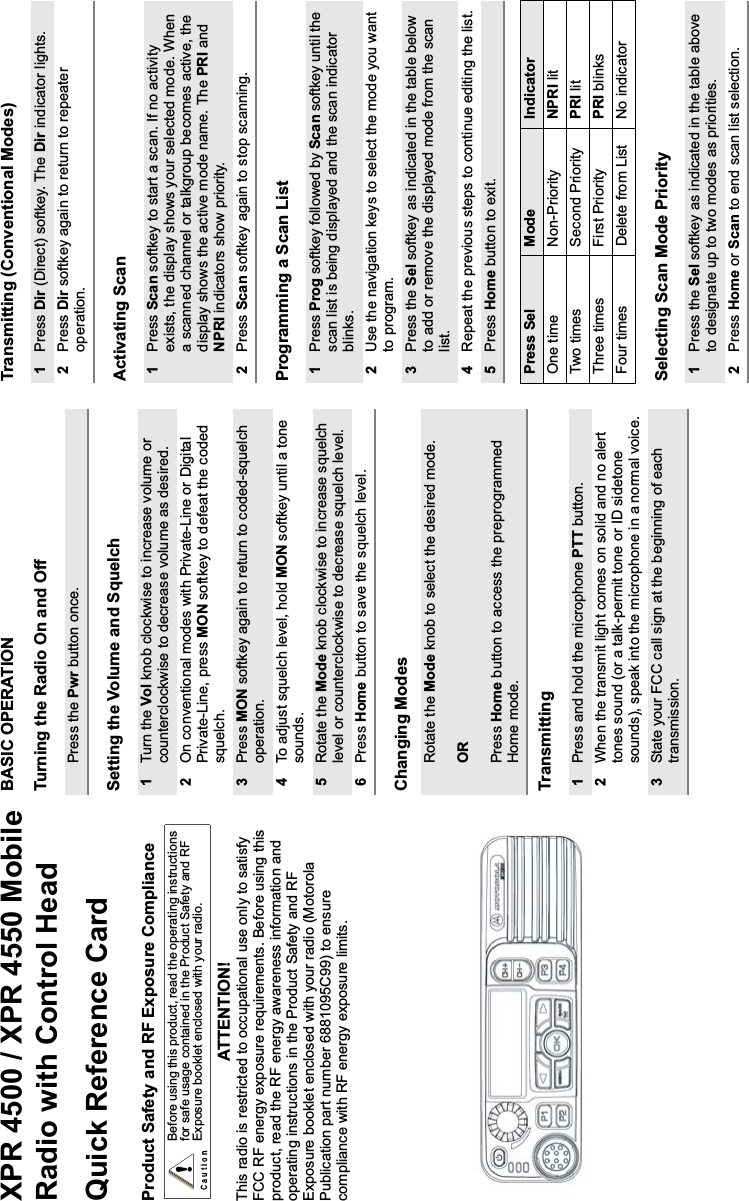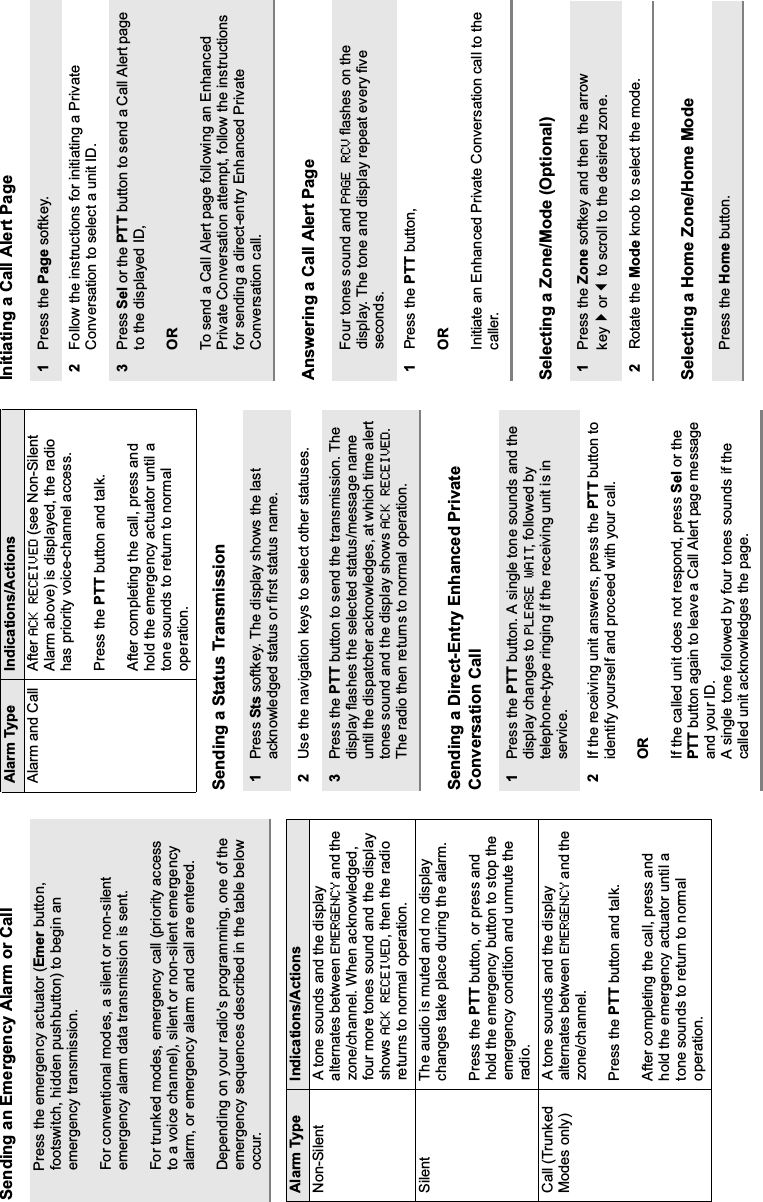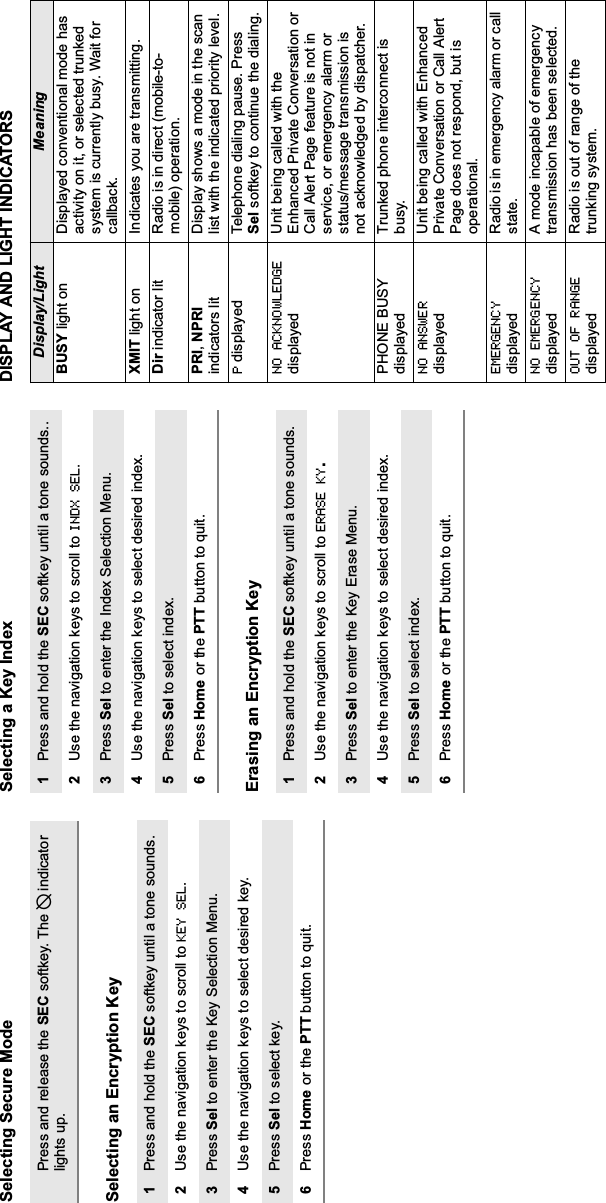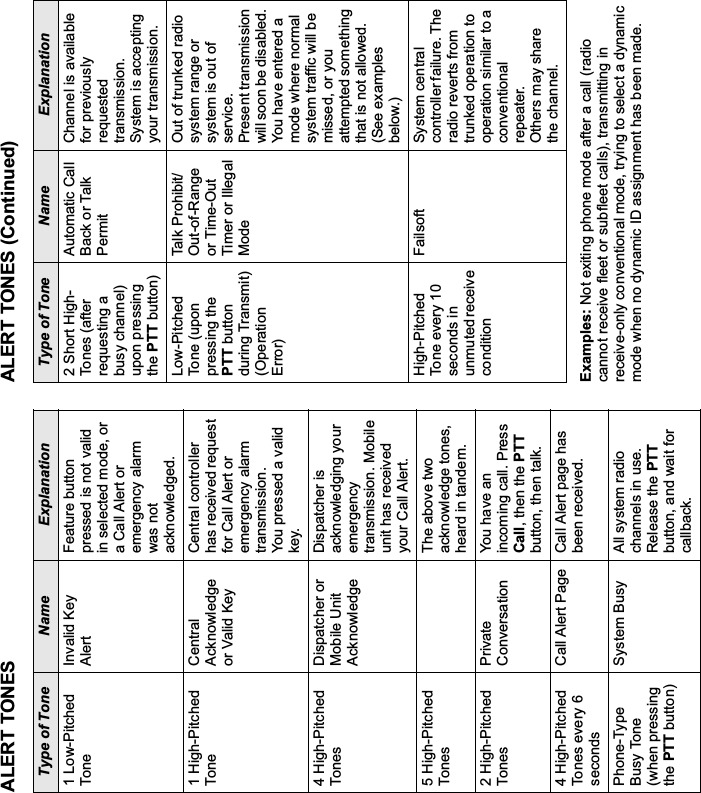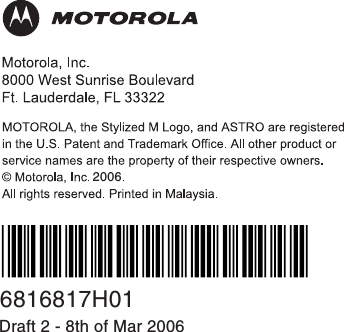Motorola Solutions 99FT4080 MOTOTRBO UHF 40W Mobile Radio User Manual 6816817H01 A FCC Draft
Motorola Solutions, Inc. MOTOTRBO UHF 40W Mobile Radio 6816817H01 A FCC Draft
Contents
- 1. Exhibit 08a
- 2. Exhibit 08b - RF Energy Exposure 6881095C99
Exhibit 08a