Motorola Solutions 99FT4090 UHF Portable Radio User Manual Neo Display User Guide 1 6
Motorola Solutions, Inc. UHF Portable Radio Neo Display User Guide 1 6
Contents
- 1. User Guide Part 1 of 2
- 2. User Guide Part 2 of 2
User Guide Part 1 of 2

PROFESSIONAL DIGITAL TWO-WAY RADIO
MOTOTRBO™
SL7550 PORTABLE
USER GUIDE
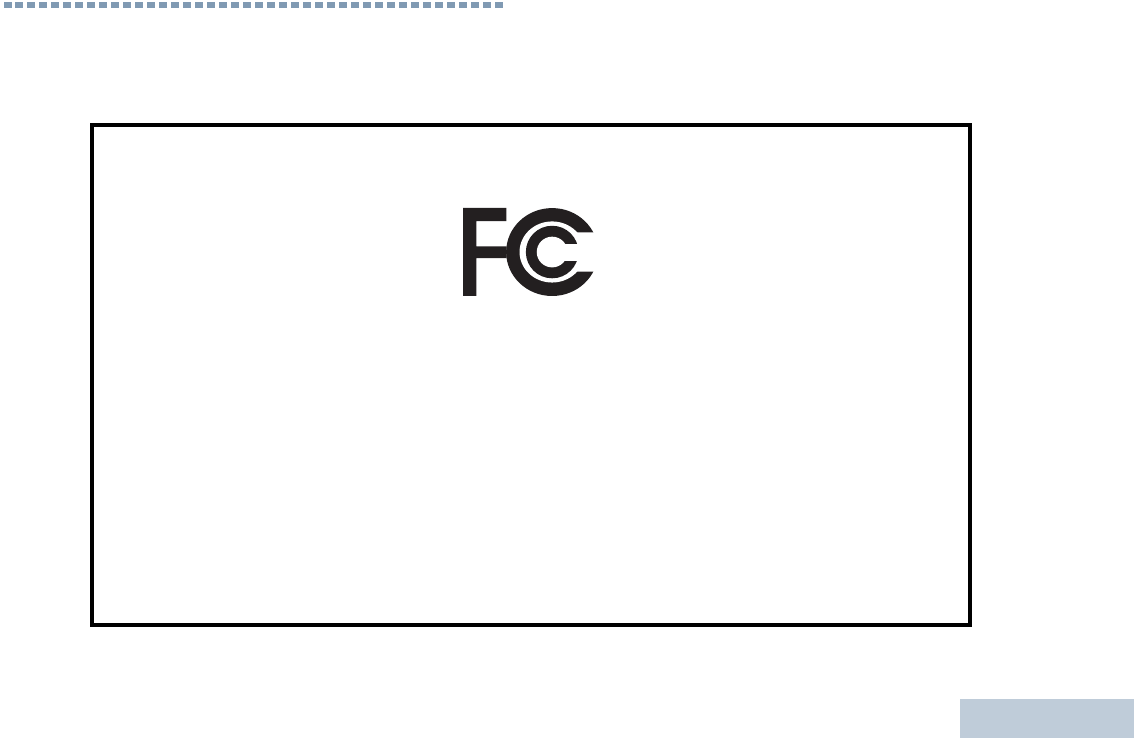
Declaration of Conformity
English
i
Declaration of Conformity
This declaration is applicable to your radio only if your radio is labeled with the FCC logo shown below.
DECLARATION OF CONFORMITY
Per FCC CFR 47 Part 2 Section 2.1077(a)
Responsible Party
Name: Motorola Solutions, Inc.
Address: 1303 East Algonquin Road, Schaumburg, IL 60196, U.S.A.
Phone Number: 1-800-927-2744
Hereby declares that the product:
Model Name: SL 7550
conforms to the following regulations:
FCC Part 15, subpart B, section 15.107(a), 15.107(d) and section 15.109(a)
Class B Digital Device
As a personal computer peripheral, this device complies with Part 15 of the FCC Rules. Operation is subject to the
following two conditions:
1. This device may not cause harmful interference, and
2. This device must accept any interference received, including interference that may cause undesired operation.
NAG-LACR.book Page i Tuesday, January 10, 2012 10:33 AM
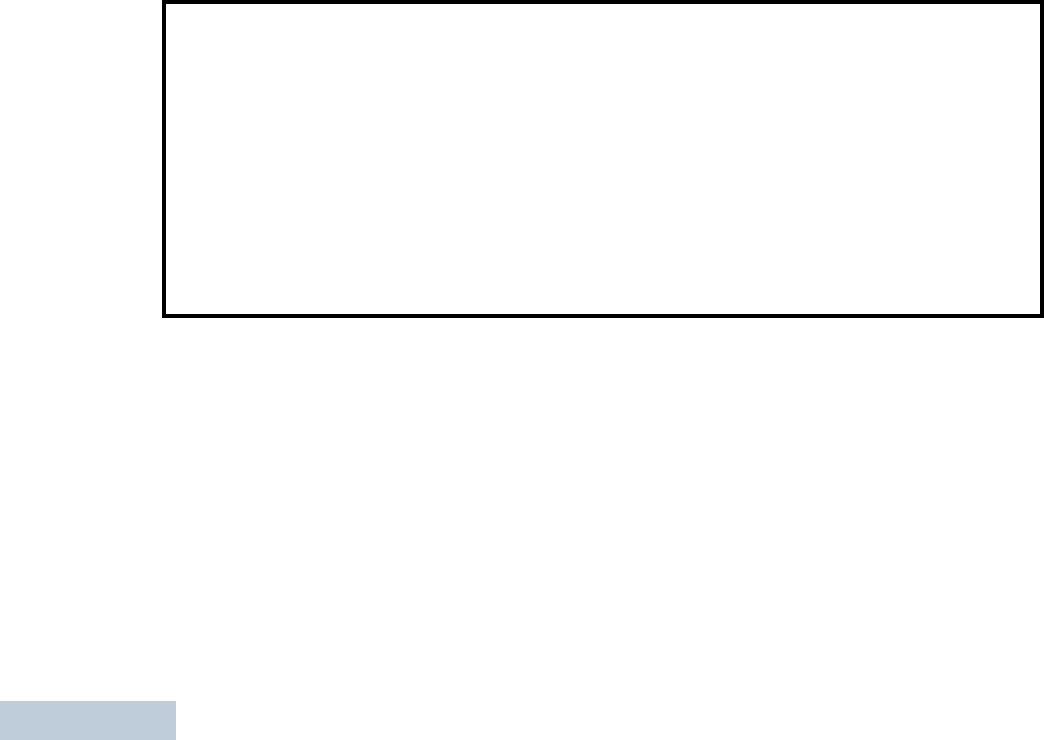
Declaration of Conformity
English
ii
Note: This equipment has been tested and found to comply with the limits for a Class B digital device, pursuant to part
15 of the FCC Rules. These limits are designed to provide reasonable protection against harmful interference in a
residential installation. This equipment generates, uses and can radiate radio frequency energy and, if not
installed and used in accordance with the instructions, may cause harmful interference to radio communications.
However, there is no guarantee that interference will not occur in a particular installation.
If this equipment does cause harmful interference to radio or television reception, which can be determined by
turning the equipment off and on, the user is encouraged to try to correct the interference by one or more of the
following measures:
• Reorient or relocate the receiving antenna.
• Increase the separation between the equipment and receiver.
• Connect the equipment into an outlet on a circuit different from that to which the receiver is connected.
• Consult the dealer or an experienced radio/TV technician for help.
NAG-LACR.book Page ii Tuesday, January 10, 2012 10:33 AM
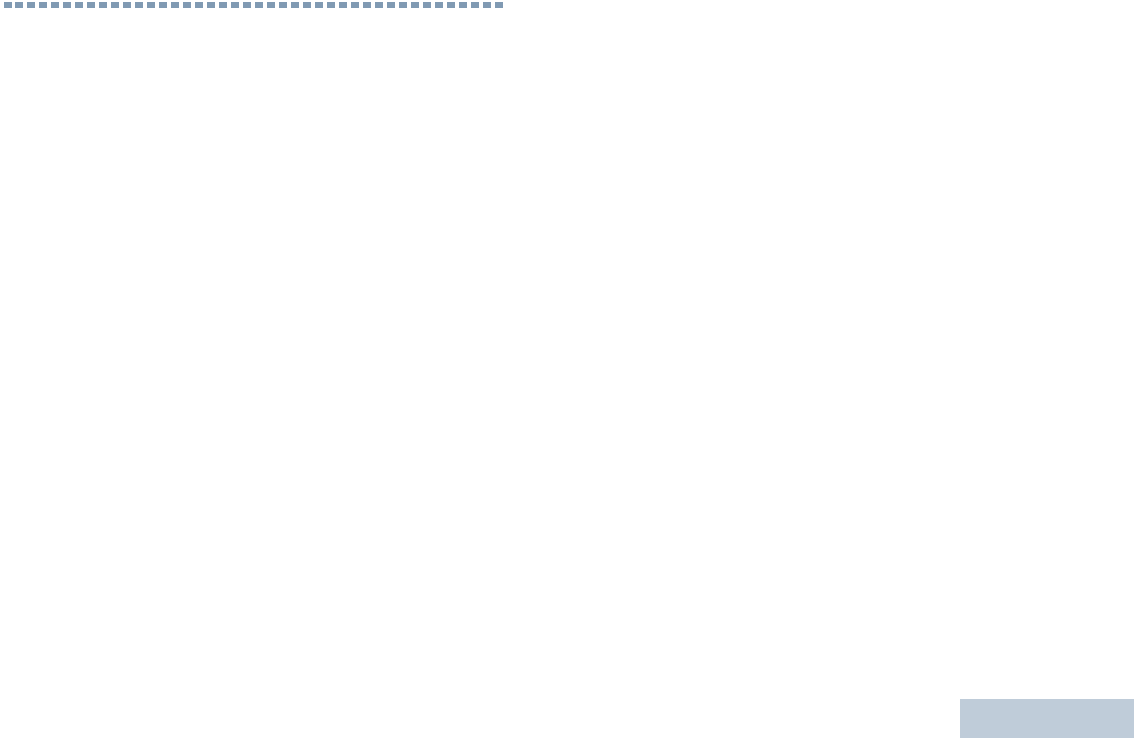
Contents
English
i
Contents
This User Guide contains all the information you need to
use the MOTOTRBO SL7550 Portable Radios.
Important Safety Information . . . . . . . . . . . . . . . . . vi
Product Safety and RF Exposure Compliance . . .vi
Firmware Version . . . . . . . . . . . . . . . . . . . . . . . . . . . vi
Computer Software Copyrights . . . . . . . . . . . . . . . vii
Open Source Software Legal Notices . . . . . . . . . vii
Handling Precautions . . . . . . . . . . . . . . . . . . . . . . viii
RF Energy Exposure and Product Safety Guidelines
and Instructions . . . . . . . . . . . . . . . . . . . . . . . . . . . viii
Operating Precautions . . . . . . . . . . . . . . . . . . . . . . . ix
Getting Started . . . . . . . . . . . . . . . . . . . . . . . . . . . . . . 1
How to Use This Guide . . . . . . . . . . . . . . . . . . . . . . . 1
What Your Dealer/System Administrator
Can Tell You . . . . . . . . . . . . . . . . . . . . . . . . . . . . . . 1
Preparing Your Radio for Use . . . . . . . . . . . . . . . . . . 2
Attaching the Battery . . . . . . . . . . . . . . . . . . . . . . . . . 2
Charging the Battery . . . . . . . . . . . . . . . . . . . . . . . . . 3
Attaching the Earpiece/Audio Accessory . . . . . . . . . 4
Powering Up the Radio . . . . . . . . . . . . . . . . . . . . . . . 4
Adjusting the Volume . . . . . . . . . . . . . . . . . . . . . . . . 5
Identifying Radio Controls . . . . . . . . . . . . . . . . . . . . 6
Radio Controls . . . . . . . . . . . . . . . . . . . . . . . . . . . . . 6
Programmable Buttons . . . . . . . . . . . . . . . . . . . . . . . 7
Assignable Radio Functions . . . . . . . . . . . . . . . . . 8
Assignable Settings or Utility Functions . . . . . . . . . 9
Using the 4-Way Navigation Disc . . . . . . . . . . . . . . . 9
Accessing the Programmed Functions . . . . . . . . . 10
Using the Keypad . . . . . . . . . . . . . . . . . . . . . . . . . . 11
Push-To-Talk (PTT) Button . . . . . . . . . . . . . . . . . . . 12
Capacity Plus . . . . . . . . . . . . . . . . . . . . . . . . . . . . . 13
Identifying Status Indicators . . . . . . . . . . . . . . . . . . 14
Display Icons . . . . . . . . . . . . . . . . . . . . . . . . . . . . . . 14
Call Icons . . . . . . . . . . . . . . . . . . . . . . . . . . . . . . . . 16
Utilities Icons . . . . . . . . . . . . . . . . . . . . . . . . . . . . . . 16
Mini Notice Icons . . . . . . . . . . . . . . . . . . . . . . . . . . . 17
Sent Item Icons . . . . . . . . . . . . . . . . . . . . . . . . . . . . 17
Job Tickets Icons . . . . . . . . . . . . . . . . . . . . . . . . . . 18
LED Indicator . . . . . . . . . . . . . . . . . . . . . . . . . . . . . 18
Audio Tones . . . . . . . . . . . . . . . . . . . . . . . . . . . . . . 19
Indicator Tones . . . . . . . . . . . . . . . . . . . . . . . . . . . . 20
Making and Receiving Calls . . . . . . . . . . . . . . . . . . 21
Selecting a Zone . . . . . . . . . . . . . . . . . . . . . . . . . . . 21
Selecting a Channel . . . . . . . . . . . . . . . . . . . . . . . . 22
NAG-LACR.book Page i Tuesday, January 10, 2012 10:33 AM
Contents
English
ii
Receiving and Responding to a Radio Call . . . . . . 23
Receiving and Responding to a Group Call . . . . 23
Receiving and Responding to a Private Call . . . . 24
Receiving an All Call . . . . . . . . . . . . . . . . . . . . . . 24
Making a Radio Call . . . . . . . . . . . . . . . . . . . . . . . . 25
Making a Group Call with the PTT Button . . . . 26
Making a Private Call with the PTT Button . . . 26
Making an All Call . . . . . . . . . . . . . . . . . . . . . . 27
Making a Group or Private Call with the One Touch
Access Button . . . . . . . . . . . . . . . . . . . . . . . . . . . 28
Making a Group, Private or All Call with the
Programmable Number Key . . . . . . . . . . . . . . . . 28
Stopping a Radio Call . . . . . . . . . . . . . . . . . . . . . . . 30
Talkaround . . . . . . . . . . . . . . . . . . . . . . . . . . . . . . . 30
Monitoring Features . . . . . . . . . . . . . . . . . . . . . . . . 31
Monitoring a Channel . . . . . . . . . . . . . . . . . . . . . 31
Sticky Monitor . . . . . . . . . . . . . . . . . . . . . . . . . . . 32
Advanced Features . . . . . . . . . . . . . . . . . . . . . . . . . 33
Radio Check . . . . . . . . . . . . . . . . . . . . . . . . . . . . . . 33
Sending a Radio Check . . . . . . . . . . . . . . . . . . . 33
Remote Monitor . . . . . . . . . . . . . . . . . . . . . . . . . . . 35
Initiating Remote Monitor . . . . . . . . . . . . . . . . . . 35
Scan Lists . . . . . . . . . . . . . . . . . . . . . . . . . . . . . . . . 36
Viewing an Entry in the Scan List . . . . . . . . . . . . 36
Viewing an Entry in the Scan List by Alias Search 36
Editing the Scan List . . . . . . . . . . . . . . . . . . . . . . 37
Adding a New Entry to the Scan List . . . . . . . . 37
Deleting an Entry from the Scan List . . . . . . . . 37
Setting and Editing Priority for an Entry in the
Scan List . . . . . . . . . . . . . . . . . . . . . . . . . . . . . 38
Scan . . . . . . . . . . . . . . . . . . . . . . . . . . . . . . . . . . . . 39
Setting an Active Scan List . . . . . . . . . . . . . . . . . 39
Starting and Stopping Scan . . . . . . . . . . . . . . . . 40
Responding to a Transmission During a Scan . . 40
Deleting a Nuisance Channel . . . . . . . . . . . . . . . 40
Restoring a Nuisance Channel . . . . . . . . . . . . . . 41
Contacts Settings . . . . . . . . . . . . . . . . . . . . . . . . . . 41
Making a Group Call from Contacts . . . . . . . . . . 42
Making a Private Call from Contacts . . . . . . . . . . 42
Making a Call by Alias Search . . . . . . . . . . . . . . 43
Assigning an Entry to a Programmable
Number Key . . . . . . . . . . . . . . . . . . . . . . . . . . . . 44
Removing the Association between Entry and
Programmable Number Key . . . . . . . . . . . . . . . . 45
Adding a New Contact . . . . . . . . . . . . . . . . . . . . 45
Sending a Message to a Contact . . . . . . . . . . . . 46
Call Indicator Settings . . . . . . . . . . . . . . . . . . . . . . 46
Activating and Deactivating Call Ringers for
Call Alert . . . . . . . . . . . . . . . . . . . . . . . . . . . . . . . 46
Activating and Deactivating Call Ringers for
NAG-LACR.book Page ii Tuesday, January 10, 2012 10:33 AM
Contents
English
iii
Private Calls . . . . . . . . . . . . . . . . . . . . . . . . . . . . . 47
Activating and Deactivating Call Ringers for
Text Message . . . . . . . . . . . . . . . . . . . . . . . . . . . 47
Assigning Ring Styles . . . . . . . . . . . . . . . . . . . . . 48
Ring Alert Type Selection . . . . . . . . . . . . . . . . . . 48
Escalating Alarm Tone Volume . . . . . . . . . . . . . . 49
Call Log Features . . . . . . . . . . . . . . . . . . . . . . . . . . 49
Viewing Recent Calls . . . . . . . . . . . . . . . . . . . . . . 49
Missed Calls . . . . . . . . . . . . . . . . . . . . . . . . . . . . 50
Storing an Alias or ID from a Call List . . . . . . . . . 50
Deleting a Call from a Call List . . . . . . . . . . . . . . 50
Viewing Details from a Call List . . . . . . . . . . . . . . 51
Call Alert Operation . . . . . . . . . . . . . . . . . . . . . . . . . 51
Receiving and Responding to a Call Alert . . . . . . 51
Making a Call Alert from the Contacts List . . . . . . 52
Making a Call Alert with the One Touch Access
Button . . . . . . . . . . . . . . . . . . . . . . . . . . . . . . . . . 52
Emergency Operation . . . . . . . . . . . . . . . . . . . . . . . 53
Receiving an Emergency Alarm . . . . . . . . . . . . . 53
Responding to an Emergency Alarm . . . . . . . . . . 54
Sending an Emergency Alarm . . . . . . . . . . . . . . . 54
Sending an Emergency Alarm with Call . . . . . . . 55
Sending an Emergency Alarm with Voice to
Follow . . . . . . . . . . . . . . . . . . . . . . . . . . . . . . . . . 56
Reinitiating an Emergency Mode . . . . . . . . . . . . . 57
Exiting Emergency Mode . . . . . . . . . . . . . . . . . . . 57
Text Message Features . . . . . . . . . . . . . . . . . . . . . 58
Writing and Sending a Text Message . . . . . . . . . 58
Sending a Quick Text Message . . . . . . . . . . . . . . 59
Sending a Quick Text Message with the One
Touch Access Button . . . . . . . . . . . . . . . . . . . . . . 59
Accessing the Drafts Folder . . . . . . . . . . . . . . . . . 60
Viewing a Saved Text Message . . . . . . . . . . . . 60
Editing and Sending a Saved Text Message . . 60
Deleting a Saved Text Message from Drafts . . 61
Managing Fail-to-Send Text Messages . . . . . . . . 61
Resending a Text Message . . . . . . . . . . . . . . . 62
Forwarding a Text Message . . . . . . . . . . . . . . . 62
Editing a Text Message . . . . . . . . . . . . . . . . . . 62
Managing Sent Text Messages . . . . . . . . . . . . . . 63
Viewing a Sent Text Message . . . . . . . . . . . . . 63
Sending a Sent Text Message . . . . . . . . . . . . . 63
Deleting All Sent Text Messages from
Sent Items . . . . . . . . . . . . . . . . . . . . . . . . . . . . 65
Receiving a Text Message . . . . . . . . . . . . . . . . . 65
Reading a Text Message . . . . . . . . . . . . . . . . . . . 65
Managing Received Text Messages . . . . . . . . . . 65
Viewing a Text Message from the Inbox . . . . . 66
Replying to a Text Message from the Inbox . . . 66
Deleting a Text Message from the Inbox . . . . . 67
Deleting All Text Messages from the Inbox . . . 67
NAG-LACR.book Page iii Tuesday, January 10, 2012 10:33 AM
Contents
English
iv
Job Tickets . . . . . . . . . . . . . . . . . . . . . . . . . . . . . . . 68
Accessing the Job Ticket Folder . . . . . . . . . . . 68
Responding to the Job Ticket . . . . . . . . . . . . . 68
Deleting a Job Ticket . . . . . . . . . . . . . . . . . . . . . 69
Privacy . . . . . . . . . . . . . . . . . . . . . . . . . . . . . . . . . . 70
Covert Mode . . . . . . . . . . . . . . . . . . . . . . . . . . . . . . 71
Entering Covert Mode . . . . . . . . . . . . . . . . . . . . . 71
Exiting Covert Mode . . . . . . . . . . . . . . . . . . . . . . 71
Dual Tone Multi Frequency (DTMF) . . . . . . . . . . . . 71
IP Site Connect . . . . . . . . . . . . . . . . . . . . . . . . . . . 72
Locking Automatic Site Search . . . . . . . . . . . . . . 72
Unlocking Automatic Site Search . . . . . . . . . . . . 73
Starting a Manual Site Search . . . . . . . . . . . . . . 73
Security . . . . . . . . . . . . . . . . . . . . . . . . . . . . . . . . . 74
Radio Disable . . . . . . . . . . . . . . . . . . . . . . . . . . . 74
Radio Enable . . . . . . . . . . . . . . . . . . . . . . . . . . . 75
Lone Worker . . . . . . . . . . . . . . . . . . . . . . . . . . . . . . 76
Password Lock Features . . . . . . . . . . . . . . . . . . . . 77
Accessing the Radio from Password . . . . . . . . . 77
Unlocking the Radio from Locked State . . . . . . . 77
Turning the Password Lock On or Off . . . . . . . . . 78
Changing the Password . . . . . . . . . . . . . . . . . . . 78
Bluetooth Operation . . . . . . . . . . . . . . . . . . . . . . . . 79
Turning Bluetooth On and Off . . . . . . . . . . . . . . . 80
Finding and Connecting to a Bluetooth Device . . 80
Disconnecting from a Bluetooth Device . . . . . . . 81
Switching Audio Route . . . . . . . . . . . . . . . . . . . . 81
Viewing Device Details . . . . . . . . . . . . . . . . . . . . 81
Editing Device Name . . . . . . . . . . . . . . . . . . . . . 82
Notification List . . . . . . . . . . . . . . . . . . . . . . . . . . . . 82
Accessing the Notification List . . . . . . . . . . . . . . 82
Utilities . . . . . . . . . . . . . . . . . . . . . . . . . . . . . . . . . . 83
Turning the Radio Tones/Alerts On or Off . . . . . 83
Turning Keypad Tones On or Off . . . . . . . . . . . . 83
Setting the Tone Alert Volume Offset Level . . . . 84
Turning the Talk Permit Tone On or Off . . . . . . . 84
Changing the Display Mode . . . . . . . . . . . . . . . . 85
Adjusting the Display Brightness . . . . . . . . . . . . 85
Controlling the Display Backlight . . . . . . . . . . . . 86
Wallpaper Mode . . . . . . . . . . . . . . . . . . . . . . . . . 86
Screen Saver Mode . . . . . . . . . . . . . . . . . . . . . . 86
Audio Accessory . . . . . . . . . . . . . . . . . . . . . . . . . 87
Locking and Unlocking the Keypad . . . . . . . . . . 87
Auto Keypad Lock . . . . . . . . . . . . . . . . . . . . . . . 88
Language . . . . . . . . . . . . . . . . . . . . . . . . . . . . . . 88
Turning the LED Indicator On or Off . . . . . . . . . . 88
Turning the Voice Operating Transmission (VOX)
Feature On or Off . . . . . . . . . . . . . . . . . . . . . . . . 89
Turning the Option Board Feature(s) On or Off . 90
Identifying Cable Type . . . . . . . . . . . . . . . . . . . . 90
NAG-LACR.book Page iv Tuesday, January 10, 2012 10:33 AM
Contents
English
v
Voice Announcement . . . . . . . . . . . . . . . . . . . . . . 90
Menu Timer . . . . . . . . . . . . . . . . . . . . . . . . . . . . . 91
Digital Mic AGC . . . . . . . . . . . . . . . . . . . . . . . . . . 91
Intelligent Audio . . . . . . . . . . . . . . . . . . . . . . . . . . 91
Accessing General Radio Information . . . . . . . . . 92
Accessing the Battery Information . . . . . . . . . . 92
Checking the Radio Alias and ID . . . . . . . . . . . 93
Checking the Firmware Version and Codeplug
Version . . . . . . . . . . . . . . . . . . . . . . . . . . . . . . . 93
Checking the Open-Source Software
Information . . . . . . . . . . . . . . . . . . . . . . . . . . . . 93
Batteries and Chargers Warranty . . . . . . . . . . . . . . 95
Limited Warranty . . . . . . . . . . . . . . . . . . . . . . . . . . . 96
NAG-LACR.book Page v Tuesday, January 10, 2012 10:33 AM
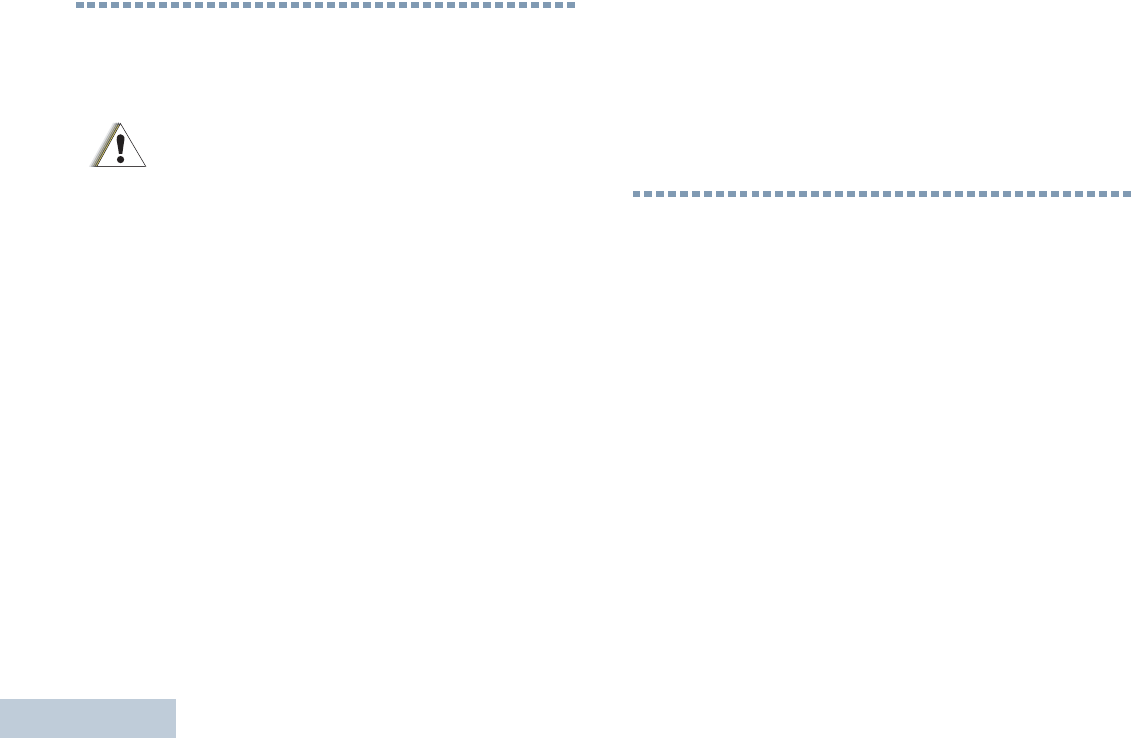
Important Safety Information
English
vi
Important Safety Information
Product Safety and RF Exposure Compliance
ATTENTION!
This radio is restricted to occupational use only to
satisfy FCC/ICNIRP RF energy exposure
requirements. Before using this product, read the RF
energy awareness information and operating instructions
in the Product Safety and RF Exposure booklet enclosed
with your radio (Motorola Publication part number
6881095C98) to ensure compliance with RF energy
exposure limits.
For a list of Motorola-approved antennas, batteries, and
other accessories, visit the following website:
http://www.motorolasolutions.com/governmentandenterprise
Any modification to this device, not expressly authorized by
Motorola, may void the user’s authority to operate this device.
Under Industry Canada regulations, this radio transmitter may
only operate using an antenna of a type and maximum (or
lesser) gain approved for the transmitter by Industry Canada.
To reduce potential radio interference to other users, the
antenna type and its gain should be so chosen that the
equivalent isotropically radiated power (e.i.r.p.) is not more than
that necessary for successful communication
Firmware Version
All the features described in the following sections are
supported by the radio's firmware version R02.02.00 or
later.
See Checking the Firmware Version and Codeplug
Version on page 93 to determine your radio's firmware
version.
Check with your dealer or system administrator
for more details of all the features supported.
Before using this product, read the operating
instructions for safe usage contained in the
Product Safety and RF Exposure booklet
enclosed with your radio.
C a u t i o n
NAG-LACR.book Page vi Tuesday, January 10, 2012 10:33 AM
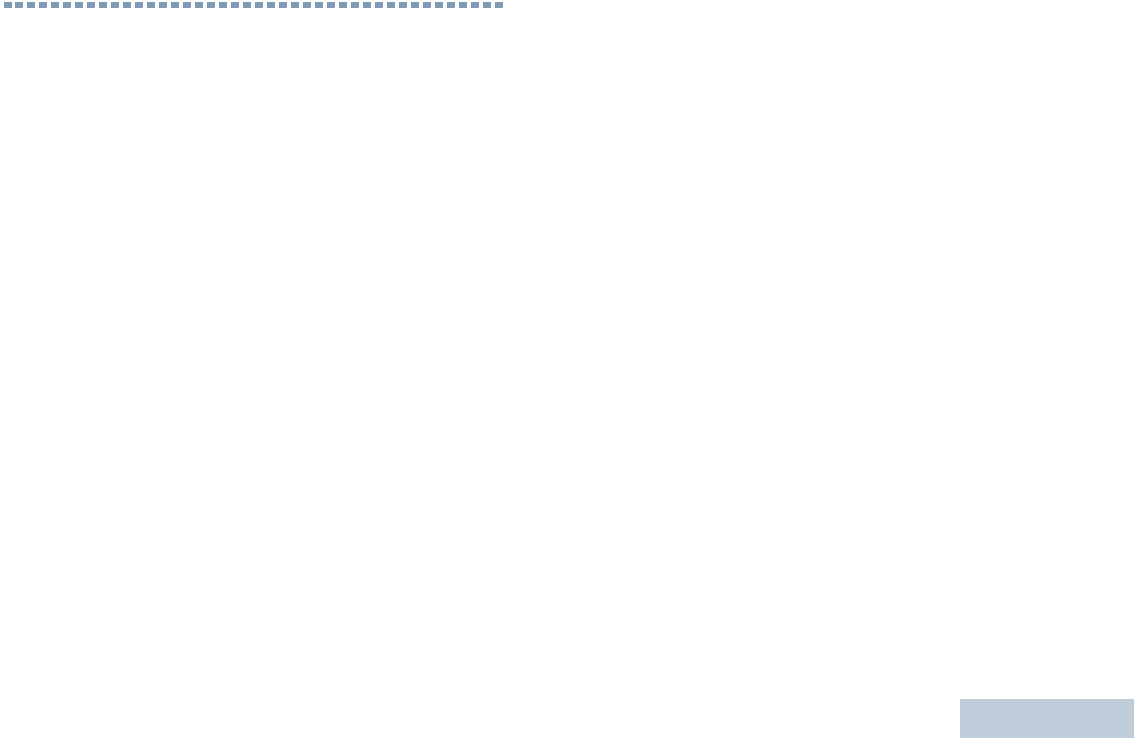
Computer Software Copyrights
English
vii
Computer Software Copyrights
The Motorola products described in this manual may
include copyrighted Motorola computer programs stored
in semiconductor memories or other media. Laws in the
United States and other countries preserve for Motorola
certain exclusive rights for copyrighted computer
programs including, but not limited to, the exclusive right
to copy or reproduce in any form the copyrighted
computer program. Accordingly, any copyrighted
Motorola computer programs contained in the Motorola
products described in this manual may not be copied,
reproduced, modified, reverse-engineered, or distributed
in any manner without the express written permission of
Motorola. Furthermore, the purchase of Motorola
products shall not be deemed to grant either directly or by
implication, estoppel, or otherwise, any license under the
copyrights, patents or patent applications of Motorola,
except for the normal non-exclusive license to use that
arises by operation of law in the sale of a product.
The AMBE+2TM voice coding Technology embodied in
this product is protected by intellectual property rights
including patent rights, copyrights and trade secrets of
Digital Voice Systems, Inc.
This voice coding Technology is licensed solely for use
within this Communications Equipment. The user of this
Technology is explicitly prohibited from attempting to
decompile, reverse engineer, or disassemble the Object
Code, or in any other way convert the Object Code into a
human-readable form.
U.S. Pat. Nos. #5,870,405, #5,826,222, #5,754,974,
#5,701,390, #5,715,365, #5,649,050, #5,630,011,
#5,581,656, #5,517,511, #5,491,772, #5,247,579,
#5,226,084 and #5,195,166.
Open Source Software Legal Notices
This Motorola Product contains Open Source Software.
For information regarding licenses, acknowledgements,
required copyright notices, and other usage terms, refer
to the Documentation for this Motorola Product at:
http://www.motorola.com/businessonline
NAG-LACR.book Page vii Tuesday, January 10, 2012 10:33 AM
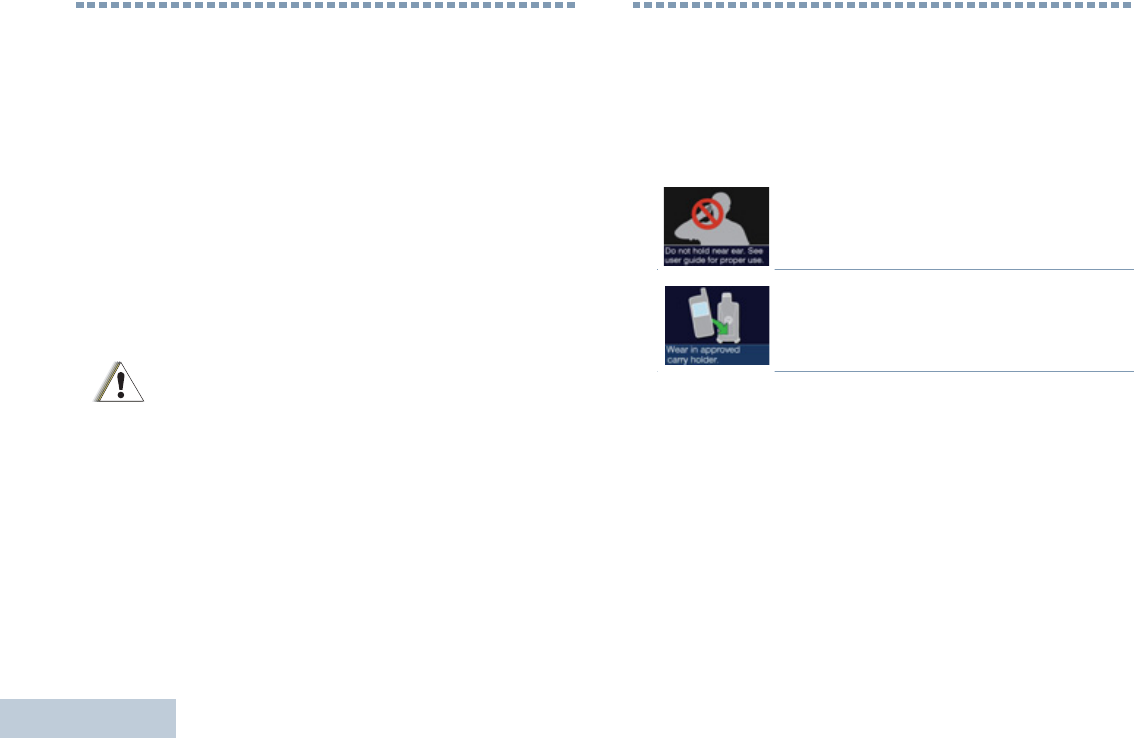
Handling Precautions
English
viii
Handling Precautions
The MOTOTRBO Series Digital Portable radio meets IP54
specifications. Your radio limits protection against dust and
water exposure.
•Keep your radio clean and exposure to water should be
avoided to help ensure proper functionality and performance.
•To clean the exterior surfaces of the radio, use a diluted
solution of mild dishwashing detergent and fresh water (i.e.
one teaspoon of detergent to one gallon of water).
•These surfaces should be cleaned whenever a periodic visual
inspection reveals the presence of smudges, grease, and/or
grime.
RF Energy Exposure and Product
Safety Guidelines and Instructions
See more detailed proper usage instructions, warnings and
cautions in the Regulatory Compliance and Product Safety
Guide.
1To ensure a comfortable audio level and
compliance with RF energy exposure limits,
do not hold against the ear or alongside the
head.
2Use only in front of the face or with
Motorola Solutions approved audio
accessories and carry cases to ensure
compliance with RF energy exposure limits.
The effects on certain chemicals and their
vapors can have harmful results on certain
plastics. Avoid using aerosol sprays, tuner
cleaners and other chemicals.
C a u t i o n
See User Manual.
NAG-LACR.book Page viii Tuesday, January 10, 2012 10:33 AM
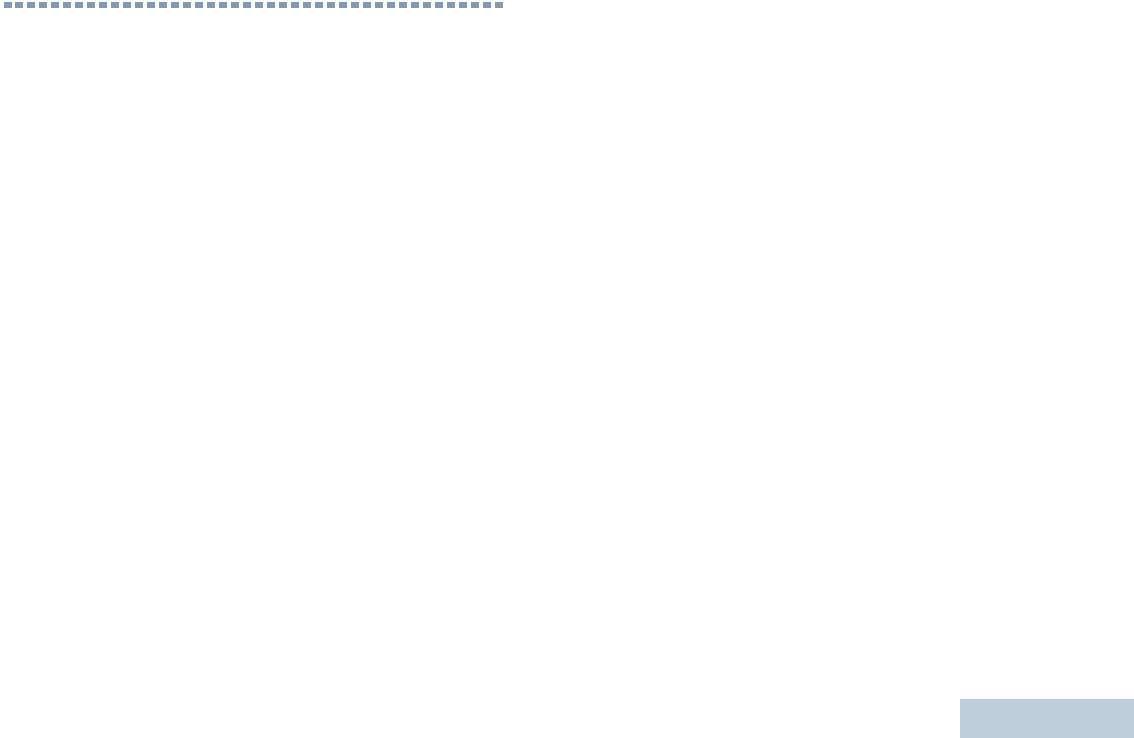
Operating Precautions
English
ix
Operating Precautions
•Transmit no more than the rated duty factor of 50% of the
time. To transmit (talk), push the Push-To-Talk (PTT) button.
To receive calls, release the PTT button. Transmitting 50% of
the time, or less, is important because this radio generates
measurable RF energy exposure only when transmitting (in
terms of measuring for standards compliance).
•To protect your hearing, use the lowest volume necessary to
do your job, turn down the volume before adding a headset or
earpiece, and limit the amount of time you use headsets or
earpieces at high volume.
•User awareness instructions should accompany device when
transferred to other users.
NOTE: For more details please read the information about RF
Energy Exposure Awareness and Control Information
and Operational Instructions for Occupational Use in
the Quick Reference Guide/Safety Booklet (Motorola
Publications number 68009553001) provided with your
radio.
NAG-LACR.book Page ix Tuesday, January 10, 2012 10:33 AM
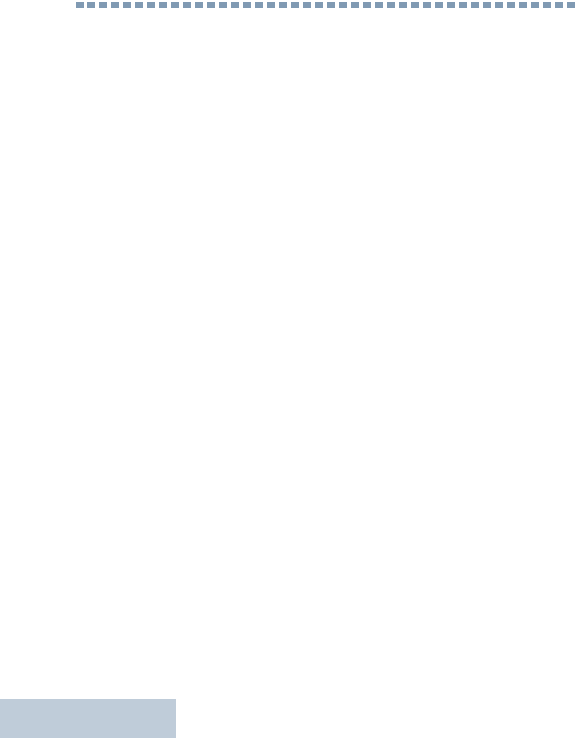
Notes
English
x
Notes
NAG-LACR.book Page x Tuesday, January 10, 2012 10:33 AM
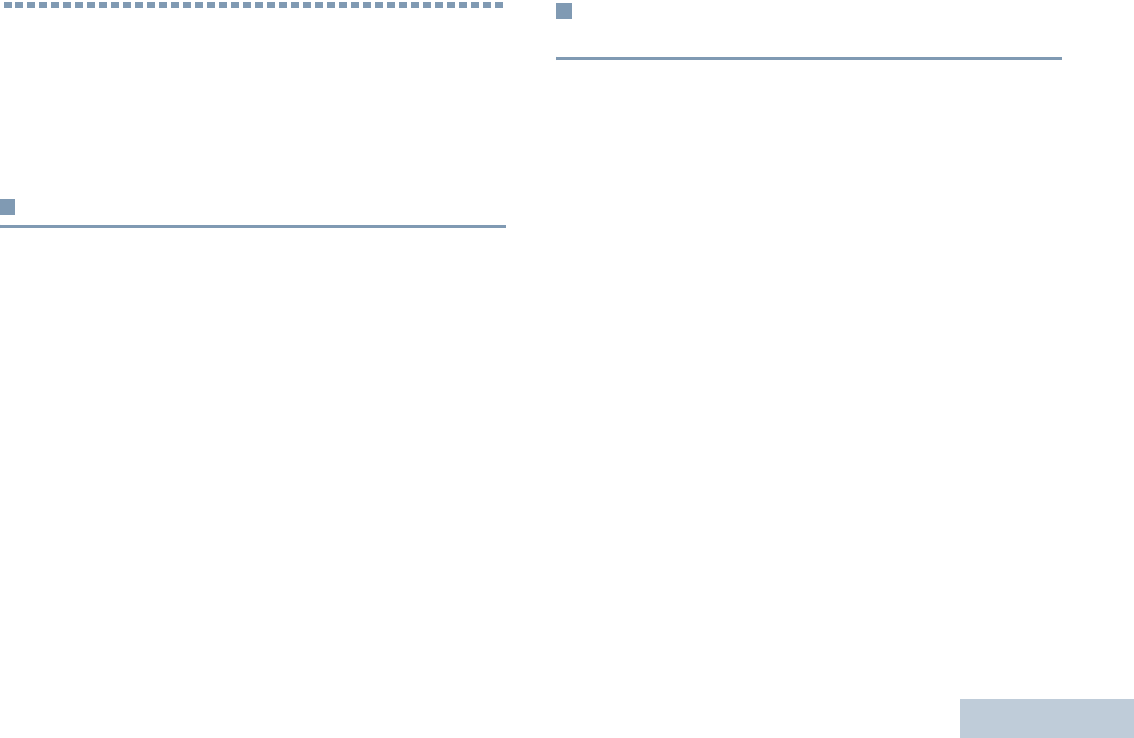
Getting Started
English
1
Getting Started
Take a moment to review the following:
How to Use This Guide . . . . . . . . . . . . . . . . . . . . . . . . . page 1
What Your Dealer/System Administrator
Can Tell You. . . . . . . . . . . . . . . . . . . . . . . . . . . . . . . . page 1
How to Use This Guide
This User Guide covers the basic operation of the MOTOTRBO
SL7550Digital Portable Radios.
However, your dealer or system administrator may have
customized your radio for your specific needs. Check with your
dealer or system administrator for more information.
Selected features are also available on this single-site trunking
mode, Capacity Plus. See Capacity Plus on page 13.
What Your Dealer/System Administrator
Can Tell You
You can consult your dealer or system administrator about the
following:
•Is your radio programmed with any preset conventional
channels?
•Which buttons have been programmed to access other
features?
•What optional accessories may suit your needs?
•What are the best radio usage practices for effective
communication?
•What maintenance procedures will help promote longer radio
life?
NAG-LACR.book Page 1 Tuesday, January 10, 2012 10:33 AM
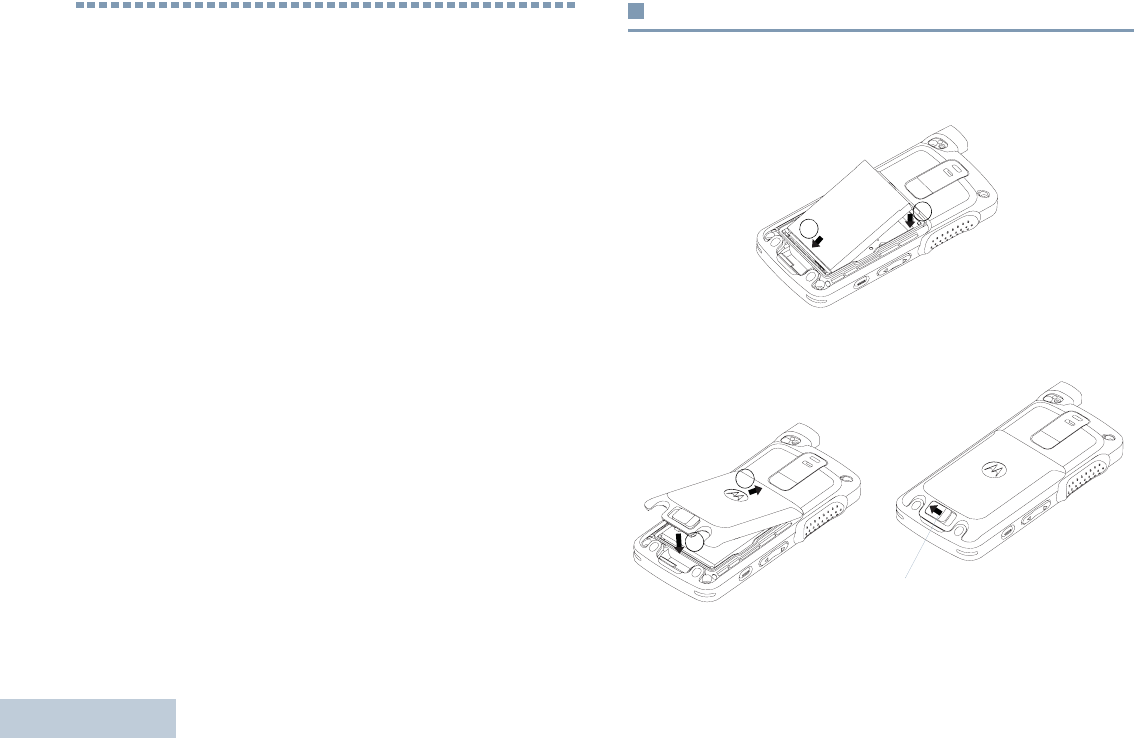
Preparing Your Radio for Use
English
2
Preparing Your Radio for Use
Assemble your radio by following these steps:
Attaching the Battery. . . . . . . . . . . . . . . . . . . . . . . . . . . page 2
Charging the Battery . . . . . . . . . . . . . . . . . . . . . . . . . . . page 3
Attaching the Earpiece/Audio Accessory . . . . . . . . . . . page 4
Powering Up the Radio . . . . . . . . . . . . . . . . . . . . . . . . . page 4
Adjusting the Volume . . . . . . . . . . . . . . . . . . . . . . . . . . page 5
Attaching the Battery
Align the battery contacts with the contacts inside the battery
compartment. Insert the contact side of the battery first. Gently
push the battery into place.
To attach battery cover, align it in place and slide the battery
latch until it snaps into place. Slide battery latch into lock
position.
1
2
2
1
Battery
Latch
NAG-LACR.book Page 2 Tuesday, January 10, 2012 10:33 AM
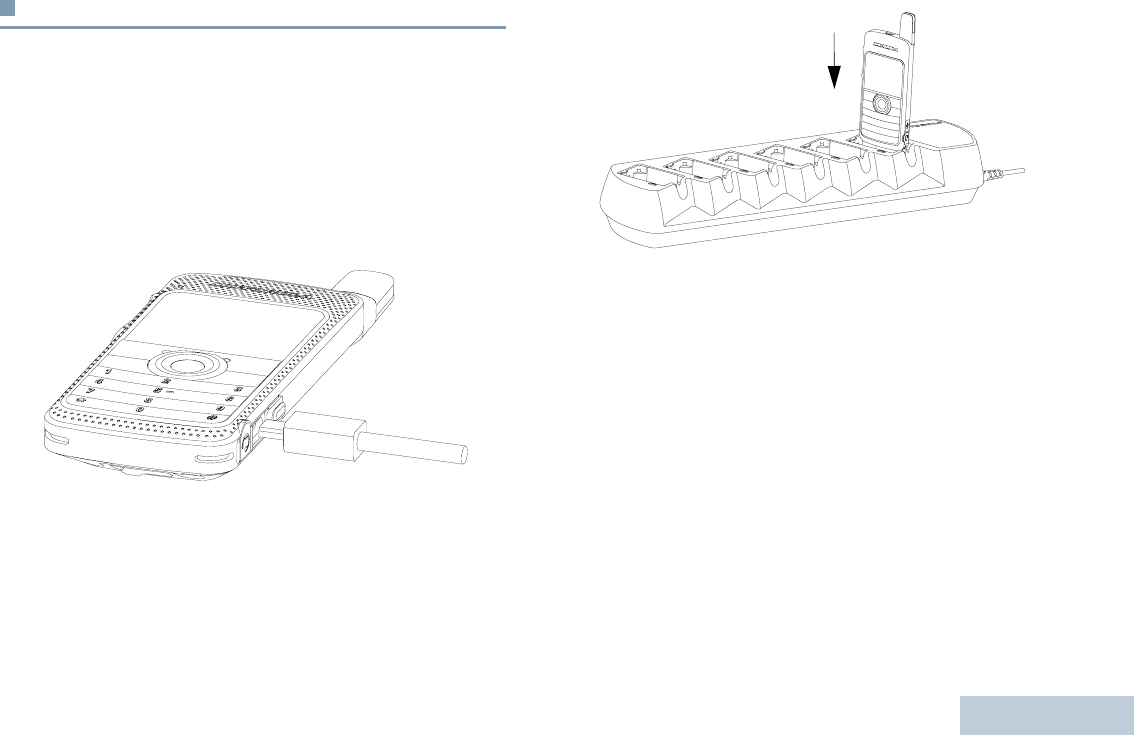
Preparing Your Radio for Use
English
3
Charging the Battery
Your radio is powered by a Lithium-Ion (Li-lon) battery. To avoid
damage and comply with warranty terms, charge the battery
using a Motorola charger exactly as described in the charger
user guide. All chargers can charge only the Motorola
authorized batteries. Other batteries may not charge.
Charge a new battery 14 to 16 hours before initial use for best
performance. Prior to charging a battery with the radio, it is
recommended to turn the radio off. Batteries charge best at
room temperature.
NOTE: The battery charging icon will be displayed until the
user unplugs the USB cable or takes the radio out of
the charger.
NAG-LACR.book Page 3 Tuesday, January 10, 2012 10:33 AM
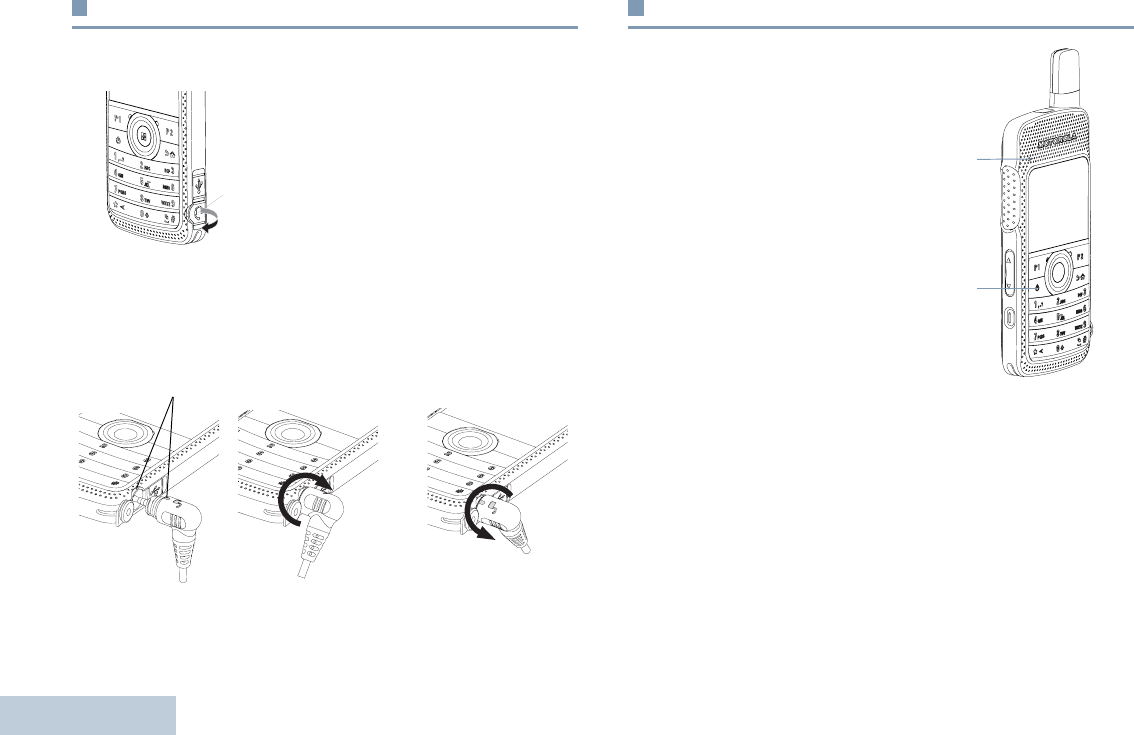
Preparing Your Radio for Use
English
4
Attaching the Earpiece/Audio Accessory
The audio jack is located on the antenna side of the radio. It is
used to connect MOTOTRBOSL7550 accessories to the radio.
Lift up the flap of the Audio Jack
cover.Align the indicators on both
the connector and housing, then
push until it fits in properly.
Rotate connector clockwise or counterclockwise to lock.
To unlock, rotate until the indicators on both the connector and
housing are aligned. Pull out the connector gently to disconnect
from radio.
Powering Up the Radio
Press the On/Off button on the
front keypad. You see
MOTOTRBO (TM) on the radio’s
display momentarily, followed
by a welcome message or
welcome image.
The LED lights up solid green
and the Home screen lights up.
The backlight depends on the
last brightness setting.
Audio Jack
Indicators
OR
LED
Indicator
On/Off
Button
NAG-LACR.book Page 4 Tuesday, January 10, 2012 10:33 AM
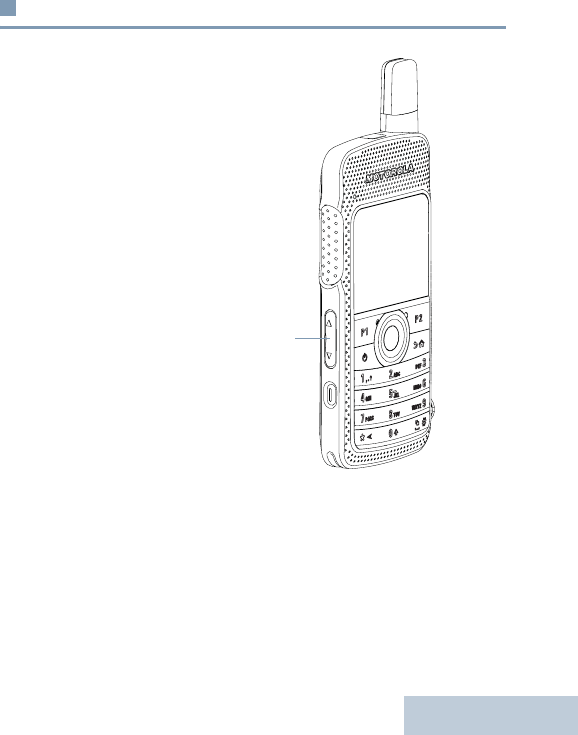
Preparing Your Radio for Use
English
5
NOTE: Brightness is set via the manual brightness mode or
auto brightness is controlled by the radio’s photo
sensor. The Home screen does not light up during a
power up if the LED indicator is disabled (see Turning
the LED Indicator On or Off on page 88).
A brief tone sounds, indicating that the power up test is
successful.
NOTE: There is no power up tone if the radio tones/alerts
function is disabled (see Turning the Radio Tones/
Alerts On or Off on page 83).
If your radio does not power up, check your battery. Make sure
that it is charged and properly attached. If your radio still does
not power up, contact your dealer.
To turn off the radio, press the On/Off button again and hold for
2 seconds. You see a brief Powering Down on the radio’s
display.
Adjusting the Volume
To increase the volume,
push the Volume Button
up.
To decrease the volume,
push the Volume Button
down.
NOTE: Your radio can be
programmed to
have a minimum
volume offset
where the volume
level cannot be
lowered past the
programmed
minimum volume.
Check with your
dealer or system
administrator for
more information.
Volume
Button
NAG-LACR.book Page 5 Tuesday, January 10, 2012 10:33 AM
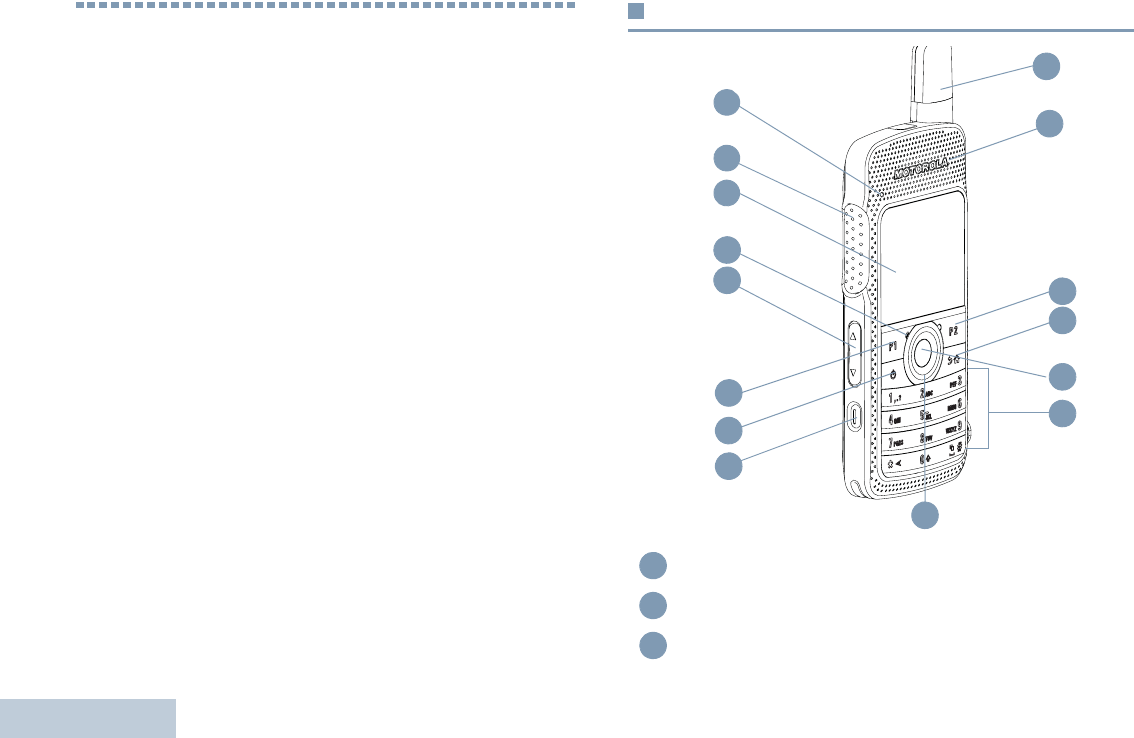
Identifying Radio Controls
English
6
Identifying Radio Controls
Take a moment to review the following:
Radio Controls . . . . . . . . . . . . . . . . . . . . . . . . . . . . . . . page 6
Programmable Buttons . . . . . . . . . . . . . . . . . . . . . . . . . page 7
Using the 4-Way Navigation Disc . . . . . . . . . . . . . . . . . page 9
Accessing the Programmed Functions . . . . . . . . . . . . page 10
Using the Keypad . . . . . . . . . . . . . . . . . . . . . . . . . . . . page 11
Push-To-Talk (PTT) Button . . . . . . . . . . . . . . . . . . . . . page 12
Capacity Plus . . . . . . . . . . . . . . . . . . . . . . . . . . . . . . . page 13
Radio Controls
LED Indicator
Push-to-Talk (PTT) Button
Display
5
9
4
13
3
7
8
2
1
15
11
12
10
6
14
1
2
3
NAG-LACR.book Page 6 Tuesday, January 10, 2012 10:33 AM
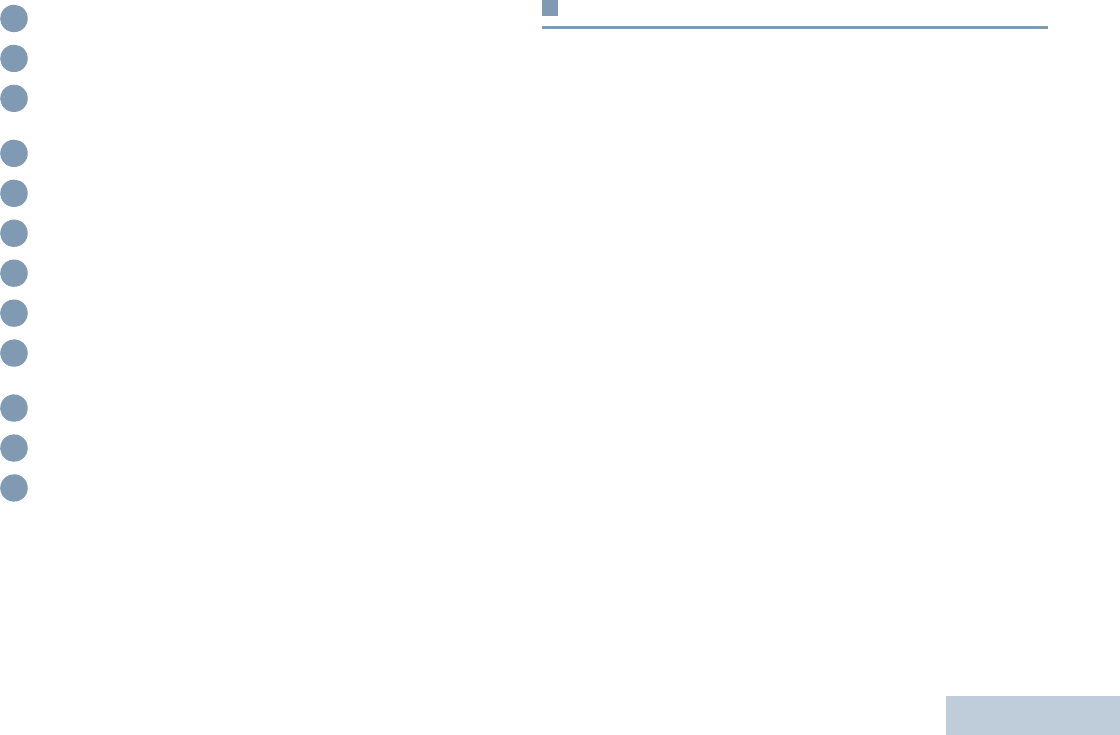
Identifying Radio Controls
English
7
Programmable Buttons
Your dealer can program the programmable buttons as
shortcuts to radio functions or preset channels/groups
depending on the duration of a button press:
•Short press – Pressing and releasing rapidly (0.05 seconds).
•Long press – Pressing and holding for the programmed
duration (between 1.00 second and 3.75 seconds).
•Hold down – Keeping the button pressed.
NOTE: The programmed duration of a button press is
applicable for all assignable radio/utility functions or
settings. See Emergency Operation on page 53 for
more information on the programmed duration of the
Emergency button.
For your convenience, a programmable button can also
be customized to support up to 9 of your favorite
features. Please consult your dealer for programming
options.
Microphone
Volume Button
Front Button P1*
SP: _____________ LP: _____________
On/Off Button
Emergency Button*
4-way Navigation Disc
Antenna
Speaker
Front Button P2 *
SP: _____________ LP: _____________
Back/Home Button
Menu/OK Button
Keypad
4
5
6
7
8
9
10
11
12
13
14
15
* These buttons are programmable.
NAG-LACR.book Page 7 Tuesday, January 10, 2012 10:33 AM
Identifying Radio Controls
English
8
Assignable Radio Functions
Actions – A programmable button to access a CPS
programmable action list.
Audio Routing – Toggles audio routing between internal radio
speaker and external accessory speakers.
Power Battery Indicator – Displays the current status of the
battery level.
Bluetooth® Audio Switch – Toggles audio routing between
internal radio speaker and external Bluetooth-enabled
accessory.
Contacts – Provides direct access to the contacts list.
Call Alert – Direct access to the radio contacts list to select a
radio contact to send a call alert to.
Call Log – Selects the call log list.
Channel Announcement – Plays zone and channel
announcement voice messages for the current channel.
Display Radio Alias - Shows radio display name.
Emergency – Depending on the programming, initiates or
cancels an emergency alarm or call.
Intelligent Audio On/Off – Toggles intelligent audio on or off.
Job Tickets – Allows the user to view and act upon job tickets.
Manual Dial for Private Call – Allows the user to dial a private
call manually.
Manual Site Roam* – Starts the manual site search.
Mic AGC On/Off – Toggles the internal microphone automatic
gain control (AGC) on or off.
Monitor – Monitors a selected channel for activity.
Notifications – Provides direct access to the Notifications list.
Nuisance Channel Delete* – Temporarily removes an
unwanted channel, except for the Selected Channel, from the
scan list. The Selected Channel refers to the user’s selected
zone/channel combination from which scan is initiated.
One Touch Access – Directly initiates a predefined Private or
Group Call, a Call Alert or a Quick Text message.
Option Board Feature – Toggles option board feature(s) on or
off for option board-enabled channels.
Permanent Monitor* – Monitors a selected channel for all radio
traffic until function is disabled.
Privacy – Toggles privacy on or off.
Radio Alias and ID – Provides radio alias and ID.
Radio Check – Determines if a radio is active in a system.
Radio Enable – Allows a target radio to be remotely enabled.
Radio Disable – Allows a target radio to be remotely disabled.
Remote Monitor – Turns on the microphone of a target radio
without it giving any indicators.
Repeater/Talkaround* – Toggles between using a repeater
and communicating directly with another radio.
* Not applicable in Capacity Plus
NAG-LACR.book Page 8 Tuesday, January 10, 2012 10:33 AM
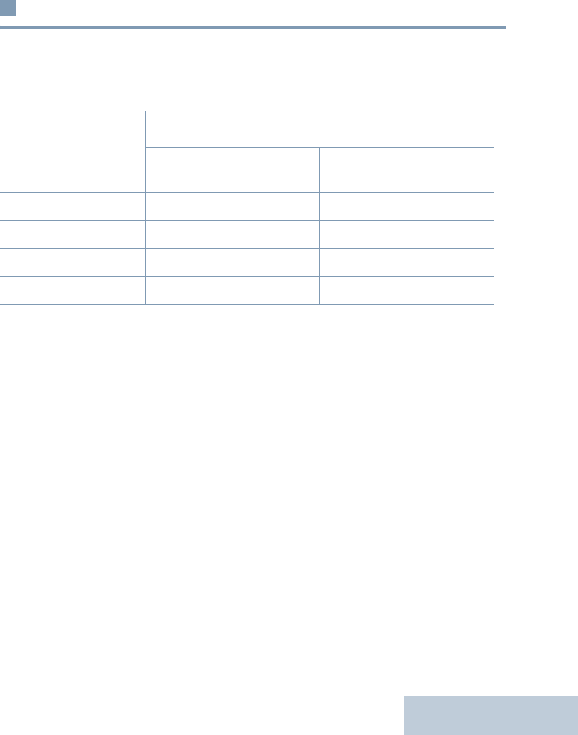
Identifying Radio Controls
English
9
Ring Alert Type – Provides direct access to the Ring Alert
Type Setting.
Scan – Toggles scan on or off.
Site Lock On/Off* – Toggles the automatic site roam on or off.
Text Message – Selects the text message menu.
Transmit Interrupt Remote Dekey – Stops the transmission of
a remote monitored radio without giving any indicators, or an
ongoing interruptible call to free the channel.
Unassigned – Unassigned programmable button.
Voice Announcement On/Off – Toggles voice announcement
on or off.
Voice Operating Transmission (VOX) – Toggles VOX on or
off.
Zone – Allows selection from a list of zones.
Assignable Settings or Utility Functions
All Tones/Alerts – Toggles all tones and alerts on or off.
Brightness – Allows brightness to be set via the manual
brightness mode or auto brightness control via the radio’s photo
sensor.
Display Mode – Toggles the day/night display mode on or off.
Keypad Lock – Toggles keypad between locked and unlocked.
Wallpaper – Displayed on home screen.
Using the 4-Way Navigation Disc
You can use the 4-way navigation disc, e, to scroll through
options, increase/decrease values, and navigate vertically.
You can use the 4-way navigation disc, e, as a number, alias,
or free form text editor.
The > button can be used to change the channels in the home
screen.
Direction
Category ^ or v< or >
Menu Vertical Navigation –
Lists Vertical Navigation –
View Details Vertical Navigation Previous/Next Item
Numeric Values Increase/Decrease –
* Not applicable in Capacity Plus
NAG-LACR.book Page 9 Tuesday, January 10, 2012 10:33 AM
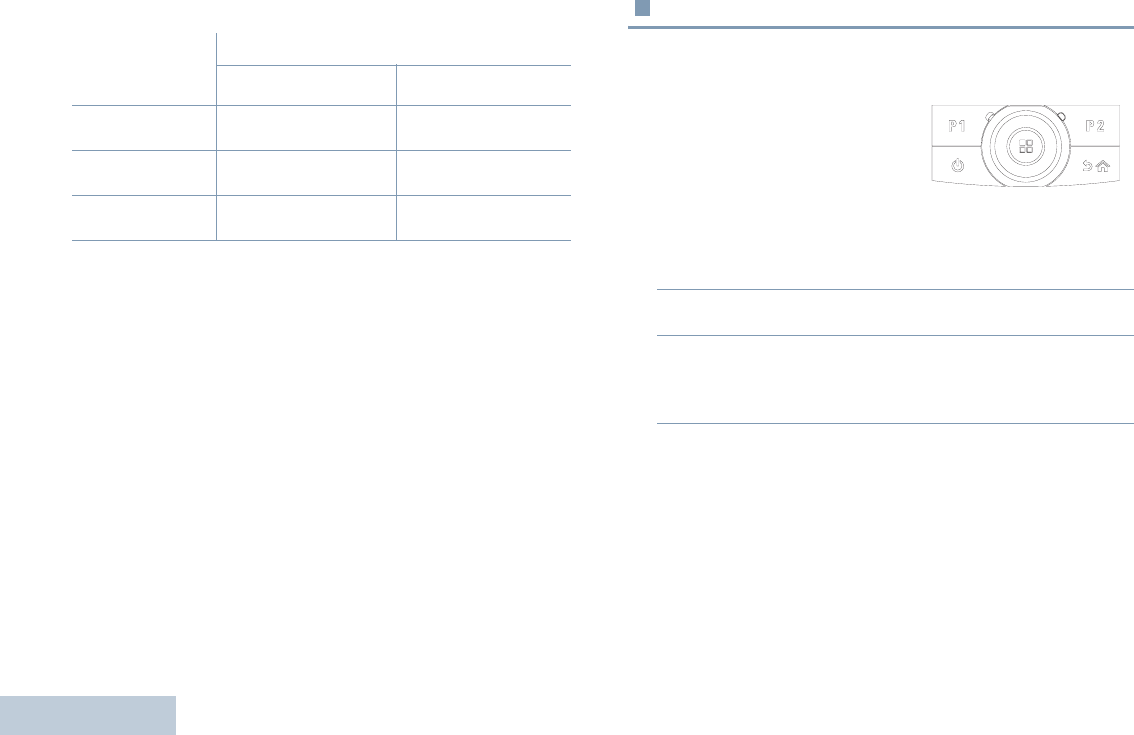
Identifying Radio Controls
English
10
Press the Menu/OK button to select your desired channel. Accessing the Programmed Functions
You can access various radio functions through one of the
following ways:
•A short or long press of the
relevant programmable buttons.
OR
•Use the 4-way navigation disc as follows:
1To access the menu, press the c button. Press ^ or v to
access the required menu function.
2Press c to select a function or enter a sub-menu.
3To go back one menu level, or to return to the previous
screen, press the d button. Long press the d button to
return to the Home screen.
NOTE: Your radio automatically exits the menu after a period
of inactivity and returns to your Home screen.
Direction
Editor Category ^ or v< or >
Number – Left: Delete last digit
Right: –
Alias – Move cursor one
character left/right.
Free Form Text Move cursor up/down. Move cursor one
character left/right.
NAG-LACR.book Page 10 Tuesday, January 10, 2012 10:33 AM
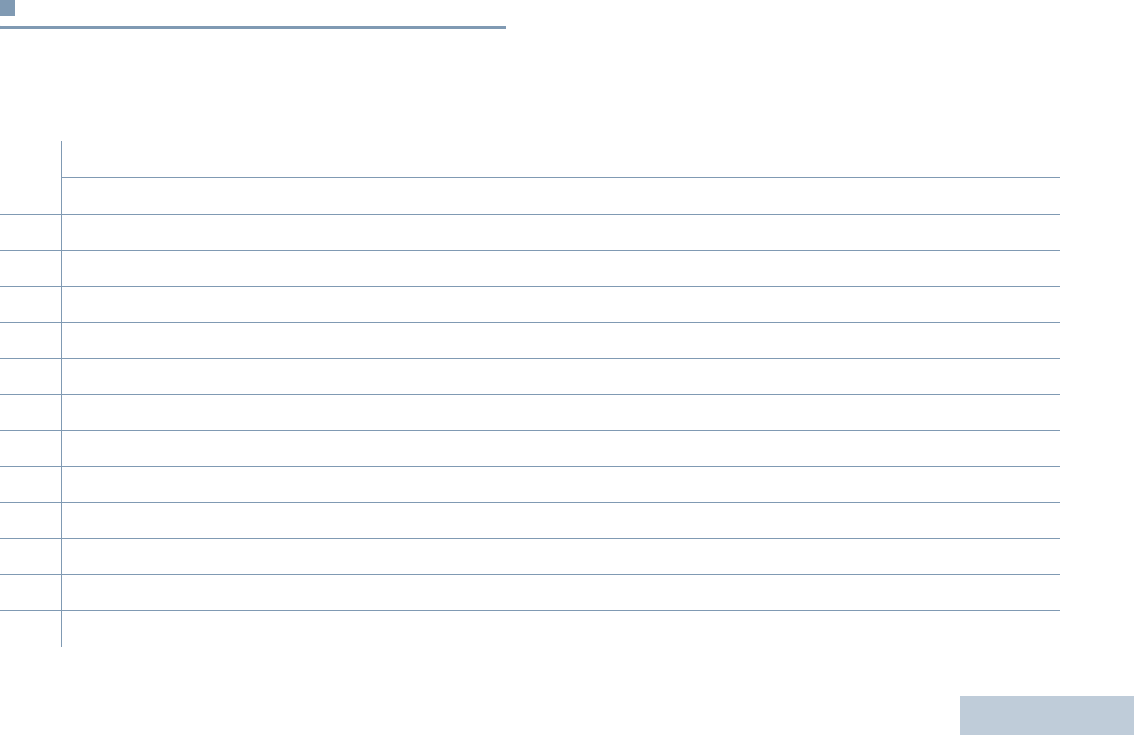
Identifying Radio Controls
English
11
Using the Keypad
You can use the alphanumeric keypad to access your radio’s features. You can use the keypad to enter subscriber aliases or IDs, and
text messages. Many characters require that you press a key multiple times. The table below shows the number of times a key needs
to be pressed to generate the required character.
Number of Times Key is Pressed
Key1 2345678910111213
11.,?!@&‘%-:*#
2ABC2
3DEF3
4GHI4
5JKL5
6MNO6
7PQRS7
8TUV8
9WXYZ9
00NOTE: Press to enter "0" and long press to activate the CAPS lock. Another long press to turn off the CAPS lock.
** or del NOTE: Press during text entry to delete the character. Press during numeric entry to enter a "*".
## or space NOTE: Press during text entry to insert a space. Press during numeric entry to enter a "#".
NAG-LACR.book Page 11 Tuesday, January 10, 2012 10:33 AM
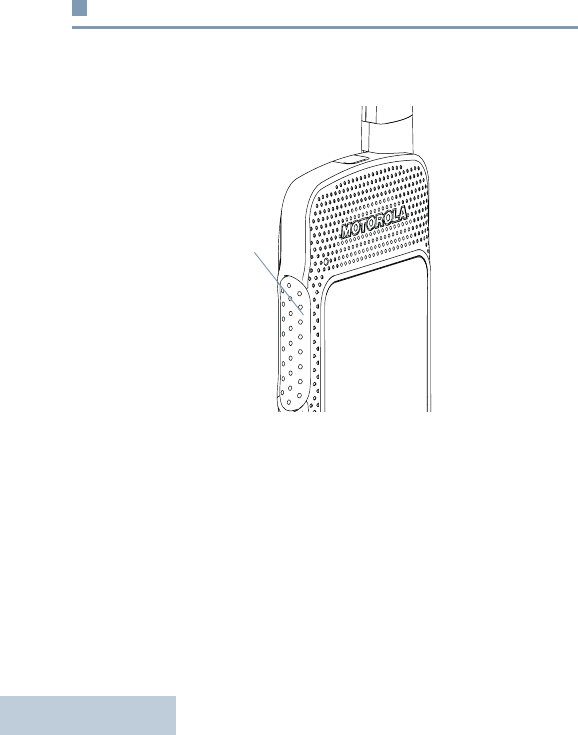
Identifying Radio Controls
English
12
Push-To-Talk (PTT) Button
The PTT button on the side of the radio serves two basic
purposes:
•While a call is in progress, the PTT button allows the radio to
transmit to other radios in the call.
Press and hold down PTT button to talk. Release the PTT
button to listen.
The microphone is activated when the PTT button is pressed.
•While a call is not in progress, the PTT button is used to make
a new call (see Making a Radio Call on page 25).
If the Talk Permit Tone (see Turning the Talk Permit Tone On
or Off on page 84) is enabled, wait until the short alert tone
ends before talking .
During a call, if the Channel Free Indication feature is
enabled on your radio (programmed by your dealer), you
will hear a short alert tone the moment the target radio (the
radio that is receiving your call) releases the PTT button,
indicating the channel is free for you to respond.
You will also hear a continuous talk prohibit tone, if your
call is interrupted, indicating that you should release the
PTT button, for example when the radio receives an
Emergency Call.
PTT
Button
NAG-LACR.book Page 12 Tuesday, January 10, 2012 10:33 AM
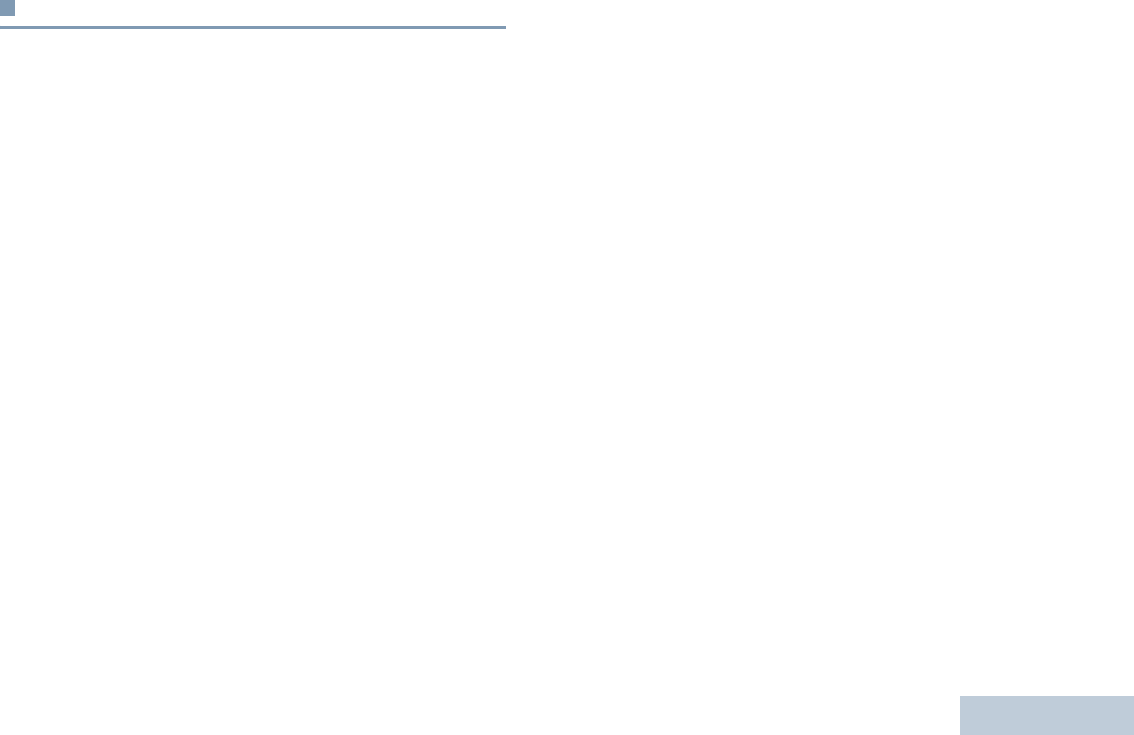
Identifying Radio Controls
English
13
Capacity Plus
Capacity Plus is a single-site trunking configuration of the
MOTOTRBO radio system, which uses a pool of channels to
support hundreds of users and up to 254 Groups. This feature
allows your radio to efficiently utilize the available number of
programmed channels while in Repeater Mode.
When Capacity Plus is enabled, features not applicable to
Capacity Plus are not available in the menu. Also, you hear a
negative indicator tone if you try to access a feature not
applicable to Capacity Plus via a programmable button press.
Your radio also has features that are available in both
conventional digital mode and Capacity Plus. However, the
minor differences in the way each feature works does NOT
affect the performance of your radio.
Check with your dealer or system administrator for more
information on this system configuration.
NAG-LACR.book Page 13 Tuesday, January 10, 2012 10:33 AM
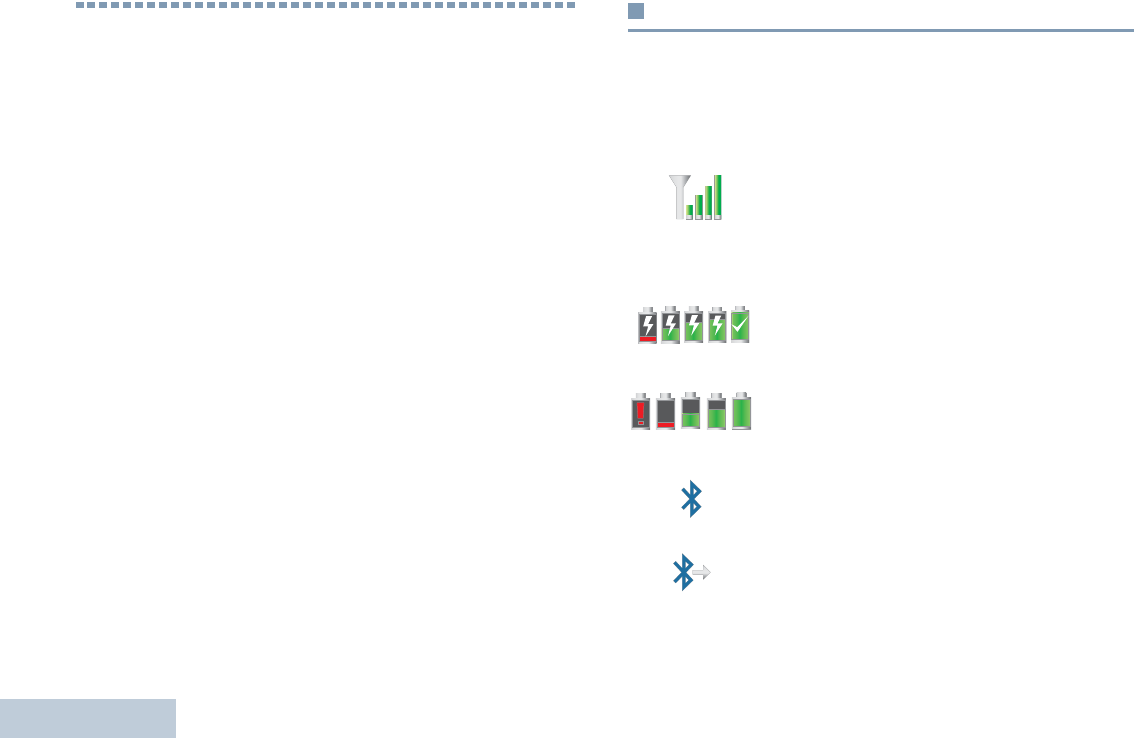
Identifying Status Indicators
English
14
Identifying Status Indicators
Your radio indicates its operational status through the following:
Display Icons. . . . . . . . . . . . . . . . . . . . . . . . . . . . . . . . page 14
Call Icons . . . . . . . . . . . . . . . . . . . . . . . . . . . . . . . . . . page 16
Utilities Icons . . . . . . . . . . . . . . . . . . . . . . . . . . . . . . . . page 16
Mini Notice Icons. . . . . . . . . . . . . . . . . . . . . . . . . . . . . page 17
Sent Item Icons . . . . . . . . . . . . . . . . . . . . . . . . . . . . . . page 17
Job Tickets Icons . . . . . . . . . . . . . . . . . . . . . . . . . . . . page 18
LED Indicator . . . . . . . . . . . . . . . . . . . . . . . . . . . . . . . page 18
Audio Tones . . . . . . . . . . . . . . . . . . . . . . . . . . . . . . . . page 19
Indicator Tones . . . . . . . . . . . . . . . . . . . . . . . . . . . . . . page 20
Display Icons
Your radio has a 2 inch landscape display with QVGA (Quarter
Video Graphics Array) 16-bit color resolution.
The following are icons that appear on the radio’s display. Icons
are displayed arranged left-most in order of appearance/usage.
Received Signal Strength Indicator (RSSI)
The number of bars displayed represents the
radio signal strength. Four bars indicate the
strongest signal. This icon is only displayed
while receiving.
Battery
The number of bars shown indicates the charge
remaining in the battery. Blinks when the battery
is low.
Battery Discharging Status
Shows battery discharging status.
Bluetooth Not Connected
The Bluetooth feature is enabled but there is no
remote Bluetooth device connected.
Bluetooth Connected
The Bluetooth feature is enabled. The icon
stays lit when a remote Bluetooth device is
connected.
NAG-LACR.book Page 14 Tuesday, January 10, 2012 10:33 AM