Motorola Solutions 99FT4094 2-Way Portable Radio User Manual MOTOTRBO User Guide
Motorola Solutions, Inc. 2-Way Portable Radio MOTOTRBO User Guide
Contents
- 1. Manual
- 2. RF Safety Guide
Manual
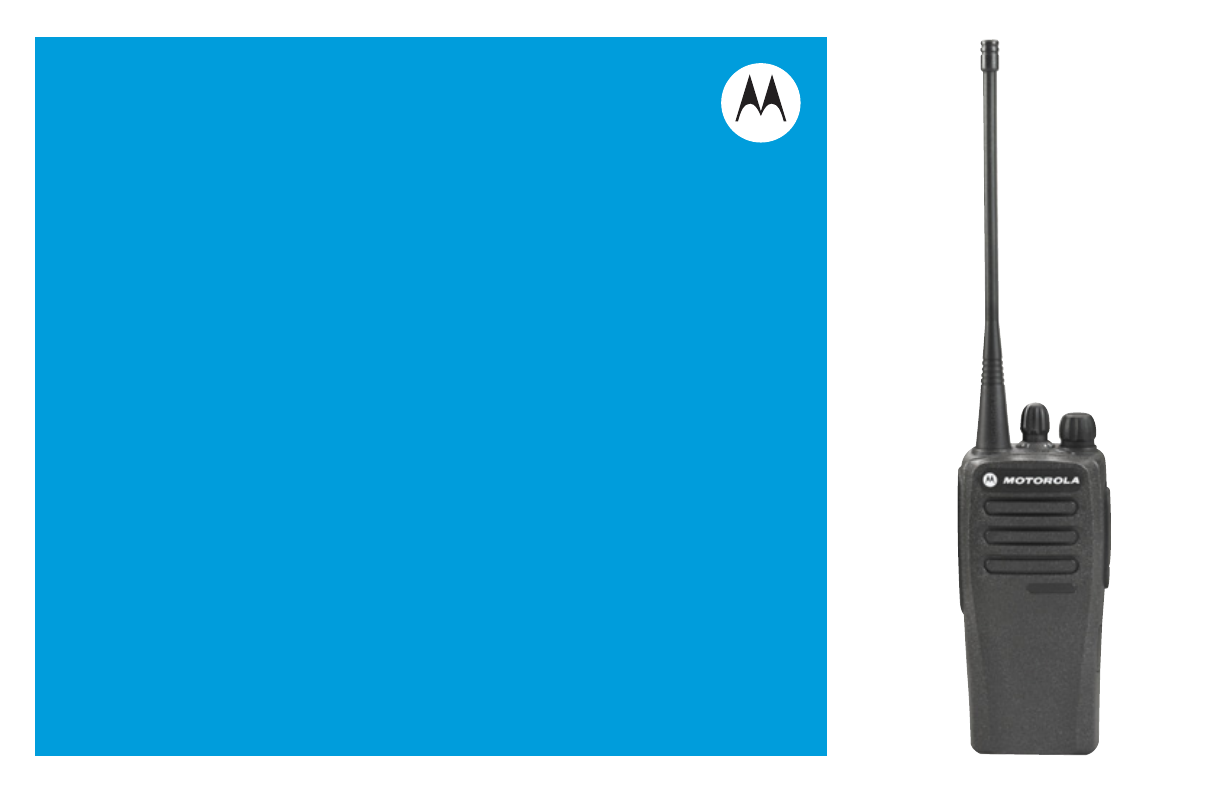
PROFESSIONAL DIGITAL TWO-WAY RADIOS
MOTOTRBOTM
CP200dTM
NON-DISPLAY
PORTABLE
USER GUIDE
FrontCover_HalfLetter_template.fm Page 1 Friday, May 17, 2013 2:52 PM
NAG-LACR.book Page ii Thursday, March 28, 2013 10:32 AM
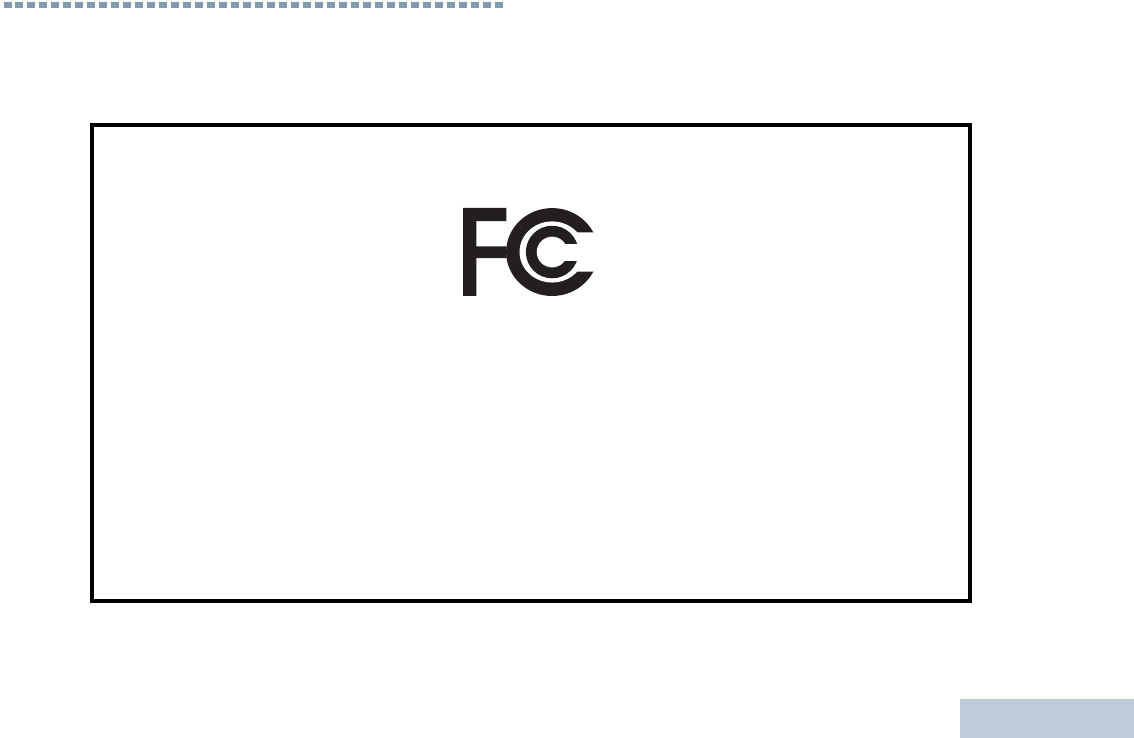
Declaration of Conformity
English
i
Declaration of Conformity
This declaration is applicable to your radio only if your radio is labeled with the FCC logo shown below.
DECLARATION OF CONFORMITY
Per FCC CFR 47 Part 2 Section 2.1077(a)
Responsible Party
Name: Motorola Solutions, Inc.
Address: 1303 East Algonquin Road, Schaumburg, IL 60196-1078, U.S.A.
Phone Number: 1-800-927-2744
Hereby declares that the product:
Model Name: CP200d conforms to the following regulations:
FCC Part 15, subpart B, section 15.107(a), 15.107(d) and section 15.109(a)
Class B Digital Device
As a personal computer peripheral, this device complies with Part 15 of the FCC Rules. This device complies with Industry
Canada licence-exempt RSS standard(s).Operation is subject to the following two conditions:
1. This device may not cause harmful interference, and
2. This device must accept any interference received, including interference that may cause undesired operation.
NAG-LACR.book Page i Thursday, March 28, 2013 10:32 AM
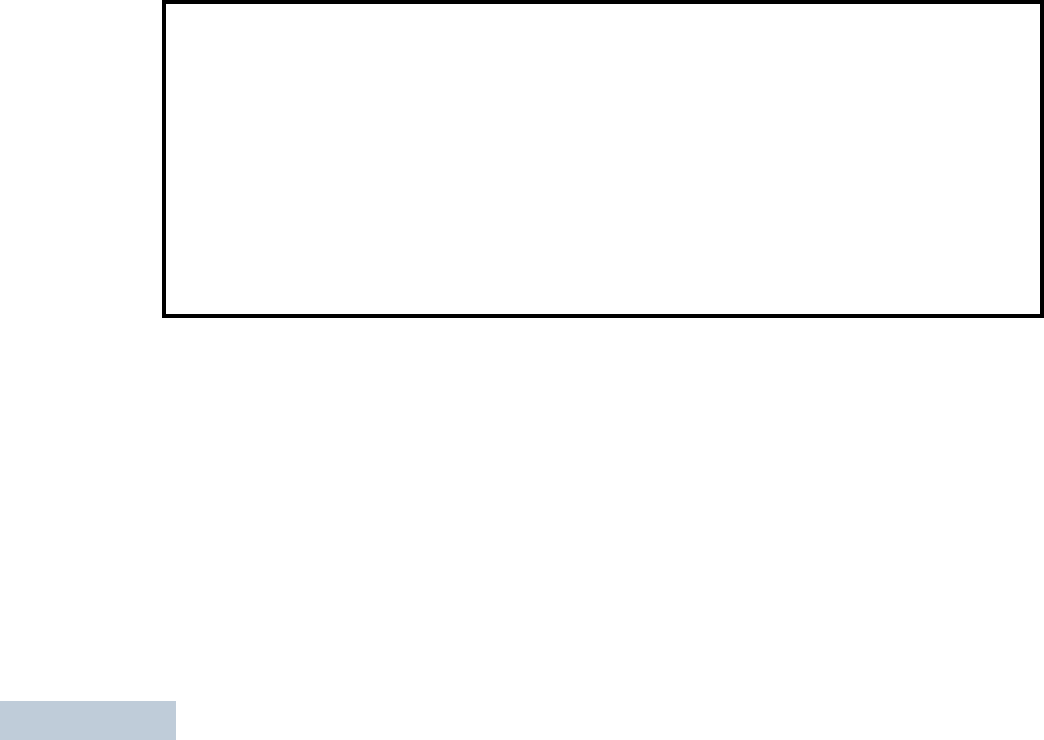
Declaration of Conformity
English
ii
Note: This equipment has been tested and found to comply with the limits for a Class B digital device, pursuant to part
15 of the FCC Rules. These limits are designed to provide reasonable protection against harmful interference in a
residential installation. This equipment generates, uses and can radiate radio frequency energy and, if not
installed and used in accordance with the instructions, may cause harmful interference to radio communications.
However, there is no guarantee that interference will not occur in a particular installation.
If this equipment does cause harmful interference to radio or television reception, which can be determined by
turning the equipment off and on, the user is encouraged to try to correct the interference by one or more of the
following measures:
• Reorient or relocate the receiving antenna.
• Increase the separation between the equipment and receiver.
• Connect the equipment into an outlet on a circuit different from that to which the receiver is connected.
• Consult the dealer or an experienced radio/TV technician for help.
NAG-LACR.book Page ii Thursday, March 28, 2013 10:32 AM
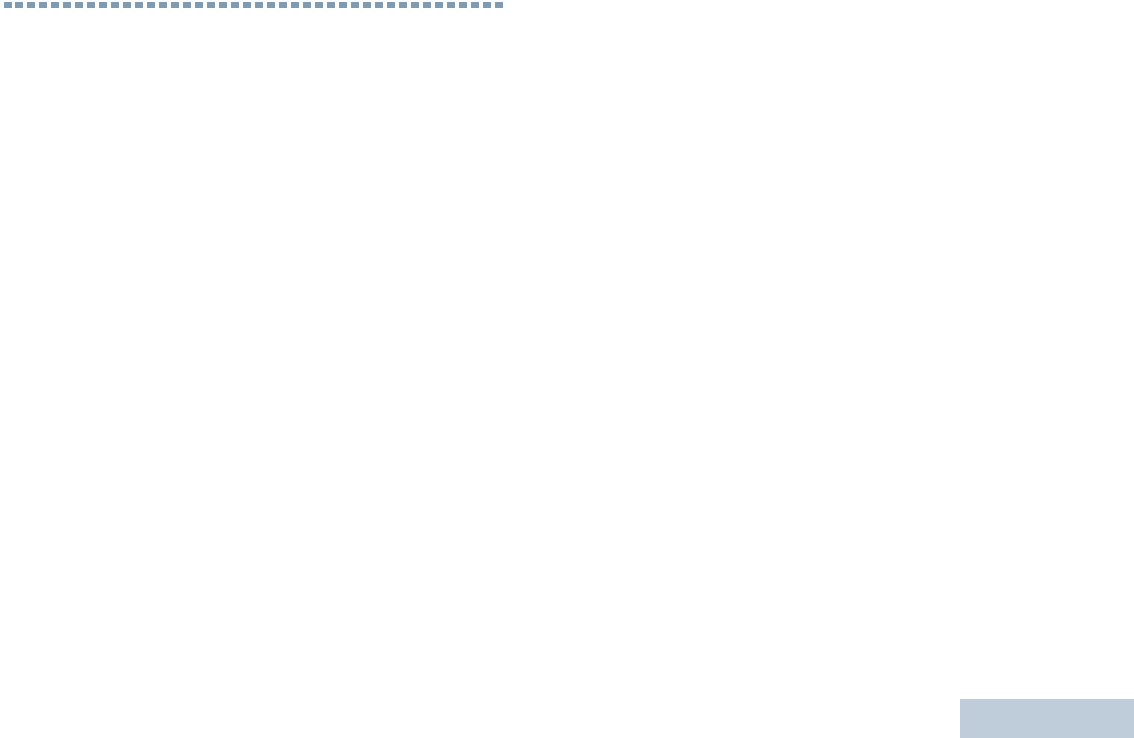
Contents
English
iii
Contents
This User Guide contains all the information you need to
use the MOTOTRBO CP200d Portable Radio.
Declaration of Conformity . . . . . . . . . . . . . . . . . . . . . i
Important Safety Information . . . . . . . . . . . . . . . . . vi
Product Safety and RF Exposure Compliance . . .vi
Firmware Version . . . . . . . . . . . . . . . . . . . . . . . . . . . vi
Computer Software Copyrights . . . . . . . . . . . . . . . vii
Handling Precautions . . . . . . . . . . . . . . . . . . . . . . viii
Getting Started . . . . . . . . . . . . . . . . . . . . . . . . . . . . . . 1
How to Use This Guide . . . . . . . . . . . . . . . . . . . . . . . 1
What Your Dealer/System Administrator
Can Tell You . . . . . . . . . . . . . . . . . . . . . . . . . . . . . . 1
Preparing Your Radio for Use . . . . . . . . . . . . . . . . . . 2
Charging the Battery . . . . . . . . . . . . . . . . . . . . . . . . . 2
Attaching the Battery . . . . . . . . . . . . . . . . . . . . . . . . . 2
Attaching the Antenna . . . . . . . . . . . . . . . . . . . . . . . . 3
Attaching the Belt Clip . . . . . . . . . . . . . . . . . . . . . . . . 3
Powering Up the Radio . . . . . . . . . . . . . . . . . . . . . . . 4
Adjusting the Volume . . . . . . . . . . . . . . . . . . . . . . . . 4
Identifying Radio Controls . . . . . . . . . . . . . . . . . . . . 5
Radio Controls . . . . . . . . . . . . . . . . . . . . . . . . . . . . . 6
Programmable Buttons . . . . . . . . . . . . . . . . . . . . . . . 7
Assignable Radio Functions . . . . . . . . . . . . . . . . . 7
Assignable Settings or Utility Functions . . . . . . . . . 8
Push-To-Talk (PTT) Button . . . . . . . . . . . . . . . . . . . . 8
Switching Between Conventional Analog and Digital
Mode . . . . . . . . . . . . . . . . . . . . . . . . . . . . . . . . . . . . 9
Identifying Status Indicators . . . . . . . . . . . . . . . . . . 10
LED Indicator . . . . . . . . . . . . . . . . . . . . . . . . . . . . . 10
Audio Tones . . . . . . . . . . . . . . . . . . . . . . . . . . . . . . 11
Indicator Tones . . . . . . . . . . . . . . . . . . . . . . . . . . . . 11
Receiving and Making Calls . . . . . . . . . . . . . . . . . . 12
Selecting a Channel . . . . . . . . . . . . . . . . . . . . . . . . 12
Receiving and Responding to a Radio Call . . . . . . 13
The LED lights up solid green while the radio is
transmitting. . . . . . . . . . . . . . . . . . . . . . . . . . . . . . 13
Receiving and Responding to a Group Call . . . . . 13
Receiving and Responding to a Private Call . . . 14
Receiving an All Call . . . . . . . . . . . . . . . . . . . . . . 15
Making a Radio Call . . . . . . . . . . . . . . . . . . . . . . . . 15
Making a Group Call . . . . . . . . . . . . . . . . . . . . . 15
Making a Private Call . . . . . . . . . . . . . . . . . . . . 16
Making a Selective Call . . . . . . . . . . . . . . . . . . . 17
NAG-LACR.book Page iii Thursday, March 28, 2013 10:32 AM
Contents
English
iv
Making an All Call . . . . . . . . . . . . . . . . . . . . . . 18
Talkaround . . . . . . . . . . . . . . . . . . . . . . . . . . . . . . . 18
Monitoring Features . . . . . . . . . . . . . . . . . . . . . . . . 19
Monitoring a Channel . . . . . . . . . . . . . . . . . . . . . 19
Permanent Monitor . . . . . . . . . . . . . . . . . . . . . . . 19
Advanced Features . . . . . . . . . . . . . . . . . . . . . . . . . 20
Scan Lists . . . . . . . . . . . . . . . . . . . . . . . . . . . . . . . . 20
Scan . . . . . . . . . . . . . . . . . . . . . . . . . . . . . . . . . . . . 21
Starting and Stopping Scan . . . . . . . . . . . . . . . . 21
Responding to a Transmission During a Scan . . 21
Deleting a Nuisance Channel . . . . . . . . . . . . . . . 22
Restoring a Nuisance Channel . . . . . . . . . . . . . . 22
Vote Scan . . . . . . . . . . . . . . . . . . . . . . . . . . . . . . . 23
Call Indicator Settings . . . . . . . . . . . . . . . . . . . . . . 23
Escalating Alarm Tone Volume . . . . . . . . . . . . . . 23
Call Alert Operation . . . . . . . . . . . . . . . . . . . . . . . . 23
Receiving and Responding to a Call Alert . . . . . 23
Making a Call Alert with the One Touch Access
Button . . . . . . . . . . . . . . . . . . . . . . . . . . . . . . . . . 24
Emergency Operation . . . . . . . . . . . . . . . . . . . . . . 24
Sending an Emergency Alarm . . . . . . . . . . . . . . 25
Sending an Emergency Alarm with Voice to
Follow . . . . . . . . . . . . . . . . . . . . . . . . . . . . . . . . . 25
Reinitiating an Emergency Mode . . . . . . . . . . . . 26
Exiting an Emergency Mode . . . . . . . . . . . . . . . . 27
Privacy . . . . . . . . . . . . . . . . . . . . . . . . . . . . . . . . . 27
Analog Scrambling . . . . . . . . . . . . . . . . . . . . . . . . 28
Password Lock Features . . . . . . . . . . . . . . . . . . . . 28
Accessing the Radio from Password . . . . . . . . . 28
Unlocking the Radio from Locked State . . . . . . . 29
Auto-Range Transponder System (ARTS) . . . . . . . 30
Utilities . . . . . . . . . . . . . . . . . . . . . . . . . . . . . . . . . . 30
Setting the Squelch Level . . . . . . . . . . . . . . . . . 30
Setting the Power Level . . . . . . . . . . . . . . . . . . . 31
Turning the Voice Operating Transmission (VOX)
Feature On or Off . . . . . . . . . . . . . . . . . . . . . . . . 31
Voice Announcement . . . . . . . . . . . . . . . . . . . . . 32
Turning Radio Tones/Alerts On or Off . . . . . . . . 32
Checking the Battery Strength . . . . . . . . . . . . . . 32
Accessories . . . . . . . . . . . . . . . . . . . . . . . . . . . . . . . 33
Antennas . . . . . . . . . . . . . . . . . . . . . . . . . . . . . . . . 33
Batteries . . . . . . . . . . . . . . . . . . . . . . . . . . . . . . . . . 33
Cables . . . . . . . . . . . . . . . . . . . . . . . . . . . . . . . . . . 33
Chargers . . . . . . . . . . . . . . . . . . . . . . . . . . . . . . . . 34
Earbuds and Earpieces . . . . . . . . . . . . . . . . . . . . . 34
Headsets and Headset Accessories . . . . . . . . . . . 34
Carry Devices . . . . . . . . . . . . . . . . . . . . . . . . . . . . . 34
Remote Speaker Microphones . . . . . . . . . . . . . . . . 35
Surveillance Accessories . . . . . . . . . . . . . . . . . . . . 35
NAG-LACR.book Page iv Thursday, March 28, 2013 10:32 AM
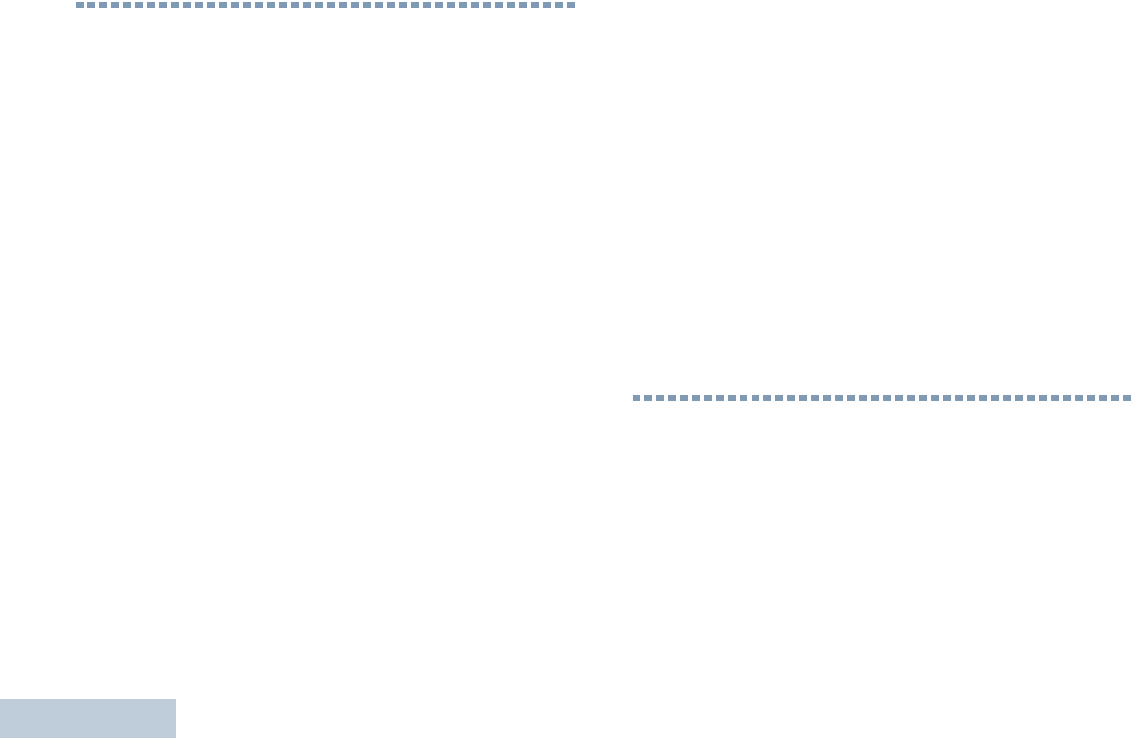
Important Safety Information
English
vi
Important Safety Information
RF Energy Exposure and Product Safety Guide
for Portable Two-Way Radios
ATTENTION!
This radio is restricted to Occupational use only.
Before using the radio, read the RF Energy Exposure and
Product Safety Guide for Portable Two-Way Radios which
contains important operating instructions for safe usage
and RF energy awareness and control for Compliance
with applicable standards and Regulations.
For a list of Motorola-approved antennas, batteries, and
other accessories, visit the following website:
http://www.motorolasolutions.com
Any modification to this device, not expressly authorized by
Motorola, may void the user’s authority to operate this device.
Under Industry Canada regulations, this radio transmitter may
only operate using an antenna of a type and maximum (or
lesser) gain approved for the transmitter by Industry Canada. To
reduce potential radio interference to other users, the antenna
type and its gain should be so chosen that the equivalent
isotropically radiated power (e.i.r.p.) is not more than that
necessary for successful communication.
This radio transmitter has been approved by Industry Canada to
operate with Motorola-approved antenna with the maximum
permissible gain and required antenna impedance for each
antenna type indicated. Antenna types not included in this list,
having a gain greater than the maximum gain indicated for that
type, are strictly prohibited for use with this device.
Firmware Version
All the features described in the following sections are
supported by the radio's software version R01.00.00
Check with your dealer or system administrator for more
details for all the features supported.
02_Copyright.fm Page vi Wednesday, May 15, 2013 11:56 AM
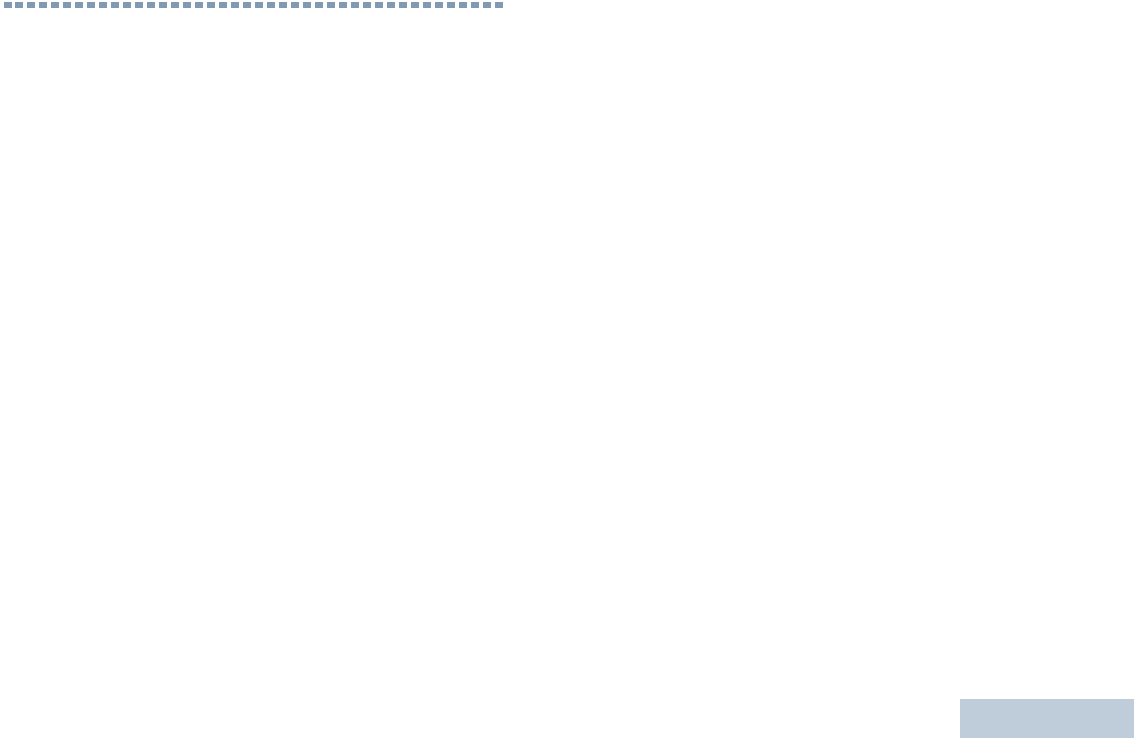
Computer Software Copyrights
English
vii
Computer Software Copyrights
The Motorola products described in this manual may
include copyrighted Motorola computer programs stored
in semiconductor memories or other media. Laws in the
United States and other countries preserve for Motorola
certain exclusive rights for copyrighted computer
programs including, but not limited to, the exclusive right
to copy or reproduce in any form the copyrighted
computer program. Accordingly, any copyrighted
Motorola computer programs contained in the Motorola
products described in this manual may not be copied,
reproduced, modified, reverse-engineered, or distributed
in any manner without the express written permission of
Motorola. Furthermore, the purchase of Motorola
products shall not be deemed to grant either directly or by
implication, estoppel, or otherwise, any license under the
copyrights, patents or patent applications of Motorola,
except for the normal non-exclusive license to use that
arises by operation of law in the sale of a product.
The AMBE+2TM voice coding Technology embodied in
this product is protected by intellectual property rights
including patent rights, copyrights and trade secrets of
Digital Voice Systems, Inc.
This voice coding Technology is licensed solely for use
within this Communications Equipment. The user of this
Technology is explicitly prohibited from attempting to
decompile, reverse engineer, or disassemble the Object
Code, or in any other way convert the Object Code into a
human-readable form.
U.S. Pat. Nos. #5,870,405, #5,826,222, #5,754,974,
#5,701,390, #5,715,365, #5,649,050, #5,630,011,
#5,581,656, #5,517,511, #5,491,772, #5,247,579,
#5,226,084 and #5,195,166.
Open Source Software Legal Notices
This Motorola Product contains Open Source Software. For
more information regarding licenses, acknowledgements,
required copyright notices, and other usage terms, refer to the
Documentation for this Motorola Product at:
https://businessonline.motorolasolutions.com
NAG-LACR.book Page vii Thursday, March 28, 2013 10:32 AM
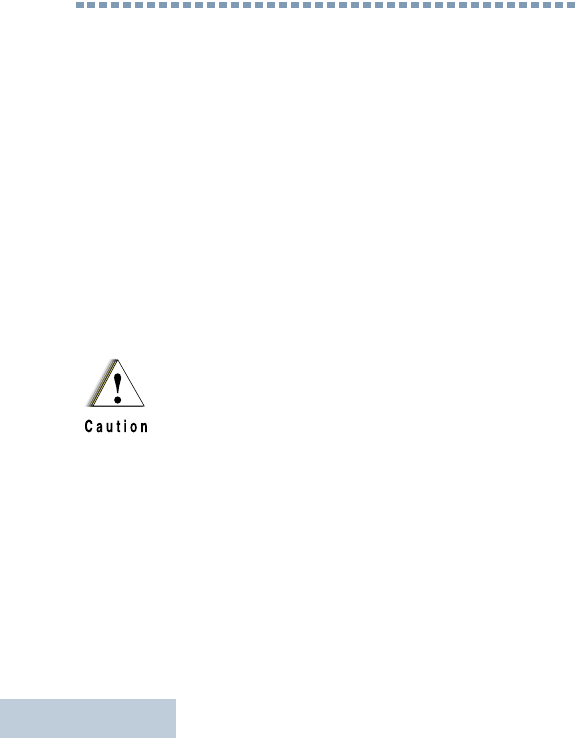
Handling Precautions
English
viii
Handling Precautions
The MOTOTRBO CP200d Portable radio meets IP54
specifications with the antenna and dust cover attached. Your
radio limits protection against dust and water exposure.
•Keep your radio clean and exposure to water should be
avoided to help ensure proper functionality and performance.
•To clean the exterior surfaces of the radio, use a diluted
solution of mild dishwashing detergent and fresh water (i.e.
one teaspoon of detergent to one gallon of water).
•These surfaces should be cleaned whenever a periodic visual
inspection reveals the presence of smudges, grease, and/or
grime.
The effects of certain chemicals and their vapors
can have harmful results on certain plastics.
Avoid using aerosol sprays, tuner cleaners and
other chemicals.
NAG-LACR.book Page viii Thursday, March 28, 2013 10:32 AM

Getting Started
English
1
Getting Started
Take a moment to review the following:
How to Use This Guide . . . . . . . . . . . . . . . . . . . . . . . . . page 1
What Your Dealer/System Administrator
Can Tell You. . . . . . . . . . . . . . . . . . . . . . . . . . . . . . . . page 1
How to Use This Guide
This User Guide covers the basic operation of the MOTOTRBO
Non-Display Portables.
However, your dealer or system administrator may have
customized your radio for your specific needs. Check with your
dealer or system administrator for more information.
Throughout this publication, the icons below are used to
indicate features supported in either the conventional Analog
mode or conventional Digital mode:
For features that are available in both Analog and Digital
modes, no icon is shown.
What Your Dealer/System Administrator
Can Tell You
You can consult your dealer or system administrator about the
following:
•Is your radio programmed with any preset conventional
channels?
•Which buttons have been programmed to access other
features?
•What optional accessories may suit your needs?
•What are the best radio usage practices for effective
communication?
•What maintenance procedures will help promote longer radio
life?
Indicates a conventional Analog Mode-Only feature.
Indicates a conventional Digital Mode-Only feature.
NAG-LACR.book Page 1 Thursday, March 28, 2013 10:32 AM
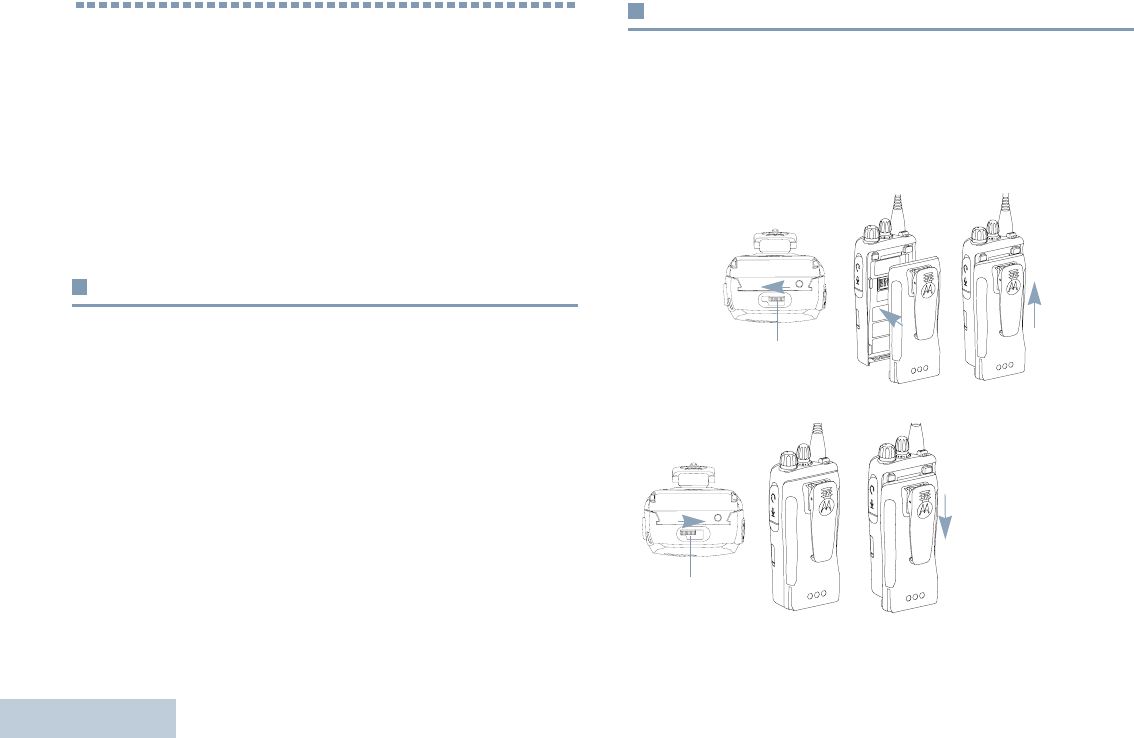
Preparing Your Radio for Use
English
2
Preparing Your Radio for Use
Assemble your radio by following these steps:
Charging the Battery . . . . . . . . . . . . . . . . . . . . . . . . . . . page 2
Attaching the Battery. . . . . . . . . . . . . . . . . . . . . . . . . . . page 2
Attaching the Antenna. . . . . . . . . . . . . . . . . . . . . . . . . . page 3
Attaching the Belt Clip. . . . . . . . . . . . . . . . . . . . . . . . . . page 3
Powering Up the Radio . . . . . . . . . . . . . . . . . . . . . . . . . page 4
Adjusting the Volume . . . . . . . . . . . . . . . . . . . . . . . . . . page 4
Charging the Battery
Your radio is powered by a Lithium-Ion (Li-lon) battery. To avoid
damage and comply with warranty terms, charge the battery
using a Motorola charger exactly as described in the charger
user guide. Please ensure your radio remains powered off while
charging.
Charge a new battery 14 to 16 hours before initial use for best
performance.
Attaching the Battery
Ensure that the battery latch is unlocked before attaching the
battery. Slide the battery latch to the right and slide downwards
to unlock the battery. Align the battery to the battery rails on the
back of the radio. Press the battery firmly to the radio and slide
the battery upwards until the latch snaps into place to lock.
To remove the
battery, turn the
radio off. Move the
battery latch into
unlock position and
hold. Slide the
battery down and
lift off the rails.
Battery Latch
Battery Latch
NAG-LACR.book Page 2 Thursday, March 28, 2013 10:32 AM
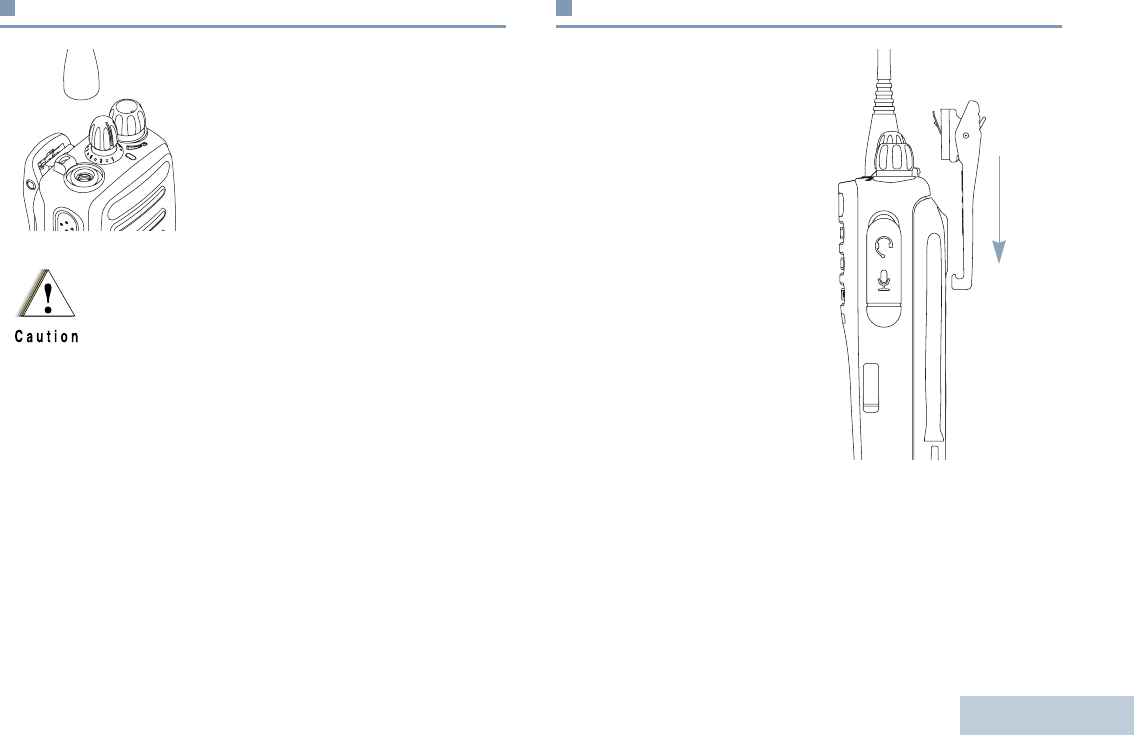
Preparing Your Radio for Use
English
3
Attaching the Antenna
With the radio turned off, set the
antenna in its receptacle and turn
clockwise.
To remove the antenna, turn the
antenna counterclockwise.
Attaching the Belt Clip
Align the grooves on the clip
with those on the battery and
press downwards until you
hear a click.
To remove the clip, press the
belt clip tab away from the
battery using a key. Then
slide the clip upwards and
away from the radio.
If the antenna needs to be replaced, ensure that only
CP200d antennas are used. Neglecting this will
damage your radio. See Antennas on page 33 for a
list of available antennas.
NAG-LACR.book Page 3 Thursday, March 28, 2013 10:32 AM
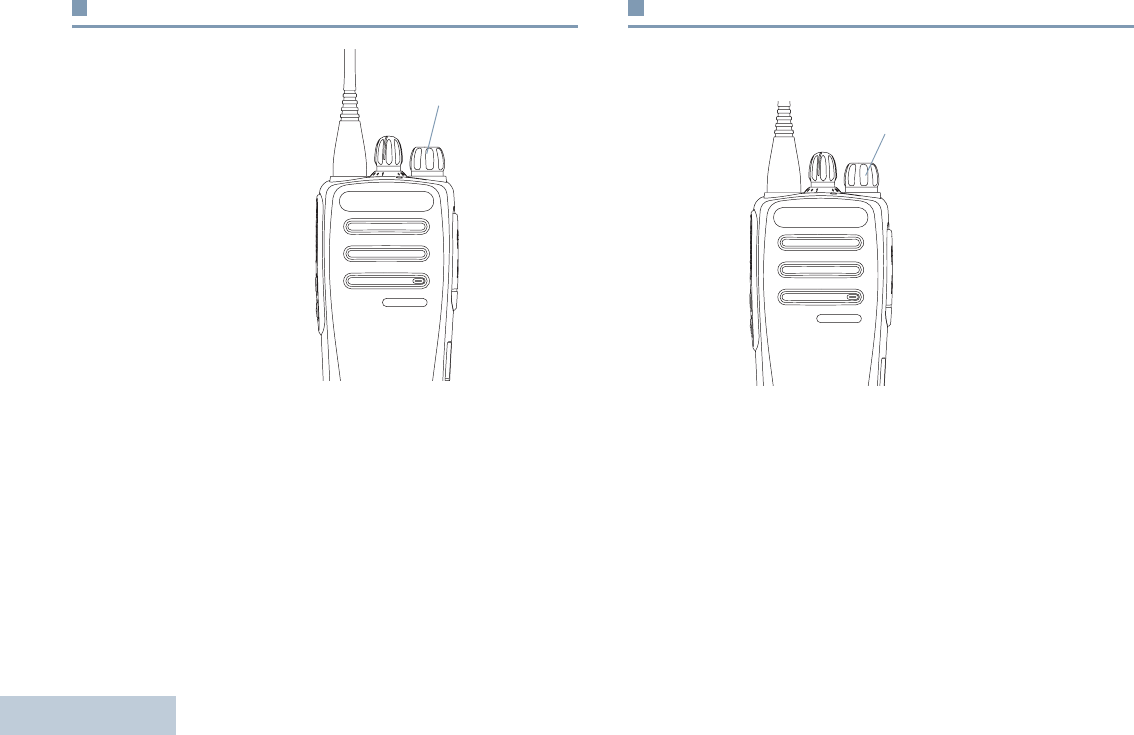
Preparing Your Radio for Use
English
4
Powering Up the Radio
Rotate the On/Off/Volume
Control Knob clockwise
until you hear a click. The
LED lights up solid green.
A brief tone sounds,
indicating that the power up
test is successful.There is
no power up tone if the radio
tones/alerts function is
disabled (see Turning
Radio Tones/Alerts On or
Off on page 32).
If your radio does not power
up, check your battery.
Make sure that it is charged and properly attached. If your radio
still does not power up, contact your dealer.
To turn off the radio, rotate this knob counterclockwise until you
hear a click.
Adjusting the Volume
To increase the volume, turn the On/Off/Volume Control Knob
clockwise.
To decrease the volume, turn this knob counterclockwise.
Note: Your radio can be programmed to have a minimum
volume offset where the volume level cannot be turned
down fully. Check with your dealer or system
administrator for more information.
On/Off/Volume Control Knob
On/Off/Volume Control Knob
NAG-LACR.book Page 4 Thursday, March 28, 2013 10:32 AM
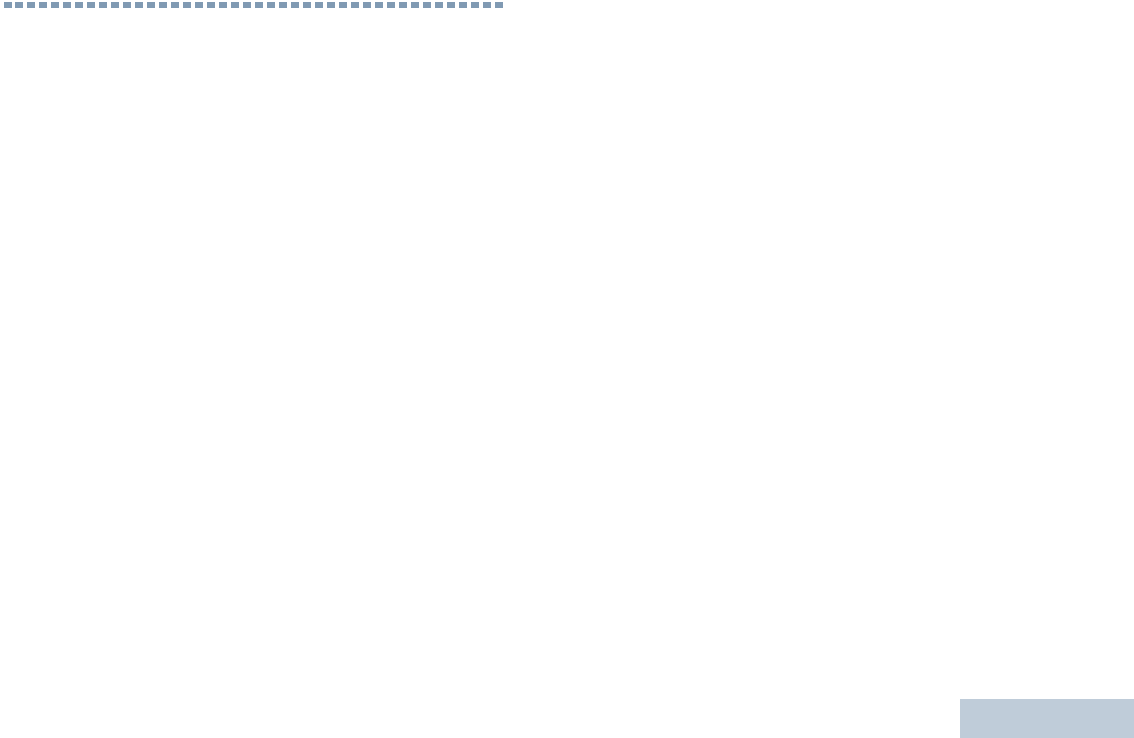
Identifying Radio Controls
English
5
Identifying Radio Controls
Take a moment to review the following:
Radio Controls. . . . . . . . . . . . . . . . . . . . . . . . . . . . . . . . page 6
Programmable Buttons . . . . . . . . . . . . . . . . . . . . . . . . . page 7
Push-To-Talk (PTT) Button . . . . . . . . . . . . . . . . . . . . . . page 8
Switching Between Conventional Analog and
Digital Mode. . . . . . . . . . . . . . . . . . . . . . . . . . . . . . . . page 9
NAG-LACR.book Page 5 Thursday, March 28, 2013 10:32 AM
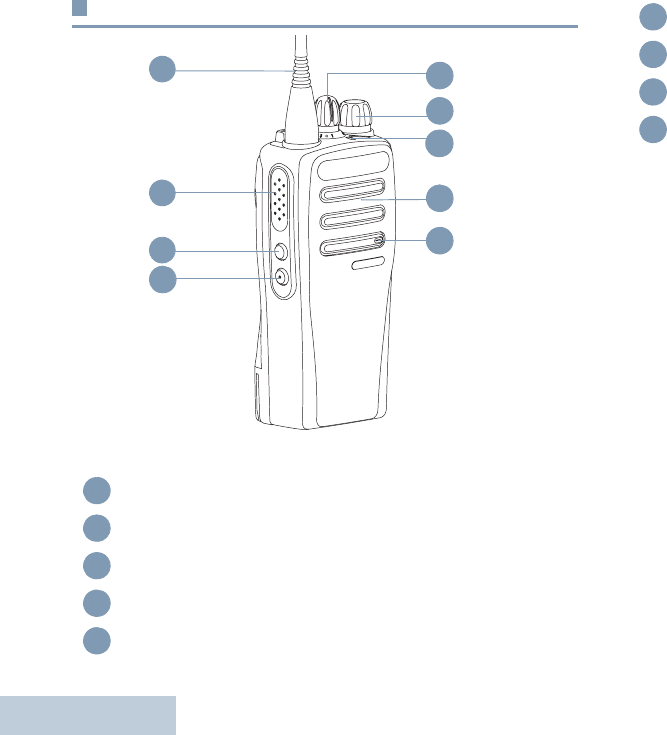
Identifying Radio Controls
English
6
Radio Controls
Antenna
Push-to-Talk (PTT) Button
Side Button 1*
Side Button 2*
Microphone
8
6
5
2
1
4
3
7
9
1
2
3
4
5
Speaker
LED Indicator
On/Off/Volume Control Knob
Channel Selector Knob
6
7
8
9
* These buttons are programmable
NAG-LACR.book Page 6 Thursday, March 28, 2013 10:32 AM
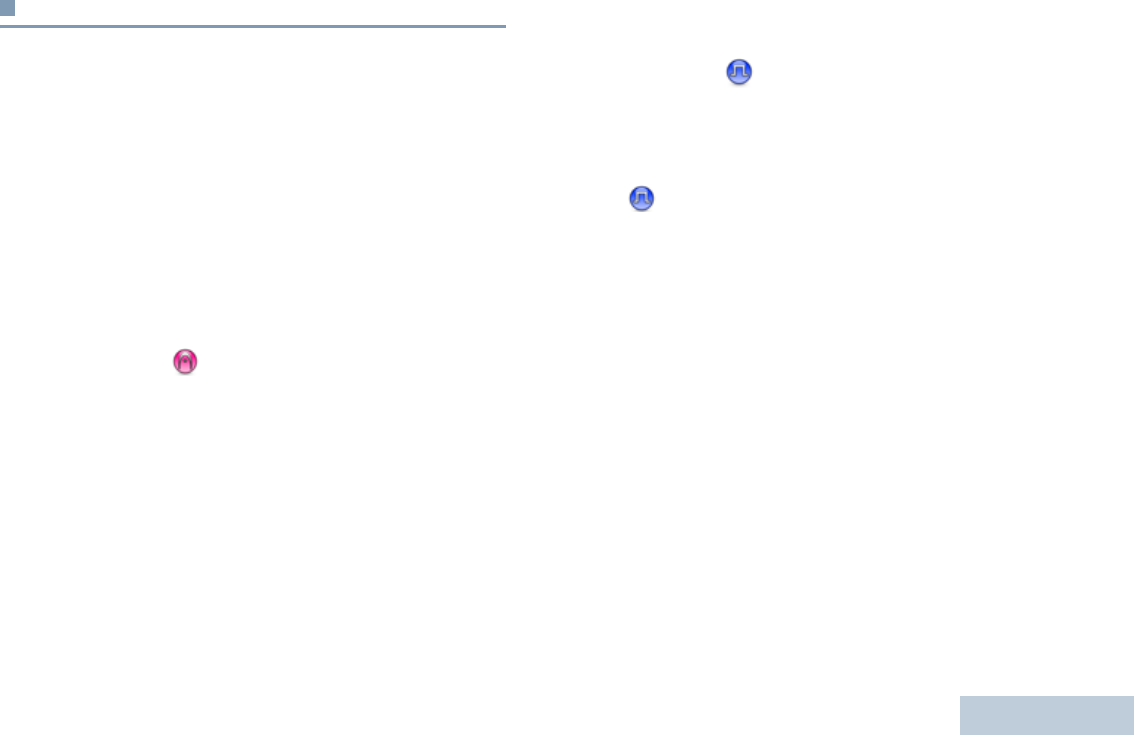
Identifying Radio Controls
English
7
Programmable Buttons
Your dealer can program the programmable buttons as
shortcuts to radio functions or preset channels/groups
depending on the duration of a button press:
•Short press – Pressing and releasing rapidly.
•Long press – Pressing and holding for the programmed
duration.
•Hold down – Keeping the button pressed.
The programmed duration of a button press is applicable for all
assignable radio/utility functions or settings.
Assignable Radio Functions
Analog Scrambling – Toggles analog scrambling on or
off.
Voice Announcement – Plays zone, channel and
programmable button announcement voice messages for the
current channel. This function is unavailable when Voice
Announcement is disabled.
Mic AGC On/Off – Toggles the internal microphone automatic
gain control (AGC) on or off.
Monitor – Monitors a selected channel for activity.
Nuisance Channel Delete – Temporarily removes an
unwanted channel, except for the Selected Channel, from the
scan list. The Selected Channel refers to the user’s selected
channel combination from which scan is initiated.
One Touch Access – Directly initiates a predefined
Private or Group Call, a Call Alert.
Permanent Monitor– Monitors a selected channel for all radio
traffic until function is disabled.
Privacy – Toggles privacy on or off.
Repeater/Talkaround– Toggles between using a repeater and
communicating directly with another radio.
Scan – Toggles scan on or off.
Voice Announcement On/Off – Toggles Voice Announcement
on or off.
Voice Operating Transmission (VOX) – Toggles VOX on or
off.
Battery Strength – Indicates battery strength via the LED
Indicator.
NAG-LACR.book Page 7 Thursday, March 28, 2013 10:32 AM

Identifying Radio Controls
English
8
Assignable Settings or Utility Functions
All Tones/Alerts – Toggles all tones and alerts on or off.
Analog Scrambling Codes – Toggles scrambling codes
between 3.29KHz and 3.39KHz.
Power Level – Toggles transmit power level between high and
low.
Squelch – Toggles squelch level between tight and
normal.
Push-To-Talk (PTT) Button
The PTT button on the
side of the radio serves
two basic purposes:
•While a call is in
progress, the PTT
button allows the radio
to transmit to other
radios in the call.
Press and hold down
PTT button to talk.
Release the PTT
button to listen.
The microphone is
activated when the PTT button is pressed.
•While a call is not in progress, the PTT button is used to make
a new call (see Making a Radio Call on page 15).
Depending on programming, if the Talk Permit Tone or the PTT
Sidetone is enabled, wait until the short alert tone ends
before talking.
PTT
Button
NAG-LACR.book Page 8 Thursday, March 28, 2013 10:32 AM
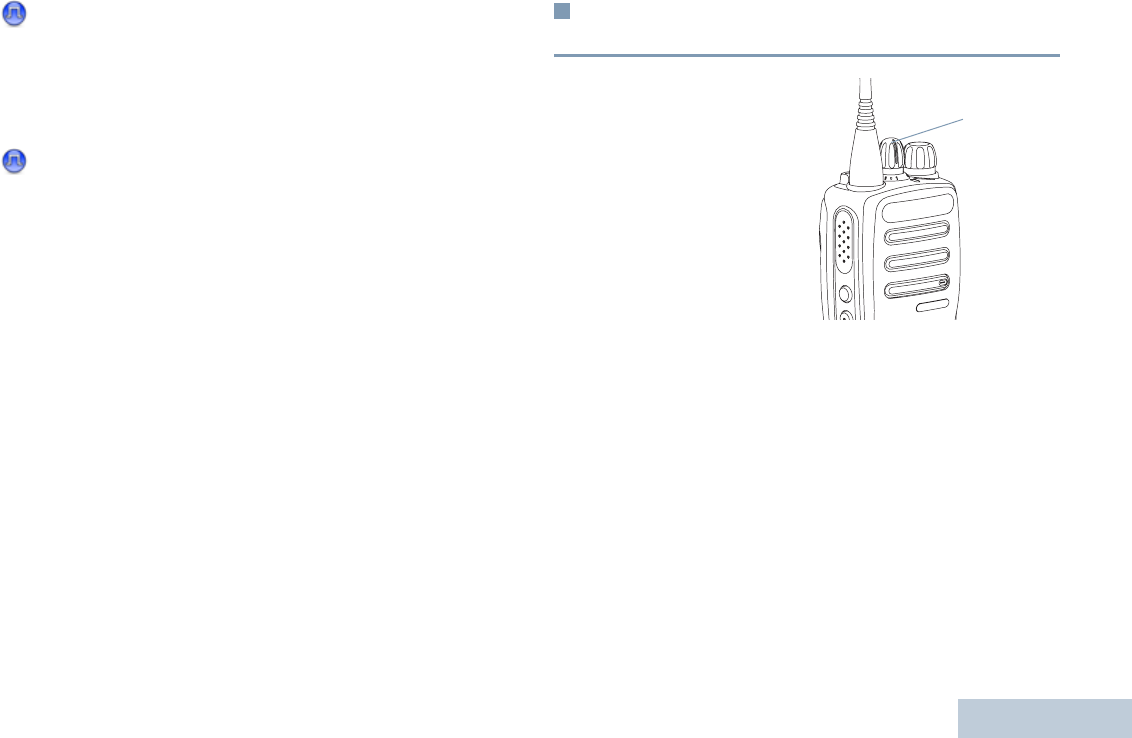
Identifying Radio Controls
English
9
During a call, if the Channel Free Indication feature is
enabled on your radio (programmed by your dealer), you
will hear a short alert tone the moment the target radio (the
radio that is receiving your call) releases the PTT button,
indicating the channel is free for you to respond.
You will also hear a continuous talk prohibit tone, if your
call is interrupted, indicating that you should release the
PTT button, for example when the radio receives an
Emergency Call.
Switching Between Conventional Analog and
Digital Mode
Each channel in your radio
can be configured as a
conventional analog or
conventional digital channel.
NOTE: For Analog-only
radios, each channel
can only be
configured as a
conventional analog
channel.
Use the Channel Selector
Knob to switch between an analog or a digital channel.
When switching from digital to analog mode, certain features
are unavailable.
Your radio also has features available in both analog and digital
mode. However, the minor differences in the way each feature
works does NOT affect the performance of your radio. A
Software License Key sold separately is required to upgrade
analog-only radios to digital radios.
NOTE: Your radio also switches between digital and analog
modes during a dual mode scan (see Scan on
page 21).
Channel Selector Knob
NAG-LACR.book Page 9 Thursday, March 28, 2013 10:32 AM
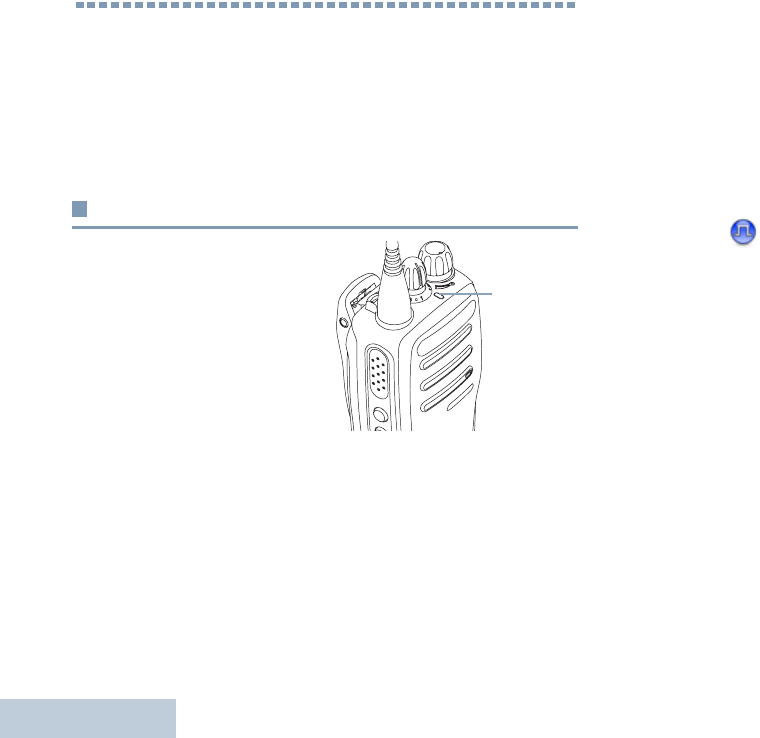
Identifying Status Indicators
English
10
Identifying Status Indicators
Your radio indicates its operational status through the following:
LED Indicator . . . . . . . . . . . . . . . . . . . . . . . . . . . . . . . page 10
Audio Tones . . . . . . . . . . . . . . . . . . . . . . . . . . . . . . . . page 11
Indicator Tones . . . . . . . . . . . . . . . . . . . . . . . . . . . . . . page 11
LED Indicator
The LED indicator shows the
operational status of your radio.
Blinking red – Radio is
transmitting at low battery
condition, receiving an
emergency transmission or has
failed the self-test upon
powering up, or has moved out
of range if radio is configured with Auto-Range Transponder
System.
Solid yellow – Radio is monitoring a conventional channel.
Also indicates fair battery charge when Battery Strength button
is pressed.
Blinking yellow – Radio is scanning for activity or receiving a
Call Alert.
Double blinking yellow – Indicates radio has yet to respond to
a group call alert, or radio is locked.
Solid green – Radio is powering up, or transmitting. Also
indicates full charge of the battery when Battery Strength button
is pressed.
Blinking green – Radio is receiving a non-privacy-enabled call
or data, detecting activity over the air.
Double blinking green – Radio is receiving a privacy-enabled
call or data.
NOTE: While in conventional mode, when the LED blinks
green, it indicates the radio detects activity over the air.
Due to the nature of the digital protocol, this activity
may or may not affect the radio's programmed
channel.
LED
Indicator
NAG-LACR.book Page 10 Thursday, March 28, 2013 10:32 AM
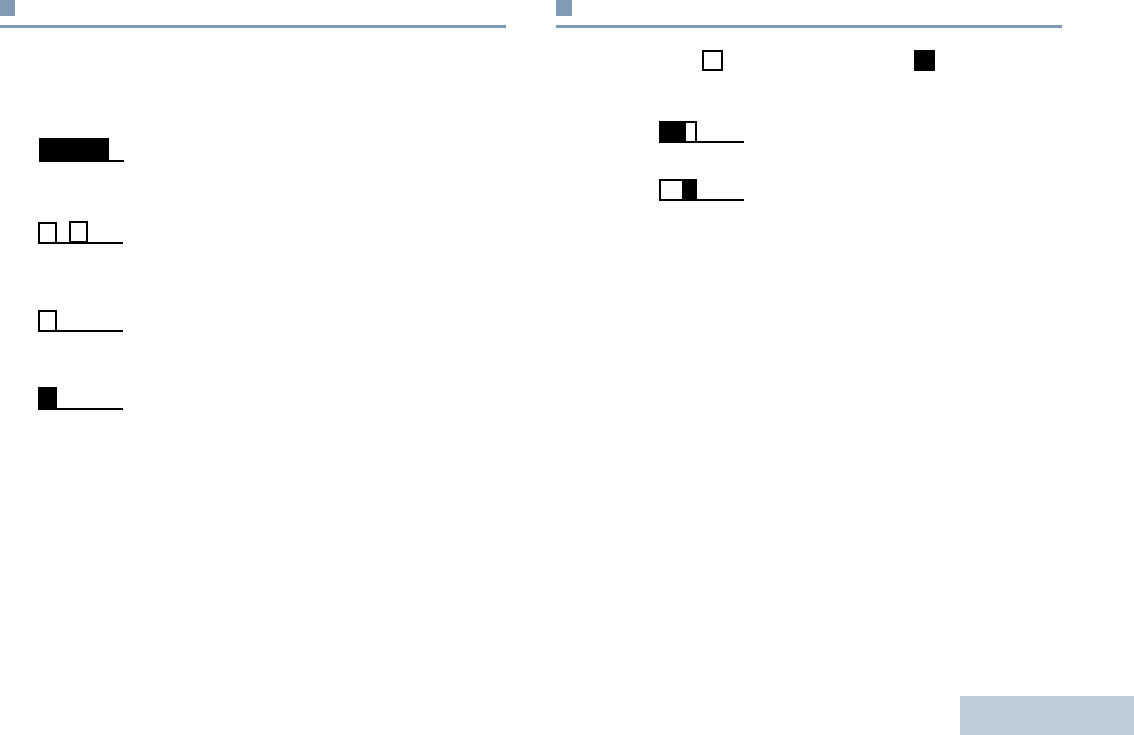
Identifying Status Indicators
English
11
Audio Tones
Alert tones provide you with audible indications of the radio’s
status or the radio’s response to data received.
Indicator Tones
High pitched tone Low pitched tone
Continuous Tone A monotone sound. Sounds
continuously until termination.
Periodic Tone Sounds periodically depending on the
duration set by the radio. Tone starts,
stops, and repeats itself.
Repetitive Tone A single tone that repeats itself until it is
terminated by the user.
Momentary Tone Sounds only once for a short period of
time defined by the radio.
Positive Indicator Tone
Negative Indicator Tone
NAG-LACR.book Page 11 Thursday, March 28, 2013 10:32 AM
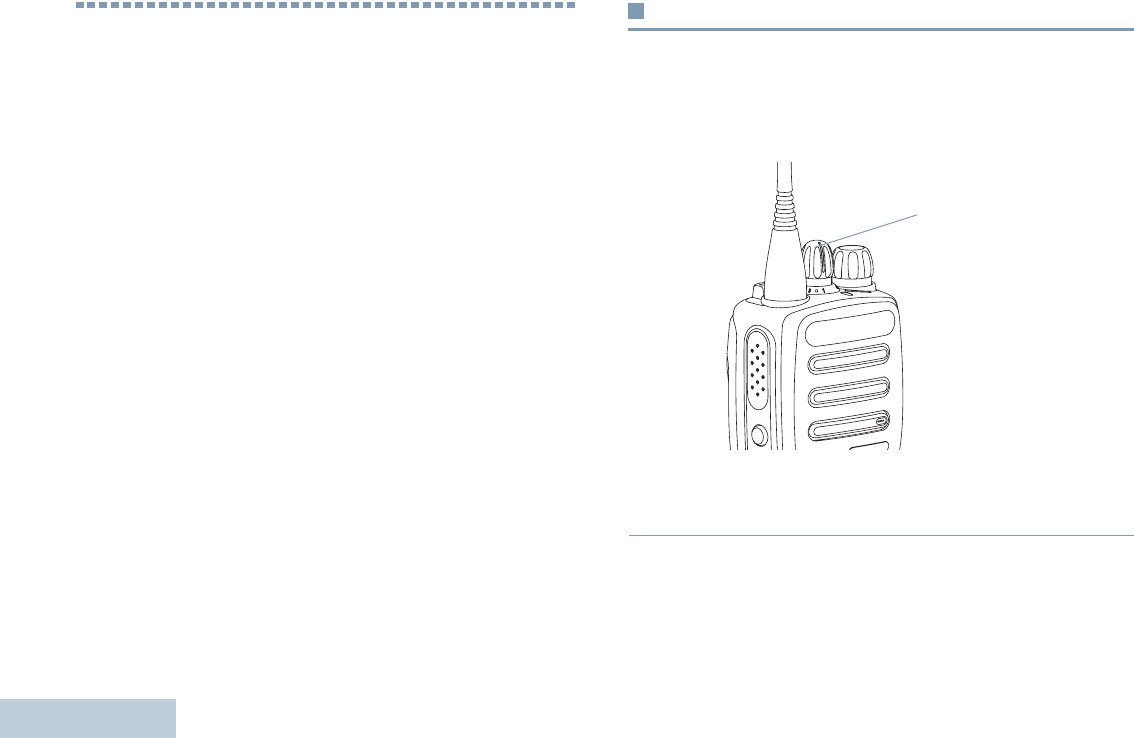
Receiving and Making Calls
English
12
Receiving and Making Calls
Once you understand how your MOTOTRBO Portable is
configured, you are ready to use your radio.
Use this navigation guide to familiarize yourself with the basic
Call features:
Selecting a Channel . . . . . . . . . . . . . . . . . . . . . . . . . . page 12
Receiving and Responding to a Radio Call. . . . . . . . . page 13
Making a Radio Call . . . . . . . . . . . . . . . . . . . . . . . . . . page 15
Talkaround . . . . . . . . . . . . . . . . . . . . . . . . . . . . . . . . . page 18
Monitoring Features . . . . . . . . . . . . . . . . . . . . . . . . . . page 19
Selecting a Channel
Transmissions are sent and received on a channel. Depending
on your radio’s configuration, each channel may have been
programmed differently to support different groups of users or
supplied with different features. Select the relevant channel you
require to transmit or receive on.
Procedure:
Turn the Channel Selector Knob to select the number that
represents the channel, subscriber ID, or group ID.
Channel Selector
Knob
NAG-LACR.book Page 12 Thursday, March 28, 2013 10:32 AM
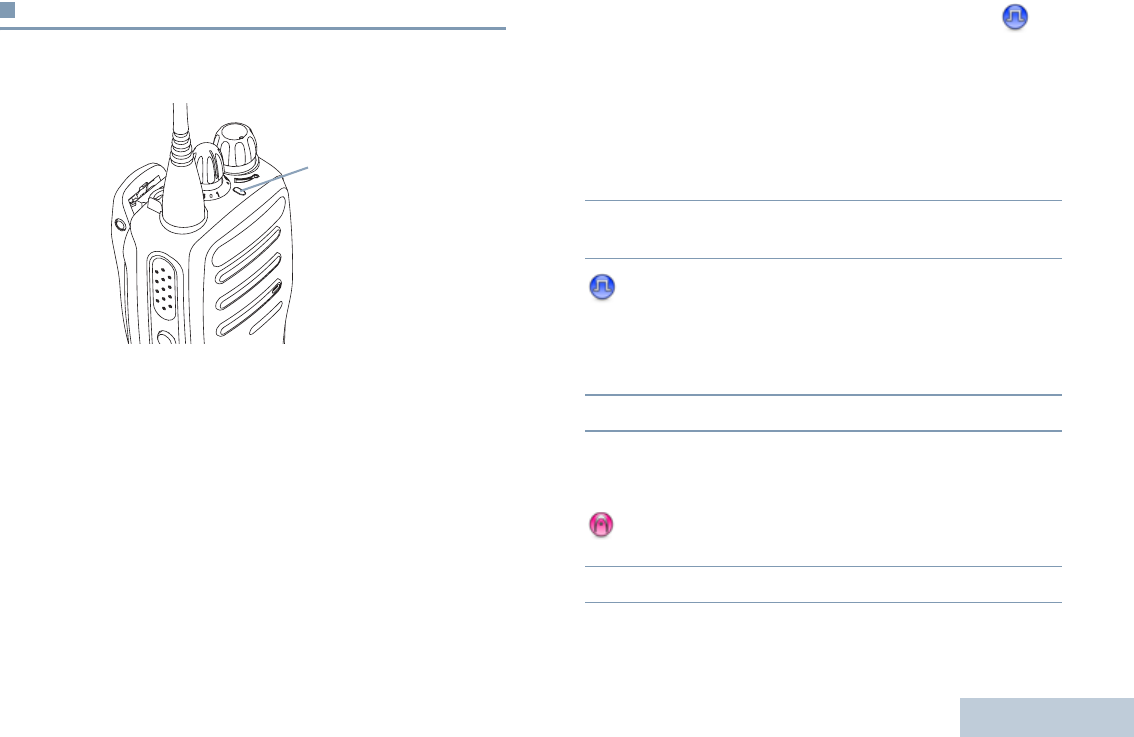
Receiving and Making Calls
English
13
Receiving and Responding to a Radio Call
Once the channel, subscriber ID, or group ID is set, you can
proceed to receive and respond to calls.
The LED lights up solid green while the radio is transmitting and
blinks when the radio is receiving.
The LED lights up solid green while the radio is transmitting.
The radio double blinks green when receiving a privacy-enabled
call and blinks green when receiving a non-privacy call.
To unscramble a privacy-enabled call, your radio
must have the same Privacy Key, OR the same Key Value and
Key ID (programmed by your dealer) as
the transmitting radio (the radio you are receiving
the call from).
NOTE: See Privacy on page 27 for more information.
Receiving and Responding to a Group Call
To receive a call from a group of users, your radio must be
configured as part of that group.
1The LED blinks green. Your radio unmutes and the incoming
call sounds through the radio's speaker.
2To respond, hold the radio vertically 1 to 2 inches
(2.5 to 5.0 cm) from your mouth.
3 If the Channel Free Indication feature is enabled, you
will hear a short alert tone the moment the transmitting radio
releases the PTT button, indicating the channel is free for
you to respond.
Press the PTT button to respond to the call.
4The LED lights up solid green.
5Wait for the Talk Permit Tone to finish (if enabled) and speak
clearly into the microphone.
OR
Wait for the PTT Sidetone to finish (if enabled) and
speak clearly into the microphone.
6Release the PTT button to listen.
LED Indicator
NAG-LACR.book Page 13 Thursday, March 28, 2013 10:32 AM
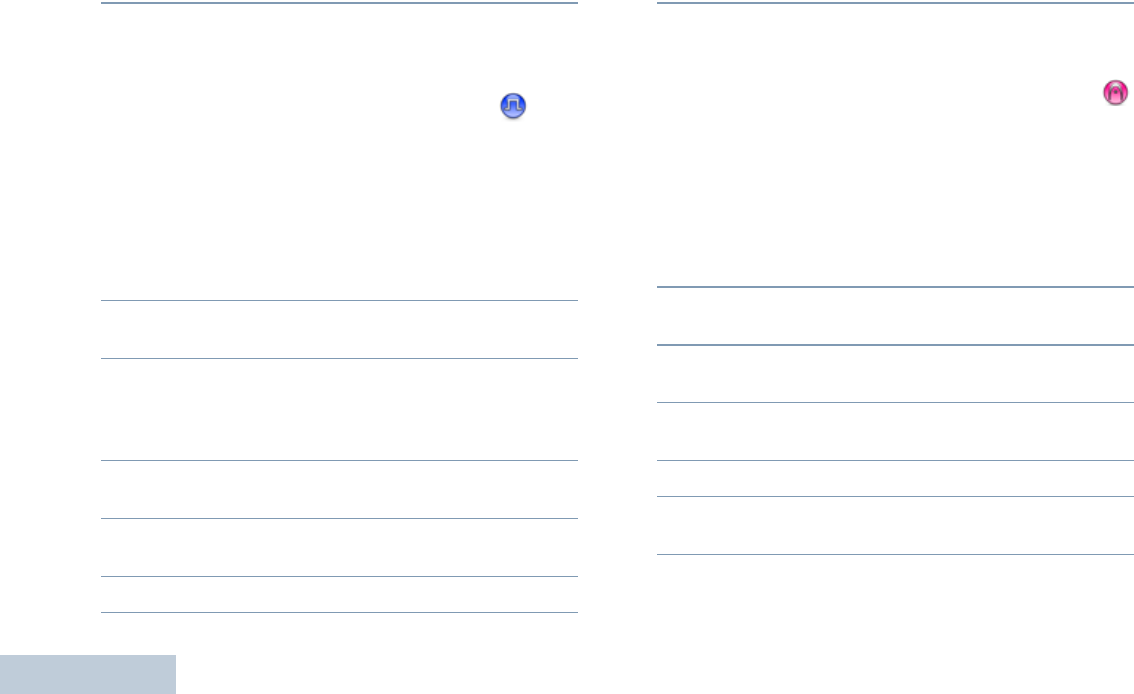
Receiving and Making Calls
English
14
7If there is no voice activity for a predetermined period of
time, the call ends.
See Making a Group Call on page 15 for details on making a
Group Call.
Receiving and Responding to a Private Call
A Private Call is a call from an individual radio to another
individual radio.
Procedure:
When you receive a private call:
1The LED blinks green. Your radio unmutes and the incoming
call sounds through the radio's speaker.
2To respond, hold the radio vertically 1 to 2 inches
(2.5 to 5.0 cm) from your mouth.
3If the Channel Free Indication feature is enabled, you will
hear a short alert tone the moment the transmitting radio
releases the PTT button, indicating the channel is free for
you to respond.
4Press the PTT button to respond to the call. The LED lights
up solid green.
5Wait for the Talk Permit Tone to finish (if enabled) and speak
clearly into the microphone.
6Release the PTT button to listen.
7If there is no voice activity for a predetermined period of
time, the call ends.
See Making a Private Call on page 16 for details on making a
Private Call.
Receiving and Responding to a Selective Call
A Selective Call is a call from an individual radio to another
individual radio. It is a Private Call on an analog system.
Procedure:
When you receive a Selective Call:
1The LED blinks green. Your radio unmutes and the incoming
call sounds through the radio's speaker.
2To respond, hold the radio vertically 1 to 2 inches
(2.5 to 5.0 cm) from your mouth.
3Press the PTT button to respond to the call. The LED lights
up solid green.
4Wait for the Talk Permit Tone to finish (if enabled) and speak
clearly into the microphone.
5Release the PTT button to listen.
6If there is no voice activity for a predetermined period of
time, the call ends.
See Making a Selective Call on page 17 for details on making
a Selective Call.
NAG-LACR.book Page 14 Thursday, March 28, 2013 10:32 AM
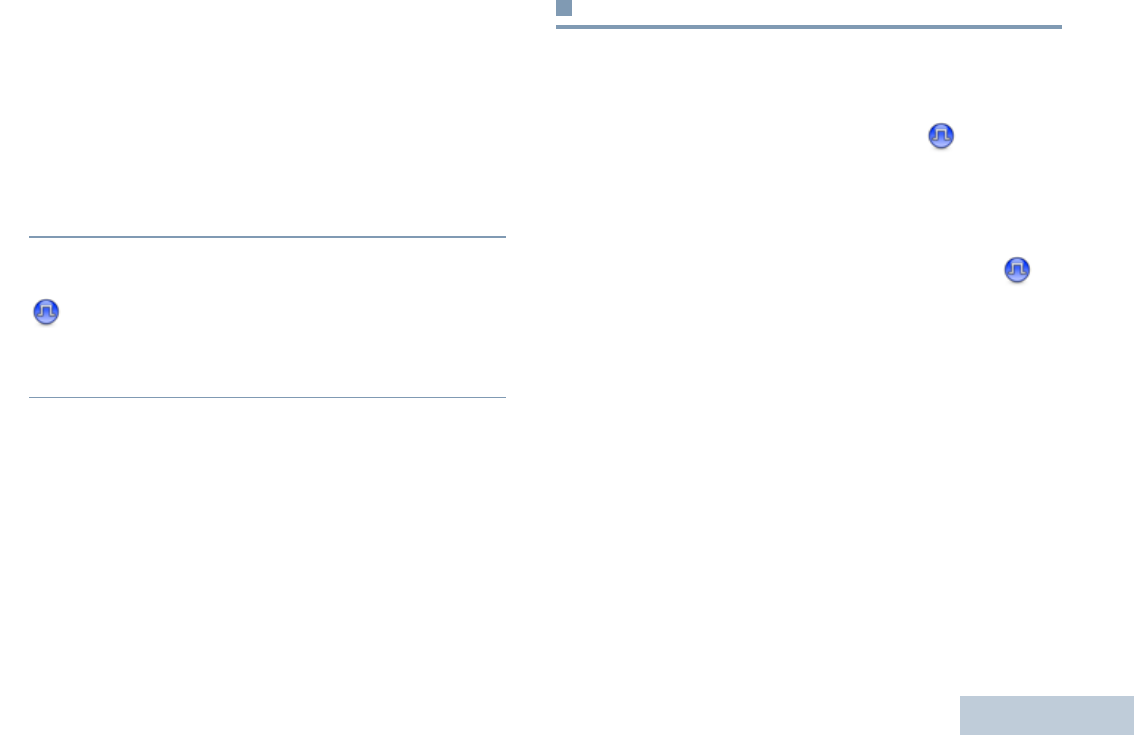
Receiving and Making Calls
English
15
Receiving an All Call
An All Call is a call from an individual radio to every radio on the
channel. It is used to make important announcements requiring
the user’s full attention.
Procedure:
When you receive an All Call:
1A tone sounds and the LED blinks green. Your radio
unmutes and the incoming call sounds through the radio's
speaker.
2An All Call does not wait for a predetermined period of time
before ending.
If the Channel Free Indication feature is enabled, you
will hear a short alert tone the moment the transmitting radio
releases the PTT button, indicating the channel is now
available for use.
You cannot respond to an All Call.
NOTE: The radio stops receiving the All Call if you switch to a
different channel while receiving the call.
During an All Call, you will not be able to use any
programmed button functions until the call ends.
Making a Radio Call
You can select a channel, subscriber ID or group ID by using:
•The Channel Selector Knob.
•A programmed One Touch Access button.
NOTE: Your radio must have the Privacy feature enabled on
the channel to send a privacy-enabled transmission.
Only target radios with the same Privacy Key as your
radio will be able to unscramble the transmission.
See Privacy on page 27 for more information.
The One Touch Access feature allows you to make a
Group or Private Call to a predefined ID easily. This
feature can be assigned to a short or long
programmable button press.You can ONLY have one
ID assigned to a One Touch Access button. Your
radio can have multiple One Touch Access buttons
programmed.
Making a Group Call
To make a call to a group of users, your radio must be
configured as part of that group.
Procedure:
1Select the channel with the active group alias or ID. See
Selecting a Channel on page 12.
NAG-LACR.book Page 15 Thursday, March 28, 2013 10:32 AM
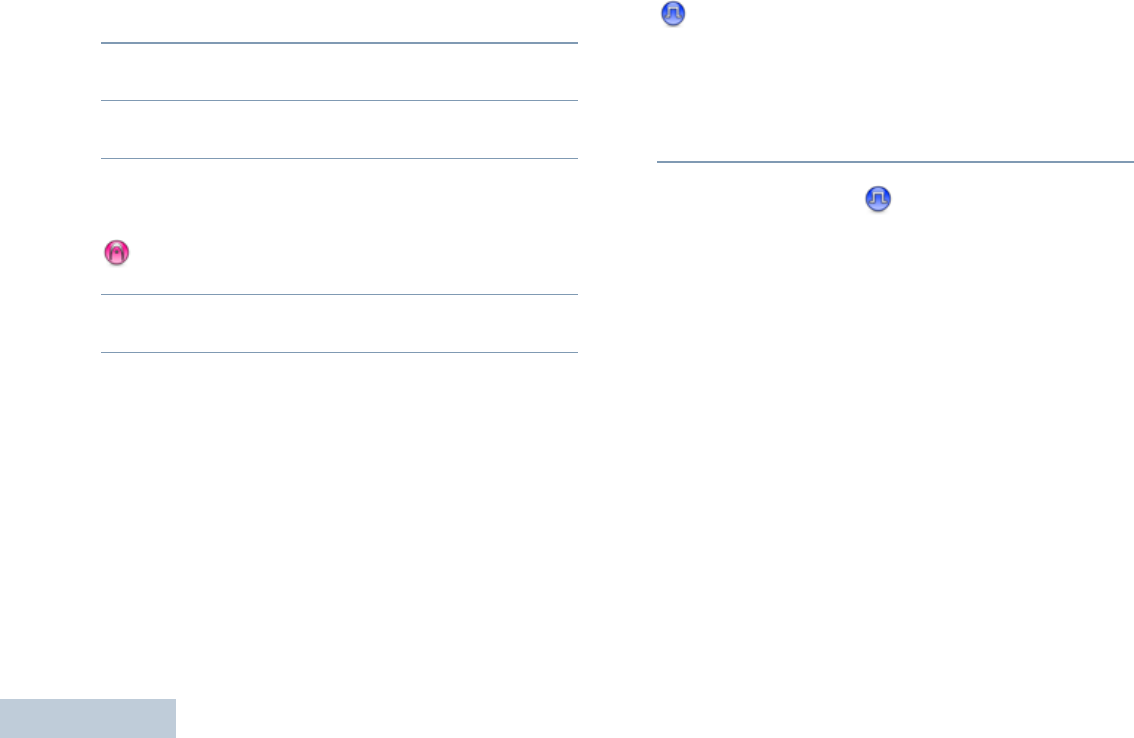
Receiving and Making Calls
English
16
OR
Press the programmed One Touch Access button.
2Hold the radio vertically 1 to 2 inches (2.5 to 5.0 cm) from
your mouth.
3Press the PTT button to make the call. The LED lights up
solid green.
4Wait for the Talk Permit Tone to finish (if enabled) and speak
clearly into the microphone.
OR
Wait for the PTT Sidetone to finish (if enabled) and
speak clearly into the microphone.
5Release the PTT button to listen. When the target radio
responds, the LED blinks green.
6If the Channel Free Indication feature is enabled, you
will hear a short alert tone the moment the target radio
releases the PTT button, indicating the channel is free for
you to respond. Press the PTT button to respond.
OR
If there is no voice activity for a predetermined period of
time, the call ends.
Making a Private Call
While you can receive and/or respond to a Private Call
initiated by an authorized individual radio, your radio
must be programmed for you to initiate a Private Call.
There are two types of Private Calls. The first type, where a
radio presence check is performed prior to setting up the call,
while the other sets up the call immediately.
Only one of these call types can be programmed to your radio
by your dealer.
You hear a negative indicator tone, when you make a Private
Call via the One Touch Access button or the Channel
Selector Knob, if this feature is not enabled.
Use the Call Alert features to contact an individual radio. See
Call Alert Operation on page 23 for more information.
NAG-LACR.book Page 16 Thursday, March 28, 2013 10:32 AM
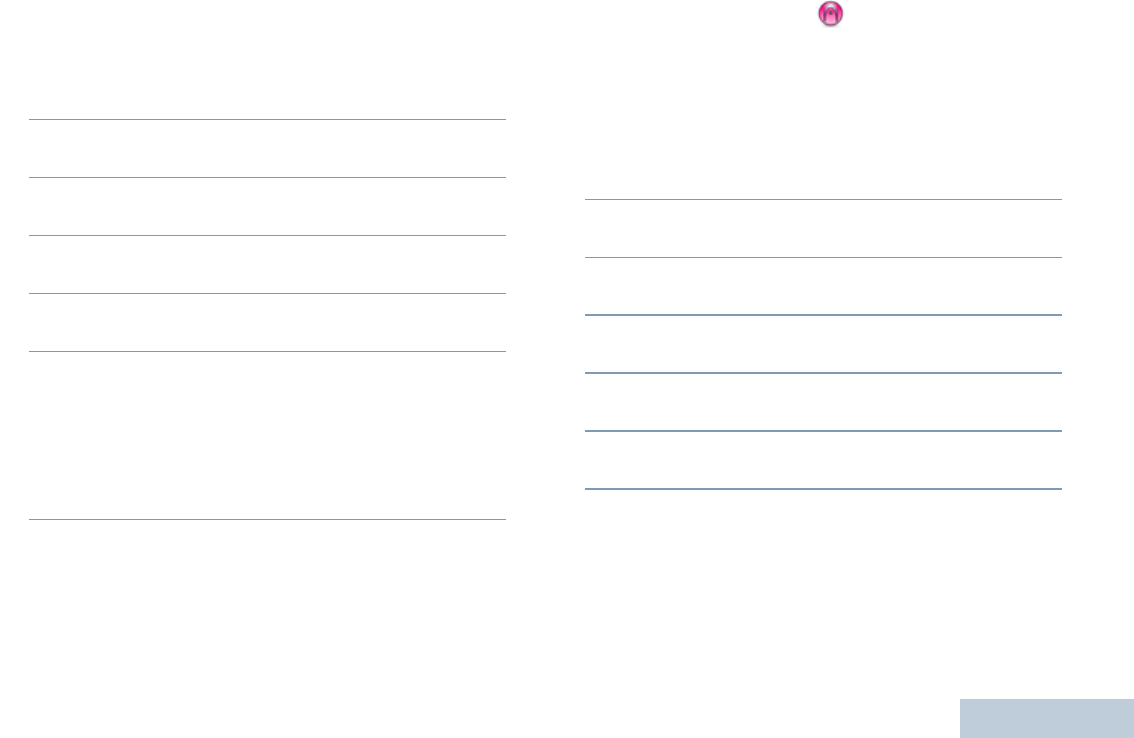
Receiving and Making Calls
English
17
Procedure:
1Select the channel with the active subscriber alias or ID.
See Selecting a Channel on page 12.
OR
Press the programmed One Touch Access button.
2Hold the radio vertically 1 to 2 inches (2.5 to 5.0 cm) from
your mouth.
3Press the PTT button to make the call. The LED lights up
solid green.
4Wait for the Talk Permit Tone to finish (if enabled) and speak
clearly into the microphone.
5Release the PTT button to listen. When the target radio
responds, the LED blinks green.
6If the Channel Free Indication feature is enabled, you will
hear a short alert tone the moment the target radio releases
the PTT button, indicating the channel is free for you to
respond. Press the PTT button to respond.
OR
If there is no voice activity for a predetermined period of
time, the call ends.
Making a Selective Call
Just like a Private Call, while you can receive and/or respond to
a Selective Call initiated by an authorized individual radio, your
radio must be programmed for you to initiate a Selective Call.
Procedure:
1Select the channel with the active subscriber alias or ID.
See Selecting a Channel on page 12.
2Hold the radio vertically 1 to 2 inches (2.5 to 5.0 cm) from
your mouth.
3Press the PTT button to make the call. The LED lights up
solid green.
4Wait for the Talk Permit Tone to finish (if enabled) and speak
clearly into the microphone.
5Release the PTT button to listen. When the target radio
responds, the LED blinks green.
6If there is no voice activity for a predetermined period of
time, the call ends.
NAG-LACR.book Page 17 Thursday, March 28, 2013 10:32 AM
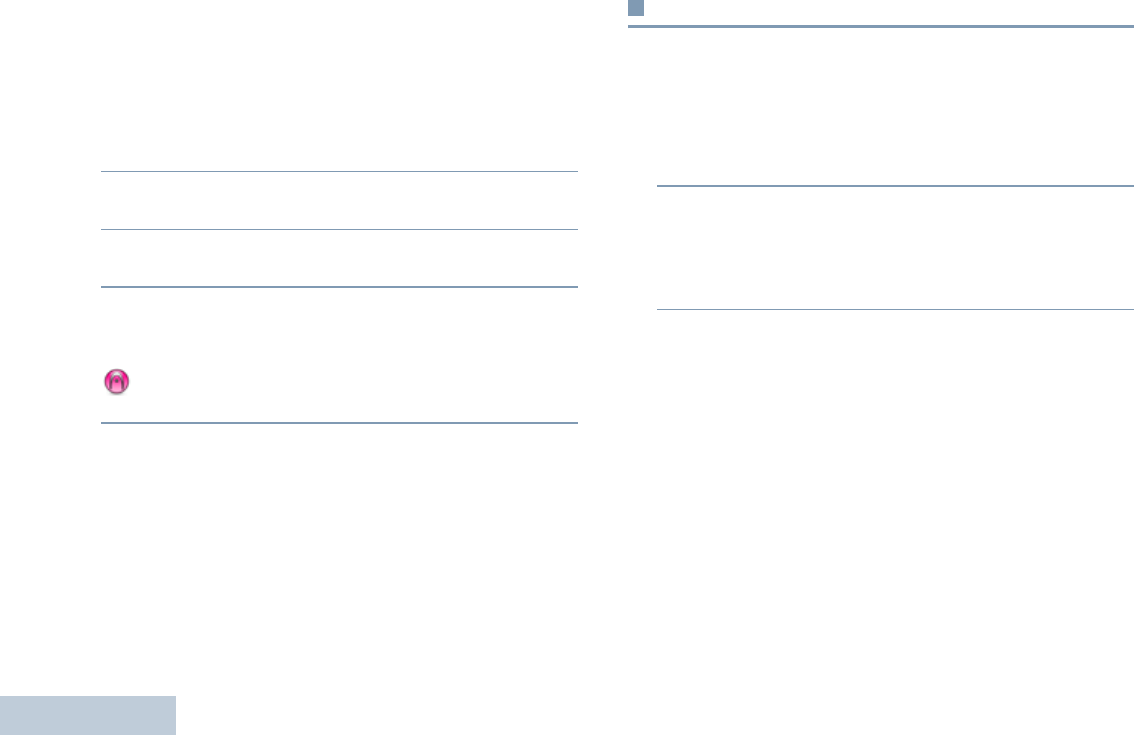
Receiving and Making Calls
English
18
Making an All Call
This feature allows you to transmit to all users on the channel.
Your radio must be programmed to allow you to use this feature.
Procedure:
1Select the channel with the active group alias or ID. See
Selecting a Channel on page 12.
2Hold the radio vertically 1 to 2 inches (2.5 to 5.0 cm) from
your mouth.
3Press the PTT button to make the call. The LED lights up
solid green.
4Wait for the Talk Permit Tone to finish (if enabled) and speak
clearly into the microphone.
OR
Wait for the PTT Sidetone to finish (if enabled) and
speak clearly into the microphone.
Users on the channel cannot respond to an All Call.
Talkaround
You can continue to communicate when your repeater is not
operating, or when your radio is out of the repeater’s range but
within talking range of other radios. This is called “talkaround”.
Procedure:
1Press the programmed Repeater/Talkaround button.
2You hear a positive indicator tone, indicating the radio is in
Talkaround mode.
OR
You hear a negative indicator tone, indicating the radio is in
Repeater mode.
The Talkaround setting is retained even after powering down.
NAG-LACR.book Page 18 Thursday, March 28, 2013 10:32 AM
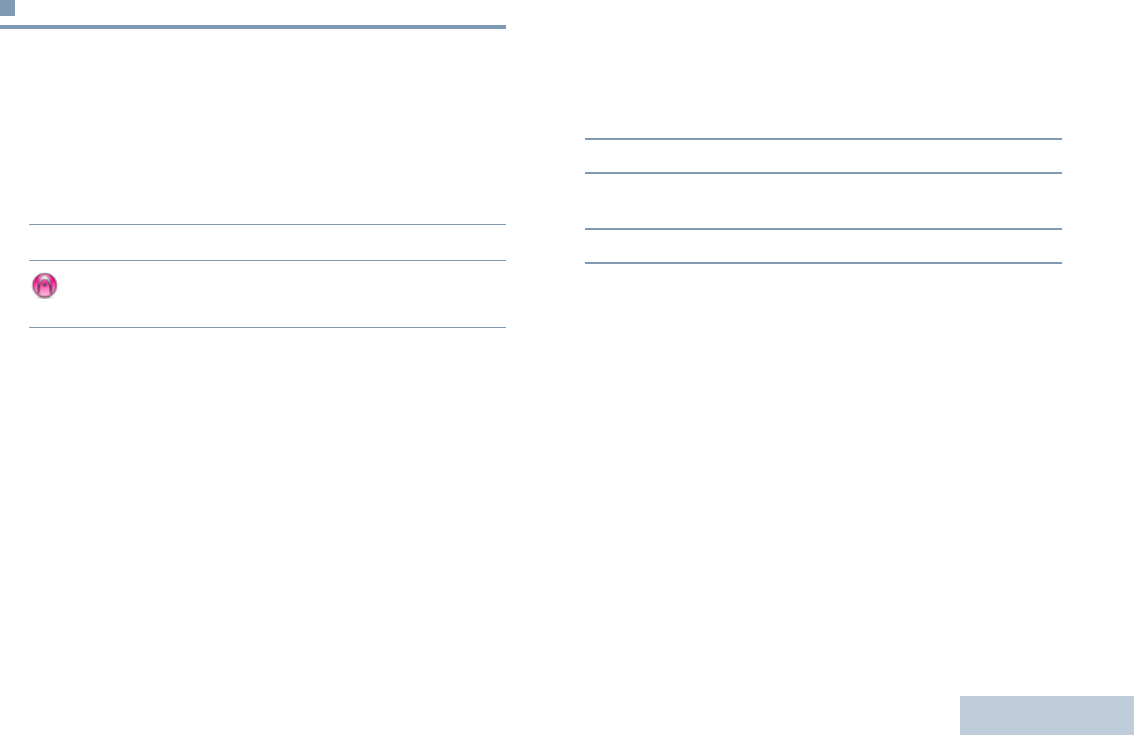
Receiving and Making Calls
English
19
Monitoring Features
Monitoring a Channel
Use the Monitor feature to make sure a channel is free before
transmitting.
Procedure:
1Press and hold the programmed Monitor button and listen
for activity.
2The LED double blinks yellow when channel is busy.
3 When you hear “white noise” (that is, the channel is
free), press the PTT button to talk and release it to listen.
Permanent Monitor
Use the Permanent Monitor feature to continuously monitor a
selected channel for activity.
Procedure:
1Press the programmed Permanent Monitor button.
2Radio sounds alert tone, and the LED lights up solid yellow.
3Press the programmed Permanent Monitor button to
remove the radio from permanent monitor mode.
4Radio sounds an alert tone and the LED turns off.
NAG-LACR.book Page 19 Thursday, March 28, 2013 10:32 AM
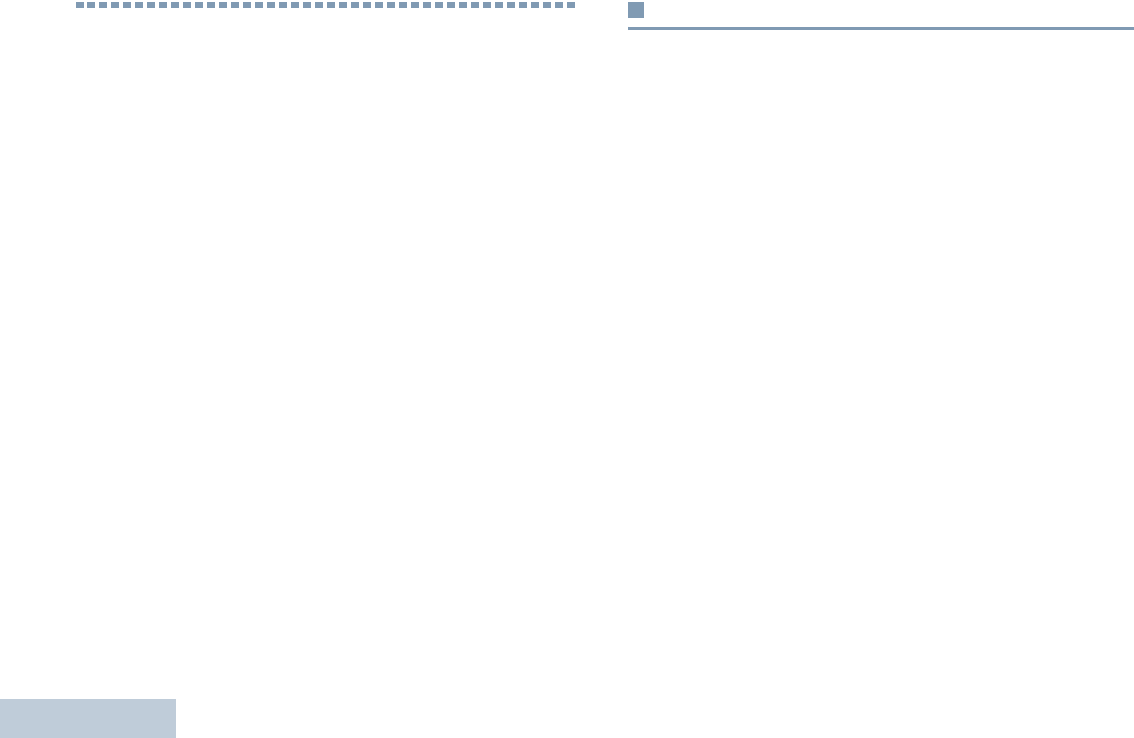
Advanced Features
English
20
Advanced Features
Use this navigation guide to learn more about advanced
features available with your radio:
Scan Lists . . . . . . . . . . . . . . . . . . . . . . . . . . . . . . . . . . page 20
Scan . . . . . . . . . . . . . . . . . . . . . . . . . . . . . . . . . . . . . . page 21
Call Indicator Settings . . . . . . . . . . . . . . . . . . . . . . . . . page 23
Call Alert Operation. . . . . . . . . . . . . . . . . . . . . . . . . . . page 23
Emergency Operation . . . . . . . . . . . . . . . . . . . . . . . . . page 24
Privacy . . . . . . . . . . . . . . . . . . . . . . . . . . . . . . . . . . . . page 27
Password Lock Features. . . . . . . . . . . . . . . . . . . . . . . page 28
Auto-Range Transponder System (ARTS) . . . . . . . . . page 30
Utilities. . . . . . . . . . . . . . . . . . . . . . . . . . . . . . . . . . . . . page 30
Scan Lists
Scan lists are created and assigned to individual channels/
groups. Your radio scans for voice activity by cycling through the
channel/group sequence specified in the scan list for the current
channel.
Your radio supports up to 250 scan lists, with a maximum of 16
members in a list. Each scan list shall support a mixture of both
analog and digital entries.
NAG-LACR.book Page 20 Thursday, March 28, 2013 10:32 AM
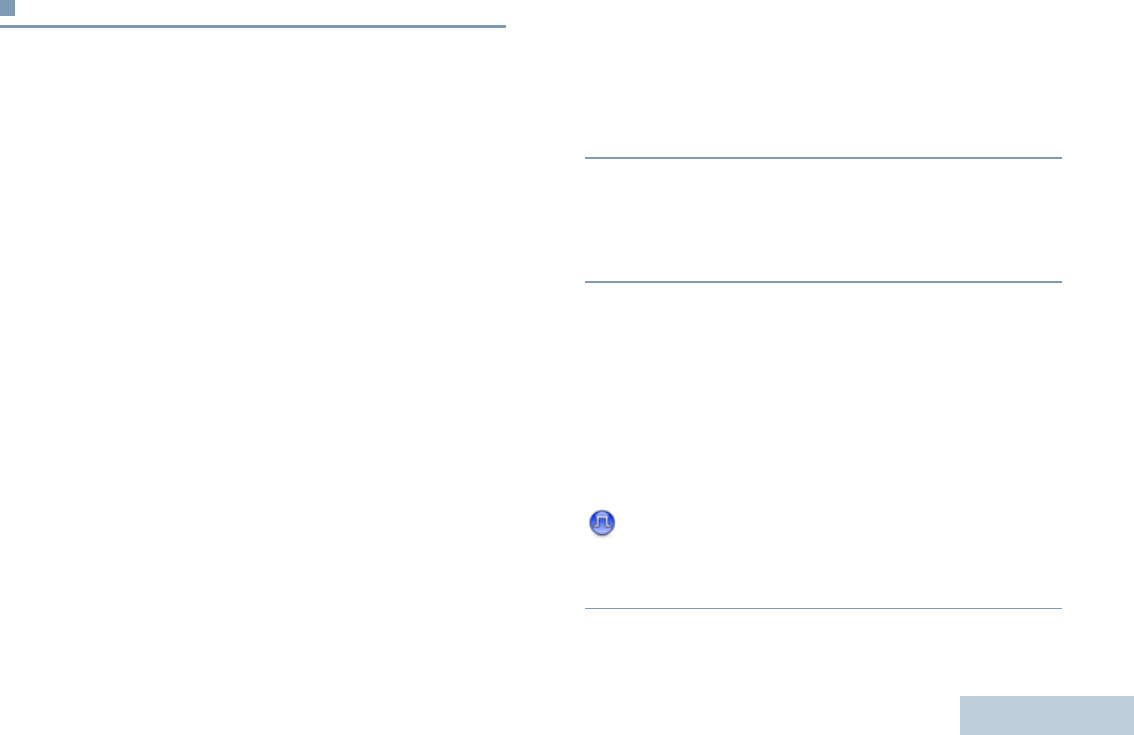
Advanced Features
English
21
Scan
When you start a scan, your radio cycles through the
programmed scan list for the current channel looking for voice
activity.The LED blinks yellow.
During a dual mode scan, if you are on a digital channel, and
your radio locks onto an analog channel, it automatically
switches from digital mode to analog mode for the duration of
the call. This is also true for the reverse.
There are two types of scans:
•Main Channel Scan (Manual): Your radio scans all the
channels/groups in your scan list. On entering scan, your
radio may – depending on the settings – automatically start
on the last scanned “active” channel/group or on the channel
where scan was initiated.
•Auto Scan (Automatic): Your radio automatically starts
scanning when you select a channel/group that has Auto
Scan enabled.
Starting and Stopping Scan
Procedure:
1Press the programmed Scan button.
OR
Use the Channel Selector Knob to select a channel with
Auto Scan enabled.
2When Scan is enabled, the LED blinks yellow and you hear
a positive indicator tone.
OR
When Scan is disabled, the LED turns off and you hear a
negative indicator tone.
Responding to a Transmission During a Scan
During scanning, your radio stops on a channel/group where
activity is detected. The radio stays on that channel for a
programmed time period known as “hang time”.
Procedure:
1Hold the radio vertically 1 to 2 inches (2.5 to 5.0 cm) from
your mouth.
If the Channel Free Indication feature is enabled, you
will hear a short alert tone the moment the transmitting radio
releases the PTT button, indicating the channel is free for
you to respond.
NAG-LACR.book Page 21 Thursday, March 28, 2013 10:32 AM
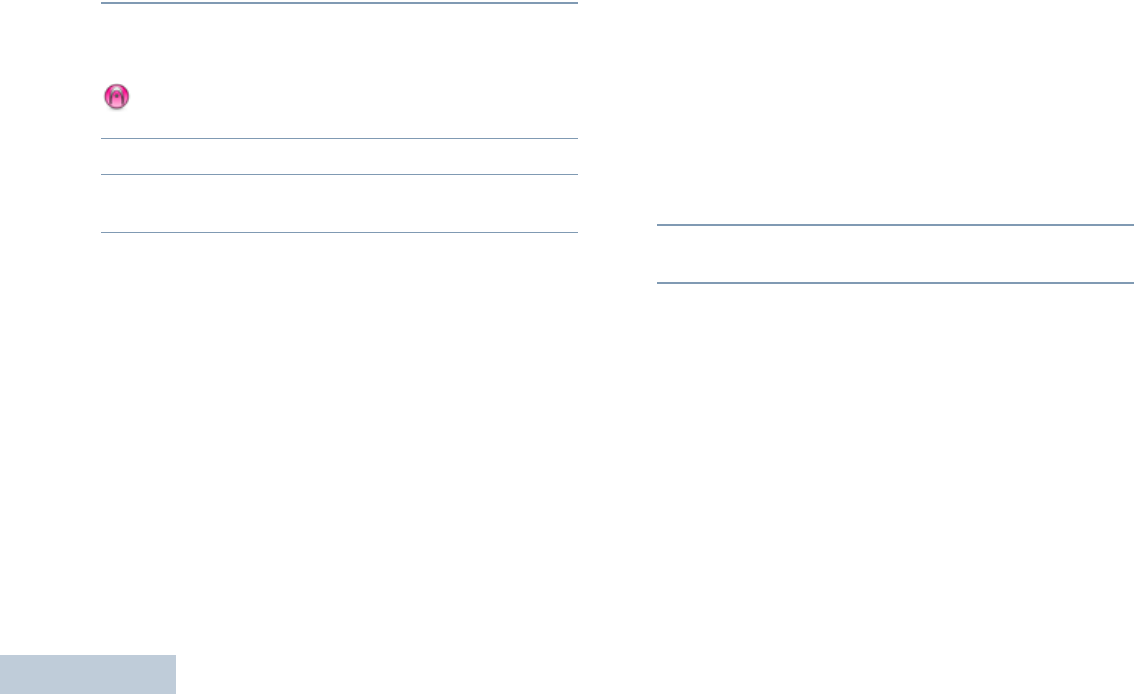
Advanced Features
English
22
2Press the PTT button during hang time. The LED lights up
solid green.
3Wait for the Talk Permit Tone to finish (if enabled) and speak
clearly into the microphone.
OR
Wait for the PTT Sidetone to finish (if enabled) and
speak clearly into the microphone.
4Release the PTT button to listen.
5If you do not respond within the hang time, the radio returns
to scanning other channels/groups.
Deleting a Nuisance Channel
If a channel continually generates unwanted calls or noise
(termed a “nuisance” channel), you can temporarily remove the
unwanted channel from the scan list.
This capability does not apply to the channel designated as the
Selected Channel.
Procedure:
1When your radio “locks on to” an unwanted or nuisance
channel, press the programmed Nuisance Channel Delete
button until you hear a tone.
2Release the Nuisance Channel Delete button. The
nuisance channel is deleted.
Restoring a Nuisance Channel
Procedure:
To restore the deleted nuisance channel, do one of the
following:
•Turn the radio off and power it on again, OR
•Stop and restart a scan via the programmed Scan button, OR
•Change the channel via the Channel Selector Knob.
NAG-LACR.book Page 22 Thursday, March 28, 2013 10:32 AM
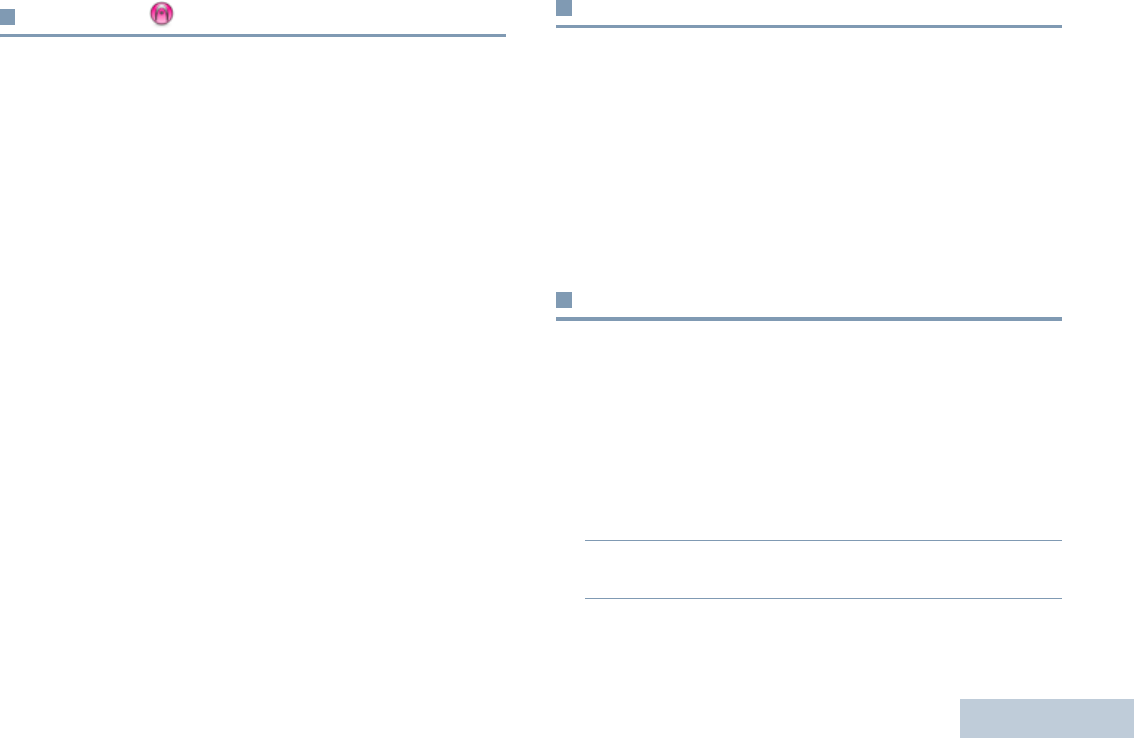
Advanced Features
English
23
Vote Scan
Vote Scan provides you with wide area coverage in areas where
there are multiple base stations transmitting identical
information on different analog channels.
Your radio scans analog channels of multiple base stations and
performs a voting process to select the strongest received
signal. Once that is established, your radio unmutes to
transmissions from that base station.
The LED blinks yellow during the Vote Scan operation.
To respond to a transmission during a Vote Scan, follow the
same procedures as Responding to a Transmission During a
Scan on page 21.
Call Indicator Settings
You can turn on or off the ringing tones for a received Private
Call (see Turning Radio Tones/Alerts On or Off on page 32).
Escalating Alarm Tone Volume
Your radio can be programmed by your dealer to continually
alert you when a radio call remains unanswered. This is done
by automatically increasing the alarm tone volume over time.
This feature is known as Escalert.
Call Alert Operation
Call Alert paging enables you to alert a specific radio user to call
you back when they are able to do so. This feature is accessible
via a programmed One Touch Access button.
Receiving and Responding to a Call Alert
Procedure:
When you receive a Call Alert page:
1You hear a repetitive tone. The LED blinks yellow.
2Press the PTT button within four (4) seconds of receiving a
Call Alert page to respond to the Private Call.
NAG-LACR.book Page 23 Thursday, March 28, 2013 10:32 AM
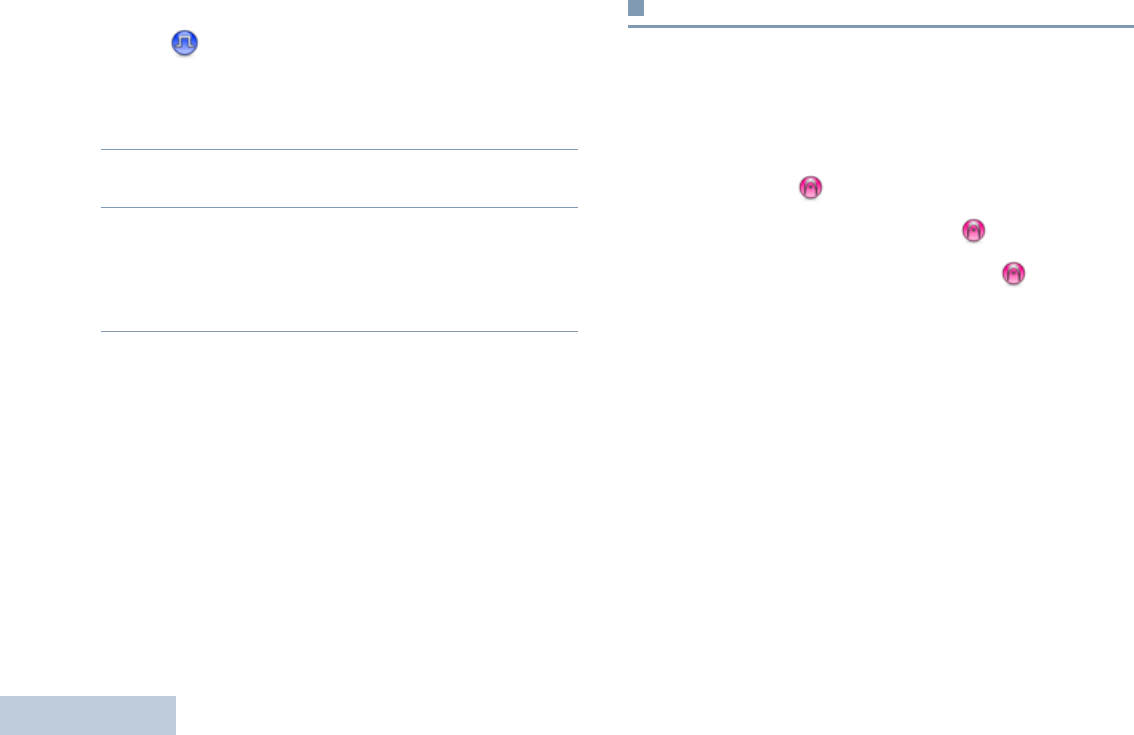
Advanced Features
English
24
Making a Call Alert with the One Touch Access
Button
Procedure:
1Press the programmed One Touch Access button to make
a Call Alert to the predefined ID.
2The LED lights up solid green when your radio is sending
the Call Alert.
3If the Call Alert acknowledgement is received, two chirps
sound.
OR
If the Call Alert acknowledgement is not received, a low-
pitch tone sounds.
Emergency Operation
An Emergency Alarm is used to indicate a critical situation. You
are able to initiate an Emergency at any time, in any state, even
when there is activity on the current channel.
Your radio supports two Emergency Alarms:
•Emergency Alarm
•Emergency Alarm with Voice to Follow
In addition, each alarm has the following types :
•Regular – Radio transmits an alarm signal and shows audio
and/or visual indicators.
•Silent – Radio transmits an alarm signal without any audio or
visual indicators. Radio receives calls without any sound
through the radio’s speaker, until you press the PTT button to
initiate the call.
•Silent with Voice – Radio transmits an alarm signal without
any audio or visual indicators, but allow incoming calls to
sound through the radio’s speaker.
NAG-LACR.book Page 24 Thursday, March 28, 2013 10:32 AM
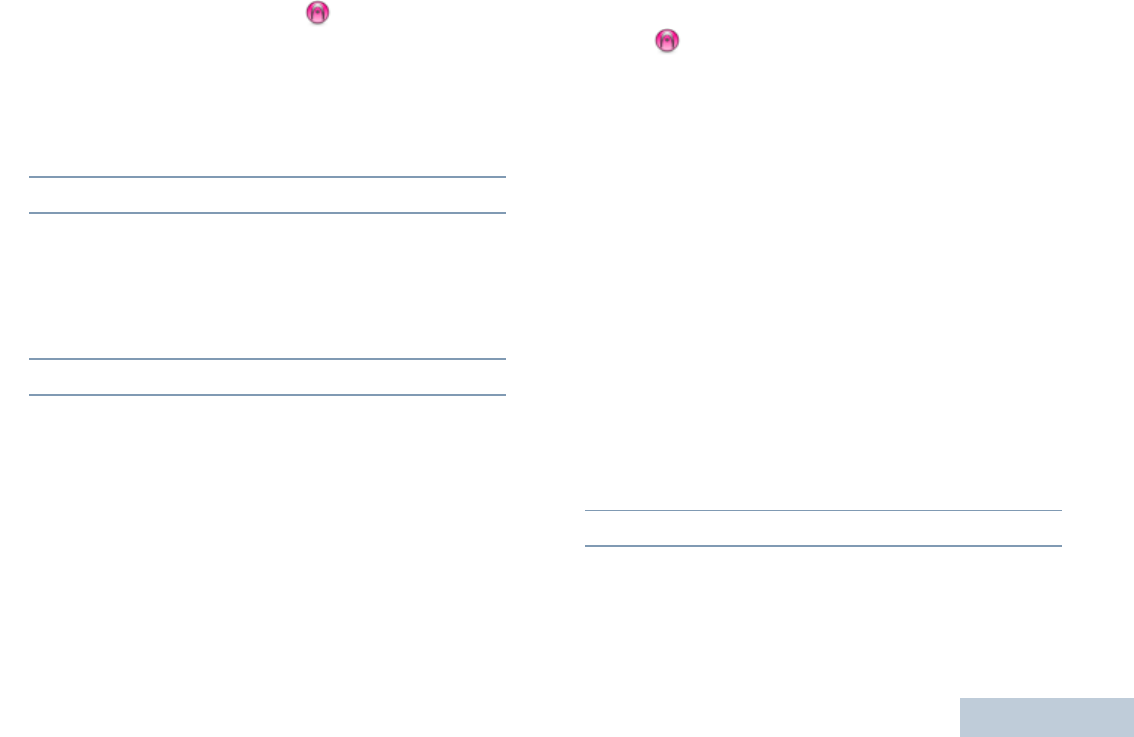
Advanced Features
English
25
Sending an Emergency Alarm
This feature allows you to send an Emergency Alarm, a non-
voice signal, which triggers an alert indication on a group of
radios.
Procedure:
1Press the programmed Emergency On button.
2The LED lights up solid green.
3When an Emergency Alarm acknowledgment is received,
the Emergency tone sounds. The LED blinks green.
OR
If your radio does not receive an Emergency Alarm
acknowledgement, and after all retries have been
exhausted, a low-pitch tone sounds.
4Radio exits the Emergency Alarm mode.
If your radio is set to Silent, it will not display any audio or visual
indicators during Emergency mode.
Sending an Emergency Alarm with Voice to
Follow
This feature allows you to send an Emergency Alarm to a group
of radios. Your radio’s microphone is automatically activated,
allowing you to communicate with the group of radios without
pressing the PTT button.
This activated microphone state is also known as “hot mic”.
NOTE: Some accessories may not support “hot mic”. Check
with your dealer or system administrator for more
information.
If you press the PTT button during the programmed hot mic
transmission period, the radio ignores the PTT press and
remains in Emergency mode.
NOTE: If you press the PTT button during hot mic, and
continue to press it after the hot mic duration expires,
the radio continues to transmit until you release the
PTT button.
Procedure:
1Press the programmed Emergency On button.
2The LED lights up solid green.
3Once a tone sounds, speak clearly into the microphone.
When hot mic has been enabled, the radio automatically
transmits without a PTT press until the hot mic duration
NAG-LACR.book Page 25 Thursday, March 28, 2013 10:32 AM
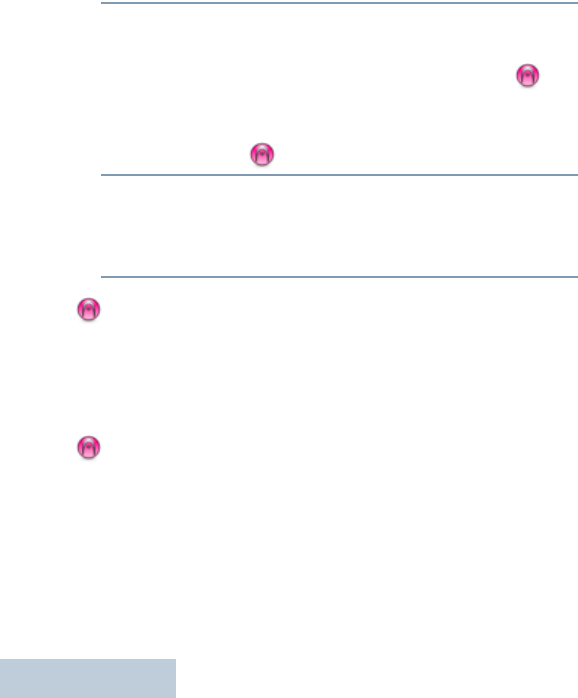
Advanced Features
English
26
expires.
While transmitting, the LED lights up solid green.
4The radio automatically stops transmitting when:
Once the cycling duration between hot mic and receiving
calls expires, if Emergency Cycle Mode is enabled.
OR
Once the hot mic duration expires, if Emergency Cycle
Mode is disabled.
5To transmit again, press the PTT button.
OR
Press the programmed Emergency Off button to exit the
Emergency mode.
If your radio is set to Silent, it will not display any audio or
visual indicators during Emergency mode, or allow any received
calls to sound through the radio’s speaker, until the
programmed hot mic transmission period is over, and you press
the PTT button.
If your radio is set to Silent with Voice, it will not display any
audio or visual indicators during Emergency mode when you
are making the call with hot mic, but allow sound through the
radio’s speaker when the target radio responds after the
programmed hot mic transmission period is over. The indicators
will only appear when you press the PTT button.
NOTE: If the Emergency Alarm request fails, the radio does
not retry to send the request, and enters the hot mic
state directly.
Reinitiating an Emergency Mode
NOTE: This feature is only applicable to the radio sending the
Emergency Alarm.
There are two instances where this can happen:
•You change the channel while the radio is in Emergency
mode. This exits the Emergency mode. If Emergency Alarm is
enabled on this new channel, the radio reinitiates Emergency.
•You press the programmed Emergency On button during an
Emergency initiation/transmission state. This causes the
radio to exit this state, and to reinitiate Emergency.
NAG-LACR.book Page 26 Thursday, March 28, 2013 10:32 AM
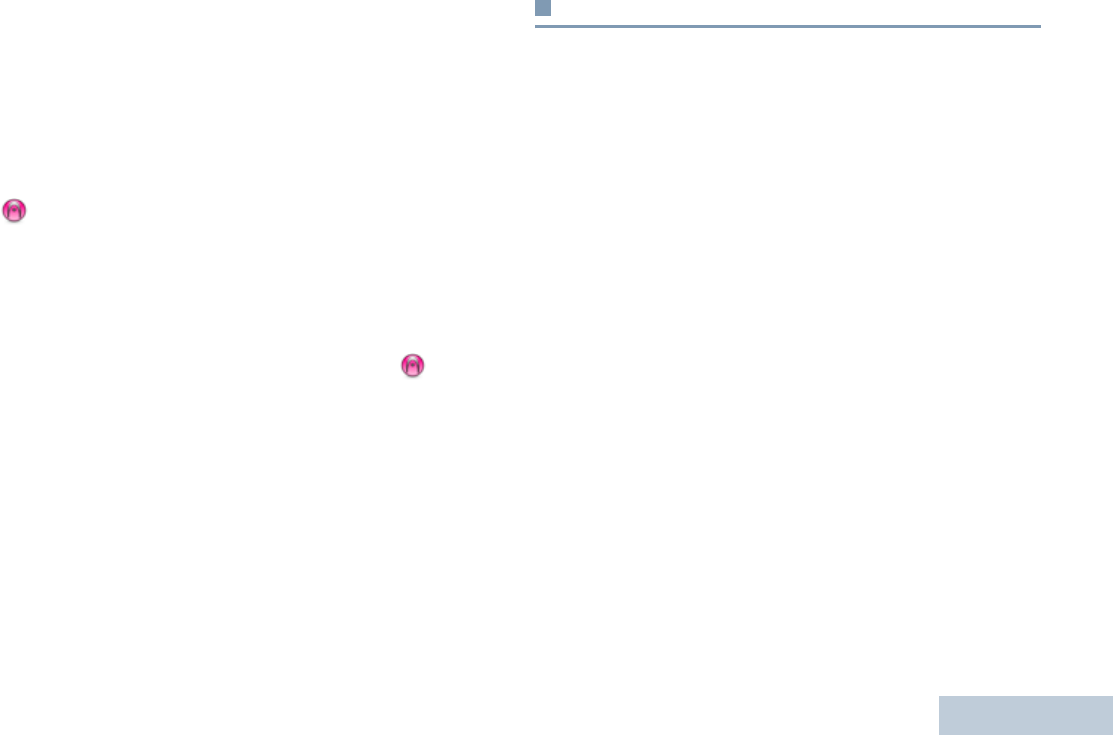
Advanced Features
English
27
Exiting an Emergency Mode
NOTE: This feature is only applicable to the radio sending the
Emergency Alarm.
Your radio exits Emergency mode when one of the following
occurs:
•Emergency Alarm acknowledgement is received (for
Emergency Alarm only), OR
• An Emergency Exit Telegram is received, OR
•All retries to send the alarm have been exhausted, OR
•The Emergency Off button is pressed.
•Turn the radio off and then power it on again if your radio has
been programmed to remain on the Emergency Revert
channel even after acknowledgement is received.
NOTE: If your radio is powered off, it exits the Emergency
mode. The radio will not reinitiate the Emergency mode
automatically when it is turned on again.
Privacy
If enabled, this feature helps to prevent eavesdropping by
unauthorized users on a channel by the use of a software based
scrambling solution. The signaling and user identification
portions of a transmission are not scrambled.
Your radio must have privacy enabled on the channel to send a
privacy-enabled transmission, although this is not a necessary
requirement for receiving a transmission. While on a privacy
enabled channel, the radio is still able to receive clear
(unscrambled) transmissions.Your radio supports only Basic
Privacy.
To unscramble a privacy-enabled call or data transmission, your
radio must be programmed to have the same Privacy Key as
the transmitting radio. If your radio receives a scrambled call
that is of a different Privacy Key, you will hear a garbled
transmission. The LED lights up solid green while the radio is
transmitting and blinks green rapidly when the radio is receiving
an ongoing privacy-enabled transmission.
NOTE: Some radio models may not offer this Privacy feature.
Check with your dealer or system administrator for
more information.
Procedure:
Press the programmed Privacy button to toggle privacy on or
off.
NAG-LACR.book Page 27 Thursday, March 28, 2013 10:32 AM
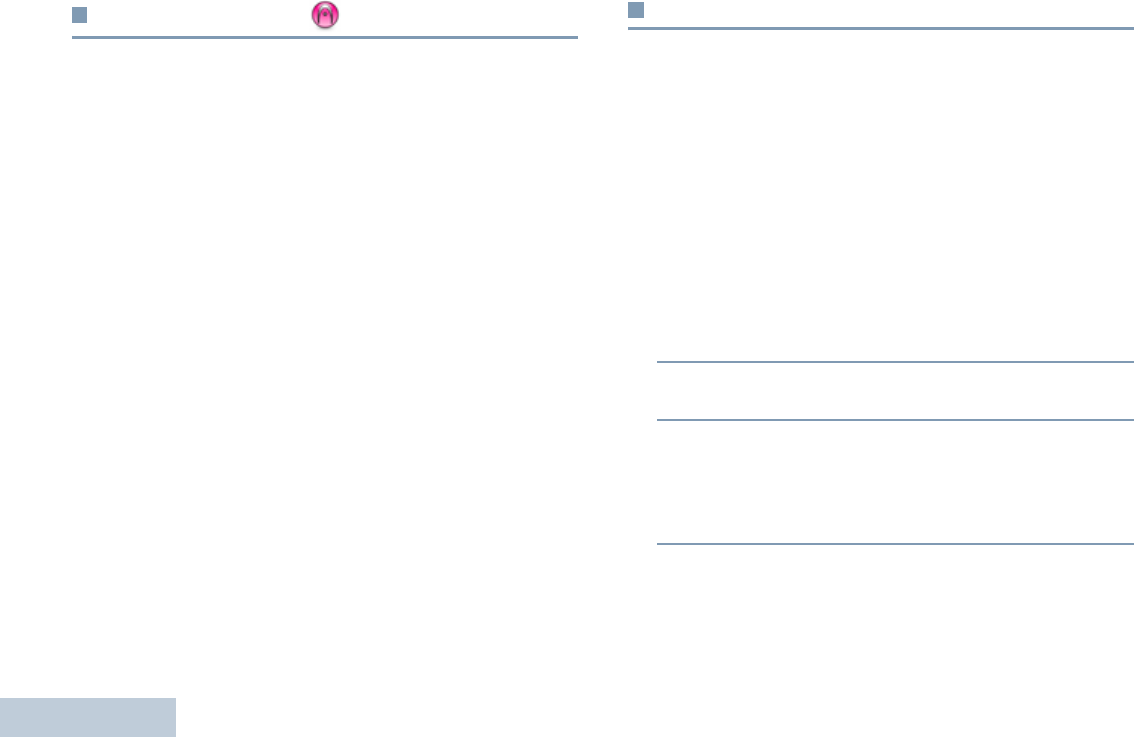
Advanced Features
English
28
Analog Scrambling
Analog Scrambling is an analog-only feature designed to
prevent eavesdropping by unauthorized users on a channel by
the use of a software-based scrambling solution. The signaling
and user identification portions of a transmission are not
scrambled.
Your radio must have analog scrambling enabled on the
channel to send and receive an analog scrambling-enabled
transmission. While on an analog scrambling-enabled channel,
the radio is NOT able to receive clear (unscrambled)
transmissions.
Your radio supports TWO analog scrambling codes that can be
toggled via the programmable button.
Procedure:
Press the programmed Analog Scrambling button to enable or
disable this function.
Password Lock Features
Your radio supports a 4-digit password input. If enabled, this
feature allows you to access your radio via password upon
powering up. Use the Channel Selector Knob and the two Side
Buttons to enter password (see Radio Controls on page 6):
•Channel Selector Knob positions 1 to 9 represent
numbers 1 to 9, and position 10 represents number 0.
•Side Buttons 1 and 2 represent numbers 1 and 2.
Accessing the Radio from Password
Procedure:
Power up the radio.
1You hear a continuous tone.
2Use the Channel Selector Knob to enter the first digit of the
password.
3Press Side Button 1 or 2 to enter each digit of the remaining
three digits of the password. You hear a positive indicator
tone for each Side Button press.
When the second digit of the password is entered, your
radio ignores any Channel Selector Knob position change.
NAG-LACR.book Page 28 Thursday, March 28, 2013 10:32 AM
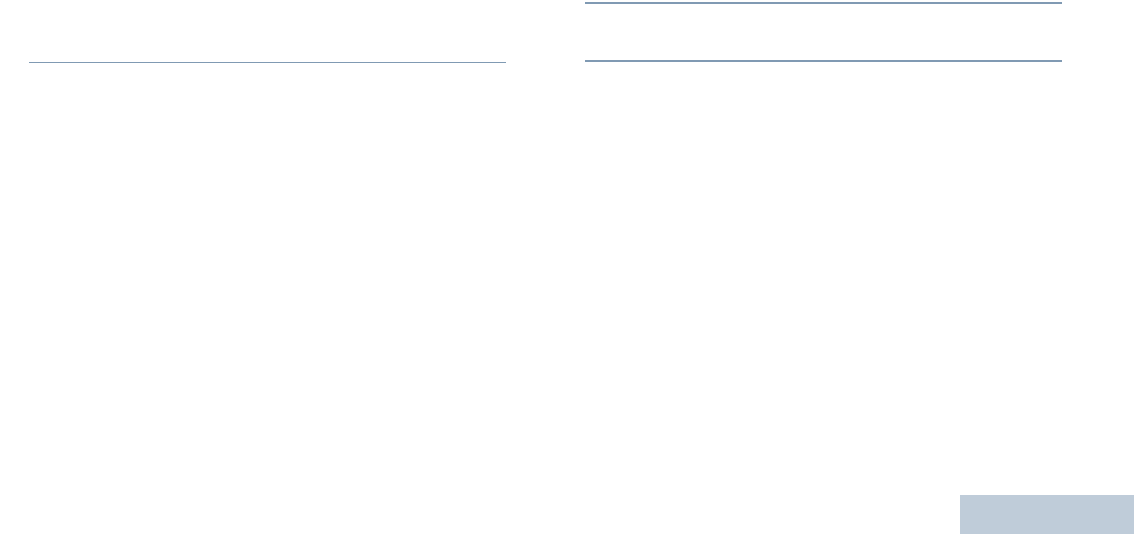
Advanced Features
English
29
4When the last digit of the four-digit password is entered,
your radio automatically checks the validity of the password.
If the password is correct:
Your radio proceeds to power up. See Powering Up the
Radio on page 4.
OR
If the password is incorrect:
You hear a continuous tone. Repeat Steps 1 to 3.
OR
After the third incorrect password, your radio enters into
locked state. A tone sounds and the LED double blinks
yellow.
Your radio enters into locked state for 15 minutes, and responds
to inputs from On/Off/Volume Control Knob.
NOTE: The radio is unable to receive any call, including
emergency calls, in locked state.
Unlocking the Radio from Locked State
Procedure:
Wait for 15 minutes. Repeat Steps 1 to 4 in Accessing the
Radio from Password on page 28.
OR
Power up the radio, if you have powered down the radio during
locked state:
1A tone sounds and the LED double blinks yellow.
2Wait for 15 minutes. Repeat Steps 1 to 4 in Accessing the
Radio from Password on page 28.
Your radio restarts the 15 minute timer for locked state when
you power up.
NAG-LACR.book Page 29 Thursday, March 28, 2013 10:32 AM
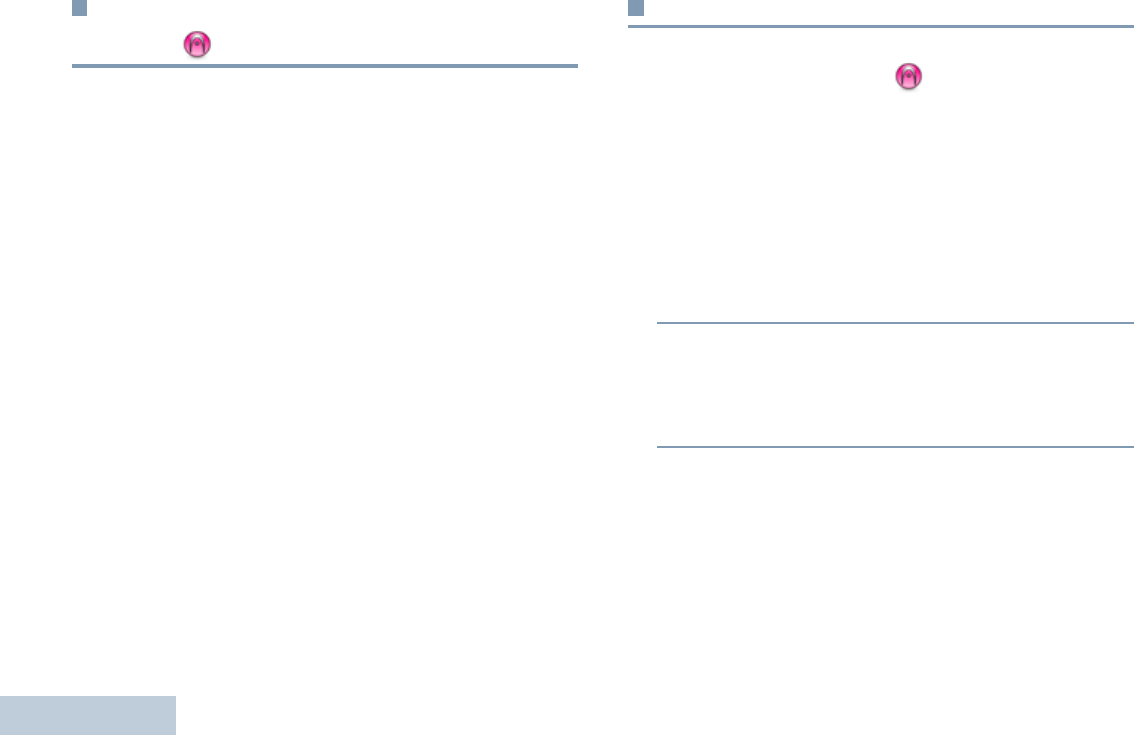
Advanced Features
English
30
Auto-Range Transponder System
(ARTS)
ARTS is an analog-only feature designed to inform you when
your radio is out-of-range of other ARTS-equipped radios.
ARTS-equipped radios transmit or receive signals periodically
to confirm that they are within range of each other. Your dealer
can program your radio to transmit or receive the ARTS signal.
Your radio provides indications of states as follows:
•First-Time Alert – A tone sounds.
•ARTS-in-Range Alert – A tone sounds, if programmed.
•ARTS-Out-of-Range Alert – A tone sounds, and the LED
rapidly blinks red.
Utilities
Setting the Squelch Level
You can adjust your radio's squelch level to filter out unwanted
calls with low signal strength or channels that have a higher
than normal background noise.
Settings: Normal is the default. Tight filters out (unwanted)
calls and/or background noise. However, calls from remote
locations may also be filtered out.
Procedure:
1Press the programmed Squelch button.
2You hear a positive indicator tone, indicating the radio is
operating in tight squelch.
OR
You hear a negative indicator tone, indicating the radio is
operating in normal squelch.
NAG-LACR.book Page 30 Thursday, March 28, 2013 10:32 AM
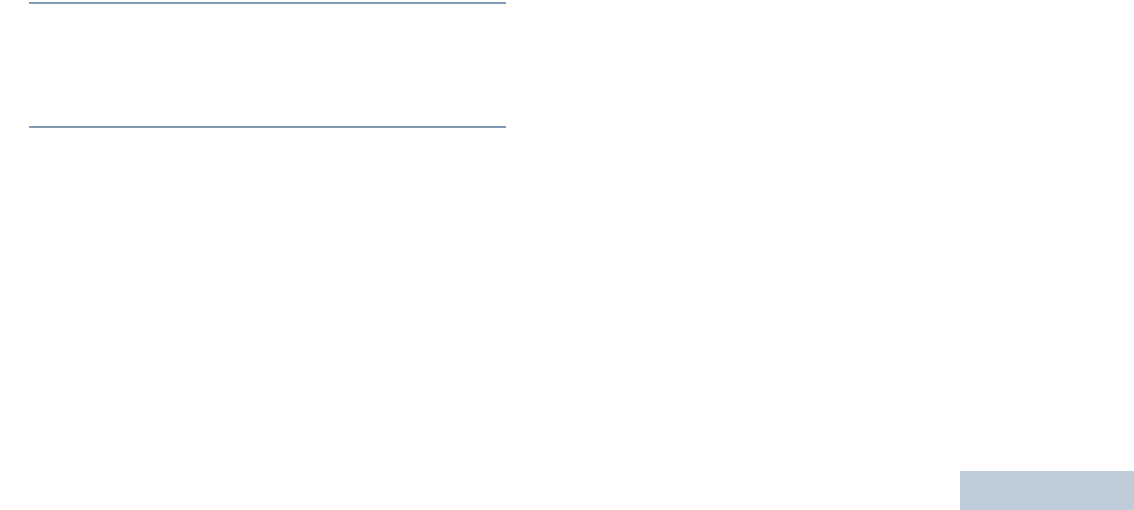
Advanced Features
English
31
Setting the Power Level
You can toggle your radio’s power setting between high or low
for each channel.
Settings: High enables communication with radios located at a
considerable distance from you. Low enables communication
with radios in closer proximity.
Procedure:
1Press the programmed Power Level button.
2You hear a positive indicator tone, indicating the radio is
transmitting at low power.
OR
You hear a negative indicator tone, indicating the radio is
transmitting at high power.
Turning the Voice Operating Transmission (VOX)
Feature On or Off
This feature allows you to initiate a hands-free voice activated
call on a programmed channel. The radio automatically
transmits, for a programmed period, whenever the microphone
on the VOX-capable accessory detects voice.
To enable VOX, do one of the following:
•Prior to powering up the radio, connect the VOX-capable
accessory to the accessory connector, OR
•Press the programmed VOX button and connect the
VOX-capable accessory to the accessory connector.
Pressing the PTT button during radio operation will disable
VOX. To re-enable VOX, do one of the following:
•Turn the radio off and power it on again, OR
•Change the channel via the Channel Selector Knob, OR
•Follow the procedure below.
NOTE: Turning this feature on or off is limited to radios with
this function enabled. Check with your dealer or system
administrator for more information.
Procedure:
Press the programmed VOX button to toggle the feature on or
off.
NAG-LACR.book Page 31 Thursday, March 28, 2013 10:32 AM
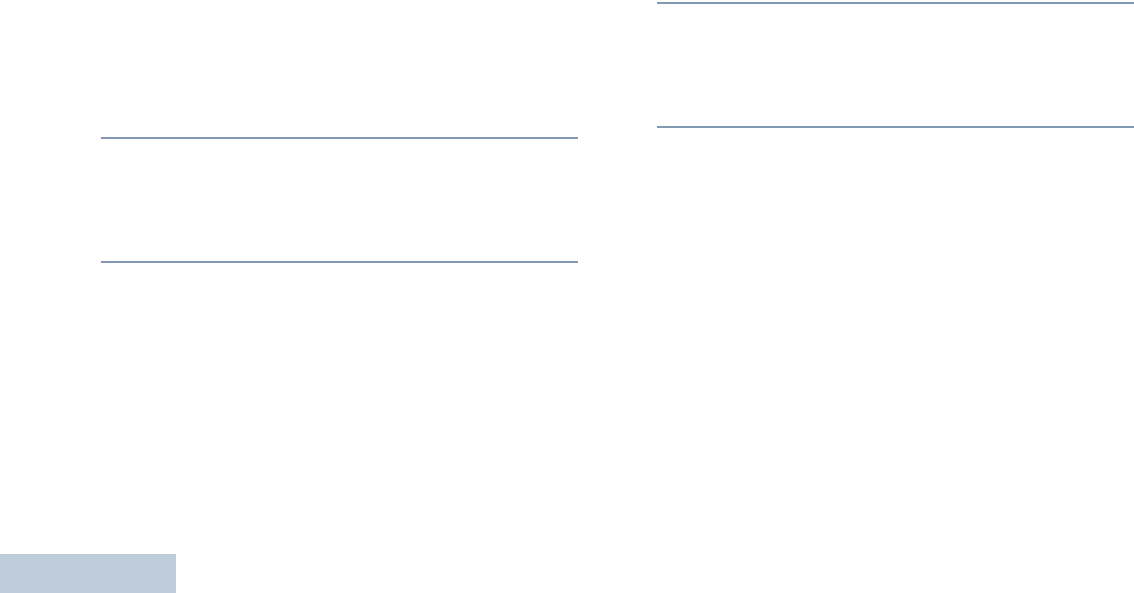
Advanced Features
English
32
If the Talk Permit Tone feature is enabled, use a trigger word to
initiate the call. Wait for the Talk Permit Tone to finish before
speaking clearly into the microphone.
Voice Announcement
This feature enables the radio to audibly indicate the Zone or
Channel the user has just assigned, or programmable button
press. This audio indicator can be customized per customer
requirements.
Procedure:
1Press the programmed Voice Announcement button.
2You hear a positive indicator tone, indicating all tones and
alerts are on.
OR
You hear a negative indicator tone, indicating all tones and
alerts are off.
Turning Radio Tones/Alerts On or Off
You can enable and disable all radio tones and alerts (except for
the incoming Emergency alert tone) if needed.
Procedure:
1Press the programmed All Tones/Alerts button.
2You hear a positive indicator tone, indicating all tones and
alerts are on.
OR
You hear a negative indicator tone, indicating all tones and
alerts are off.
Checking the Battery Strength
You can check how much battery power you have left.
Settings: The LED Indicator in solid yellow indicates fair battery
charge while solid green indicates full charge of the battery.
Procedure:
Press the programmed Battery Strength button to view the
battery strength via the LED Indicator.
NAG-LACR.book Page 32 Thursday, March 28, 2013 10:32 AM
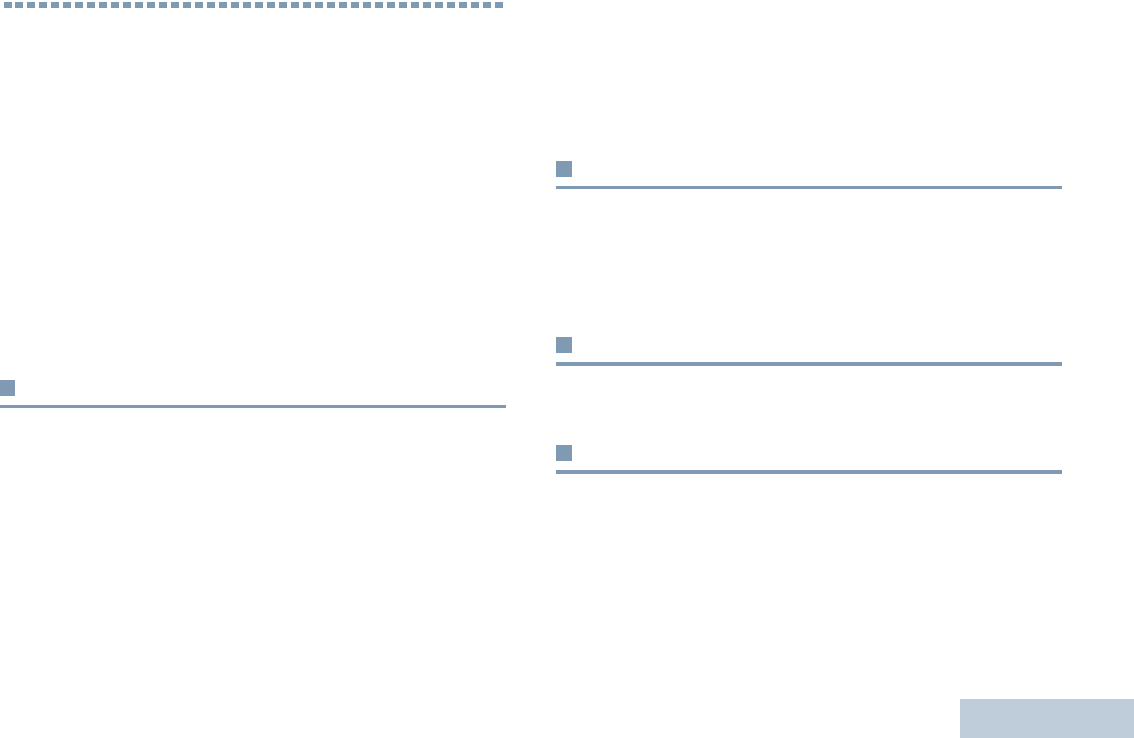
Accessories
English
33
Accessories
Your radio is compatible with the accessories listed in this
chapter. Contact your dealer for details.
Antennas . . . . . . . . . . . . . . . . . . . . . . . . . . . . . . . . . . . page 33
Batteries . . . . . . . . . . . . . . . . . . . . . . . . . . . . . . . . . . . page 33
Cables . . . . . . . . . . . . . . . . . . . . . . . . . . . . . . . . . . . . . page 33
Chargers . . . . . . . . . . . . . . . . . . . . . . . . . . . . . . . . . . . page 33
Earbuds and Earpieces . . . . . . . . . . . . . . . . . . . . . . . . page 34
Headsets and Headset Accessories . . . . . . . . . . . . . . page 34
Carry Devices . . . . . . . . . . . . . . . . . . . . . . . . . . . . . . . page 34
Remote Speaker Microphones . . . . . . . . . . . . . . . . . . page 34
Surveillance Accessories. . . . . . . . . . . . . . . . . . . . . . . page 35
Antennas
•VHF, 146 – 162MHz, Stubby Antenna (HAD9742_)
•VHF, 162 – 174MHz, Stubby Antenna (HAD9743_)
•VHF, 146 – 174MHz, Heliflex Antenna (NAD6502_)
•UHF, 403 – 440MHz, Heliflex Stubby Antenna (NAE6521_)
•UHF, 438 – 470 MHz Stubby Antenna (NAE6522_)
•VHF, 136 – 155MHz, 9 cm Antenna (PMAD4012_)
•VHF, 136 – 155MHz, 14 cm Antenna (PMAD4014_)
•VHF, 136 – 150.8MHz, Heliflex Antenna (PMAD4042_)
•UHF, 403 – 433MHz, 9 cm Stubby Antenna (PMAE4002_)
•UHF, 430 – 470MHz, 9 cm Helical Antenna (PMAE4003_)
•UHF, 403 – 520MHz, Antenna Whip (PMAE4016_)
Batteries
•NiMH, 1400mAH Battery (NNTN4851_)
•Slim Li-Ion, 1600mAH Battery (NNTN4970_)
•Li-Ion, 2250 mAH Battery (NNTN4497_R)
Cables
•Programming Cable USB (PMKN4128_)
Chargers
•Rapid-rate Desktop Charger (WPLN4138_)
•Rapid-rate Charger with switchmode power supply
(PMLN5193_)
•10-hour Plug-in Charger (EPNN7997_)
•Rapid-rate Charger Transformer (EPNN9288_)
08_v_Accessories.fm Page 33 Wednesday, May 22, 2013 4:32 PM
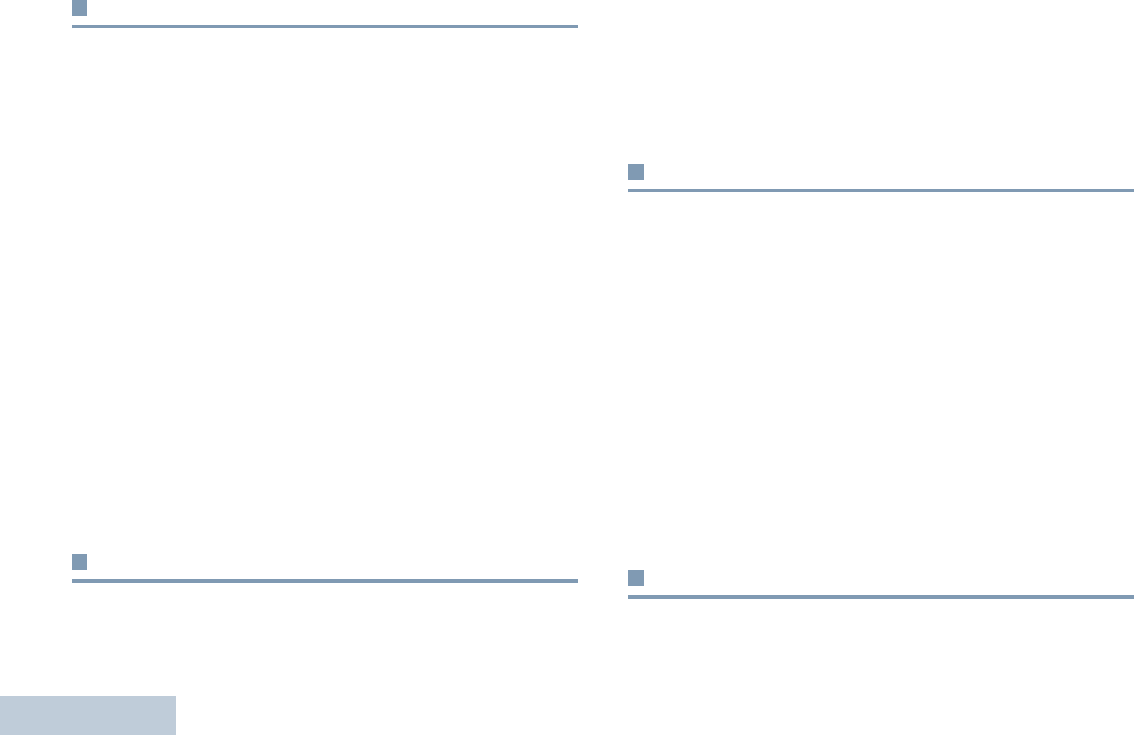
Accessories
English
34
Earbuds and Earpieces
•Flexible Ear Receiver (BDN6720_)
•Receive-Only Earpiece with 3.5 mm Jack (AARLN4885_)
•Receive-Only Flexible Earpiece for Remote Speaker
Microphone (WADN4190_)
•D-Shell Receive Only Earpiece (One Size) for Remote
Speaker Microphone (PMLN4620_)
•Receiver-Only Earpiece with Translucent Tube and Rubber
Eartip (RLN4941_)
•Earbud with In-Line Microphone/PTT/VOX Switch (Mag One)
(PMLN6534_)
•Ear Receiver with In-Line Microphone/ PTT/VOX Switch
(Mag One) (PMLN6531_)
•Swivel Earpiece with In-Line Microphone and PTT
(PMLN6532_)
•D-Style Earpiece with Microphone/PTT (PMLN6535_)
•Earset with Boom Mic and In-Line PTT/VOX Switch
(Mag One) (PMLN6537_)
Headsets and Headset Accessories
•Heavy Duty Headset, Noise Cancelling Boom Mic Headset
(PMLN6540_)
•Lightweight Headset with Swivel Boom Microphone
(PMLN6538_)
•Medium Weight Over-the-Head Dual Muff Headset
(PMLN6539_)
•Lightweight Temple Transducer Headset (PMLN6541_)
Carry Devices
•Non-Display Leather case with Belt loop and D-rings
(RLN5383_)
•Non-Display Leather case with 2.5" Swivel and D-rings
(RLN5384_)
•Non-Display Leather case with 3" Swivel and D-rings
(RLN5385_)
•Nylon case with belt loop & D-rings (HLN9701_)
•2.5 inch Swivel Belt Loop (4280483B03)
•3 inch Swivel Belt Loop (4280483B04)
•Spring Action 2 inch Belt clip (RLN5644_)
•Spring Action 3 inch Belt clip (HLN8255_)
Remote Speaker Microphones
•Remote Speaker Microphone IP57 (PMMN4029_)
08_v_Accessories.fm Page 34 Wednesday, May 22, 2013 4:32 PM
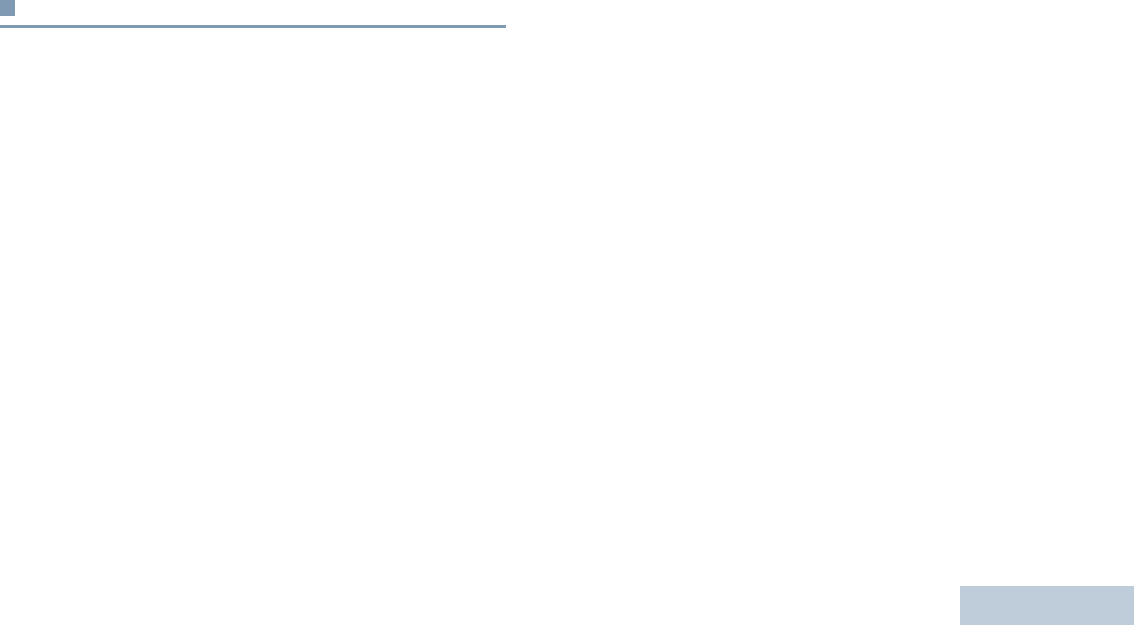
Accessories
English
35
•Remote Speaker Microphone (Mag One) (PMMN4092_)
•Remote Speaker Microphone with 3.5 mm Audio Jack
(PMMN4013_)
Surveillance Accessories
•2-Wire Surveillance Kit, with Clear Acoustic Earpiece, Black
(Palm Garden) (PMLN6530_)
•2-Wire Surveillance Kit with Quick Disconnect Acoustic Tube,
Black (OTTO) (PMLN6536_)
•2-Wire Surveillance Kit (Beige) with Clear Acoustic Earpiece
(Palm Garden) (PMLN6445_)
08_v_Accessories.fm Page 35 Wednesday, May 22, 2013 4:32 PM
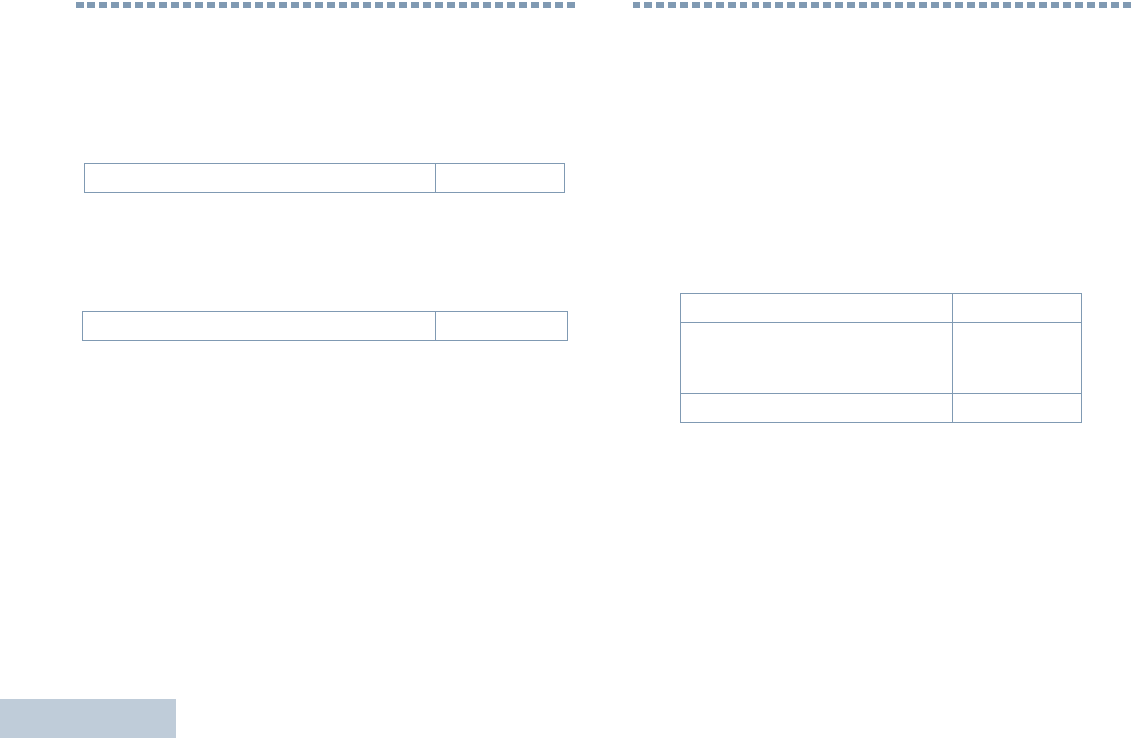
Batteries Warranty
English
36
Batteries Warranty
The Workmanship Warranty
The workmanship warranty guarantees against defects in
workmanship under normal use and service.
The Capacity Warranty
The capacity warranty guarantees 80% of the rated capacity for the
warranty duration.
Limited Warranty
MOTOROLA COMMUNICATION PRODUCTS
I. WHAT THIS WARRANTY COVERS AND FOR HOW
LONG:
MOTOROLA SOLUTIONS, INC. (“MOTOROLA”) warrants the
MOTOROLA manufactured Communication Products listed below
(“Product”) against defects in material and workmanship under
normal use and service for a period of time from the date of
purchase as scheduled below:
MOTOROLA, at its option, will at no charge either repair the
Product (with new or reconditioned parts), replace it (with a new or
reconditioned Product), or refund the purchase price of the Product
during the warranty period provided it is returned in accordance
with the terms of this warranty. Replaced parts or boards are
warranted for the balance of the original applicable warranty period.
All replaced parts of Product shall become the property of
MOTOROLA.
This express limited warranty is extended by MOTOROLA to the
original end user purchaser only and is not assignable or
All CP Batteries Two (2) Years
Lithium-Ion (Li-lon) Batteries 12 Months
CP200d Portable Radios Two (2) Years
Product Accessories (Excluding
Batteries, Chargers and Mag One
Accessories)
One (1) Year
Mag One Accessories Six (6) Months
NAG-LACR.book Page 36 Thursday, March 28, 2013 10:32 AM
Limited Warranty
English
37
transferable to any other party. This is the complete warranty for the
Product manufactured by MOTOROLA. MOTOROLA assumes no
obligations or liability for additions or modifications to this warranty
unless made in writing and signed by an officer of MOTOROLA.
Unless made in a separate agreement between MOTOROLA and
the original end user purchaser, MOTOROLA does not warrant the
installation, maintenance or service of the Product.
MOTOROLA cannot be responsible in any way for any ancillary
equipment not furnished by MOTOROLA which is attached to or
used in connection with the Product, or for operation of the Product
with any ancillary equipment, and all such equipment is expressly
excluded from this warranty. Because each system which may use
the Product is unique, MOTOROLA disclaims liability for range,
coverage, or operation of the system as a whole under this
warranty.
II. GENERAL PROVISIONS:
This warranty sets forth the full extent of MOTOROLA'S
responsibilities regarding the Product. Repair, replacement or
refund of the purchase price, at MOTOROLA’s option, is the
exclusive remedy. THIS WARRANTY IS GIVEN IN LIEU OF ALL
OTHER EXPRESS WARRANTIES. IMPLIED WARRANTIES,
INCLUDING WITHOUT LIMITATION, IMPLIED WARRANTIES OF
MERCHANTABILITY AND FITNESS FOR A PARTICULAR
PURPOSE, ARE LIMITED TO THE DURATION OF THIS LIMITED
WARRANTY. IN NO EVENT SHALL MOTOROLA BE LIABLE FOR
DAMAGES IN EXCESS OF THE PURCHASE PRICE OF THE
PRODUCT, FOR ANY LOSS OF USE, LOSS OF TIME,
INCONVENIENCE, COMMERCIAL LOSS, LOST PROFITS OR
SAVINGS OR OTHER INCIDENTAL, SPECIAL OR
CONSEQUENTIAL DAMAGES ARISING OUT OF THE USE OR
INABILITY TO USE SUCH PRODUCT, TO THE FULL EXTENT
SUCH MAY BE DISCLAIMED BY LAW.
III. STATE LAW RIGHTS:
SOME STATES DO NOT ALLOW THE EXCLUSION OR
LIMITATION OF INCIDENTAL OR CONSEQUENTIAL DAMAGES
OR LIMITATION ON HOW LONG AN IMPLIED WARRANTY
LASTS, SO THE ABOVE LIMITATION OR EXCLUSIONS MAY
NOT APPLY.
This warranty gives specific legal rights, and there may be other
rights which may vary from state to state.
IV. HOW TO GET WARRANTY SERVICE:
You must provide proof of purchase (bearing the date of purchase
and Product item serial number) in order to receive warranty
service and, also, deliver or send the Product item, transportation
and insurance prepaid, to an authorized warranty service location.
Warranty service will be provided by MOTOROLA through one of its
authorized warranty service locations. If you first contact the
company which sold you the Product (e.g., dealer or
communication service provider), it can facilitate your obtaining
warranty service. You can also call MOTOROLA at 1-800-927-2744
US/Canada.
NAG-LACR.book Page 37 Thursday, March 28, 2013 10:32 AM
Limited Warranty
English
38
V. WHAT THIS WARRANTY DOES NOT COVER:
A) Defects or damage resulting from use of the Product in other
than its normal and customary manner.
B) Defects or damage from misuse, accident, water, or neglect.
C)Defects or damage from improper testing, operation,
maintenance, installation, alteration, modification, or adjustment.
D)Breakage or damage to antennas unless caused directly by
defects in material workmanship.
E) A Product subjected to unauthorized Product modifications,
disassembles or repairs (including, without limitation, the addition
to the Product of non-MOTOROLA supplied equipment) which
adversely affect performance of the Product or interfere with
MOTOROLA's normal warranty inspection and testing of the
Product to verify any warranty claim.
F) Product which has had the serial number removed or made
illegible.
G)Rechargeable batteries if:
(1) any of the seals on the battery enclosure of cells are broken
or show evidence of tampering.
(2) the damage or defect is caused by charging or using the
battery in equipment or service other than the Product for which it
is specified.
H)Freight costs to the repair depot.
I) A Product which, due to illegal or unauthorized alteration of the
software/firmware in the Product, does not function in
accordance with MOTOROLA’s published specifications or the
FCC certification labeling in effect for the Product at the time the
Product was initially distributed from MOTOROLA.
J) Scratches or other cosmetic damage to Product surfaces that
does not affect the operation of the Product.
K) Normal and customary wear and tear.
VI. PATENT AND SOFTWARE PROVISIONS:
MOTOROLA will defend, at its own expense, any suit brought
against the end user purchaser to the extent that it is based on a
claim that the Product or parts infringe a United States patent, and
MOTOROLA will pay those costs and damages finally awarded
against the end user purchaser in any such suit which are
attributable to any such claim, but such defense and payments are
conditioned on the following:
A) that MOTOROLA will be notified promptly in writing by such
purchaser of any notice of such claim;
B) that MOTOROLA will have sole control of the defense of such
suit and all negotiations for its settlement or compromise; and
C)should the Product or parts become, or in MOTOROLA’s opinion
be likely to become, the subject of a claim of infringement of a
United States patent, that such purchaser will permit
MOTOROLA, at its option and expense, either to procure for
such purchaser the right to continue using the Product or parts or
to replace or modify the same so that it becomes non-infringing
or to grant such purchaser a credit for the Product or parts as
depreciated and accept its return. The depreciation will be an
equal amount per year over the lifetime of the Product or parts as
established by MOTOROLA.
MOTOROLA will have no liability with respect to any claim of patent
infringement which is based upon the combination of the Product or
parts furnished hereunder with software, apparatus or devices not
furnished by MOTOROLA, nor will MOTOROLA have any liability
NAG-LACR.book Page 38 Thursday, March 28, 2013 10:32 AM
Limited Warranty
English
39
for the use of ancillary equipment or software not furnished by
MOTOROLA which is attached to or used in connection with the
Product. The foregoing states the entire liability of MOTOROLA with
respect to infringement of patents by the Product or any parts
thereof.
Laws in the United States and other countries preserve for
MOTOROLA certain exclusive rights for copyrighted MOTOROLA
software such as the exclusive rights to reproduce in copies and
distribute copies of such MOTOROLA software. MOTOROLA
software may be used in only the Product in which the software was
originally embodied and such software in such Product may not be
replaced, copied, distributed, modified in any way, or used to
produce any derivative thereof. No other use including, without
limitation, alteration, modification, reproduction, distribution, or
reverse engineering of such MOTOROLA software or exercise of
rights in such MOTOROLA software is permitted. No license is
granted by implication, estoppel or otherwise under MOTOROLA
patent rights or copyrights.
VII. GOVERNING LAW:
This Warranty is governed by the laws of the State of Illinois, U.S.A.
NAG-LACR.book Page 39 Thursday, March 28, 2013 10:32 AM
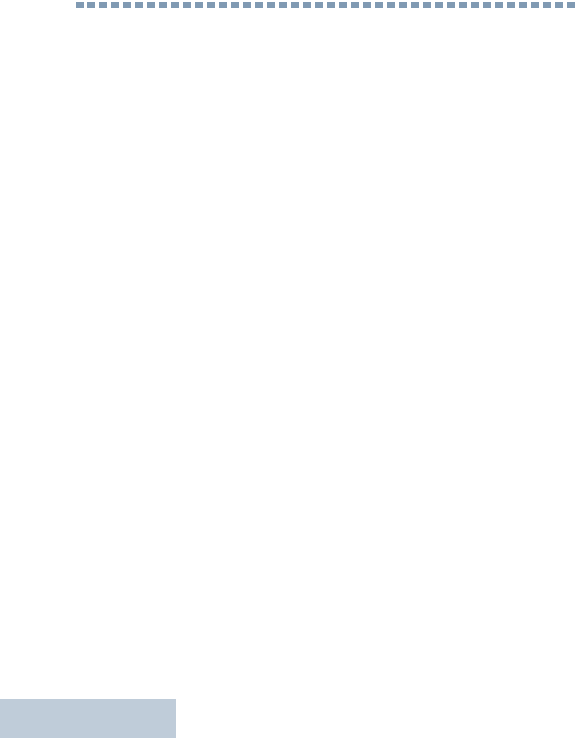
Notes
English
40
Notes
NAG-LACR.book Page 40 Thursday, March 28, 2013 10:32 AM
BackCover_HalfLetter_P299C.fm Page 1 Friday, May 17, 2013 11:15 AM
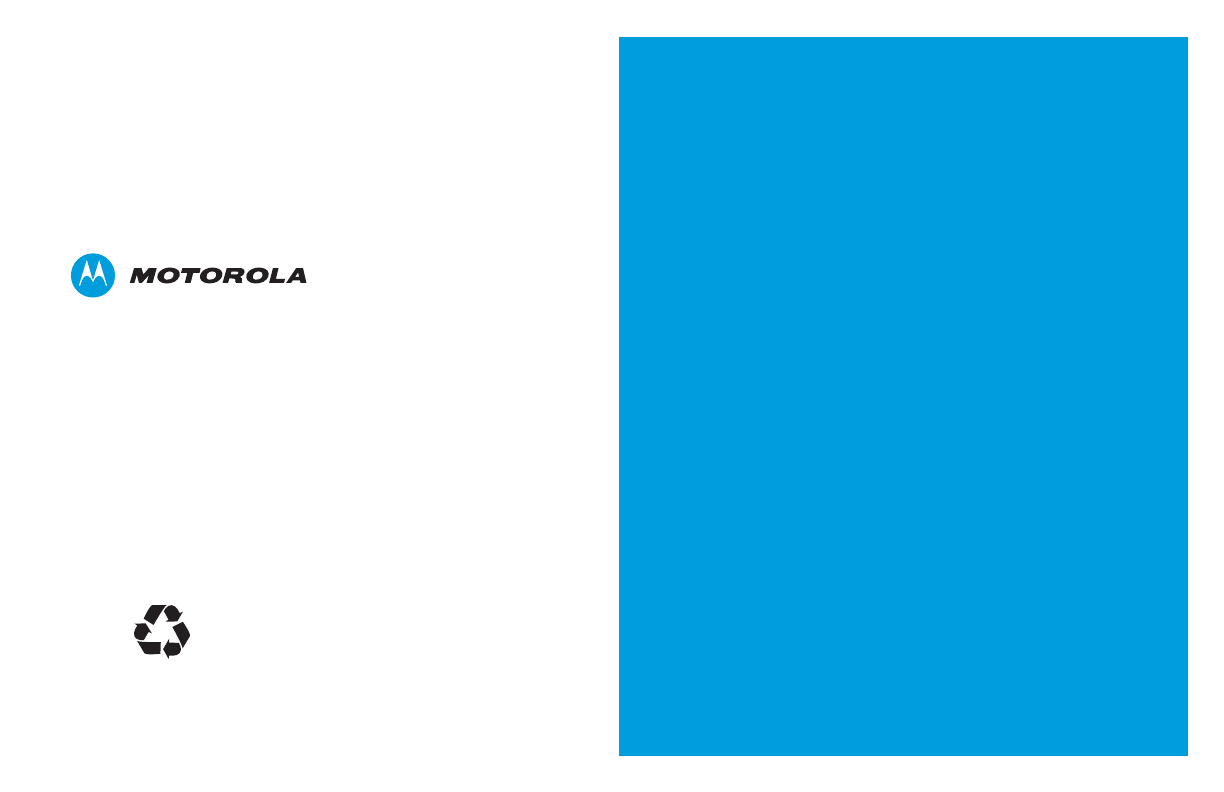
Motorola Solutions, Inc.
1303 East Algonquin Road
Schaumburg, Illinois 60196 U.S.A.
MOTOROLA, MOTO, MOTOROLA SOLUTIONS and
the Stylized M logo are trademarks or registered trademarks
of Motorola Trademark Holdings, LLC and are used under
license.
All other trademarks are the property of their respective owners.
© 2013 Motorola Solutions, Inc. All rights reserved.
May 2013.
www.motorolasolutions.com/mototrbo
*68009615991*
68009615991-A
BackCover_HalfLetter_P299C.fm Page 2 Friday, May 17, 2013 11:15 AM