Motorola WS 2000 With AP 300 VIEW User Manual To The 39f5ff6c 854b 459d 966a 99ce6462c4a6
User Manual: Motorola WS 2000 with AP 300 to the manual
Open the PDF directly: View PDF ![]() .
.
Page Count: 18
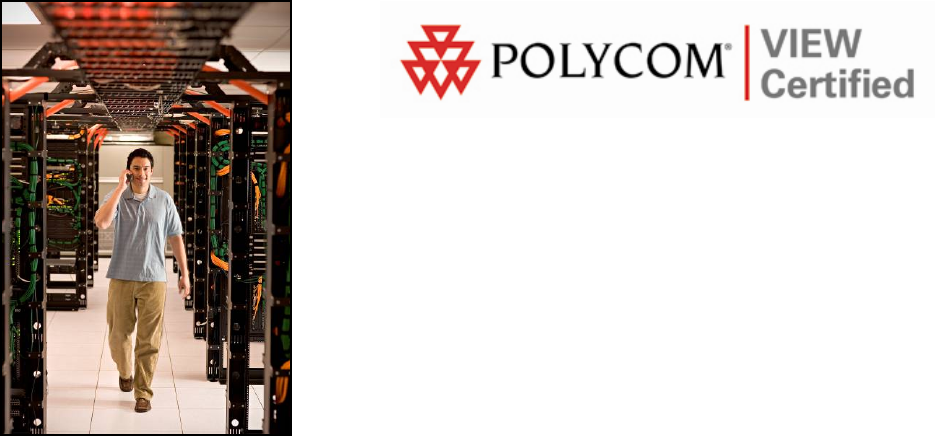
June 2008 Edition
1725-36066-001
Version D
VIEW Certified Configuration Guide
Motorola
WS 2000
with AP 300
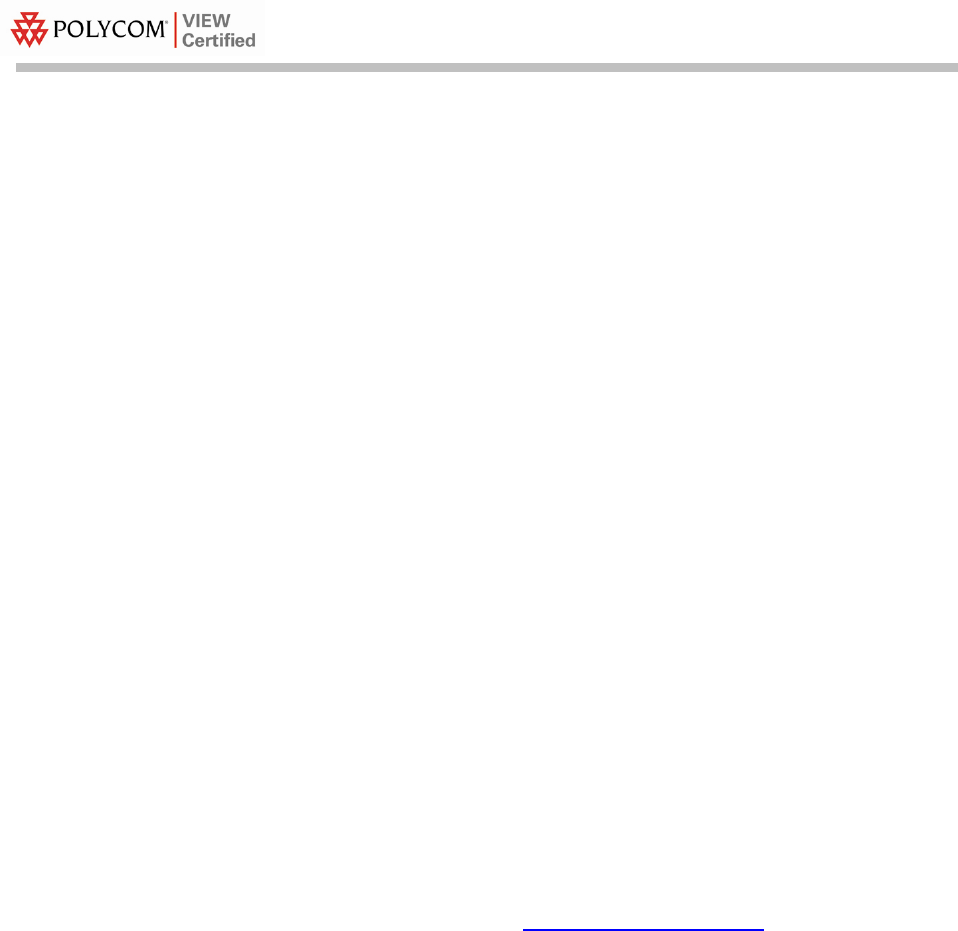
Configuration Guide
PN: 1725-36066-001_D.doc
2
Trademark Information
Polycom® and the logo designs
SpectraLink®
LinkPlus
Link
NetLink
SVP
Are trademarks and registered trademarks of
Polycom, Inc. in the United States of America
and various countries. All other trademarks
used herein are the property of their respective
owners.
Patent Information
The accompanying product is protected by one
or more US and foreign patents and/or pending
patent applications held by Polycom, Inc.
Copyright Notice
Copyright © 2006 to 2008 Polycom, Inc.
All rights reserved under the International and
pan-American copyright Conventions.
No part of this manual, or the software
described herein, may be reproduced or
transmitted in any form or by any means, or
translated into another language or format, in
whole or in part, without the express written
permission of Polycom, Inc.
Do not remove (or allow any third party to
remove) any product identification, copyright or
other notices.
Every effort has been made to ensure that the
information in this document is accurate.
Polycom, Inc. is not responsible for printing or
clerical errors. Information in this document is
subject to change without notice and does not
represent a commitment on the part of Polycom,
Inc.
Notice
Polycom, Inc. has prepared this document for
use by Polycom personnel and customers. The
drawings and specifications contained herein
are the property of Polycom and shall be neither
reproduced in whole or in part without the prior
written approval of Polycom, nor be implied to
grant any license to make, use, or sell equipment
manufactured in accordance herewith.
Polycom reserves the right to make changes in
specifications and other information contained
in this document without prior notice, and the
reader should in all cases consult Polycom to
determine whether any such changes have been
made.
No representation or other affirmation of fact
contained in this document including but not
limited to statements regarding capacity,
response-time performance, suitability for use,
or performance of products described herein
shall be deemed to be a warranty by Polycom
for any purpose, or give rise to any liability of
Polycom whatsoever.
Contact Information
Please contact your Polycom Authorized
Reseller for assistance.
Polycom, Inc.
4750 Willow Road,
Pleasanton, CA 94588
http://www.polycom.com
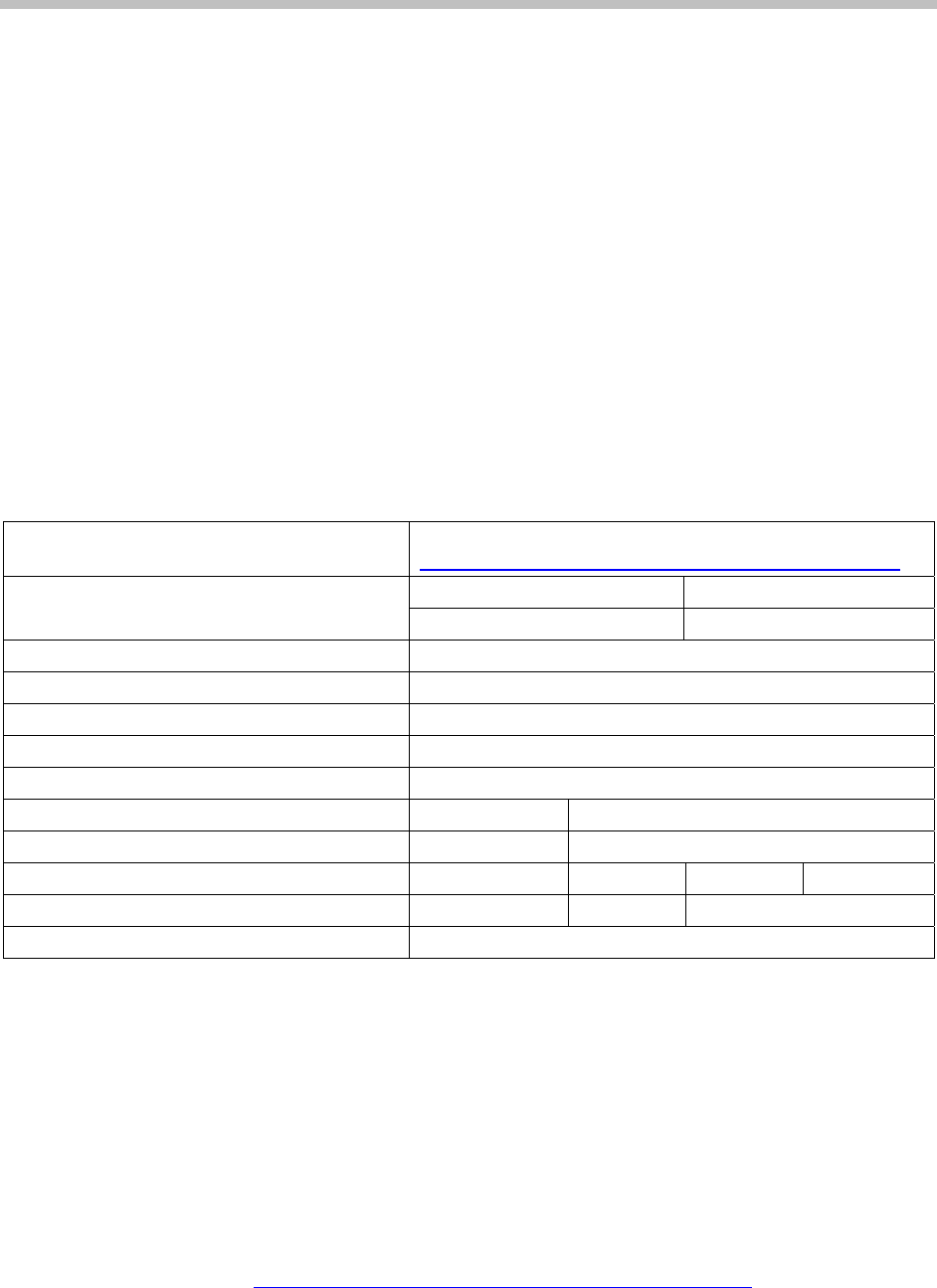
Motorola WS 2000 with AP 300
PN: 1725-36066-001_D.doc 3
Introduction
Polycom’s Voice Interoperability for Enterprise Wireless (VIEW)
Certification Program is designed to ensure interoperability and high
performance between SpectraLink Wireless Telephones and WLAN
infrastructure products.
The products listed below have been thoroughly tested in Polycom’s
lab using the VIEW Certification Test Plan. This document details
how to configure the WS 2000 Wireless Switch and the AP 300 access
point (AP) with SpectraLink Wireless Telephones.
Certified Product Summary
Manufacturer: Motorola:
http://support.symbol.com/support/product/manuals.do
Approved products: Wireless Switch Access Point
WS 2000
† AP 300
†
RF technology: 802.11b/g
Radio frequency: 2.4 – 2.484 GHz
Quality of service: SpectraLink Voice Priority (SVP)
Security: WPA-TKIP (PSK), WPA2-CCMP (PSK)
Wireless Switch firmware version certified: 2.2.1.0-018R
SpectraLink handset models certified: ** e340/h340/i640 8020/8030
SpectraLink handset software certified: 89.134 122.010 or greater
SpectraLink radio mode: 802.11b 802.11b 802.11g 802.11a
Maximum telephone calls per AP: 8 8 Not certified
Recommended network topology: Switched Ethernet
† Denotes products directly used in VIEW Certification testing
** SpectraLink handset models 8020/8030, e340/h340/i640 and their OEM derivates are VIEW Certified
with the WLAN hardware and software identified in the table. Throughout the remainder of this
document they will be referred to collectively as “SpectraLink Wireless Telephones”.
Service Information
If you encounter difficulties or have questions regarding the
configuration process, please contact Motorola technical support at
(800) 653-5350, or at
http://www.symbol.com/services/contactsupport.
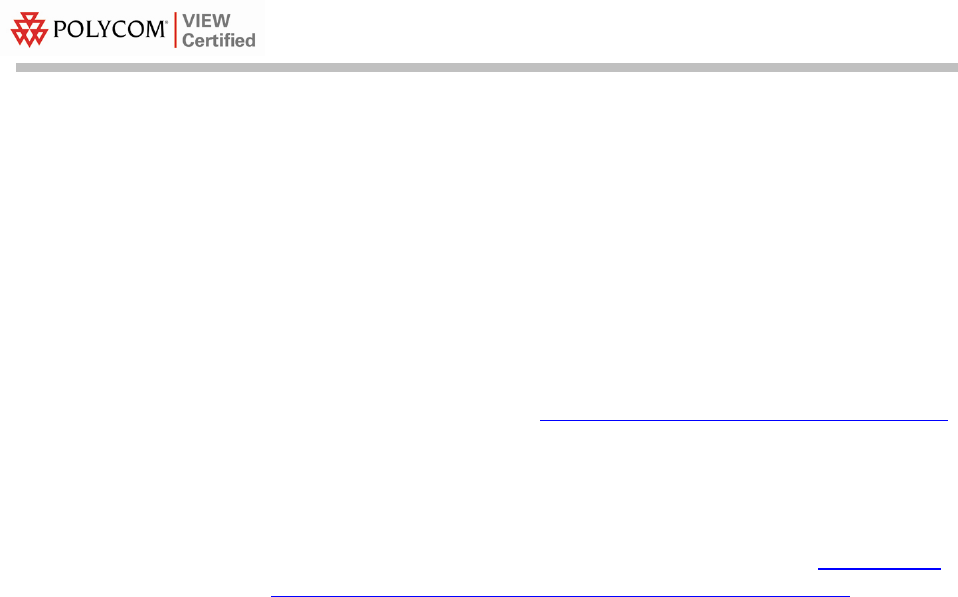
Configuration Guide
PN: 1725-36066-001_D.doc
4
Known Limitations
Voice quality may be impaired in an environment with heavy
wireless TCP traffic, such as FTP data transfers.
Access Point Capacity and Positioning
Please refer to the Polycom Deploying Enterprise-Grade Wi-Fi Telephony
white paper. This document covers the security, coverage, capacity
and QoS considerations necessary for ensuring excellent voice quality
with enterprise Wi-Fi networks.
For more detailed information on wireless LAN layout, network
infrastructure, QoS, security and subnets, please see the Best Practices
Guide for Deploying SpectraLink 8020/8030 Wireless Telephones. This
document identifies issues and solutions based on Polycom’s
extensive experience in enterprise-class Wi-Fi telephony, and
provides recommendations for ensuring that a network environment
is adequately optimized for use with SpectraLink 8020/8030 Wireless
Telephones.
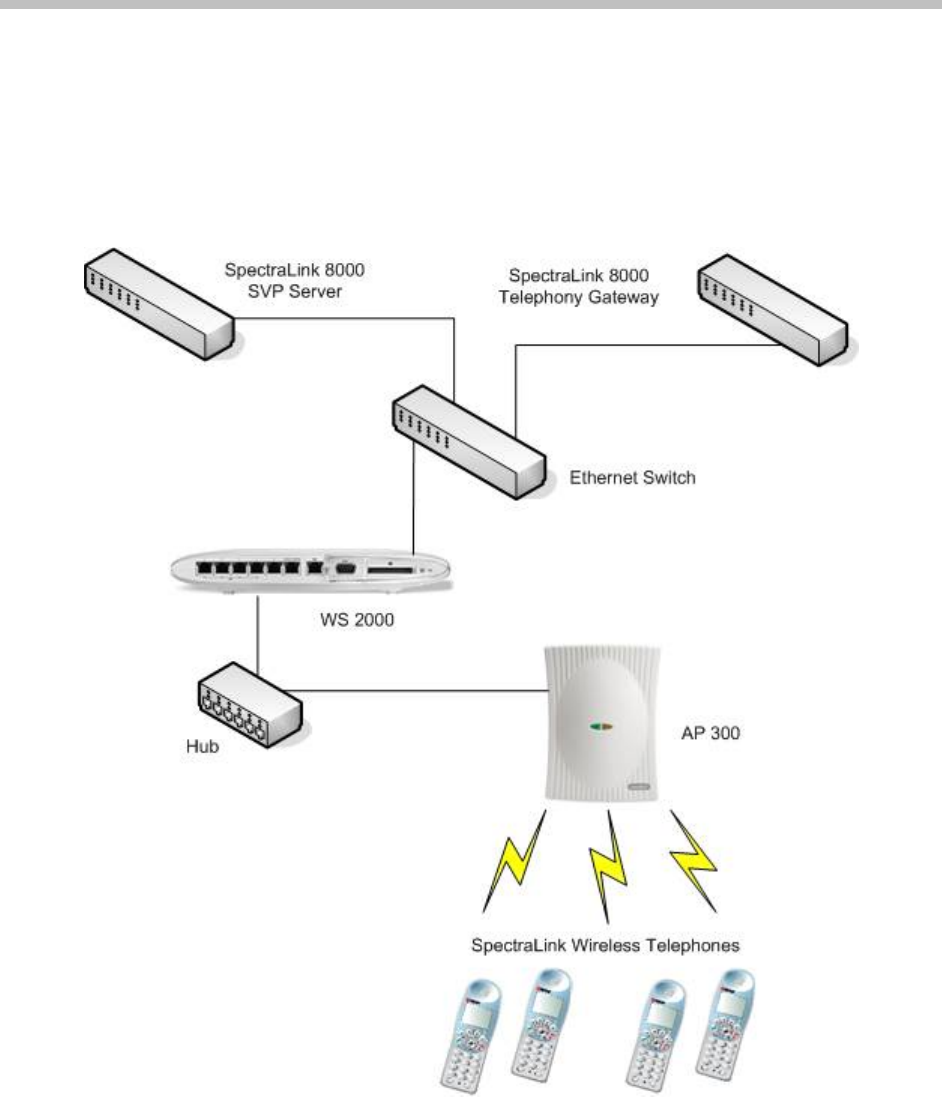
Motorola WS2000 with AP 300
PN: 1725-36066-001_D.doc 5
Network Topology
The following topology was used during VIEW Certification testing.

Configuration Guide
PN: 1725-36066-001_D.doc
6
Configuration Settings
Installing a new image
The VIEW Certified firmware release can be obtained from Motorola
‘Dev Zone’. Upgrading the WS 2000 Wireless Switch to the new
firmware can be done through the Web interface or through the
command line interface (CLI). Place the image on the FTP server,
TFTP server or through Compact Flash card, depending on the file
transfer mechanism chosen.
Installing firmware through the CLI
1. Enter your username and password to log into the CLI. The
defaults are user: admin password: symbol. The serial interface
parameters are 19200,8,n,1,n.
2. Connect the FTP/TFTP server to subnet 1.
a. For TFTP, issue the following commands.
admin>
admin>system
admin(system)>config
admin(system.config)>set server 192.168.0.100
admin(system.config)>set fw file
mf_02010100009R.bin
admin(system.config)>update tftp s1
b. For FTP, issue the following commands.
admin>
admin>system
admin(system)>config
admin(system.config)>set server 192.168.0.100
admin(system.config)>set fw file
mf_02010100009R.bin
admin(system.config)>set fw path /home/<user>
admin(system.config)>set user <username>
admin(system.config)>set passwd <password>
admin(system.config)>update ftp s1
3. The WS 2000 Wireless Switch will reboot and load the firmware.
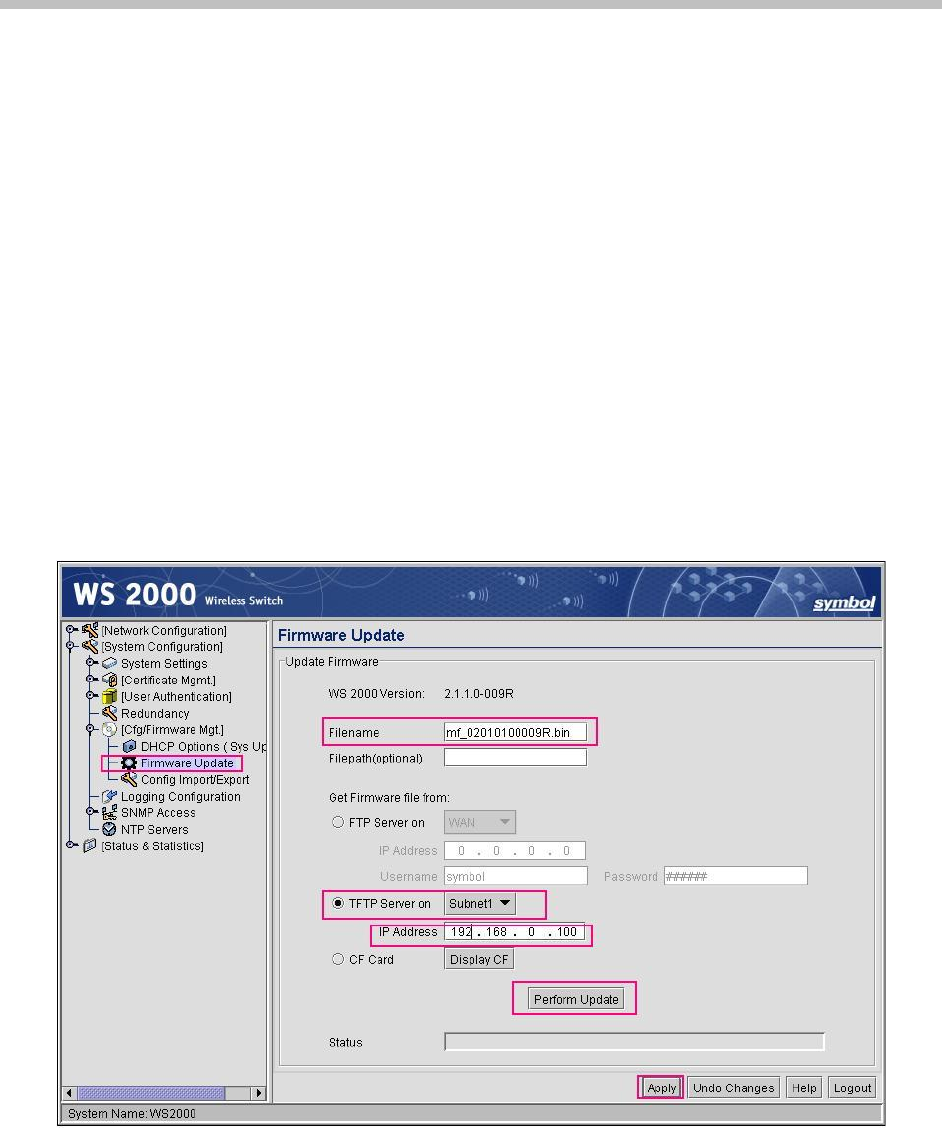
Motorola WS2000 with AP 300
PN: 1725-36066-001_D.doc
7
Installing firmware through the Web interface
1. Open the WS 2000 applet by entering the IP address of the
wireless switch: http://192.168.0.1
2. In the navigation pane, click Firmware Update. The Firmware Update
page will appear.
3. Under Filename, enter the firmware file name from the TFTP
server.
4. Click the TFTP Server on Subnet option.
5. At IP Address, enter the TFTP server IP address.
6. Click the Apply button.
7. Click the Perform Update button.
8. The WS 2000 Wireless Switch will reboot and load the firmware
from the location specified.

Configuration Guide
PN: 1725-36066-001_D.doc
8
Configuring the Wireless Switch from
the Default Configuration
Radio settings: The SpectraLink Wireless Telephones use an
802.11b radio; therefore VIEW Certification testing was done with
the 802.11b mode only and not the b/g mode.
Commands Default Settings VIEW Tested Settings
Beacon-interval 100 100 *
DTIM-period 10 3 *
BG mode B and G B only *
Power level 20 dBm 20 dBm
Channel 1 1
Rates 1, 2, 5.5, 11 1, 2, 5.5, 11
Short preamble Disabled Disabled *
* Denotes settings that are required for operation with SpectraLink Wireless
Telephones
Configuring radio settings through the CLI
To configure radio settings for the wireless switch, use the following
commands.
admin>
admin>network
admin(network)>ap
admin(network.ap)>
admin(network.ap)>set beacon intvl 1 100
admin(network.ap)>set dtim 1 3
admin(network.ap)>set rate 1 1,2,5.5,11 1,2,5.5,11
Setting the channel
Regulatory parameter values depend on country of operation and
radio type. Refer to documentation for regulatory product
information.
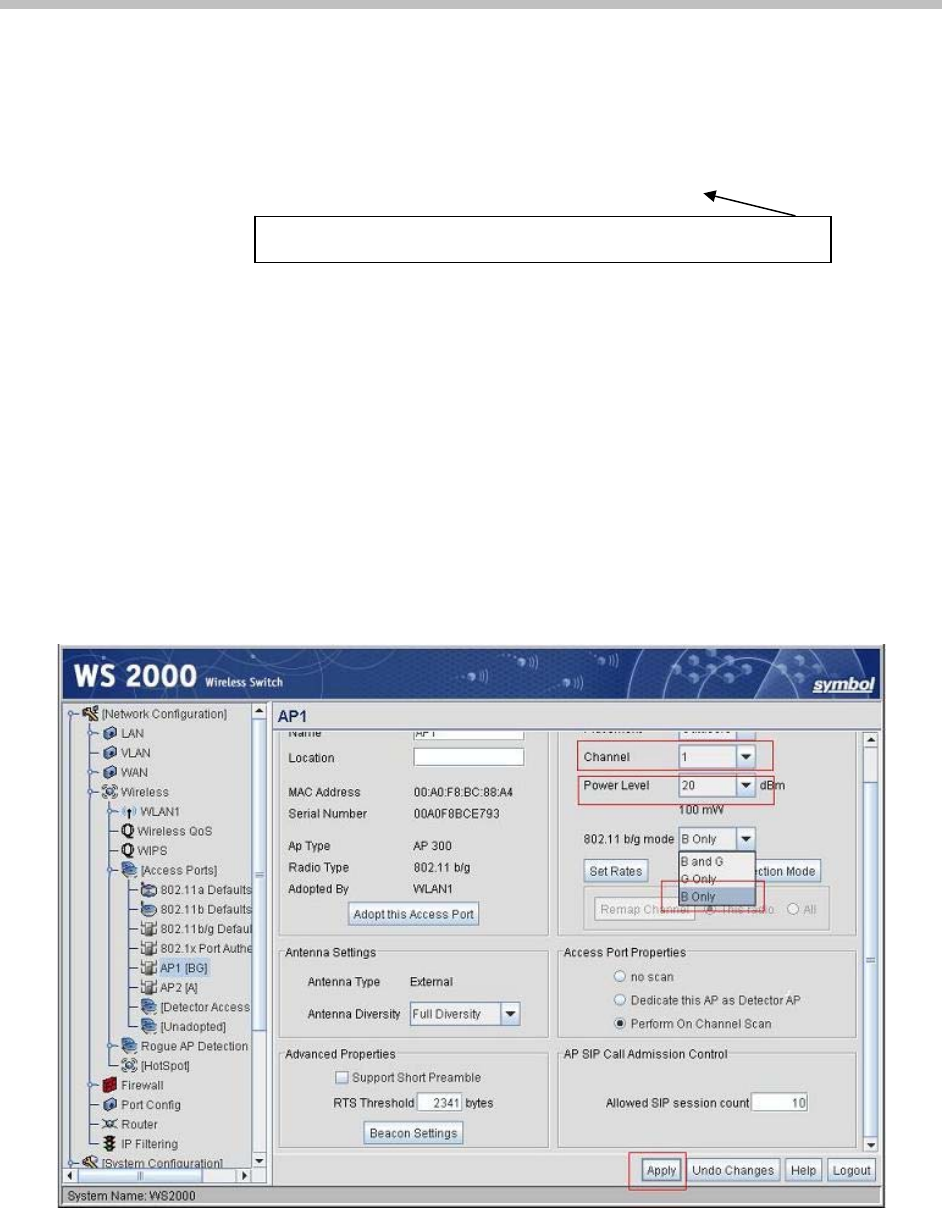
Motorola WS2000 with AP 300
PN: 1725-36066-001_D.doc 9
User selection
You can specify the desired channel manually by using the following
command.
admin(network.ap)>set reg 1 in 11 20
Configuring radio settings through the Web interface
1. In the WS 2000 applet navigation pane, select AP1<index> [BG].
2. In the AP1 page, go to 802.11 b/g mode, and select B Only from the
dropdown list.
3. Rates will be set automatically to 1, 2, 5.5, 11.
4. From the Channel and Power Level dropdown lists, select the desired
settings. Please consult your facility site survey to determine
power and channel settings.
5. Click the Apply button.
set reg <access port index> <indoor/outdoor>
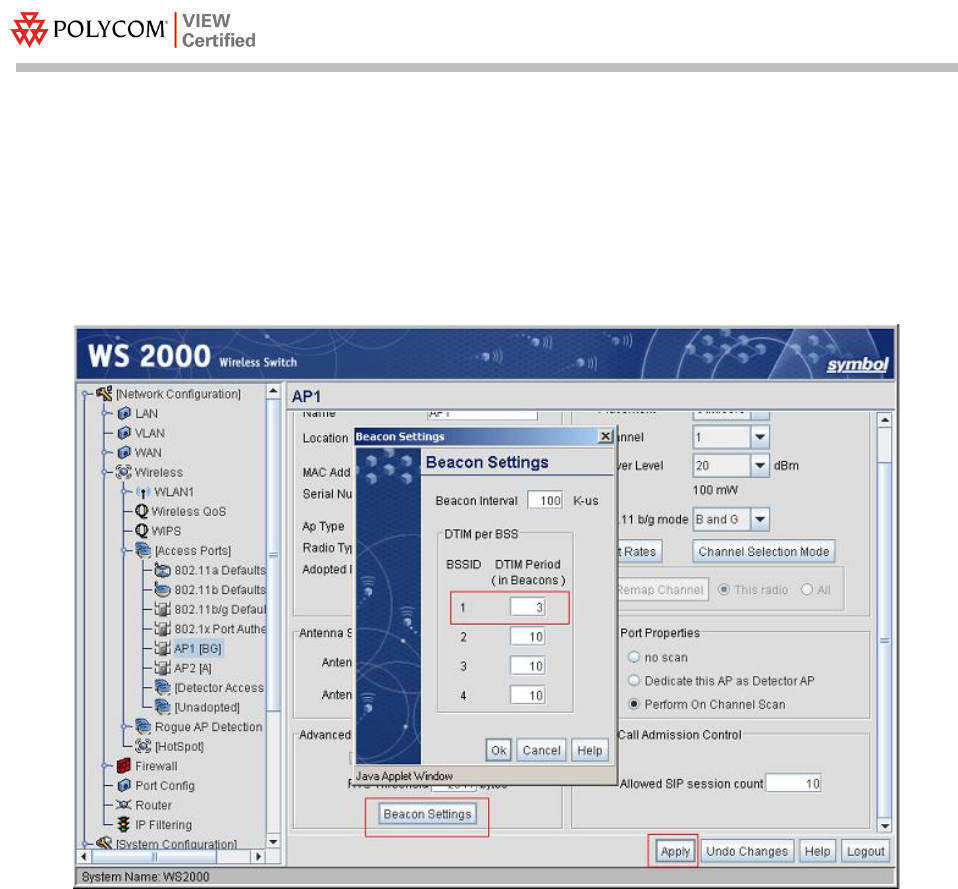
Configuration Guide
PN: 1725-36066-001_D.doc
10
6. In the WS 2000 applet navigation pane, select AP<index> [BG].
7. In the AP1 page, click the Beacon Settings button.
8. In the Beacon Settings dialog box, set the DTIM Period to 3 Beacons.
9. Click the OK button.
10. Click the Apply button.
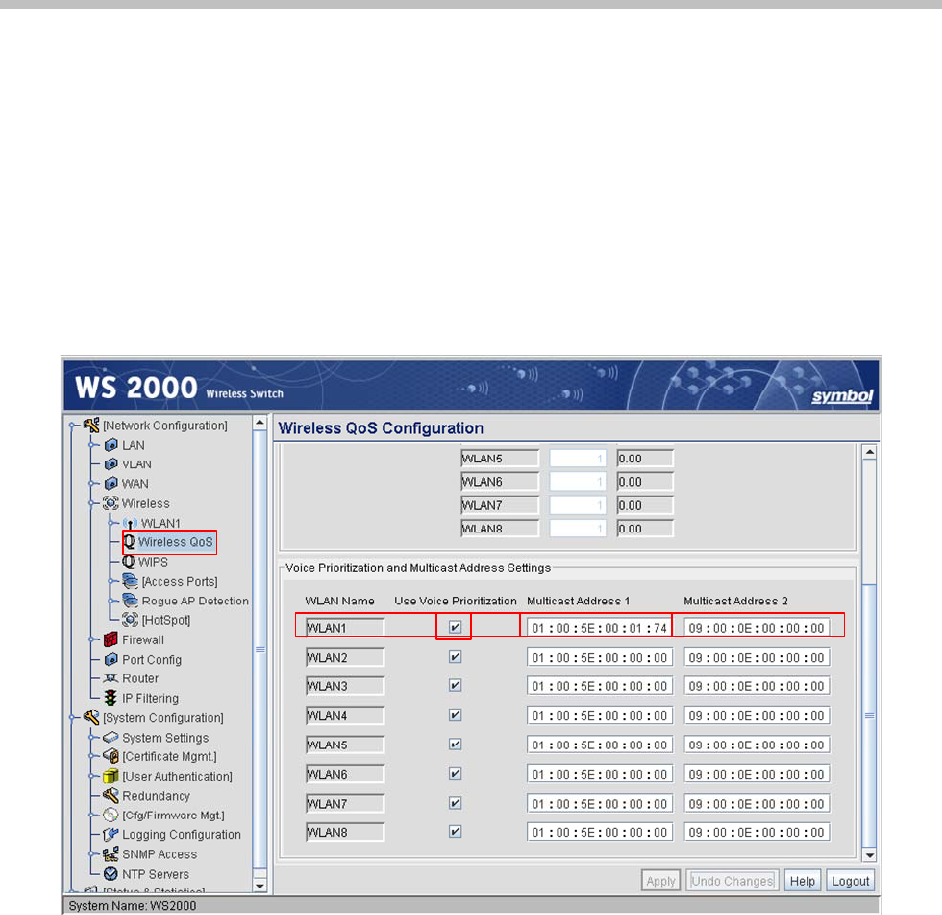
Motorola WS2000 with AP 300
PN: 1725-36066-001_D.doc 11
Voice Prioritization Setting
1. In the WS 2000 Wireless Switch, voice prioritization on a WLAN is
enabled by default.
2. Multicast Address 1 should be set to 01:00:5E:00:01:74 for
SpectraLink multicast traffic.
3. Click the Apply button
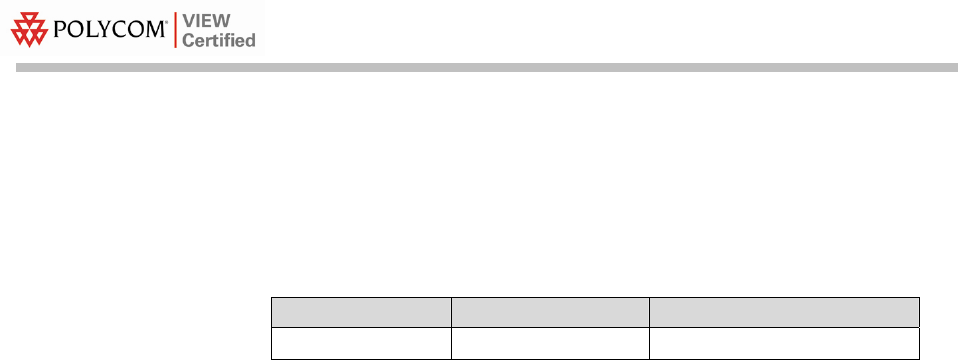
Configuration Guide
PN: 1725-36066-001_D.doc
12
SSID Settings
Configuring SSID settings through the CLI
Commands Default Settings VIEW Tested settings
ESSID 101 spectralink
* Denotes settings that are required for operation with SpectraLink Wireless
Telephones
Configure the SSID settings of the wireless switch using the following
commands.
admin>
admin>network
admin(network)>wlan
admin(network.wlan)>set ess 1 spectralink
Configuring SSID settings through the Web interface
1. In the WS 2000 applet navigation pane, under Wireless, select
WLAN1.
2. Configure the ESSID (e.g. spectralink).
3. Click the Apply button.
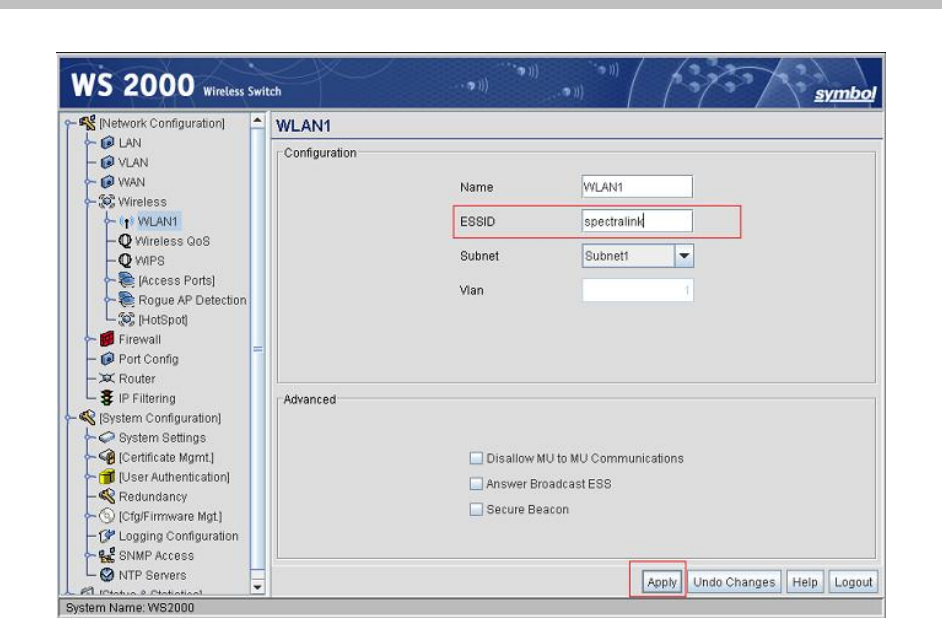
Motorola WS2000 with AP 300
PN: 1725-36066-001_D.doc 13

Configuration Guide
PN: 1725-36066-001_D.doc
14
Security Settings
Enable WPA/WPA2 security mode.
Configuring WPA/WPA2 TKIP through the CLI
(when SpectraLink Wireless Telephones are configured for WPA-
PSK)
To configure WPA-TKIP (PSK) as security option, use the following
commands
admin>network
admin(network)>wlan
admin(network.wlan)>set enc 1 tkip
admin(network.wlan)>set tkip phrase 1 12345678
admin(network.wlan)>save
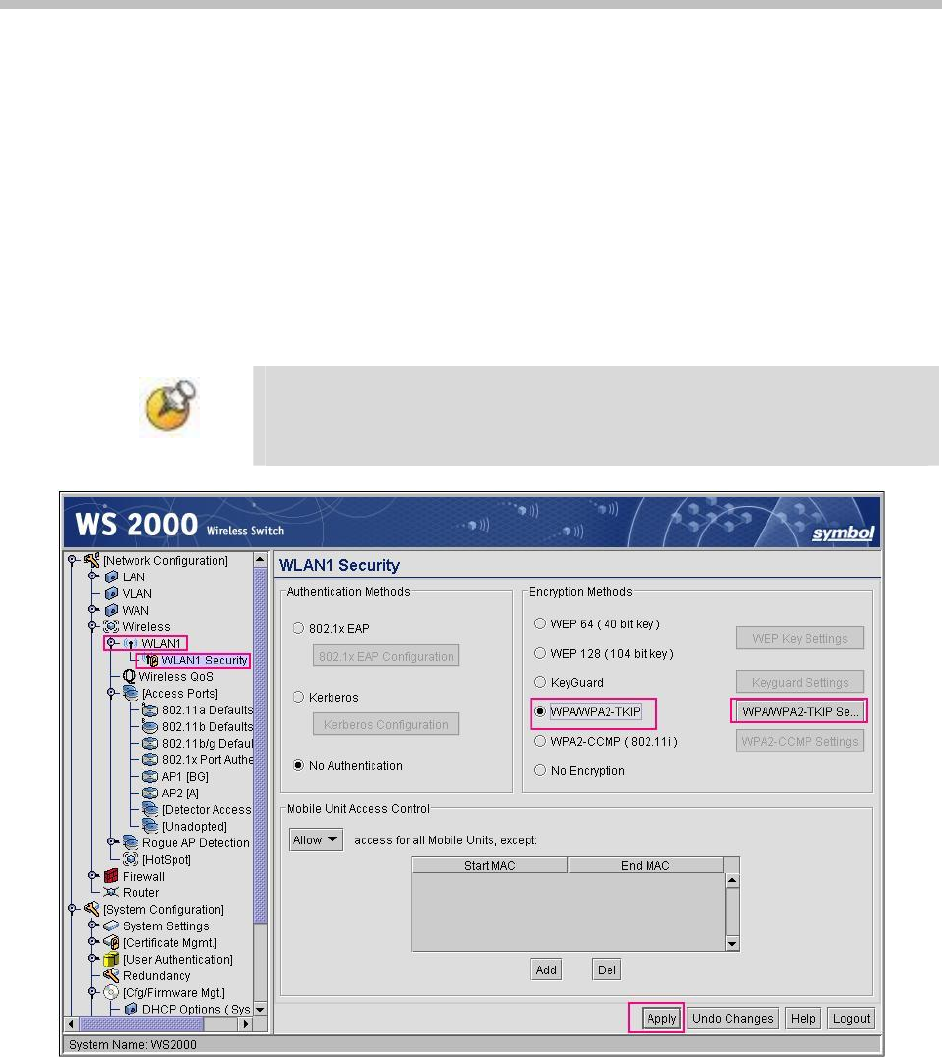
Motorola WS2000 with AP 300
PN: 1725-36066-001_D.doc 15
Configuring WPA/WPA2 TKIP through the Web
interface
(when SpectraLink Wireless Telephones are configured for
WPA-PSK)
1. In the WS 2000 applet navigation pane, double-click WLAN1, and
then click WLAN1 Security.
2. Click the WPA/WPA2-TKIP option, and click the WPA/WPA2-TKIP
Settings button. The WPA/WPA2-TKIP Settings dialog box will appear.
The WS 2000 Wireless Switch supports mixed-mode operation of
WPA-TKIP and WPA2-TKIP. The steps below enable WPA-TKIP by
default. WPA-TKIP was used for VIEW Certification testing.
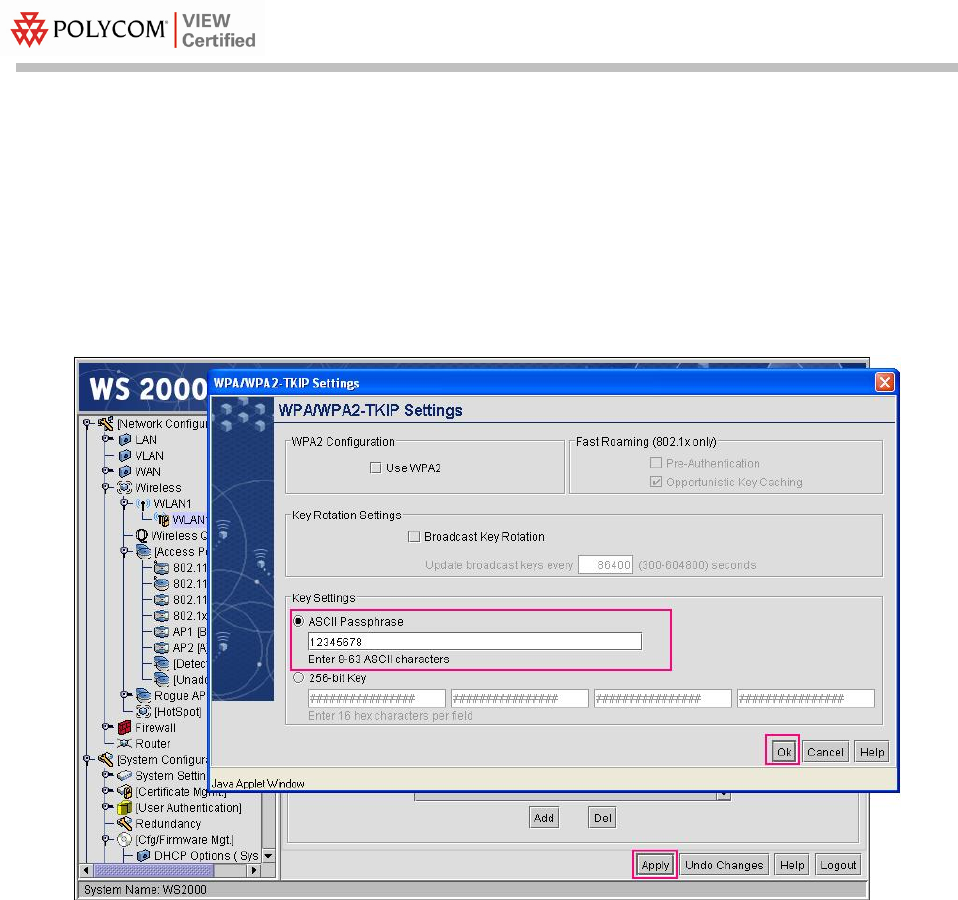
Configuration Guide
PN: 1725-36066-001_D.doc
16
3. In the WPA/WPA2-TKIP Settings page, under Key Settings, click the
ASCII passphrase option to enter the ASCII passphrase.
4. A warning dialog box will appear while you are trying to enter
the key. Click Yes.
5. Enter the ASCII passphrase. This will configure the WPA-TKIP
(PSK) mode. Click the OK button.
6. Click the Apply button.
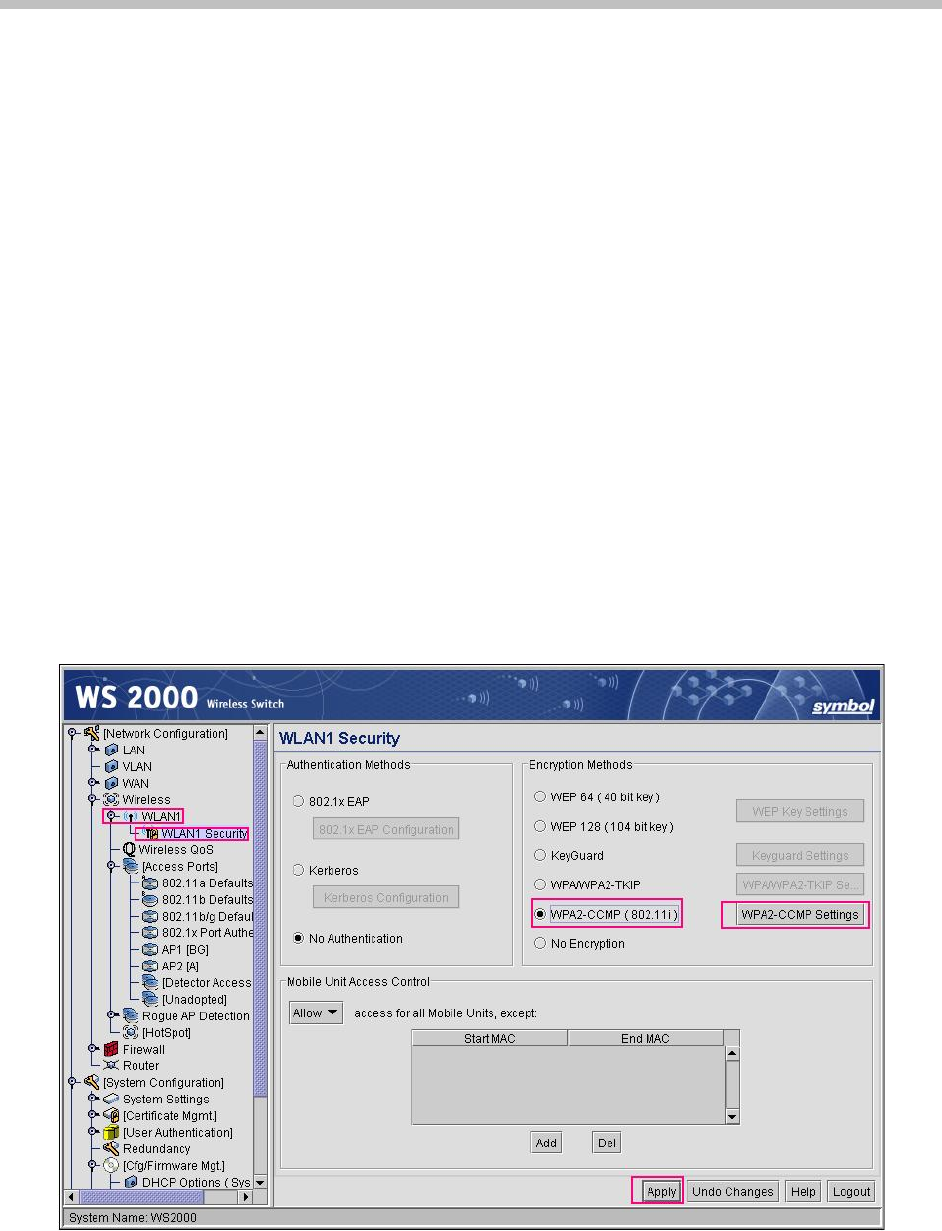
Motorola WS2000 with AP 300
PN: 1725-36066-001_D.doc 1
7
Configuring WPA2-CCMP through the CLI
(when SpectraLink Wireless Telephones are configured for WPA2-
PSK)
To configure WPA2-CCMP as a security option, use the following
commands.
admin>network
admin(network)>wlan
admin(network.wlan)>set enc 1 ccmp
admin(network.wlan)>set ccmp phrase 1 12345678
admin(network.wlan)>save
Configuring WPA2-CCMP through the Web interface
(when SpectraLink Wireless Telephones are configured for
WPA2-PSK)
1. In the WS 2000 applet navigation pane, double-click WLAN1, and
then click WLAN1 Security. The WLAN1 Security page will appear.
2. In the WLAN1 Security page, click the WPA2-CCMP (802.11i) option,
and click the WPA2-CCMP Settings button.
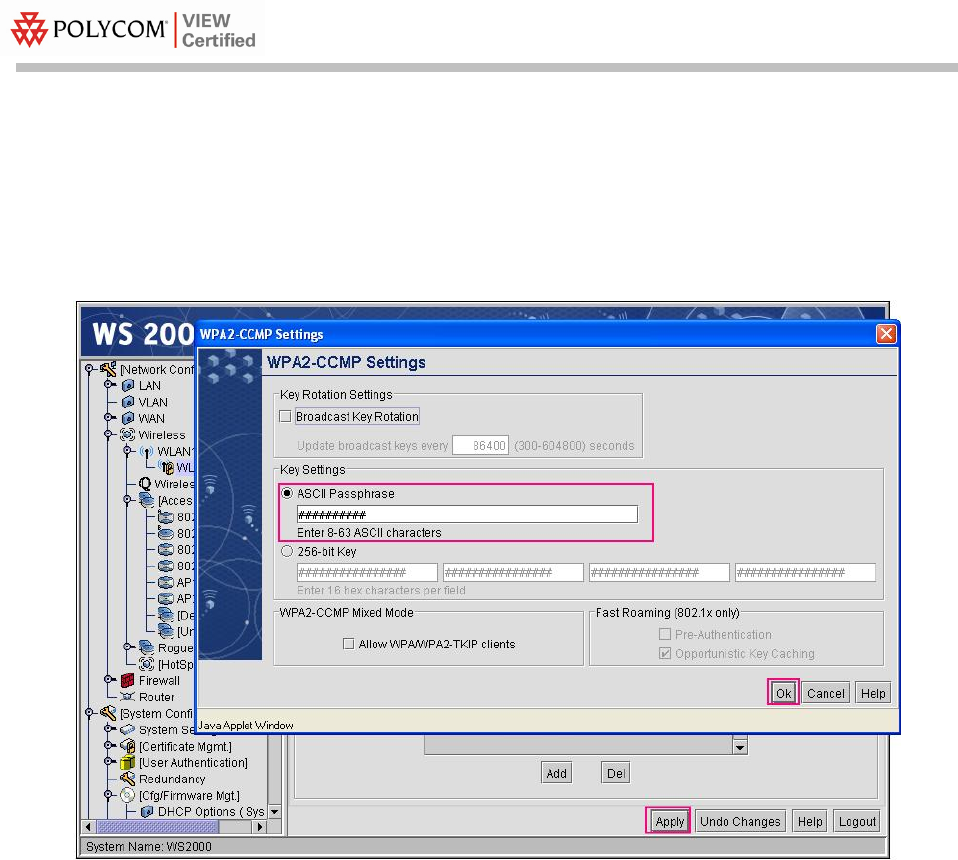
Configuration Guide
PN: 1725-36066-001_D.doc
18
3. In the WPA2-CCMP Settings dialog box, under Key Settings, click the
ASCII passphrase option to enter the ASCII passphrase.
4. A warning dialog box will appear. Click Yes.
5. Enter the ASCII passphrase. Click the OK button.
6. Click the Apply button.