Movea MPOD3 WIRELESS MOTION MEASUREMENT UNIT-MOTIONPOD User Manual MotionPod3 user guide v7 ENGLISH
Movea, Inc WIRELESS MOTION MEASUREMENT UNIT-MOTIONPOD MotionPod3 user guide v7 ENGLISH
Movea >
Users Manual

Copyright © 2011 Movea. All rights reserved
EN-2011
Version
7
MotionPod™
System
Users’ Manual
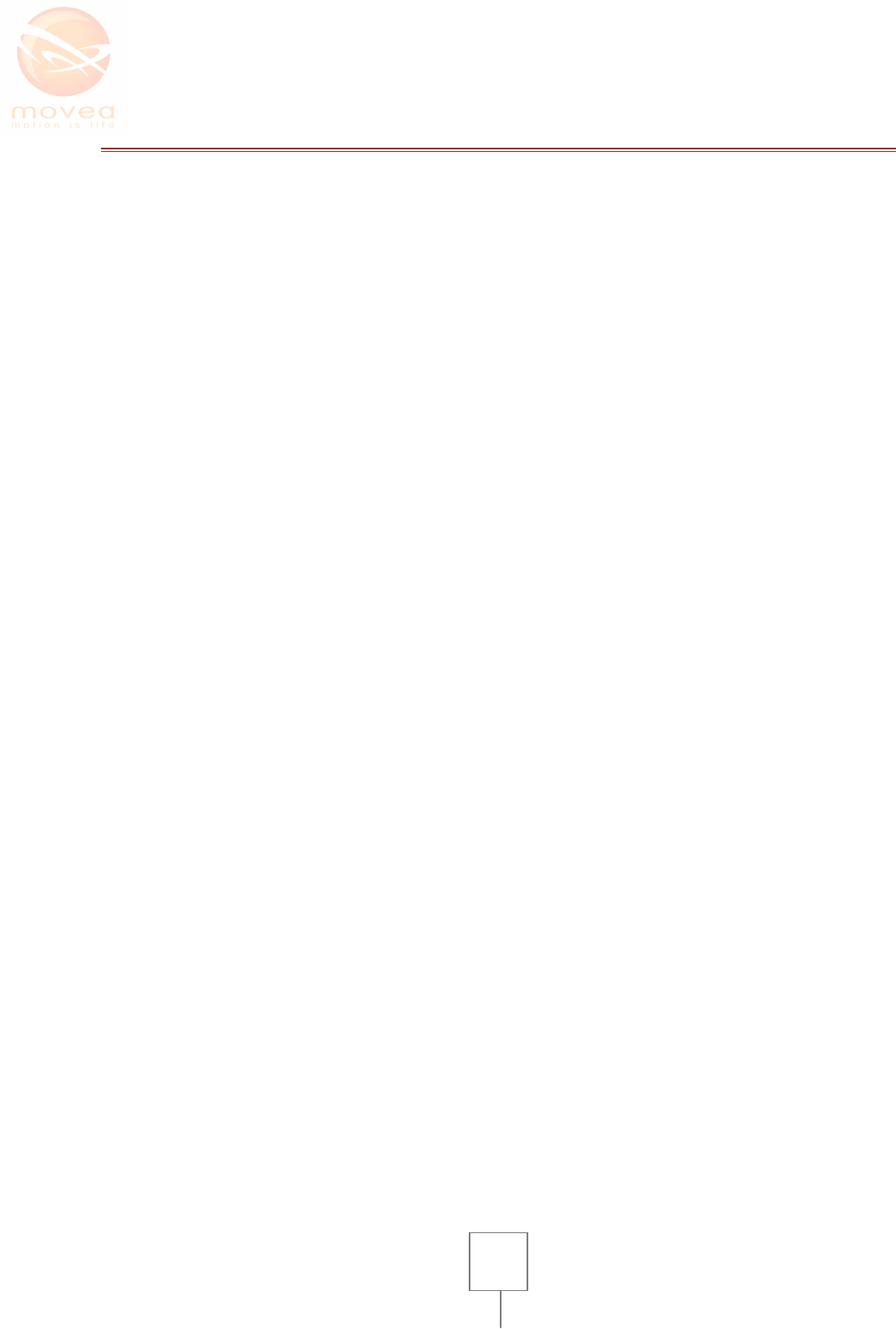
2
TABLE OF CONTENT
I. Terminology ................................................................................................................................................................................ 3
II. Used Icons Significance ......................................................................................................................................................... 3
III. Product diagram ....................................................................................................................................................................... 4
IV. Safety rules .................................................................................................................................................................................. 5
V. Introduction ................................................................................................................................................................................ 6
VI. Get Familiar with MOTIONPOD™ ..................................................................................................................................... 6
1. MOTIONPOD™ ...................................................................................................................................................................... 6
2. MotionController™ ............................................................................................................................................................. 7
3. Mpod Charger ....................................................................................................................................................................... 8
VII. Usage ............................................................................................................................................................................................... 9
1. Recharging your MOTIONPOD™ ................................................................................................................................. 9
2. How to switch the MOTIONPOD™ on/off ............................................................................................................ 10
3. How to wear the MOTIONPOD™ .............................................................................................................................. 10
VIII. Precautions ............................................................................................................................................................................... 11
1. Using environments ........................................................................................................................................................ 11
2. Characteristics and environmental conditions ................................................................................................ 12
IX. Calibration ................................................................................................................................................................................ 13
X. Cleaning ...................................................................................................................................................................................... 14
1. Cleaning the MOTIONCONTROLLER™ .................................................................................................................. 14
2. Cleaning the MOTIONPOD™ ....................................................................................................................................... 14
XI. Signs and labels ...................................................................................................................................................................... 15
1. MOTIONPOD™ ................................................................................................................................................................... 15
2. MOTIONCONTROLLER™ .............................................................................................................................................. 16
3. CHARGER .............................................................................................................................................................................. 16
XII. Maintenance ............................................................................................................................................................................. 17
XIII. What to do in case of system breakdown ................................................................................................................. 17
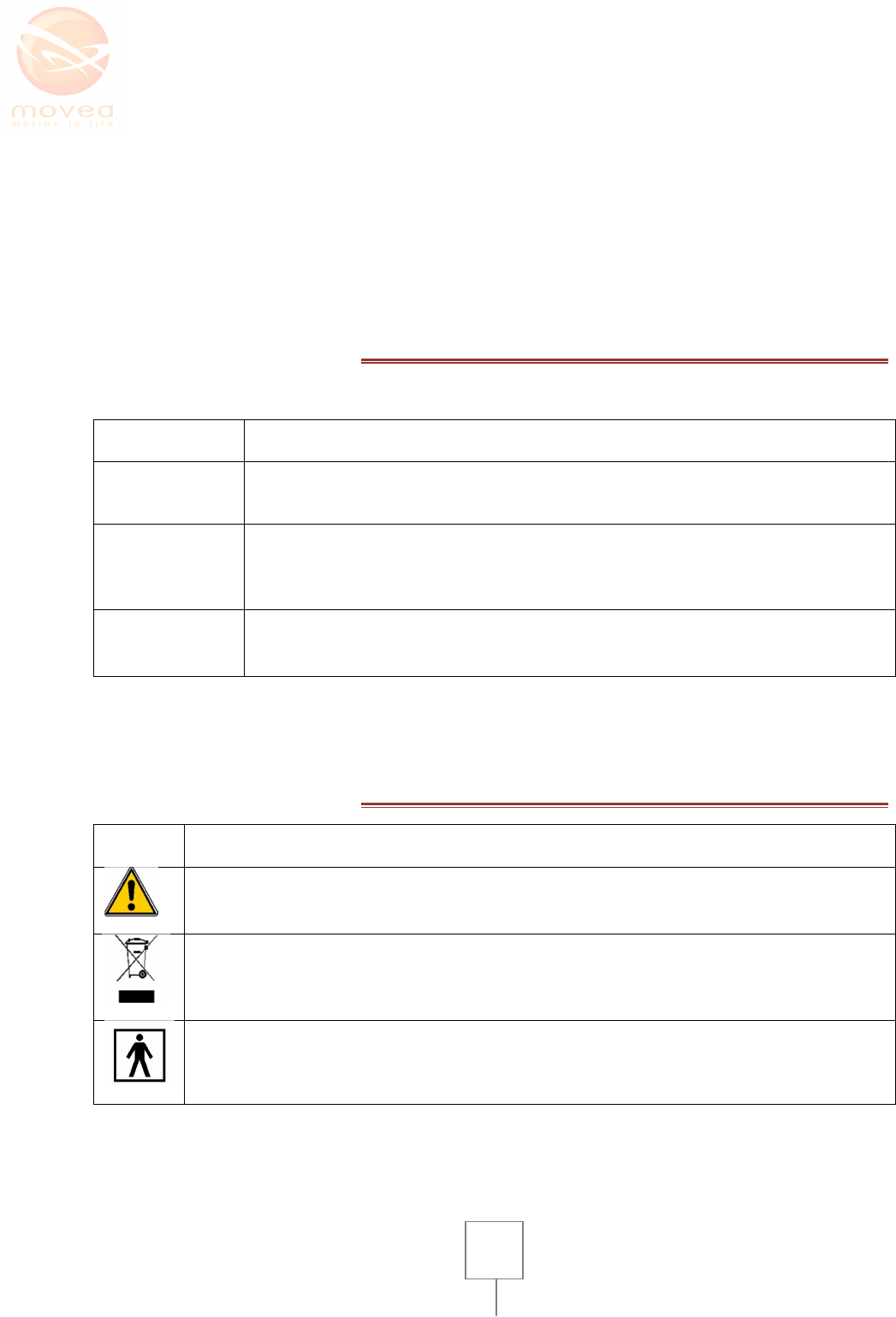
3
XIV. Regulatory information ..................................................................................................................................................... 18
3. Notice to Users: ................................................................................................................................................................. 18
4. FCC Statement: .................................................................................................................................................................. 18
5. Industry Canada Equipment Notice ................................................................ Erreur ! Signet non défini.
I. TERMINOLOGY
Code Name Description
MPOD
MotionPod
designates the
wristwatch
sized
motion sens
ing case
with a
transparent casing. See figure 1 below.
CTRLER
Motion
Controller o
r charger/data receiver of the
MPOD device. Designates data
receiving and/or recharging case which connects on the computer via USB port.
See figure 2 below
CHARGER
Designates the
recharging case which connects
to
the computer via USB port
and
is used only for charging the MPOD. It does not have data receiving capabilities.
Please note that CTRLER/CHARGER initials are mentioned on the labels at the back of the devices
II. USED ICONS SIGNIFICANCE
Icon Description
« CAUTION » Symbol
Environnemental friendly Recommandations
Part worn by the Patient
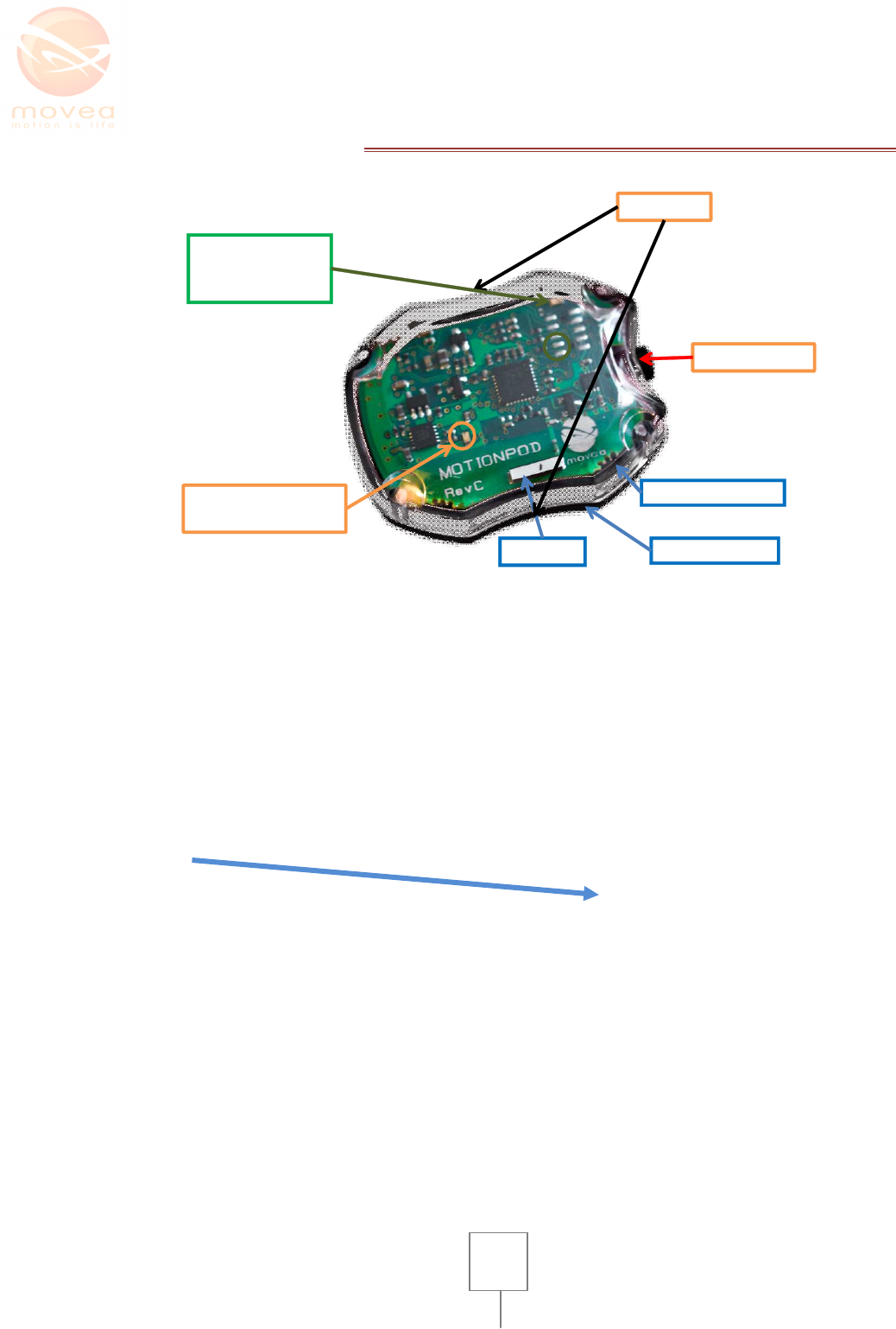
4
III. PRODUCT DIAGRAM
Antenna
Finger Grips
On/OFF Button
Orange LED indicates
charging
Green LED
indicates
transmission state
Transparent top cover
Black bottom cover
FIGURE 1 : MOTIONPOD™
MPOD
charging cavity
Spring contacts for
electrical link with the
MPOD
Light indicators
USB
port
rx tx pwr
Green power light:
indicates that the
Motion Controller is
receiving power
Blue RX/TX lights:
RX signal reception
TX signal transmission
FIGURE 2 : MOTIONCONTROLLER™
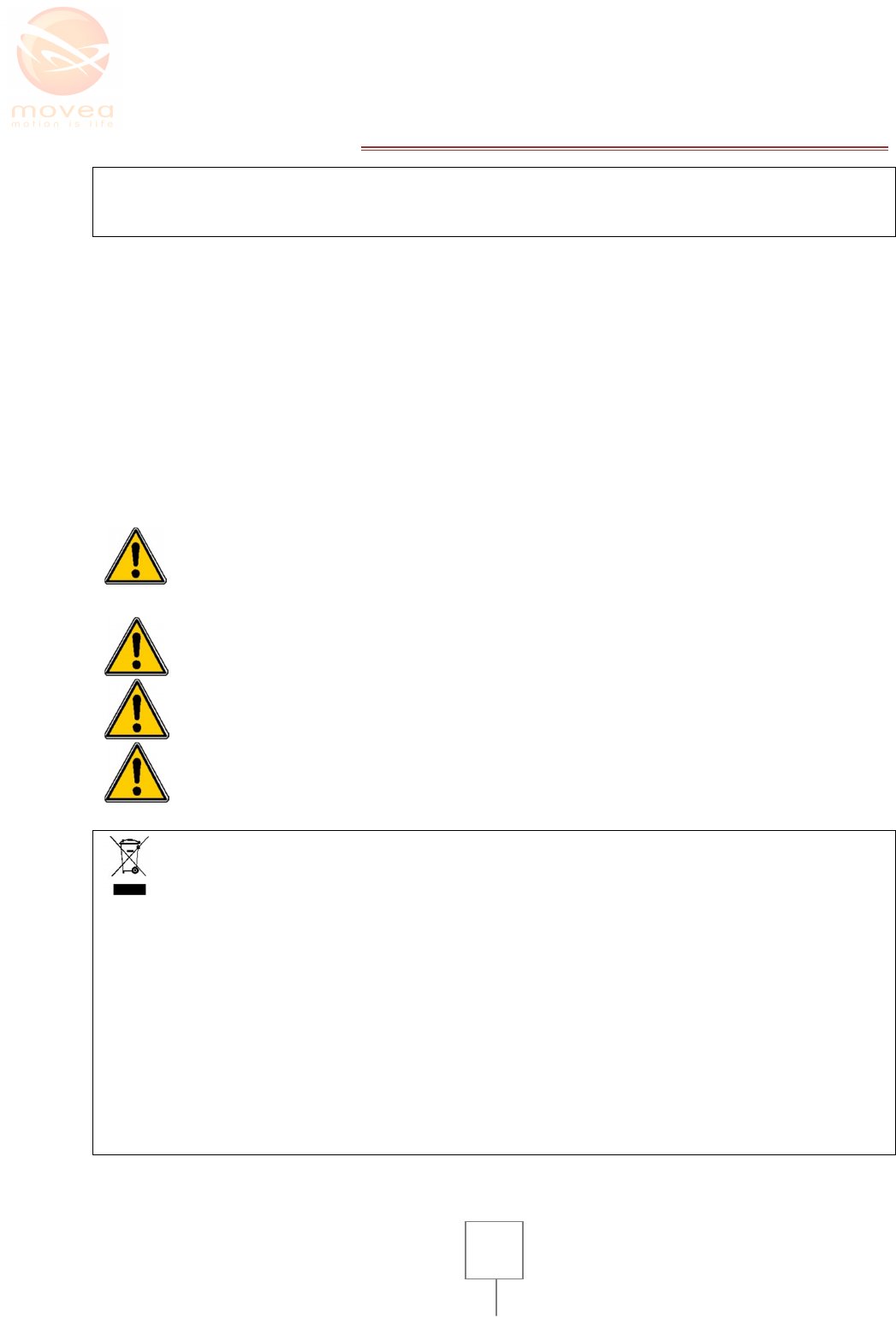
5
IV. SAFETY RULES
Warning
Please read this user’s guide very carefully before use.
Advise all recommendations to end-user and keep informed of all risks endured using the system.
CTRLER/CHARGER must be plugged using equipment in compliance with INTO standard 60950-1
via USB2 port with the provided cable. In order to fulfill safety requirements for electro-medical
systems and equipments, power must be supplied by a transformer in compliance with the EN
standard 60950.
MPOD is the part in contact with the patient, who is not to be in contact with the CTRLER or the
computer during use. Patients are to be held at 1,20m to 1,60m away from this equipment.
MPOD is not meant to be used with inflammable gaz.
“The MPOD is not protected from defibrillation shocks. »
Do not open or replace the Li-ion battery of the MPOD. Do not use non
rechargeable battery or any other battery that could damage the product and
presents health risks or cause accidents.
DO NOT EXPOSE TO FIRE–Risk of explosion, DO NOT OPEN
CAUTION: For your own safety do not open the charging case, risk of electric shock.
CAUTION: the USB cable serves as a disconnection device
Waste management process of electric and electronic products differs from that of municipal waste
and requires special intervention from waste management services appointed by the government or
the local community. The crossed trashcan shows that the European directive 2002/96/CE applies
to this product.
Waste separation prevents from any negative consequences on the environment or public health. It
is the most important condition for better handling and recycling electric and electronic
components. For more information about handling of worn out equipments, contact your local
waste management service or the nearest product distributor.
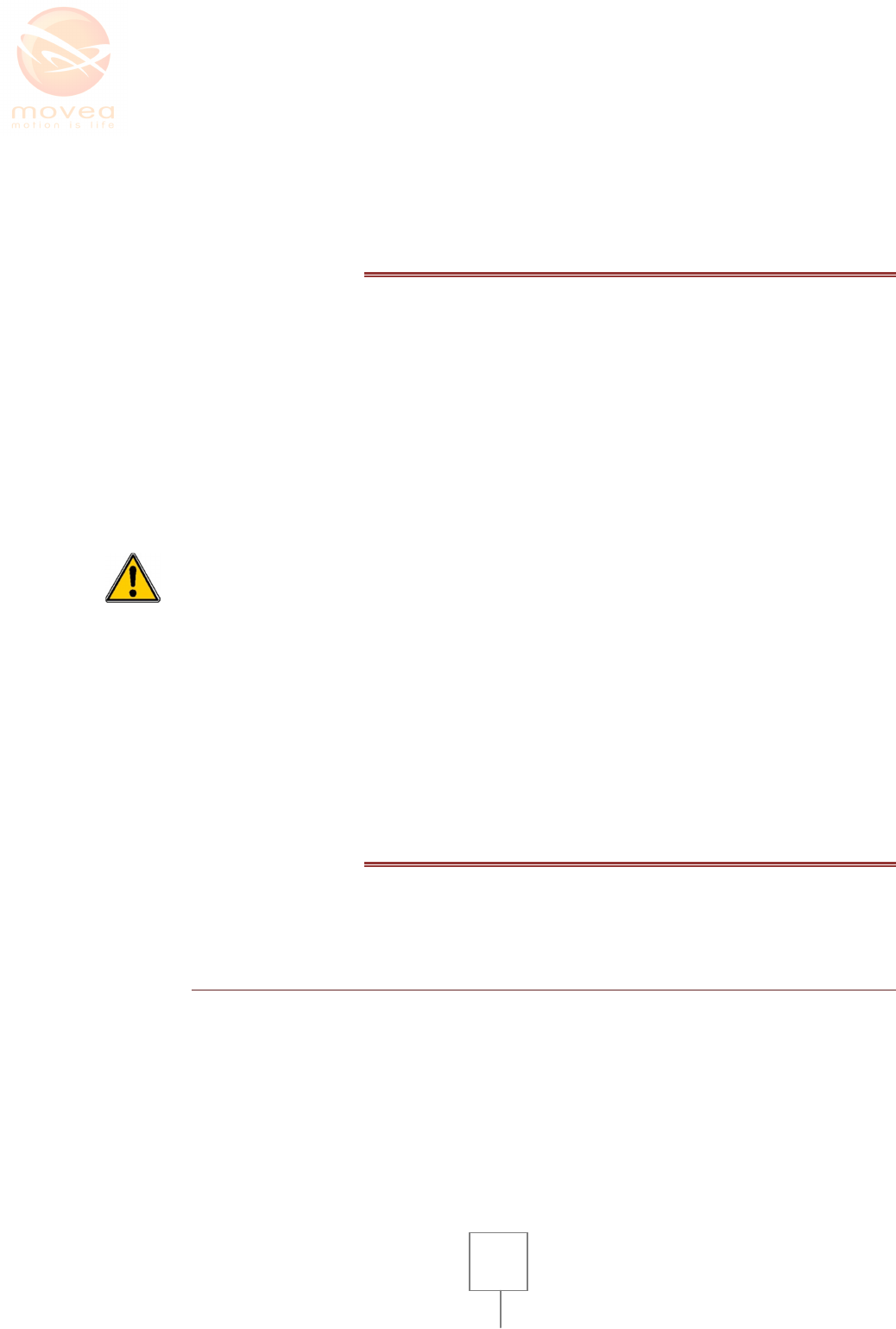
6
It is highly recommended not to connect any peripherals (modem, printers…) other than the
MOTIONCONTROLLER on the computer during the use of the system. The MPOD has a Li Ion battery
and therefore must be recycled according to current standards. It must be returned to the
manufacturer.
V. INTRODUCTION
Thank you for purchasing our motion sensing product MPOD.
This user manual was written to familiarize you with the use of this system. Read it carefully in
order to rightfully use the device. Always have this guide near you when you use this product.
The MPOD is an electronic recording device with wireless transmission. It was conceived to provide
“movement signature” of a body segment in real time and without cable connection.
Its main purpose is to record and/or compare a series of motion exercises: Series of rehabilitation
exercises with prior exercises, movement amplitudes gestures protocols etc… carried out for limb
rehabilitation (for example of joint movement).
MPOD only gives information related to the orientation of a patient’s part of body.
Any other use must be avoided.
This product designed and manufactured by Movea, is well adapted for biomechanical applications,
rehabilitation and joint assessment in physical therapy. For this reason, it must be used in a
controlled environment, at a practice office, and by qualified personnel. The user of MPOD must
have red and understood this notice.
The MPOD System is provided with software that must be the only software solution to be used with
this product. For customers willing to manufacture a product based on the MPOD system, please
make sure the person in charge of using the MotionPod system is fully trained.
VI. GET FAMILIAR WITH MOTIONPOD™
Please take a moment to familiarize with the different components of your measuring system. For
the following section it is advised to refer to the material scheme II.
1. MOTIONPOD™
MPOD is standard wristwatch-sized sensor with a transparent casing that embodies the Motion
sensing component on the upper side (Figure 3). It is intended to be worn on the moving part of the
body where we want to perform motion measurement. It must be fixed mechanically by means of
straps or bracelets (not provided) via the transparent mechanical interface.
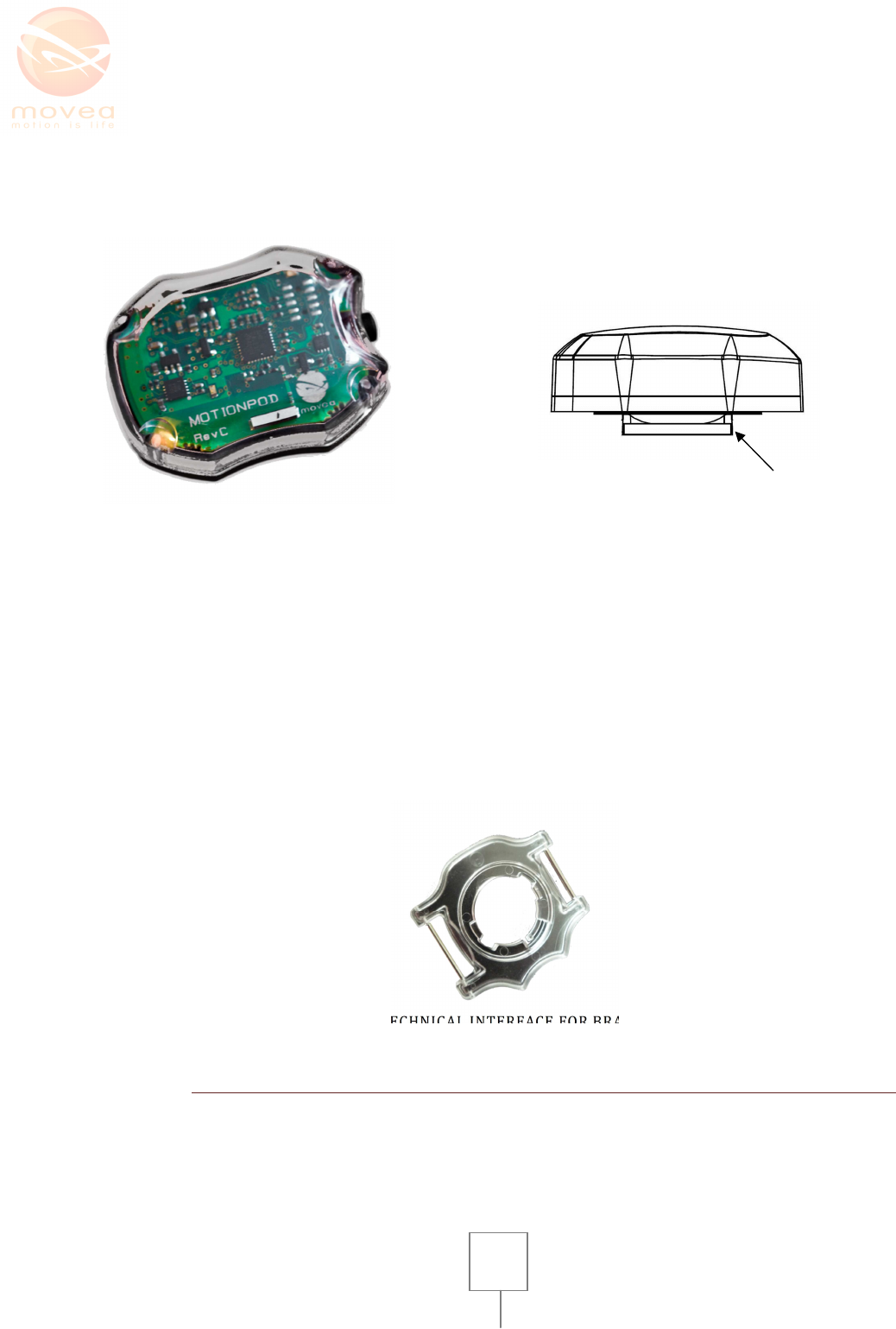
7
Photo of MotionPod™
Side view of MPOD scheme
FIGURE 3 : MOTIONPOD™
On the top of MPOD you can see the electronic components with an imprinted name and logo of the
manufacturer (Movea,), the brand name of the product (MotionPod). The sensor button indicates
the exact orientation of the MPOD when positioning it properly on the body. Please pay attention to
these elements as they are useful to establish the MPOD correctly in the application that is provided
with your system.
From a side view (see Figure 3, on the right), you can see a Black bottom cover of the MPOD. This
part allows fixing the MPOD on any kind of supporting facet designed to accommodate it. It can be
the charging box (see below) or the mechanical interface for bracelet or strap.
Figure 1 summarizes the first visual elements on the MPOD.
FIGURE 4: MPOD MECHNICAL INTERFACE FOR BRACELET OR STRAP
2. MOTIONCONTROLLER™
The CTRLER is a white case with a surface identical to that of a credit card and approximately 2cm
thick (see Figure 5). On the upper facet you can see an imprinted logo of Movea, and light indicator
inscriptions (see below for their significance). At the back of the Motion controller a sticker
imprinted Controller™ distinguishes it from the Charger who has the same casing.
Mechanical fixing base
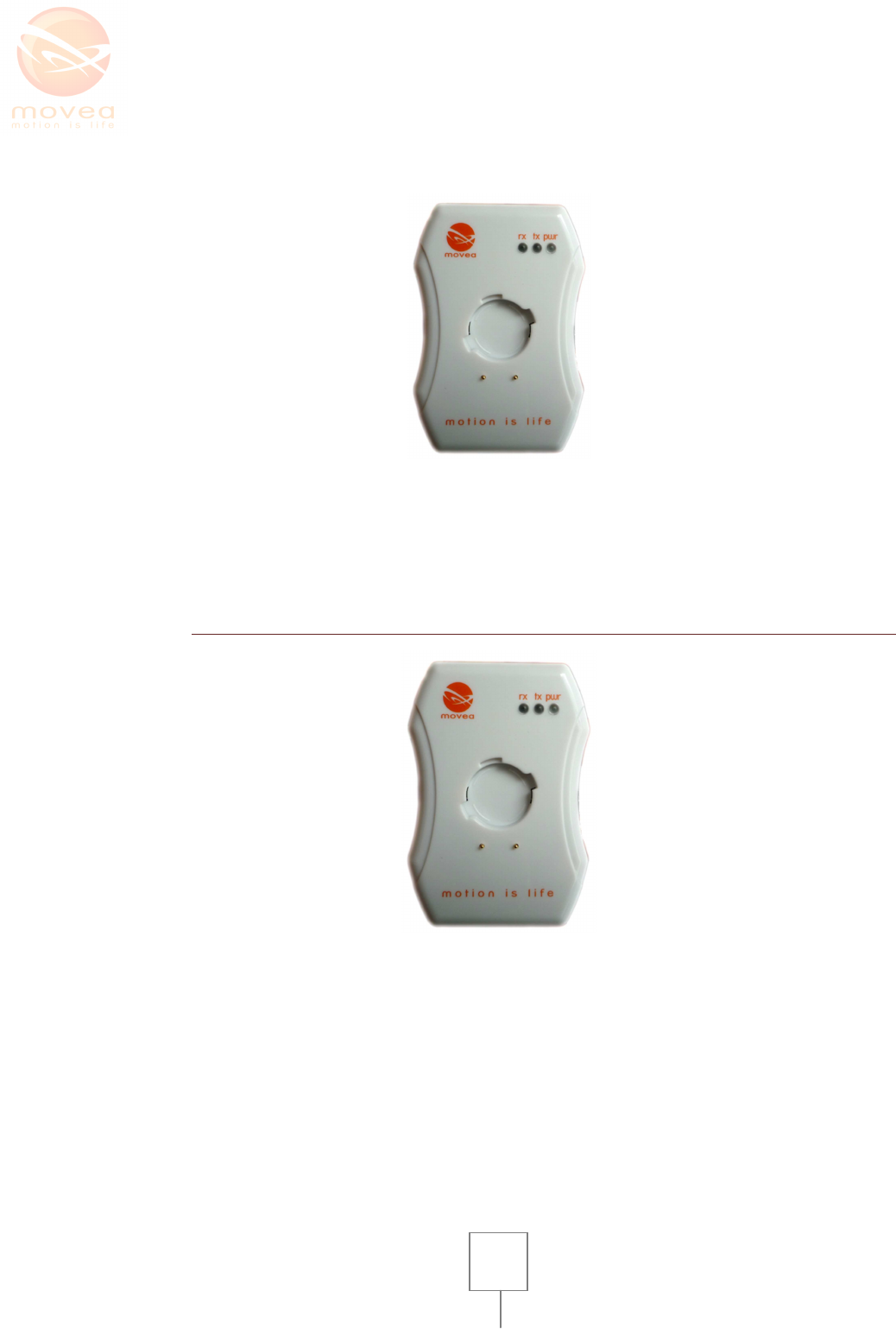
8
Connected on the PC via USB port cable (provided), it allows:
• Data reception transmitted from the MPOD by radio frequency (2.45 GHz Bluetooth Band)
• Charging of the MPOD
FIGURE 5 : MOTIONCONTROLLER™
The CTRLER features a wireless link between the MPOD and the computer where you run your
applications. The data goes to the computer via USB cable.
3. MPOD CHARGER
FIGURE 6: MPOD CHARGER
The CHARGER and the CTRLER have the same casing. Since the CTRLER has the same functionality,
the CHARGER is therefore optional. It‘s only needed when several MPODs need to be charged
regularly. On the upper facet you can see an imprinted logo of Movea, and light indicator
inscriptions (see below for their significance). At the back of the Motion controller a sticker
imprinted Controller™ distinguishes it from the Charger who has the same casing.
Connected on the PC via USB port cable (provided), it allows:
• Charging of the MPOD
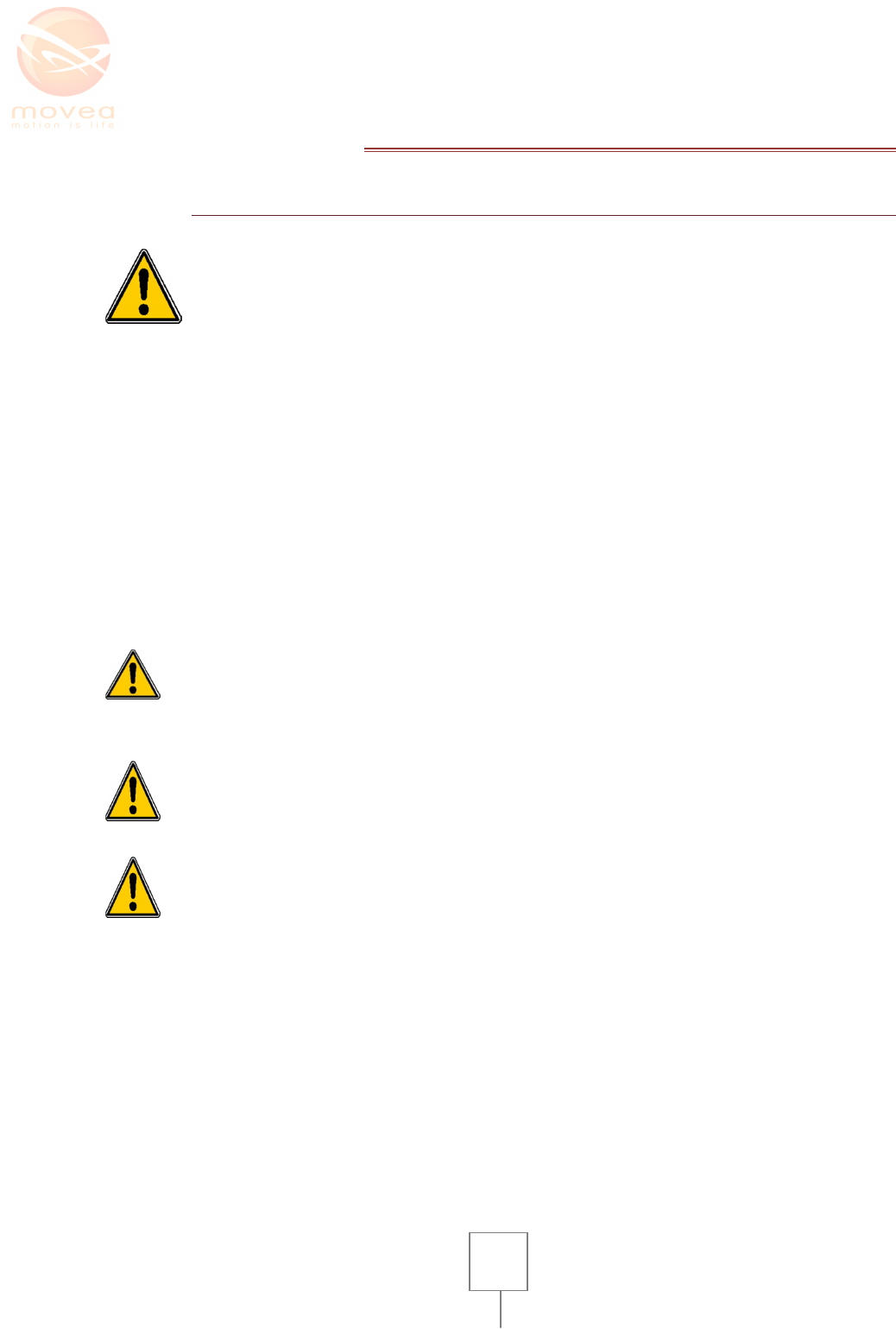
9
VII. USAGE
1. RECHARGING YOUR MOTIONPOD™
The CTRLER must be connected to a computer in compliance with IEC/EN
60950-1 standard. In order to fulfill safety, power must be supplied by a
transformer in compliance with EN standard 60950. Only the MPOD is in contact
with the patient environment.
First connect the CTRLER to the USB port of your computer using the provided cable.
Once the CTRLER is connected, the light indicator “pwr” goes on and gives a green continuous light
(see Figure 2). The two other light indicators are blue diodes which light up along with the first one
once connected to the USB port. They switch off immediately then blink twice to finally go off
completely.
Put the CTRLER horizontally on a table, facet where the logo is imprinted upwards. You can see the
cavity where you can clip the MPOD in. Insert the MPOD by its Black bottom cover directly in the
cavity. The button of the MPOD must be pointing to the Logo. The MPOD must completely fit in the
cavity.
A clockwise rotation of approximately 30° mechanically locks the MPOD in the cavity and therefore
electrically connects it to the CTRLER for recharge. A “click” sound indicates that the system is
suitably locked and started charging (if charging is needed). The whole unit must look like the
photograph on Figure 5.
MPOD encloses a battery. The performance gradually decreases over an
extended period of time (see the number of possible charging cycles).
In
case
of
ex
tended period of no use
, it is advised to check the
battery
condition
by charging it. If the battery does not charge any more, it is necessary to return
the product to the manufacturer for maintenance (battery exchange). This
operation cannot be carried out by the user. Opening of MPOD (or CTRLER) will
void the manufacturer’s warranty.
IMPORTANT (Switzerland): Part 4.10 of the SR 814.013 norm is applicable to
batteries
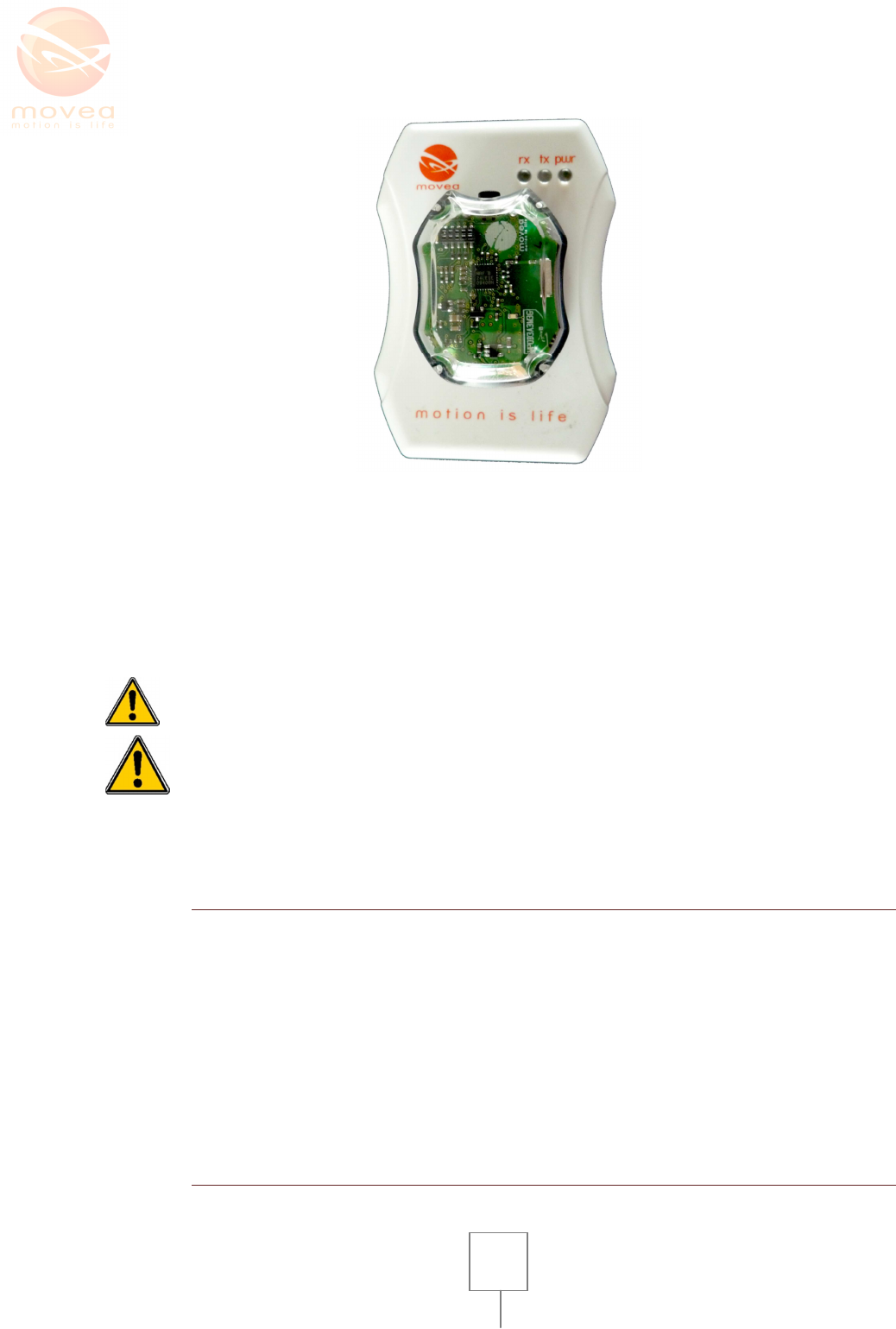
10
FIGURE 7 : THE MPODFIXED ON THE CTRLER, READY FOR RECHARGE
While charging, an orange light indicator located at the back of the MPOD switches on. It switches
off as soon as the recharging process is complete. Theoretically, charging duration is 3 hours.
When the MPOD is recharged after a very long period of no use, it is possible that the orange light
indicator takes a few minutes before switching on.
If the battery reaches its critical point due to a long period of storage, the only solution is to return
the MPOD to your supplier for battery replacement (at own expense).
It is dangerous and strictl
y prohibited to use any other
charging equipment than
the CTRLER/CHARGER of Movea. Using other charger can damage the MPOD and
will void your manufacturer’s warranty.
The MPOD should not be opened. Battery replacement should only be carried out
by your supplier.
2. HOW TO SWITCH THE MOTIONPOD™ ON/OFF
The MOTIONCONTROLLER™ must be connected to the PC. The MPOD must formerly be recharged.
Take the MPOD off the CTRLER.
Slightly push the button on the MPOD to switch it on. At this stage, the green light indicator blinks
with a 4 second interval. The MPOD is not transmitting any data to the CTRLER at this point, it is
simply on IDLE state. You can switch the MPOD off by a pressing on the button for 4 seconds. The
green light indicator blinks twice before switching off for 3 seconds. It then switches on for 1
second. As soon as the indicator emits a continuous light, you can release the button.
The provided software will guide you through an effective data transmission between the MPOD
and the CTRLER.
3. HOW TO WEAR THE MOTIONPOD™
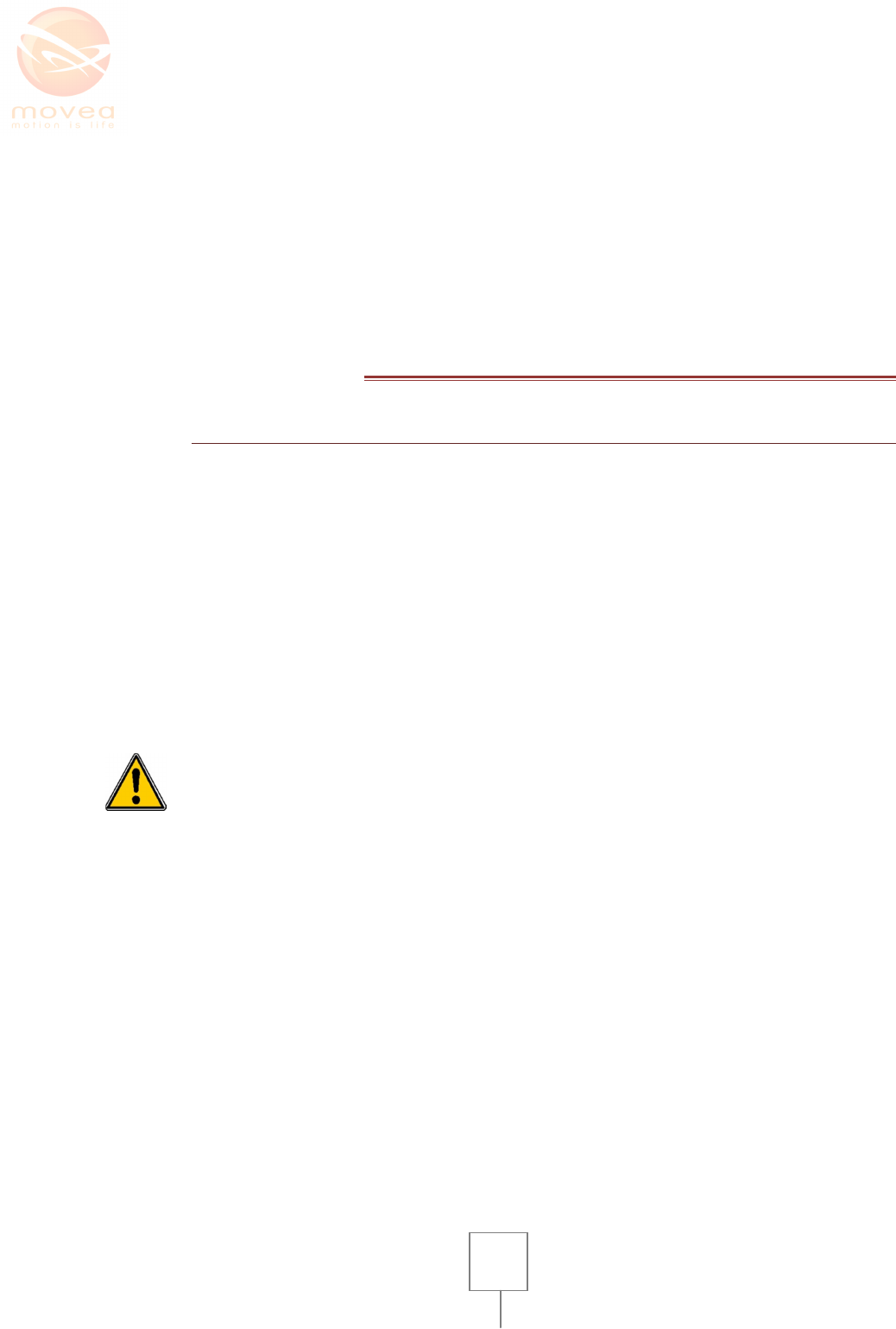
11
To fix MPOD on the body patient, use solutions provided by the product supplier. Be sure not to
tighten up excessively. The MPOD is provided with a mechanical interface to attach bracelets, belts
or straps. This is the only interface that the user must use to adapt non-magnetic bracelets provided
by the manufacturer. The MPOD should not be in contact with any other material that can cause
measurement distortion.
MPOD must however remain attached on the body. A biocompatible Clothing interface will be
placed between the skin and the MPOD to guarantee hygiene and to avoid direct contact.
Do not use any other mechanical interface than the one provided by the supplier and specially made
for this purpose.
VIII. PRECAUTIONS
1. USING ENVIRONMENTS
The MPOD is a measurement technology based on accelerometers, magnetometers and gyroscopes.
Its main purpose is to provide the user with 3D orientation of the body segment wearing the sensor.
The MPOD is well-adapted to estimate posture of a joint segment. Measurements must be carried
out within the limitations of the sensor:
• 8G acceleration
• Maximum Angular velocity: 1600°/s
The use of MPOD does not have any long term effect. Movements of the patient must however be
carried-out under the supervision of a health professional. Indications given by the MPOD are
provided as an indication.
The MPOD encloses sensors that to measure orientation parameters in space. These measurements
should not be used for diagnosis. They are only informative and meant to support the physical
therapists decision. They are not certified, so the information they give must be subject to
discussion.
Like any
other
electronic device, there is a risk of modification of
the system
’
s
essential performances in case of electromagnetic disturbances. This risk is
increased by the presence of magnetometers in the system.
Note 1: A magnetic object is disturbing. Similarly, a ferrous object (attractable by a magnet)
is also very likely to disturb magnetometers of the MPOD™.
Note 2: A mobile phone often has a loudspeaker which contains magnets itself.
For best performances of your system, you must respect conditions of use and rightfully choose the
site where you carry out your measurements:
• You must carry out sessions of measures at a usual chosen place, where magnetic
disturbances are minimal.
• When various postures or positions are carried out by the subject, it is necessary to avoid
translations higher than 1m of amplitude. The static magnetic field must be constant and
uniform inside the area of work.
• Keep any ferrous objects far from the measurement site (approximately at a distance twice
the largest dimension of the ferrous object) ; for example :
o Scissors : 30 cm
o Laptop battery : 50 cm

12
o Keys : 15 cm
o While using the MPOD for measurement or calibration (see further below), see to it
that there isn’t any object likely to disturb measurements (ferrous objects, watches,
mobile phone…)
o MPOD should be used far from motorized chairs or beds.
o Only small magnets are accepted in the same room (i.e. whiteboard magnet), but
must be kept far from the MPOD (>50 cm), as they might cause a serious decrease in
the systems accuracy.
o DO NOT TO PUT THE MPOD IN CONTACT WITH A MAGNET AS IT WILL MAKE IT
PERMANANTLY USELESS.
o The presence of strong magnetic field generating machines (like MRI) is not adapted
to the use of MPOD™.
2. CHARACTERISTICS AND ENVIRONMENTAL CONDITIONS
Usage c
onditions
Tempera
ture
Stable
between
0°C and
3
5°C
Maximum dynamic acceleration
measured
-
8
g à
8
g
When not using gyroscopes,
orientation
measures are valid for static and quasi static
positions. When using gyroscopes body motion must be limited to sensors limit.
The
measured
orientation
parameter
is valid in a
uniform
or quasi uniform magnetic
field between
-
6
gauss and +6 gauss
1
Maximum
Shock resistance
4600 g for a time of 0,5 ms
MPOD should not be thrown away violently.
It is however resistant to shocks in normal
conditions of use.
M
agnetic field
survivability
10
000 Gauss
M
aximum rate of magnetic field tolerated before miss
-
calibration
20 Gauss
P
ackaging and transport
conditions
Tempe
rature
Between
-
20°C and
3
5
°C (
For
6
month
maximum)
45°C (For 1 month maximum)
Sh
ock
resistance
4600 g for a time of
0,5 ms
Magnetic field survivability
10
000 Gauss
Maximum rate of magnetic field tolerated before miss
-
calibration
20 Gauss
Storage c
onditions
1
MotionDevTool v2.0.4 software automatically checks if this condition is verified during recording of the
movement signature. An alarm is emitted in case of magnetic disturbance. If there is no alarm, the user is
under desired conditions.
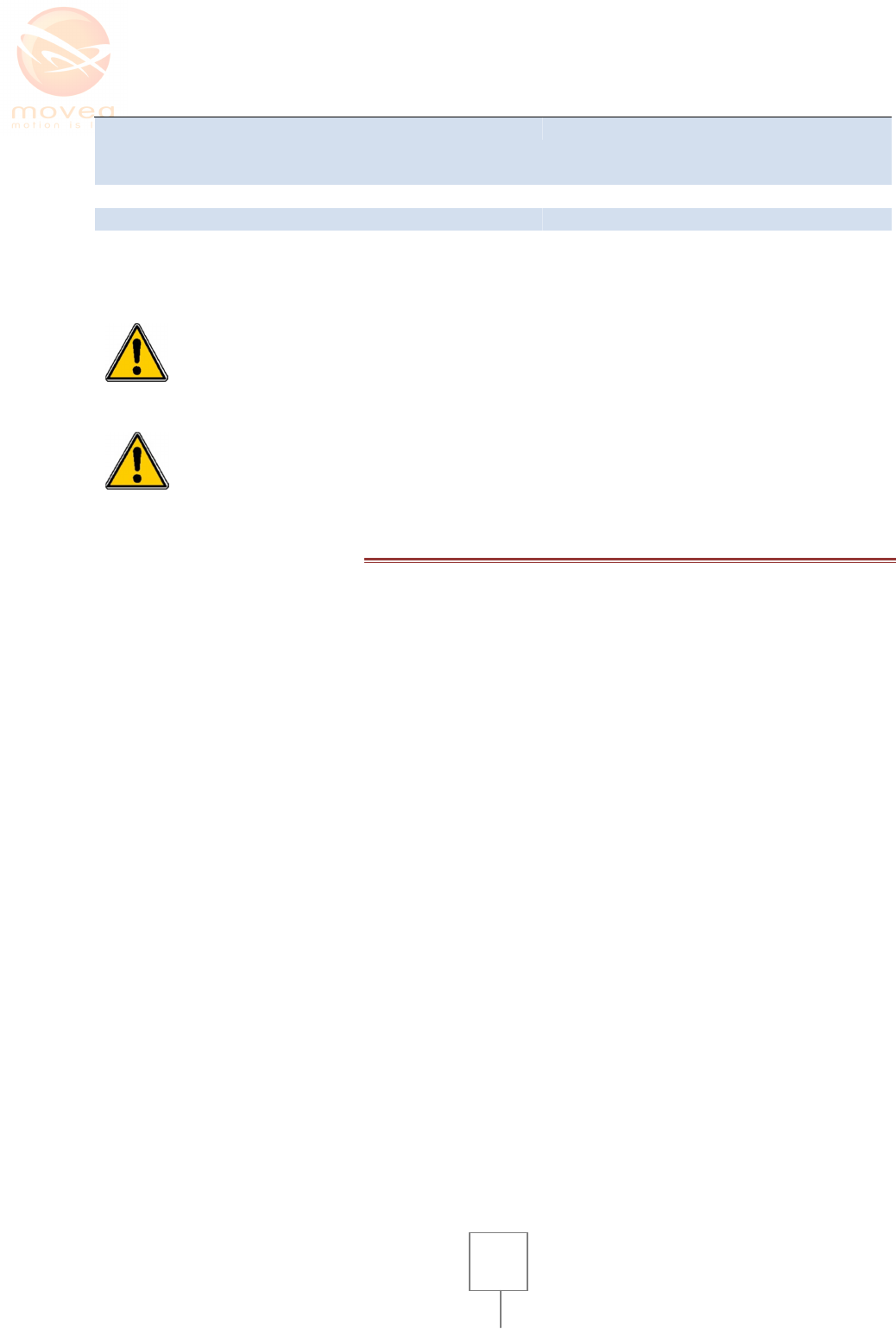
13
Tempe
rature
Between
-
20°C à 35°C (
For 6months
maximum)
45°C (For 1 month maximum)
Sh
ock
resistance
4600 g
for a time of 0,5 ms
Magnetic field survivability
10
000 Gauss
Maximum rate of magnetic field tolerated before miss
-
calibration
20 Gauss
MPOD
transmits data to the
CTRLER
via radio
signal. The
transmitted signal is
in
the Bluetooth band. MPOD is tested in CEM. However, the presence of other radio
transmitting devices can lead to interferences with MPOD™. Do not to use the
MPOD when other radio operating devices are running and are priority for
patients.
The device is mobile and portable. Its
transport
ing
conditions must respect
the
intended protection means. Internal transportation does not require particular
precautions
IX. CALIBRATION
When to calibrate?
Your MPOD has been calibrated during the manufacturing process. Calibration consists in adjusting
certain parameters for offset and sensitivity and to obtain standardized measurements. However,
over a long period of time, or after a magnetic shock, the sensors are likely to drift. It is then
necessary to calibrate.
In static mode, irregularities on accelerometer measures can be due to a very fast movement. The
software will probably request re-recording with a slower gesture. If magnetometers are
responsible for the anomaly, it’s more likely because there are magnetic disturbances in the
environment. In all other cases, it is necessary to calibrate.
It is recommended to calibrate MPOD manually before any procedure. Calibration lasts 30 seconds
and it is well guided by the provided MotionDevTool v2.0.4 Software. It mainly performs
measurements, and has menus to calibrate the MPOD according to the procedure described below.
How to calibrate?
Here’s the best way to calibrate the MPOD:
• Be sure that the zone where the calibration is carried-out is free from any magnetic
disturbances (refer to section VII).
• Take the sensor only in hand. We recommend putting your elbows on a wooden table and
maintaining the MPOD with your fingers
• It is advised to be oriented facing north.
• Rotate the MPOD with your fingers according to the 3 rotation axes (figure below):
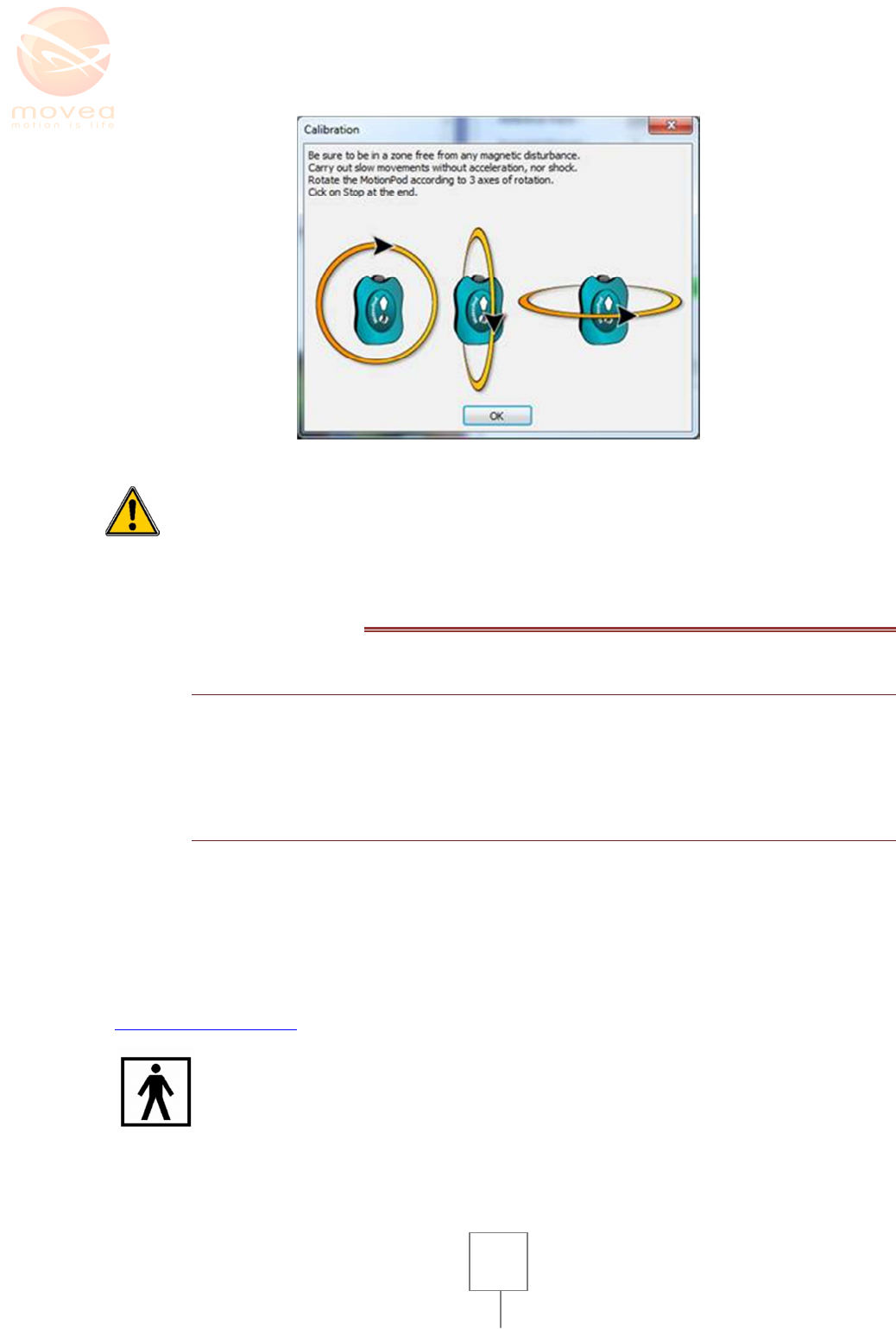
14
.
Be sure to maintain the MPOD in the same position, in a sphere of 5cm of diameter.
Carry out slow movements without acceleration, nor shock
X. CLEANING
1. CLEANING THE MOTIONCONTROLLER™
The CTRLER/CHARGER are made of ABS plastic. Frequent disinfection or cleaning is not needed
because they’re not in contact with the body.
Disconnect the CTRLER/CHARGER before cleaning. Use a soft and dry cloth.
2. CLEANING THE MOTIONPOD™
MPOD and the mechanical interface are made of natural polycarbonate (for the transparent cover)
and of “polycarbonate” (the Black bottom cover, and mechanical interface). The button on MPOD is
in NBR. Use products listed below or other products compatible with these materials. Cleaning
products must be compatible with Polycarbonate. Do not immerse the MPOD in these products.
• Use protection gloves (medical or latex)
• Use a wet cloth humidified with the below products example of well adapted cleaning
products: HEXANIOS G+R from Anios laboratories
(http://www.anios.com)
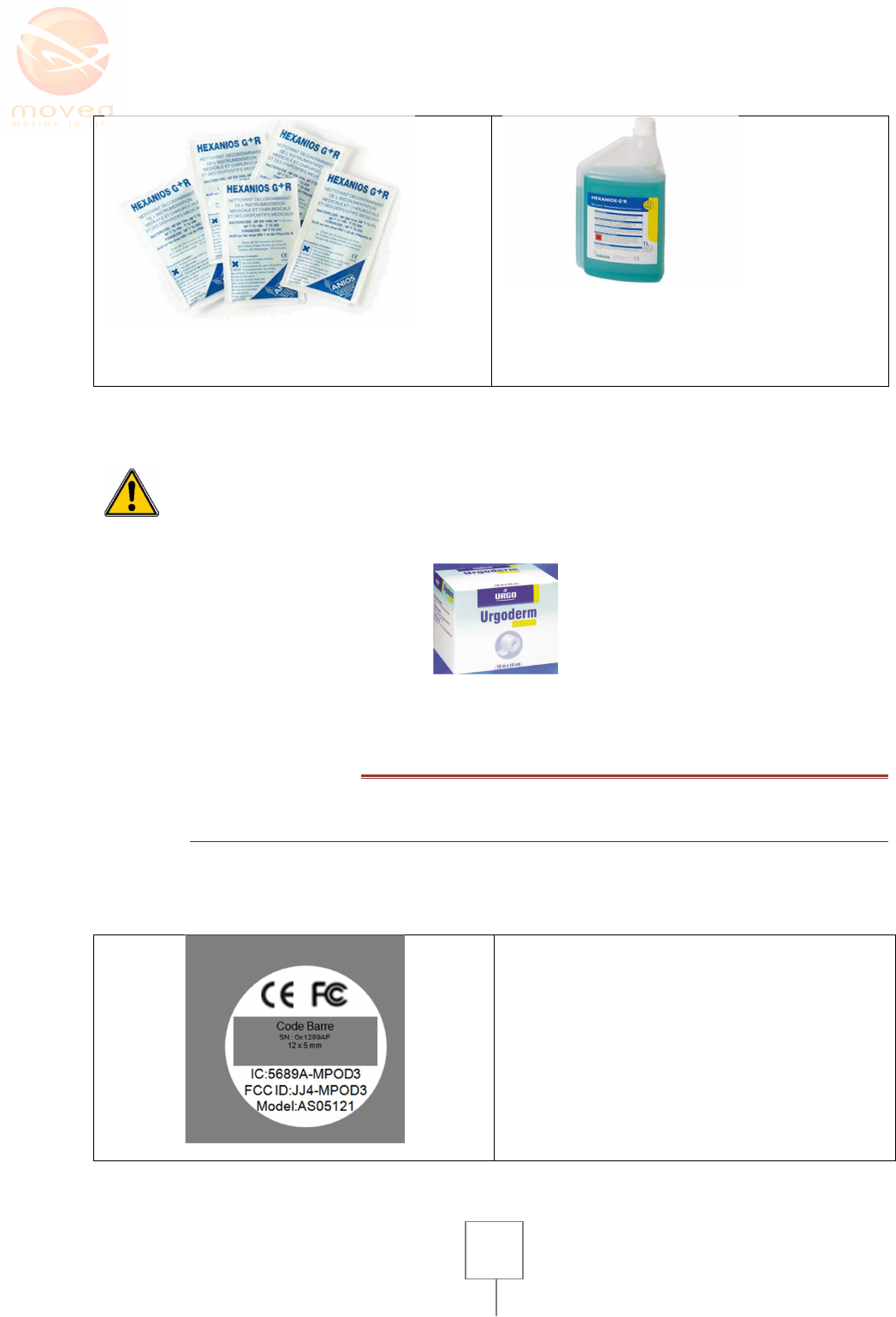
15
Wet cleaning napkins
Liquid container
FIGURE 8 : WELL ADAPTED DISINFECTION PRODUCTS HEXANIOS G+R
Before using the
MPOD
, it is recommended to
avoid skin contact by applying
biocompatible CE certified bandage (example: Urgoderm band, see figure 7)
FIGURE 9 BIOCOMPATIBLE BANDAGES TO PUT BETWEEN THE SKIN AND MPOD
XI. SIGNS AND LABELS
1. MOTIONPOD™
The MPOD is the part of the system in contact with the subject.
Label of the MPOD (on the bottom cover)
We can see
• The CE mark
• Radio frequency presence indicator
• Barcode with serial numbers
• “Refer to the user manual” symbol
15 mm of diameter
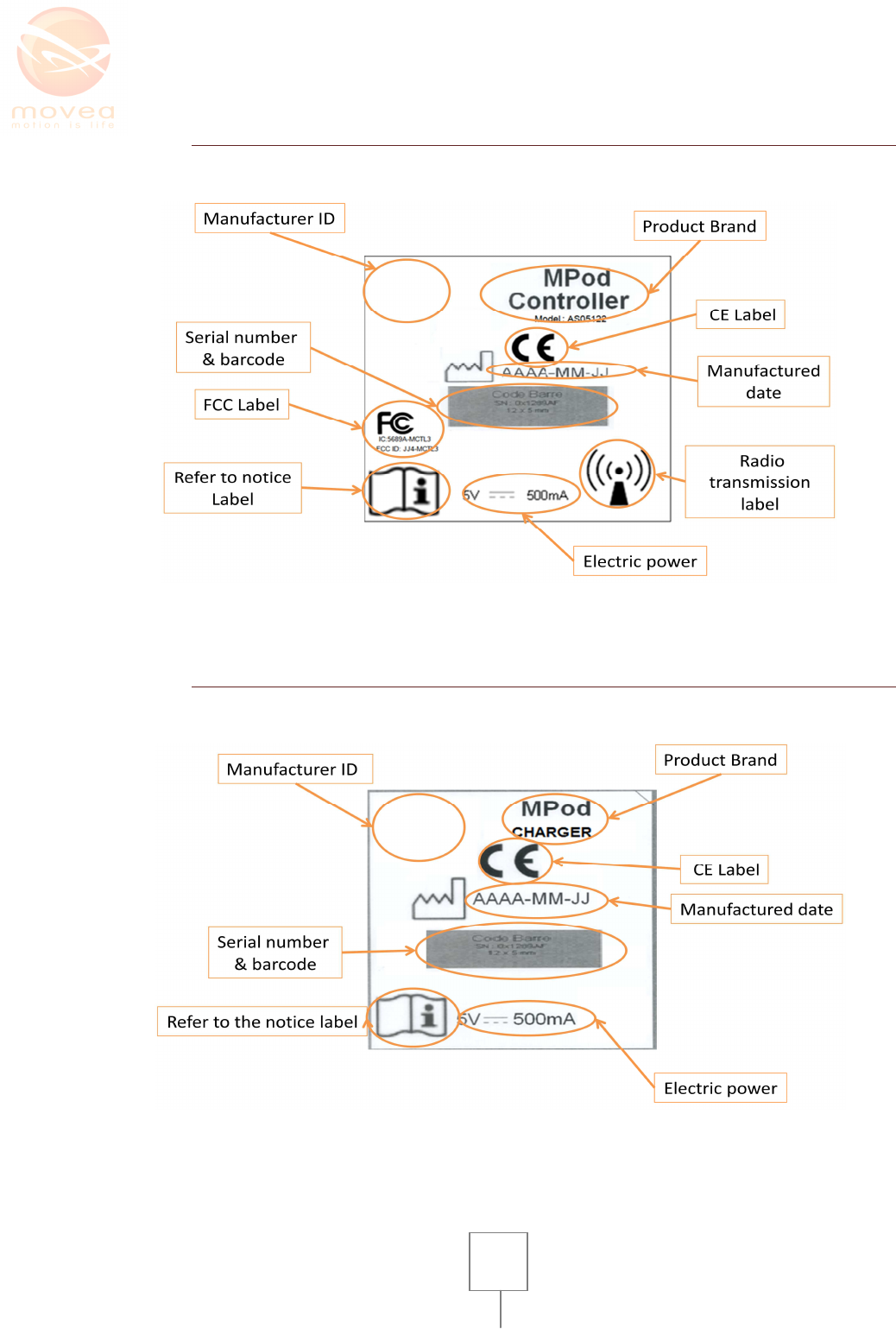
16
2. MOTIONCONTROLLER™
The label of the CTRLER figures at the bottom of the case
Dimension~ 30 x 33 mm
3. CHARGER
Labeling of the CHARGER (figure below)
Dimension~ 30 x 33 mm
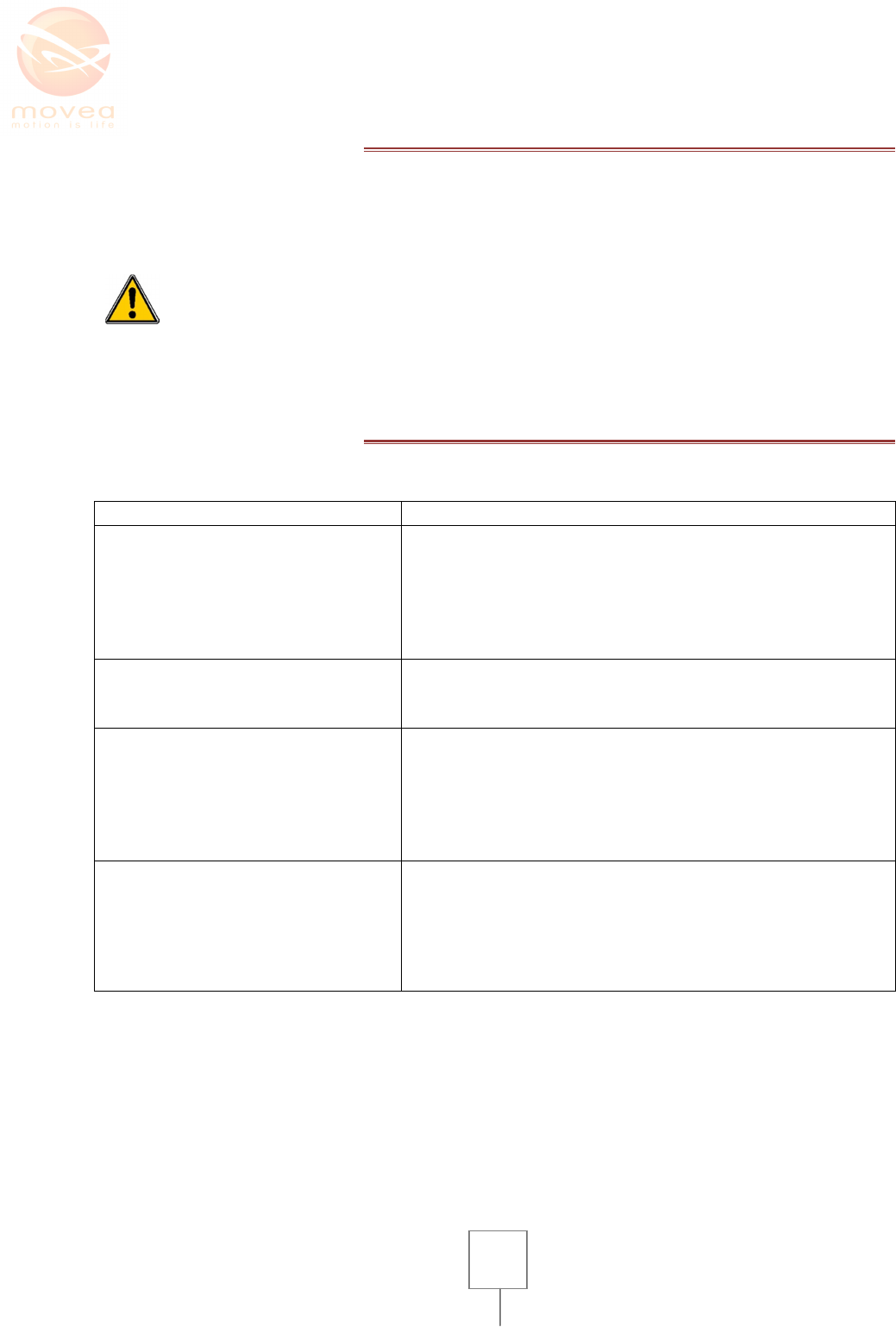
17
XII. MAINTENANCE
The MPOD system does not require any particular maintenance other than cleaning after each use.
Manufacturer calibration is carried out at the time of manufacture of the MPOD™. Follow
instructions on section VIII for re-calibration.
The MPOD should not be opened. Battery replacement operation should only be
carried out by supplier’s qualified personnel.
XIII. WHAT TO DO IN CASE OF SYSTEM
BREAKDOWN
Sympto
m
s
P
ossible
s
olutions
The application doesn’t recognize
the CTRLER
-
Make sure that the software has been installed
properly
- Close the software, unplug, wait 5 seconds and re-
plug the CTRLER, wait 5 seconds and rerun the
software
- If the problem persists contact your local distributor
The
CTRLER
doesn’t work properly
,
the green light indicator doesn’t go
n when plugged on PC
-
Make sure that the PC is on and working
- Change the USB cable
- If problem persists, contact your local provider
The
MPOD
green light indicator
doesn’t go on when pushing the
button
-
Make sure that the battery is not empty, for that
place it on the CTRLER. The CTRLER must be
plugged on a running PC. The orange light indicator
goes on to show the start of recharging process. It
can take up to 30 minutes if the battery is very low.
- If problem persists, contact your local provider.
There has been a power cut
-
off and
the CTRLER lost connection with the
PC, the software lost all contact with
his reception peripheral. It could be
an unfortunate disconnection of the
CTRLER.
-
Close the software,
- Unplug and re-plug the CTRLER and
- Rerun the software
The MPOD system doesn’t need any particular maintenance (other than cleaning)
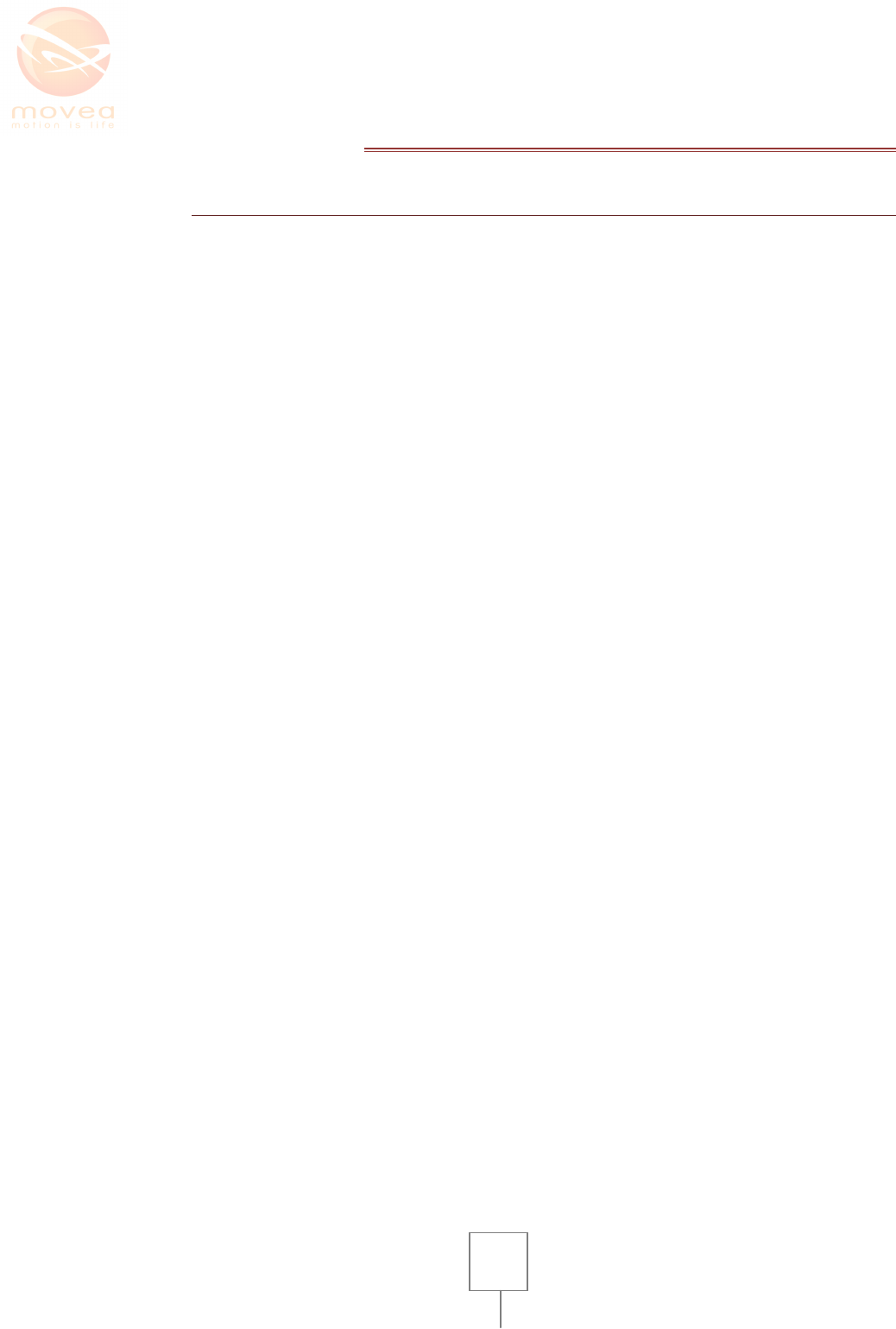
18
XIV. REGULATORY INFORMATION
3. NOTICE TO USERS:
This equipment has been tested and found to comply with the limits for Class B digital device,
pursuant to Part 15 of the FCC rules. These limits are designed to provide reasonable protection
against harmful interference in a residential installation. This equipment generates uses and can
radiate radio frequency energy and, if not installed and used in accordance with the instructions,
may cause harmful interference to radio communications. However, there is no guarantee that
interference will not occur in a particular installation.
FCC Statement:
This device complies with part 15 of the FCC Rules. Operation is subject to the following two
conditions: (1) This device may not cause harmful interference, and (2) this device must accept any
interference received, including interference that may cause undesired operation. Changes or
modifications not expressly approved by Movea for compliance could void the user's authority to
operate the equipment. The antenna(s) used for this transmitter must not be co-located or
operating in conjunction with any other antenna or transmitter.
Company address:
MOVEA, Le Pulsar
4 Avenue Doyen Louis Weil
38000 Grenoble Cedex
Support: +33 438211931