Msi Ms 7255 Quick Start Guide CH0 Preface.p65
2014-08-26
: Msi Msi-Ms-7255-Quick-Start-Guide msi-ms-7255-quick-start-guide msi pdf
Open the PDF directly: View PDF ![]() .
.
Page Count: 89
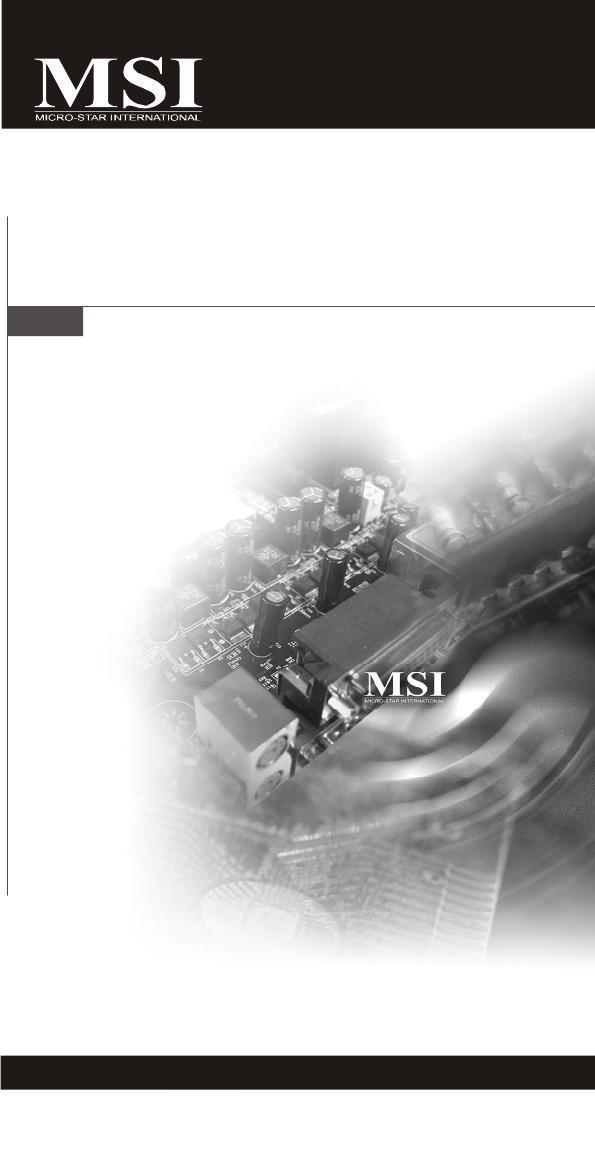
i
P4M890M2 / P4M900M2
Series
MS-7255 (v2.X) Mainboard
G52-72551X8
CH0 Preface.p65 2006/12/18, 上午 09:461
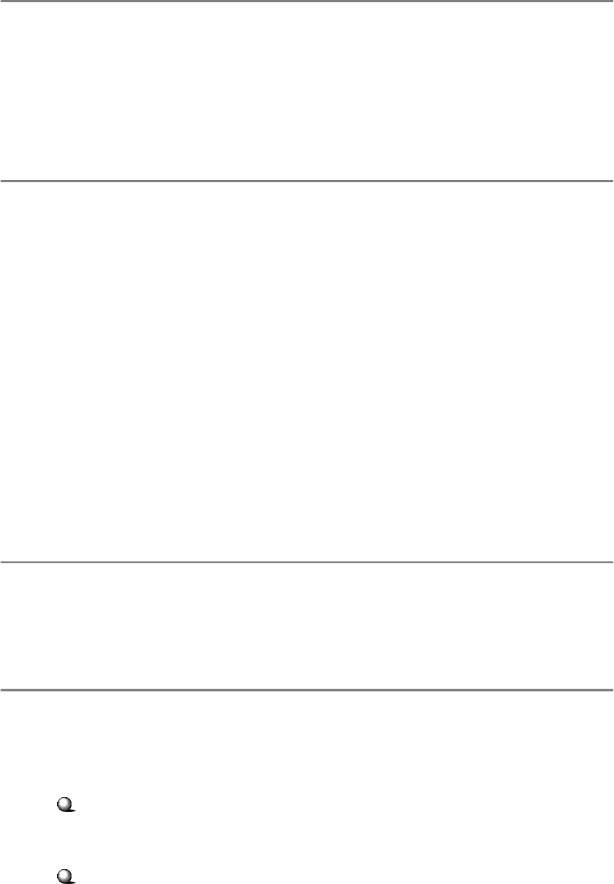
ii
Copyright Notice
The material in this document is the intellectual property of MICRO-STAR
INTERNATIONAL. We take every care in the preparation of this document, but no
guarantee is given as to the correctness of its contents. Our products are under
continual improvement and we reserve the right to make changes without notice.
Trademarks
All trademarks are the properties of their respective owners.
NVIDIA, the NVIDIA logo, DualNet, and nForce are registered trademarks or trade-
marks of NVIDIA Corporation in the United States and/or other countries.
AMD, Athlon™, Athlon™ XP, Thoroughbred™, and Duron™ are registered trade-
marks of AMD Corporation.
Intel® and Pentium® are registered trademarks of Intel Corporation.
PS/2 and OS®/2 are registered trademarks of International Business Machines
Corporation.
Windows® 95/98/2000/NT/XP are registered trademarks of Microsoft Corporation.
Netware® is a registered trademark of Novell, Inc.
Award® is a registered trademark of Phoenix Technologies Ltd.
AMI® is a registered trademark of American Megatrends Inc.
Revision History
Revision Revision History Date
V2.0 First release December 2006
Technical Support
If a problem arises with your system and no solution can be obtained from the user’s
manual, please contact your place of purchase or local distributor. Alternatively,
please try the following help resources for further guidance.
Visit the MSI website for FAQ, technical guide, BIOS updates, driver updates,
and other information: http://www.msi.com.tw/program/service/faq/
faq/esc_faq_list.php
Contact our technical staff at: http://support.msi.com.tw/
CH0 Preface.p65 2006/12/18, 上午 09:462
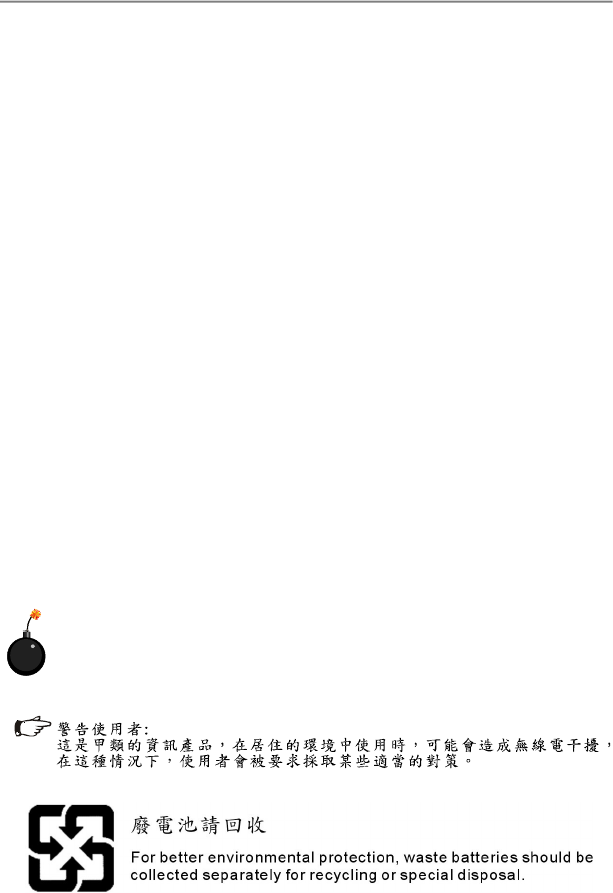
iii
Safety Instructions
CAUTION: Danger of explosion if battery is incorrectly replaced.
Replace only with the same or equivalent type recommended by the
manufacturer.
1. Always read the safety instructions carefully.
2. Keep this User’s Manual for future reference.
3. Keep this equipment away from humidity.
4. Lay this equipment on a reliable flat surface before setting it up.
5. The openings on the enclosure are for air convection hence protects the equip-
ment from overheating. DO NOT COVER THE OPENINGS.
6. Make sure the voltage of the power source and adjust properly 110/220V be-
fore connecting the equipment to the power inlet.
7. Place the power cord such a way that people can not step on it. Do not place
anything over the power cord.
8. Always Unplug the Power Cord before inserting any add-on card or module.
9. All cautions and warnings on the equipment should be noted.
10. Never pour any liquid into the opening that could damage or cause electrical
shock.
11. If any of the following situations arises, get the equipment checked by a service
personnel:
† The power cord or plug is damaged.
† Liquid has penetrated into the equipment.
† The equipment has been exposed to moisture.
† The equipment has not work well or you can not get it work according to
User’s Manual.
† The equipment has dropped and damaged.
† The equipment has obvious sign of breakage.
12. DO NOT LEAVE THIS EQUIPMENT IN AN ENVIRONMENT UNCONDITIONED, STOR-
AGE TEMPERATURE ABOVE 600 C (1400F), IT MAY DAMAGE THE EQUIPMENT.
CH0 Preface.p65 2006/12/18, 上午 09:463
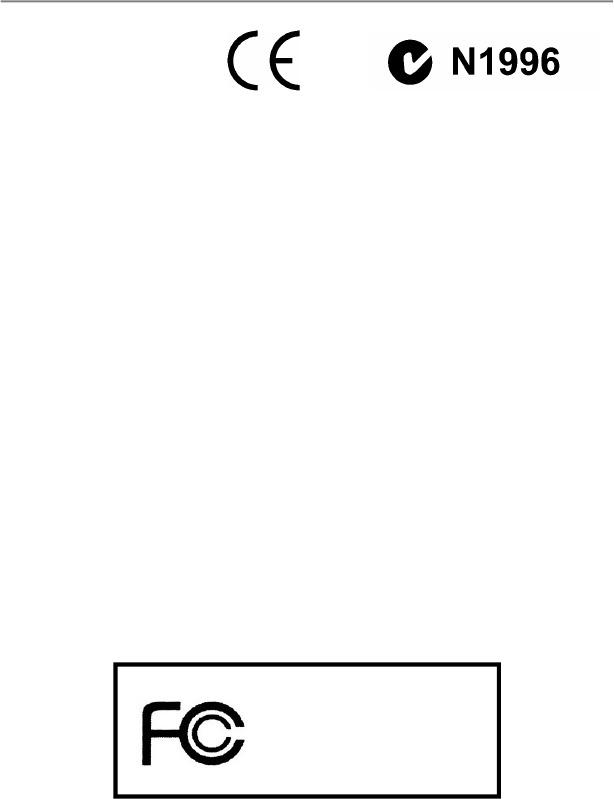
iv
FCC-B Radio Frequency Interference Statement
This equipment has been
tested and found to comply
with the limits for a Class B
digital device, pursuant to Part
15 of the FCC Rules. These limits are designed to provide reasonable protection
against harmful interference in a residential installation. This equipment generates,
uses and can radiate radio frequency energy and, if not installed and used in accor-
dance with the instructions, may cause harmful interference to radio communications.
However, there is no guarantee that interference will not occur in a particular
installation. If this equipment does cause harmful interference to radio or television
reception, which can be determined by turning the equipment off and on, the user is
encouraged to try to correct the interference by one or more of the measures listed
below.
† Reorient or relocate the receiving antenna.
† Increase the separation between the equipment and receiver.
† Connect the equipment into an outlet on a circuit different from that to
which the receiver is connected.
† Consult the dealer or an experienced radio/television technician for help.
Notice 1
The changes or modifications not expressly approved by the party responsible for
compliance could void the user’s authority to operate the equipment.
Notice 2
Shielded interface cables and A.C. power cord, if any, must be used in order to
comply with the emission limits.
VOIR LA NOTICE D ’INSTALLATION AVANT DE RACCORDER AU RESEAU.
Micro-Star International
MS-7255
This device complies with Part 15 of the FCC Rules. Operation is subject to the
following two conditions:
(1) this device may not cause harmful interference, and
(2) this device must accept any interference received, including interference that
may cause undesired operation.
CH0 Preface.p65 2006/12/18, 上午 09:464

v
WEEE (Waste Electrical and Electronic Equipment) Statement
CH0 Preface.p65 2006/12/18, 上午 09:465
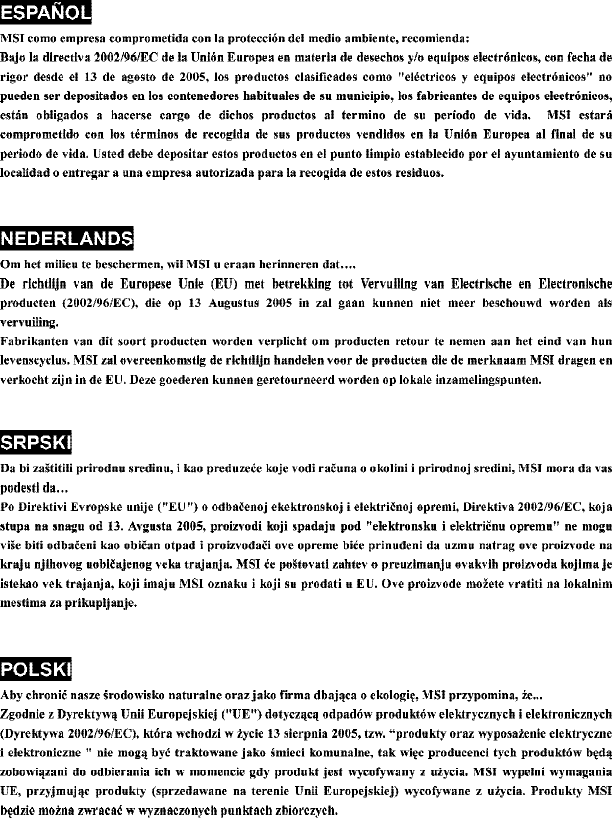
vi
CH0 Preface.p65 2006/12/18, 上午 09:466
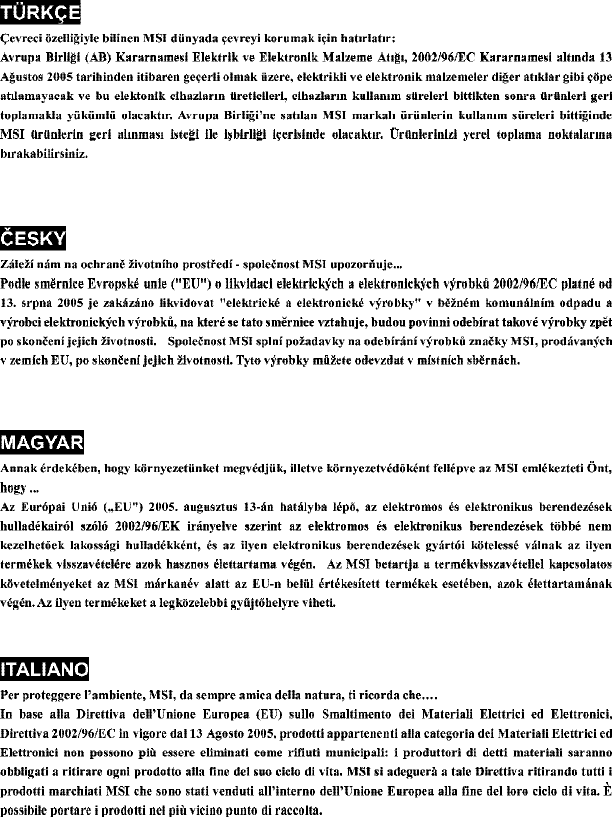
vii
CH0 Preface.p65 2006/12/18, 上午 09:467
viii
CONTENTS
Copyright Notice..............................................................................................................ii
Trademarks.......................................................................................................................ii
Revision History..............................................................................................................ii
Technical Support...........................................................................................................ii
Safety Instructions.........................................................................................................iii
FCC-B Radio Frequency Interference Statement........................................................iv
WEEE (Waste Electrical and Electronic Equipment) Statement....................................v
Chapter 1. Getting Started....................................................................................1-1
Mainboard Specifications...................................................................................1-2
Mainboard Layout................................................................................................1-4
Packing Checklist.................................................................................................1-4
PC AlertTM 4.........................................................................................................1-6
Chapter 2. Hardware Setup..................................................................................2-1
Quick Components Guide....................................................................................2-2
CPU (Central Processing Unit)............................................................................2-2
Introduction to LGA 775 CPU......................................................................2-3
CPU & Cooler Installation.............................................................................2-4
Memory.................................................................................................................2-6
Installing DDRII Modules...............................................................................2-7
Power Supply......................................................................................................2-8
ATX 24-Pin Power Connector: JPWR2......................................................2-8
ATX 12V Power Connector: JPWR1..........................................................2-8
Back Panel............................................................................................................2-8
Connectors........................................................................................................2-10
Floppy Disk Drive Connector: FDD1...........................................................2-11
ATA133 Hard Disk Connectors: IDE1 & IDE2............................................2-11
Serial ATA Connectors: SATA1, SATA2...................................................2-12
Fan Power Connectors: CPUFAN1, PWRFAN1, SYSFAN1....................2-13
Chassis Intrusion Switch Connector: JCASE1.......................................2-13
Serial Port Connector: JCOM 2.................................................................2-14
Aux Line-In Connector: JCD1...................................................................2-14
S/PDIF-Out Connector: JSPDIFOUT1 (optional)......................................2-14
Front Panel Connectors: JFP1/JFP2........................................................2-15
Front Panel Audio Connector: JAUD1......................................................2-16
Front USB Connectors: JUSB1, JUSB2...................................................2-17
Jumpers..............................................................................................................2-18
Clear CMOS Jumper: JBAT1.....................................................................2-18
Slots....................................................................................................................2-19
CH0 Preface.p65 2006/12/18, 上午 09:468
ix
PCI (Peripheral Component Interconnect) Express Slots.......................2-19
PCI (Peripheral Component Interconnect) Slots......................................2-19
PCI Interrupt Request Routing...................................................................2-20
Chapter 3 BIOS Setup.............................................................................................3-1
Entering Setup.....................................................................................................3-2
The Main Menu.....................................................................................................3-4
Standard CMOS Features...................................................................................3-6
Advanced BIOS Features...................................................................................3-6
Integrated Peripherals........................................................................................3-11
Power Management Features..........................................................................3-12
PNP/PCI Resource Management.......................................................................3-14
H/W Monitor........................................................................................................3-14
Frequency/Voltage Control...............................................................................3-17
Load Optimized Defaults...................................................................................3-19
BIOS Setting Password.....................................................................................3-19
Appendix A VIA VT8237A/8237S SATA RAID Introduction.............................A-1
Introduction..........................................................................................................A-2
BIOS Configuration..............................................................................................A-3
Installing Operating System & Drivers.............................................................A-10
Using VIA RAID Tool..........................................................................................A-11
Appendix B Realtek ALC883 / ALC888 Audio...................................................B-1
Installation for Windows 2000/XP......................................................................B-2
Installing the Realtek HD Audio Driver................................................................B-2
Software Configuration......................................................................................B-4
Sound Effect................................................................................................B-5
Mixer.............................................................................................................B-8
Audio I/O.....................................................................................................B-12
Microphone................................................................................................B-16
3D Audio Demo...........................................................................................B-17
Information..................................................................................................B-18
Hardware Setup................................................................................................B-19
CH0 Preface.p65 2006/12/18, 上午 09:469

1-1
Getting Started
Getting Started
Chapter 1
Thank you for choosing the P4M890M2 / P4M900M2
Series (MS-7255 v2.X) Micro ATX mainboard. The MS-
7255 Series mainboards are based on VIA® P4M890/
P4M900 & VIA® 8237A/8237S chipsets for optimal sys-
tem efficiency. Designed to fit the advanced Intel®
Pentium 4 processor, the mainboards deliver a high
performance and professional desktop platform
solution.
CH1 Getting Started.p65 2006/12/18, 上午 09:461
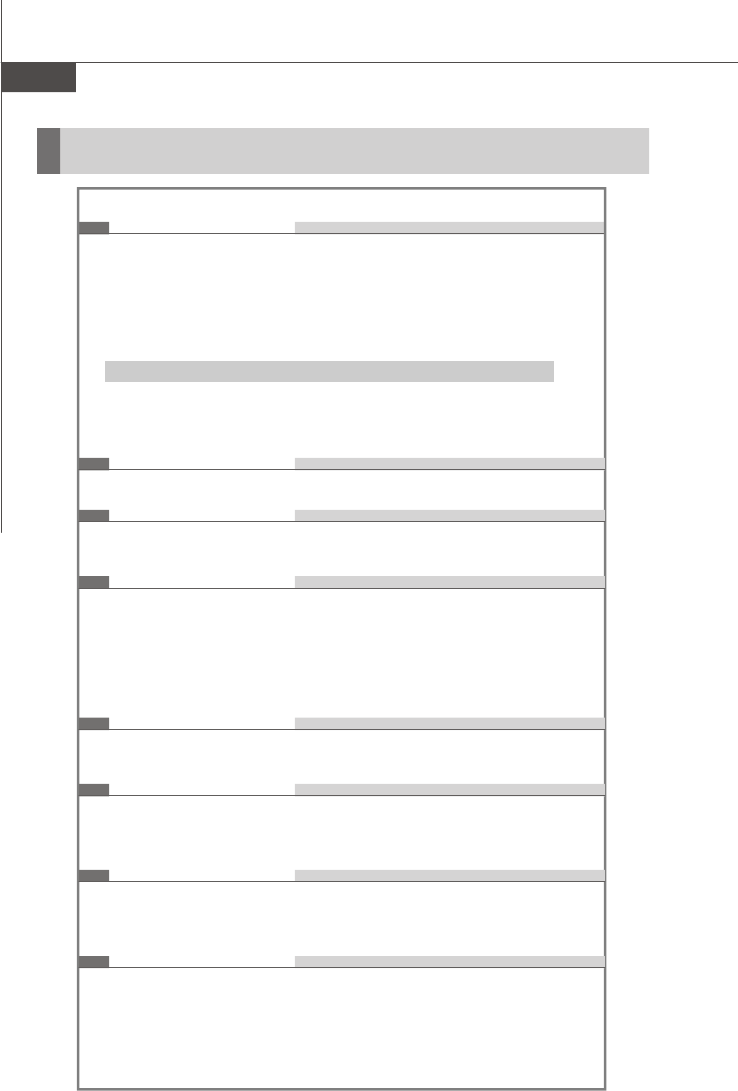
MS-7255 Mainboard
1-2
Mainboard Specifications
Processor Support
- Supports Intel® Pemtium 4 Extreme Edition, Pentium 4, Pentium D
, Pentium D , Celeron D and Intel® CoreTM
2 Duo processors in the LGA775 package.
- Supports 3/4 pin CPU Fan Pin-Header with Fan Speed Control.
- Supports EIST Technology
- Supports Hyper-Threading (HT) Technology
- Supports Intel Dual Core Technology
We recommend use processor with 95w power consumption
For the latest information about CPU, please visit http://www.msi.
com.tw/program/products/mainboard/mbd/
pro_mbd_cpu_support.php
Supported FSB
- 1066/ 800/ 533 MHz
Chipset
- North Bridge: VIA® P4M890/P4M900 chipset
- South Bridge: VIA® VT8237A/ VT8237S(optional) chipset
Memory Support
- DDRII 400 /533/ 667 SDRAM (2GB Max)
- 2 DDRII DIMMs (240pin / 1.8V)
For the updated supporting memory modules, please visit http://
www.msi.com.tw/program/products/mainboard/mbd/
pro_mbd_trp_list.php
LAN (optional)
- Supports 10/100 Fast Ethermet by Realtek® RTL8201CL
- Supports 10/100/1000 Fast Ethermet by Realtek® RTL8110SB
Audio
- Chip integrated by ALC883 or ALC888 (optional)
- Flexible 8-channel audio with jack sensing
- Compliant with Azalia 1.x HD audio
IDE
- 2 IDE ports (4 IDE devices)
- Supports Ultra DMA 33/66/100/133 mode
- Supports PIO, Bus Master operation mode
SATA
- 2 SATA ports
- Supports 2 SATA devices
- Supports SATA and data transfers at up to 150 MB/s (VT8237A)
- Supports SATA II and data transfers at up to 300 MB/s (VT8237S)
CH1 Getting Started.p65 2006/12/18, 上午 09:462
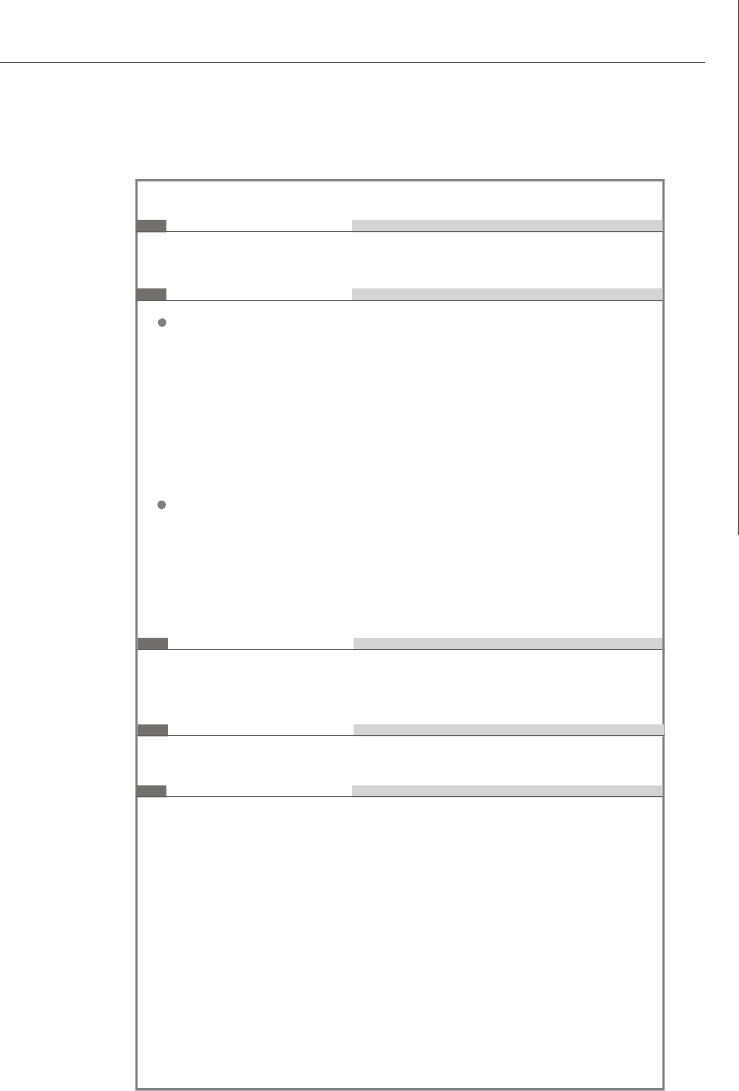
1-3
Getting Started
Floppy
- 1 floppy port
- Supports 1 FDD with 360K, 720K, 1.2M, 1.44M and 2.88Mbytes
Connectors
Back panel
- 1 PS/2 mouse port
- 1 PS/2 keyboard port
- 1 serial port (COM1)
- 1 parallel port supporting SPP/EPP/ECP mode
- 1 D-Sub VGA port
- 4 USB 2.0 Ports
- 1 LAN jack
- 6 flexible audio jacks
On-Board Pinheaders
- 1 front Audio pinheader
- 1 CD-in pinheader
- 1 SPDIF-out pinheader
- 2 USB 2.0 pinheaders
- 1 serial port pinheader (JCOM2)
- 1 Chassis Intrusion pinheader
Slots
- 1 PCI Express x16 slot
- 1 PCI Express x1 slot
- 2 PCI slots (Support 3.3V/ 5V PCI bus Interface)
Form Factor
- Micro-ATX (24.4cm X 21.0 cm)
Mounting
- 6 mounting holes
CH1 Getting Started.p65 2006/12/18, 上午 09:463
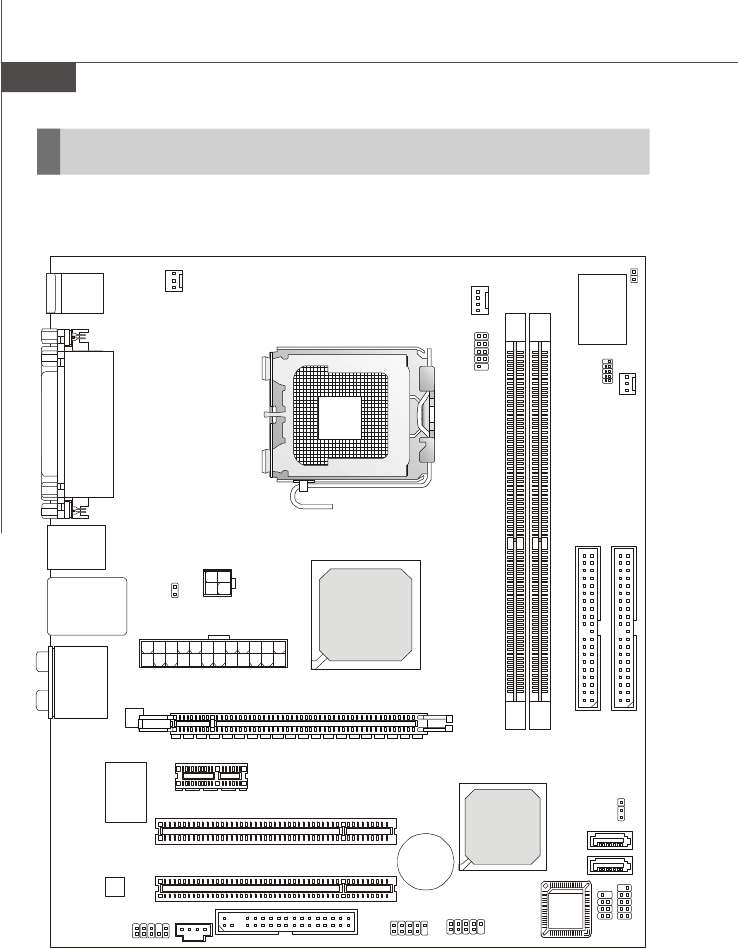
MS-7255 Mainboard
1-4
P4M890M2 / P4M900M2 Series (MS-7255 v2.X) M-ATX
Mainboard
Mainboard Layout
PCI 2
JPWR2
JPWR1
PCI 1
PCI E_2
PCIE_1
BATT
+
I
D
E
1
I
D
E
2
FDD 1
JCOM2
VIA
VT8237A /
VT8237S(optional)
VIA
P4M890
/P4M900
D
I
M
M
1
D
I
M
M
2
BIOS
JUSB1
JUSB2
SATA1
SATA2
JCD1
JAUD1
Codec
Winbond
W83627DHG
JFP2
JFP1SYSFAN
1
PWRFAN1
CPUFAN1
J
B
A
T
1
J
C
A
S
E
1
J
S
P
I
1
Top : mouse
Bottom:
keyboard
Top :
Parallel Port
Bottom:
COM portA
VGA port
Top: LAN Jack
Bottom: USB ports
USB ports
T:
M:
B:
Line-In
Line-Out
Mic
T:RS-Out
M:CS-Out
B:SS-Out
LAN Chip
LAN Chip
JSPDIFOUT1
CH1 Getting Started.p65 2006/12/18, 上午 09:464
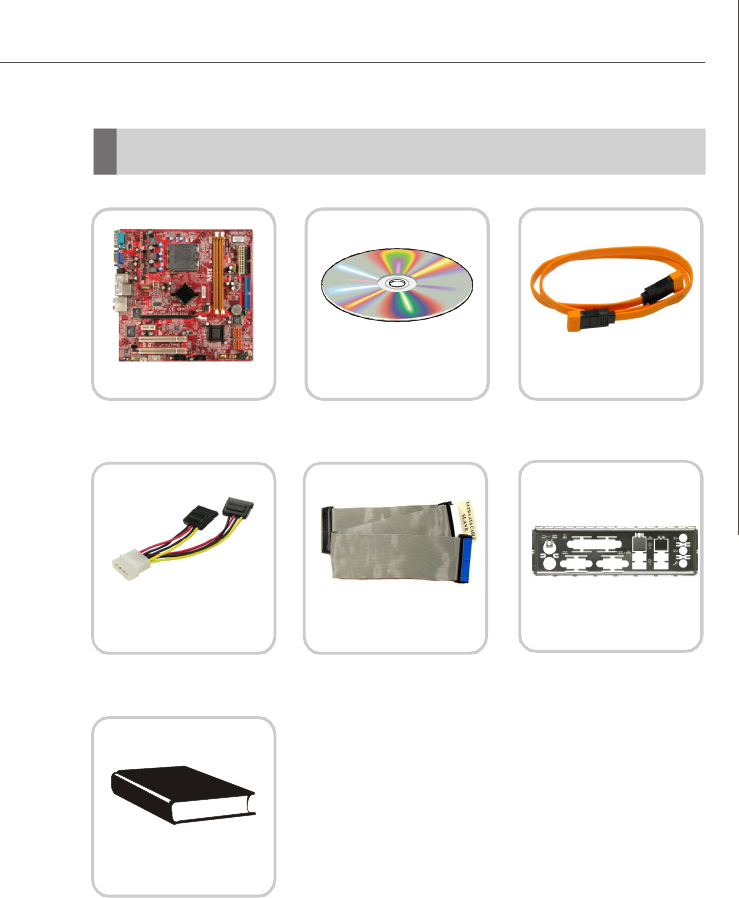
1-5
Getting Started
Packing Checklist
Power Cable
SATA Cable (Optional)
MSI motherboard MSI Driver/Utility CD
* The pictures are for reference only. Your packing contents may vary depending on
the model you purchased.
Back IO Shield
Standard Cable for
IDE Devices
User’s Guide
CH1 Getting Started.p65 2006/12/18, 上午 09:465
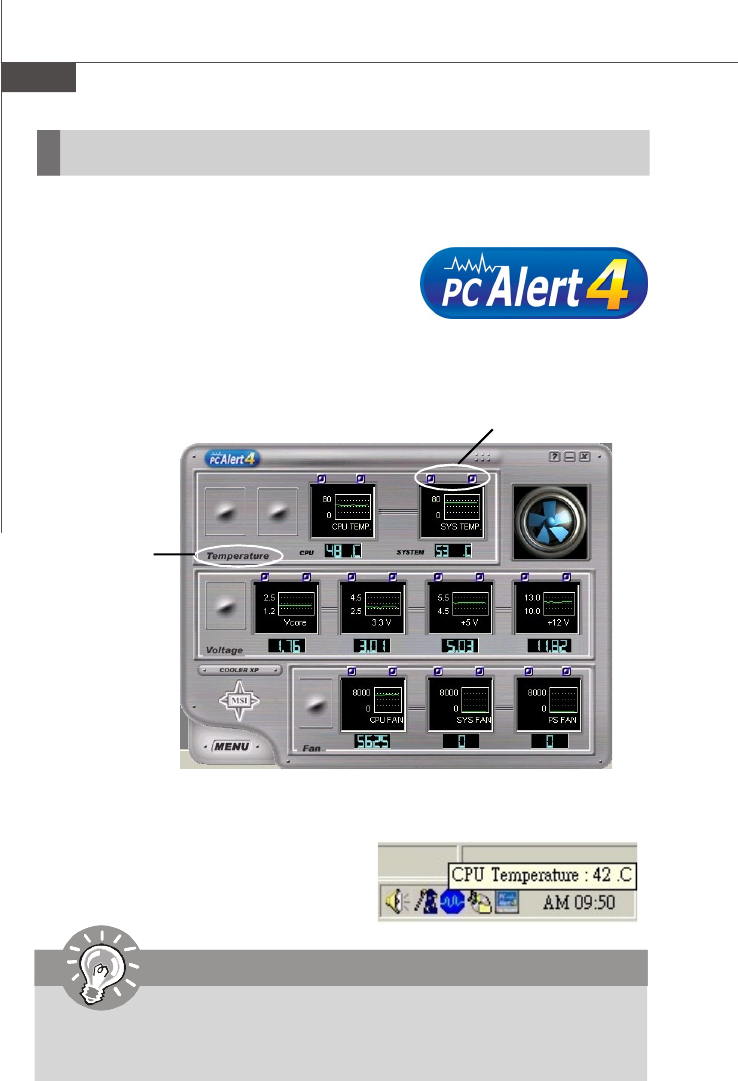
MS-7255 Mainboard
1-6
The PC AlertTM 4 is a utility you can find in the CD-ROM disk. The utility is just like
your PC doctor that can detect the following PC hardware status during real time
operation:
ö monitor CPU & system temperatures
ö monitor fan speeds
ö monitor system voltages
If one of the items above is abnormal, the program main screen will be immedi-
ately shown on the screen, with the abnormal item highlighted in red. This will
continue to be shown until the condition returns to the normal status.
Users can use the Adjusting Keys to change the minimum and maximum threshold
of each item for the system to send out a warning message. Click Temperature to
select the temperature modes of either Fahr-
enheit (oF) or Celsius (oC). The PC Alert™ 4
icon on the Status Area will show the current
CPU temperature.
Temperature
Modes
Adjusting Keys
PC AlertTM 4
Important
1. Items shown on PC Alert 4 vary depending on your system status.
2. Whenever the minimum or maximum threshold of each item has been changed,
please close the PC Alert 4 program for the new settings to take effect.
CH1 Getting Started.p65 2006/12/18, 上午 09:466
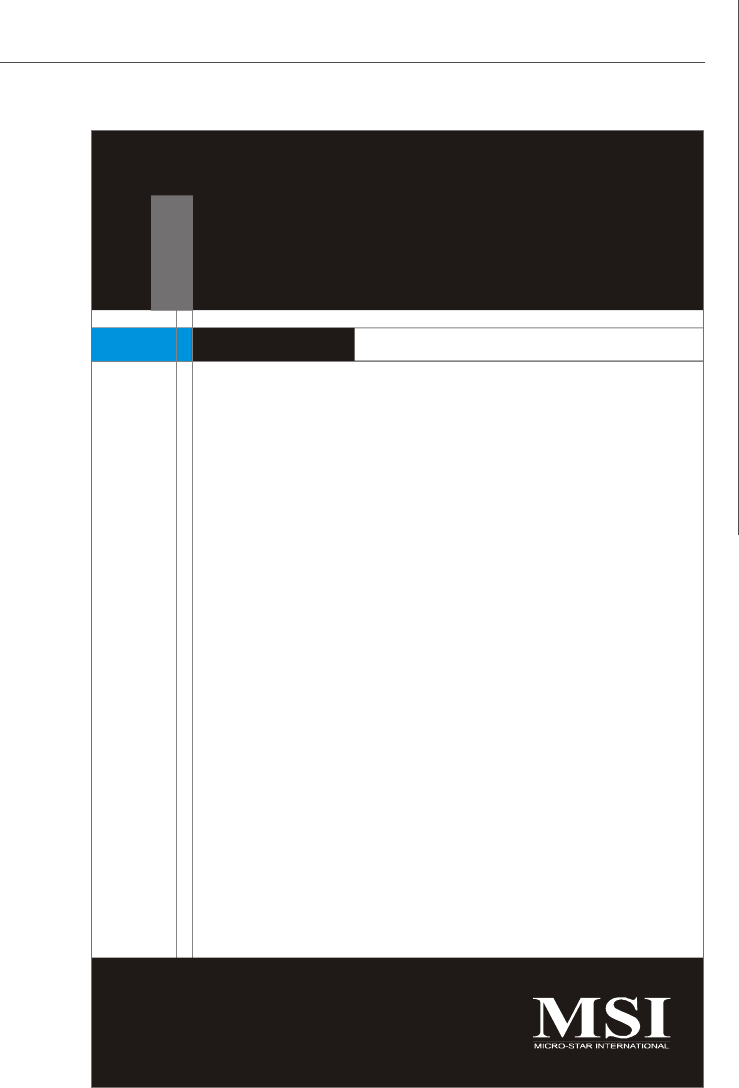
2-1
Hardware Setup
Hardware Setup
Chapter 2
This chapter provides you with the information about
hardware setup procedures. While doing the installation,
be careful in holding the components and follow the
installation procedures. For some components, if you
install in the wrong orientation, the components will not
work properly.
Use a grounded wrist strap before handling computer
components. Static electricity may damage the
components.
CH2 Hardware Setup.p65 2006/12/18, 上午 09:461
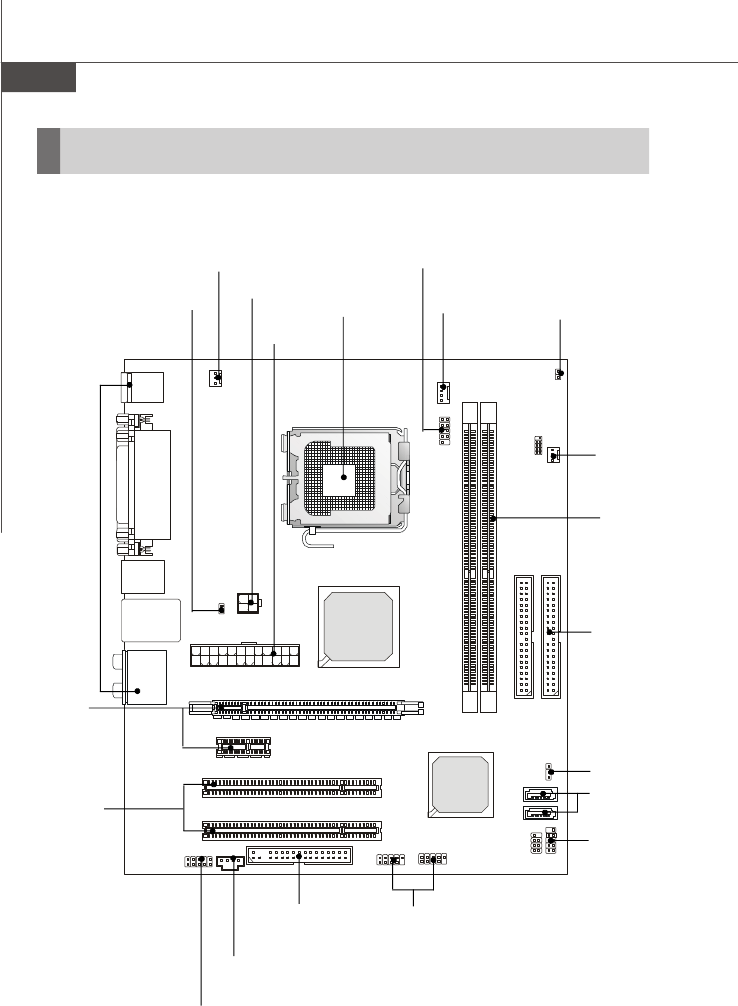
MS-7255 Mainboard
2-2
Quick Components Guide
PWRFAN1,
p.2-13
JPWR1,
p.2-8
JPWR2,
p.2-8
CPU,
p.2-3
JCOM2,
p.2-14
CPUFAN1,
p.2-13 JCASE1,
p.2-13
SYSFAN1, p.2-13
DIMM slots, p.2-7
IDE1~2, p.2-11
JBAT1, p.2-18
SATA1~2, p.2-12
JFP1~2, p.2-15
JUSB1~2,
p.2-17
FDD1,
p.2-11
JCD1,
p.2-14
JAUD1,
p.2-16
PCI1~2,
p.2-19
PCIE_1~2,
p.2-19
Back Panel,
p.2-9
JSPDIFOUT1,
p.2-14
CH2 Hardware Setup.p65 2006/12/18, 上午 09:462
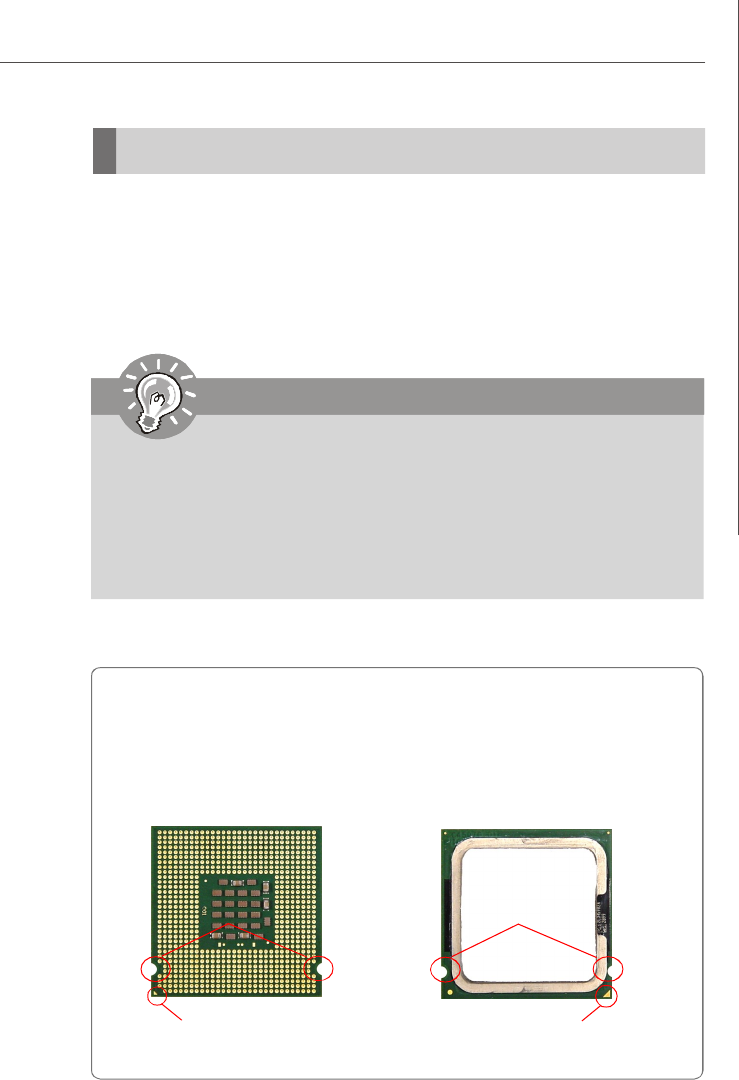
2-3
Hardware Setup
CPU (Central Processing Unit)
This mainboard supports Intel® Pentium 4 processor in LGA 775 package. When you
are installing the CPU, make sure to install the cooler to prevent overheating.
If you do not have the CPU cooler, contact your dealer to purchase and install them
before turning on the computer.
For the latest information about CPU, please visit http://www.msi.com.tw/program/
products/mainboard/mbd/pro_mbd_cpu_support.php.
Important
1. Overheating will seriously damage the CPU and system. Always make
sure the cooling fan can work properly to protect the CPU from overheating.
2. Make sure that you apply an even layer of heat sink paste (or thermal tape)
between the CPU and the heatsink to enhance heat dissipation.
3. While replacing the CPU, always turn off the ATX power supply or unplug
the power supply’s power cord from the grounded outlet first to ensure the
safety of CPU.
Introduction to LGA 775 CPU
The surface of LGA 775 CPU.
Remember to apply some silicone
heat transfer compound on it for
better heat dispersion.
Yellow triangle is the Pin 1 indicator
The pin-pad side of LGA 775
CPU.
Yellow triangle is the Pin 1 indicator
Alignment Key Alignment Key
CH2 Hardware Setup.p65 2006/12/18, 上午 09:463
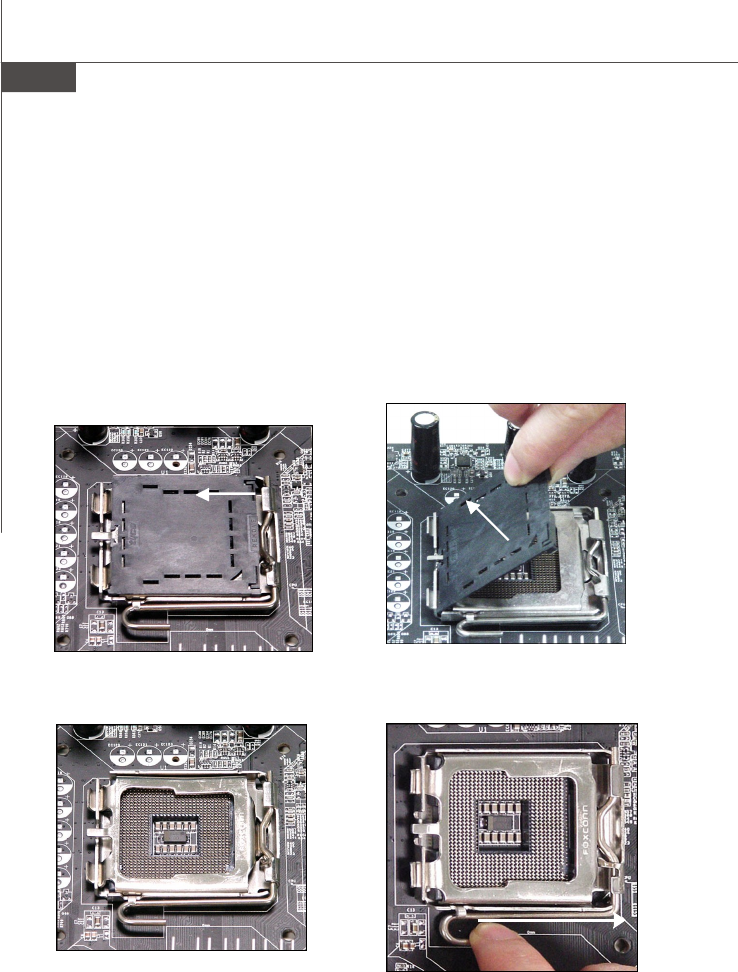
MS-7255 Mainboard
2-4
2.Remove the cap from lever hinge
side (as the arrow shows).
1.The CPU has a plastic cap on it to
protect the contact from damage.
Before you install the CPU, always
cover it to protect the socket pin.
3.The pins of socket reveal.
CPU & Cooler Installation
When you are installing the CPU, make sure the CPU has a cooler at-
tached on the top to prevent overheating. If you do not have the cooler, contact
your dealer to purchase and install them before turning on the computer. Meanwhile,
do not forget to apply some silicon heat transfer compound on CPU before installing
the heat sink/cooler fan for better heat dispersion.
Follow the steps below to install the CPU & cooler correctly. Wrong installation
will cause the damage of your CPU & mainboard.
4.Open the load lever.
CH2 Hardware Setup.p65 2006/12/18, 上午 09:464
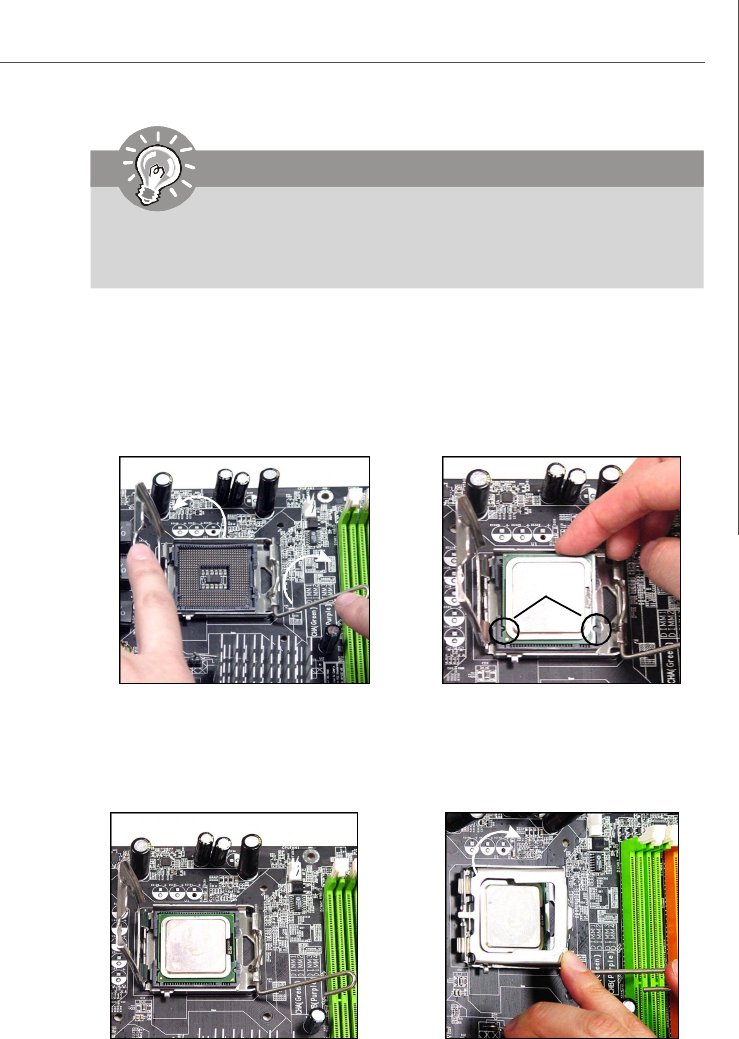
2-5
Hardware Setup
Important
1.Confirm if your CPU cooler is firmly installed before turning on your system.
2. Do not touch the CPU socket pins to avoid damaging.
3. The availability of the CPU land side cover depends on your CPU packing.
6.After confirming the CPU direction
for correct mating, put down the
CPU in the socket housing frame.
Be sure to grasp on the edge of
the CPU base. Note that the align-
ment keys are matched.
8.Cover the load plate onto the
package.
7.Visually inspect if the CPU is
seated well into the socket. If not,
take out the CPU with pure vertical
motion and reinstall.
alignment
key
5.Lift the load lever up and open the
load plate.
CH2 Hardware Setup.p65 2006/12/18, 上午 09:465
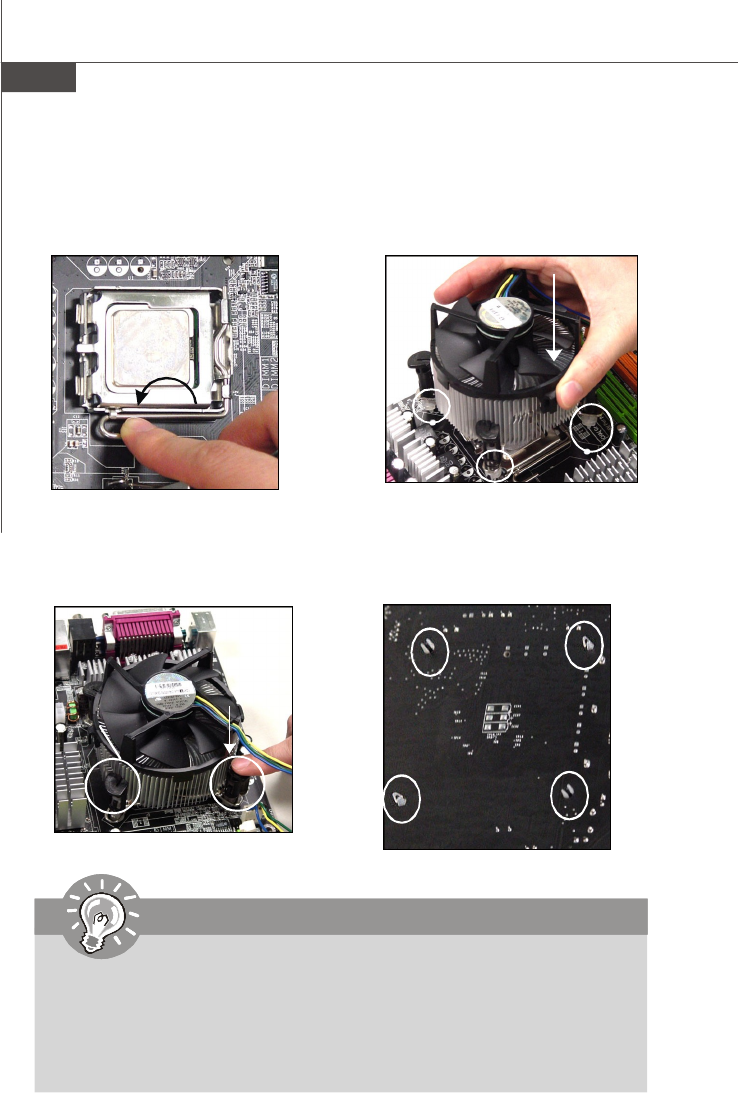
MS-7255 Mainboard
2-6
Important
1.Check the information in H/W Monitor in BIOS (Chapter 3) for the CPU
temperature.
2. Whenever CPU is not installed, always protect your CPU socket pin with the
plastic cap covered (shown in Figure 1) to avoid damaging.
3. Please note that the mating/unmating durability of the CPU is 20 cycles.
Therefore we suggest you do not plug/unplug the CPU too often.
10. Align the holes on the mainboard
with the heatsink. Push down the
cooler until its four clips get
wedged into the holes of the
mainboard.
12.Turn over the mainboard to con-
firm that the clip-ends are cor-
rectly inserted.
11.Press the four hooks down to fas-
ten the cooler. Then rotate the lock-
ing switch (refer to the correct di-
rection marked on it) to lock the
hooks.
9.Press down the load lever lightly
onto the load plate, and then se-
cure the lever with the hook under
retention tab.
locking
switch
CH2 Hardware Setup.p65 2006/12/18, 上午 09:466
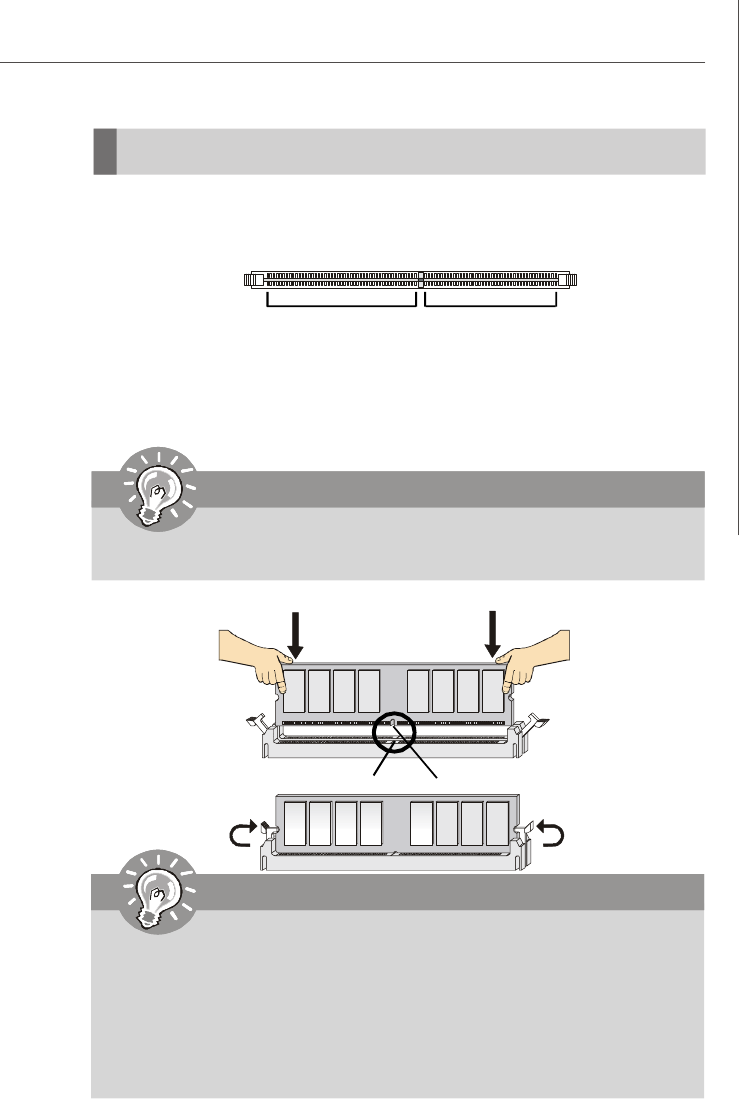
2-7
Hardware Setup
Memory
The mainboard provides two 240-pin non-ECC DDRII DIMM slots.
For more information on compatible components, please visit http://www.msi.com.tw/
program/products/mainboard/mbd/pro_mbd_trp_list.php.
64x2=128 pin 56x2=112 pin
DDRII
240-pin, 1.8V
Important
-DDRII modules are not interchangeable with DDR and the DDRII standard is
not backwards compatible. You should always install DDRII memory mod-
ules in the DDRII DIMM slots and DDR memory modules in the DDR DIMM
slots.
-To enable successful system boot-up, always insert the memory modules
into the DIMM1 first.
Installing DDRII Modules
1. The memory module has only one notch on the center and will only fit in the right
orientation.
2. Insert the memory module vertically into the DIMM slot. Then push it in until the
golden finger on the memory module is deeply inserted in the DIMM slot.
3. The plastic clip at each side of the DIMM slot will automatically close.
Volt Notch
Important
You can barely see the golden finger if the module is properly inserted in the
DIMM slot.
CH2 Hardware Setup.p65 2006/12/18, 上午 09:467
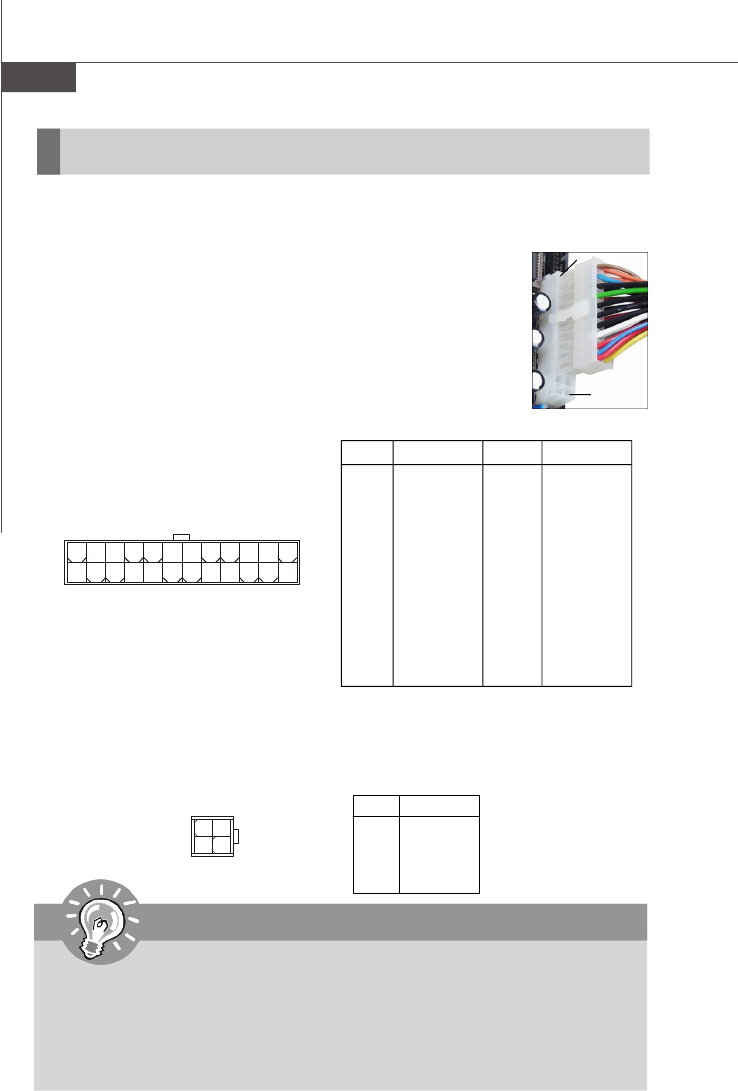
MS-7255 Mainboard
2-8
Power Supply
PIN SIGNAL
13 +3.3V
14 -12V
15 GND
16 PS-ON#
17 GND
18 GND
19 GND
20 Res
21 +5V
22 +5V
23 +5V
24 GND
PIN SIGNAL
1 +3.3V
2 +3.3V
3 GND
4 +5V
5 GND
6 +5V
7 GND
8 PWR OK
9 5VSB
10 +12V
11 +12V
12 NC
JPWR2 Pin Definition
PIN SIGNAL
1GND
2GND
312V
4 12V
JPWR1 Pin Definition
pin 12
pin 13
JPWR1
Important
1. Maker sure that all the connectors are connected to proper ATX power sup-
plies to ensure stable operation of the mainboard.
2. Power supply of 350 watts (and above) is highly recommended for system
stability.
3. ATX 12V power connection should be greater than 18A.
ATX 24-Pin Power Connector: JPWR2
This connector allows you to connect an ATX 24-pin power supply.
To connect the ATX 24-pin power supply, make sure the plug of the
power supply is inserted in the proper orientation and the pins are
aligned. Then push down the power supply firmly into the connector.
You may use the 20-pin ATX power supply as you like. If you’d like
to use the 20-pin ATX power supply, please plug your power sup-
ply along with pin 1 & pin 13 (refer to the image at the right hand).
There is also a foolproof design on pin 11, 12, 23 & 24 to avoid
wrong installation.
ATX 12V Power Connector: JPWR1
This 12V power connector is used to provide power to the CPU.
3
42
1
JPWR2
12 1
24 13
CH2 Hardware Setup.p65 2006/12/18, 上午 09:468
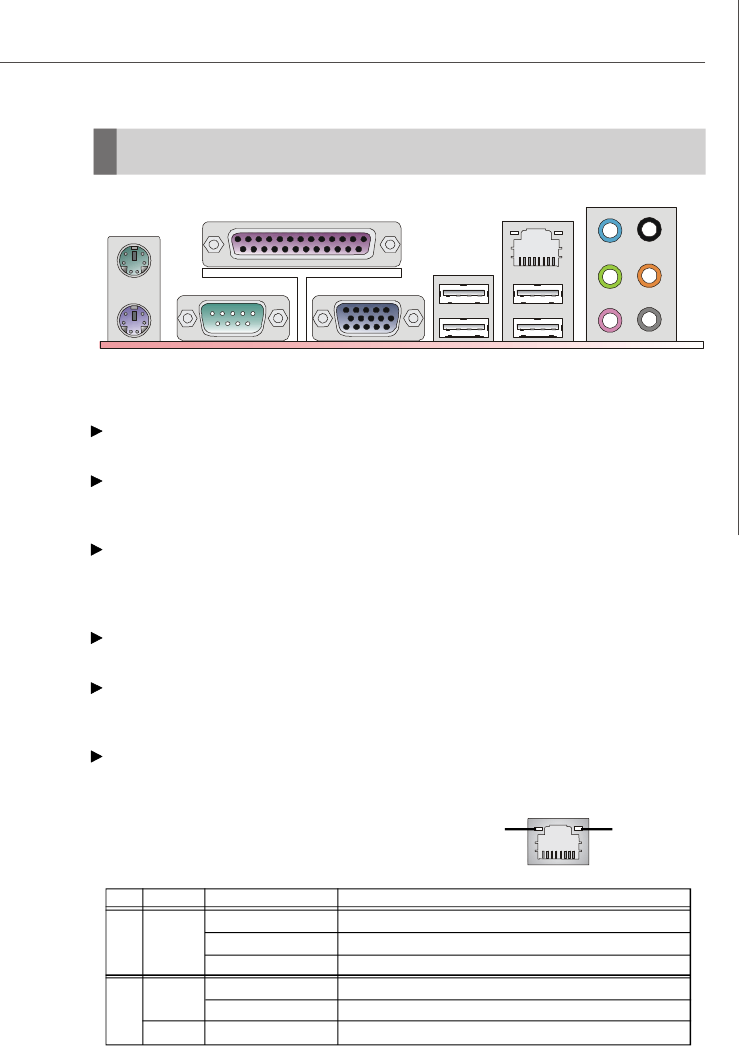
2-9
Hardware Setup
Back Panel
Mouse/Keyboard Connector
The standard PS/2® mouse/keyboard DIN connector is for a PS/2® mouse/keyboard.
Parallel Port Connector
A parallel port is a standard printer port that supports Enhanced Parallel Port (EPP)
and Extended Capabilities Parallel Port (ECP) mode.
Serial Port Connector
The serial port is a 16550A high speed communications port that sends/ receives 16
bytes FIFOs. You can attach a serial mouse or other serial devices directly to the
connector.
VGA Connector
The DB15-pin female connector is provided for VGA monitors.
USB Connectors
The OHCI (Open Host Controller Interface) Universal Serial Bus root is for attaching
USB devices such as keyboard, mouse, or other USB-compatible devices.
LAN (RJ-45) Jack
The standard RJ-45 jack is for connection to single Local Area Network (LAN). You
can connect a network cable to it.
Link IndicatorActivity Indicator
LED Color LED State Condition
Off LAN link is not established.
Left Orange On (steady state) LAN link is established.
On (brighter & pulsing)The computer is communicating with another computer on the LAN.
Green Off 10 Mbit/sec data rate is selected.
Right On 100 Mbit/sec data rate is selected.
Orange On 1000 Mbit/sec data rate is selected.
Keyboard USB Ports
L-In
Mouse Parallel LAN
VGA PortSerial Port
CS-Out
RS-Out
SS-Out
L-Out
Mic
CH2 Hardware Setup.p65 2006/12/18, 上午 09:469
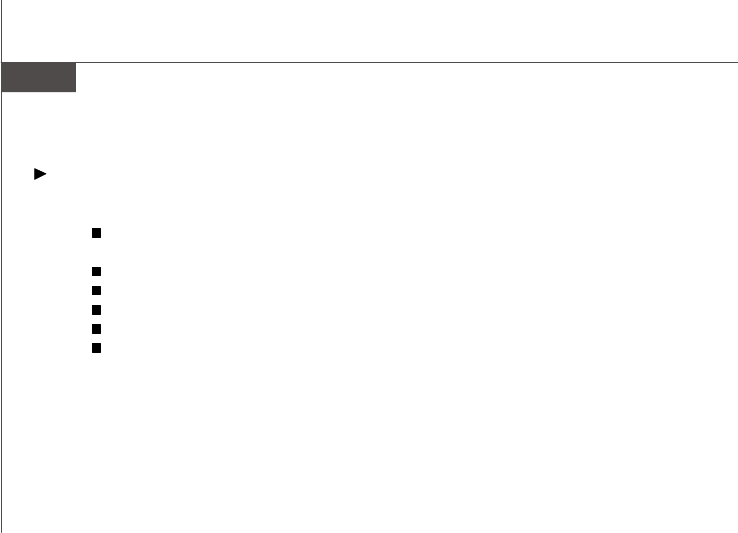
MS-7255 Mainboard
2-10
Audio Port Connectors
These audio connectors are used for audio devices. You can differentiate the color
of the audio jacks for different audio sound effects.
Blue audio jack - Line In, is used for external CD player, tapeplayer or
other audio devices.
Green audio jack - Line Out, is a connector for speakers or headphones.
Pink audio jack - Mic In, is a connector for microphones.
Black audio jack - Rear-Surround Out in 4/5.1/ 7.1 channel mode.
Orange audio jack - Center/ Subwoofer Out in 5.1/ 7.1 channel mode.
Gray audio jack - Side-Surround Out in 7.1 channel mode.
CH2 Hardware Setup.p65 2006/12/18, 上午 09:4610
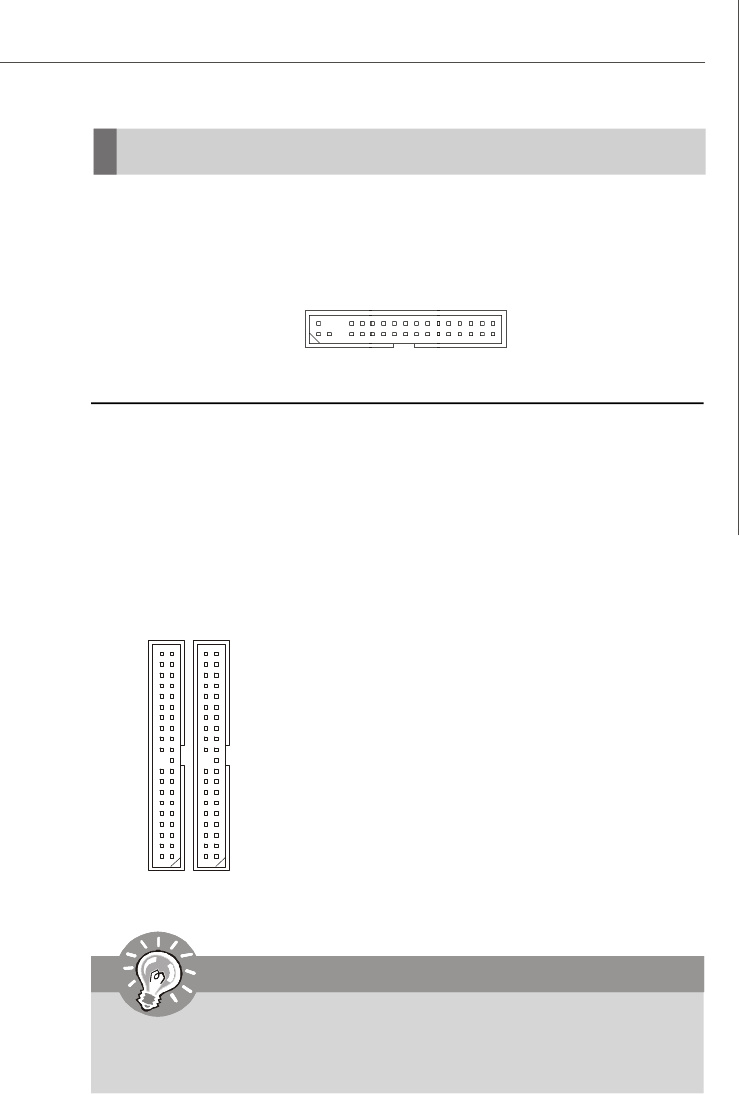
2-11
Hardware Setup
Connectors
Floppy Disk Drive Connector: FDD1
This standard FDD connector supports 360K, 720K, 1.2M, 1.44M and 2.88M floppy
disk types.
FDD1
IDE1 (Primary IDE Connector)
IDE1 can connect a Master and a Slave drive. You must
configure the second hard drive to Slave mode by setting
the jumper accordingly.
IDE2 (Secondary IDE Connector)
IDE2 can also connect a Master and a Slave drive.
ATA133 Hard Disk Connectors: IDE1 & IDE2
The mainboard has a 32-bit Enhanced PCI IDE and Ultra DMA 66/100/133 controller
that provides PIO mode 0~4, Bus Master, and Ultra DMA 66/100/133 function. You can
connect hard disk drives, CD-ROM and other IDE devices.
The Ultra ATA133 interface boosts data transfer rates between the computer and the
hard drive up to 133 megabytes (MB) per second. The new interface is one-third
faster than earlier record-breaking Ultra ATA/100 technology and is backwards
compatible with the existing Ultra ATA interface.
Important
If you install two hard disks on cable, you must configure the second drive to
Slave mode by setting its jumper. Refer to the hard disk documentation
supplied by hard disk vendors for jumper setting instructions.
IDE2IDE1
CH2 Hardware Setup.p65 2006/12/18, 上午 09:4611
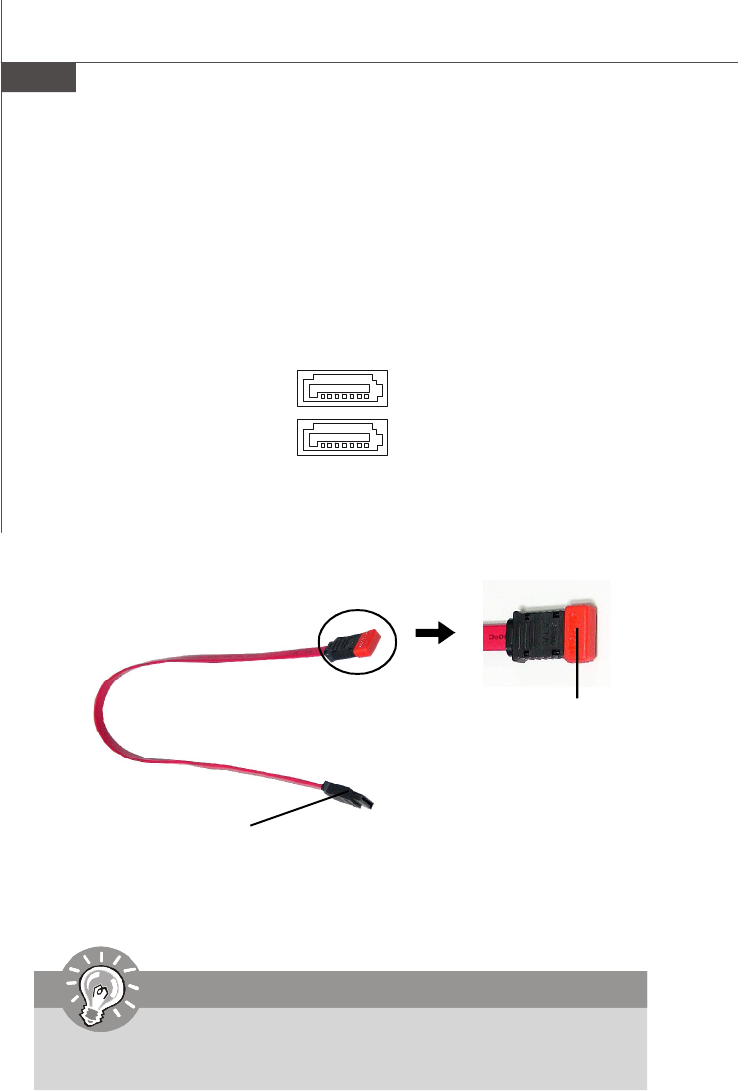
MS-7255 Mainboard
2-12
Connect to SATA1, 2
Take out the dust cover
and connect to the hard
disk devices
Serial ATA cable
Serial ATA Connectors: SATA1, SATA2
SATA1, SATA2 are high-speed Serial ATA interface ports. VIA 8237A supports first
generation Serial ATA, data transfer up to 150MB/s. VIA 8237S (optional) supports
second generation Serial ATA, data transfer up to 300MB/s. specifications. Each
Serial ATA connector can connect to one hard disk device.
SATA1
SATA2
Important
Please do not fold the Serial ATA cable into 90-degree angle. Otherwise,
data loss may occur during transmission.
CH2 Hardware Setup.p65 2006/12/18, 上午 09:4612
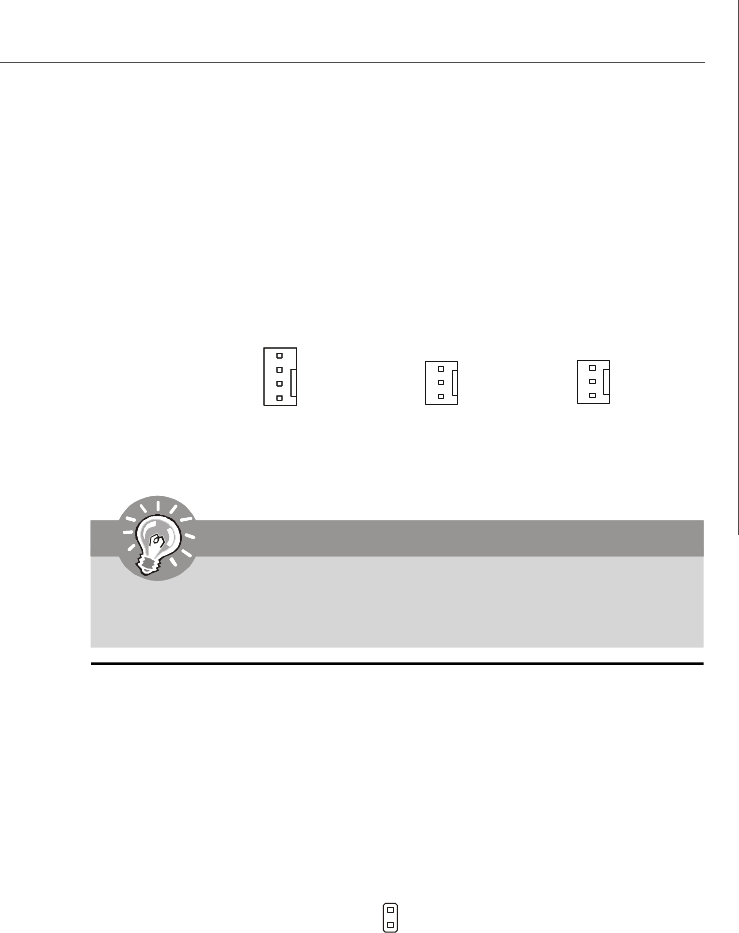
2-13
Hardware Setup
Fan Power Connectors: CPUFAN1, PWRFAN1, SYSFAN1
The fan power connectors support system cooling fan with +12V. When connecting
the wire to the connectors, always take note that the red wire is the positive and
should be connected to the +12V, the black wire is Ground and should be connected
to GND. If the mainboard has a System Hardware Monitor chipset on-board, you must
use a specially designed fan with speed sensor to take advantage of the CPU fan
control.
CPUFAN1
SENSOR
+12V
GND
CONTROL
Chassis Intrusion Switch Connector: JCASE1
This connector connects to a 2-pin chassis switch. If the chassis is opened, the
switch will be short. The system will record this status and show a warning mes-
sage on the screen. To clear the warning, you must enter the BIOS utility and clear the
record.
JCASE1
1
2
CINTRU
GND
SYSFAN1
SENSOR
+12V
GND
PWRFAN1
SENSOR
+12V
GND
Important
Please refer to the recommended CPU fans at Intel® official website or consult
the vendors for proper CPU cooling fan.
CH2 Hardware Setup.p65 2006/12/18, 上午 09:4613
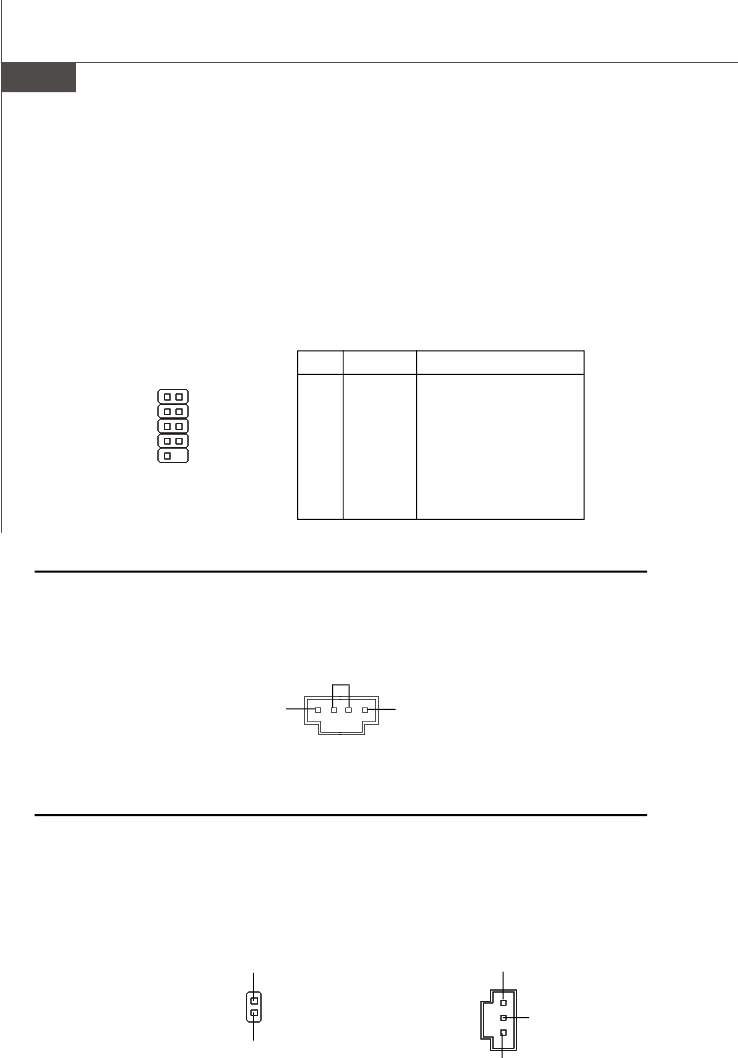
MS-7255 Mainboard
2-14
JCD1
GND
R
L
Aux Line-In Connector: JCD1
The connector is for DVD add-on card with Line-in connector.
Serial Port Connector: JCOM 2
The mainboard provides one 9-pin header as serial port JCOM 2. The port is a 16550A
high speed communication port that sends/receives 16 bytes FIFOs. You can attach
a serial mouse or other serial devices directly to it.
PIN SIGNAL DESCRIPTION
1 DCD Data Carry Detect
2 SIN Serial In or Receive Data
3 SOUT Serial Out or Transmit Data
4 DTR Data Terminal Ready
5 GND Ground
6 DSR Data Set Ready
7 RTS Request To Send
8 CTS Clear To Send
9 RI Ring Indicate
Pin Definition
JCOM2
1
9
2
S/PDIF-Out Connector: JSPDIFOUT1 (2pin / 3pin optional)
This connector is used to connect S/PDIF (Sony & Philips Digital Interconnect Format)
interface for digital audio transmission. 2pin header is used to connect to the HDMI
graphics card. 3pin header is used to connect to the SPDIF optional bracket.
JSPDIFOUT1
VCC
SPDIF
GND
SPDF0
GND
(optional)
CH2 Hardware Setup.p65 2006/12/18, 上午 09:4614
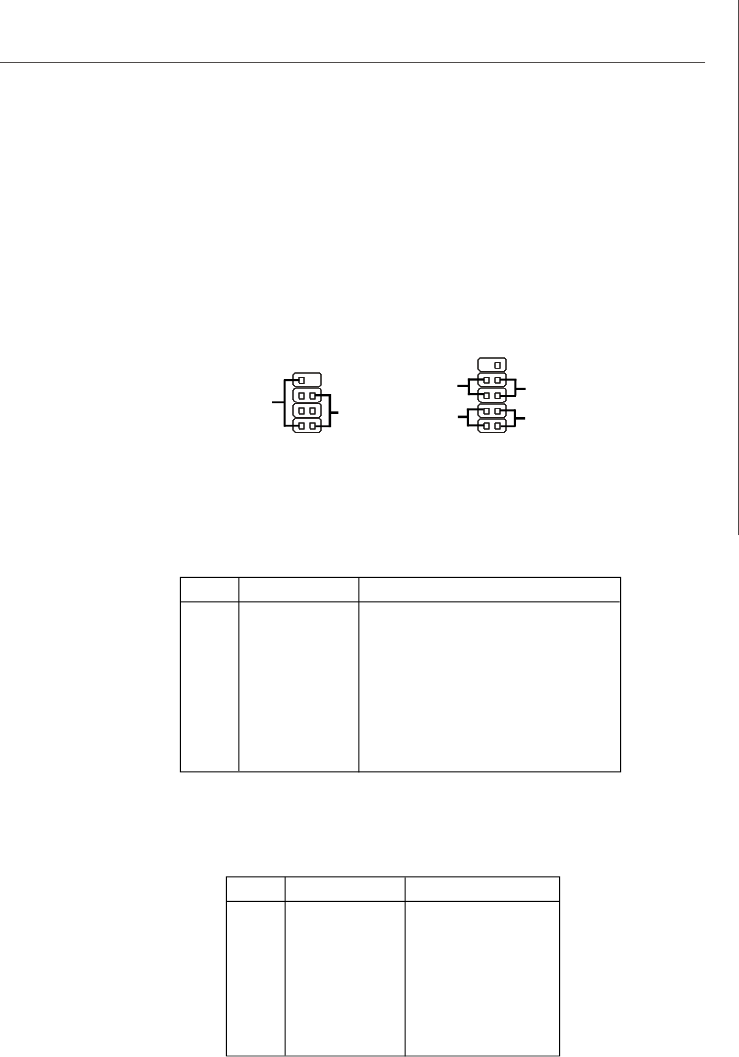
2-15
Hardware Setup
PIN SIGNAL DESCRIPTION
1HD_LED + Hard disk LED pull-up
2FP PWR/SLP MSG LED pull-up
3HD_LED - Hard disk active LED
4FP PWR/SLP MSG LED pull-up
5RST_SW - Reset Switch low reference pull-down to GND
6PWR_SW + Power Switch high reference pull-up
7RST_SW + Reset Switch high reference pull-up
8PWR_SW - Power Switch low reference pull-down to GND
9RSVD_DNU Reserved. Do not use.
JFP1 Pin Definition
Front Panel Connectors: JFP1/JFP2
The mainboard provides two front panel connectors for electrical connection to the
front panel switches and LEDs. The JFP1 is compliant with Intel® Front Panel I/O
Connectivity Design Guide.
PIN SIGNAL DESCRIPTION
1 GND Ground
2SPK- Speaker-
3SLED Suspend LED
4BUZ+ Buzzer+
5PLED Power LED
6BUZ- Buzzer-
7NC No connection
8SPK+ Speaker+
JFP2 Pin Definition
1
2
910
JFP1
HDD
LED
Reset
Switch
Power
LED
Power
Switch
+
+
+
-
-
-
7
8
Power
LED
Speaker
1
2
JFP2
+
+
-
-
CH2 Hardware Setup.p65 2006/12/18, 上午 09:4615
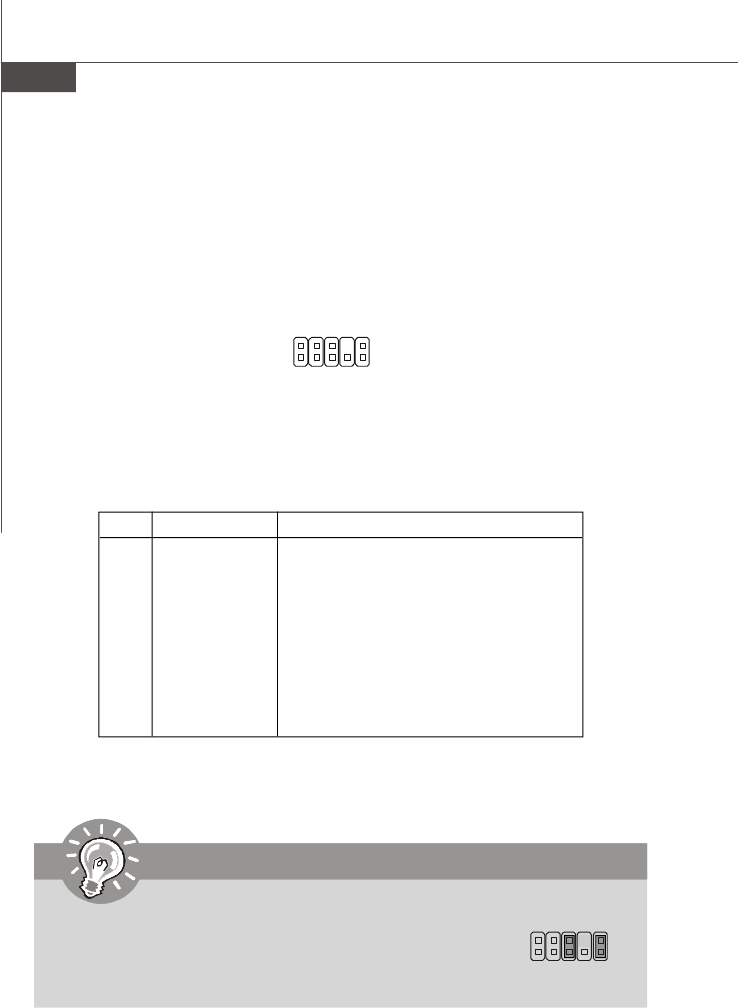
MS-7255 Mainboard
2-16
Front Panel Audio Connector: JAUD1
The JAUD1 front panel audio connector allows you to connect the front panel audio
and is compliant with Intel® Front Panel I/O Connectivity Design Guide.
PIN SIGNAL DESCRIPTION
1AUD_MIC Front panel microphone input signal
2AUD_GND Ground used by analog audio circuits
3AUD_MIC_BIAS Microphone power
4AUD_VCC Filtered +5V used by analog audio circuits
5AUD_FPOUT_R Right channel audio signal to front panel
6AUD_RET_R Right channel audio signal return from front panel
7HP_ON Reserved for future use to control headphone amplifier
8KEY No pin
9AUD_FPOUT_L Left channel audio signal to front panel
10 AUD_RET_L Left channel audio signal return from front panel
JAUD1 Pin Definition
JAUD1
1
2
9
10
Important
If you don’t want to connect to the front audio header, pins 5 &
6, 9 & 10 have to be jumpered in order to have signal output
directed to the rear audio ports. Otherwise, the Line-Out con-
nector on the back panel will not function. 5
610
9
CH2 Hardware Setup.p65 2006/12/18, 上午 09:4616
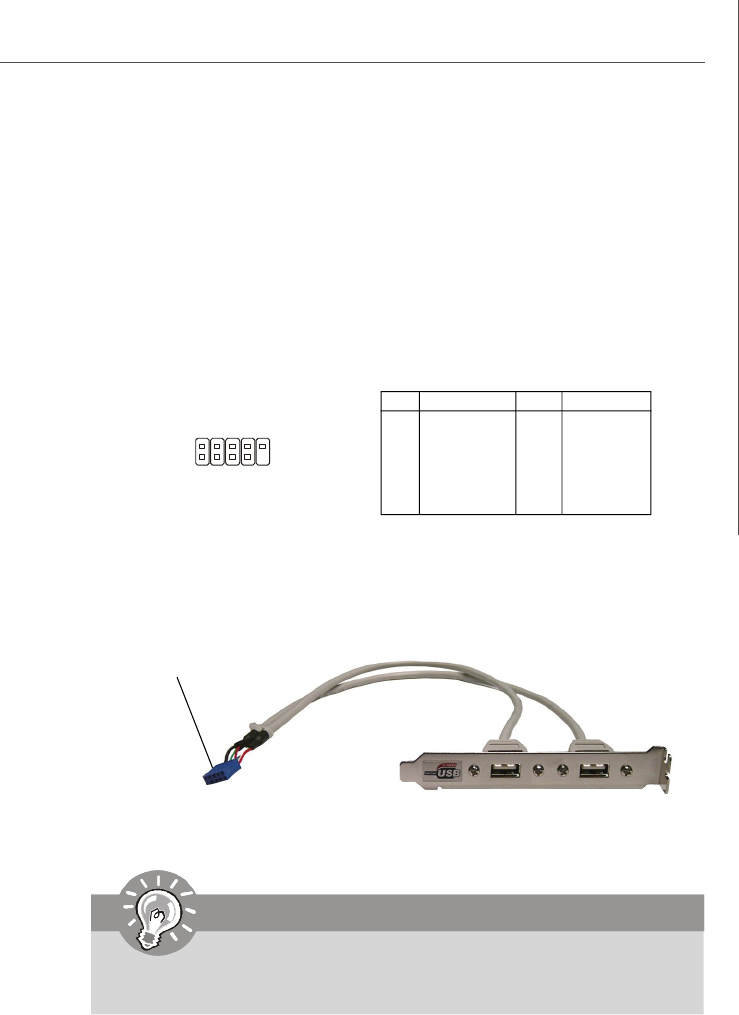
2-17
Hardware Setup
Front USB Connectors: JUSB1, JUSB2
The mainboard provides two USB 2.0 pinheaders (optional USB 2.0 bracket available)
that are compliant with Intel® I/O Connectivity Design Guide. USB 2.0 technology
increases data transfer rate up to a maximum throughput of 480Mbps, which is 40
times faster than USB 1.1, and is ideal for connecting high-speed USB interface
peripherals such as USB HDD, digital cameras, MP3 players, printers, mo-
dems and the like.
PIN SIGNAL PIN SIGNAL
1VCC 2 VCC
3USB0- 4 USB1-
5USB0+ 6 USB1+
7GND 8 GND
9Key (no pin) 10 USBOC
Pin Definition
Connected to JUSB1/2
USB 2.0 Bracket
(Optional)
Important
Note that the pins of VCC and GND must be connected correctly to avoid
possible damage.
1
2
9
10
JUSB1/2
CH2 Hardware Setup.p65 2006/12/18, 上午 09:4617
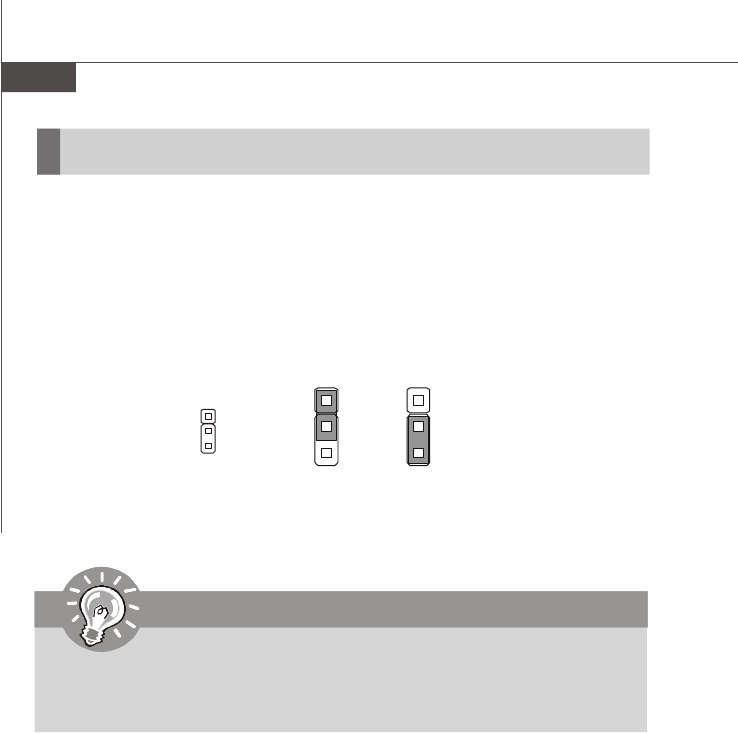
MS-7255 Mainboard
2-18
Jumpers
Clear CMOS Jumper: JBAT1
There is a CMOS RAM onboard that has a power supply from external battery to keep
the data of system configuration. With the CMOS RAM, the system can automatically
boot OS every time it is turned on. If you want to clear the system configuration, set
the JBAT1 (Clear CMOS Jumper ) to clear data.
JBAT1
1
Clear Data
1
3
Keep Data
1
3
Important
You can clear CMOS by shorting 2-3 pin while the system is off. Then return
to 1-2 pin position. Avoid clearing the CMOS while the system is on; it will
damage the mainboard.
CH2 Hardware Setup.p65 2006/12/18, 上午 09:4618
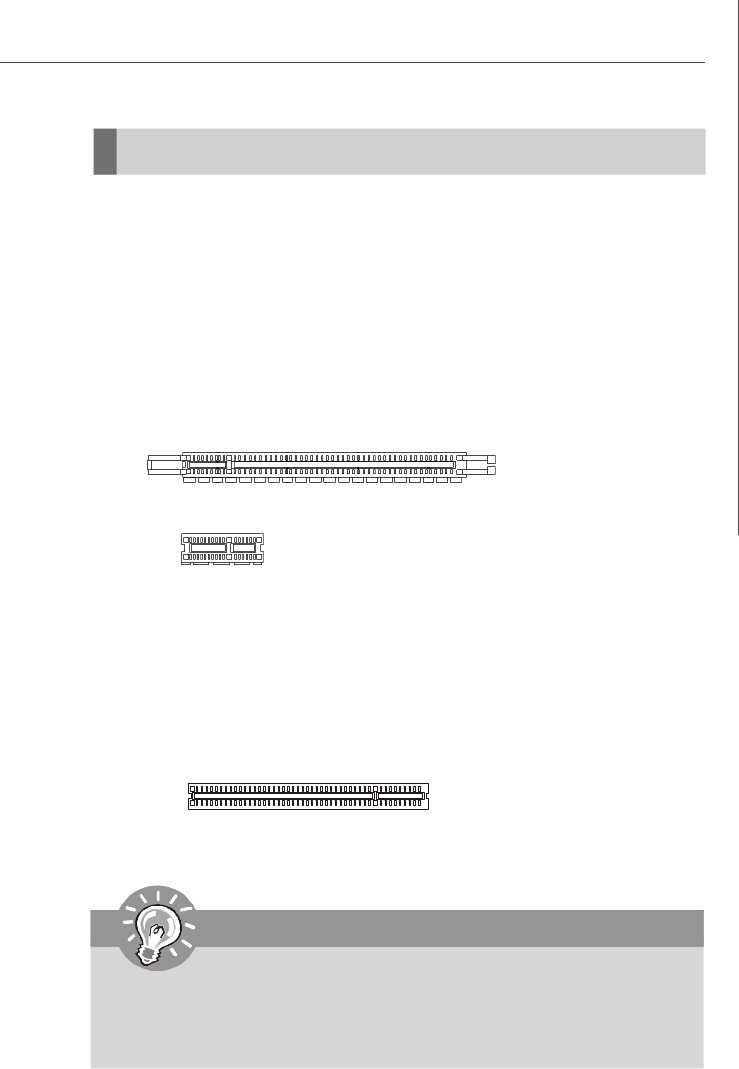
2-19
Hardware Setup
PCI (Peripheral Component Interconnect) Express Slots
PCI Express architecture provides a high performance I/O infrastructure for Desktop
Platforms with transfer rates starting at 2.5 Giga transfers per second over a PCI
Express x1 lane for Gigabit Ethernet, TV Tuners, 1394 controllers, and general pur-
pose I/O. Also, desktop platforms with PCI Express Architecture will be designed to
deliver highest performance in video, graphics, multimedia and other sophisticated
applications. Moreover, PCI Express architecture provides a high performance graphics
infrastructure for Desktop Platforms doubling the capability of existing AGP 8x de-
signs with transfer rates of 4.0 GB/s over a PCI Express x16 lane for graphics
controllers, while PCI Express x1 supports transfer rate of 250 MB/s.
PCI (Peripheral Component Interconnect) Slots
The PCI slots support LAN cards, SCSI cards, USB cards, and other add-on cards
that comply with PCI specifications. At 32 bits and 33 MHz, it yields a throughput rate
of 133 MBps.
Slots
PCI Express x16 Slot
PCI Express x1 Slot
Important
When adding or removing expansion cards, make sure that you unplug the
power supply first. Meanwhile, read the documentation for the expansion card
to configure any necessary hardware or software settings for the expansion
card, such as jumpers, switches or BIOS configuration.
32-bit PCI Slot
CH2 Hardware Setup.p65 2006/12/18, 上午 09:4619
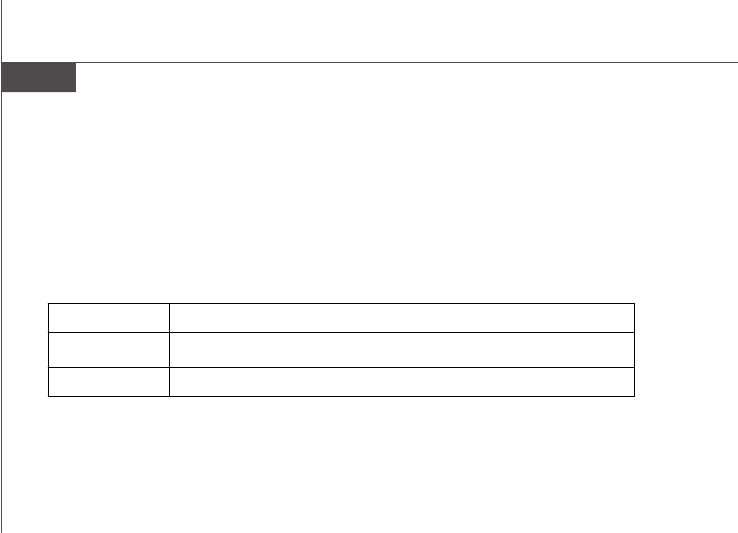
MS-7255 Mainboard
2-20
PCI Interrupt Request Routing
The IRQ, acronym of interrupt request line and pronounced I-R-Q, are hardware lines
over which devices can send interrupt signals to the microprocessor. The PCI IRQ
pins are typically connected to the PCI bus pins as follows:
Order 1 Order 2 Order 3 Order 4
PCI Slot 1 INT B# INT C# INT D# INT A#
PCI Slot 2 INT C# INT D# INT A# INT B#
CH2 Hardware Setup.p65 2006/12/18, 上午 09:4620
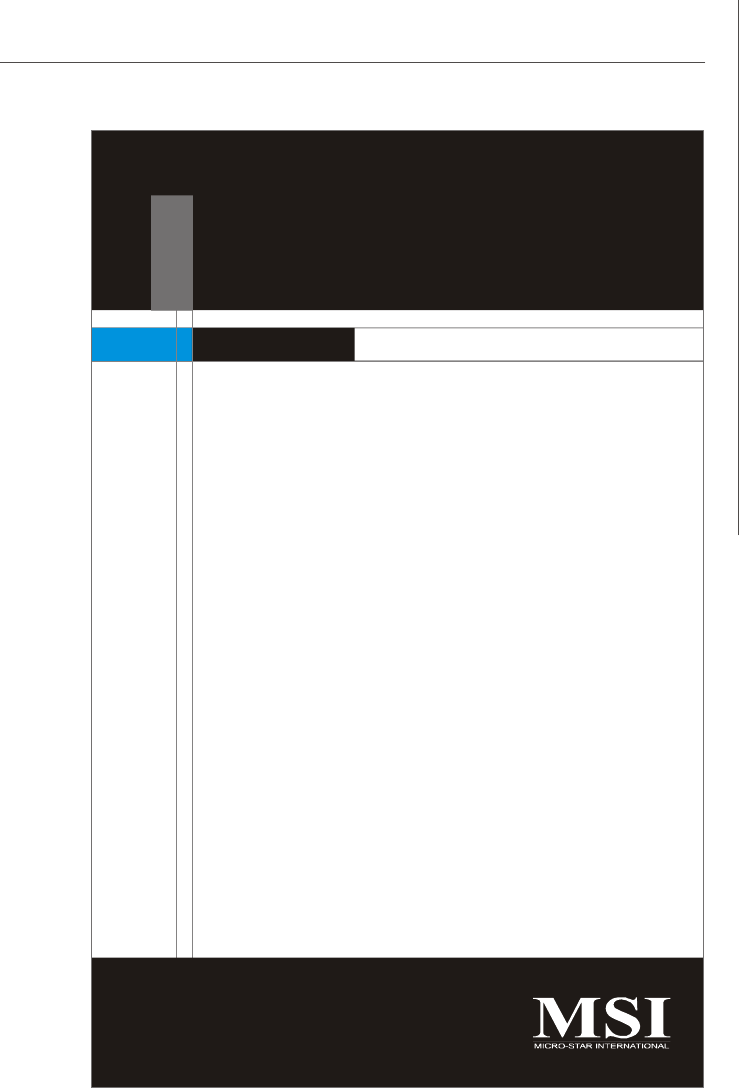
3-1
BIOS Setup
Chapter 3
BIOS Setup
This chapter provides information on the BIOS Setup
program and allows you to configure the system for
optimum use.
You may need to run the Setup program when:
²An error message appears on the screen during the
system booting up, and requests you to run SETUP.
²You want to change the default settings for cus-
tomized features.
CH3 BIOS Setup.p65 2006/12/18, 上午 09:461
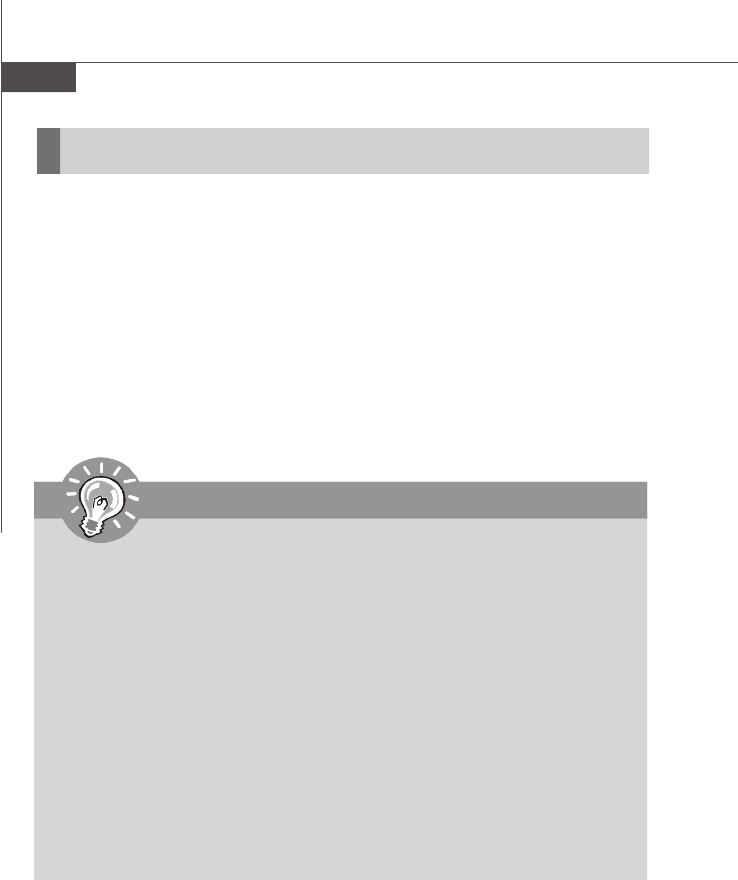
MS-7255 Mainboard
3-2
Entering Setup
Important
1.The items under each BIOS category described in this chapter are under
continuous update for better system performance. Therefore, the descrip-
tion may be slightly different from the latest BIOS and should be held for
reference only.
2.Upon boot-up, the 1st line appearing after the memory count is the BIOS
version. It is usually in the format:
A7255IMS V2.0 031505 where:
1st digit refers to BIOS maker as A = AMI, W = AWARD, and P =
PHOENIX.
2nd - 5th digit refers to the model number.
6th digit refers to the chipset as I = Intel, N = nVidia, and V = VIA.
7th - 8th digit refers to the customer as MS = all standard customers.
V1.0 refers to the BIOS version.
031505 refers to the date this BIOS was released.
Power on the computer and the system will start POST (Power On Self Test) process.
When the message below appears on the screen, press <DEL> key to enter Setup.
Press DEL to enter SETUP
If the message disappears before you respond and you still wish to enter Setup,
restart the system by turning it OFF and On or pressing the RESET button. You may
also restart the system by simultaneously pressing <Ctrl>, <Alt>, and <Delete> keys.
CH3 BIOS Setup.p65 2006/12/18, 上午 09:462
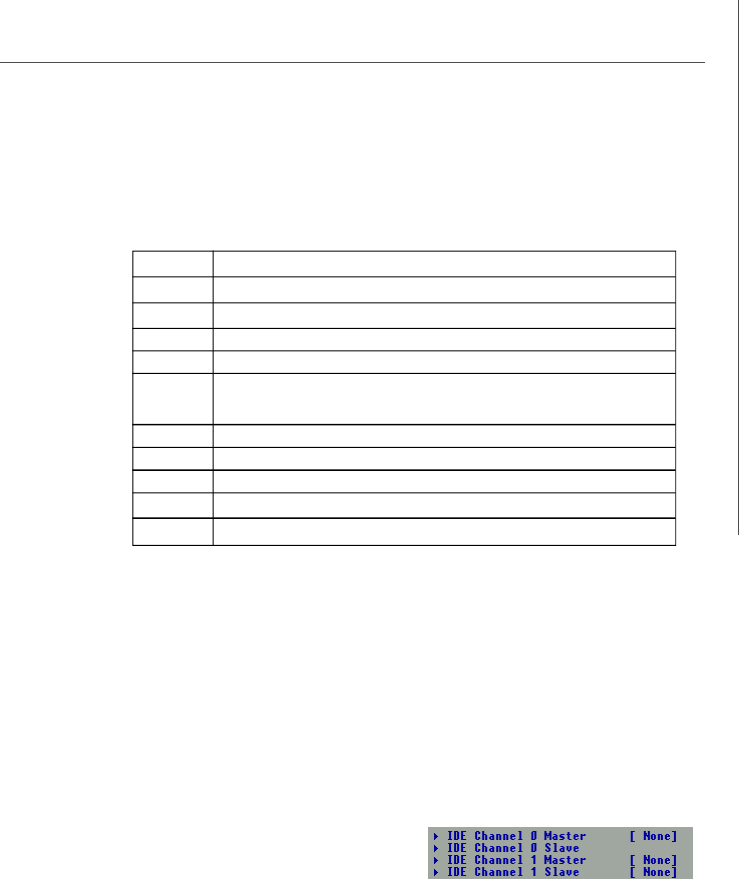
3-3
BIOS Setup
Getting Help
After entering the Setup menu, the first menu you will see is the Main Menu.
Main Menu
The main menu lists the setup functions you can make changes to. You can use the
arrow keys ( ↑↓ ) to select the item. The on-line description of the highlighted setup
function is displayed at the bottom of the screen.
Sub-Menu
If you find a right pointer symbol (as shown in the right view) appears to the left of
certain fields that means a sub-menu can be
launched from this field. A sub-menu contains
additional options for a field parameter. You
can use arrow keys ( ↑↓ ) to highlight the
field and press <Enter> to call up the sub-menu. Then you can use the control keys
to enter values and move from field to field within a sub-menu. If you want to return
to the main menu, just press the <Esc >.
General Help <F1>
The BIOS setup program provides a General Help screen. You can call up this screen
from any menu by simply pressing <F1>. The Help screen lists the appropriate keys
to use and the possible selections for the highlighted item. Press <Esc> to exit the
Help screen.
Control Keys
<↑>Move to the previous item
<↓>Move to the next item
<←>Move to the item in the left hand
<→>Move to the item in the right hand
<Enter> Select the item
<Esc> Jumps to the Exit menu or returns to the main menu from a
submenu
<+/PU> Increase the numeric value or make changes
<-/PD> Decrease the numeric value or make changes
<F6> Load Optimized Defaults
<F7> Load Fail-Safe Defaults
<F10> Save all the CMOS changes and exit
CH3 BIOS Setup.p65 2006/12/18, 上午 09:463
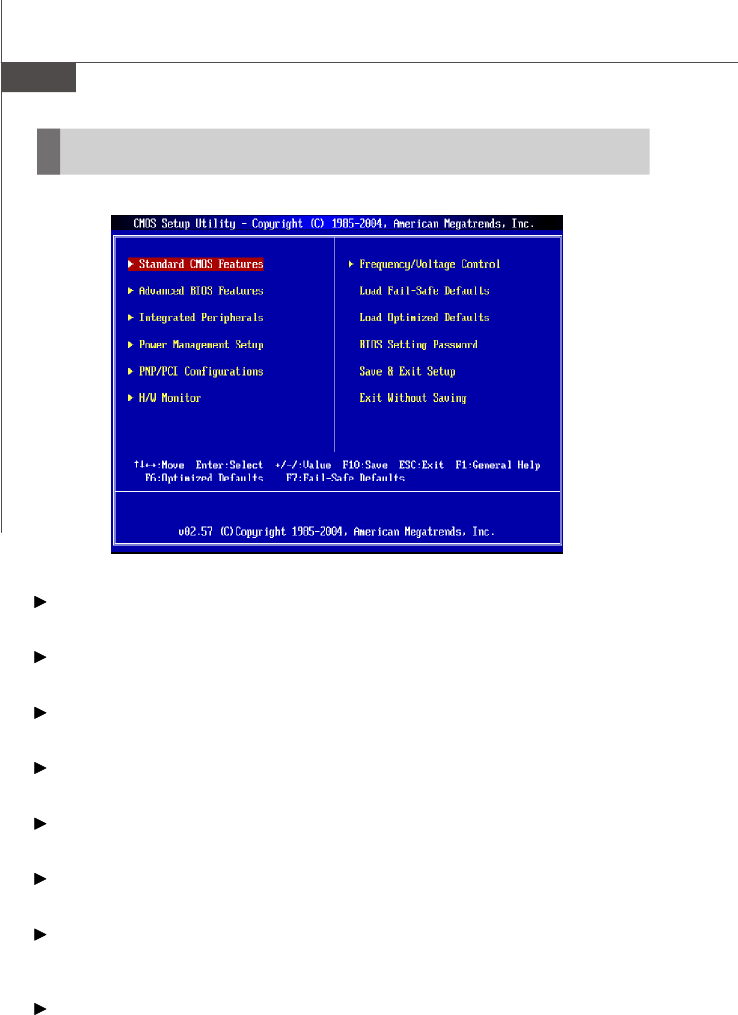
MS-7255 Mainboard
3-4
The Main Menu
Standard CMOS Features
Use this menu for basic system configurations, such as time, date etc.
Advanced BIOS Features
Use this menu to setup the items of AWARD® special enhanced features.
Integrated Peripherals
Use this menu to specify your settings for integrated peripherals.
Power Management Features
Use this menu to specify your settings for power management.
PCI/PNP Resource Management
This entry appears if your system supports PnP/PCI.
H/W Monitor
This entry shows your PC health status.
Frequency/Voltage Control
Use this menu to specify your settings for CPU/AGP frequency/voltage control and
overclocking.
Load Fail-Safe Defaults
Use this menu to load the default values set by the mainboard manufacturer.
CH3 BIOS Setup.p65 2006/12/18, 上午 09:464
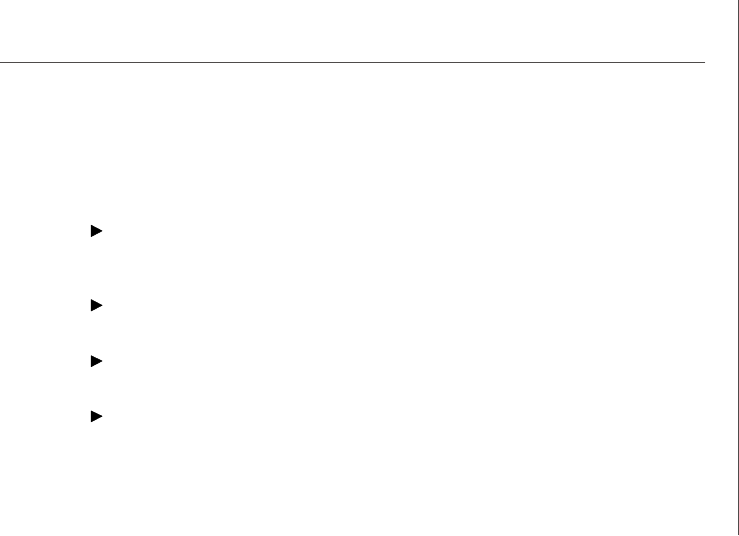
3-5
BIOS Setup
Load Optimized Defaults
Use this menu to load the default values set by the mainboard manufacturer specifi-
cally for optimal performance of the mainboard.
BIOS Setting Password
Use this menu to set the password for BIOS.
Save Changes and Exit
Save changes to CMOS and exit setup.
Exit Without Saving
Abandon all changes and exit setup.
CH3 BIOS Setup.p65 2006/12/18, 上午 09:465

MS-7255 Mainboard
3-6
Standard CMOS Features
The items in Standard CMOS Features Menu includes some basic setup items. Use
the arrow keys to highlight the item and then use the <+> or <-> keys to select the
value you want in each item.
Date (MM:DD:YY)
This allows you to set the system to the date that you want (usually the current date).
The format is <day> <month> <date> <year>.
day Day of the week, from Sun to Sat, determined by BIOS. Read only.
month The month from Jan. through Dec.
date The date from 1 to 31 can be keyed by numeric function keys.
year The year can be adjusted by users.
Time (hh:mm:ss)
This allows you to set the system time that you want (usually the current time). The
time format is <hour> <minute> <second>.
Primary/Secondary IDE Master/Slave SATA1/2
Press <+> or <-> to select the hard disk drive type. The specification of hard disk
drive will show up on the right hand according to your selection. Press <Enter> for
the sub-menu of each item:
Type
This item allows you to select how to define the HHD parameters.
32Bit Data Transfer
Enable 32bit to maximize the IDE hard disk data transfer rate.
Floppy A
This item allows you to set the type of the floppy drives installed.
**System Information**
CPU Type and memory status of your system (read only).
CH3 BIOS Setup.p65 2006/12/18, 上午 09:466
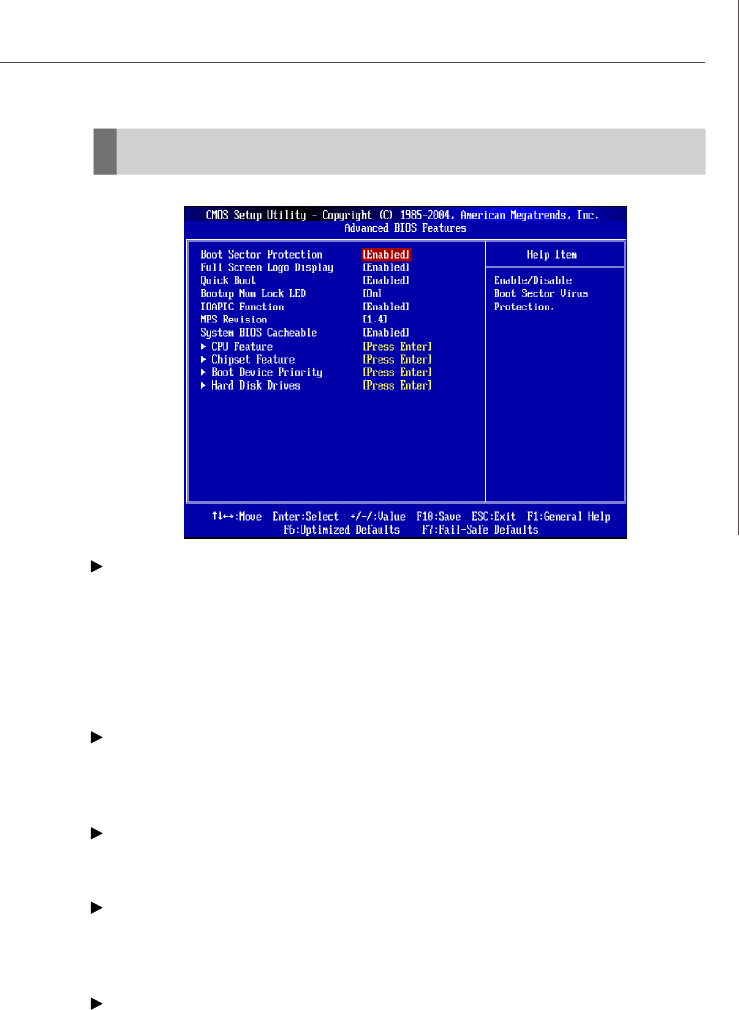
3-7
BIOS Setup
Advanced BIOS Features
Boot Sector Protection
This function protects the BIOS from accidental corruption by unauthorized users or
computer viruses. When enabled, the BIOS’ data cannot be changed when attempt-
ing to update the BIOS with a Flash utility. To successfully update the BIOS, you’ll
need to disable this Flash BIOS Protection function.
You should enable this function at all times. The only time when you need to disable
it is when you want to update the BIOS. After updating the BIOS, you should immedi-
ately re-enable it to protect it against viruses.
Full Screen LOGO Display
This item enables you to show the company logo on the bootup screen. Settings are:
[Enabled] Shows a still image (logo) on the full screen at boot.
[Disabled] Shows the POST messages at boot.
Quick Boot
Setting the item to [Enabled] allows the system to boot within 5 seconds since it will
skip some check items.
Boot Up Num-Lock LED
This setting is to set the Num Lock status when the system is powered on. Setting to
[On] will turn on the Num Lock key when the system is powered on. Setting to [Off]
will allow users to use the arrow keys on the numeric keypad.
IOAPIC Function
This field is used to enable or disable the APIC (Advanced Programmable Interrupt
Controller). Due to compliance with PC2001 design guide, the system is able to run in
APIC mode. Enabling APIC mode will expand available IRQ resources for the system.
CH3 BIOS Setup.p65 2006/12/18, 上午 09:467
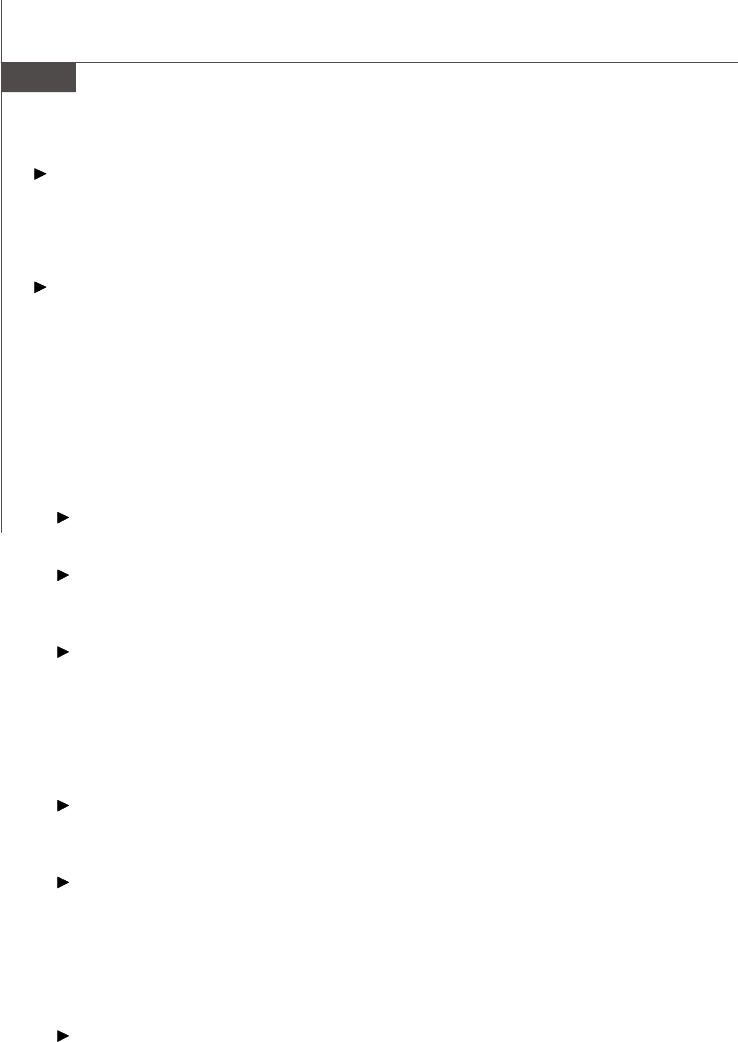
MS-7255 Mainboard
3-8
MPS Revision
This field allows you to select which MPS (Multi-Processor Specification) version to
be used for the operating system. You need to select the MPS version supported by
your operating system. To find out which version to use, consult the vendor of your
operating system.
System BIOS Cacheable
Selecting [Enabled] allows caching of the system BIOS ROM at F0000h-FFFFFh,
resulting in better system performance. However, if any program writes to this
memory area, a system error may result.
CPU Feature
Press <Enter> to enter the sub-menu.
**CPU Information**
Manufacturer/Frequency/FSB Speed/Cache L1/Cache L2/Ratio Status/Ratio Value
These items show the CPU related information of your system (read only).
Max CPUID Value Limit
This setting sets the Max CPUID extended function value to 3
Vanderpool Technology:
Enable this item will allow a platform to run multiple virtual operating systems and
applications in independent partitions.
Execute Disable Bit
Intel's Execute Disable Bit functionality can prevent certain classes of malicious
"buffer overflow" attacks when combined with a supporting operating system.
This functionality allows the processor to classify areas in memory by where
application code can execute and where it cannot. When a malicious worm at-
tempts to insert code in the buffer, the processor disables code execution, pre-
venting damage or worm propagation.
C1E Support
This item allows you to enable/disable the C1E power management feature which
can also drop clock speed and voltage on the processor.
Intel(R) SpeedStep(tm) tech.
The Intel SpeedStep technology allows you to set the performance level of the
microprocessor whether the computer is running on battery or AC power. This
field will appear after you installed the CPU which support speedstep technology.
Chipset Feature
Press <Enter> to enter the sub-menu.
VGA Share Memory
The system shares memory to the onboard VGA card. This setting controls the
exact memory size shared to the VGA card.
CH3 BIOS Setup.p65 2006/12/18, 上午 09:468
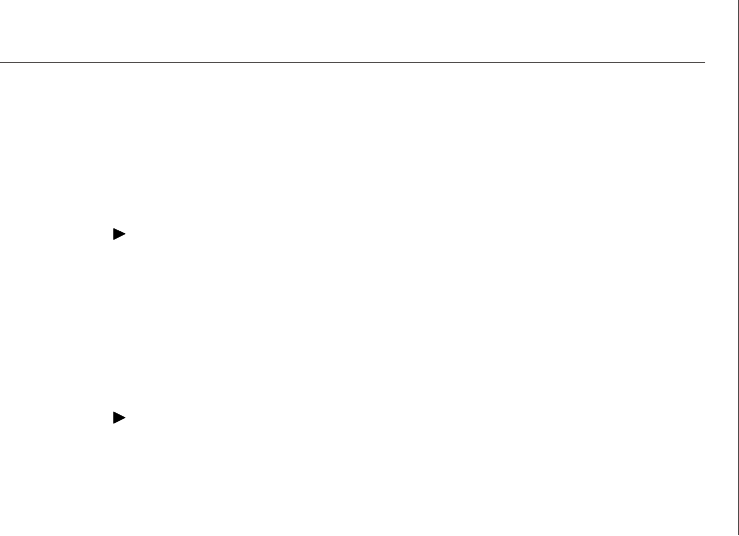
3-9
BIOS Setup
Boot Device Priority
Press <Enter> to enter the sub-menu.
1st / 2nd / 3rd Boot Device
The original IBM PCs loaded the DOS operating system from drive A (floppy disk),
so IBM PC-compatible systems are designed to search for an operating system
first on drive A, and then on drive C (hard disk). However, modern computers
usually load the operating system from the hard drive, and may even load it from
a CD-ROM drive.
Hard Disk Drives
Press <Enter> to enter the sub-menu.
1st / 2nd Drive
Specifies the boot sequence from the available devices.
CH3 BIOS Setup.p65 2006/12/18, 上午 09:469
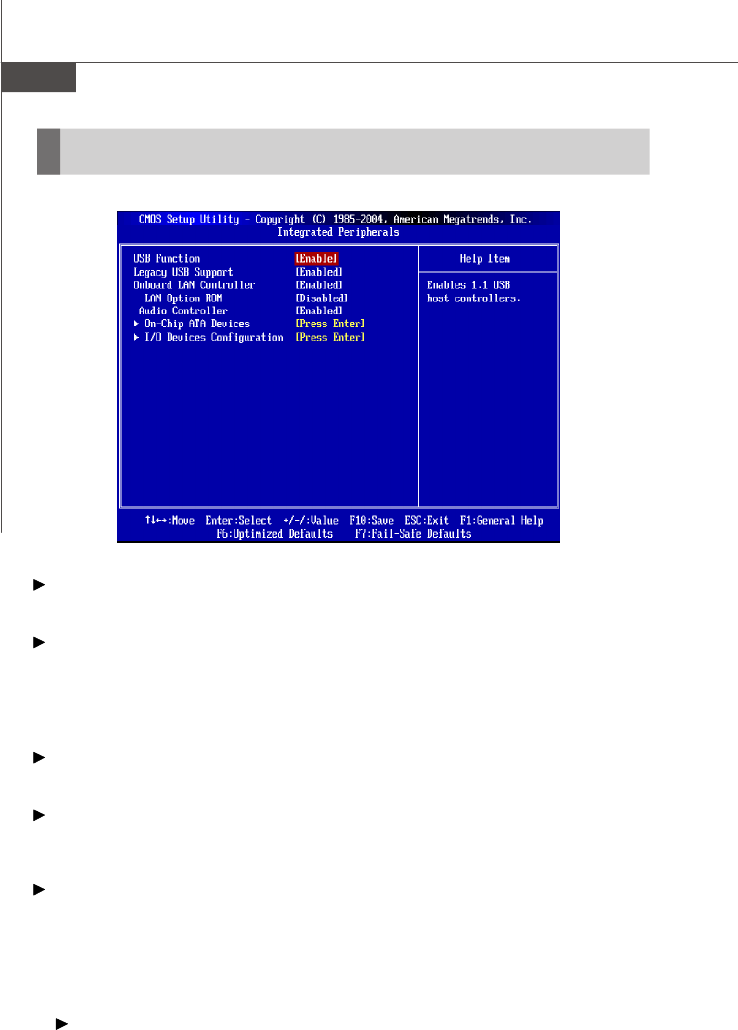
MS-7255 Mainboard
3-10
Integrated Peripherals
USB Functions
This setting is used to enable/disable the onboard USB host controller.
Legacy USB Support
Set to [Enabled] if you need to use any USB 1.1/2.0 device in the operating system
that does not support or have any USB 1.1/2.0 driver installed, such as DOS and SCO
Unix. Set to [Disabled] only if you want to use any USB device other than the USB
mouse.
Onboard LAN Controller
This setting allows you to enable/disable the onboard LAN controller.
LAN Option ROM
The item enables or disables the initialization of the onboard LAN Boot ROMs during
bootup. Selecting [Disabled] will speed up the boot process.
Audio Controller
This item allows you to enable/ disable the audio controller. Disable the function if you
want to use other controller cards to connect an audio device.
On-Chip ATA Devices
Press <Enter> to enter the sub-menu:
OnBoard PCI IDE Controller
The integrated peripheral controller contains an IDE interface with support for two
IDE channels. Change setting to activate each channel separately or both.
CH3 BIOS Setup.p65 2006/12/18, 上午 09:4610
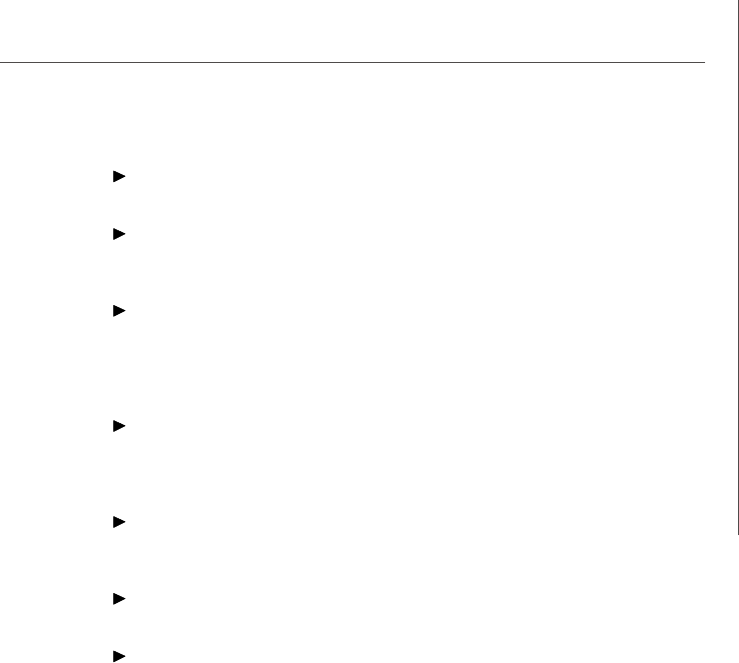
3-11
BIOS Setup
PCI IDE BusMaster
This item allows you to enable/ disable the PCI IDE busmaster.
On-Chip Serial ATA Controller
This feature allows users to enable or disable the RAID function for each SATA
hard disk drive.
RAID mode
This item allows you to select the RAID mode.
I/O Devices Configuration
Press <Enter> to enter the sub-menu:
COM Port1/2
These items specify the base I/O port addresses of the onboard Serial Port 1/2 .
Selecting [Auto] allows BIOS to automatically determine the correct base I/O port
address.
Parallel Port
There is a built-in parallel port on the on-board Super I/O chipset that provides
Standard, ECP, and EPP features.
Parallel Port Mode
This item selects the operation mode for the onboard parallel port.
Parallel Port IRQ
This item allows you to set parallel port IRQ.
CH3 BIOS Setup.p65 2006/12/18, 上午 09:4611
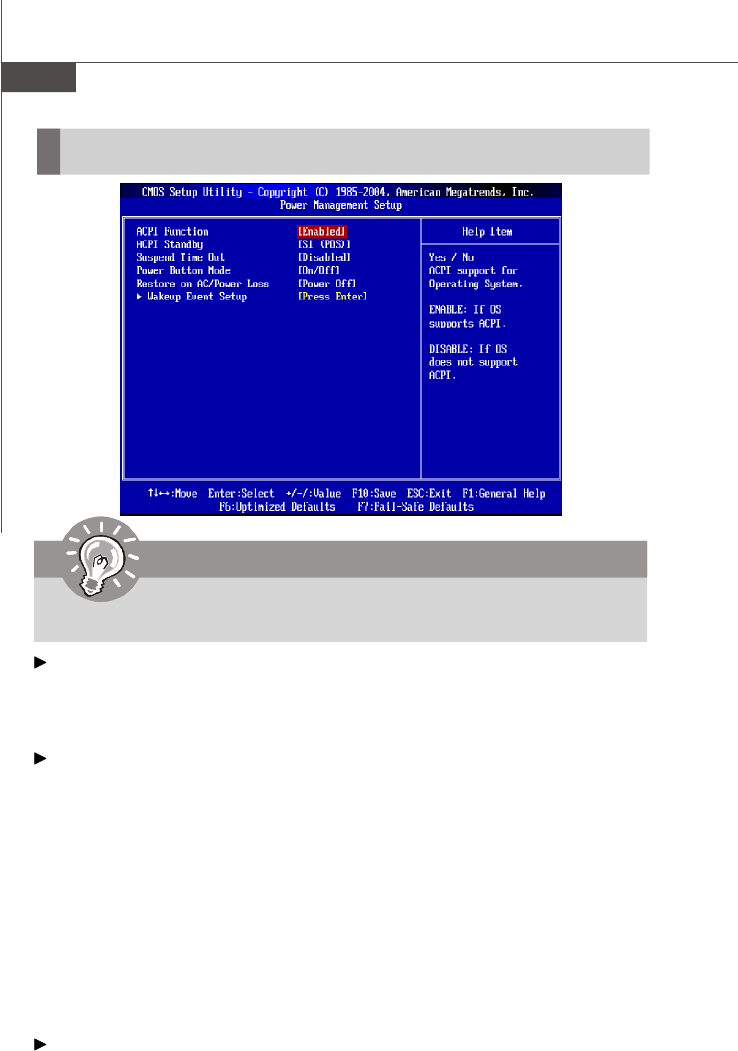
MS-7255 Mainboard
3-12
Power Management Features
ACPI Function
This item is to activate the ACPI (Advanced Configuration and Power Management
Interface) Function. If your operating system is ACPI-aware, such as Windows 98SE/
2000/ME/XP, select [Enabled]. Settings: [Enabled] and [Disabled].
ACPI Standby
This item specifies the power saving modes for ACPI function. If your operating
system supports ACPI, such as Windows 98SE, Windows ME and Windows 2000,
you can choose to enter the Standby mode in S1 (POS) or S3 (STR) fashion through
the setting of this field. Options are:
[S1(POS)]The S1 sleep mode is a low power state. In this state, no system
context is lost (CPU or chipset) and hardware maintains all sys-
tem context.
[S3(STR)]The S3 sleep mode is a lower power state where the information
of system configuration and open applications/files is saved to
main memory that remains powered while most other hardware
components turn off to save energy. The information stored in
memory will be used to restore the system when a “wake up”
event occurs.
Suspend Time Out
If system activity is not detected for the length of time specified in this field, all
devices except CPU will be shut off.
Important
S3-related functions described in this section are available only
when your BIOS supports S3 sleep mode.
CH3 BIOS Setup.p65 2006/12/18, 上午 09:4612
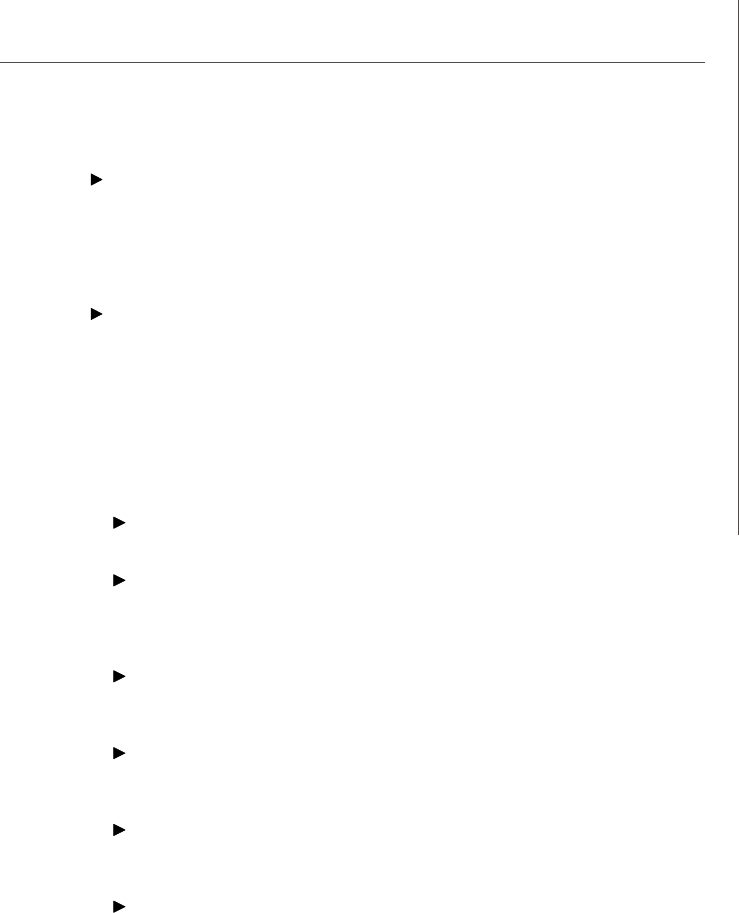
3-13
BIOS Setup
Power Button Mode
This feature allows users to configure the Power Button function. Settings are:
[Power Off] The power button functions as a normal power-on/-off button.
[Suspend] When you press the power button, the computer enters the
suspend/sleep mode, but if the button is pressed for more
than four seconds, the computer is turned off.
Restore on AC/Power Loss
This setting specifies whether your system will reboot after a power failure or
interrupt occurs. Available settings are:
[Power Off] Leaves the computer in the power off state.
[Power On] Leaves the computer in the power on state.
[Last State] Restores the system to the previous status before power
failure or interrupt occurred.
Wakeup Event Setup
Press <Enter> to enter sub-menu.
USB Device Wakeup from S3
This setting allows USB device wake up the system from S3 state.
Wake-Up Key
This setting only works Resume On KBC is set to [Enabled]. This setting speci-
fies how the system will be awakened from power saving mode when input
signal of the keyboard is detected.
Resume On PS/2 Mouse from S3
The setting determines whether the system will be awakened from what power
saving modes when input signal of the PS/2 mouse is detected.
Resume PCI Device (PME#)
The item specifies how the system will be awakened from power saving mode
when input signal of the PCI is detected.
Resume PCIE Device
The item specifies how the system will be awakened from power saving mode
when input signal of the PCIE is detected.
Resume On RTC Alarm
This is used to enable or disable the feature of booting up the system on a
scheduled time/date from the S3, S4, and S5 state.
CH3 BIOS Setup.p65 2006/12/18, 上午 09:4613
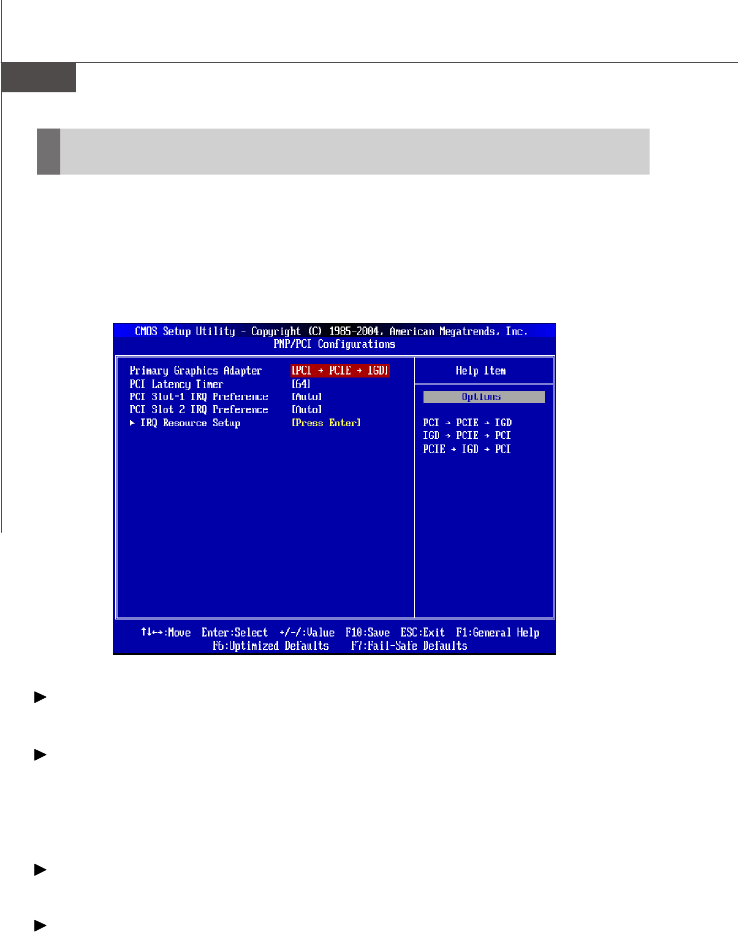
MS-7255 Mainboard
3-14
PNP/PCI Resource Management
Primary Graphics Adapter
This setting specifies which graphic card is your primary graphics adapter.
PCI Latency Timer
This item controls how long each PCI device can hold the bus before another takes
over. When set to higher values, every PCI device can conduct transactions for a
longer time and thus improve the effective PCI bandwidth. For better PCI performance,
you should set the item to higher values.
PCI Slot1~2 IRQ Preference
These items specify the IRQ line for each PCI slot.
IRQ Resources Setup
The items are adjustable only when Resources Controlled By is set to Manual.
Press <Enter> and you will enter the sub-menu of the items. IRQ Resources list IRQ
3/4/5/7/9/10/11/12/14/15 for users to set each IRQ a type depending on the type of
device using the IRQ. Settings are:
Available For Plug & Play compatible devices designed for PCI bus
architecture.
Reserved The IRQ will be reserved for further request.
This section describes configuring the PCI bus system and PnP (Plug & Play) feature.
PCI, or Peripheral Component Interconnect, is a system which allows I/O devices to
operate at speeds nearing the speed the CPU itself uses when communicating with
its special components. This section covers some very technical items and it is
strongly recommended that only experienced users should make any changes to the
default settings.
CH3 BIOS Setup.p65 2006/12/18, 上午 09:4614
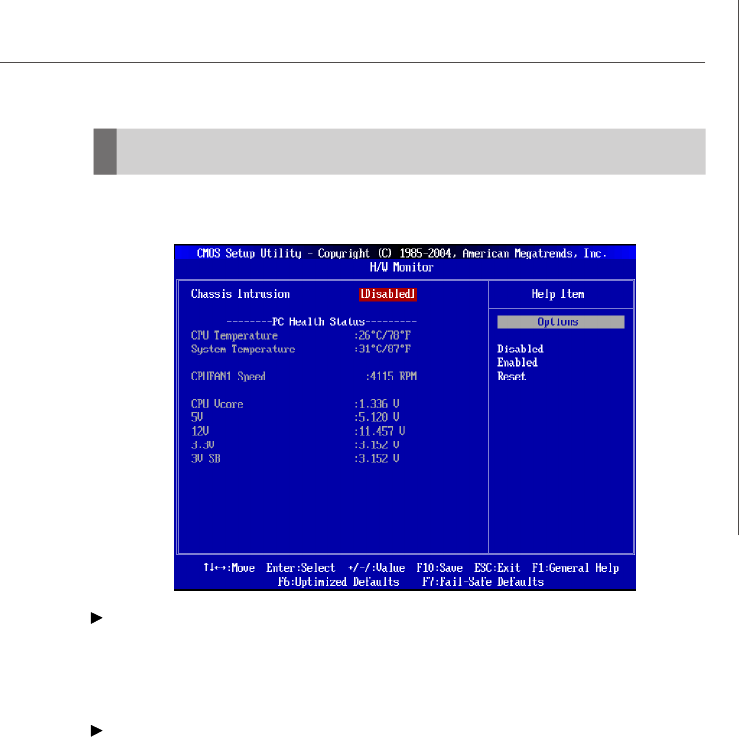
3-15
BIOS Setup
H/W Monitor
This section shows the status of your CPU, fan, overall system status, etc. Monitor
function is available only if there is hardware monitoring mechanism onboard.
Chassis Intrusion
The field enables or disables the feature of recording the chassis intrusion status and
issuing a warning message if the chassis is once opened. To clear the warning
message, set the field to [Reset]. The setting of the field will automatically return to
[Enabled] later.
CPU/System Temperature, CPUFAN1 Speed, CPU Vcore, 5V, 12V, 3.3V,,
3VSB,
These items display the current status of all of the monitored hardware devices/
components such as CPU voltages, temperatures and all fans’ speeds.
CH3 BIOS Setup.p65 2006/12/18, 上午 09:4615
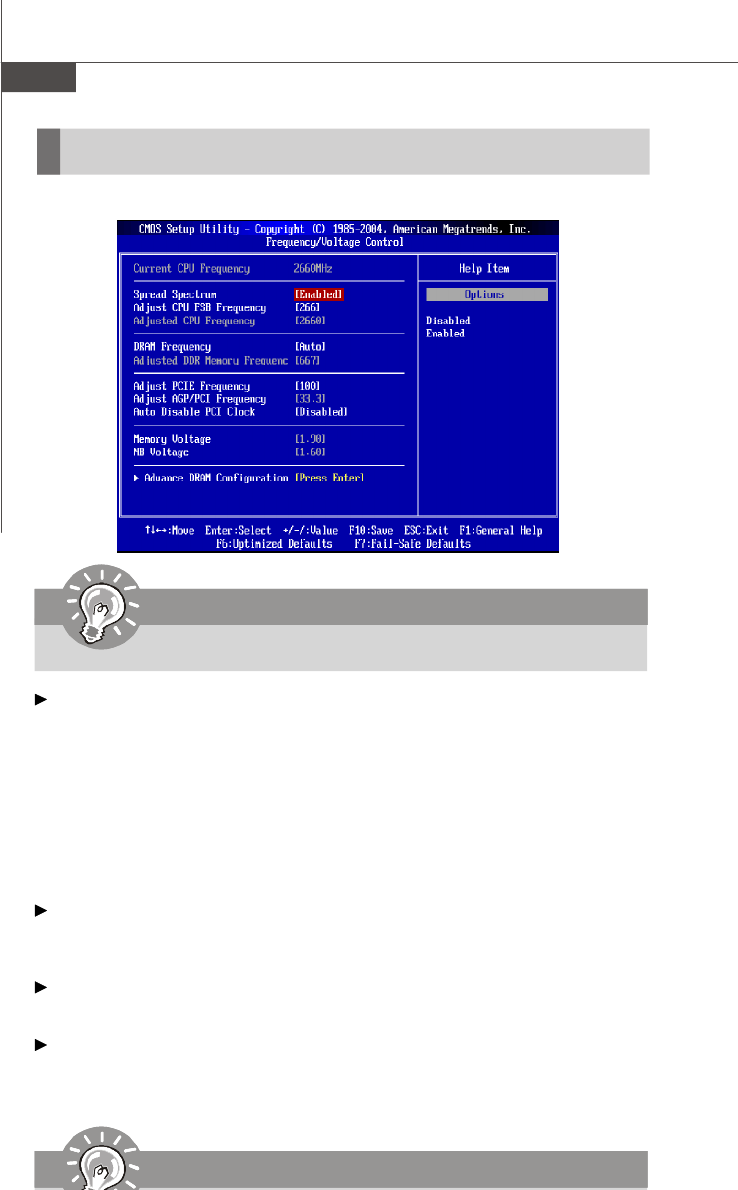
MS-7255 Mainboard
3-16
Frequency/Voltage Control
The items here includes some important settings of CPU and PCI functions.
Spread Spectrum
When the motherboard’s clock generator pulses, the extreme values (spikes) of the
pulses creates EMI (Electromagnetic Interference). The Spread Spectrum function
reduces the EMI generated by modulating the pulses so that the spikes of the pulses
are reduced to flatter curves. If you do not have any EMI problem, leave the setting at
[Disabled] for optimal system stability and performance. But if you are plagued by EMI,
select the desired range for EMI reduction. Remember to disable Spread Spectrum
function if you are overclocking, because even a slight jitter can introduce a tempo-
rary boost in clock speed which may just cause your overclocked processor to lock
up.
Adjust CPU FSB Frequency
This item allows you to select the CPU Front Side Bus clock frequency (in MHz) and
overclock the processor by adjusting the FSB clock to a higher frequency.
Adjusted CPU Frequency
Indicates the adjusted CPU clock
DRAM Frequency
This setting allows you to set the bus frequency for installed DRAM.
Important
Change these settings only if you are familiar with the chipset.
Important
CH3 BIOS Setup.p65 2006/12/18, 上午 09:4616
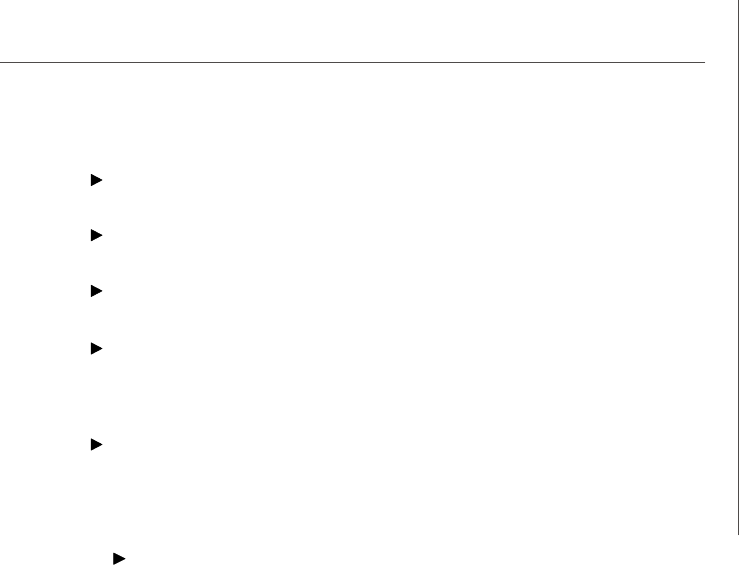
3-17
BIOS Setup
Advance DRAM Configuration
Press <Enter> to enter sub-menu.
DRAM Timing
The value in this field depends on performance parameters of the installed memory
chips (DRAM). Do not change the value from the factory setting unless you install
new memory that has a different performance rating than the original DRAMs.
Adjusted DDR Memory Frequency
Indicates the adjusted momory clock
Adjust PCIE Frequency
This item allows you to select the PCI Express frequency (in MHz).
Adjust AGP/PCI Frequency
This item allows you to select the AGP/PCI frequency (in MHz).
Auto Disable PCI Clock
This item is used to auto disable the PCI slots. When set to [Enabled], the system will
remove (turn off) clocks from empty PCI slots to minimize the electromagnetic inter-
ference (EMI).
Memory/NB Voltage
Indicates the adjusted Memory / North Bridge voltage
CH3 BIOS Setup.p65 2006/12/18, 上午 09:4617
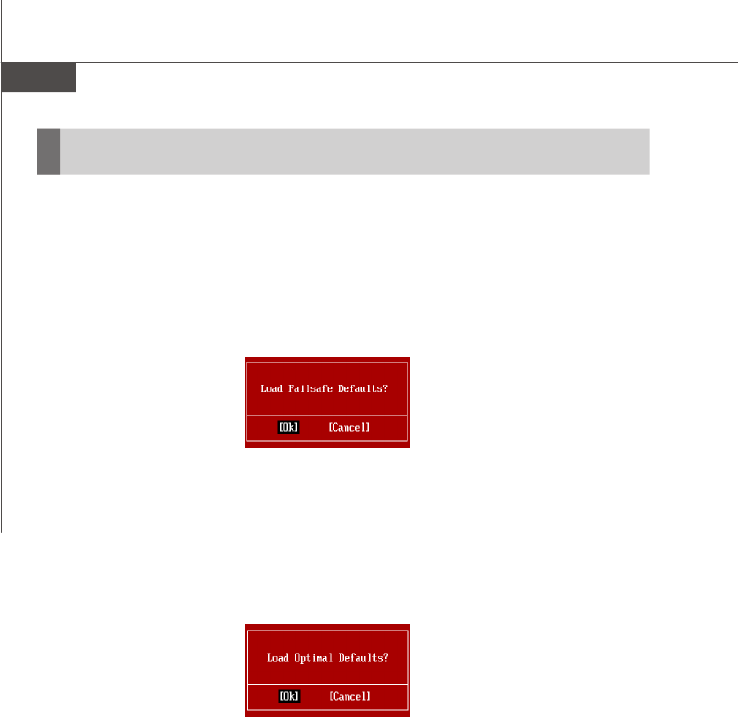
MS-7255 Mainboard
3-18
Load Optimized Defaults
The two options on the main menu allow users to restore all of the BIOS settings to
the default Fail-Safe or Optimized values. The Optimized Defaults are the default
values set by the mainboard manufacturer specifically for optimal performance of the
mainboard. The Fail-Safe Defaults are the default values set by the BIOS vendor for
stable system performance.
When you select Load Fail-Safe Defaults, a message as below appears:
Selecting [OK] loads the BIOS default values for the most stable, minimal system
performance.
When you select Load Optimized Defaults, a message as below appears:
Selecting [OK] loads the default factory settings for optimal system performance.
CH3 BIOS Setup.p65 2006/12/18, 上午 09:4618
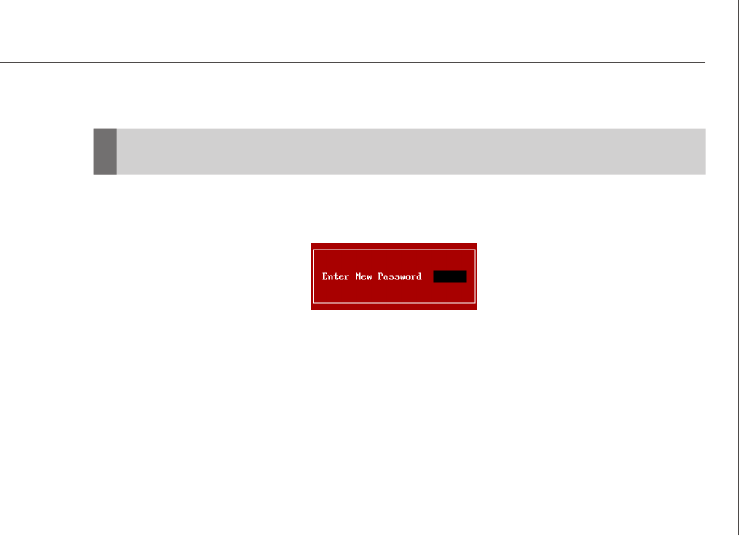
3-19
BIOS Setup
BIOS Setting Password
When you select this function, a message as below will appear on the screen:
Type the password, up to 6 characters in length, and press <Enter>. The password
typed now will replace any previously set password from CMOS memory. You will be
prompted to confirm the password. Retype the password and press <Enter>. You
may also press <Esc> to abort the selection and not enter a password.
To clear a set password, just press <Enter> when you are prompted to enter the
password. A message will show up confirming the password will be disabled. Once
the password is disabled, the system will boot and you can enter Setup without
entering any password.
When a password has been set, you will be prompted to enter it every time you try to
enter Setup. This prevents an unauthorized person from changing any part of your
system configuration.
CH3 BIOS Setup.p65 2006/12/18, 上午 09:4619
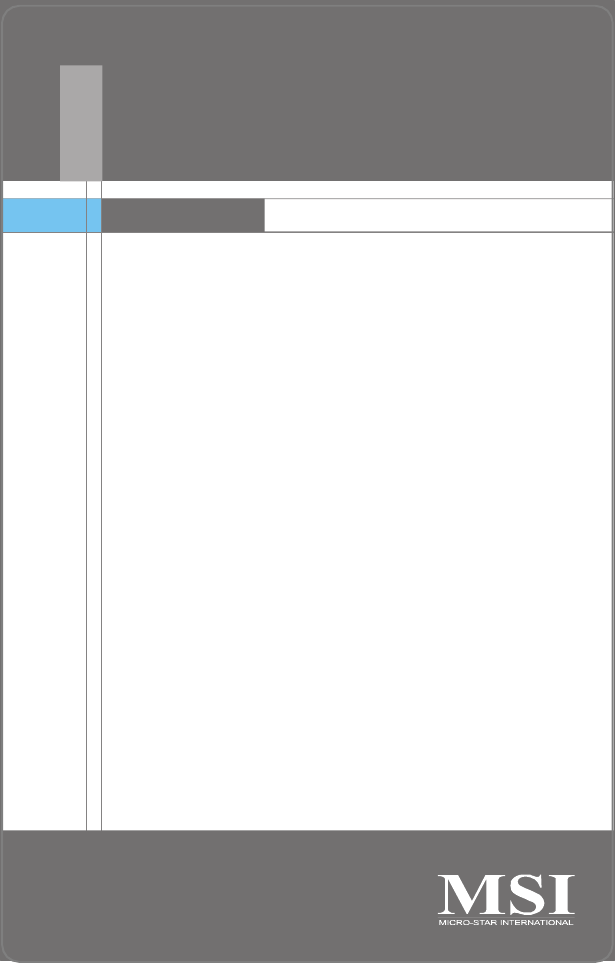
The Southbridge VT8237A / VT8237S (optional) provides a hybrid
solution that combines two independent SATA / SATAII (optional) ports
for support of up to two SATA / SATAII drives.
The key features of VT8237A / VT8237S SATA RAID are:
1. Dual independent ATA channels and maximum connection of
two SATA / SATAII hard disk drives allowed.
2. Supports RAID 0 or RAID 1.
3. 4 KB to 64 KB striping block size support.
4. Bootable disk or disk array support.
5. Windows-based RAID configure and management software
tool.(Compatible with BIOS)
6. Supports hot-swap failed disk drive in RAID 1 array.
7. Microsoft Windows 98, Me, 2000, XP operating systems
support.
8. Event log for easy troubleshooting.
VIA VT8237A / VT8237S
SATA RAID Introduction
Appendix A
Appendix VT8237RAID.p65 2006/12/18, 上午 09:461
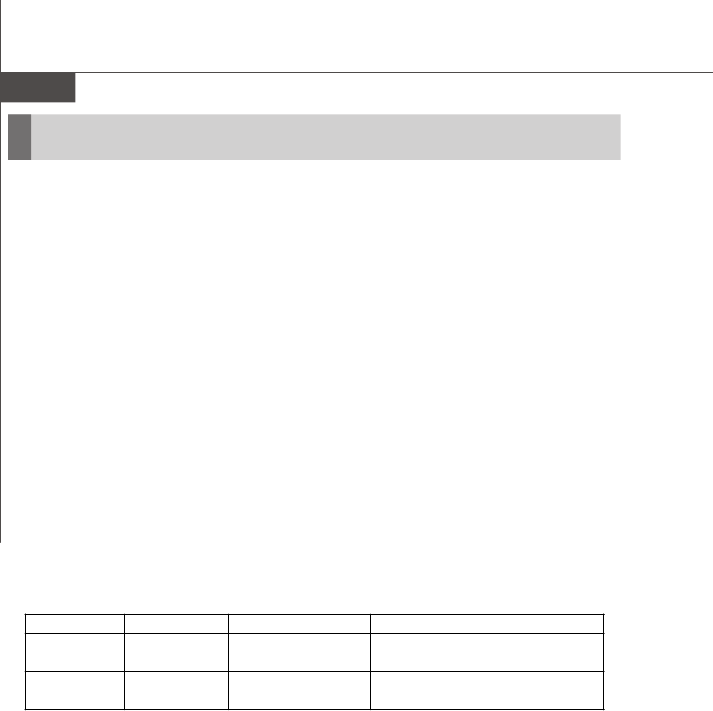
MS-7255 Mainboard
A-2
Introduction
This section gives a brief introduction on the RAID-related background knowledge and
a brief introduction on VIA SATA RAID Host Controller. For users wishing to install their
VIA SATA RAID driver and RAID software, proceed to Driver and RAID Software
Installation section.
RAID Basics
RAID (Redundant Array of Independent Disks) is a method of combining two or more
hard disk drives into one logical unit. The advantage of an Array is to provide better
performance or data fault tolerance. Fault tolerance is achieved through data redundant
operation, where if one drives fails, a mirrored copy of the data can be found on
another drive. This can prevent data loss if the operating system fails or hangs. The
individual disk drives in an array are called “members”. The configuration information of
each member is recorded in the “reserved sector” that identifies the drive as a member.
All disk members in a formed disk array are recognized as a single physical drive to the
operating system.
Hard disk drives can be combined together through a few different methods. The
different methods are referred to as different RAID levels. Different RAID levels
represent different performance levels, security levels and implementation costs. The
RAID levels which the VIA VT8237A / VT8237S SATA RAID Host Controller supports are
RAID 0 and RAID 1. The table below briefly introduced these RAID levels.
RAID Level
No. of Drives
Capacity Benefits
RAID 0
(Striping)
2 Smallest size * 2 Highest performance without
data protection
RAID 1
(Mirroring)
2 Smallest size Data protection
RAID 0 (Striping)
RAID 0 reads and writes sectors of data interleaved between multiple drives. If
any disk member fails, it affects the entire array. The disk array data capacity is equal
to the number of drive members times the capacity of the smallest member. The striping
block size can be set from 4KB to 64KB. RAID 0 does not support fault tolerance.
RAID 1 (Mirroring)
RAID 1 writes duplicate data onto a pair of drives and reads both sets of data in
parallel. If one of the mirrored drives suffers a mechanical failure or does not respond,
the remaining drive will continue to function. Due to redundancy, the drive capacity of
the array is the capacity of the smallest drive. Under a RAID 1 setup, an extra drive
called the .spare drive. can be attached. Such a drive will be activated to replace a
failed drive that is part of a mirrored array. Due to the fault tolerance, if any RAID 1 drive
fails, data access will not be affected as long as there are other working drives in the
array.
Appendix VT8237RAID.p65 2006/12/18, 上午 09:462
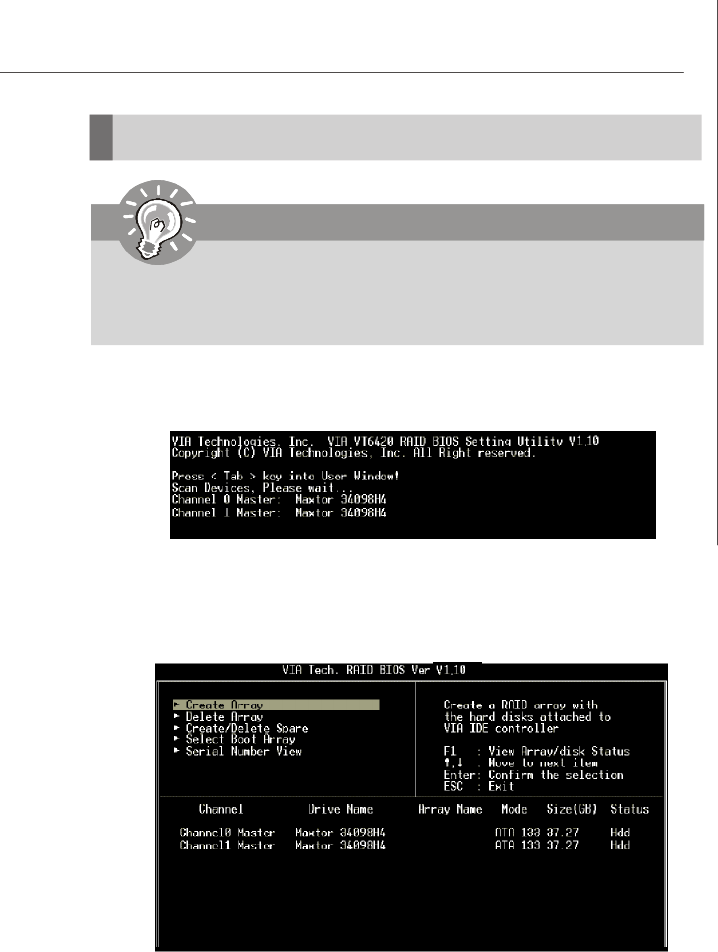
A-3
VIA VT8237A / VT8237S SATA RAID Introduction
Important
BIOS Configuration
When the system powers on during the POST (Power-On Self Test) process, press
<Tab> key to enter the BIOS configuration.
The Serial ATA RAID volume may be configured using the VIA Tech. RAID BIOS. Always
use the arrow keys to navigate the main menu, use up and down arrow key to select
the each item and press <Enter> to call out the list of creation steps. The main interface
of BIOS configuration utility is as below:
The BIOS Configuration pictures shown below is for your reference only,
and may vary from actual ones.
Appendix VT8237RAID.p65 2006/12/18, 上午 09:463
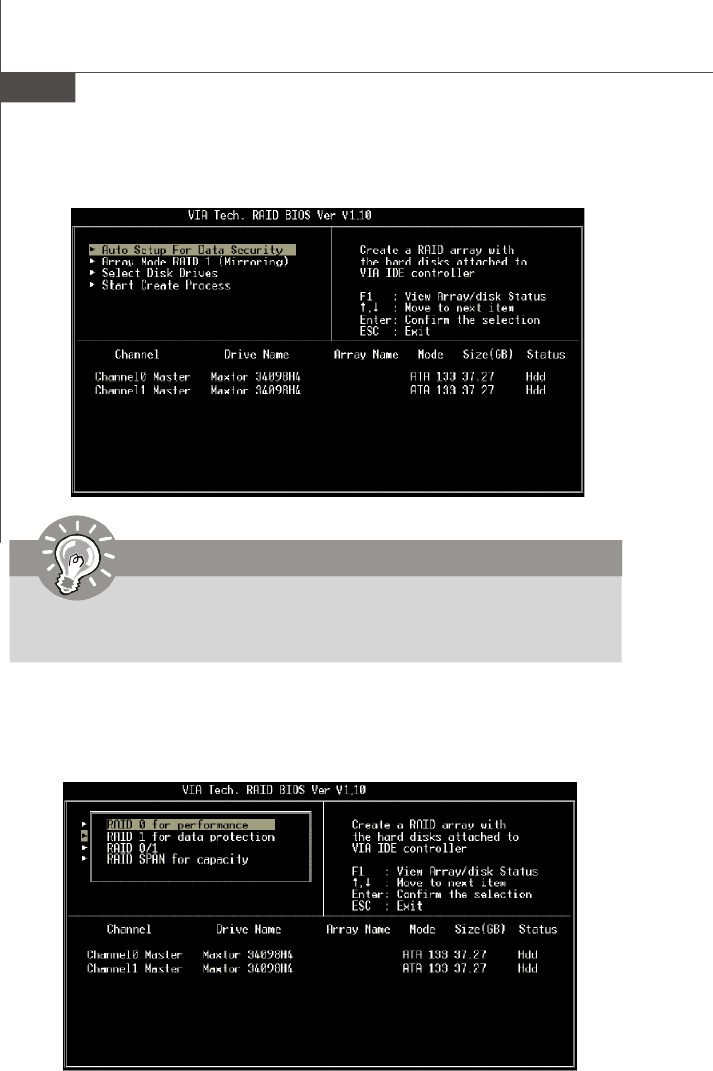
MS-7255 Mainboard
A-4
Important
Create Disk Array
Use the up and down arrow keys to select the Create Array command and press
<Enter>.
Select Array Mode and press <Enter>, a list of array modes will appear. Highlight the
target array mode that you want to create, and press <Enter> to confirm the selection.
If RAID 1 is selected, an option list will popup and enable the users to select Create
and duplicate which allows BIOS copy the data from the source to the mirroring drive.
The “Channel”, “Drive Name”, “Mode” and “Size (GB)” in the following
example might be different from your system.
Appendix VT8237RAID.p65 2006/12/18, 上午 09:464
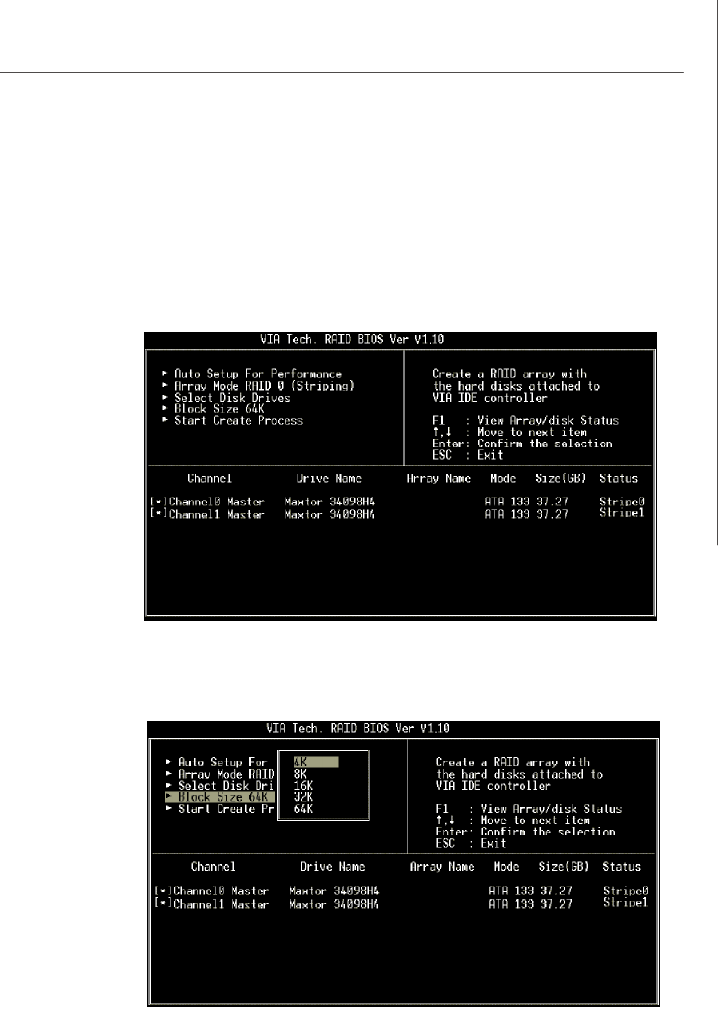
A-5
VIA VT8237A / VT8237S SATA RAID Introduction
If user selects a RAID 0 array in step 2, the block size of the array can also be selected.
Use the arrow key to highlight Block Size and press <Enter>, then select a block size
from the popup menu. The block size can be 4KB to 64KB.
After array mode is selected, there are two methods to create a disk array. One
method is “Auto Setup” and the other one is “Select Disk Drives”. Auto Setup
allows BIOS to select the disk drives and create arrays automatically, but it does not
duplicate the mirroring drives even if the user selected Create and duplicate for
RAID 1. It is recommended all disk drives are new ones when wanting to create an
array. Select Disk Drives lets the user select the array drives by their requirements.
When using Select Disk Drives, the channel column will be activated. Highlight the
target drives that you want to use and press <Enter> to select them. After all drives
have been selected, press <Esc> to go back to the creation steps menu.
Appendix VT8237RAID.p65 2006/12/18, 上午 09:465
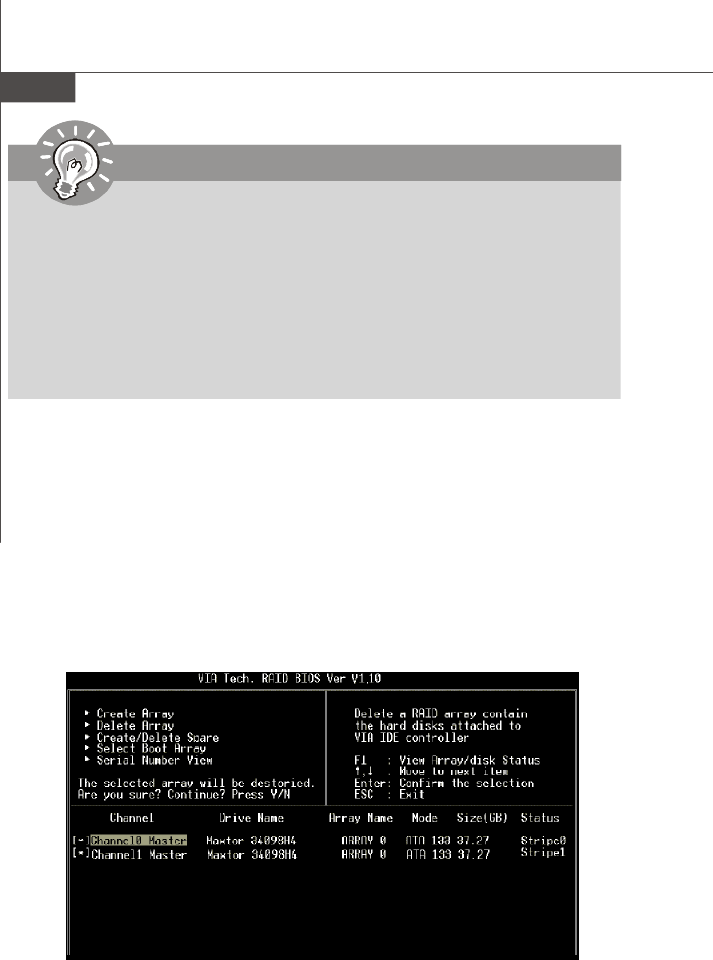
MS-7255 Mainboard
A-6
Important
Delete Disk Array
A RAID can be deleted after it has been created. To delete a RAID, use the following
steps:
1. Select Delete Array in the main menu and press <Enter>. The channel column
will be activated.
2. Select the member of an array that is to be deleted and press <Enter>. A warning
message will show up, press Y to delete or press N to cancel.
Deleting a disk array will destroy all the data on the disk array except RAID 1
arrays. When a RAID is deleted, the data on these two hard disk drives will be
reserved and become two normal disk drives.
Even though 64KB is the recommended setting for most users, you
should choose the block size value which is best suited to your specific
RAID usage model.
4KB: For specialized usage models requiring 4KB blocks
8KB: For specialized usage models requiring 8KB blocks
16KB: Best for sequential transfers
32KB: Good for sequential transfers
64KB: Optimal setting
Use the arrow key to highlight Start Create Process and press <Enter>. A warning
message will appear, Press Y to finish the creation, or press N to cancel the creation.
Important note: All existing content in the hard drive will be destroyed after array
creation.
Appendix VT8237RAID.p65 2006/12/18, 上午 09:466
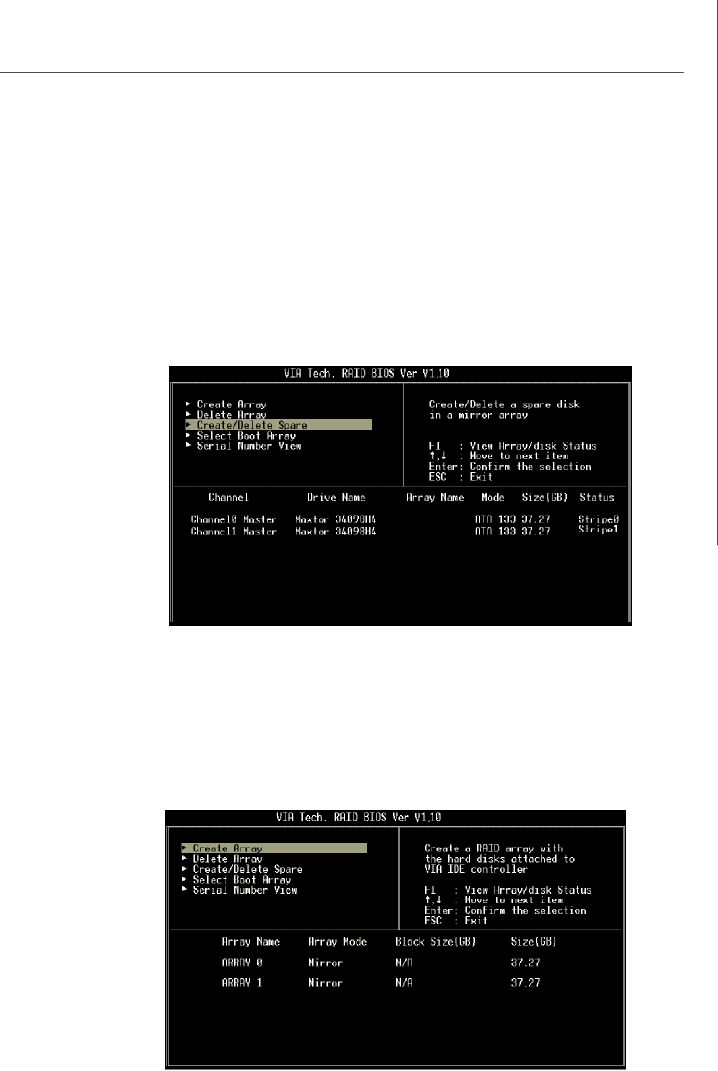
A-7
VIA VT8237A / VT8237S SATA RAID Introduction
Create and Delete Spare Hard Drive
If a RAID 1 array is created and there are drives that do not belong to other arrays, the
one that has a capacity which is equal to or greater than the array capacity can be
selected as a spare drive for the RAID 1 array. Select Create/Delete Spare and
press <Enter>, the channel column will then be activated. Select the drive that you
want to use as a spare drive and press <Enter>, the selected drive will be marked as
Spare. The spare drive cannot be accessed in an OS.
To delete a spare drive, highlight Create/Delete Spare and press <Enter>. The spare
drive will be highlighted, press <Enter> to delete the spare drive.
View Serial Number of Hard Drive
Highlight Serial Number View and press <Enter>. Use arrow key to select a drive,
the selected drive’s serial number can be viewed in the last column. The serial number
is assigned by the disk drive manufacturer.
Press the F1 key to show the array status on the lower screen. If there are no disk
arrays then nothing will be displayed on the screen.
Appendix VT8237RAID.p65 2006/12/18, 上午 09:467
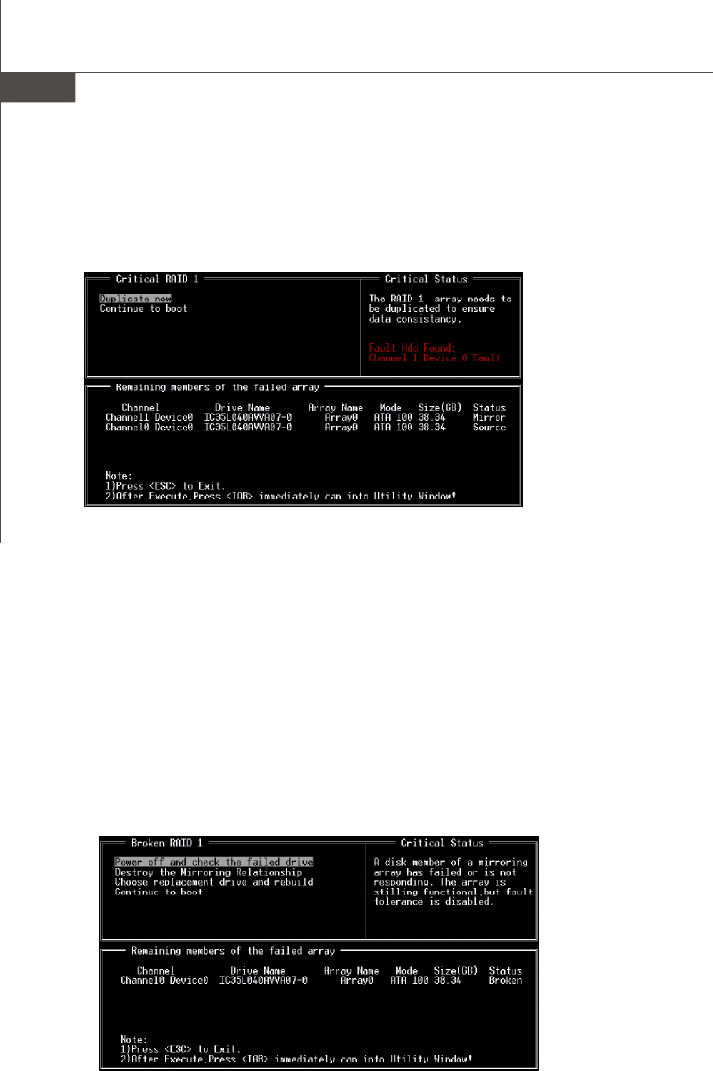
MS-7255 Mainboard
A-8
Rebuild Broken RAID 1 Array
When booting up the system, BIOS will detect if any member disk drives of RAID has
failed or is absent. If BIOS detects any disk drive failures or missing disk drives, the
status of the array will be marked as broken.
If BIOS detects a broken RAID 1 array but there is a spare hard drive available for
rebuilding the broken array, the spare hard drive will automatically become the mirroring
drive. BIOS will show a main interface just like a duplicated RAID 1. Selecting Continue
to boot enables the user to duplicate the array after booting into operating system.
If BIOS detects a broken RAID 1 array but there is no spare hard drive available for
rebuilding the array, BIOS will provide several operations to solve such problem.
Duplicate Critical RAID 1 Array
When booting up the system, BIOS will detect if the RAID 1 array has any inconsisten-
cies between user data and backup data. If BIOS detects any inconsistencies, the
status of the disk array will be marked as critical, and BIOS will prompt the user to
duplicate the RAID 1 in order to ensure the backup data consistency with the user data.
If user selects Continue to boot, it will enable duplicating the array after booting into
OS.
Appendix VT8237RAID.p65 2006/12/18, 上午 09:468
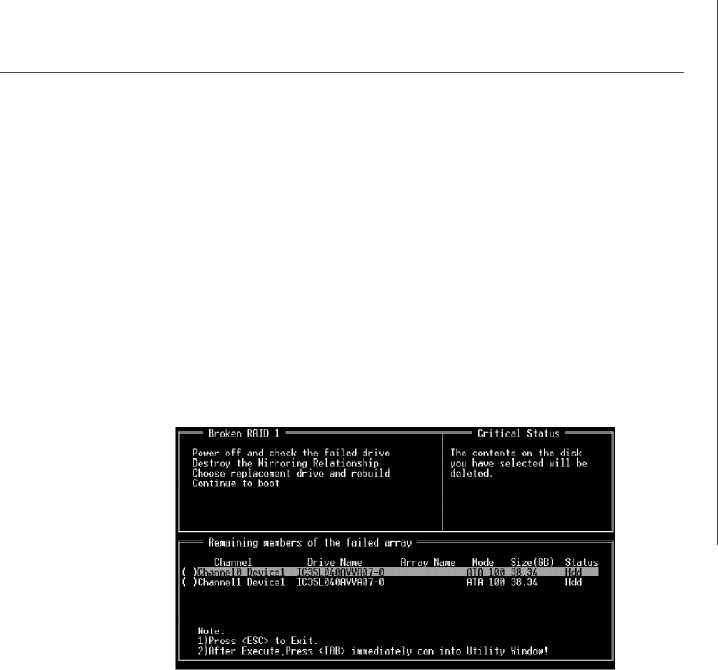
A-9
VIA VT8237A / VT8237S SATA RAID Introduction
1. Power off and Check the Failed Drive:
This item turns off the computer and replaces the failed hard drive with a good one.
If your computer does not support APM, you must turn off your computer manually.
After replacing the hard drive, boot into BIOS and select Choose replacement
drive and rebuild to rebuild the broken array.
2. Destroy the Mirroring Relationship:
This item cancels the data mirroring relationship of the broken array. For broken
RAID 1 arrays, the data on the surviving disk will remain after the destroy operation.
However, Destroy the Mirroring Relationship is not recommend because the
data on the remaining disk will be lost when the hard drive is used to create another
RAID 1 array.
3. Choose Replacement Drive and Rebuild:
This item enables users to select an already-connected hard drive to rebuild the
broken array. After choosing a hard drive, the channel column will be activated.
Highlight the target hard drive and press <Enter>, a warning message will appear.
Press Y to use that hard drive to rebuild, or press N to cancel. Please note selecting
option Y will destroy all the data on the selected hard drive.
4. Continue to boot:
This item enables BIOS to skip the problem and continue booting into OS.
Appendix VT8237RAID.p65 2006/12/18, 上午 09:469
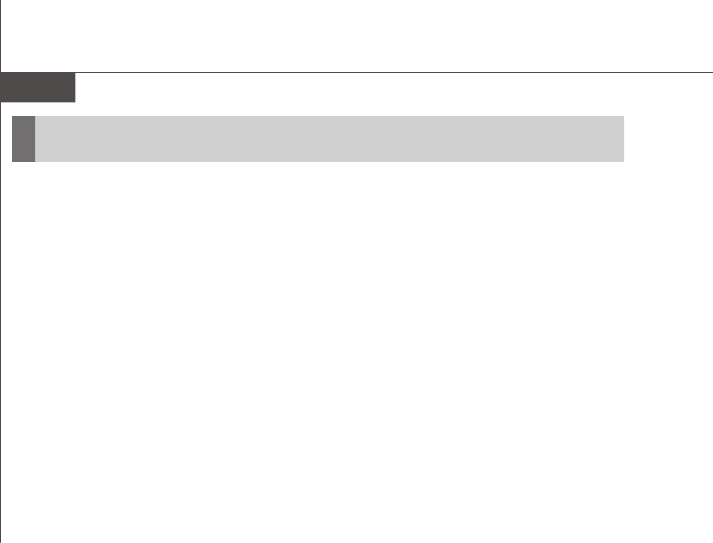
MS-7255 Mainboard
A-10
Install Driver in Windows OS
†New Windows OS (2000/XP/NT4) Installation
The following details the installation of the drivers while installing Windows XP.
1. Start the installation:
-Make a new driver disk by copying all the necessary files from the provided
MSI CD: [ \IDE\VIA\Floppy ]
-Boot from the CD-ROM. Press F6 when the message "Press F6 if you need
to install third party SCSI or RAID driver" appears.
2. When the Windows Setup window is generated, press S to specify an
Additional Device(s).
3. Insert the driver diskette into drive A: and press <Enter>.
4. Depending on your operating system, choose VIA RAID Controller(Windows
XP), VIA RAID Controller(Windows 2000) or VIA RAID Controller
(Windows NT4) from the list that appears on the Setup screen, press the
<Enter> key.
5. Press <Enter> to continue with installation or if you need to specify any additional
devices to be installed, do so at this time. Once all devices are specified, press
<Enter> to continue with installation.
6. From the Setup screen, press the <Enter> key. Setup will now load all device
files and then continue the Windows XP installation. During the GUI portion of
the install you might be prompted to click Yes to install the RAID driver. Click Yes
as many times as needed in order to finish the installation. This will not be an
issue with a signed driver.
†Existing Windows XP Driver Installation
1. Insert the MSI CD into the CD-ROM drive.
2. The CD will auto-run and the setup screen will appear.
3. Under the Driver tab, click on VIA SATA RAID Drivers.
4. The drivers and VIA RAID Tool will be automatically installed.
†Confirming Windows XP Driver Installation
1. From Windows XP, open the Control Panel from My Computer followed by
the System icon.
2. Choose the Hardware tab, then click the Device Manager tab.
3. Click the "+" in front of the SCSI and RAID Controllers hardware type. The
driver VIA SATA RAID Controller should appear.
Installing Operating System & Drivers
Appendix VT8237RAID.p65 2006/12/18, 上午 09:4610
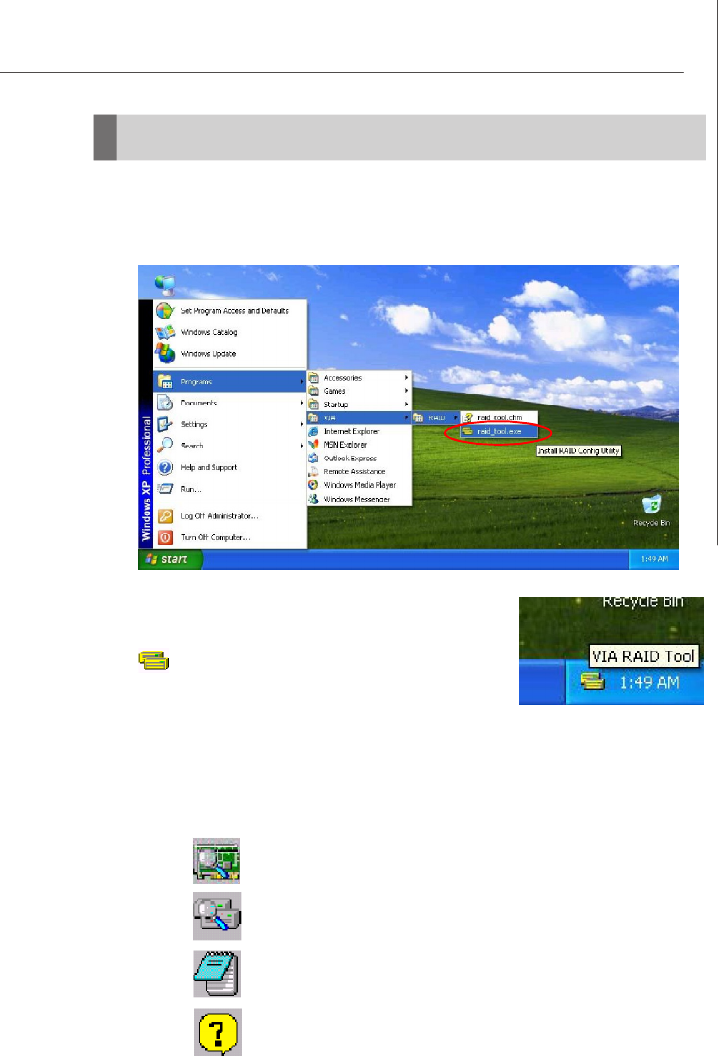
A-11
VIA VT8237A / VT8237S SATA RAID Introduction
Once the installation is complete, go to Start ---> Programs --->VIA ---> RAID --->
raid_tool.exe to enable VIA RAID Tool.
After the software is finished installation, it will automatically
start whenever Windows is initiated. You may double-click
on the icon shown in the system tray of the tool bar to
launch the VIA RAID Tool utility.
The main interface is divided into two windows and the toolbar above contain the main
functions. Click on these toolbar buttons to execute their specific functions. The left
windowpane displays the controller and disk drives and the right windowpane displays
the details of the controller or disk drives. The available features are as following:
View by Controller
View Event log
View by Devices
Help Topics
Using VIA RAID Tool
Appendix VT8237RAID.p65 2006/12/18, 上午 09:4611
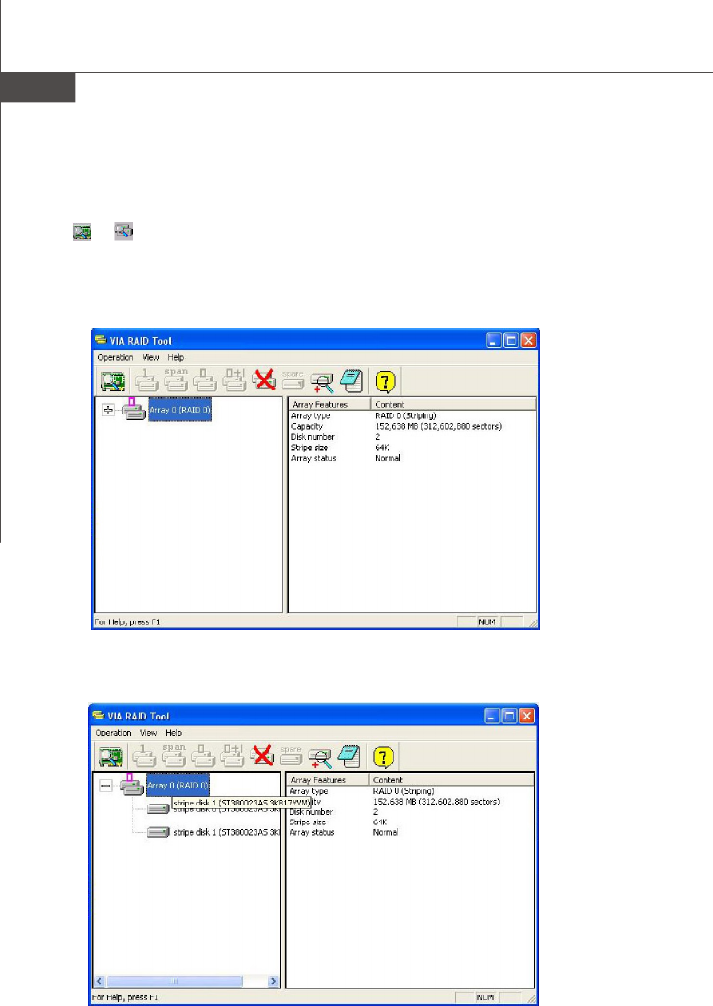
MS-7255 Mainboard
A-12
Click on the plus (+) symbol next to Array 0---RAID 0 to see the details of each disk.
Click on or button to determine the viewing type of left window pane. There are
two viewing types: By controllers and by device. Click on the object in the left window
pane to display the status of the object in the right windowpane. The following screen
shows the status of Array 0---RAID 0.
It means that VIA SATA RAID only has the feature of monitoring the status of RAID 0 or
RAID 1.
Appendix VT8237RAID.p65 2006/12/18, 上午 09:4612
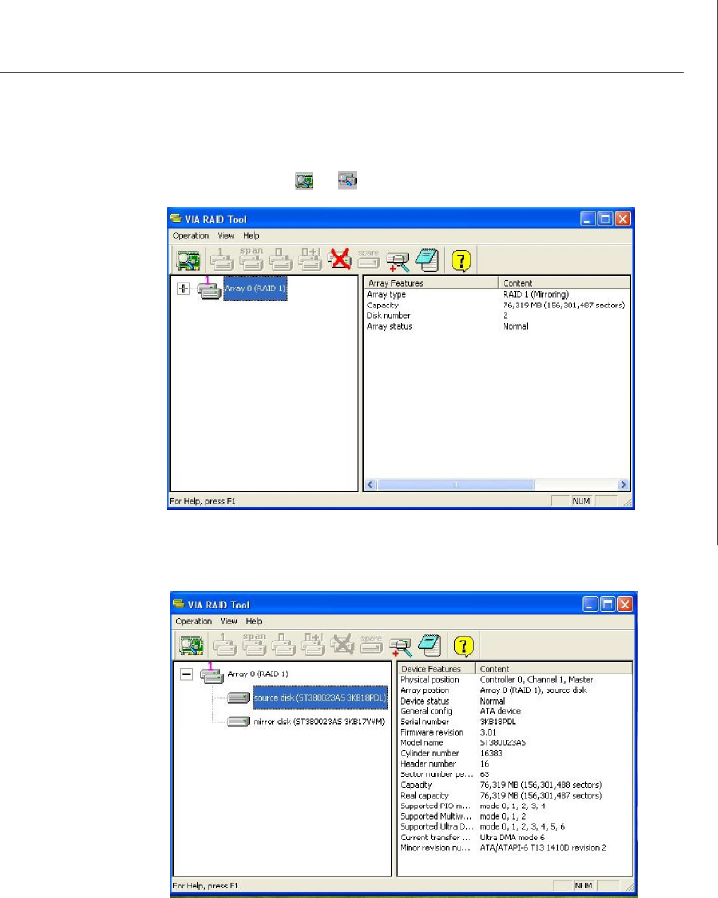
A-13
VIA VT8237A / VT8237S SATA RAID Introduction
You may also use the same or button to view the status of Array 0---RAID 1.
Click on the plus (+) symbol next to Array 0---RAID 1 to see the details of each disk.
Appendix VT8237RAID.p65 2006/12/18, 上午 09:4613
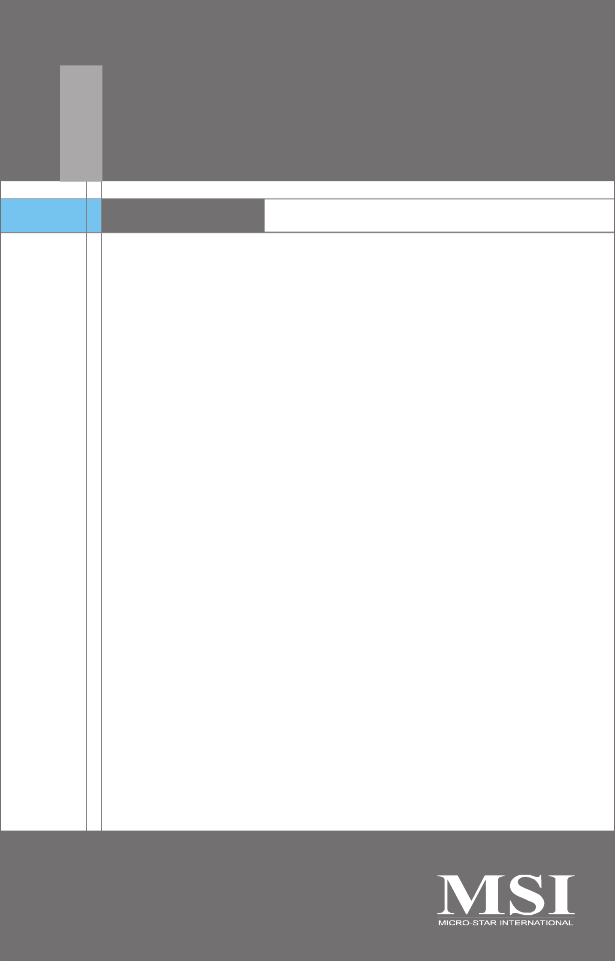
Realtek ALC883 / ALC888
Audio
Appendix B
The Realtek ALC883 / ALC888 provides 10-channel DAC
that simultaneously supports 7.1 sound playback and 2
channels of independent stereo sound output (multiple
streaming) through the Front-Out-Left and Front-Out-
Right channels.
Appendix ALC883-888audio.p65 2006/12/18, 上午 09:461
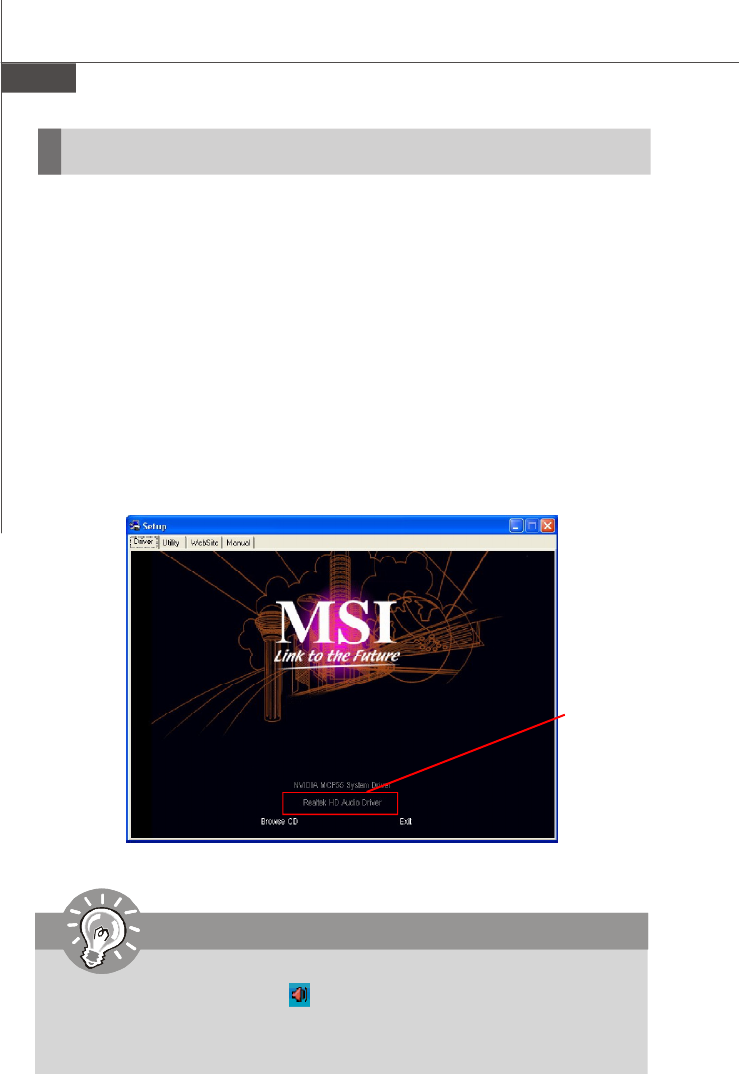
MS-7255 Mainboard
B-2
You need to install the driver for Realtek ALC883 / ALC888 codec to function properly
before you can get access to 2-, 4-, 6-, 8- channel or 7.1+2 channel audio operations.
Follow the procedures described below to install the drivers for different operating
systems.
Installation for Windows 2000/XP
For Windows® 2000, you must install Windows® 2000 Service Pack4 or later before
installing the driver. For Windows® XP, you must install Windows® XP Service Pack1
or later before installing the driver.
The following illustrations are based on Windows® XP environment and could look
slightly different if you install the drivers in different operating systems.
1. Insert the application CD into the CD-ROM drive. The setup screen will auto-
matically appear.
2. Click Realtek HD Audio Driver.
Installing the Realtek HD Audio Driver
Important
The HD Audio Configuration software utility is under continuous update
to enhance audio applications. Hence, the program screens shown here in
this section may be slightly different from the latest software utility and shall
be held for reference only.
Click here
Appendix ALC883-888audio.p65 2006/12/18, 上午 09:462
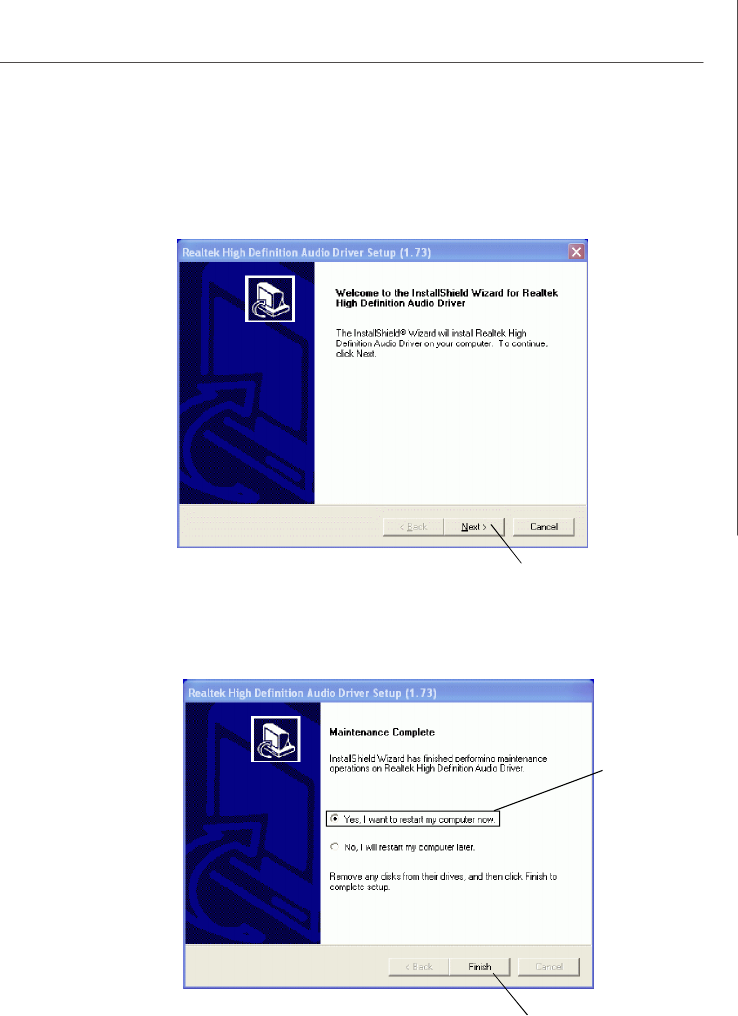
B-3
Realtek ALC883 / ALC888 Audio
3. Click Next to install the Realtek High Definition Audio Driver.
Click here
Select this
option
4. Click Finish to restart the system.
Click here
Appendix ALC883-888audio.p65 2006/12/18, 上午 09:463
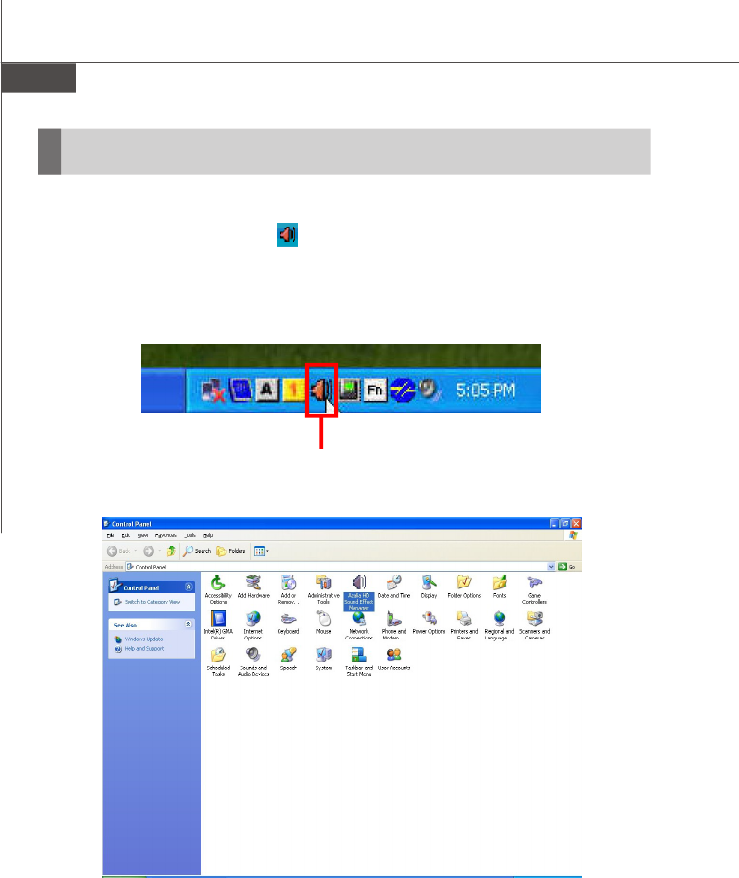
MS-7255 Mainboard
B-4
After installing the audio driver, you are able to use the 2-, 4-, 6- or 8- channel audio
feature now. Click the audio icon from the system tray at the lower-right corner of
the screen to activate the HD Audio Configuration. It is also available to enable the
audio driver by clicking the Realtek HD Audio Manager from the Control Panel.
Double click
Software Configuration
Appendix ALC883-888audio.p65 2006/12/18, 上午 09:464
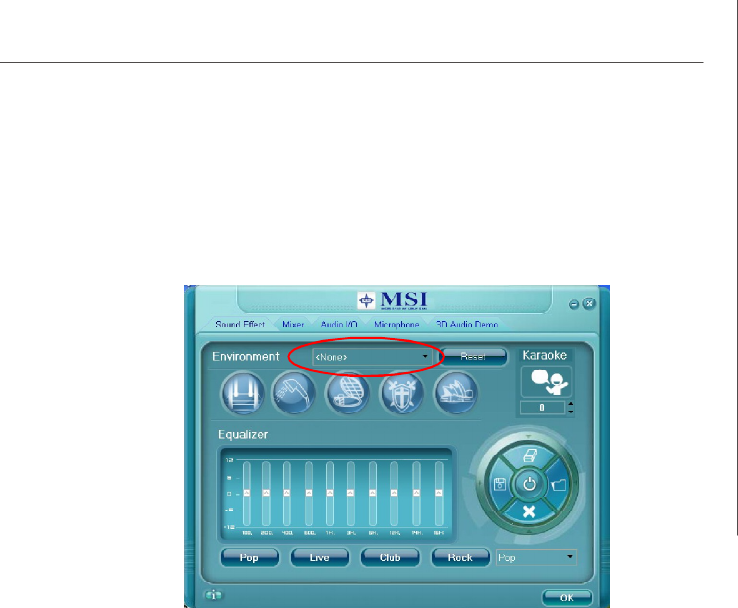
B-5
Realtek ALC883 / ALC888 Audio
Sound Effect
Environment Simulation
You will be able to enjoy different sound experience by pulling down the arrow,
totally 23 kinds of sound effect will be shown for selection. Realtek HD Audio Sound
Manager also provides five popular settings “Stone Corridor”, “Bathroom”, “Sewer
pipe”, “Arena” and “Audio Corridor” for quick enjoyment.
You may choose the provided sound effects, and the equalizer will adjust automatically.
If you like, you may also load an equalizer setting or make an new equalizer setting to
save as an new one by using the “Load EQ Setting” and “Save Preset” button,
click “Reset EQ Setting” button to use the default value, or click “Delete EQ Set-
ting” button to remove a preset EQ setting.
There are also other pre-set equalizer models for you to choose by clicking “Others”
under the Equalizer part.
Here you can select a sound effect you like from the Environment list.
Appendix ALC883-888audio.p65 2006/12/18, 上午 09:465
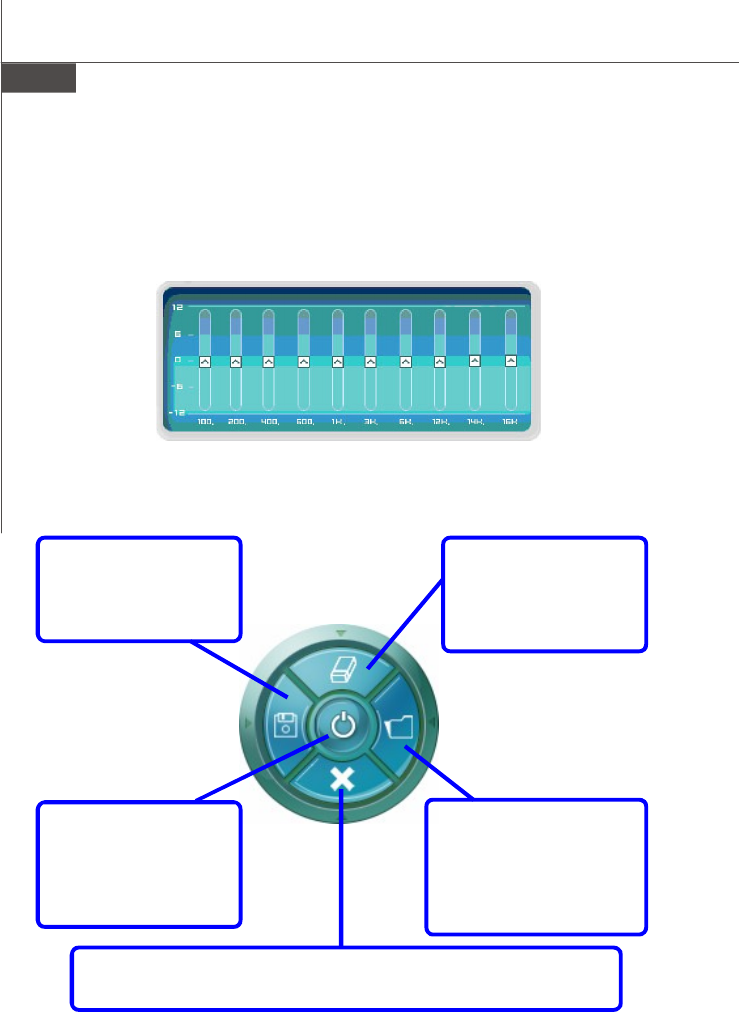
MS-7255 Mainboard
B-6
Save
The settings are saved
permanently for future
use
Reset
10 bands of equalizer
would go back to the de-
fault setting
Enable / Disable
To disable, you can tem-
porarily stop the sound
effect without losing the
settings
Load
Whenever you would like to
use preload settings, simply
click this, the whole list will
be shown for your selection.
Delete
To delete the pre-saved settings which are created from previous steps.
Equalizer Selection
Equalizer frees users from default settings; users may create their owned preferred
settings by utilizing this tool.
10 bands of equalizer, ranging from 100Hz to 16KHz.
Appendix ALC883-888audio.p65 2006/12/18, 上午 09:466
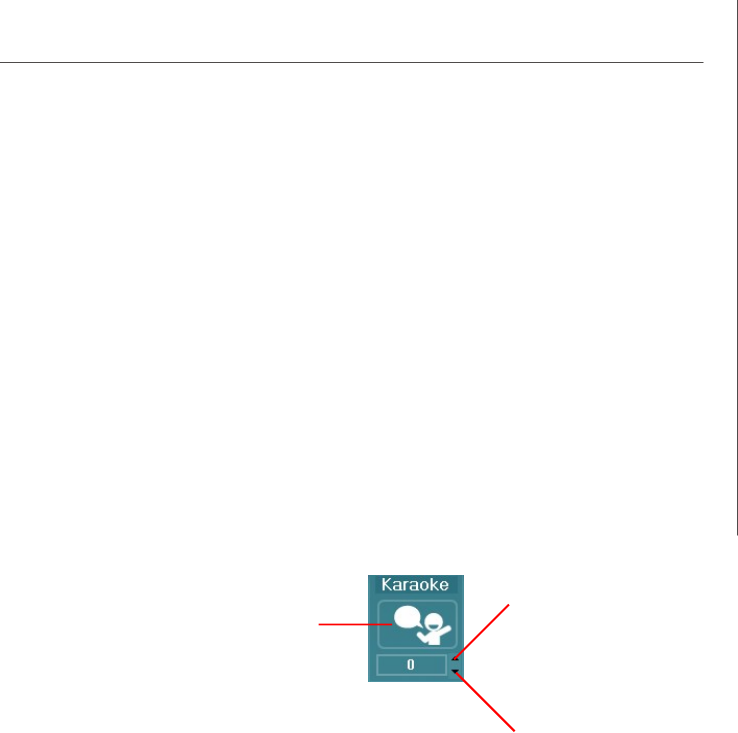
B-7
Realtek ALC883 / ALC888 Audio
Raise the key
Lower the key
Remove the
human voice
Frequently Used Equalizer Setting
Realtek recognizes the needs that you might have. By leveraging our long experience
at audio field, Realtek HD Audio Sound Manager provides you certain optimized equal-
izer settings that are frequently used for your quick enjoyment.
[How to Use It]
Other than the buttons “Pop” “Live” “Club” & “Rock” shown on the page, to pull down
the arrow in “Others”, you will find more optimized settings available to you.
Karaoke Mode
Karaoke mode brings Karaoke fun back home. Simply using the music you usually
play, Karaoke mode can help you eliminate the vocal of the song or adjust the key to
accommodate your range.
1.Vocal Cancellation: Single click on “Voice Cancellation”, the vocal of the song would
be eliminated, while the background music is still in place, and you can be that
singer!
2.Key Adjustment: Using “Up / Down Arrow” to find a key which better fits your vocal
range.
Appendix ALC883-888audio.p65 2006/12/18, 上午 09:467
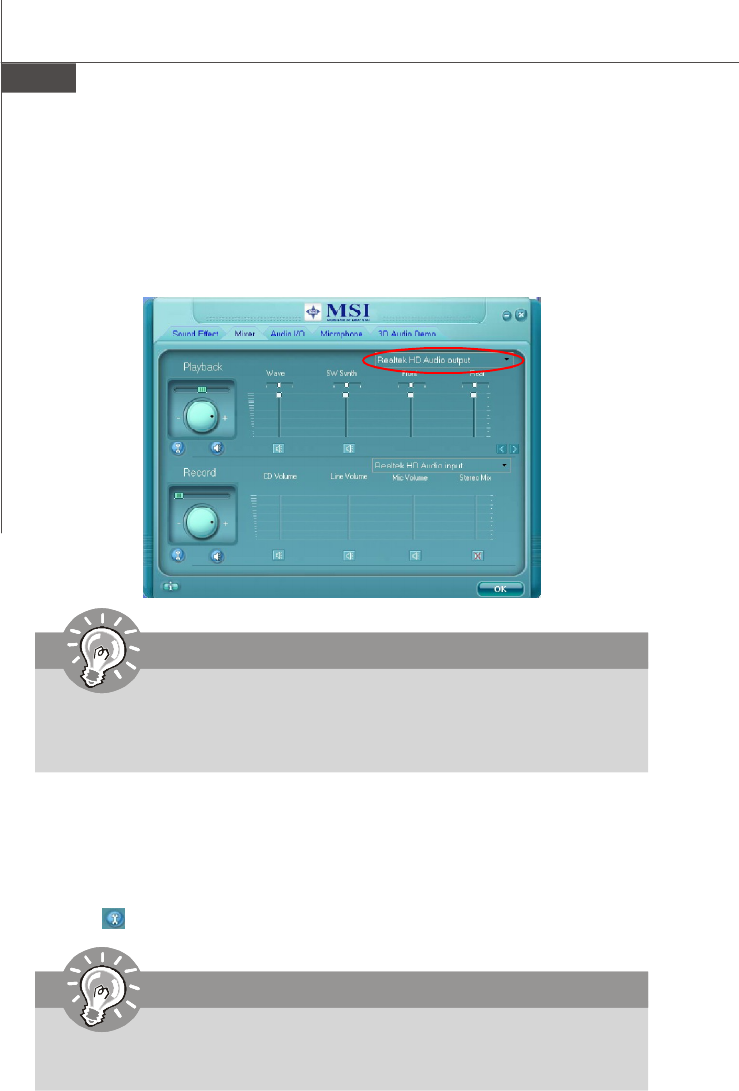
MS-7255 Mainboard
B-8
Mixer
In the Mixer part, you may adjust the volumes of the rear and front panels individually.
1. Adjust Volume
You can adjust the volume of the speakers that you pluged in front or rear panel by
select the Realtek HD Audio rear output or Realtek HD Audio front output
items.
2. Multi-Stream Function
ALC883 / ALC888 supports an outstanding feature called Multi-Stream, which means
you may play different audio sources simultaneously and let them output respectively
from the indicated real panel or front panel. This feature is very helpful when 2
people are using the same computer together for different purposes.
Click the button and the Mixer ToolBox menu will appear. Then check the Enable
playback multi-streaming and click OK to save the setup.
Important
Before set up, please make sure the playback devices are well plugged in the
jacks on the rear or front panel. The Realtek HD Audio front output item
will appear after you pluging the speakers into the jacks on the front panel.
Important
If you use AC97 front panel, the device have to be plugged into the jacks on
the panel before enable the multi-stream function.
Appendix ALC883-888audio.p65 2006/12/18, 上午 09:468
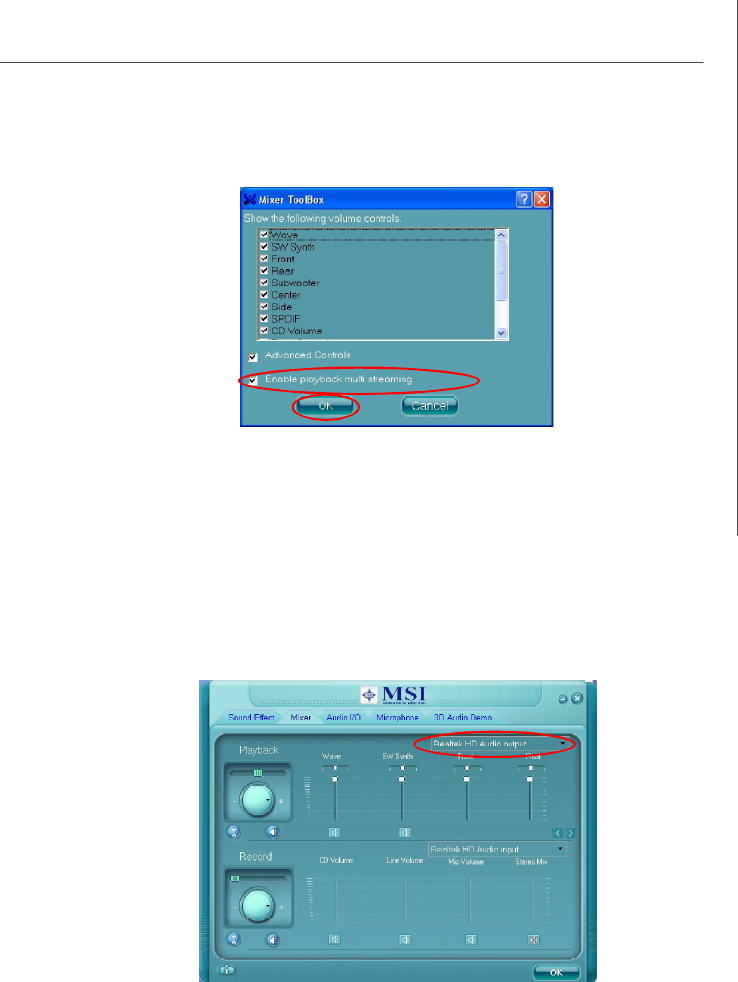
B-9
Realtek ALC883 / ALC888 Audio
When you are playing the first audio source (for example: use Windows Media
Player to play DVD/VCD), the output will be played from the rear panel, which is the
default setting.
Then you must to select the Realtek HD Audio front output from the scroll list
first, and use a different program to play the second audio source (for example: use
Winamp to play MP3 files). You will find that the second audio source (MP3 music) will
come out from the Line-Out audio jack of Front Panel.
Appendix ALC883-888audio.p65 2006/12/18, 上午 09:469
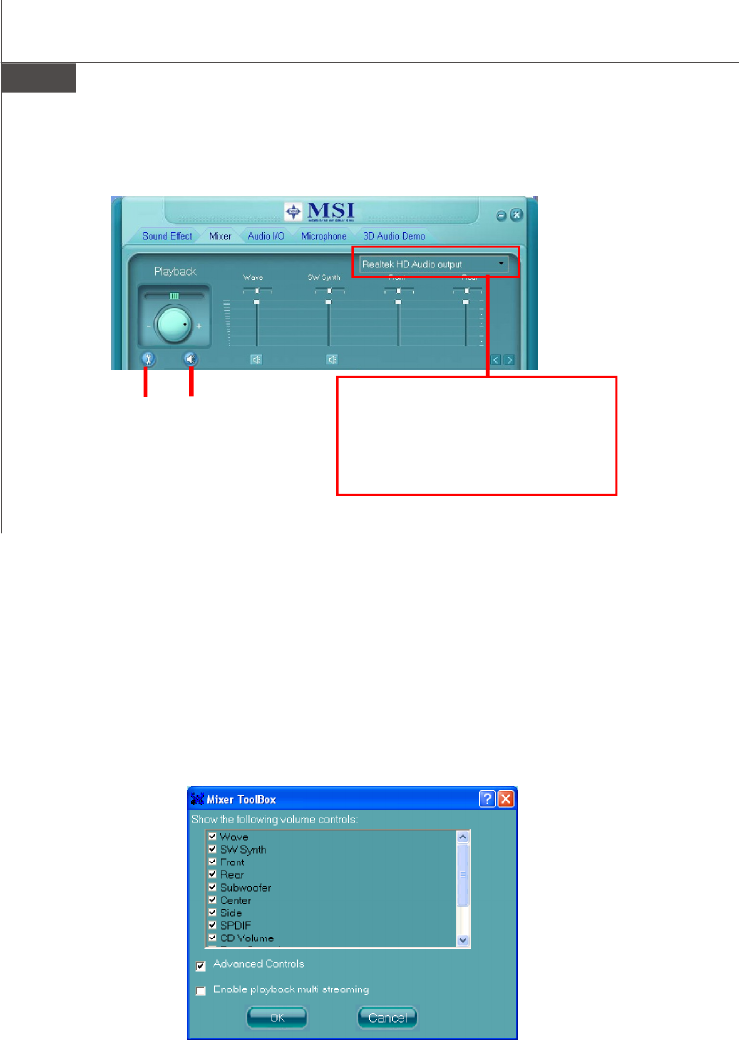
MS-7255 Mainboard
B-10
3. Playback control
Playback device
This function is to let you freely decide which ports to
output the sound. And this is essential when multi-
streaming playback enabled.
- Realtek HD Audio Rear Output
- Realtek HD Audio Front Output
Tool Mute
Mute
You may choose to mute single or multiple volume controls or to completely mute
sound output.
Tool
- Show the following volume controls
This is to let you freely decide which volume control items to be displayed.
- Advanced controls
- Enable playback multi-streaming
With this function, you will be able to have an audio chat with your friends via
headphone (stream 1 from front panel) while still have music (stream 2 from back
panel) in play. At any given period, you can have maximum 2 streams operating
simultaneously.
Appendix ALC883-888audio.p65 2006/12/18, 上午 09:4610
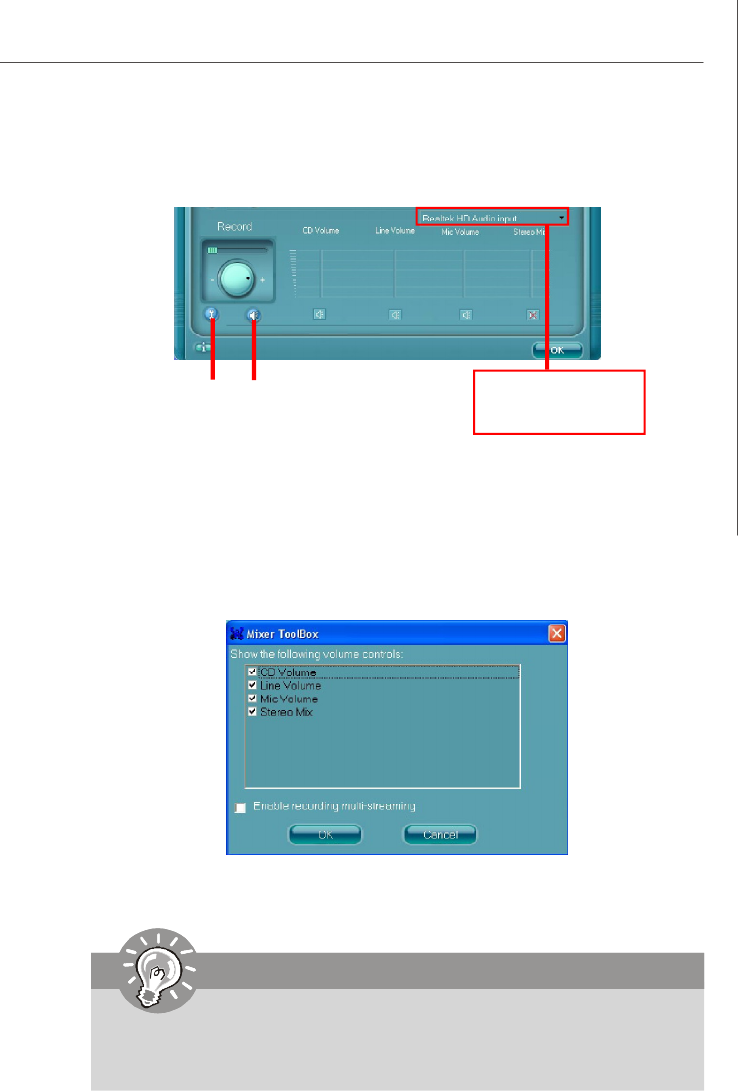
B-11
Realtek ALC883 / ALC888 Audio
4. Recording control
Recording device
-Back Line in/Mic, Front Lin in
-Realtek HD Audio Input
Mute
You may choose to mute single or multiple volume controls or to completely mute
sound input.
Tool
- Show the following volume controls
This is to let you freely decide which volume control items to be displayed.
- Enable recording multi-streaming
Tool Mute
Important
ALC883 / ALC888 allows you to record the CD, Line, Mic and Stereo Mix
channels simultaneously, frees you from mixing efforts. At any given period,
you may choose 1 of the following 4 channels to record.
Appendix ALC883-888audio.p65 2006/12/18, 上午 09:4611
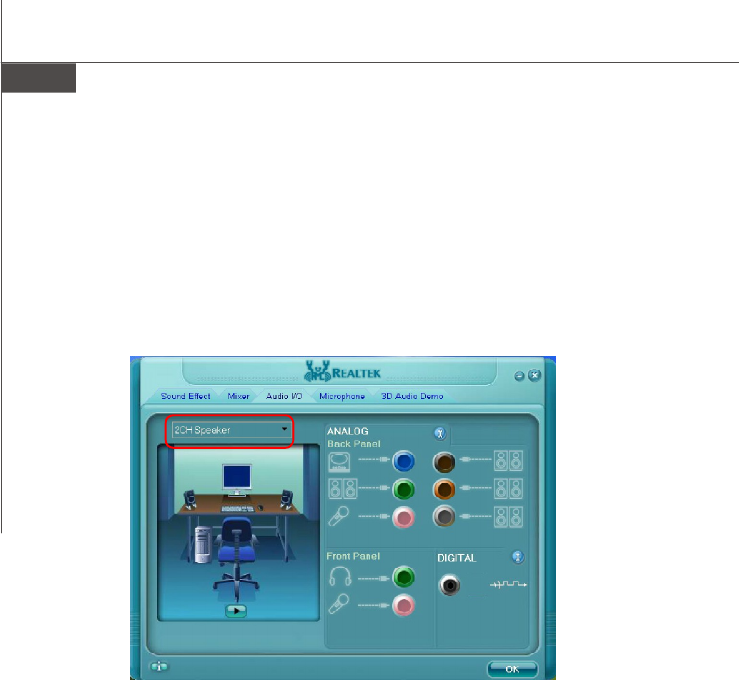
MS-7255 Mainboard
B-12
Audio I/O
In this tab, you can easily configure your multi-channel audio function and speakers.
You can choose a desired multi-channel operation here.
a. Headphone for the common headphone
b. 2CH Speaker for Stereo-Speaker Output
c. 4CH Speaker for 4-Speaker Output
d. 6CH Speaker for 5.1-Speaker Output
e. 8CH Speaker for 7.1-Speaker Output
Speaker Configuration:
1. Plug the speakers in the corresponding jack.
2. Dialogue “connected device” will pop up for your selection. Please select the
device you have plugged in.
- If the device is being plugged into the correct jack, you will be able to find the icon
beside the jack changed to the one that is same as your device.
- If not correct, Realtek HD Audio Manager will guide you to plug the device into the
correct jack.
Appendix ALC883-888audio.p65 2006/12/18, 上午 09:4612
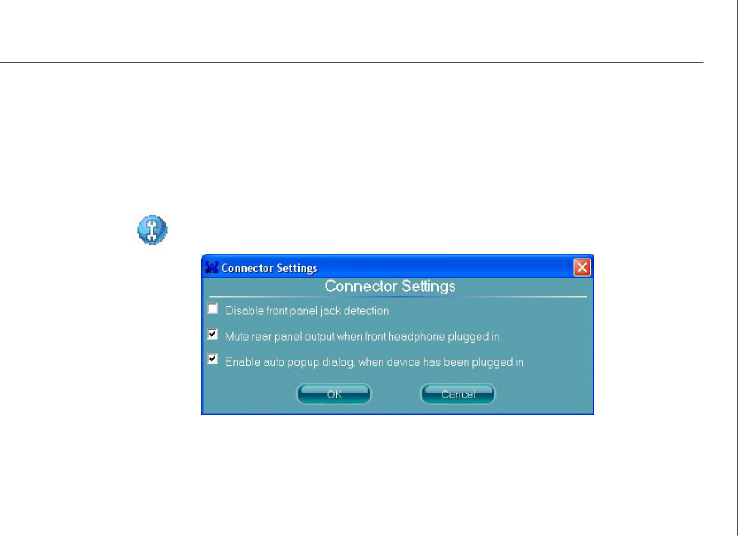
B-13
Realtek ALC883 / ALC888 Audio
Connector Settings
Click to access connector settings.
Disable front panel jack detection (option)
Find no function on front panel jacks? Please check if front jacks on your system are
so-called AC’97 jacks. If so, please check this item to disable front panel jack detection.
Mute rear panel output when front headphone plugged in.
Enable auto popup dialogue, when device has been plugged in
Once this item checked, the dialog “Connected device” would not automatically pop
up when device plugged in.
Appendix ALC883-888audio.p65 2006/12/18, 上午 09:4613
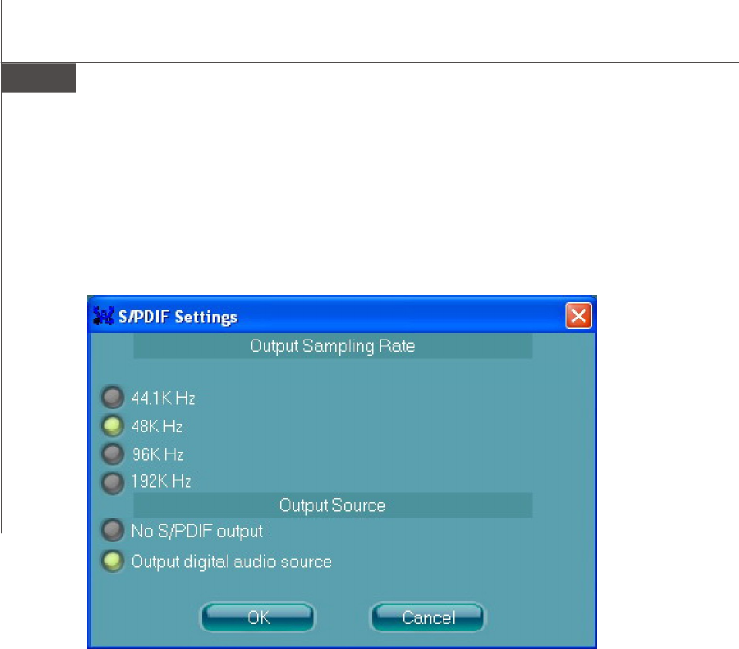
MS-7255 Mainboard
B-14
S/PDIF
Short for Sony/Philips Digital Interface, a standard audio file transfer format. S/PDIF
allows the transfer of digital audio signals from one device to another without having
to be converted first to an analog format. Maintaining the viability of a digital signal
prevents the quality of the signal from degrading when it is converted to analog.
Output Sampling Rate
44.1KHz: This is recommend while playing CD.
48KHz: This is recommended while playing DVD or Dolby.
96KHz: This is recommended while playing DVD-Audio.
192KHz: This is recommended while playing High quality Audio.
Output Source
Output digital audio source: The digital audio format (such as .wav, .mp3,.midi etc)
will come out through S/PDIF-Out.
S/PDIF-in to S/PDIF -out pass though mode: The data from S/PDIF-In can be real-
time played from S/PDIF-Out.
Appendix ALC883-888audio.p65 2006/12/18, 上午 09:4614
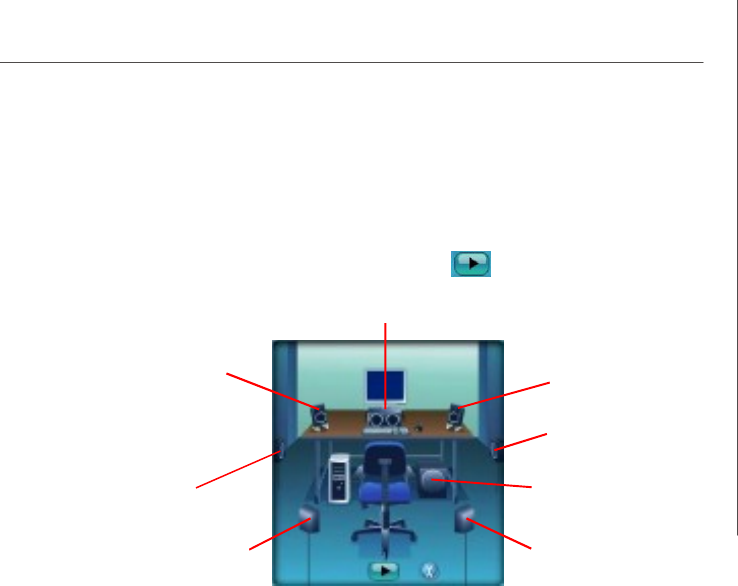
B-15
Realtek ALC883 / ALC888 Audio
Test Speakers
You can select the speaker by clicking it to test its functionality. The one you select
will light up and make testing sound. If any speaker fails to make sound, then check
whether the cable is inserted firmly to the connector or replace the bad speakers
with good ones. Or you may click the auto test button to test the sounds of
each speaker automatically.
Subwoofer
Front Right
Rear Right
Center
Front Left
Rear Left
Side Left
Side Right
Appendix ALC883-888audio.p65 2006/12/18, 上午 09:4615

MS-7255 Mainboard
B-16
Microphone
In this tab you may set the function of the microphone. Select the Noise Suppres-
sion to remove the possible noise during recording, or select Acoustic Echo
Cancelltion to cancel the acoustic echo druing recording.
Acoustic Echo Cancelltion prevents playback sound from being recorded by mi-
crophone together with your sound. For example, you might have chance to use
VOIP function through Internet with your friends. The voice of your friend will come
out from speakers (playback). However, the voice of your friend might also be
recorded into your microphone then go back to your friend through Internet. In that
case, your friend will hear his/her own voice again. With AEC(Acoustic Echo
Cancellation) enabled at your side, your friend can enjoy the benefit with less echo.
Appendix ALC883-888audio.p65 2006/12/18, 上午 09:4616
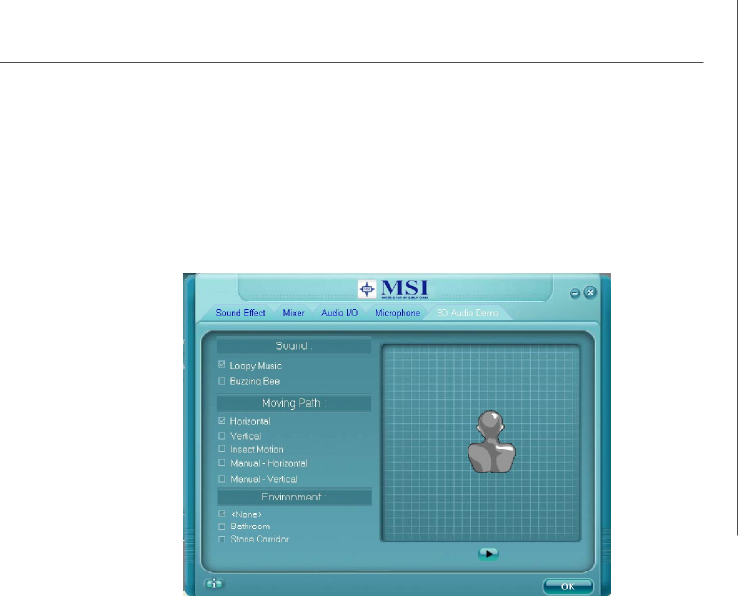
B-17
Realtek ALC883 / ALC888 Audio
3D Audio Demo
In this tab you may adjust your 3D positional audio before playing 3D audio applica-
tions like gaming. You may also select different environment to choose the most
suitable environment you like.
Appendix ALC883-888audio.p65 2006/12/18, 上午 09:4617
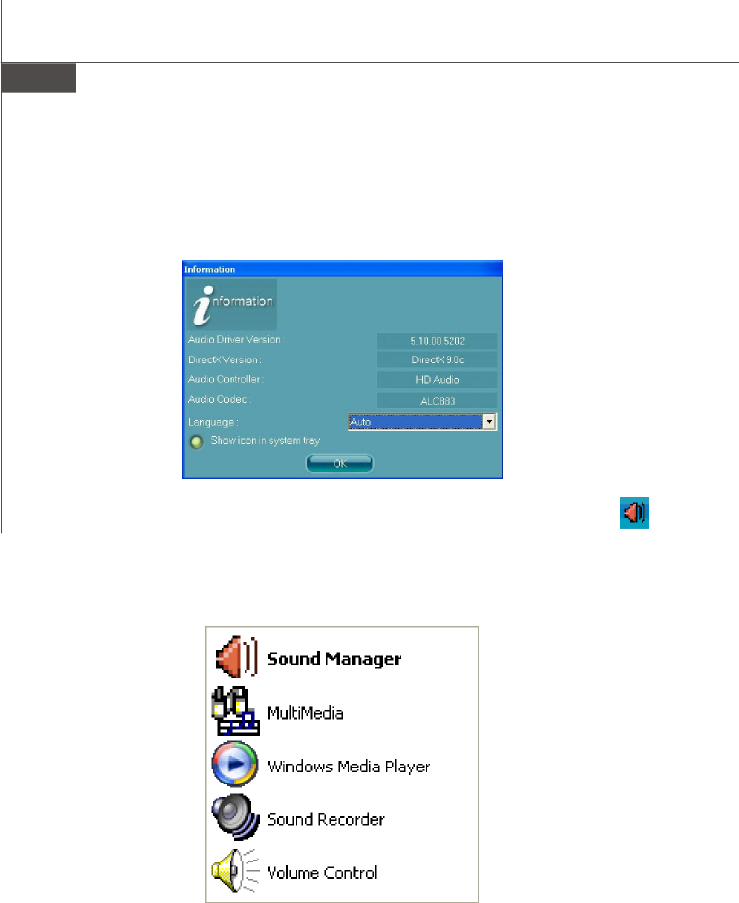
MS-7255 Mainboard
B-18
Information
In this tab it provides some information about this HD Audio Configuration utility,
including Audio Driver Version, DirectX Version, Audio Controller & Audio Codec. You
may also select the language of this utility by choosing from the Language list.
Also there is a selection Show icon in system tray. Switch it on and an icon
will show in the system tray. Right-click on the icon and the Audio Accessories
dialogue box will appear which provides several multimedia features for you to take
advantage of.
Appendix ALC883-888audio.p65 2006/12/18, 上午 09:4618
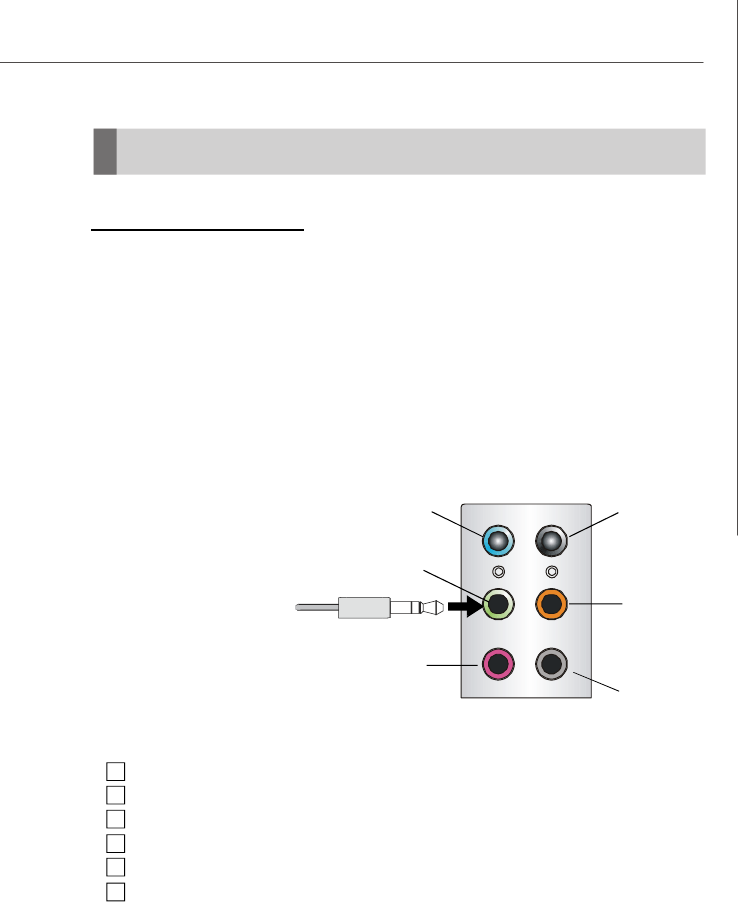
B-19
Realtek ALC883 / ALC888 Audio
Connecting the Speakers
When you have set the Multi-Channel Audio Function mode properly in the software
utility, connect your speakers to the correct phone jacks in accordance with the
setting in software utility.
n 2-Channel Mode for Stereo-Speaker Output
Refer to the following diagram and caption for the function of each phone jack on the
back panel when 2-Channel Mode is selected.
Back Panel
1Line In
2Line Out (Front channels)
3MIC
4Line Out (Rear channels, but no functioning in this mode)
5 Line Out (Center and Subwoofer channel, but no functioning in this mode)
6 Line Out (Side Surround channels, but no functioning in this mode)
Hardware Setup
3
1
2
6
4
5
Appendix ALC883-888audio.p65 2006/12/18, 上午 09:4619
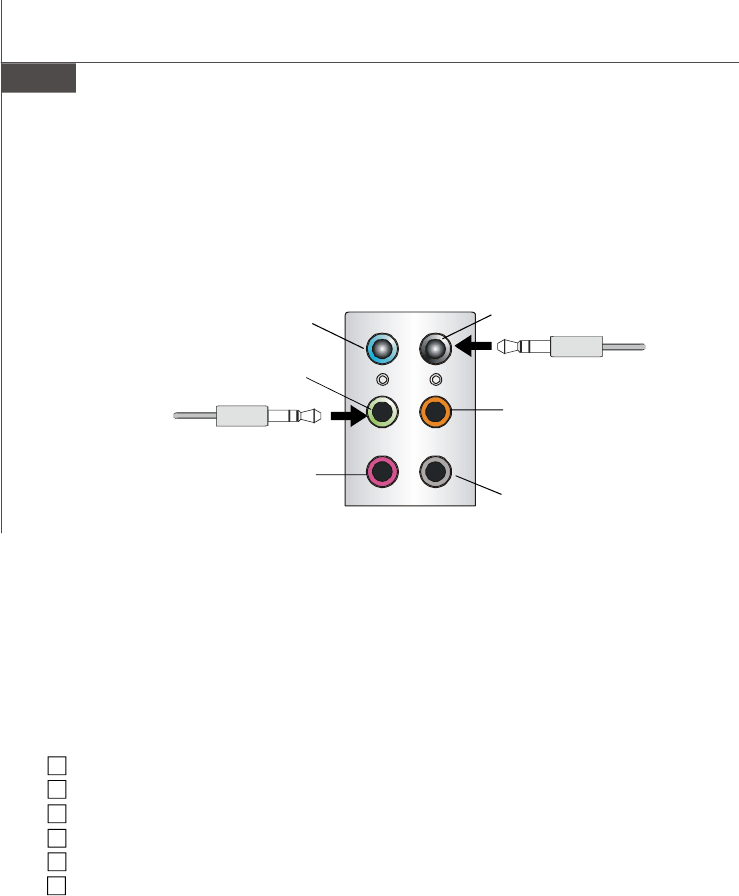
MS-7255 Mainboard
B-20
n 4-Channel Mode for 4-Speaker Output
Back Panel
Description:
Connect two speakers to back
panel’s Line Out connector and
two speakers to the real-chan-
nel Line Out connector.
4-Channel Analog Audio Output
1Line In
2Line Out (Front channels)
3MIC
4Line Out (Rear channels)
5Line Out (Center and Subwoofer channel, but no functioning in this mode)
6 Line Out (Side Surround channels, but no functioning in this mode)
3
1
2
6
4
5
Appendix ALC883-888audio.p65 2006/12/18, 上午 09:4620
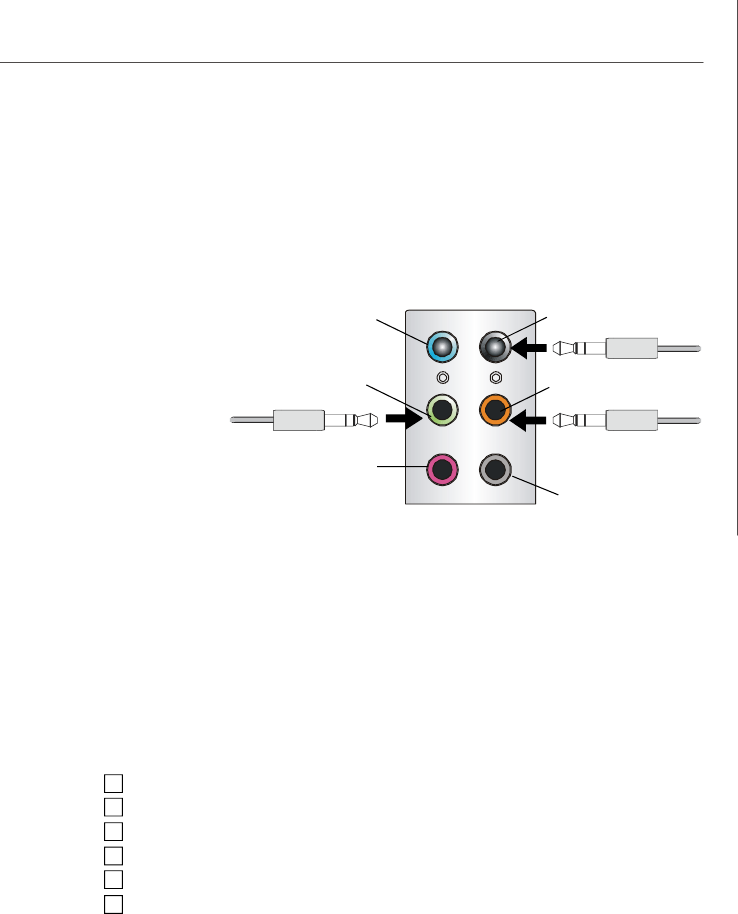
B-21
Realtek ALC883 / ALC888 Audio
n 6-Channel Mode for 6-Speaker Output
Description:
Connect two speakers to back
panel’s Line Out connector, two
speakers to the rear-channel
Line out connector and two
speakers to the center/
subwoofer-channel Line Out
connector.
6-Channel Analog Audio Output
1Line In
2Line Out (Front channels)
3MIC
4Line Out (Rear channels)
5Line Out (Center and Subwoofer channel)
6Line Out (Side Surround channels, but no functioning in this mode)
1
2
6
4
5
3
Back Panel
Appendix ALC883-888audio.p65 2006/12/18, 上午 09:4621
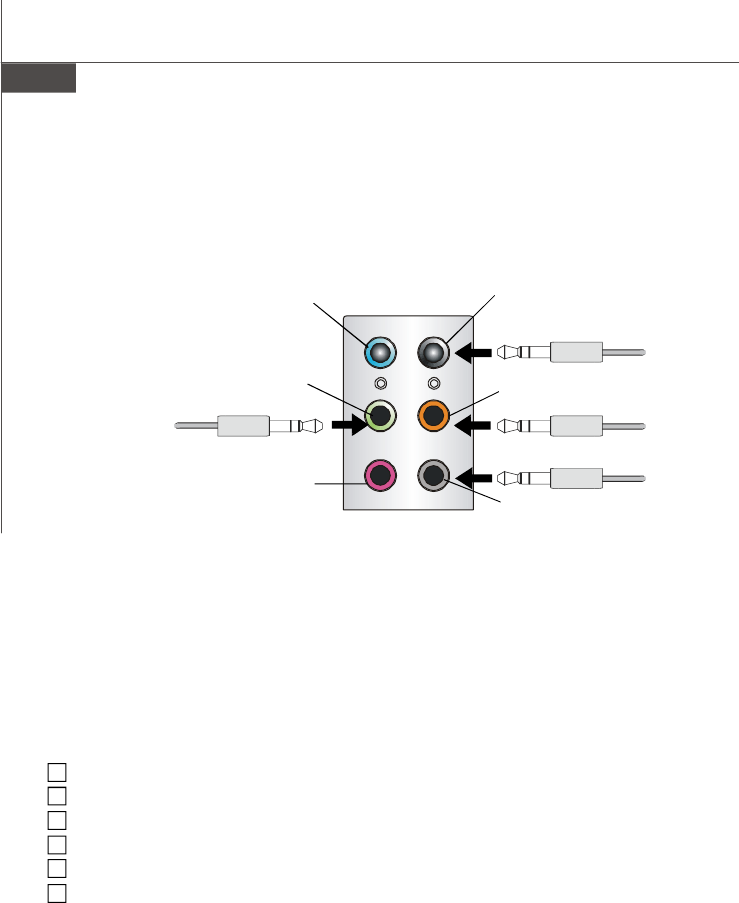
MS-7255 Mainboard
B-22
n 8-Channel Mode for 8-Speaker Output
Description:
Connect two speakers to back
panel’s Line Out connector, two
speakers to the rear-channel
Line out connector, two speak-
ers to the center/subwoofer-
channel Line Out connector and
two speakers to the side-chan-
nel Line Out connector.
8-Channel Analog Audio Output
1Line In
2Line Out (Front channels)
3MIC
4Line Out (Rear channels)
5Line Out (Center and Subwoofer channel)
6Line Out (Side Surround channels)
1
2
6
4
5
3
Appendix ALC883-888audio.p65 2006/12/18, 上午 09:4622