Multi Tech Systems 92U03G23730 GSM Modems User Manual MultiVOIP Gatekeeper Software Guide
Multi Tech Systems Inc GSM Modems MultiVOIP Gatekeeper Software Guide
User Guide
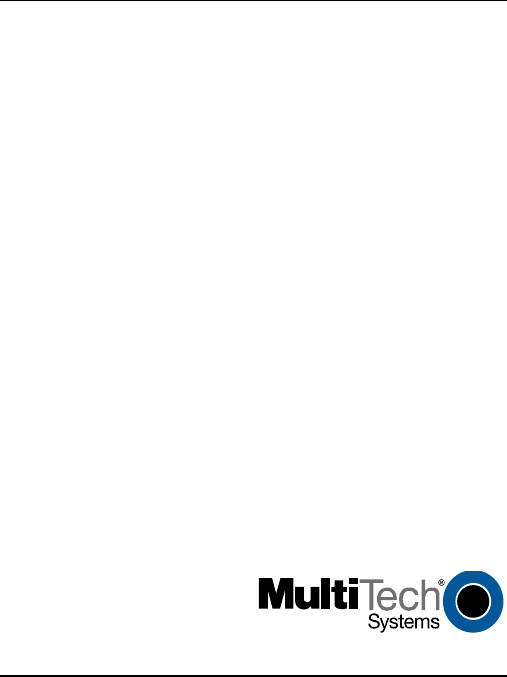
MultiModemä GSM/GPRS
External Wireless Modem
(Data/Fax/Voice)
MTCBA-G-F1
MTCBA-G-F2
User Guide
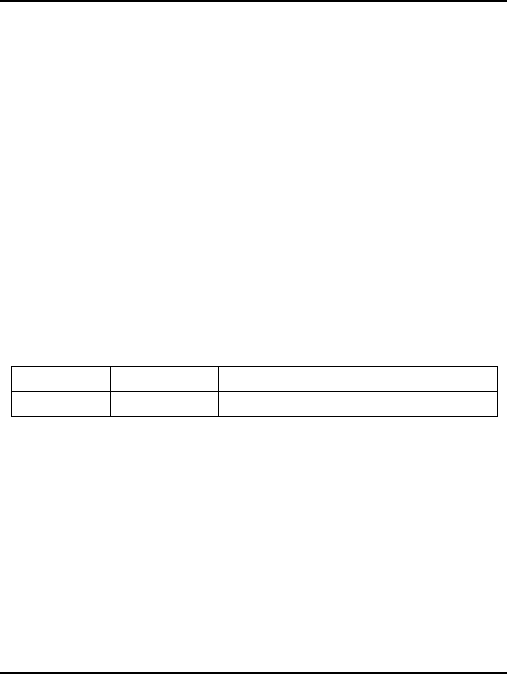
2
User Guide for MultiModem GSM/GPRS
External Data/Fax/Voice Wireless Modem
Models MTCBA-G-F1 & MTCBA-G-F2
P/N 82001220, Revision A
Copyright © 2003 by Multi-Tech Systems, Inc.
All rights reserved. This publication may not be reproduced, in whole or in part,
without prior expressed written permission from Multi-Tech Systems, Inc.
Multi-Tech Systems, Inc. makes no representation or warranties with respect to
the contents hereof and specifically disclaims any implied warranties of
merchantability or fitness for any particular purpose. Furthermore, Multi-Tech
Systems, Inc. reserves the right to revise this publication and to make changes
from time to time in the content hereof without obligation of Multi-Tech Systems,
Inc., to notify any person or organization of such revisions or changes.
Revision Date Description
A 5/01/03 Initial Release, Rev A.
Multi-Tech, MultiMobile and the Multi-Tech logo are trademarks of Multi-Tech
Systems, Inc. Windows is a registered trademarks of Microsoft in the U.S. and
other countries. Other trademarks and trade names mentioned in this
publication belong to their respective owners.
Multi-Tech Systems, Inc.
2205 Woodale Drive, Mounds View, Minnesota 55112
(763) 785-3500; (800) 328-9717; Fax (763) 785-9874
Technical Support (800) 972-2439
Internet Address: http://www.multitech.com
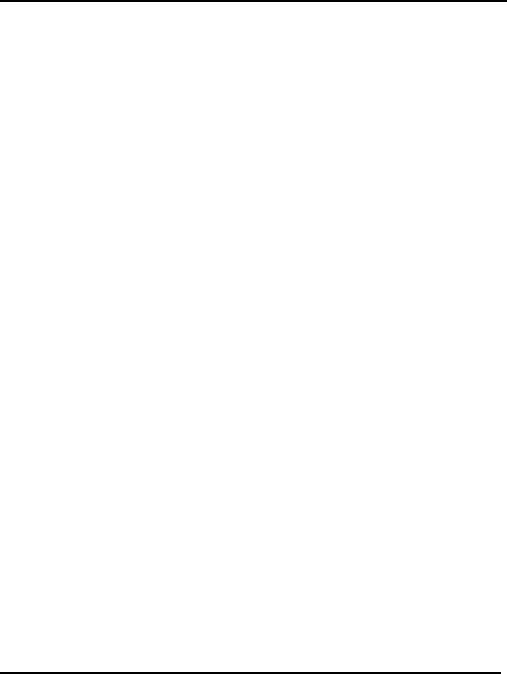
3
Contents
PRODUCT DESCRIPTION 5
Package Contents 6
Interfaces 6
Parts to be Supplied by Wireless Service Provider 7
Parts to be Supplied by End User 7
Radio Characteristics 8
Accessory Kit 9
AT Command Info 10
Phone Number for the Wireless Modem 10
Network Access 10
Features 12
APPLICATION OVERVIEW 13
Application Types 13
Benefits/Features in Applications 15
Functions – GSM Modes 18
SPECIFICATIONS 19
General Specifications 19
Electrical Characteristics 20
Input/output electrical characteristics for external
connections 21
Input/output electrical characteristics (cont’d) 22
LED Indicators 23
RS232 15-Pin Connector Pinout 24
GETTING STARTED WITH YOUR WIRELESS MULTIMODEM 25
Mechanical Mounting 25
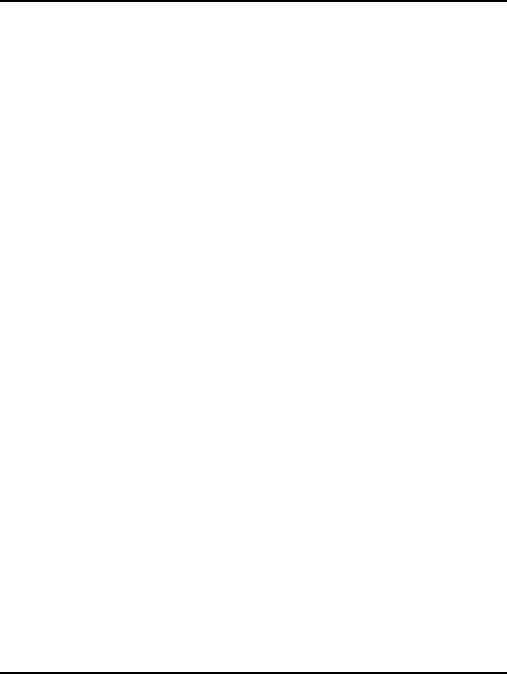
4
Electrical Installation & Configuration 28
Mobile Phonetools 34
Verifying signal strength 35
Verifying network registration 36
Testing the Configuration 37
Testing the Configuration (continued) 38
Testing the Configuration (continued) 39
TROUBLESHOOTING 40
Situation A: The modem does not answer through the
serial link 40
Situation B: The modem always returns «Error» when
trying to issue a communication 42
Situation C: The modem always returns «No carrier»
when trying to issue a communication 47
SAFETY 51
General Safety 51
Vehicle Safety 53
Maintenance of GSM Modem 53
Your Responsibility 54
WARRANTY & REPAIRS POLICIES 55
Warranty 55
Repairs 56
Repair Procedures for U.S. and Canadian Customers 56
Repair Procedures for International Customers
(Outside U.S.A. and Canada) 58
Repair Procedures for International Distributors 59
WIRELESS MODEM REFERENCE INFO 60
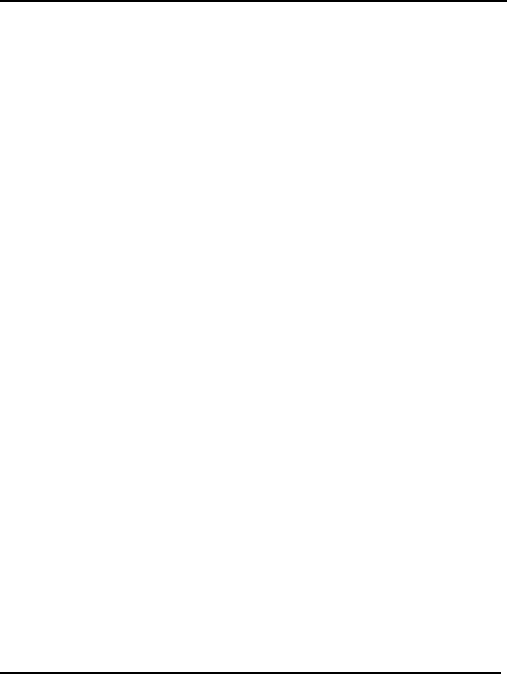
Product Description
5
Product Description
The Multi-Tech MultiModem GSM/GPRS is an
external data/fax/voice wireless modem. It also
supports mobile originated short message service
(SMS) and mobile-terminated SMS. Designed for
global use, it offers standards-based multi-band
GSM/GPRS Class 10 performance. This ready-to-
deploy, standalone modem allows developers to
add wireless communication to products with a
minimum of development time and expense. The
MultiModem GSM/GPRS is based on industry-
standard open interfaces, is fully type approved,
and can be desktop or panel mounted.
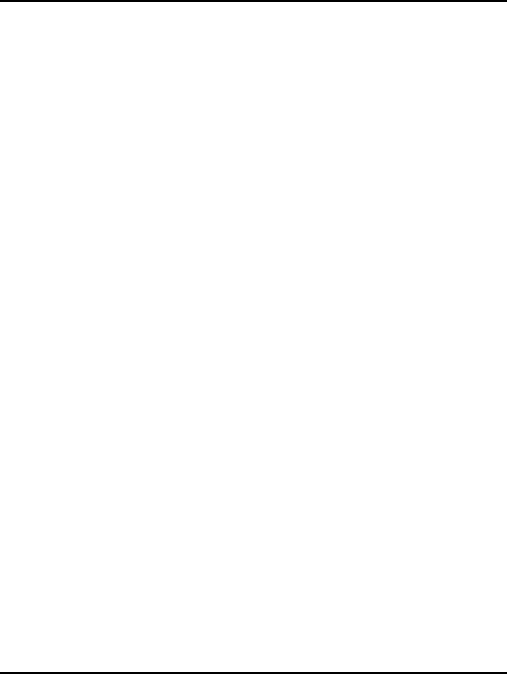
Product Description
6
Package Contents
· one modem
· two holding bridles (mounting brackets)
· one RS-232 15-to-9-pin cable
· one power supply cable with fuse
· one User Manual (this document)
Interfaces
The Wireless MultiModem has several interfaces:
· LED function indicating operating status
· External antenna (via SMA connector)
· Serial and control link (via 15 pins SUB D)
· Power supply (via 2.5mm miniature power
jack)
· SIM card holder
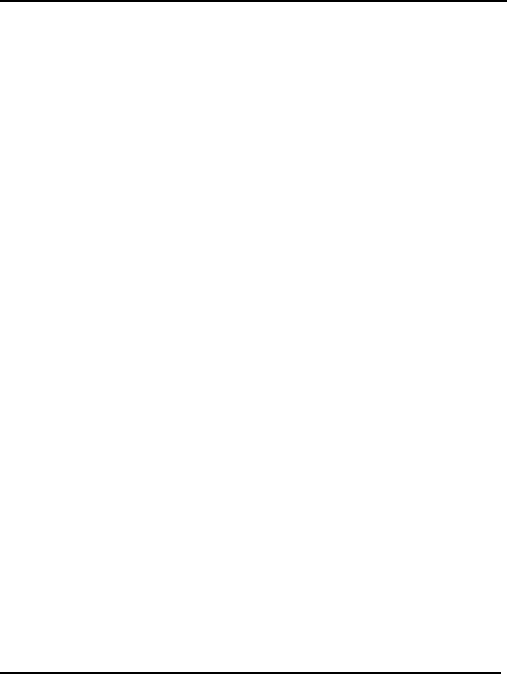
Product Description
7
Parts to be Supplied by Wireless Service
Provider
· Subscriber Identity Module (SIM)
configuration chip
The SIM contains information specific to
your wireless account and its features.
Parts to be Supplied by End User
· mounting screws
(screw shaft diameter = .17” max.)
· antenna
The antenna used must be both of the
correct frequency and of the style
appropriate to the application.
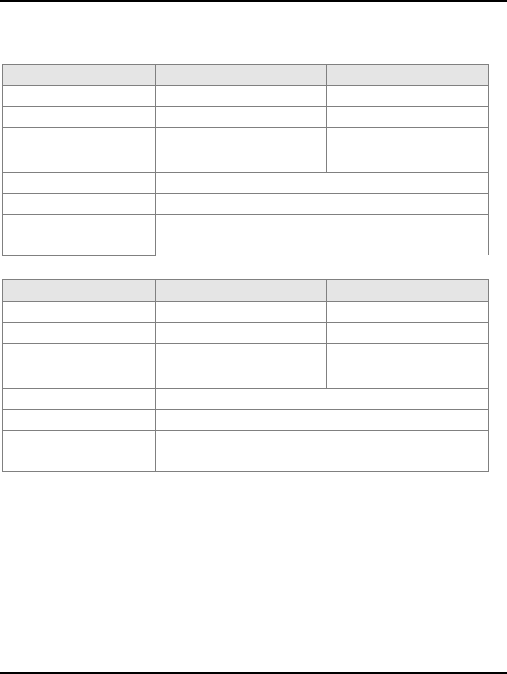
Product Description
8
Radio Characteristics
GSM 850 EGSM 900
Frequency RX 869 to 894 MHz 925 to 960 MHz
Frequency TX 824 to 849 MHz 880 to 915 MHz
RF Power Stand 2W at 12.5% duty
cycle
2W at 12.5% duty
cycle
Impedance 50 ohms
VSWR <2
Typical Radiated
Gain 0 dBi on azimuth plane
GSM 1800 GSM 1900
Frequency RX 1805 to 1880 MHz 1930 to 1990 MHz
Frequency TX 1710 to 1875 MHz 1850 to 910 MHz
RF Power Stand 1W at 12.5% duty
cycle
1W at 12.5% duty
cycle
Impedance 50 ohms
VSWR <2
Typical Radiated
Gain 0 dBi on azimuth plane
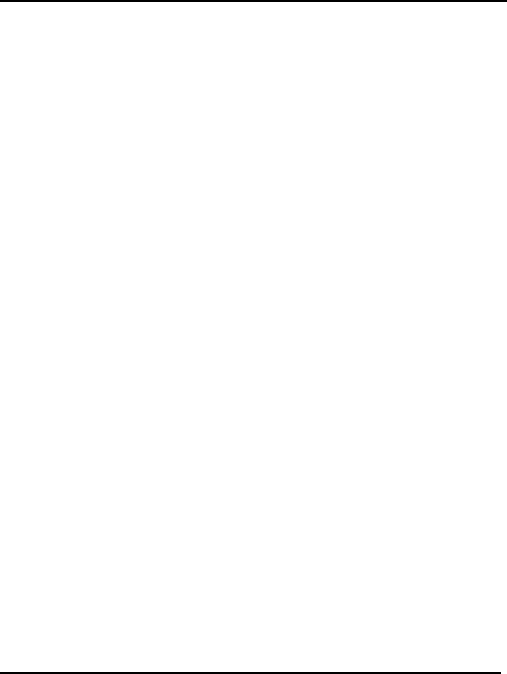
Product Description
9
Accessory Kit
A Wireless MultiModem Accessory Kit is
available. Generally speaking, it is useful to
have one or two kits to configure a group or
fleet of Wireless MultiModem units
(generally, you will not need one kit for every
modem). The kit includes an antenna, a
power supply and a product CD. The product
CD contains an AT Command manuals, other
documentation, and modem software.
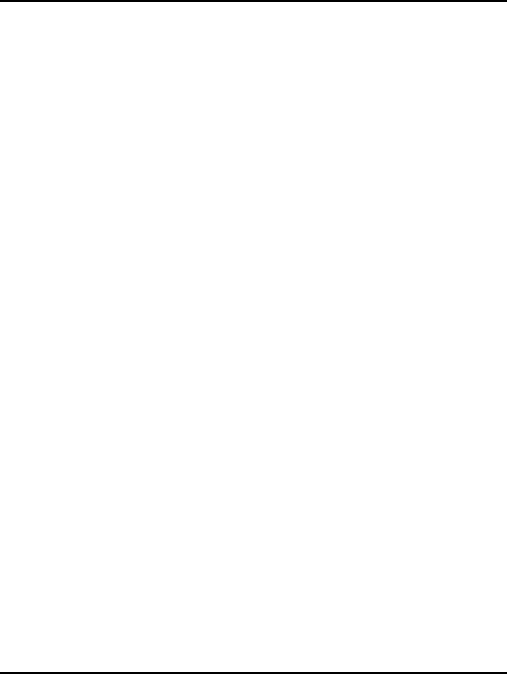
Product Description
10
AT Command Info
This manual describes a minimal set of AT
commands that are adequate for configuring
many common application situations. A
complete set of AT command definitions can
be found in the AT Command manuals (one
for GSM/GPRS and one for CDMA). These
manuals are available on the MultiTech web
site or on the Accessory Kit CD.
Phone Number for the Wireless Modem
· Every wireless modem will have its own
unique phone number.
· The wireless modem’s phone number may
simply be told to the subscriber or be on the
SIM or both. Wireless provider
implementations may vary.
Network Access
The network access arrangements to be
specified in Windows Dial-Up Networking (of
the computer that the wireless modem is
serving) will vary according to the type of
wireless service used.
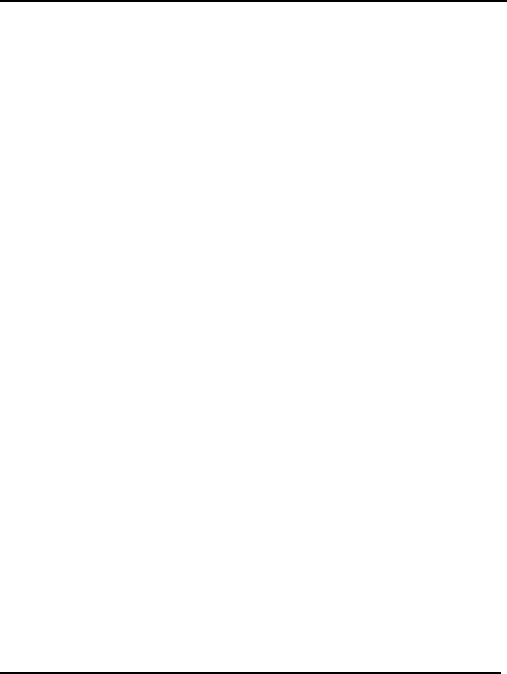
Product Description
11
· For GSM-without-GPRS, a circuit-
switched data connection is used. The
user can set up DUN to make a
conventional V.32 modem connection to
any terminating modem at the other end.
The phone number specified in DUN can
be one supplied by the wireless service
provider or another phone number
related to a different dialup modem
service (e.g, a dialup modem service
phone number from any commercial or
private dialup network).
· For GSM-with-GPRS, a single DUN
number is generally used by all of a
wireless provider’s subscribers
throughout its area of coverage (regional,
nationwide, continental, etc.). Rather than
being a literal phone directory number, as
in conventional DUN, this is a code that
gives the modem Internet access.
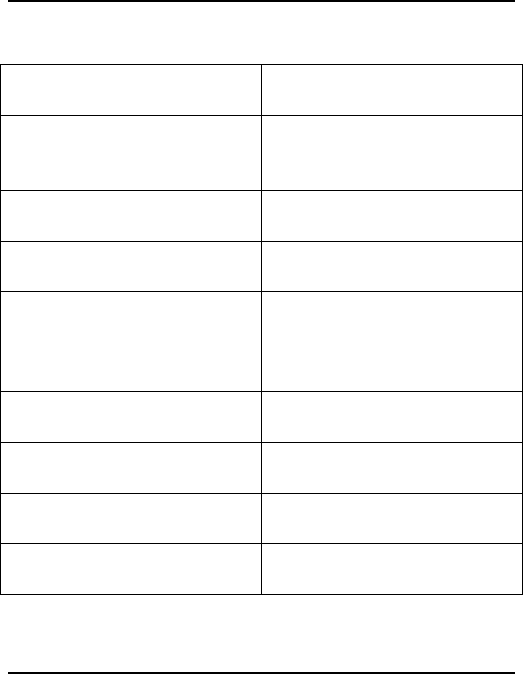
Product Description
12
Features
· GPRS Class 10 operation · V.42bis data
compression
· Dual-band 850/1900 or
900/1800 GSM/GPRS
· Numerous LEDs
provide operational
status
· GSM Class 1 and Class 2
Group 3 FAX
· ME + SIM phone book
management
· Desktop or panel
mounting
· Fixed dialing number
· Short Message Services
including text and PDU,
point-to-point, cell
broadcast
· SIM Toolkit Class 2
· 14.4K GSM circuit
switched data
· SIM, network and
service provider locks
· SMA antenna connector
and SIM socket
· Real time clock
· Serial interface supports
DTE speeds to 115.2K
· Alarm management
· AT command
compatible
· UCS2 character set
management
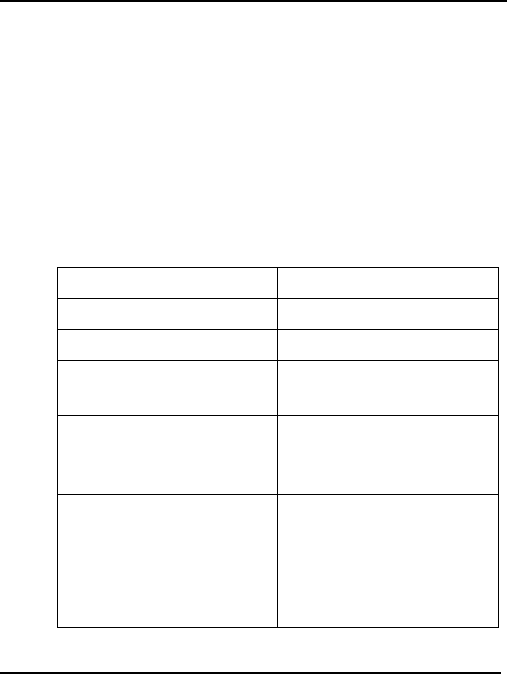
Application Overview
13
Application Overview
Application Types
With circuit switched data rates up to 14.4K bps,
the MultiModem GSM/GPRS is targeted at
applications that periodically need to send or
receive data over a wireless network. It is an ideal
solution for:
Appliances Remote Diagnostics
ATM Terminals Remote Metering
Automotive Security Systems
Data Collection Vending/Gaming
Machines
Gas Pumps Other devices
requiring wireless
connectivity.
Industrial and
Medical Remote
Monitoring Systems
Note: The Wireless
MultiModem must be
mounted with at least 8
inches (20 cm) of clearance
from the human body.
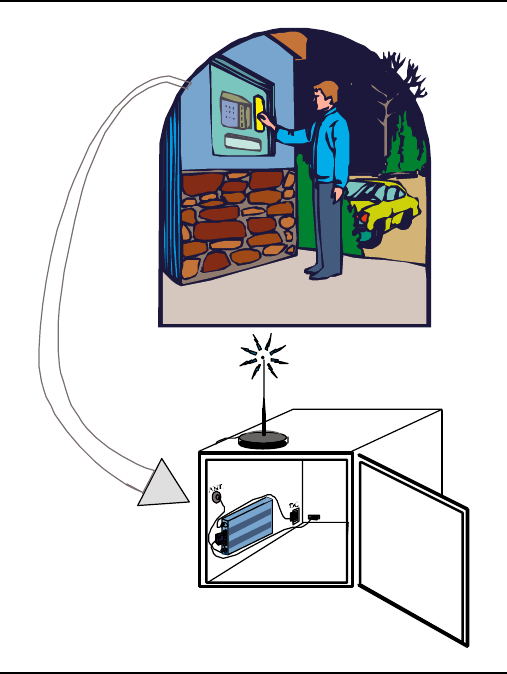
Application Overview
14
RS232
Wireless MultiModem used in
remote ATM application.
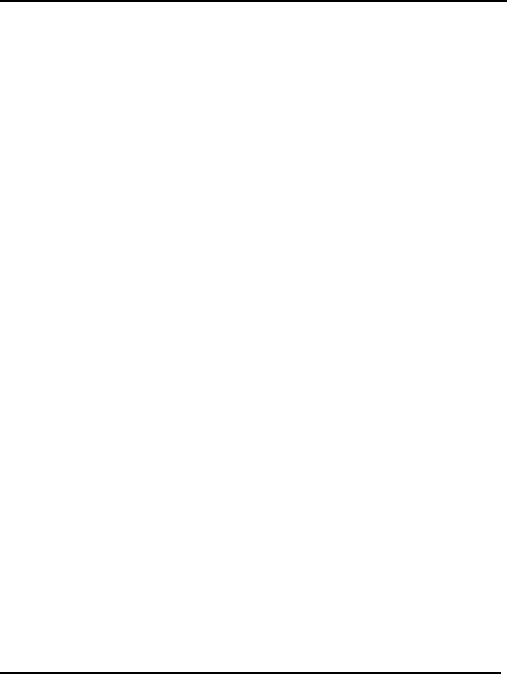
Application Overview
15
Benefits/Features in Applications
Short Development Time. The MultiModem
GSM/ GPRS can make your existing and next
generation device, machine, or system,
communication-ready without requiring any
hardware changes to its design. It actually
provides faster time-to-market because it relieves
the burden and expense of obtaining network and
RF approvals. This complete, ready-to-deploy
wireless modem allows you to enhance your
product while you focus on developing its core
features.
Voice Features. The MultiModem GSM/GPRS
provides telephony and Dual Tone Multi
Frequency (DTMF) functionality. It also allows for
emergency calls as well as echo cancellation and
noise reduction (option), and full rate, enhanced
Full Rate and Half Rate (FR/EFR/HR).
Short Message Services. The MultiModem
GSM/GPRS offers SMS features such as text and
PDU, point-to-point (MT/MO) and cell
broadcast.
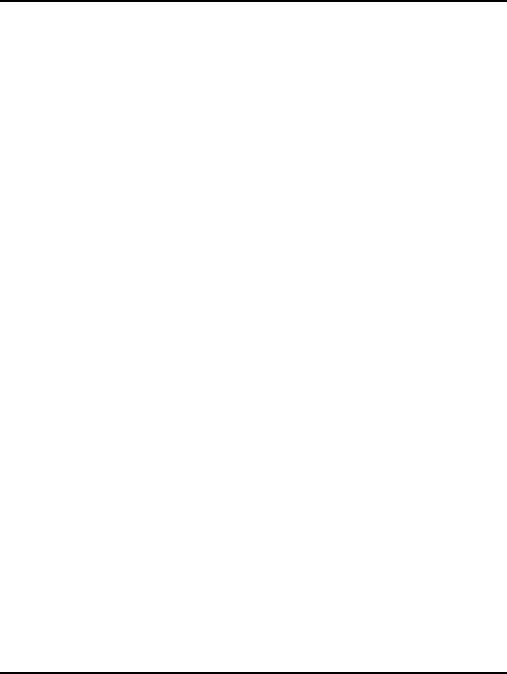
Application Overview
16
Compatible Supplementary Services. The
MultiModem GSM/GPRS is compatible with
supplementary services such as call forwarding,
call barring, multiparty, call waiting and call hold,
calling line identification, advice of charge, USSD,
closed user group and explicit call transfer.
Management Features. The MultiModem
GSM/GPRS provides advanced management
features including phone book management, fixed
dialing number, real time clock and alarm
management.
Industry-standard Modem Commands. The
MultiModem GSM/GPRS provides industry-
standard AT-style commands for ease of
integration into your existing software
application.
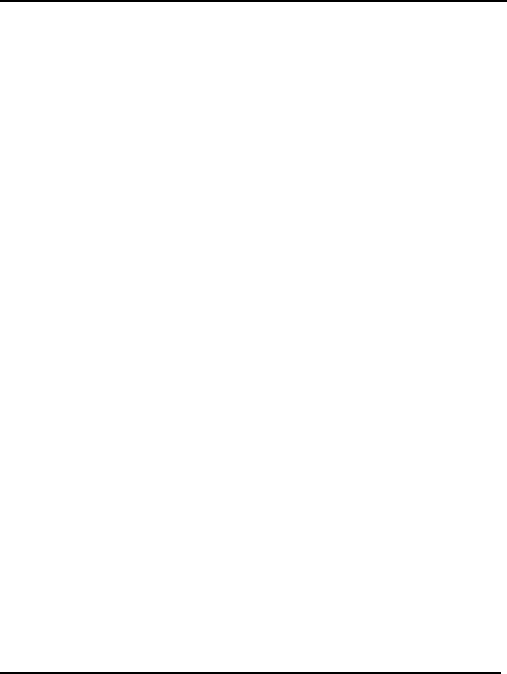
Application Overview
17
Industrial Chassis. The MultiModem
GSM/GPRS is packaged in a rugged, water
resistant, industrial chassis. The chassis has an
RS-232 DE-15 Voice/Data interface connector and
a permanent screw-type power connector. It also
has an SMA antenna connector. The chassis can
be side-mounted on a panel or top-mounted on a
desktop or other surface. A set of LEDs indicate
the modem’s operational status.
Network and RF Approved. The MultiModem
GSM/ GPRS has been tested and certified with
wireless telecom network providers worldwide. In
addition, it has successfully completed
worldwide compliance testing for global RF
approval.
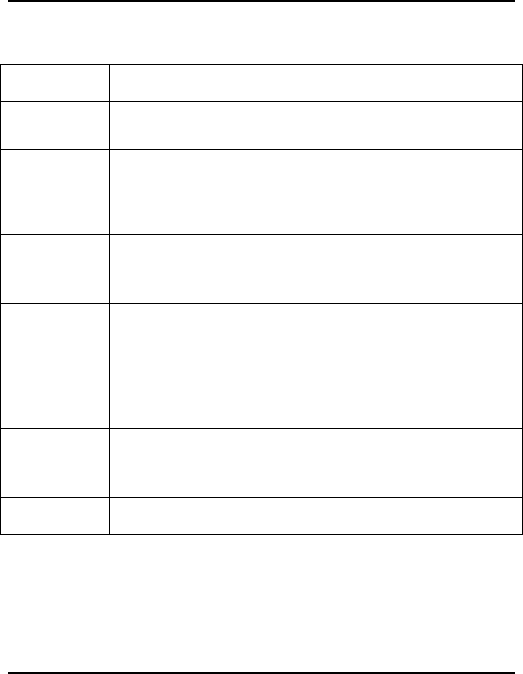
Application Overview
18
Functions – GSM Modes
MODE DESCRIPTION
Standard Dual Band Extended GSM 900 MHz Class 4
(2W) and GSM 1800/1900 MHz Class 1 (1W)
Interface Serial interface RS232. V.24/V.28 Autobauding
function. AT command set based on V.25ter and
GSM 07.05 & 07.07
SMS Mobile Originated (MO) and Mobile Terminated
(MT) SMS Mode Text & PDU point to point. Cell
broadcast in accordance with GSM 07.05.
Data Asynchronous 2400, 4800, 9600 and 14400 bps.
Data Transparent and Non Transparent modes.
In Non Transparent Mode only: 300, 1200,
1200/75 baud rates are available.
Mode 3.1 KHz (PSTN) and V110 (ISDN).
Fax 2400/4800/7200/9600 bps
Fax GSM teleservice 62 in Transparent Mode.
Class 2. Group 3 compatible.
GPRS Class 10. Coding schemes: CS1 to CS4.
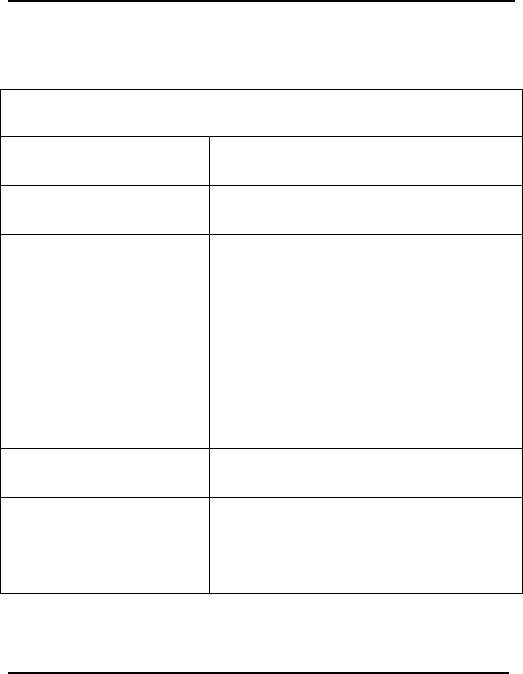
Specifications
19
Specifications
General Specifications
Power Requirements 5 V to 32VDC; 400mA Average @5V,
2A Peak @ 5V
Mechanical
Dimensions & Weight
4.3" w x 2.4" h x 0.94" d; 4.1 oz.
(11 cm x 6.1 cm x 2.4 cm; 115 g)
Connectors &
Fasteners
Antenna Connection type: SMA jack
Serial Connector: 15-pin RS232 SUB
D female (DE15S)
Pins: RS232 link, audio link, BOOT,
RESET
Power Connector: 2.5mm miniature
power jack
SIM receptacle: (standard)
Operating
Temperatures
-30 to +60°C
Certifications CE Mark
EMC: FCC Part 2, 15, 22, 24, EN
55022 & EN 55024
Safety: UL 60950, EN 60950
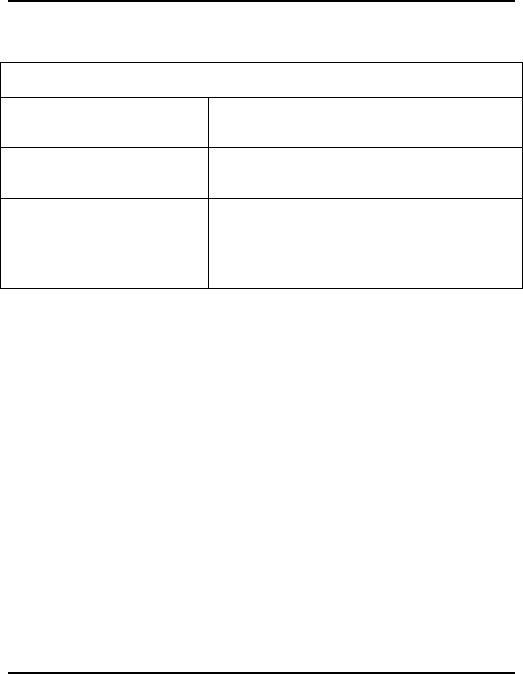
Specifications
20
Electrical Characteristics
Switching the GSM
modem on/off
The device is permanently powered
(when connected to the power supply).
Voltage Range Voltage range : 5 to 32V DC
GND : 0V
Overvoltage and
Undervoltage
Correct operation of the Wireless
MultiModem in communication
mode is not guaranteed if input
voltage falls below 5V.
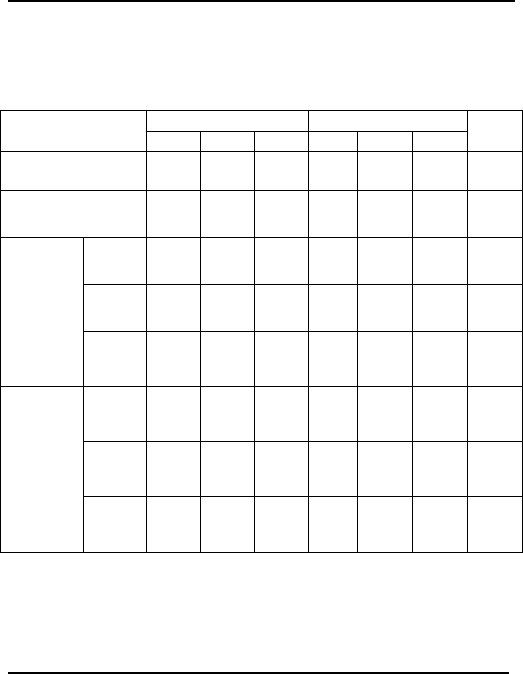
Specifications
21
Input/output electrical characteristics for
external connections
INSTALLATION/ START- UP
GSM 850/900 GSM 1800/1900
Parameters Min Typ. Max Min Typ Max Unit
Power Supply
@ 25 degrees C:
- Input Supply
Voltage
513.2 32 5 13.2 32 V
@5V 1.8 1.1 A
@13.2V 0.7 0.4 A
Input
peak
supply
current
(in
comm.
mode at
Pmax)
@32V 0.4 0.2 A
@5V 33
0
220 mA
@13.2V 13
0
95 mA
Input
average
supply
current
(in
comm.
mode at
Pmax) @32V 65 50 mA
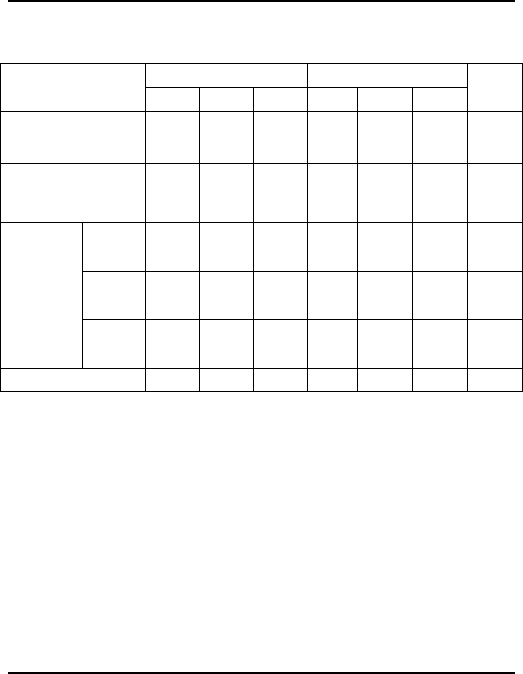
Specifications
22
Input/output electrical characteristics (cont’d)
GSM 850/900 GSM 1800/1900
Parameters Min Typ. Max Min Typ Max
Unit
Power Supply @
25 degrees C:
- Input Supply
Voltage
513.2 32 5 13.2 32 V
@5V 31.4 31.4 mA
@13.2V 13.2 13.2 mA
Input
average
supply
current
in idle
mode
@32V 5.6 5.6 mA
SIM 33
V
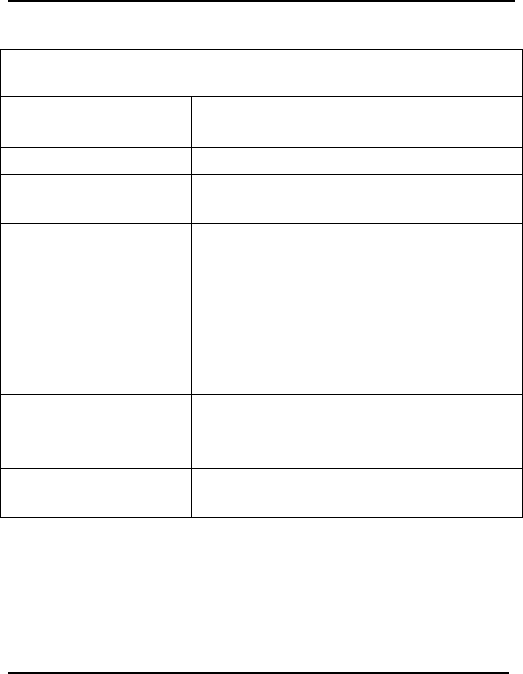
Specifications
23
LED Indicators
TD. Transmit Data. Lit when modem is transmitting
data.
RD. Receive Data. Lit when modem is receiving data.
CD. Carrier Detect. Lit when data connection has been
established.
LS. Line Status. Continuous “on” state indicates
that the wireless modem is not
registered on the network.
Flashing state indicates
registration on network.
Off state. Modem is off (not ready)
or in download mode.
TR. Terminal Ready. Commonly called “Data Terminal
Ready.” This is a readiness signal
from the PC.
PWR. Power. Indicates presence of DC power
when lit.
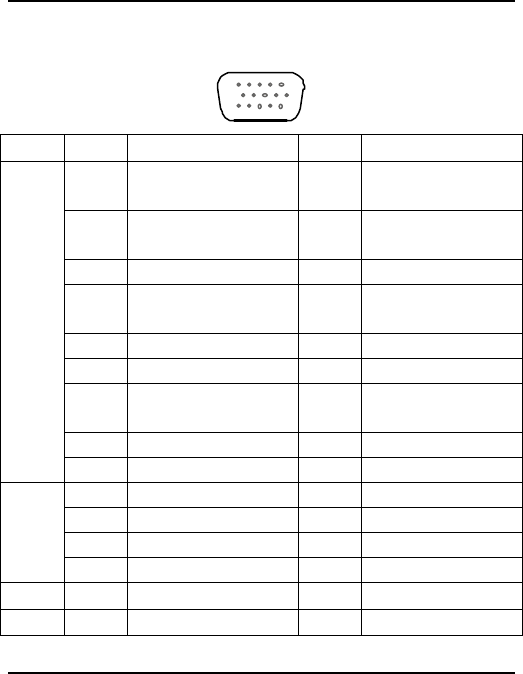
Specifications
24
RS232 15-Pin Connector Pinout
10
11
6
15
15
PIN EIA CCIT Designation
1 DCD 109 Data Carrier
Direct
6 RX 104 Receive Data
(out)
2 TX 103 Transmit Data
8 DTR 108.
2
Data Terminal
Ready
9 GND Signal Ground
7 DSR 107 Data Set Ready
12 RTS 105 Request to
Send
11 CTS 106 Clear to Send
RS
232
13 RI 125 Ring Indicator
4MICROPHONE (+)
5MICROPHONE (-)
10 SPEAKER (+)
Audio
15 SPEAKER (-)
Boot 3 BOOT
Reset 14 RESET
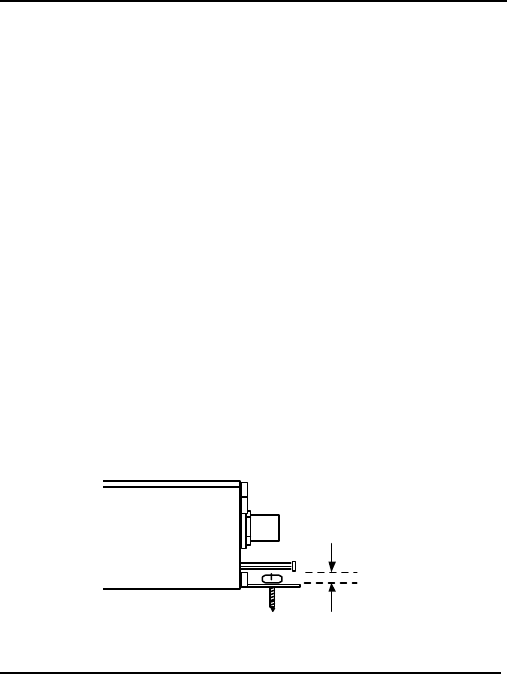
Getting Started
25
Getting Started with your
Wireless MultiModem
Mechanical Mounting
To mount the Wireless MultiModem, do the
following:
1. Obtain mounting screws (two are needed) that
are appropriate for the surface on which you
will mount the MultiModem. The mounting
screw on the connector end of the unit must
have a screw-head no thicker than 2 mm. The
allowable thickness is limited because the
screw must fit beneath the RS232 cable. The
allowable thickness of the other screw-head is
not limited in this way.
= 2 mm
Screw Head
Clearance
Side View
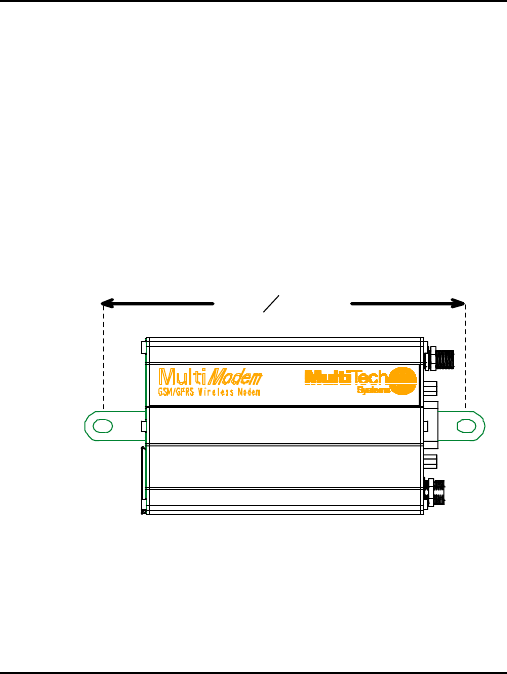
Getting Started
26
For example, one might use two 6-32 self-
tapping screws 5/8” in length to mount the
unit in a truck to the wall of the cab behind the
passenger’s seat.
2. Typically, the unit is mounted against a flat
surface into which holes can be drilled. The
mounting holes (center-to-center) must be
separated by 125mm or 4 -15/16 inches.
Screw Separation
= 125 mm
or 4
1516
inches
Drill the mounting holes at the desired
mounting location (if applicable).
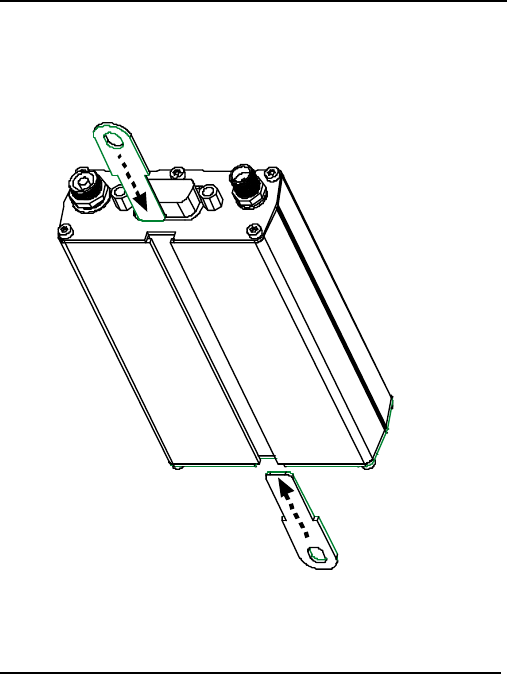
Getting Started
27
3. Slide the mounting bridles into the
corresponding slots on the back side of the
MultiModem chassis.
4. Attach the MultiModem with two screws to the
mounting surface at the desired location on the
equipment.
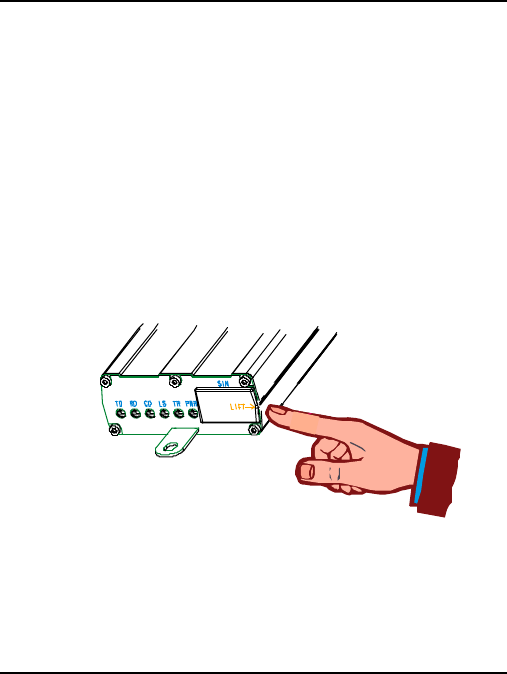
Getting Started
28
Electrical Installation & Configuration
The wireless MultiModem requires the power
supply connection to begin operation. It also
requires a SIM card (Subscriber Identity Module) to
operate on a GSM network. To install the modem, do
the following:
1. Using your fingernail or a small wedging tool
(e.g., a small screwdriver), pry off the SIM
cover.
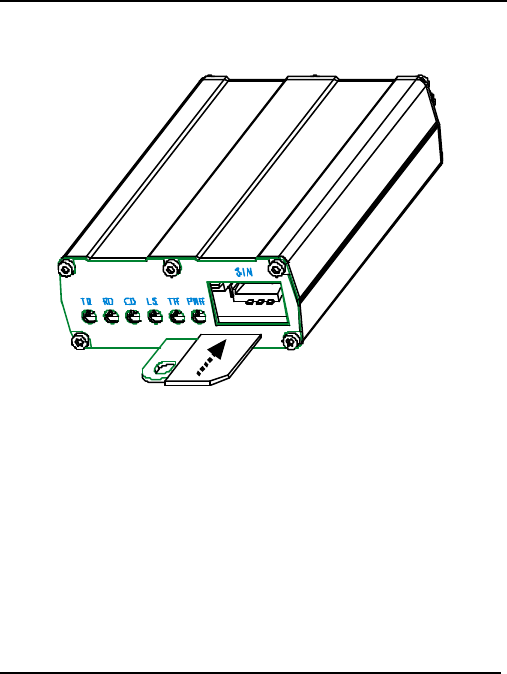
Getting Started
29
2. Insert the SIM card into the holder.
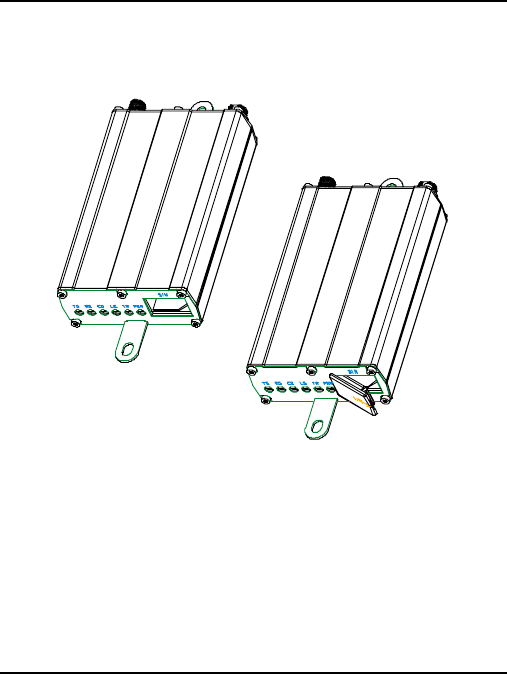
Getting Started
30
3. Verify that the SIM card fits into the holder
properly and then replace the cover.
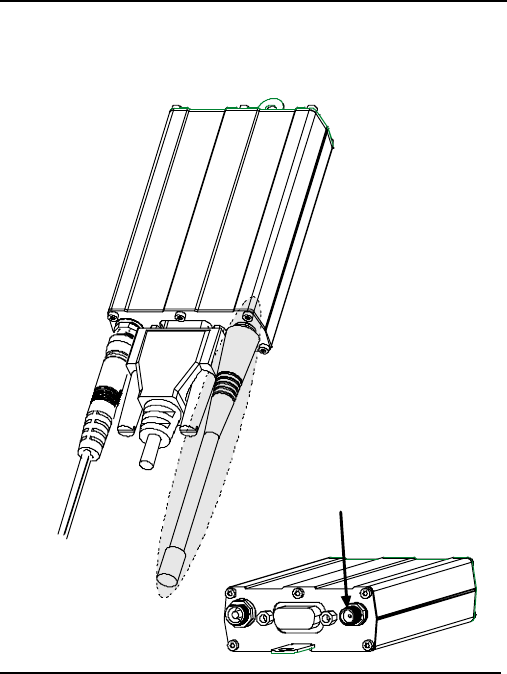
Getting Started
31
4. Connect a suitable antenna to the SMA
connector (see specifications on page 8).
Antenna Connector
(SMA type)
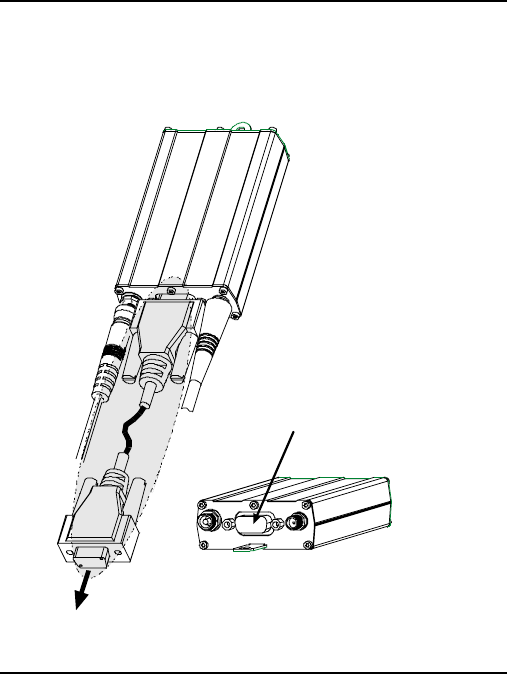
Getting Started
32
5. Connect both sides of the serial and control
cable (15-pin Sub D connector on the modem
side).
Serial & Control
Connector
To Serial Port
of PC
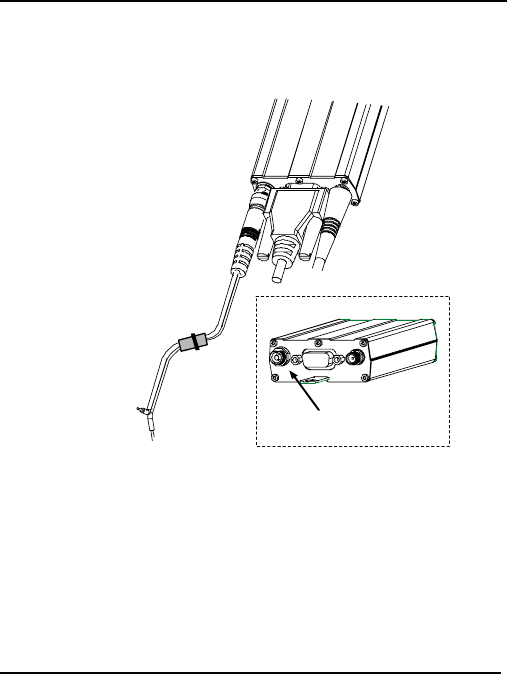
Getting Started
33
6. Plug the power supply cable into the wireless
Multimodem.
Power Cord
In-Line
Fuse
Power
Connector
To Power Source
7. Connect the power supply cable into the power
supply, with a correct GND connection.
Connect red wire to + (positive) and black wire
to – (negative).
Note: For automotive application: according to the
type of application, you can use permanent
“+” or key-switched “+”.
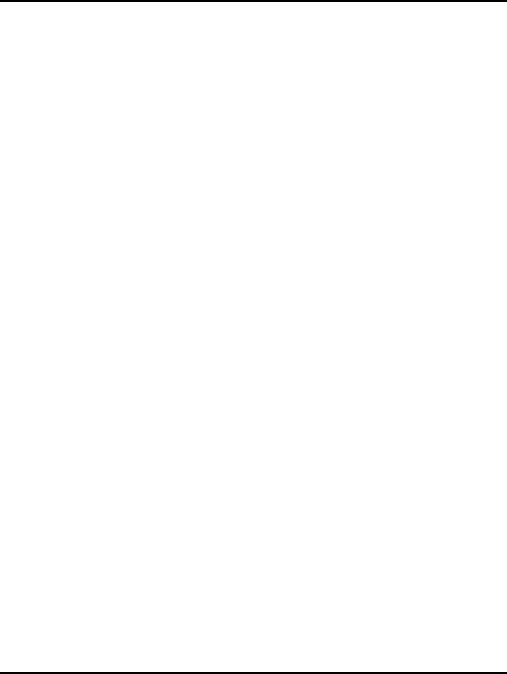
Getting Started
34
Connect the power supply to its source (for
example, in a mobile situation, to the vehicle’s
DC fuse/terminal block).
8. Activate the power supply.
Mobile Phonetools
For initial configuration of your wireless device,
Multi-Tech offers a Windowsâ based mobile
Phone Tools application.
To load mobile Phone Tools, click on the mobile
Phone Tools icon on your system CD and follow
the on screen prompts.
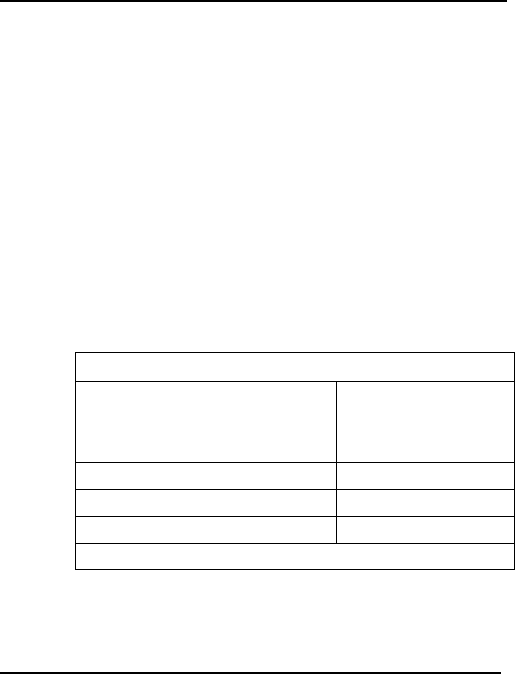
Getting Started
35
Verifying signal strength
The Wireless MultiModem establishes a call if the
signal is sufficiently strong. To verify the signal
strength, do the following:
1. Using the Hyperterminal program at the
computer to which the Wireless MultiModem
is connected, type the AT command AT+CSQ.
A value for the received signal strength will be
returned.
2. Verify the result with the following chart:
Signal Strength Verification
Value of signal strength
(AT+CSQ response)
(RSSI)
Signal strength
11 - 31 sufficient*
0 - 10 insufficient*
greater than 99 insufficient*
*Based on general observations.
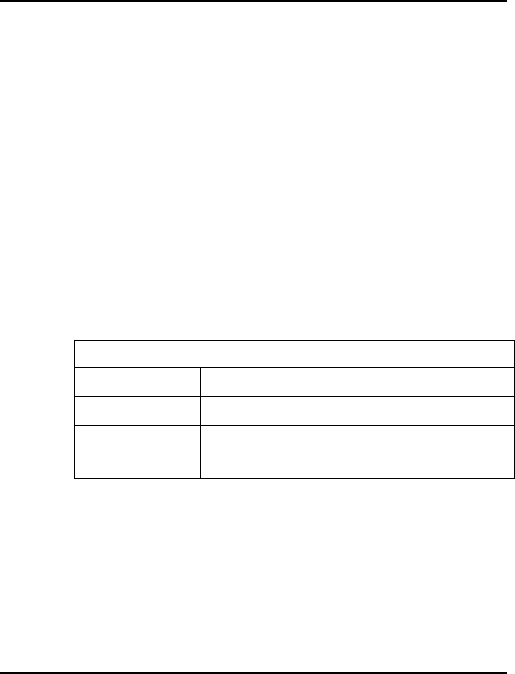
Getting Started
36
Verifying network registration
In this procedure, you will verify that the Wireless
MultiModem has been registered on the wireless
network. To do so, you will use the common
communications program Hyperterminal.
1. Using the Hyperterminal program at the
computer to which the Wireless MultiModem
is connected, type the AT command
AT+CREG?. A value for the modem’s network
registration status will be returned.
2. Verify the result with the following chart:
Network Registration Verification
Value Network Registration Status
0, 1 Yes
0, 5 Yes
(registered roaming)
Note: If the modem is not registered, perform the
procedure for Verifying signal strength on
page 35 to determine the strength of the
received signal.
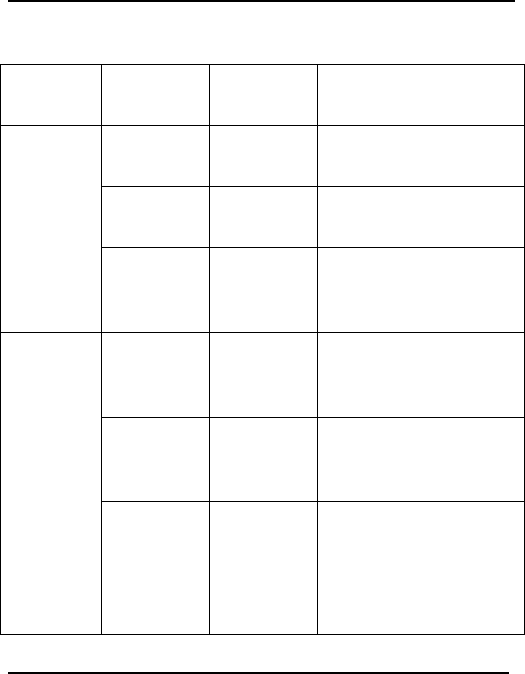
Getting Started
37
Testing the Configuration
Descrip-
tion
A
T
Commands
Response
Returned
Comments
A
T+CPIN
=1234
O
K PIN Code accepted
+CME
E
RROR : 16
Incorrect PIN Code
Enter PIN
Code
+CME
E
RROR : 3
PIN already entered
(with +CMEE : 1
mode)
A
T +
C
REG ?
C
REG =
<mode>, 1
modem
synchronized on the
network
C
REG =
<mode>, 2
synchronization lost,
re-synchronization
attempt
Module
synchro
checking
C
REG =
<mode>, 0
Modem not
synchronized on
network. No
synchronization
attempt
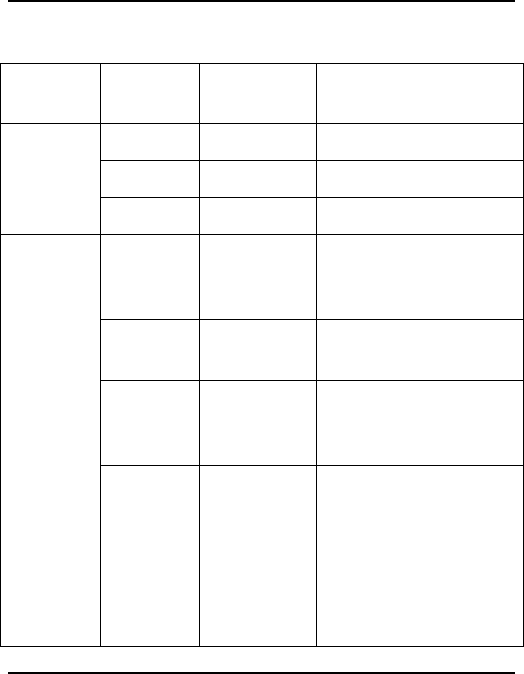
Getting Started
38
Testing the Configuration (continued)
Descrip-
tion
A
T
Commands
Response
Returned
Comments
R
ING
A
TA Answer the call.
Receiving
an incoming
call
O
K
A
TD1234; Don’t forget the “;”
at the end for
“voice” calls.
O
K Communication
established
C
ME
E
RROR : 11
PIN Code not
entered (with
+CMEE : 1 mode)
Initiate a
call
C
ME
E
RROR : 3
AOC credit (Advice
of Charge tells the
user how much a
call will cost) has
been exceeded or a
communication is
already established.
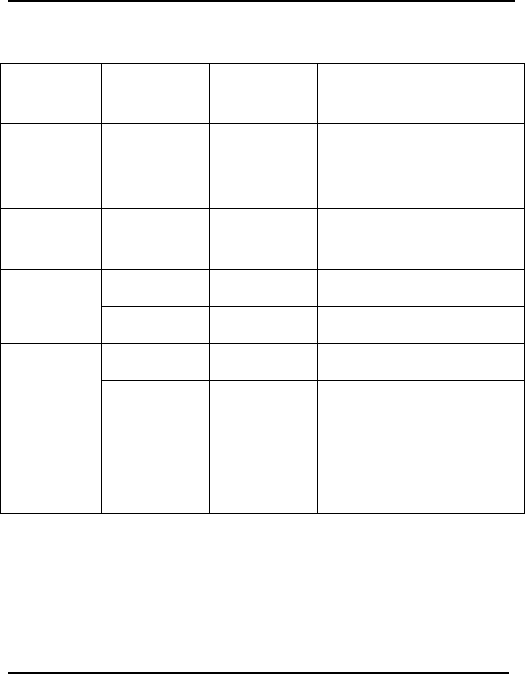
Getting Started
39
Testing the Configuration (continued)
Descrip-
tion
A
T
Commands
Response
Returned
Comments
Initiate an
emergency
call
A
TD112;
O
K Don’t forget the “;”
at the end for
“voice” calls.
Communi-
cation loss
N
O
C
ARRIE
R
A
TH
Hang up
O
K
A
T&W
Store the
parameters
in non-
volatile
memory
O
K The communications
program has saved
the configuration
settings in non-
volatile memory.
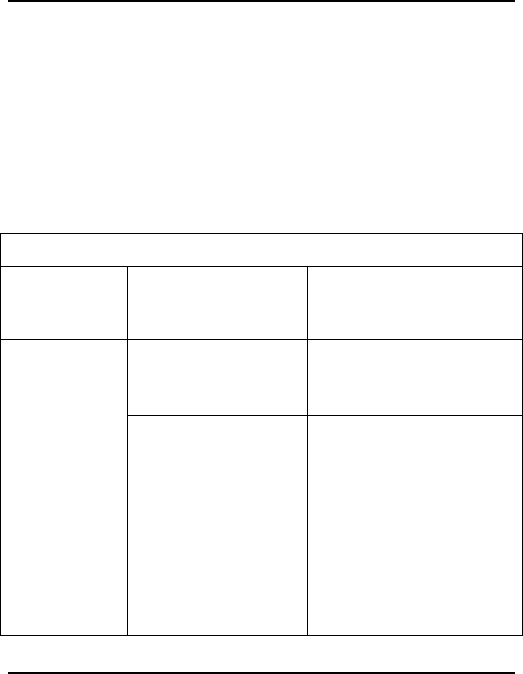
Troubleshooting
40
Troubleshooting
Situation A: The modem does not answer
through the serial link
If the Wireless MultiModem does not answer through the
serial link upon an attempted transmission of data or voice
signals, see the table below for possible causes and solutions.
Solutions for ‘no connection through serial link’ situation
If the
modem
returns …
Then ask … Action
Is the modem
powered correctly?
Provide a power supply
in the range of 5 to
32Vdc.
(nothing)
Is the serial cable
properly connected
to the modem and
PC sockets?
Connect cable per step 5
of the ”Electrical
Installation and
Configuration” procedure
on page 33. Verify cable
pinout per”RS232 15-Pin
Connector Pinout” table,
esp Rx & Tx connections.
Verify reception &
transmission.
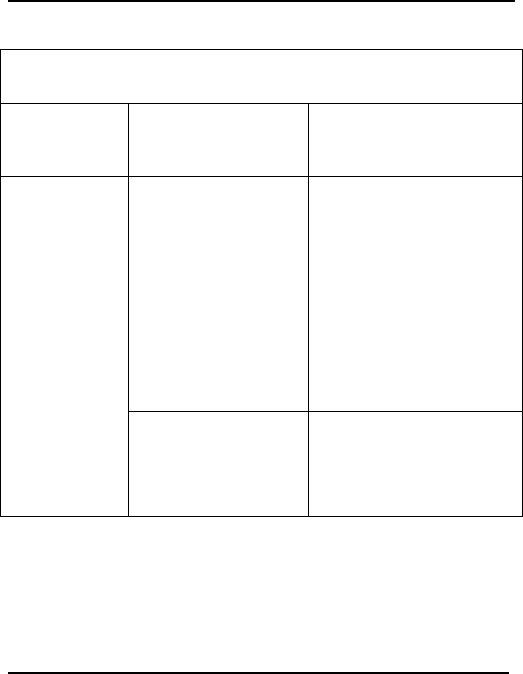
Troubleshooting
41
Solutions for ‘no connection through serial link’ situation
(cont’d)
If the
modem
returns …
Then ask … Action
Is the
communication
program properly
configured?
In communications
program, verify that
modem parameters
have been set to the
values shown here:
Data Bits = 8
Parity = none
Stop Bits = 1
Baud = 115200 bps
(nothing)
{cont’d}
Is another program
interfering with the
communication
program?
Close any such
application program.
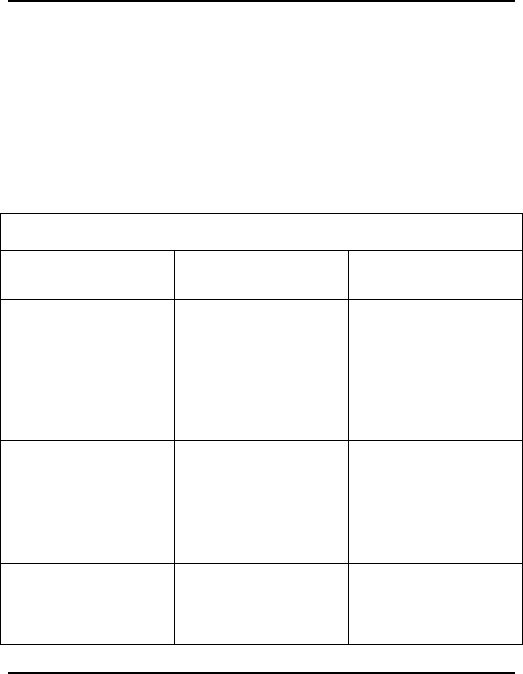
Troubleshooting
42
Situation B: The modem always returns
«Error» when trying to issue a
communication
If the Wireless MultiModem returns a message of error upon
an attempted transmission of data or voice signals, see the
table below for possible causes and solutions.
Solutions for “error” message situations
If the modem
returns …
Then ask … Action
error Is the modem
registered on the
network?
Follow “Verifying
network registration”
procedure to be
sure modem is
registered on
network.
Is the modem
receiving an
incoming call or is
it already in
communication?
End any
communication
using the ATH
command.
Does AT+CREG?
return 0,1 (registered)
or 0,5 (registered
roaming)?
If not, check for
adequate signal
strength on network.
Use AT+CSQ.
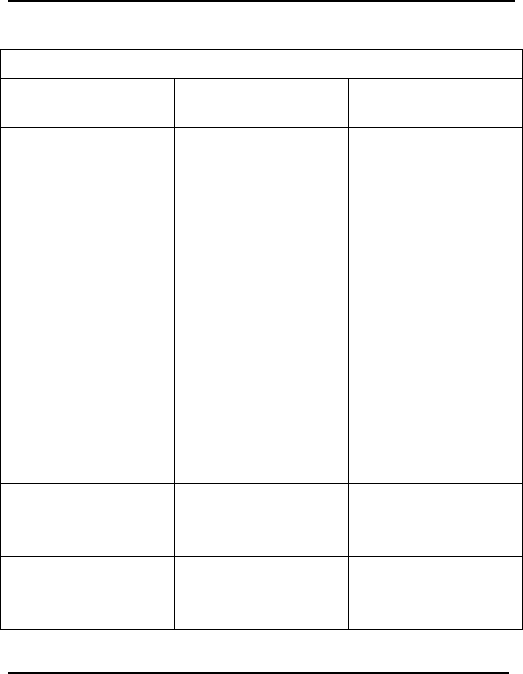
Troubleshooting
43
Solutions for “error” message situations (cont’d)
If the modem
returns …
Then ask … Action
error
(cont’d)
Is the selected
bearer type
supported by the
called party?
Is the selected
bearer type
supported by the
network?
In comm. program,
type AT+CMEE=1 to
view the extended
error codes (see
“Interpretation …”
table below). Retry.
Be sure called party
and network support
selected bearer type.
Be sure that semi-
colon (“;”) is typed
immediately after
the phone number in
the AT command.
E.g., ATD######;
Is the received
signal strong
enough?
See “Signal
Strength
Verification,” p 35.
Is the antenna
properly
connected?
See “Antenna
Specifications,”
page 8.

Troubleshooting
44
Interpretation of Extended Error Codes
related to “error” message
Error
Code
Diagnostic Hint
0Phone failure Call technical support
3Operation not
allowed
No action.
4Operation not
supported
No action.
10 SIM not inserted Do one of the following:
Insert the SIM card into the
modem’s SIM holder.
Be sure SIM card is clean &
properly inserted in holder.
11 SIM PIN required Enter PIN code.
12 SIM PUK required Enter PUK code.
Note: Call your network
provider if you do not know
this code.
13 SIM failure Check validity of your SIM
card. If SIM damaged, call
your network provider.
16 Incorrect password Check the code you entered.
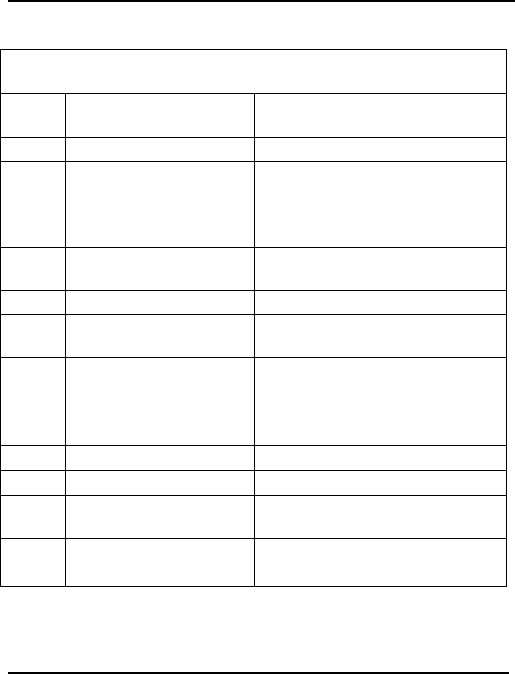
Troubleshooting
45
Interpretation of Extended Error Codes
related to “error” message (cont’d)
Error
Code
Diagnostic Hint
17 SIM PIN2 required Enter PIN2 code.
18 SIM PUK2 required Enter PUK2 code.
Note: Call your network
provider if you do not know
this code.
26 Dialing string too long Check the phone number (max.
20 digits).
30 No network service No action.
32 Network not allowed –
emergency calls only
No action.
40 Network
personalization PIN
required (Network
lock)
Enter the Network lock.
Note: Call your network
provider if you do not know
this code.
103 Illegal MS (#3) No action.
106 Illegal MS (#6) No action.
107 GPRS services not
allowed (#7).
Contact your network provider
to subscribe to GPRS service.
111 PLMN not allowed
(#11)
No action.
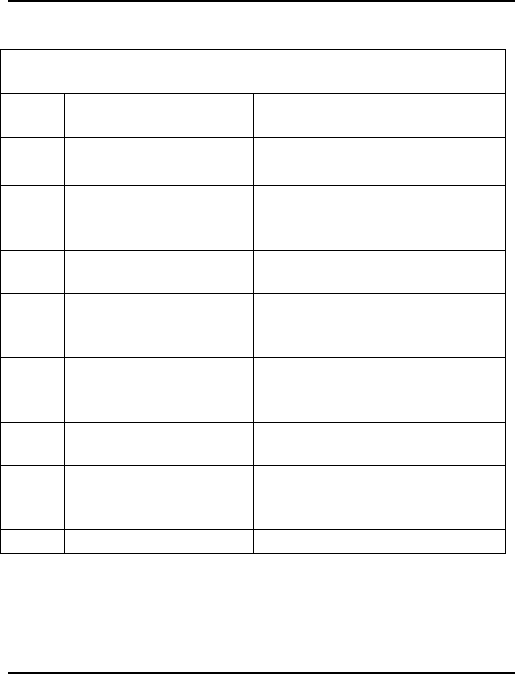
Troubleshooting
46
Interpretation of Extended Error Codes
related to “error” message (cont’d)
Error
Code
Diagnostic Hint
112 Location area not
allowed (#13)
No action.
113 Roaming not allowed
in this location area
(#13)
No action.
132 Service option not
supported (#32).
Check the service option.
133 Requested service
option not subscribed
(#33)
Call your network provider to
subscribe to the requested
service option.
134 Service option
temporarily out of
order (#34)
No action.
148 Unspecified GPRS
error
No action.
149 PDP authentication
failure
Call your network provider to
subscribe to the requested
service option.
150 Invalid mobile class Change to valid class.
For all other codes, and/or details, see AT Commands manual.
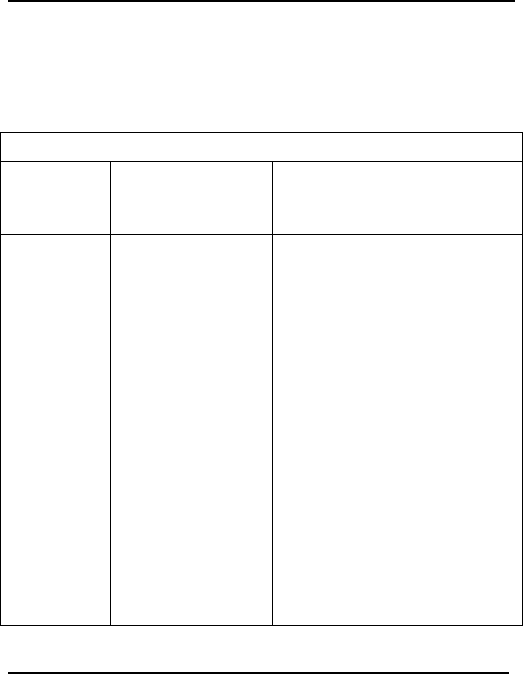
Troubleshooting
47
Situation C: The modem always returns «No
carrier» when trying to issue a
communication
Solutions for “no carrier” message
If the
modem
returns …
Then ask … Action
no carrier
(esp. for
data
communi-
cation)
Is the selected
bearer type
supported by
the called
party?
Is the selected
bearer type
supported by
the network?
Type AT+CEER to view the
extended error code (see
“Interpretation of Extended
Error Codes” table,
p
a
g
e 49).
Be sure that the selected
bearer type is supported by
the called party.
Be sure that the selected
bearer type is supported by
the network.
If no success, try bearer
selection type:
AT+CBST=0,0,3
Be sure SIM card is available
for data/fax calls.
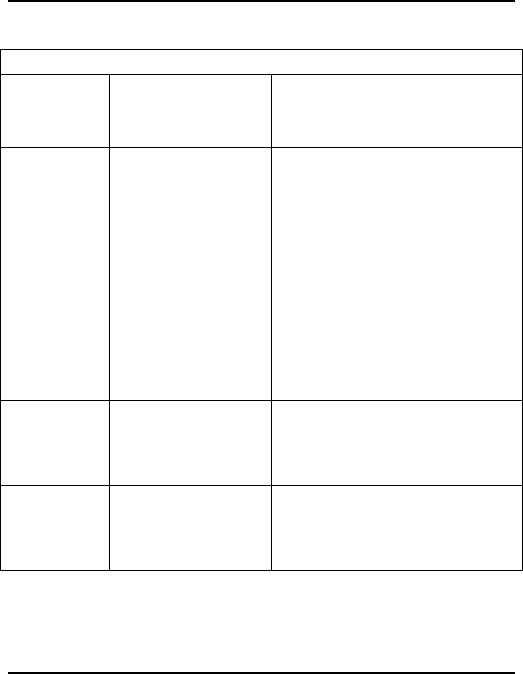
Troubleshooting
48
Solutions for “no carrier” message (cont’d)
If the
modem
returns
Then ask … Action
no carrier
(esp. for
voice
communi-
cation)
Be sure that the
semicolon character (“;”)
is typed immediately
after the phone number
in the AT command. E.g.,
ATD######;
type AT+CBST=0,0,3
Configure the SIM card
for data/fax calls.
Is the received
signal strong
enough?
See “Signal Strength
Verification,” page 35.
Is the antenna
properly
connected?
See “Antenna
Specifications,” page 8.
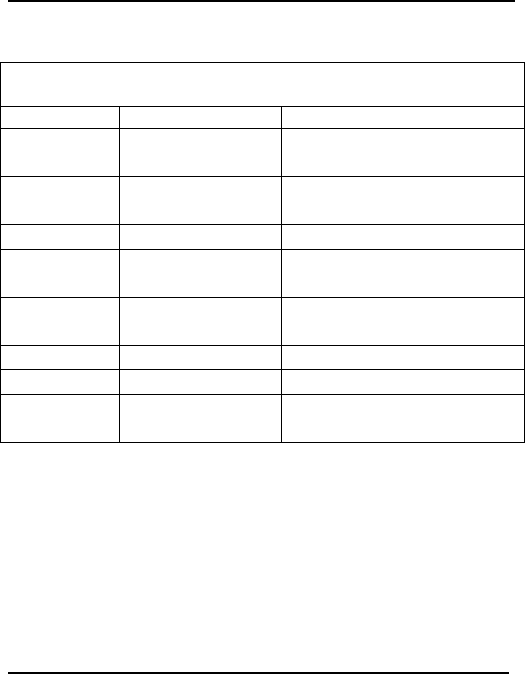
Troubleshooting
49
Interpretation of Extended Error Codes
related to “no carrier” message
Error Code Diagnostic Hint
1 Unallocated
phone number
Not allocated
16 Normal call
clearing
17 User busy
18 No user
responding
19 User alerting, no
answer
21 Call rejected
22 Number changed
31 Normal,
unspecified
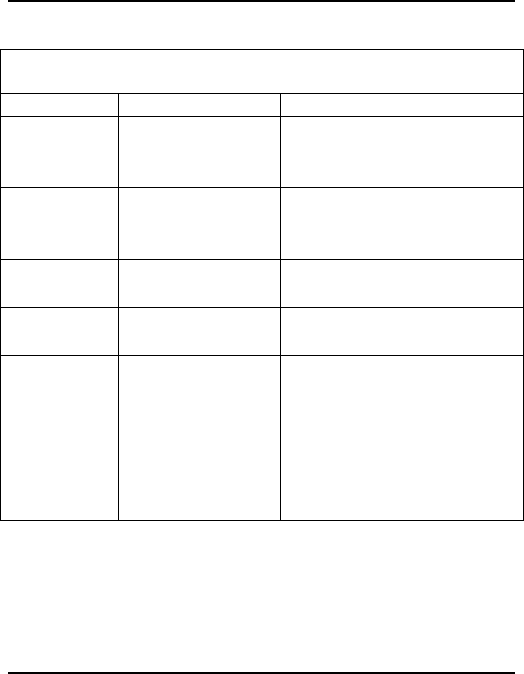
Troubleshooting
50
Interpretation of Extended Error Codes
related to “no carrier” message (cont’d)
Error Code Diagnostic Hint
50 Requested
facility not
subscribed
Check your subscription
(data subscription
available?)
68 ACM equal or
greater than
ACM Max
Credit of your pre-paid
SIM card expired?
252 Call barring on
outgoing calls
Not applicable
253 Call barring on
outgoing calls
Not applicable
3, 6, 8, 29,
34, 38,
41,42, 43,
44, 47, 49,
57, 58, 63,
65, 69, 70,
79, 254
Network causes Call network provider
See AT commands manual
for further details.
For all other codes, and/or details, see AT commands manual.
Further troubleshooting information will be presented on the
(searchable) MultiTech web site as such information becomes
available.
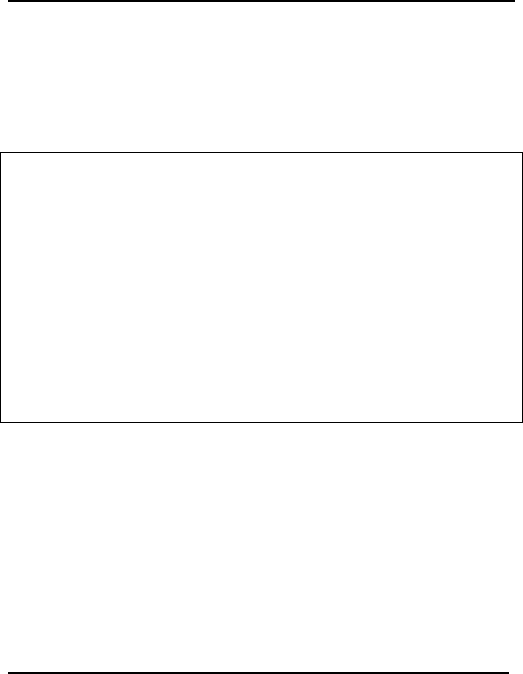
Safety
51
Safety
General Safety
The modem is designed for and intended to be used in fixed
and mobile applications. “Fixed” means that the device is
physically secured at one location and is not able to be easily
moved to another location. “Mobile” means that the device is
designed to be used in other than fixed locations and generally
in such a way that a separation distance of at least 20 cm (8
inches) is normally maintained between the transmitter’s
antenna and the body of the user or nearby persons. The
Modem is not designed for or intended to be used in portable
applications (within 20 cm. or 8 in. of the body of the user)
and such uses are strictly prohibited.
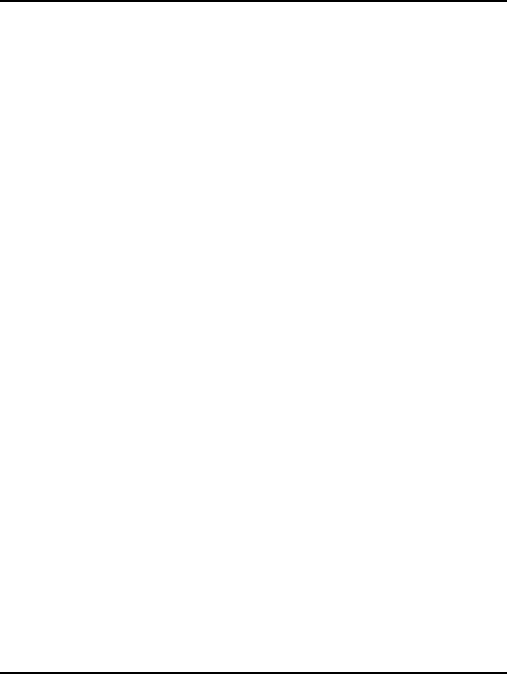
Safety
52
It is important to follow any special regulations regarding the
use of radio equipment due in particular to the possibility of
radio frequency, RF, interference. Please follow the safety
advice given below carefully.
· Switch OFF your Wireless MultiModem when in an aircraft.
The use of cellular telephones in an aircraft may endanger the
operation of the aircraft, disrupt the cellular network and is
illegal. Failure to observe this instruction may lead to
suspension or denial of cellular telephone services to the
offender, or legal action or both.
· Switch OFF your Wireless MultiModem when around gasoline
or diesel-fuel pumps and before filling your vehicle with fuel.
· Switch OFF your Wireless MultiModem in hospitals and any
other place where medical equipment may be in use.
· Respect restrictions on the use of radio equipment in fuel
depots, chemical plants or where blasting operations are in
progress.
· There may be a hazard associated with the operation of your
Wireless MultiModem close to inadequately protected personal
medical devices such as hearing aids and pacemakers. Consult
the manufacturers of the medical device to determine if it is
adequately protected.
· Operation of your Wireless MultiModem close to other
electronic equipment may also cause interference if the
equipment is inadequately protected. Observe any warning signs
and manufacturers’ recommendations.
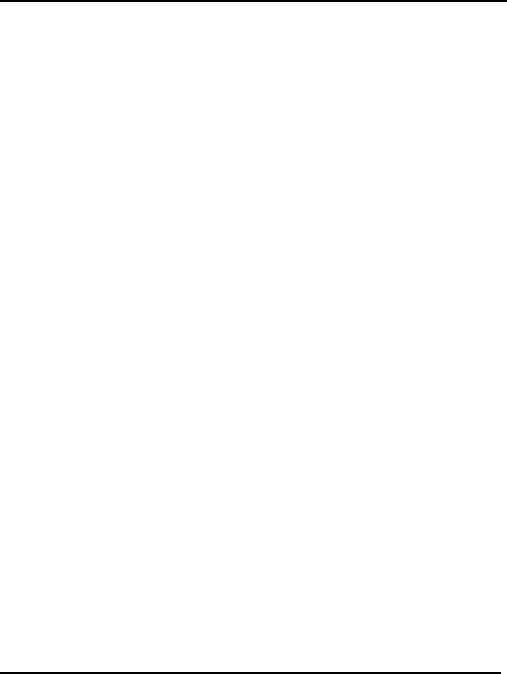
Safety
53
Vehicle Safety
· Do not use your Wireless MultiModem while driving, unless
equipped with a correctly installed vehicle kit allowing ‘Hands-
Free’Operation.
· Respect national regulations on the use of cellular telephones in
vehicles. Road safety always comes first.
· If incorrectly installed in a vehicle, the operation of Wireless
MultiModem telephone could interfere with the correct
functioning of vehicle electronics. To avoid such problems, be
sure that the installation has been performed by qualified
personnel. Verification of the protection of vehicle electronics
should be part of the installation.
· The use of an alert device to operate a vehicle’s lights or horn
on public roads is not permitted.
Maintenance of GSM Modem
Your Wireless MultiModem is the product of advanced
engineering, design and craftsmanship and should be treated
with care. The suggestions below will help you to enjoy this
product for many years.
· Do not expose the Wireless MultiModem to any extreme
environment where the temperature or humidity is high.
· Do not attempt to disassemble the Wireless MultiModem. There
are no user serviceable parts inside.
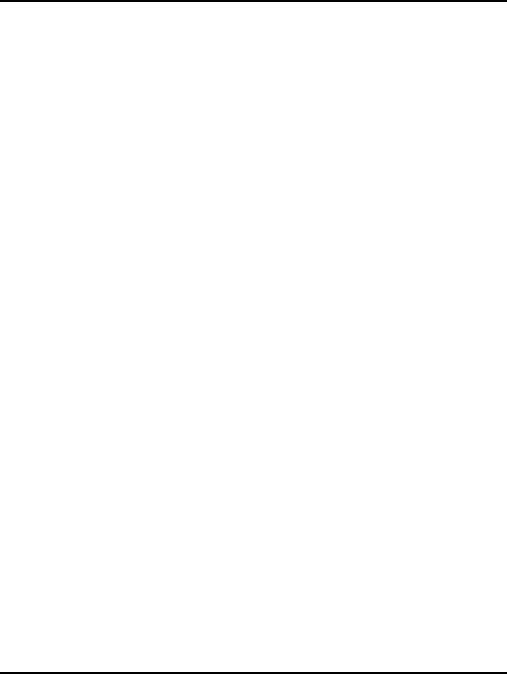
Safety
54
· Do not expose the Wireless MultiModem to water, rain or spilt
beverages. It is not waterproof.
· Do not abuse your Wireless MultiModem by dropping,
knocking, or violently shaking it. Rough handling can damage
it.
· Do not place the Wireless MultiModem alongside computer
discs, credit or travel cards, or other magnetic media. The
information contained on discs or cards may be affected by the
phone.
· The use of accessories not authorized by MultiTech or not
compliant with MultiTech's accessory specifications may
invalidate the warranty of the Wireless MultiModem.
· In the unlikely event of a fault in the Wireless MultiModem,
contact MultiTech Tech Support.
Your Responsibility
This Wireless MultiModem is your responsibility. Please treat
it with care respecting all local regulations. It is not a toy.
Therefore, keep it in a safe place at all times and out of the
reach of children.
Try to remember your Unlock and PIN codes. Become
familiar with and use the security features to block
unauthorized use and theft.
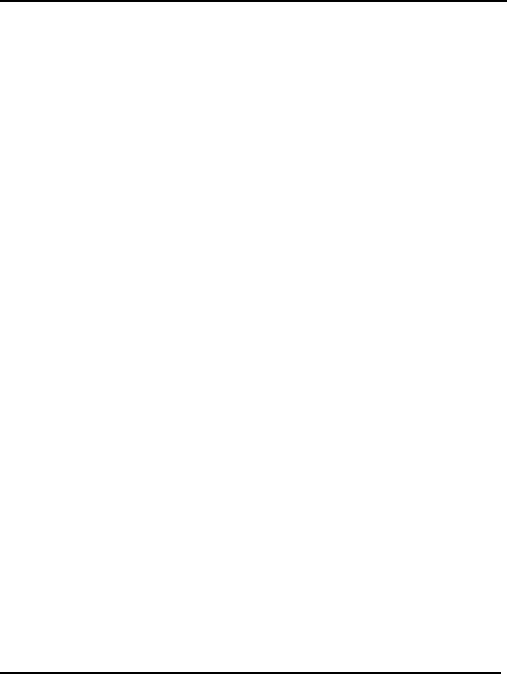
Warranty & Repair
55
Warranty & Repairs Policies
Warranty
Multi-Tech Systems, Inc., (hereafter “MTS”) warrants that its
products will be free from defects in material or workmanship
for a period of two years from date of purchase, or if proof of
purchase is not provided, two from date of shipment.
MTS MAKES NO OTHER WARRANTY, EXPRESS OR
IMPLIED, AND ALL IMPLIED WARRANTIES OF
MERCHANTABILITY AND FITNESS FOR A PARTICULAR
PURPOSE ARE HEREBY DISCLAIMED.
This warranty does not apply to any products which have
been damaged by lightning storms, water, or power surges or
which have been neglected, altered, abused, used for a
purpose other than the one for which they were
manufactured, repaired by Customer or any party without
MTS’s written authorization, or used in any manner
inconsistent with MTS’s instructions.
MTS’s entire obligation under this warranty shall be limited
(at MTS’s option) to repair or replacement of any products
which prove to be defective within the warranty period or, at
MTS’s option, issuance of a refund of the purchase price.
Defective products must be returned by Customer to MTS’s
factory – transportation prepaid.
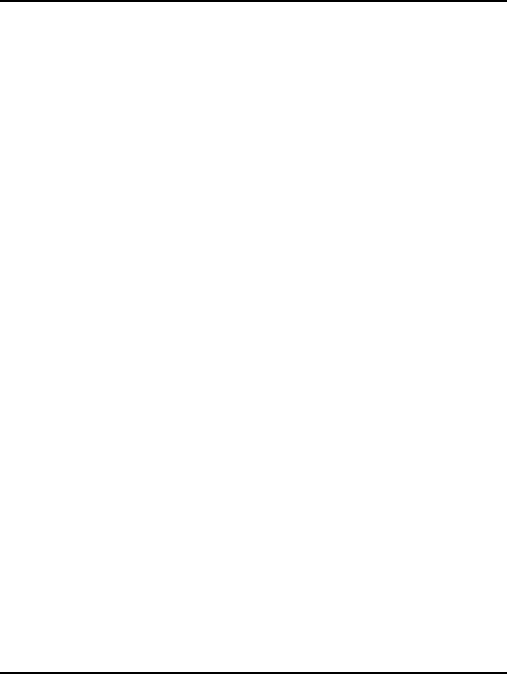
Warranty & Repair
56
MTS WILL NOT BE LIABLE FOR CONSEQUENTIAL
DAMAGES, AND UNDER NO CIRCUMSTANCES WILL ITS
LIABILITY EXCEED THE PRICE FOR DEFECTIVE
PRODUCTS.
Repairs
Repair Procedures for U.S. and Canadian
Customers
In the event that service is required, products may be shipped,
freight prepaid, to our Mounds View, Minnesota factory:
Multi-Tech Systems, Inc.
2205 Woodale Drive
Mounds View, MN 55112
Attn: Repairs, Serial # ____________
A Returned Materials Authorization (RMA) is not required.
Return shipping charges (surface) will be paid by MTS.
Please include, inside the shipping box, a description of the
problem, a return shipping address (must have street address,
not P.O. Box), your telephone number, and if the product is
out of warranty, a check or purchase order for repair charges.
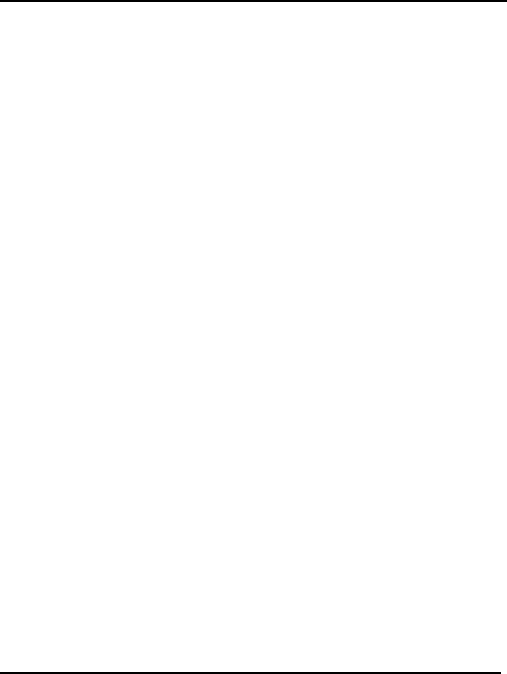
Warranty & Repair
57
For out of warranty repair charges, go to
www.multitech.com/documents/warranties
Extended two-year overnight replacement service agreements
are available for selected products. Please call MTS at (888)
288-5470, extension 5308 or visit our web site at
http://www.multitech.com/programs/orc/ for details on
rates and coverage’s.
Please direct your questions regarding technical matters,
product configuration, verification that the product is
defective, etc., to our Technical Support department at (800)
972-2439 or email tsupport@multitech.com. Please direct your
questions regarding repair expediting, receiving, shipping,
billing, etc., to our Repair Accounting department at (800) 328-
9717 or (763) 717-5631, or email mtsrepair@multitech.com.
Repairs for damages caused by lightning storms, water, power
surges, incorrect installation, physical abuse, or user-caused
damages are billed on a time-plus-materials basis.
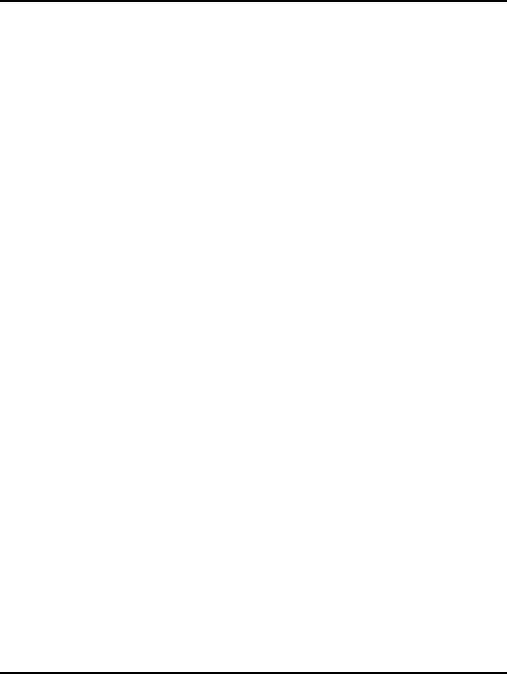
Warranty & Repair
58
Repair Procedures for International Customers
(Outside U.S.A. and Canada)
Your original point of purchase Reseller may offer the quickest
and most economical repair option for your Multi-Tech
product. You may also contact any Multi-Tech sales office for
information about the nearest distributor or other repair
service for your Multi-Tech product.
http://www.multitech.com/COMPANY/offices/DEFAULT.ASP
In the event that factory service is required, products may be
shipped, freight prepaid to our Mounds View, Minnesota
factory. Recommended international shipment methods are
via Federal Express, UPS or DHL courier services, or by
airmail parcel post; shipments made by any other method will
be refused. A Returned Materials Authorization (RMA) is
required for products shipped from outside the U.S.A. and
Canada. Please contact us for return authorization and
shipping instructions on any International shipments to the
U.S.A. Please include, inside the shipping box, a description
of the problem, a return shipping address (must have street
address, not P.O. Box), your telephone number, and if the
product is out of warranty, a check drawn on a U.S. bank or
your company’s purchase order for repair charges. Repaired
units shall be shipped freight collect, unless other
arrangements are made in advance.
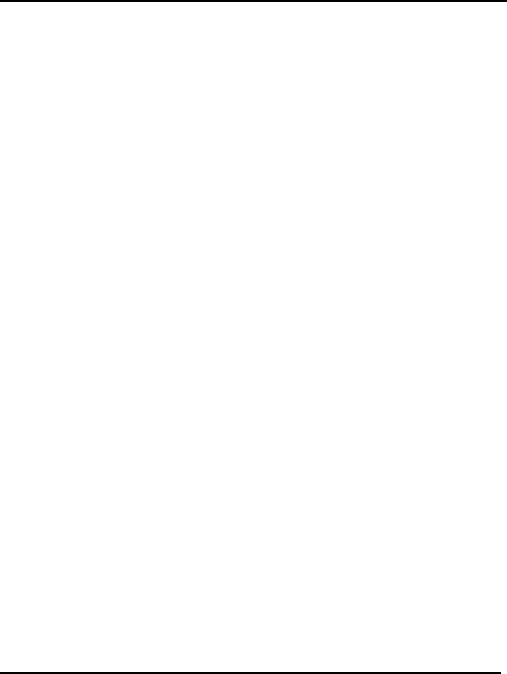
Warranty & Repair
59
Please direct your questions regarding technical matters,
product configuration, verification that the product is
defective, etc., to our Technical Support department nearest
you or email tsupport@multitech.com. When calling the U.S.,
please direct your questions regarding repair expediting,
receiving, shipping, billing, etc., to our Repair Accounting
department at
+(763) 717-5631 in the U.S.A., or email
mtsrepair@multitech.com.
Repairs for damages caused by lightning storms, water, power
surges, incorrect installation, physical abuse, or user-caused
damages are billed on a time-plus-materials basis.
Repair Procedures for International Distributors
Procedures for International Distributors of Multi-Tech
products are on the distributor web site.
http://www.multitech.com/PARTNERS/login/
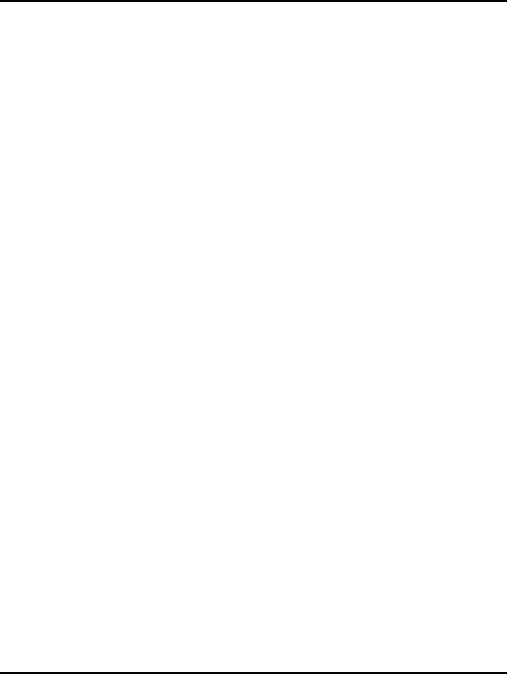
Reference Info
60
Wireless Modem Reference Info
GSM reference documents : GSM 03.40, GSM 03.45, GSM 04.11,
GSM 04.21, GSM 05.08, GSM 07.01,
GSM 07.02, GSM 07.05, GSM 07.07.
ETSI contact : ETSI Secretariat
F-06921 Sophia Antipolis Cedex,
France
e-mail : secretariat@etsi.fr
Service : The AT commands manual is available
on the MultiTech web site:
http://www.multitech.com
Disclaimer
Wireless MultiModem specifications and manuals are subject
to change without notice. MTS assumes no liability for
damage incurred directly or indirectly from errors, omissions
or discrepancies between the Wireless MultiModem and its
manuals.

82001220