User Manual

NL-RF2200 UHF RFID Reader
Hardware User's Manual
2014
www.nesslab.com
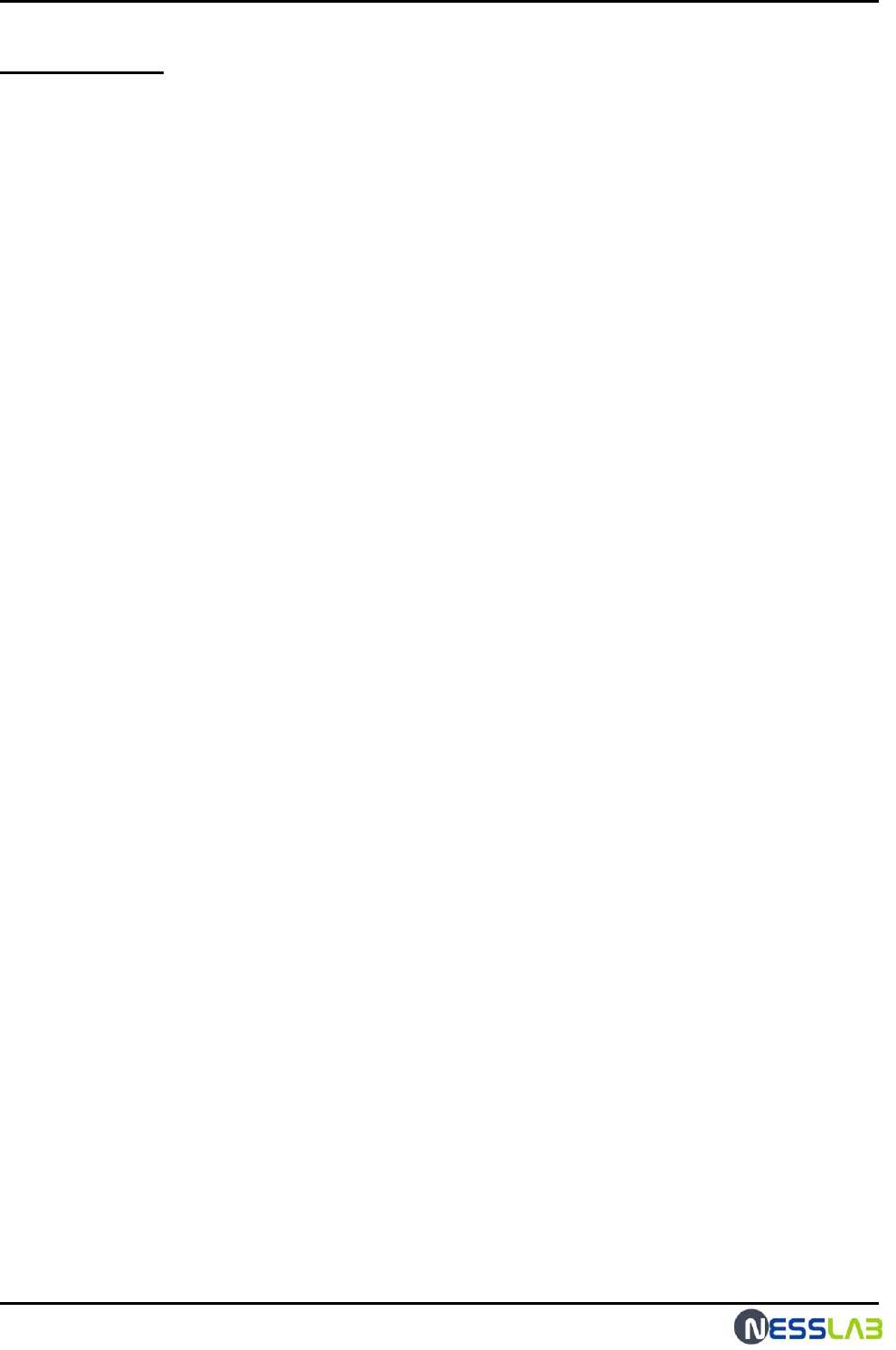
RFID Reader Hardware User Guide
2
Contents
1. Introduction
1.1 Overview
1.2 Composition
1.3 Reader Configuration
1.4 Reader Installation
1.5 Reader Physical Size
1.6 Specification
1.7 RS-232 & GPIO Interface
2. Antenna
2.1 Scope
2.2 Composition and Materials.
2.3 Mechanical Dimensions.
2.4 Electrical specifications.
3. FCC Information to User
4. WARNING TO USER
5. Reader, Anrenna Troubleshoot Guide
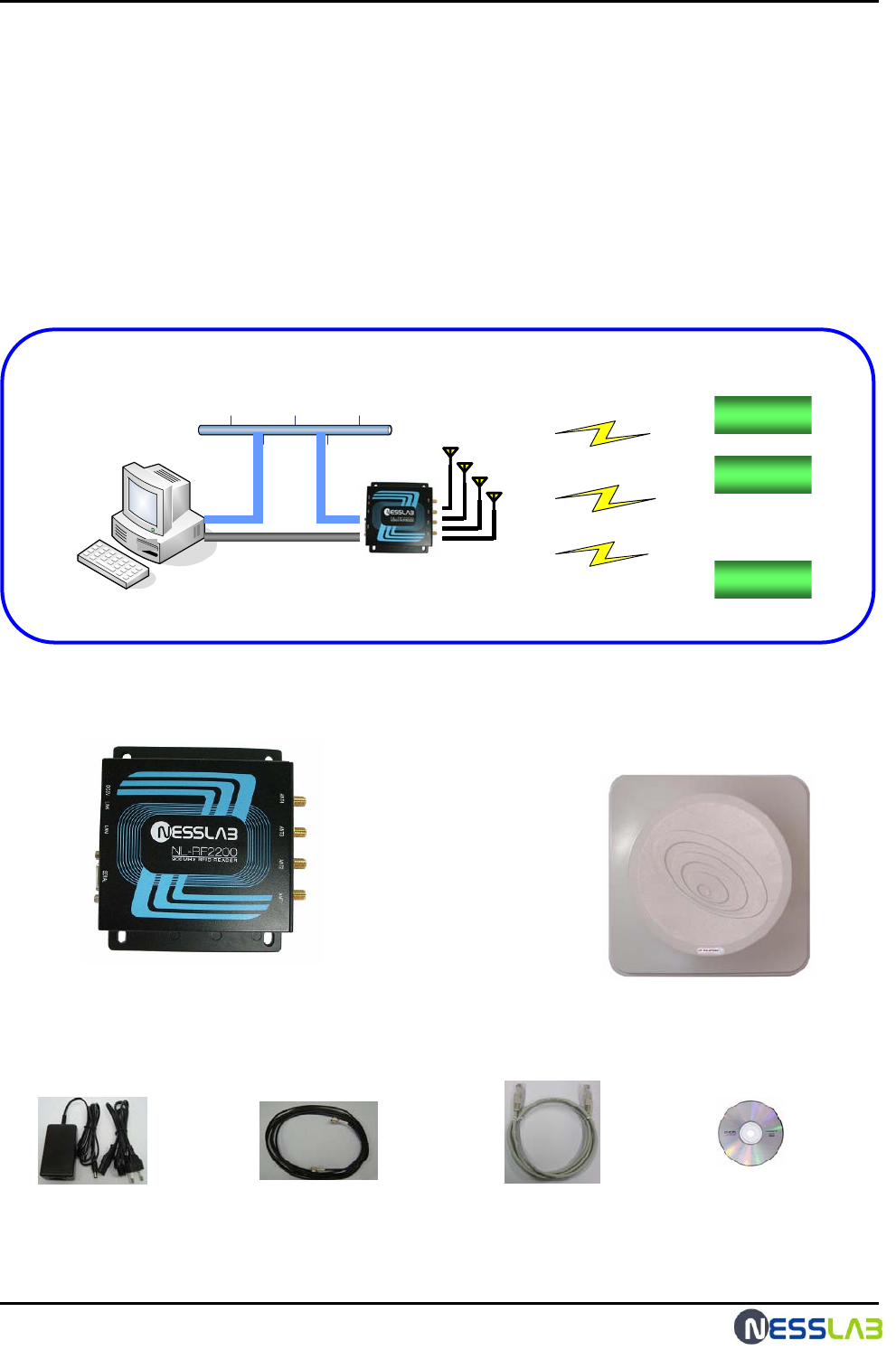
RFID Reader Hardware User Guide
3
1. INTRODUCTION
1.1 Overview
NL-RF2200 is a Fixed Type 900MHz RFID Reader, enables user to use RS232 or Ethernet Interface
for efficient and convenient use. It is suitable for various applications such as Logistic, Asset tracking,
Stock management, Parking lot management, Healthcare, Security, Transportation and bank system.
User can use up to 4 antennas per one reader, perfect for wide range reading application than
longer distance reading application.
1.2 Composition
◈ System configuration ◈
RS-232
LAN
PC
Network
Tag #1
Tag #2
Tag #N
Reader main body
DC5V/5A adapter LAN Cable
Antenna
(Option)
Antenna cable
(Option)
Instruction
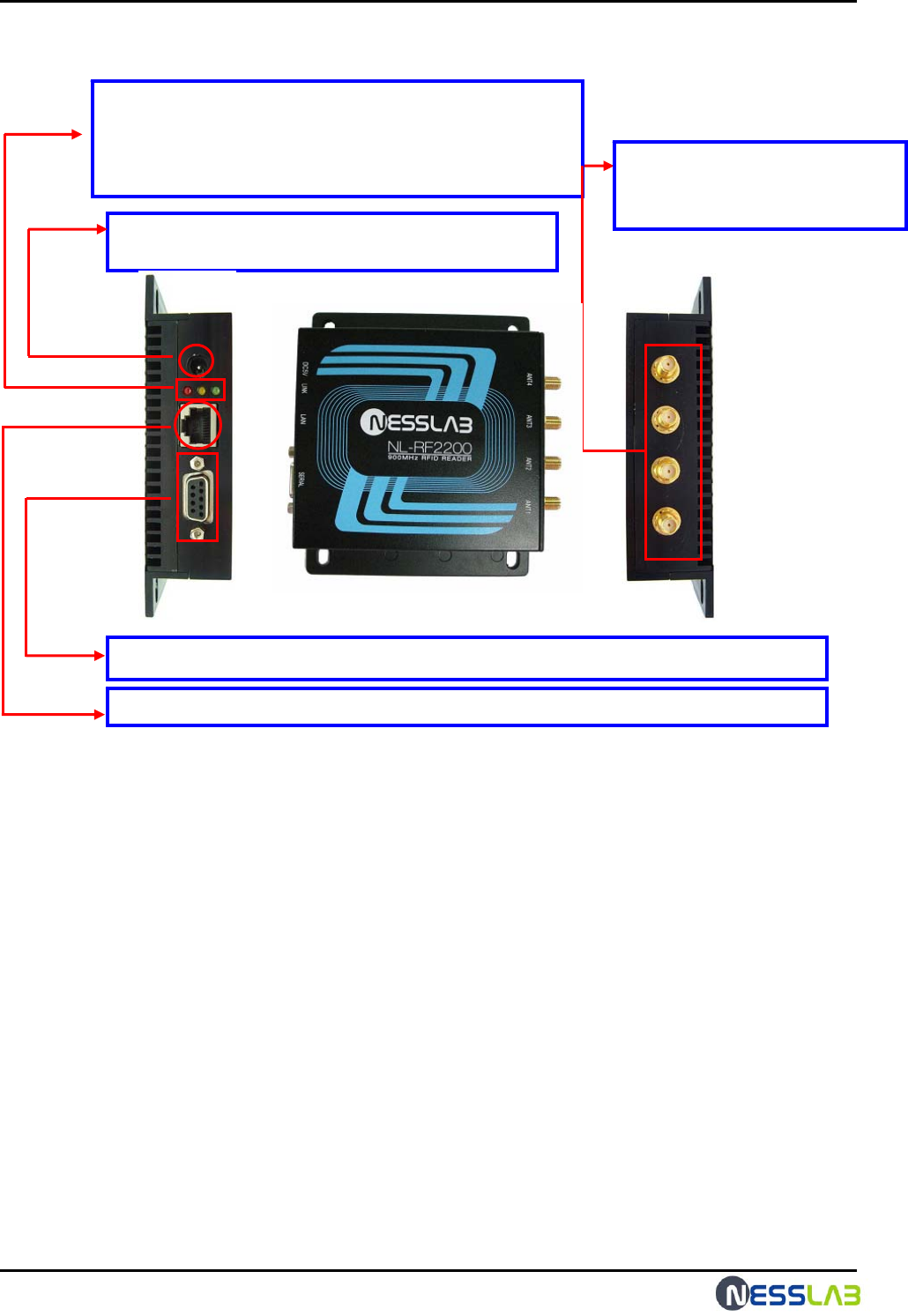
RFID Reader Hardware User Guide
4
1.3 Reader Configuration
ANT1 / ANT2 / ANT3 / ANT4 :
Connecting antenna up to 4 using
cable.
DC5V : Using DC5V/3A adapter to supply power to RFID
reader.
LED : Yellow – Ethernet cable connection indicator
Green – Recognition of Ethernet cable and Tag
Reading indicator
Red – Power indicator
LAN : To connect to PC or other device for data transmission or software upgrade.
RS-232 : To connect to PC or other device for data transmission or software upgrade.
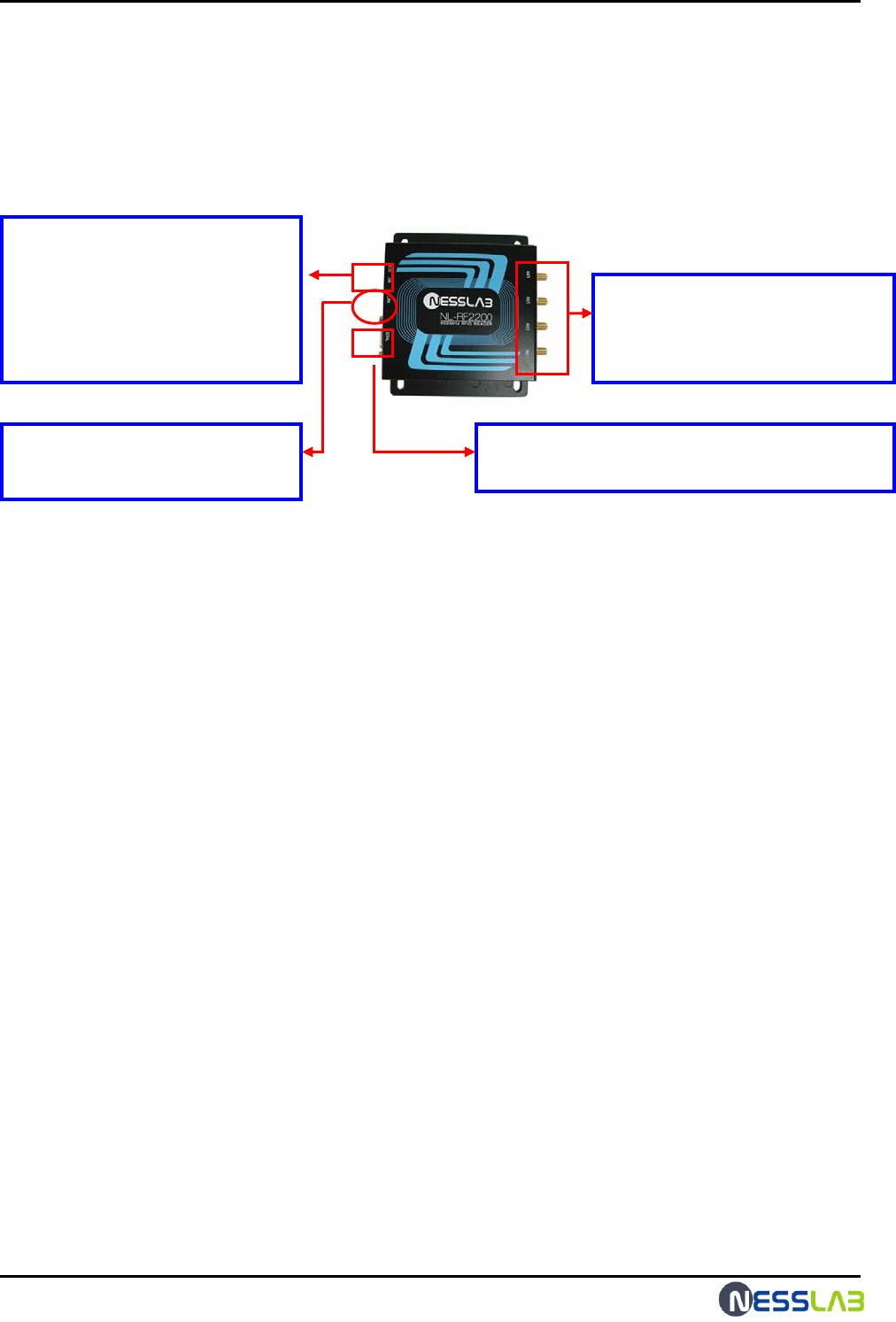
RFID Reader Hardware User Guide
5
1.4 Reader Installation
◈ How to install antenna correctly ◈
1. Avoid metal material the front side of antenna in 2M due to cause of low performance.
2. Make the antenna stay still.
3. Antenna Cable per each ports should be not tangled and tied up.
◈ How to install or connect reader with antenna ◈
◈ When connection Antenna cable
for each port, connect SMA Type
connecter to main body and N Type
connecter to Antenna.
◈ Connect RS-232 cable for serial communication
checking with right direction of the connecter.
◈ Connect adapter with power
supply code then connect adapter
jack to main body.
◈ In case of use of multi connect or
extension cable, avoid to exceed
voltage(rated current) over than
mentioned.
1. Make the reader stay still.
2. Connect each cable in the package.
◈ Connect LAN cable to main body
LAN port for Ethernet
communication.
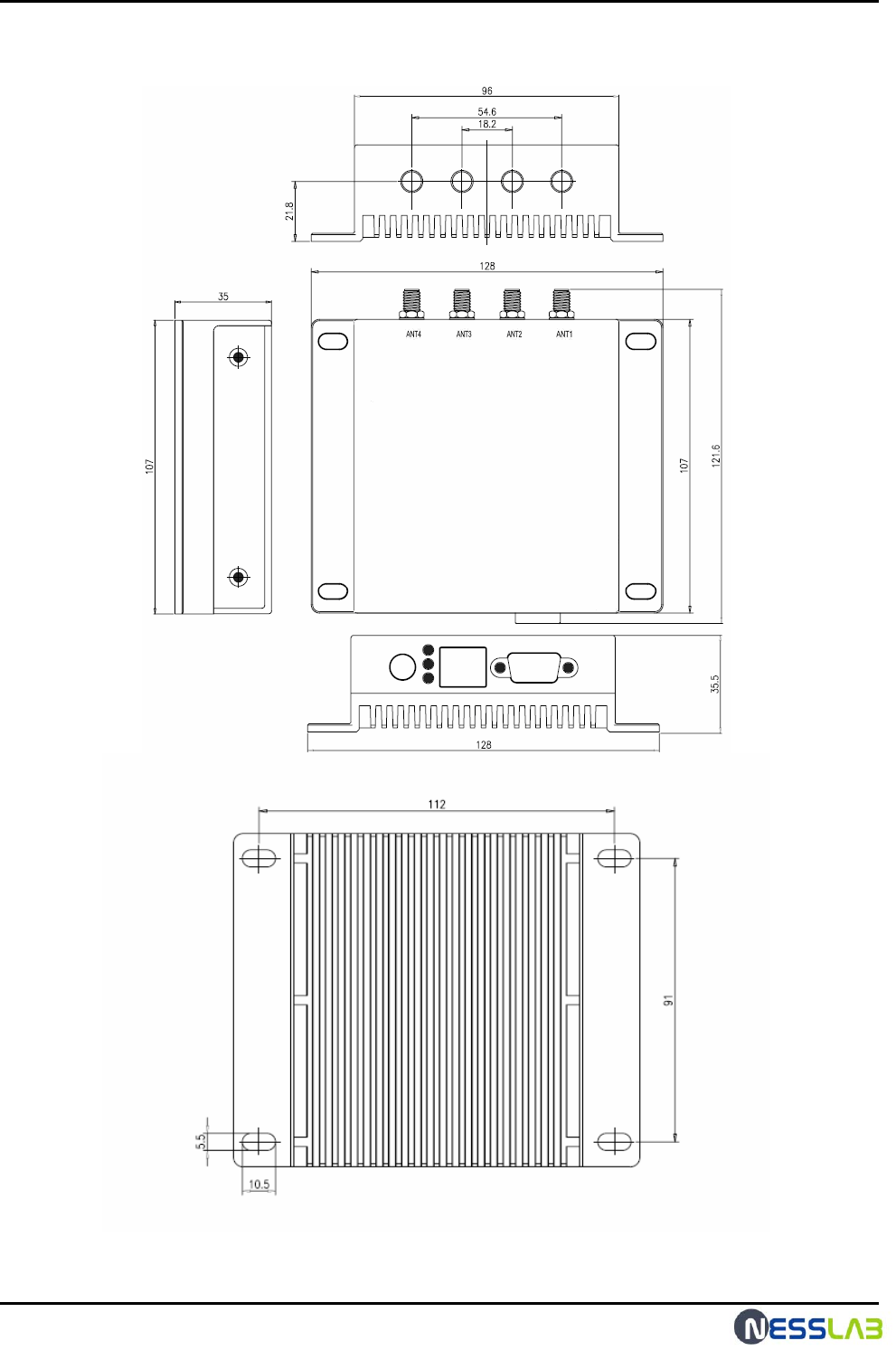
RFID Reader Hardware User Guide
6
1.5 Reader Physical Size
☞ unit: mm
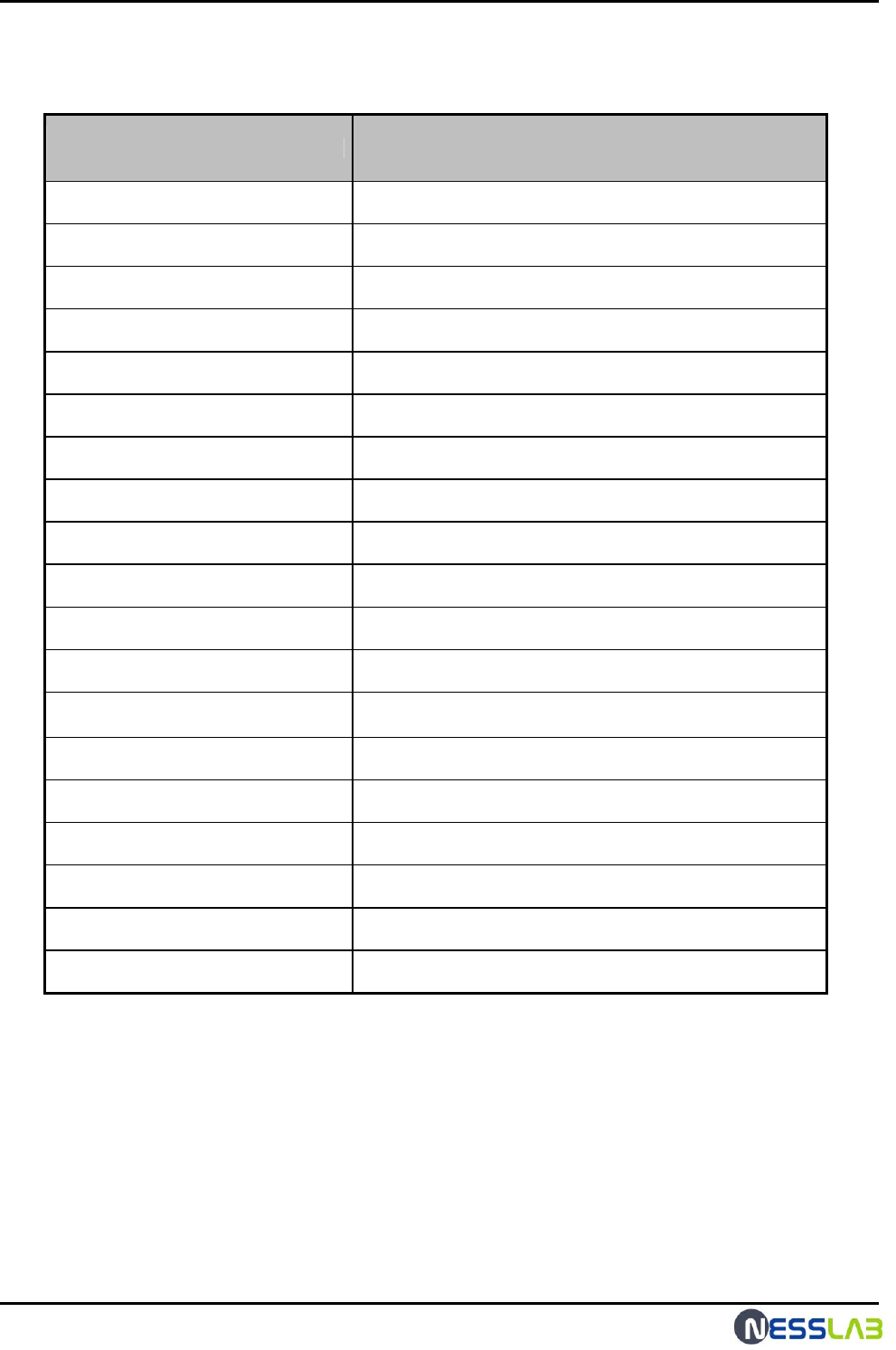
RFID Reader Hardware User Guide
7
1.6 Specification
ITEM SPECIFICATION
Model Number NL-RF2200
Operating Frequency 902.75 MHz ~ 927.25 MHz
RF Output Port 4
Hopping Channels 50
Channel Spacing 500 KHz
Channel Dwell Time < 0.4 seconds
Modulation Phase Reversal-Amplitude Shift Keying (PR-ASK)
RF Transmitter < 1W (+30 dBm)
Communication Interface RS-232 (DB-9F), TCP/IP (RJ-45)
GPIO Support 2-Input / 2-Output
Dimensions 107 x 98 x 32 mm
Weight 430g
Operating Temperature -10 ~ + 50 ℃
LED Indicators Link, ACT, Power
Input Power DC 5.0V
Power Consumption 12W
Protocols Support ISO 18000-6 Type C/ EPC Class1-Gen2
Software Support Reader Manager (API)
Compliance Certifications -
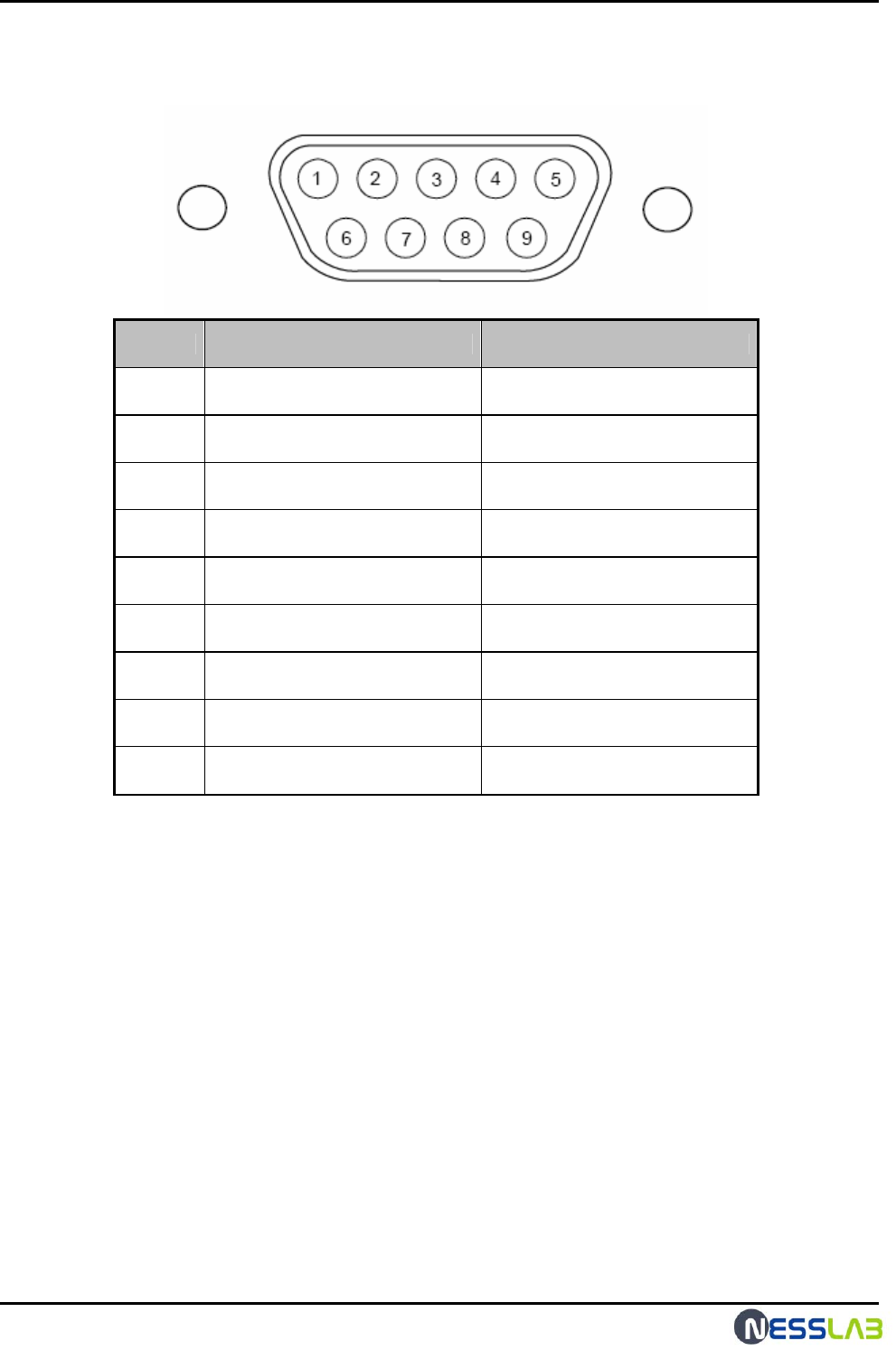
RFID Reader Hardware User Guide
8
1.7 RS-232 & GPIO Interface
Pin NO. RS-232 Interface GPIO Interface (Option)
1 Not Connected +3.3V Output
2 Transmit Data Not Connected
3 Receive Data Not Connected
4 Not Connected I nput1
5 Ground Ground
6 Not Connected Output1
7 Not Connected Output2
8 Not Connected I nput2
9 Not Connected +5V or +12V Output
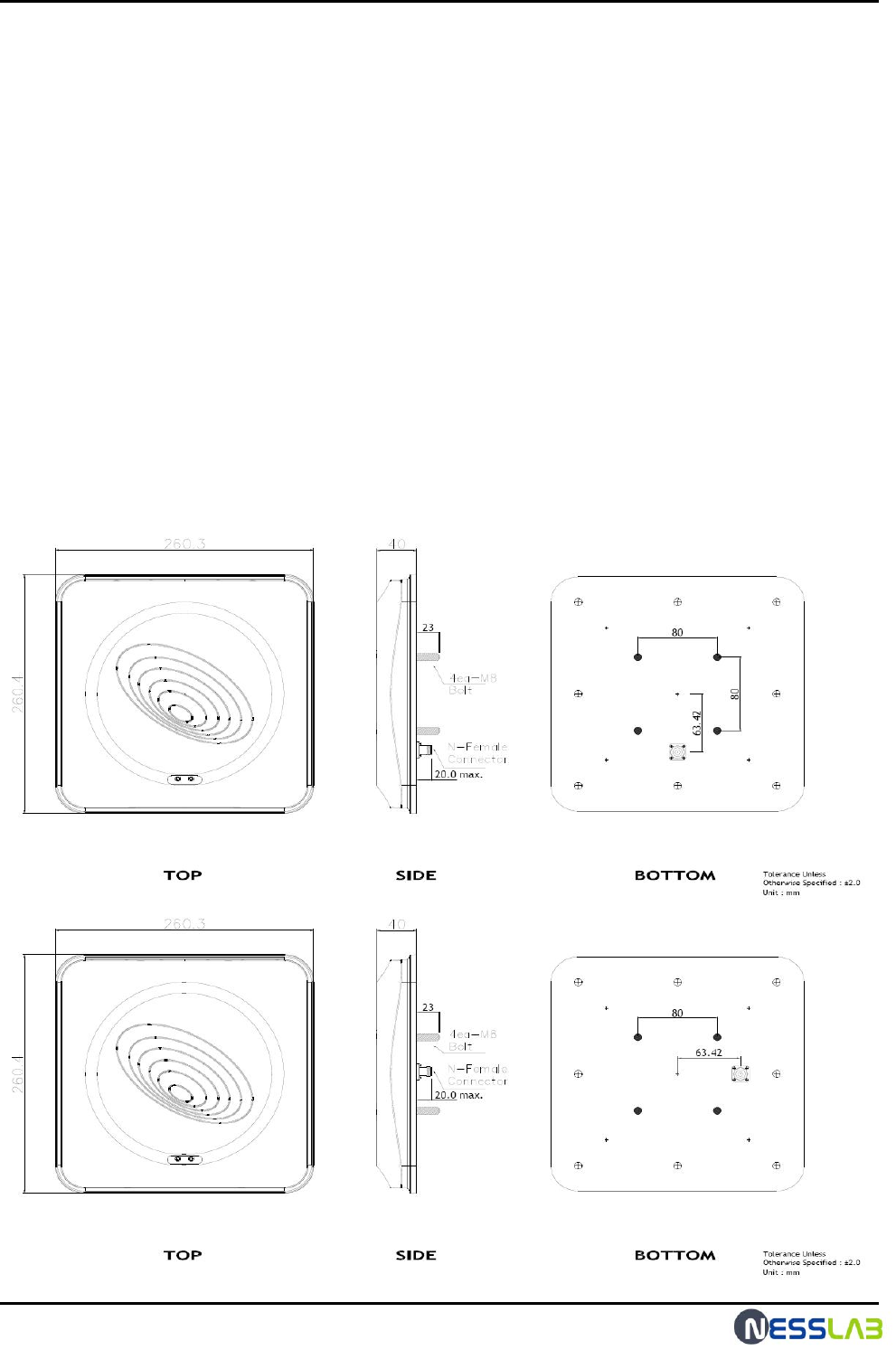
RFID Reader Hardware User Guide
9
2. Antenna
2.1 Scope
This specification covers the characteristics of the ceramic patch antenna element
for the ISM band
2.2 Composition and Materials.
1. Substrate : Air & Insulator
2. Electrode Plating : Copper & Aluninum
3. Terminal pin : Heat-resisting ABS
2.3 Mechanical Dimensions.
☞ unit: mm
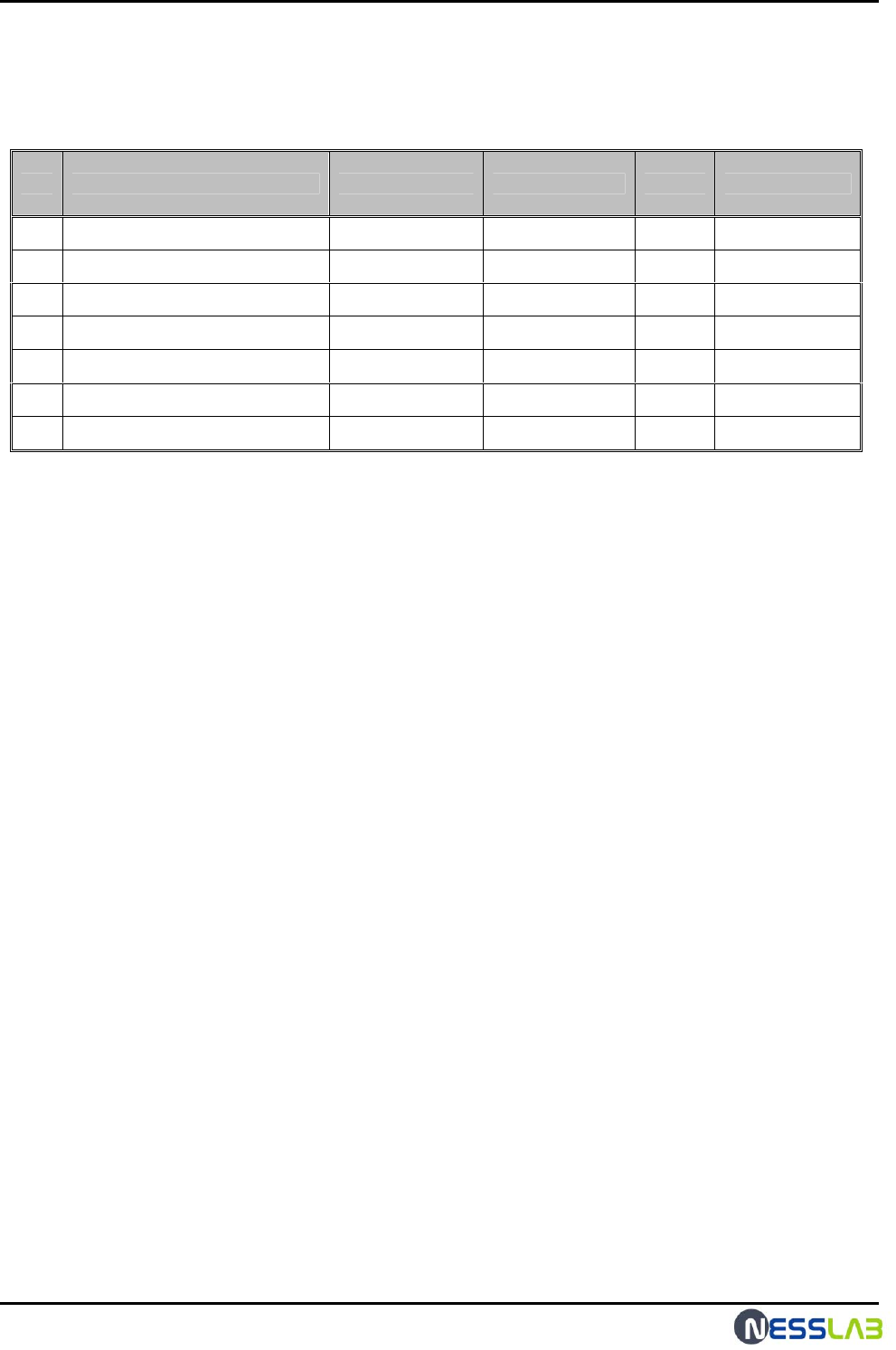
RFID Reader Hardware User Guide
10
2.4. Electrical specifications.
NO. Parameters Spec. Typical value Unit Remark
1 Center Frequency 919 MHz
2 Band Width @ - 10 dB R.L. 60 min. 80 MHz
3 VSWR 2.0 : 1 max. 1.1 : 1 Ratio @919 MHz
4 Gain @ Zenith 5.0 min. 5.0~6.0 dBiL @919 MHz
5 Axial Ratio 3.0 1.5~2.0 dB @919 MHz
6 Impedance 50 Ohms
7 Polarization RHCP
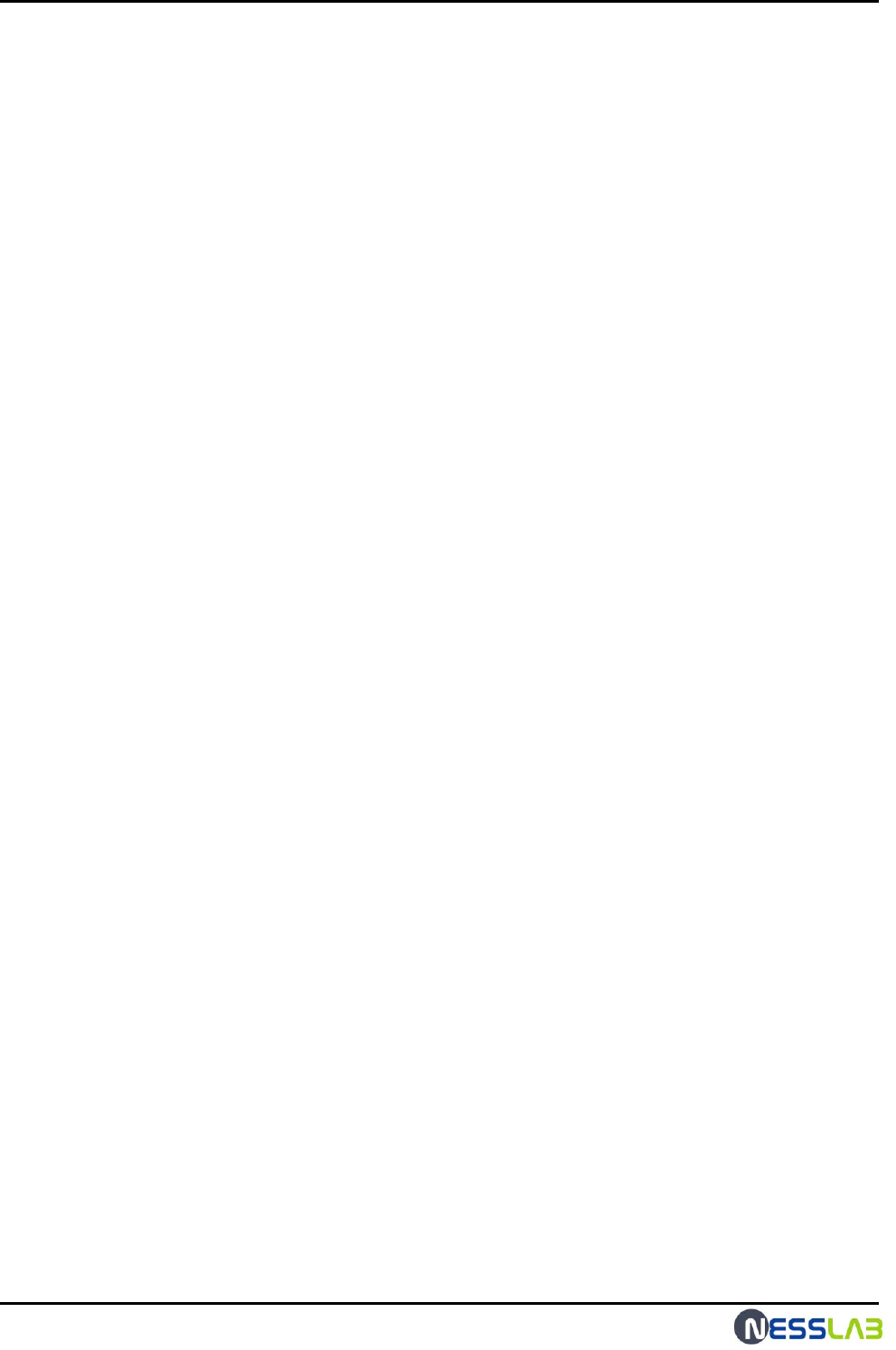
RFID Reader Hardware User Guide
11
3. FCC Information to User
This equipment has been tested and found to comply with the limits for a Class A
digital device, pursuant to part 15 of the FCC Rules.
These limits are designed to provide reasonable protection against harmful
interference when the equipment is operated in a commercial environment.
This equipment generates, uses, and can radiate radio frequency energy and, if not
installed and used in accordance with the instruction manual, may cause harmful
interference to radio communications. Operation of this equipment in a residential
area is likely to cause harmful interference in which case the user will be required to
correct the interference at his own expense.
This device complies with Part 15 of FCC Rules.
Operation is subject to the following two conditions:
(1) the device may not cause interference, and
(2) the device must accept any interference, including interference that may cause
undesired operation of this device.
4. WARNING TO USER
- Change or modifications not expressly approved the manufacturer can void the
user's authority to operate this equipment.
- This equipment must not be co-located or operated in conjunction with any other
antenna or transmitter.
This equipment complies with FCC radiation exposure limits set forth for uncontrolled
equipment and meets the FCC radio frequency (RF) Exposure Guidelines in
Supplement C to OET65. This equipment must be installed and operated with at least
20cm and more between the radiator and person’s body (excluding extremities: hands,
wrists, feet and ankles).
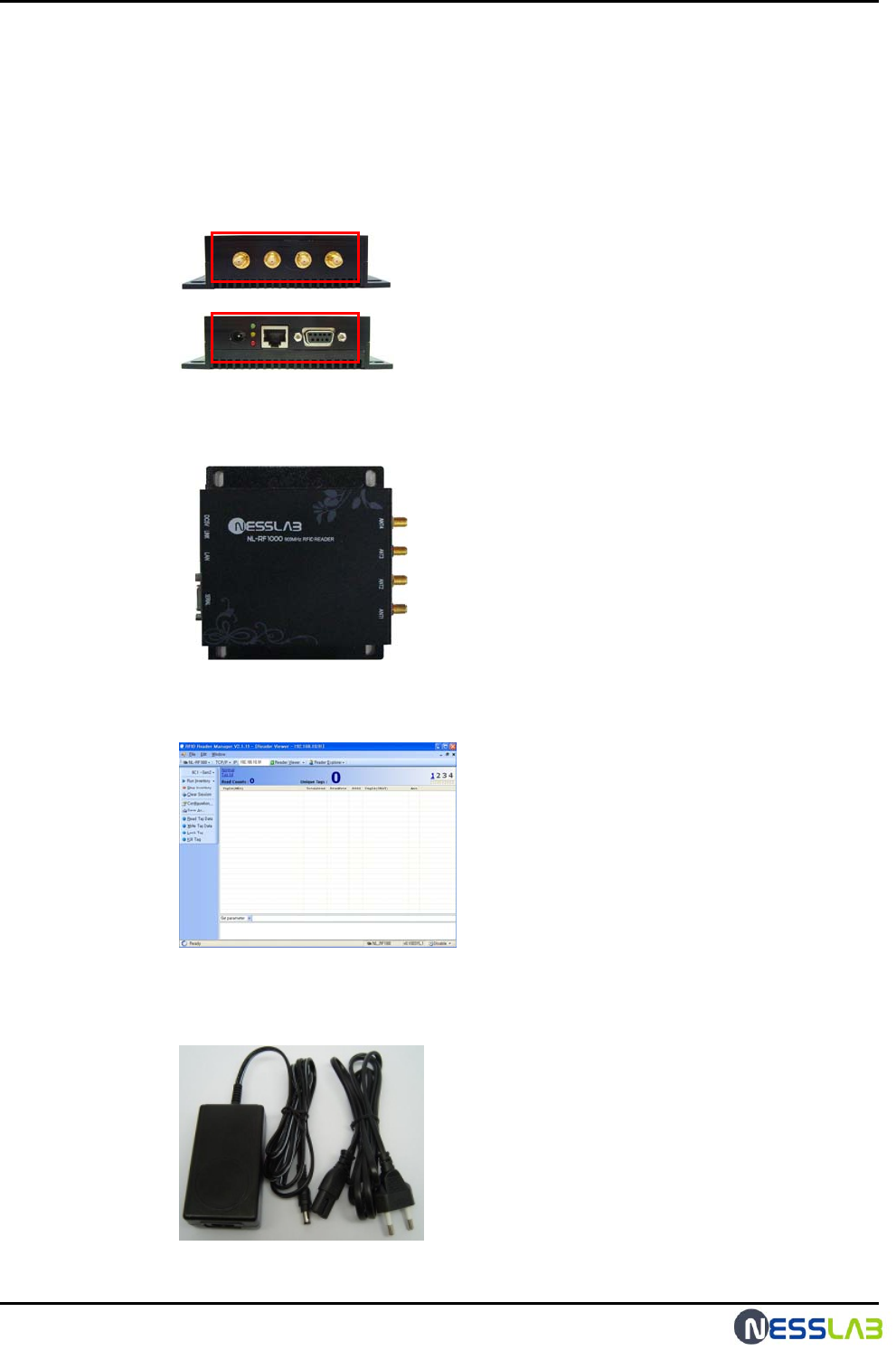
RFID Reader Hardware User Guide
12
5.Reader, Anrenna Troubleshoot Guide
5.1 Fixed Reader and Antenna Troubleshoot
1. Confirm the demage of the out case and the inundation.
1) check the external connector .
2) check the inundation .(Check the clearance of the reader)
2. Confirm the reader setup program.
1) The reader setup is the execution of the reader manager program
3. Confirm the error of the power.
1) Check the adaptor
(The output power is 5v dc)
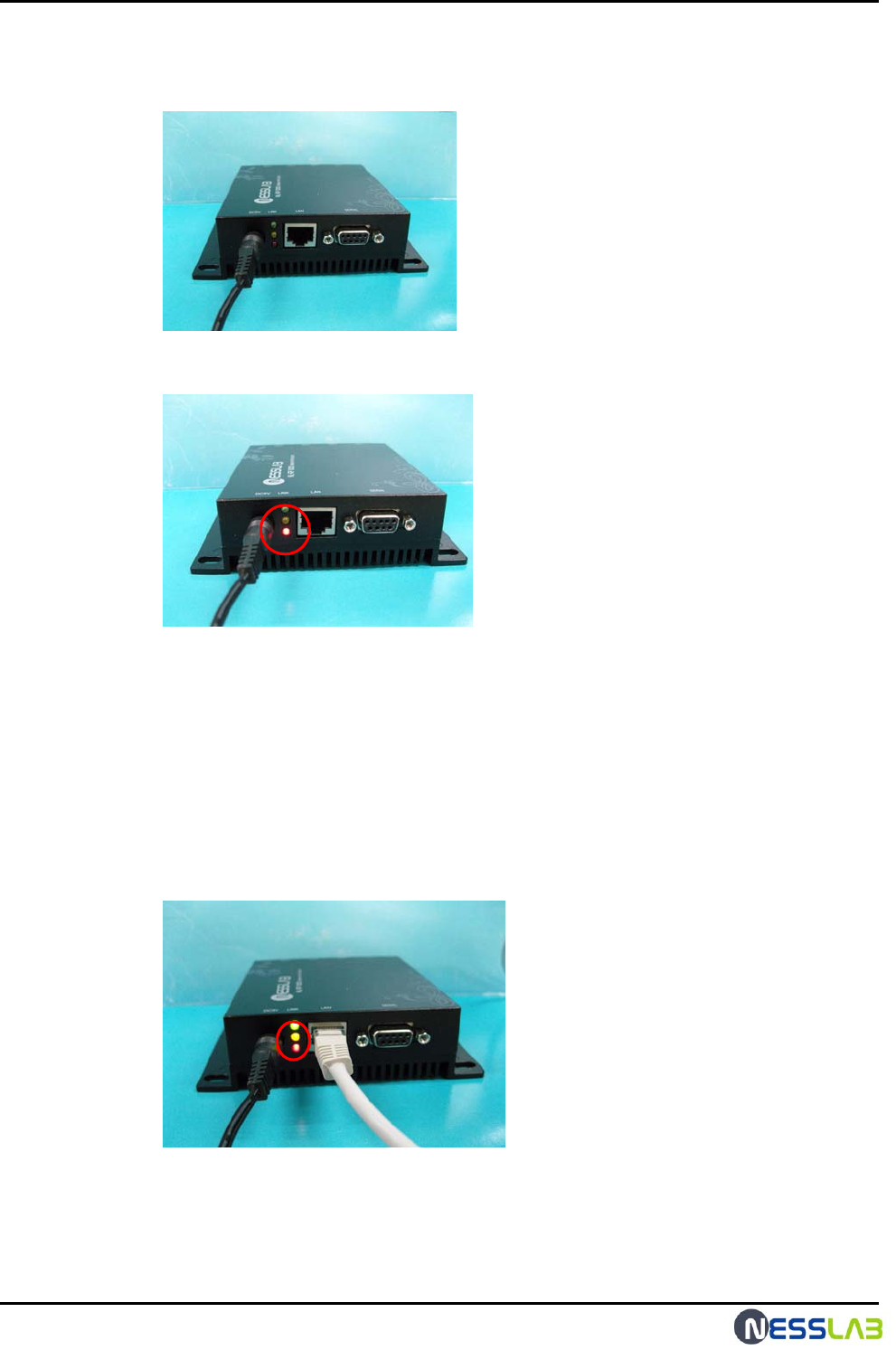
RFID Reader Hardware User Guide
13
2) Check the connection of the ac adapter to the reader.
3) Confirm the red LED of the reader
4) If the red LED is off, the power is not supplied.
Check the connection of the ac power cord.
Change the output of the ac/dc adapter.
4. Confirm the LAN connection.
1) Confim the yellow LED.
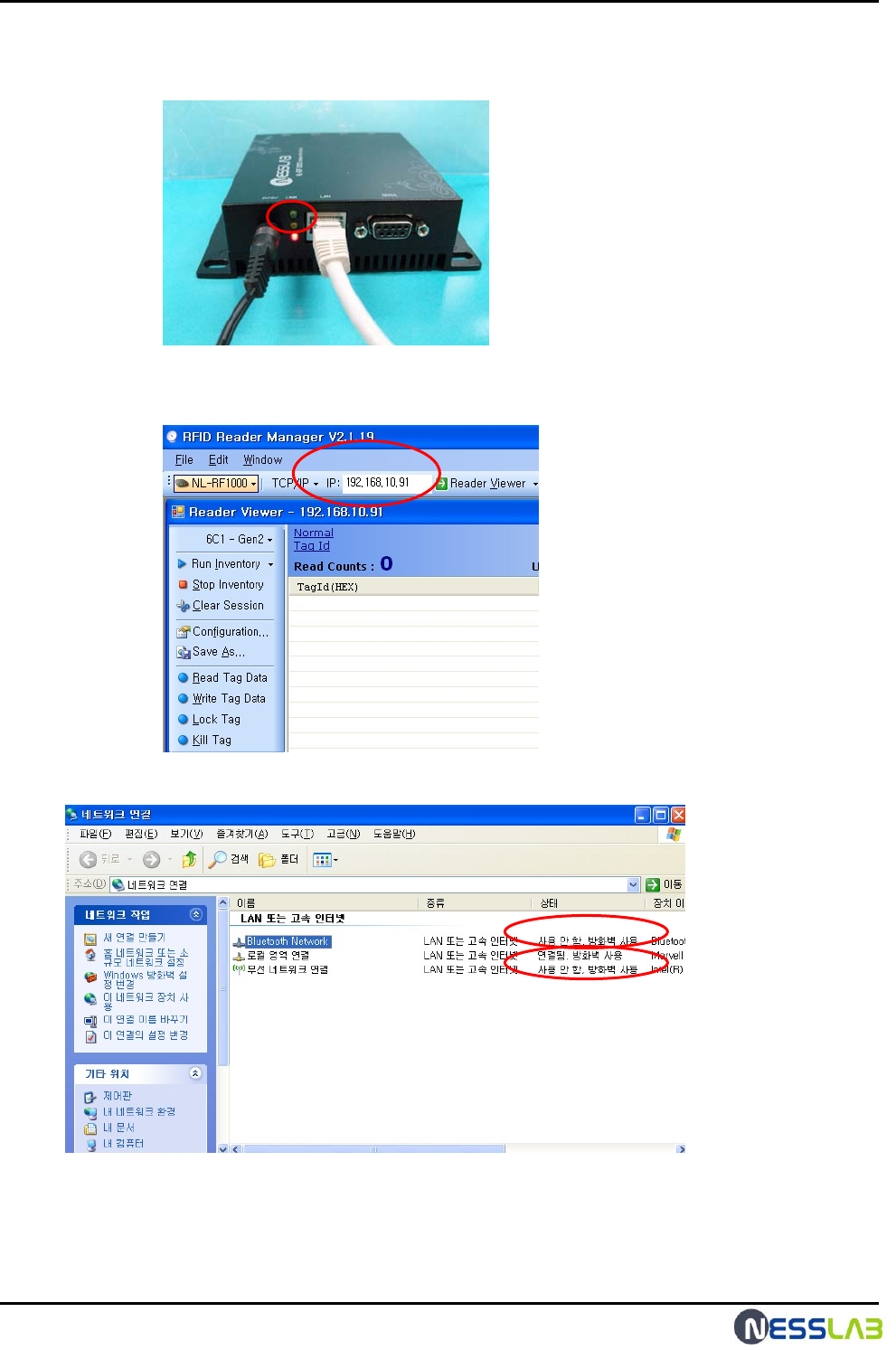
RFID Reader Hardware User Guide
14
2) If the yellow LED is off , the ethernet is not connected to the host PC.
3) Confirm the reader IP (The default IP of the reader is 192.168.10.91)
4) Confirm the host PC setting ( disable the other connection )
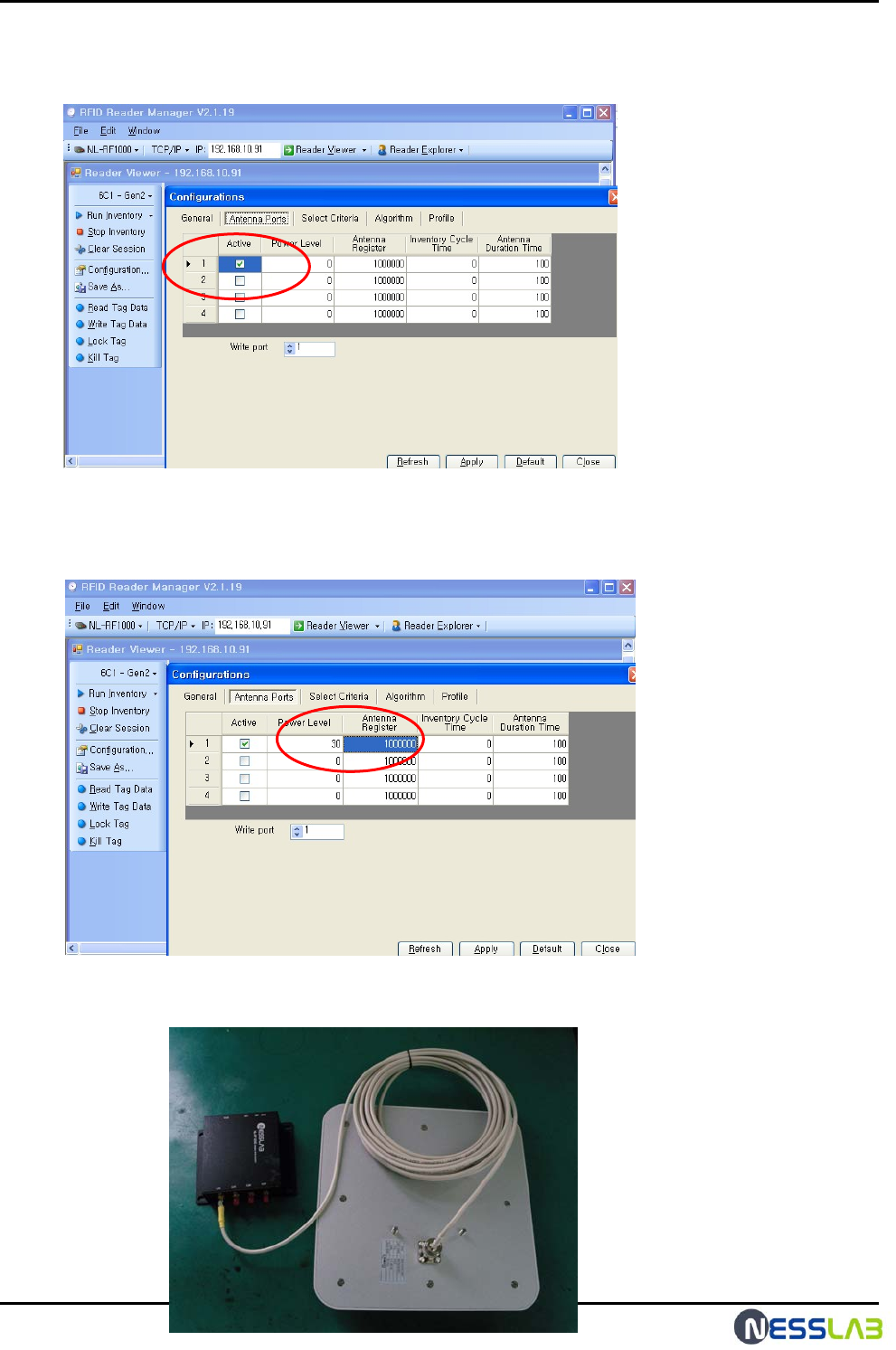
RFID Reader Hardware User Guide
15
5. check the configuration of the reader.
1) check the antenna port at the reader manager configuration.
2) check the antenna power level and the antenna register.
The antenna power level is 15dBm ~ 30dBm.
The antenna register is 1000000
6. Check the antenna connection and the antenna opetration.
1) Check the antenna setting

RFID Reader Hardware User Guide
16
2) Check the antenna cable damages
3) Check the antenna damages.
7. Then ask the A/S center(+82-31-206-1774), if the reader is out of order after all
that