NETIS SYSTEMS DL4304R ADSL2+ MODEM WITH 150MBPS WIRELESS-N ROUTER User Manual 4304d EN Modem Router QIGx
NETIS SYSTEMS CO., LTD. ADSL2+ MODEM WITH 150MBPS WIRELESS-N ROUTER 4304d EN Modem Router QIGx
USERS MANUAL
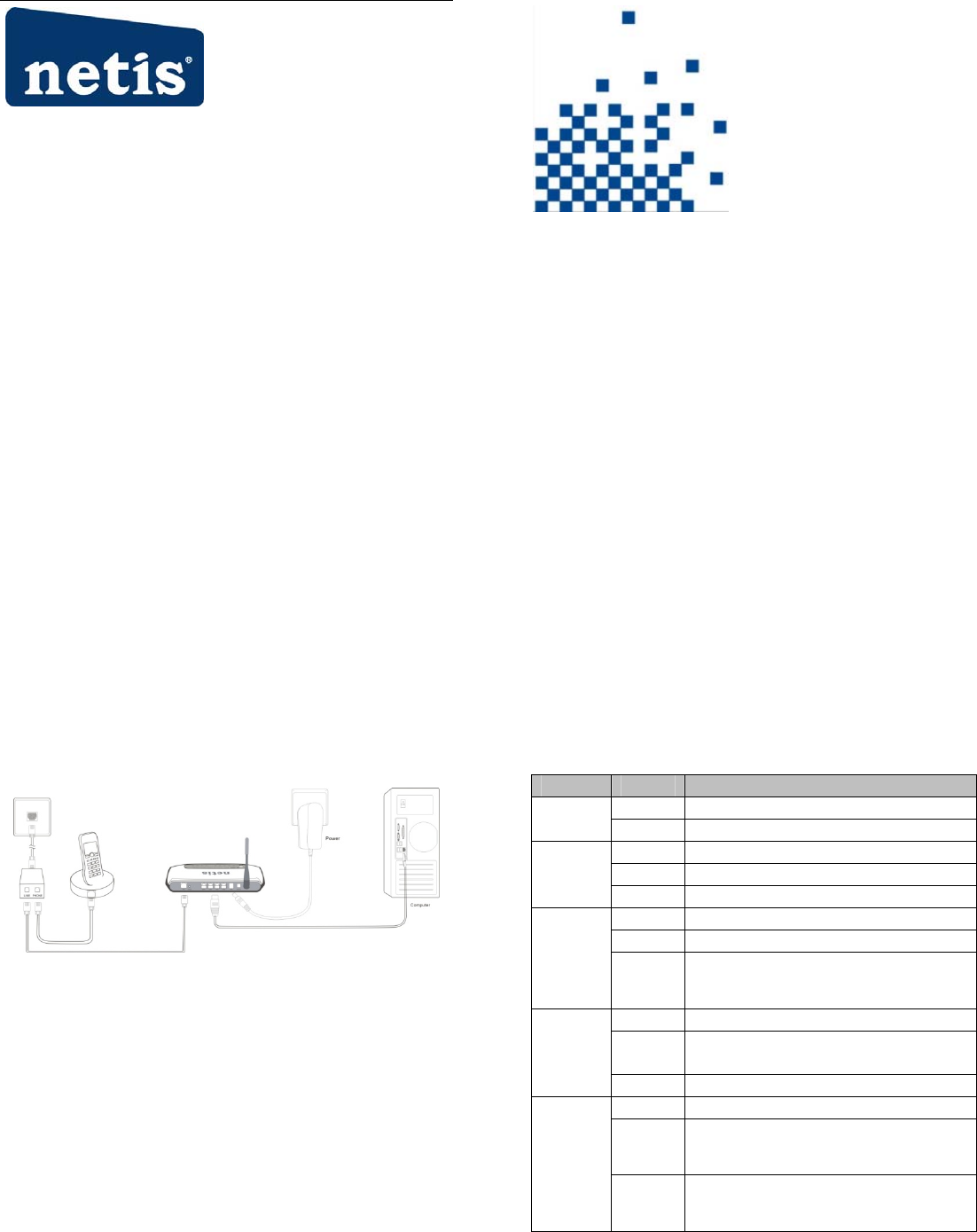
DL4304D
ADSL2+ Modem Plus 150Mbps
Wireless-N Router
Quick Installation Guide
1
1. Hardware Installation
Step1:ConnecttheADSLLine.
Methodone:Plugoneendofthetwisted‐pairADSLcableinto
theADSLLINEportontherearpaneloftherouter,andinsert
theotherendintothewallsocket.
Methodtwo:Youcanuseaseparatesplitter.Theexternal
splitterhasthreeports:
•Line:Connecttothewalljack
•Phone:Connecttothephonesets
•Modem:ConnecttotheADSLLINEportoftherouter
Step2:ConnecttheEthernetcable.Attachoneendofanetwork
cabletoyourcomputer'sEthernetportoraregularhub/switchport,
andtheotherendtotheLANportontherouter.
Step3:PoweronthecomputersandLANdevices.
Step4:Attachthepoweradapter.Connectthepoweradaptertothe
2
powerconnectorontherearofthedeviceandplugintheadapterto
awalloutletorpowerextension.
Figure1
3
NameStatusIndication
PWROnPowerison
OffPowerisoff
ADSL
FlashTheADSLnegotiationisinprogress
OnTheLINEportislinkedup.
OffTheLINEportislinkeddown.
Internet
FlashDataisbeingtransferredovertheInternet.
OnAsuccessfulPPPconnectionhasbeenbuilt.
Off
ThereisnosuccessfulPPPconnectionorthe
RouterworksonBridgemode.
WLAN
FlashThereiswirelessdatabeingtransmitted.
OnThewirelessfunctionisenabledbutnodatais
beingtransmitted.
OffThewirelessfunctionisdisabled.
LAN(1‐4)
FlashDataisbeingtransferredoverthe1‐4(LAN)port.
On
Thereisasuccessfulconnectiononthe
corresponding1‐4(LAN)portbutnoactivity.
Off
Thereisnoconnectiononthecorresponding1‐4
(LAN)portortheconnectionisabnormal.

4
2. Configure PC
ForWindows7orWindowsVistaasbelow.
Step1:Click,thenselecttheOpenNetworkandSharing
Center.
Figure2
Step2:ClicktheChangeadaptersettings.
Figure3
Step3:ClickLocalAreaConnectionwiththerightbuttonofyour
mouse.ThenselectProperties.
5
Figure4
Step4:Doubleclickthe“InternetProtocolVersion4(TCP/IPv4)”.
Figure5
6
Step5:Selectthe“ObtainanIPaddressautomatically”asbelow.
Thenclick“OK”.
Figure6
3. Login
StartyourwebbrowserandtypetheprivateIPaddressofthe
RouterintheURLfield:192.168.1.1.
Figure7
Then,enterthedefaultUserNameadminandthedefault
7
Passwordadmin
Figure8
AndthenclickOKtoaccesstotheWirelessModemManagement
Panelscreen.
4. Modem Management
Thiswebpageprovidesyoutheconvenientandsimplestwayto
configureyourModemtoaccesstheinternet.
Firstly.Clickandgoto“Setup”‐>”WAN”,Pageisshowingbelow:
(wearetakingPPPoEforexample)
Secondly.EntertheVPIandVCIprovidedbyyourISPandselectthe
ChannelmodeasPPPoE
Third:EntertheFixedIPaddresswhichprovidedbyyourISPthen
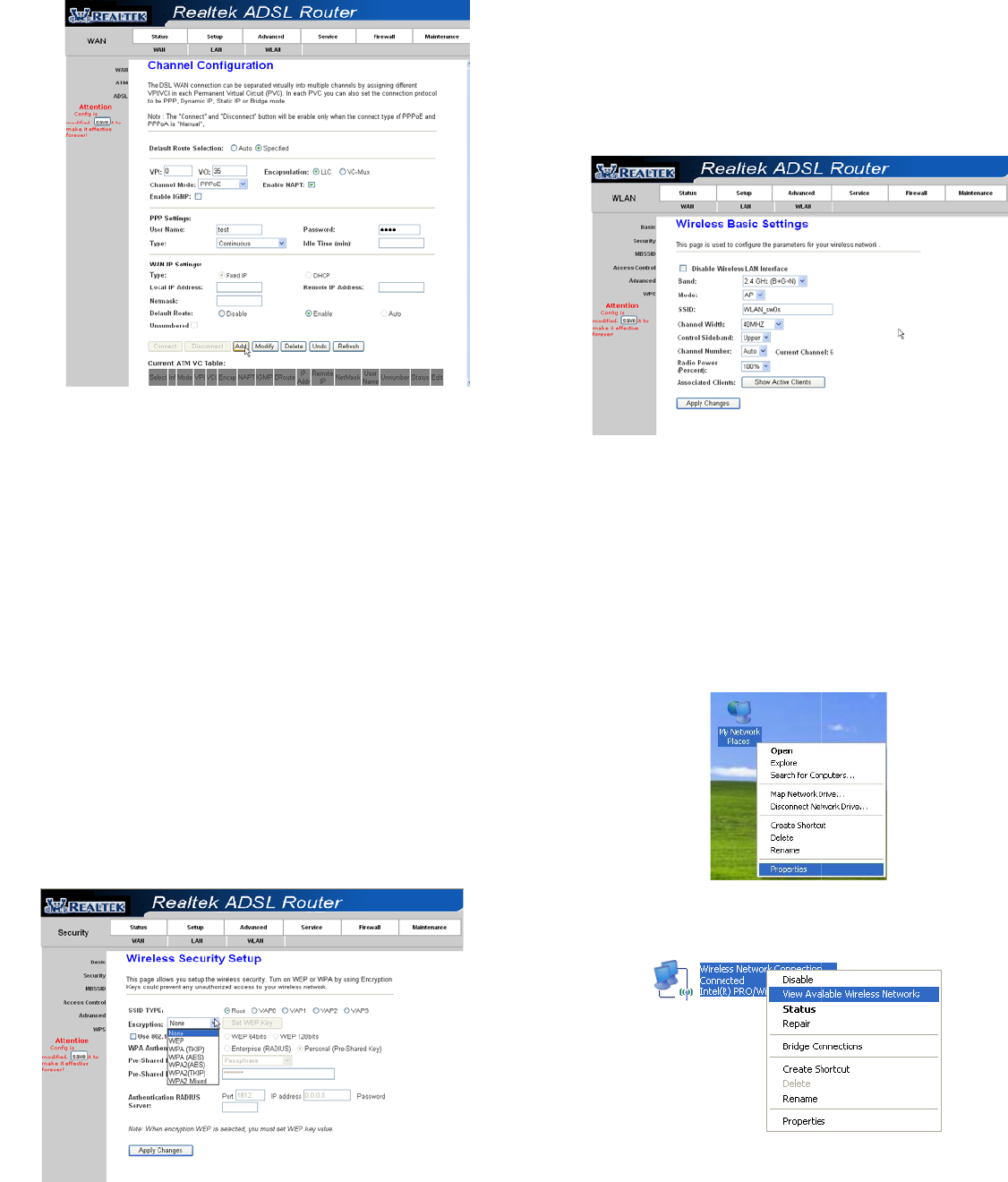
8
click“Add”
Fourth:Click“Save”bottontomakeiteffetive.
Figure9
5. Wireless Network&Security
To connect to the Wireless AP, we should have the most basic
configuration of the router at first. In this section, you can set the
9
wireless network parameters required to access the AP of your WLAN
interface.
Go to Setup->WLAN->Basic page, you can configure the wireless
parameters.
Here you may enable or disable the wireless function. You can also
change the wireless parameters, such as Band, SSID, Channel Width,
Control Sideband, Channel Number and Radio Power.
Figure10
Step2:Go to Setup->WLAN->Security page, you can configure the
wireless security parameters.
10
Here you can choose the encryption method to prevent any
unauthorized access to your wireless network.
There are three most commonly used encryption method (a total of six
encryption support), including the WEP encryption, WPA-Personal,
WPA2-Personal, etc.
Click “Apply Changes” to make it effective
Figure11
Step3:Click“MyNetworkPlaces”withtherightbuttonofyour
mouse.Thenselect“Properties”.
Step4:
C
ofyour
m
Step5:
D
C
lick“Wireles
s
m
ouse.Thens
e
D
oubleclickth
e
11
Figure1
s
NetworkCon
e
lect“ViewAv
a
Figure1
e
wirelessnetw
2
nection”with
a
ilableWireles
s
3
orkyourprodu
therightbutt
o
s
Networks”.
ctprovided.
o
n
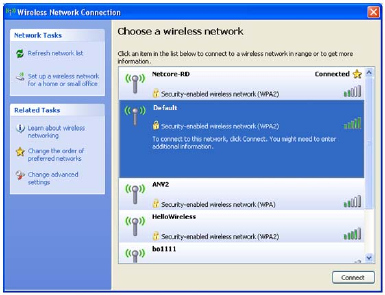
12
Figure14
Step6:Inputthekeyyoustettedbeforeifthewirelessnetworkyou
connectingtorequestspassword.
Certification
FCCCE
FCCStatement
Thisequipmenthasbeentestedandfoundtocomplywiththelimits
foraClassBdigitaldevice,pursuanttopart15oftheFCCRules.
Theselimitsaredesignedtopro‐videreasonableprotectionagainst
harmfulinterferenceinaresidentialinstallation.Thisequipment
generatesusesandcanradiateradiofrequencyenergyand,ifnot
in‐stalledandusedinaccordancewiththeinstructions,maycause
13
harmfulinterferencetoradiocommunications.However,thereisno
guaranteethatinterferencewillnotoccurinaparticularinstallation.
Ifthisequipmentdoescauseharmfulinterferencetoradioor
televisionreception,whichcanbedeterminedbyturningthe
equipmentoffandon,theuserisencouragedtotrytocorrectthe
interferencebyoneormoreofthefollowingmeasures:
•Reorientorrelocatethereceivingantenna.
•Increasetheseparationbetweentheequipmentandreceiver.
•Connecttheequipmentintoanoutletonacircuitdifferentfrom
thattowhichthereceiverisconnected.
•Consultthedealeroranexperiencedradio/TVtechnicianforhelp.
ThisequipmentcomplieswithFCCRFradiationexposurelimitsset
forthforanuncontrolledenvironment.Thistransmittermustnotbe
co‐locatedoroperatinginconjunctionwithanyotherantennaor
transmitter.Thisequipmentshouldbeinstalledandoperatedwitha
minimumdistanceof20centimetersbetweentheradiatorandyour
body.
ThisunitcomplieswithPart15&68ofFCCRules.Operationis
subjecttofollowingtwoconditions:
1) Thisdevicemaynotcauseharmfulinterference
2) Thisdevicemustacceptanyinterferencereceived,including.
Interferencethatmaycauseundesiredoperation.
Anychangesormodificationsnotexpresslyapprovedbytheparty
responsibleforcompliancecouldvoidtheuser’sauthoritytooperate
14
theequipment.
Note:ThemanufacturerisnotresponsibleforanyradioorTV
interferencecausedbyunauthorizedmodificationstothis
equipment.Suchmodificationscouldvoidtheuser’sauthorityto
operatetheequipment.
INFORMATIONTOBESUPPLIEDTOUSERS
Weconfirmthatthefollowinginformationwillsuppliedtotheusers
ofthisequipment.Thisinformationwillbeprovidedwiththeuser’s
manual.
FCCREQUIREMENTS
ThisequipmentcomplieswithPart68oftheFCCrulesandthe
requirementsadoptedbytheACTA.Ontheexteriorofthecabinetof
thisequipmentisalabelthatcontains,amongotherinformation,the
FCCRegistrationNumberandRingerEquivalenceNumber(REN)for
thisequipment.AproductidentifierintheformatUS:
SX5DL01BDL4304R.If requested,thisnumbermustbeprovidedto
thetelephonecompany.
FCCcomplianttelephonecordandmodularplugisprovidedwiththis
equipment.Thisequipmentisdesignedtobeconnectedtothe
telephonenetworkorpremiseswiringusingacompatiblemodular
jackthatisPart68compliant.SeeInstallationInstructionsfordetails.
TheRENisusedtodeterminethequantityofdevicesthatmaybe
connectedtothetelephoneline.ExcessiveRENsonthetelephone
linemayresultinthedevicesnotringinginresponsetoanincoming
call.Typically,thesumofRENsshouldnotexceedfive(5.0).Tobe
15
certainofthenumberofdevicesthatmaybeconnectedtoaline(as
determinedbythetotalRENs)contactthelocaltelephonecompany.
Ifthisequipmentcausesharmtothetelephonenetwork,the
telephonecompanywillnotifyyouinadvancethattemporary
discontinuanceofservicemayberequired.Butifadvancenotice
isn’tpractical,thetelephonecompanywillnotifythecustomeras
soonaspossible.Also,youwillbeadvisedofyourrighttofilea
complaintwiththeFCCifyoubelieveitisnecessary.Thetelephone
companymaymakechangestoitsfacilities,equipment,operations
orproceduresthatcouldaffecttheoperationoftheequipment.If
thishappens,thetelephonecompanywillprovideadvancenoticeso
youcanmakethenecessarymodificationstomaintainuninterrupted
service.Fortechnicalsupport,contactNetisSystemsUSACorp.at
18541GaleAvenue,CityofIndustry,CA91748orcallTEL:626‐486‐
9208.Iftheequipmentiscausingharmtothetelephonenetwork,
thetelephonecompanymayrequestthatyoudisconnectthe
equipmentuntiltheproblemisresolved.