NETIS SYSTEMS E1PR 300Mbps Wireless N Range Extender User Manual PKUM05672 E1 QIG r1
NETIS SYSTEMS CO., LTD. 300Mbps Wireless N Range Extender PKUM05672 E1 QIG r1
User Manual
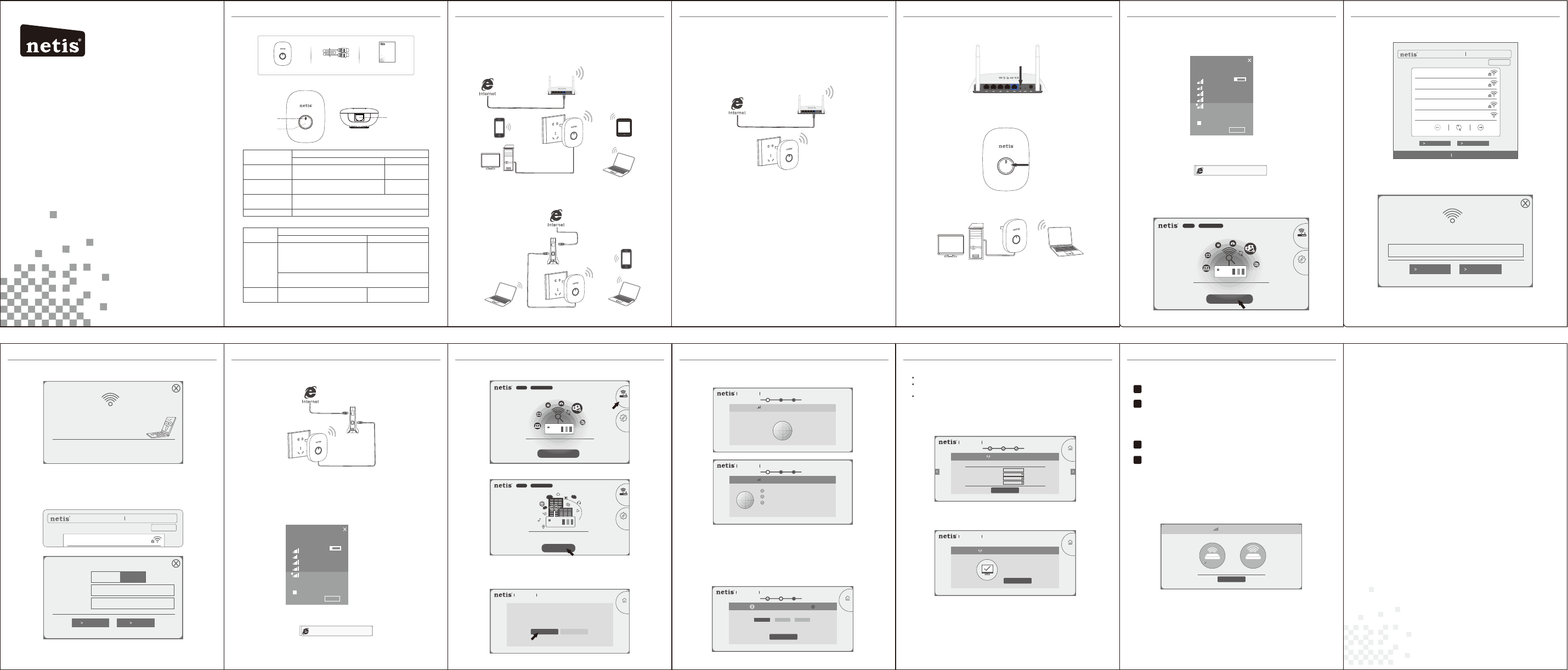
1.Package Contents
2.Hardware Information
netis Wireless N Range Extender Quick Installation Guide
netis Wireless N Range Extender
Quick Installation Guide
netis Wireless N Range Extender Quick Installation Guide netis Wireless N Range Extender Quick Installation Guide
3. Typical Applications and Installation
Application 1: Range Extender (Default mode)
1 2 3
WPS
Model No. E1+
The E1+ can be used to repeat signal from the existing wireless network.
It is suitable to extend wireless coverage for the places where the existing
wireless network signal is too weak to maintain a stable wireless connection.
netis Wireless N Range Extender Quick Installation Guide netis Wireless N Range Extender Quick Installation Guide
1) Please make sure that your main router can connect to the Internet successfully.
2) Plug E1+ to a standard electrical socket.
Note: Please place the E1+ closely to your main router when you setup extender.
Also after you are successfully connected, you can move your E1+ to other areas. Step 3. Click on “Start” button
4
(Take Windows 8 as an example)
http://netisext.cc
3) Wi-Fi Settings
Please input your Wi-Fi Name and Password, then click “Save”.
netis Wireless N Range Extender Quick Installation Guide
8
3.2.2 Configuration
Step 2. Open your browser and type “http://netisext.cc” in the address
field to visit E1+'s web management page.
netis Wireless N Range Extender Quick Installation Guide
9
Step 4. Click on “Start” button.
Step 5. Select “Start Now”.
Note: In default, the Auto-Config system can help you to finish the
configuration automatically. If you want to set E1+ manually, please
select “Manually Set”.
netis Wireless N Range Extender Quick Installation Guide
1) Wireless Optimization
Note: The system will automatically finish this step.
2) Internet Connection
The system will automatically detect your Internet Connection Type then
please manually fill in the needed network parameters from your ISP
(Internet Service Provider).
If the Internet Connection Type isn't detected successfully or shows wrong,
please manually select the type and fill in the needed network parameters
from your ISP.
netis Wireless N Range Extender Quick Installation Guide
10
E1+
WPS
Quick Installation Guide
netis Wireless N Range Extender
Quick Installation Guide
Ethe rnet Cable
LED Status Indication
Range E xtender mode Travel Router mode
Solid Blue The connection between E1+ and main
router is stable. Normal signal
Solid Orange The connection between E1+ and main
router is unstable. Please check the main
router status and put E1+ closer to it. Enhanced signal
Flashing Blue/Orange E1+ is not connected to the front device (Main router, xDSL/Cable
/Fiber modem).
Purple The device is initializing.
2.1 LED
2.2 Button and Port
Item Description
Range Extender mode Travel Router mode
WPS Button
Quick extender setup:
Press button for 1~2 seconds to activate
the WPS function.
Signal strength switch:
Press the button for 1~2
seconds, the signal strength
can be switched between
normal signal and
enhanced signal.
Factory default set ting:
Press and hold the WPS button for about 5 seconds until the
LED is flashing.
LAN/WAN Port Connect to a wired device like desktop,
set-top box, printer, for network sharing.
Connect to an xDSL/Cable/
Fiber modem or uplink Ethernet
port for Internet Access.
Note: Different power plug is provided for different region. Here we just take US
version for example.
Application 2: Travel Router
The E1+ can be used to receive Internet access from an Internet Service
Provider (ISP) and share that access with local devices wirelessly.
WPS
WPS
E1+
Smartphone
Laptop
Laptop
3.1.1 Hardware Connection
Please check the correct application according to your network
environment, and follow the corresponding steps for the selected
application.
Installation for Application 1: Range Extender Mode
You can setup E1+ in two ways: pressing WPS Button or via Web
Management Page.
3.1.2 Configuration
Method A: Range Extender setup via WPS Button (Particularly recommended)
Note: Please make sure that the main router is with WPS Button, and the function
is enabled. If you cannot find WPS function, please turn to “Method B: Extender
setup via Web Management Page”.
Step 1. Press the WPS Button on your main router.
Step 2. Press WPS Button on E1+ for 1~2 seconds.
WPS WPS
Step 3. You are successfully connected!
WPS
Note: Once the setting is finished, the extended Wi-Fi will use the same
network name and password as your main router, then the wireless
devices can be connected to the Internet.
Also, you can connect a wired device like desktop, set-top box, printer to
E1+ with an Ethernet cable for network sharing.
Method B: Range Extender setup via Web Management Page
Step 1. Search and connect to the E1+ network “netis” with your computer
or mobile terminal device.
Step 2. Open your browser and type “http://netisext.cc” in the address
field to visit E1+'s web management page.
Note: If the login page cannot pop up, please check your computer is
set to obtain IP address automatically.
netis Wireless N Range Extender Quick Installation Guide
7
Note: In default, E1+ works under Roaming mode, so the extended
Wi-Fi will use the same network name and password as your main router.
If you want to set different network name and password, please click on
“Roaming” to turn off the Roaming mode. And then you can set the
customized name and password for the extended Wi-Fi.
netis Wireless N Range Extender Quick Installation Guide
6
Step 4. Select your network of the main router (For example: netis vpn).
Step 5. Type in wireless password of the main router and click “Connect”
to setup your Wi-Fi Extender network.
Step 6. You are successfully connected!
Select the Wireless Network to Extend Roaming
netis vpn
Model No.:E1+ Firmware Version:V1.2.31730
Installation for Application 2: Travel Router Mode
3.2.1 Hardware Connection
1) Connect the LAN/WAN port of E1+ to an xDSL/Cable/Fiber modem
or uplink Ethernet port with an Ethernet cable.
2) Plug E1+ to a standard electrical socket.
Step 1. Search and connect to the E1+ network “netis” with your computer
or mobile terminal device.
Networks
Airplane mode
Off
WIFI-409
WIFI-411
WIFI-410
WIFI-407
netis
!
Other peopl e mi ght be able to se e
info you se nd o ver this networ k
Connect automatically
Connect
(Take Windows 8 as an example)
Networks
Airplane mode
Off
WIFI-409
WIFI-411
WIFI-410
WIFI-407
netis
!
Other peopl e mi ght be able to se e
info you se nd o ver this networ k
Connect automatically
Connect
http://netisext.cc
Note: If the login page cannot pop up, please check your computer is
set to obtain IP address automatically.
Step 3. Click on the “Travel Router” icon in the upper-right corner. Note: The E1+ supports the following three Internet Connection Types.
DHCP: The E1+ will automatically receive the IP parameters from your ISP.
Static IP: Please enter the IP Address/Subnet Mask/Default Gateway/DNS
Servers given by your ISP.
PPPoE: Please enter the Username and Password given by your ISP.
Tip :
Default Login Address: http://netisext.cc
Default SSID: netis
5
netis Wireless N Range Extender Quick Installation Guide
4.Troubleshooting
How do I restore my Extender configuration to its default settings?
Q
A
Q
Method 1. With E1+ powered on, press and hold the WPS button for 5 seconds
until the LED is flashing.
Method 2. In the main page of web management page, click “Advanced”
“Factory Default” to reset E1+ to factory default.
What can I do if I failed to extend the wireless range by “WPS Button”?
In default, the Auto-Config system will set E1+ to work under enhanced signal
mode automatically. There're two methods to change it.
Method 1. With E1+ powered on, press the WPS button for 1~2 seconds, the signal
strength can be switched between normal signal and enhanced signal.
(Blue for normal signal, Orange for enhanced signal.)
Method 2. In the main page of web management page, set “Manually Set”
to change the signal strength.
Step 6. Wait for 1 minute until the configuration is saved and takes effect.
A
Appendix: FCC Statement
This equipment has been tested and found to comply with the limits for a Class B digital
de vice, pursua n t to part 15 of the F CC R ules. These lim i ts a r e de signed to provide
reasonable protection against harmful interference in a residential installation. This
equipment generates uses and can radiate radio frequency energy and, if not installed
and used in accordance with the instructions, may cause harmful interference to radio
co mmunicat ions. Howeve r, ther e is no guarant ee th at interfe rence will not occur in a
pa rticular ins t allatio n . If this equi pment does cause harmf ul in terfere n ce t o rad io or
television reception, which can be determined by turning the equipment off and on, the
us er is enc o uraged to try to c o rrect the interf e rence by one o r mo r e of the follo wing
measures:
—Reorient or relocate the receiving antenna.
—Increase the separation between the equipment and receiver.
—Connect the equipment into an outlet on a circuit different from that to which the receiver
is connected.
—Consult the dealer or an experienced radio/TV technician for help.
Caution!
Any changes or modifications not expressly approved by the party responsible for
compliance could void the user's authority to operate the equipment.
Technical Support:
USA/ Canada
Toll Free: +1 866 71 network (+1 866 716 3896)
E-mail: usa_support@netis-systems.com
Other R egions:
E-mail: support@netis-systems.com
NETIS SYSTEMS CO., LTD.
www.netis-systems.com
MADE IN CHINA
11 12
LAN/WAN Port
LED
Button
E1+
Main Router
Tablet
WPS
Desktop
Smartphone
Laptop
Modem
Main Router
WPS
E1+
WPS
E1+
Modem
PKUM05672
Wireless Network: netis vpn
Password
Cancel Cannect
Select the Wireless Network to Extend Roaming
netis vpn
WIFI403
WIFI-410
WIFI-407
netis
Model No.:E1+ F ir mw are Version: V1 .2 .3 1730
Manually Set WPS Button
Http:// www.netis-systems.com E-mail: support@netis-systems.com
Successfully Connected!
>New Wi-Fi: netis vpn
>New Password: Password
>To reconfigure the Extender, please login
with:http://netisext.cc
Cancel OK
Roaming: On Off
Wi-Fi:
netis-1
Password:
Password
Travel Router mode
E1+ V1.2.31730
Start
Trav el
Ro ut er
Ad va n ced
Hote l
Ho me
Model N o. :E1+ Firm wa re Ver si on :V1.2 .3 1730
Http:// www.netis-systems.com E-mail: support@netis-systems.com
Your netis ro ut er has not b ee n co nf igured yet.
The neti s Auto-Config syst em i s go in g to s tart...
Start No w Manually Set
4
Model N o. :E1+ Firm wa re Ver si on:V1.2 .3 1730
Http:// www.netis-systems.com E-mail: support@netis-systems.com
Checking Your Wi-Fi Environment...
St ep1 W irele ss Optim i z ation
Model N o. :E1+ Firm wa re Ver si on:V1.2 .3 1730
Http:// www.netis-systems.com E-mail: support@netis-systems.com
Automatically set the best Channel!
Automatically set the best Radio Band!
Automatically set enhanced Signal Strength!
St ep1 W irele ss Optim i z ation
Starting to detect your Internet Connection Type...
Model No. :E 1+ Firm wa re Versi on :V 1.2.317 30
Http:// www.netis-systems.com E-mail: support@netis-systems.com
Your Internet Connection Type is: DHCP
Step2 In te rn et C onnection Auto-Detect
Ho m e
Static IP PPPoEDHCP
Next
Model No.:E1+ Firmware Version:V1.2.31730
Http:// www.netis-systems.com E-mail: support@netis-systems.com
Your have successfully
configured network!
Wi-Fi Name: netis
password: password
Networ k Co nf ig uration Succeeded
Ho m e
OK
Wirele s s S i g n al
Normal Enhanced
Save
Range Extender mode
E1+ V1.2.31730
Start
Trav el
Ro ut er
Ad v an ce d
Range Extender mode
E1+ V1.2 .31730
Start
Trav el
Ro ut er
Ad va n ced
Model No.:E1+ Firmware Version:V1.2.31730
Http:// www.netis-systems.com E-mail: support@netis-systems.com
Your may set your own Wi-Fi Name and Password.
Ho m e
Sav e
Step3 Wi-Fi Setings
Wi-Fi Name: netis
Password: password
Region: US
Channel: Auto
FCC Radiation Exposure Statement
This device complies with FCC radiation exposure limits set forth for an uncontrolled environment
and it also complies with Part 15 of the FCC RF Rules. This equipment must be installed and
operated in accordance with provided instructions and the antenna(s) used for this transmitter must
be installed to provide a separation distance of at least 20 cm from all persons and must not be
co-located or operating in conjunction with any other antenna or transmitter. End-users and
installers must be provide with antenna installation instructions and consider removing the
no-collocation statement.
This device complies with Part 15 of the FCC Rules. Operation is subject to the following two
conditions: (1) this device may not cause harmful interference, and (2) this device must accept any
interference received, including interference that may cause undesired operation.