NEXCOM EWF3210K Industrial IEEE 802.11a/b/g/n AP module User Manual
NEXCOM international Co.,LTD Industrial IEEE 802.11a/b/g/n AP module
NEXCOM >
User manual

802.11a/b/g/n Industrial WiFi module
EWF3210K
User Manual-QIG
V1.1
Preface
This manual is for WLAN service providers or network administrators to set up a network
environment using the IWF series Product line. It contains step-by-step procedures and graphic
examples to guide MIS staff or individuals with slight network system knowledge to complete the
installation.
Copyright
This publication, including all photographs, illustrations and software, is protected under
international copyright laws, with all rights reserved. No part of this manual may be reproduced,
copied, translated or transmitted in any form or by any means without the prior written consent from
NEXCOM International Co., Ltd.
Disclaimer
The information in this document is subject to change without prior notice and does not represent
commitment from NEXCOM International Co., Ltd. However, users may update their knowledge of
any product in use by constantly checking its manual posted on our website:
http://www.nexcom.com. NEXCOM shall not be liable for direct, indirect, special, incidental, or
consequential damages arising out of the use of any product, nor for any infringements upon the
rights of third parties, which may result from such use. Any implied warranties of merchantability or
fitness for any particular purpose is also disclaimed.
Acknowledgements
IWF 300 is trademarks of NEXCOM International Co., Ltd. All other product names mentioned
herein are registered trademarks of their respective owners.
Regulatory Compliance Statements
This section provides the FCC compliance statement for Class B devices and describes how to
keep the system CE compliant.
Declaration of Conformity
Federal Communication Commission Interference Statement
This equipment has been tested and found to comply with the limits for a Class B digital device,
pursuant to Part 15 of the FCC Rules. These limits are designed to provide reasonable protection
against harmful interference in a residential installation. This equipment generates, uses and can
radiate radio frequency energy and, if not installed and used in accordance with the instructions,
may cause harmful interference to radio communications. However, there is no guarantee that
interference will not occur in a particular installation. If this equipment does cause harmful
interference to radio or television reception, which can be determined by turning the equipment off
and on, the user is encouraged to try to correct the interference by one of the following measures:
- Reorient or relocate the receiving antenna.
- Increase the separation between the equipment and receiver.
- Connect the equipment into an outlet on a circuit different from that
to which the receiver is connected.
- Consult the dealer or an experienced radio/TV technician for help.
FCC Caution: Any changes or modifications not expressly approved by the party responsible for
compliance could void the user's authority to operate this equipment.
This device complies with Part 15 of the FCC Rules. Operation is subject to the following two
conditions: (1) This device may not cause harmful interference, and (2) this device must accept any
interference received, including interference that may cause undesired operation.
IMPORTANT NOTE:
Radiation Exposure Statement:
This equipment complies with FCC radiation exposure limits set forth for an uncontrolled
environment. This equipment should be installed and operated with minimum distance 20cm
between the radiator & your body.
This transmitter must not be co-located or operating in conjunction with any other antenna or
transmitter.
Country Code selection feature to be disabled for products marketed to the US/CANADA
Operation of this device is restricted to indoor use only
This device is intended only for OEM integrators under the following conditions:
The antenna must be installed such that 20 cm is maintained between the antenna and users, and
The transmitter module may not be co-located with any other transmitter or antenna,
For all products market in US, OEM has to limit the operation channels in CH1 to CH11 for 2.4G
band by supplied firmware programming tool. OEM shall not supply any tool or info to the end-user
regarding to Regulatory Domain change.
As long as 3 conditions above are met, further transmitter test will not be required. However, the
OEM integrator is still responsible for testing their end-product for any additional compliance
requirements required with this module installed
IMPORTANT NOTE
In the event that these conditions can not be met (for example certain laptop configurations or
co-location with another transmitter), then the FCC authorization is no longer considered valid and
the FCC ID cannot be used on the final product. In these circumstances, the OEM integrator will be
responsible for re-evaluating the end product (including the transmitter) and obtaining a separate
FCC authorization.
End Product Labeling
This transmitter module is authorized only for use in device where the antenna may be installed
such that 20 cm may be maintained between the antenna and users. The final end product must be
labeled in a visible area with the following: “Contains FCC ID: YHI-EWF3210K”.
Manual Information to the End User
The OEM integrator has to be aware not to provide information to the end user regarding how to
install or remove this RF module in the user’s manual of the end product which integrates this
module.The end user manual shall include all required regulatory information/warning as show in
this manual.
CE
The product(s) described in this manual complies with all applicable European Union (CE)
directives if it has a CE marking.
For computer systems to remain CE compliant, only CE-compliant parts may be used. Maintaining
CE compliance also requires proper cable and cabling techniques.

RoHS Compliance
NEXCOM RoHS Environmental Policy and Status Update
NEXCOM is a global citizen for building the digital infrastructure. We are committed to providing
green products and services, which are compliant with European Union RoHS (Restriction on Use
of Hazardous Substance in Electronic Equipment) directive 2011/65/EU, to be your trusted green
partner and to protect our environment.
RoHS restricts the use of Lead (Pb) < 0.1% or 1,000ppm, Mercury (Hg) < 0.1% or 1,000ppm,
Cadmium (Cd) < 0.01% or 100ppm, Hexavalent Chromium (Cr6+) < 0.1% or 1,000ppm,
Polybrominated biphenyls (PBB) < 0.1% or 1,000ppm, and Polybrominated diphenyl Ethers (PBDE)
< 0.1% or 1,000ppm.
In order to meet the RoHS compliant directives, NEXCOM has established an engineering and
manufacturing task force to implement the introduction of green products. The task force will ensure
that we follow the standard NEXCOM development procedure and that all the new RoHS
components and new manufacturing processes maintain the highest industry quality levels for
which NEXCOM are renowned.
The model selection criteria will be based on market demand. Vendors and suppliers will ensure
that all designed components will be RoHS compliant.
How to recognize NEXCOM RoHS Products?
For existing products where there are non-RoHS and RoHS versions, the suffix “(LF)” will be added
to the compliant product name.
All new product models launched after January 2013 will be RoHS compliant. They will use the
usual NEXCOM naming convention.
Safety Information
Before installing and using the device, note the following precautions:
▪▪ Read all instructions carefully.
▪▪ Do not place the unit on an unstable surface, cart, or stand.
▪▪ Follow all warnings and cautions in this manual.
▪▪ When replacing parts, ensure that your service technician uses parts specified by the
anufacturer.
▪▪ Avoid using the system near water, in direct sunlight, or near a heating device.
Installation Recommendations
Ensure you have a stable, clean working environment. Dust and dirt can get into components and
cause a malfunction.
Use containers to keep small components separated.
Adequate lighting and proper tools can prevent you from accidentally damaging the internal
components. Most of the procedures that follow require only a few simple tools, including the
following:
▪▪ A Philips screwdriver
▪▪ A flat-tipped screwdriver
▪▪ A grounding strap
▪▪ An anti-static pad
Using your fingers can disconnect most of the connections. It is recommended that you do not use
needle-nose pliers to disconnect connections as these can damage the soft metal or plastic parts of
the connectors.
Safety Precautions
1. Read these safety instructions carefully.
2. Keep this User Manual for later reference.
3. Disconnect this equipment from any AC outlet before cleaning. Use a damp cloth. Do not use
liquid or spray detergents for cleaning.
4. For plug-in equipment, the power outlet socket must be located near the equipment and must be
easily accessible.
5. Keep this equipment away from humidity.
6. Put this equipment on a stable surface during installation. Dropping it or letting it fall may cause
damage.
7. The openings on the enclosure are for air convection to protect the equipment from overheating.
DO NOT COVER THE OPENINGS.
8. Make sure the voltage of the power source is correct before connecting the equipment to the
power outlet.
9. Place the power cord in a way so that people will not step on it. Do not place anything on top of
the power cord. Use a power cord that has been approved for use with the product and that it
matches the voltage and current marked on the product’s electrical range label. The voltage and
current rating of the cord must be greater than the voltage and current rating marked on the
product.
10. All cautions and warnings on the equipment should be noted.
11. If the equipment is not used for a long time, disconnect it from the power source to avoid
damage by transient overvoltage.
12. Never pour any liquid into an opening. This may cause fire or electrical shock.
13. Never open the equipment. For safety reasons, the equipment should be opened only by
qualified service personnel.
14. If one of the following situations arises, get the equipment checked by service personnel:
a. The power cord or plug is damaged.
b. Liquid has penetrated into the equipment.
c. The equipment has been exposed to moisture.
d. The equipment does not work well, or you cannot get it to work according to the user’s
manual.
e. The equipment has been dropped and damaged.
f. The equipment has obvious signs of breakage.
15. Do not place heavy objects on the equipment.
16. CAUTION: DANGER OF EXPLOSION IF BATTERY IS INCORRECTLY REPLACED.
REPLACE ONLY WITH THE SAME OR
EQUIVALENT TYPE RECOMMENDED BY THE MANUFACTURER. DISCARD USED
BATTERIES ACCORDING TO THE
MANUFACTURER’S INSTRUCTIONS.
Technical Support and Assistance
1. For the most updated information of NEXCOM products, visit NEXCOM’s website at
www.nexcom.com.
2. For technical issues that require contacting our technical support team or sales representative,
please have the
following information ready before calling:
– Product name and serial number
– Detailed information of the peripheral devices
– Detailed information of the installed software (operating system, version, application software,
etc.)
– A complete description of the problem
– The exact wordings of the error messages
Warnings
Read and adhere to all warnings, cautions, and notices in this guide and the documentation
supplied with the chassis, power supply, and accessory modules. If the instructions for the chassis
and power supply are inconsistent with these instructions or the instructions for accessory modules,
contact the supplier to find out how you can ensure that your computer meets safety and regulatory
requirements.
1. Handling the unit: carry the unit with both hands and handle it with care.
2. Opening the enclosure: disconnect power before working on the unit to prevent electrical shocks.
3. Maintenance: to keep the unit clean, use only approved cleaning products or clean with a dry

cloth.
Cautions
Electrostatic discharge (ESD) can damage system components. Do the described procedures only
at an ESD workstation.
If no such station is available, you can provide some ESD protection by wearing an antistatic wrist
strap and attaching it to a metal part of the computer chassis.
Conventions Used in this Manual
Warning: Information about certain situations, which if not observed, can cause
personal injury. This will prevent injury to yourself when performing a task.
Caution: Information to avoid damaging components or losing data.
Note: Provides additional information to complete a task easily.
Contents

1. Introduction
EWF3210K is QCA9344-based industrial-grade AP/CPE/Router/EZ MESH AP designed with
IEEE802.11a/b/g/n 2x2 MIMO technology. EWF3210K can deliver data rate up to 1.16Gbps. In
addition, the Radio power can be up to 27dBm for wide range coverage and service.
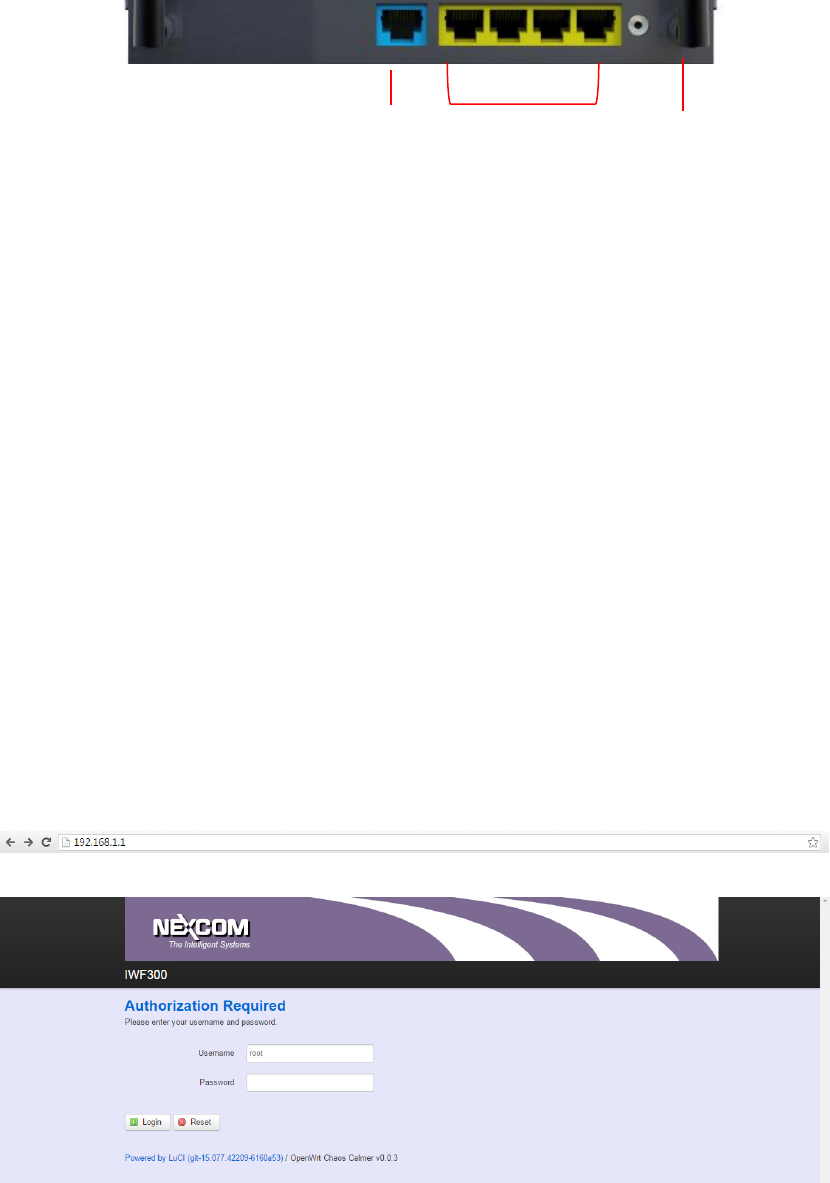
2. Interface
Package Contents
● EWF3210K 802.11a/b/g/n Industrial WiFu Module x1
3. System Information
3.1 Config setting
To access the system to configuration, launch the web browser on your computer, and
enter the device IP address in the Address field of the web browser. The factory
default IP address: 192.168.1.1.
A login screen will appear. Go to the login page by Click the “Login”
Login ID and password is not required before access the system web user’s interface.
WAN
LAN
DC
12V
3.2 System status-Overview
Click Status button to see information
3.3 System status-Routes
Click Status button to see information
3.4 System status-System Log
Click Status button to see information
3.5 System status-Kernal Log
Click Status button to see information
3.6 System status-Processes
Click Status button to see information
3.7 System status-Real-time Load
Click Status button to see information
4. System Configuration
4.1 System
Click System button to see information
4.2 System Administration
Click Administration button to see information and change the user name and
password here.
4.3 System-Software
Click Software button to see information. Code version
4.8 System-Reboot
Click Reboot
5. Network Configuration
5.1 Network-Interfaces
Click Network button to see information.
Edit Ethernet 10/100/100 setting
Edit Device IP setting
5.2 Network-WiFi
Click Network button to see information.
Edit 802.11 a/b/g/n setting
Edit 1x1,2x2 MIMO setting
Edit Radio channel setting
Edit Radio bandwidth as NT20, HT40
5.3 Network-Switch
Click Network button to see information.
Edit Ethernet 10/100/100 setting
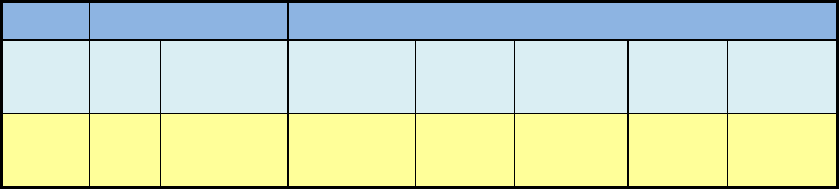
6. Antenna information:
Antenna
Peak gain ( dBi )
Model
Type
Connector
2400~2483.5
MHz
5150~5250
MHz
5250~5350
MHz
5470~5725
MHz
5725~5850
MHz
UEN-203-
RSMA
Dipole
R-SAM
5.7 dBi
4.35 dBi
X
X
5.06 dBi