NEXXT SOLUTIONS 350U1 2.4GHz High Power Wireless Outdoor Access Point User Manual AELPLDR4U1 P1 40 rev5
NEXXT SOLUTIONS 2.4GHz High Power Wireless Outdoor Access Point AELPLDR4U1 P1 40 rev5
Contents
- 1. AELPLDR4U1_User Manual(P1-40)-rev5
- 2. AELPLDR4U1_User Manual(P41-80)_REV5
AELPLDR4U1_User Manual(P1-40)-rev5

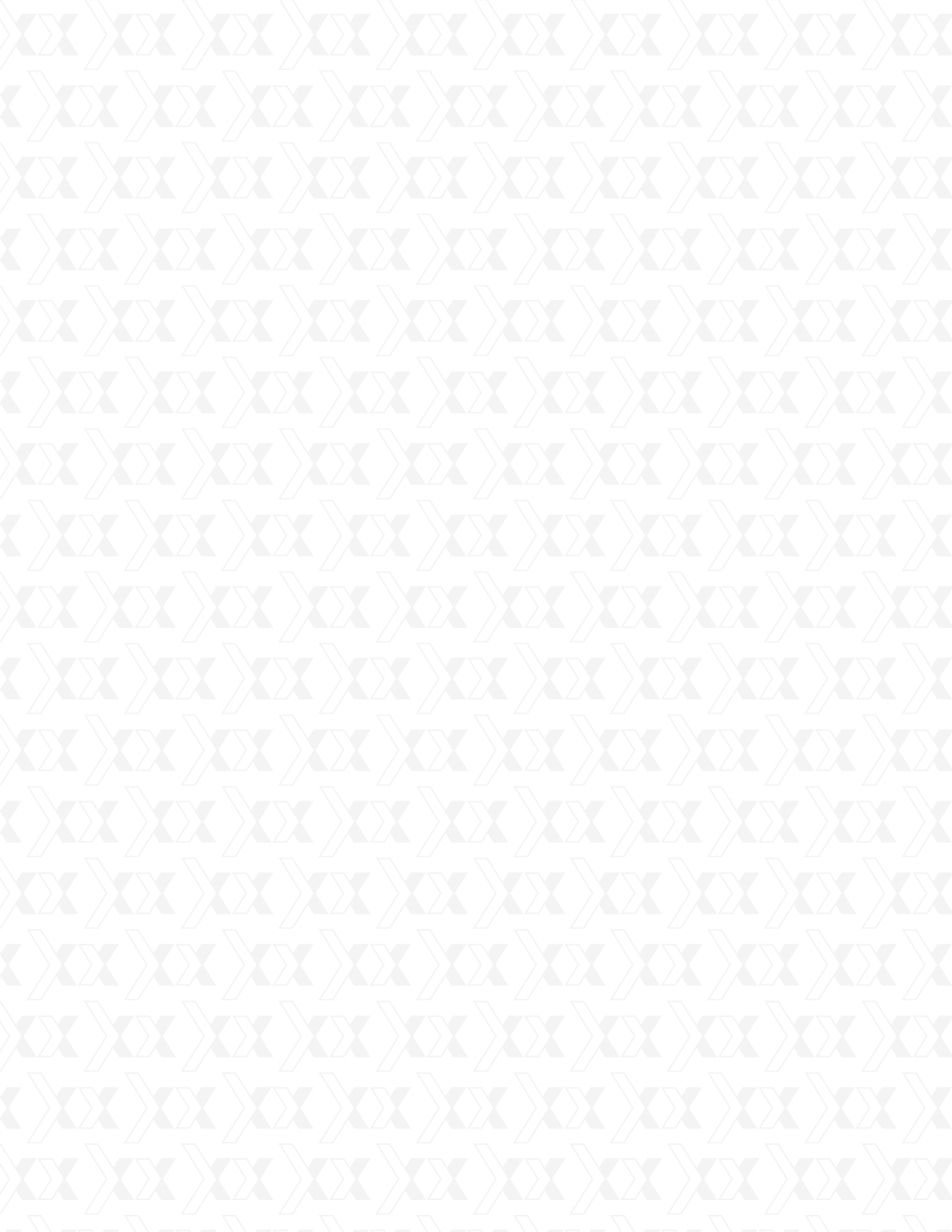
Nexxt Solutions - NetGate Wireless Access Point
2
Copyright Statement
Nexxt Solutions™ is a registered trademark. Other trademarks or brand names contained
herein are the trademarks or registered brand names of their respective owners. Copyright
of the whole product as integration, including its accessories and software, belongs to Nexxt
Solutions Ltd. No individual or third party is allowed to copy, plagiarize, reproduce, or translate
it into other languages, without express consent from Nexxt Solutions, Ltd. All of the photos
and product specifications mentioned in this manual are used as reference only. Upgrades of
software and hardware may occur, and should there be any changes, Nexxt Solutions shall not
be responsible for notifying about any such modifications in advance. If you would like to know
more about our products, please visit our website at www.NexxtSolutions.com.
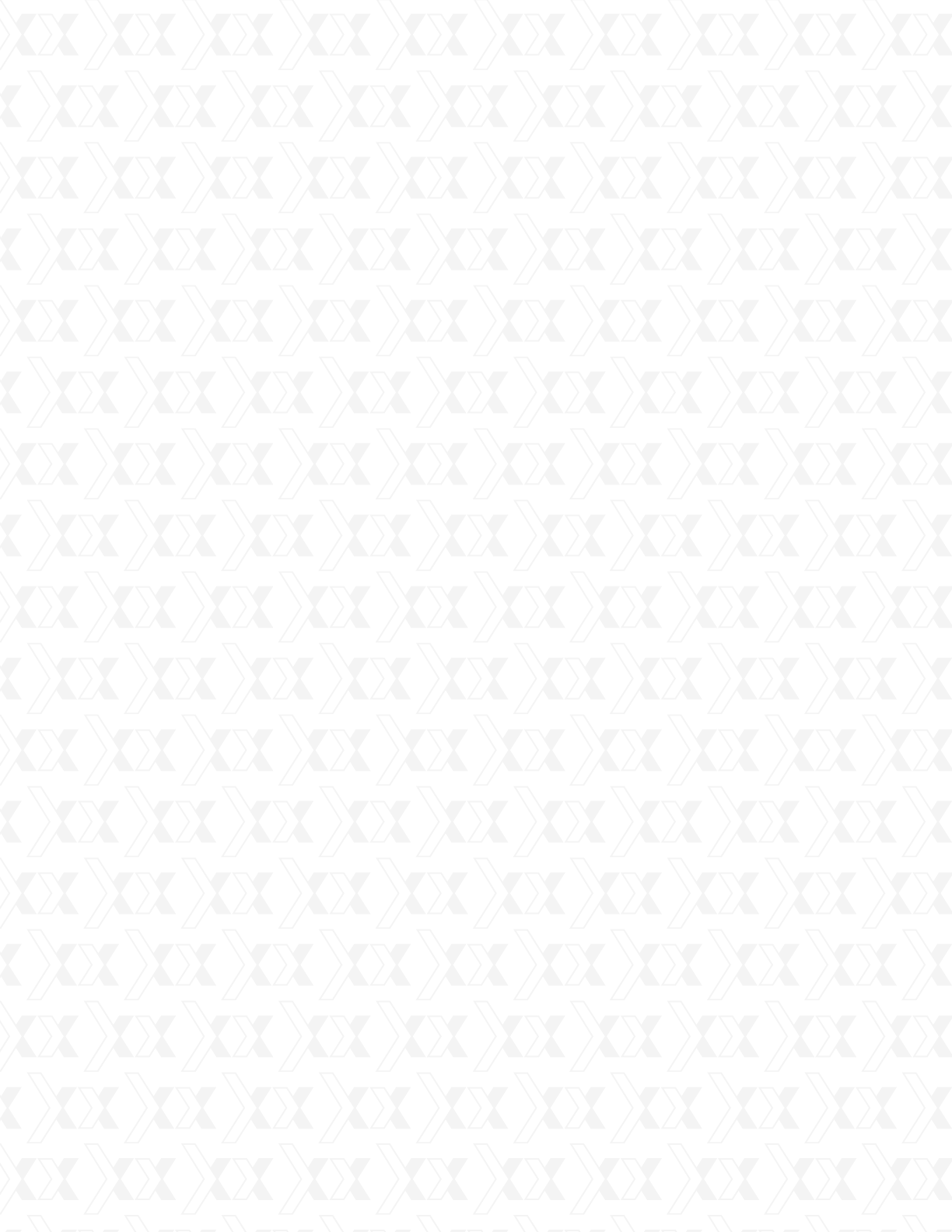
Nexxt Solutions - NetGate Wireless Access Point
3
This equipment has been tested and found to comply with the limits for a Class B digital device,
pursuant to part 15 of the FCC Rules. These limits are designed to provide reasonable protec-
tion against harmful interference in a residential installation. This equipment generates, uses
and can radiate radio frequency energy and, if not installed and used in accordance with the
instructions, may cause harmful interference to radio communications. However, there is no
guarantee that interference will not occur in a particular installation. If this equipment does
cause harmful interference to radio or television reception, which can be determined by turning
the equipment off and on, the user is encouraged to try to correct the interference by one or
more of the following measures:
Any changes or modications not expressly approved by the party responsible for compliance
could void the user’s authority to operate the equipment.
Note: The manufacturer is not responsible for any radio or TV interference caused by
unauthorized modications to this equipment. Such modications could void the user’s authority
to operate the equipment.
This equipment complies with FCC RF radiation exposure limits set forth for an uncontrolled
environment. This device and its antenna must not be co-located or operating in conjunction
with any other antenna or transmitter.
“To comply with FCC RF exposure compliance requirements, this grant is applicable to only
Mobile Congurations. The antennas used for this transmitter must be installed to provide
a separation distance of at least 30 cm from all persons and must not be co-located or
operating in conjunction with any other antenna or transmitter.”
This device complies with part 15 of the FCC Rules. Operation is subject to the following
two conditions:
Reorient or relocate the receiving antenna.
Increase the separation between the equipment and receiver.
Connect the equipment into an outlet on a circuit different from that to which the receiver
is connected.
Consult the dealer or an experienced radio/TV technician for help.
This device may not cause harmful interference.
This device must accept any interference received, including interference that may cause
undesired operation.
1.
2.
FCC STATEMENT
FCC RF Radiation Exposure Statement
•
•
•
•
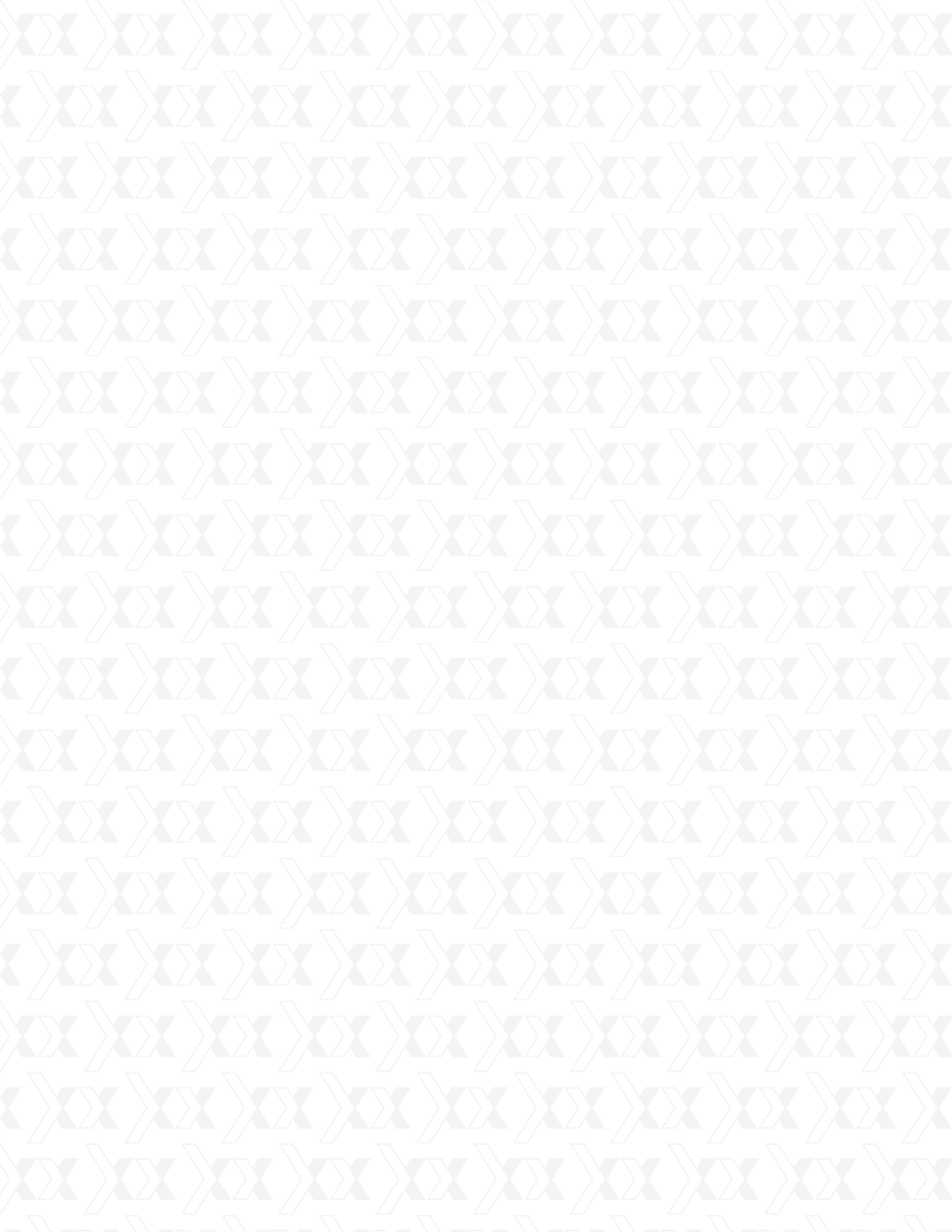
Nexxt Solutions - NetGate Wireless Access Point
4
CONTENTS
Product overview
Features
LED definition
Rear panel layout and connectos
System requirements
Environment requirements
Connecting the device
Checking the LEDs
Initial configuration
Quick setup wizard
Login
Status
Quick setup
Operation mode
Network
LAN
WAN
MAC clone
Wireless
Basic settings
Wireless mode
Security settings
MAC filtering
Wireless statistics
Distance setting
Antenna alignment
Throughput monitor
DHCP
DHCP settings
DHCP clients list
Address reservation
Wireless settings
Forwarding
Virtual servers
Port triggering
DMZ
UPnP
Security
Firewall
IP address filtering
Domain filtering
1.1
1.2
2.1
2.2
2.3
2.4
2.5
3.1
3.2
3.3
4.1
4.2
4.3
4.4
4.5
4.5.1
4.5.2
4.5.3
4.6
4.6.1
4.6.2
4.6.3
4.6.4
4.6.5
4.6.6
4.6.7
4.6.8
4.7
4.7.1
4.7.2
4.7.3
4.8
4.9
4.9.1
4.9.2
4.9.3
4.9.4
4.10
4.10.1
4.10.2
4.10.3
Chapter 1
Introduction
Chapter 2
Device layout
Chapter 3
Quick installation guide
Chapter 4
AP Client Router & AP Router Operation Mode
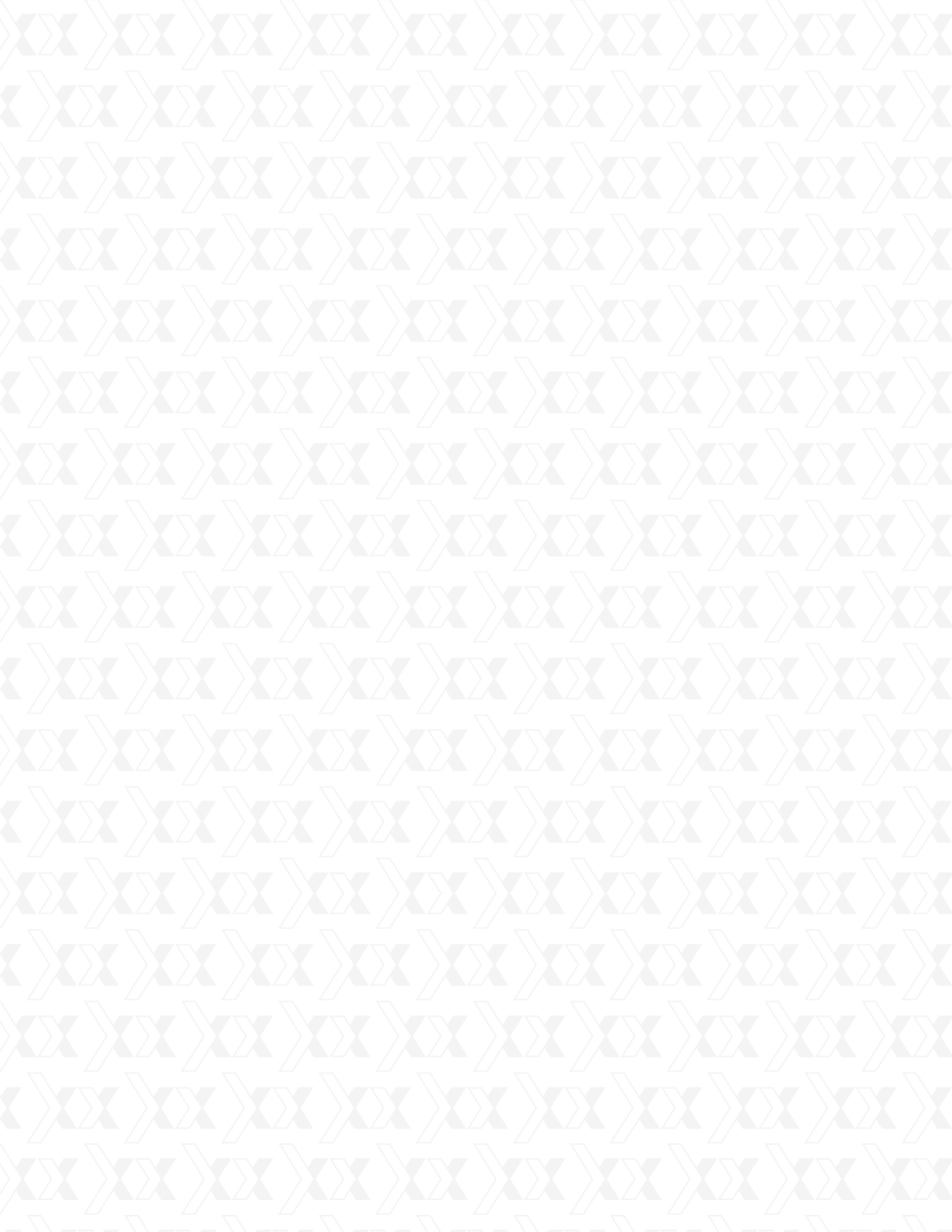
Nexxt Solutions - NetGate Wireless Access Point
5
Package Contents
Appendix A: FAQ
Appendix B: Configuring the PC
Appendix C: Specifications
Appendix D: Glossary
4.10.4
4.10.5
4.10.6
4.11
4.12
4.12.1
4.12.2
4.13
4.13.1
4.13.2
4.13.3
4.14
4.14.1
4.14.2
4.15
4.15.1
4.15.2
4.15.3
4.15.4
4.15.5
4.15.6
4.15.7
4.15.8
4.15.9
4.15.10
MAC address filtering
Remote management
Advanced security
Static routing
IP & MAC binding
Binding setting
ARP list
Dynamic DNS
Dyndns.org DDNS
Oray.net DDNS
Comexe.cn DDNS
SNMP
Community setting
SNMP system setting
System tools
Time
Firmware
Factory defaults
Backup & restore
Ping Watch Dog
Speed test
Reboot
Password
Syslog
Statistics
Upon opening the box, make sure that the following items are included:
High Power Wireless Access Point
Power adapter
PSE module
Mounting kit
Quick installation guide
Resource CD
Note:
If any of the listed items is missing, mismatched, damaged or broken, contact your local dealer
immediately for replacement.
•
•
•
•
•
•
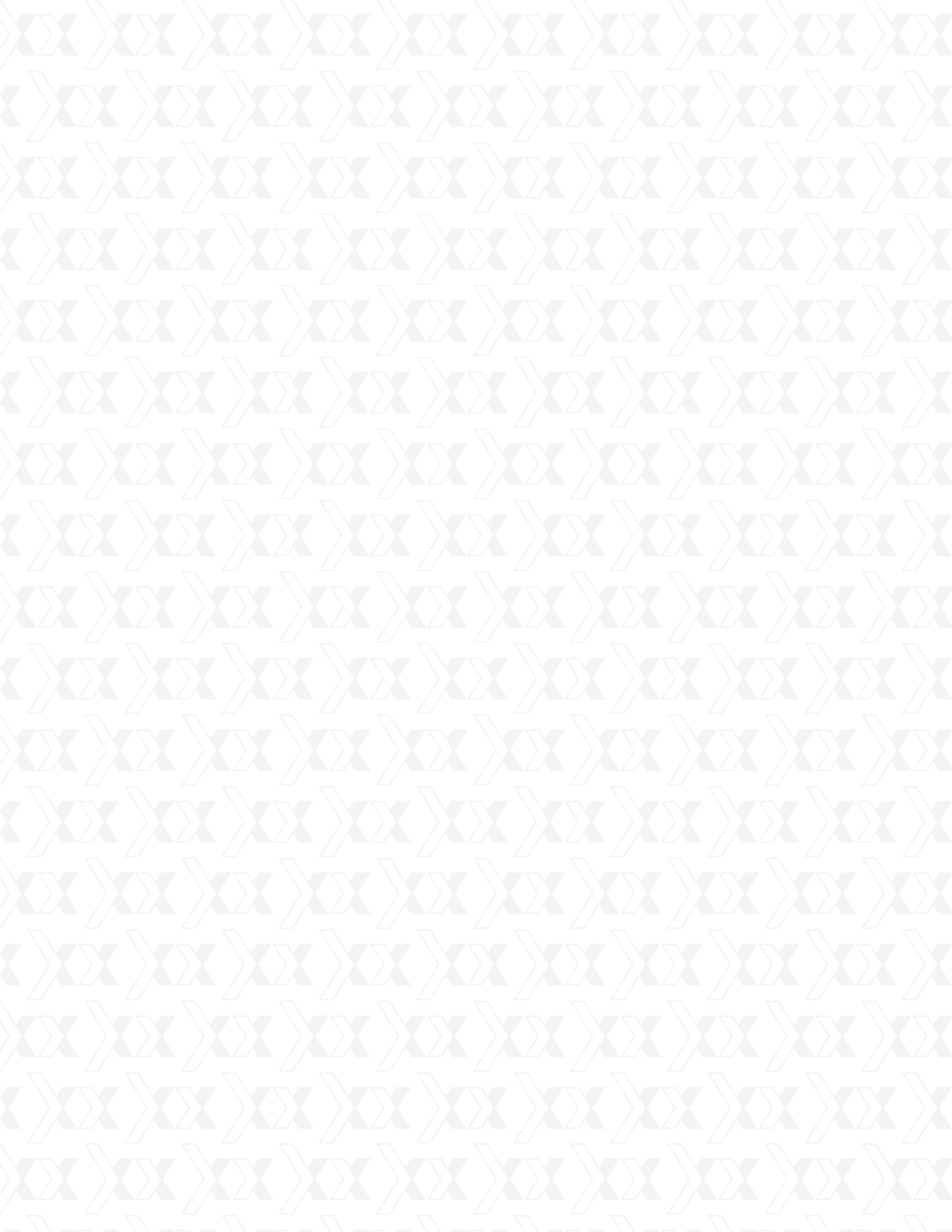
Nexxt Solutions - NetGate Wireless Access Point
6
1.2 Features
1.1 Product overview
Chapter 1
Introduction
Thank you for purchasing the AELPLDR4U1 High Power Wireless Outdoor Access Point from
Nexxt Solutions.
The 2.4 GHz High Power Wireless Outdoor Access Point is a dedicated Wireless Internet
Service Provider Customer-Premises Equipment (WISP CPE) device, providing the functions of
a Wireless Access Point (WAP), WISP Client, and a high-gain antenna in one weatherproof de-
vice designed for outdoor use. The high power design extends transmission range and delivers
a more reliable wireless connection. Equipped with a Power over Ethernet Port known as PoE,
this device can be installed in locations where AC power is not readily available. It also features
a web-based management utility for easy configuration and hassle-free network connection.
Convenient power, LAN and signal strength LED indicators allow users to monitor the status of
the network.
Three operation modes are provided in the access point to meet each user’s needs.
AP Client Router: choose this mode to enable users to share the internet as a WISP client
router.
AP Router: choose this mode to enable users to share internet via ADSL/Cable modem,
in a wireless broadband router configuration.
AP: choose this mode to enable wireless devices to access a network using, in an access
point configuration.
Complies with IEEE 802.11g, IEEE 802.11b, IEEE 802.3, IEEE 802.3u standards.
Wireless Data transfer rates up to 54Mbps.
The access point serves as the connection point between wireless and wired networks or
as the center point of a stand-alone wireless network.
High output power for extended range and reliability
12 dBi, dual-polarized antenna easily builds up to 9.3-mile wireless.
Strong 24 dBm output power rating.
Easy to set up and manage with PPoE option. Ping Watch Dog feature automatically reboots
device when necessary
Controlled access and WEP, WPA/WPA2, WPA-PSK/WPA2-PSK encryption methods ensure
data integrity and privacy.
3 year full warranty, with a 2 year extension with online registration
Supports AP Client Router, AP Router and AP operation mode.
Supports Client Router Mode for WISP CPE
Supports passive power over Ethernet.
Supports Wireless Distribution System (WDS).
Up to 50Km.
Supports Antenna Alignment.
Throughput monitor detailed information about the current wireless data throughput.
Supports Layer 2 User Isolation.
Supports Ping Watch Dog.
Supports link speed test.
Supports Remote Management
•
•
•
•
•
•
•
•
•
•
•
•
•
•
•
•
•
•
•
•
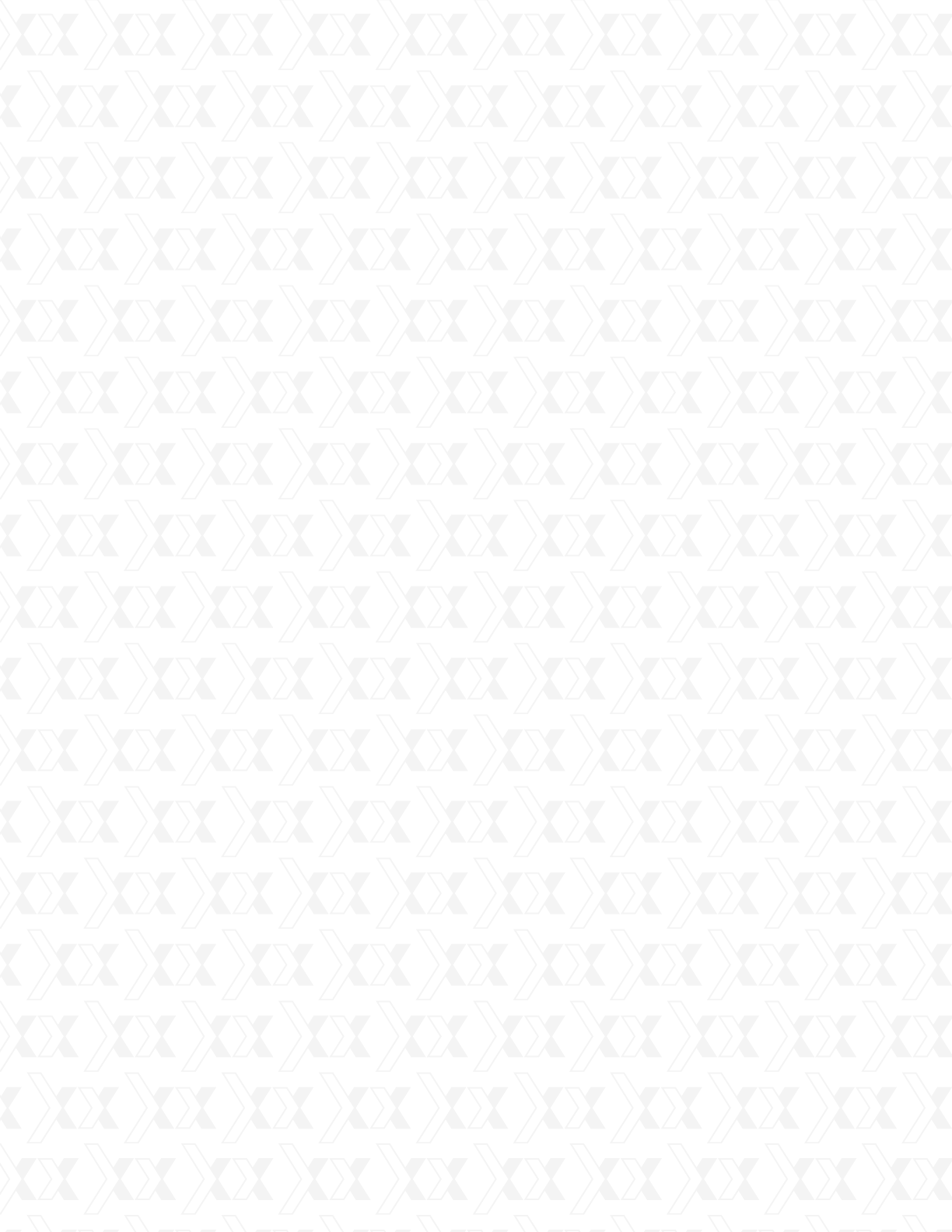
Nexxt Solutions - NetGate Wireless Access Point
7
Supports PPPoE, Dynamic IP, Static IP Internet Access.
Built-in NAT and DHCP server supporting static IP address distributing.
Supports UPnP, Dynamic DNS, Static Routing, VPN Pass-through.
Supports Virtual Server, Special Application and DMZ host.
Built-in rewall supporting IP address ltering, Domain Name ltering, and MAC
address ltering.
Provides WLAN ACL (Access Control List).
Supports conguration backup/restore and rmware upgrade.
Supports Web management.
•
•
•
•
•
•
•
•
The device complies with 15.247(c)(1)(iii).
The installer is responsible for ensuring that the system is used exclusively for fixed, point-to-point
operaons.The instrucon manual furnished with the intenonal radiator shall contain language in
the installaon instrucons informing the operator and the installer of this responsibility.
IMPORTANT STATEMENT
This device is equipped with a high gain directional dual-Polarized directional
antenna and designed with high output power, only long distance point-to-point
using is allowed to acomply with FCC Rules. The antenna’s beam width is
“Horizonal:60° Verical: 30°“, which can not be used for wireless network coverange.
Anyone who privately replaces the natenna with an omni-directional antenna for
point-to-multiply point using is illegal!
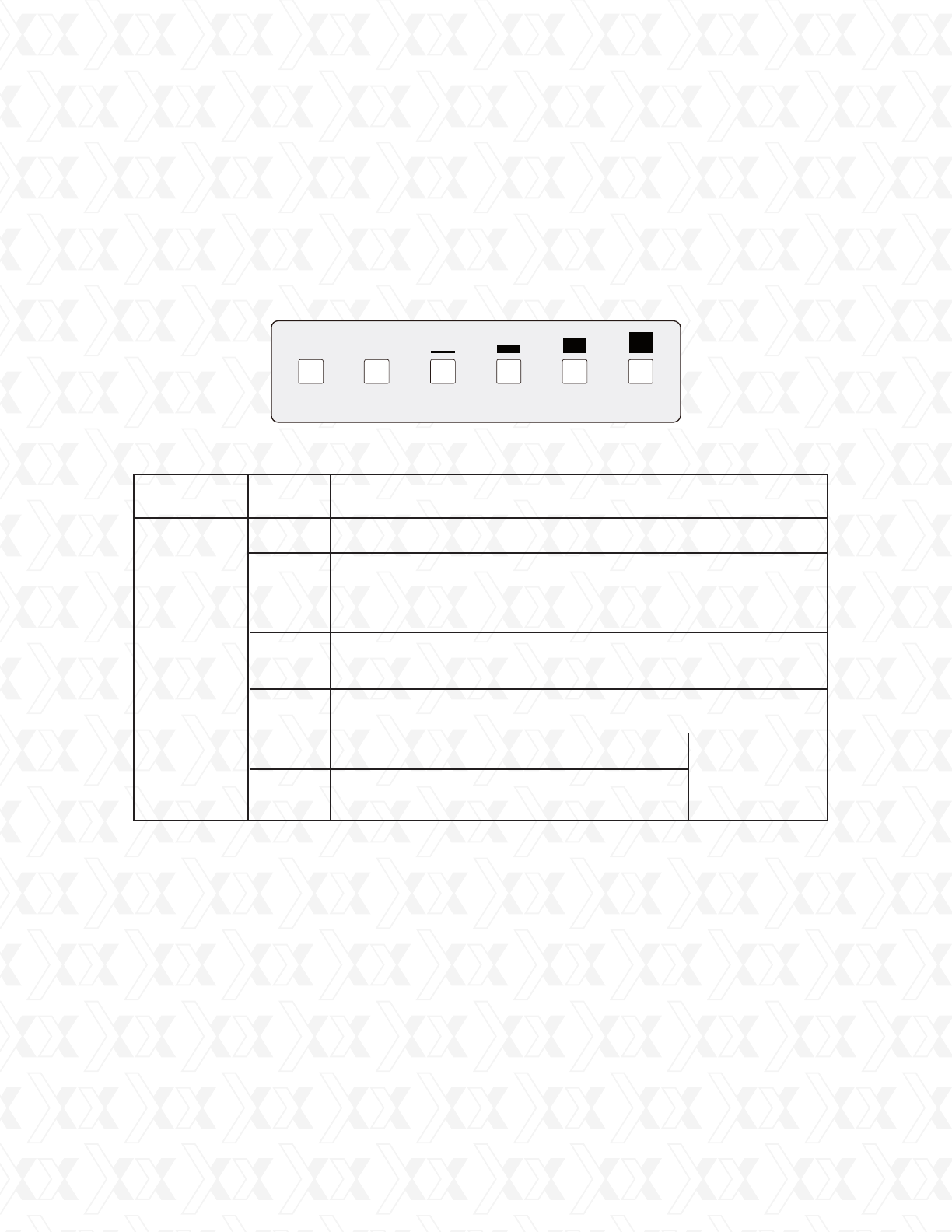
Nexxt Solutions - NetGate Wireless Access Point
8
2.1 LED
Chapter 2
Device layout
The AELPLDR4U1 access point features LED indicators, designed to display the connection
status and the strength of the wireless signal.
Figure 2-1 Front Panel sketch
Table 2-1
Note:
Wireless Signal Strength Indicators:
In AP or Bridge mode, all the four LEDs will light up.
In Client or Repeater mode, the corresponding LED(s) will light up when the RSSI value
(wireless signal strength value) reaches the RSSI threshold. The value of RSSI threshold
can be set on the Wireless Advanced Settings page, as shown in Figure 4-26.
For example, if the RSSI value you set is 30, while RSSI threshold of the four LEDs are 15,
25, 35, 45 respectively, then the LEDs having RSSI thresholds of 15 and 25 will light up.
Wireless Signal StrengthPower LAN
Name
Power
LAN
Status Indication
Wireless
Signal
Strength
Off No power
On Power on
Off There is no remote wireless signal Client or
Repeater mode
On Indicates the wireless signal strength
of a remote AP
Off There is no device linked to the corresponding port
There is an active device linked to the corresponding port
On
Blinking
There is a device linked to the corresponding port but
no activity is being detected
•
•
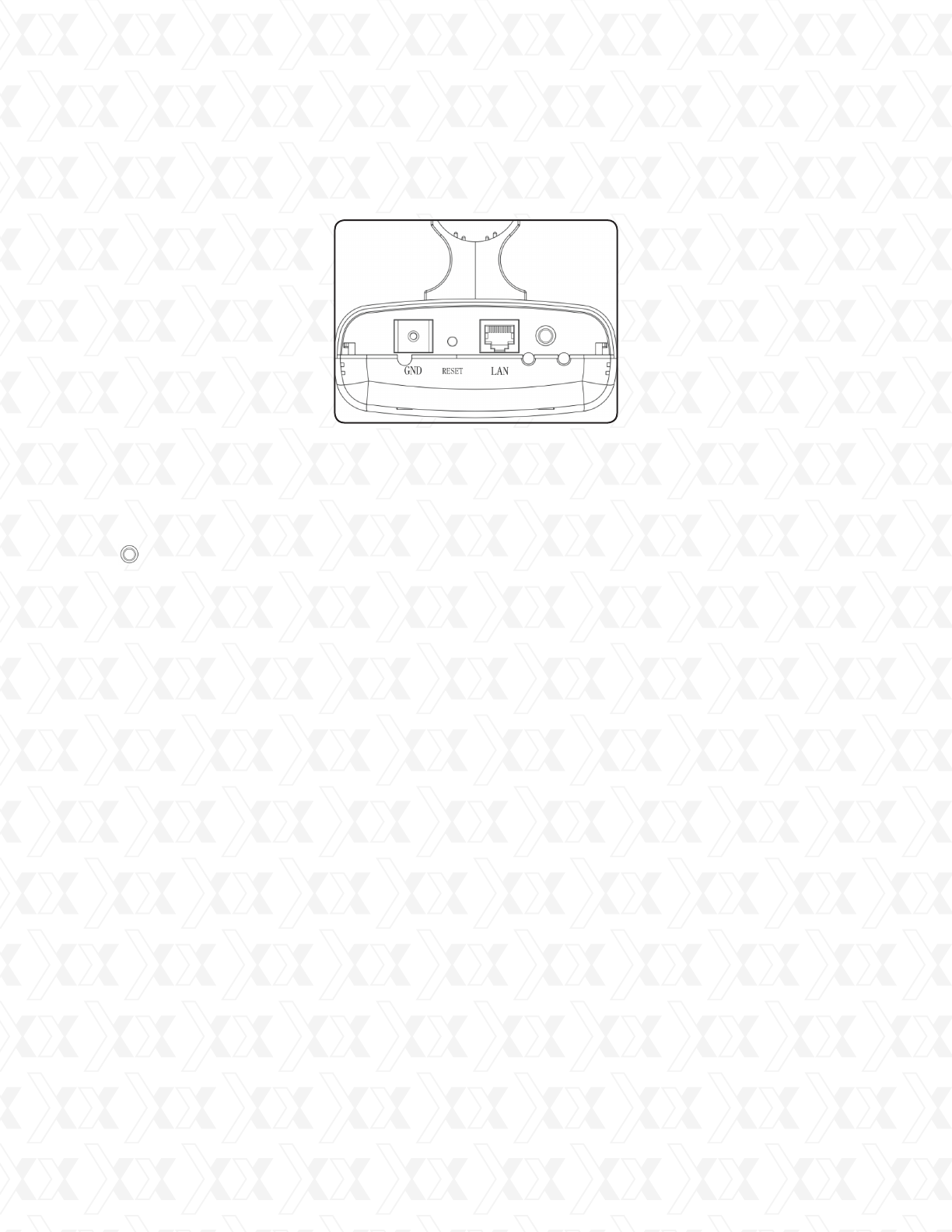
Nexxt Solutions - NetGate Wireless Access Point
9
2.3 System requirements
2.4 Environment requirements
2.2 Rear panel layout and connectors
Each PC in the LAN needs a working Ethernet Adapter and an Ethernet cable with RJ45
connectors
TCP/IP protocol must be installed on each PC
Web browser, such as Microsoft Internet Explorer 5.0 or later, Netscape Navigator 6.0
or later
If the device is configured in the AP client router mode, you will also need:
Wireless Internet Access Service (WISP).
If the device is configured in the AP router mode, you will also need:
Broadband Internet Access Service (DSL/Cable/Ethernet)
One DSL/Cable Modem that has an RJ45 connector (you do not need it if you connect the
router to the Ethernet)
Operating temperature: -30ºC~70ºC
Operating Humidity: 10%~90% RH, non-condensing
Figure 2-2 Rear panel sketch
Ground
RESET button: use it to reset device to its factory default values
LAN: this port is used to connect to the PoE port of the PSE (Power Sourcing Equipment)
module.
: antenna jack to connect an additional high-power external antenna. Since the unit comes
with a built in antenna, usually it is not required to connect another one outside.
•
•
•
•
•
•
•
•
•
•
•
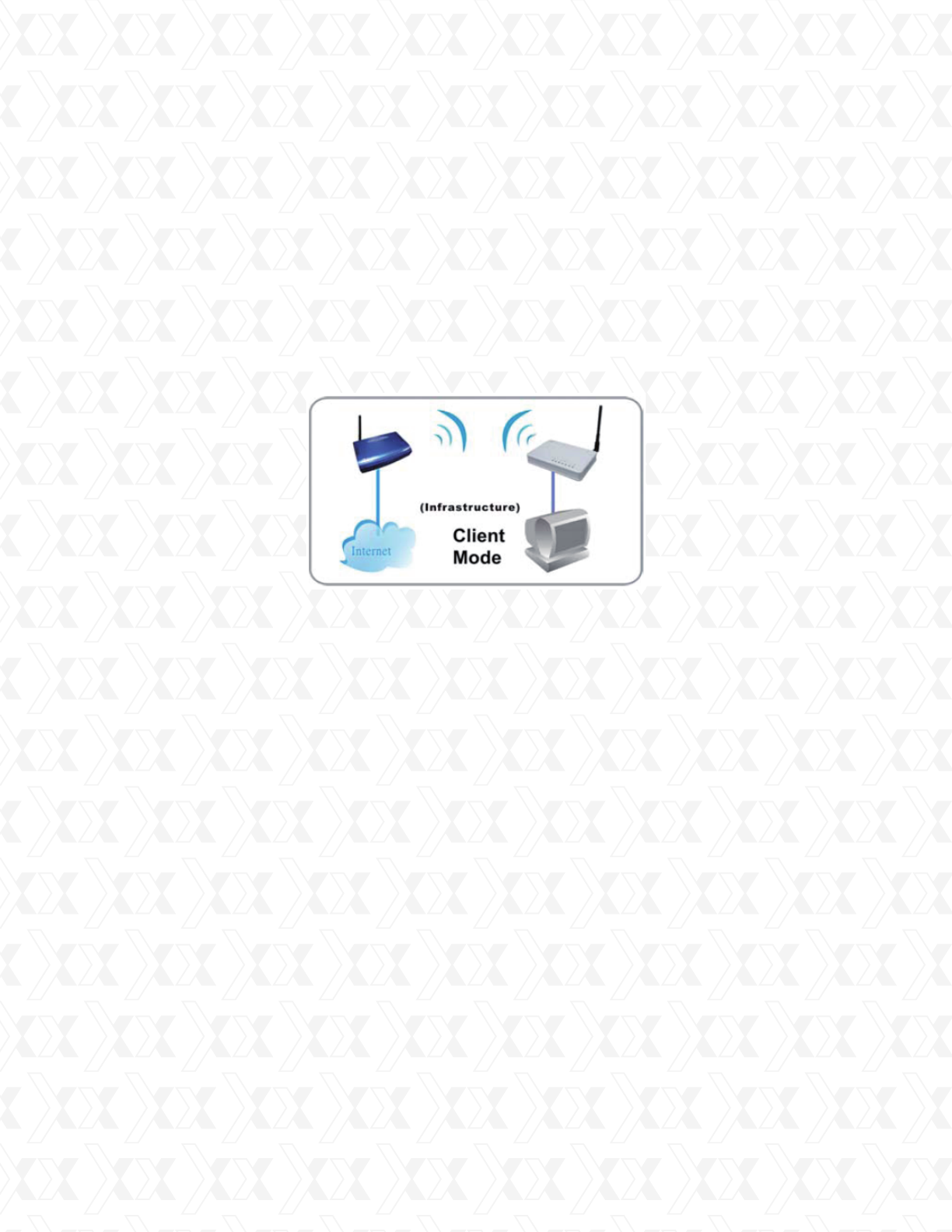
Nexxt Solutions - NetGate Wireless Access Point
10
2.5 Connecting the device
Make sure you are provided with wireless Internet service by your WISP (Wireless Internet
Service Provider).
Locate an optimum location for the AP. Try to place your AP in an appropriate position where
it can well receive the signal from WISP.
Connect the AP to the desktop PC.
Adjust the direction of the AP to get the best signal.
Power on the AP before configuring the AP on the web-based page on your computer.
1.
2.
3.
4.
5.
To establish an infrastructure network in AP Client Router mode as Figure 2-3, please take the
following steps:
Figure 2-3
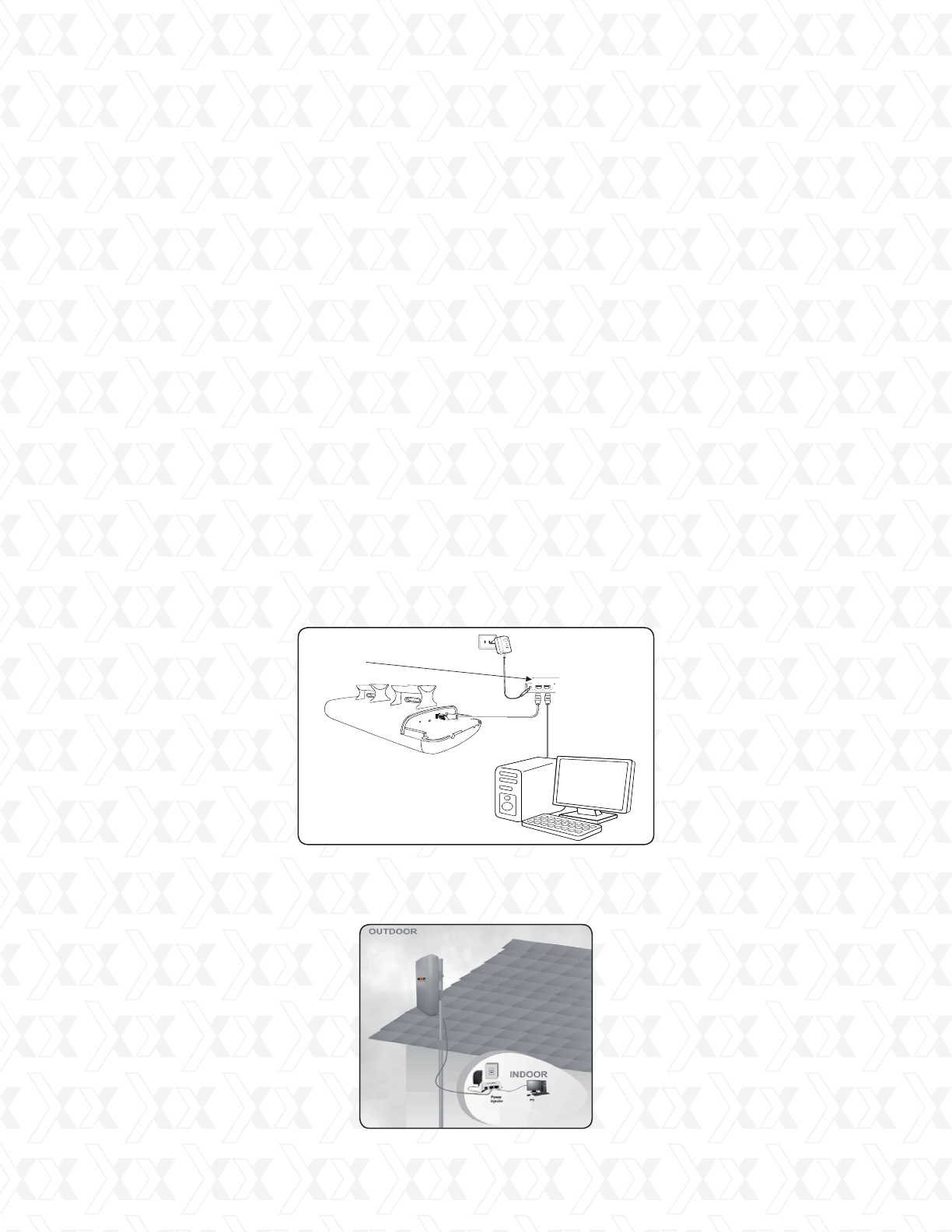
Nexxt Solutions - NetGate Wireless Access Point
11
In order to integrate your new wireless access point into your installation, start by plugging
one end of an Ethernet cable to the PoE port of the supplied PSE, and the other end of the
cable to the LAN port on the access point.
Use a second Ethernet cable to make the connection between the LAN port of the PSE
module and your computer.
Power the device by plugging the included AC power adapter to DC jack on the PSE device,
and the other end into a standard wall outlet.
If setting up the device in an outdoor location, the connection will be similar to the figure
below, once the above steps have been successfully completed.
1.
2.
3.
4.
Chapter 3
Quick installation guide
This Chapter will guide you to configure the AP to function in your network and gain access
to the internet through your ISP immediately after successful configuration. A more detailed
description of the AP’s webbased utility and its functions can be found in “Chapter 4:
Configuring the AP”
Note: only a wired network connection can be used for the initial configuration of the access
point.
Before making any hardware connections, find a suitable location to place the access point.
The best spot is usually at the center of the wireless network, with unobstructed line-of-sight to
all wireless clients operating in the coverage area.
Also consider that the higher the antenna is placed, the better the device can perform. Do not
forget to make sure that the pole or structure you use to install the device is stable and firmly
secured in place.
Power adapter
Power Injector
Computer
AELPLDR4U1
PSE device
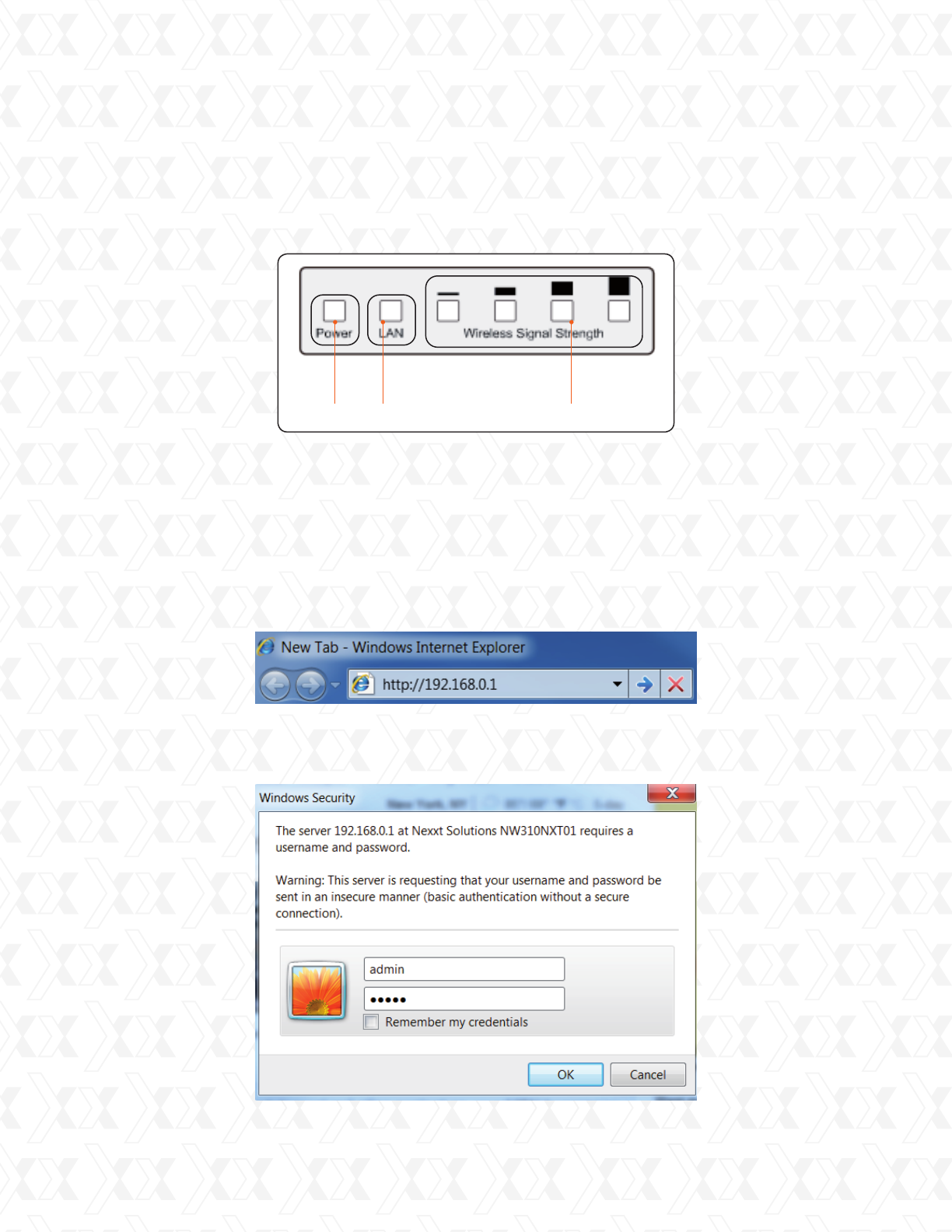
Nexxt Solutions - NetGate Wireless Access Point
12
3.1 Checking the LEDs
3.2 Initial configuration of the access point
3.2.1 Login
Upon powering on all your network devices, check the status of the access point by verifying that
all the LEDs light up normally, as shown in the diagram below.
Note: first make sure your wired station Static IP address is set within the same range as the
Wireless Access Point.
Start your WEB browser. Type http://192.168.0.1 in the address field of the browser.
Press enter to continue.
A dialog box will prompt you to enter the User name and Password. Enter the default values,
both in lower case, and then click OK to complete the logging procedure.
Flashing or steady orange
Steady orange Steady orange
1.
2.
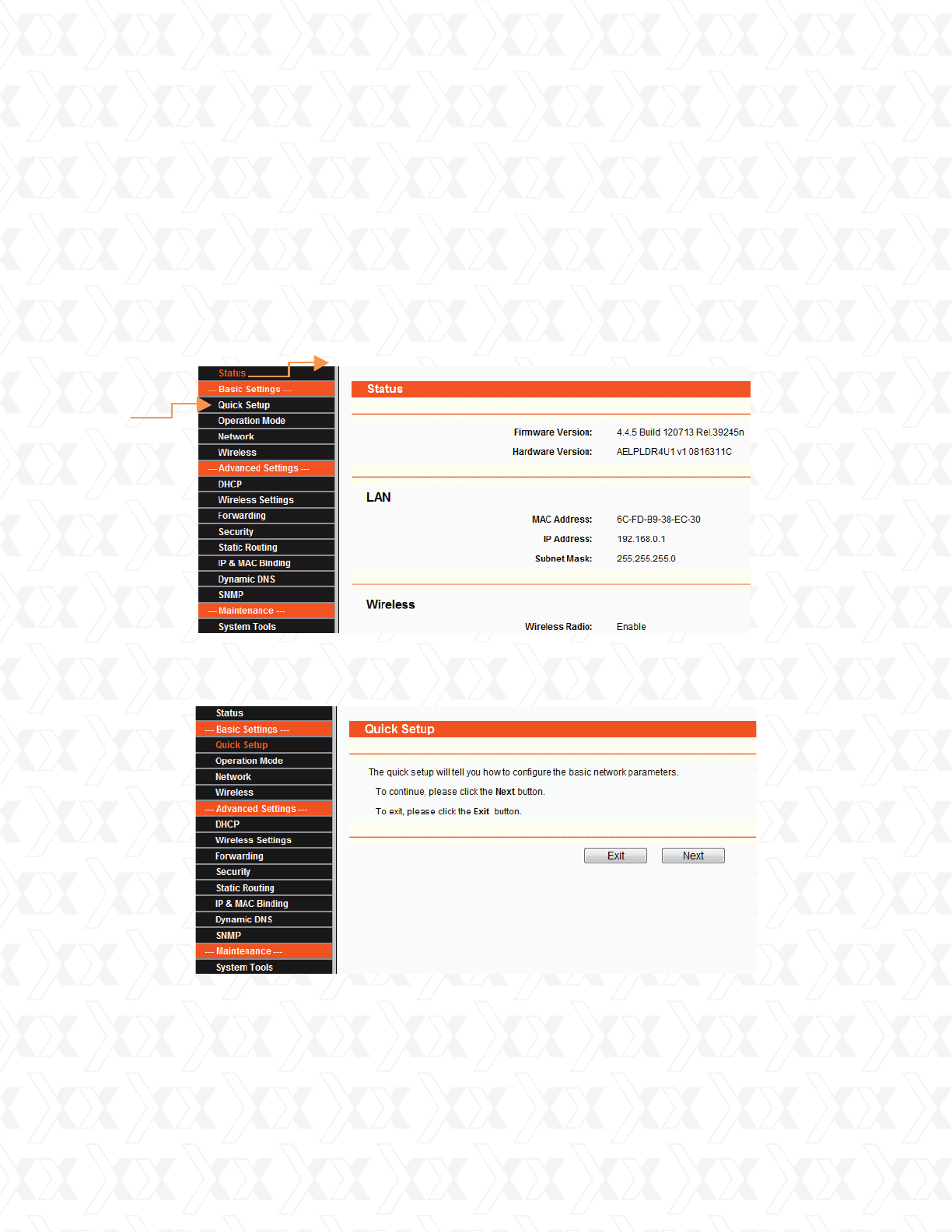
Nexxt Solutions - NetGate Wireless Access Point
13
3.3 Quick setup wizard
From the main menu on the left column of the screen, select the option Quick Setup.
The Quick Setup window will pop up on the screen, as shown below. Click Next to open the
following window.
Three operation modes are provided in the access point to meet each user’s needs.
Afterwards, you can assign a new password for security purposes without necessarily
modifying the default user name.
If the login window fails to appear, it means that your Web-browser has been set
to a proxy. Verify that your parameters and passwords are correct, before making
another attempt.
After successfully logging in, the main navigation page will appear on the screen.
3.
4.
5.
1.
2.
3.
AP Client Router: choose this mode to enable users to share the internet as a WISP client router.
AP Router: choose this mode to enable users to share internet via ADSL/Cable modem, in a wireless
broadband router configuration.
AP: choose this mode to enable wireless devices to access a network using Wi-Fi, in an access
point configuration.
•
•
•
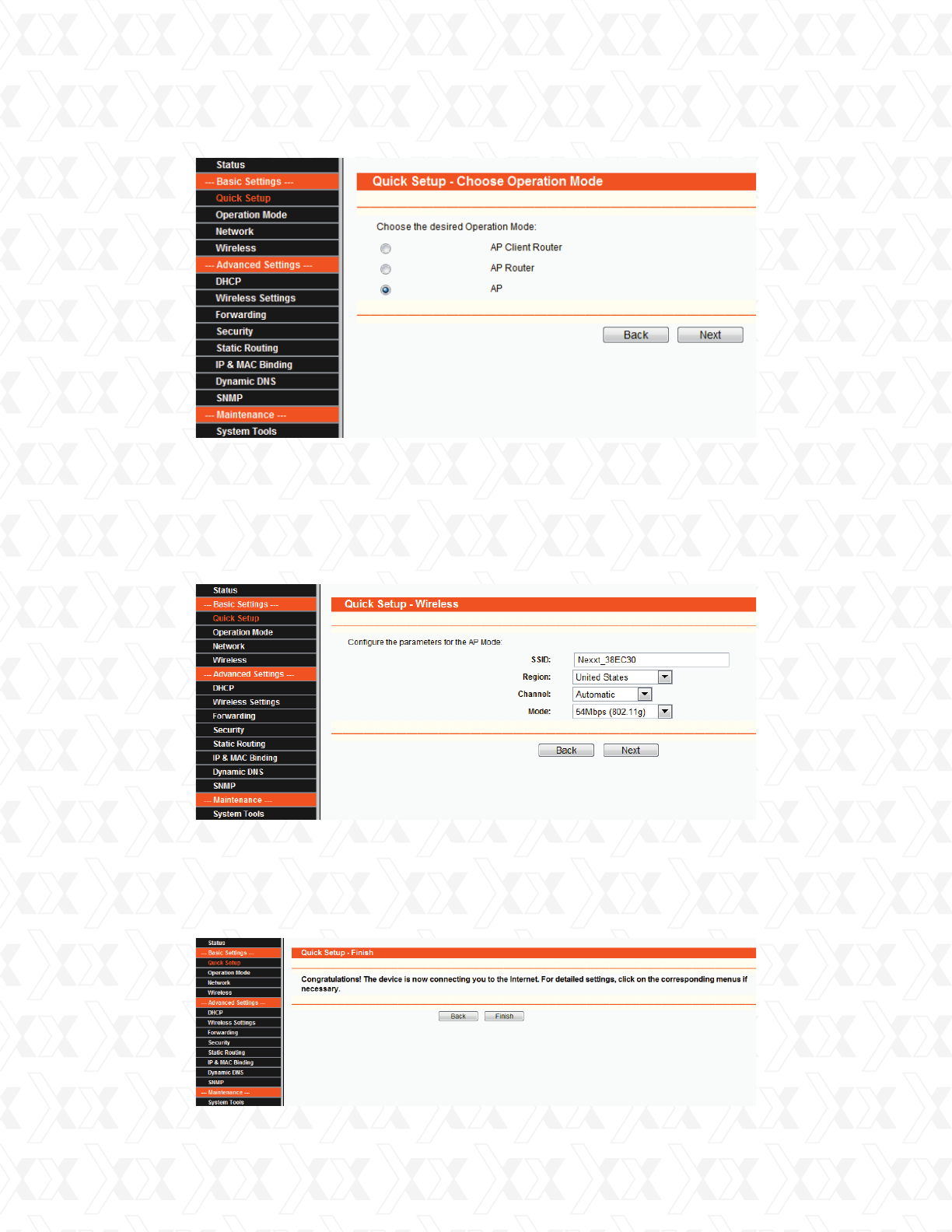
Nexxt Solutions - NetGate Wireless Access Point
14
3.4 AP mode setting
4. For illustration purposes only, we will walk you through the AP option.
3.
4.
1. Select AP on the Quick setup dialog box, as shown in the above illustration.
2. Click Next to open the wireless configuration window.
Enter a unique name to identify your wireless network. However, choose a name that is
easily remembered by network users. In this example, we are using Nexxt_xxxxxx as the
SSID identifier.
Select your region from the drop-down list, followed by next.
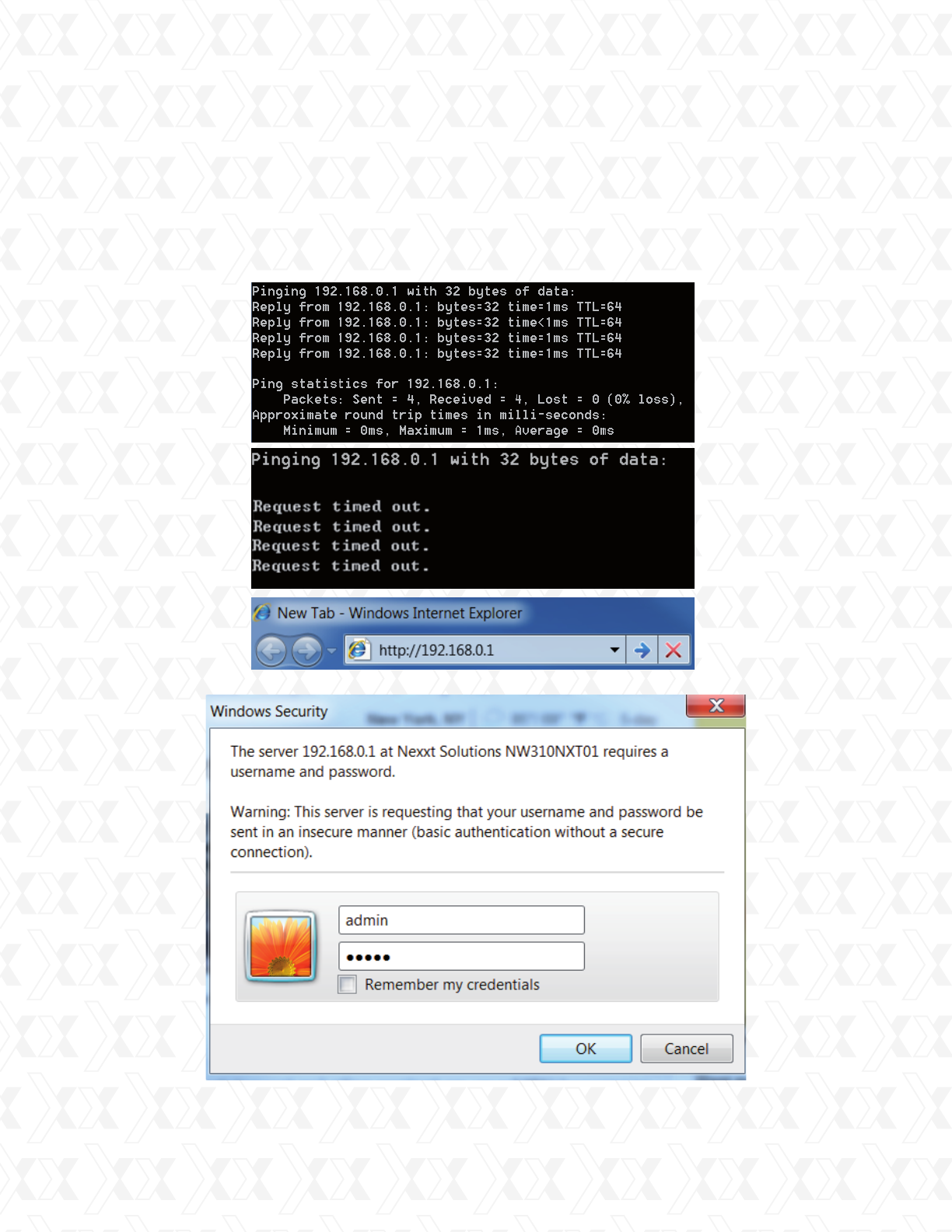
Nexxt Solutions - NetGate Wireless Access Point
15
5.
6.
7.
Click Finish to exit the Quick Setup wizard and wait until the AP finishes rebooting
automatically. Changes will take effect only after the reboot is complete.
Remove the LAN cable from your computer and the PSE module. Now, insert your
internet cable into the port labeled LAN located in the PSE device.
From now on, you can refer to the manual for any customized settings such as
security, encryption, network modes, antenna alignment and more.
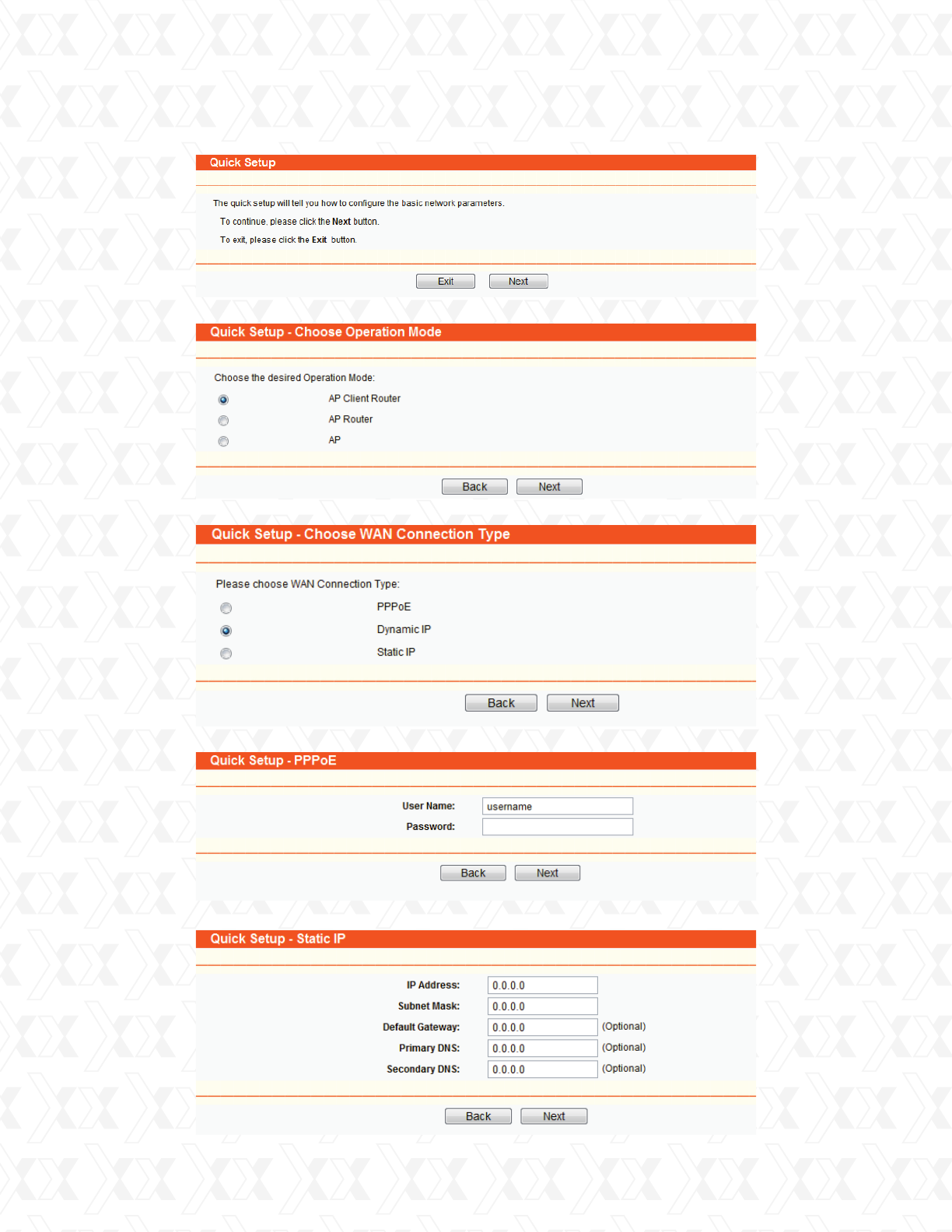
Nexxt Solutions - NetGate Wireless Access Point
16
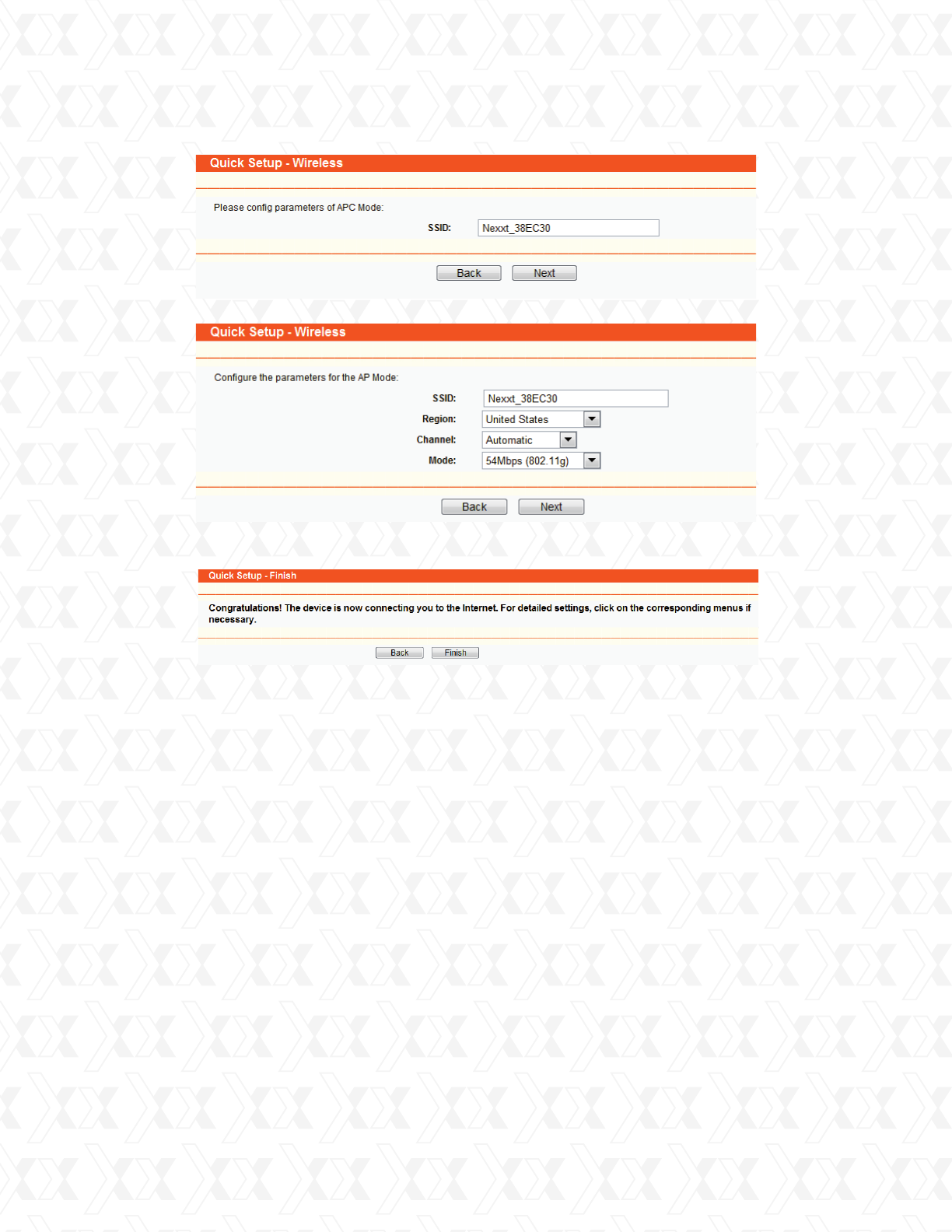
Nexxt Solutions - NetGate Wireless Access Point
17
(Note: If the device are pruduced for selling in US, the Region will be unselectable.)
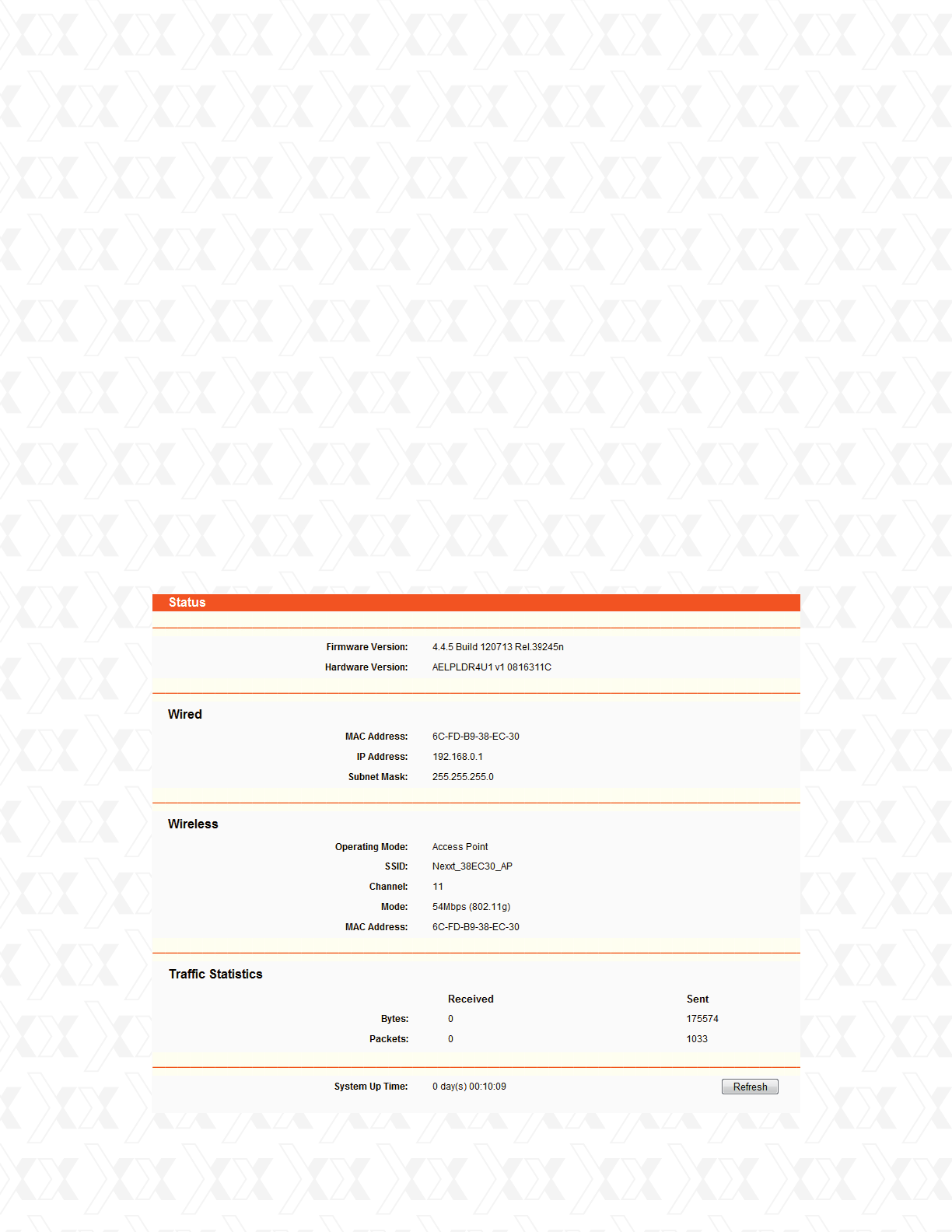
Nexxt Solutions - NetGate Wireless Access Point
18
4.1 Login
4.2 Status
Chapter 4
AP client router & AP router operation mode
This Chapter describes how to configure some advanced settings for your Access Point
through the web-based management page. In the following sections, we will use the device in
AP Client Router operation mode as example.
In this screen, you will be able to view the AP’s current status and configuration settings, all of
which are read-only.
After your successful login, you can configure and manage the Access Point.. There are
fourteen main menus on the left of the Web-based management page. Submenus will be
available after you click one of the main menus. The fourteen main menus are: Status,
Quick Setup, Operation Mode, Network, Wireless, DHCP, Wireless Settings, Forwarding,
Security, Static Routing, IP & MAC Binding, Dynamic DNS, SNMP and System Tools. On the
right of the Web-based management page, you will find detailed descriptions and instructions
for the corresponding page. To apply any settings you have altered on the page, please click
Save.
For a description of each Web page key functions, please refer to the sections below.
Figure 4-1 Status
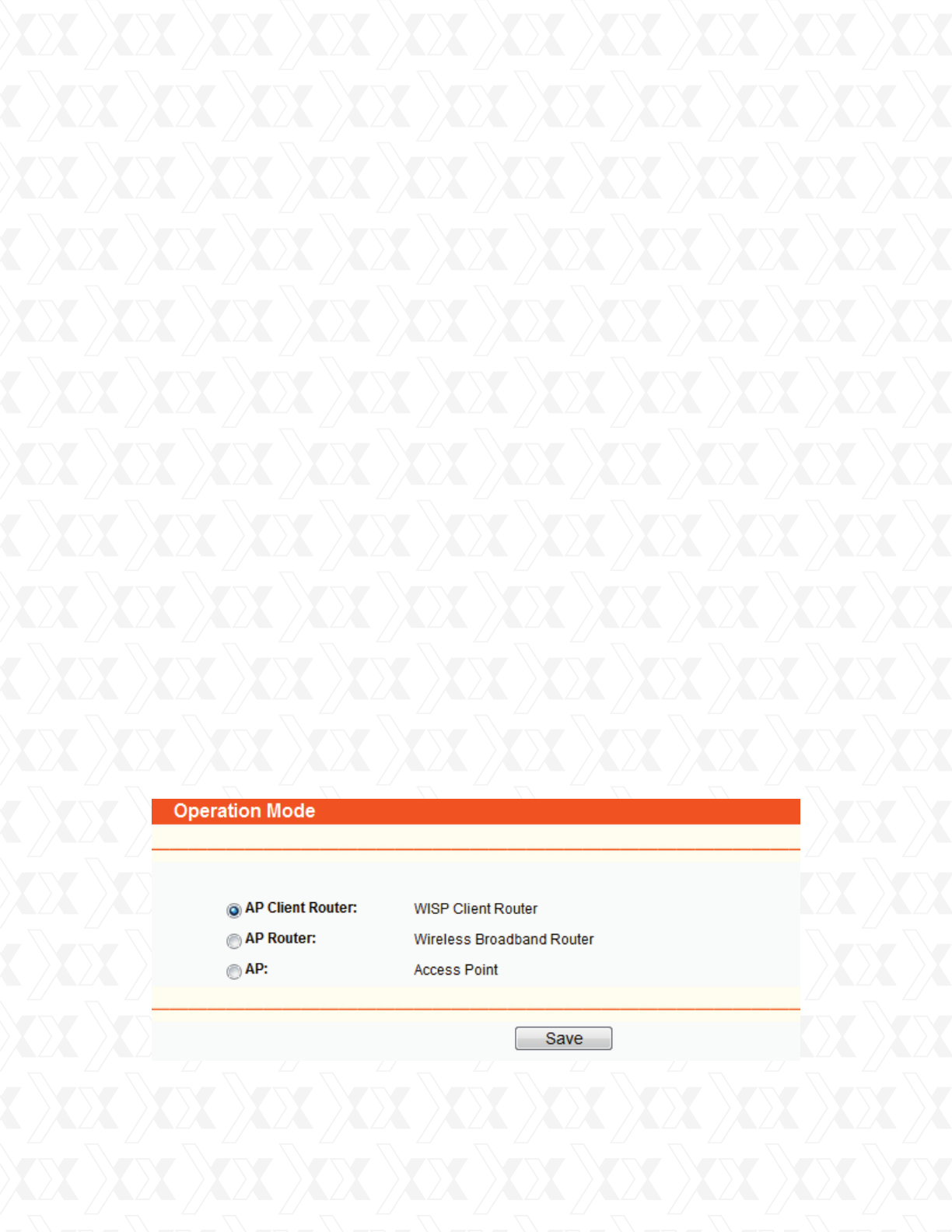
Nexxt Solutions - NetGate Wireless Access Point
19
1. LAN
4.3 Quick setup
4.4 Operation mode
3. WAN
5. System Up Time
4. Traffic Statistics
2. Wireless
This field displays the current settings or information belonging to the LAN, including the MAC
address, IP address and Subnet Mask.
This field displays basic information or status belonging to the wireless function, including
Wireless Radio, SSID, Channel, Mode, and Wireless MAC address.
This field displays the router’s traffic statistics.
These parameters apply to the WAN port of the router, including MAC address, IP address,
Subnet Mask, Default Gateway and DNS server. If PPPoE is chosen as the WAN connection
type, the Disconnect button will be shown here while you are accessing the Internet. You can
also cut the connection by clicking the button. If you have not connected to the Internet, just
click Connect to establish the connection.
The length of time since the system was last powered on or reset.
Please refer to Section 3.2: “Quick Setup”.
The Operation Mode window will allow you to choose the operational application for your AP.
The AP supports three mode types: AP Client Router, AP Router and AP. Please select the one
you prefer, as shown in Figure 4-2. Click Save to confirm your choice.
Figure 4-2 Operation Mode
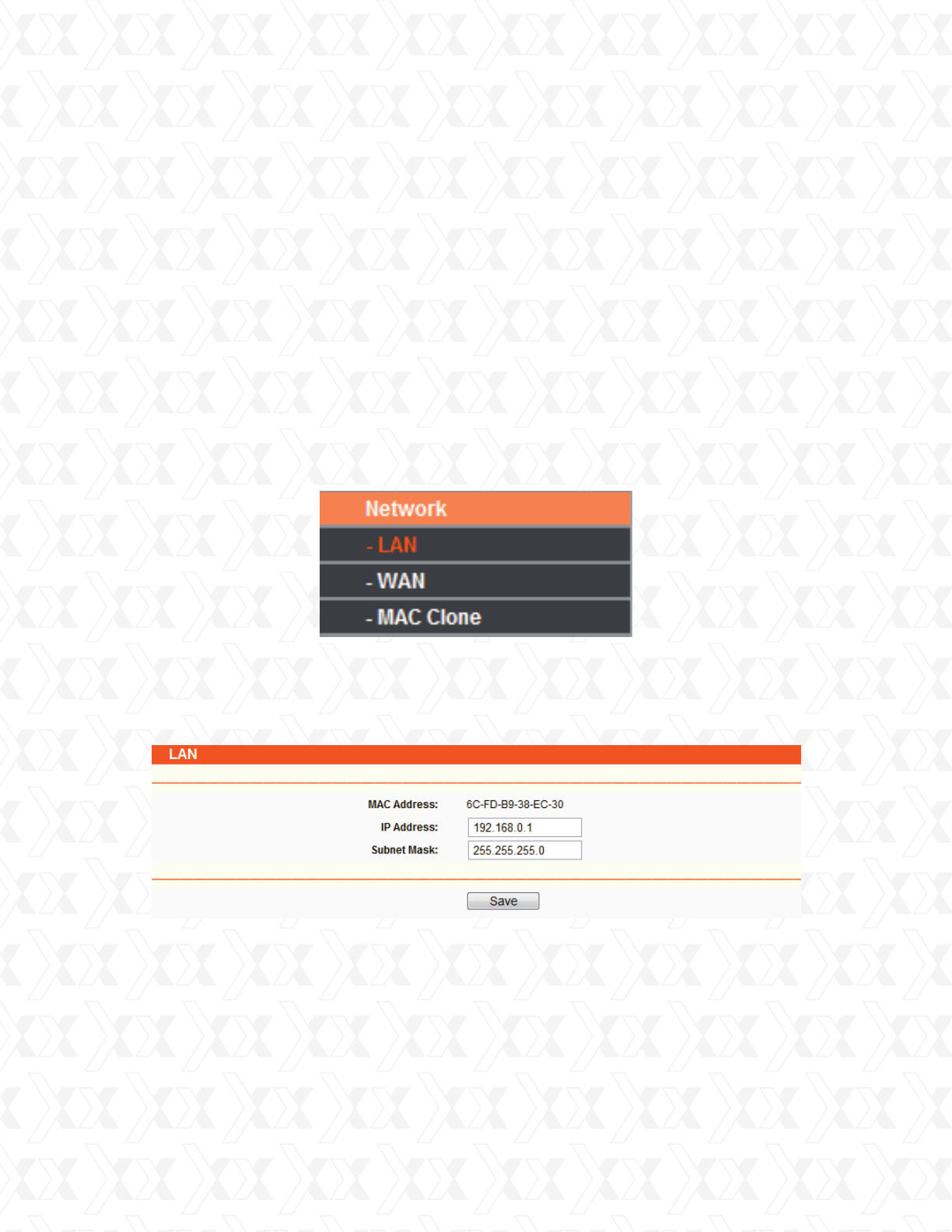
Nexxt Solutions - NetGate Wireless Access Point
20
AP Client Router - In this mode, the device enables multiple computers to share the Internet
from WISP. All LAN ports share the same IP from WISP through Wireless port.
While connecting to WISP, the Wireless port works as a WAN port when in AP Client mode.
The Ethernet port acts as a LAN port.
AP Router - In this mode, the device enables multiple computers to share the Internet via
ADSL/Cable Modem. The wireless port share the same IP to ISP through an ethernet WAN
port. The Wireless port acts like a LAN port when in the AP mode.
AP - In this mode, the device allows wireless communication devices to access a wireless
network using WIFI. Both, the ethernet port and the wireless port work as LAN ports.
•
•
•
•
•
•
4.5 Network
4.5.1 LAN
The Network option allows you to customize your local network manually by changing the default
settings of the AP.
There are three submenus under the Network menu (shown in Figure 4-3): LAN, WAN and
MAC Clone. Click any of them in order to configure the corresponding function. Please refer to
the sections below for a detailed description of each submenu.
Go to Network > LAN to enable the configuration of IP parameters of the LAN port on
this page.
MAC Address - The physical address of the router, as seen from the LAN. This value cannot
be changed.
IP Address - Enter the IP address of your router in dotted-decimal notation (factory default:
192.168.0.1).
Subnet Mask - An address code that determines the size of the network. Normally use
255.255.255.0 as the subnet mask.
Figure 4-3 Network menu
Figure 4-4 LAN
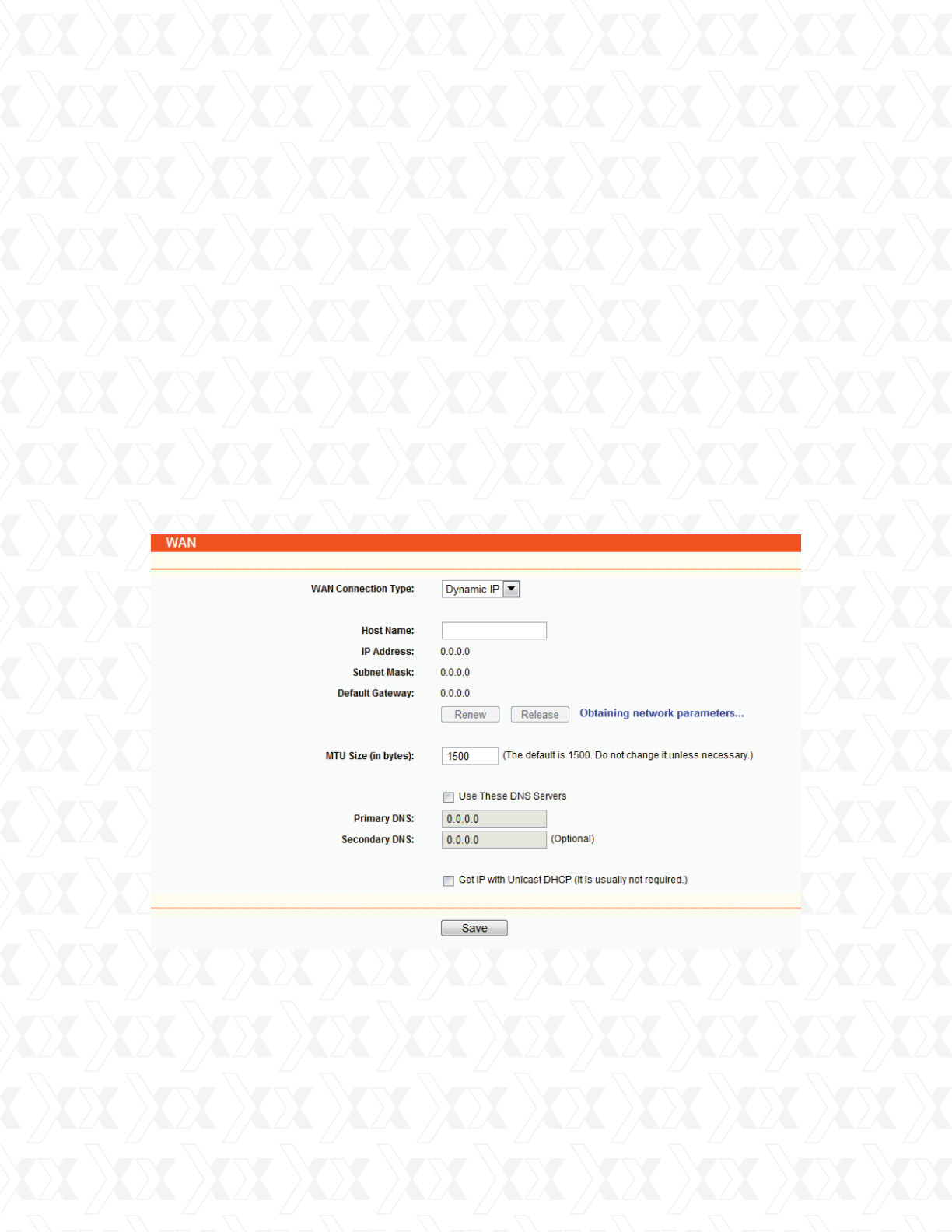
Nexxt Solutions - NetGate Wireless Access Point
21
•
Note:
1.
2.
3.
1.
4.5.2 WAN
Go to Network > WAN to enable the configuration IP parameters of the WAN port on this page.
First, please choose the WAN Connection Type (Dynamic IP/Static IP/PPPoE) for the Internet.
The default type is Dynamic IP. If you are not given any login parameters (fixed IP Address, logging
ID, etc), please select Dynamic IP. If you are given a fixed IP (static IP), please select Static IP. If you
are given a user name and a password, please select the type of your ISP provided (PPPoE). If you
are not sure which connection type you are currently using, please contact your ISP to obtain the
correct information.
This page displays the WAN IP parameters assigned dynamically by your ISP, including IP address,
Subnet Mask, Default Gateway, etc. Click Renew to obtain new IP parameters from your ISP.
Click the Release button to release the assigned IP parameters.
If you change the IP Address of the LAN, you must use the new IP Address to login to
the Router.
If the new LAN IP Address you set is not in the same subnet, the IP Address pool of
the DHCP server will not take effect until they are re-configured.
If the new LAN IP Address you set is not in the same subnet, the Virtual Server and
DMZ Host will change accordingly at the same time.
If you choose Dynamic IP, the router will automatically get IP parameters from your ISP.
Please refer to Figure 4-5 below.
MTU Size - The normal MTU (Maximum Transmission Unit) value for most ethernet networks is
1500 bytes. For some ISPs you need to reduce the MTU. But this is rarely required, and should
not be done unless you are sure it is necessary for your ISP connection.
Figure 4-5 WAN – Dynamic IP
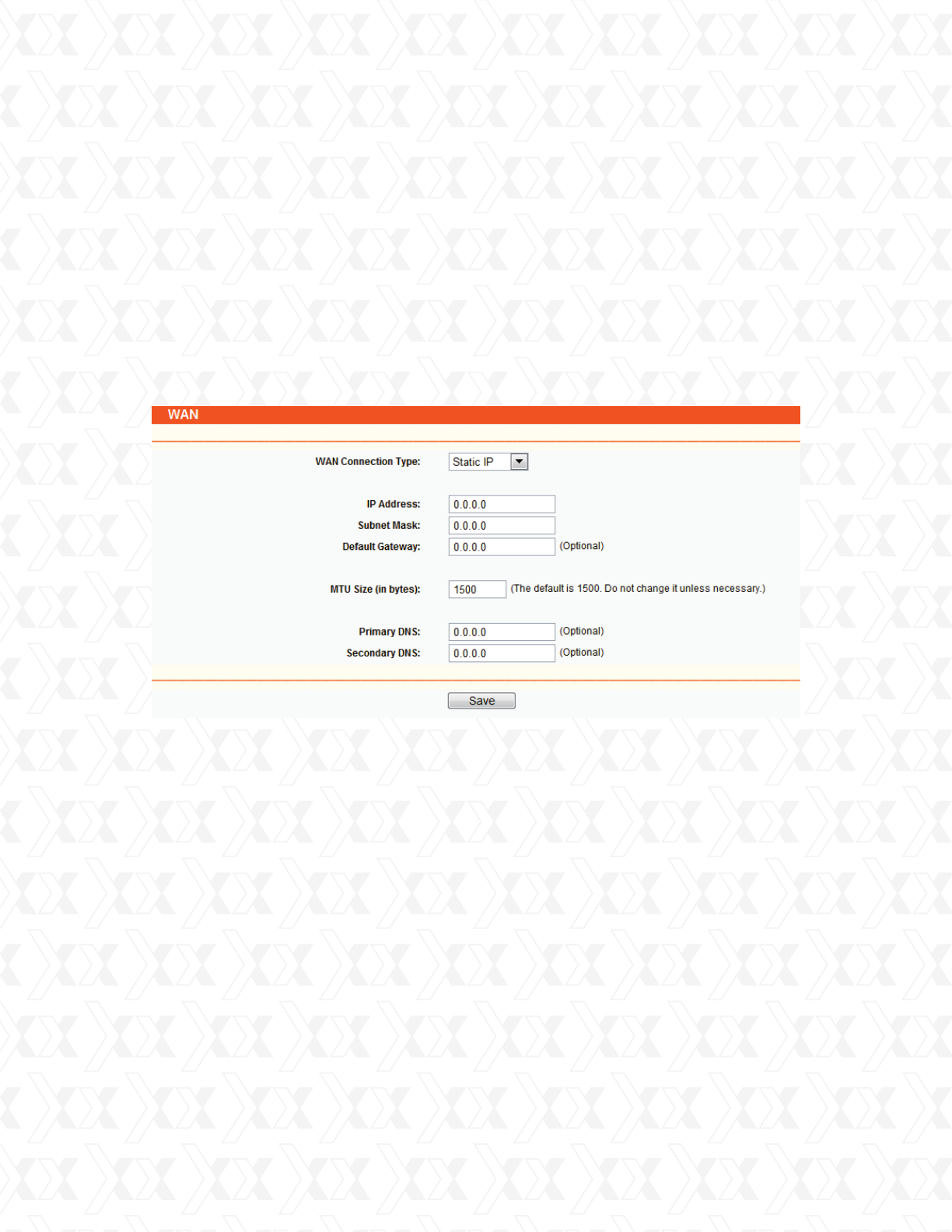
Nexxt Solutions - NetGate Wireless Access Point
22
If your ISP gives you one or two DNS addresses, select Use These DNS Servers and enter the
primary and secondary addresses into the correct fields. Otherwise, the DNS servers will be
assigned dynamically from your ISP.
If you choose Static IP, you should have fixed IP Parameters specified by your ISP. The Static IP
settings page will appear as shown in Figure 4-6.
Note:
If you get address and find error when you go to a Web site, it is likely that your DNS servers are
set up improperly. You should contact your ISP to get DNS server addresses.
In this case, you need to enter the following parameters into the spaces provided:
•
•
•
•
•
•
•
Get IP with Unicast DHCP - A few ISPs’ DHCP servers do not support the broadcast
applications. If you cannot get the IP Address normally, you can choose this option.
(This is rarely required.)
IP Address - Enter the IP address in dotted-decimal notation provided by your ISP.
Subnet Mask - Enter the subnet Mask in dotted-decimal notation provided by your ISP. Usually
255.255.255.0 is used as the subnet mask.
Default Gateway - (Optional) Enter the gateway IP address in dotted-decimal notation provided
by your ISP.
MTU Size - The normal MTU (Maximum Transmission Unit) value for most ethernet networks is
1500 Bytes. For some ISPs you may need to modify the MTU. But this is rarely required, and
should not be done unless you are sure it is necessary for your ISP connection.
Primary DNS - (Optional) Enter the DNS address in dotted-decimal notation provided by your ISP.
Secondary DNS - (Optional) Type another DNS address in dotted-decimal notation provided by
your ISP if provided.
2.
Figure 4-6 WAN - Static IP
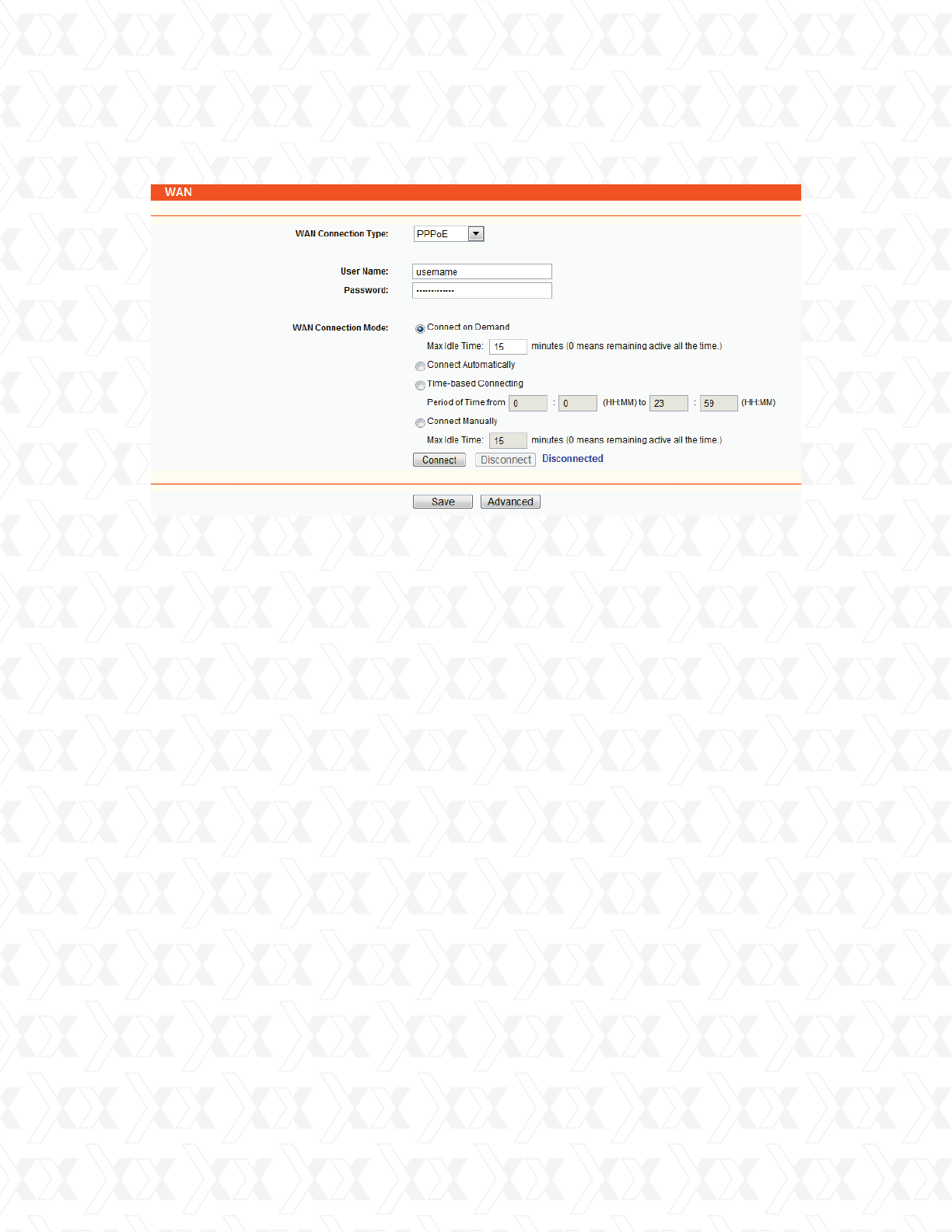
Nexxt Solutions - NetGate Wireless Access Point
23
3. If you choose PPPoE, you should enter the following parameters as shown in Figure 4-7.
Note:
Only when you have configured the system time on the System Tools -> Time page, the Time-based
Connection will take effect.
•
•
•
•
User Name/Password - Enter the User Name and Password provided by your ISP. These fields
are case-sensitive.
Connect on Demand - You can configure the router to disconnect your Internet connection after
a specified period of inactivity (Max Idle Time). If your Internet connection has been terminated
due to inactivity, Connect on Demand enables the router to automatically re-establish your con-
nection as soon as you attempt to access the Internet again. If you wish to activate Connect
on Demand, click the radio button. If you want your Internet connection to remain active at all
times, enter 0 in the Max Idle Time field. Otherwise, enter the number of minutes you want to
have elapsed before your Internet connection terminates.
Caution: Sometimes the connection cannot be terminated despite your setting of the “Max Idle
Time” interval. This is due to some applications are continually linked to the internet in the
background.
Connect Automatically: The connection can be re-established automatically after being disabled.
Time-based Connection - The connection will only be established within the period ranging from
the start time to the end time (both are in HH:MM format) you specify in the Period of Time
field.
Figure 4-7 WAN - PPPoE
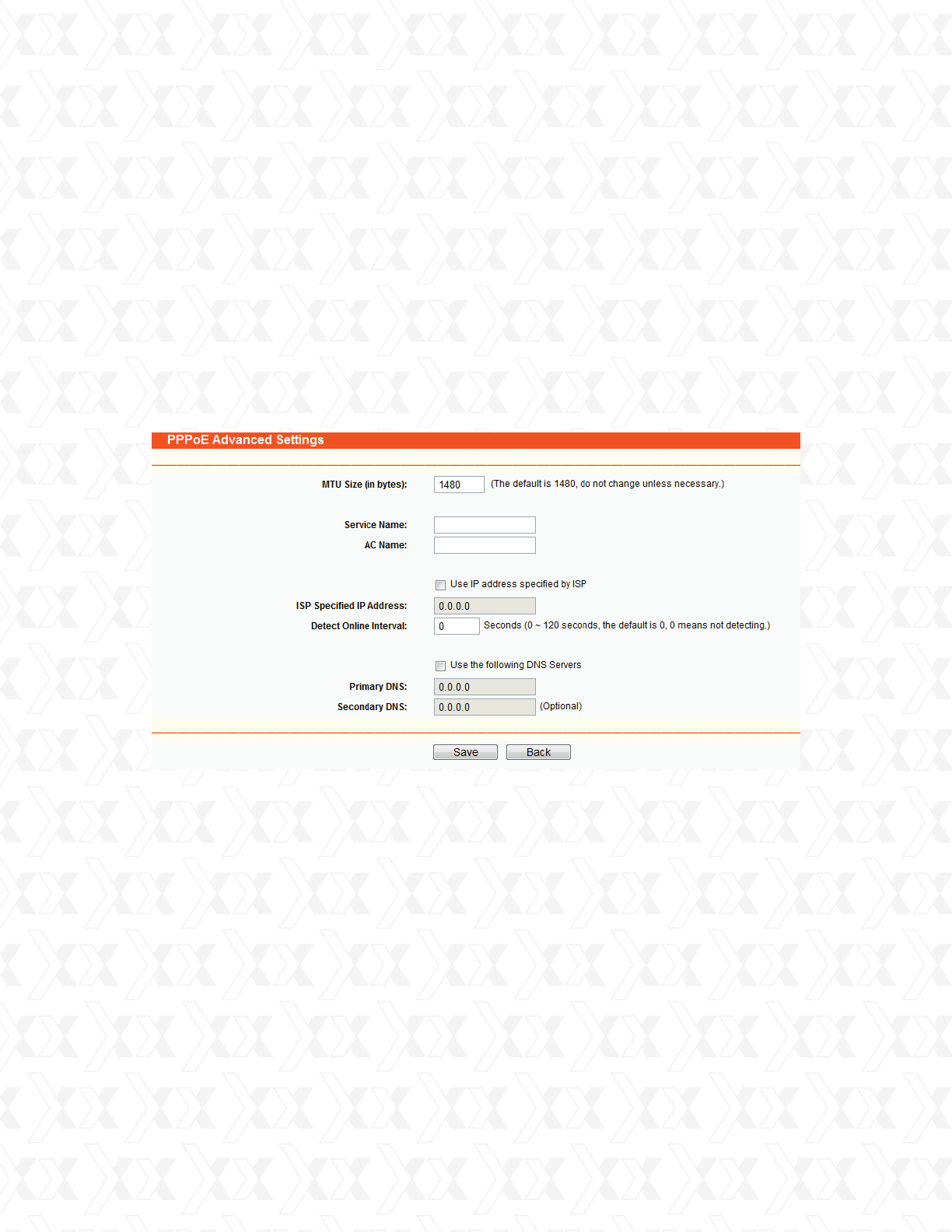
Nexxt Solutions - NetGate Wireless Access Point
24
•Connect Manually - You can set up the router so as to connect or disconnect it manually. After
a specified period of inactivity (Max Idle Time), the router will cancel your Internet connection,
in which case you will not be able to re-establish your connection automatically as soon as you
attempt to access the Internet again. To use this option, click the radio button. If you want your
Internet connection to remain active at all times, enter “0” in the Max Idle Time field. Otherwise,
enter the number of minutes that you wish to keep the connected status active unless a new
link is requested.
Caution: Sometimes the connection cannot be terminated despite your setting of the “Max Idle
Time” interval. This is due to some applications are continually linked to the internet in the
background.
Click the Connect button to connect immediately. Click the Disconnect button to disconnect
immediately.
If you want to do some advanced configurations, please click the Advanced button, and the
page shown in Figure 4-8 will appear.
4.5.3 MAC clone
MAC Clone allows you to clone the MAC address of the managing PC’s adapter to the WAN
port. This is because some ISPs require that you register the MAC address of your adapter.
Usually, no changes are required here.
Go to Network > MAC Clone in order to configure the MAC address of the WAN port on the
current, page as shown in Figure 4-9.
Figure 4-8 PPPoE Advanced Settings
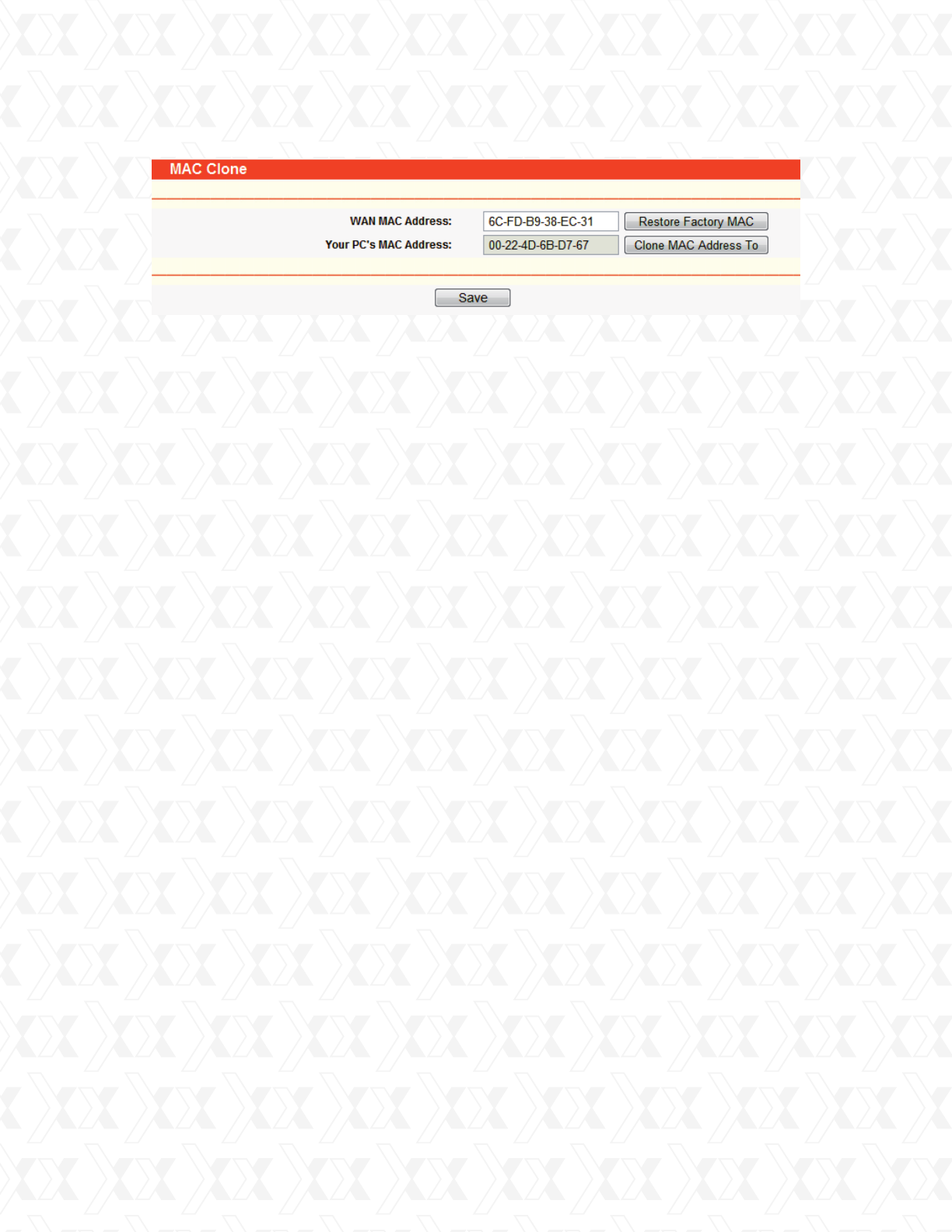
Nexxt Solutions - NetGate Wireless Access Point
25
4.6 Wireless
The Wireless option, designed to improve functionality and performance of the wireless network,
can help you to make the AP the ideal solution for your wireless network.
This menu allows users to create a wireless local area network through a few simple settings.
Basic Settings are used for the configuration of some basic parameters of the AP. Wireless
Mode allows you to select the mode that the AP works on. Security Settings provides three
different security methods to protect your data and better safeguard your wireless network.
MAC filtering allows you to control the access of wireless stations to the AP. Wireless Statistics
shows you the statistics of current connected Wireless stations. Distance Setting is used to
adjust the wireless range in outdoor installations. Antenna Alignment shows the signal strength
variation of the remote AP while changing the antenna’s direction. Throughput Monitor provides
information about the wireless data throughput. Wireless statistics enables you to get detailed
information about the wireless stations currently connected.
There are eight submenus under the Wireless menu (shown in Figure 4-10): Basic Settings,
Wireless Mode, Security Settings, MAC Filtering, Wireless Statistics, Distance Setting,
Antenna Alignment, Throughput Monitor, and Speed Test. Click any of them, and you will
be able to configure the corresponding function. A detailed description of each submenu is
provided below.
Some ISPs require that you register the MAC Address of your adapter, which is connected to your
cable/DSL Modem or Ethernet during installation. Changes are rarely needed here.
Click Restore Factory MAC to restore the MAC address of the WAN port to its factory default value.
Click Save to store your settings.
Note:
1) Only the PC on your LAN can use the Clone MAC Address To feature.
2) If you click Save, the Router will prompt you to reboot.
•
•
WAN MAC Address - This field displays the current MAC address of the WAN port. If your ISP
requires that you register the MAC address, please enter the correct MAC address into this
field. The format for the MAC Address is XX-XX-XX-XX-XX-XX (X is any hexadecimal digit).
Your PC’s MAC Address - This field displays the MAC address of the PC that is managing the
router. If the MAC address is required, you can click the Clone MAC Address To button and this
MAC address will be copied in the WAN MAC Address field.
Figure 4-9 MAC Address Clone
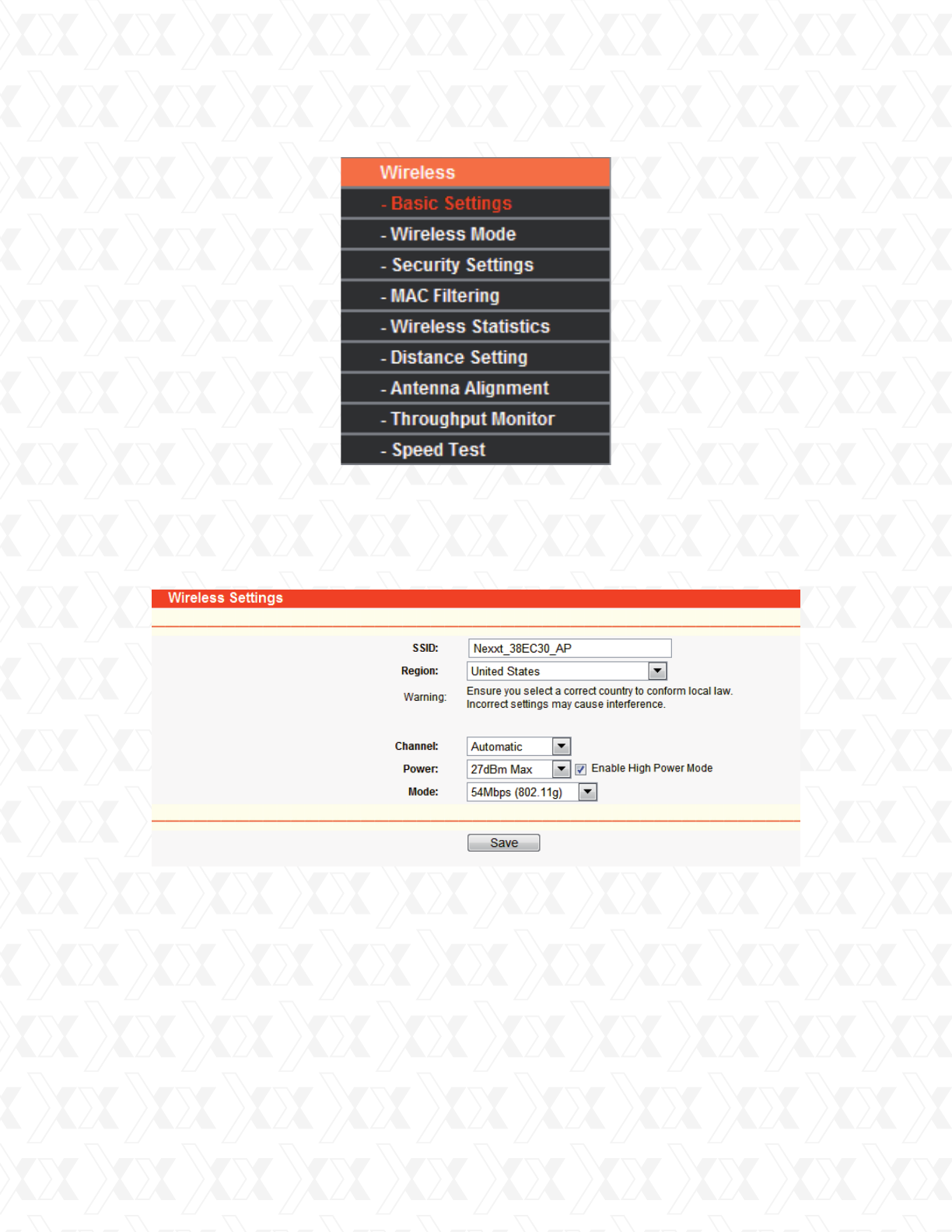
Nexxt Solutions - NetGate Wireless Access Point
26
4.6.1 Basic settings
Go to Wireless > Basic Settings in order to configure the basic parameters of your wireless
network, as illustrated below (Figure 4-11).
SSID - Enter a string of up to 32 characters The same name or SSID (Service Set Identifi-
cation) must be assigned to all wireless devices in your network. Considering your wireless
network security, the default SSID is set to be NEXXT_XXXXXX (in which xxxxxx represent the
last six unique characters of each router’s MAC address). But it is strongly recommended
that you change your network name (SSID) to a different value. This value is case-sensitive.
For example, TEST is NOT the same as test.
Region - Select your region from the pull-down list. This field specifies the region where the
wireless function of the device can be used. t may be illegal to use the wireless function of the
router in a region different from those specified in this field. If your country or region is not
listed, please contact your local government agency for assistance.
When you select your local region from the pull-down list, click the Save button. The dialog
box with this note will be displayed. Click OK to continue.
•
•
Figure 4-10 Wireless menu
Figure 4-11 Wireless Settings in AP Client Router mode
(Note: If the device are pruduced for selling in US, the Region will be unselectable.)
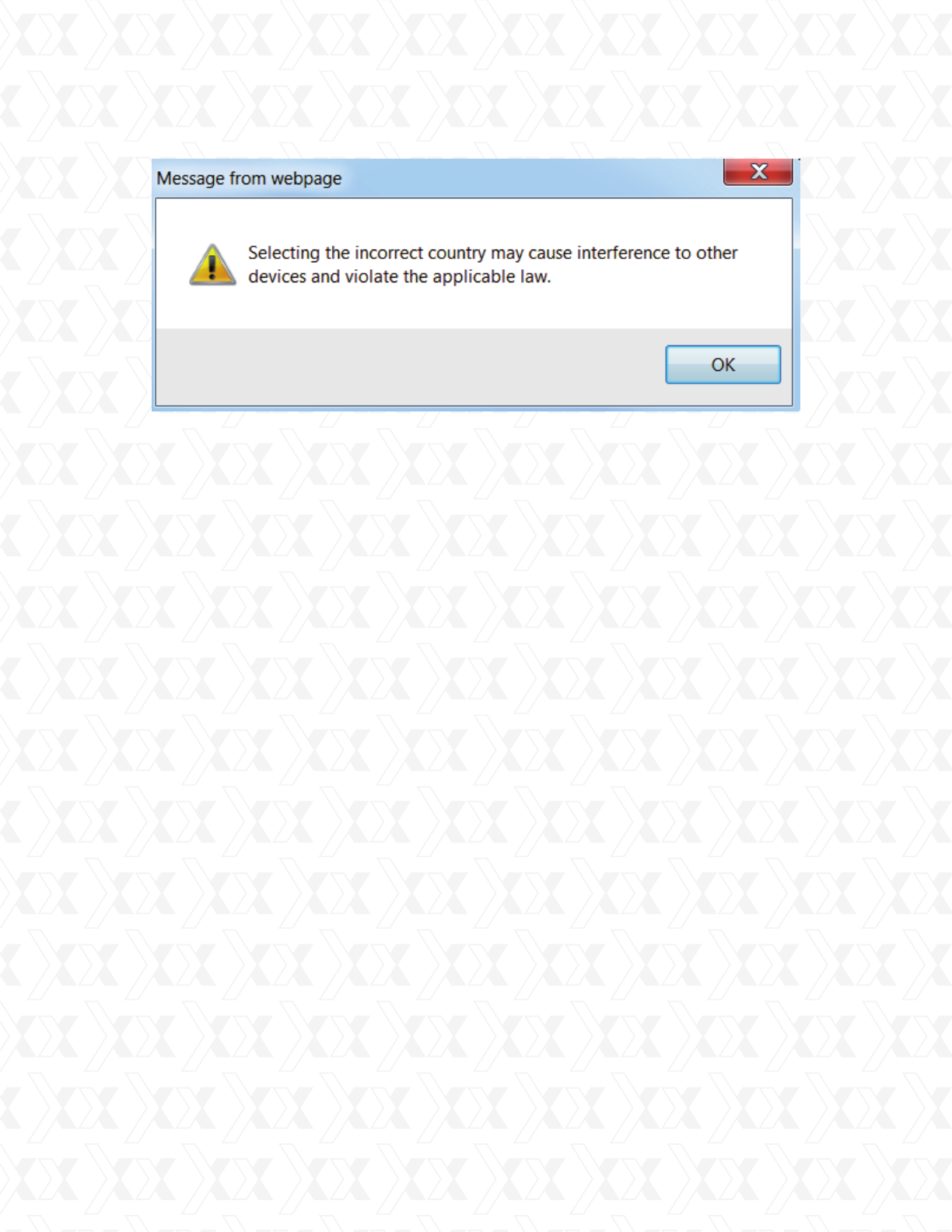
Nexxt Solutions - NetGate Wireless Access Point
27
•
•
•
•
•
Note:
Based on local regulations, the North America version does not have the region selection
option available.
Make sure to click the Save button to store your settings on this page.
Note:
The device will reboot automatically after you click the Save button.
54Mbps (802.11g) - Both 802.11g and 802.11b wireless stations can connect to the router.
11Mbps (802.11b) - Only 802.11b wireless stations can connect to the router.
Channel - This field determines which operating frequency will be used. It is not neces-
sary to change the wireless channel unless you notice interference problems with another
nearby access point.
Mode - Select the desired wireless mode. The options are:
Region - Specifies the region where the wireless function of the AP can be used. Select your
region from the drop-down list. If your country or region is not listed, please contact your local
government agency for assistance.
Dialog box
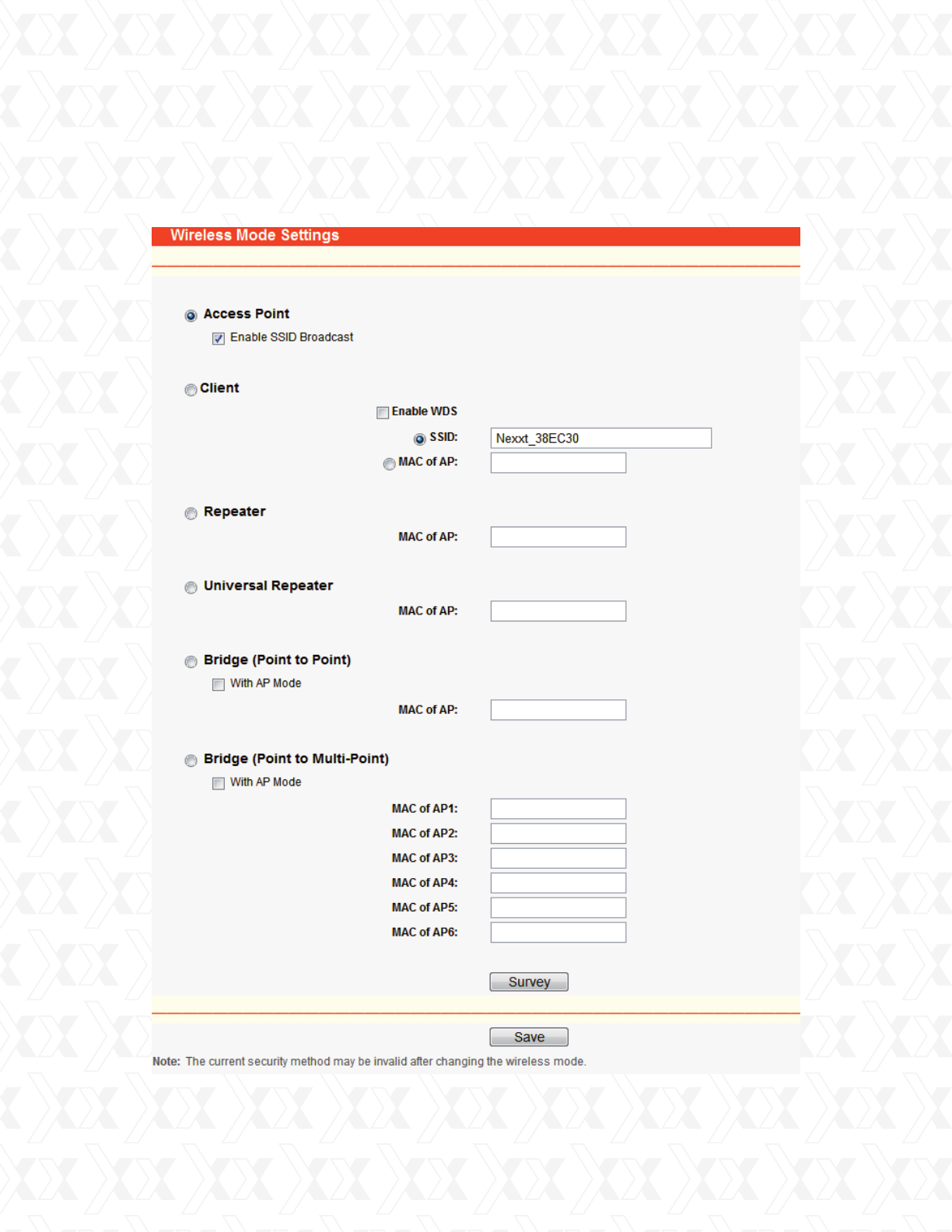
Nexxt Solutions - NetGate Wireless Access Point
28
4.6.2 Wireless mode
Go to Wireless > Wireless Mode in order to configure the wireless mode to be used by your
device, as illustrated on this page (Figure 4-12).
Figure 4-12 Wireless Mode
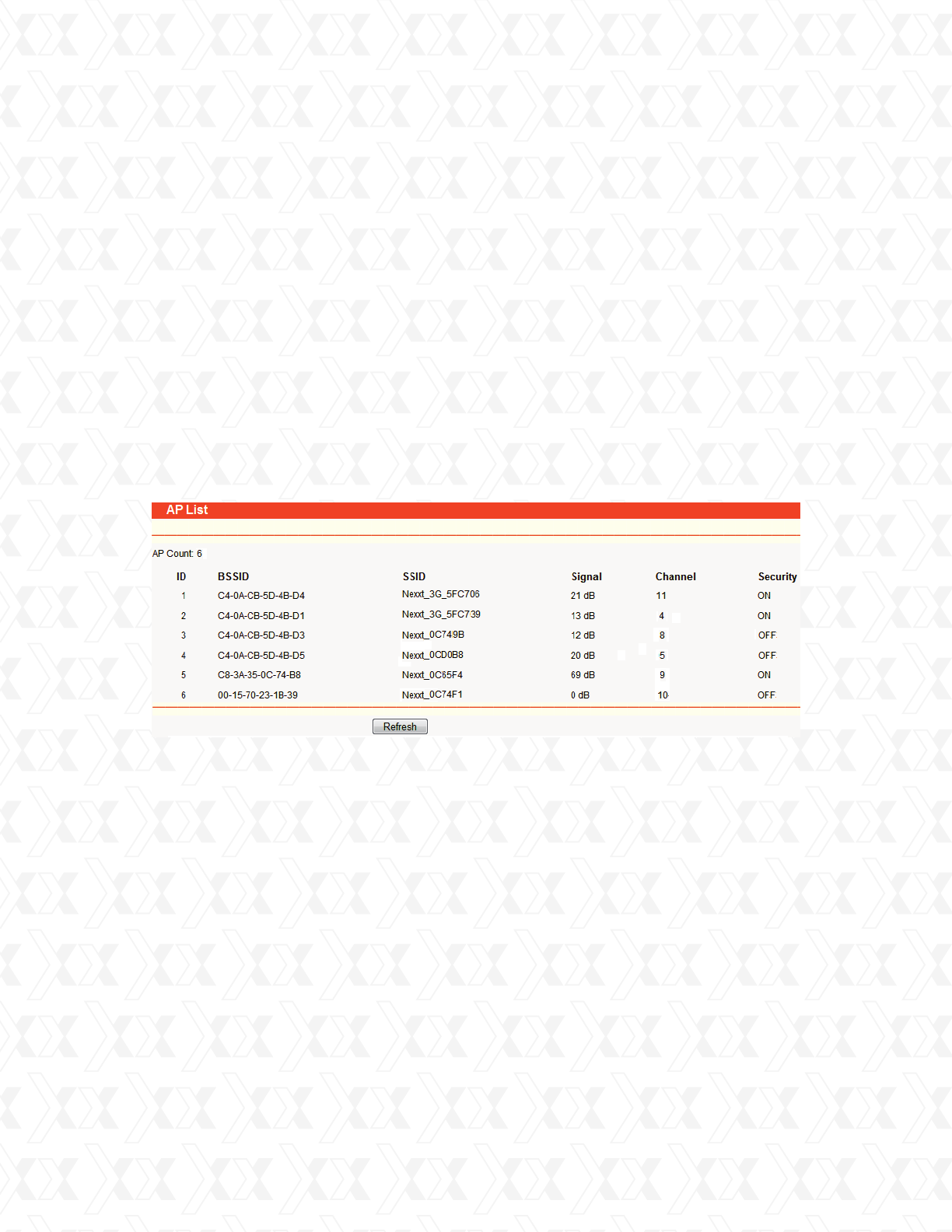
Nexxt Solutions - NetGate Wireless Access Point
29
Access Point - Access Point mode allows wireless stations, including AP clients, to access the
router. Enable SSID Broadcast - If you select the Enable SSID Broadcast checkbox, the Wireless
AP will start broadcasting its name (SSID) on the air.
Client - In Client mode, the access point will act as a wireless station to enable wired host(s) to
access the wireless AP.
SSID - Enter the SSID of AP that you want to access. If you check the radio button next to
SSID, the AP client will connect to the AP using its SSID. MAC of AP - Enter the MAC address
of AP that you want to access. If you check the radio button next to MAC of AP, the AP client
will connect to the AP using its MAC address.
BSSID - The BSSID of the AP, usually also the MAC address of the AP.
SSID - The SSID of the AP.
Signal - The signal received from the AP.
Channel - The channel the AP works in.
Security - The AP communicates in privacy.
Choose - Choose one AP from list to connect to.
Note:
When AP Client Router is selected, only the Client mode will be available, as shown as Figure 4-12.
However, when AP Router is selected, only the Access Point mode will be available.
Note:
To apply any settings you have changed on the page, you must click the Save button. In this case,
the AP will reboot automatically.
Click Survey to display the available access points within range after performing a scan. Choose
from the list any of the access points to connect to, as shown in Figure 4-13.
Note:
If you want to configure other wireless mode settings, you can change your AP to AP operation
mode on the Operation Mode page, as shown in Figure 4-2.
If you click Connect, the values you selected will be filled in the SSID and MAC of AP fields, as
shown in Figure 4-12.
•
•
•
•
•
•
•
•
•
Figure 4-13 AP List
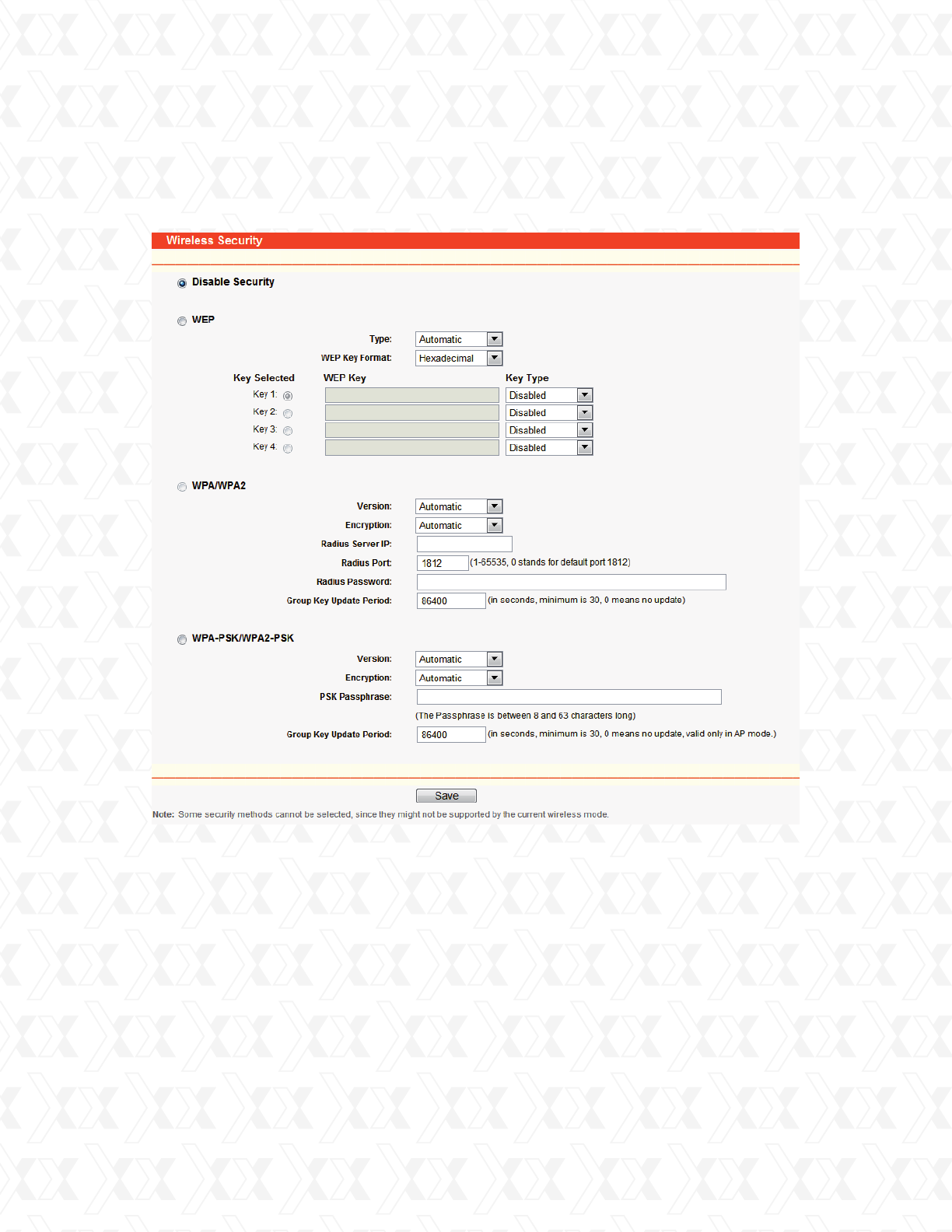
Nexxt Solutions - NetGate Wireless Access Point
30
4.6.3 Security settings
Go to Wireless > Security Settings in order to configure the security parameters of the
wireless network for your device, as illustrated on this page (Figure 4-14).
Disable Security - The wireless security function can be enabled or disabled. If disabled,
the wireless stations will be able to connect to the device without encryption. It is strongly
recommended to opt for one of the following encryption methods, to better protect your
network traffic.
WEP - Selects the 802.11 WEP security.
Automatic - Selects Shared Key or Open System authentication form automatically based on
the wireless station’s capability and request.
Shared Key – Selects the 802.11 Shared Key authentication.
Open System – Selects the 802.11 Open System authentication.
1)
2)
3)
Type - Choose the type for the WEP security from the pull-down list. The available options are:
•
•
•
Figure 4-14 Wireless Security
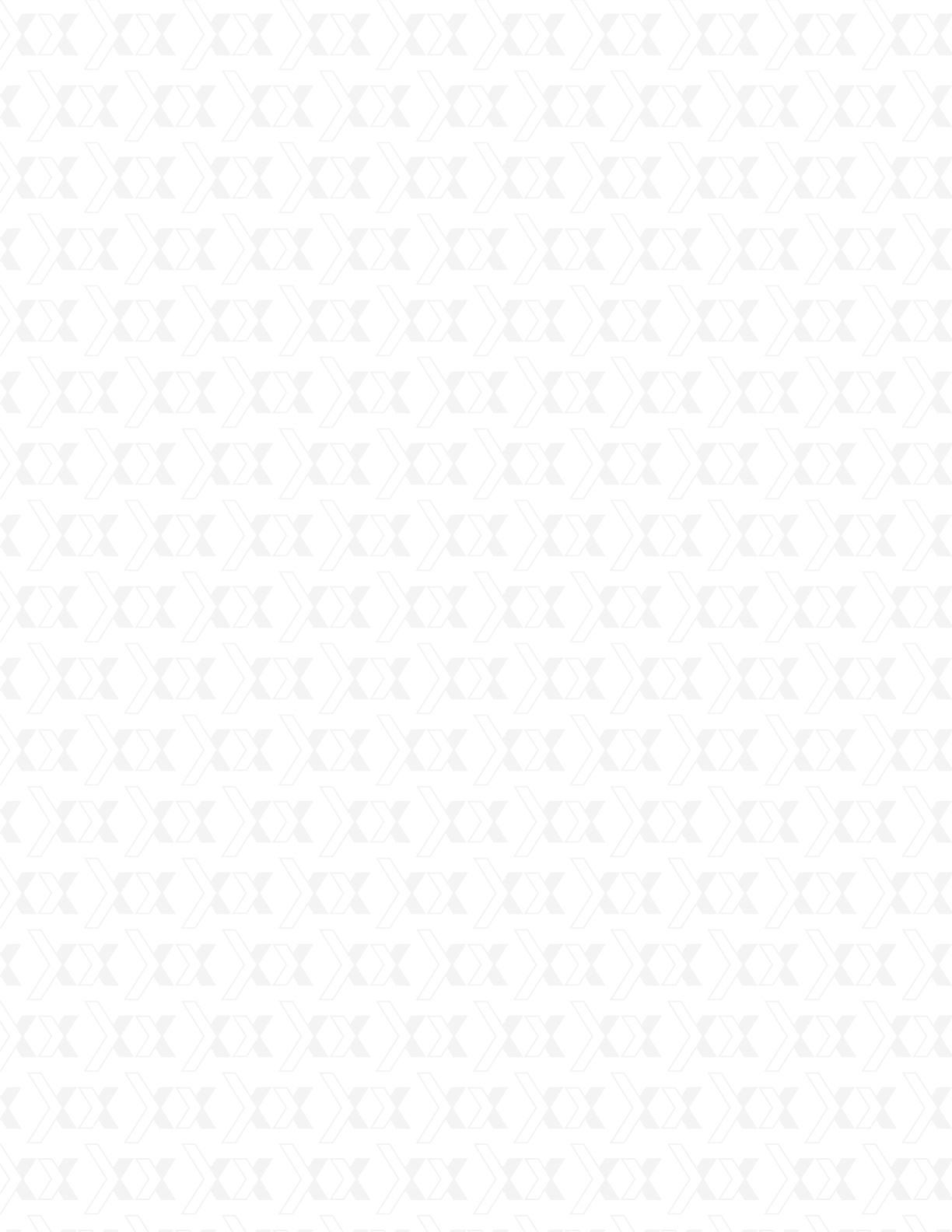
Nexxt Solutions - NetGate Wireless Access Point
31
Note:
If you do not set a passkey, the wireless encryption feature remains disabled even if you have
selected Shared Key, as your Authentication Mode.
Note:
The device will reboot automatically after you click the Save button.
Make sure to click the Save button to store your settings on this page.
WEP Key Format - You can select ASCII or Hexadecimal format. ASCII format stands for any
combination of keyboard characters in the specified length. Hexadecimal format stands for any
combination of hexadecimal digits (0-9, a-f, A-F) in the specified length.
WEP Key - Select which of the four keys will be used and enter the matching WEP key infor-
mation for your network next to the key radio button you checked. These values must be
identical on all wireless stations in your network.
Key Type - You can select the WEP key length (64-bit, or 128-bit, or 152-bit.) for encryption.
“Disabled” means this WEP key entry is invalid.
WPA/WPA2 - Selects WPA/WPA2 based on the radius server.
WPA-PSK/ WPA2-PSK - Selects WPA based on pre-shared passphrase.
Version - Choose the WPA encryption method from the pull-down list.
The available options are:
Version: The user can choose any of the options below:
Encryption - You can select either Automatic, or TKIP or AES.
Radius Server IP - Enter the IP address of the radius server.
Radius Port - Enter the port used by the radius server
Radius Password - Enter the password for the radius server.
Group Key Update Period - Specifies the group key update interval in seconds. The value
should be 30 or higher. Enter 0 to disable the update.
Encryption - When WPA-PSK or WPA is set as the Authentication Mode, you can either
select Automatic, or TKIP or AES as your Encryption type.
PSK Passphrase - You can enter a passphrase between 8 and 63 characters long.
Group Key Update Period - Specify the group key update interval in seconds. The value should
be 30 or higher. Enter 0 to disable the update.
For 64-bit encryption - You can enter 10 hexadecimal digits (any combination of 0-9, a-f,
A-F, zero key is not supported) or 5 ASCII characters.
For 128-bit encryption - You can enter 26 hexadecimal digits (any combination of 0-9, a-f,
A-F, zero key is not supported) or 13 ASCII characters.
For 152-bit encryption - You can enter 32 hexadecimal digits (any combination of 0-9, a-f,
A-F, zero key is not supported) or 16 ASCII characters.
Automatic – It automatically sets WPA or WPA2 based on the wireless station’s capability
and request.
WPA - Wi-Fi Protected Access.
WPA2 - WPA version 2.
Automatic - It automatically sets WPA-PSK or WPA2-PSK based on the wireless station’s
capability and request.
WPA-PSK - Pre-shared key of WPA.
WPA2-PSK - Pre-shared key of WPA2.
•
•
•
•
•
•
•
•
•
•
•
•
•
•
•
1.
2.
3.
1.
2.
3.
1.
2.
3.
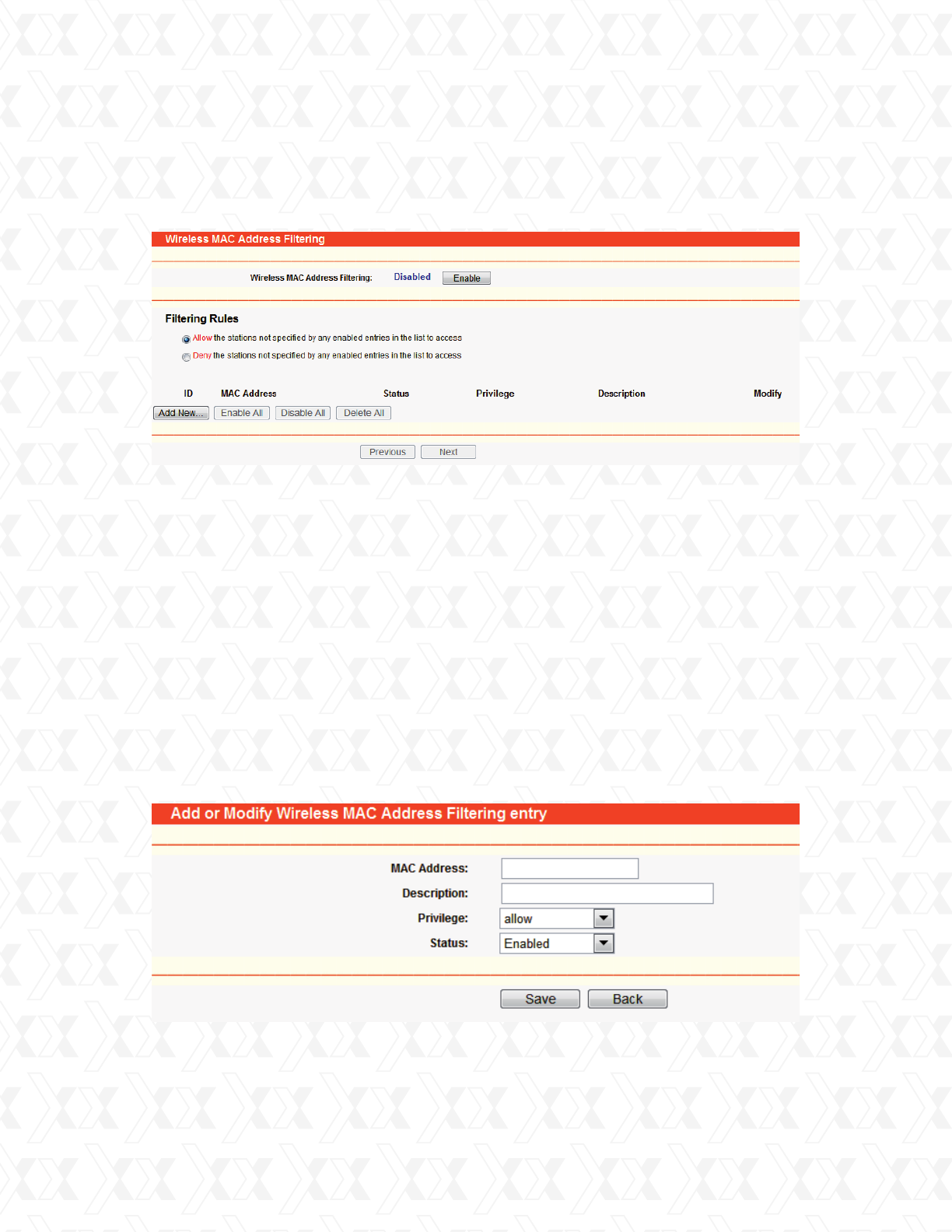
Nexxt Solutions - NetGate Wireless Access Point
32
4.6.4 MAC filtering
Go to Wireless > MAC Filtering in order to set up filtering rules designed to control the
wireless access to the device, as shown in Figure 4-15.
The Wireless MAC Address Filtering feature allows you to control the wireless stations
accessing the AP, based on the station’s MAC address.
To set up an entry, follow these instructions:
First, you must decide whether the unspecified wireless stations can access the router or not.
If you desire that the unspecified wireless stations can access the router, please select the
radio button Allow the stations not specified by any enabled entries in the list to access,
otherwise, select the radio button Deny the stations not specified by any enabled entries in the
list to access.
To Add a Wireless MAC Address filtering entry, click the Add New… button. The Add or
Modify Wireless MAC Address Filtering entry page will appear, as shown in Figure 4-16.
To add or modify a MAC Address Filtering entry, follow the instructions below:
MAC Address - The wireless station’s MAC address that you want to access.
Status - The status of this entry, either Enabled or Disabled.
Privilege - Select the privileges for this entry. You may select one of the following Allow / Deny.
Description - A short description of the wireless station.
•
•
•
•
Figure 4-15 Wireless MAC address Filtering
Figure 4-16 Add or Modify Wireless MAC Address Filtering entry
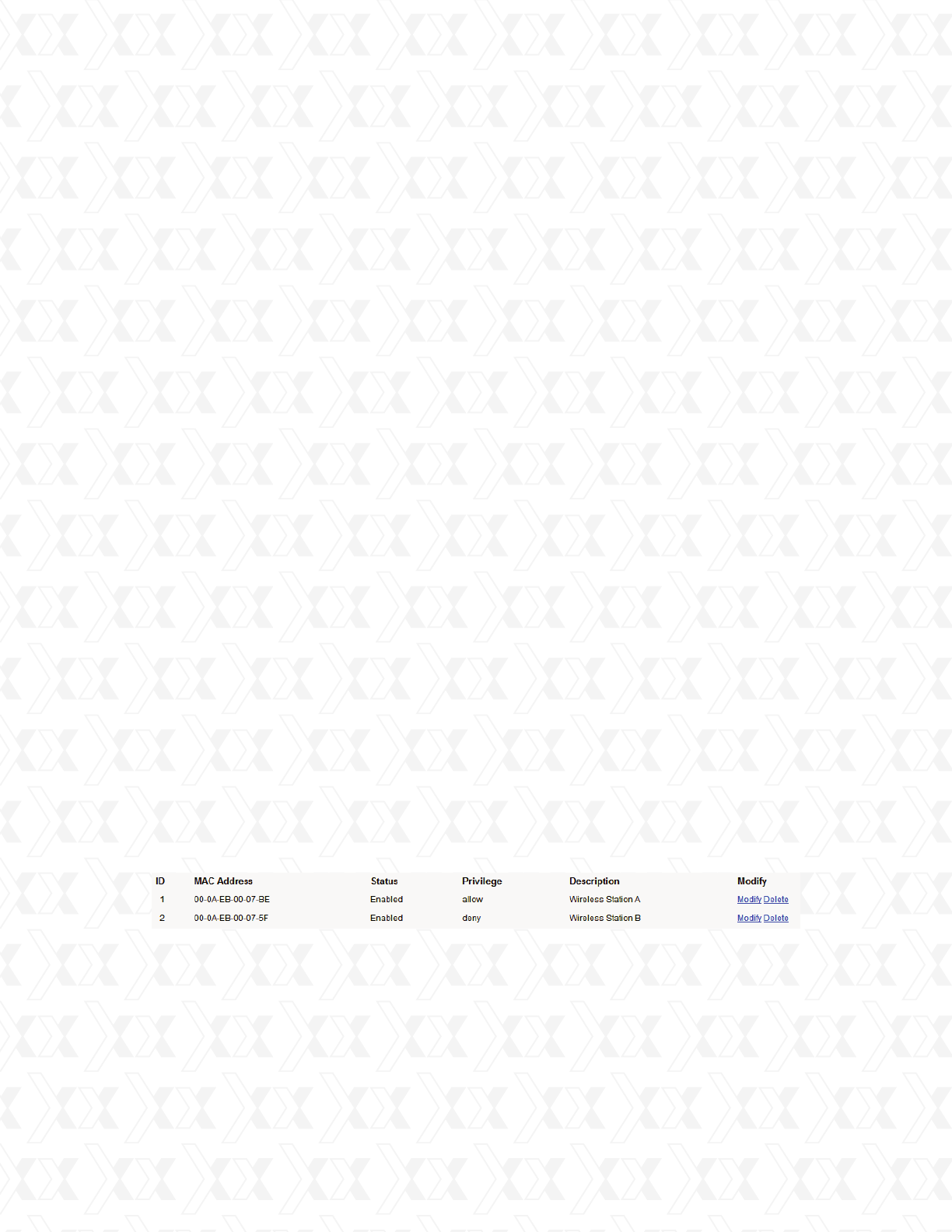
Nexxt Solutions - NetGate Wireless Access Point
33
Enter the appropriate MAC Address into the MAC Address field. The format of the MAC
Address is XX-XX-XX-XX-XX-XX (X is any hexadecimal digit). For example: 00-0A-EB-B0-00-0B.
Enter a short description of the wireless station in the Description field. For example:
Wireless station A.
Privilege - Select the privileges for this entry, either Allow or Deny.
Status - Select Enabled or Disabled as the status for this entry, from the Status pull-down list.
Click the Save button to confirm this entry.
Click the Modify button next to the entry you want to change. If you want to erase the entry,
click on the Delete in this step.
Proceed with the changes you want to make.
Click the Save button.
Click the Enable button to enable this function.
Select the radio button: Deny the stations not specified by any enabled entries in the list to
access for Filtering Rules.
Delete all or disable all entries, if there are any entries already.
Click the Add New... button and enter the MAC address 00-0A-EB-00-07-BE in the MAC
Address field, enter wireless station A in the Description field, select Allow in the Privilege
pull-down list and select Enabled in the Status pull-down list. Click the Save and the Return
button at the end.
Click the Add New... button and enter the MAC address 00-0A-EB-00-07-5F in the MAC
Address field, enter wireless station B in the Description field, select Deny in the Privilege
pull-down list and select Enabled in the Status pull-down list. Click the Save and the Return
button to complete this procedure.
The filtering rules just configured should look similar to the following list:
If you select the radio button Allow the stations not specified by any enabled entries in the
list to access for Filtering Rules, the wireless station B will still not be able to access the
router, however, other wireless stations that are not in the list will be able to access the router.
If you enable the function and select the Deny the stations not specified by any enabled
entries in the list to access for Filtering Rules, and there are not any enabled entries in the
list, thus, no wireless stations can access the router.
To add additional entries, repeat steps 1-5.
To modify or delete an existing entry:
Click the Enable All button to activate all entries enabled.
Click the Disabled All button to cancel all entries disabled.
Click the Delete All button to erase all entries.
Click the Next button to go to the following page and click the Previous button to return to the
previous page.
For example: If you want to grant access to wireless station A with MAC address 00-0A-EB-
00- 07-BE, but deny access to wireless station B with MAC address 00-0A-EB- 00-07-5F, while
all other wireless stations cannot access the router, you should configure the Wireless MAC
Address Filtering list by following these steps:
1.
2.
3.
4.
5.
1.
2.
3.
1.
2.
3.
4.
5.
1.
2.
Note:
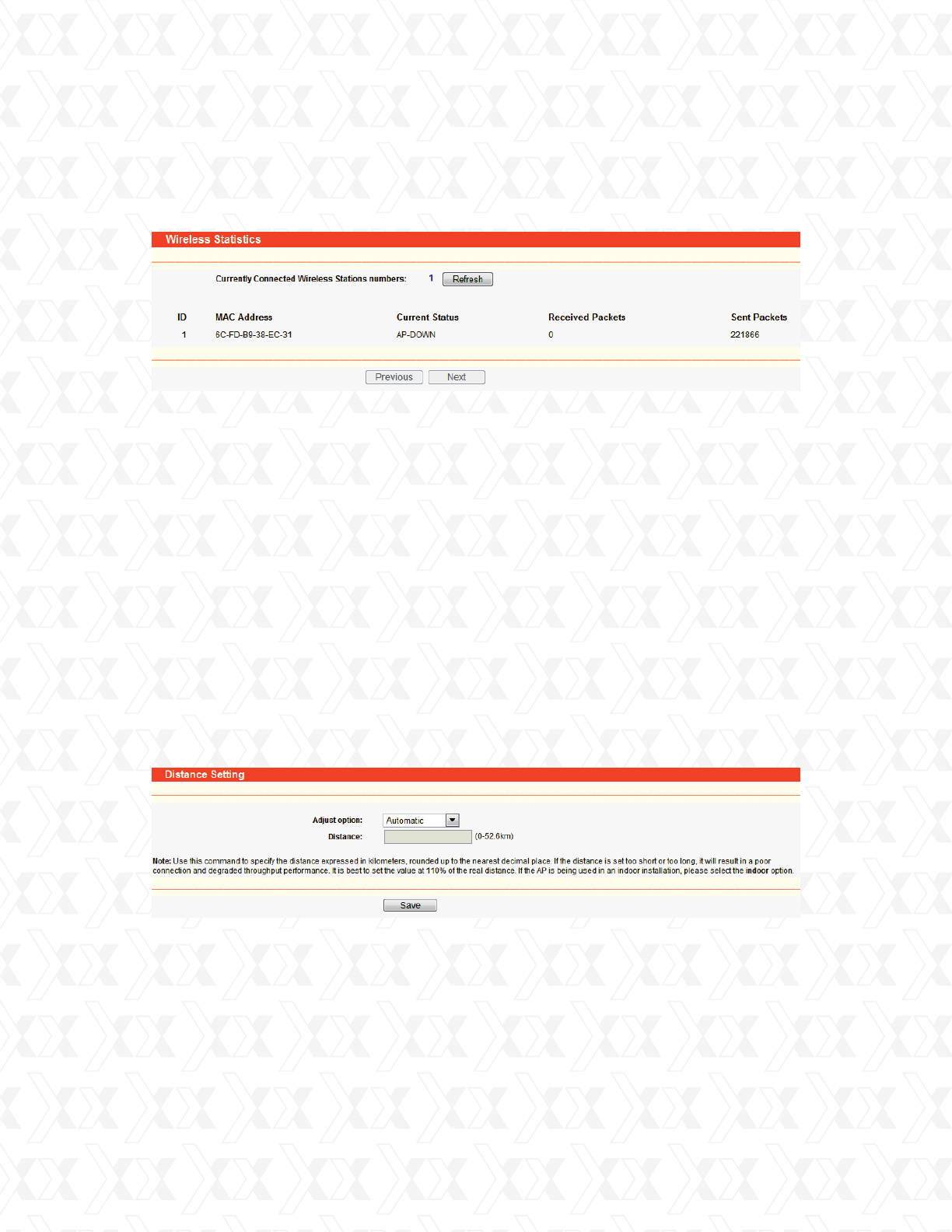
Nexxt Solutions - NetGate Wireless Access Point
34
4.6.5 Wireless statistics
4.6.6 Distance setting
Selecting Wireless > Wireless Statistics will allow you to see the wireless transmission
information in the following screen, as shown in Figure 4-17.
Go to Wireless > Distance Setting in order to adjust the wireless range in outdoor settings,
as shown in Figure 4-18. This parameter is critical for ensuring the stability of the link. Enter
the distance of your wireless link, and the software will optimize the frame ACK timeout value
automatically.
You cannot change any of the values on this page. To update this page and to show the current
connected wireless stations, click on the Refresh button.
If the numbers of connected wireless stations go beyond one page, click the Next button to go
to the next page and click the Previous button to return the previous page.
Note:
This page will be refreshed automatically every 5 seconds.
MAC Address - The connected wireless station’s MAC address.
Current Status - The connected wireless station’s running status, one of
STA-AUTH / STA-ASSOC / AP-UP / WPA / WPA-PSK /WPA2/WPA2-PSK.
Received Packets - Packets received by the station
Sent Packets - Packets sent by the station
Adjust option - Keep the default setting if the access point is mounted outdoors. You can also
choose to set up this parameter manually.
Distance: Use this command to specify the distance expressed in kilometers, rounded up to
the nearest decimal place. If the distance is set too short or too long, it will result in a poor
connection and degraded throughput performance. It is best to set the value at 110% of the
real distance. If the AP is being used in an indoor installation, please select the indoor option.
Click Save to confirm your settings.
•
•
•
•
•
•
Figure 4-17 Wireless stations linked to the router
Figure 4-18 Distance Setting
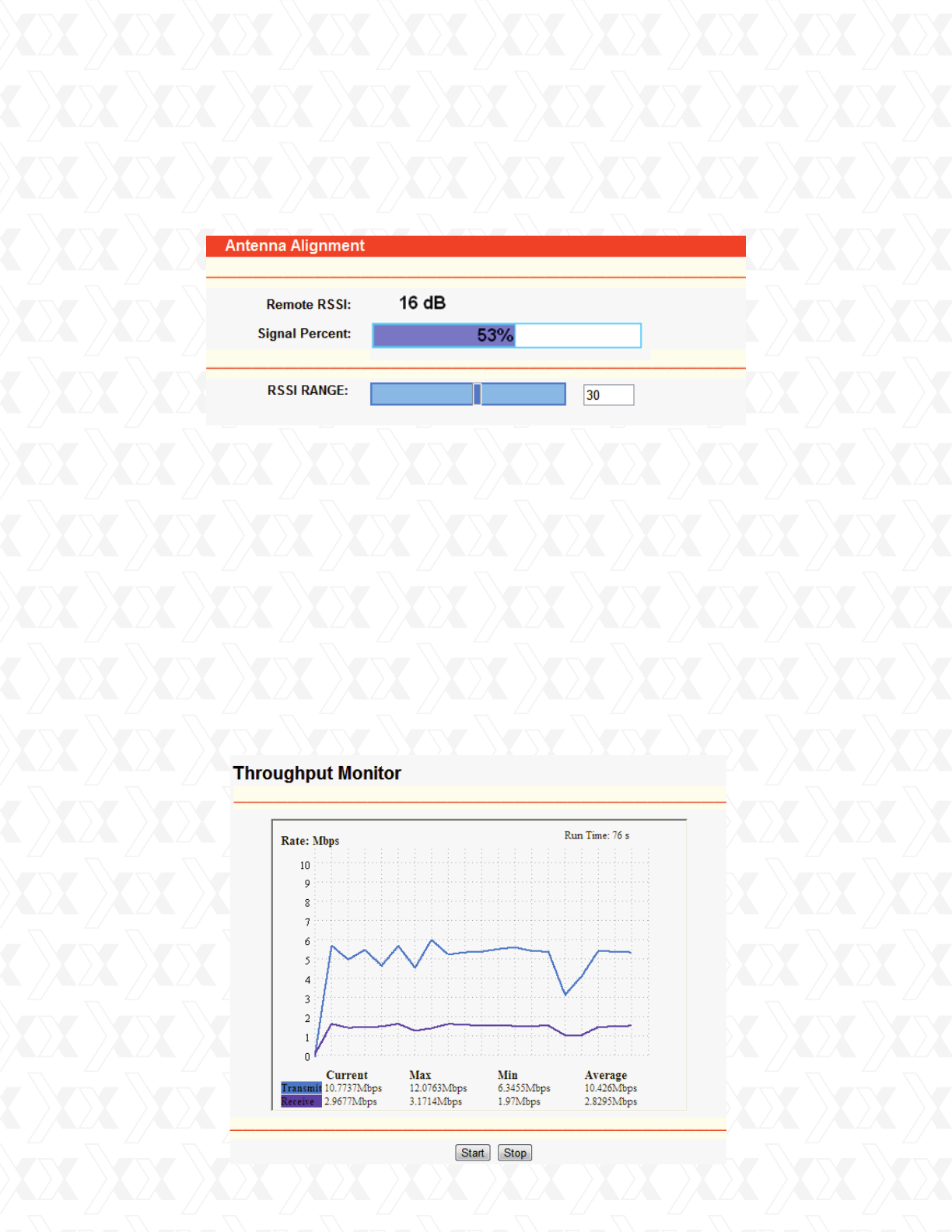
Nexxt Solutions - NetGate Wireless Access Point
35
4.6.7 Antenna alignment
4.6.8 Throughput monitor
•
•
•
Remote AP RSSI - Remote AP signal strength value.
Signal percent - The ratio of RSSI to RSSI RANGE (in percentage points).
RSSI RANGE - You can drag the slider bar to configure it or input the RSSI RANGE value.
The slider bar allows the range of the meter to be either increased or reduced. If the range
is reduced, the color change will be more sensitive to signal fluctuations. The slider can be
used to change an offset of the maximum indicator value.
Go to Wireless > Antenna Alignment in order to visualize how the signal strength of the
remote AP varies when changing the antenna’s direction.
Go to Wireless >
Throughput Monitor in order to visualize the wireless throughput informa
-
tion in the screen as illustrated in Figure 4-20.
Note:
1. This works only after the connection to the remote access point has been established in
client mode.
Figure 4-19 Antenna Alignment
Figure 4-20 Wireless Throughput
2. There is no other way to change the antenna's direction except to adjust the device's direction
manually.
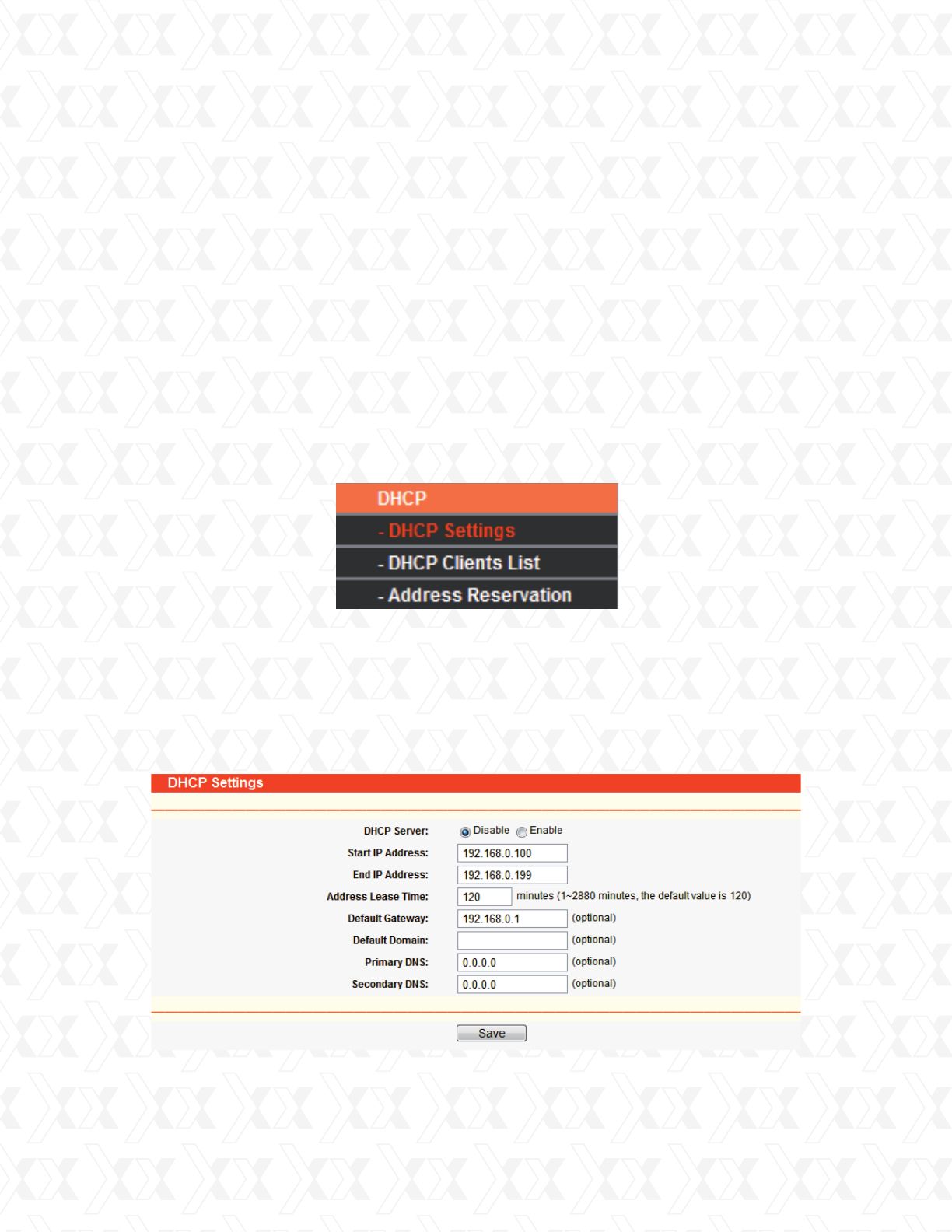
Nexxt Solutions - NetGate Wireless Access Point
36
4.7 DHCP
4.7.1 DHCP settings
DHCP stands for Dynamic Host Configuration Protocol. The DHCP Server will automatically
assign dynamic IP addresses to the computers on the network. This protocol simplifies network
management and allows new wireless devices to receive IP addresses automatically without the
need to manually assign new IP addresses.
There are three submenus under the DHCP menu (as shown in Figure 4-21): DHCP Settings,
DHCP Clients List and Address Reservation. Clicking any of them will enable you to configure
the corresponding function. Detailed descriptions for each submenu are provided below.
Go to DHCP > DHCP Settings in order to set up the AP as a DHCP (Dynamic Host
Configuration Protocol) server, which provides the TCP/IP configuration for all the PCs that
are connected to the system on the LAN. The DHCP Server can be configured on this page
(Figure 4-22).
Click the Start button to start the wireless throughput monitor.
Click the Stop button to cancel the wireless throughput monitor.
Rate - The unit used to measure throughput.
Run Time - How long this function has been running.
Transmit - Wireless transmit rate.
Receive - Wireless receive rate.
•
•
•
•
!
!
Figure 4-21 DHCP menu
Figure 4-22 DHCP Settings
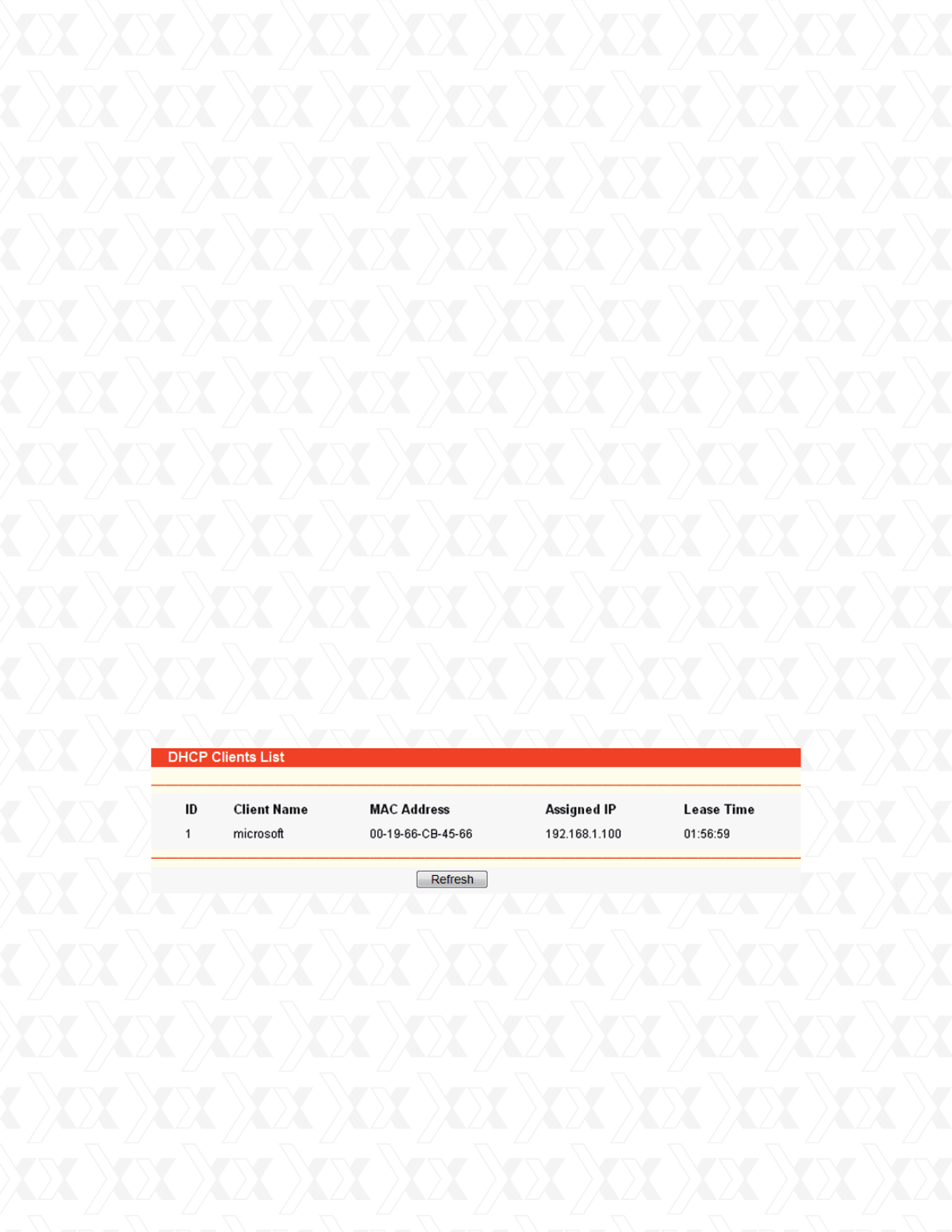
Nexxt Solutions - NetGate Wireless Access Point
37
4.7.2 DHCP clients list
Go to DHCP > DHCP Clients List in order to visualize the Client Name, MAC Address,
Assigned IP and Lease Time for each DHCP Client attached to the device (Figure 4-23).
No values on this page can be modified. To update this page and to show the devices currently
attached, click on the Refresh button.
•
•
•
•
•
•
•
•
•
•
•
•
•
DHCP Server - Selecting the radio button next to Disable/Enable will switch the DHCP
server off or on in your AP. The default setting is Disable. If you disable the Server, you must
have another DHCP server within your network. Otherwise, you will have to configure the
IP address of the computer manually.
Start IP Address - This field specifies the first address in the IP Address pool.
192.168.0.100 is the default start IP address.
End IP Address - This field specifies the last address in the IP Address pool. 192.168.0.199
is the default end IP address.
Address Lease Time - Enter the amount of time for the PC to connect to the AP with its
current assigned dynamic IP address. The time is measured in minutes. After the time is up,
the PC will be automatically assigned a new dynamic IP address. The time range is 1 ~ 2880
minutes. The default value is 120 minutes.
Default Gateway (optional) - This field is used to enter the IP address of the gateway for your
LAN. The factory default setting is 0.0.0.0.
Default Domain (optional) - This field is used to enter the domain name of the your DHCP
server. You can leave the field blank.
Primary DNS (optional) - This field is used to enter the DNS IP address provided by your ISP.
Consult your ISP if you don’t know the DNS value. The factory default setting is 0.0.0.0.
Secondary DNS (optional) - This field is used to enter the IP address of another DNS server
if your ISP provides two DNS servers. The factory default setting is 0.0.0.0.
ID - In this field, the index of the DHCP client is displayed.
Client Name - Here displays the name of the DHCP client.
MAC Address - In this field ,the MAC address of the DHCP client is displayed.
Assigned IP - In this field, the IP address that the AP has allocated to the DHCP client
is displayed.
Lease Time - In this field,, the time of the DHCP client leased is displayed. Before the time
is up, DHCP client will request to renew the lease automatically.
Click Save to save the changes.
Note:
To use the DHCP server function of the device, you should configure all computers in the LAN
as “Obtain an IP Address automatically” mode. This function will not take effect only after the
device reboots.
!
Figure 4-23 DHCP Clients List

Nexxt Solutions - NetGate Wireless Access Point
38
4.7.3 Address reservation
Go to DHCP > Address Reservation in order to specify a reserved IP address for a PC on the
LAN, so the PC will always obtain the same IP address each time when it accesses the AP.
Reserved IP addresses should be assigned to servers that require permanent IP settings.
The screen below is used for address reservation (shown in Figure 4-24).
MAC Address - In this field the MAC address of the PC for which you want to reserve an
IP address for is displayed.
Reserved IP Address – In this field, the IP address that the AP reserved is displayed.
Status - It shows whether the entry is enabled or not.
Modify - Use it to either modify or delete an existing entry.
To reserve IP addresses:
To modify a reserved IP address:
Click Next to go to the following page, and Click Previous to return the last page.
To delete all reserved IP addresses:
•
•
•
•
!
Click the Add New button on the Address Reservation page. The following window will be
displayed (Figure 4-25).
Enter the MAC address (using the XX-XX-XX-XX-XX-XX format) and the IP address in
dotted-decimal notation of the computer you want to add.
Click the Save button when finished.
Select the reserved address entry you need and click Modify. If you wish to erase the
entry, click Delete.
Click Save to keep your changes
Click Clear All.
1.
2.
3.
1.
2.
1.
!
!
Figure 4-24 Address Reservation
Figure 4-25 Add or Modify an Address Reservation Entry
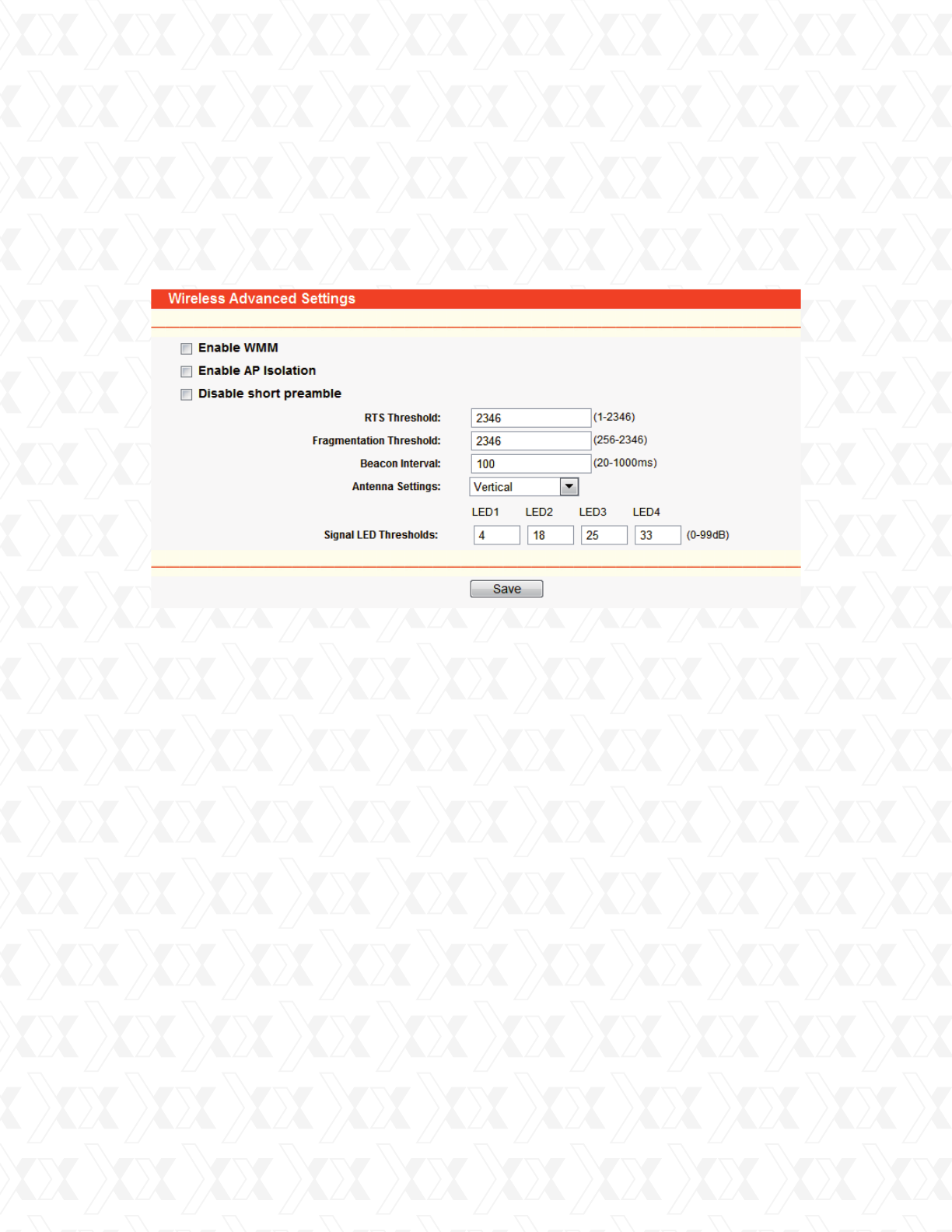
Nexxt Solutions - NetGate Wireless Access Point
39
Note:
Changes will take effect only after the device reboots.
4.8 Wireless settings
Go to Wireless Settings in order to enable the configuration of some advanced settings for the
device in the following screen, as shown in Figure 4-26.
!
•
•
•
•
•
•
•
•
•
Enable WMM - WMM function guarantees that packets with high- priority messages to be
transmitted preferentially. It is strongly recommended to have this feature enabled.
Enable AP Isolation - This function can isolate wireless stations on your network from each
other. Wireless devices will not be able to communicate with each other through the WLAN.
This option is available only on Access Point mode.
Disable short preamble - Check this box to disable the short preamble and use the long
preamble only.. It is recommended not to modify these settings.
RTS threshold - Here you can specify the RTS/CTS (Request to Send/Clear to send)
threshold, which is the packet maximum size defining whether RTS/CTS frames should
be sent.
Fragmentation Threshold - The maximum packet size used for fragmentation.
Beacon Interval - The time interval between two successive beacons.
Power - The transmit power of the access point. The checkbox determines whether the
transmit power conforms to regulatory levels or not. Un-checking the Obey Regulatory
Power option may cause interference to other devices and also violate applicable laws in
some areas.
Antenna Settings - The polarization of an antenna.
Signal LED Thresholds - The RSSI thresholds of the signal LEDs.
Figure 4-26 Wireless settings
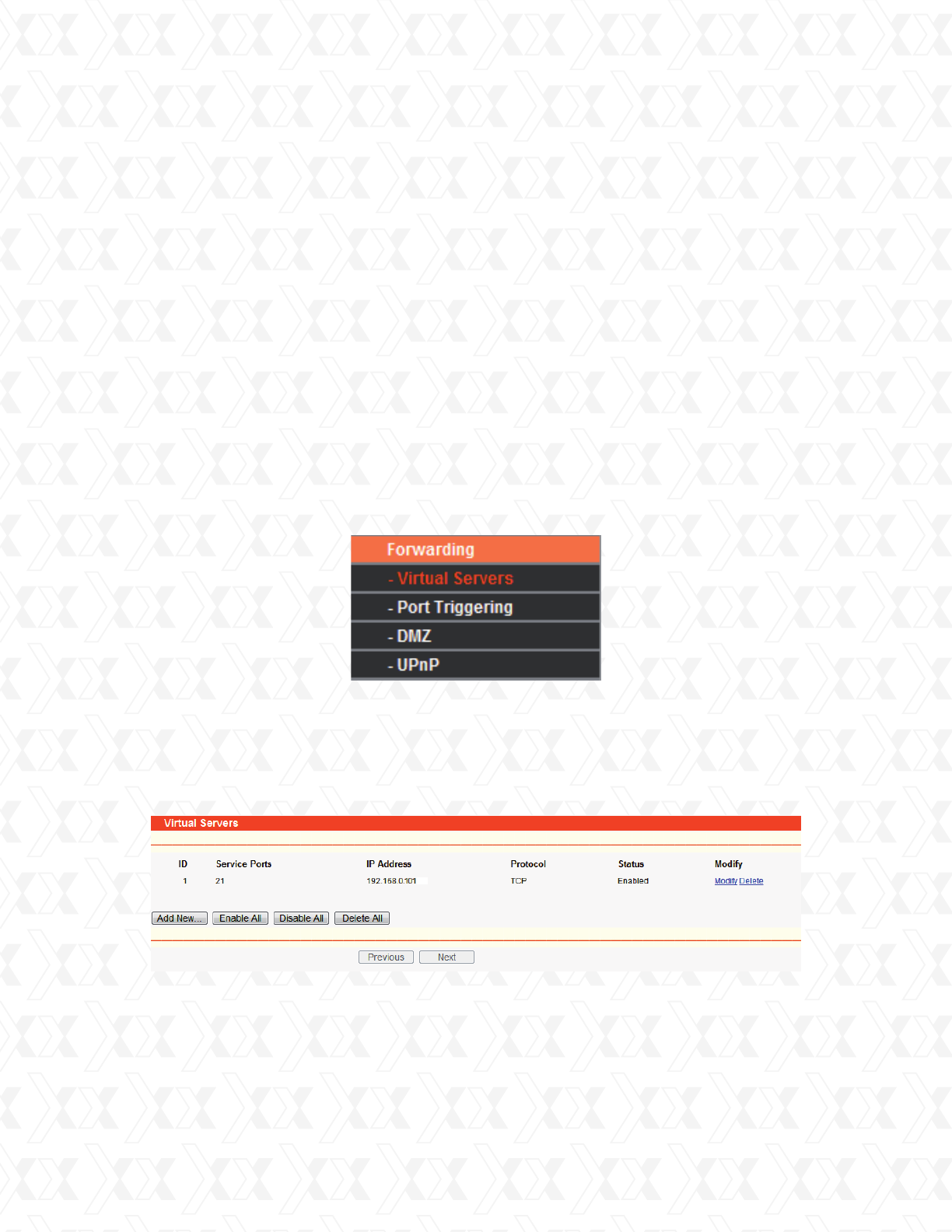
Nexxt Solutions - NetGate Wireless Access Point
40
4.9 Forwarding
4.9.1 Virtual servers
There are four submenus under the Forwarding menu (shown in Figure 4-27): Virtual Servers,
Port Triggering, DMZ and UPnP. Click any of them to be able to configure the corresponding
function. Detailed descriptions of each submenu are provided in the sections below.
Virtual servers can be used for setting up public services on your LAN, such as DNS, Email
and FTP. A virtual server is defined as a service port, and all requests from the Internet to this
service port will be redirected to the computer specified by the server IP. Any PC that is used as
a virtual server must have a static or reserved IP Address because its IP Address may change
when using the DHCP function. Port Triggering is used for some applications that
cannot work with a pure NAT router, like Internet games, video conferencing, Internet calling
and so on, which require multiple connections. The DMZ host feature allows one local host to
be exposed to the Internet to gain access to certain applications such as Internet gaming or
videoconferencing. DMZ host forwards all the ports at the same time. Any PC with a port being
forwarded must have its DHCP client function disabled and should have a new static IP Address
assigned to it, because its IP Address may change when using the DHCP function.
The Universal Plug and Play (UPnP) feature allows the devices, such as Internet computers,
to access the local host resources or devices as needed. UPnP devices can be automatically
discovered by the UPnP service application on the LAN.
Go to Forwarding > Virtual Servers in order to set up virtual servers on this page, as shown
in Figure 4-28.
!
!
!
!
•
•
Service Port - The numbers of External Ports. You can enter a service port or a range of
service ports (in XXX – YYY format, whereby XXX is the start port number, and YYY is the
end port number).
IP Address - The IP Address of the PC providing the service application.
Figure 4-27 The Forwarding menu
Figure 4-28 Virtual Servers