Navico 3G4G FMCW RADAR WITH LINEAR FREQUENCY SWEEP User Manual MULTIBRAND RADAR 3G IG 988 10113 001 EN P indd
Navico Auckland Limited FMCW RADAR WITH LINEAR FREQUENCY SWEEP MULTIBRAND RADAR 3G IG 988 10113 001 EN P indd
Navico >
Contents
- 1. Users Manual
- 2. Radar Specifications 3G
- 3. Radar Specifications 4G
Users Manual

ENGLISH
Broadband 3G™ Radar
Installation Guide
www.bandg.com
www.simrad-yachting.com
www.lowrance.com
2 | Broadband 3G™ Radar Installation Guide
BLANK PAGE

| 3
Contents | Broadband 3G™ Radar Installation Guide
Contents
6 Welcome
6 What is Broadband radar?
6 FMCW radar is diff erent:
6 How does FMCW radar work?
7 Additional benefi ts of FMCW radar are:
8 Radar system overview
10 Installation
10 Tools Required
10 Choose the scanner location
11 Considerations for direct roof mounting
14 Connect interconnection cable to the scanner
15 Connect the interconnection cable to radar interface box
17 Connect the Broadband radar to your display
17 Lowrance HDS USA
18 Lowrance HDS Outside USA or with MARPA / Chart overlay
18 Simrad NSS (NMEA2000 network)
19 B&G Zeus
19 Simrad NSO, NSE and NSS, (SimNet network)
20 RI10 Connections
21 Connect power
22 Setup and Con guration
22 Entering radar setup on your display
22 Radar Status
23 Adjust bearing alignment...
23 Adjust local interference reject
23 Adjust antenna height
23 Sidelobe suppression
24 To start the radar
24 RI10 heading source selection
24 Dual radar setup:
26 Dimension Drawings
26 Scanner
27 Radar interface box
27 Maintenance
28 Speci cations
29 Navico Broadband radar part numbers
30 RF exposure compliance certi cate

4 | Contents | Broadband 3G™ Radar Installation Guide
Industry Canada
Operation is subject to the following two conditions:
(1) this device may not cause interference, and
(2) this device must accept any interference, including interference that may cause undesired
operation of the device.
FCC Statement
Note: This equipment has been tested and complies with the limits for a Class B digital
device, pursuant to Part 15 of the FCC Rules. These limits are designed to provide reasonable
protection against harmful interference in a normal installation. This equipment generates,
uses and can radiate radio frequency energy and, if not installed and used in accordance with
the instructions, may cause harmful interference to radio communications. However, there is
no guarantee that interference will not occur in a particular installation. This device must ac-
cept any interference received, including interference that may cause undesired operation.
If this equipment does cause harmful interference to radio or television reception, which can
be determined by turning the equipment off and on, the user is encouraged to try to correct
the interference by one or more of the following measures:
Reorient or relocate the receiving antenna.
Increase the separation between the equipment and receiver.
Connect the equipment into an output on a circuit diff erent from that to which the receiver is
connected.
Consult the dealer or an experienced technician for help.
Note: A shielded cable must be used when connecting a peripheral to the serial ports.
Changes or modifi cations not expressly approved by the manufacturer could void the user’s
authority to operate the equipment.
CE Compliance
The equipment named in this declaration, is intended for use in international waters as well as
coastal sea areas administered by countries of the E.U. and E.E.A.
Radar Transmit Emissions
Note: Broadband 3G™ Radar is the second generation marine recreational radar from Navico
that has Human Exposure Level RF Radiation of the Radar Transmitter outside the Radome
well below the general public safety emission level of 1 mW/cm2 . This means the radar can
be mounted safely in locations impossible with other pulse radars.
Note: If a pulse radar and Broadband radar are mounted on the same vessel, do not transmit
simultaneously as excessive interference is possible.
The broadband radar will not trigger X Band radar transponders, beacons, and
SARTs due to the low output power and signal properties.
!

| 5
Welcome | Broadband 3G™ Radar Installation Guide
Disclaimer
As Navico is continuously improving this product, we retain the right to make changes to the
product at any time which may not be refl ected in this version of the manual. Please contact
your nearest distributor if you require any further assistance.
It is the owner’s sole responsibility to install and use the instrument and transducers in a man-
ner that will not cause accidents, personal injury or property damage. The user of this product
is solely responsible for observing safe boating practices.
NAVICO HOLDING AS. AND ITS SUBSIDIARIES, BRANCHES AND AFFILIATES DISCLAIM ALL LI-
ABILITY FOR ANY USE OF THIS PRODUCT IN A WAY THAT MAY CAUSE ACCIDENTS, DAMAGE OR
THAT MAY VIOLATE THE LAW.
Governing Language: This statement, any instruction manuals, user guides and other informa-
tion relating to the product (Documentation) may be translated to, or has been translated
from, another language (Translation). In the event of any confl ict between any Translation of
the Documentation, the English language version of the Documentation will be the offi cial
version of the Documentation.
This manual represents the product as at the time of printing. Navico Holding AS. and its sub-
sidiaries, branches and affi liates reserve the right to make changes to specifi cations without
notice.
Copyright © 2011 Navico Holding AS.
W arranty
The warranty card is supplied as a separate document.
In case of any queries, refer to the brand web site of your display or system.
www.lowrance.com
www.simrad-yachting.com
www.BandG.com
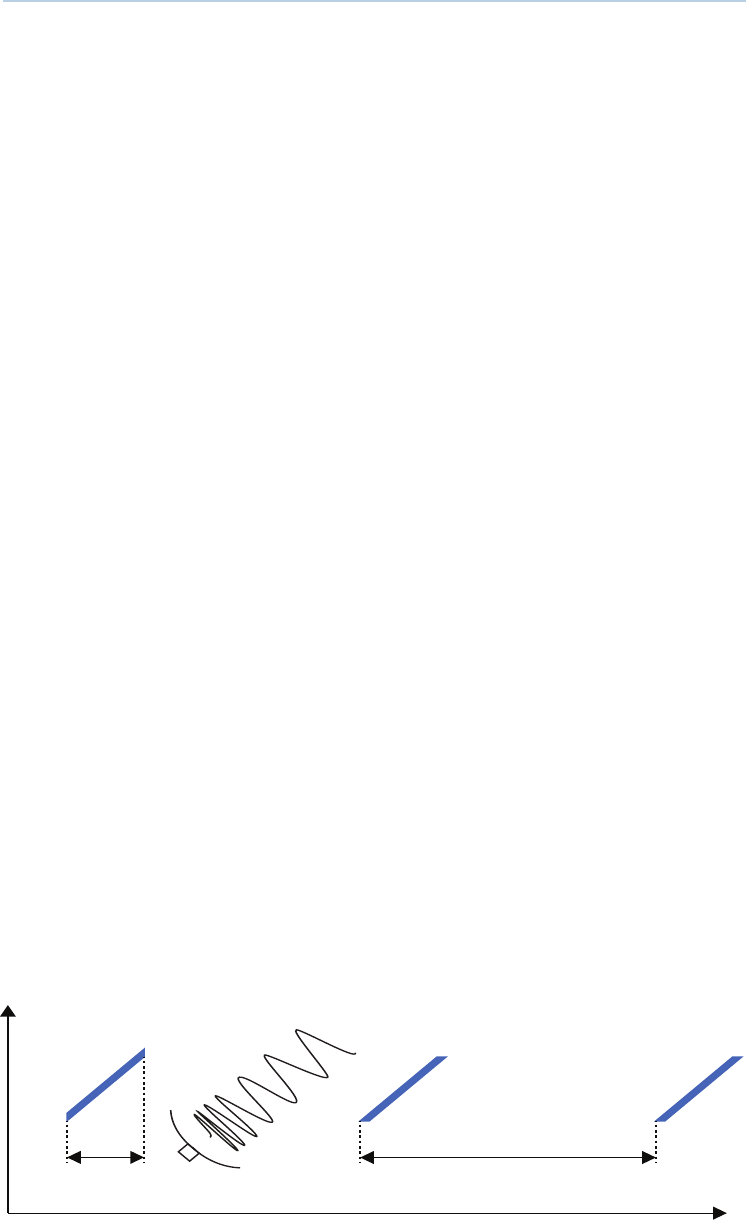
6 | Welcome | Broadband 3G™ Radar Installation Guide
Welcome
Congratulations of your purchase of the latest technology available in recreational marine
radar. The special features designed into this radar are:
“Revolutionary improvement in situational awareness” Provides unprecedented ability to
distinguish hazards and other objects
Radar is fi nally easy enough for casual users – identifi es targets clearly with out complicated
tuning adjustments.
Navigation with unparalleled resolution and clarity at close ranges, where traditional radar
completely obscures targets.
“Start faster, go longer” - 100% solid state design – no powerful microwave transmitter re-
quired! – provides InstantOn™ power up capability and low power consumption
Eliminate the 2-3 minute warm-up time typical of traditional radars
Conserve power with a standby drain less than one tenth of the best existing radars – espe-
cially great for sailboats and smaller power boats
No expensive magnetron replacement is ever required
“Incredibly approachable” - practically imperceptible transmit emissions are extremely safe,
allowing you to mount it anywhere
Less than 1/10th the transmitted emissions of a mobile phone, can be safely mounted in
proximity to passengers
Compatible with a wide range of Navico multi-function displays and heading sensors
What is Broadband radar?
The Navico Broadband radar uses FMCW (Frequency Modulated Continuous Wave) radar
technology.
FMCW radar is di erent:
Firstly it is solid state – i.e. the transmitter is a semiconductor device, not based on magnetron
technology. Secondly, it transmits a 1ms long signal of increasing frequency, rather than a
short duration pulse. Thirdly, it measures the distance to a target not by timing the returned
echoes, but by measuring the diff erence between the current transmitted frequency and
echoed frequency. Hence FMCW – Frequency Modulated Continuous Wave.
The building up of the image over 360 degrees and the processing of the radar data is the
same as for a magnetron radar.
How does FMCW radar work?
1ms 5ms
Time
9.41 GHz
9.4 GHz
Frequency
1
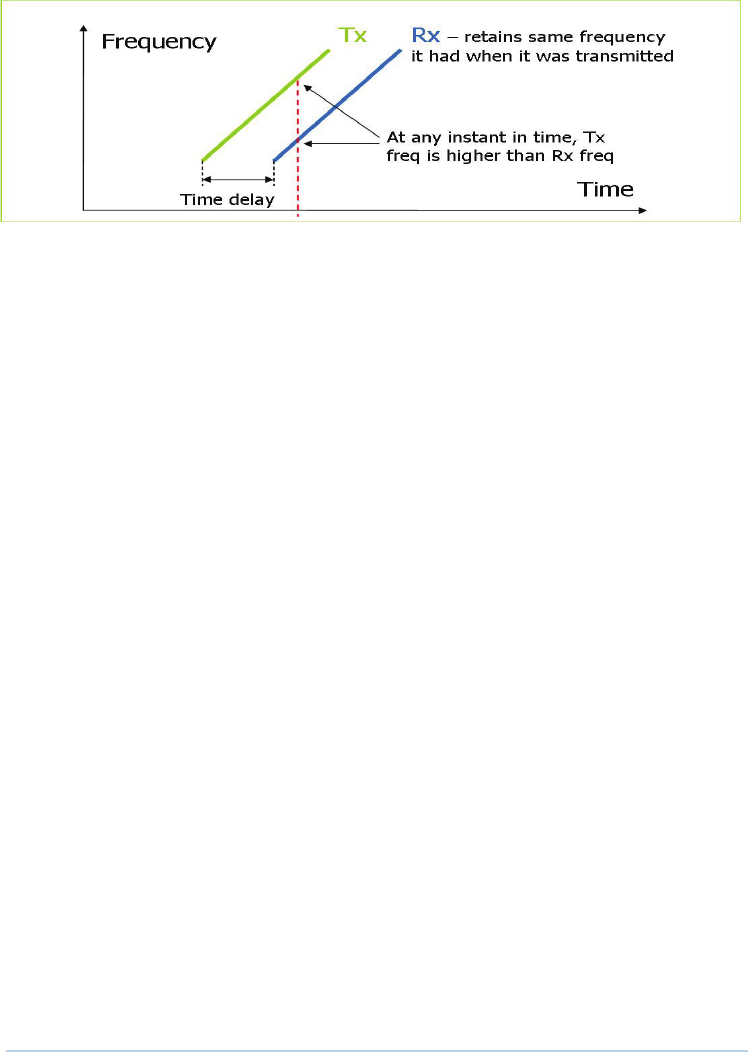
| 7
Radar system overview | Broadband 3G™ Radar Installation Guide
FMCW = Frequency Modulated Continuous Wave
The scanner transmits a ‘rising tone’ (Tx wave) with linearly increasing frequency. The wave
propagates out from the transmitter retaining the frequency it had when it was transmitted. If
it refl ects off an object, it will return to the receiver, still at the frequency it had when originally
transmitted.
Meanwhile, the transmitter continues to output an increasing frequency.
The diff erence between both the currently transmitted and received frequencies, coupled
with the known rate of frequency increase, allows a time of fl ight to be calculated, from which
distance is calculated.
Additional bene ts of FMCW radar are:
Safety-
low energy emissions. 1/10th of a mobile phone
safe operation in anchorages and marinas
instant power up. No warm up required
Short range performance -
broadband radar can see within a few meters of the boat, compared to pulse radars, which
can not see closer than 30 meters
higher resolution clearly separates individual vessels and objects
Up to fi ve times better sea and rain clutter performance
Low power -
suitable for small boats and yachts
easier installation with lighter cabling and smaller connectors
great for yachts on ocean passage
Instant power-up -
conventional radars take 2-3 minutes to warm up the magnetron: Safety – 2 minutes is a long
time if you are concerned about collision.
convenience – switch it on and use it.
Easy to use -
no constant adjusting required to obtain optimum performance
no re-tuning between ranges. Means fast range change at all ranges.
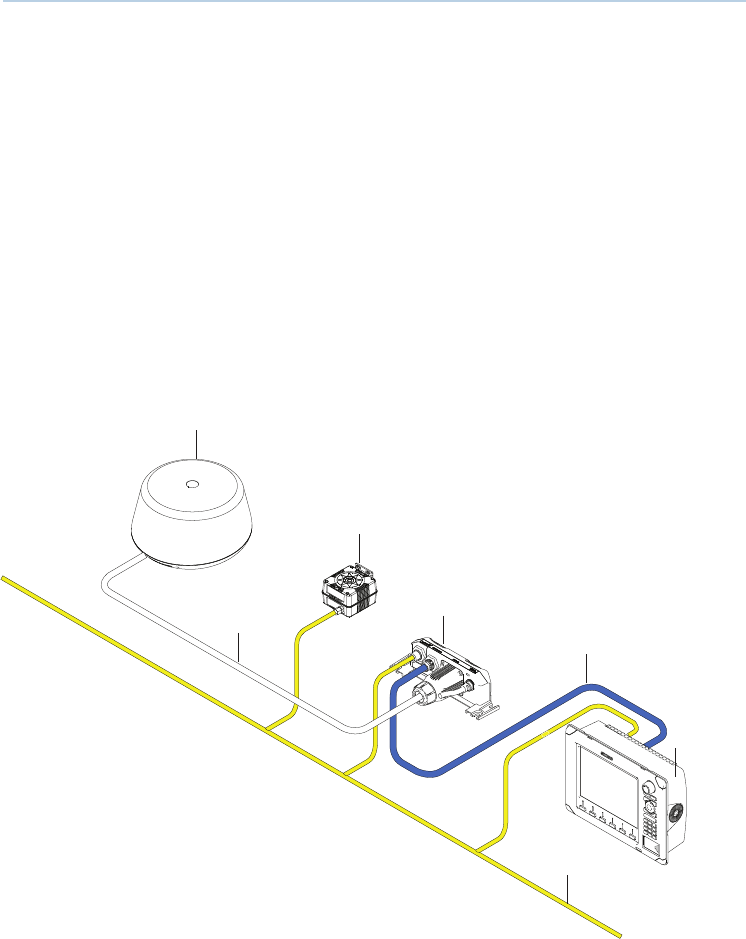
8 | Radar system overview | Broadband 3G™ Radar Installation Guide
Radar system overview
The Broadband radar is a state of the art navigation aid. It provides outstanding radar perfor-
mance without the limitations of conventional pulse radars such as: dangerous high power
microwaves, standby warm up time, 30 m blind spot (mainbang), high power consumption
and large open arrays - which is what would be required to obtain the same image quality at
shorter ranges.
The Broadband radar has an eff ective range from 200 ft to 24 nm and has an operating power
consumption of 18 W and stand-by power consumption of 2 W.
The system consists of: radar scanner (1), an RI10 interface box (3) (not included in USA
model) and an interconnection cable (2). The scanner is housed in a dome of similar size to
most 2 kW radars on the market.
The RI10 interface box is used to connect displays, power and heading information if MARPA
or chart over lay are required (Heading sensor not included). The RI10 has a SimNet (Simrad
NMEA 2000) connector for heading input. The RI10 is included in all kits except Lowrance USA
model (000-10418-001)
1
3
24
6
5
7
1. 3G Radar
2. Radar interconnection cable
3. Option heading sensor required for MARPA and chart overlay (not included)
4. RI10 Radar interface box (not included in USA model)
5. Ethernet cable. ships with a 1.8 m (6 ft)
6. Display: Simrad NSO, NSE or NSS / B&G Zeus / Lowrance HDS
7. SimNet or NMEA2000 data network (not included)
2
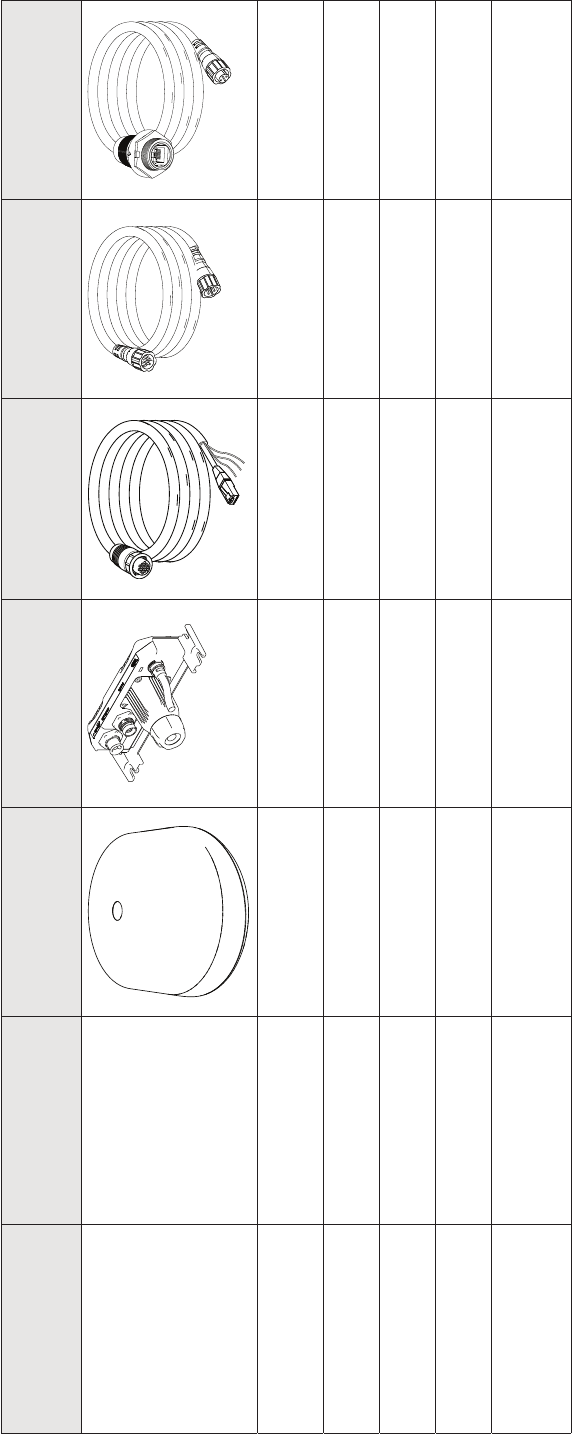
| 9
Radar system overview | Broadband 3G™ Radar Installation Guide
Please take a moment and check the separate packing list to make sure all components have
been supplied
Display Kit Part Number Broadband 3G™
Radar
RI10
AA010189 Interconnect cable Ethernet cable 1.8 m
(6ft)
RJ45-5Pin Ethernet
Adapter 2m (6.6 ft)
000-0127-56
Lowrance HDS USA 000-10418-001
10 m (33 Ft)
AA010211
Lowrance HDS ROW 000-10435-001
10 m (33 Ft)
AA010211
Simrad NSO, NSE, NSS 000-10420-001
20 m (65 ft)
AA010212
B&G Zeus 000-10422-001
20 m (65ft)
AA010212
Note: Optional 30 m
(98 ftt) cable available
AA010213
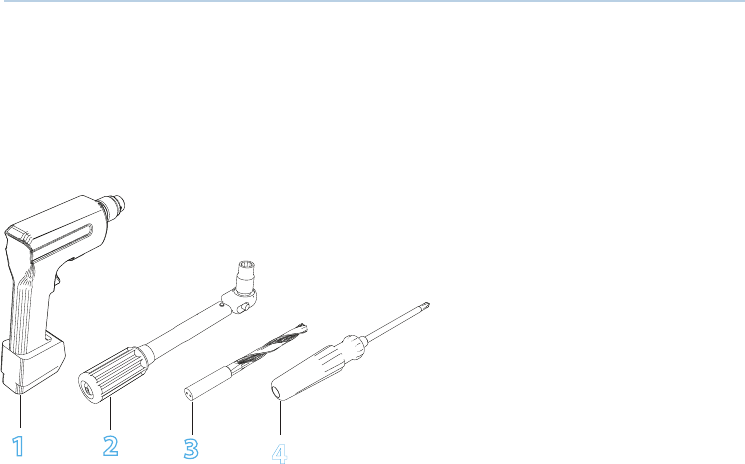
10 | Installation | Broadband 3G™ Radar Installation Guide
Installation
Note: Follow these instructions carefully. Don’t take any shortcuts!
The broadband radar is factory sealed. It is not necessary to remove the cover. Removing the
cover will void the factory warranty.
Tools Required
1234
Choose the scanner location
The radar’s ability to detect targets greatly depends on the position of its scanner. The ideal
location for the scanner is high above the vessel’s keel line where there are no obstacles.
A higher installation position increases the radar ranging distance, but it also increases the
minimum range around the vessel where targets cannot be detected.
When you’re deciding on the location, consider the following:
The length of the interconnection cable supplied with your radar is usually suffi cient. If you
think you’ll need a longer cable, consult your dealer before installation. Optional cable lengths
are 10 m (33 ft), 20 m (65.5 ft) and 30 m (98 ft).
If you mount the scanner on a pedestal or base, ensure that rain and sea spray can drain away
rapidly, and the breather hole in the base can operate .
The scanner is usually installed parallel to the line of the keel.
DON’T DO THIS!
DON’T install the scanner too high up, which may cause degradation of the radar picture over
short ranges.
DON’T install the scanner close to lamps or exhaust outlets. The heat emissions may damage
the dome. Soot and smoke will degrade the performance of the radar.
DON’T install the scanner close to the antennas of other equipment such as direction fi nders,
VHF antennas, GPS equipment as it may cause interference.
DON’T install the scanner where a large obstruction (such as an exhaust stack) is at the same
level as the beam, because the obstruction is likely to generate false echoes and/or shadow
zones.
DON’T install the scanner where it will be subjected to strong vibrations because these vibra-
tions could degrade the performance of the radar.
DON’T install the scanner such that boat electronics with switch mode power supplies (such
as fi sh-fi nders and chart plotters) are in the beam of the antenna.
DON’T install the scanner directly on to a large fl at roof area. Use a pedestal to elevate the
scanner for radar beams to clear roof line (see “Considerations for direct roof mounting” on
page 11)
1. Drill
2. Torque wrench
3. Drill bit 9.5 mm (3/8”)
4. Screw driver
3
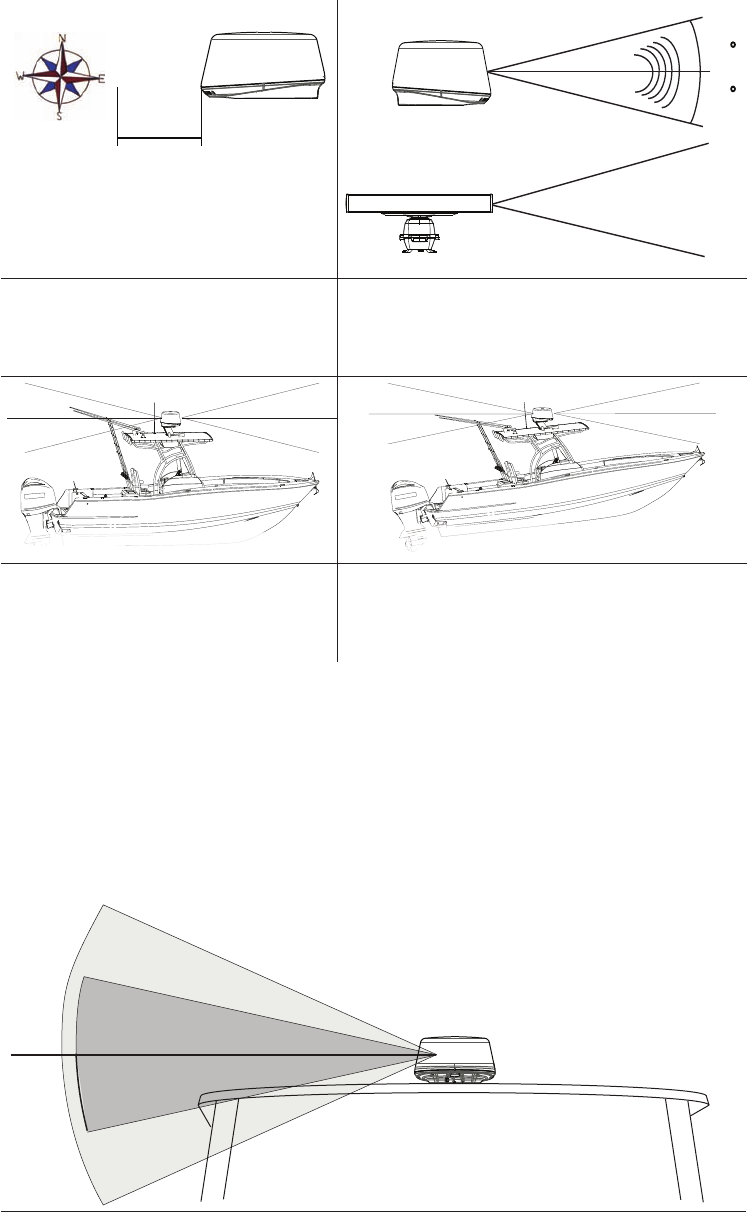
| 11
Installation | Broadband 3G™ Radar Installation Guide
0.7 m (2.3 ft) Min
Compass
Pulse Radar
Broadband Radar
12.5
12.5
TX
STBY
Minimum distance to install near the
ships compass is 0.7 m (3.3 ft).
It is recommended not to install the scanner on
the same beam plane as a conventional pulse
radar. A pulse radar must be set to STBY or OFF
when the 3G™ is being operated.
If possible ensure that the location site
provides the scanner with a clear view
all round the vessel.
Installations on power boats that have a steep
planing angle, it is recommended to tilt the scan-
ner angle down at the front. (Beam angle is 12.5°
either side of center).
Considerations for direct roof mounting
When deciding a suitable mounting location for the 3G™ scanner, be aware that the vertical
radar beam extends to 25° either side of horizontal. With 50% of the power projecting in a
beam 12.5° off horizontal. If the radar beams cannot clear the roof lines this could decrease
performance of the radar. Depending on the size of the hard top of the vessel it is recom-
mended not to mount directly on to the surface, instead elevate the scanner to allow the
radar beams to clear the roof lines. Below are guide lines on heights above the hard top
Possible performance loss
12.5°
25°
25°
50% of beam power
50% of beam power
12.5°
X
Broadband Radar
Above illustrates an installation with the Broadband 3G™ radar mounted directly on to a
large hard top. This installation could suff er decreased performance as the radar energy is
either refl ected or absorbed by the hard top.
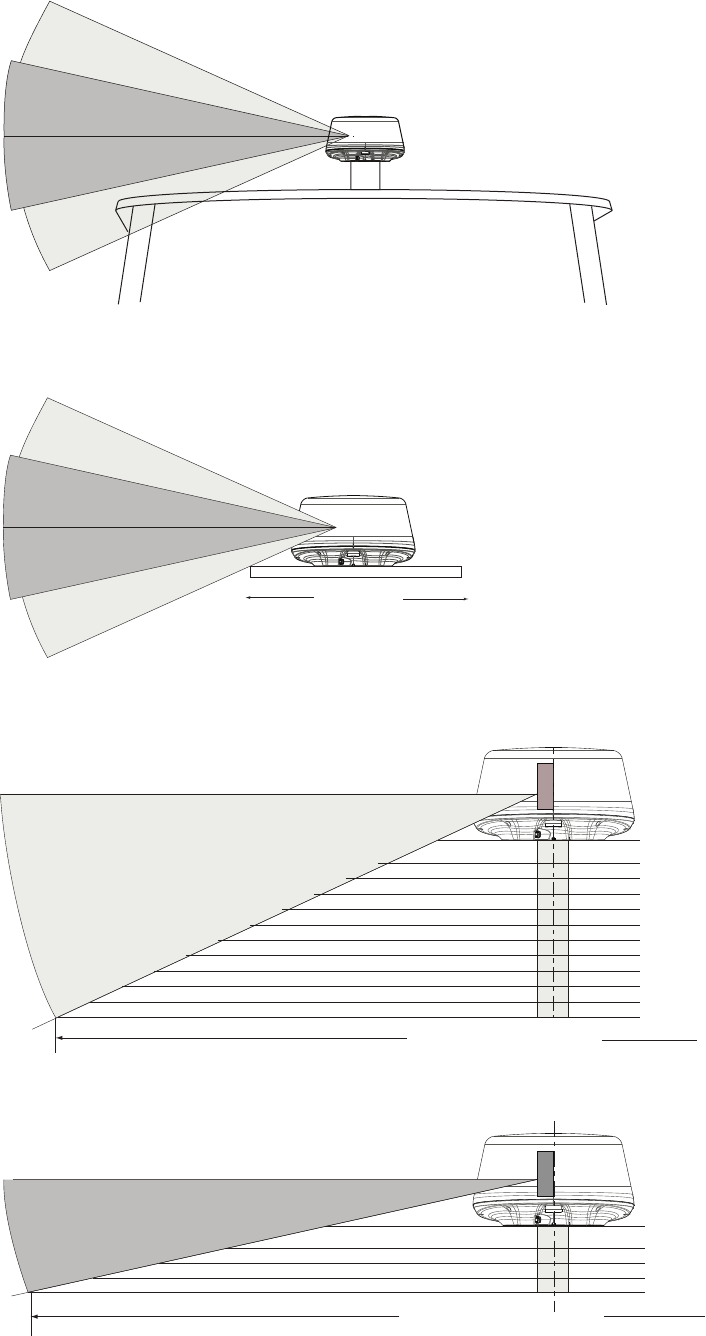
12 | Installation | Broadband 3G™ Radar Installation Guide
Better performance
Broadband Radar
Above illustrates that raising the 3G scanner off the hard top allowing most of the radar
energy to clear the hard top.
Best performance
850 mm
Hard Top Width
Broadband Radar
For best performance, the radar should be positioned to allow the beams to clear the super-
structure of the boat
Below is a guide to determine scanner height in relation to a vessels hard top overall width.
0.85 m
1.0 m
1.2 m
1.4 m
1.6 m
1.8 m
2.0 m
2.4 m
2.6 m
2.8 m
3.0 m
2.2 m
Direct
Mount
70 mm
115 mm
163 mm
210 mm
255 mm
303 mm
350 mm
395 mm
443 mm
490 mm
535 mm
Hard top total width
Elevation of scanner
Optimum Performance
25°
Every Increase of 400 mm of hard top width over 1.0 m wide: Increase height by 140 mm
Hard top total width
Better Performance
1.4 m
2.0 m
2.4 m
2.8 m
3.2 m
Direct
Mount
67 mm
112 mm
157 mm
202 mm
12.5°
Elevation of scanner
Every increase of 400 mm of hard top width over 2.0 m wide: Increase height by 45 mm
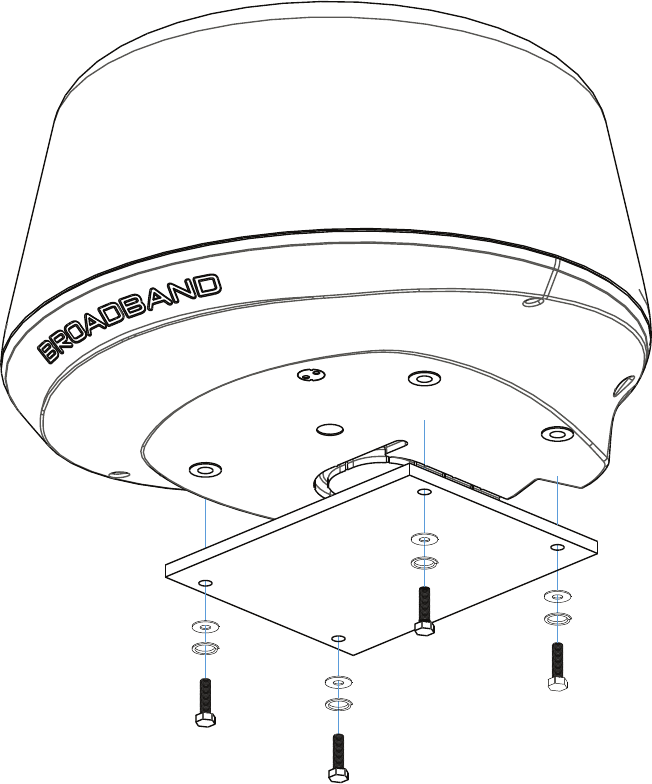
| 13
Installation | Broadband 3G™ Radar Installation Guide
Mounting the scanner
Use the supplied mounting template and tape it securely to the chosen location site.
Before drilling, check that:
• you have oriented the mounting template correctly so that the front of the scanner unit will
face the front of the vessel
• the location site is not more than 18 mm (0.7”) thick. If the location site is thicker use longer
bolts
• the four bolts supplied are M8 x 30 mm. If you need to use longer bolts make sure they are
marine grade stainless steel and allow for minimum of 8 mm (0.3”) and maximum of 18 mm
(0.7”) of thread contact.
1. Use a 9.5 mm (3/8”) drill bit to drill the four holes where shown on the mounting template.
2. Remove the mounting template.
3. Connect the scanner interconnection cable (see “Connect interconnection cable to the scanner” on
page 14 )
4. Route the connection cable through the cable retention channel.
5. Position the scanner carefully over the bolt holes so that they are aligned.
6. Place a lock washer and a plain washer onto each bolt, as shown.
7. Insert bolt into drill hole and locate into scanners threaded mounting holes and tighten securely.
Note: The torque settings for the mounting bolts are 12 Nm – 18 Nm (8.9 lb ft – 13.3 lb ft)
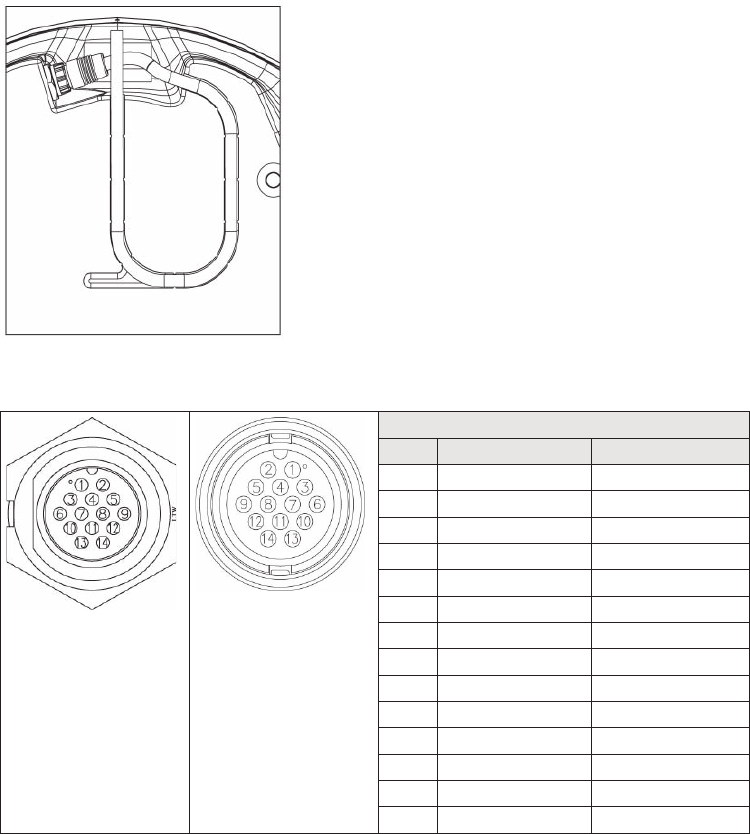
14 | Installation | Broadband 3G™ Radar Installation Guide
Connect interconnection cable to the scanner
The scanner interconnection cable connects the scanner to the RI10 interface box (or
Lowrance HDS via and ethernet adapter cable -U.S only). The cable connects to the scanner
using a 14 pin connector.
Protect the connectors when pulling cable through the boat and avoid putting strain on to
the connectors.
The interconnection cable is 9 mm in diameter. A 14 mm hole will be required in order for the
RJ45 connector to pass through (Interface box end) or 24 mm for the scanner end connector.
Run the interconnection cable between the scanner and the location of the radar interface
box.
Insert cable connector on to the male 14 pin plug on the scanner.
Take care to align the connector correctly to avoid bending the pins. Secure the locking collar
by rotating clockwise until it clicks.
Feed and secure the cable into the cable retention channel.
Scanner Interconnection cable pin out
Scanner connector
Cable connector
Diameter = 23 mm
Pin-out
Conn Wire color RJ45
1 Black Tinned wire
2 Red Tinned wire
3 Yellow Tinned wire
4 Drain Tinned wire
5 N/A N/A
6 Blue RJ45 Pin 4
7 White / Blue RJ45 Pin 5
8 White / Brown RJ45 Pin 7
9 Brown RJ45 Pin 8
10 White / Green RJ45 Pin 3
11 N/A N/A
12 White / Orange RJ45 Pin 1
13 Green RJ45 Pin 6
14 Orange RJ45 Pin 2
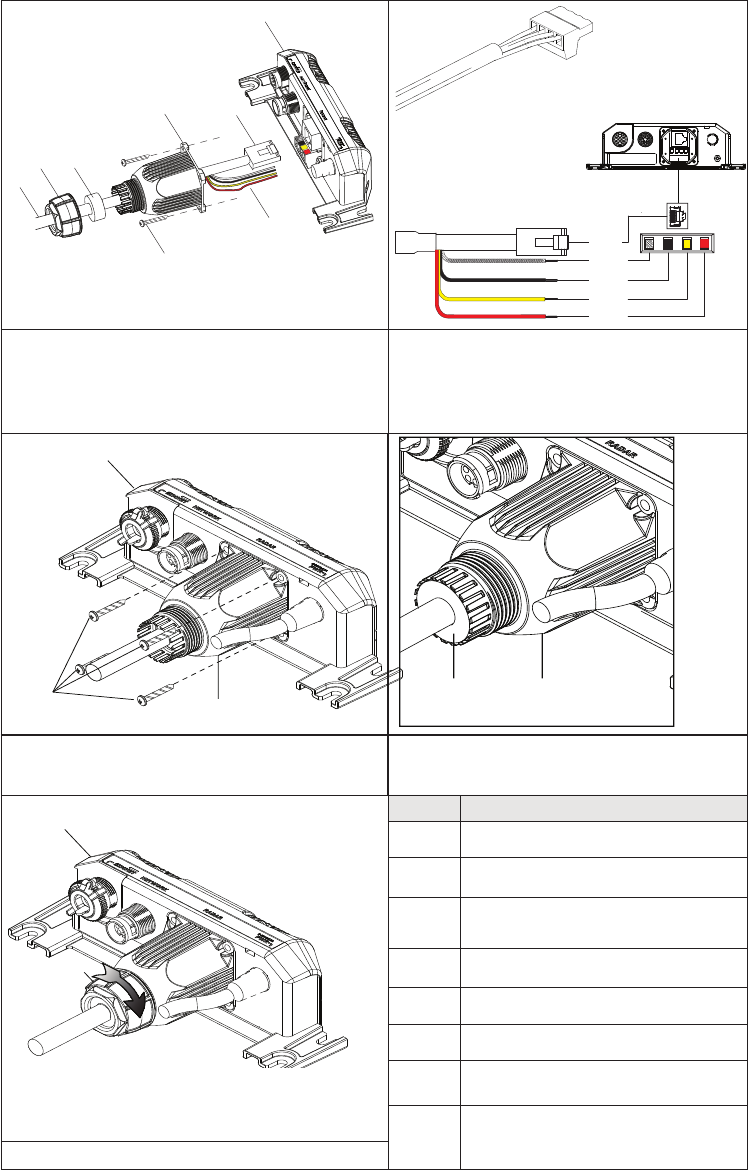
| 15
Installation | Broadband 3G™ Radar Installation Guide
Connect the interconnection cable to radar interface box
To connect interconnection cable to Lowrance HDS (USA only) (see “Lowrance HDS USA” on
page 17)
A
B
D
E
H
C
F
G
Data
Red
Yellow
Black
Shield
1. Slide (F), (E) and (D) over the RJ45 and data
wires of the scanner interconnection cable (G).
2. Connect data wires to the phoenix con-
nector.
3. Connect RJ45 and phoenix connector to
the radar interface box.
HD
A
ED
4. Secure (D) to the radar interface box using
the four supplied screws (H).
5. Slide (E) along the cable (G) and press
into the cable gland housing (D).
F
A
Key Description
A Radar interface box
B Radar data connector RJ45
C Power wires (see “Connect power”
on page 21)
D Cable gland housing
E Gland washer
F Lock nut
G scanner interconnection cable
H Screws x 4 M3x12 mm Phillips pan
head
6. Rotate (F) clockwise to secure.
To remove the scanner interconnection cable, follow the above procedure in reverse order.
To avoid damaging the connectors when removing the scanner interconnection cable, it is
important to remove the cable gland washer before trying to remove the cable gland hous-
ing.
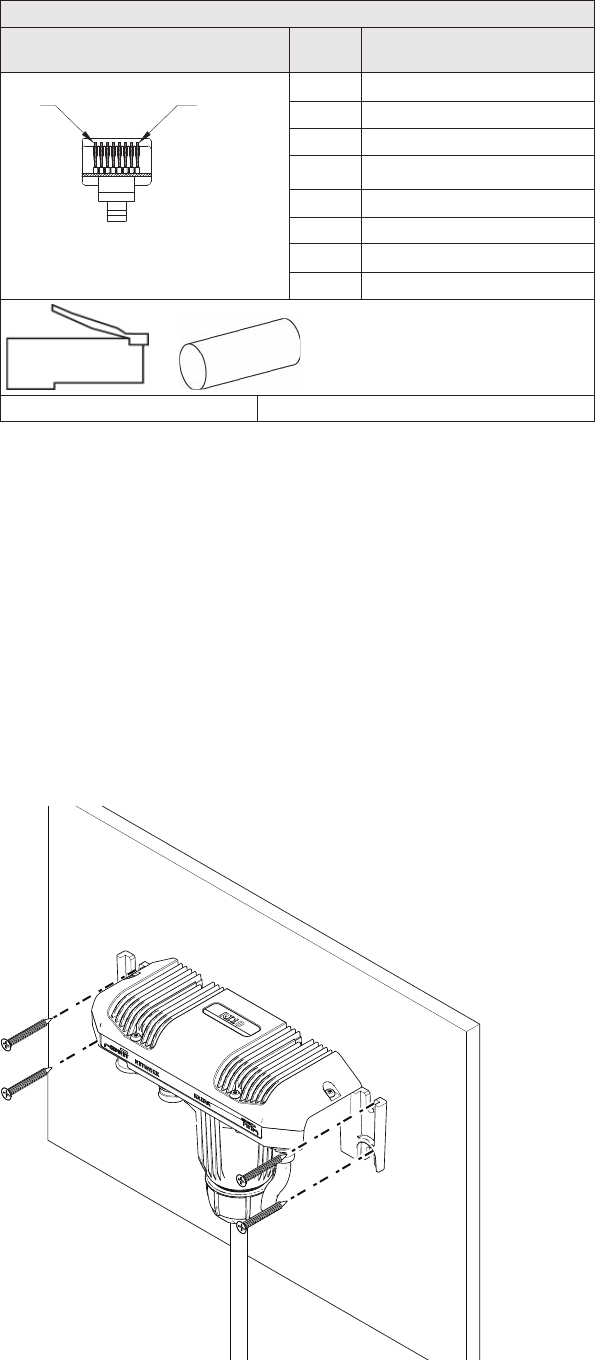
16 | Installation | Broadband 3G™ Radar Installation Guide
Shortening the cable
It is not recommended to shorten the cable, but if it is essential, use the pin-out below to re-
terminate the RJ45 connector
RJ45 Connector
RJ45 crimping tool is required Pin Color
P1P8
1 White/Orange
2 Orange
3 White/Green
4 Blue
5 White/Blue
6 Green
7 White/Brown
8Brown
RJ45 Connector 15 mm Heat shrink (10 mm dia)
Mounting the radar interface box
Install the radar interface box (where applicable) in a dry location away from spray, rain, drips
and condensation.
The radar interface box must be located where it can be easily connected to the ship’s power
source, the scanner interconnection cable, SimNet/NMEA2000 and the display or display
network.
Allow enough room for cables to form a drip loop.
Preferably mount the radar interface box on a vertical surface with cables exiting downwards.
Insert connectors . See “Connect the interconnection cable to radar interface box” on page
15.
Secure to the surface using the four mounting points.
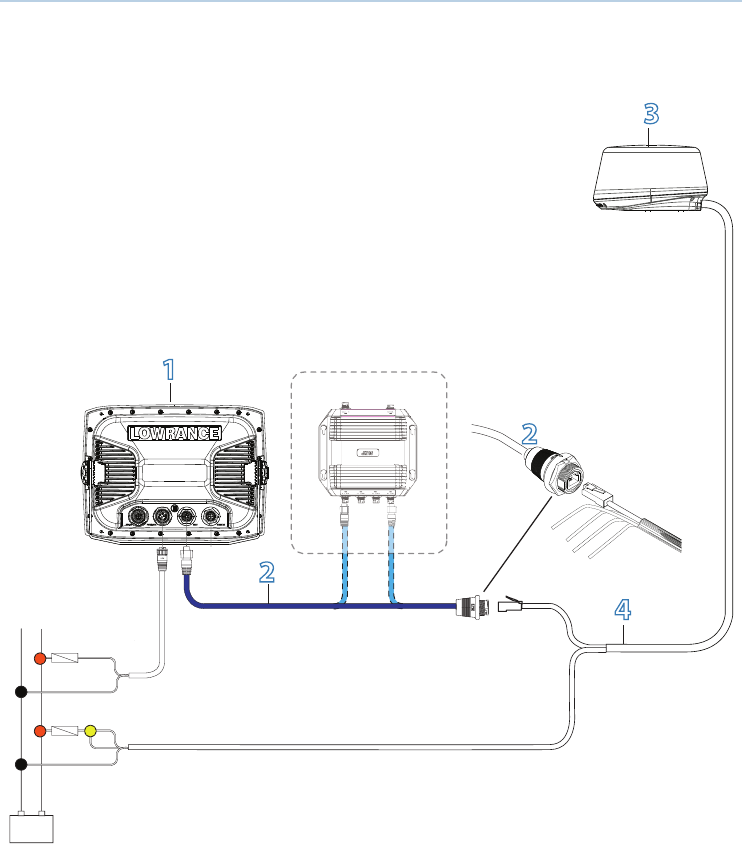
| 17
Connect the Broadband radar to your display | Broadband 3G™ Radar Installation Guide
Connect the Broadband radar to your display
Lowrance HDS USA
+_
FUSE
FUSE
NEP-2 (Optional)
1
2
2
4
3
1. Lowrance HDS
2. Ethernet adapter cable. 5 pin yellow male to RJ45 female 1.8 ft (6ft). Included in 000-10418-001 3G™ kit
Can connect directly to the HDS, via a NEP-2 Ethernet switch or using a free Ethernet port on a LSS-1
Structure Scan module (if applicable)
Note: Make sure this connection is made in a dry environment and is secured properly
3. 3G™ Radar
4. Interconnection cable. Ships with a 10 m (33 ft) : Optional 20 m (65 ft) and 30 m (98 ft) available
4
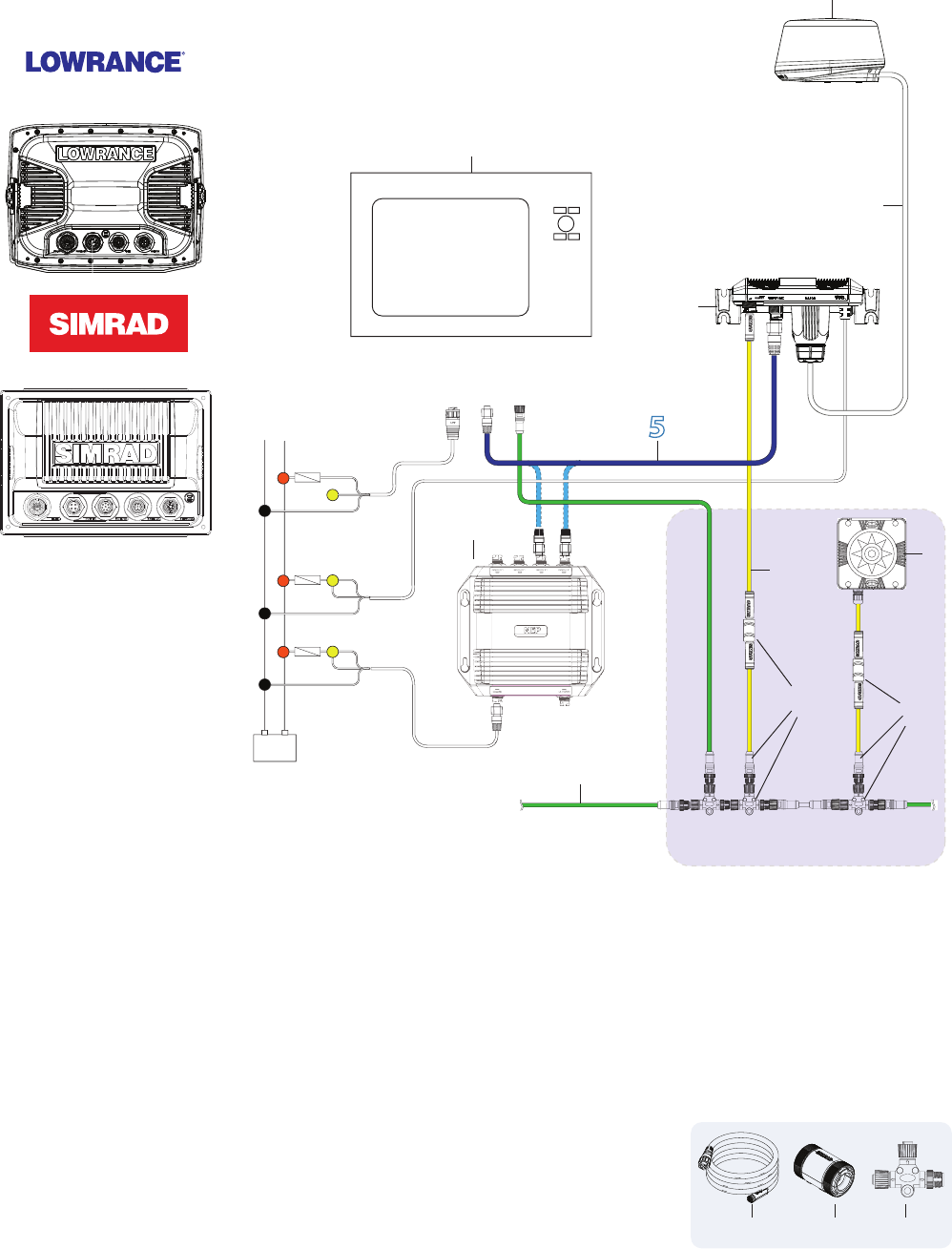
18 | Connect the Broadband radar to your display | Broadband 3G™ Radar Installation Guide
Lowrance HDS Outside USA or with MARPA / Chart overlay
Simrad NSS (NMEA2000 network)
The 3G™ Radar connects to the Lowrance HDS and Simrad NSS in the same manner
+_
FUSE
FUSE
FUSE
Parts required for chart overlay / MARPA
1
2
3
4
5
67
9
9
10
8
NMEA2000 Network
NMEA2000
Ethernet
Power
Lowrance HDS
or
Simrad NSS
1. Multifunction Display
2. Broadband 3G™ scanner
3. Interconnection cable (Lowrance 10 m (33 Ft) Simrad 20 m (65.5 ft)
4. RI10 Radar interface box
5. Ethernet cable 1.8 m (6 ft) For more cable lengths see “Ethernet cables” on page 29. The RI10 can
connect either directly to a Multifunction display of via a Ethernet switch (NEP-2) or a free port on an
LSS-1 Structure scan module
6. NEP-2 Network Expansion Port. 5 Port Ethernet switch
The following Parts required for chart overlay and MARPA
7. RC42 Heading Sensor
8. SimNet cable. For cable options see “SimNet cables” on page
29
9. SimNet - NMEA2000 adapter kit: a) SimNet -Micro-C cable 0.5 m
(1.6 ft), b) SimNet joiner. c) NMEA2000 T-Connector
HDS
NSS
NMEA2000
Ethernet
a b c
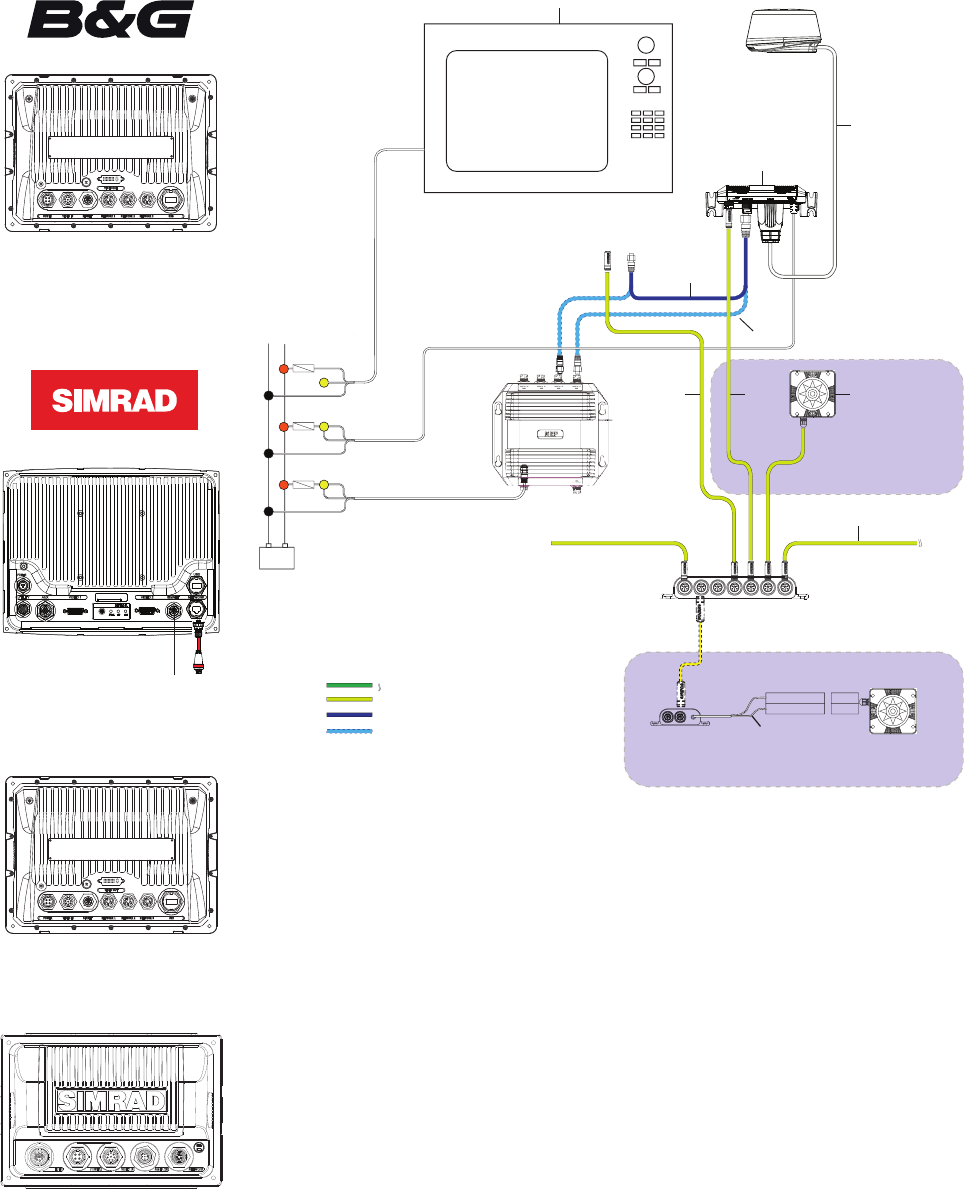
| 19
Connect the Broadband radar to your display | Broadband 3G™ Radar Installation Guide
B&G Zeus
Simrad NSO, NSE and NSS, (SimNet network)
+_
NMEA2000 cables
SimNet cables
Ethernet cable
Ethernet cables if
using NEP-2
FUSE
FUSE
FUSE
7
4
6
5
8
79
12
10
3
2
Parts required for
Chart overlay / MARPA
SimNet Network
Brown RX-
White RX+
AT10HD
NMEA083 to SimNet
Converter Heading Only
Cut off 12 Pin
plug to expose bare wires NMEA0183 10 Hz Heading
(e.g Gyro, Sat Compass)
Alternative: NMEA0183 heading
TX-
TX+
11
1
SimNet
Ethernet
B&G Zeus
SIMRAD NSO, NSE
or NSS MFD
1. B&G Zeus or Simrad NSO / NSE / NSS
2. Broadband 3G™ Scanner
3. Interconnection cable. Ships with a 20 m (65 ft) : Optional 10 m (33 ft) and 30 m (98 ft)
4. RI10 Radar interface box
5. Ethernet cable. 3G™ ships with a 1.8 m (6 ft) cable. The 3G™ can be connected directly to the NET-
WORK port of the display/processor box, or via a Network Expansion Port (9) extra Ethernet cables
required (7). “Ethernet cables” on page 29 for part numbers
6. Ethernet cables required to connect 3G™ via a NEP-2 (9)
7. Ethernet switch NEP-2 (000-0132-031)
The following Parts required for chart overlay and MARPA
8. For B&G Zeus, Simrad NSE, NSO . SimNet cable. (Not supplied)
For SimRad NSS. SimNet to Micro-C cable (Not supplied) see “SimNet - NMEA2000 adapter cables” on
page 29
9. SimNet drop cable. Allows display to receive heading information for chart overlay
10. RC42 Heading Sensor (22090195)
11. AT10HD. For installations with a NMEA0183 heading sensor AT10HD converts NMEA0183 to SimNet /
NMEA2000 (Only heading information is converted)
12. SimNet Network
Zeus
SimNet
Ethernet
NSO
SimNet
Ethernet
NSE
SimNet
Ethernet
NSS
NMEA2000
Ethernet
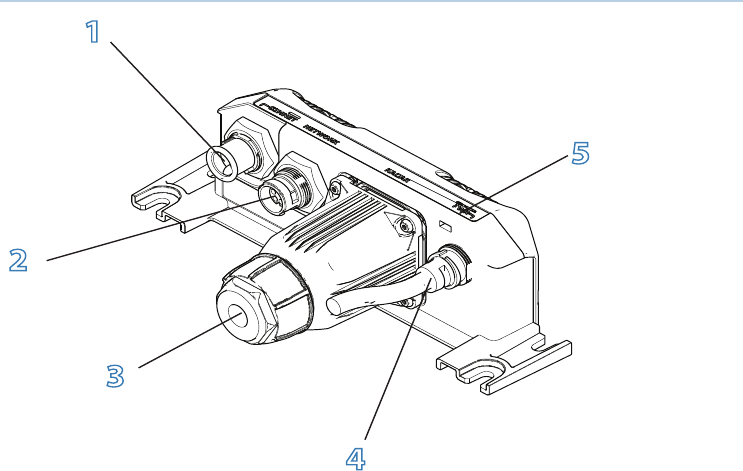
20 | RI10 Connections | Broadband 3G™ Radar Installation Guide
RI10 Connections
1
2
3
4
5
1. SIMNET:
Connects the RI10 to a SimNet or NMEA2000 network to allow heading and position informa-
tion to be sent to the scanner for MARPA calculations
Lowrance HDS units sold in the USA do not require an interface box and the scanner con-
nects directly to the display or Ethernet switch. If chart overlay or MARPA are required for
Lowrance HDS USA then an RI10 Interface box and heading sensor are required.
Note: For Chart overlay and MARPA it is essential to use a heading sensor with an output
speed of 10 Hz. Heading sensor needs to be a rate gyro stabilized compass or better.
2. NETWORK:
Main data interface between the radar and the display.
3. INTERCONNECT CABLE:
Provides connection between the 3G™ radar dome and the RI10.
4. POWER:
Power cable (see “Connect power” on page 21).
5. LED Indicator:
Green LED indicating power is supplied to the RI10.
5
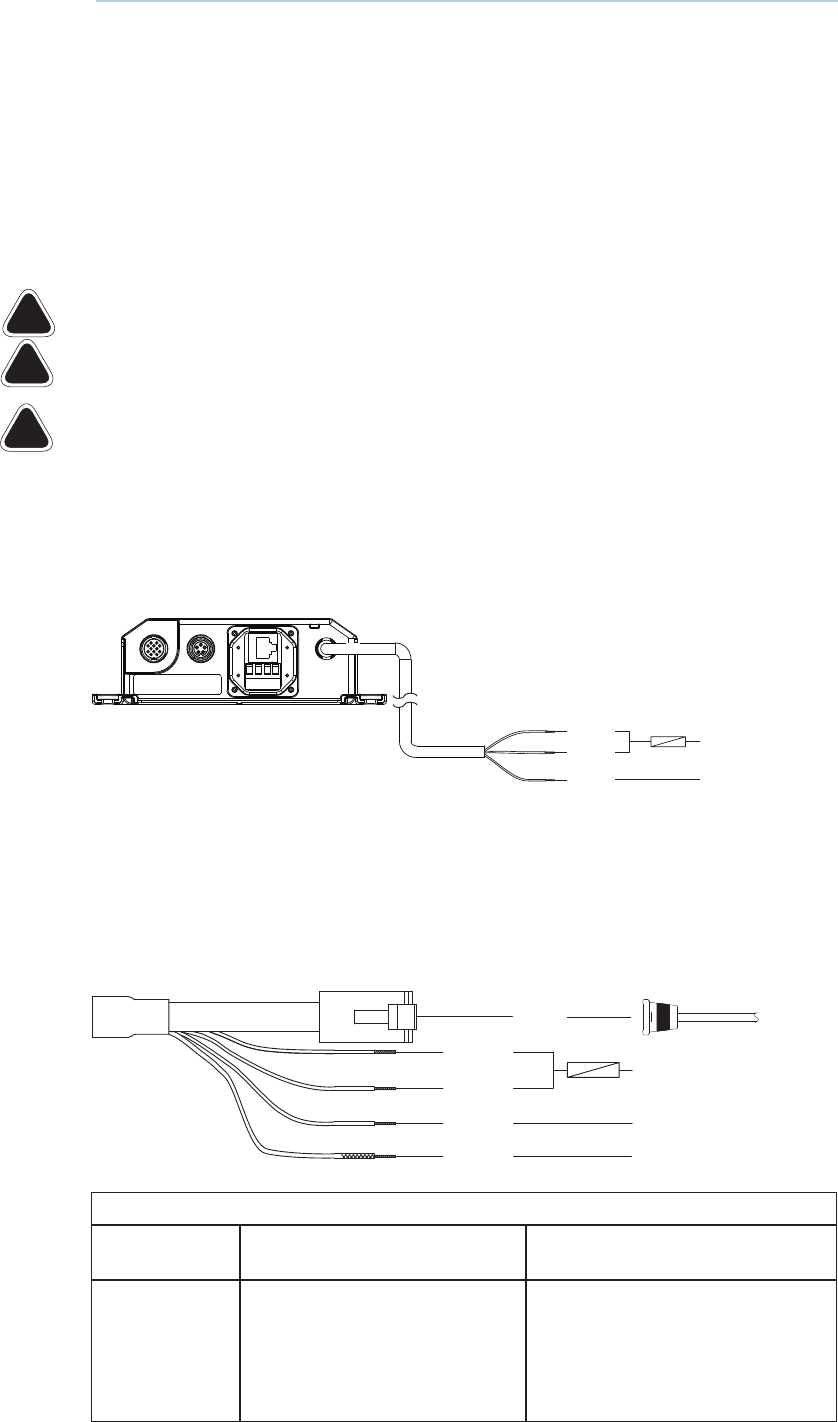
| 21
Connect power | Broadband 3G™ Radar Installation Guide
Connect power
The Broadband radar can operate on 12 or 24 V DC systems. The Broadband radar requires a
+V DC to be applied on the yellow power on wire in order to operate. This can be achieved in
one of three ways:
• Common the red and yellow wire together. Radar will power on when power is applied
• Use ignition or install a switch that will provide power to the yellow wire. (It is recommended
to use a 5 amp fuse or breaker). The radar will turn on when switch is activated
• Connect the yellow wire to external wake up of suitable display. The radar will turn on when
the display is turned on
Before connecting power to the system:
make sure the scanner has been installed and is secured.
make sure the radar interconnection cable is connected to the radar.
if using the Radar Interface Box make sure all connections have been made to
the display.
For systems using an RI10 radar interface box
Connect the red wire to power positive 12 or 24 V DC. Use a 5 amp fuse or breaker.
Connect the yellow wire to power source that will turn on the system (see above).
Connect black to power negative.
Red
Yellow
Black
12 -24 V DC (+)
BATT (-)
5A
For systems not using radar interface box (Lowrance HDS USA only)
Connect the red wire to power positive 12 or 24 V DC. Use a 5 Amp fuse.
Connect the yellow wire to power source that will turn on the system (see above).
Connect black to power negative.
Data
Red 5A
Yellow 12-24 V DC +
Black
Shield
Battery (-)
No connect
Network to display
Alternate method to connect yellow wire and control power state of the radar
Not connected Fused DC (or with switch) Tied to display yellow wire HDS,
NSS, NSE, Zeus (not NSO)
Radar will not
function
Radar will turn on when power is
applied (or when switch is turned
on
Radar will turn on and off with the
display.
Note: Zeus NSE, NSS display will
need to be set as power control
master
6
!
!
!
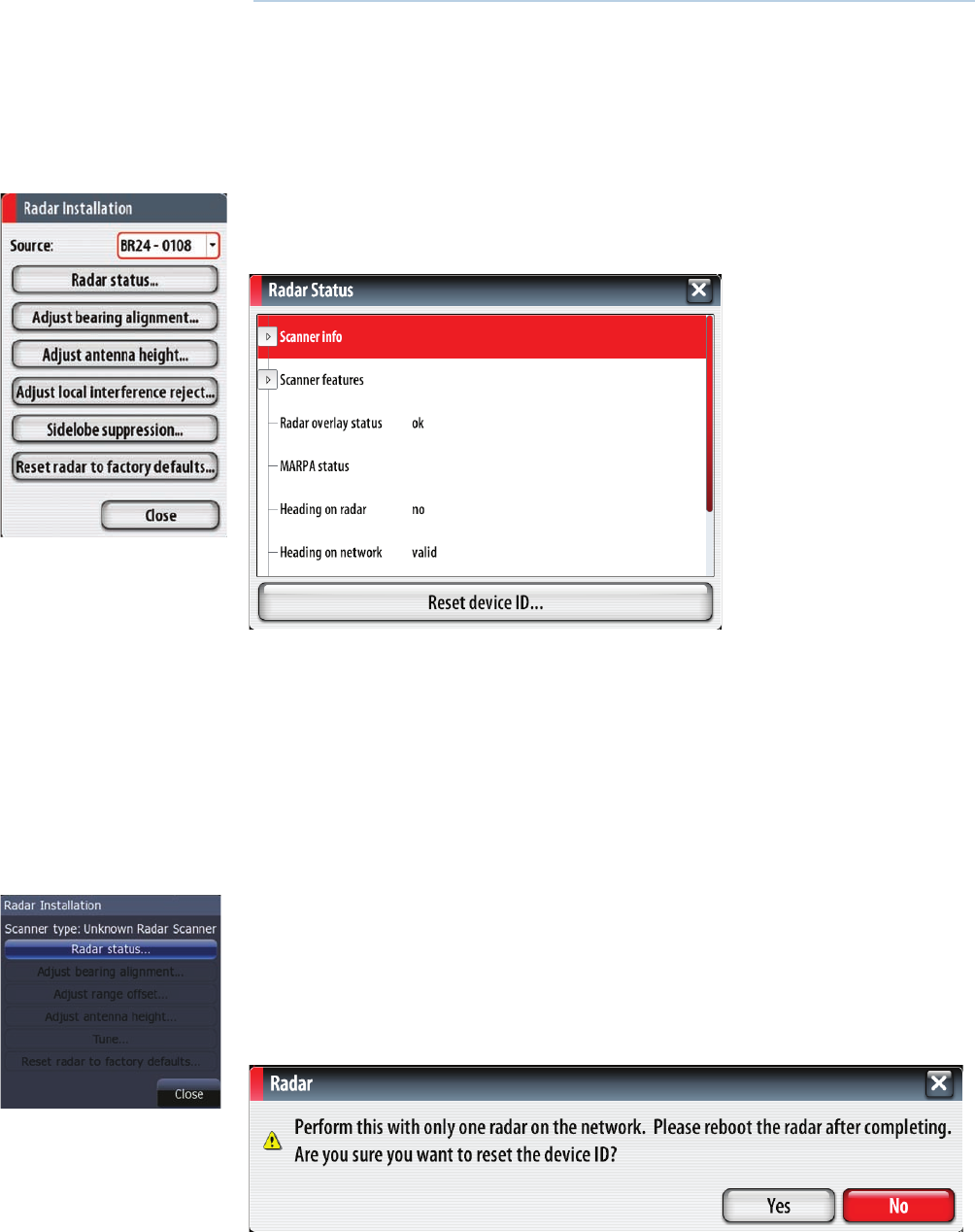
22 | Setup and Con guration | Broadband 3G™ Radar Installation Guide
Setup and Con guration
Setup and confi guration of the Broadband radar has been simplifi ed compared to traditional
pulse radars. There is no zero range adjustment (time delay), no warm up time, and no burn in
required.
The only adjustments really needed are:
Entering radar setup on your display
Enter radar installation by pressing MENU > SETTINGS > RADAR > INSTALLATION.
Radar Status
Software version
Check to make sure you have the latest software. Check website for the latest version
Serial Number
Take a minute to write down the serial number of the radar
MARPA Status
The MARPA status can identify if a heading sensor is on the network and that the radar is
receiving heading information essential for MARPA calculations
Reset device ID
NSS and HDS displays only support one radar on the network. Should a radar be connected,
that has been previously connected to a dual radar network in the past, it may not be de-
tected by the display because it has an incorrect Device ID. To resolve this problem use the
following procedure, which must be performed with only one radar on the network.
From the Radar Installation page. Select “Reset device ID....” then follow the on screen prompts
7
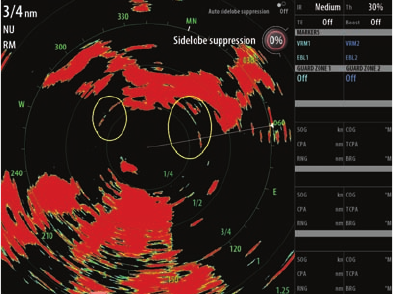
| 23
Setup and Con guration | Broadband 3G™ Radar Installation Guide
Adjust bearing alignment...
Adjust the heading marker. This is to align with the heading marker on the screen with the
center line of the vessel, this will compensate for any slight misalignment of the scanner dur-
ing installation. Any inaccuracy will be evident when using MARPA or chart overlay.
Point the boat to the end of a head land or peninsular. Adjust the bearing alignment so the
heading line touches the end of the same head land or peninsular.
Adjust local interference reject...
Interference from some onboard sources can interfere with the Broadband radar. One symp-
tom of this could be a large target on the screen that remains in the same relative bearing
even if the vessel changes direction. Choose from Local interference rejection LOW, MED or
HIGH. Default is LOW
Adjust antenna height...
Set the radar scanner height. The Radar uses this value to optimize sea clutter performance
Sidelobe suppression...
Note: This control should only be adjusted by experienced radar users. Target loss in harbour
environments may occur if this control is not adjusted correctly.
Occasionally false target returns can occur
adjacent to strong target returns such as
large ships or container ports. This occurs
because not all of the transmitted radar
energy can be focused into a single beam
by the radar antenna, a small amount en-
ergy is transmitted in other directions. This
energy is referred to as sidelobe energy
and occurs in all radar systems. The returns
caused by sidelobes tend to appear as arcs:
When the radar is mounted where there are metallic objects near the radar, sidelobe energy
increases because the beam focus is degraded. The increased sidelobe returns can be elimi-
nated using the Sidelobe Suppression control in the Radar installation menu.
By default this control is set to Auto and normally should not need to be adjusted. However
if there is signifi cant metallic clutter around the radar, sidelobe suppression may need to be
increased. The control should be adjusted as follows:
1. Set Radar range to between 1/2nm to 1nm and Sidelobe Suppression to Auto.
2. Take the vessel to a location where sidelobe returns are likely to be seen. Typically this would
be near a large ship, container port, or metal bridge
3. Traverse the area until the strongest sidelobe returns are seen.
4. Change Auto sidelobe suppression to OFF then select and adjust the sidelobe suppression
control until the sidelobe returns are just eliminated. You may need to monitor 5-10 radar
sweeps to be sure they have been eliminated.
5. Traverse the area again and readjust if sidelobes returns still occur.
6. Exit the installation menu.
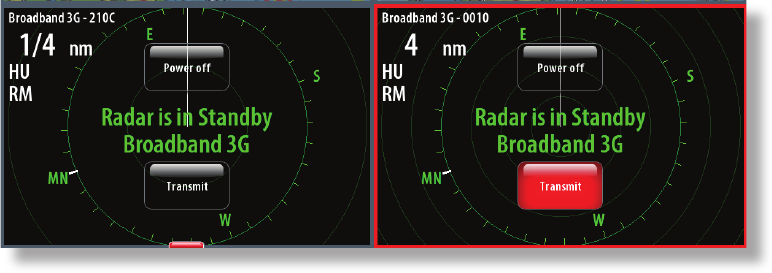
24 | Setup and Con guration | Broadband 3G™ Radar Installation Guide
To start the radar:
.From the radar screen select the Transmit button.
RI10 heading source selection:
The RI10 receives heading via SimNet or NMEA2000 network and transmits this data to the
radar, where MARPA processing is performed.
For Simrad installations with more than one SimNet heading source the RI-10 will use the
Simrad group source. The source used by the Simrad group can be viewed or changed via an
NSx display in the Settings>Network>Sources… menu:
Dual radar setup:
For B&G Zeus and Simrad NSO and NSE displays it is possible for two radars to be connected
to the network and viewed simultaneously on one display. At time of installation radar source
selection needs to be performed as described below.
1. Power up the system including all radars. (max. two radars)
2. On any display - the fi rst radar ever detected by the display will be used as the source for all
chart and radar panels. This source will be used by default for every system that power up
thereafter until changed.
The radar source is identifi ed by radar type with a four digit number and is displayed in the
top left corner of chart and radar panels:
The four digit number is the last four digits of the radars serial number.
3. For a radar panel, the radar source can be changed in the Radar>Radar Options>Sources
menu:
4. For a chart panel (with radar overlay on), the radar source can be changed in the Chart>Radar
Options>Sources menu:
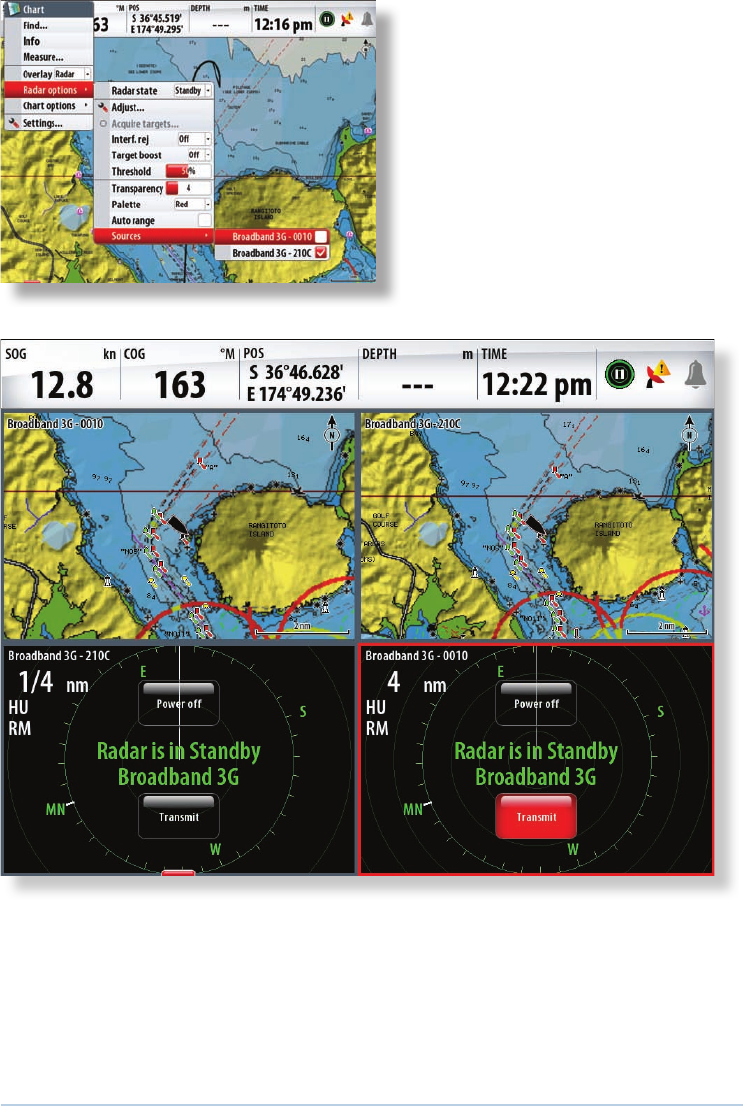
| 25
Dimension Drawings | Broadband 3G™ Radar Installation Guide
5. For pages with more than one radar or chart panel, it is possible to set up diff erence radar
sources for each panel.
6. The radar source selection is not global, so will only apply to the display on which the source
was selected. The radar source will need to be setup for each display on the network.
Once the radar sources have been set up they will be retained for every system until
changed.
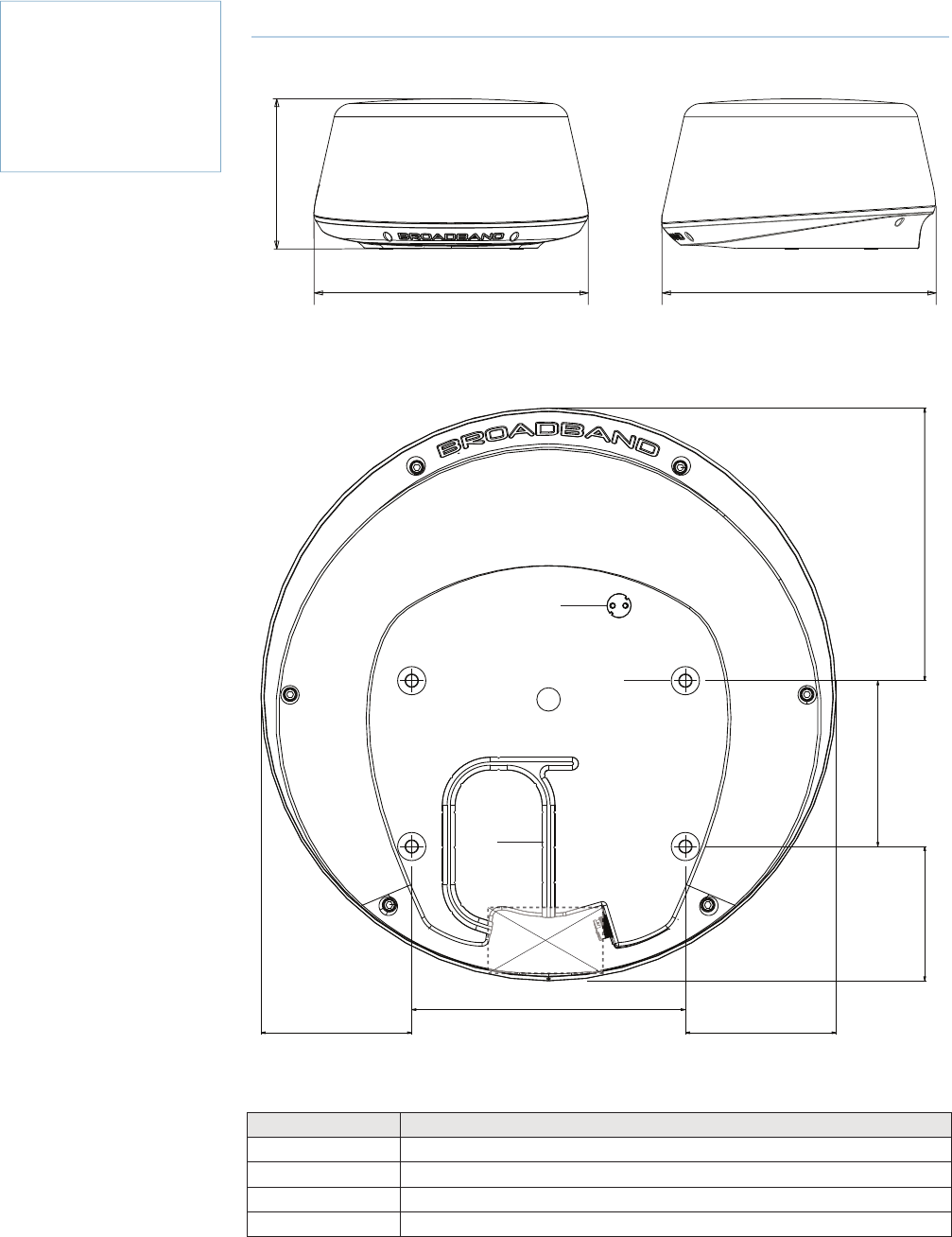
26 | Dimension Drawings | Broadband 3G™ Radar Installation Guide
Dimension Drawings
Scanner
280 mm (11.02”)
489.6 mm (19.28”) 488.6 mm (19.24”)
232.5 mm (9.15”) 114.6 mm (4.51”)
128.3 mm (5.05”)128.3 mm (5.05”) 233.0 mm (9.17”)
141.5 mm (5.57”)
C
A
D
B
FRONT
Key Description
A Cable entry area
B Cable retention channel
C Bolt holes x 4 M8 x 30 mm
D Breather
8
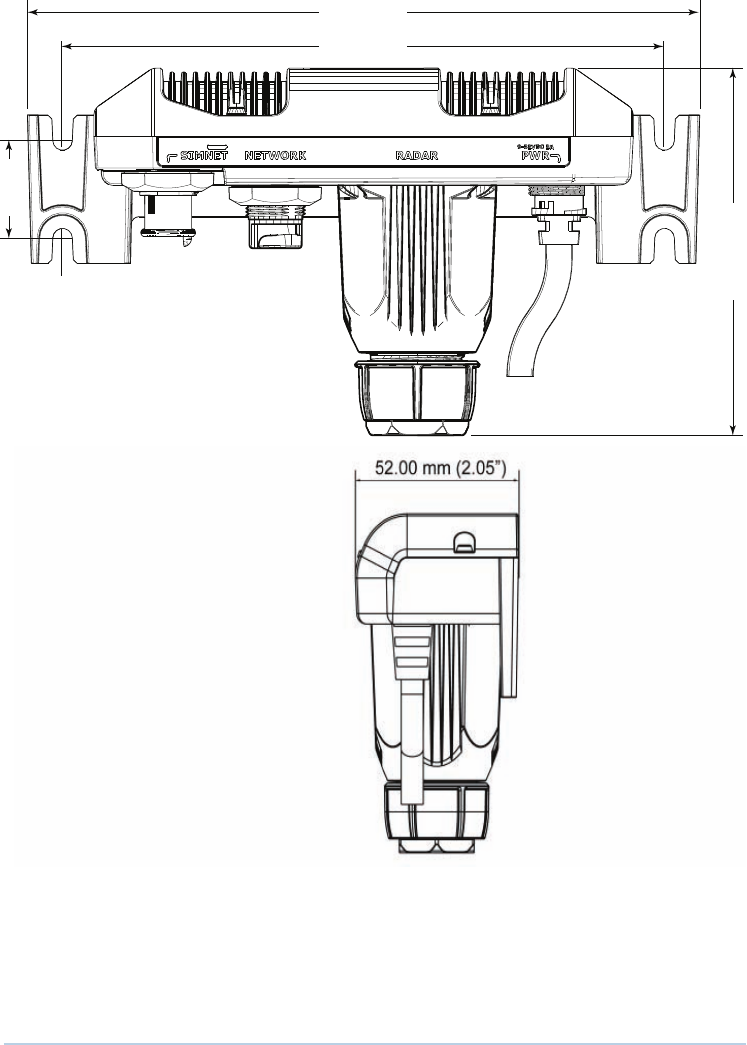
| 27
Maintenance | Broadband 3G™ Radar Installation Guide
Radar interface box
171 mm (6.76")
92 mm (3.63")
154 mm (6.06")
25 MM 1")
Maintenance
Clean the radome using soapy water and a soft cloth. Avoid using abrasive cleaning prod-
ucts. Do not use solvents such as gasoline, acetone, M.E.K etc. as this will damage the dome
surface.
After years of use the drive belt may have to be replaced.
Transmitter is solid state and will not require regular replacement as with an ordinary magne-
tron.
9
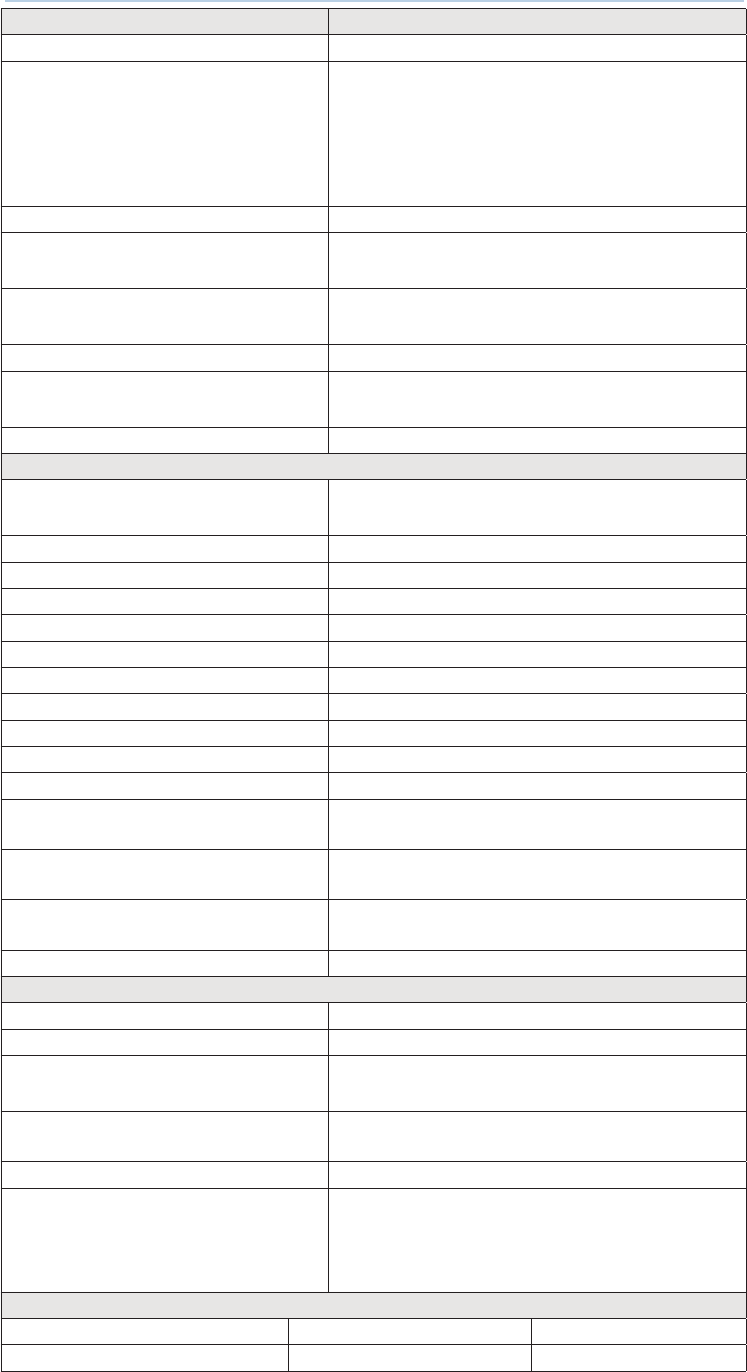
28 | Speci cations | Broadband 3G™ Radar Installation Guide
Speci cations
Characteristic Technical Data
Compliance CE, FCC (ID: RAY3G4G), IC: 4697A-3G4G
Environmental IEC60945 4th edition 2002-2008
Operating Temperature: -25° to +55°C
(-13° to +130°F)
Relative humidity: +35° C (95° F), 95% RH
Waterproof: IPX6
Relative wind velocity 51 m/sec (Max:100 Knots)
Power consumption (with 10m cable) Operating: 18W (Typ.) @ 13.8Vdc
Standby: 2W (Typ.) @ 13.8Vdc ~ 150mA
DC input (at end of radar cable) 9V to 31.2Vdc (12/24 Volt systems).
Reverse polarity protection
Transmitter source (pre-heating time ) No magnetron – Instant On™
Outside dimensions Height 280 mm x Diameter 489 mm
(Height 11” x Diameter 19.3” )
Scanner weight (no cable) 7.4 kg (16.31 lbs)
Radar and Antenna Parameters
Radar ranges 50 m (200 ft) to 24 nm with 17 range settings
(nm/sm/km)
Rotation (mode dependent) 24/36 rpm +/-10%
Transmitter frequency X-band - 9.3 to 9.4 Ghz
Transmitter source (warm-up time) No Magnetron – all solid state. Instant On™
Plane of polarization Horizontal Polarization
Transmitter peak power output 165 mW (nominal)
Main bang dead zone & tuning None – not a pulse radar
Sea and rain clutter 5X less than a pulse radar
Sweep repetition frequency 200 Hz
Sweep time 1.3 ms+/- 10%
Sweep bandwidth 75 MHz max
Horizontal beam width (Tx and Rx
antenna)
5.2°+/-10% (-3 dB width)
Vertical beam width (Tx and Rx an-
tenna)
25°+/-20% (-3 dB width)
Side lobe level (Tx and Rx antenna) Below -18 dB (within ±10°);Below -24 dB (outside
±10°)
Noise fi gure Less than 6 dB
Coms/Cabling/Mounting
Com protocol High Speed Ethernet
Heading NMEA2000 / SimNet with RI10 interface box
Inter connecting cable length Lowrance 10 m (33 ft)
Simrad, B&G 20 m (65.6 ft)
Maximum inter connecting cable
length
30 m (98.5 ft) – available as option
Bolts (4) M8x30 - 304 stainless steel
Footprint W233 mm (9.17”) (port / starboard) x L141.5 mm
(5.55”)
(matches Garmin GMR18HD / Raymarine RD218
footprint)
Compatible Displays
Simrad: Lowrance: B&G:
NSO, NSE, NSS HDS 5”, 7”, 8”, 10” Zeus 8” & 12”
10
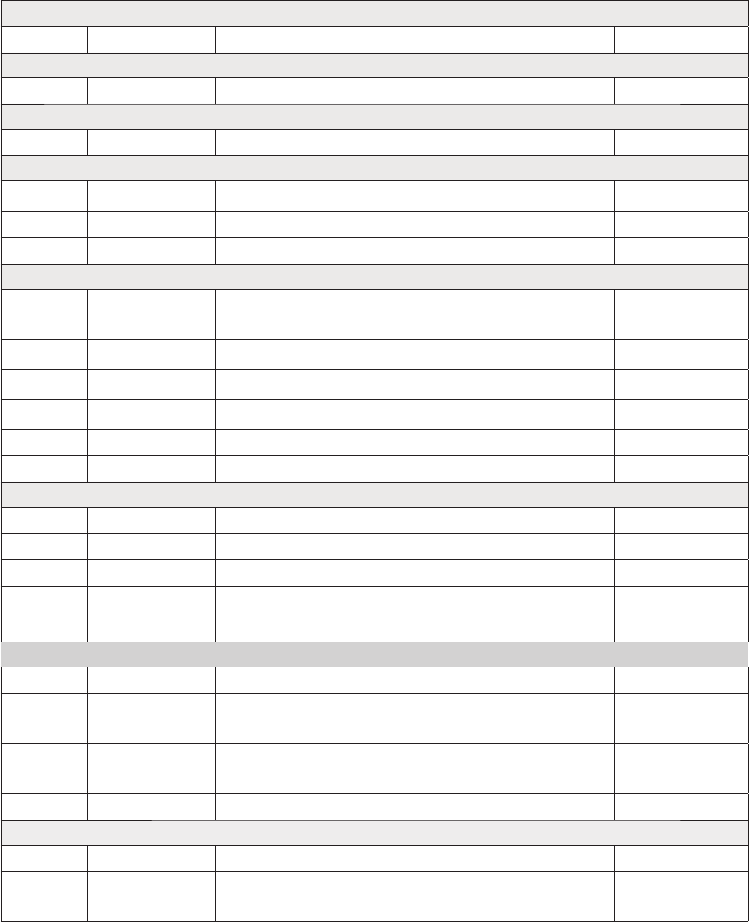
| 29
Speci cations | Broadband 3G™ Radar Installation Guide
Navico Broadband radar part numbers
Broadband radar scanner part numbers
Model Part Number Description Length
Scanner
3G™ AA010186 Broadband radar scanner
Interface boxes
RI10 AA010189 Broadband radar SimNet interface box
Scanner cables
AA010211 Broadband scanner interconnection cable 10 m (33 ft)
AA010212 Broadband scanner interconnection cable 20 m (65.6 ft)
AA010213 Broadband scanner interconnection cable 30 m (98.5 ft)
Ethernet cables
000-00127-56 Adapter cable: yellow Ethernet male to RJ45
female (Supplied with Lowrance USA SKU)
2 m (6.5 ft)
000-00127-28 Ethernet cable 0.6 m (2 ft)
000-0127-51 Ethernet cable (Supplied with 3G™ radar) 1.8 m (6 ft)
000-0127-29 Ethernet cable 4.5 m (15 ft)
000-0127-30 Ethernet cable 7.7 m (25 ft)
000-0127-37 Ethernet cable 15.2 m (50 ft)
SimNet cables
24005829 SimNet cable 0.3 m (1 ft)
24005837 SimNet cable 2 m (6.6 ft)
24005845 SimNet cable 5 m (16 ft)
24005852 SimNet cable
note: For simNet backbone only
10 m (33 ft)
SimNet - NMEA2000 adapter cables
24006413 Micro-C female to SimNet 4 m (13 ft)
24006199 SimNet to Micro-C (female) cable that connects
a NMEA 2000® product to SimNet
0.5 m (1.6 ft)
24005729 SimNet to Micro-C (male) cable that connects a
SimNet product to a NMEA 2000® network
0.5 m (1.6 ft)
NMEA - SimNet Converters
AT10 24005936 AT10 NMEA0183 / SimNet converter
AT10HD 24006694 AT10HD NMEA0183 / SimNet converter. 10 Hz
heading data only
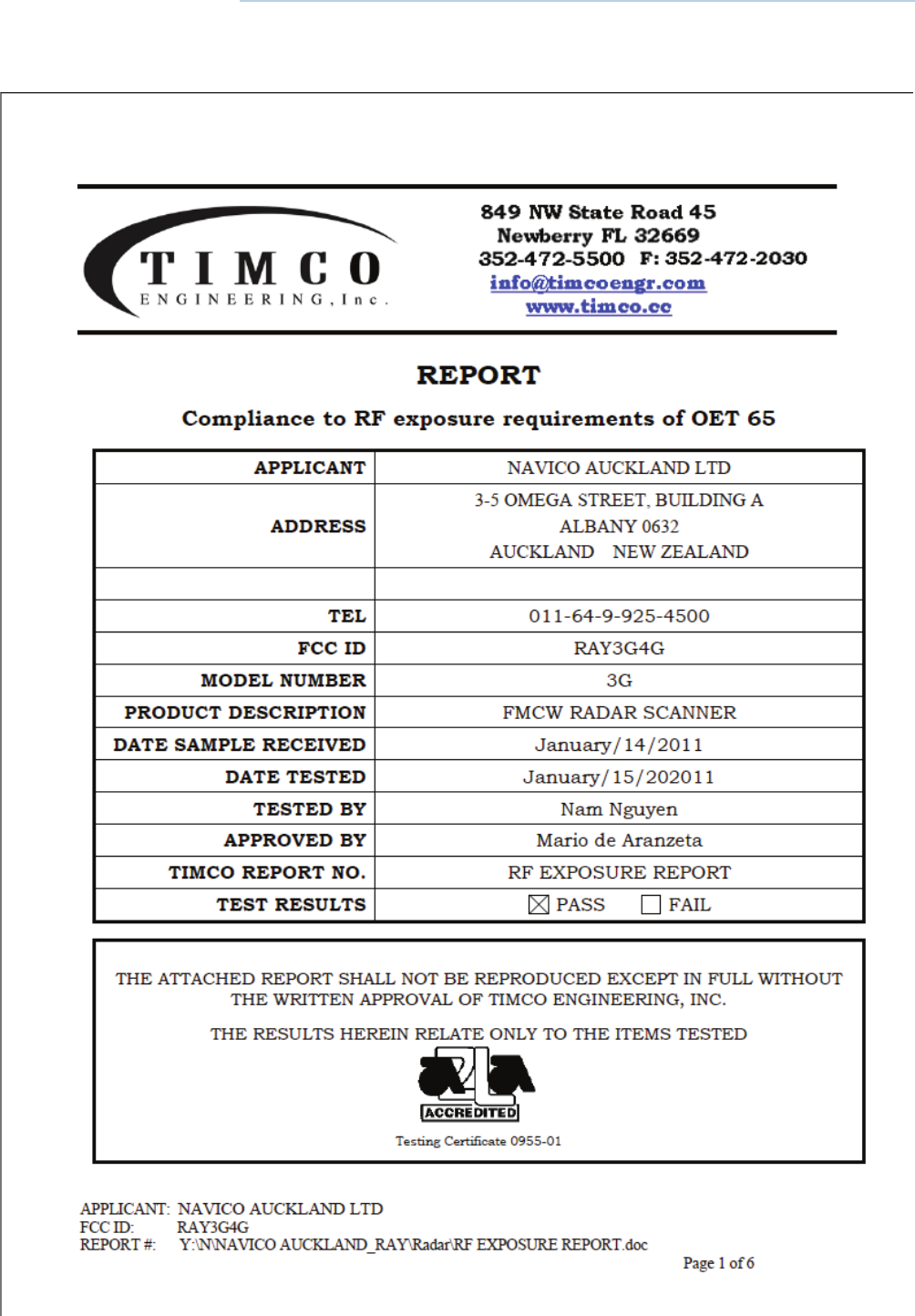
30 | RF exposure compliance certi cate | Broadband 3G™ Radar Installation Guide
RF exposure compliance certi cate
11
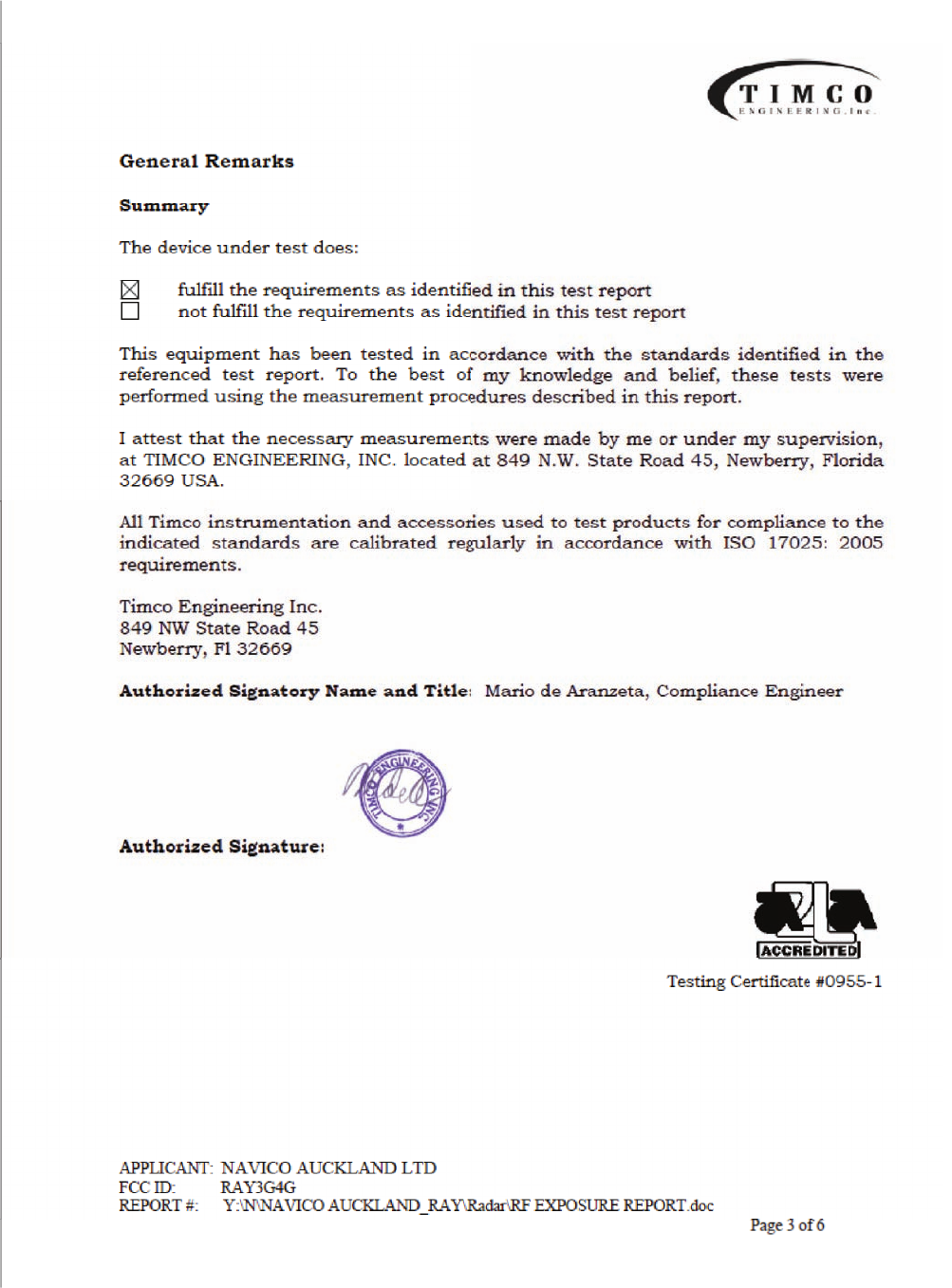
| 31
RF exposure compliance certi cate | Broadband 3G™ Radar Installation Guide

*988-10113-001*
www.bandg.com
www.simrad-yachting.com
www.lowrance.com