Nedap N V ADRRFMD ASSY AD46R RF+MD User Manual Manual iSense Lumen series
N. V. Nederlandsche Apparatenfabriek NEDAP ASSY AD46R RF+MD Manual iSense Lumen series
Manual
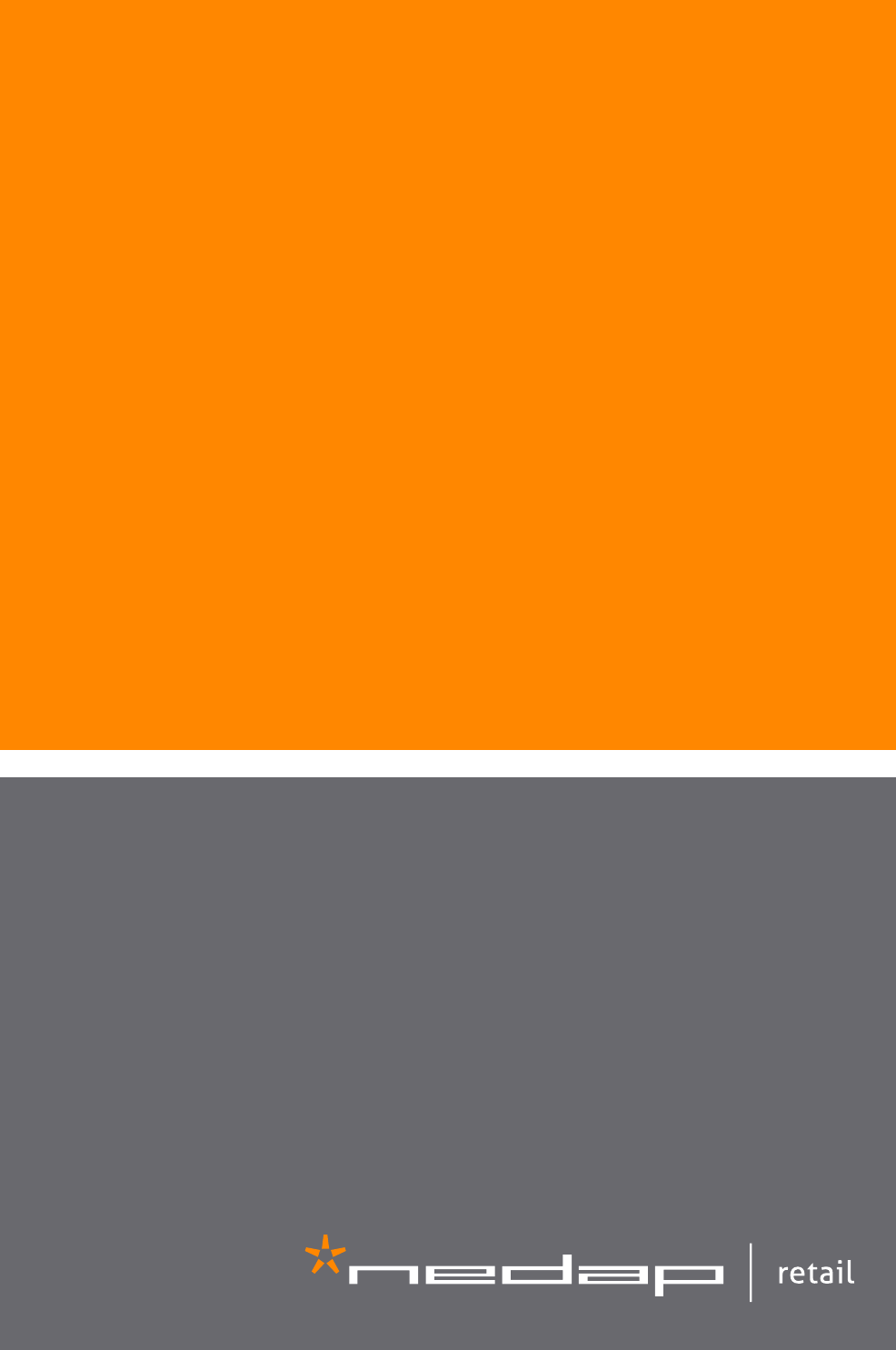
iSense Lumen 45
iSense Lumen 45 Hybrid
Firmware version 17.06 and newer
Manual iSense Lumen
series
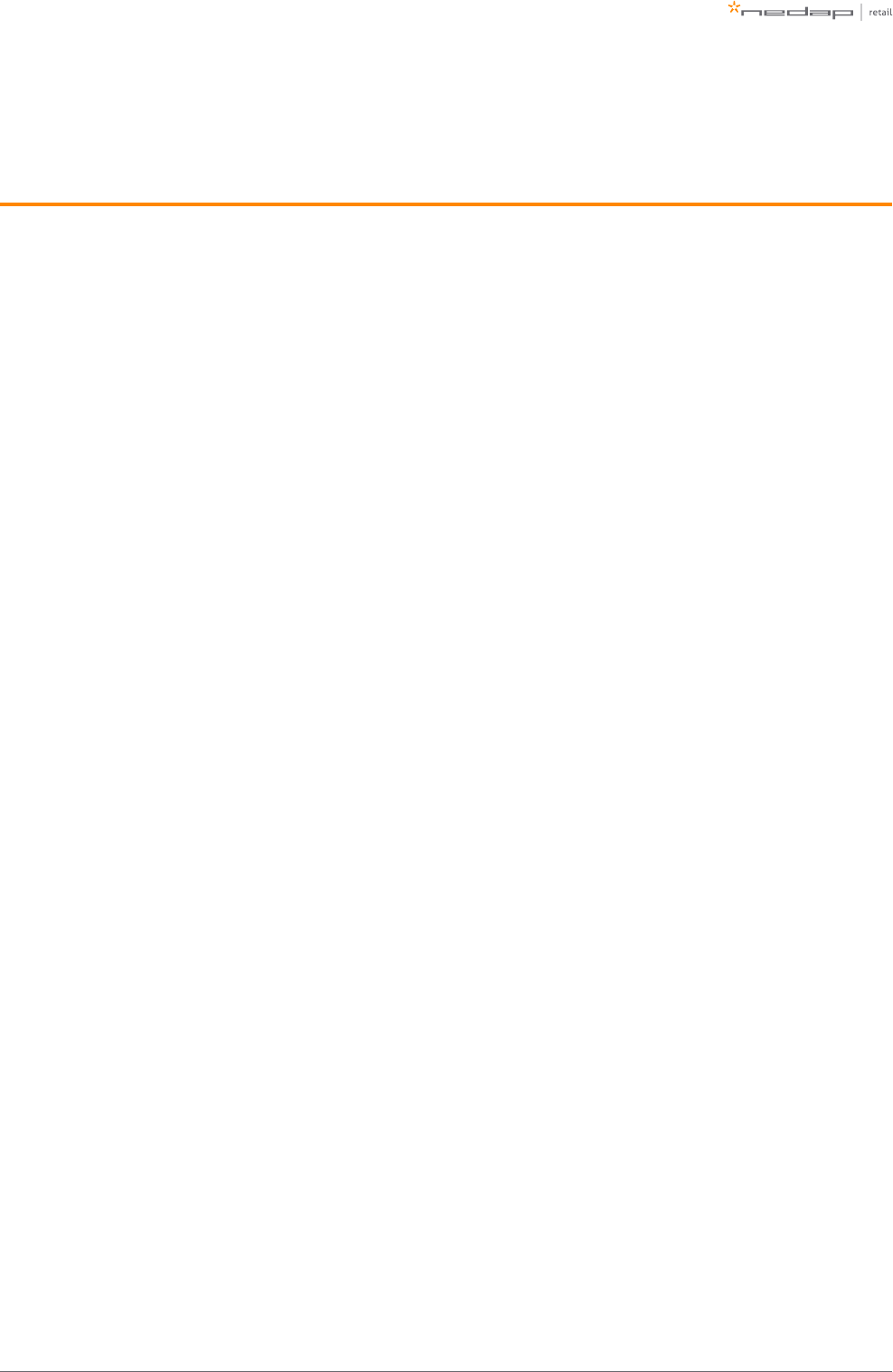
Page of 2 59 Manual iSense Lumen series
Contents
1 Introduction _________________________________________________________________________________ 4
RFID Regions ______________________________________________________________________________ 5
CE WEEE __________________________________________________________________________________ 5
2 Product overview ____________________________________________________________________________ 6
Box contents ______________________________________________________________________________ 6
Components ______________________________________________________________________________ 6
Dimensions _______________________________________________________________________________ 8
Connections _____________________________________________________________________________ 10
Add-ons _________________________________________________________________________________ 11
3 Preparing the installation ____________________________________________________________________ 15
Defining the system _______________________________________________________________________ 15
Field distribution _________________________________________________________________________ 17
Detection distance, aisle width and label-free zone ____________________________________________ 18
RF installation requirements ________________________________________________________________ 20
RFID installation requirements ______________________________________________________________ 23
Cabling __________________________________________________________________________________ 26
Device Management ______________________________________________________________________ 29
4 Executing the installation ____________________________________________________________________ 30
Conduit or slit ____________________________________________________________________________ 30
Physical installation _______________________________________________________________________ 31
Orientation of products ____________________________________________________________________ 33
Installing cabling and filters ________________________________________________________________ 36
Status LEDs ______________________________________________________________________________ 38
5 Configuring the installation ___________________________________________________________________ 42
Driver installation _________________________________________________________________________ 42
Supported browsers _______________________________________________________________________ 42
Connecting a laptop to the Renos unit _______________________________________________________ 42
Entering the configuration wizard ___________________________________________________________ 43
Authentication ___________________________________________________________________________ 43
Getting help in the wizard __________________________________________________________________ 44
Firmware version and System ID ____________________________________________________________ 44
Factory reset _____________________________________________________________________________ 44
Firmware change _________________________________________________________________________ 45
6 Integrating the installation with other systems __________________________________________________ 47
Software integration with API's _____________________________________________________________ 47
Physical integration using an IO Box _________________________________________________________ 47
URL trigger _______________________________________________________________________________ 48
7 System behavior ____________________________________________________________________________ 49
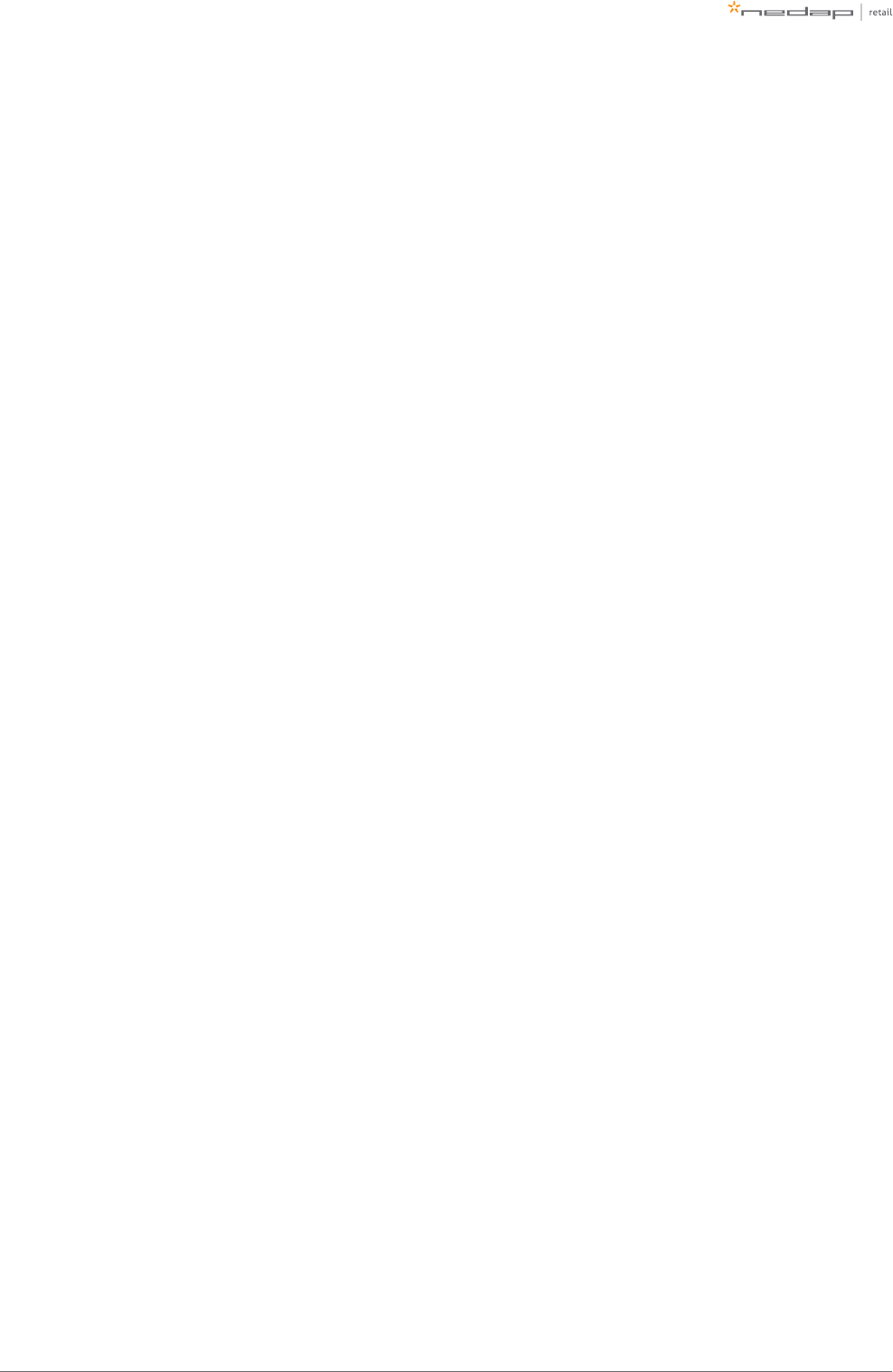
Page of 3 59 Manual iSense Lumen series
Light and sound signaling __________________________________________________________________ 49
8 Servicing the installation _____________________________________________________________________ 51
Nedap Device Management ________________________________________________________________ 51
SNMP ___________________________________________________________________________________ 51
9 Troubleshooting ____________________________________________________________________________ 52
Physical installation _______________________________________________________________________ 52
Configuration ____________________________________________________________________________ 53
RF technology issues ______________________________________________________________________ 53
10 Regulatory information ______________________________________________________________________ 56
FCC and IC Compliance statement ___________________________________________________________ 56
FCC and IC Radiation Exposure Statement ____________________________________________________ 56
FCC Information to the user ________________________________________________________________ 57
Information for Taiwan ____________________________________________________________________ 57
11 About Nedap _______________________________________________________________________________ 58
Contact __________________________________________________________________________________ 58
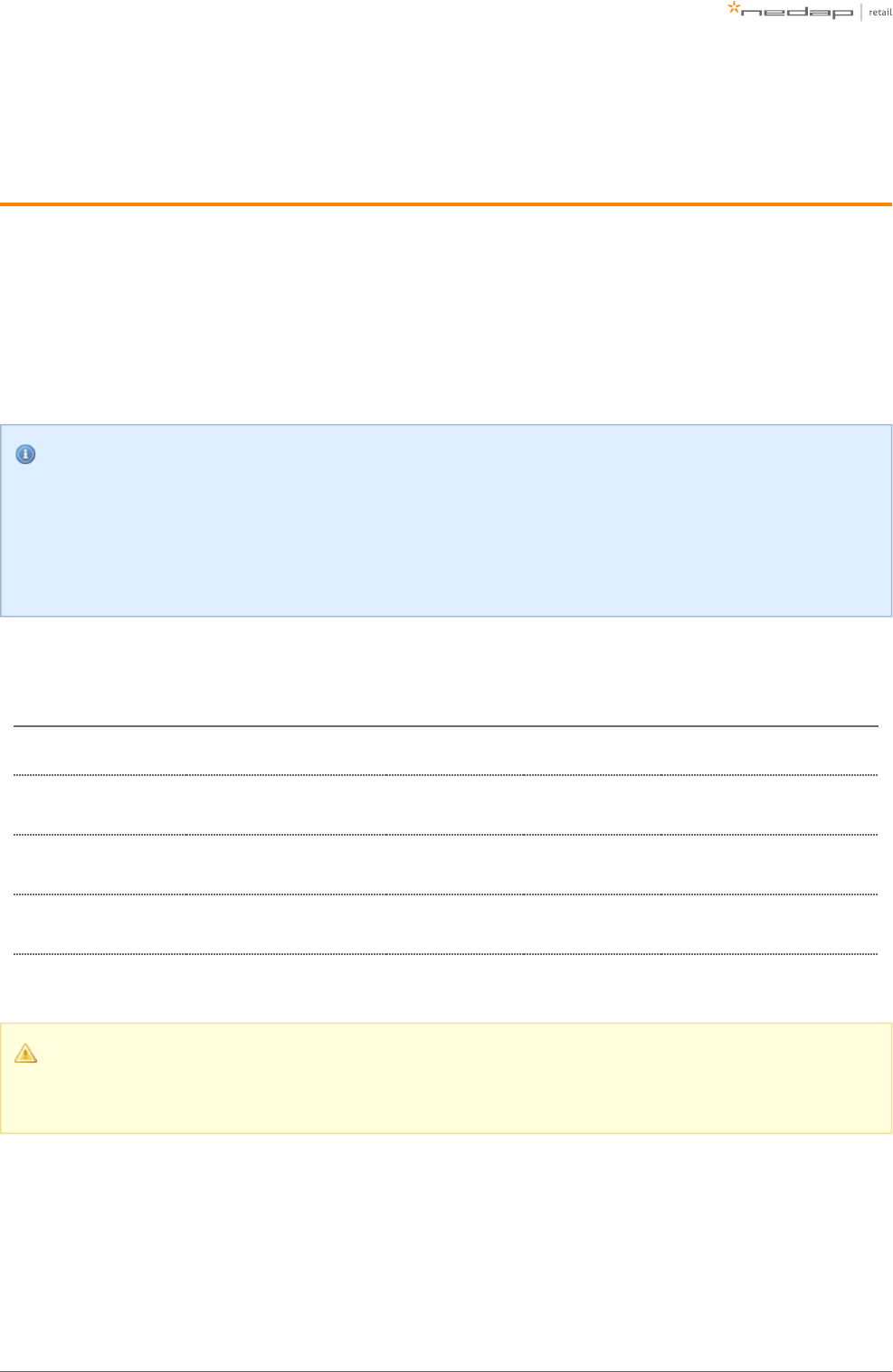
Page of 4 59 Manual iSense Lumen series
1 Introduction
The Nedap iSense Lumen products are gates that can be equipped with Ultra High Frequency (UHF) RFID
and/or 8.2 MHz RF detection technology. In addition to those technologies, all gates are equipped with
audiovisual signalling and a customer counter. The gates are specifically designed for in-store retail
applications, such as Electronic Article Surveillance (EAS), stock room to sales floor transition and goods
receiving.
Knowledge Base articles
This manual provides an overview of the products, the installation and configuration. To obtain more
details on various topics or background information, several Knowledge Base articles are available,
and are referred to in this manual. You can find the Knowledge Base articles on the Nedap Retail
portal.
This manual covers the following products:
Article number Article name Technologies Model name FCC ID IC
9565736 ASSY AD46R RF IR GREY 8.2 MHz RF ASSY AD46R RF
9565744 ASSY AD46R RF+RFID IR R1
GREY
8.2 MHz RF, UHF
RFID
ASSY AD46R
RF+RFID
9565752 (not available
yet)
ASSY AD46R RF+RFID IR R2
GREY
8.2 MHz RF, UHF
RFID
ASSY AD46R
RF+RFID
9565779 (not available
yet)
ASSY AD46R RF+RFID IR R3
GREY
8.2 MHz RF, UHF
RFID
ASSY AD46R
RF+RFID
Lumen and non-Lumen gates
It is currently not possible to combine Lumen gates with non-Lumen gates in 1 system!
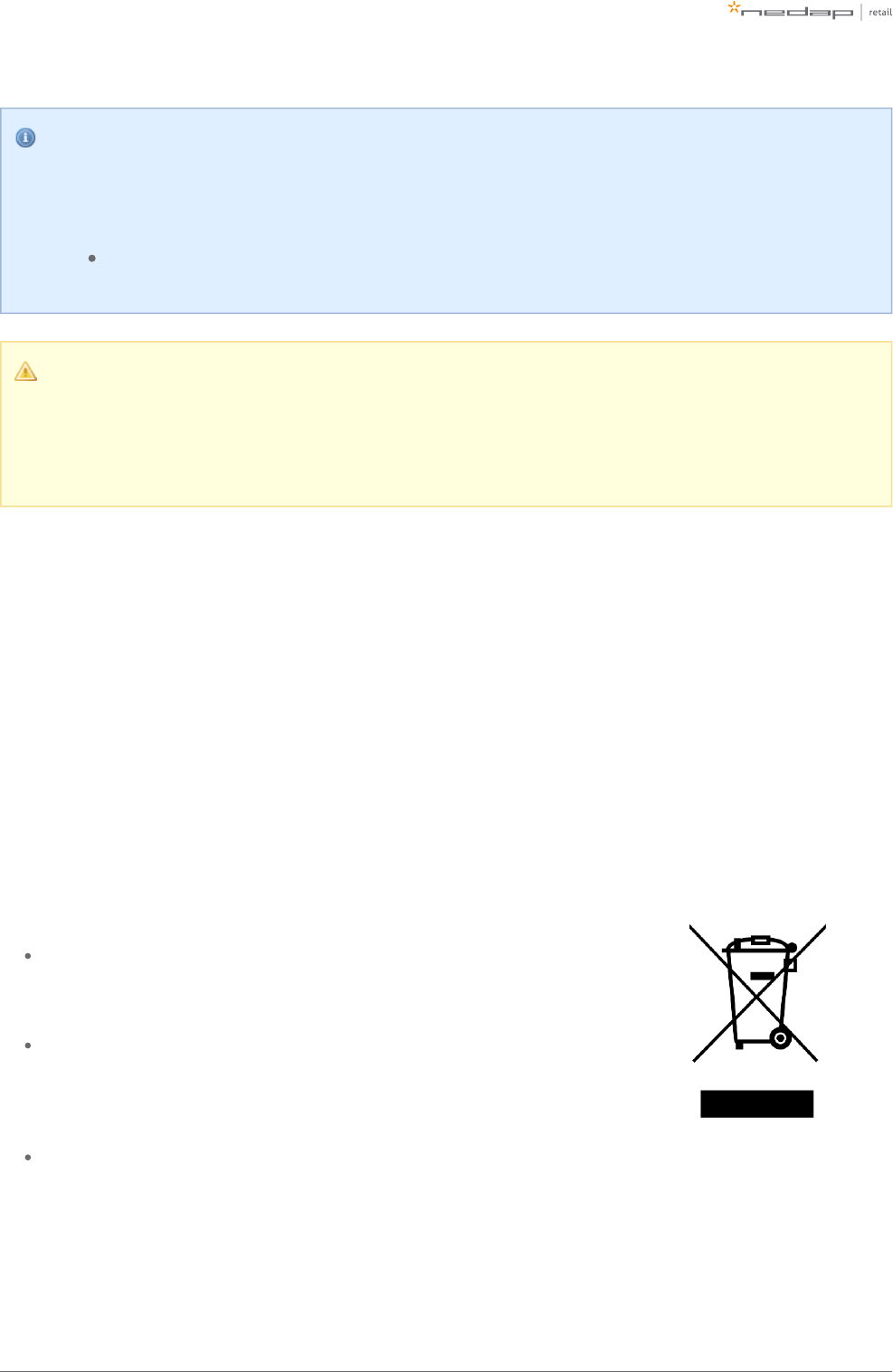
Page of 5 59 Manual iSense Lumen series
Installing the upgrade kit
For the physical installation of the upgrade kit for the following products, an additional manual is
available that contains instructions on how to install the upgrade kit:
Not available yet!
This manual is for Nedap Retail certified service engineers only.
This product contains no user serviceable parts. Nedap Retail equipment should be serviced only by
authorized Nedap Retail service engineers. They will ensure that service procedures and
replacement parts used will not affect performance.
RFID Regions
Region 1: Europe (ETSI EN 302 208), Armenia, Azerbaijan, Belarus, Hong Kong, India, Iran, Jordan, Nigeria,
Oman, Russia, Saudi Arabia, South Africa, Tunisia and United Arab Emirates
Region 2: United States (FCC Part 15.247), Argentina, Brazil, Canada, Colombia, Costa Rica, Dominican
Republic, Mexico, Panama, Peru, Uruguay and Venezuela
Region 3: Australia, Bangladesh, Brunei Darussalam, People's Republic of China, Hong Kong, Indonesia, Japan,
Malaysia, New Zealand, Singapore, South Korea, Taiwan, Thailand and Vietnam
CE WEEE
This European Standard specifies a marking:
of electrical and electronic equipment in accordance with Article 11(2) of Directive
2002/96/EC (WEEE); This is in addition to the marking requirement in Article 10(3) of this
Directive which requires producers to mark electrical and electronic equipment put on the
market after 13 August 2005 with a ‘crossed-out wheeled bin’ symbol.
that applies to electrical and electronic equipment falling under Annex IA of Directive
2002/96/EC, provided the equipment concerned is not part of another type of equipment
that does not fall within the scope of this Directive. Annex IB of Directive 2002/96/EC
contains an indicative list of the products, which fall under the categories set out in Annex IA
of this Directive;
that serves to clearly identify the producer of the equipment and that the equipment has
been put on the market after 13 August 2005.
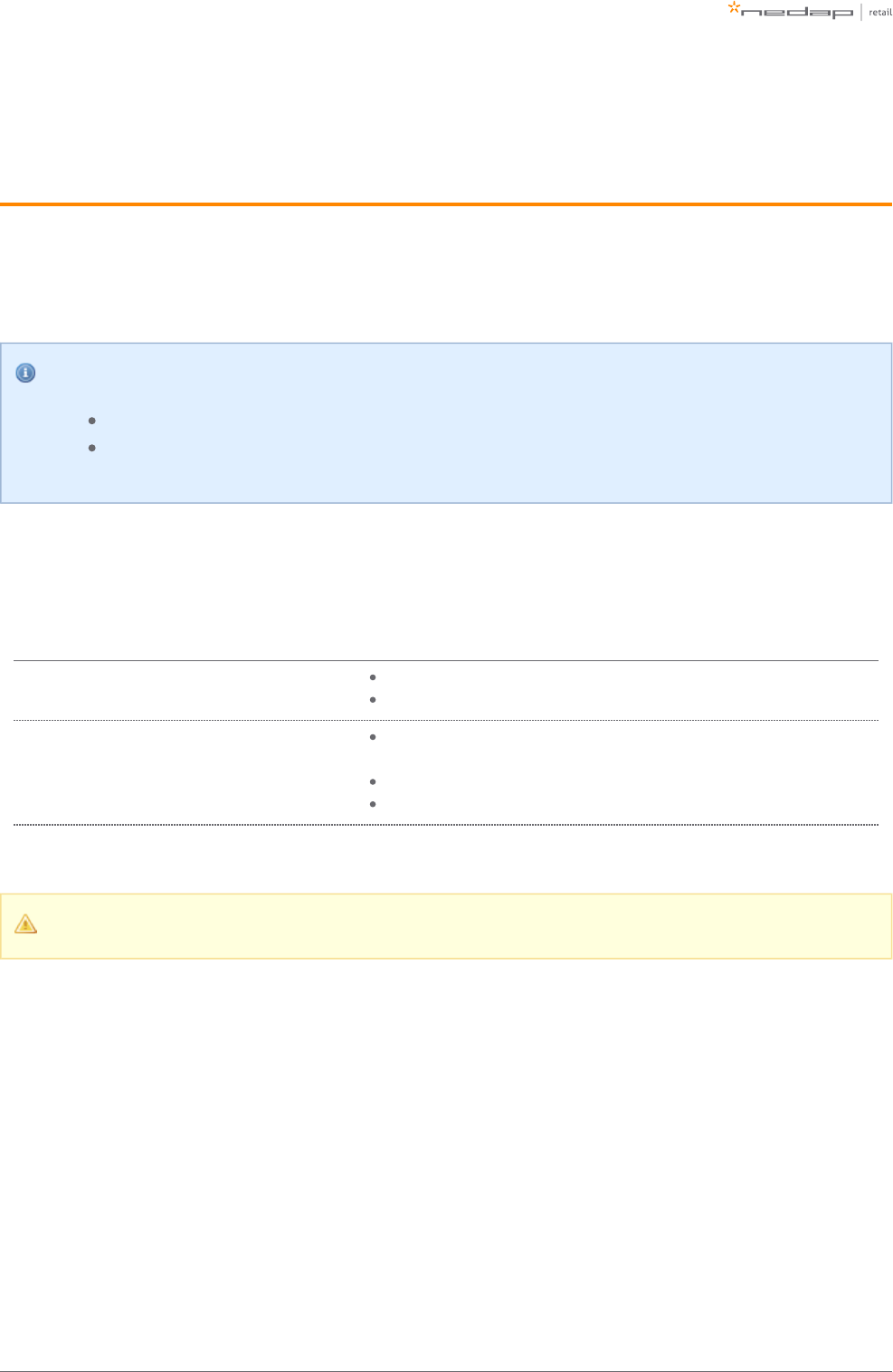
Page of 6 59 Manual iSense Lumen series
2 Product overview
There are multiple variations within the iSense Lumen series that support different technologies, and upgrade
kits that can upgrade an 8.2 MHz RF installation to UHF RFID later on.
In this document the following abbreviations will be used from here onward:
'RF technology' is an abbreviation for 8.2 MHz RF technology.
'RFID technology' is an abbreviation for UHF RFID technology.
Box contents
Article
number Article name Box contents
9565736 ASSY AD46R RF IR GREY Lumen iL45 gate with Renos RF
Installation set
9565744 ASSY AD46R RF+RFID IR R1
GREY
!D Hybrid Lumen iL45 gate with Renos, RF, RFID reader and RFID
antennas
3.5 m (11.5 ft.) RFID coaxial cable
Installation set
It is not possible to combine different articles in one system.
Components
The iSense Lumen products are based on the Renos platform. The Renos platform is developed by Nedap
Retail specifically for retail applications. The iSense Lumen series has several serviceable parts. These are
explained in the table and highlighted in the schematic drawings.
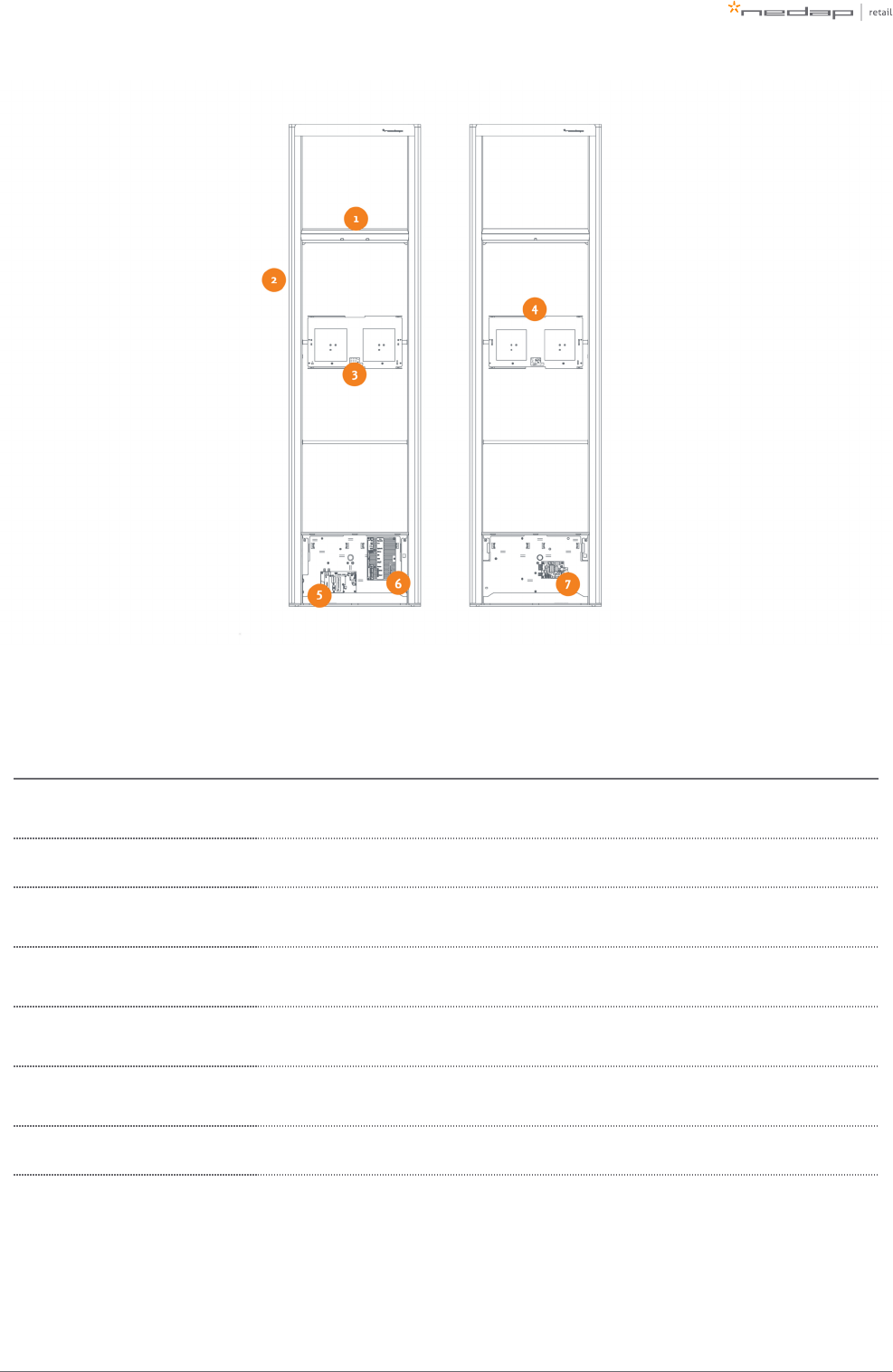
Page of 7 59 Manual iSense Lumen series
Number Component Description
1Light and sound +
customer counter
The light and sound unit to signal and differentiate between different types of alarms.
This unit also includes the customer counter.
2 RF antenna The antenna is integrated in the aluminum frame.
3RFID antenna
NEXT The RFID antenna, pointing to the NEXT gate.
4RFID antennas
PREVIOUS The RFID antenna, pointing to the PREVIOUS gate.
5 RFID reader The RFID reader takes care of reading RFID labels. It is connected to the Renos unit, and to
the RFID antennas (not included in all variations).
6 Renos unit The Renos unit is the main processing unit of an iSense Lumen product. It takes care of
powering the system, data communication between units and with the outside world.
7 50 ohm PCB The 50 ohm PCB takes care of the connection between the Renos unit and the RF antenna.
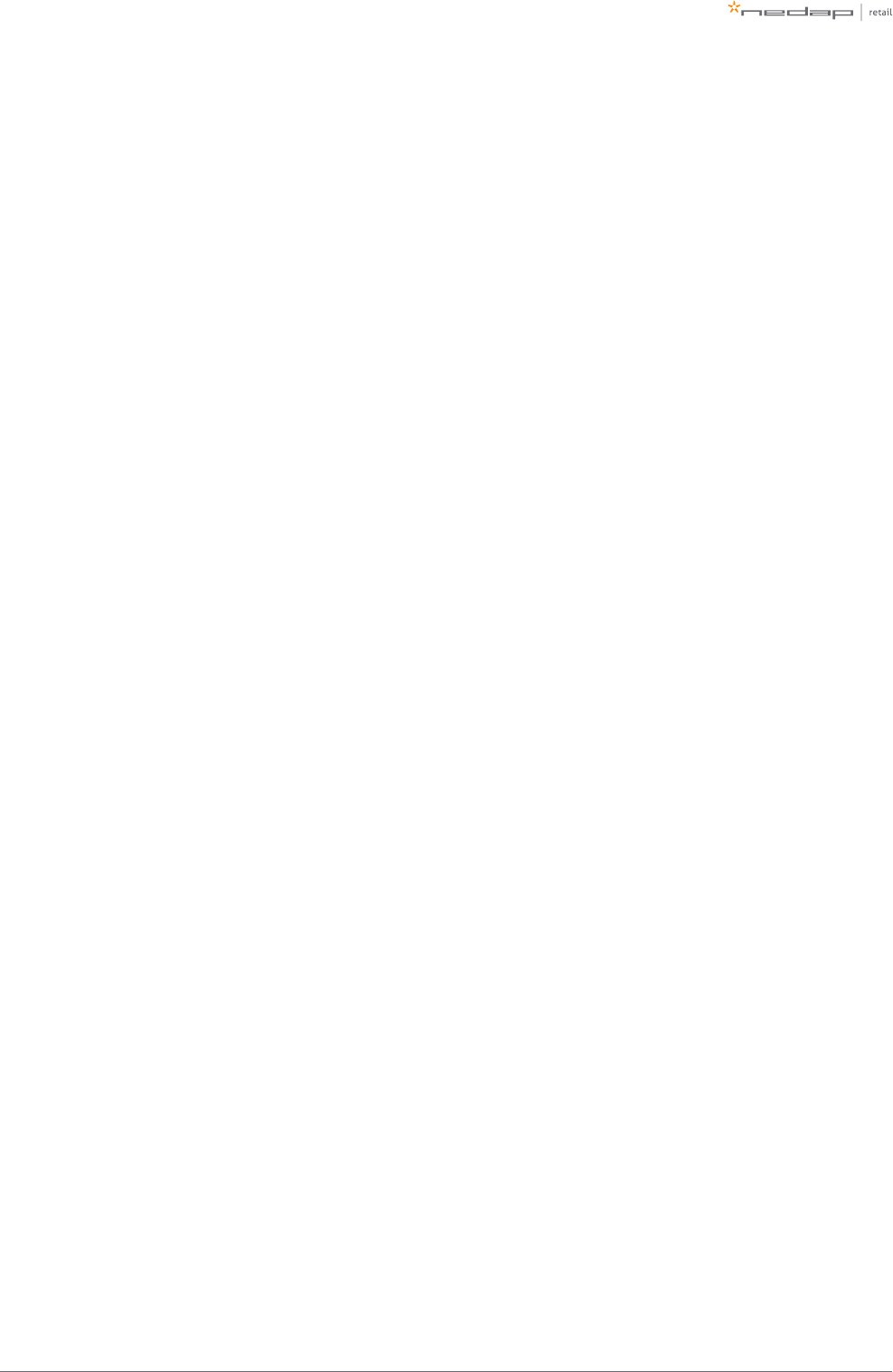
Page of 8 59 Manual iSense Lumen series
Dimensions
The dimensions of the gates can be found in the drawings below.
The pattern of holes in the mounting plate can be used to draw the right locations for drilling holes in the
floor.
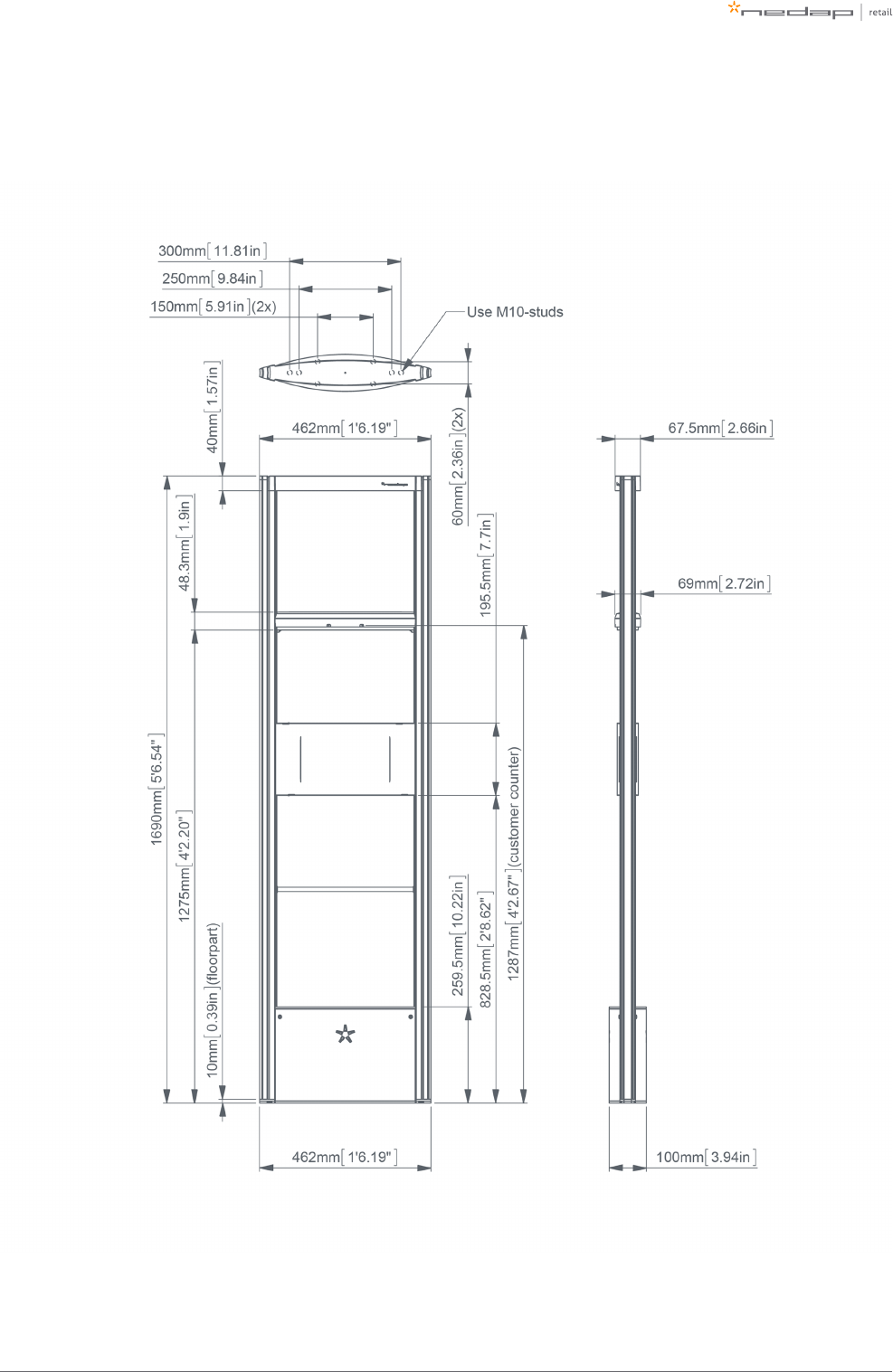
Page of 9 59 Manual iSense Lumen series
iSense Lumen 45
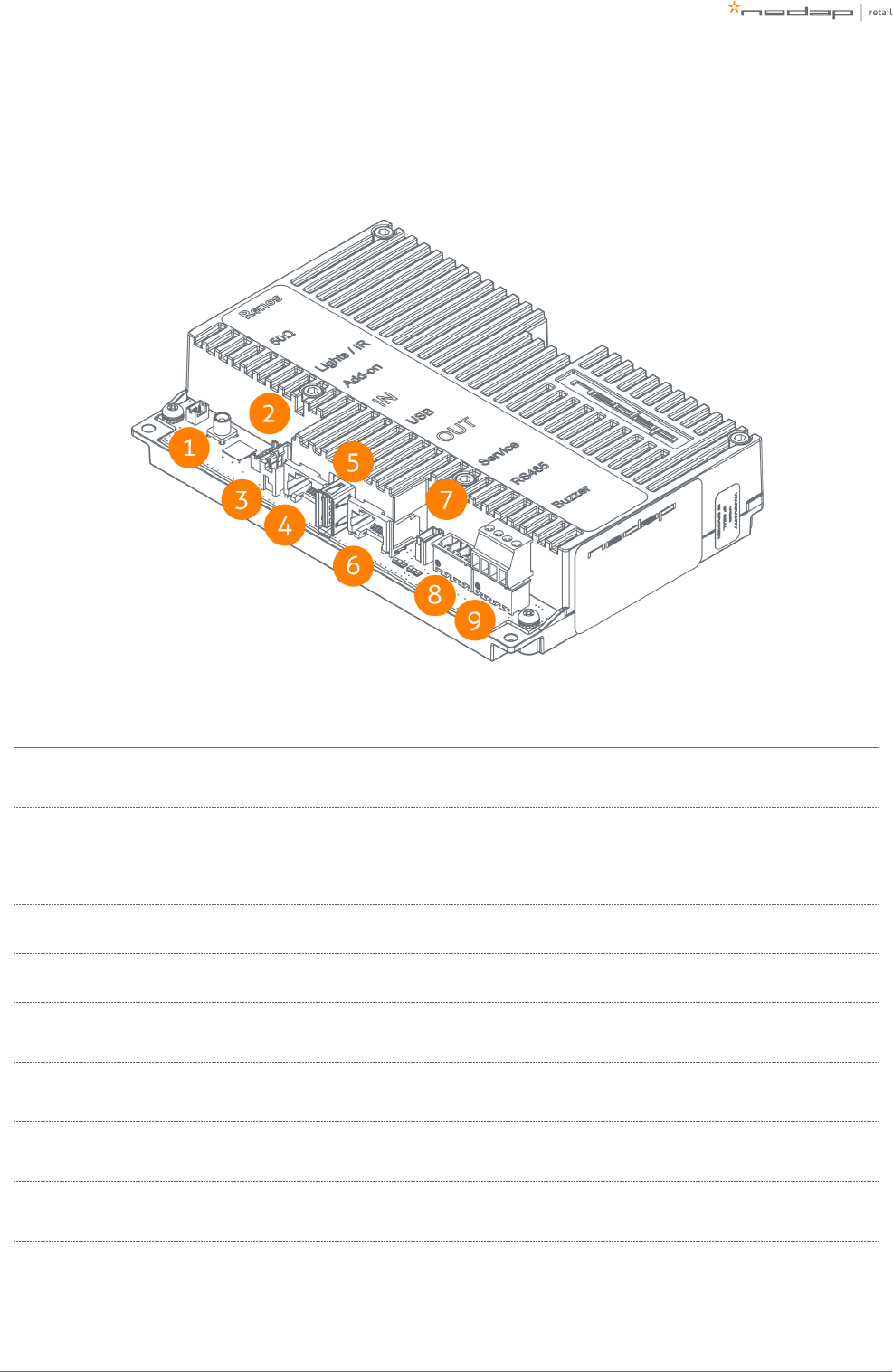
Page of 10 59 Manual iSense Lumen series
Connections
Here a Renos unit is displayed, with a description of all its connectors and what they are used for.
Number Connector Usage
1 50 ohm Connect the Renos unit to the 50 ohm PCB. The 50 ohm PCB connects both the light and the
RF antenna.
2 Lights/IR Connects to the audiovisual signalling and the customer counter.
3 Add-on Provide power and synchronization to add-ons, like the RFID reader.
4 Network IN Connected to the Network OUT of a previous Renos unit or a Power Inserter.
5 USB Connect accessories to Renos, like the RFID Reader.
6 Network OUT Connected to the Network IN of a next unit or a Power Inserter. Can also be left unconnected
or connected to the customer network.
7Mini USB
service port Connect your laptop to configure the Renos system.
8RS485
connector Connect to the optional Nedap RF Smart Deactivator.
9Buzzer
connector
Connection to buzzer is not possible for products in the iSense Lumen series. Alarm
signalling is created in
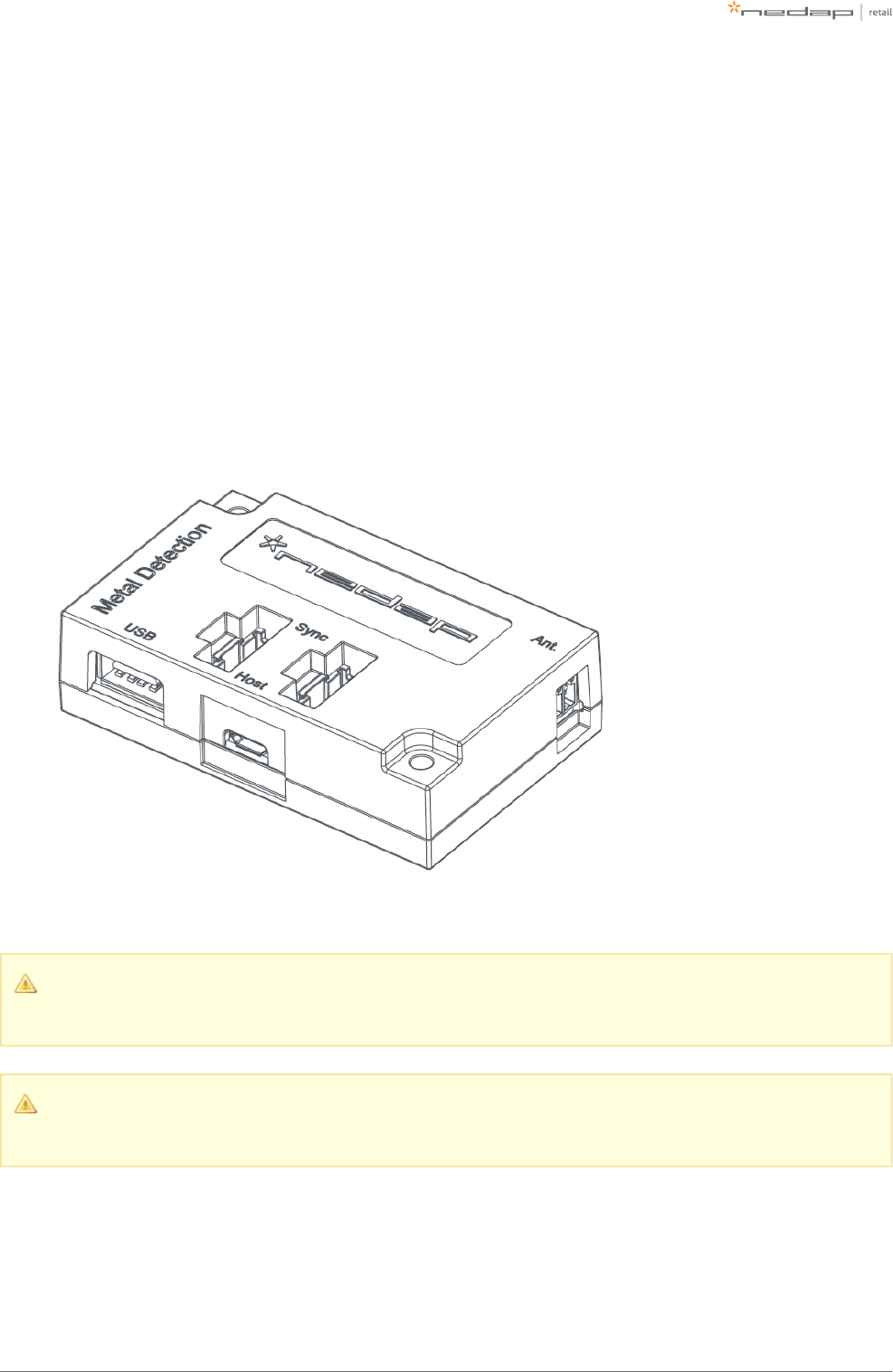
Page of 11 59 Manual iSense Lumen series
The LED indicators on the Renos unit will be discussed later in this manual.
Add-ons
There are several add-ons available for products of the iSense Lumen series. The add-ons have their own
manual, however, we will briefly discuss the function of those add-ons here.
Metal Detection
The iSense Metal Detection unit can be used to detect foil-lined bags, which are sometimes used by thieves to
prevent the RF and RFID tags from being read by the detection system or reader. With metal detection, we can
detect metal objects and provide a discrete alarm to the store employees.
You need a minimum of 2 gates and 1 Metal Detection unit in each gate within a group for Metal
Detection to work.
The distance between large (Metal) doors and the gates with Metal Detection must be at least 1.5
meters. Doors swinging open to the outside must be at a distance of at least 1 meter.
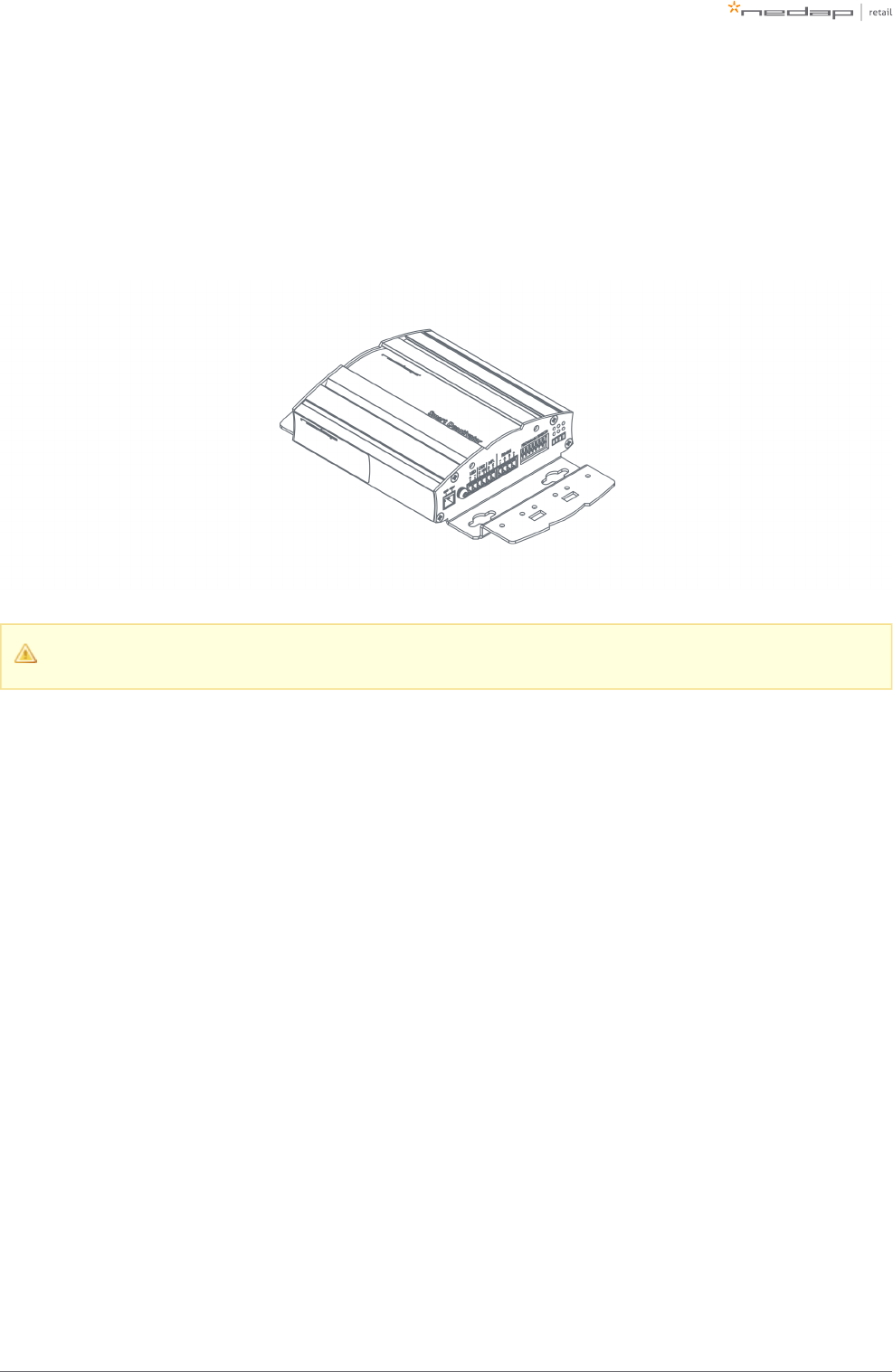
Page of 12 59 Manual iSense Lumen series
RF Smart Deactivator
The RF Smart Deactivator can be used to deactivate RF labels at the checkout. When connected to an iSense
system, it can be powered by a Renos system. The Renos system is also able to gather information from the
deactivator, like whether the deactivator is operational or not.
The RF Smart Deactivator cannot be used in systems where RF is not enabled.
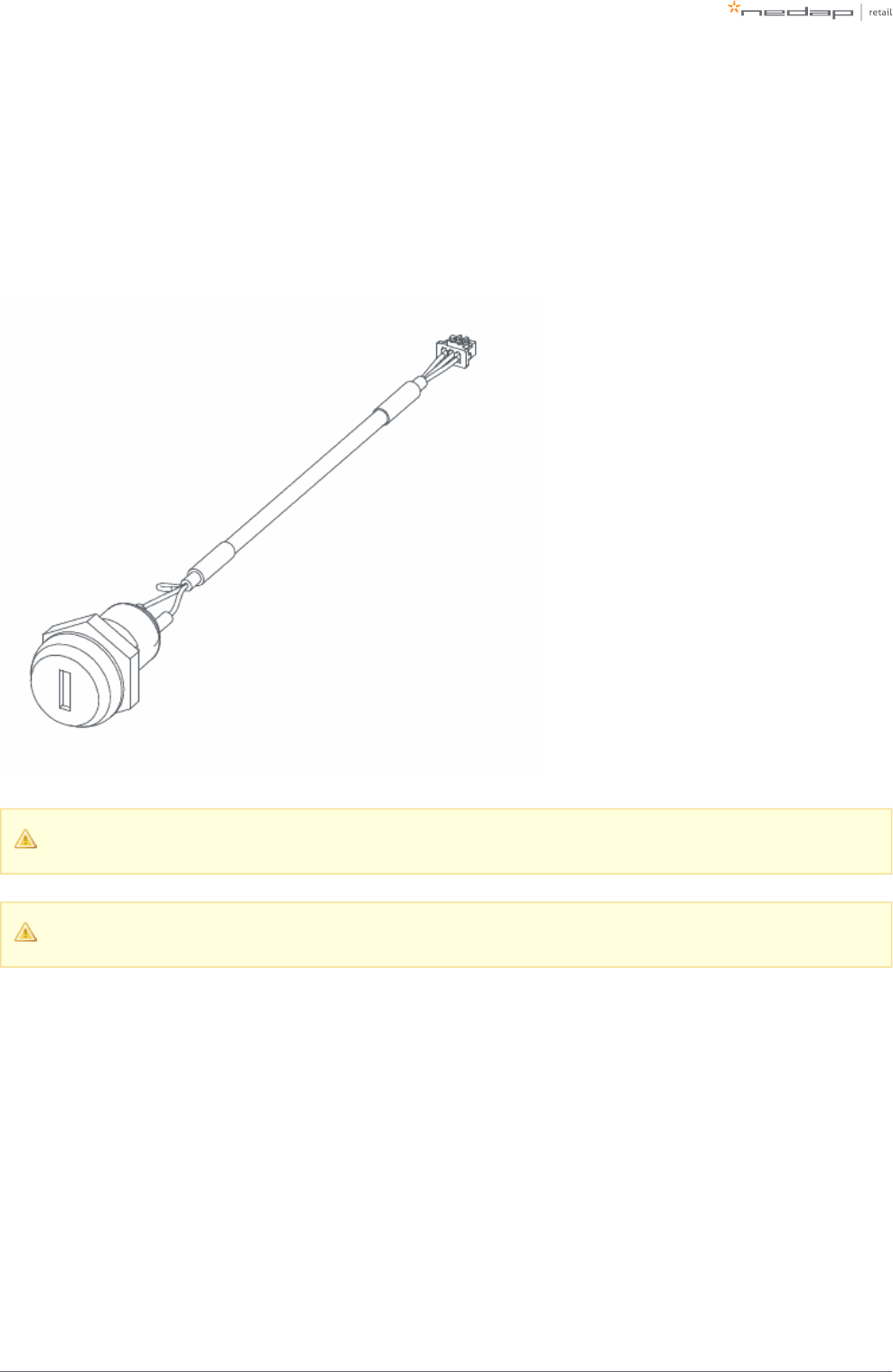
Page of 13 59 Manual iSense Lumen series
Key switch
It is possible to install a key switch to the iSense gate, this can be useful if you want to temporarily disable the
system (both RF and RFID depending on the available hardware).
The key switch needs to be connected directly to the Renos unit inside the iSense gate.
You need one key switch per gate
Only available for Europe
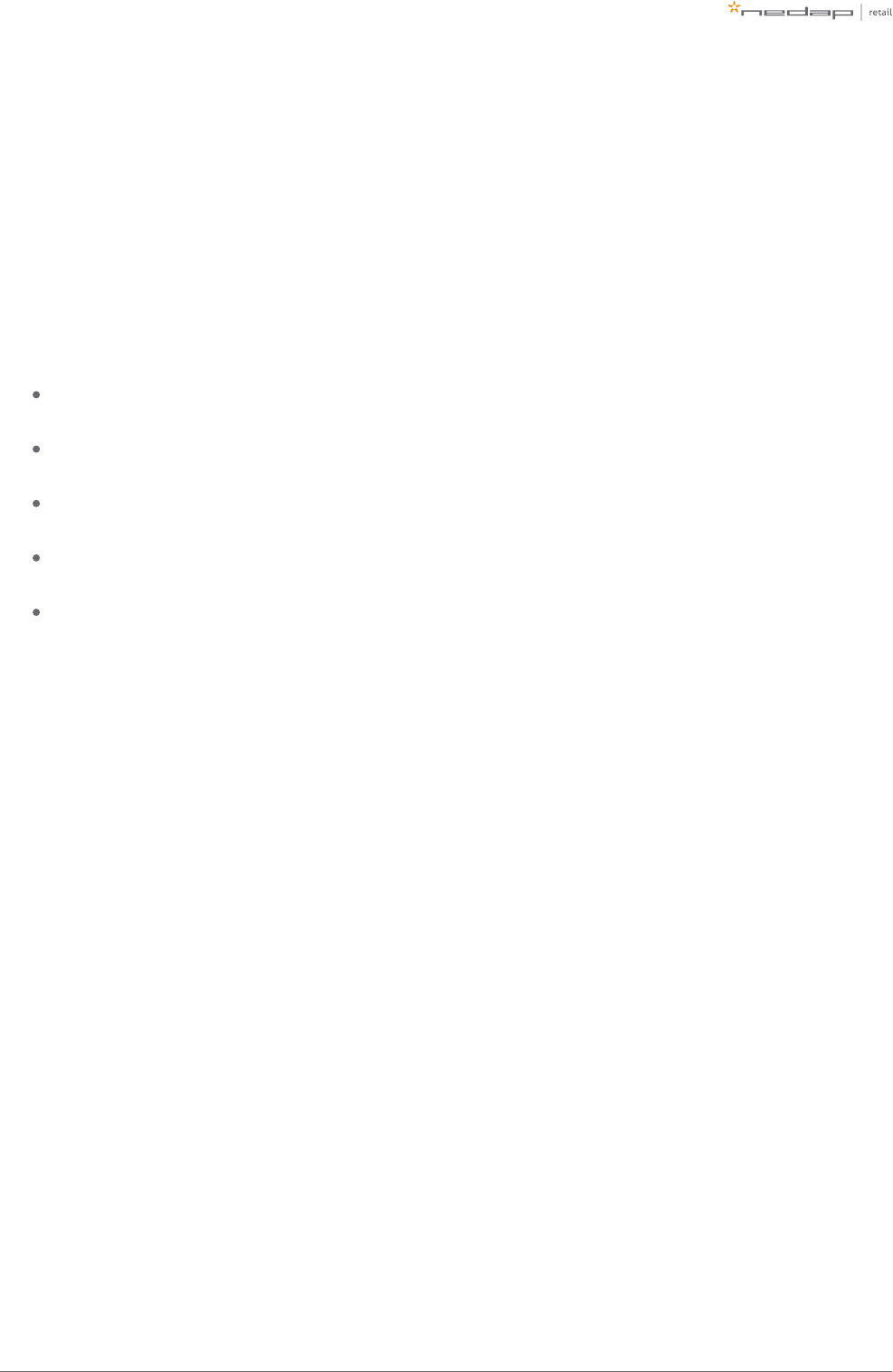
Page of 14 59 Manual iSense Lumen series
iSense Dashboard
The Renos platform has a built-in RF security dashboard, the iSense Dashboard. It can be enabled by entering
a purchased license key during the configuration wizard. The customer can then visit the dashboard via the
web browser. To make this work, the Renos system should be either connected to the customer network, or a
stand-alone set-up with a router should be made.
The iSense Dashboard makes it possible to monitor the iSense system from inside the store. It creates
overview and provides real time information for more effective reactions. The iSense Dashboard contains:
Real time overview of which gate or attention button is alarming: the ‘recent alarms’ provide controls to
react quickly and accurately to alarms.
The system health widget shows the system’s performance, to quickly identify whether the system is
functioning correctly.
The alarm data widget shows the amount of alarms per day, and compares this to the same time last
day, as a percentage.
The visitors widget shows the amount of customers today, and shows the difference compared to last
hour as a percentage.
All information is saved for the last seven days, to evaluate your store’s statistics for a more efficient
operation.
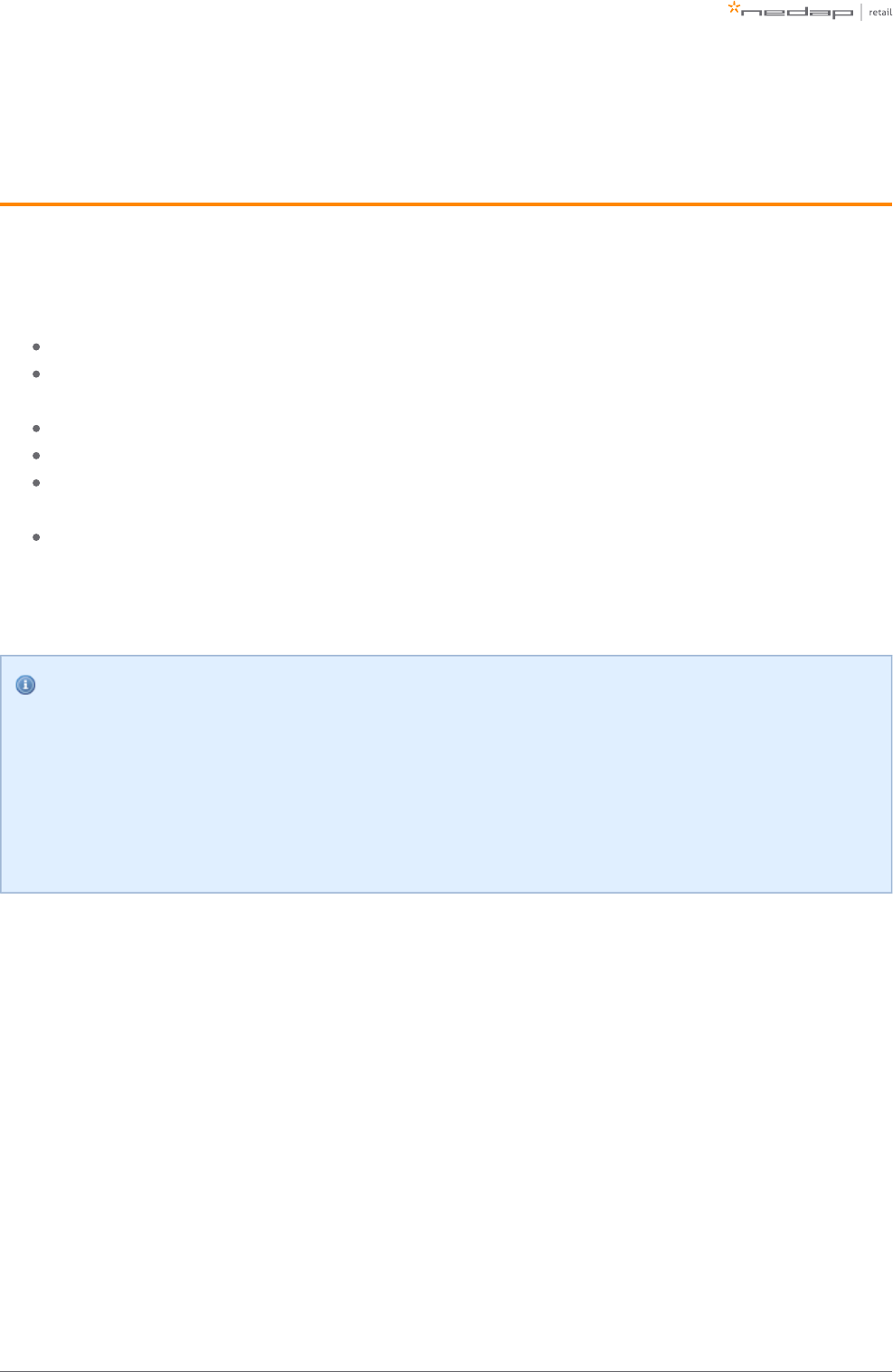
Page of 15 59 Manual iSense Lumen series
1.
2.
3 Preparing the installation
When preparing an installation with products from the iSense Lumen series, there are a few things that should
be taken into account:
How much gates you would need to cover an entrance or door
Where the gates will be placed in relation to the environment, to minimize interference (RF) and
reflections (RFID)
The number of Power Inserters that is needed to power the system
Which cabling needs to be installed
Ready for upgrade to RFID. When this required, make sure to take the number of power inserters in
consideration and you might want to place the coax cables in the floor already for future RFID.
The firewall settings that need to be in place to enable Device Management
As those requirements differ based on which technology is used (RF, RFID or both), both technologies are
described in a different section.
Free-standing gates
If the gate is going to be free-standing in a super- or hypermarket environment, please take proper
precautions in terms of crash-protection. When customer guidance rails are available, you can use
those rails to protect the antenna against crashes by placing the antenna behind or after the
customer guidance rails.
When not available, use Nedap crash protection against shopping carts.
Defining the system
When a store requires gates to be placed at several locations, there needs to be a decision on how to combine
these gates into one or multiple systems. The following rules need to be taken into account:
A different role is a different system. It is not possible to combine gates for Electronic Article
Surveillance (EAS) with gates for stock room to sales floor in one system. Both roles need different
systems with their own Power Inserter and customer network connection.
Within the EAS role, create as large systems as possible. To minimize interference between gates, the
Renos platform has a built-in synchronization mechanism for both RF and RFID technology. For this
synchronization mechanism to work, the gates need to be connected in one system.
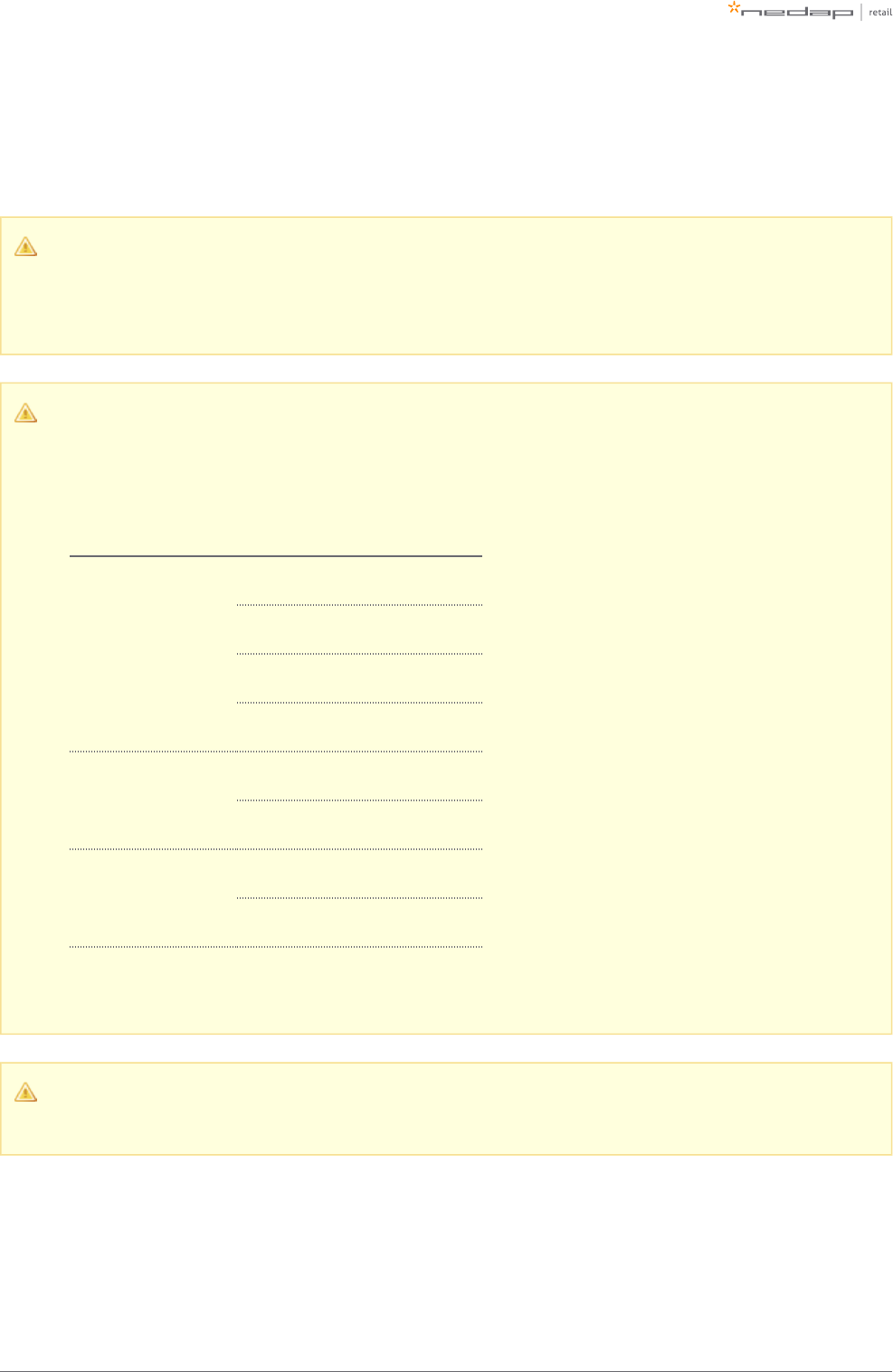
Page of 16 59 Manual iSense Lumen series
3. However, the maximum cable length requirements needs to be satisfied. If it is not possible to put all
the gates within a role in one system due to the maximum cable length requirements, you can split the
gates into two or more systems. In this case assign each system a different duringmulti-system channel
the RF configuration.
Stock room to sales floor and goods receiving
For the stock room to sales floor and goods receiving roles: when there is a different door or
entrance, build a separate system.
Maximum system size
The table below shows the maximum system size for the diffent gates and tops in our product line
for different store positions.
Role / store position Product Max. system size
EAS
RF Gates 100
Hybrid RF/RFID 30
RFID gates 30
RFID tops 30
Stockroom / Salesfloor
RFID gates 2
RFID tops 1
Goods receiving
RFID gates 2
RFID tops 1
It is not possible to combine gates with RFID and without RFID in one system. Either all gates should
have RFID, or no gates should have RFID.
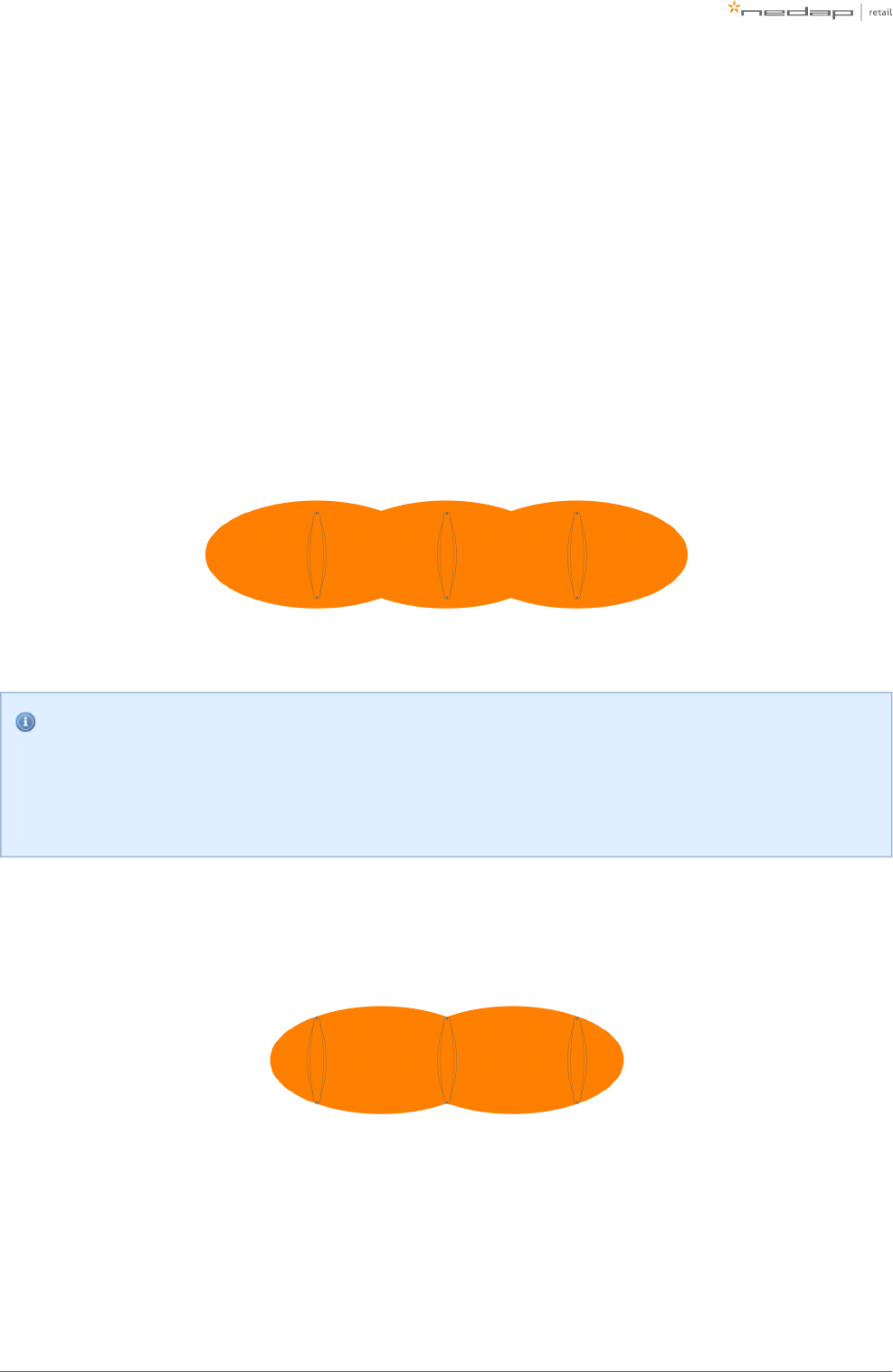
Page of 17 59 Manual iSense Lumen series
Field distribution
As RF and RFID are different technologies, their field distribution is different.
Field distribution for RF
There are two modes of operation for RF technology. The mode can be configured during the configuration
wizard.
Full field. There is a field around the gate. This mode is mainly used when the gates are placed near the
checkouts, as you can have one gate covering a relatively large area.
Infrared beam sensors
Please note that when you want to use infrared beam sensors for customer counting, you can only
count customers in between the gates. So, if you set RF to full field, you are not able to count
customers outside of the gates.
There is a field in between gates. This mode is mainly used at the exit/entrance area of a store,Focused field.
as it is better to have antennas on the side, than in the middle of the passageway.
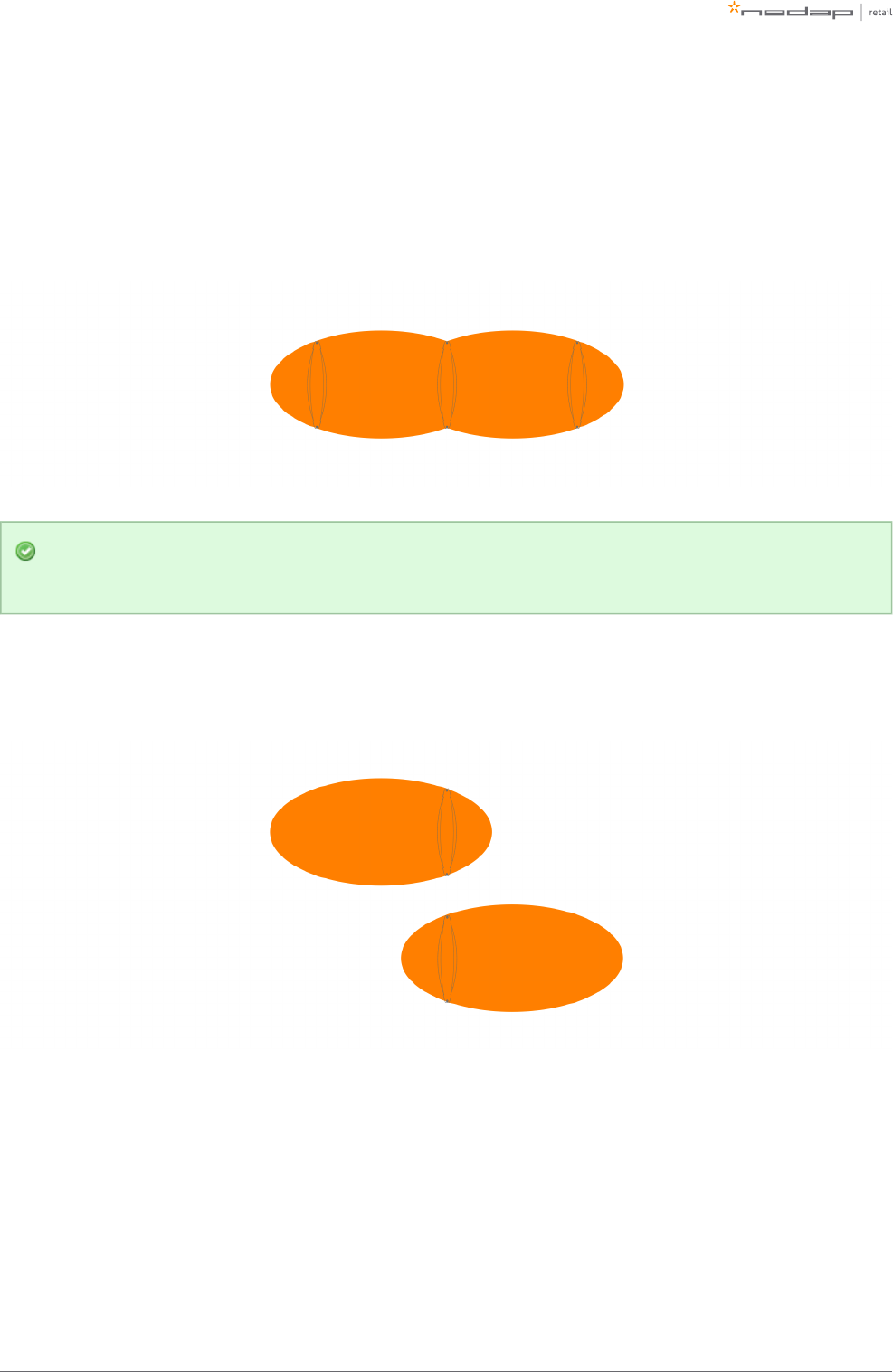
Page of 18 59 Manual iSense Lumen series
Field distribution for RFID
In contrary to RF, with RFID the field is side-dependent. This means that there are two antennas inside each
gate, pointing to opposite directions. If there is more than one gate in a group, there is a detection field in
between gates. This is the default mode of operation.
If you combine both RF and RFID in one system, we recommend to set RF to focused field. In this
way, the behaviour for both technologies is approximately the same.
If there is one gate in a group, it is not possible to make an aisle. To still have detection, you need to choose a
detection side of the gate. This can be either facing the previous gate or the next gate. This mode is mainly
used for small passageways, like with toilets.
Detection distance, aisle width and label-free zone
The next step after understanding the field distribution, is understanding how many gates you need. This
depends on the detection distance (or aisle width) of the system. There is no fixed answer to this question, it
depends on many factors, like customer expectation, quality of the tags, the environment, etc.
The recommendations below are based on the Nedap NT4040 (reference label) for RF, and the Nedap RFID
hard tag (for RFID).
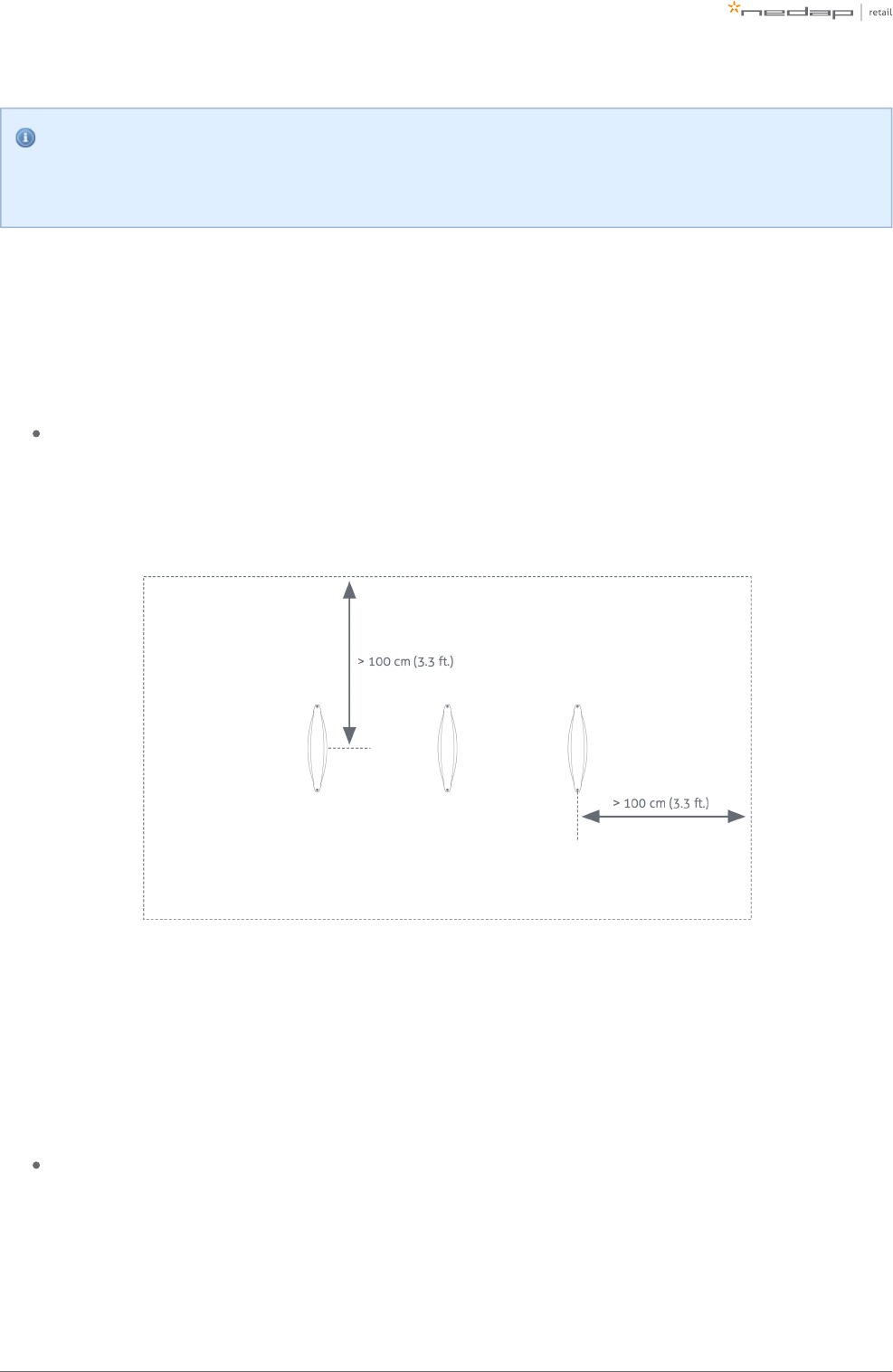
Page of 19 59 Manual iSense Lumen series
Please note that only the recommended 'detection distance' or 'aisle width' is specified. Depending
on the tag used and the environment the gates are placed in, sometimes larger values can be
achieved. It is advised to test this, before using it in a store.
RF set to focused field or with RFID
We speak about 'aisle width' in this case.
When RF is set to focused field, the following recommendations are in place:
For the iSense Lumen 45 gate: an aisle width of 200 cm (6.6 ft.) is recommended.
We recommend to have a label-free zone (both RF and RFID) of more than 100 cm (3.3 ft.) from the center of
the antenna.
RF set to full field (without RFID)
We speak about 'detection distance' in this case.
When RF is set to full field, the following recommendations are in place:
For the iSense Lumen 45 gate: a detection distance of 100 cm (3.3 ft) is recommended.
We recommend to have a RF label-free zone of more than 150 cm (4.9 ft.) from the center of the antenna
behind the antenna, and 100 cm (3.3 ft.) into the store.

Page of 20 59 Manual iSense Lumen series
RF installation requirements
The operation of RF technology is affected by both coupling issues (the antenna couples with other objects)
and by active interferers (other devices that transmit a signal around 8.2 MHz). Objects that cause coupling
effects could be windows, doors, metal framing around the checkout, etc. Interferers can be created by
another RF system, but also motors driving doors or roller shutters.
Take the following placement requirements into account when projecting the location of gates:
There should be a minimum distance of 20 cm (8 in.) between the center of the gate and the wall.
There should be a minimum distance of 200 cm (6.6 ft.) between 8.2 MHz tags and/or labels and the
nearest antenna. If this is not possible, the labels and tags can be stored in a metal box in the checkout.
In addition, when or are present:normal sliding doors
There should be a minimum distance of 40 cm (16 in.) between the center of the gate and the door.
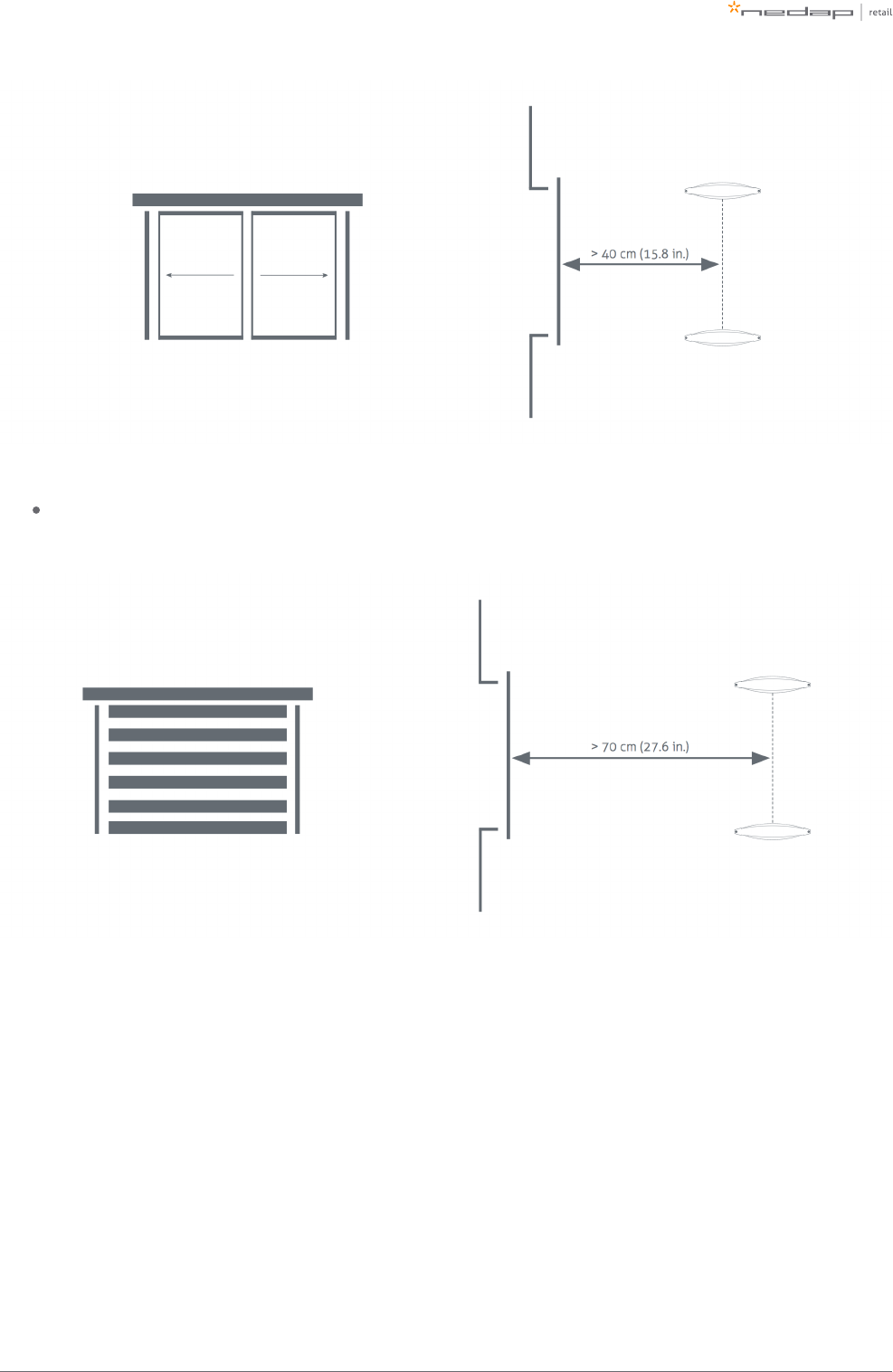
Page of 21 59 Manual iSense Lumen series
In addition, when a is present: roller shutter
There should be a minimum distance of 70 cm (28 in.) between the center of the gate and the roller
shutter.
If a power socket is less than 50 cm (19.7 in.) from the gate, the center of the gate should be aligned with the
power socket.
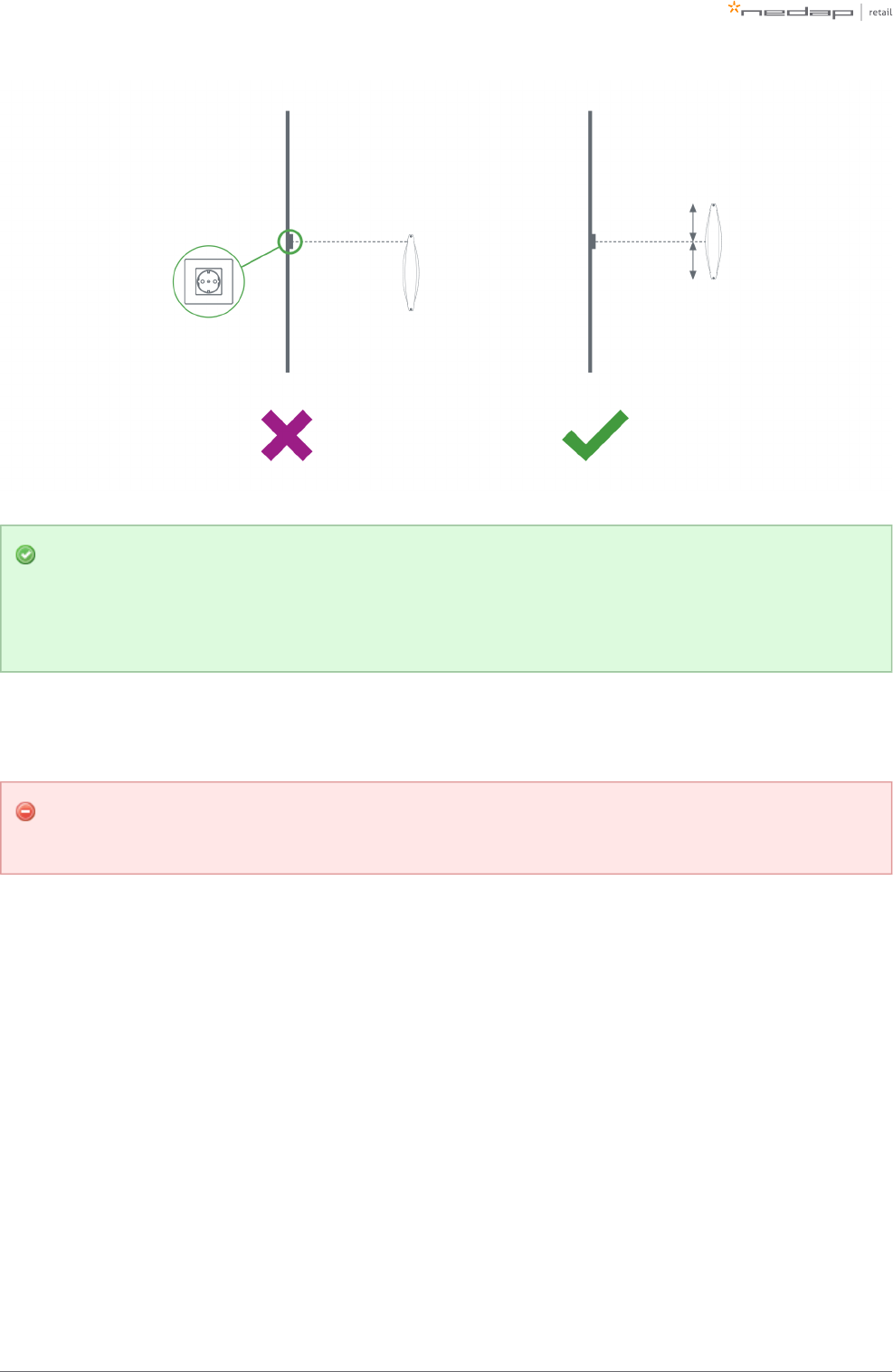
Page of 22 59 Manual iSense Lumen series
Before the installation, it is advised to gain information on the flooring that is below the antenna. If a
dry-walk floor mat is used, it might have metal components that influence RF detection performance.
In that case a cut needs to be made in the floor mat to break conduction between the metal
components in the mat and the antenna.
When the antennas are placed right next to a checkout that contains significant metallic parts, we advise to
always use a shield.
To prevent interference and coupling issues, please make sure there is no conducting connection
between the gate and the checkout.
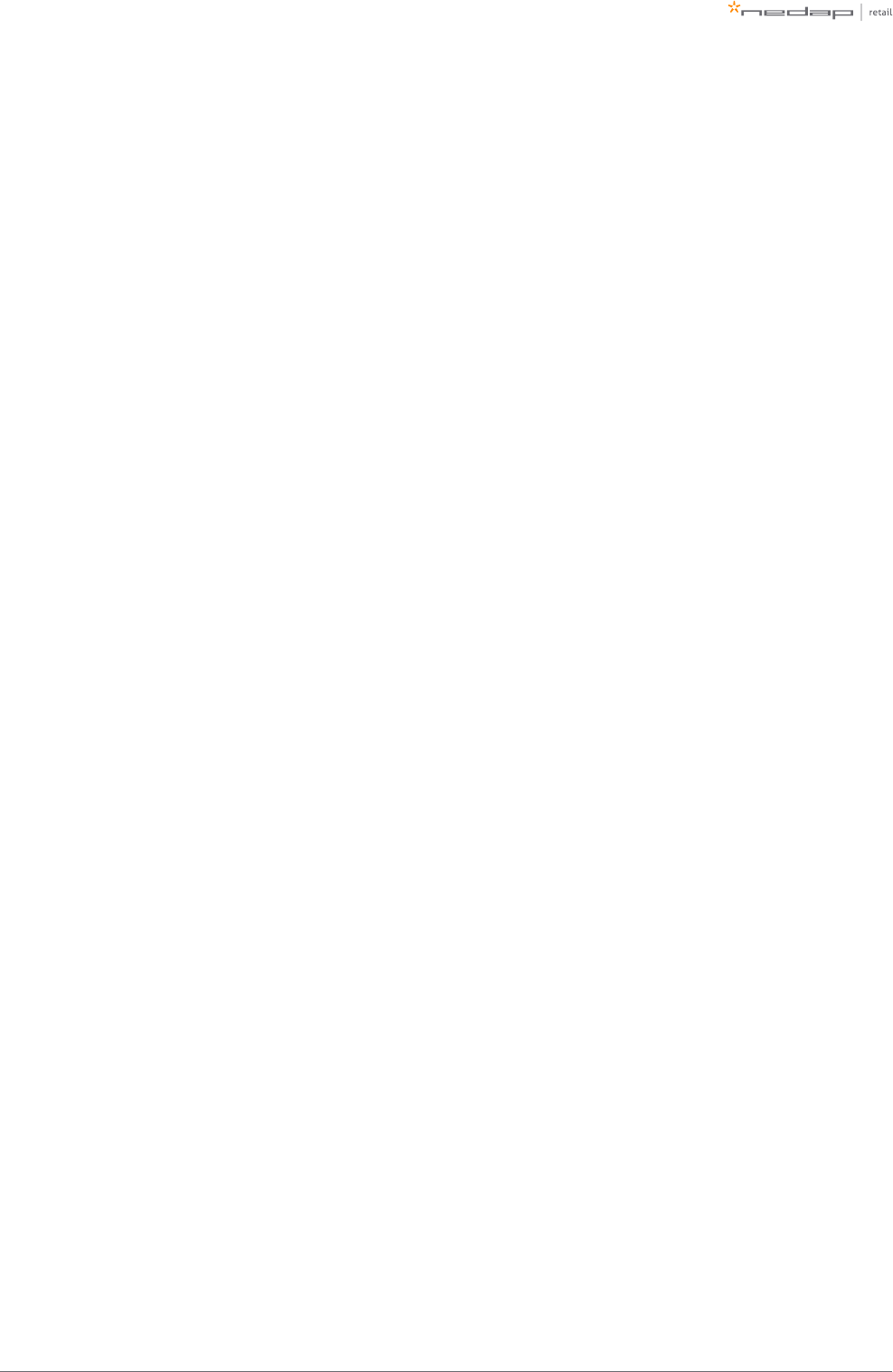
Page of 23 59 Manual iSense Lumen series
RFID installation requirements
When RFID technology is used, there are different installation requirements to consider than with RF
technology. Since the RFID field is much less strict defined than with RF technology, there is a larger area
where tags could be detected. In contrary to RF, RFID is much less sensitive to coupling or interference issues.
Automatic tag muting
The RFID reader has a maximum read throughput of around 200 tag reads per second. This throughput is used
to monitor the status of the tags continuously. When many tags are placed close to or in the label-free zone, it
might be that the reader is 'too busy' with those tags, compared to other tags. This will impact the system
performance. If this happens, the reader will mute some tags, to have time remaining for other tags. This
feature is called . It might therefore be that some tags in the neighborhood of the systemautomatic tag muting
are muted, and will not cause an alarm when moved through the gates.
Metallic surfaces
As the RFID field is reflected by metallic surfaces, this might confuse the Dynamic Beam Steering algorithms
and influence (change or enlarge) the detection field. That is why it is advised to avoid metallic surfaces in the
neighborhood of RFID-enabled gates.
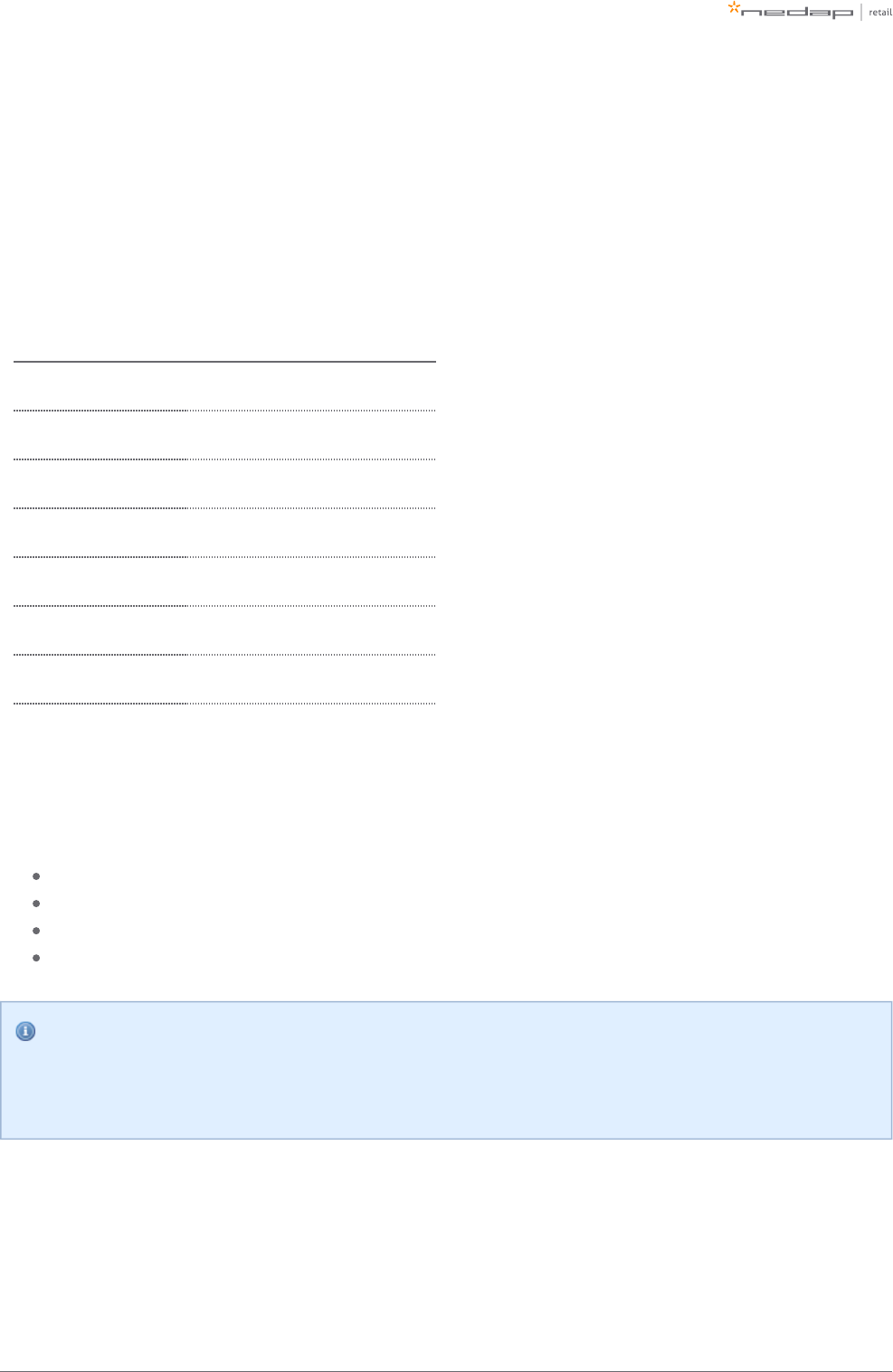
Page of 24 59 Manual iSense Lumen series
Power Inserter
When the installation location of the products is clear, the location of Power Inserters needs to be defined.
There is a maximum number of Renos units that can be connected to one Power Inserter, depending on which
technologies are used and the number of add-ons that are in use. The table below shows the amount of Power
Inserters needed for each hardware configuration.
Cable conditions: a CAT 5E with a maximum cable length of 75 meter or a CAT 6 with a maximum cable length
of 100 meter.
Technologies in use #units / PI 230V #units / PI 115V
RF 5 5
RF + RFID 3 3
RF + MD 5 4
RF + 2 SD's 4 4
RF + MD + 2 SD's 4 3
RF + RFID + MD 3 3
RF + RFID + MD + 2 SD's 3*3*
* If the RFID units are operated monostatically, only 2 gates can be connected to a single power inserter.
Index:
RF = Radio Frequency 8.2 MHz
RFID = RAIN Radio Frequency Identification (~900 MHz)
MD = Metal Detection
2 SD's = 2 connected smart deactivators
Nedap Power Inserters
Please note that you can only use a Nedap Power Inserter (Power-over-Ethernet) to power Renos
systems. It is not possible to use generic Power-over-Ethernet switches or stand-alone inserters.
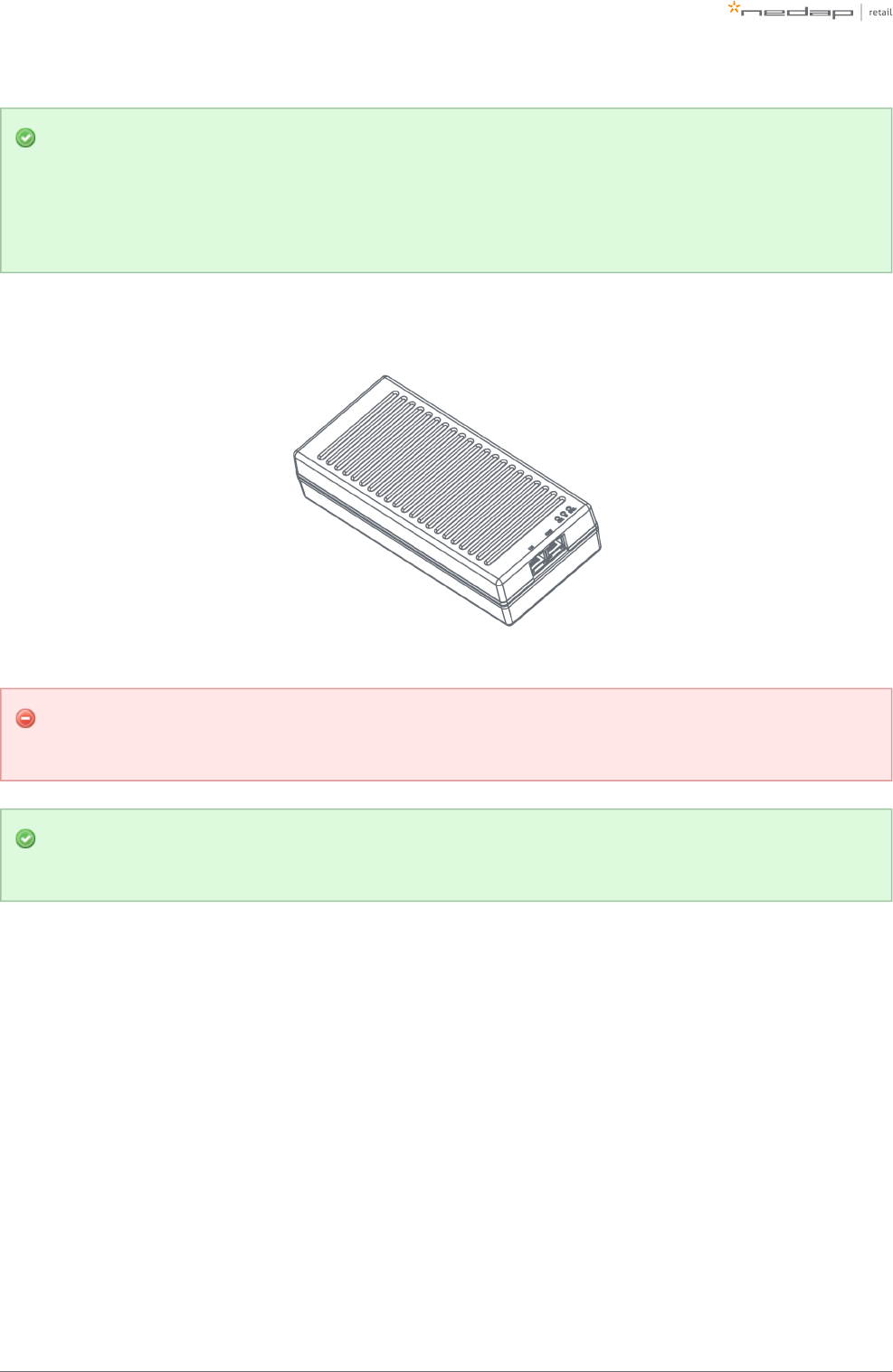
Page of 25 59 Manual iSense Lumen series
Upgrading to RFID
If there is any chance that the retailer wants to upgrade an 8.2 MHz RF system to RFID later on,
please take the power requirements for RFID already into account. So instead of having 6 (230 V) or
5 (110 V) units on one Power Inserter - use just 4 (230 V) or 3 (110 V) units on one Power Inserter.
Of course, it is also possible to put less gates units on a Power Inserter.
Make sure the Power Inserter is placed at least 1 m or 3.3 ft. from the gates. When placed closer to
the gate, it might cause interference on the RF technology.
It is recommended that the Power Inserter is connected to an always-on power socket. This allows
continuous monitoring of the system, and remote firmware update during the night.
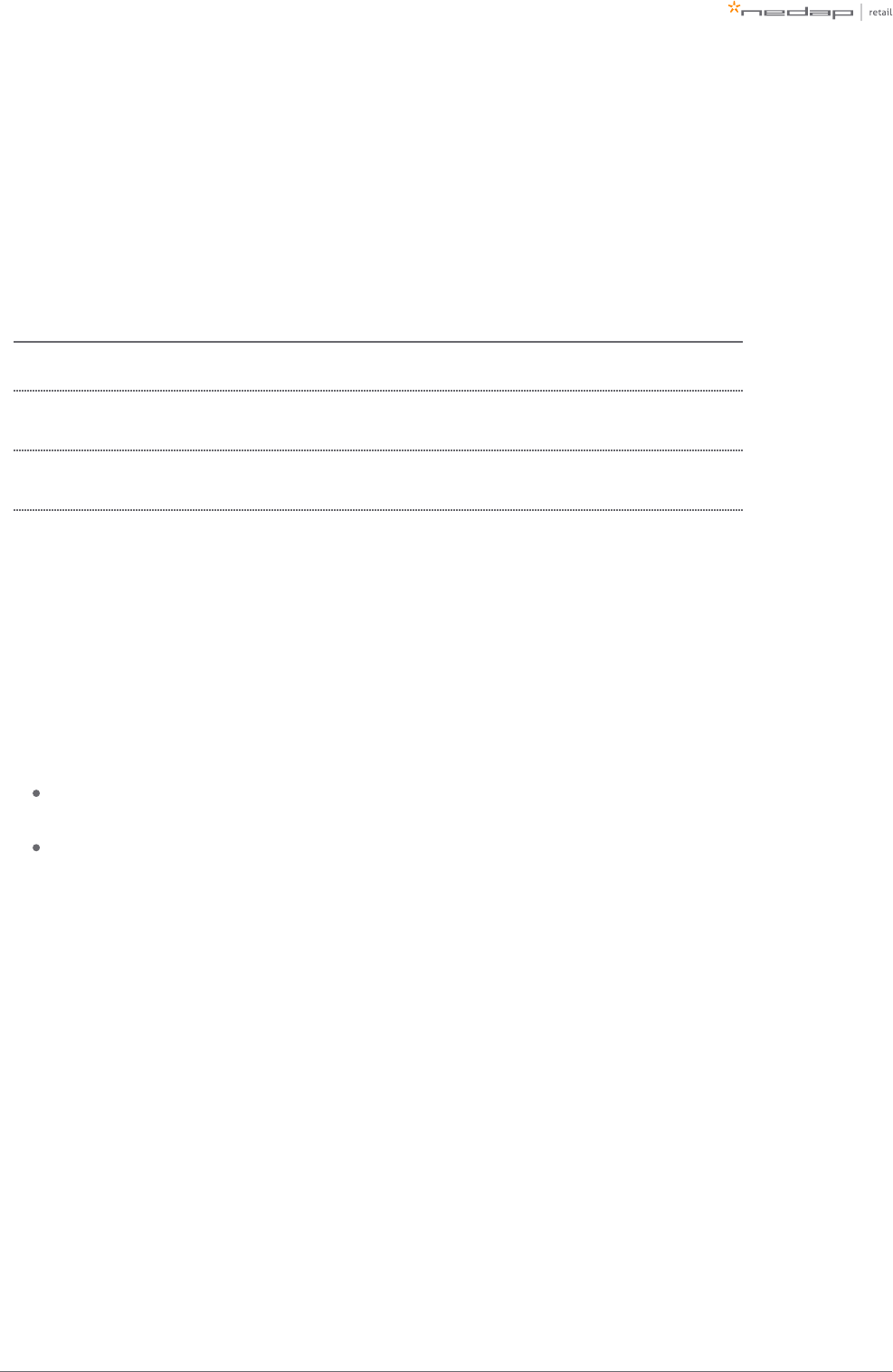
Page of 26 59 Manual iSense Lumen series
Cabling
When the number of gates and the number of Power Inserters is clear, the next step is to determine the
cabling to be used for the system. Depending on the technologies that are used, different cables are required.
The iSense Lumen series uses a daisy chain topology, which means that all devices are connected as a chain: a
cable from a Power Inserter OUT to a Renos unit IN, from that Renos unit OUT to the next Renos unit IN, etc.
Technologies in use Cables that need to be installed
Only RF Ethernet cable between each unit and the Power Inserter
Only RFID Ethernet cable between each unit and the Power Inserter
RFID Coaxial cable (included with the product) between each unit in the same group
Both RF and RFID Ethernet cable between each unit and the Power Inserter
RFID Coaxial cable (included with the product) between each unit in the same group
If the system should be connected to the customer network or Device Management, there also needs to be an
Ethernet cable from the system to the customer network or a 3G/4G router.
Cable specifications - Ethernet cable
The iSense system only works reliable when the following unshielded twisted pair UTP cable is used:
Cat5e with stranded copper or solid copper core, with minimal 24AWG (0,51mm) core diameter. For
example: Belden 1583E. The maximum cable length for Cat5e is 75 meters / 250 ft.
For cable lengths above 75 meter between Renos unit(s) and power supply we recommend Cat6 cable
with stranded copper or solid copper core, diameter of 23AWG (0,57 mm) or 22AWG (0,64 mm). The
maximum cable length for Cat6 is 100 meters / 330 ft.
The use of CCA (copper cladded aluminium) or CCS/CCF (copper cladded steel) cable is not allowed. Please
note that the maximum cable lengths also apply when a Power Inserter is in between.
The EZ RJ45 connectors that are included in Renos products are suitable for the Cat5e cable with 24 AWG.
When Cat6 (23 / 22 AWG) cable is used, a suitable connector should be ordered, for example EZ-RJ45 CAT6
connector. Make sure to use the EZ-RJ Pro HD Crimp Tool, and change the blades frequently.
It is possible to use your own connectors. Make sure that the connectors are suitable for the cable, and the
right crimping tool for the connector that is used. Follow the recommendations of the cable manufacturer.
Local regulations may dictate the use of a specific cable type or rating.
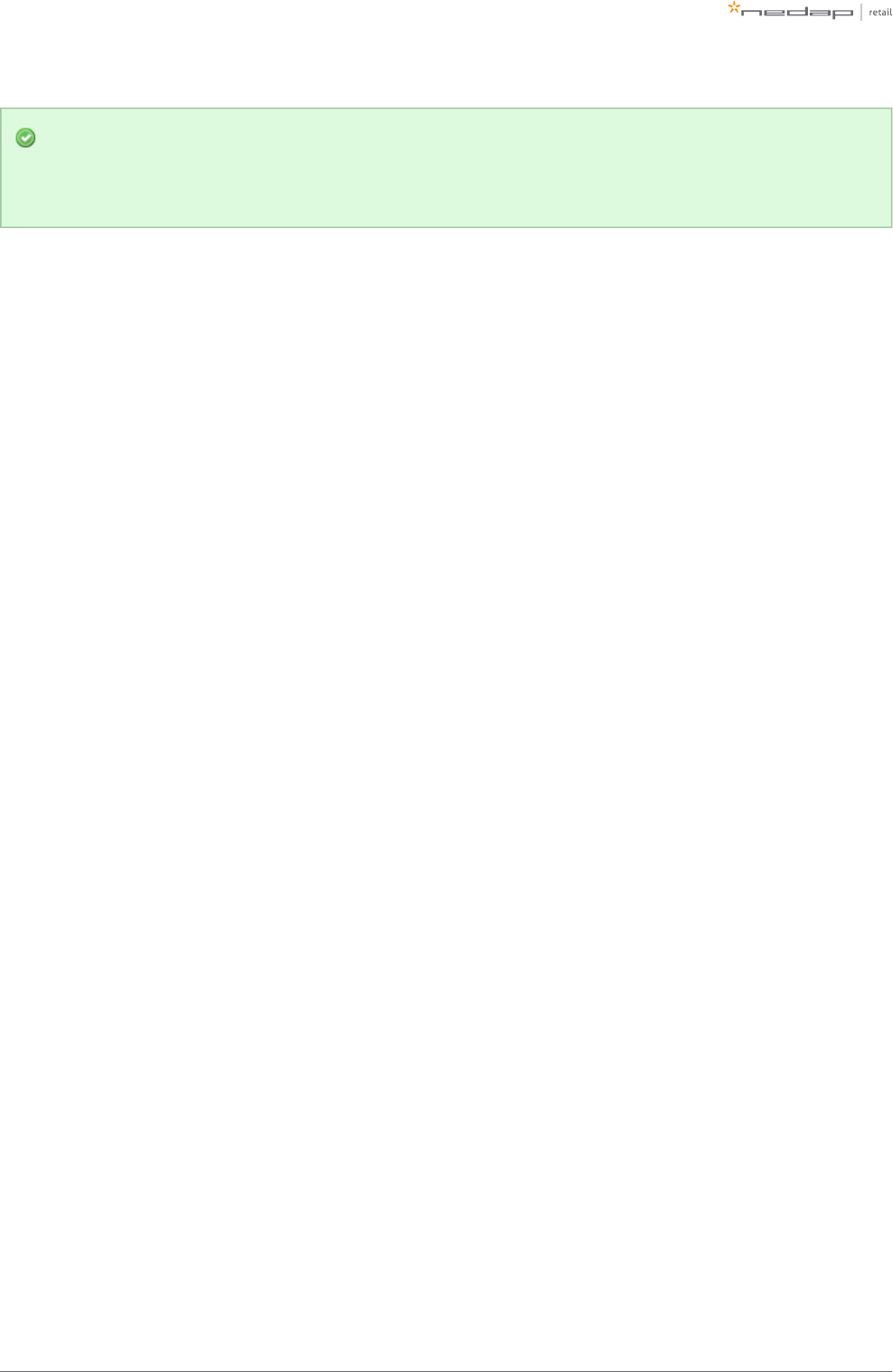
Page of 27 59 Manual iSense Lumen series
When the cable lengths allow for it, we recommend to place the Power Inserter in the switch room. In
this way the customer only has to arrange an Ethernet outlet near the installation, and no power
sockets are needed. This could reduce the cost for installations significantly.
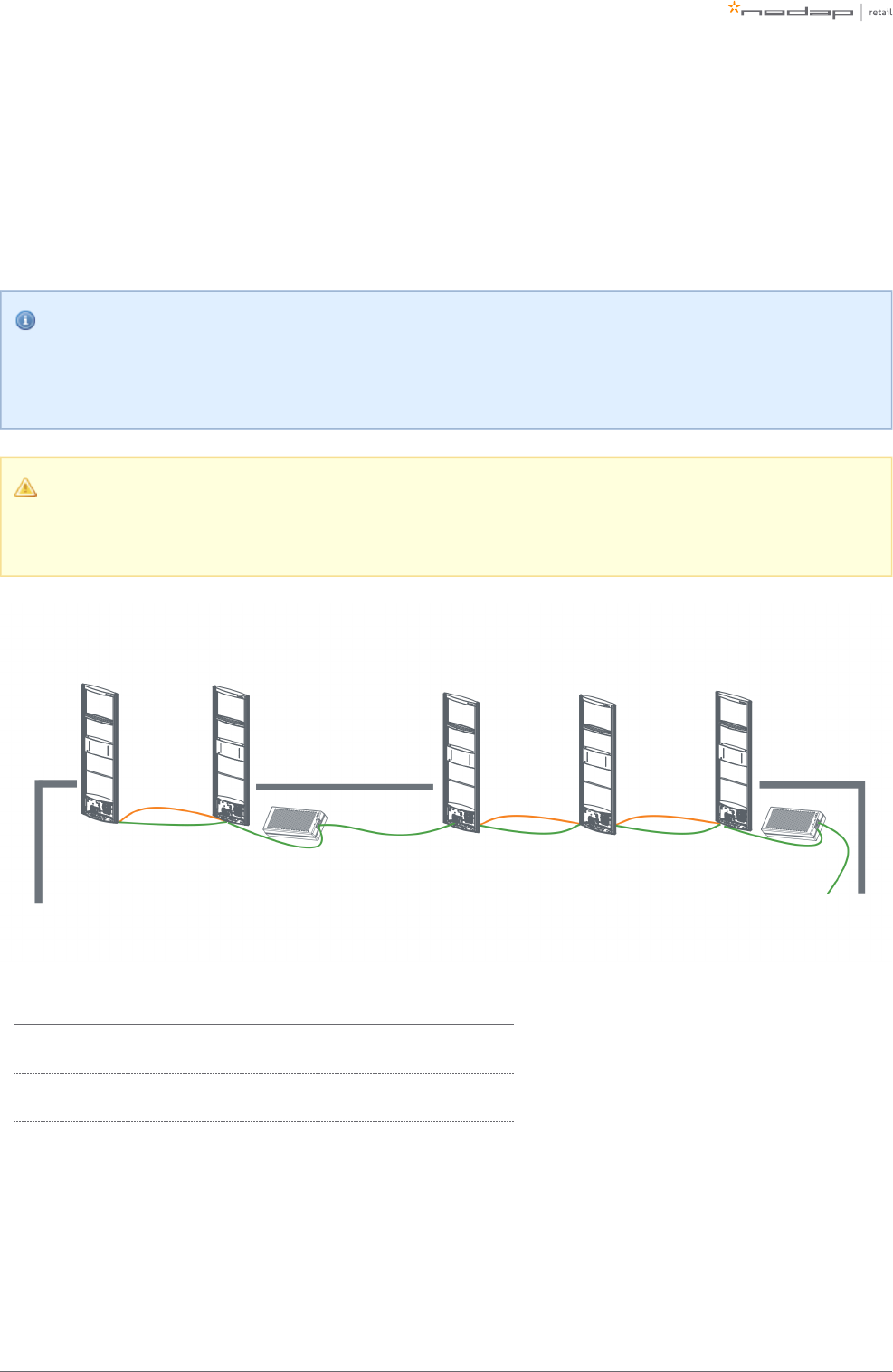
Page of 28 59 Manual iSense Lumen series
RFID coaxial cable
The RFID coaxial cable that is supplied with the product has a length of 3.5 m (11.5 ft.). As the quality of this
cable strongly influences the performance of the system, the cable is supplied together with every gate the
iSense Lumen series by Nedap. It is not possible to use 3rd party cables.
RFID coaxial cable placement
It is only necessary to install the RFID coaxial cable between units in the same group. It is not
necessary to connect a RFID coaxial cable between groups.
The RFID coax cable has a fixed length of 3.5 m (11.5 ft.) to minimize signal loss. If the cable is not
run through a slit, but through a basement or other conduit please check whether the path is not
longer than approximately 2.5 m (8.2 ft.).
Cable number Type of cable Required for RF Required for RFID
1 Ethernet cable Yes Yes
2 RFID coaxial cable No Yes
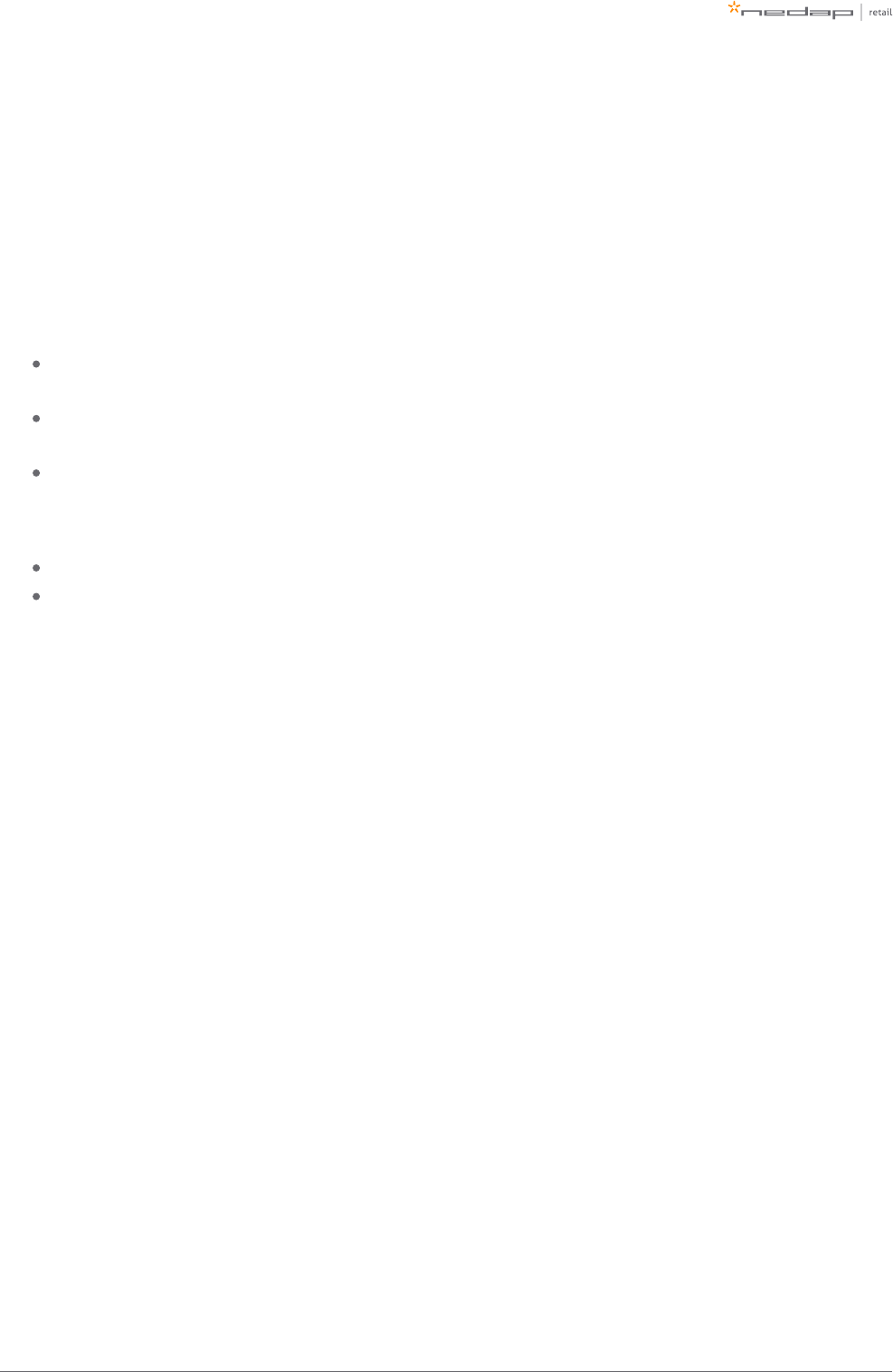
Page of 29 59 Manual iSense Lumen series
Device Management
Device Management is the service where all organizations, stores, systems and services can be managed. It
also allows a business partner to execute remote service and management. Device Management is offered
together with all Renos-based systems (!Sense).
All the Renos-based products can be connected to the Nedap Device Management Service. This service
provides:
Monitoring. Critical system parameters are monitored 24/7. As soon as something is wrong with the
system, an alert is generated to the supporting partner.
Remote Service. Via Device Management it is possible for an authorized and certified Nedap engineer
to access the user interface of the system to make changes to the configuration or access system logs.
Remote Firmware update. It is possible to install new firmware releases remotely.
To use Device Management, please make sure that the following firewall ports are opened before installation:
HTTPS port 443 outgoing to *.nedapretail.com
TCP port 443 outgoing to *.nedapretail.com
This can be verified by connecting your laptop to the customer network, open your browser and navigate to
. You should see a login screen there.https://login.nedapretail.com
It is also possible to do this via an HTTPS proxy, however, the remote log-in feature is not available then.
For further details, please refer to the Knowledge Base article "KB3: Network information".
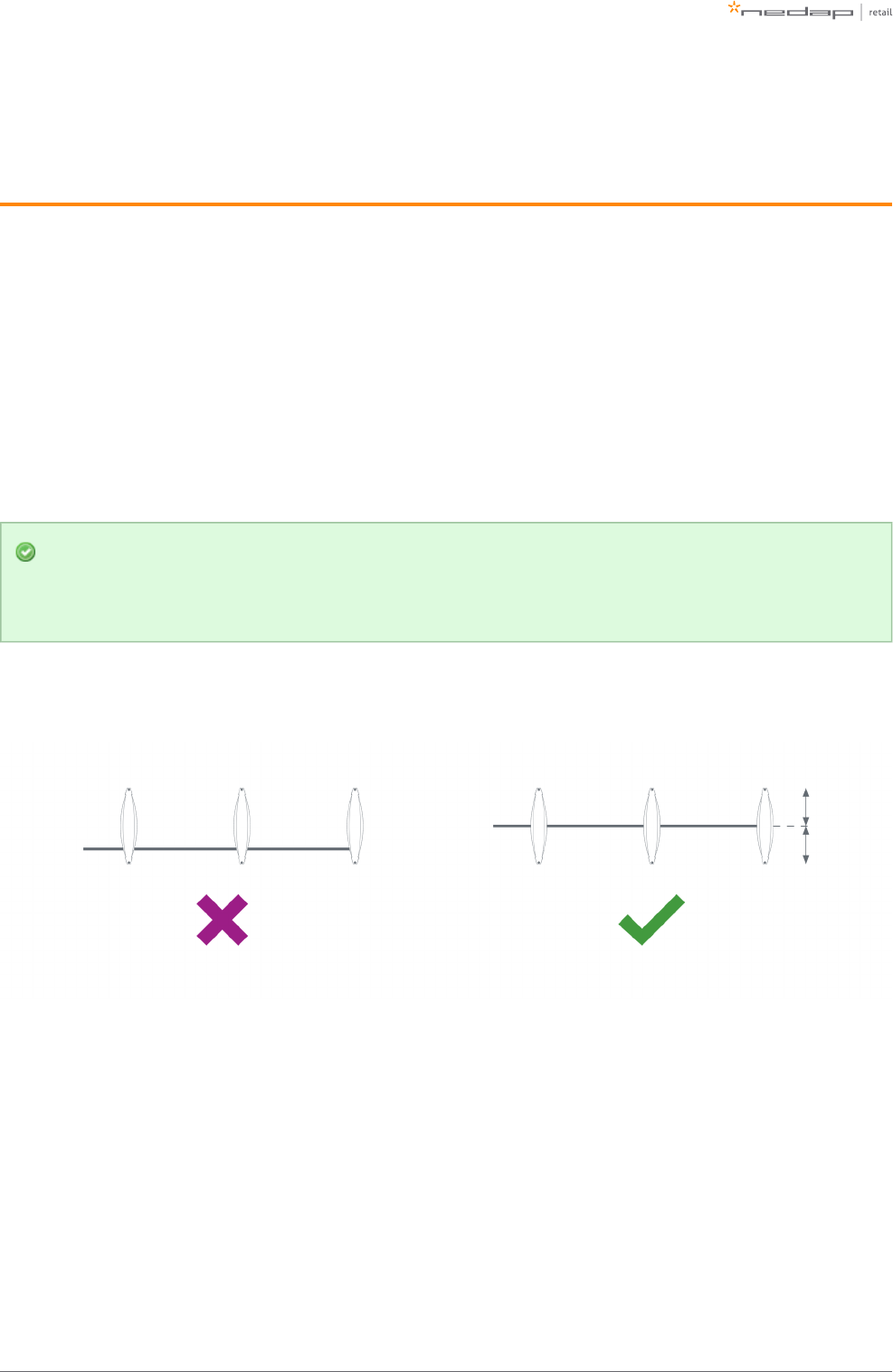
Page of 30 59 Manual iSense Lumen series
4 Executing the installation
When all the preparations are taken into account, the installation of the system can take place. The installation
consists of physically mounting the system in the right orientation, installing the cabling and applying power
to the system.
Conduit or slit
We always advise to place a conduit, as this allows easy replacement of cables when necessary. If not
possible, a slit can be made as well.
When a system is going to be upgraded to RFID in the future, please make sure to install a conduit to
add the RFID coax cable in the future. You can also choose to install the RFID coax cable already. This
is especially important when relying on a floor cut.
The conduit or slit in which the cables are placed, should be exactly in the middle of the antenna,
perpendicular to the antenna. This is explained in the following pictures.
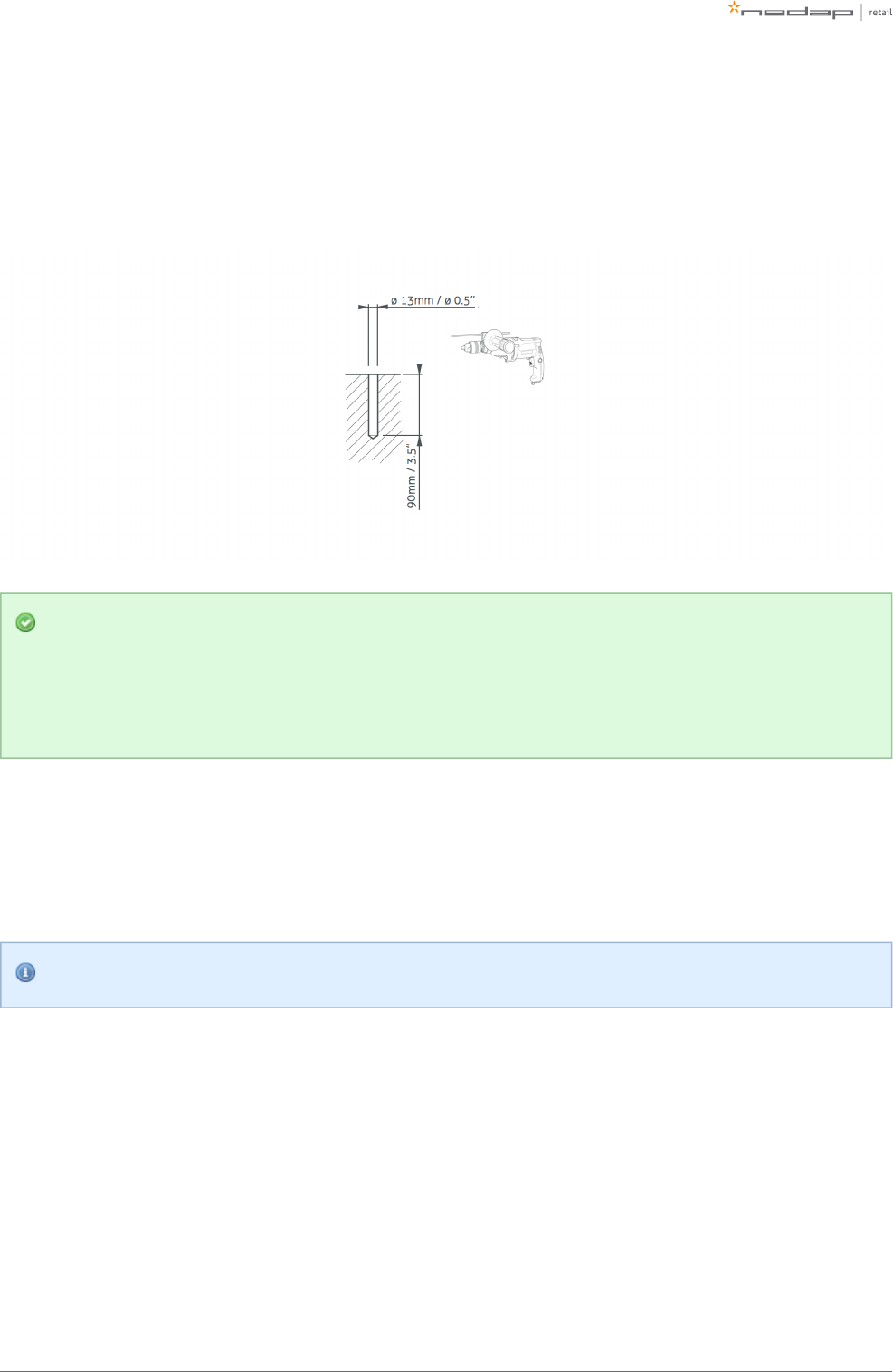
Page of 31 59 Manual iSense Lumen series
1.
2.
3.
Physical installation
Make sure the right locations of the holes are marked on the floor, according to the dimensions sketched
earlier in this document. Drill the holes.
Placing a gate close to a wall
If RF technology is to be used: always keep enough space to place a shielding afterwards. You will
only know whether you need shielding when you are configuring the system (for example when you
find too much interference during the configuration).
Then follow these steps to place the nuts.
Clean the hole.
Insert Hilti-hit.
Place the nut.
Hilti-hit and the nut are not included in the installation set.
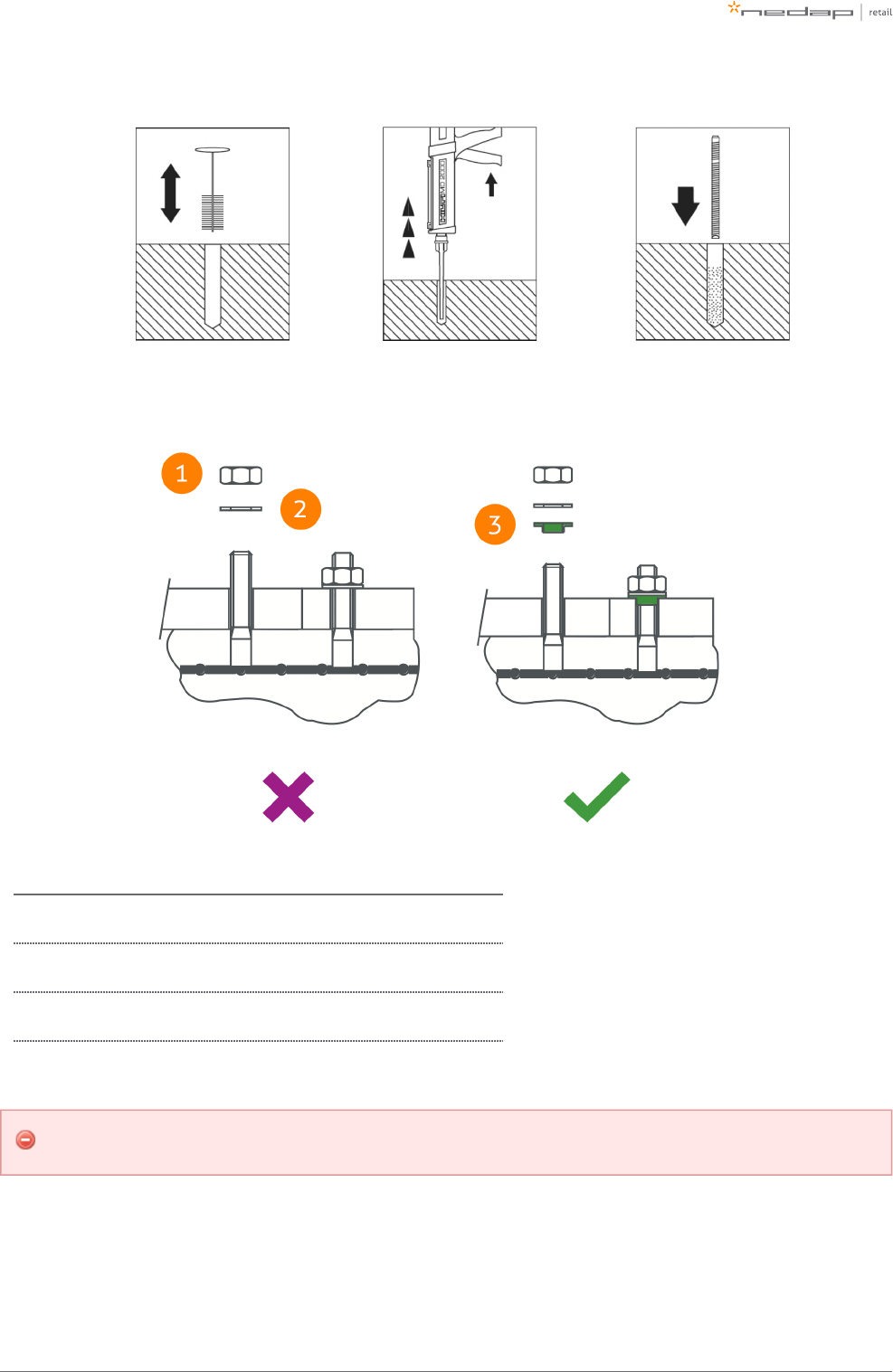
Page of 32 59 Manual iSense Lumen series
Always use a nylon insulation ring to insulate the gate from the floor.
Number Description
1 Nut M10 (not included in installation set)
2 Retainer ring M10 (not included in installation set)
3 Nylon insulation ring M10 (included in installation set)
If the gate is not properly isolated from the floor, this might cause RF interference issues.
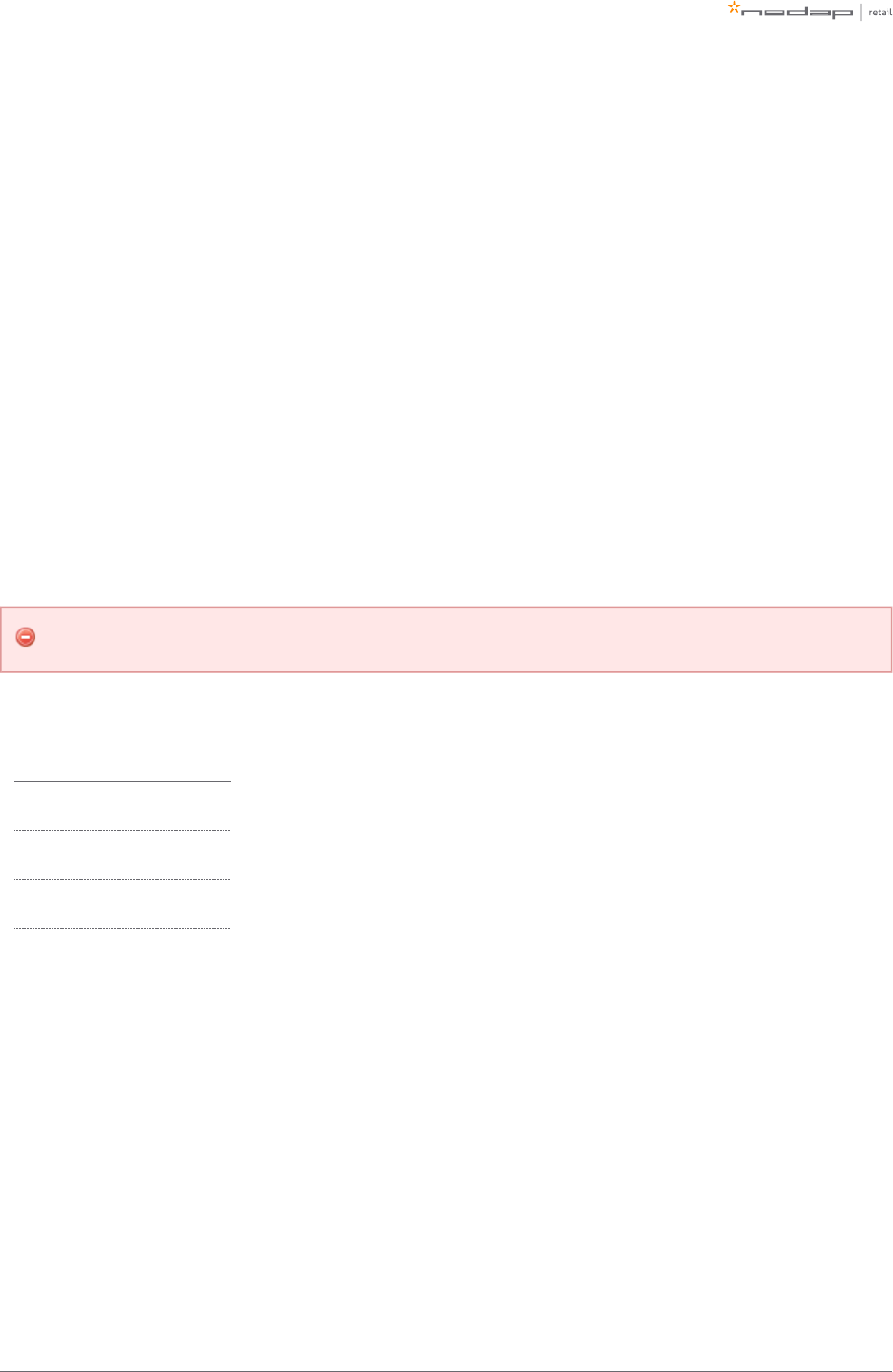
Page of 33 59 Manual iSense Lumen series
1.
a.
b.
2.
a.
b.
c.
3.
Orientation of products
Due to the orientation-sensitivity of the RFID antennas, the gates all need to be oriented in the same way. To
make sure this happens, please follow the listed steps in order:
Place all gates with the infrared beam sensors connector facing towards the customer entrance/exit of
the store.
For the stock room to sales floor and goods receiving role: this also holds here - the gates should
not face the goods delivery entrance/exit of the store. See the example below.
For the EAS role, when you need to secure a toilet: the toilet is considered as the customer
entrance/exit of the store. See the example below.
Find gate number 1.
To find gate number 1, find the sticker on the footplate of the gate that indicates the IN/prev and
OUT/next direction.
The flow is from the OUT of one gate, to the IN of the next gate.
Follow the IN backwards, until you have arrived at the first gate. That is gate number 1.
The OUT of the Power Inserter should be connected to the IN of gate number 1.
If this procedure is not executed correctly, the RFID technology will not work.
In the following examples, the location types in the table below occur.
Letter Location type
A Sales floor
B Toilet
C Stock room
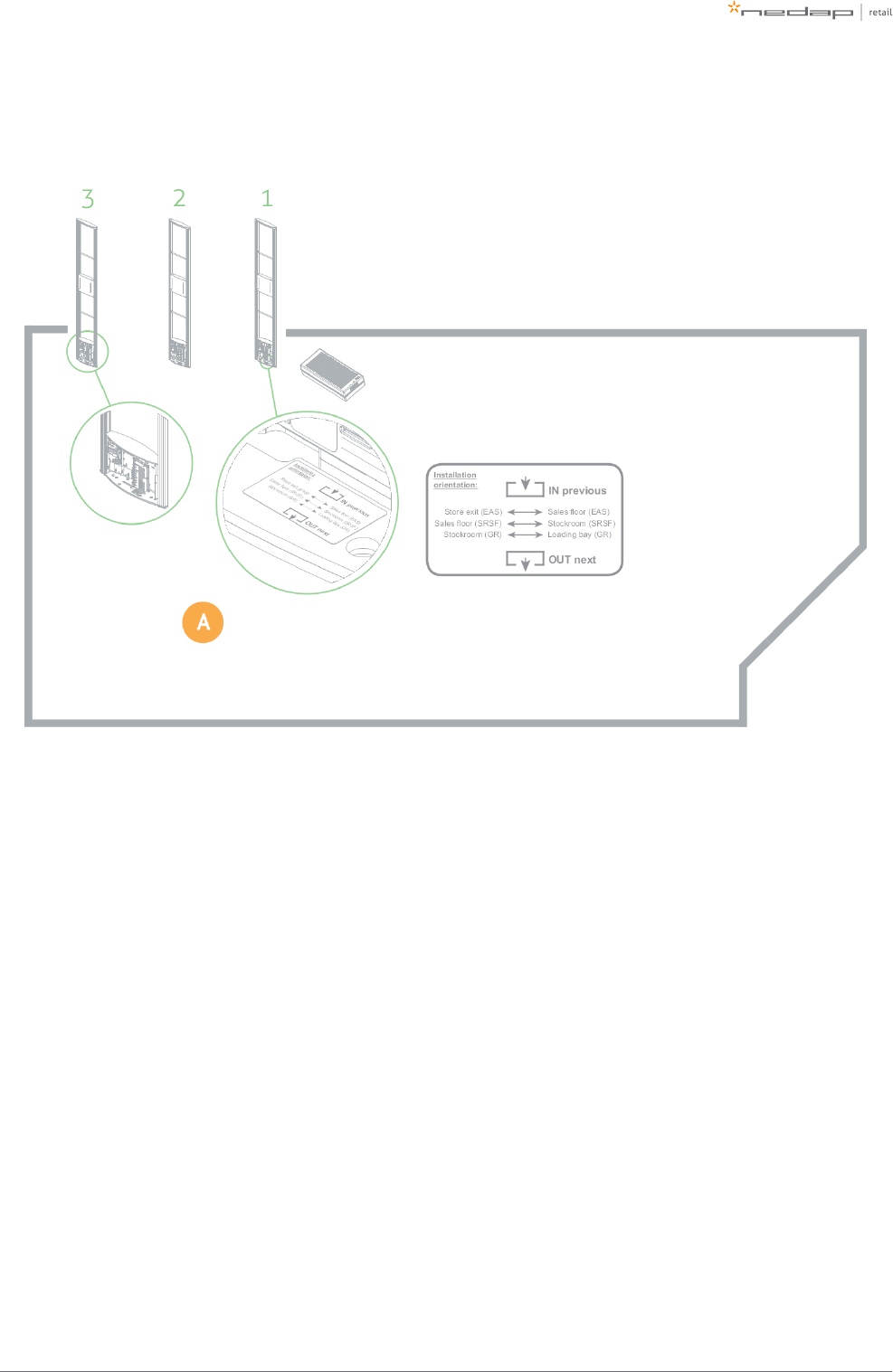
Page of 34 59 Manual iSense Lumen series
Example of EAS role
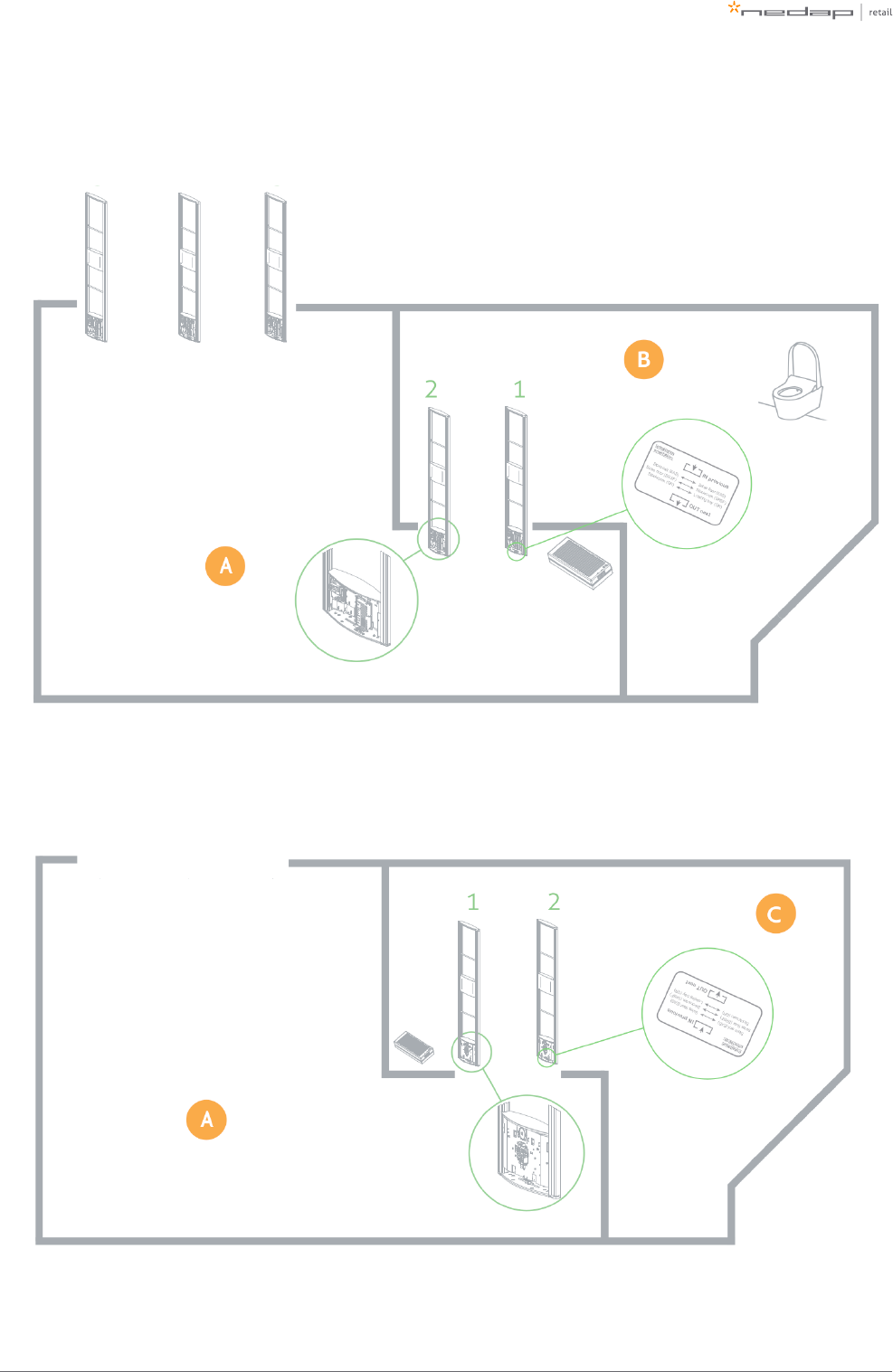
Page of 35 59 Manual iSense Lumen series
Example of EAS role, with toilet
Example of stock room to sales floor role
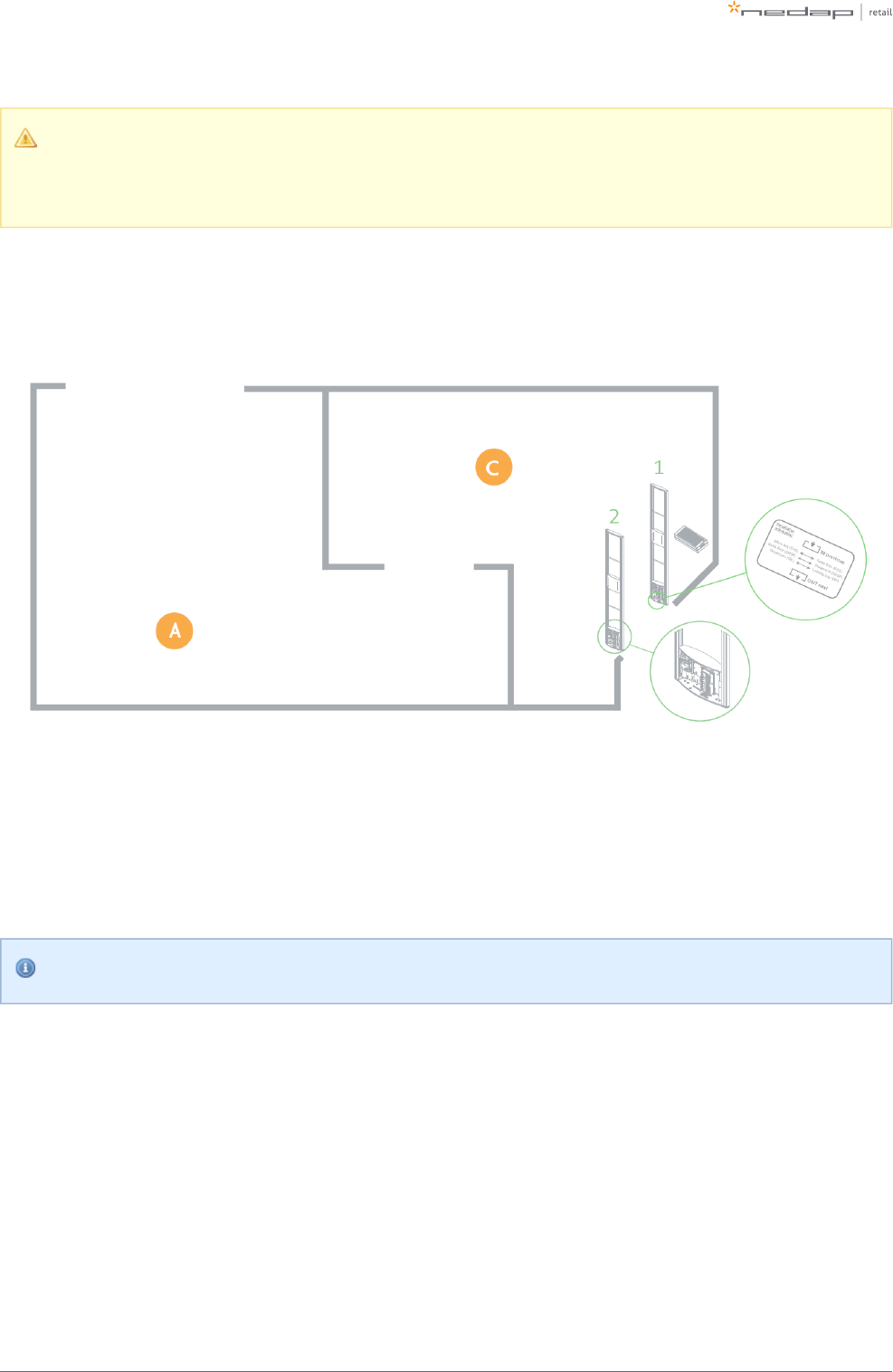
Page of 36 59 Manual iSense Lumen series
Please note that when you compare stock room to sales floor role to EAS with toilet, the orientation
of the gates is exactly opposite! This is due to the fact that all gates should be facing the customer
entrance/exit of the store, with the exception of the toilet.
Example of goods receiving role
Installing cabling and filters
During the preparation phase, the exact cabling required was already determined. Now these cables can be
placed.
All wiring should be done according to local regulations.
When cables are put in the slit or conduit, it is recommended to mark them with IN and OUT, or PREVIOUS and
NEXT, as this will allow you to distinguish them from each other.
Filters
Please note that filters should be placed around the cables to reduce interference with other systems. These
filters are delivered together with the system.
Filter should be placed at:
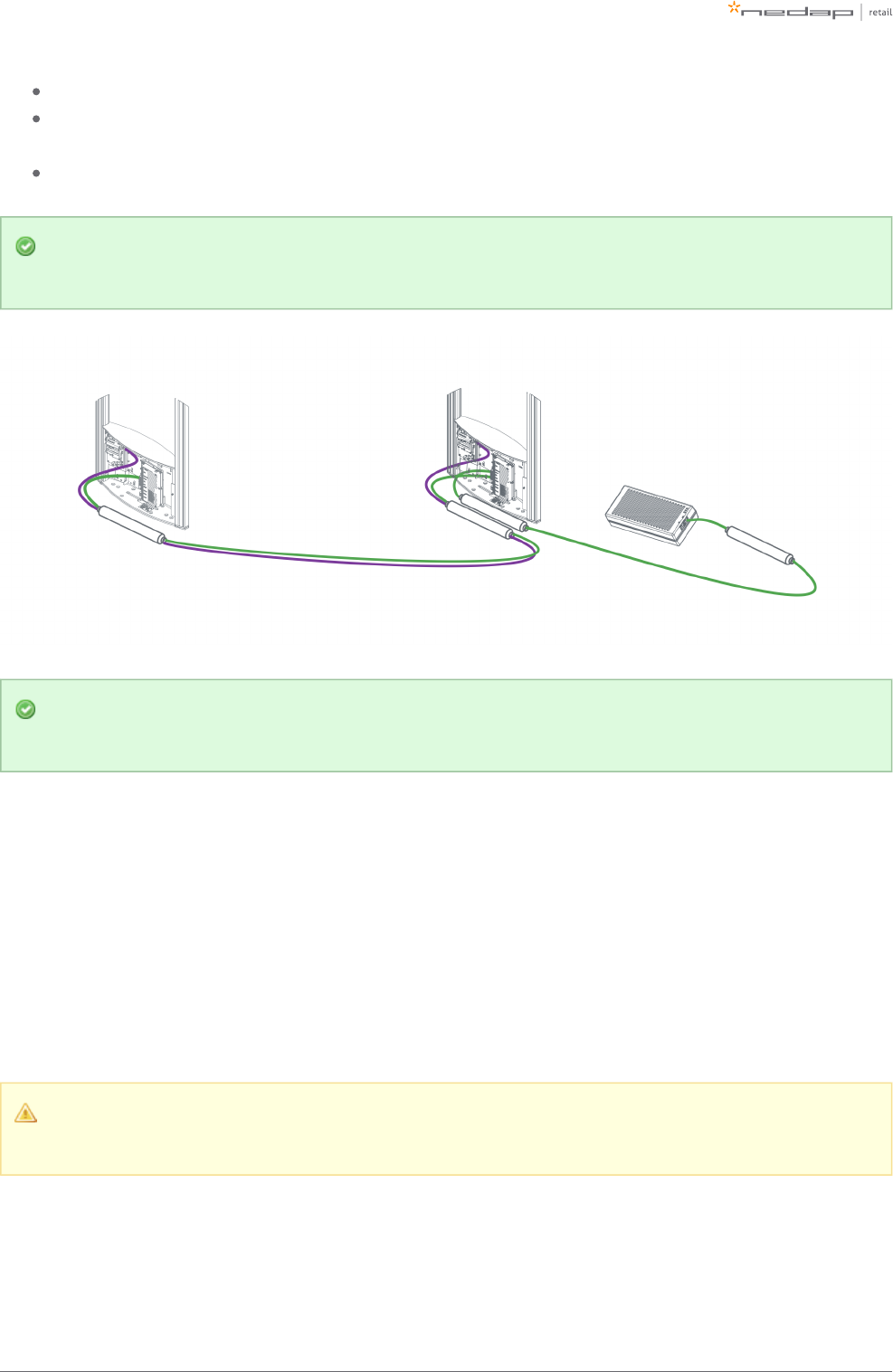
Page of 37 59 Manual iSense Lumen series
Every Power Inserter: around the Ethernet cable, both at the OUT and IN port.
Every Renos unit: around the Ethernet cable and the RFID coaxial cable (when used), both at the OUT
and IN port.
Every 9 m (30 ft.) for longer Ethernet cables.
To save yourself a huge amount of frustration, please first place the filters attaching thebefore
connectors. The other way around is not possible. Many have tried before.
Filters can be ordered as spare part with Nedap. Please refer to the Nedap Retail Portal for more
information.
The filters that are close to a Renos unit should be placed inside the foot of the gate. If there are multiple
filters in the electronics are of the gate, they should be tied together.
Ethernet cables
Connect the Ethernet cable from the OUT port with the IN port of the next Renos unit
First, in all aisles connect the Ethernet OUT port with the IN port of the next Renos unit, always following the
directions of the arrows in the cabling indicated by the image below.
Please make sure to test every Ethernet cable for correct connections and twisting of all 4 pairs (8
wires) with an Ethernet cable tester. This is to make sure that the system can function correctly.
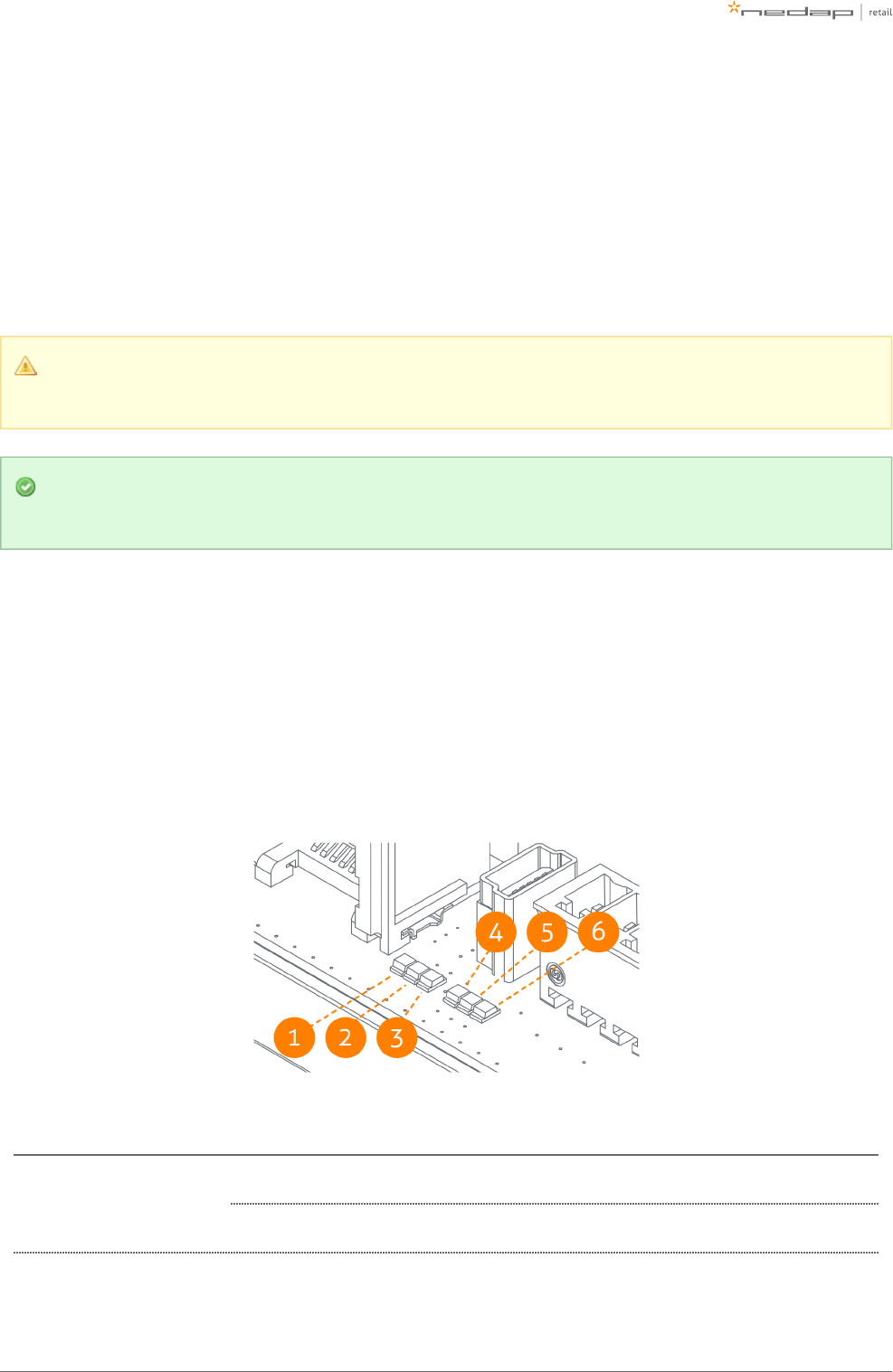
Page of 38 59 Manual iSense Lumen series
RFID coaxial cable
If the Ethernet cable is connected, connect the RFID coaxial cable in the same way. Connect from Gate 1 (next)
to Gate 2 (previous), from Gate 2 (next) to Gate 3 (previous), etc.
The RFID coaxial cables should be connected from the NEXT port of one reader, to the PREVIOUS port of the
second reader. PREVIOUS and NEXT are related to the order of units in relation to the first Power Inserter.
Please make sure that you don't make sharp bends in the RFID coaxial cable. This will have a
negative impact on the performance of the system.
Don't use a tool to tighten the RFID coaxial cable connectors. This is not necessary and might break
the connectors. If the connector is tightened by hand, that is good enough.
Status LEDs
The electronics inside the unit has several status LEDs that can be used to discover the status of each part of
the electronics.
Renos unit
Led Color Status Explanation
1 Green
On There is a Renos unit connected to the OUT port of this unit
Off There is Renos unit connected to the OUT port of this unitno
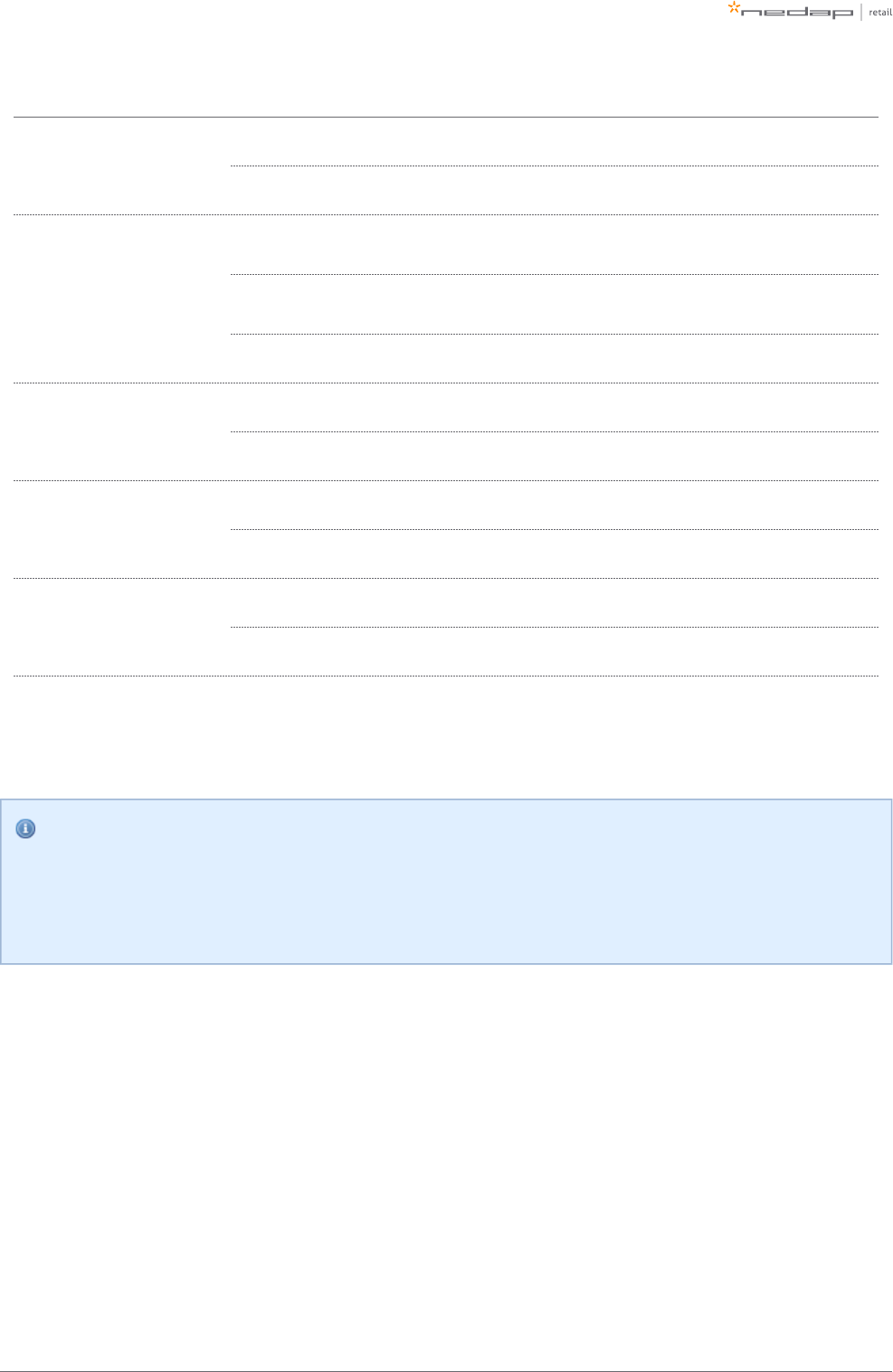
Page of 39 59 Manual iSense Lumen series
Led Color Status Explanation
2 Blue
Blinking There is device connected to the OUT port of this unitno
On There is a Power Inserter connected to the OUT port of this unit
3 Red
On There is an issue with the power supply at the OUT port of this unit (too little
current drawn)
Blinking There is an issue with the power supply at the OUT port of this unit (too much
current drawn)
Off There is issue with the power supply at the OUT port of this unitno
4 Yellow
Blinking The operating system on the Renos unit is running
Off The operating system on the Renos unit is runningnot
5 Green
Blinking The storage flash on the Renos unit is accessed
Off The storage flash on the Renos unit is accessednot
6 Green
On The firmware on the Renos unit is running
Off The firmware on the Renos unit is (yet) runningnot
Please refer to the Troubleshooting chapter later in this manual to resolve erroneous conditions.
Firmware error
If the Renos unit has a firmware error, the rightmost three LEDs (4, 5 and 6) will remain off when the
unit is powered. This can be solved by using a 'Local - single unit' firmware update, as is described
later on in this manual.
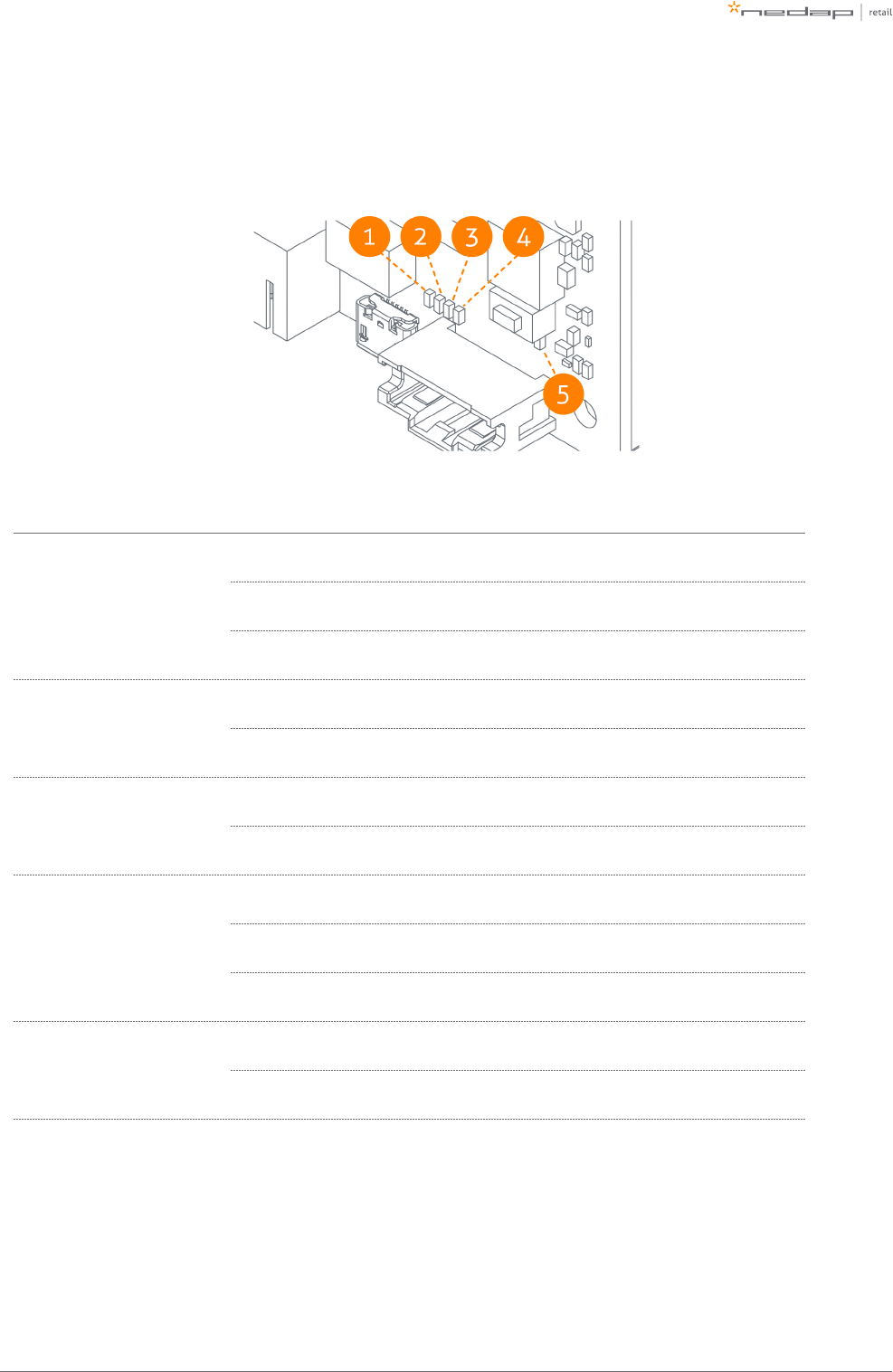
Page of 40 59 Manual iSense Lumen series
RFID reader
Led Color Status Explanation
1 Blue
On The RFID Reader is connected to the Renos firmware
Blinking The RFID Reader has received a command from the Renos firmware
Off The RFID reader is connected to the Renos firmwarenot
2 Orange
Blinking slow The firmware on the RFID Reader is running
Off The firmware on the RFID reader is runningnot
3 Red
On There is an error with the RFID output
Off There is error with the RFID outputno
4 Green
On The RFID output is active
Blinking The reader is reading RFID labels
Off The RFID output is activenot
5 Green
On The RFID reader is powered by the Renos unit
Off The RFID reader is powered by the Renos unitnot
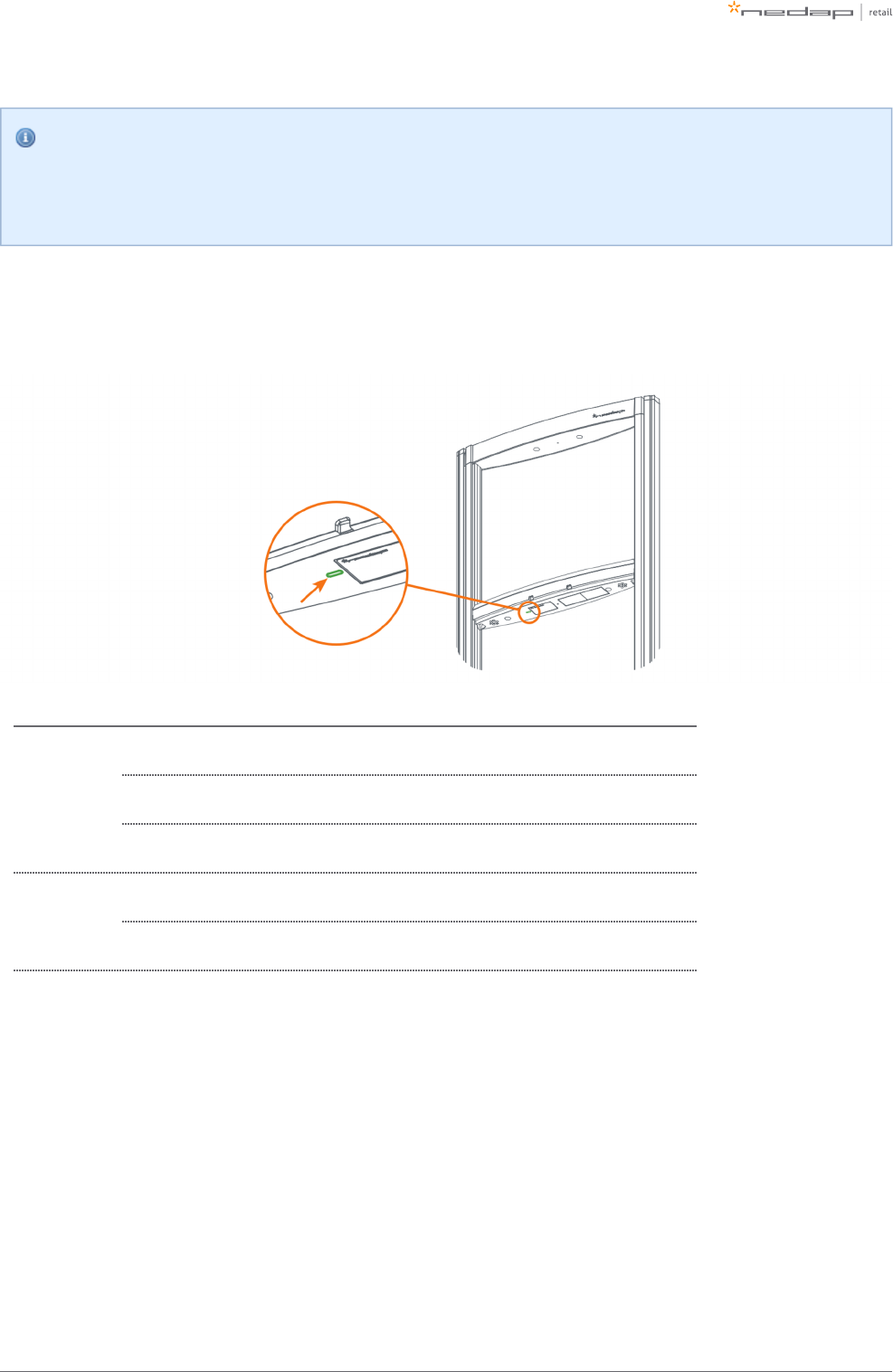
Page of 41 59 Manual iSense Lumen series
Status of LEDs before configuration
When the system is not configured yet, the RFID reader will not be active. This means that only the
'firmware running' orange LED is blinking.
AVCC unit
Color Status Explanation
Blue
on Renos is running
blinking Renos is starting up
off The gate is powerednot
Green
on The system is connected to Nedap Device Management & Analytics
off There is connection to Nedap Device Management & Analyticsno
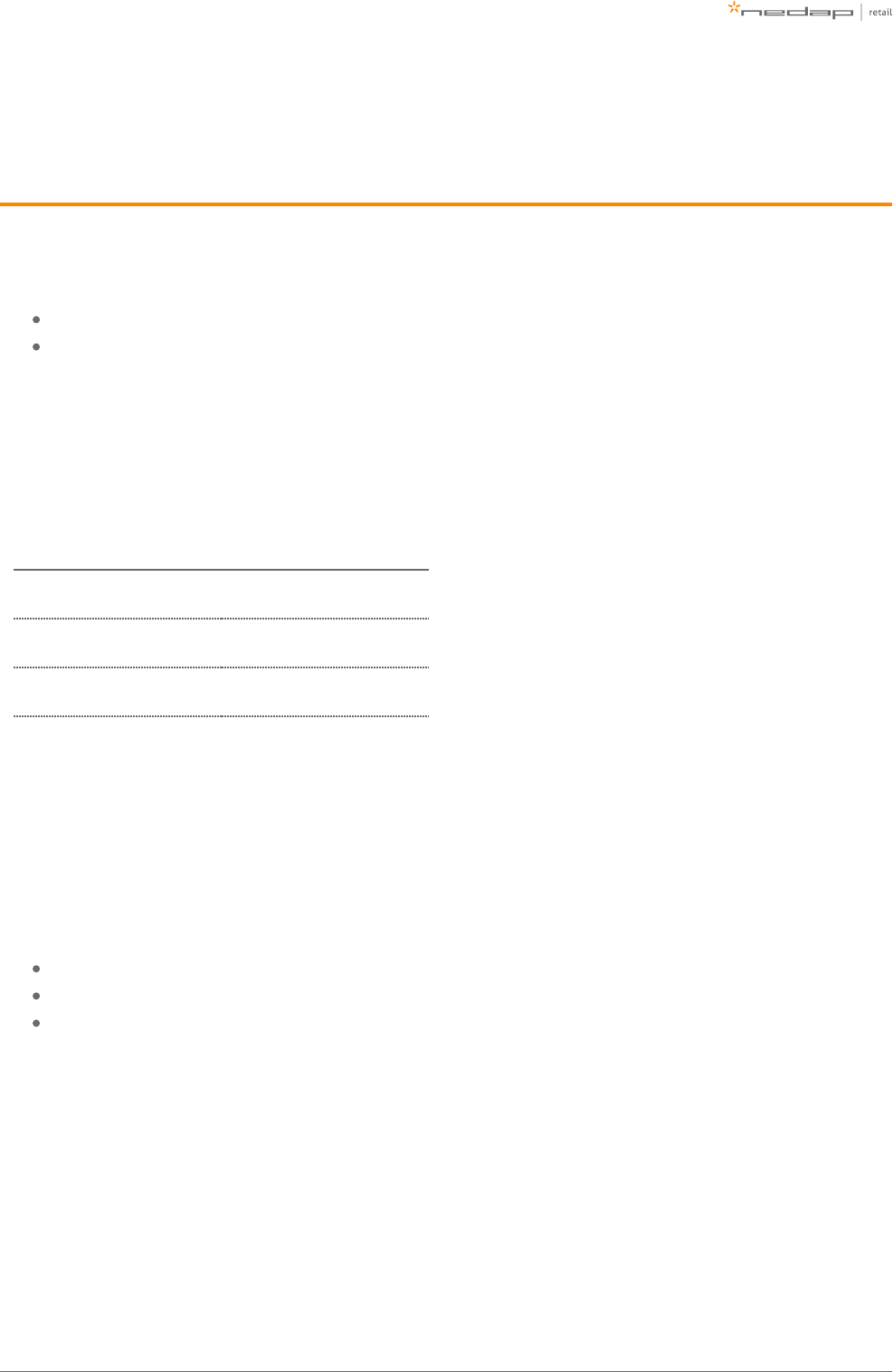
Page of 42 59 Manual iSense Lumen series
5 Configuring the installation
To complete the configuration, the following tools are required.
Mini-USB cable.
Laptop with installed driver (if necessary) and recent browser.
Driver installation
To configure a Renos-based system, sometimes a driver needs to be installed. Please check the table below
whether you need to install a driver, based on your operating system.
Operating system Driver
Windows XP, Vista, 7, 8 or 10 Download driver from portal
Mac OS X No need to install driver
Linux No need to install driver
Once you have installed the driver, check if it works by plugging-in a Renos unit.
Supported browsers
To configure the system, the latest versions of the following browsers are officially supported:
Google Chrome
Mozilla Firefox
Apple Safari
If you don't have one of these browsers installed on your laptop, please install them before the installation.
Connecting a laptop to the Renos unit
You can connect your laptop via a Mini-USB cable to the service port on the Renos unit. You can choose any
Renos unit in the iSense system.
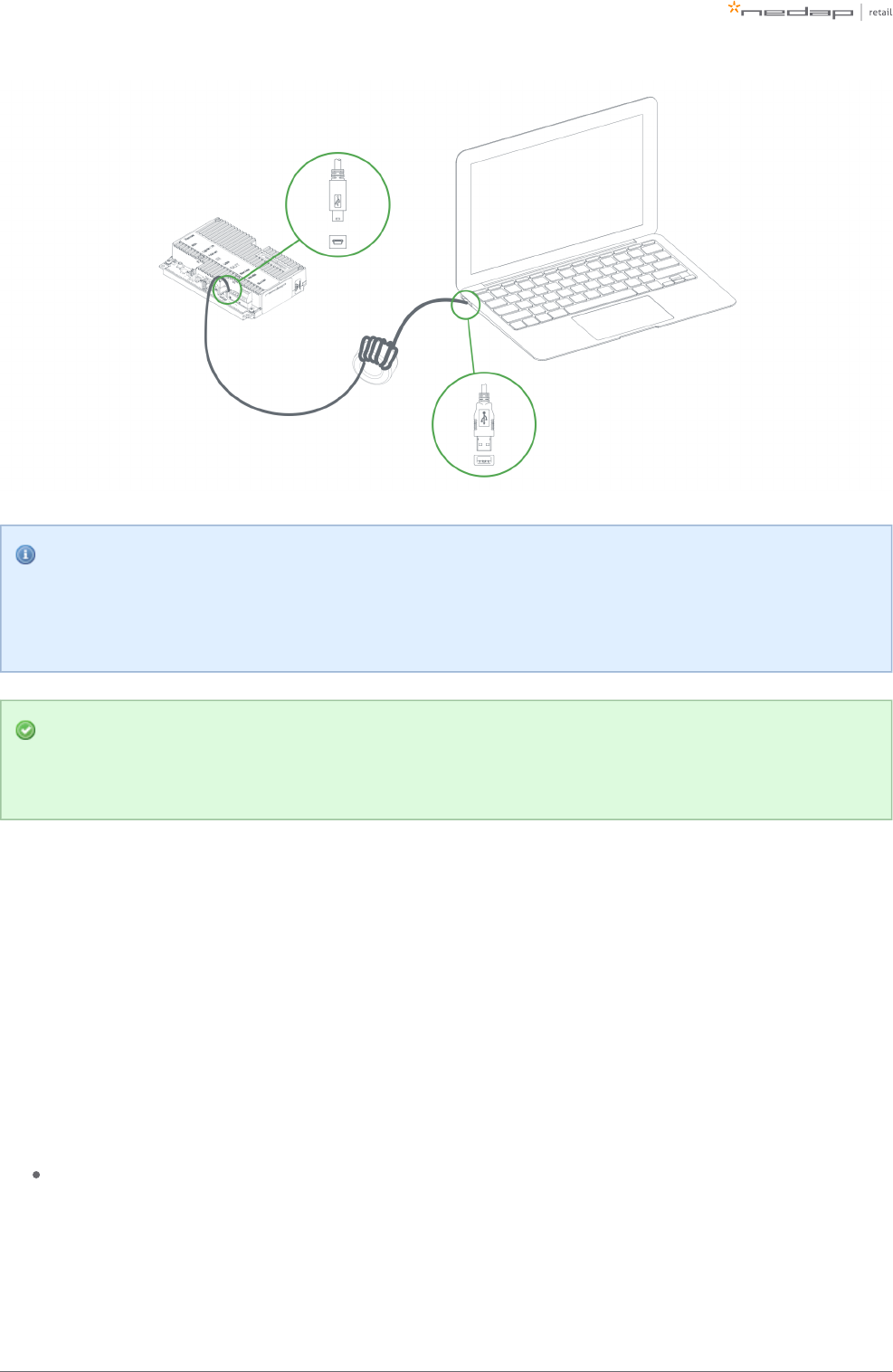
Page of 43 59 Manual iSense Lumen series
We advise to use a long USB cable. This gives more comfort during the configuration as you can find
a good place to put your laptop (instead of on top of stairs, or on the floor next to the antenna).
Besides, some laptops cause interference on the RF technology, so it is better to place them further
away.
We advise to use a ferrite ring core filter around the mini USB cable that is used to configure Renos.
These can be ordered as spare part with Nedap. Please refer to the Nedap Retail Portal for more
information.
Entering the configuration wizard
You can enter the configuration wizard by opening your browser, and navigating to:
http://192.168.133.1
Authentication
During the configuration, the user is required to authenticate himself. How this is done, is dependent on the
Device Management availability.
The system is connected to Device Management: you can directly enter your Nedap Retail username
and password.
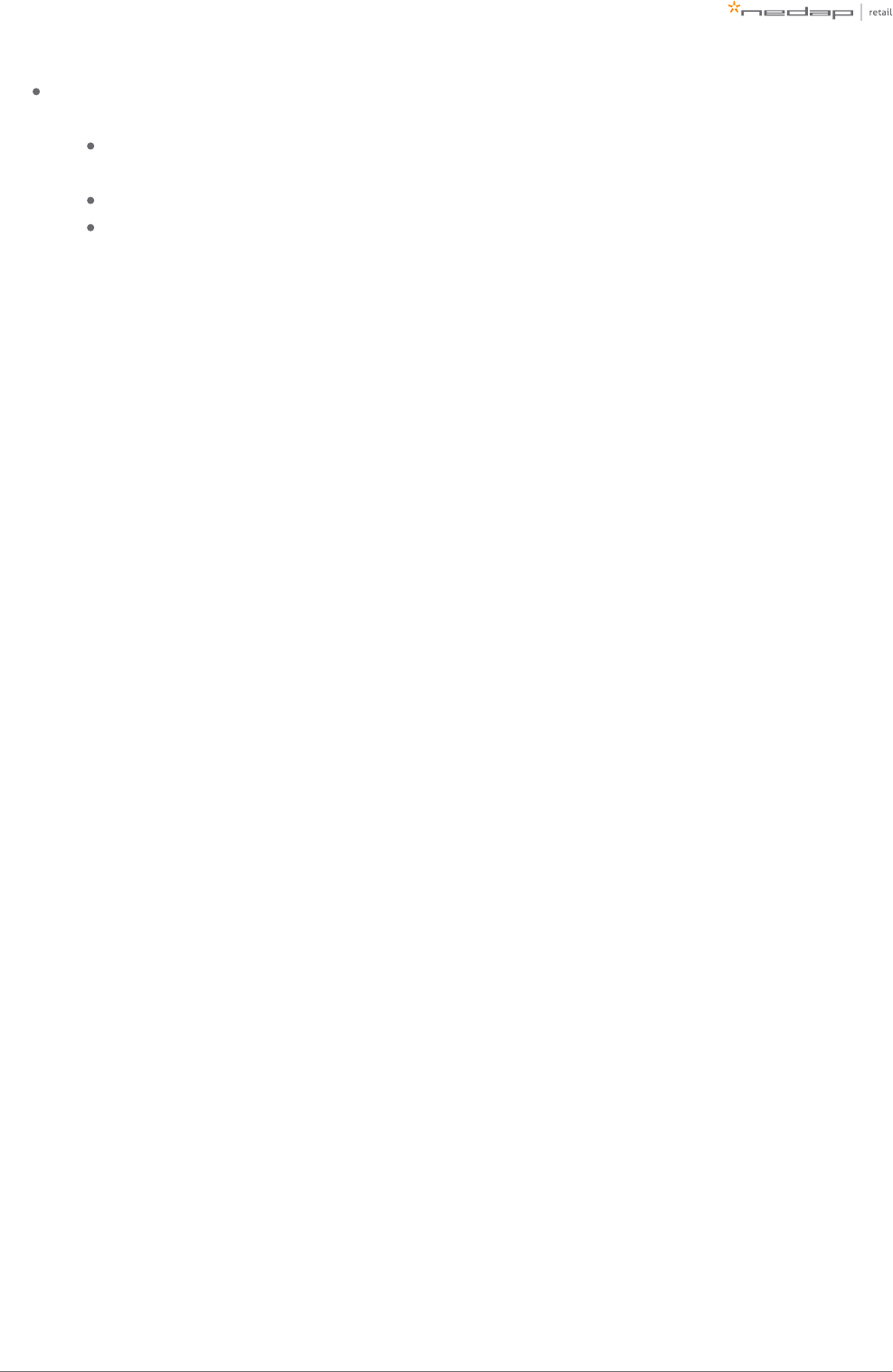
Page of 44 59 Manual iSense Lumen series
1.
2.
3.
4.
a.
b.
c.
5.
6.
7.
The system is not connected to Device Management, and you don't have a Nedap Retail authentication
software: choose one of the following steps:
If your laptop is able to connect to Device Management via a 3G dongle or Wi-Fi, you can use
this option to enter your username and password.
If that is not available, you can use your smartphone.
If your smartphone has no internet access, you can call your main technician to get an
authentication code.
Please contact support for more details on how to obtain a Nedap Retail username and password.
Getting help in the wizard
If something is not clear, each page has a question mark button in the top right corner. You can click this to get
more information on what is expected to do on a certain page.
Firmware version and System ID
When you ask for support on a specific system, the support engineer will always ask you for the firmware
version and the system ID. The firmware version is displayed in the right top of the configuration wizard. If you
click the firmware version, a pop-up will appear that shows the System ID.
Factory reset
To execute a factory reset on a single Renos unit, the following steps need to be executed:
Turn off the system by removing the power cable of the Power Inserter.
Connect a Mini-USB cable from the USB service port to the USB port on the Renos unit.
Reconnect the power cable to the Power Inserter.
The LED that usually indicates that the firmware is running (the green LED on the right) will show the
following behavior:
Blink couple of times
Stay on
Blink couple of times
When this is completed, wait one minute before proceeding.
Turn off the power.
Remove the USB cable.
Turn on the power.
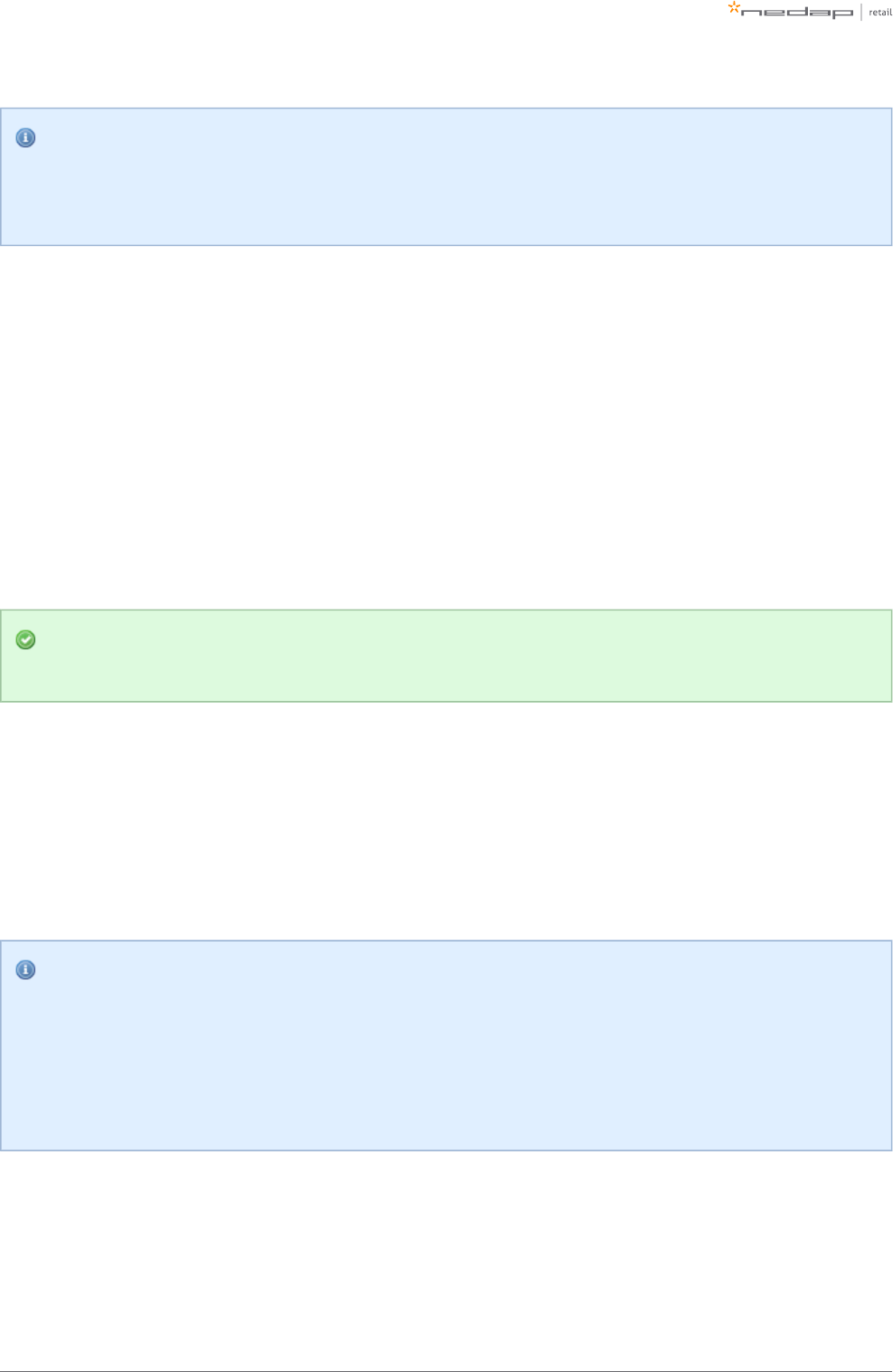
Page of 45 59 Manual iSense Lumen series
1.
2.
3.
4.
Configuration is lost
Please note that when doing a factory reset, all settings and configuration of the unit are lost. The
firmware version does not change.
Firmware change
There are four ways to change the firmware version on a Renos-based system:
Local - single unit over-write. The over-write can be executed by inserting a USB stick with the right
firmware into the USB port.
Local - complete system over-write. The over-write can be executed during the configuration wizard
with files on your laptop.
Local - complete system update. The update can be executed during the configuration wizard with files
on your laptop.
Device Management update. The update can be executed via the Device Management service.
If the system is integrated with a 3rd party system, please confirm the firmware version with that 3rd
party before installing it.
Firmware over-write Local - single unit over-write
Download the correct firmware image file from the Nedap Retail portal. Extract this file to a USB stick. Turn off
the power of the system. Insert the USB stick in the USB port of a Renos unit. Power the system. Wait until
LEDs 4, 5 and 6 are off again. This can take around ten minutes. Then turn off the power again, remove the USB
stick and turn on the power.
Configuration is lost
Please note that when using 'local - single unit flash' firmware change, all settings and configuration
of the unit are lost.
It's only possible to execute this on-site and not remotely, as the system needs to be re-configured
before it is usable again.
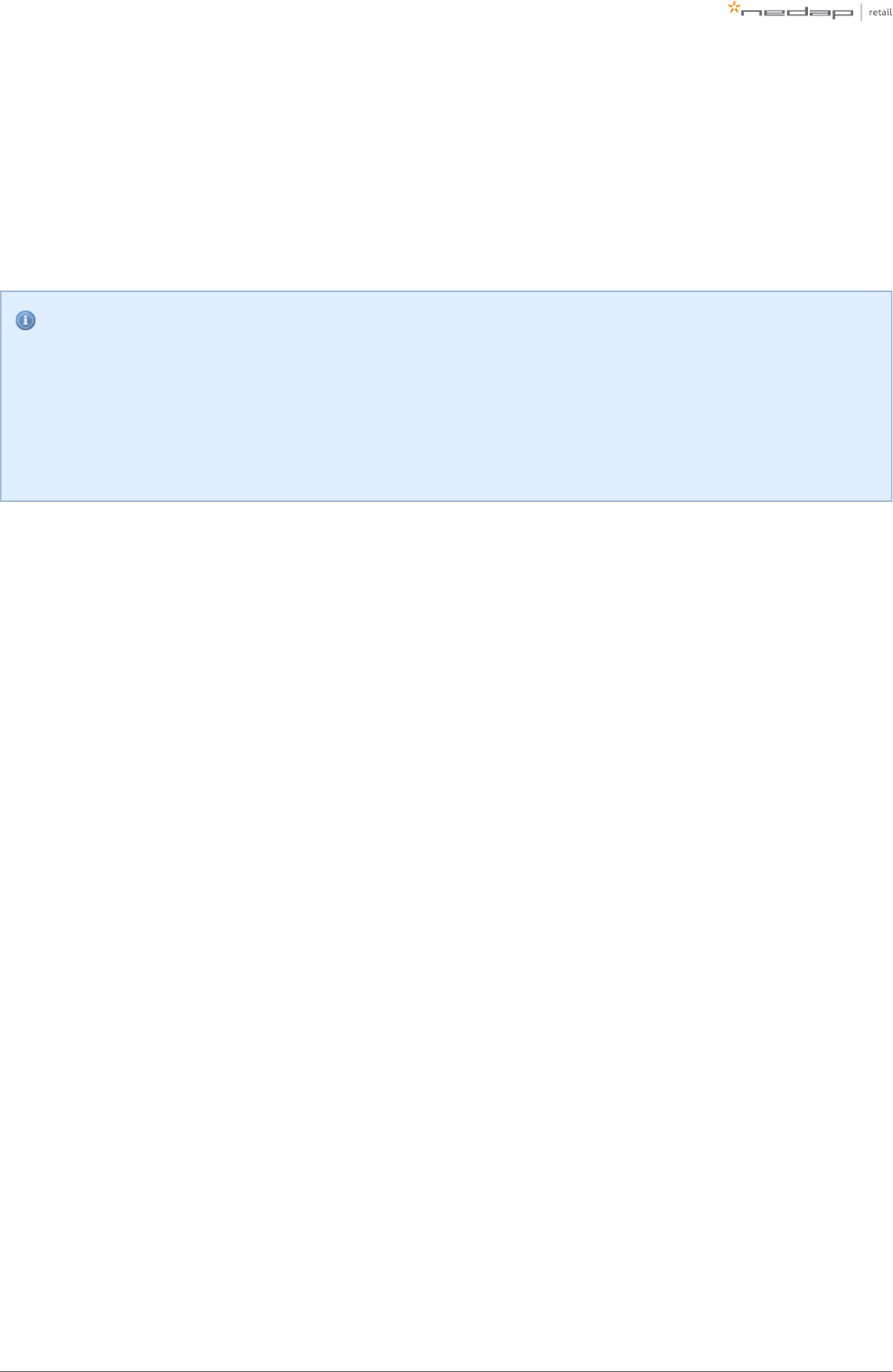
Page of 46 59 Manual iSense Lumen series
Firmware over-write Local - complete system flash
Download the correct firmware image file from the Nedap Retail portal ( ). Enter theoverwrite version
configuration wizard and accept all Renos units in the system that should be updated. Press the Advanced
button and follow the steps to change the firmware. One of these steps is to upload the firmware image file.
Configuration is lost
Please note that when using 'local - complete system flash' firmware change, all settings and
configuration of the system are lost.
It's only possible to execute this on-site and not remotely, as the system needs to be re-configured
before it is usable again.
Firmware update - complete system update (firmware version 16.30
and higher)
Download the correct firmware image file from the Nedap Retail portal ( ). Enter theupdate image
configuration wizard and accept all Renos units in the system that should be updated. Press the Advanced
button and follow the steps to update the firmware.
Firmware update via Device Management
To update the firmware via Device Management, please make sure the system is configured, delivered and
connected to the Device Management service. Then, navigate to the Device Management website and use the
functionality there to initiate the firmware update.
https://devices.nedapretail.com
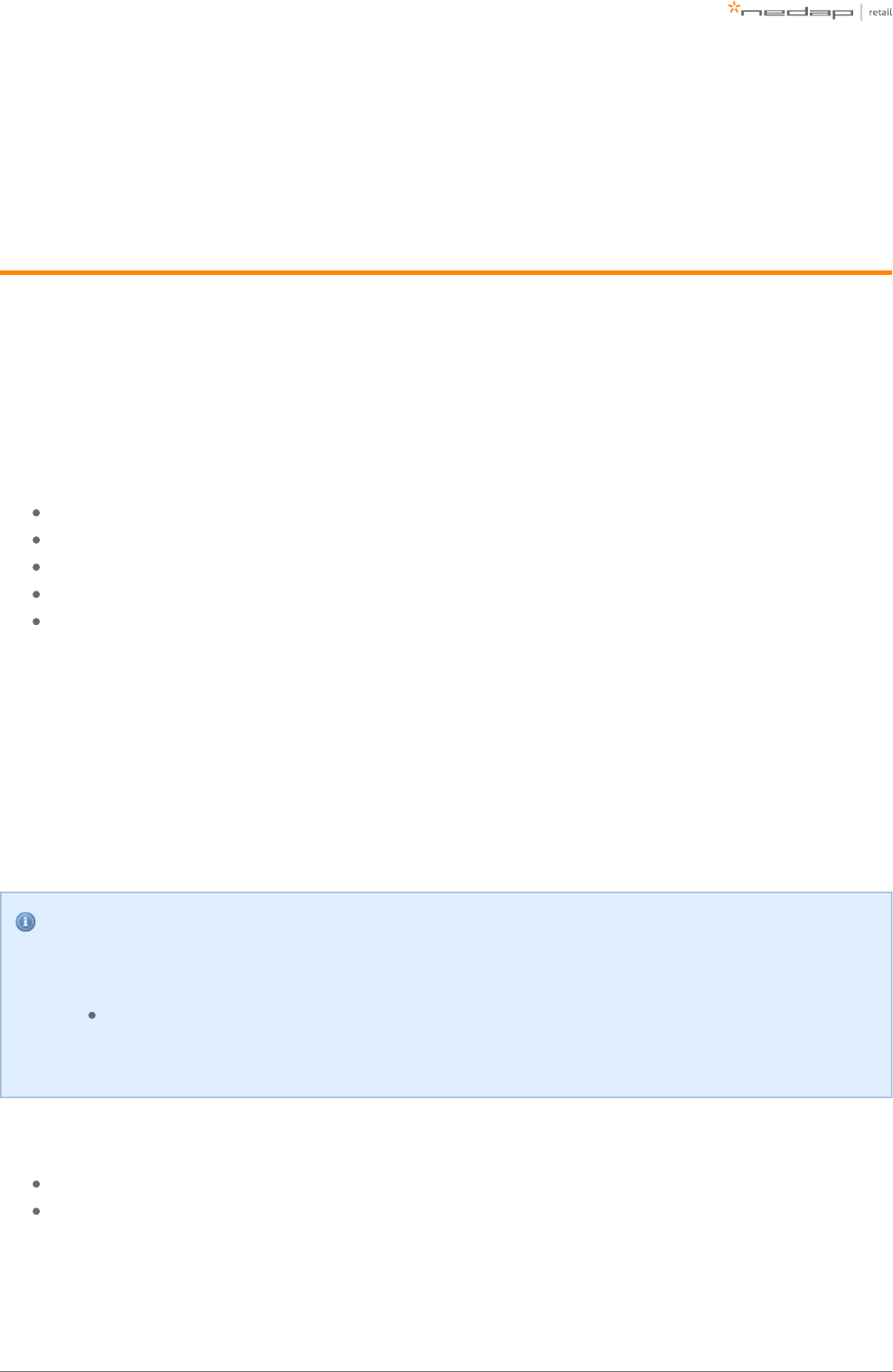
Page of 47 59 Manual iSense Lumen series
6 Integrating the installation with other
systems
It is highly recommended to integrate the FLR line product into other solutions in use at the end customer.
Software integration with API's
The Renos platform offers several API endpoints that deliver events. Those events include:
RFID reads
RFID movements
RF alarms
RFID alarms
Infrared beam sensor events
For more information please refer to the Software integration page on the Nedap Retail portal with
documentation and examples.
Physical integration using an IO Box
It is also possible to integrate other systems via relay contact outputs and inputs. This is not directly provided
by the Renos unit, but can be done via a 3rd party IO Box.
Supported 3rd party IO Box
At the moment, the following 3rd party IO Box is supported:
MOXA ioLogik E1214
The IO Box should be connected to a Renos unit via a USB to Ethernet adapter.
An output on an IO Box can be switched when one of these events occur:
There is an RF alarm, RFID alarm, Metal Detection alarm.
Someone has pressed the attention button on the RF deactivatorl
Activating an input on the IO Box can be used to control the system in the following way:
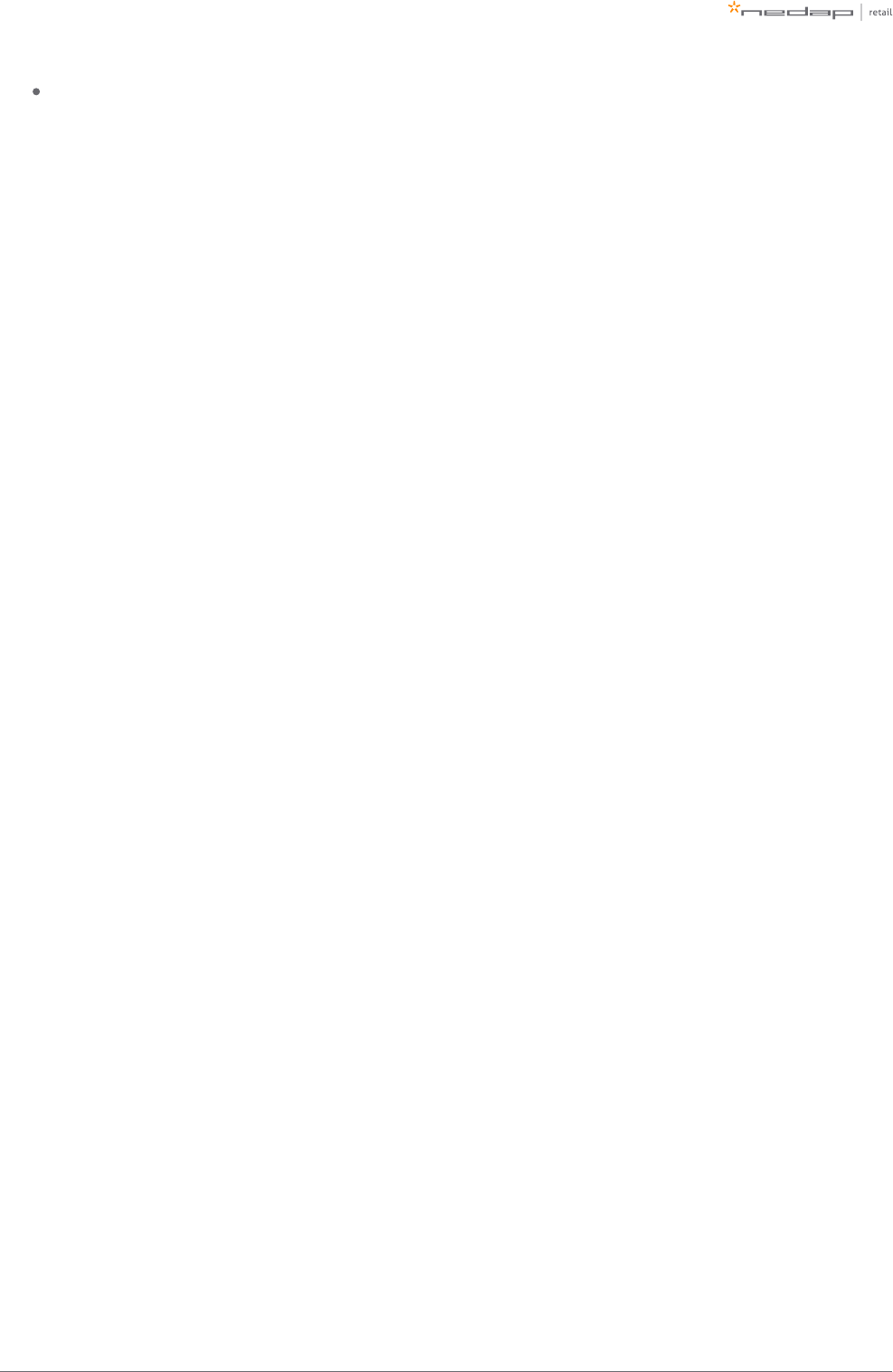
Page of 48 59 Manual iSense Lumen series
Disable or Mute RF and/or RFID
URL trigger
Network-based devices that have an http-based-API can be triggered with the URL trigger mode. At this
moment cameras and pagers are supported. A control URL Axis Scope (a link containing information) of this
device can be triggered by an RF alarm. The URL should be created in the device. The communication can be
further configured in the configuration wizard. Make sure that this device is reachable by the iSense system.
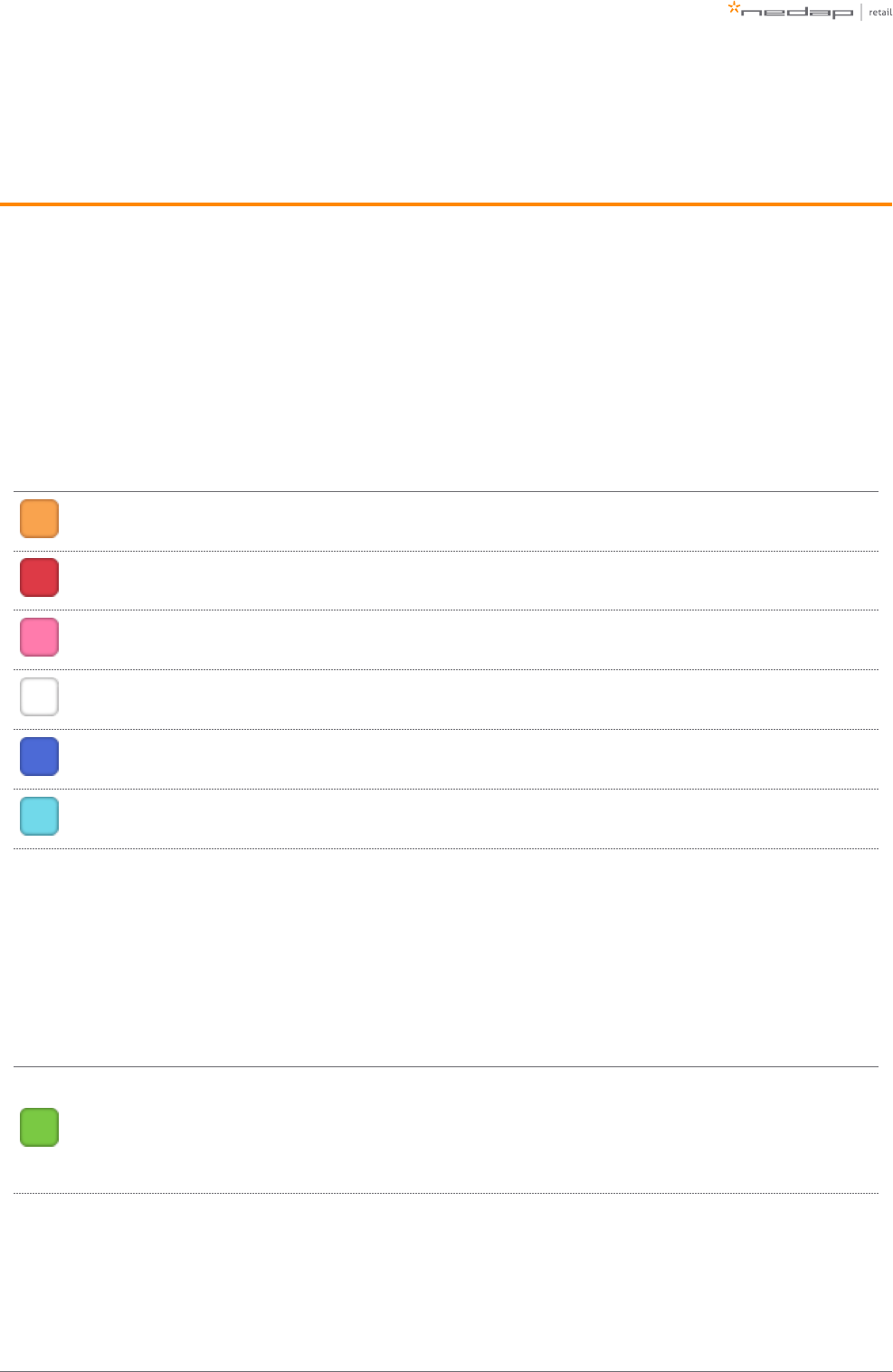
Page of 49 59 Manual iSense Lumen series
7 System behavior
Light and sound signaling
iSense Lumen products use different light and sound signals for different event types:
EAS role
color meaning remarks
orange RFID alarm When beam steering is used, an alarm will only be raised for RFIDoutgoing
events.
red RF alarm
pink RF alarm -
outgoing
Only when RF direction signaling is enabled. The alarm will be red first and
turn pink when the direction is detected.
white RF alarm -
incoming
Only when RF direction signaling is enabled. The alarm will be red first and
turn white when the direction is detected.
dark blue Metal
detected Only when metal detection signaling is enabled.
light blue Wrong way
event
Only when wrong way signaling is enabled. Signals a notification when a
person walks in the outgoing direction.
Stock room - sales floor & goods receiving roles
When the IR direction sensors are configured:
color meaning remarks
green Direction
event
The lights will turn green when a direction event is detected. As long as the
lights are active, all detected RFID labels will be added to this transition
event. Do not walk in the opposite direction when the lights are still active. A
sound will be played at the end of the detection period RFID labels haveif
been detected.
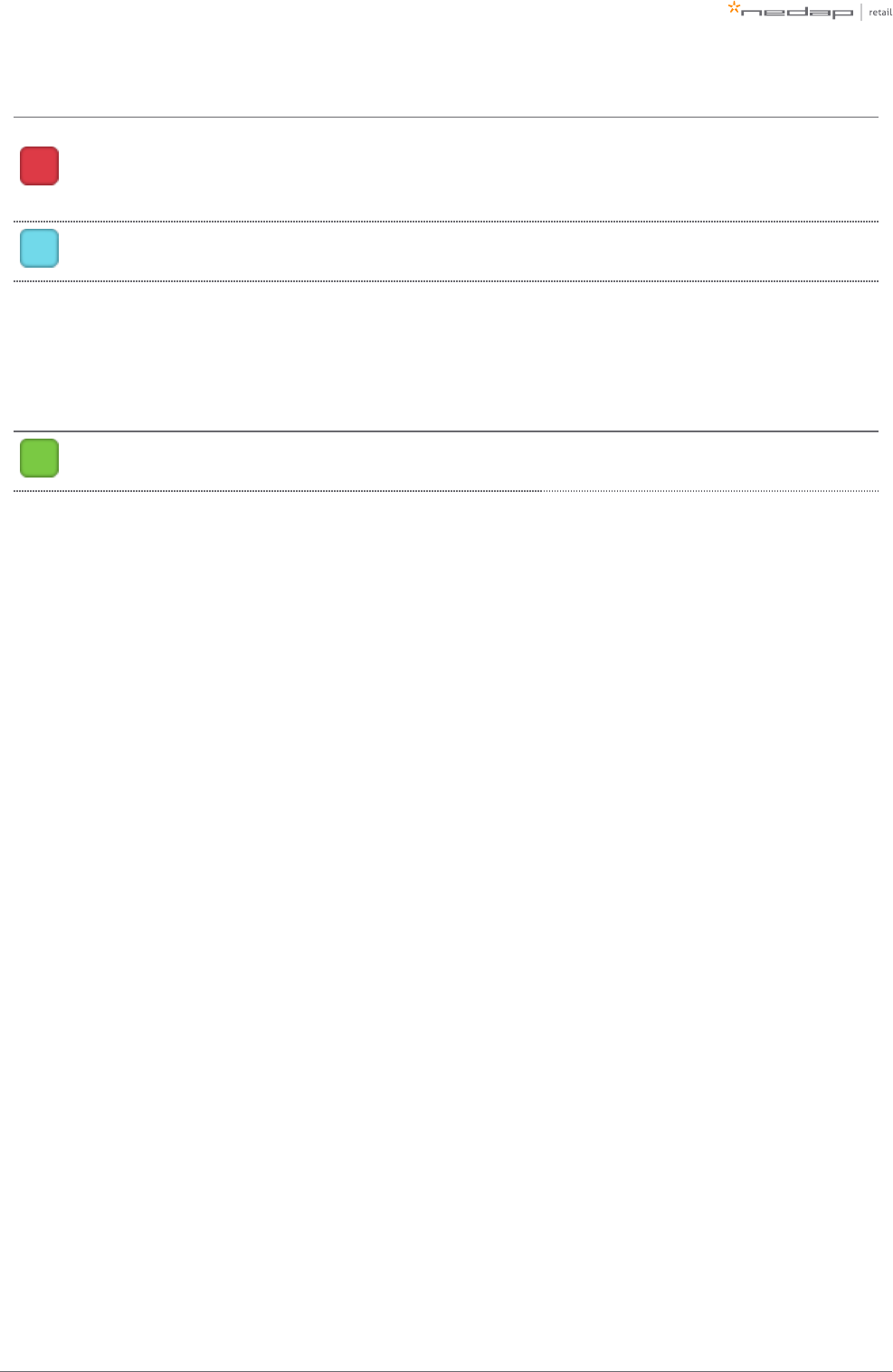
Page of 50 59 Manual iSense Lumen series
color meaning remarks
red
Conflicting
directions
detected.
Opposite directions were detected while the green lights were still active.
The system cannot decide on a direction. To properly set the location of the
items in the database: walk back with the items, wait for all lights to dim and
walk through the aisle again in the direction you intended to go.
light blue IR sensors are
blocked.
The infrared beams between the gates are blocked by some object. The
system cannot detect directionality. Please remove the object to fix this.
When no IR direction sensors are configured:
color meaning remarks
green One or more RFID labels have been
detected.
Only when RFID observation signaling is
enabled.
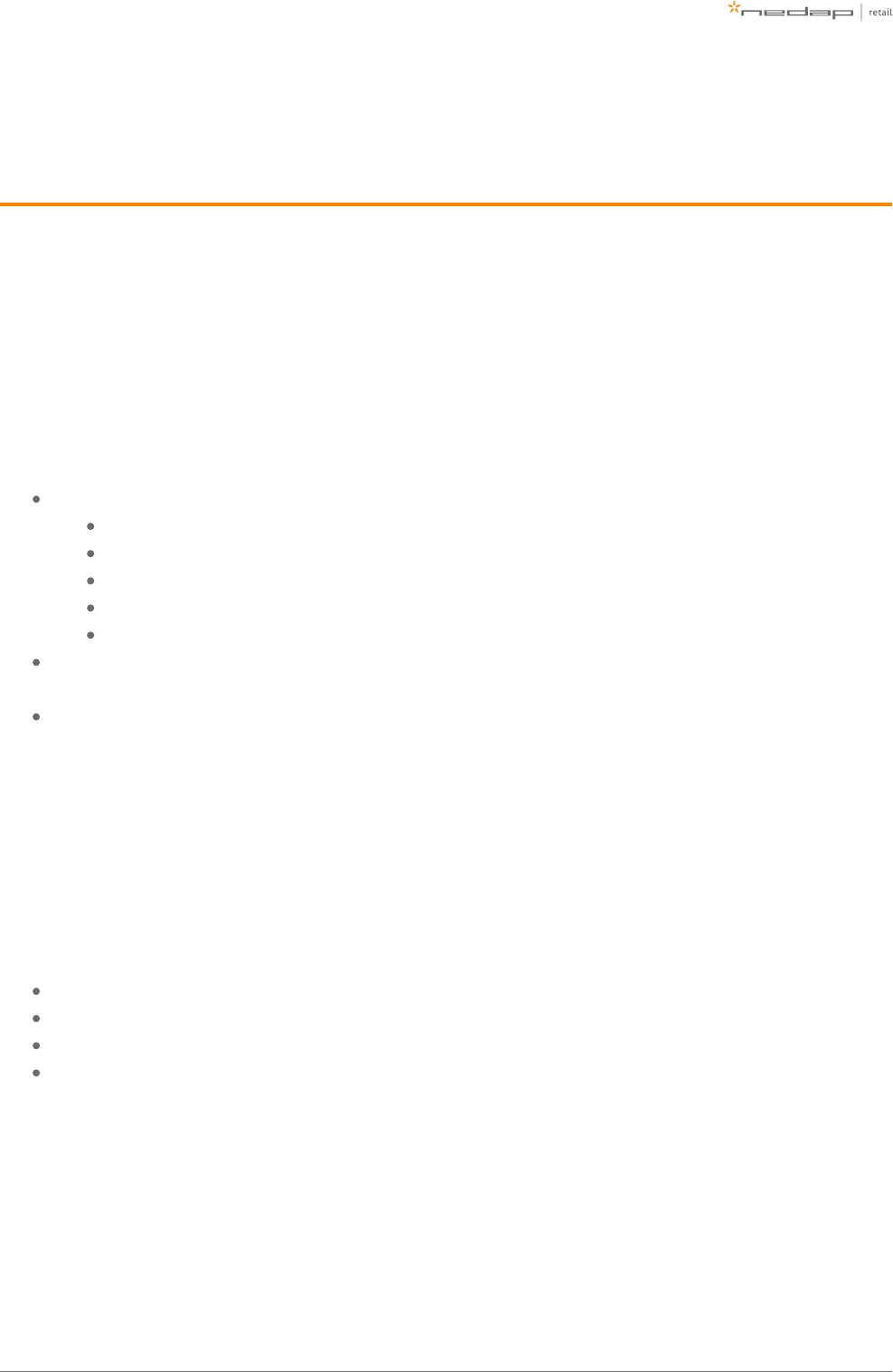
Page of 51 59 Manual iSense Lumen series
8 Servicing the installation
When the installation has been completed and delivered, it is possible to service the installation via Nedap
Device Management. Besides, we provide monitoring options locally via SNMP.
Nedap Device Management
Via Nedap Device Management the following features are available, when the system is connected to Nedap
Device Management.
System monitoring via some key metrics. The following key metrics are available:
Whether RFID is operating successfully
Whether all Renos units are active
Whether all infrared beam sensors are operating without blocked aisles
Whether there are suspected false EAS alarms (RFID only)
Whether the buzzers and lights are muted
Firmware update. As described before, the firmware of the Renos system can be updated via Device
Management.
Remote log-in. It is possible to access the configuration wizard remotely via Device Management.
These features are available via a web interface and an API, which can be used to integrate Nedap Device
Management into 3rd party solutions. For more information, please contact support.
SNMP
To allow for local monitoring of iSense systems, and integration into existing IT infrastructure we support
Simple Network Management Protocol (SNMP). The following variables are available on the Renos platform:
One or more Renos units are not reachable
The status of the RFID subsystem
One or more infrared beam sensors are blocked
The system is connected to Device Management
iSense systems use SNMP version 2c, community public. The MIB file is available on the iSense system itself
via the URL http:// /snmp (for example, that is when(ip address of the system) http://192.168.133.1/snmp
connected to the USB service port).
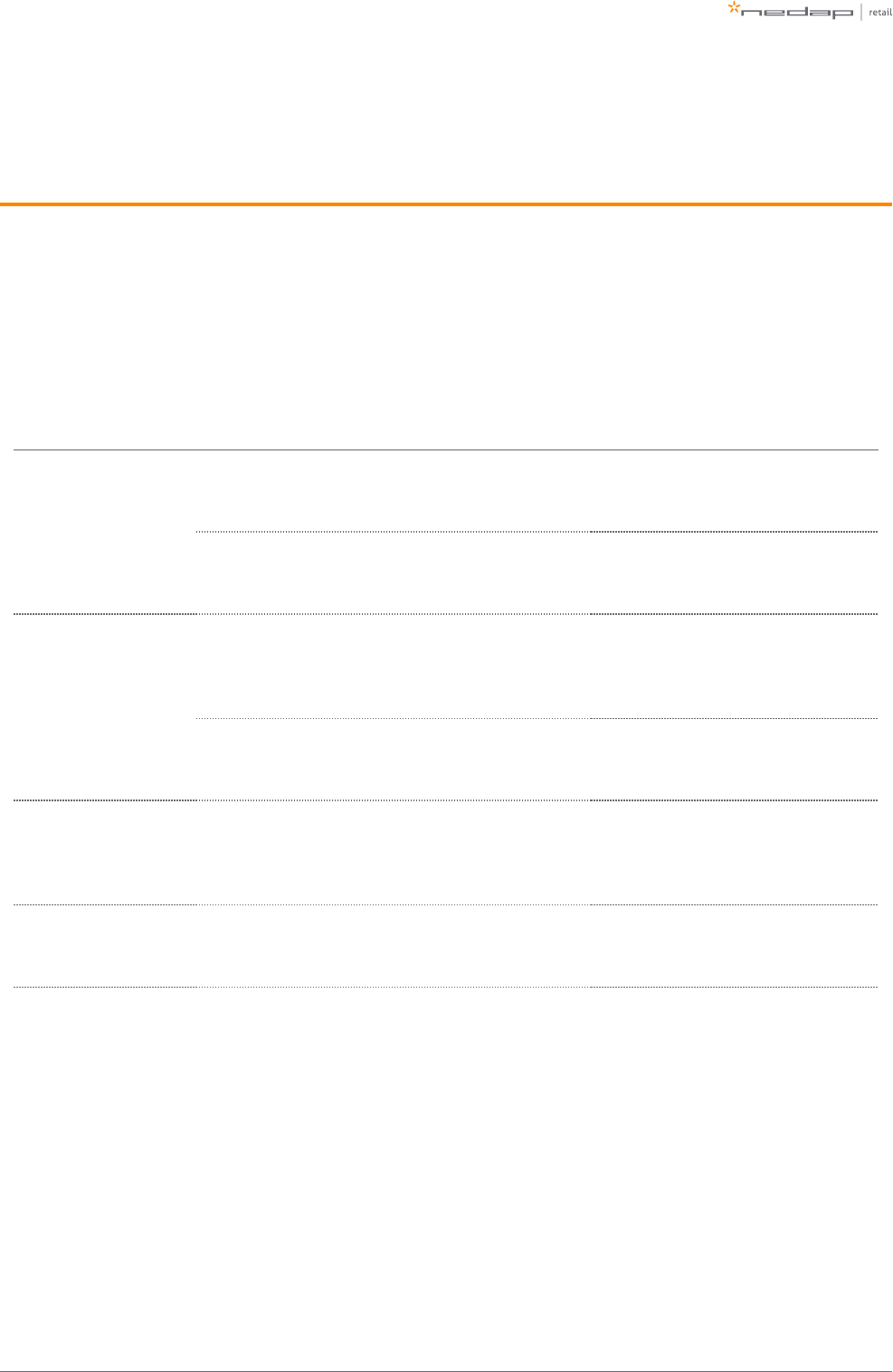
Page of 52 59 Manual iSense Lumen series
9 Troubleshooting
If the system is not working correctly, please check the troubleshooting options below. If it is not possible to
solve your issue, you can find support options in the next chapter.
Physical installation
Symptom Cause Solution
The red LED (3) on a
Renos unit is on.
The current drawn out of the OUT port of the Renos unit
is too low. The cabling at the OUT port of the Renos unit
does not satisfy the maximum length requirements.
Verify whether the cabling length in the
system satisfies the requirements posed
earlier in this document.
The current drawn out of the OUT port of the Renos unit
is too low. The connectors of the Ethernet cable at the
OUT port of the Renos unit are not mated properly.
Check the Ethernet cabling at the OUT
port of the Renos unit with a Ethernet
cable tester.
The red LED (3) on a
Renos unit is blinking.
The current drawn out of the OUT port of the Renos unit
is too high. Too much Renos unit and add-ons connected
to one Power Inserter.
Verify the number of Renos units and
add-ons connected to the Power
Inserters with the table earlier in this
document.
The current drawn out of the OUT port of the Renos unit
is too high. There is a short circuit in the cabling leaving
the OUT port of this Renos unit.
Check the Ethernet cabling at the OUT
port of the Renos unit with an Ethernet
cable tester.
The green LED (1) on a
Renos unit is off, but
there is a unit behind
this unit.
There is an issue in the cabling between those unit, such
that the following unit is not recognized.
Check Ethernet cabling with an Ethernet
cable tester.
The red LED (3) on the
RFID reader is on.
There is an issue with the RFID reader trying to start
reading. This might be cause by an erroneous antenna or
a cabling error.
Log in to the Renos configuration
interface to see the exact error.
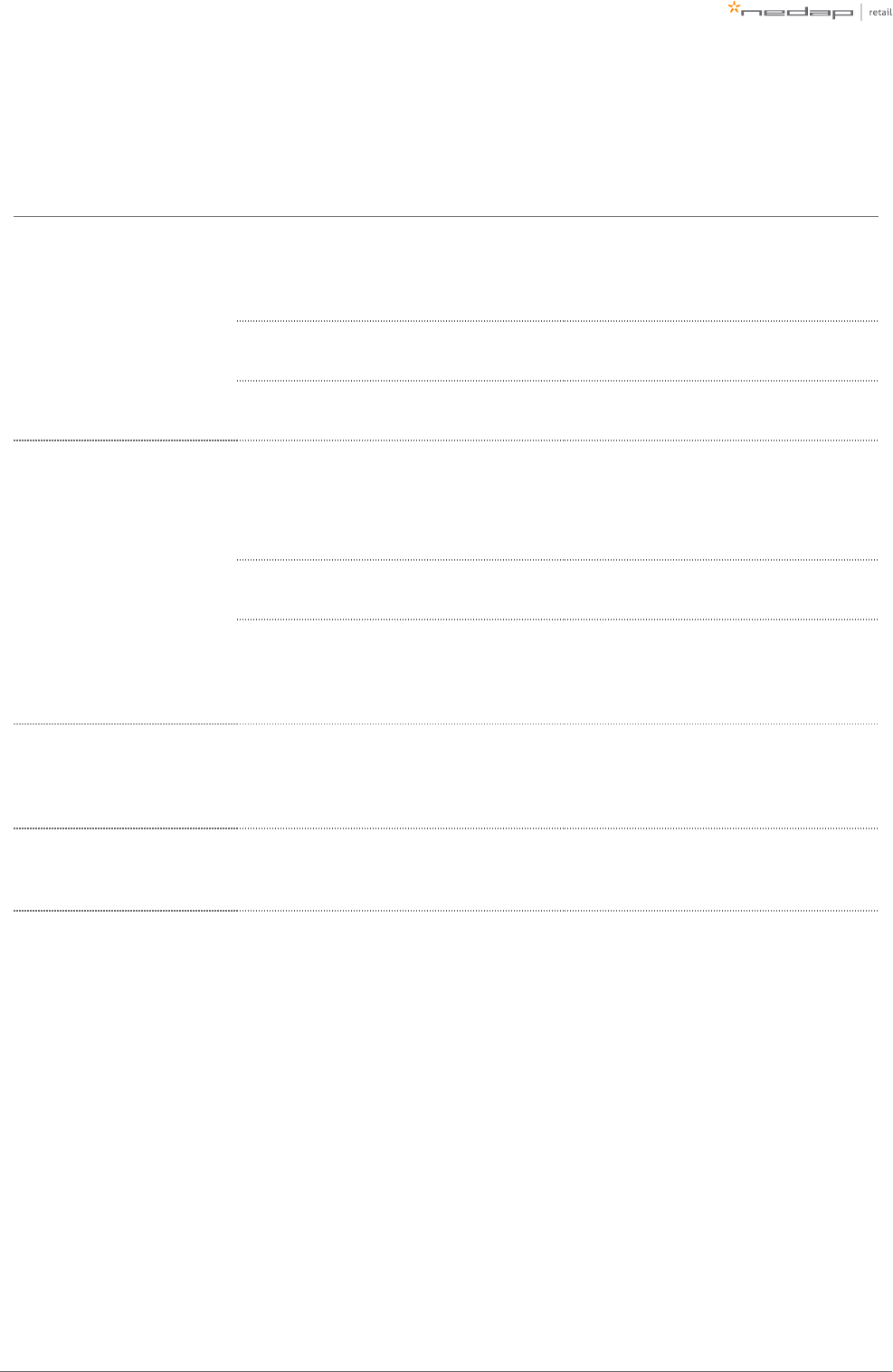
Page of 53 59 Manual iSense Lumen series
1.
Configuration
Symptom Cause Solution
It is not possible to access the
configuration web interface.
Renos unit has not started yet
Verify the green "firmware running" LED on
the Renos unit (6). If this LED is not on,
verify the system has power or wait five
minutes and try again.
Mini USB cable not attached to Renos unit and
laptop Attach cable to Renos unit and laptop.
Driver not installed On Windows 7 and older you manually need
to install a driver to support Renos.
I have put a system together,
but I only see a part of all units
during the hardware
discovery.
During configuration, the WAN access port will
be ‘closed’ for internal network traffic. If you
combine two systems later on, this needs to
be re-openend.
Do a factory reset on the unit that was
previously used as WAN entry point.
If that doesn't work, do a factory reset on all
units.
There is a cabling error. Please check all Ethernet cabling with an
Ethernet cable tester.
Not all Power Inserters are powered, or some
Renos units are not fully started.
Verify the green "firmware running" LED on
the Renos unit (6). If this LED is not on,
verify the system has power or wait five
minutes and try again.
There is a firmware failure,
indicated by the fact that all
three LEDs 4, 5 and 6 are off
on the Renos unit.
Something might has gone wrong with a
firmware update.
Use the 'local - single' unit firmware update
mechanism to restore the unit.
I have configured RFID, but it
detects labels outside the
aisle, not inside.
Gates are positioned the wrong way.
Check the "Orientation of products" section
in the manual and correct the orientation of
the gates.
RF technology issues
When there are issues with RF technology during the configuration (the gates show as orange or red in the
wizard), please follow the following steps:
Check the parameters in the RF Advanced Config of the configuration wizard, RF gate performance
section. Probably one of those parameters is red or orange.
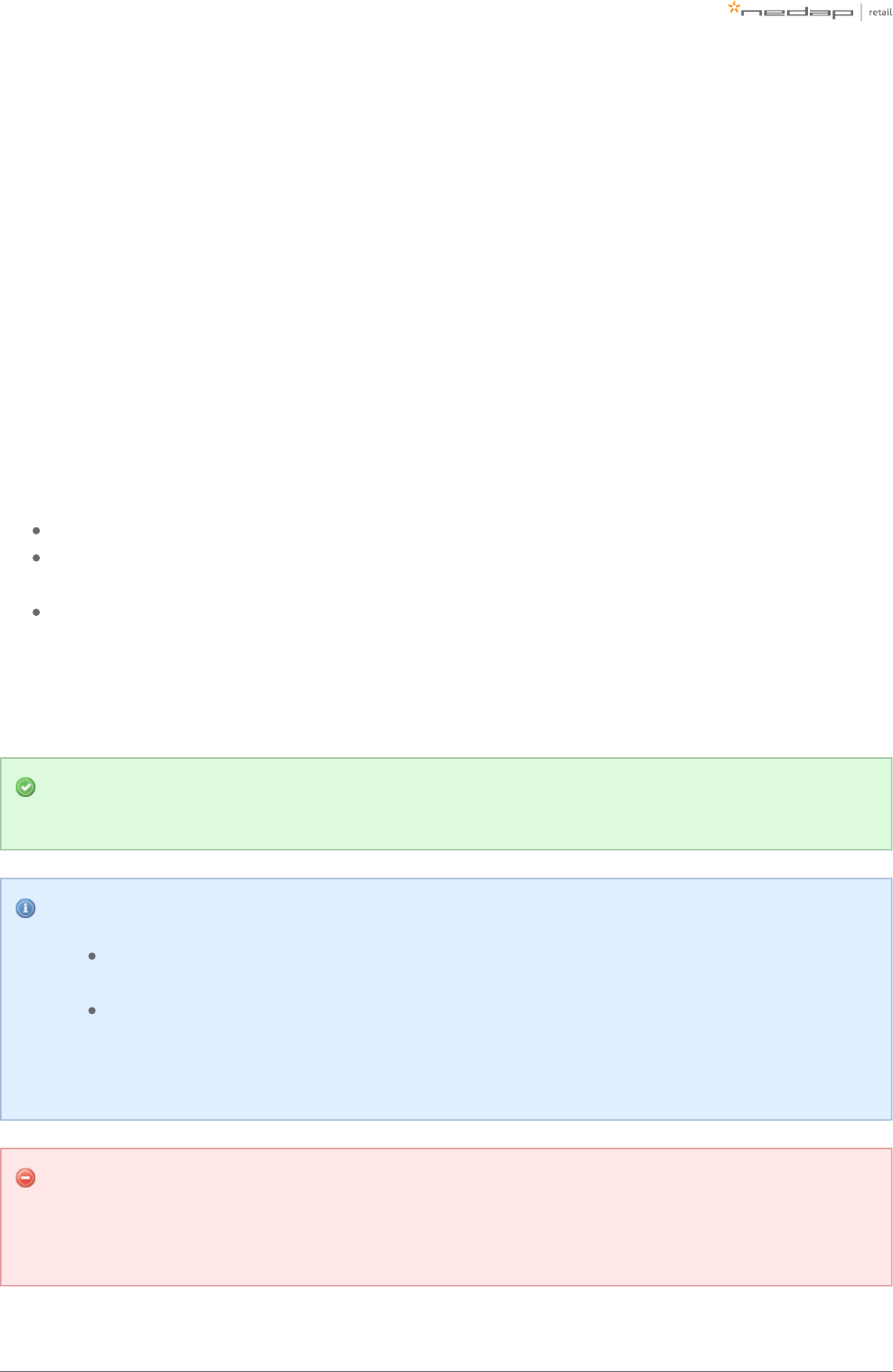
Page of 54 59 Manual iSense Lumen series
2.
a.
b.
Disable all transmitters.
If all parameters in the RF gate performance section turn green again, there is a coupling
problem (the transmitter couples with a label-like object in environment). Please continue at the
'coupling problem' section.
If all parameters in the RF gate performance section remain orange or red, there is an active
interferer (another device that transmit radio waves around the 8.2 MHz RF spectrum, like
another EAS system, an engine or a power supply). Please continue at the 'active interferer'
section.
Coupling problem
Coupling problems are caused by objects that act as a label to the RF system. For example metallic
doorframes, metal checkouts, cabling: everything that runs in a loop and is metallic.
To solve these problems, there are a few things you can try:
Tighten screws in the metallic construction. This might work for checkouts or customer guidance rails.
Try to interrupt the metallic loop. This can be done by using non-metallic parts inside those loops, or to
make a cut in them.
Create a shortcut in the metallic loop, to make it smaller. In this way it will resonate at a different
frequency.
If the above solutions don't solve the problem, you can decrease the sensitivity of the system. This can be
done by ticking the 'reduced sensitivity' button in the RF Advanced Config.
If a decreased sensitivity doesn't work, and there is only one type of label or tag in the store, you
also have the option to increase the 'receiver delay', in steps of 3 dB.
The problem could also be solved with additional hardware:
A 3-loop only 50 ohm PCB. This will work when the coupling loop is located in the middle
height of the gate.
A shielding. This will work in a lot of cases. However, the detection distance will be reduced
with about 20 cm (0.7 ft.). The field will also slightly creep around the shield. This is called
'back detection'.
3-loop only 50 ohm PCB
The 3-loop only 50 ohm PCB is only available in Europe, with CE certified products. Using the 3-loop
only 50 ohm PCB in other regions invalidates the local certifications.
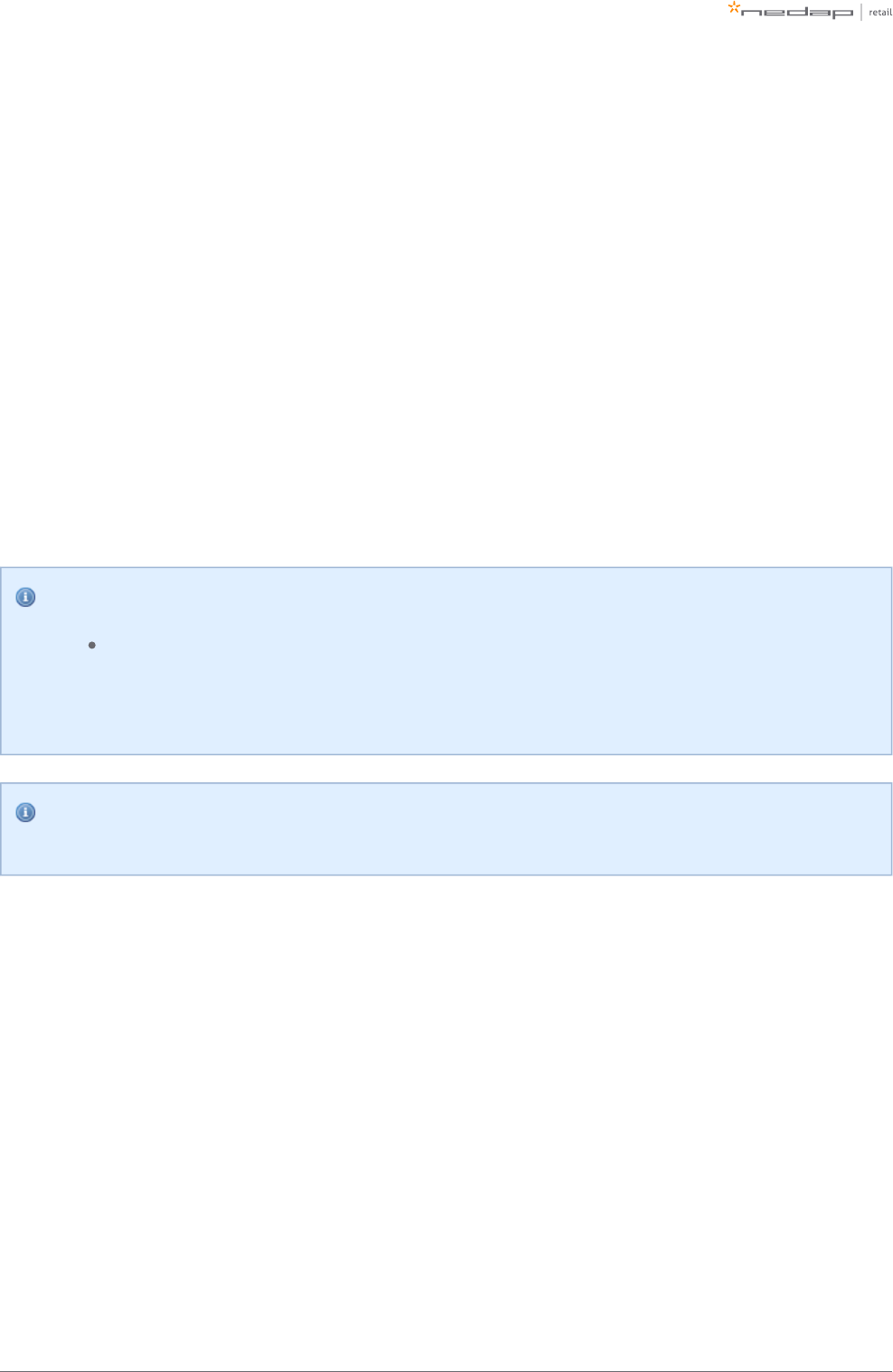
Page of 55 59 Manual iSense Lumen series
1.
2.
3.
If these things don't solve the problem, please contact support.
Active interferer
The first step is to try to locate the source of the active interferer. You can do this by unplugging electronic
devices around the gate (or move them away), and see if the parameters in the 'RF gate performance' section
improve, or when the average height of the spectrum is reduced. If this is the case, you have identified the
active interferer.
When the active interferer is known, the following solutions are possible:
Try to move the active interferer away from the gate as far as possible.
Try to apply filters around the cabling of the active interferer.
Shield the active interferer with aluminium foil of at least 0.05 mm (2 mil.).
If the above solutions don't solve the problem, you can decrease the sensitivity of the system. This can be
done by ticking the 'reduced sensitivity' button in the RF Advanced Config.
The problem could also be solved with additional hardware:
A shielding. This will work in a lot of cases. However, the detection distance will be reduced
with about 20 cm (0.7ft.). The field will also slightly creep around the shield. This is called
'back detection'.
There are also round ferrites available that can be used to reduce active interference sources, find
ferrites with optimal impedance at around 8.2MHz
If these things don't solve the problem, please contact support.
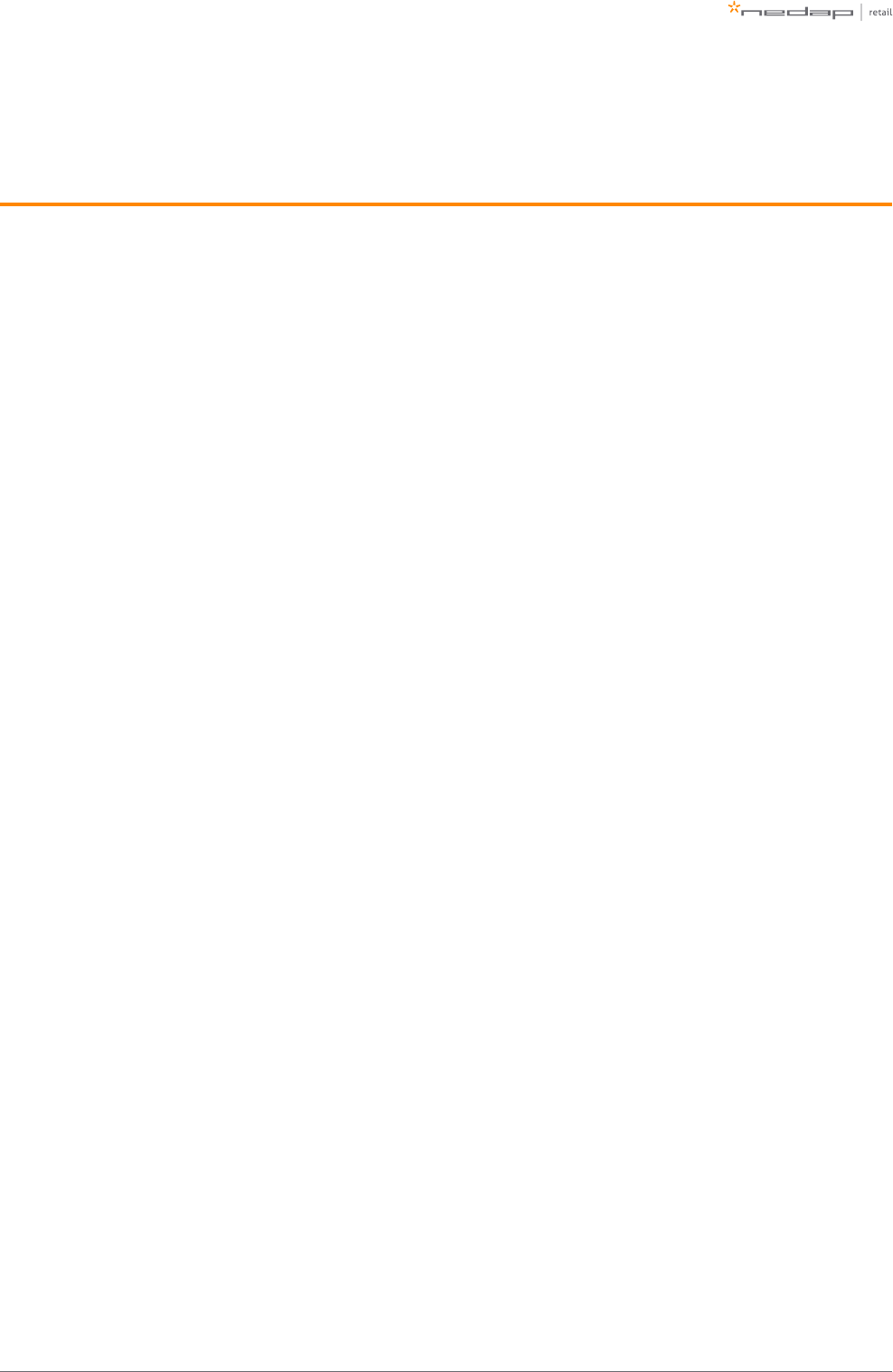
Page of 56 59 Manual iSense Lumen series
10 Regulatory information
FCC and IC Compliance statement
This device complies with part 15 of the FCC Rules and to RSS Standards of ISED Canada. Operation is subject
to the following two conditions:
(1) this device may not cause harmful interference, and
(2) this device must accept any interference received, including interference that may cause undesired
operation.
Changes or modifications not expressly approved by the party responsible for compliance could void the
user’s authority to operate the equipment.
Cet appareil se conforme aux normes CNR exemptés de license du ISED Canada. L’opération est soumis
aux deux conditions suivantes:
(1) cet appareil ne doit causer aucune interférence, et
(2) cet appareil doit accepter n’importe quelle interférence, y inclus interférence qui peut causer une
opération non pas voulu de cet appareil.
Les changements ou modifications n’ayant pas été expressément approuvés par la partie responsable de la
conformité peuvent faire perdre à l’utilisateur l’autorisation de faire fonctionner le matériel.
FCC and IC Radiation Exposure Statement
This equipment complies with FCC and Canadian radiation exposure limits set forth for an uncontrolled
environment. This equipment should be installed and operated with a minimum distance of 28 cm between
the radiator and your body. This transmitter must not be co-located or operating in conjunction with any other
antenna or transmitter.
Cet équipement est conforme a CNR102 limites énoncées pour un environne- ment non contrôlé. Cet
équipement doit être installé et utilisé avec une distance minimale de 28 cm entre le radiateur et votre corps.
This Class B digital apparatus complies with Canadian ICES-3. Cet appareil numérique de Classe B est
conforme à la norme Canadienne NMB-3.
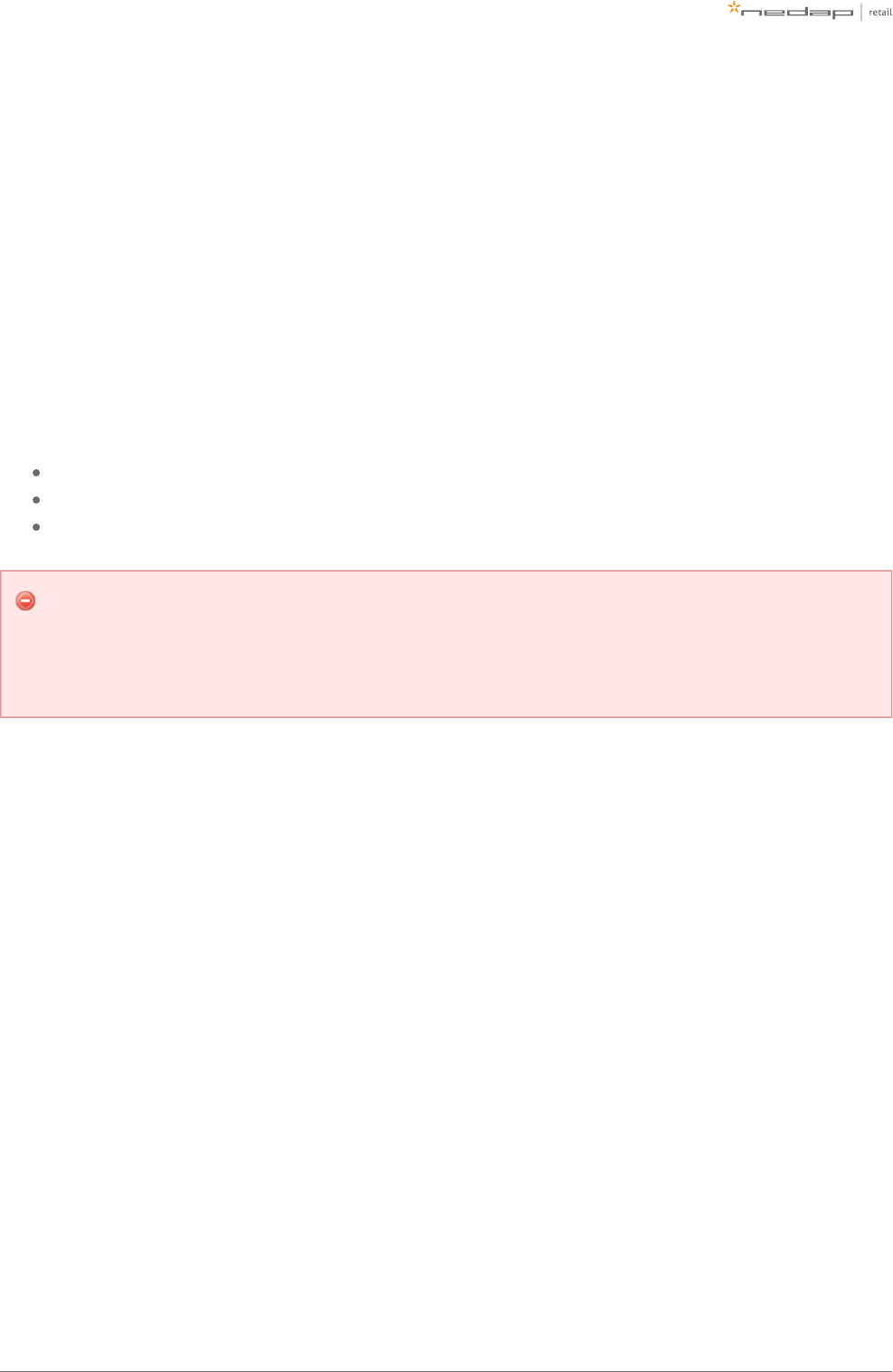
Page of 57 59 Manual iSense Lumen series
FCC Information to the user
Note: This equipment has been tested and found to comply with the limits for a class B digital devices,
pursuant to part 15 of the FCC Rules. These limits are designed to provide reasonable protection against
harmful interference in a residential installation. This equipment generates, uses and can radiate radio
frequent energy and, if not installed and used in accordance with the instructions, may cause harmful
interference to radio communications.
However, there is no guarantee that interference will not occur in a particular installation. If this equipment
does not cause harmful interference to radio or television reception, which can be determine by turning the
equipment off and on, the user is encouraged to try to correct the interference by one or more of the
following measures:
Reorient or relocate the receiving antenna.
Increase the separation between the equipment and receiver.
Connect the equipment into an outlet on a circuit different from that to which the receiver.
Any changes or modifications not expressly approved by the party responsible for compliance could
void the user's authority to operate the equipment. To ensure compliance with FCC regulations, use
only the shielded interface cables provided with the product, or additional specified components or
accessories that can be used with the installation of the product.
Information for Taiwan
第十二條 經型式認證合格之低功率射頻電機,非經許可,
公司、商號或使用者均不得擅自變更頻率、加大功率或變更原設計之特性及功能。
第十四條 低功率射頻電機之使用不得影響飛航安全及干擾合法通信;
經發現有干擾現象時,應立即停用,並改善至無干擾時方得繼續使用。
前項合法通信,指依電信法規定作業之無線電通信。
低功率射頻電機須忍受合法通信或工業、科學及醫療用電波輻射性電機設備之干擾。
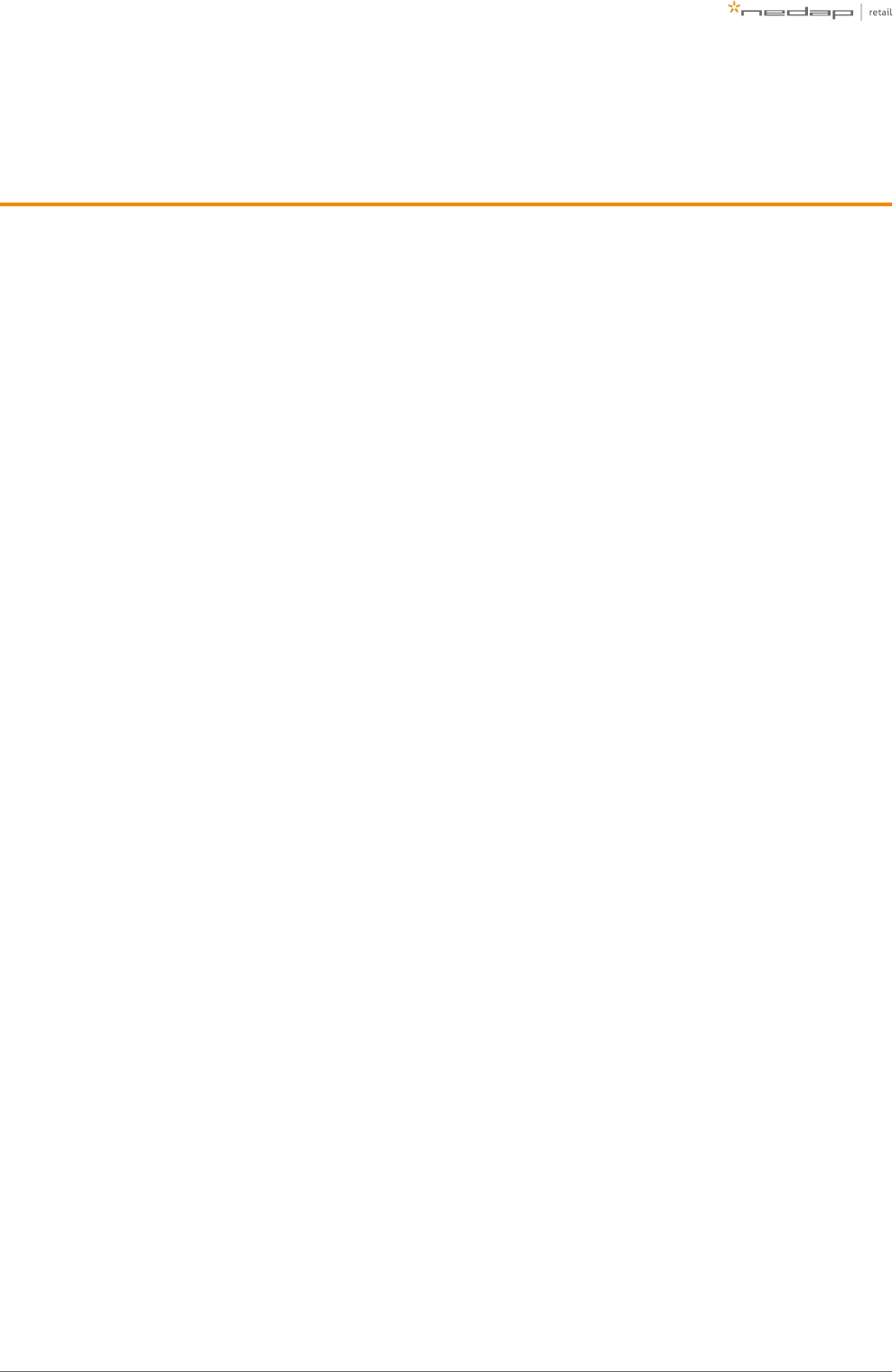
Page of 58 59 Manual iSense Lumen series
11 About Nedap
At Nedap Retail, we work around the globe to deliver industry-leading products, services and solutions for our
customers’ diverse needs in loss prevention, stock management and store monitoring. Our inventive thinking
and collaborative spirit allows us to deliver tailor-made solutions for the fast paced retail sector.
We simplify retail management while improving your customers’ shopping experience. By taking most
recurring tasks off your hands, we create time for you to devote to your customers. And that is what retail is all
about. Whether you run a small local store or a large international chain, you will benefit from our broad range
of products, ideas and services. Nedap solutions are built upon 40 years of global experience, market
expertise and close cooperation with leading retailers. Our worldwide operations are supported by a flexible
network of certified partners across the globe. Nedap systems are future-proof (RFID-ready), cost-efficient and
Eco-friendly. Our mission is simply to make sure your customers maintain the best shopping experience whilst
we help you protect your profits. Our philosophy: " ."Merchandise simply available
Contact
If you need any further details or require help in preparing an installation, executing an installation or
servicing an installation you are always welcome to contact our support team at: .support-retail@nedap.com
Suggestions for improving our products and documentation are of course always welcome.
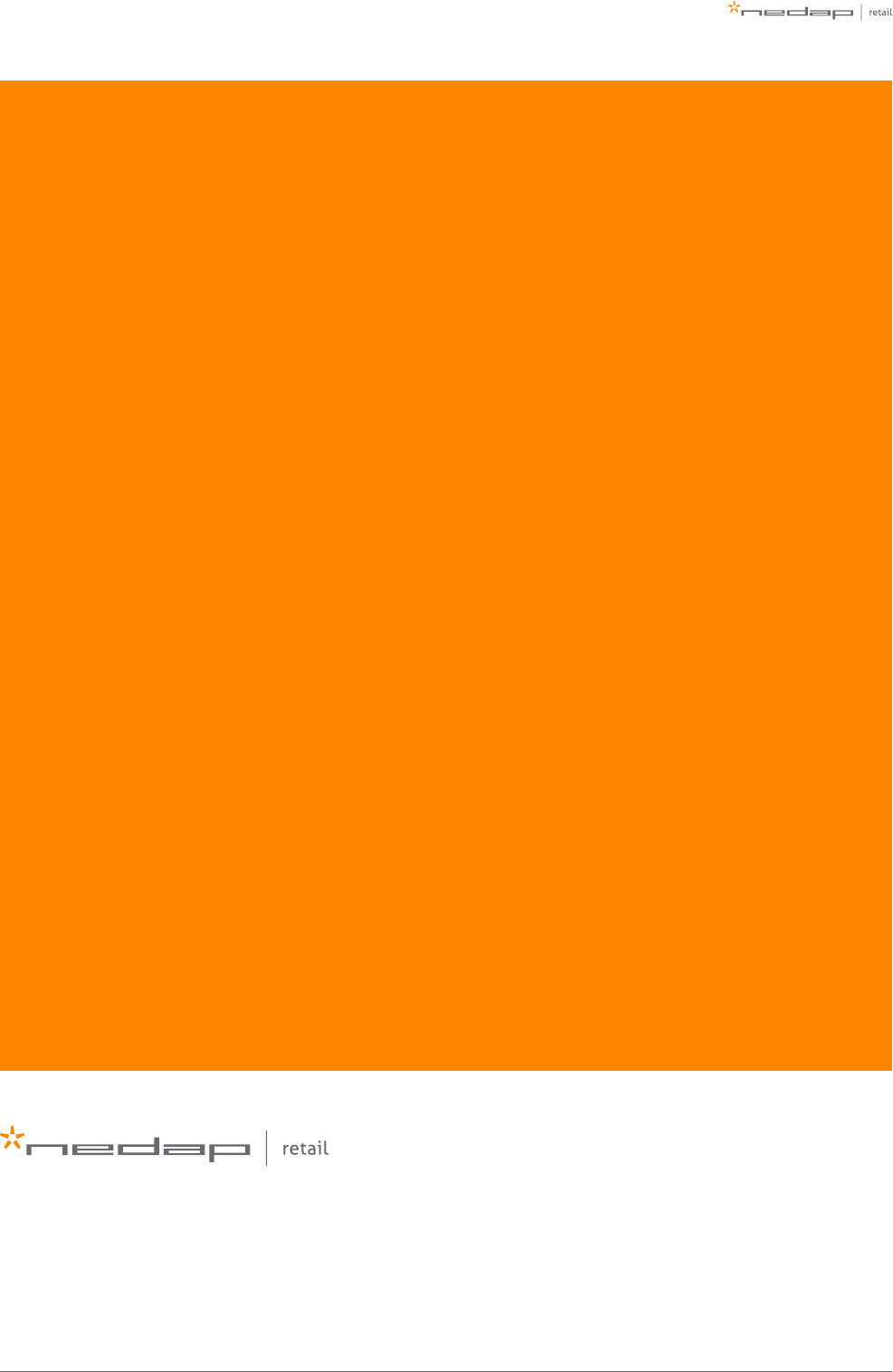
Page of 59 59 Manual iSense Lumen series
Last modification: 05 May 2017 11:46
N.V. Nederlandsche Apparatenfabriek 'Nedap'
Parallelweg 2d
NL-7141 DC Groenlo
the Netherlands