Nedap N V MACESMART Reader for 13.56 MHz NFC cards and also BT User Manual 267006X
N. V. Nederlandsche Apparatenfabriek NEDAP Reader for 13.56 MHz NFC cards and also BT 267006X
User Manual
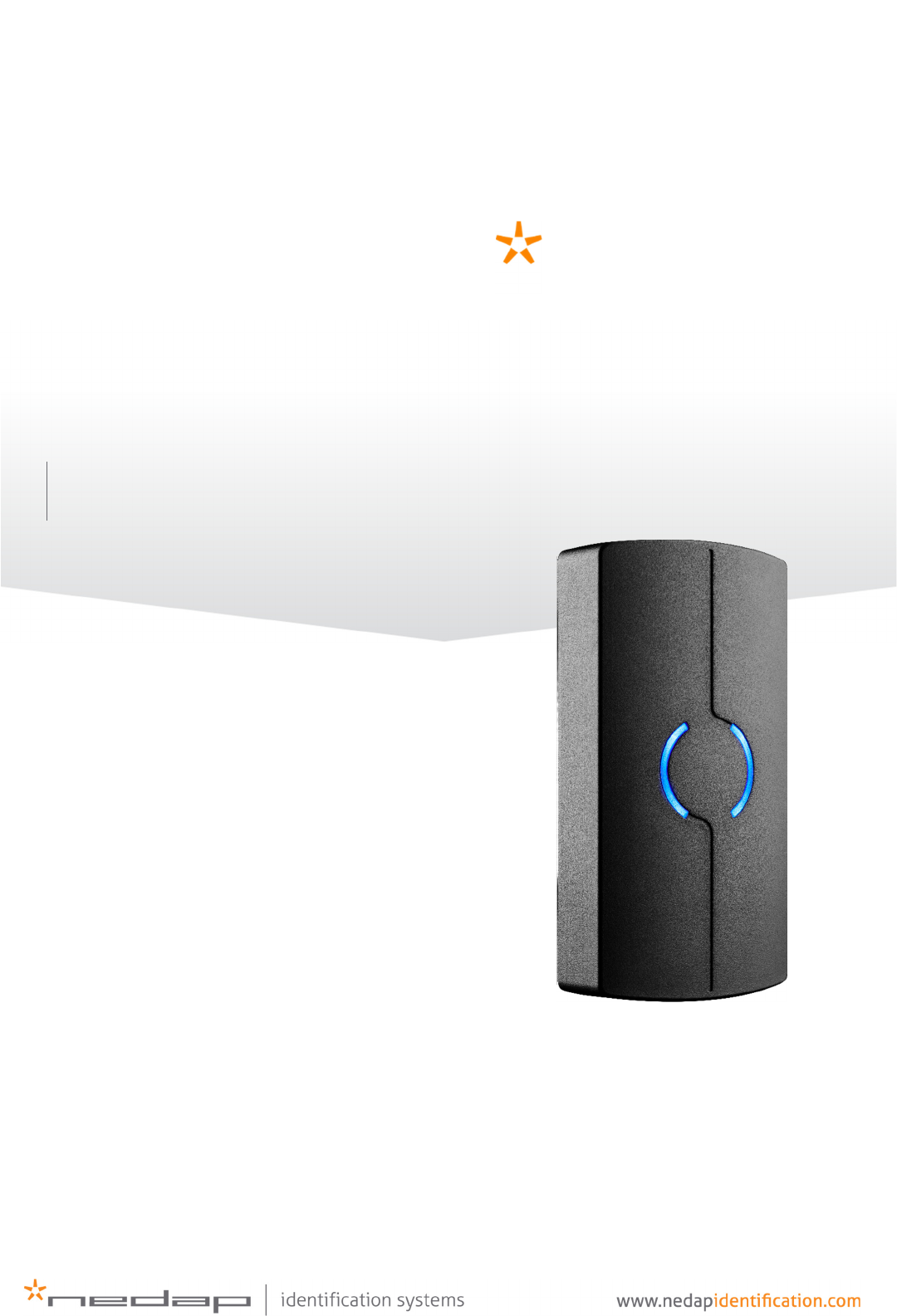
MACE Smart
installation guide
2018-01-30 | v1.03 | 5286484
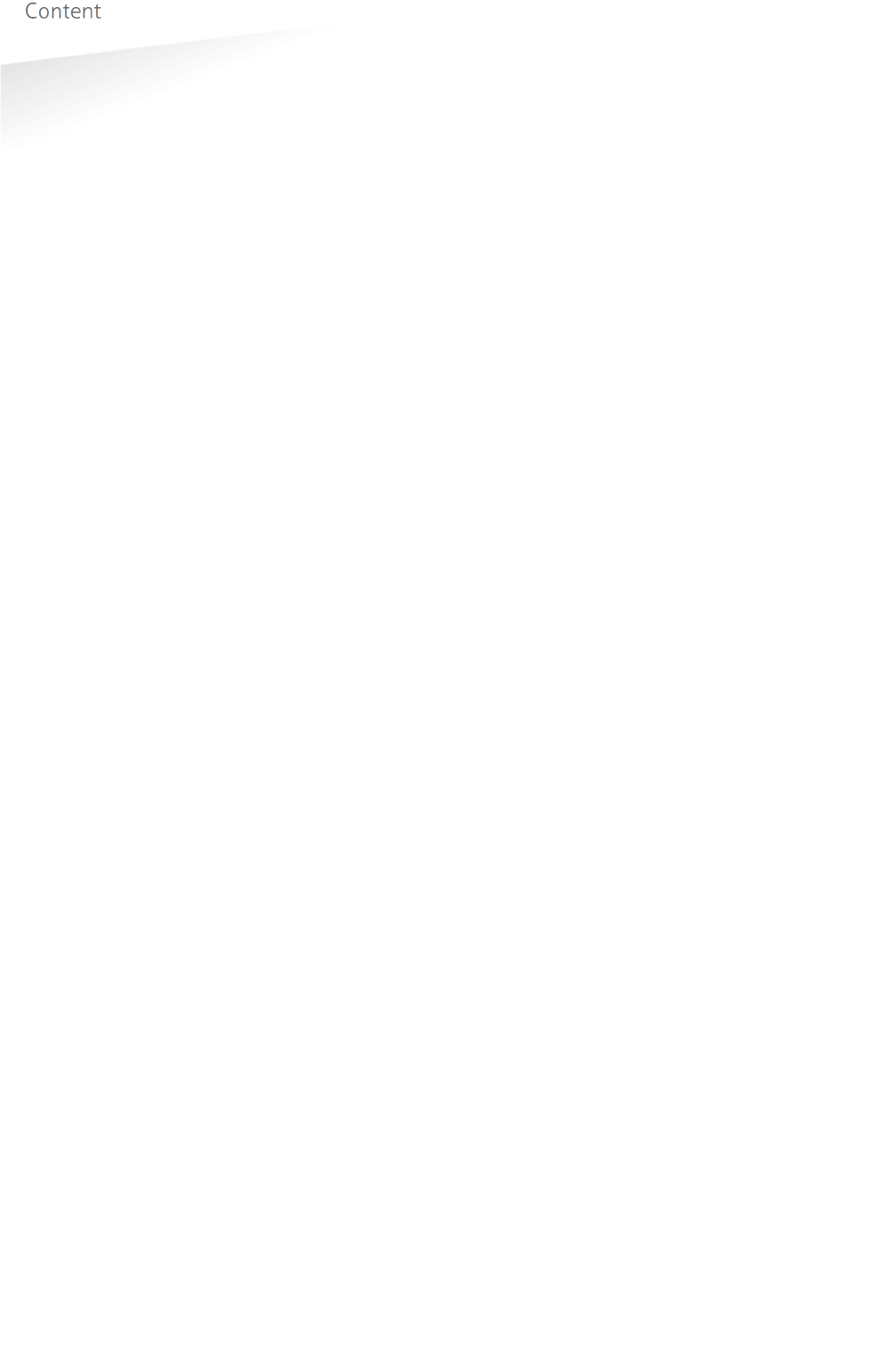
MACE SMART | INSTALLATION GUIDE
Content
2/34
CONTENT
1
INTRODUCTION _______________________________________________________ 3
1.1
MACE __________________________________________________________ 3
1.2
FIRMWARE VERSIONS ____________________________________________ 3
2
INSTALLATION ________________________________________________________ 4
2.1
SAFETY INSTRUCTION ____________________________________________ 4
2.2
MOUNTING INSTRUCTIONS _______________________________________ 4
3
CONNECTIONS ________________________________________________________ 6
3.1
POWER SUPPLY _________________________________________________ 6
3.2
COMMUNICATION _______________________________________________ 6
3.2.1
RS485 ___________________________________________________ 6
3.2.2
WIEGAND ________________________________________________ 7
3.2.3
MAGSTRIPE ISO7811/2 ____________________________________ 8
3.3
LED CONTROL __________________________________________________ 9
3.4
INPUTS _______________________________________________________ 10
3.5
OUTPUTS ______________________________________________________ 11
3.6
TAMPER SWITCH _______________________________________________ 12
3.7
NEDAP ANTENNA INTERFACE _____________________________________ 12
4
READER CONFIGURATION ______________________________________________ 13
4.1
CONFIG SOFTWARE _____________________________________________ 13
4.2
OPTIONS ______________________________________________________ 14
4.2.1
USER MODE _____________________________________________ 14
4.2.2
SEND CONFIG ___________________________________________ 14
4.2.3
READ CONFIG ___________________________________________ 14
4.2.4
SETUP BAUDRATE ________________________________________ 14
4.2.5
SETUP OSDP DEVICE ADDRESS _____________________________ 14
4.2.6
RESET CONFIG ___________________________________________ 14
4.3
SETTINGS _____________________________________________________ 15
4.3.1
GENERAL _______________________________________________ 15
4.3.2
LED/BUZZER ____________________________________________ 16
4.4
READER SETTINGS ______________________________________________ 17
4.4.1
BLE ____________________________________________________ 17
4.4.2
NFC ____________________________________________________ 19
4.4.3
QR-CODE _______________________________________________ 19
4.4.4
DESFIRE ________________________________________________ 20
4.4.5
MIFARE _________________________________________________ 21
4.4.6
OTHER ID TYPES _________________________________________ 22
4.5
COMMUNICATION OUTPUT ______________________________________ 23
4.5.1
SERIAL __________________________________________________ 23
4.5.2
WIEGAND/MAGSTRIPE ____________________________________ 25
4.6
MISCELLANEOUS _______________________________________________ 29
4.6.1
FIRMWARE UPDATE ______________________________________ 29
4.6.2
KEY UPDATE _____________________________________________ 29
A
TECHNICAL SPECIFICATIONS ___________________________________________ 30
B
PART NUMBERS ______________________________________________________ 31
C
FCC AND ISED DECLARATIONS __________________________________________ 32
D
DISCLAIMER _________________________________________________________ 33
E
DOCUMENT REVISION _________________________________________________ 34
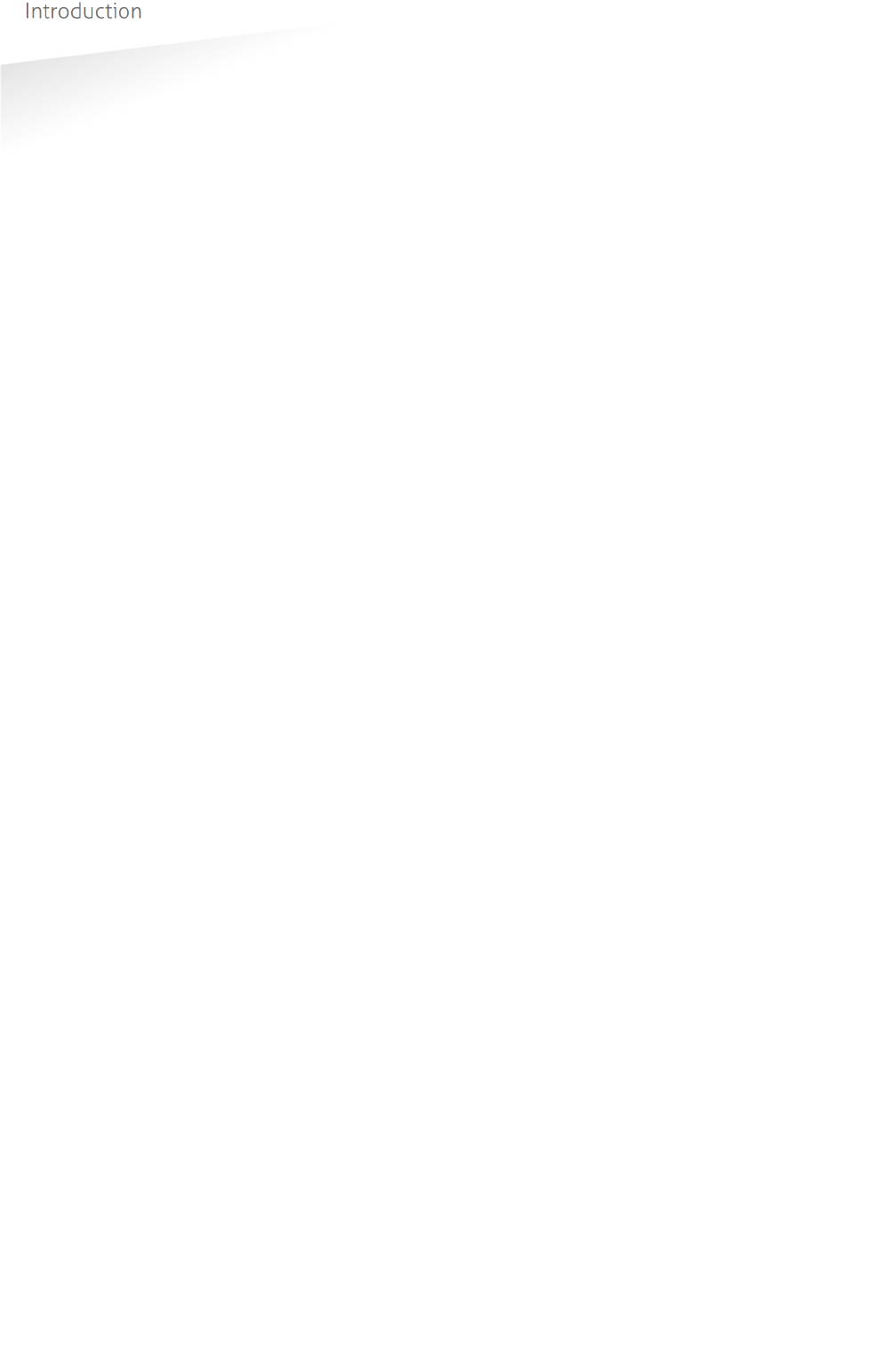
MACE SMART | INSTALLATION GUIDE
Introduction
3/34
1 INTRODUCTION
1.1
MACE
MACE is an acronym for Mobile Access Control Enabler. MACE is a platform
consisting of readers, apps and a cloud based server that enables the use of
smartphones to identify people.
The MACE Smart reader supports Bluetooth and NFC to identify virtual credentials
from an iPhone or Android smartphone with the NEDAP MACE app installed.
MACE can be used in combination with any access control system or any other
system that requires the swift identification of people, like parking management
systems or registration systems.
Please remember to fill out the ‘How to Order Guide’ to prepare your MACE
installation and order virtual MACE credentials that will be read by the MACE readers
you plan to install.
1.2
FIRMWARE VERSIONS
The MACE Smart reader supports different firmware versions. Below an overview of
the available firmware versions and their key features.
STANDARD firmware (MaceSmart_v1xx.nis):
RS485 communication using CR/LF protocol
Wiegand communication output
Magstripe (clock & data) communication output
LED and buzzer control automatic or remote through digital inputs.
OSDP firmware (MaceSmartOSDP_v1xx.nis):
RS485 communication according to the SIA OSDP v2.1.6 standard
Secure Channel Protocol supported
LED and buzzer control through OSDP commands
Default the STANDARD firmware is installed.
Perform a firmware update using the MaceConfigTool software. See chapter 4.6.1.
The firmware update also allows to change from STANDARD to OSDP (or vice versa).
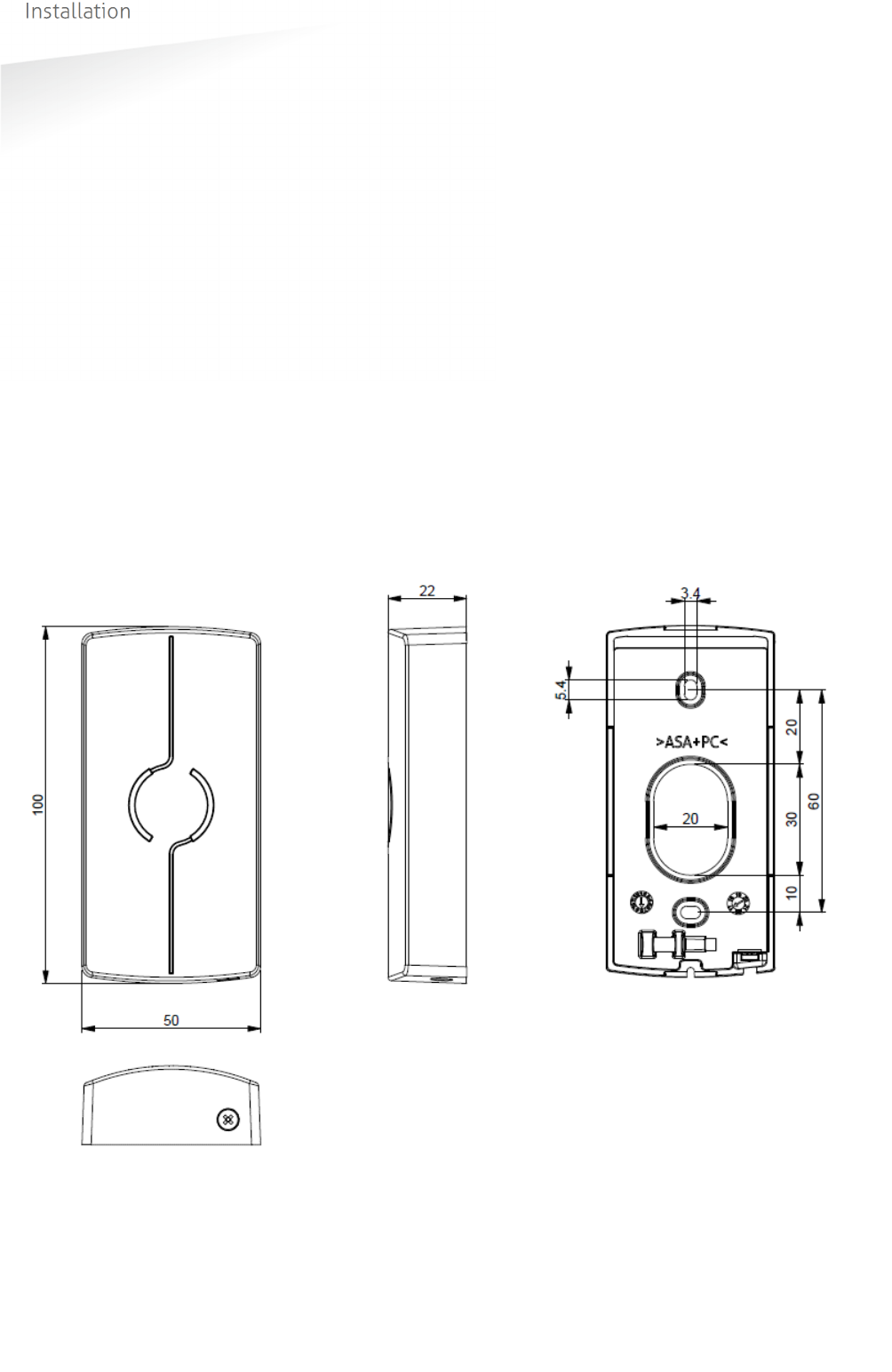
MACE SMART | INSTALLATION GUIDE
Installation
4/34
2 INSTALLATION
2.1
SAFETY INSTRUCTION
The following safety precautions should be observed during normal use, service and
repair:
The MACE Smart reader may only be installed and serviced by qualified
service personnel.
Disconnect the power supply before (dis)connecting any wires, MACE is NOT
hot-swappable, so when making or changing connections, power must be
switched OFF.
The cable shield shall be connected with safety ground and the metal case of
the external device(s).
To be sure of safety, do not modify or add anything to the MACE Smart reader
other than mentioned in this installation guide or indicated by NEDAP N.V.
2.2
MOUNTING INSTRUCTIONS
The MACE can be mounted to any surface, including directly to metal. See the
picture below for details about the dimensions.
Figure 1: MACE dimensions (mm)

MACE SMART | INSTALLATION GUIDE
Installation
5/34
Mount the base-plate on the required location.
Make sure that the reader is positioned such that the screw hole is located at the
bottom side of the reader.
Ensure that it is placed correctly covering the cable entry hole. Properly fix the base-
plate into its position using the 2 screws. When mounting on a stone or concrete
wall drill 5mm holes for the plugs. When mounting on wood, drill with 2.5mm.
Install the MACE Smart reader onto the base-plate:
1 Feed the cable through the cable entry hole and place connectors.
2 Attach the top of the MACE Smart reader onto the base-plate.
3 Fix the assembly using the screw on the bottom.
Figure 2: MACE installation
2
1
3
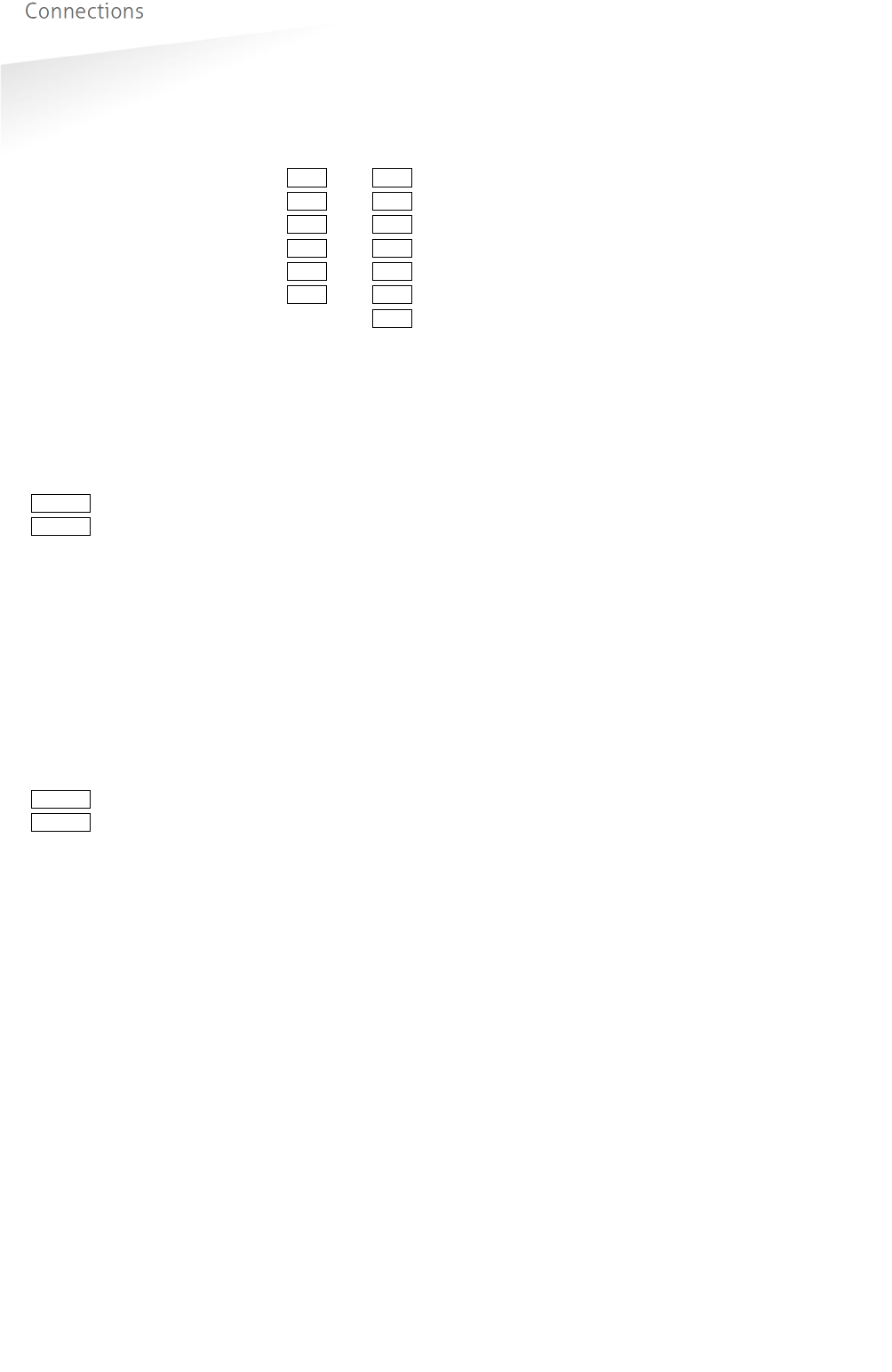
MACE SMART | INSTALLATION GUIDE
Connections
6/34
3 CONNECTIONS
See below an overview of the connections.
Nedap antenna interface K1-6 K2-1 RS485 A (-)
Beeper_IN* K1-5 K2-2 RS485 B (+)
Led_UL_IN* K1-4 K2-3 Ground
Led_NA_IN* K1-3 K2-4 Data-1 / Data
Ground K1-2 K2-5 Data-0 / Clock
Power supply 12 - 24VDC K1-1 K2-6 Tamper switch (normally closed)
K2-7 Tamper switch (common)
3.1
POWER SUPPLY
The MACE Smart reader requires DC power supply in the range from 12 – 24V.
Maximum current consumption is 0.2A @ 12VDC, 0.1A @ 24VDC.
Connections:
K1-1 Power supply 12 - 24VDC
K1-2 Ground
3.2
COMMUNICATION
3.2.1
RS485
The MACE Smart reader has a RS485 interface for communication with a host system
or to configure the reader settings. RS485 is a 2-wire half-duplex serial
communication interface using balanced lines. STANDARD and OSDP protocol are
available.
Connections:
K2-1 RS485 A (-) Balanced RX/TX
K2-2 RS485 B (+) Balanced RX/TR
For details about reader configuration see chapter 4.
Standard firmware:
Default RS485 communication baud rate is 115200. See chapter 4.2.4.
The RS485 output message format is described in chapter 4.5.1
OSDP firmware:
The OSDP protocol is implemented according to the SIA OSDP v2.1.6 standard
including the Secure Channel Protocol. Default RS485 communication baud rate is
9600. This may be changed using the OSDP_COMSET command.
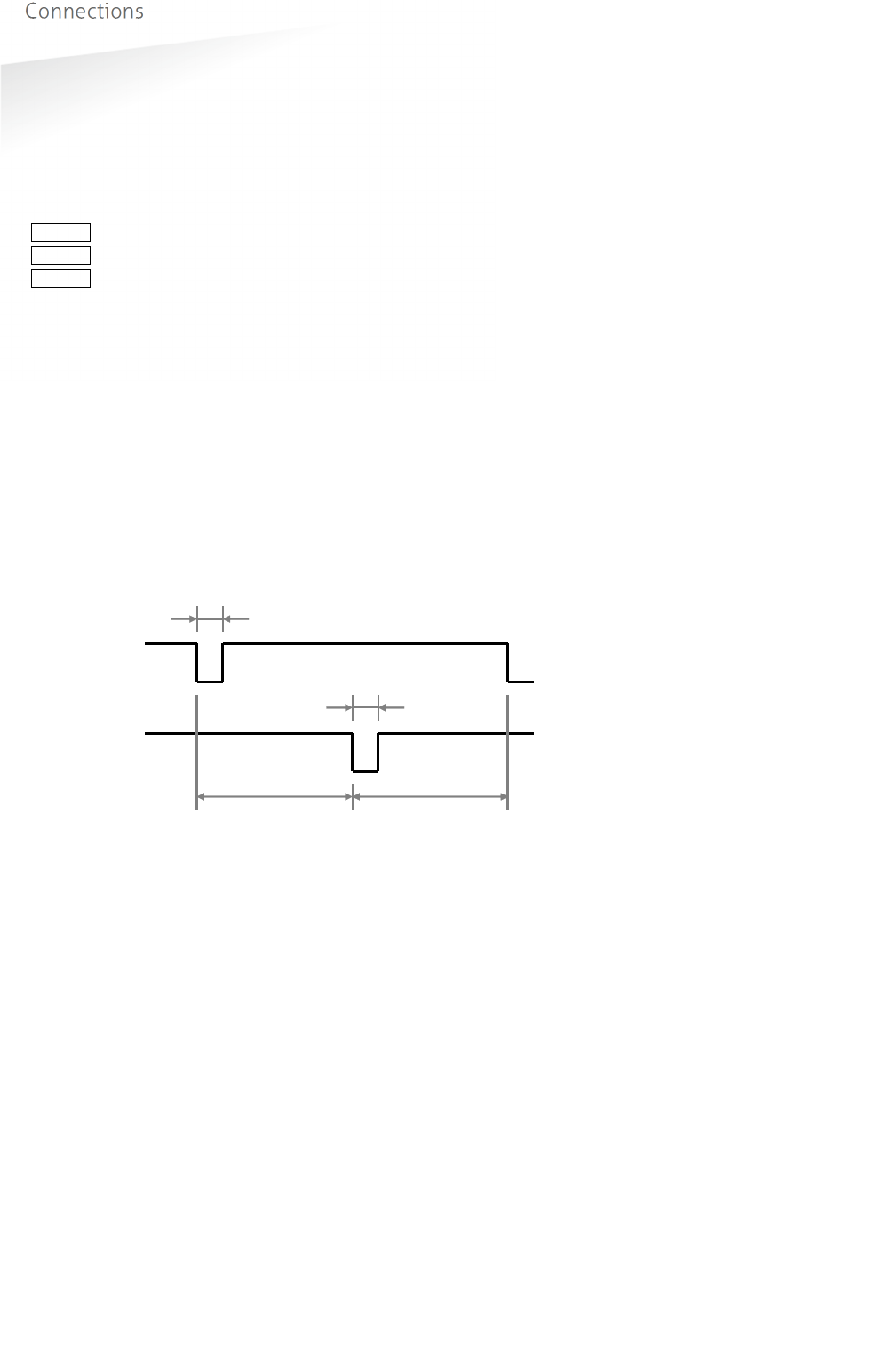
MACE SMART | INSTALLATION GUIDE
Connections
7/34
3.2.2
WIEGAND
The Wiegand and Magstripe ISO7811/2 (clock & data) interface share the same
connections. This means that only Wiegand or Magstripe can be used and not both
simultaneously.
Wiegand connections:
K2-5 D0
K2-4 D1
K2-3 Ground (0V)
Message format:
The Wiegand output format is determined by the programming format of the
credential. MACE Wiegand credentials will automatically generate a Wiegand
message. If the credential is not programmed in Wiegand format, you may configure
the message output format as described in chapter 4.5.2.
Make sure to order the correct credential programming format if you want to use the
Wiegand or Magstripe interface. See also the MACE how to order guide (HTOG) for
more information.
Wiegand Timing
In the figure below the Wiegand protocol timing is specified.
Tpw
5V
0V
D1
5V
0V
D0
Tpi Tpi
Tpw
Figure 3: Wiegand protocol timing
Timing constants:
Tpi Pulse interval time 1msec
Tpw Pulse width time 50μsec
OSDP firmware:
The OSDP firmware does not support the Wiegand interface!!!
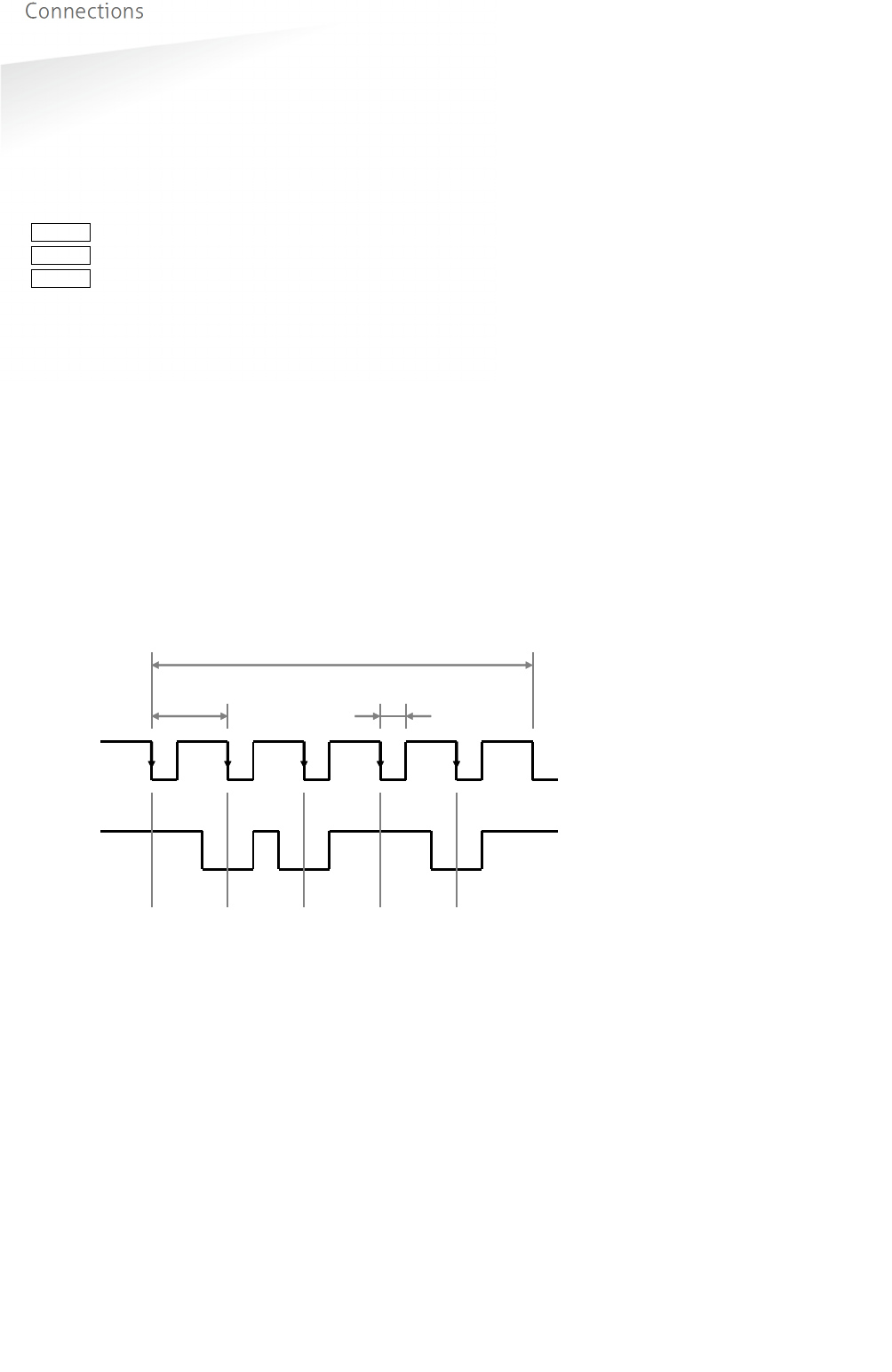
MACE SMART | INSTALLATION GUIDE
Connections
8/34
3.2.3
MAGSTRIPE ISO7811/2
The Magstripe ISO78122/2 (clock & data) and Wiegand interface share the same
connections. This means that only Wiegand or Magstripe can be used and not both
simultaneously.
Magstripe connections:
K2-5 CLK
K2-4 DAT
K2-3 Ground (0V)
Message format:
The Magstripe output format is determined by the programming format of the
credential. MACE Magstripe credentials will automatically generate a Magstripe
message. If the credential is not programmed in Magstripe format, you may
configure the message output format as described in chapter 4.5.2.
Make sure to order the correct credential programming format if you want to use the
Wiegand or Magstripe interface. See also the MACE how to order guide (HTOG) for
more information.
Magstripe Timing
The figure below shows the timing for one Magstripe character. Each bit consists out
of one period low (220μsec) and two periods high (440μsec). The Data-signal is valid
and stable on the falling edge of the Clock-signal.
odd parity msb lsb
3300μsec
0 1 1 0 1
220μsec660μsec
5V
0V
CLK
5V
0V
DAT
Figure 4: Magstripe protocol timing one character
Timing constants:
Clock period 660μsec
Clock high 440μsec
Clock low 220μsec
Data pre-amble 16 clock periods
Data post-amble 16 clock periods
OSDP firmware:
The OSDP firmware does not support the Magstripe ISO7811/2 interface!!!
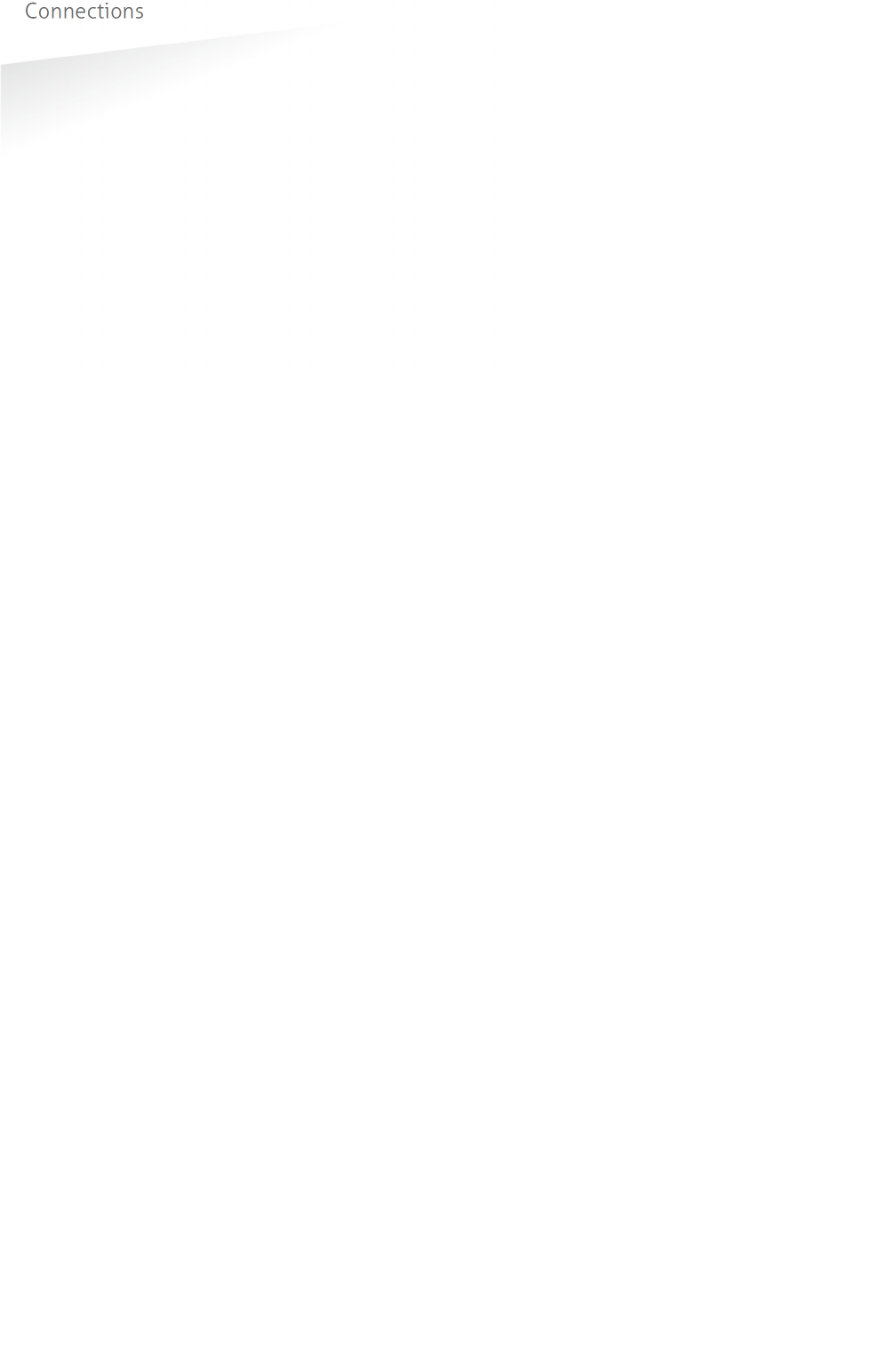
MACE SMART | INSTALLATION GUIDE
Connections
9/34
3.3
LED CONTROL
The built-in high intensity LED provides visual feedback that the tag has been read
or authorized. The LED and buzzer can be controlled by the access control system.
Automatic mode:
Default the MACE reader will automatically control the LED.
During stand-by the LED will be BLUE and upon identification it will be GREEN.
These colors can be changed!
Remote control:
The LED and buzzer can be controlled remotely by a connected access control
system by activating digital inputs (active low). See chapter 3 for connection details.
Use MaceConfigTool software to setup the LED/buzzer control mode and configure
the corresponding LED colors.
Color UL LED color when input Led_UL_IN active
Color NA LED color when input Led_NA_IN active
Color UL+NA LED color when both inputs Led_UL_IN and Led_NA_IN active
Color idle LED color when both inputs not active
Direct (serial cmd):
The LED and buzzer can only be controlled by serial commands.
OSDP firmware:
Use the OSDP_LED command to control the LED.
Automatic mode and Remote control are not supported.
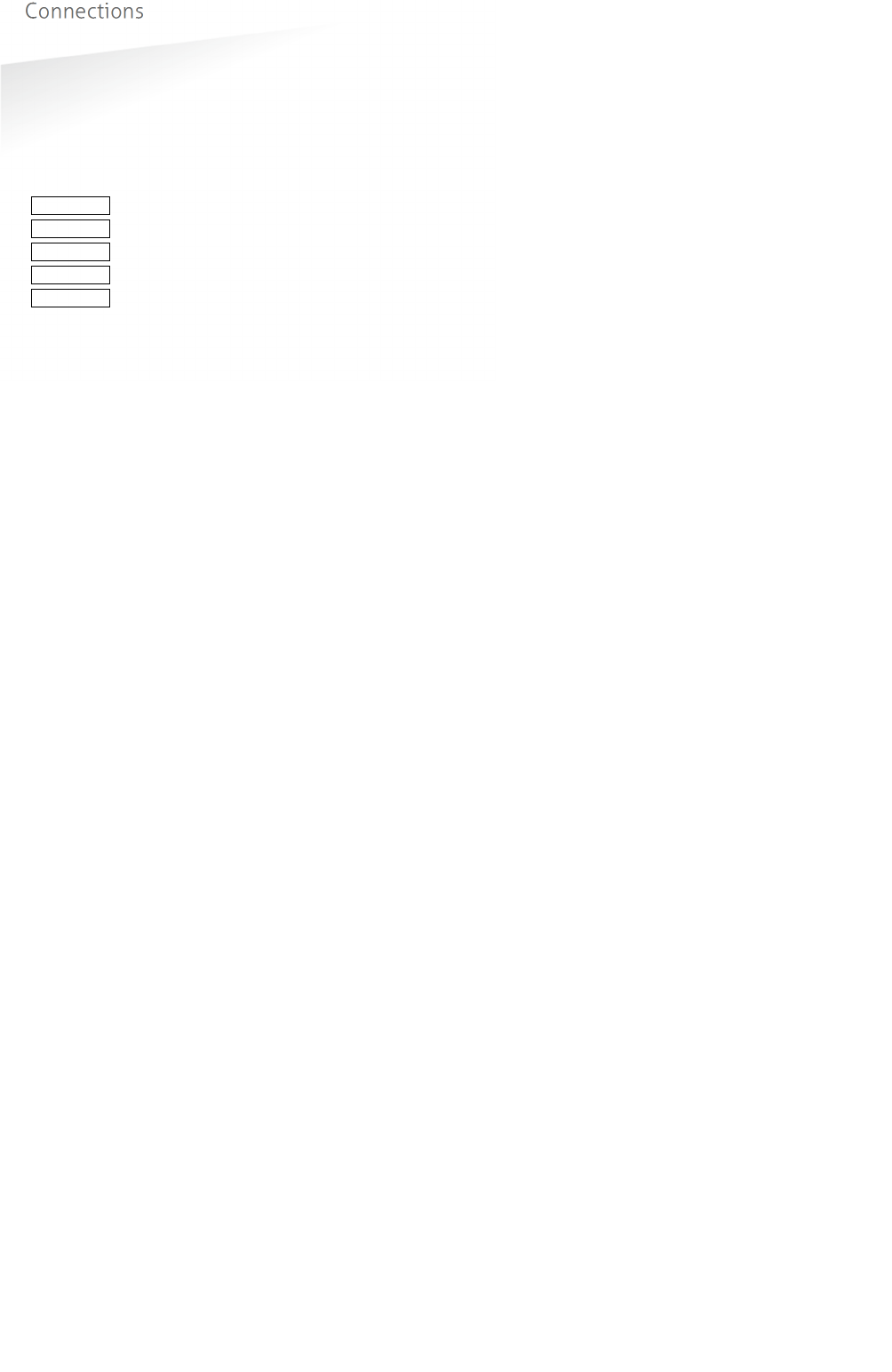
MACE SMART | INSTALLATION GUIDE
Connections
10/34
3.4
INPUTS
The MACE reader has 3 digital inputs (active low).
Connect to ground to active the input. Leave unconnected otherwise.
Connections
RED/BLU
Input 0 - Led_UL_IN (active-low)
WHITE
Input 1 - Led_NA_IN (active-low)
BLUE
Input 2 - Beeper_IN (active-low)
BLACK
Ground
SHIELD
Shield connected to DC-ground
STANDARD firmware:
The digital inputs can be used to control the LED and buzzer. See chapter 3.3.
OSDP firmware:
The digital inputs are general purpose inputs.
Upon status change the reader will send input status report message OSDP_ISTATR.
The current input status can be requested by sending the input status report request
message OSDP_ISTAT.
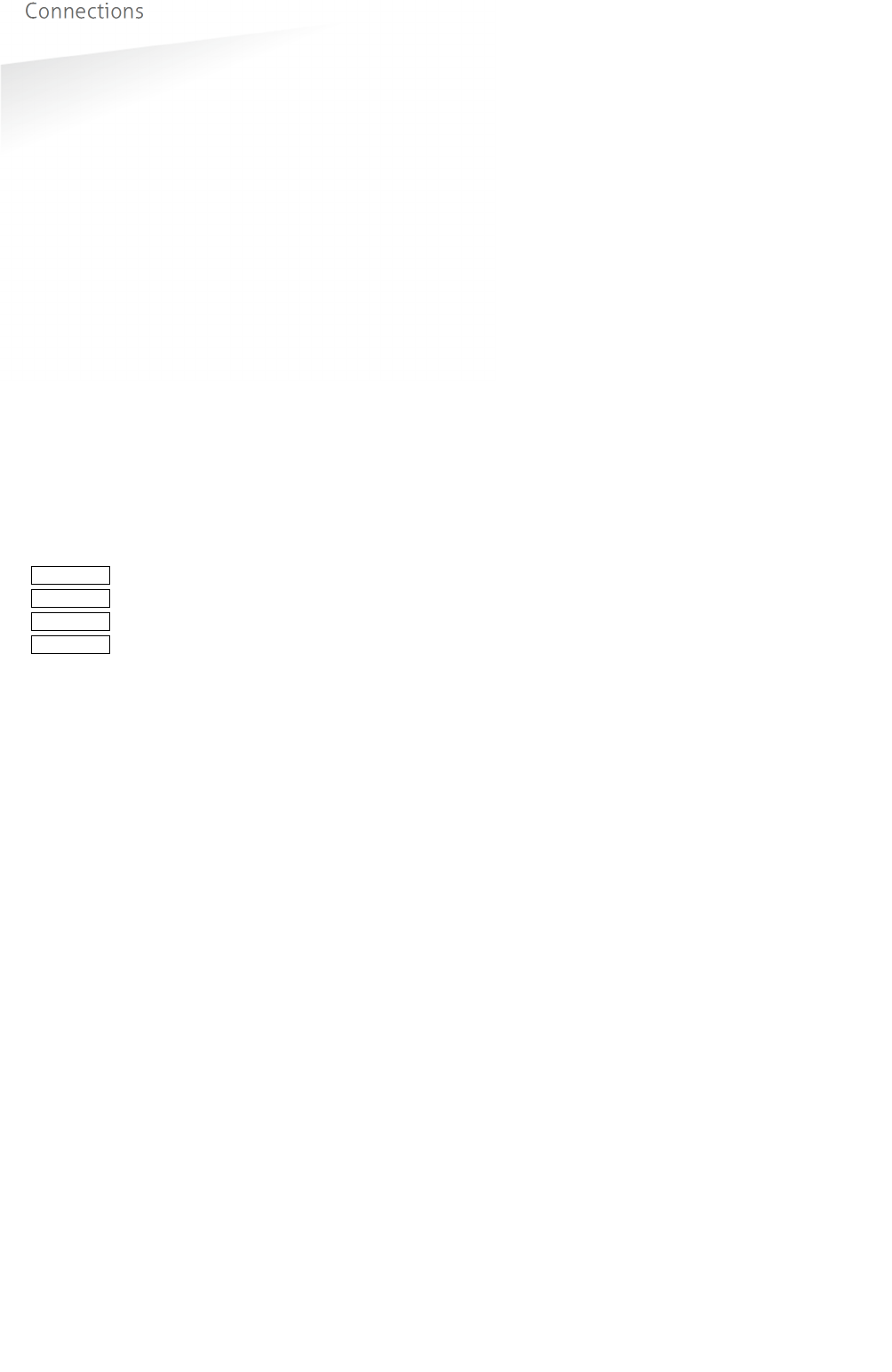
MACE SMART | INSTALLATION GUIDE
Connections
11/34
3.5
OUTPUTS
The MACE reader has 2 digital outputs. The function of the digital outputs is
dependent upon the installed firmware version. See below.
STANDARD firmware:
The outputs are used for Wiegand or Magstripe communication. See respectively
chapters 3.2.2 and 3.2.3
OSDP firmware:
The outputs are general purpose outputs. The outputs are open-collector and can be
used to activate an external relay. Mind flyback diode.
Use the OSDP_OUT command to control the output state. The outputs allow for
direct activation and deactivation plus timed operation (OSDP output control
compliance level 3). The permanent command is volatile (does not transcend power
cycles).
When the status of an output changes the reader will send an output status change
report message OSDP_OSTATR.
Connections:
GRAY
Output 0 (D0/CLK)
PINK
Output 1 (D1/DAT)
BLACK
Ground (0V)
SHIELD
Shield connected to DC-ground
Output ratings:
Type open collector (internal weak 5V pull-up resistor)
Max. voltage +24 VDC
Max. current 200 mA
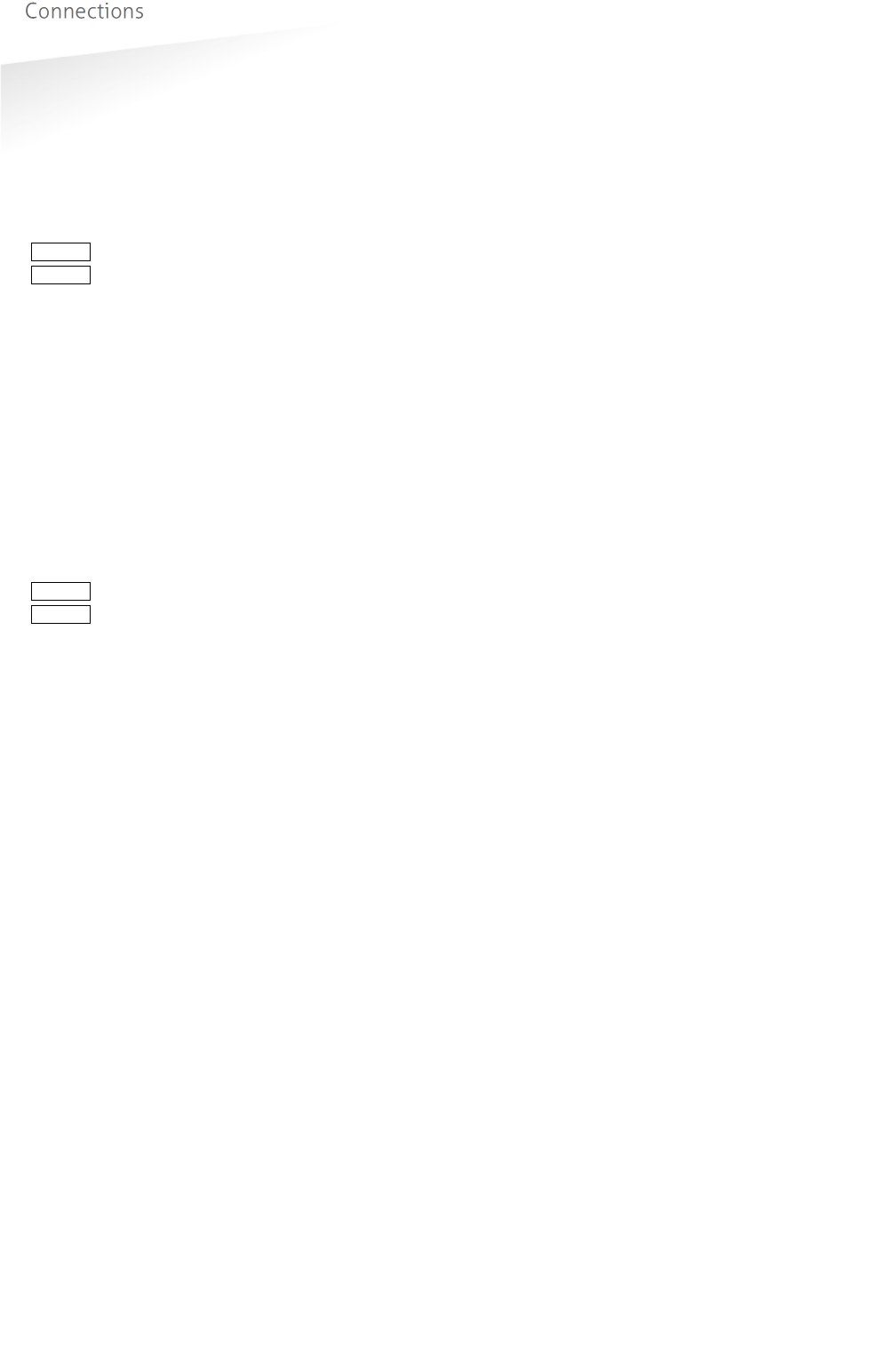
MACE SMART | INSTALLATION GUIDE
Connections
12/34
3.6
TAMPER SWITCH
An internal magnet provides tamper indication when the reader is dismounted. This
contact may be connected to an external alarm system. The contacts are normally
closed when the reader is in place.
Tamper switches of multiple readers can be connected in series.
Connections:
K2-6
Tamper switch (normally closed)
K2-7
Tamper switch (common)
Contact ratings:
Max. current 50 mA (0.5 Volt voltage drop)
Max. switching voltage +24 VDC
The tamper contact status is reported through OSDP_LSTATR event messages.
3.7
NEDAP ANTENNA INTERFACE
The Nedap antenna interface is used to connect the MACE reader to a TCC270 or to
NEDAP AEOS access control hardware (e.g. AP1001) .
Connections:
K1-6
Nedap antenna interface. Connect to ANT
K1-2
Ground. Connect to ANT GND
When using this connection the credentials must have the Nedap XS format!!!
OSDP firmware:
The OSDP firmware does not support the NEDAP antenna interface!!!
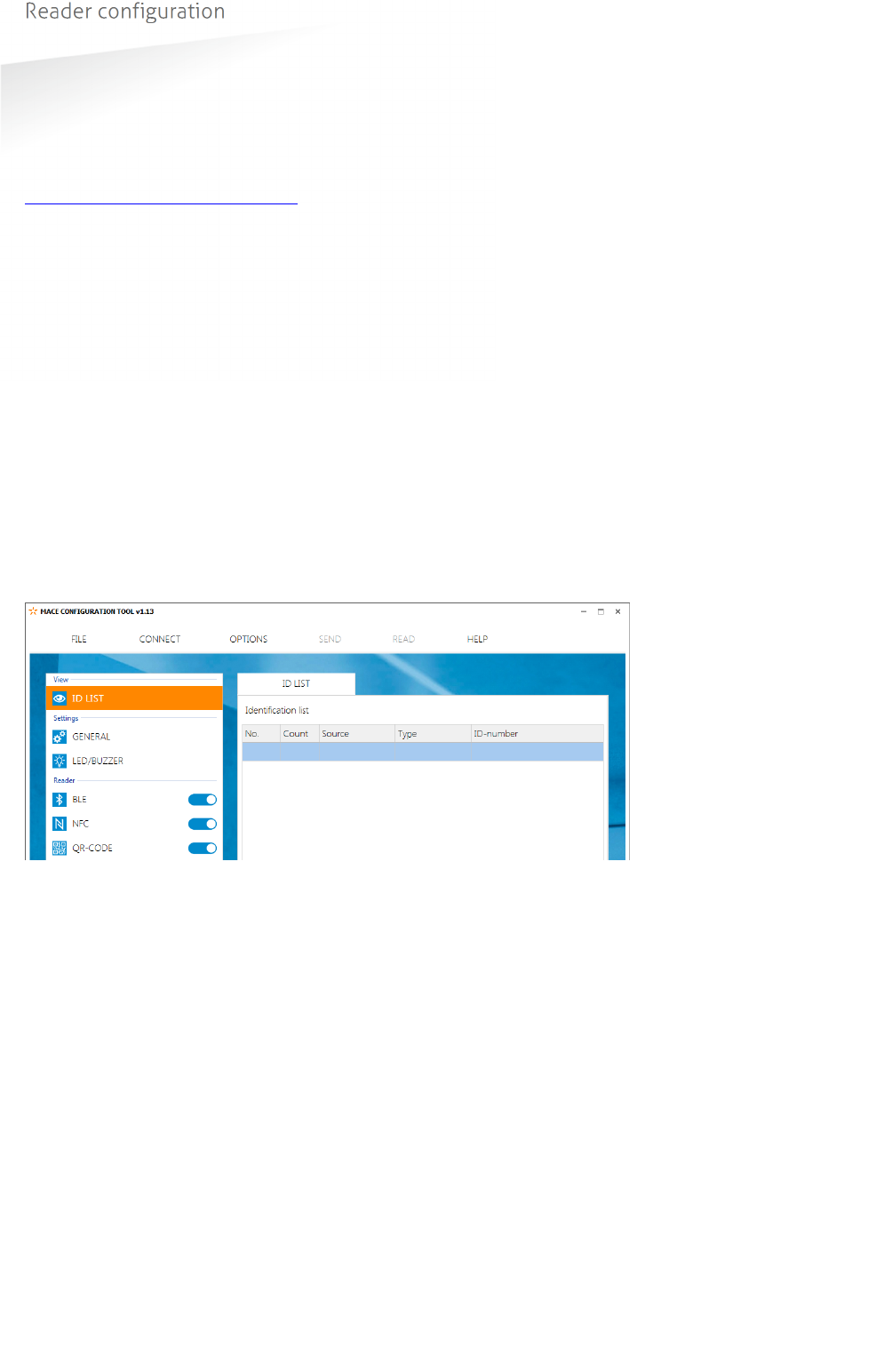
MACE SMART | INSTALLATION GUIDE
Reader configuration
13/34
4 READER CONFIGURATION
The MACE readers can be configured easily using the MaceConfigTool software. This
software tool can be downloaded from our partner portal
https://portal.nedapidentification.com.
Configuration allows to change:
General settings.
Reader settings; what to read and how.
Communication output settings.
Some settings require expert knowledge. Leave settings unchanged, when their
specific meaning is unclear.
It’s always a good practice to save the configuration into a file for future reference or
when requesting technical assistance from Nedap or its business partners.
4.1
CONFIG SOFTWARE
The MaceConfigTool software allows to configure all settings for the MACE reader.
The software can interface with the reader using RS485.
Figure 5: MaceConfigTool software
Start the MaceConfigTool software and click CONNECT.
Select the following communication parameters and click OK.
COM-port
Baud rate
Communication protocol (STANDARD or OSDP)
Device address (only for OSDP)
When the connection is established, the software checks the MACE firmware
version.
Check the ID List to see what is identified.
Check the Console to see the communication details. For details about the
communication protocol refer to the firmware manual.
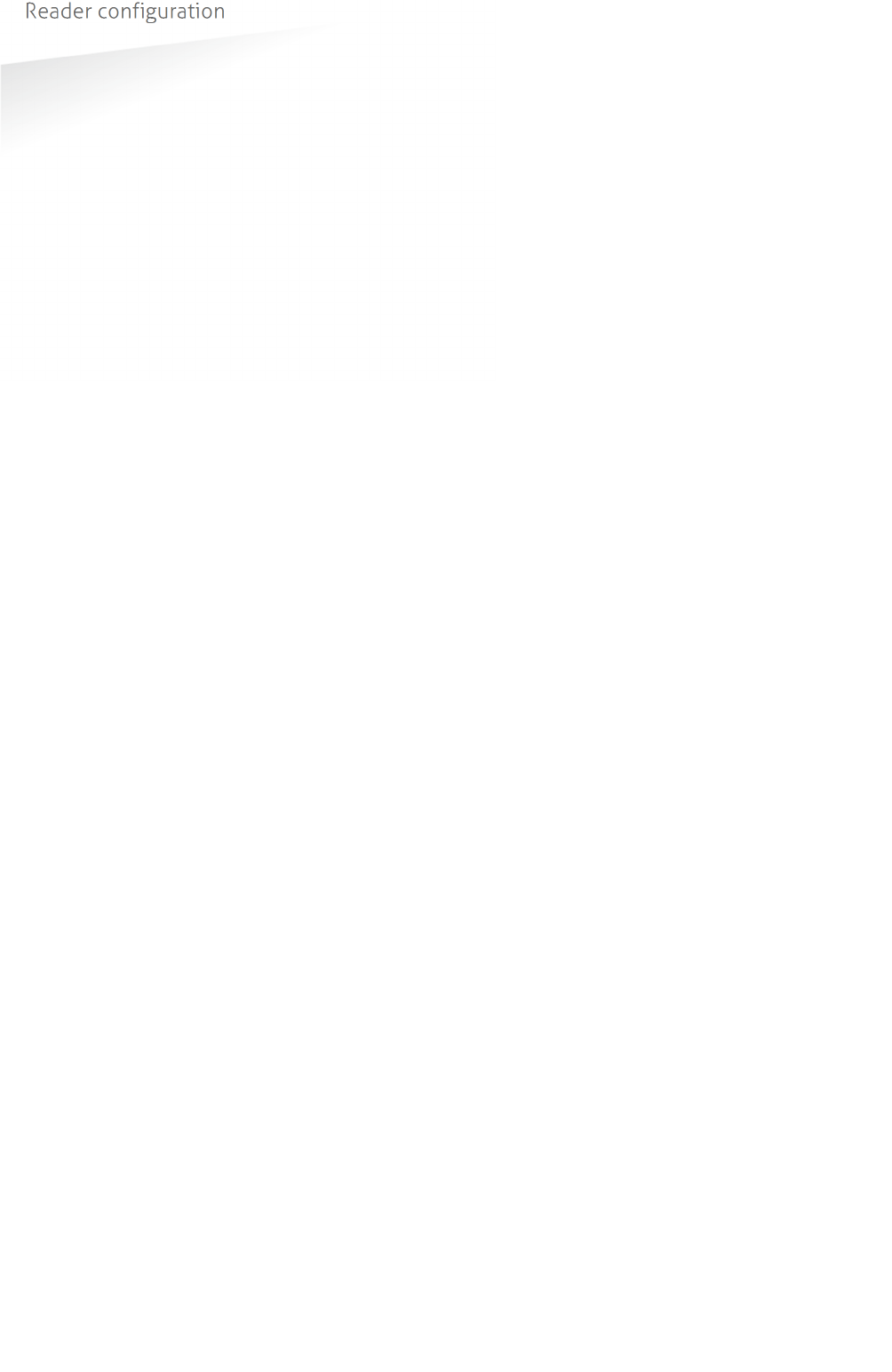
MACE SMART | INSTALLATION GUIDE
Reader configuration
14/34
4.2
OPTIONS
The options menu gives access to various MACE reader configuration options.
4.2.1
USER MODE
Select user mode Simple or Advanced to adjust the user interface. User mode Nedap
is intended to be used only when recommended by Nedap. Password is mace.
4.2.2
SEND CONFIG
Send configuration to reader.
This option will send all configuration settings to the reader and saves them into
non-volatile memory of the reader. A message indicates that the configuration was
sent successfully.
4.2.3
READ CONFIG
Read configuration from reader.
This option will read all* configuration settings from the reader.
A message indicates that the configuration was read successfully.
* Security keys and passwords cannot be read from the reader.
4.2.4
SETUP BAUDRATE
Select the serial communication baud rate.
Possible selections are:
1200
2400
9600 (default OSDP)
19200
38400
57600
115200 (default STANDARD)
Click OK after changing the baud rate. Upon success the software will show a
message and the baud rate in the software and reader have been changed. The new
baud rate setting in the reader is saved to non-volatile memory.
Note that when using a separate interface converter, it may be required to update
the baud rate setting in there as well.
4.2.5
SETUP OSDP DEVICE ADDRESS
Select the OSDP device address in range from 0 to 126. Default device address is 0.
4.2.6
RESET CONFIG
Reset configuration to factory defaults.
All settings will be reset to factory defaults. The reader will restart automatically
afterwards.
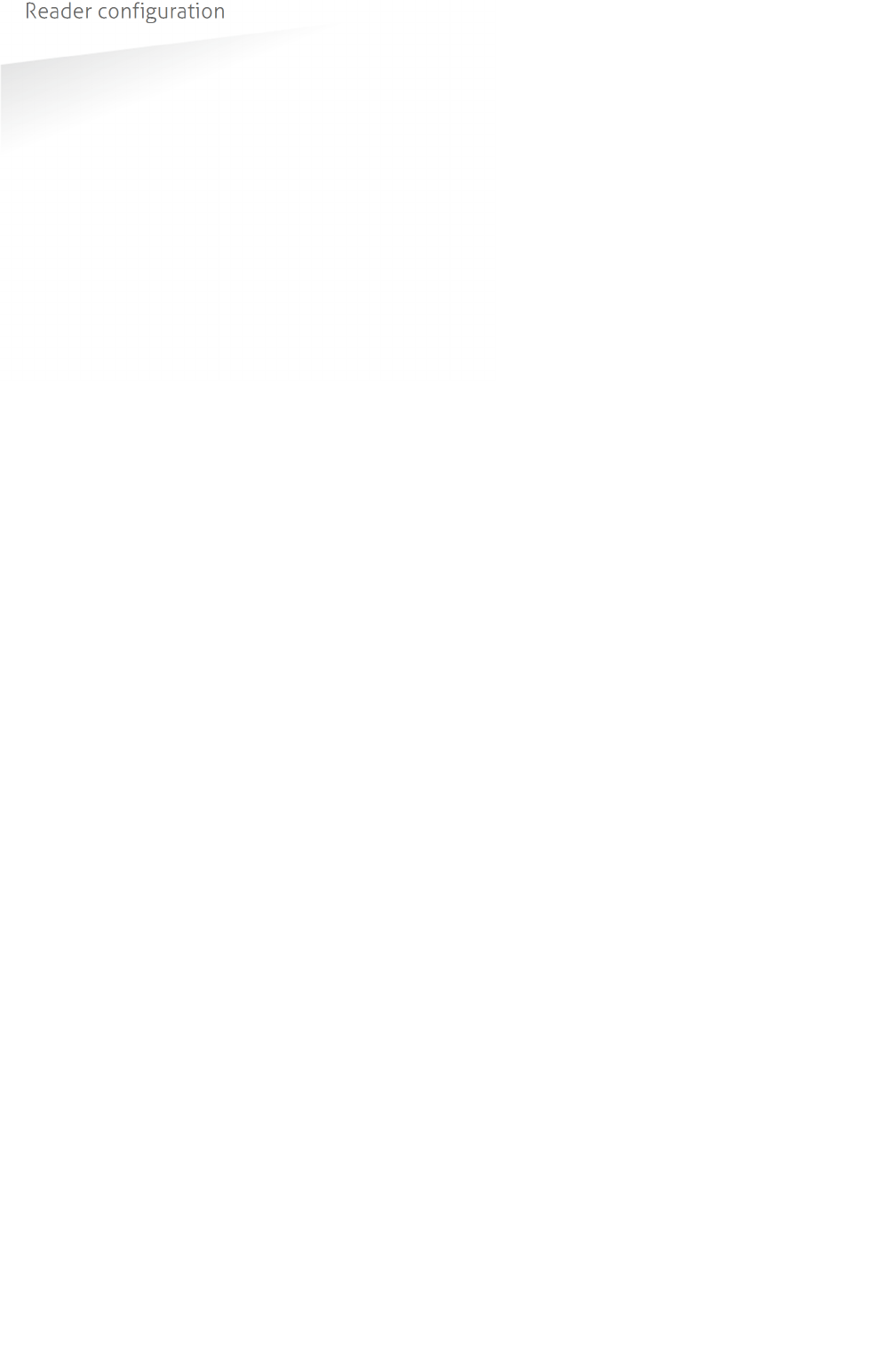
MACE SMART | INSTALLATION GUIDE
Reader configuration
15/34
4.3
SETTINGS
4.3.1
GENERAL
Hold time / repeat time
Set tag hold time. Default 1 sec. Max. 25 sec.
Enable 'repeat using hold-time interval' to repeat the communication output while
the tag remains within read range.
Configuration password
Enter a configuration password to lock the configuration settings in the reader.
Without the password you cannot change any configuration settings. Please
remember this password very carefully. By default the MACE reader has no
configuration password.
*** Advanced user mode settings;
Nedap customer codes
The MACE reader is programmed with a customer code. Nedap tags or credentials
may also have a customer code. Enable 'Read only if customer code is correct' to
make the reader ignore tags that have an invalid customer code.
You may change the customer code(s) in the reader. You can configure up to 20
customer-codes in the MACE reader.
Identifiers without customer code
Other tags or credentials may not have a customer code. For example MIFARE
DESFire cards or the MACE UID64. Enable or disable 'Allow reading ID-numbers
without customer code'.
Heater
This setting is not used because the MACE Smart reader doesn't have a heater unit.
ID-source values
The MACE reader indicates on which source there was an identification. These ID-
source identifier values are configurable by clicking on the link.
*** Nedap user mode settings;
Antenna modulation
This setting is only used for the Nedap antenna interface. See chapter 3.7. The
setting defines how often the ID-number is sent on the antenna interface. Default
settings is 30 cycles, which corresponds to ± 1 sec.
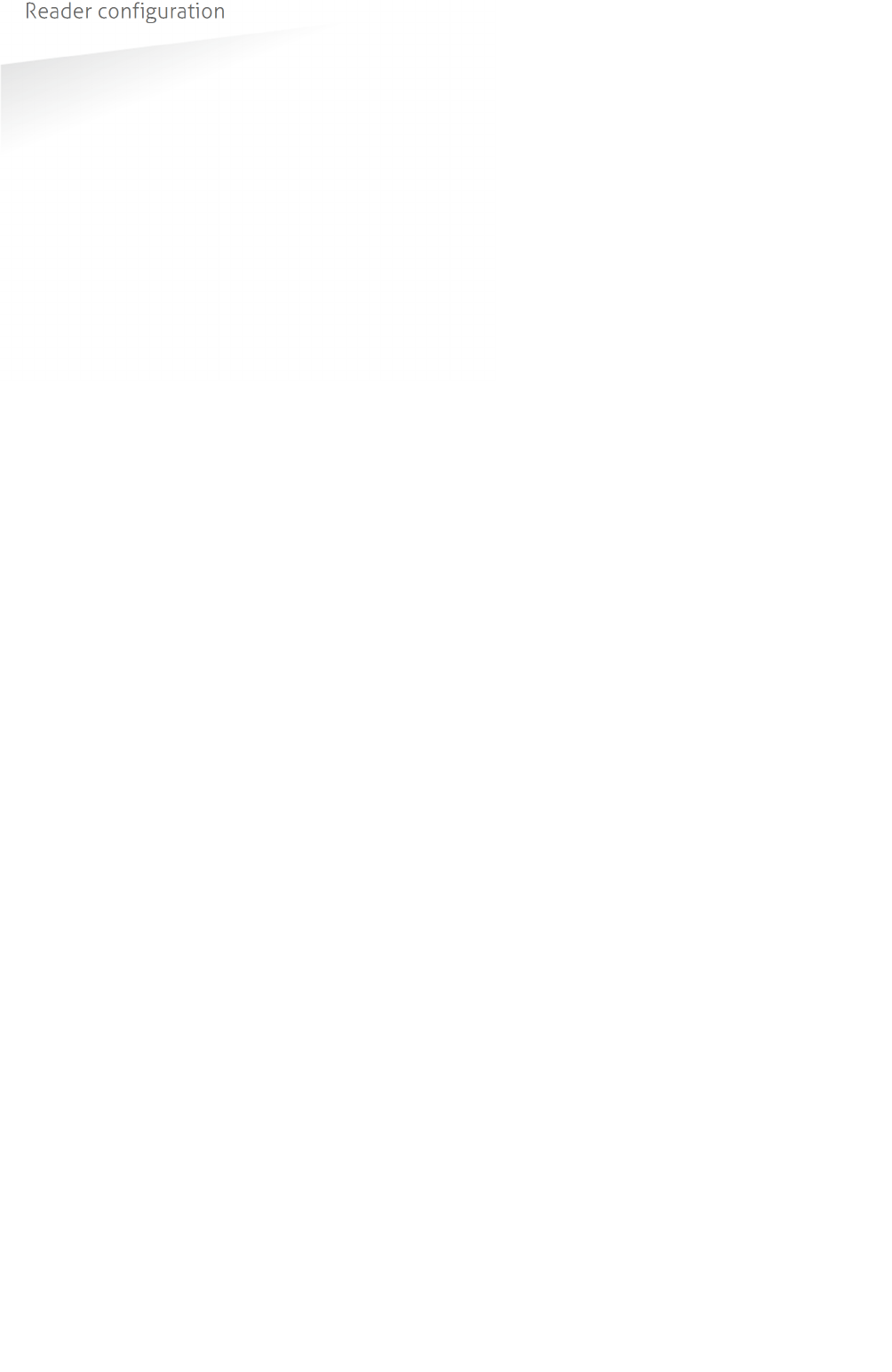
MACE SMART | INSTALLATION GUIDE
Reader configuration
16/34
4.3.2
LED/BUZZER
LED and buzzer mode *
Automatic
MACE reader will automatically set the LED color and optionally beep upon
identification. The LED color upon identification and during idle can be configured.
Remote (follow digital inputs)
The connected access control panel may control the LED and buzzer using the digital
inputs. The corresponding LED colors can be configured. See chapter 3.3.
Direct (using serial commands)
The connected access control panel may control the LED and buzzer using
commands on the serial interface. Details are described in the firmware manual.
LED brightness
Set LED brightness in range from 0 to 100%. Default 50%.
* Using OSDP the LED and buzzer are controlled using the OSDP_LED and
OSDP_BUZ commands. The Automatic mode and Remote control (follow digital
inputs) settings are not supported.
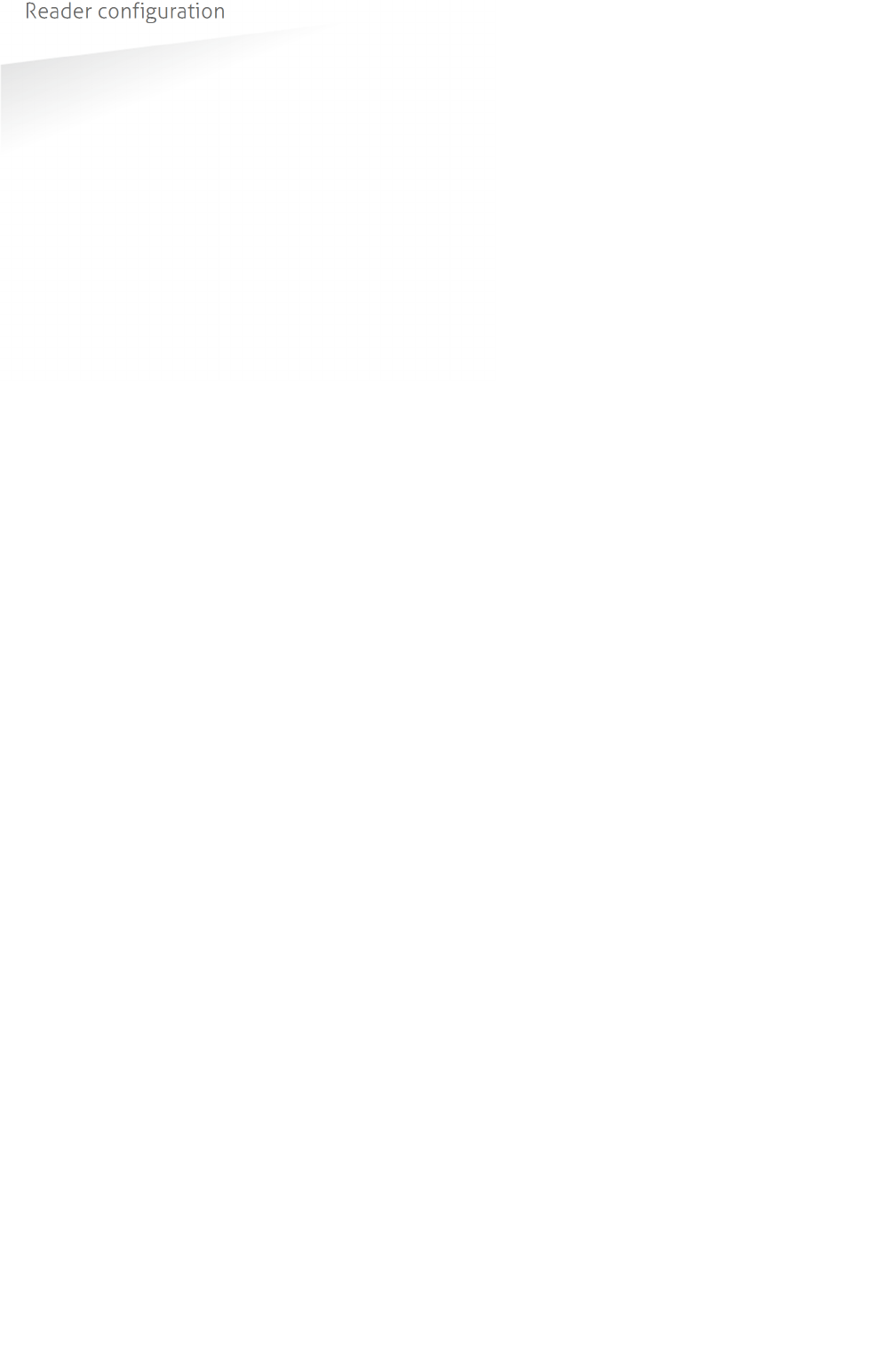
MACE SMART | INSTALLATION GUIDE
Reader configuration
17/34
4.4
READER SETTINGS
4.4.1
BLE
The MACE Bluetooth Low Energy (BLE) reader is a single mode Bluetooth Smart
reader that complies with the Bluetooth Core specification 4.1. The Bluetooth reader
implements the peripheral role.
Enable
Enable the MACE BLE module. This automatically starts the Bluetooth advertising.
Default bluetooth device name
Enable to have the default Bluetooth device name. This is recommended because
the MACE app uses the Bluetooth device name for ranging purpose.
Ranging profile
Select ranging profile:
P Proximity range (max ± 25 centimeter)
S Short range (max ± 2 meter)
M Medium range (max. ± 5 meter)
L Long range (max ± 15 meter)
There is a lot of variation in performance of Bluetooth communication across the
wide range of phones that are available today. Please take this into account when
planning the commissioning and configuration of your application.
*** Advanced user mode settings;
Reader function
Select the reader function. This function is reserved for future use. It might trigger
the MACE app to require user confirmation or pin verification.
Default M - MACE general purpose.
Reader sequence number
Used for MACE reader identification.
*** Nedap user mode settings;
Advertising interval
Default advertising interval is 100 msec.
TX power
Set TX power in dBm (default 8 dBm). Not each TX power setting is possible. The
value will be rounded to the nearest possible TX power setting.
It is recommended to keep the highest possible TX power setting. This makes range
checking more reliable.
TX correction
The TX correction (default 0 dBm) can be used for readers that are mounted on a
location that affect the gain of the Bluetooth antenna.
Note:
Please be aware that, after
changing the ranging
profile it may take some
time before the MACE app
recognizes the update.
When the ranging profile
has been changed it may
occur one or two times that
the MACE app is still
responding based on the
prior settings.
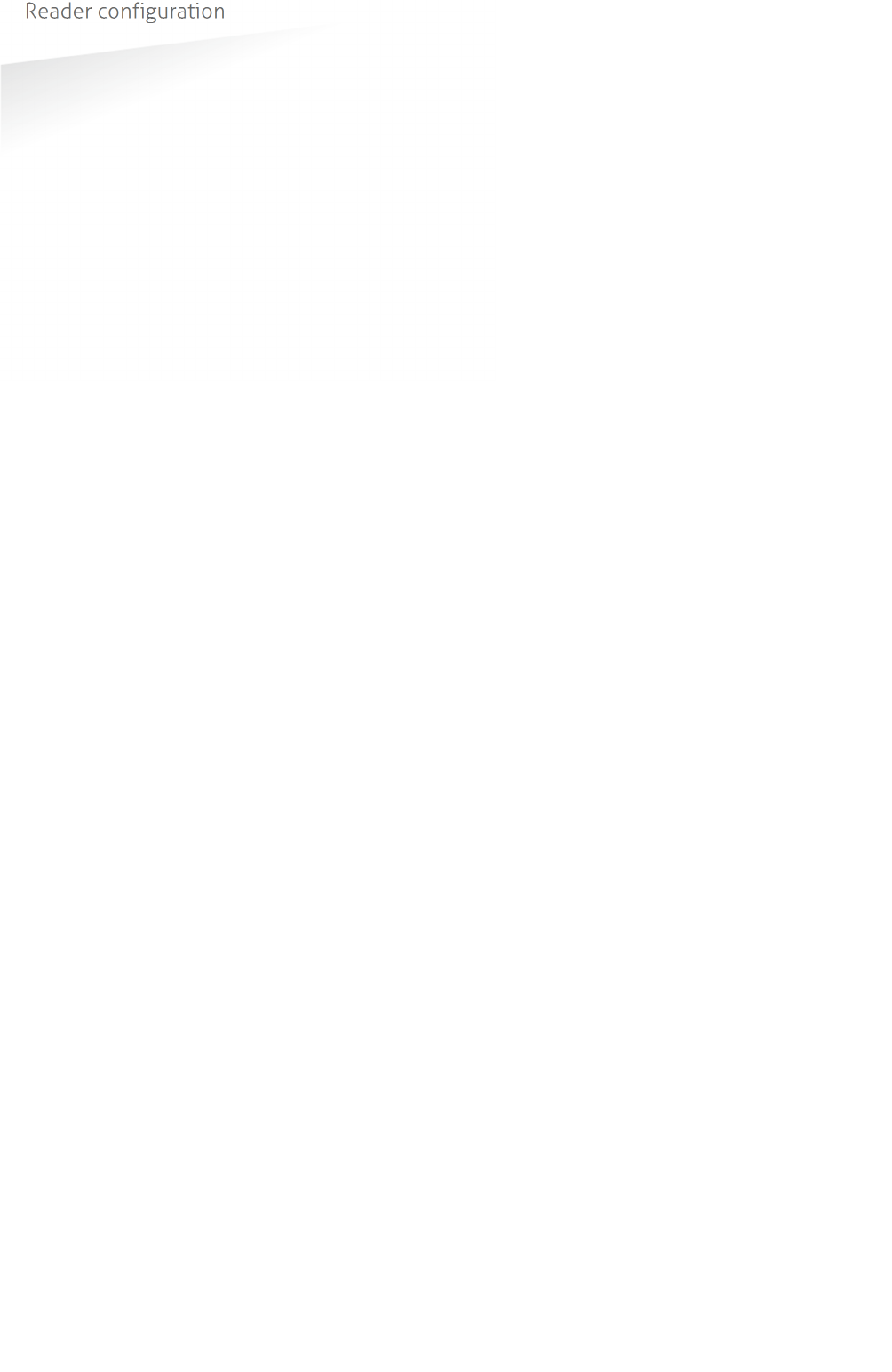
MACE SMART | INSTALLATION GUIDE
Reader configuration
18/34
The TX power and TX correction added together are sent within the advertisement
data. They are used by the MACE app to implement range checking.
Set the TX correction to a positive value when the received signal is higher than
expected. In other words; increasing the TX correction will result in a shorter range.
Note that smartphone specific corrections will be done by the MACE app.
Authentication
Bluetooth authentication should always remain enabled. The key will be diversified
to ensure a unique security key per identifier.
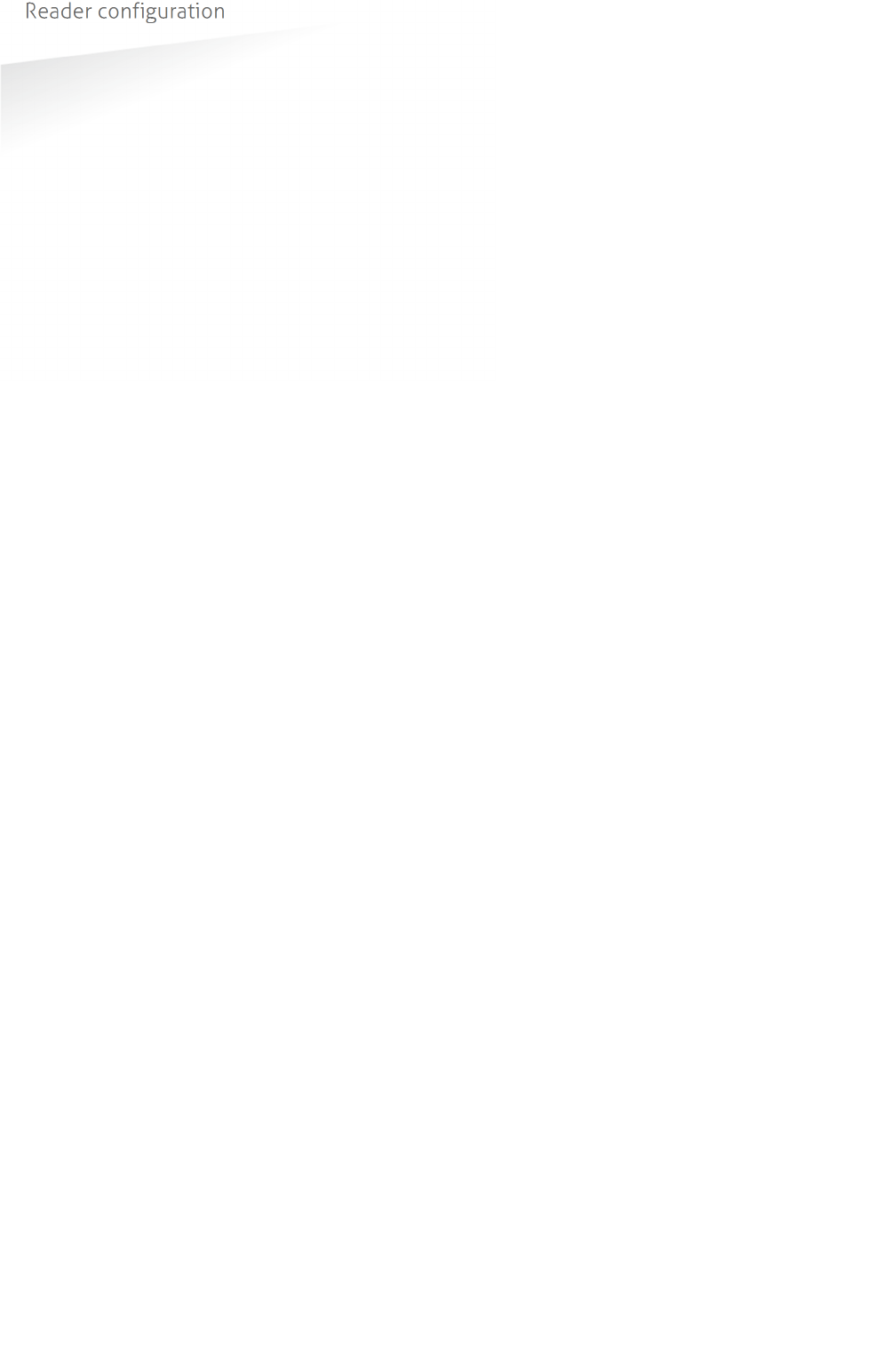
MACE SMART | INSTALLATION GUIDE
Reader configuration
19/34
4.4.2
NFC
Near Field Communication (NFC) is a wireless communication technique operating
on 13 MHz. Read range is only few centimeters. NFC is currently not supported on
Apple iOS. On Android at least version 4.4 (KitKat) is required.
Enable
Enable the MACE NFC reading.
*** Nedap user mode settings;
Application ID, file number, data length and offset
For MACE the following settings are required:
Application ID: A0000007151001
File number: 0
Data length: 0
Data offset: 0
Authentication
NFC authentication should always remain enabled. The key will be diversified to
ensure a unique security key per identifier.
4.4.3
QR-CODE
These settings are not used because the MACE Smart reader does not have a
barcode scanner.
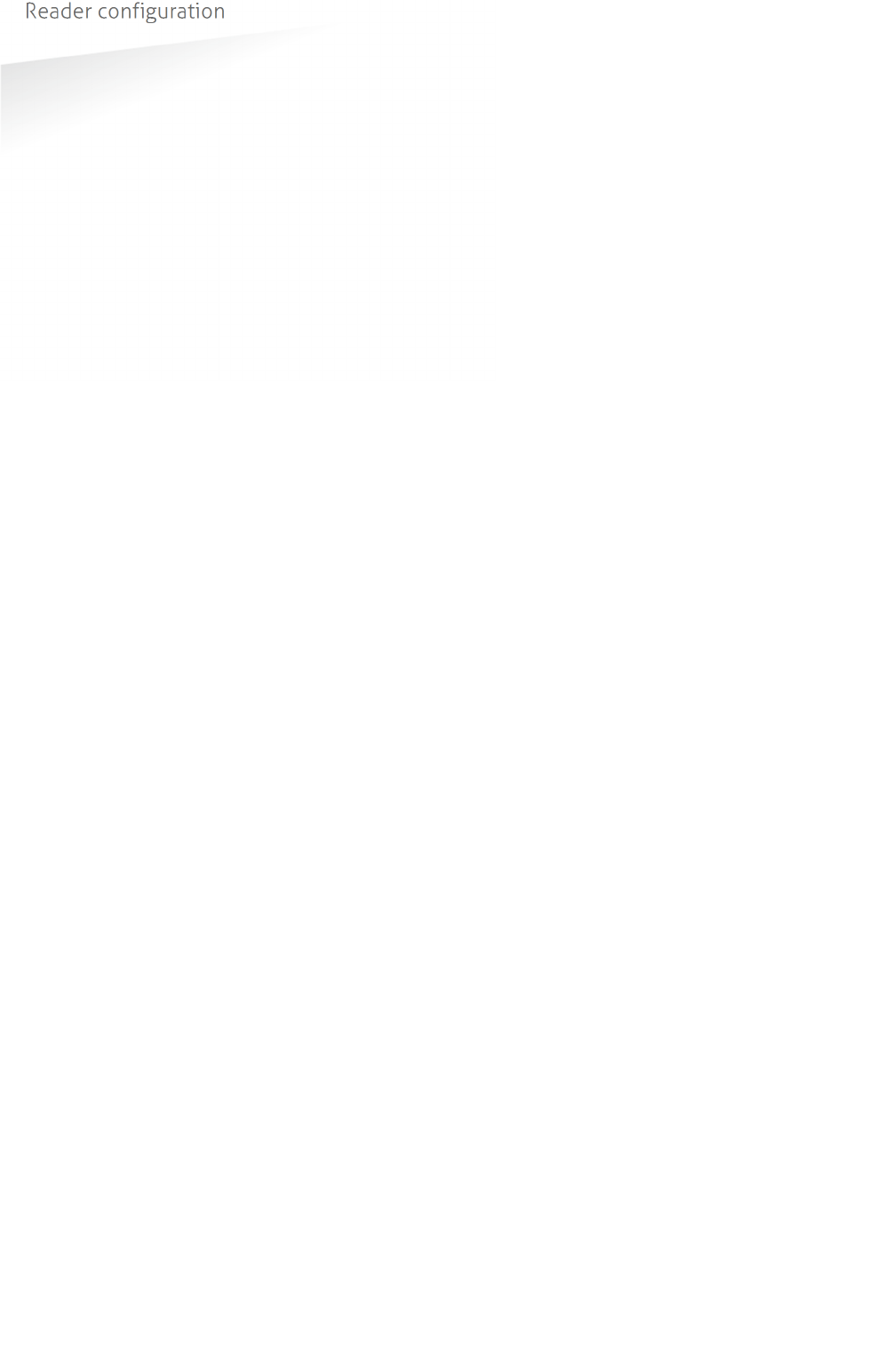
MACE SMART | INSTALLATION GUIDE
Reader configuration
20/34
4.4.4
DESFIRE
The MACE Smart reader features also a universal smartcard reader. It also supports
reading MIFARE DESFire (EV1) cards.
*** Advanced user mode settings;
Enable
Enable to read custom MIFARE DESFire cards.
Data to read
Select to read the CSN (7-bytes) or DESFire file data.
Byte order
Select byte order normal or reversed.
For example CSN normal is = 04 6C 5E A2 BD 24 80
For example CSN reversed is = 80 24 BD A2 5E 6C 04
Application ID
Application ID. 6-digit hex. For example F12345.
File number
File number within range from 0 to 255.
Communication mode
Select Plain, MACed or Enciphered.
Data length and offset
Select the data length and offset in nibbles. Set data length and offset both to 0
(zero) to read the whole file. Nibbles are half bytes or digits.
For example file data is 0123456789ABCDEF.
Set data length to 3 and offset to 7.
This will result in the ID-number 789.
Encryption
Select the authentication/encryption method.
None (skip authentication)
Native DES/3DES
ISO DES/3DES
3Key 3DES
AES
Select the key number in range from 0 to 13.
Enter the read key. The length of the key depends upon the chosen encryption
method.
Data conversion
Optionally select a data conversion option, for example BCD to HEX or HEX to BCD.
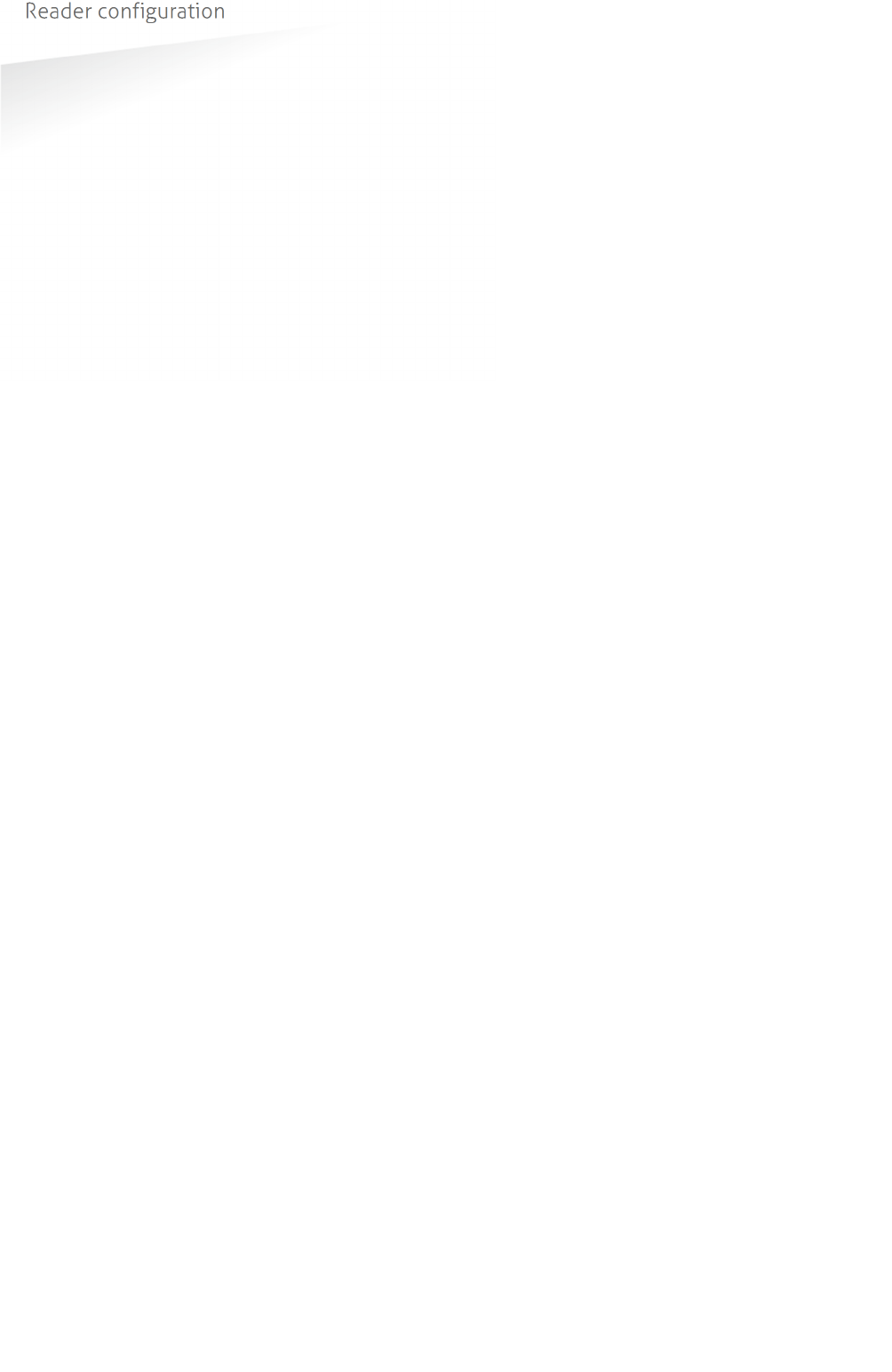
MACE SMART | INSTALLATION GUIDE
Reader configuration
21/34
4.4.5
MIFARE
The MACE Smart reader features also a universal smartcard reader. It also supports
reading Mifare Classic, Mifare Ultralight and Mifare Plus cards (SL3) cards.
*** Advanced user mode settings;
Enable
Enable to read custom Mifare cards.
Data to read
Select what to read from the Mifare card;
CSN (can be 4-byte or 7-byte)
Mifare Classic sector data
Mifare Ultralight data
Mifare Plus SL3
Byte order
Select byte order normal or reversed.
For example CSN normal is = A2 07 6E 43
For example CSN reversed is = 43 6E 07 A2
Sector number
Select sector using fixed sector number within range from 0 to 39.
MAD (Mifare Application Directory)
When using MAD the AID and MAD Key must be given.
MAD key for Mifare Classic is normally A0A1A2A3A4A5.
MAD key for Mifare Plus is normally A0A1A2A3A4A5A6A7 A0A1A2A3A4A5A6A7.
Block number
Block number to read data from. The block number must be in range from 0 to 3. For
sectors 32 to 39 the block number can range from 0 to 15.
Page number
Mifare Ultralight page number to read data from. Must be in range from 0 to 15.
Read key
Select to use KeyA or KeyB for reading. Usually KeyA is used for reading.
Enter the read key. For Mifare Classic the key length is 6 bytes (12 hex digits).
For Mifare Plus SL3 the key length is 16 bytes (32 hex digits).
Data length and offset
Select the data length and offset in nibbles. Nibbles are half bytes or digits.
Each Mifare classic data block contains 16 bytes data = 32 nibbles.
For example sector data contains 12345000000000000000000000000000.
Set data length to 5 and offset to 0.
This will result in the ID-number 12345.
Data conversion
Optionally select a data conversion option, for example BCD to HEX or HEX to BCD.
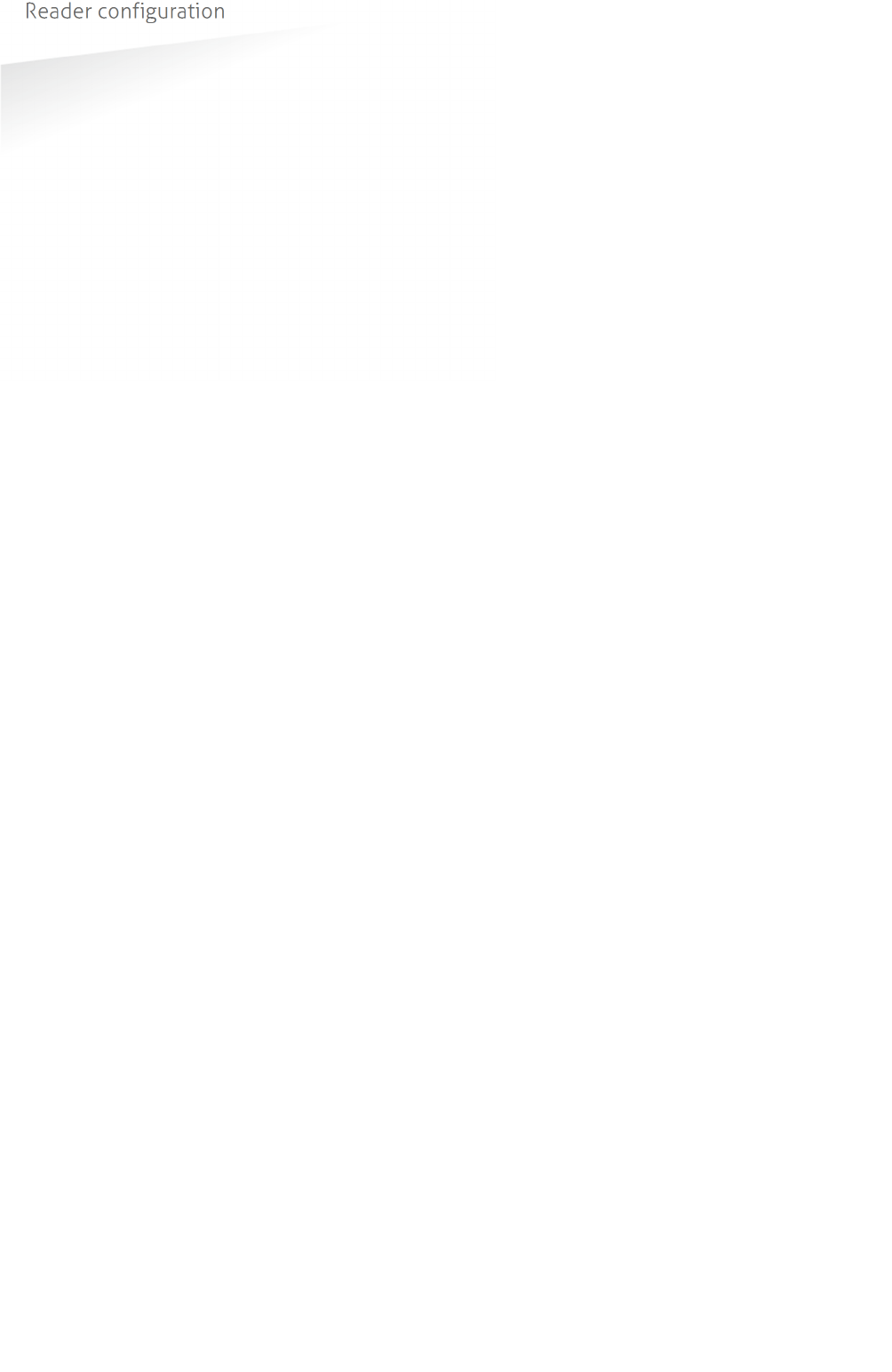
MACE SMART | INSTALLATION GUIDE
Reader configuration
22/34
4.4.6
OTHER ID TYPES
The MACE Smart reader also support reading different RFID card types based upon
13 MHz. Enable the individual RFID card types as mentioned below.
The MACE Smart reader does not support reading PROX-LF (120/125 kHz) cards.
*** Advanced user mode settings;
MACE Card
Enable reading MACE Card.
HID iCLASS (UID only)
Enable reading HID iCLASS UID.
The HID iCLASS UID is the read-only 8-byte unique ID.
ISO15693
Enable reading ISO15693.
Different RFID cards comply with this standard, for example NXP ICODE SLI(X) and
LEGIC Advant MP cards.
Reading the UID and/or multiple data blocks is supported.
The ISO15693 UID is the read-only 8-byte unique ID.
Read multiple blocks is supported for example by NXP ICODE SLI(X) cards.
Configure first block and number of blocks to read. Each block is 4 bytes.
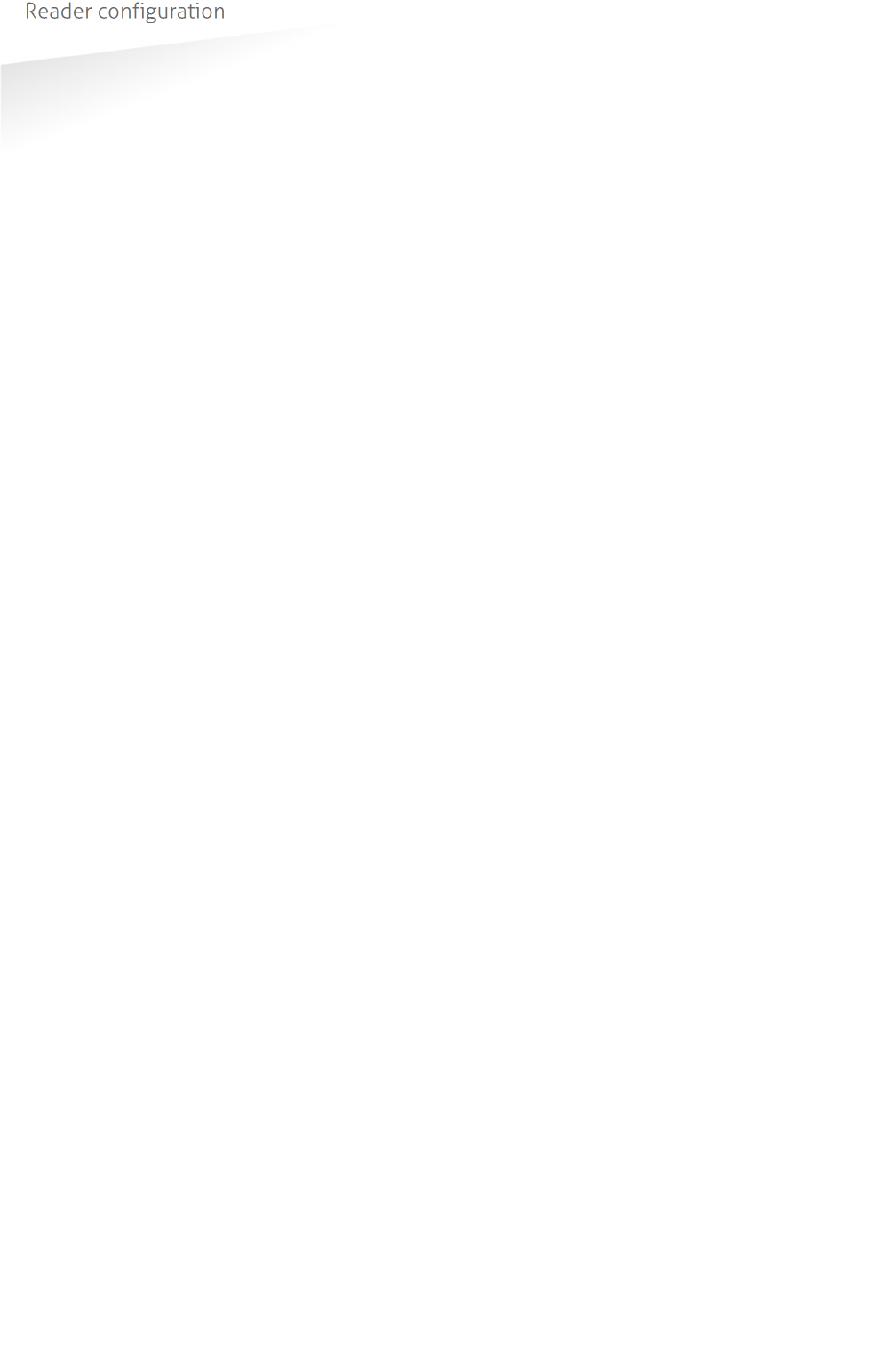
MACE SMART | INSTALLATION GUIDE
Reader configuration
23/34
4.5
COMMUNICATION OUTPUT
4.5.1
SERIAL
The serial communication output defines the format of the message that is
transmitted upon identification. This serial output message format is used on the
RS485 interface. See for interface connection details chapter 3.2.
STANDARD message format:
<prefix><id-source><id-type><id-number><suffix><cr><lf>
OSDP_RAW message format:
byte 0 Reader number (fixed value 0 = first reader)
byte 1 Format code (fixed value 0 = raw bit array)
byte 2/3 Bit count data length
byte 4/N <id-source><id-type><id-number>
Prefix
Default prefix is '4005'. Can be any string of max. 10 characters.
Add ID-source
If enabled, the ID-source will be sent as a 2 digit code that identifies how the ID-
number was read. The ID-source values can be changed. See chapter 4.3.1.
'00' PROX-LF (120/125 kHz)
'01' BLE
'02' NFC
'03' Barcode
'04' Smartcard (13 MHz)
'05' MIFARE
'06' DESFIRE
'07' ISO15693
'08' HID iCLASS
'09' MACE Card
Add ID-type
If enabled, the ID-type will be sent as a 2 digit code that identifies the programming
format.
'00' RAW
'08' MACE UID64
'10' MACE UUID128
'45' EM4200
'4E' Nedap XS
'4F' Nedap RW80
'57' Wiegand
ID-number
Select to output the ID-number complete, left aligned or right aligned.
When left or right aligned specify the id-length and offset in bits.
Optionally convert the ID-number from hex to decimal.
Suffix
Default no prefix is used. Can be any string of max. 10 characters.
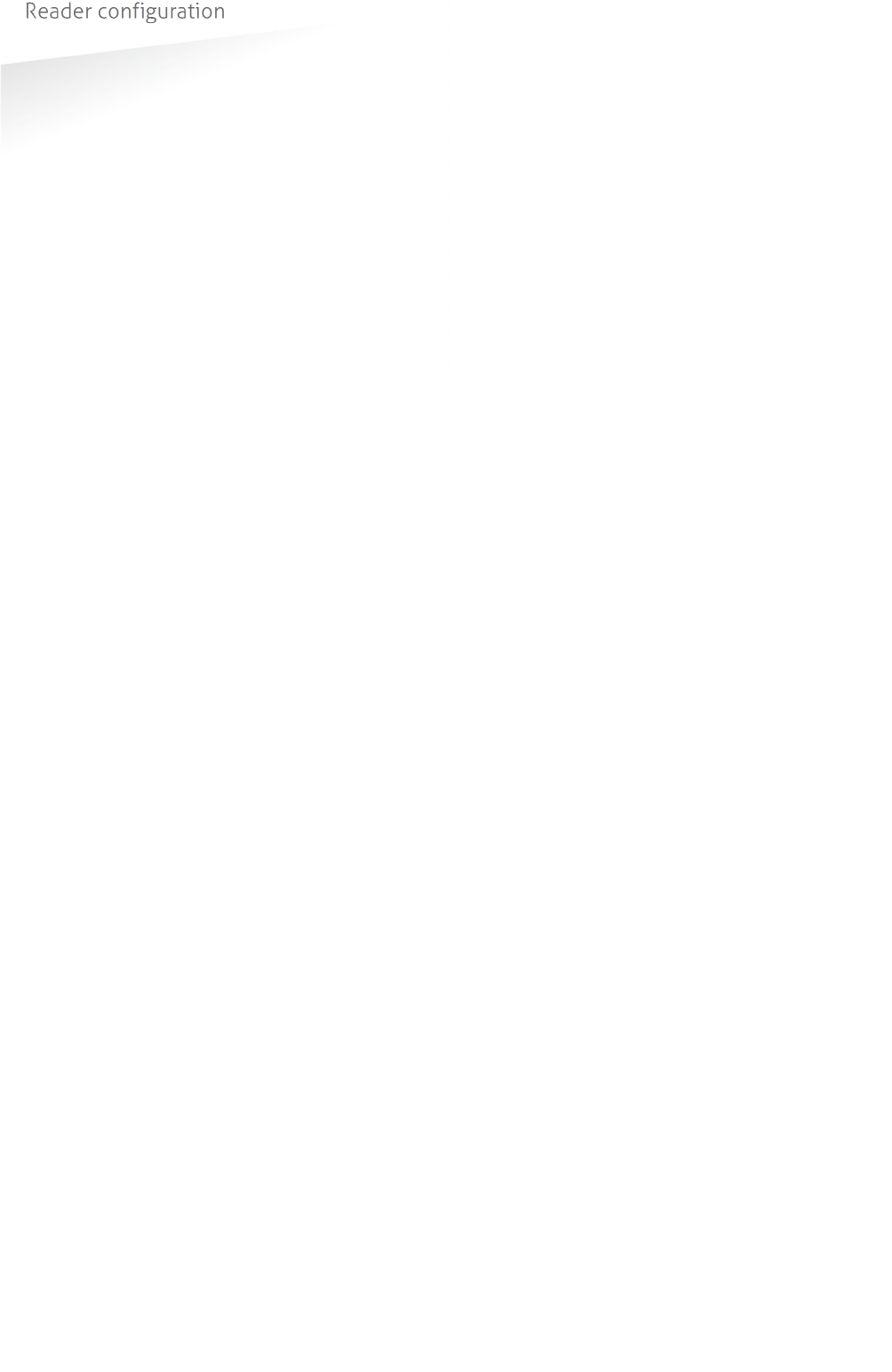
MACE SMART | INSTALLATION GUIDE
Reader configuration
24/34
Example:
MACE UID64 on BLE: '40050108B03BF925E6F04D34'<CR><LF>
'4005' = prefix
'01' = id-source BLE
'08' = id-type UID64
'B03BF925E6F04D34' = id-number
OSDP example:
MACE UID64 on BLE: 01, 08, B0, 3B, F9, 25, E6, F0, 4D, 34
01 = id-source BLE
08 = id-type UID64
B0, 3B, F9, 25, E6, F0, 4D, 34 = id-number
Prefix and suffix are not used.
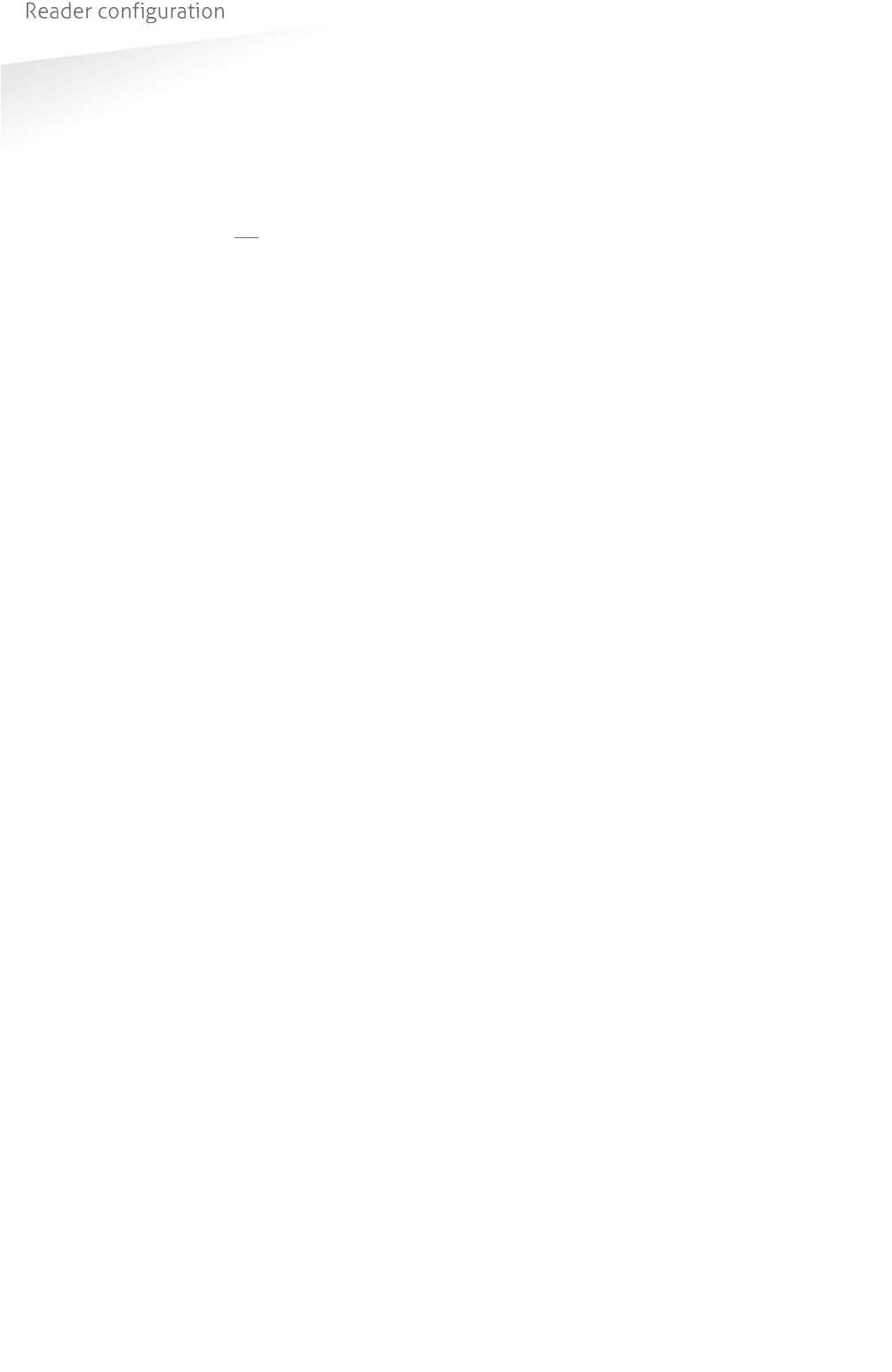
MACE SMART | INSTALLATION GUIDE
Reader configuration
25/34
4.5.2
WIEGAND/MAGSTRIPE
The Wiegand/Magstripe communication output defines the format of the
Wiegand/Magstripe message that is transmitted upon identification.
Note that if the credential is already programmed in the Wiegand or Magstripe
format these settings are not used. The Wiegand/Magstripe output settings are only
used for ID-numbers that are not programmed in the Wiegand or Magstripe format.
The OSDP firmware does not output any Wiegand or Magstripe messages!!!
Unconfigured
Select unconfigured if the ID-numbers are already programmed in the Wiegand or
Magstripe format or if the Wiegand/Magstripe interface is not used.
Wiegand
Select Wiegand to manually configure the Wiegand message output format.
Wiegand output message format:
<P1><prefix><id-src><facility-code><id-number><suffix><P2>
Parity
Enable add parity bits to add a leading and trailing parity bit to the Wiegand
message. The leading parity bit (P1) is even calculated on the first half of the data
bits. The trailing parity bit (P2) is odd calculated on the second half of the data bits.
If the number of data bits used in the parity calculation is odd, then the center bit is
used in both parity bit calculations.
Prefix
Constant prefix value. Max. 65,535 (16 bits).
ID-source
If enabled, the ID-source will be sent as an 8 bit code that identifies how the ID-
number was read. The ID-source values can be changed. See chapter 4.3.1.
0 00000000 PROX-LF (120/125 kHz)
1 00000001 BLE
2 00000010 NFC
3 00000011 Barcode
4 00000100 Smartcard (13 MHz)
5 00000101 MIFARE
6 00000110 DESFIRE
7 00000111 ISO15693
8 00001000 HID iCLASS
9 00001001 MACE Card
Facility-code
Constant facility-code (or site-code) value. Max. 65,535 (16 bits).
ID-number
Select to output the ID-number complete, left aligned or right aligned.
When left or right aligned specify the ID-length and offset in bits.
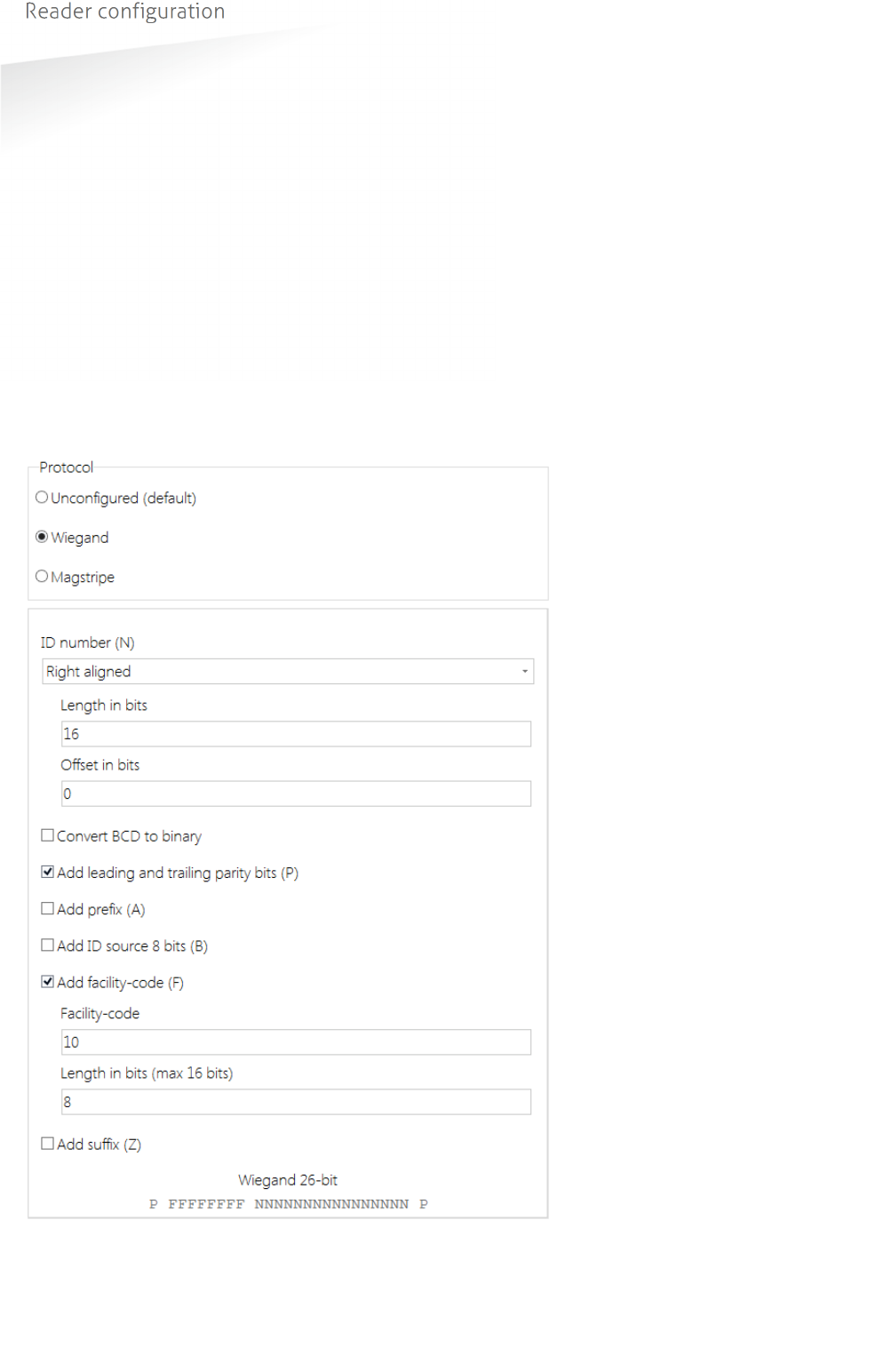
MACE SMART | INSTALLATION GUIDE
Reader configuration
26/34
Convert BCD to binary
Enable to convert the BCD (decimal) ID-number to a binary value.
For example ID-number 987 = hex 3DB = b'11 1101 1011'.
Note that the conversion may reduce the amount of ID-number bits.
Conversion is only possible if ID-number before conversion is max. 80 bits.
When the ID-number is not in decimal, the result may be unexpected.
Suffix
Constant suffix value. Max. 65,535 (16 bits).
Wiegand configuration example:
The configuration shown below will generate a Wiegand 26-bit message with
facility-code 10. The ID-number uses the 16 least significant bits (right aligned).
MACE UID64 B03BF925E6F04D34
ID-number 0x4D34 = 19764.
Figure 6: Example Wiegand 26-bit configuration
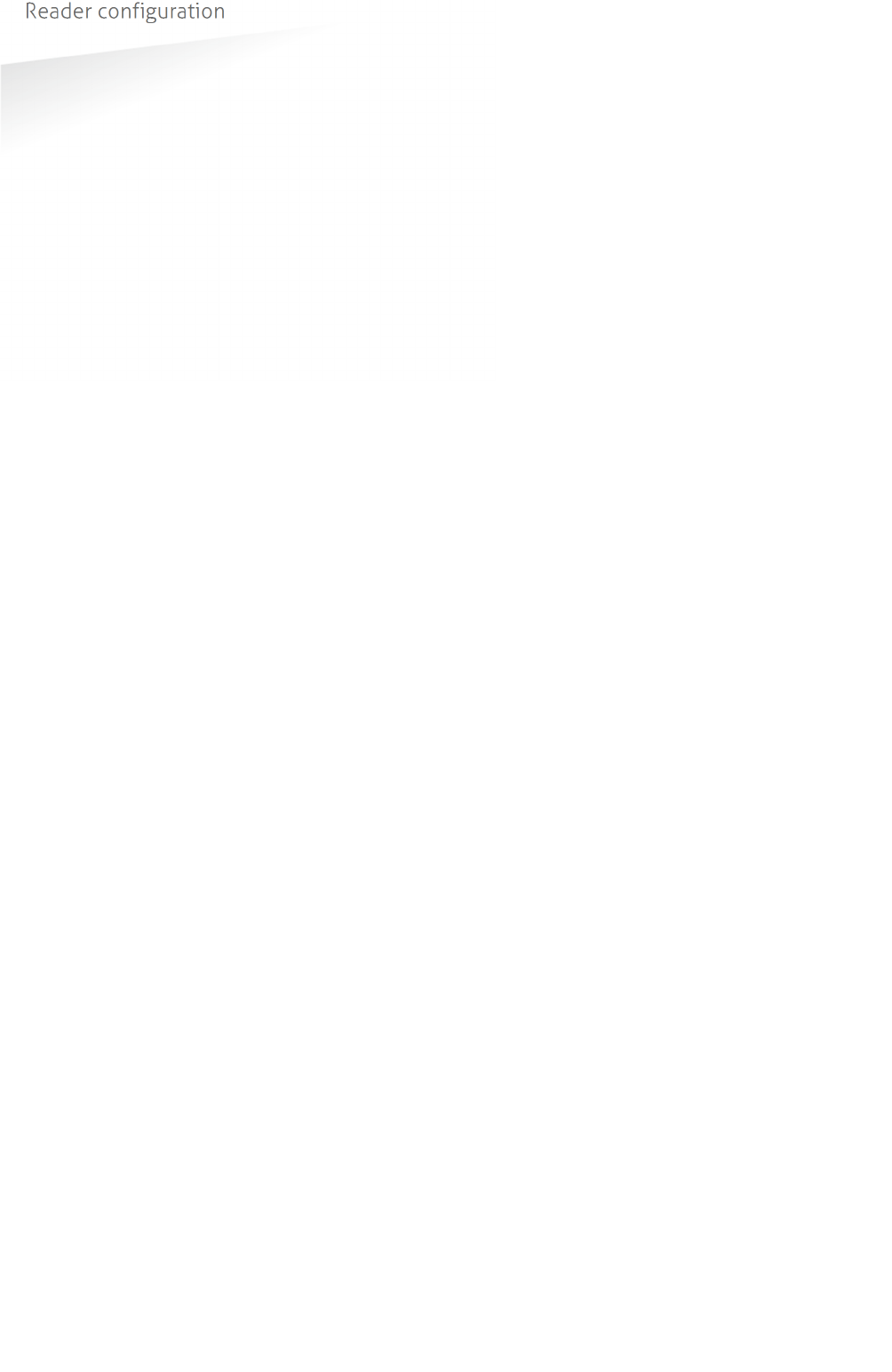
MACE SMART | INSTALLATION GUIDE
Reader configuration
27/34
Magstripe
Select Magstripe to configure the Magstripe message output format.
Magstripe output message format:
<0xB><prefix><id-number><suffix><0xF><LRC>
Add start, stop-sentinel and LRC
According to the Magstripe ISO7811/2 standard the messages should begin with a
start-sentinel (0xB) and finish with an stop-sentinel (0xF) and LRC checksum.
Add preamble and postamble clocks
If enabled the Magstripe output will generate 16 preamble clock cycles before the
message and 16 postamble clock cycles afterwards.
Prefix
Constant prefix value transmitted before the ID-number. Max. 16 digits.
ID-number
Select to output the ID-number complete, left aligned or right aligned.
When left or right aligned specify the ID-length and offset in bits.
Convert to decimal
Enable to convert the ID-number to a decimal value. Default enabled because
hexadecimal characters should be avoided within the ID-number. Hexadecimal
characters are according to the ISO7811/2 standard reserved for message control.
Suffix
Constant suffix value transmitted after the ID-number. Max. 16 digits.

MACE SMART | INSTALLATION GUIDE
Reader configuration
28/34
Magstripe configuration example:
The configuration shown below will generate a Magstripe message. The ID-number
uses the 6 least significant hex digits (right aligned) and they are converted to 8
decimal digits.
MACE UID64 B03BF925E6F04D34
ID-number 0xF04D34 = 15.748.404.
After adding the start, stop-sentinel and LRC this results in message:
B15748404FB
Figure 7: Example Magstripe configuration
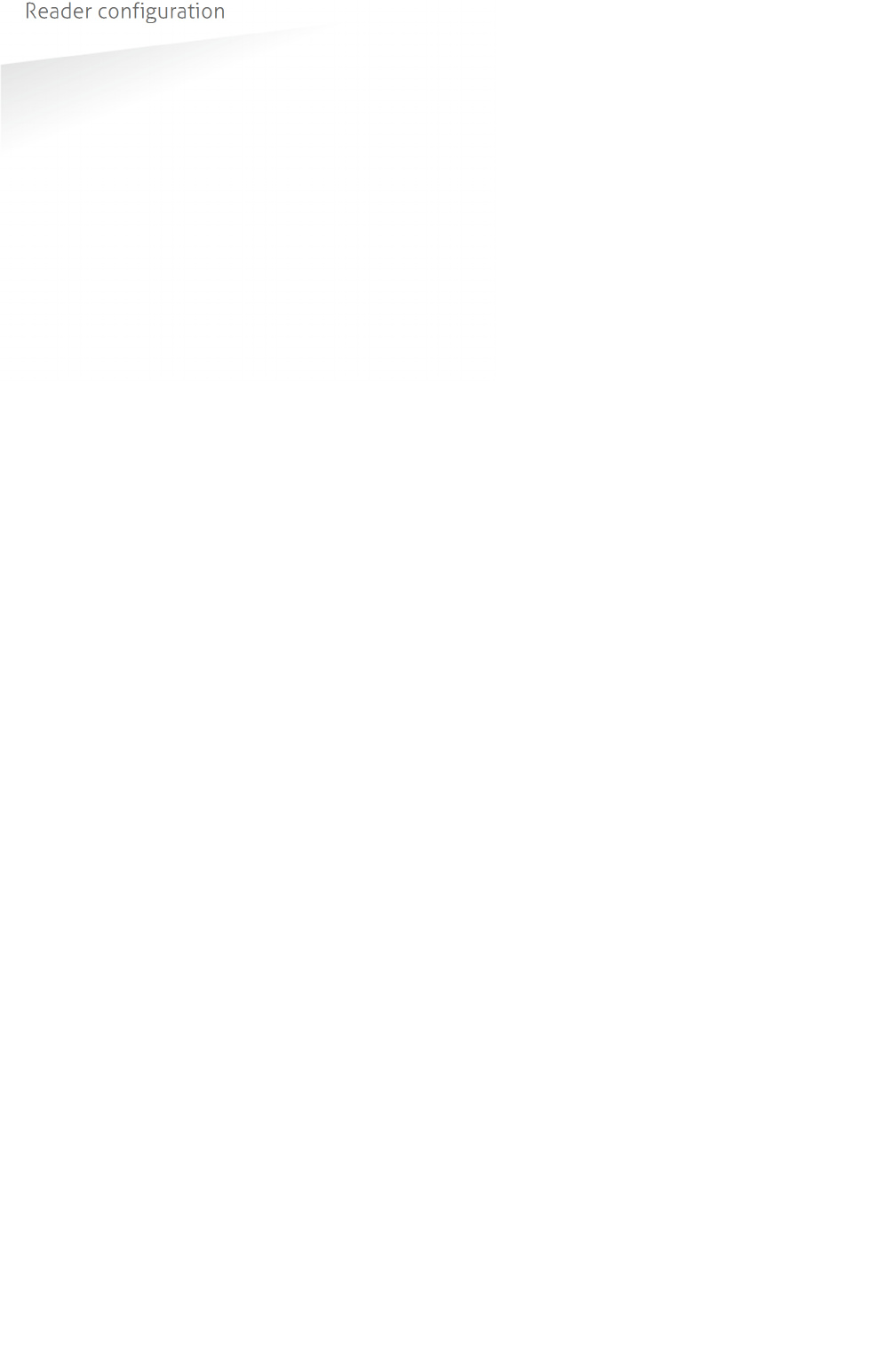
MACE SMART | INSTALLATION GUIDE
Reader configuration
29/34
4.6
MISCELLANEOUS
4.6.1
FIRMWARE UPDATE
When the MaceConfigTool software is connected to a reader, it automatically checks
the firmware version of the MACE Smart reader. If necessary the software
recommends to perform a firmware update. A recent firmware version has been
installed on your computer together with the software.
The firmware update can also be used to change from STANDARD to OSDP firmware
(or vice versa).
Firmware update procedure:
Start MaceConfigTool software.
Connect with MACE reader.
Go to FIRMWARE UPDATE.
Select the firmware file (e.g. MaceSmart_v106.nis).
Click Update and wait until completed.
When the firmware update is completed, the software will reconnect. Upon
reconnect, make sure to select the correct protocol and baud rate setting. This might
have been changed due to different firmware.
4.6.2
KEY UPDATE
The key update function updates the masterkey in the MACE Smart reader.
The MACE authentication keys (for BLE and NFC) are diversified to ensure a unique
security key per credential. The diversification is done using a shared masterkey. The
key update function updates the masterkey in the reader.
Important notice;
After the key update the reader will only read updated credentials.
Make sure to synchronize the update for readers and credentials (step 2 and 3).
Step 1. Start key update:
Login to the MACE Admin Portal and start update masterkey.
Download the encrypted masterkey update file (.nkey file).
Step 2. Key update procedure:
Start MaceConfigTool software.
Connect with MACE reader.
Go to KEY UPDATE.
Select the key update file (e.g. default.nkey).
Click Update and wait until completed.
Step 3. Finish key update;
Login to the MACE Admin Portal and finish update masterkey. This will update
the credentials.
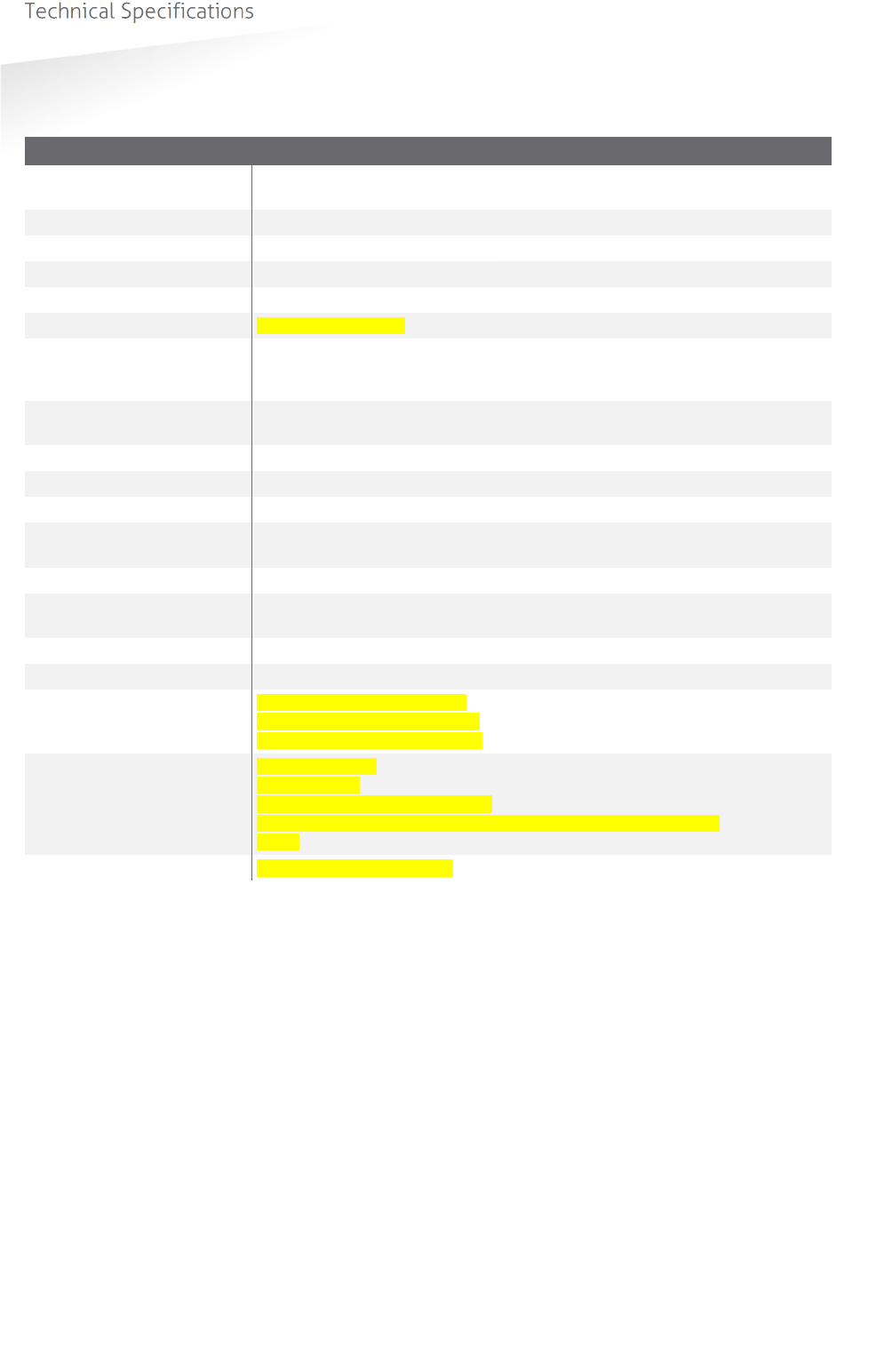
MACE SMART | INSTALLATION GUIDE
Technical Specifications
30/34
A TECHNICAL SPECIFICATIONS
Technical information MACE Smart
Operating frequency Bluetooth Low Energy 2.402 – 2.480 GHz
NFC & smartcards: 13.56 MHz
Dimensions 100 x 50 x 22 mm [ 3.9 x 2 x 0.9 inch ]
Weight 75 g [ 0.17 lbs ]
Housing Polycarbonate
Color RAL7016
Protection IP65 [ approx.NEMA4x ]
Detection range Bluetooth Low Energy: configurable up to 25cm (proximity), 2m (short), 5m (medium) or
15m (long).
NFC and smartcards: up to 5cm.
Supported RFID cards ISO14443-3A, Mifare DESFire (EV1), Mifare Classic, Mifare Ultralight, Mifare Plus (SL3)
ISO15693, HID iCLASS (UID only), MACE Card
Operating temperature -30...+60°C (-22...+140°F)
Power 12 … 24 VDC (from power-limited UL294 or UL603 Listed power source)
Current consumption 0.2A@12VDC, 0.1A@24VDC
Input 2 TTL digital inputs for LED control (RED/GREEN)
1 TTL digital input for beeper control
Tamper indication Yes, magnetic tamper switch
Cable length Wiegand 150 m [ 500 ft. ] 22AWG
RS485 1200 m [ 3950 ft. ] when installed properly
Interfaces RS485 interface. Please consult your representative for additional interfacing options.
Output Wiegand, Magstripe (clock & data)
Compliance Europe RE Directive 2014/53/EU
USA: FCC Title 47 Part 15B and 15C
Canada: ISED ICES-003 and RSS210
Certifications Safety: EN60950-1
EMC: EN301489
Telecom: EN330 330 and EN300 328
Human Exposure assessment: ICNIRP Guidelines, EN62369 and EN50364
UL294
UL UL294 6th ed. – outdoor usage
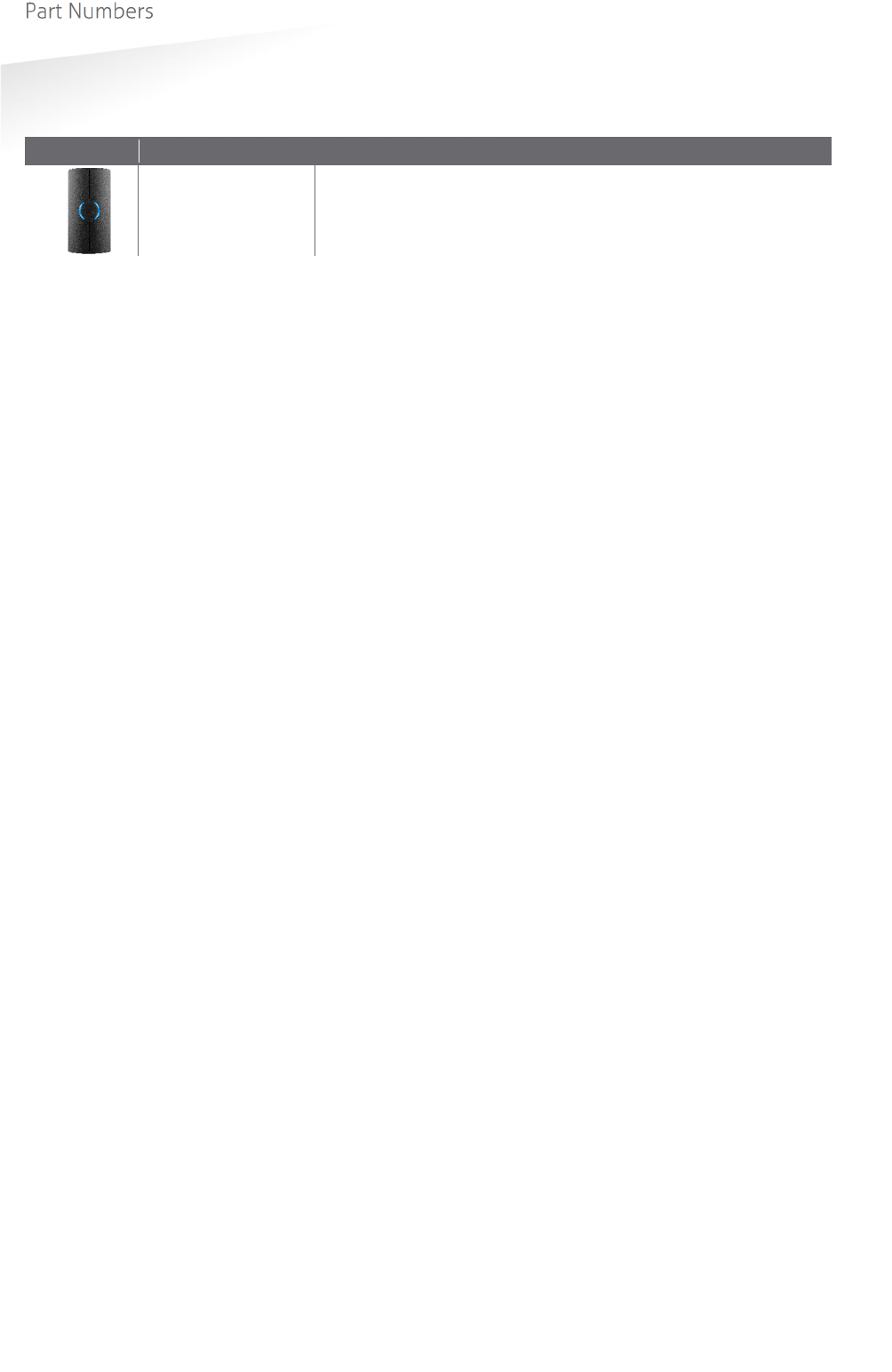
MACE SMART | INSTALLATION GUIDE
Part Numbers
31/34
B PART NUMBERS
Readers Part number Description
9565914 MACE Smart
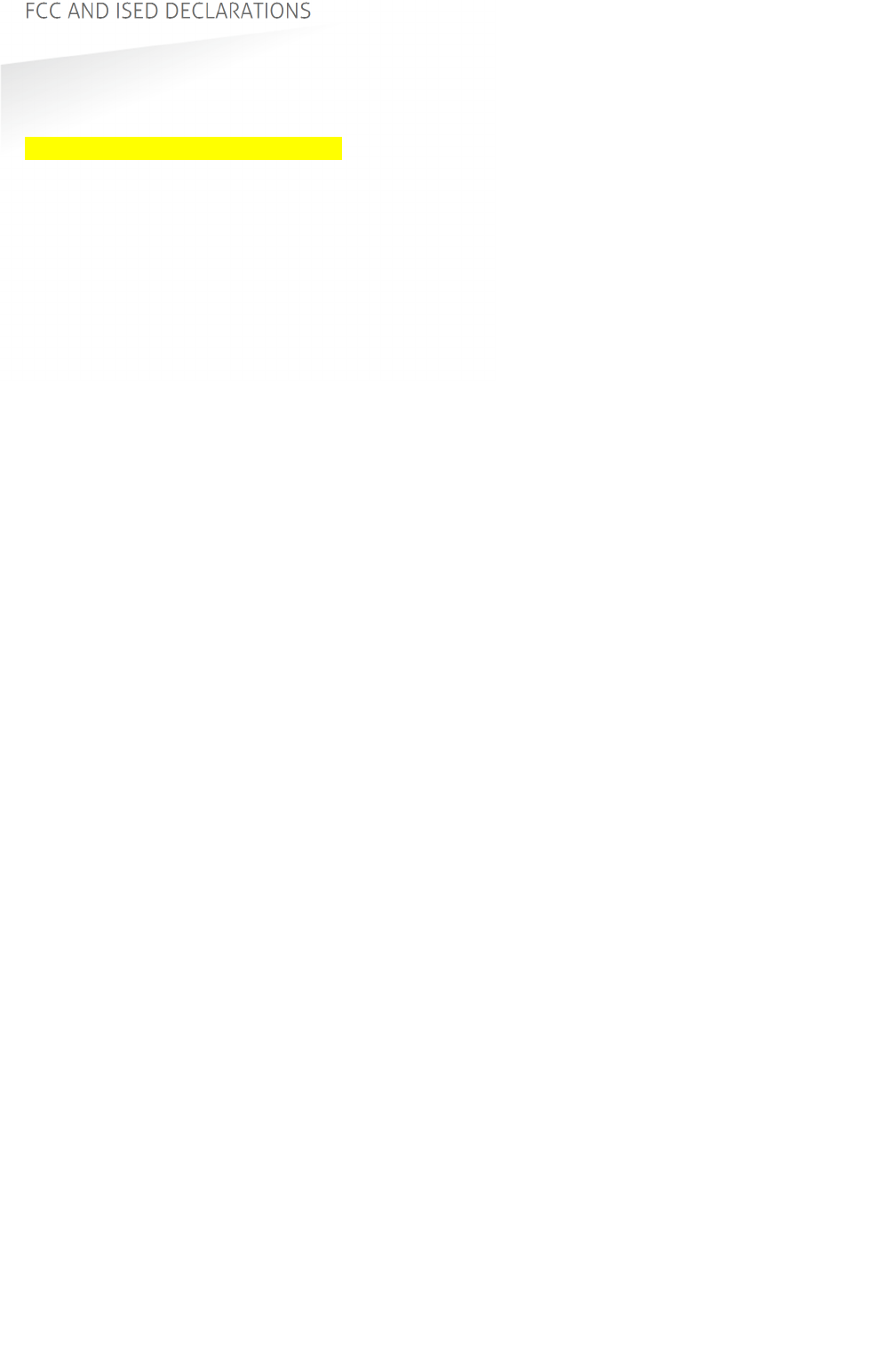
MACE SMART | INSTALLATION GUIDE
FCC AND ISED DECLARATIONS
32/34
C FCC AND ISED DECLARATIONS
FCC ID: CGDMACER1 and IC: 1444A-MACER1
FCC (15.19) and ISED Compliance statement
This device complies with part 15 of the FCC Rules and to RSS210 of Industry Canada. Operation is subject to the
following two conditions:
(1) this device may not cause harmful interference, and
(2) this device must accept any interference received, including interference that may cause undesired operation.
Warning (15.21)
Changes or modifications not expressly approved by the party responsible for compliance could void the user’s
authority to operate the equipment.
Cet appareil se conforme aux normes RSS 210 exemptés de license du Industry Canada. L’opération est soumis aux
deux conditions suivantes:
(1) cet appareil ne doit causer aucune interférence, et
(2) cet appareil doit accepter n’importe quelle interférence, y inclus interférence qui peut causer une opération non pas
voulu de cet appareil.
Les changements ou modifications n’ayant pas été expressément approuvés par la partie responsable de la conformité
peuvent faire perdre à l’utilisateur l’autorisation de faire fonctionner le matériel.
FCC and ISED Radiation Exposure Statement
This equipment complies with FCC (OET Bulletin 65) and Canadian radiation exposure limits set forth in RSS-102 for a
uncontrolled environment. This equipment should be installed and operated with a minimum distance of 3 mm
between the radiator and your body. This transmitter must not be co-located or operating in conjunction with any other
antenna or transmitter.
Cet équipement est conforme a RSS-102 limites énoncées pour un environnement non contrôlé. Cet équipement doit
être installé et utilisé avec une distance minimale de 3 mm entre le radiateur et votre corps.
ISED EMC Declaration
This Class B digital apparatus complies with Canadian ICES-003.
Cet appareil numérique de Classe B est conforme à la norme Canadienne ICES-003.
FCC Information to the user (15.106(b))
Note: This equipment has been tested and found to comply with the limits for a class B digital devices, pursuant to part
15 of the FCC Rules. These limits are designed to provide reasonable protection against harmful interference in a
residential installation. This equipment generates, uses and can radiate radio frequent energy and, if not installed and
used in accordance with the instructions, may cause harmful interference to radio communications.
However, there is no guarantee that interference will not occur in a particular installation. If this equipment does not
cause harmful interference to radio or television reception, which can be determine by turning the equipment off and
on, the user is encouraged to try to correct the interference by one or more of the following measures:
Reorient or relocate the receiving antenna.
Increase the separation between the equipment and receiver.
Connect the equipment into an outlet on a circuit different from that to which the receiver.
Any changes or modifications not expressly approved by the party responsible for compliance could void the user's
authority to operate the equipment.
To ensure compliance with FCC regulations, use only the shielded interface cables provided with the product, or
additional specified components or accessories that can be used with the installation of the product.
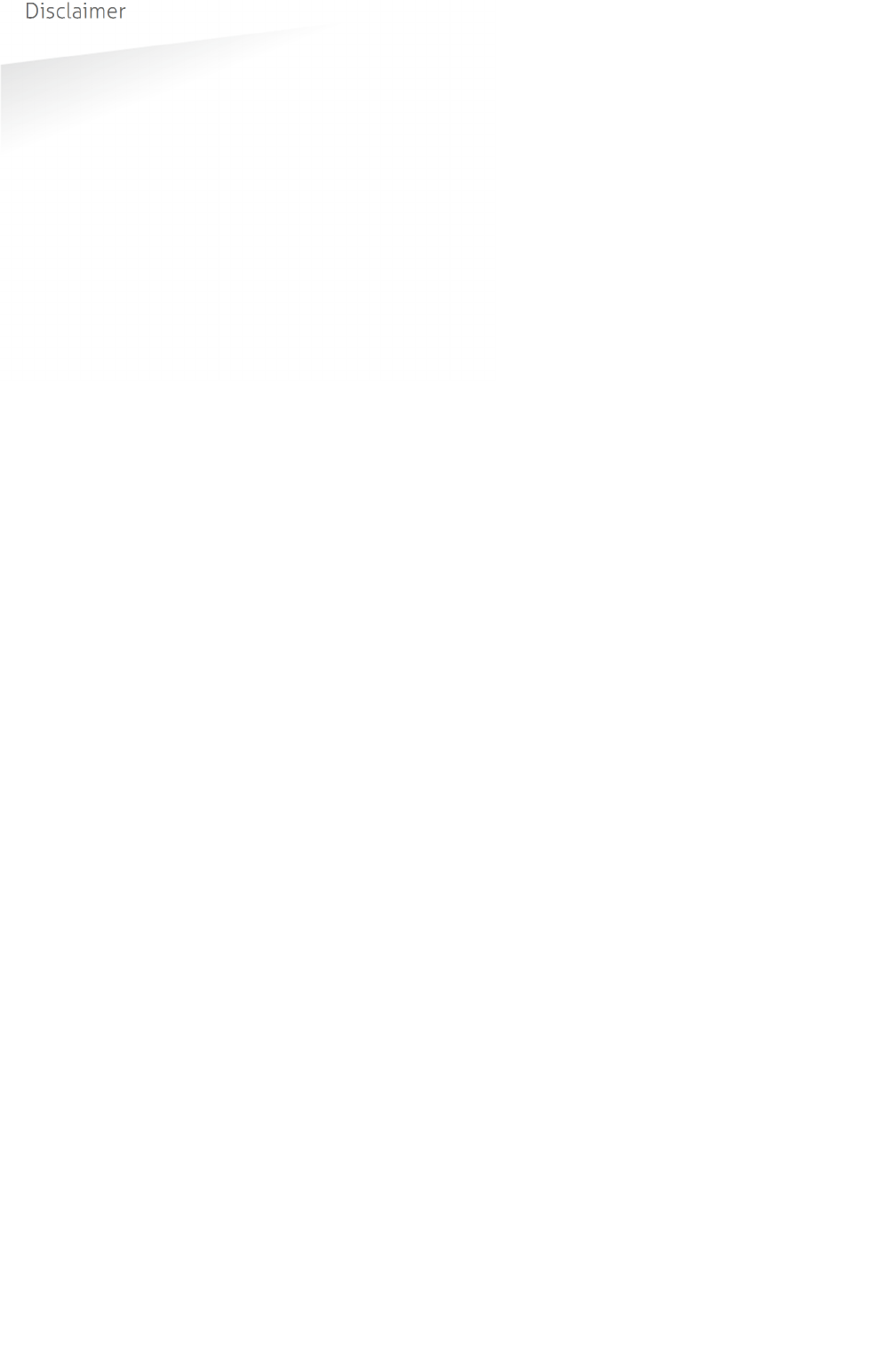
MACE SMART | INSTALLATION GUIDE
Disclaimer
33/34
D DISCLAIMER
This information is furnished for guidance, and with no guarantee as to its accuracy or completeness; its publication
conveys no license under any patent or other right, nor does the publisher assume liability for any consequence of its
use; specifications and availability of goods mentioned in it are subject to change without notice; it is not to be
reproduced in any way, in whole or in part, without the written consent of the publisher.
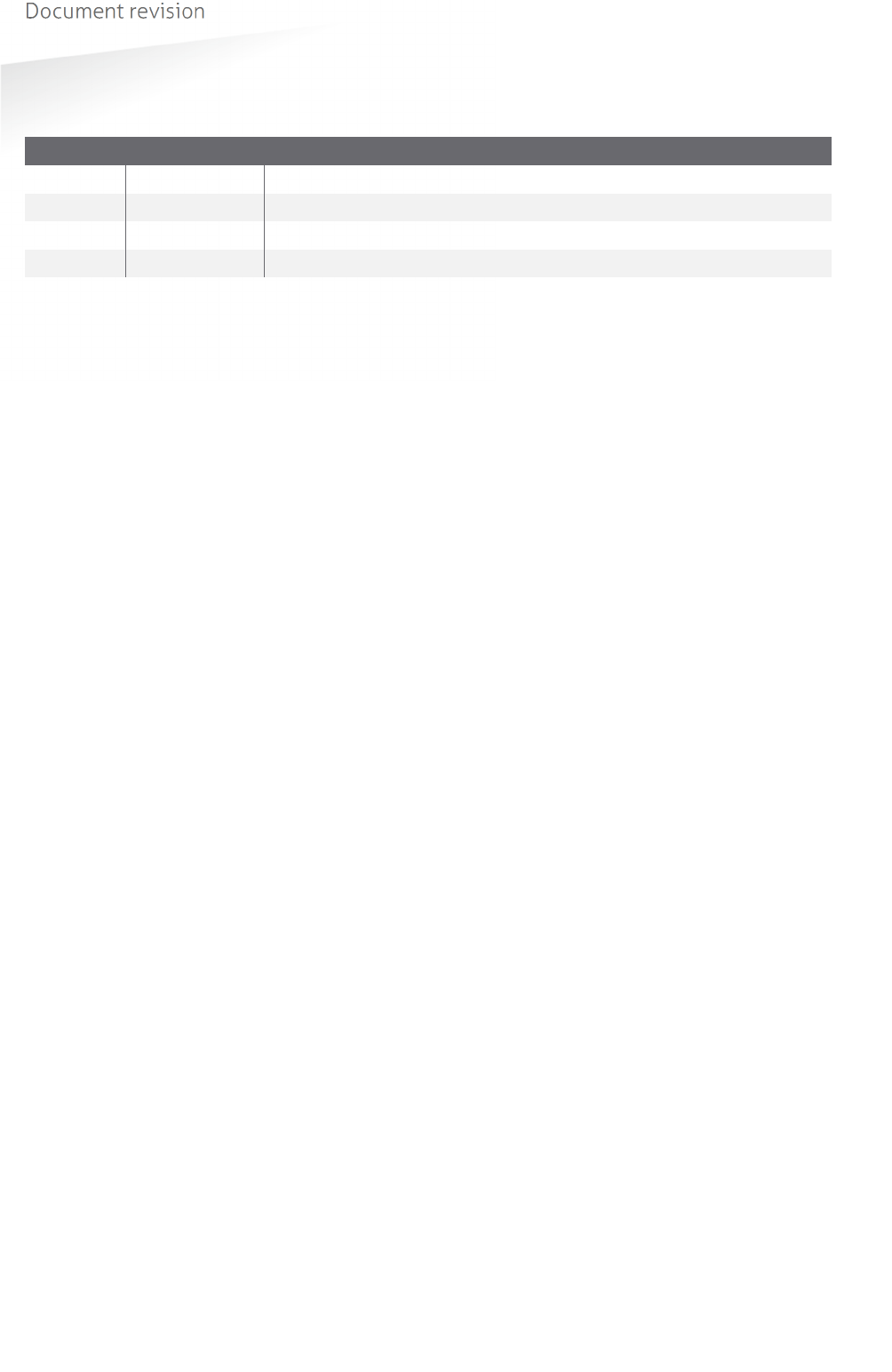
MACE SMART | INSTALLATION GUIDE
Document revision
34/34
E DOCUMENT REVISION
Version Date Comment
1.03 2018-01-30 Updated technical specification and product photos
1.02 2017-12-20 Updated technical specification and tamper contact status report (OSDP)
1.01 2017-10-02 Added ISO15693 read multiple blocks
1.00 2017-09-13 Initial release
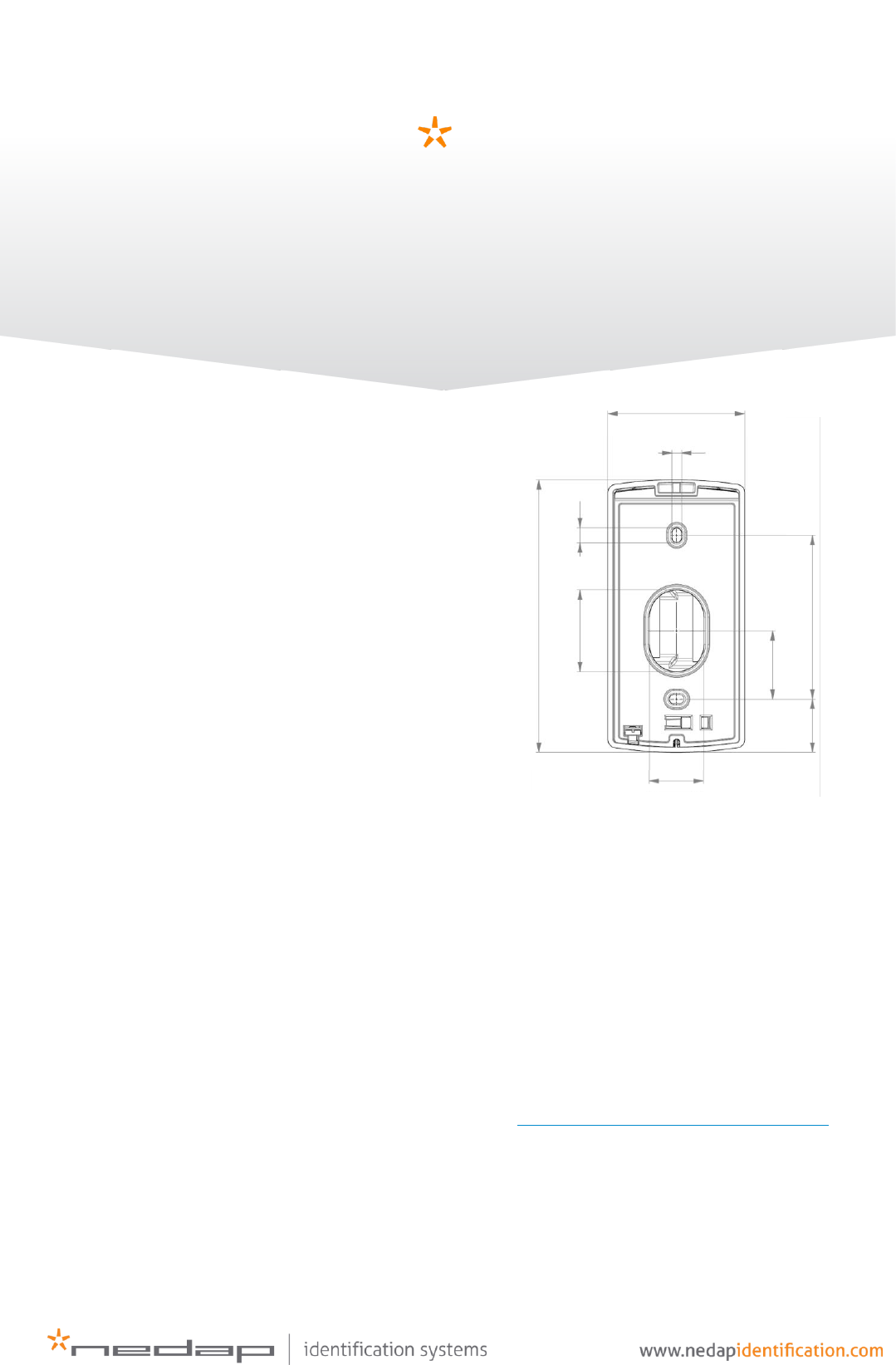
INCLUDED MATERIALS
1 x MACE Smart reader
1 x Installation manual
1 x Plastic bag including:
o 1 x Connector block 6P
o 1 x Connector block 7P
o 2 x Assembly screw M3x8 T10 (1x spare part)
o 2 x Plug Nylon
o 2 x Mounting screw K30x20 T10
ADDITIONAL REQUIREMENTS
Drill
Screwdriver torx T10
Pliers (optionally)
RS485-USB converter (optionally)
Cable AWG 22-30 shielded (advised)
SAFETY INSTRUCTIONS
The following safety precautions should be observed during normal use, service and repair:
The MACE Smart reader may only be installed and serviced by qualified service personnel.
Disconnect the power supply before (dis)connecting any wires, MACE is NOT hot-
swappable, so when making or changing connections, power must be switched OFF.
The cable shield shall be connected with safety ground and the metal case of the external
device(s).
To be sure of safety, do not modify or add anything to the MACE Smart reader other than
mentioned in this installation guide or indicated by NEDAP N.V.
CONFIGURATION
The MACE Smart reader can be configured easily using the MaceConfigTool software. This
software tool can be downloaded from our partner portal https://portal.nedapidentification.com.
Configuration allows to change general settings, reader settings (what to read and how) and
communication output settings. It also allows updating or changing the firmware (e.g. STANDARD
and OSDP). When your computer does not have an RS485 output, an RS485-USB converter can be
used to connect with the MACE Smart reader.
Some settings require expert knowledge. Leave settings unchanged, when their specific meaning
is unclear. Besides, it is always a good practice to save the configuration into a file for future
reference or when requesting technical assistance from Nedap or its business partners.
100 mm
( 3.94 )
50 mm
( 1.97 )
3.4 mm
( 0.13 )
5.4 mm
( 0.21 )
20 mm
( 0.79 )
30 mm
( 1.18 )
60 mm
( 2.36 )
19.5 mm
( 0.77 )
25.0 mm
( 0.98 )
MACE SMART
Installation sheet
2018-01-25 | v1.02 | 5286573
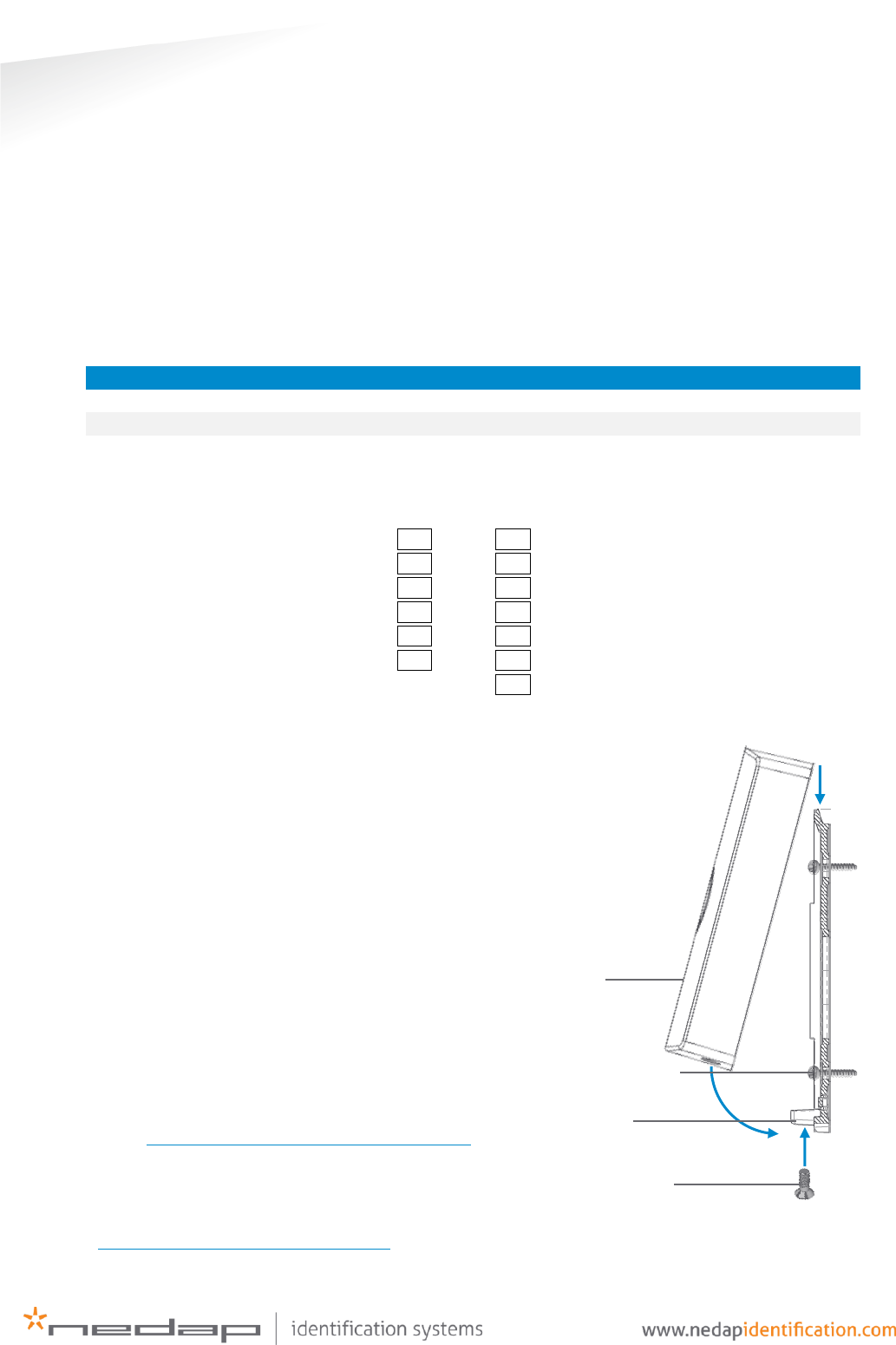
MACE SMART
Installation sheet
MOUNTING INSTRUCTIONS
Please follow the next steps to properly mount the MACE Smart reader to a surface.
1. Position the reader
Make sure that the reader is positioned such that it is placed correctly covering the cable
entry hole and that the screw hole is located at the bottom side of the reader.
2. Mount the wall-plate on the required location
The reader can be mounted to any surface, including directly to metal. The size of the
holes that should be drilled depends on the material of your surface. Fix the wall-plate into
its position using the two mounting screws attached and a torx T10 screwdriver.
Surface material
Size of holes
Use of plugs
Concrete or stone
5.0 mm (0.20 inch)
Yes
Wood
2.5 mm (0.10 inch)
No
3. Feed the cable through the cable entry hole and connect the cable
Connect the cable to the connector blocks attached according to the overview below.
Nedap antenna interface
K1-6
K2-1
RS485 A (-)
Beeper_IN*
K1-5
K2-2
RS485 B (+)
Led_UL_IN*
K1-4
K2-3
Ground
Led_NA_IN*
K1-3
K2-4
Data-1 / Data
Ground
K1-2
K2-5
Data-0 / Clock
Power supply 12 - 24VDC
K1-1
K2-6
Tamper switch (normally closed)
K2-7
Tamper switch (common)
4. Place the connectors
Place the connectors over the pin headers at the backside of
the reader. Make sure that the correct connector block is placed
on the correct pin header (6P vs. 7P). Place the connectors such
that the topside of the connectors (recognizable by the screws)
remains visible after it has been placed on the reader.
5. Attach the MACE Smart reader onto the wall-plate
Attach the reader onto the wall-plate according to
the three steps in the illustration. Finish with fixing
the assembly using the assembly screw at the
bottom and the torx T10 screwdriver.
INSTALL GUIDE
More information about the configuration and
installation of the MACE Smart reader can be found
in the MACE Smart Install Guide, available on our
partner portal https://portal.nedapidentification.com.
TECHNICAL SUPPORT
For technical support, please call: +31 (0)544 471 222
or email support@nedapidentification.com.
1
2
3
Reader
Wall-plate
Mounting screws
Assembly screw