Neets A S 313-0001 Touch Panel User Manual
Neets A/S Touch Panel
User Manual
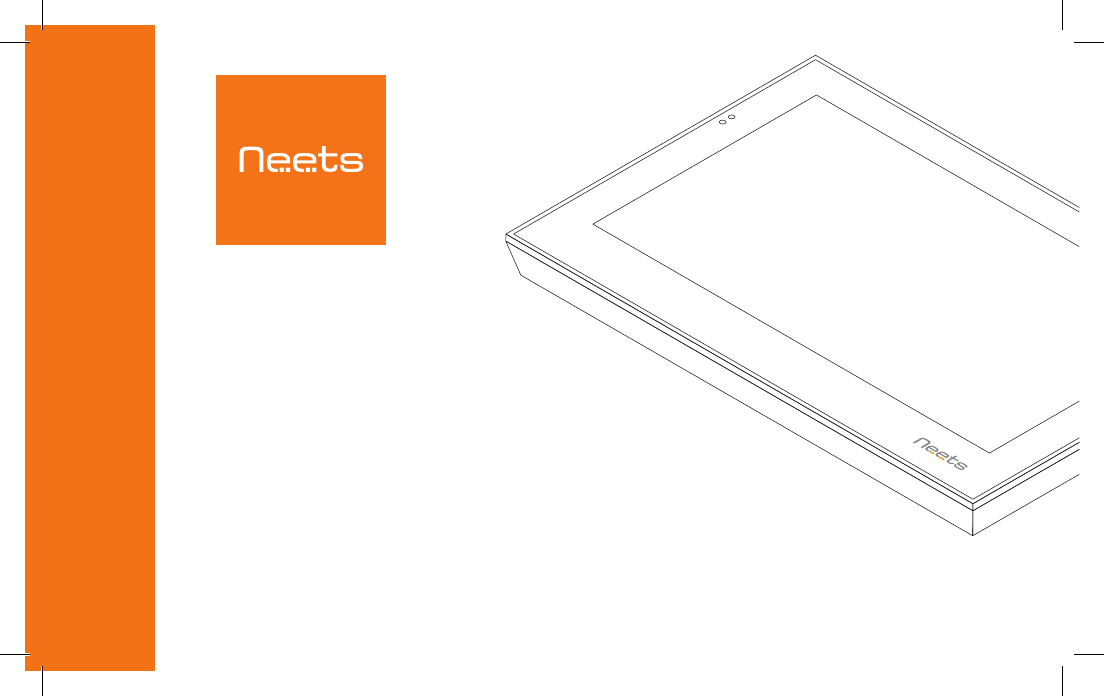
Installation guide
Neets Touch Panel™
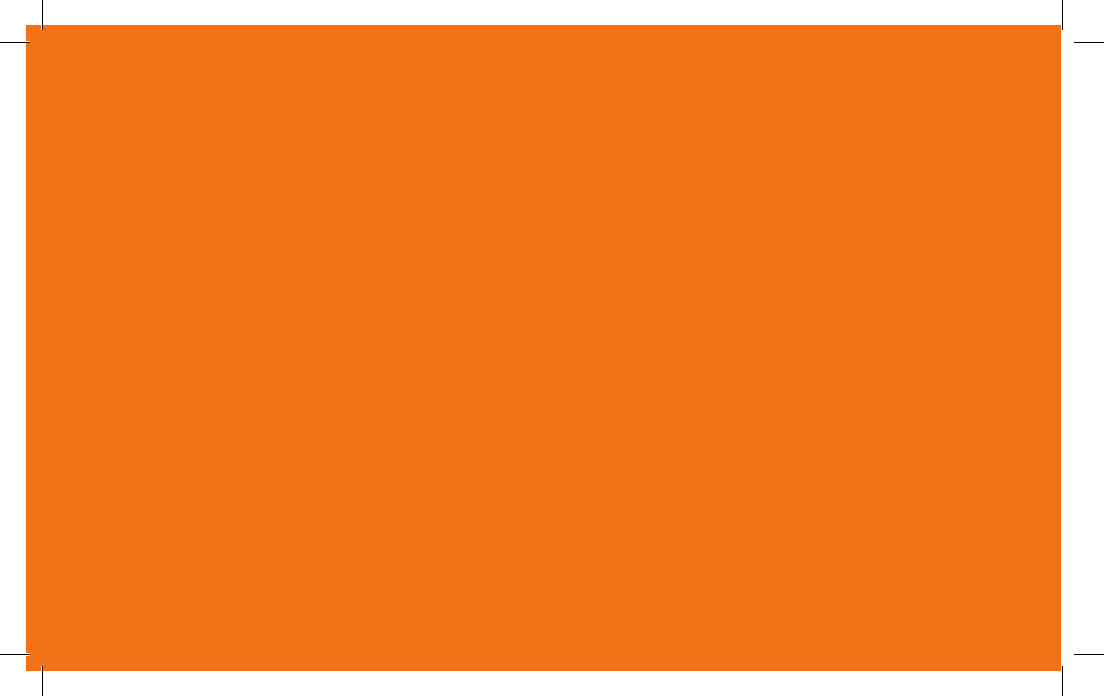
Thank you!
Thank you for including the Neets Touch
Panel as part of the user interface strategy
for your customer.
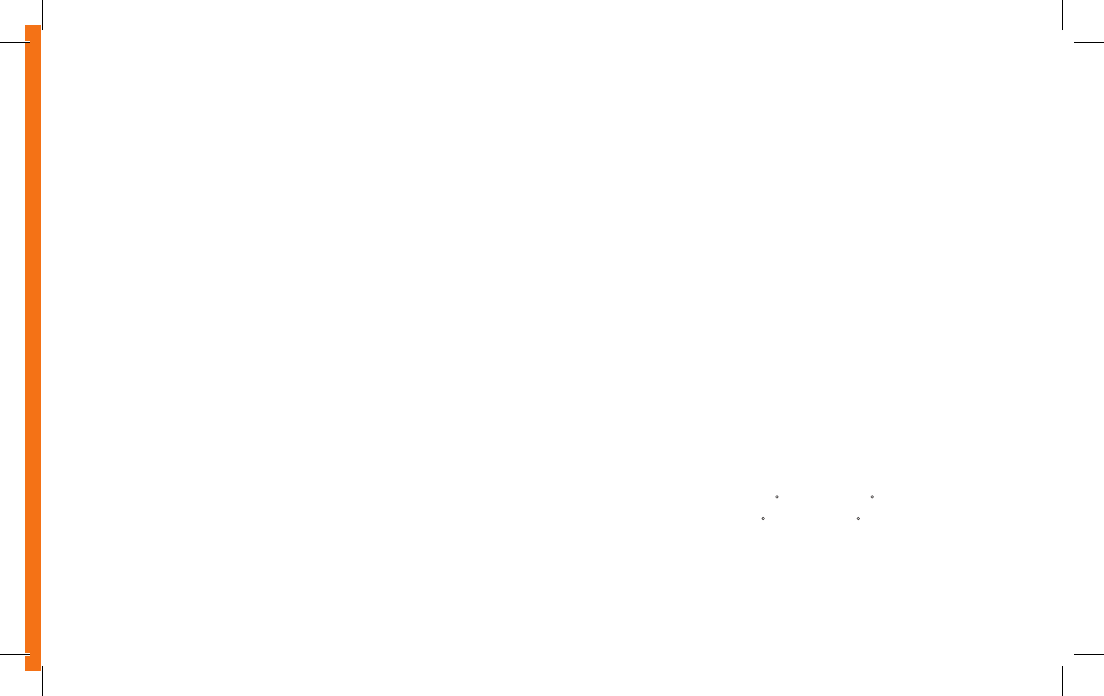
Specifications
Physical Dimensions:
H: 120 mm
W: 180 mm
D: 41,4 mm
In wall: 25,4 mm
On wall: 17,7 mm
Shipping dimensions:
65 mm x 280 mm x 240 mm (HxWxD)
Weight:
Product: 0,33 Kg
Wall Bracket: 0,175 Kg
Shipping: 0,85 Kg
Connections:
RJ45 with POE – For both Power and Ethernet
communication
Switches:
Pen hole switch:
1: Access to Admin settings
2: Factory Reset switch
3: For FW upgrade only
Touch Screen:
5-point capacitive touch screen
Scratch resistant glass-on-glass touch screen
Display:
7” IPS Display,
Resolution: 1024x595 pixels
Brightness: 350 nits (cd/m2)
Sensors:
Proximity sensor – For automatic display activation
Ambient Light sensor – For automatic backlight dimming
Power:
Power Over Ethernet (POE), IEEE802.3af, 48V (PoE injector
not included)
Environment:
Operating Temp: 0 to 40 C / 32 to 104 F
Storage Temp: 0 to 60 C / 32 to 140 F
Operation moisture: Humidity: 10% to 90% RH
Compliancy:
CE, FCC
Doc. 313-001-001 Rev. 2
2
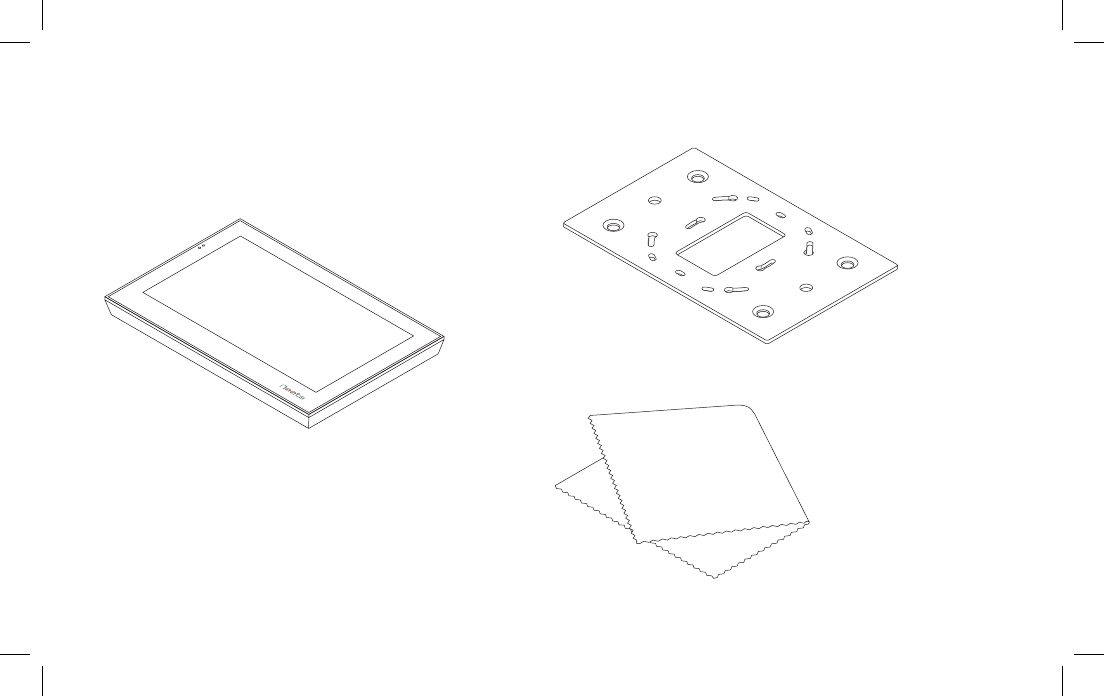
What’s in the box
7” Touch Panel
Cloth
Wall mount bracket
3
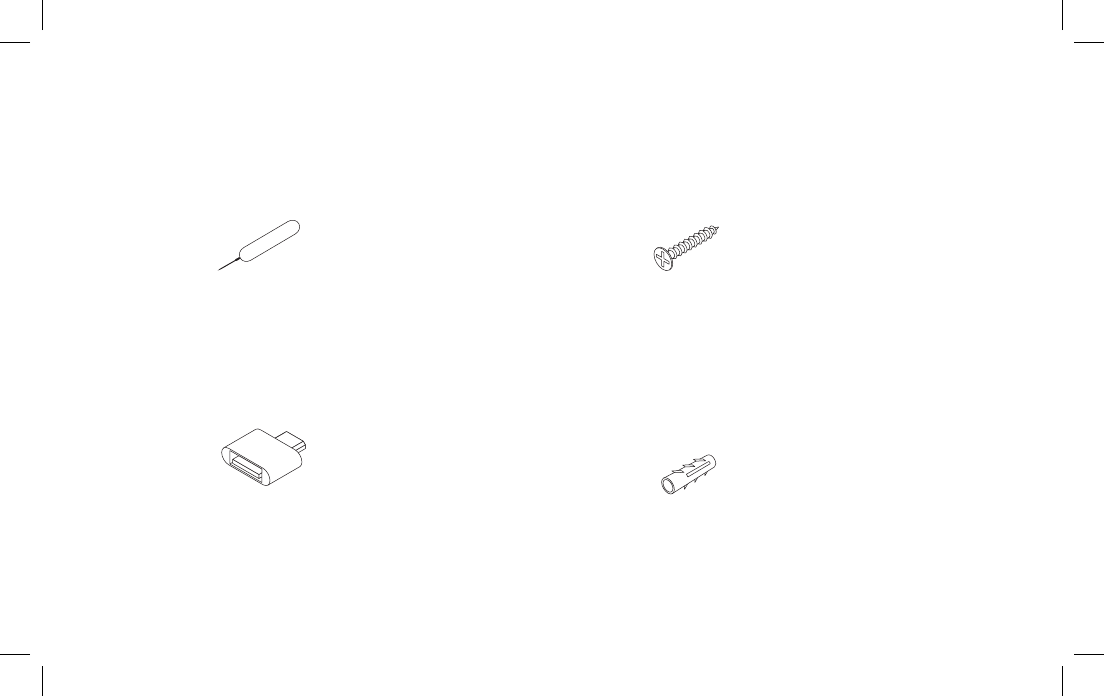
4 x Wall plugs
4 x Screws
USB OTG adapter (for application
and firmware upgrade)
Ejector pin for
menu settings
4
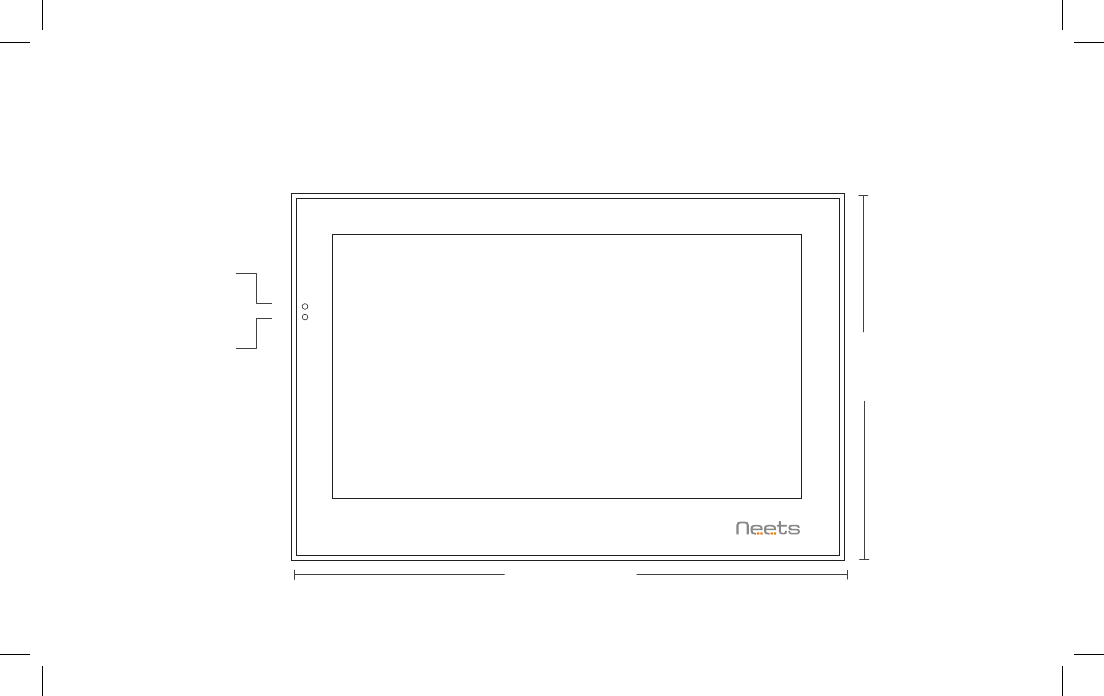
Front
Ambient light
sensor
Proximity
sensor
5
1 180 mm
1 120 mm
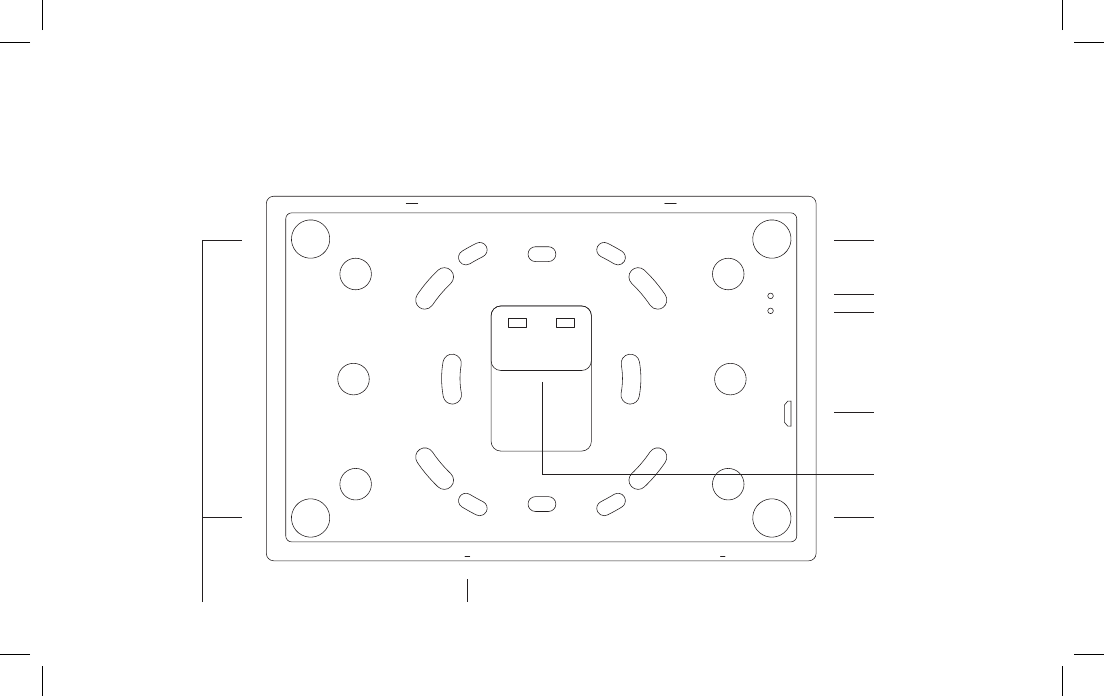
Back
Factory Reset
Firmware upgrade
USB
Magnets Settings button
LAN/POE
Magnet
Magnet
6
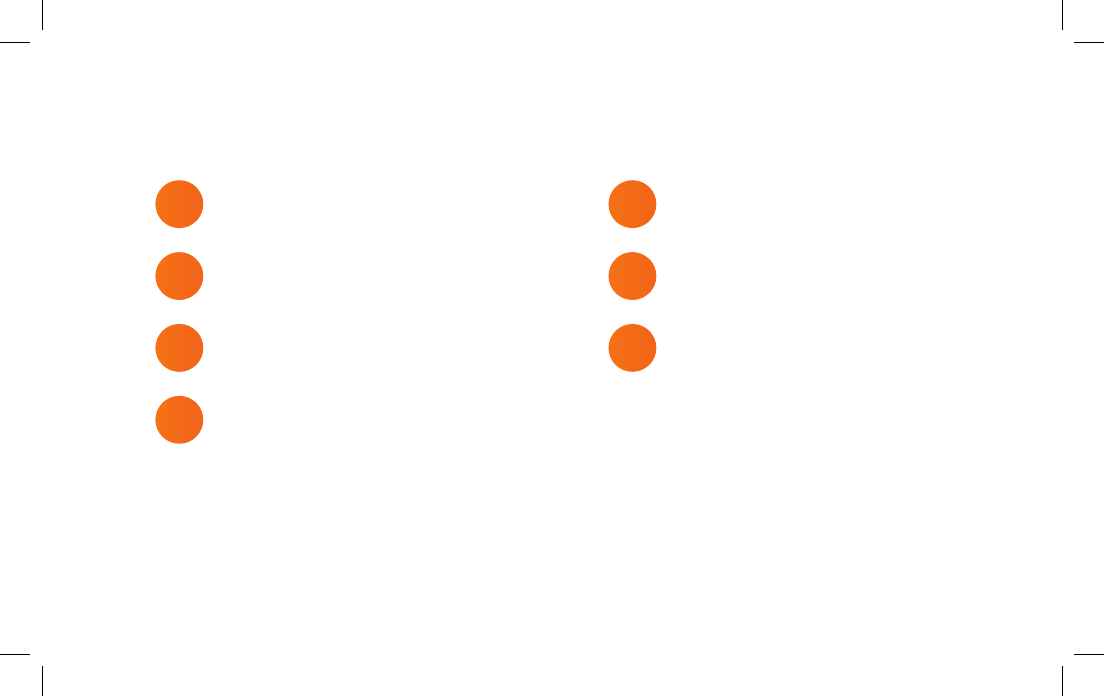
Steps
1 Touch Panel position
2 Bracket details
3 Mounting the bracket
4 Connect LAN/PoE
5 Mount Touch Panel on bracket
6 Connect PoE injector
7 First start up
7
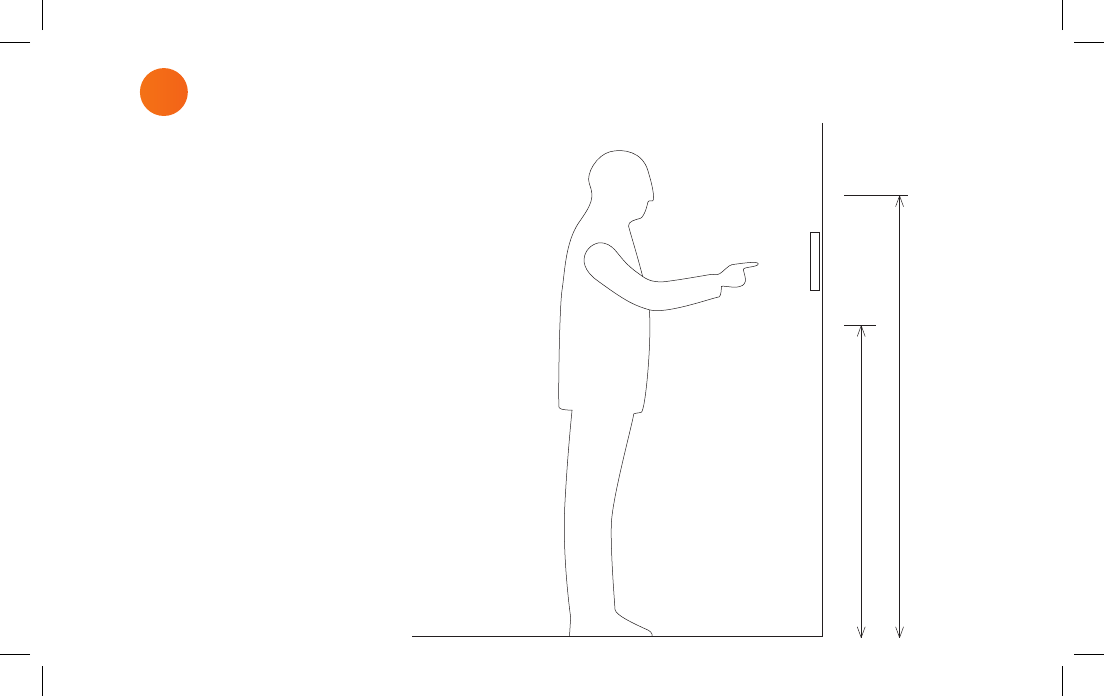
1 Touch Panel position
165 cm / 65 in.
145 cm / 57 in.
The Touch Panel is designed to wall
mount in landscape orientation, and
depending on how tall the users are we
recommend locating the center of the
touch panel between 145 cm. – 165 cm.
(57” – 65”) above the finish floor.
8
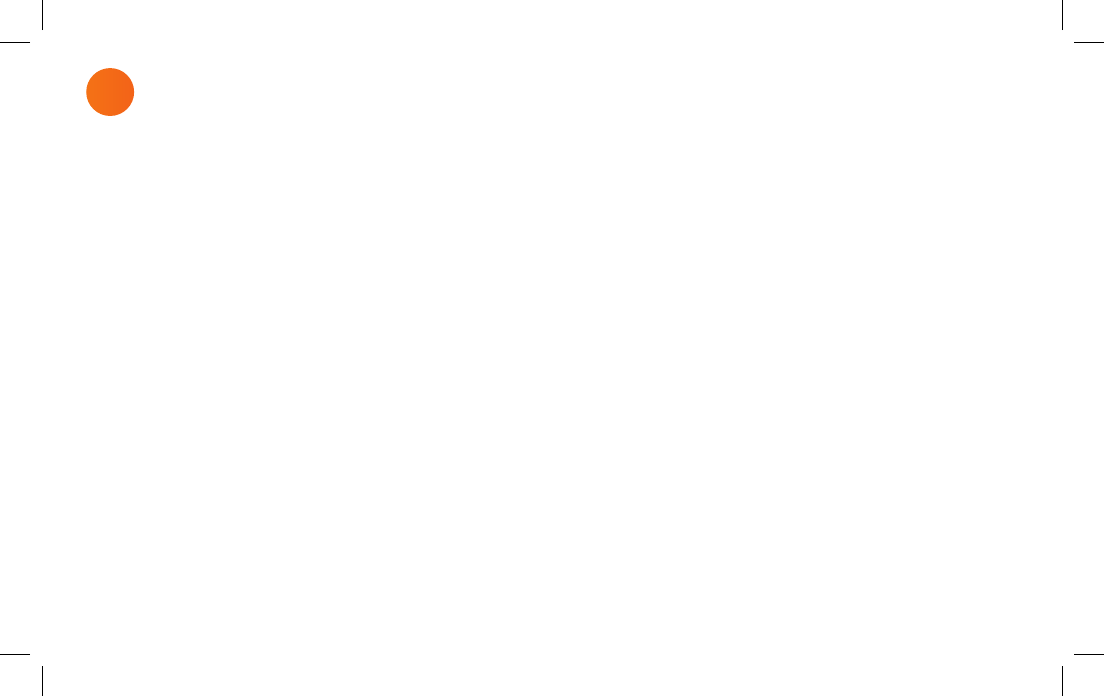
2Bracket details
9
The Touch Panel is designed to mount
into a 1- or 2-gang back box in EU, US or
DK standards or can be mounted without
a back box.
When using EU and US standards use
the threads that are already in the back
box and secure the bracket with fitting
screws.
When using a DK standard back box use
the holes marked with “W” for mounting
directly on the wall.
To mount the Touch Panel without back
box use holes marked with “W”.
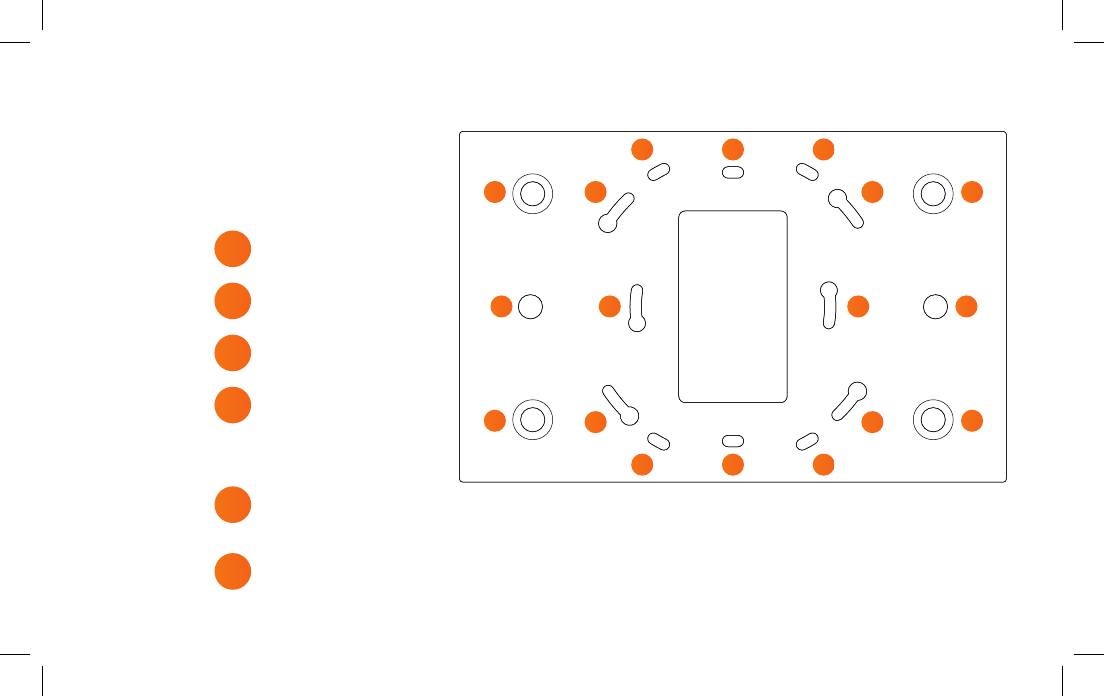
Alignment holes –
do not use these for screws
Holes for mounting
directly into the wall
US 2-gang back box
US 1-gang back box
EU 2-gang back box
EU 1-gang back box
W
A
4
3
2
1
A1
2
34
4
4
4
2
3
2
2
1
W W
W W
A
10
The numbers on the bracket
refers to the back box it is
intended for.

When mounting the Touch Panel into a
EU/US back box follow the steps below.
In case you are not mounting on a EU/US
back box skip step 1.
Before you start make sure the wall is
even to prevent distorting the bracket.
3Mounting the bracket
6
5
4
3
2
1
11
Mount the bracket onto the back box
using the screws and screw holes for the
specific type of back box (see page 10)
Mark the center of the W-holes in the
bracket
Drill and insert wall plugs
Level the bracket on the wall
(When mounting onto a back box do this
before tightening the screws)
Remove the bracket again
Mount the bracket and tighten the screws
into the wall
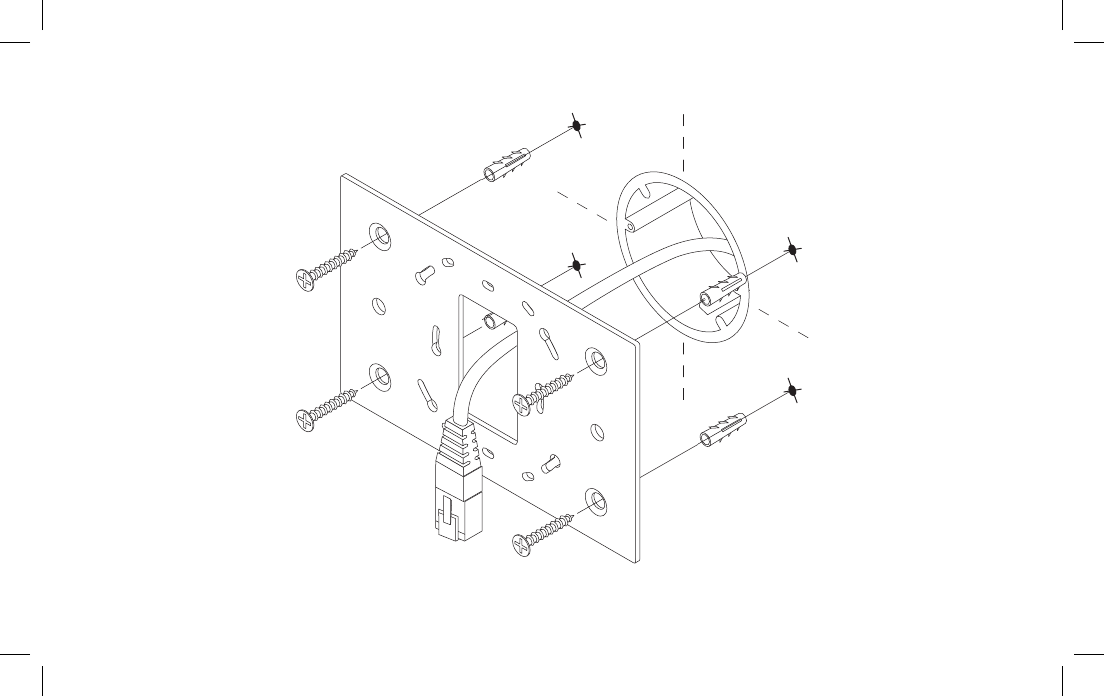
12
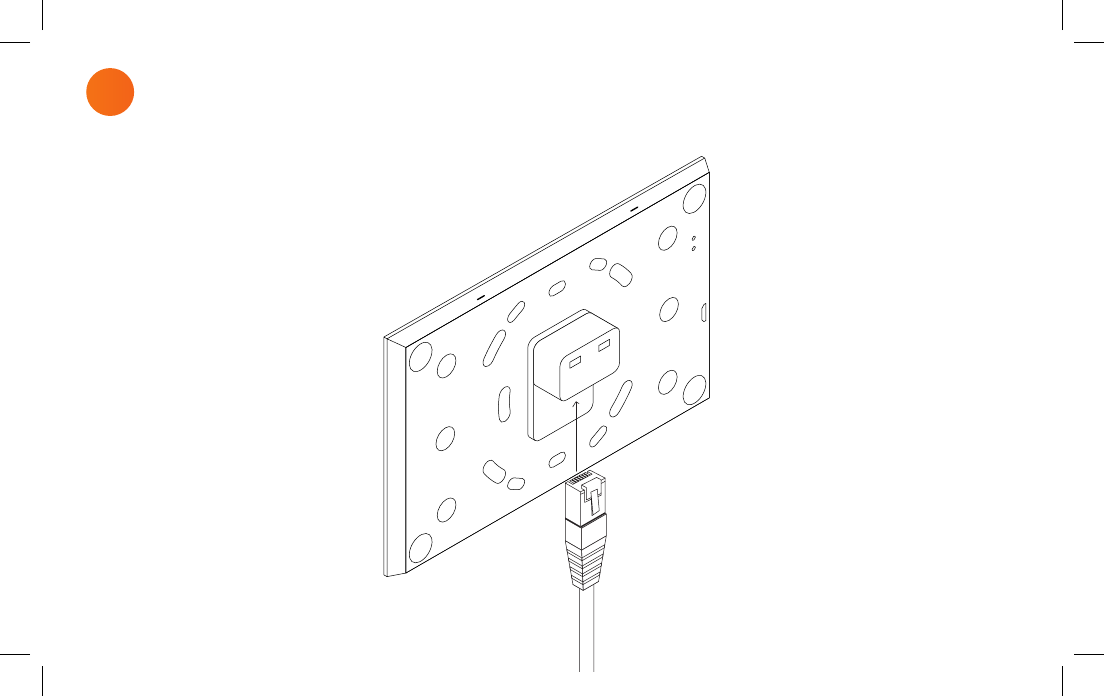
Connect the PoE cable from the wall
to the Touch Panel.
Note: PoE is not included, but you can
use the PoE Injector (Part number
302-000508).
Connect LAN / PoE
4
13
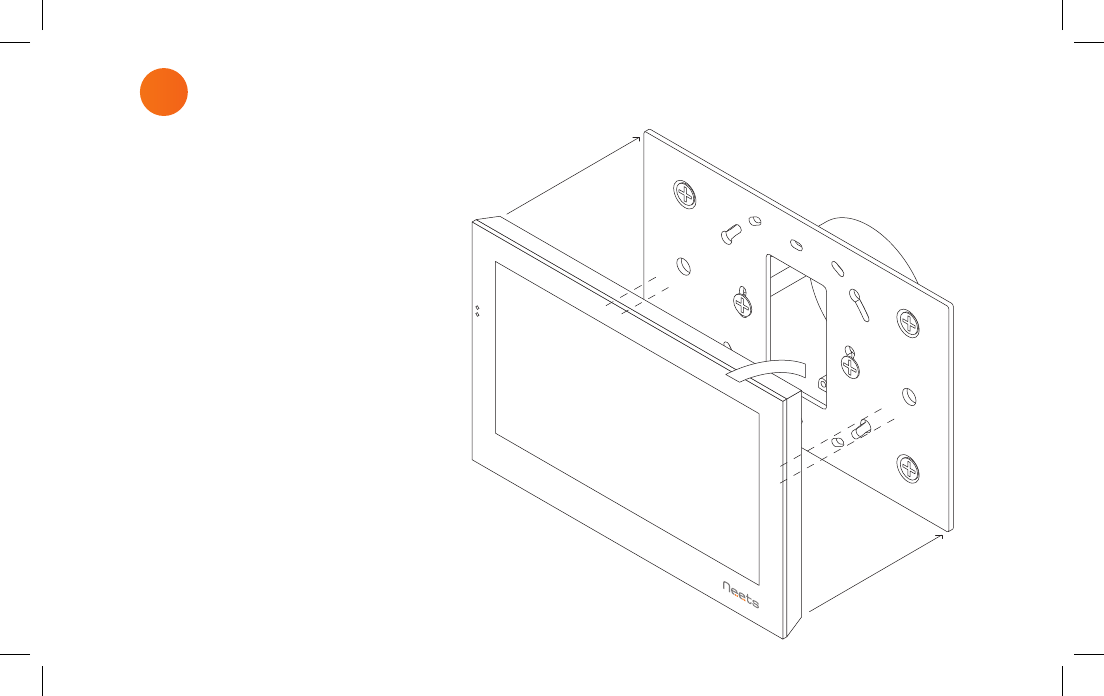
Place the Touch Panel onto the bracket.
Make sure it is placed correctly and
the alignment holes are free to fix the
Touch Panel to all four magnets.
Mount Touch Panel on bracket
5
14
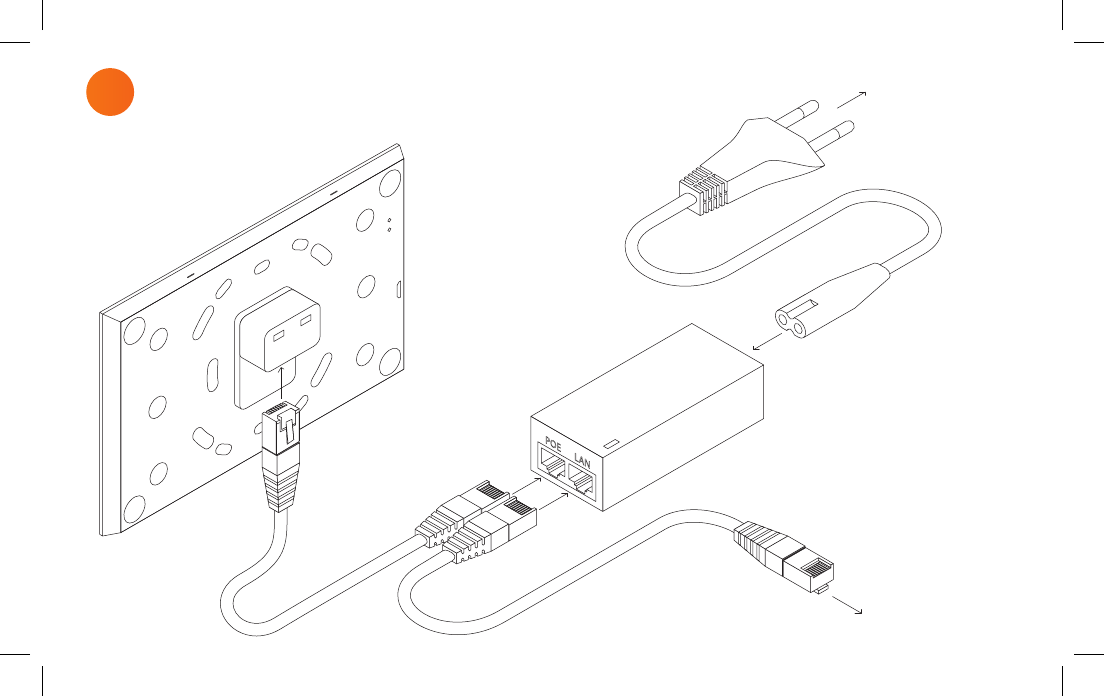
Power outlet
LAN switch
POELAN
6 Connect PoE injector
15
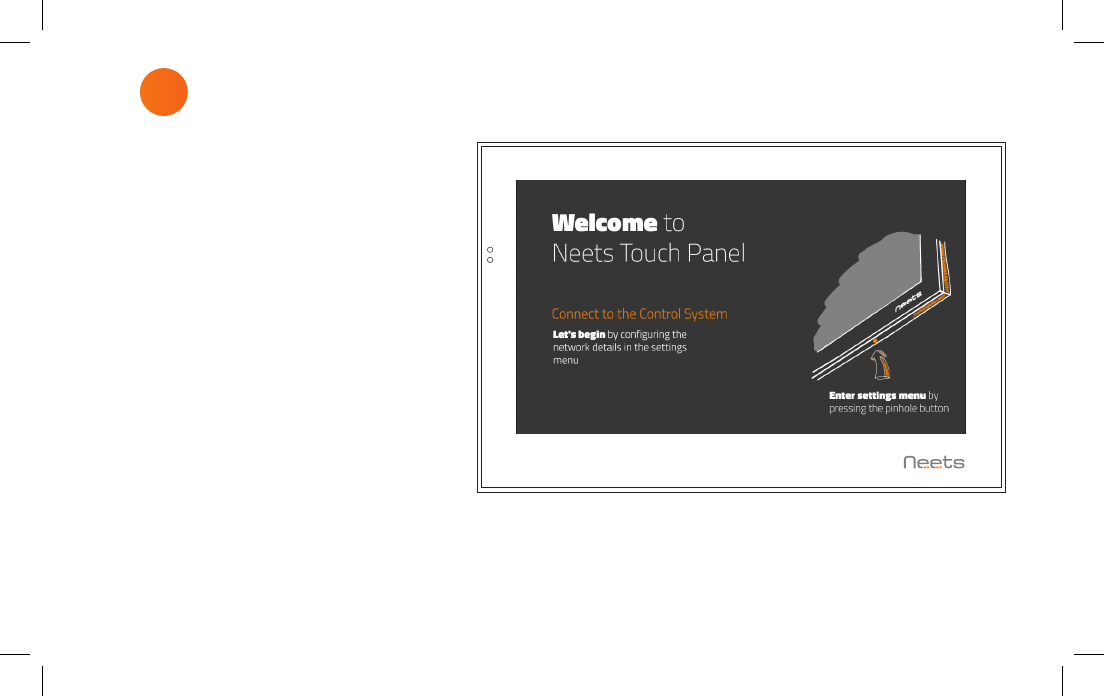
The Touch Panel will automatically
power on when power is applied.
Wait for the unit to start up and
follow the instructions.
For a complete configuration guide
please go to:
www.neets.dk/products/touch-
panels/155
You will find the instructions for
firmware updates the same place.
7 First start up
16
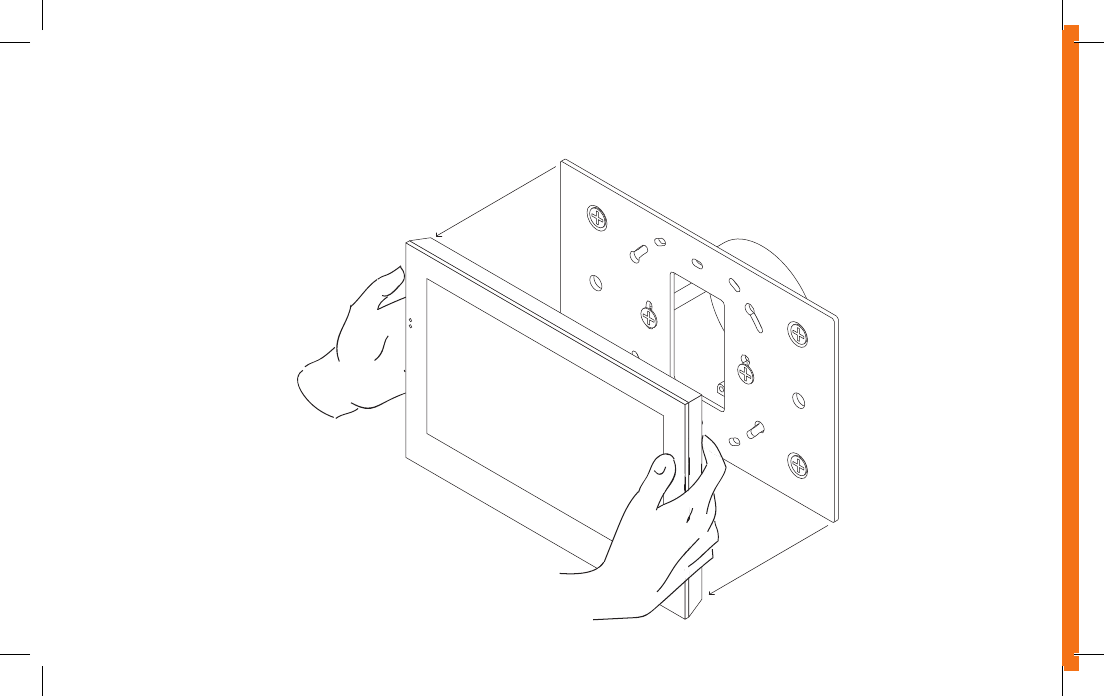
Removing the Touch Panel
Using two hands grasp on each
side of the Touch Panel and pull
straight out from the wall.
17
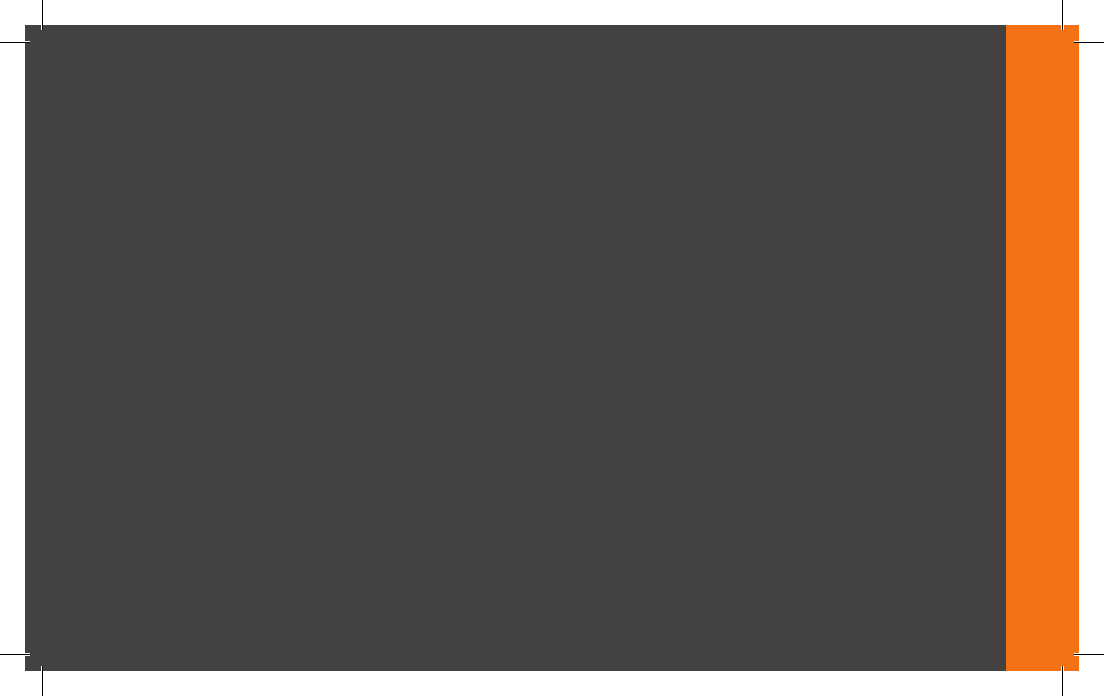
Neets A/S | Langballe 4, 8700 Horsens, Denmark | +45 75 666 099 | sales@neets.dk | www.neets.dk
Learn more at neets.dk
Visit our website neets.dk for additional information
about the product and the latest firmware.

FCC Warning
This device complies with Part 15 of the FCC Rules. Operation is subject to the following two conditions:
(1) This device may not cause harmful interference, and (2) this device must accept any interference received, including
interference that may cause undesired operation.
NOTE 1: This equipment has been tested and found to comply with the limits for a Class B digital device, pursuant to part 15 of
the FCC Rules. These limits are designed to provide reasonable protection against harmful interference in a residential
installation. This equipment generates, uses and can radiate radio frequency energy and, if not installed and used in accordance
with the instructions, may cause harmful interference to radio communications. However, there is no guarantee that
interference will not occur in a particular installation. If this equipment does cause harmful interference to radio or television
reception, which can be determined by turning the equipment off and on, the user is encouraged to try to correct the
interference by one or more of the following measures:
- Reorient or relocate the receiving antenna.
- Increase the separation between the equipment and receiver.
-Connect the equipment into an outlet on a circuit different from that to which the receiver is connected.
-Consult the dealer or an experienced radio/TV technician for help.
NOTE 2: Any changes or modifications to this unit not expressly approved by the party responsible for compliance could void the
user's authority to operate the equipment.