Nero MediaHome Media Home User Guide Eng
User Manual: Nero MediaHome - User Guide Free User Guide for Nero Software, Manual - page1
Open the PDF directly: View PDF ![]() .
.
Page Count: 35

QuickStart
Nero MediaHome
Nero AG
Information on copyright and trade marks
The Nero MediaHome QuickStart and all its contents are protected by copyright
and are the property of Nero AG. All rights reserved. This QuickStart contains
materials that are protected by internationally valid copyright laws. This
QuickStart may not - in whole or in part - be copied, transmitted or otherwise
reproduced without the express written permission of Nero AG.
All trade names and trademarks are the property of the respective owners.
Nero rejects any claims that transcend the clauses of the guarantee rights. Nero
AG does not undertake any liability for the correctness of the content of the Nero
MediaHome QuickStart. The contents of the software supplied as well as of the
Nero MediaHome QuickStart may be changed without prior warning.
The trademarks mentioned here are named for information purposes only.
Copyright © 2005 Nero AG
REV 1.0

Table of contents
1 General information ..........................................................................5
1.1 About Nero MediaHome................................................................... 5
1.2 System requirements....................................................................... 5
1.3 Formats supported........................................................................... 6
1.3.1 Audio formats supported .................................................................... 6
1.3.2 Video formats supported .................................................................... 6
1.3.3 Image formats supported ................................................................... 6
1.3.4 Meta data ........................................................................................... 7
1.4 Installation ........................................................................................ 7
1.5 Conventions of the manual ............................................................. 8
2 Launching the program ....................................................................9
2.1 Launching Nero MediaHome........................................................... 9
2.2 Starting Nero MediaHome Server ................................................... 9
2.2.1 Starting Nero MediaHome Server automatically .............................. 10
2.2.2 Starting Nero MediaHome server manually ..................................... 11
3 Sharing.............................................................................................12
3.1 Sharing directories......................................................................... 12
3.2 Sharing media types ...................................................................... 13
4 Settings ............................................................................................14
4.1 Server and cache settings............................................................. 14
4.2 Autostart and tray settings............................................................ 16
5 Network ............................................................................................ 18
5.1 Change network name................................................................... 18
5.2 Specifying the port number........................................................... 19
5.3 Network connections..................................................................... 20
6 Nero Premium Web Services..........................................................21
6.1 Nero Premium Web Service settings............................................ 21
6.1.1 Selecting the Web service................................................................ 22
6.1.2 Specifying the update options .......................................................... 23
6.1.3 Enabling Internet proxy .................................................................... 24
Nero MediaHome Table of contents • 3

7 Transcoding.....................................................................................25
7.1 Transcoding settings..................................................................... 25
7.1.1 Transcoding audio files .................................................................... 26
7.1.2 Transcoding video files..................................................................... 27
7.1.3 Transcoding image files ................................................................... 29
8 Status ...............................................................................................31
8.1 Obtaining status information ........................................................ 31
9 Pop-up menu ...................................................................................32
9.1 Calling up the pop-up menu.......................................................... 32
10 Contact.............................................................................................33
10.1 Contact details................................................................................ 33
11 Glossary........................................................................................... 34
12 Index................................................................................................. 35
Nero MediaHome Table of contents • 4
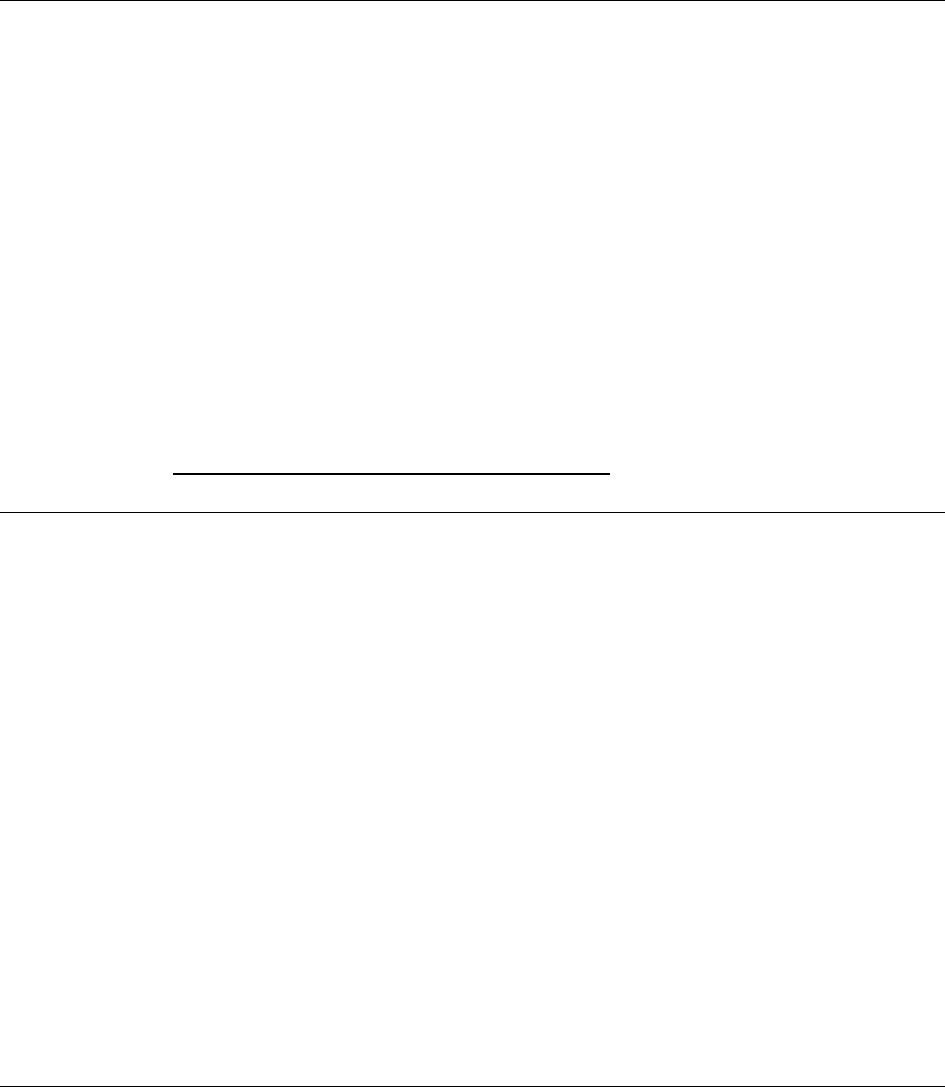
1 General information
1.1 About Nero MediaHome
Nero MediaHome is a certified UPnP™ AV (Audio / Video) Media Server,
which automatically recognizes UPnP™ (Universal Plug and Play) within a
network. With Nero MediaHome, audio, video and photo files can be
exchanged between computers via the local network (using Nero ShowTime)
or UPnP™ devices. It is also possible to stream the files, either with HTTP 1.0
or HTTP 1.1 (depending on the best possible compatibility).
Nero MediaHome is thus a server application that allows clients (service-
requesting devices) to reproduce files that are located in shared lists. Thanks
to Nero MediaHome, your computer can link up to other home entertainment
electronics devices (for instance television sets, or stereos) to create a unified
media center.
But Nero MediaHome is much more besides; it also classifies the media files
within your network.
You will find a list of the certified UPnP devices at:
http://www.upnp-ic.org/certification/ - devices
1.2 System requirements
Nero MediaHome is installed together with NeroVision Express 3 - the
system requirements are the same. You can find more detailed information on
system requirements in the NeroVision Express 3 manual.
Nero MediaHome General information • 5
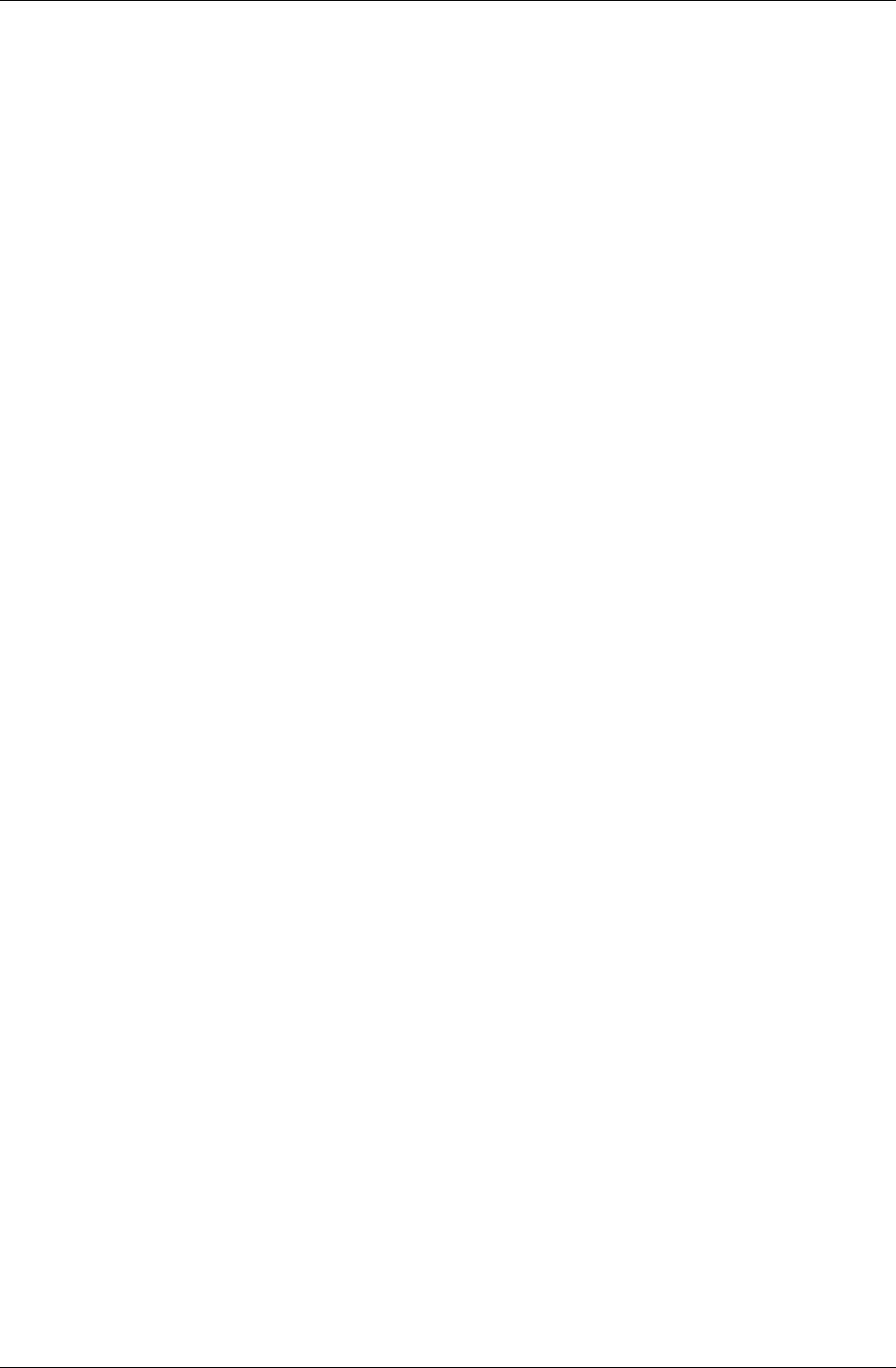
1.3 Formats supported
Nero MediaHome supports the most common audio, video, image, and meta
file formats.
1.3.1 Audio formats supported
MP3
MP4 (audio)
WAVE
AAC
HE-AAC
OGG Vorbis
WMA
AC3
AIFF
1.3.2 Video formats supported
MPEG-1
MPEG-2
DV-AVI
AVI
DivX
Xvid
ASF
WMV
MP4 (video)
1.3.3 Image formats supported
JPEG
PNG
GIF
BMP
TIFF
Nero MediaHome General information • 6
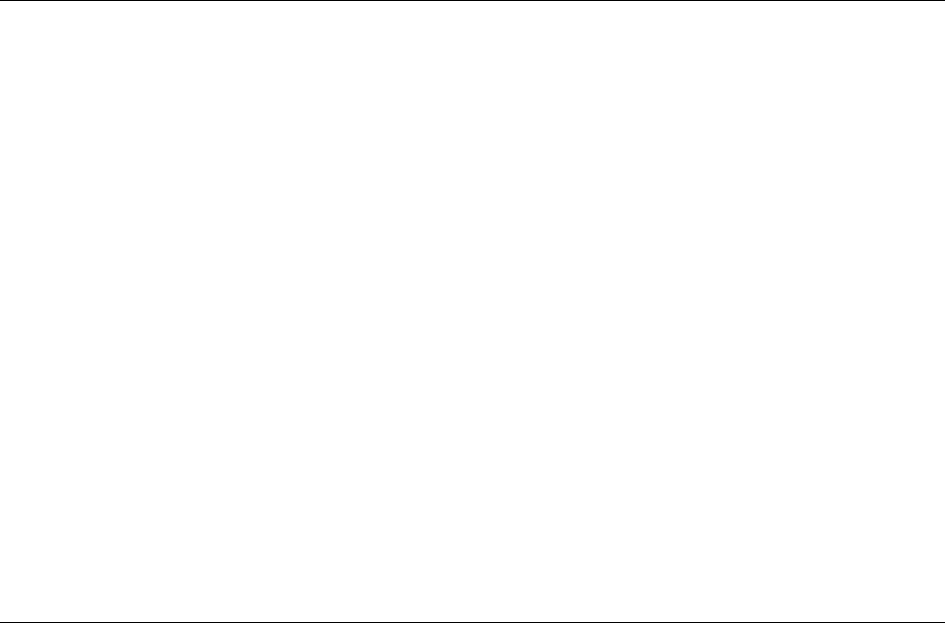
1.3.4 Meta data
Meta data contains information on the artist, album, title, length, bit rate,
resolution, and so on. As a result, it is possible to categorize files according to
their type (audio, video, or photos) and the user will then find them sorted
according to artist, album, and genre, for example.
Nero MediaHome supports the following formats' meta data:
ID3 tags (V1.1/V2)
JPEG
PNG
BMP
GIF
TIFF
AVI
MPEG-1
MPEG-2
Nero Digital™ (MPEG-4)
WMV
ASF
MP3
OGG Vorbis
WAV
WMA
1.4 Installation
Nero MediaHome is not installed separately but together with NeroVision
Express 3. In other words, after installing NeroVision Express 3 you will
automatically have Nero MediaHome, as well.
Nero MediaHome General information • 7
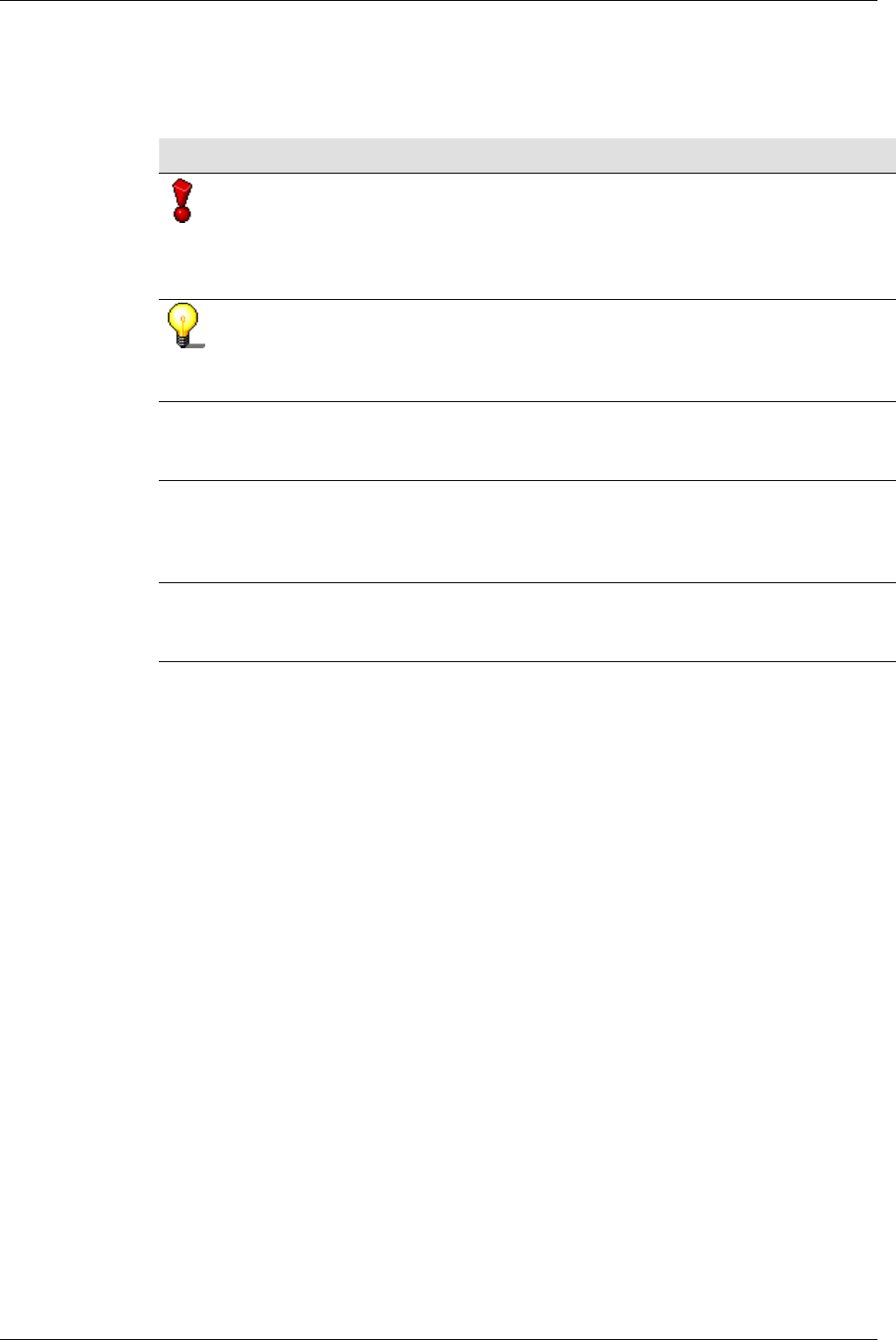
1.5 Conventions of the manual
In order to make best use of this manual, please note the following
conventions:
Formatting / symbol Meaning
This symbol stands for warnings,
preconditions or instructions that have to
be followed strictly. If a text is marked with
this symbol, its contents are important fo
r
the procedure concerned.
This symbol refers to additional information
or advice. If a text is marked with this
symbol, it should be understood as
supplementary information.
1. Start … If there is a number at the beginning of a
line, a request for action will follow. Carry
these actions out in the order specified.
'OK' In this QuickStart, text passages o
r
command buttons which appear in the
Nero MediaHome program interface are
made in single quotes: 'X'.
"Section" References to other sections in this
QuickStart are made in (double) quotation
marks: "X".
Nero MediaHome General information • 8
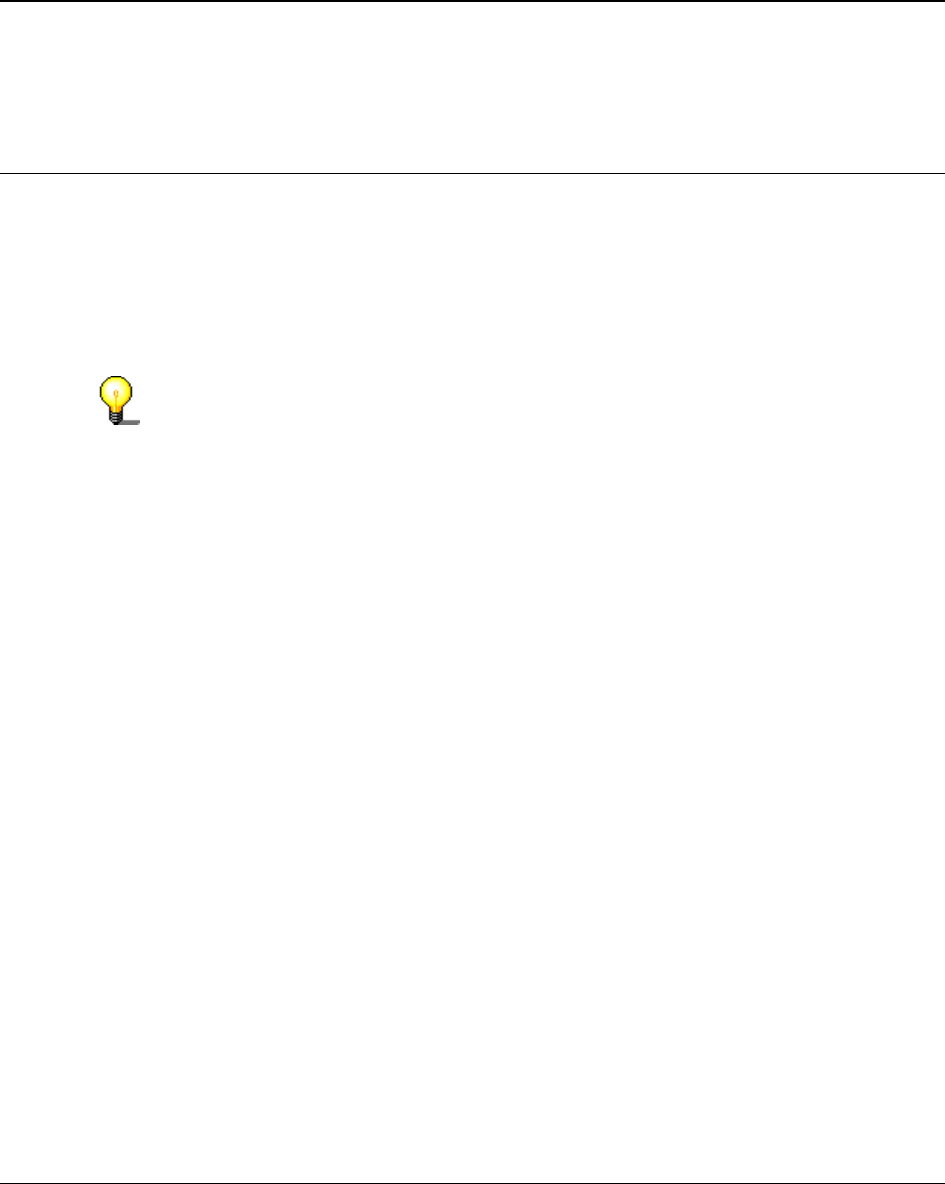
2 Launching the program
2.1 Launching Nero MediaHome
You can start Nero MediaHome in two different ways – either directly or via
Nero StartSmart, the 'command center' of the Nero family of products. Launch
> (All) Programs > NeroVision Express 3 > Nero MediaHome.
2.2 Starting Nero MediaHome Server
Depending on the setting, Nero MediaHome Server will either be launched
automatically when you start Nero MediaHome or only after you have clicked
on the appropriate button. You can choose which alternative you prefer at
'Settings', please read the "Settings" section.
Before starting the server, please share at least one folder, otherwise the clients
will not find any files that they can use.
If Nero MediaHome Server is active, the digital player devices found in the
network will be displayed in the 'Status' area - as well as the files that a client
is currently using.
Nero MediaHome Launching the program • 9
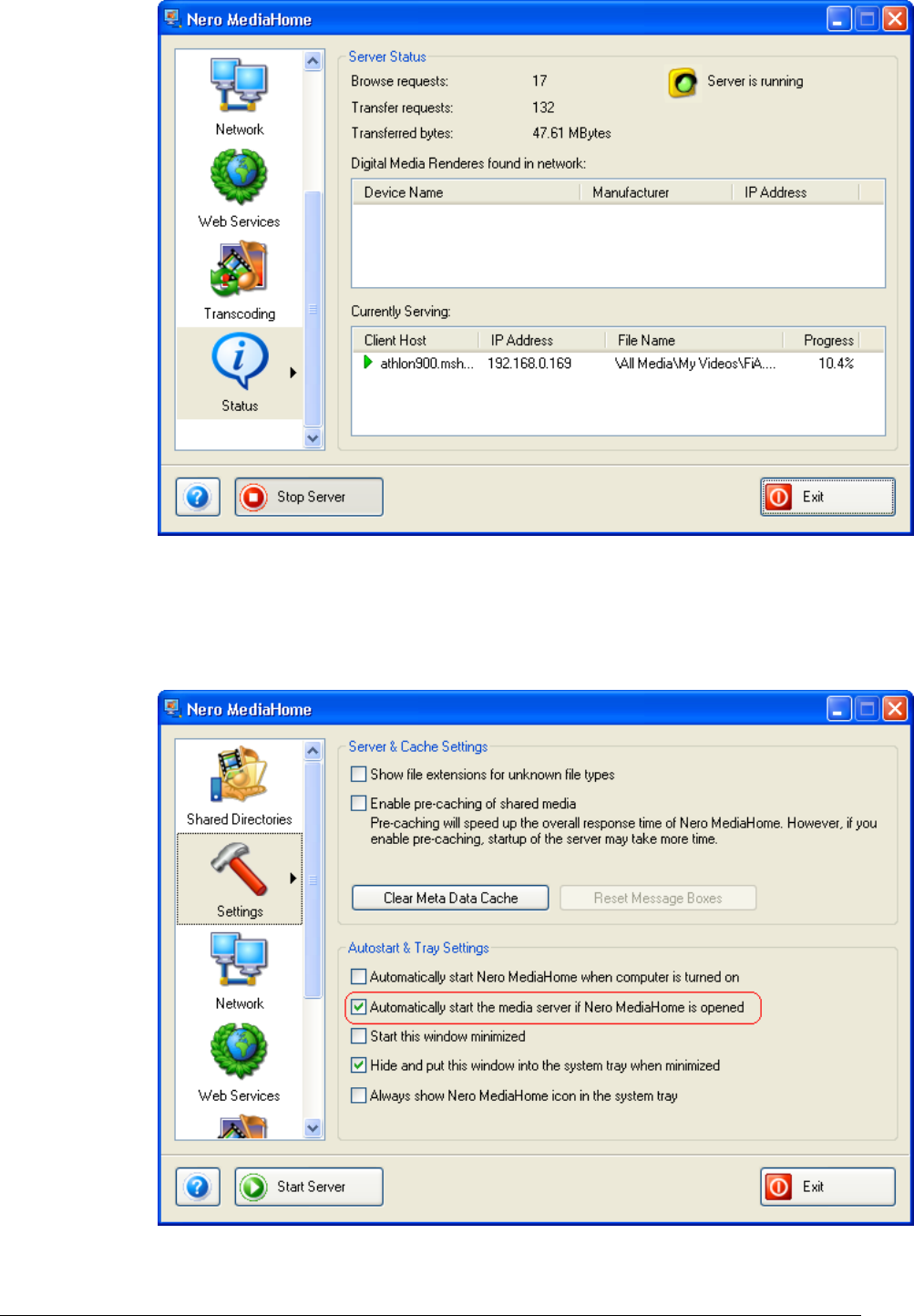
2.2.1 Starting Nero MediaHome Server automatically
If the 'Settings' icon has been highlighted and the appropriate check box in the
autostart and tray area ticked, Nero MediaHome Server will start
automatically when Nero MediaHome is launched.
Nero MediaHome Launching the program • 10
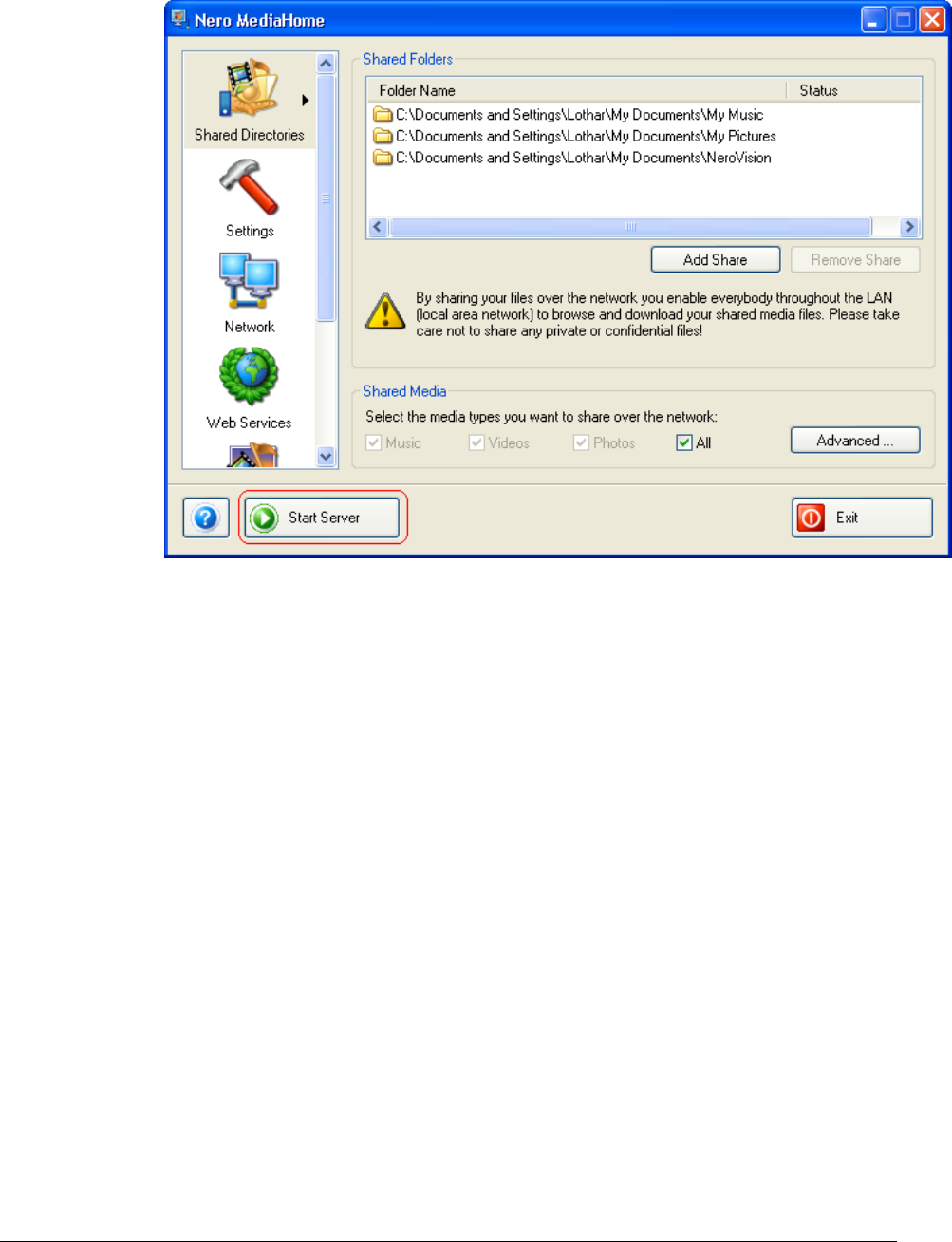
2.2.2 Starting Nero MediaHome server manually
If the option to automatically start Nero MediaHome Server has been
disabled, the server will only start if you click on the 'Start Server' button to
initiate it.
Nero MediaHome Launching the program • 11
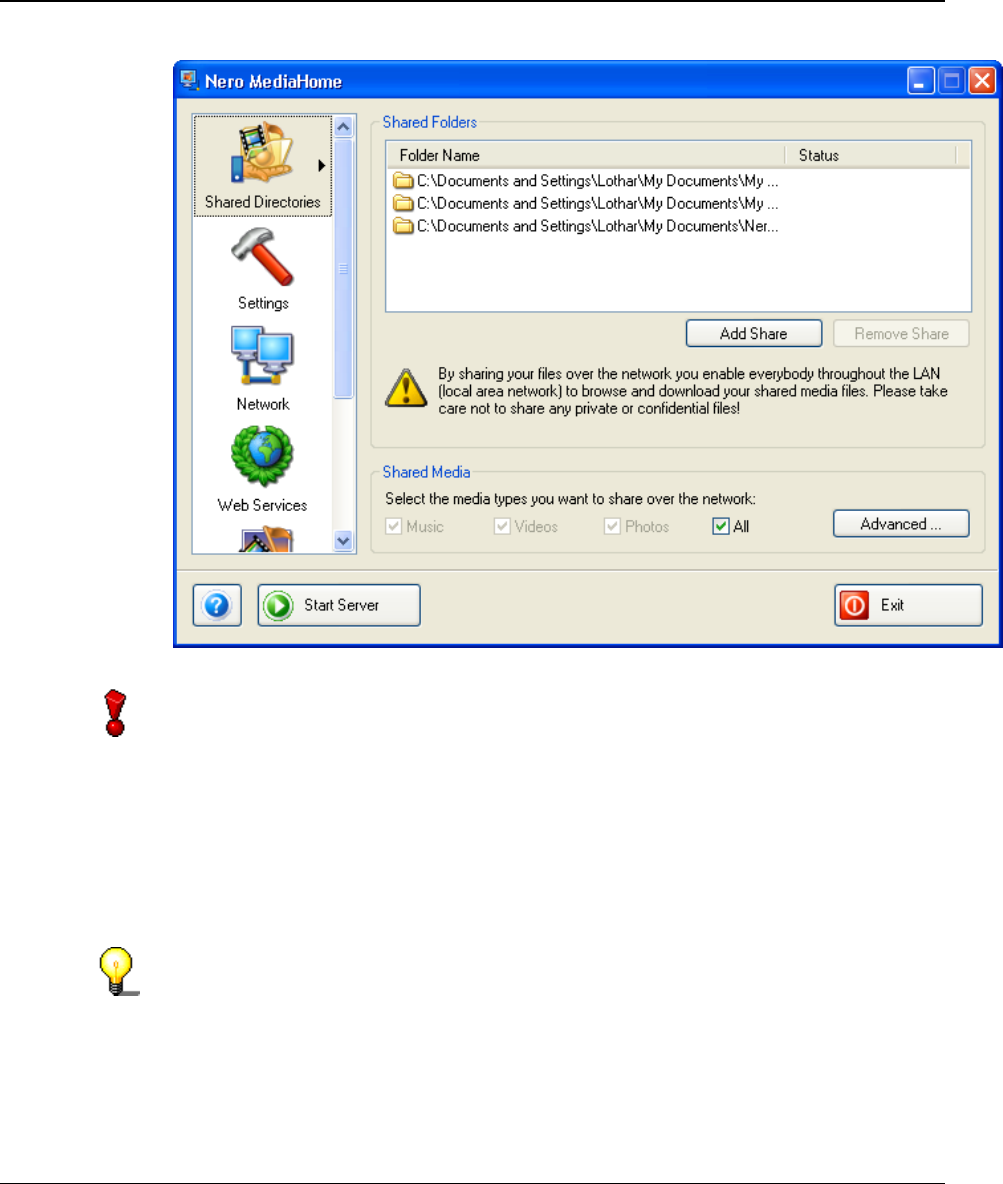
3 Sharing
3.1 Sharing directories
You can only share directories when Nero MediaHome Server has not been
started. If it is has already been started, please disable it by clicking on the 'Stop
Server' button.
1. Start Nero MediaHome and highlight the 'Shared directories' icon.
2. Click on the 'Add Share' button and, in the window that opens, select the
directory you would like to share.
Please note: only the files located in this folder will be shared; any subfolders
which may exist will not be shared.
3. Repeat this folder-sharing procedure until all the directories selected are
shared.
Nero MediaHome Sharing • 12
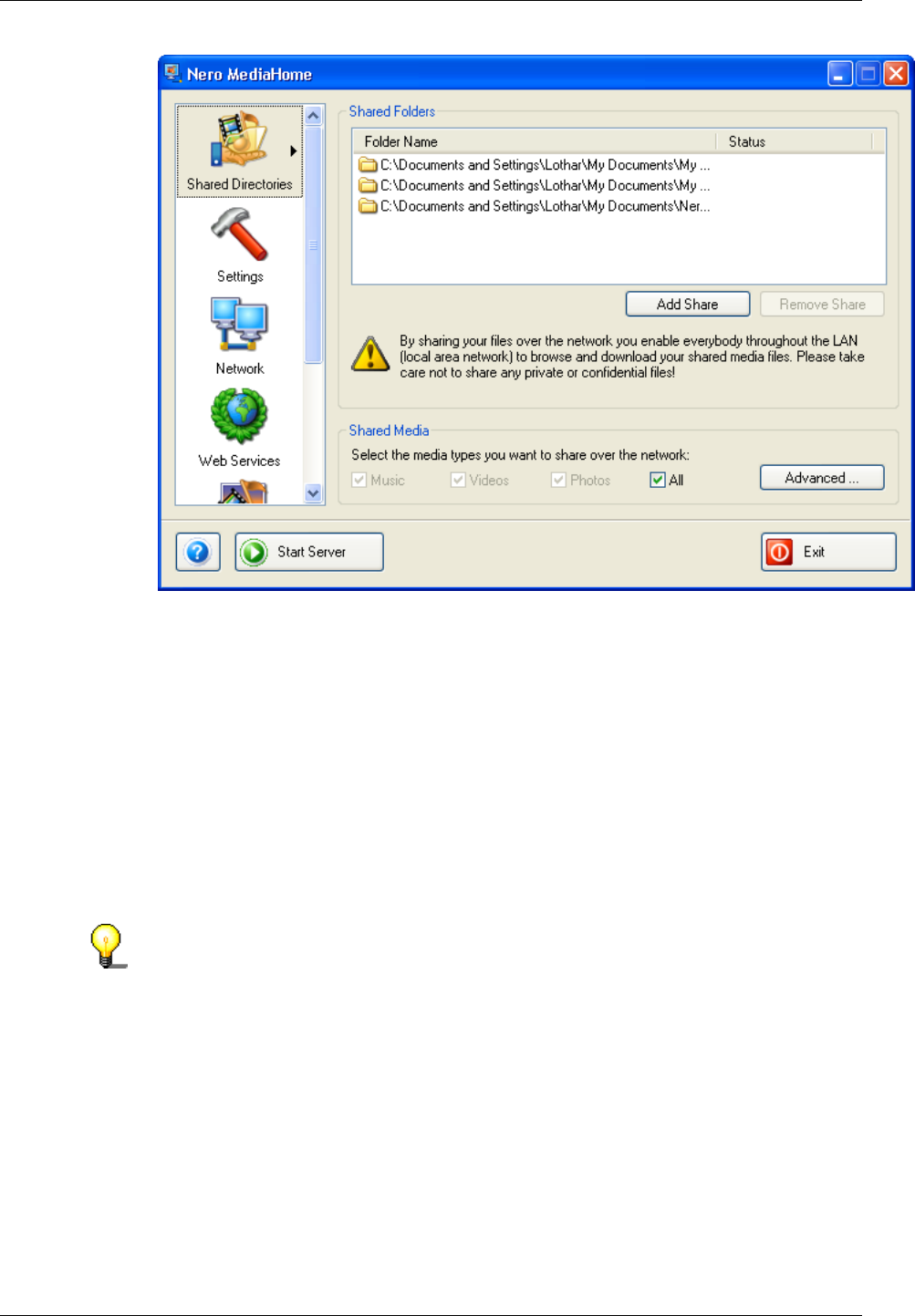
3.2 Sharing media types
Nero MediaHome allows access to music, video and image files. However, if
you want, you can share particular types of media only.
1. Start Nero MediaHome and highlight the 'Shared directories' icon.
2. Look in the 'Shared Media' area to see which types of media have been
shared.
If the 'All' check box has been ticked, then all types of media, i.e. music,
video and image files will be shared.
3. Clear the 'All' check box only if you want to share specific types of media.
4. Highlight the selected types of media that you wish to share.
If you would like to make a special selection of data types within the various
types of media, click on the 'Advanced' button and highlight or deselect the file
types concerned and then click on 'OK' to save the changes and to close the
window.
Example: If you do not want to share the 'mp4' file type from the 'Video' media
type, then disable it.
Nero MediaHome Sharing • 13
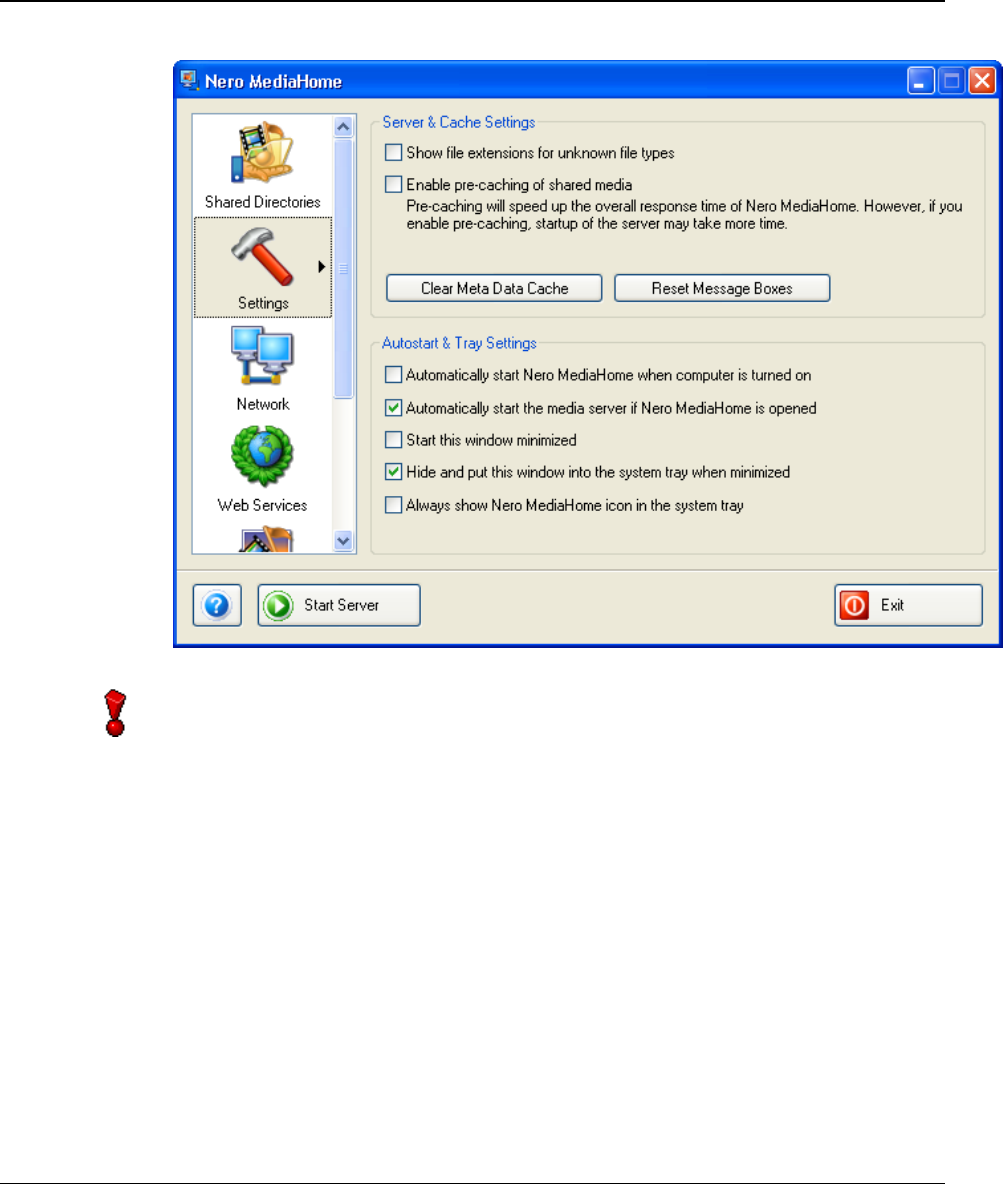
4 Settings
4.1 Server and cache settings
You can only make changes to the server and cache settings if Nero
MediaHome Server has not been launched. If it is has already been started,
please disable it by clicking on the 'Stop Server' button.
Nero MediaHome let you make server and cache settings order to reduce the
server's response time.
1. Start Nero MediaHome and highlight the 'Settings' icon.
Nero MediaHome Settings • 14
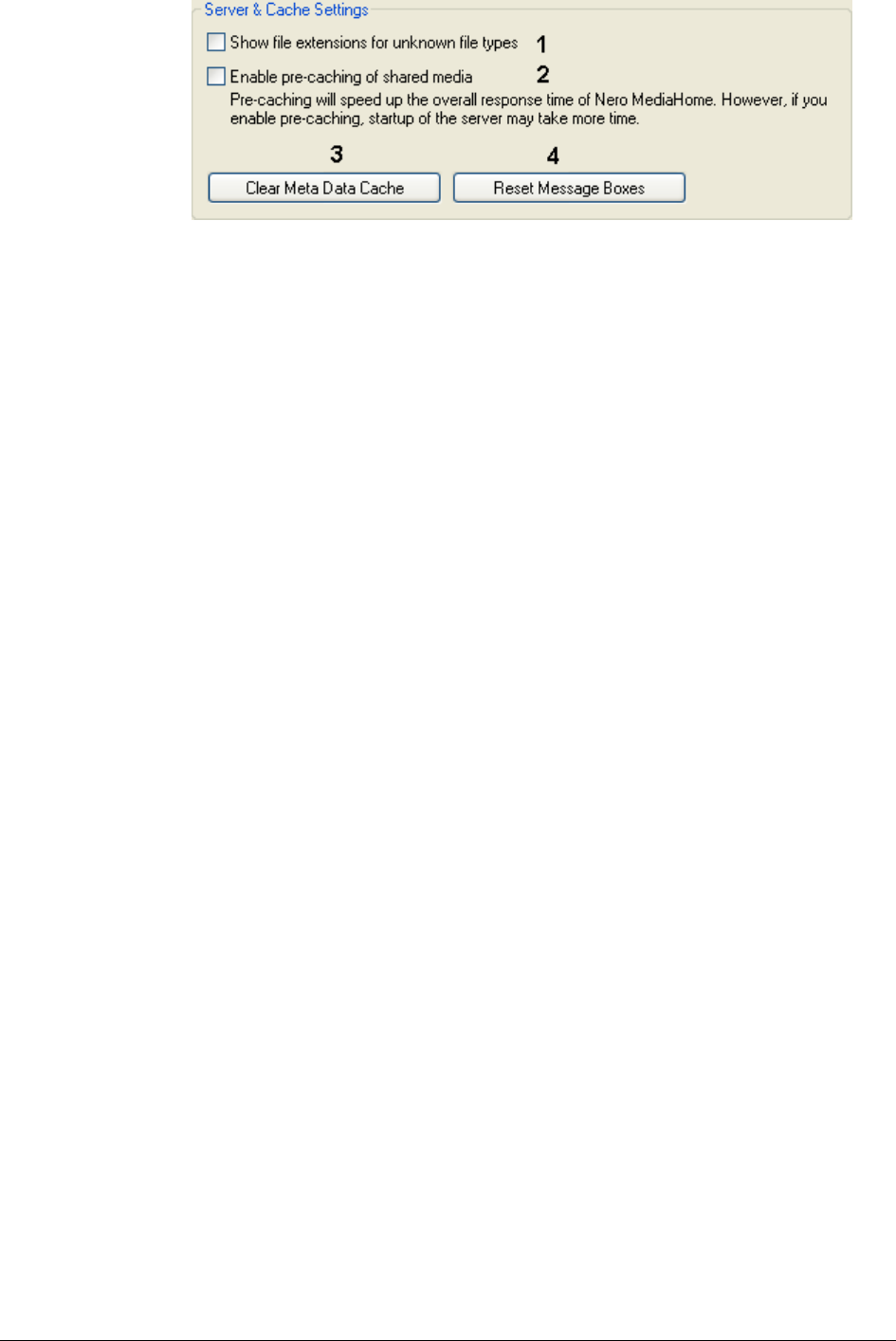
2. Tick or clear the desired check box or click on the appropriate buttons.
Number Explanation
1 If this has been activated, unknown filename extensions will be
displayed in the client (e.g. Nero ShowTime).
2 If activated, Nero MediaHome Server will obtain the shared media
from the hard disk by pre-caching, even though no client had
requested data. As a result, the Nero MediaHome response time is
reduced, though the server's start-up time is extended.
3 Clicking this button will delete the meta files contained in the cache
memory. The next start the server is started, the current meta data
will be read again – this prolongs the server's start-up time.
If shared files have been removed it is particularly important to
delete the meta data, in other words the meta files contained in the
cache memory no longer correspond to the files being reproduced.
4 Clicking on this button will manually activate information and
warnings that have been disabled.
Example: Before Nero MediaHome Server is started, a security
warning is given so that files in the network can be unblocked. You
have to click on 'OK' to continue – only then will the server be
started and the files shared. If this warning has been disabled, it will
appear again after you have clicked on this button.
Nero MediaHome Settings • 15
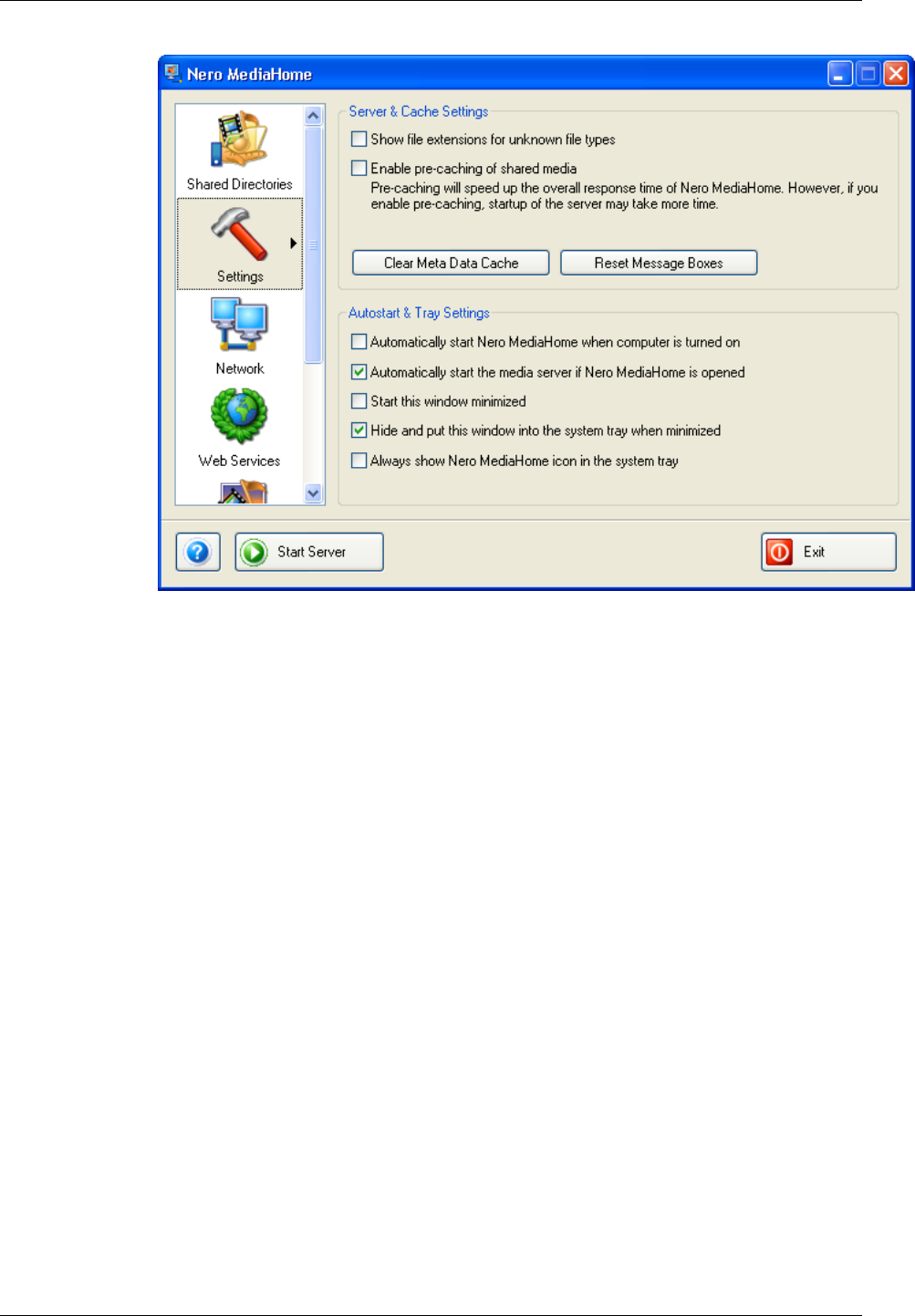
4.2 Autostart and tray settings
Nero MediaHome can be launched automatically when the computer is
switched on. You can make these and other settings at 'Autostart and tray
settings'.
1. Start Nero MediaHome and highlight the 'Settings' icon.
Nero MediaHome Settings • 16
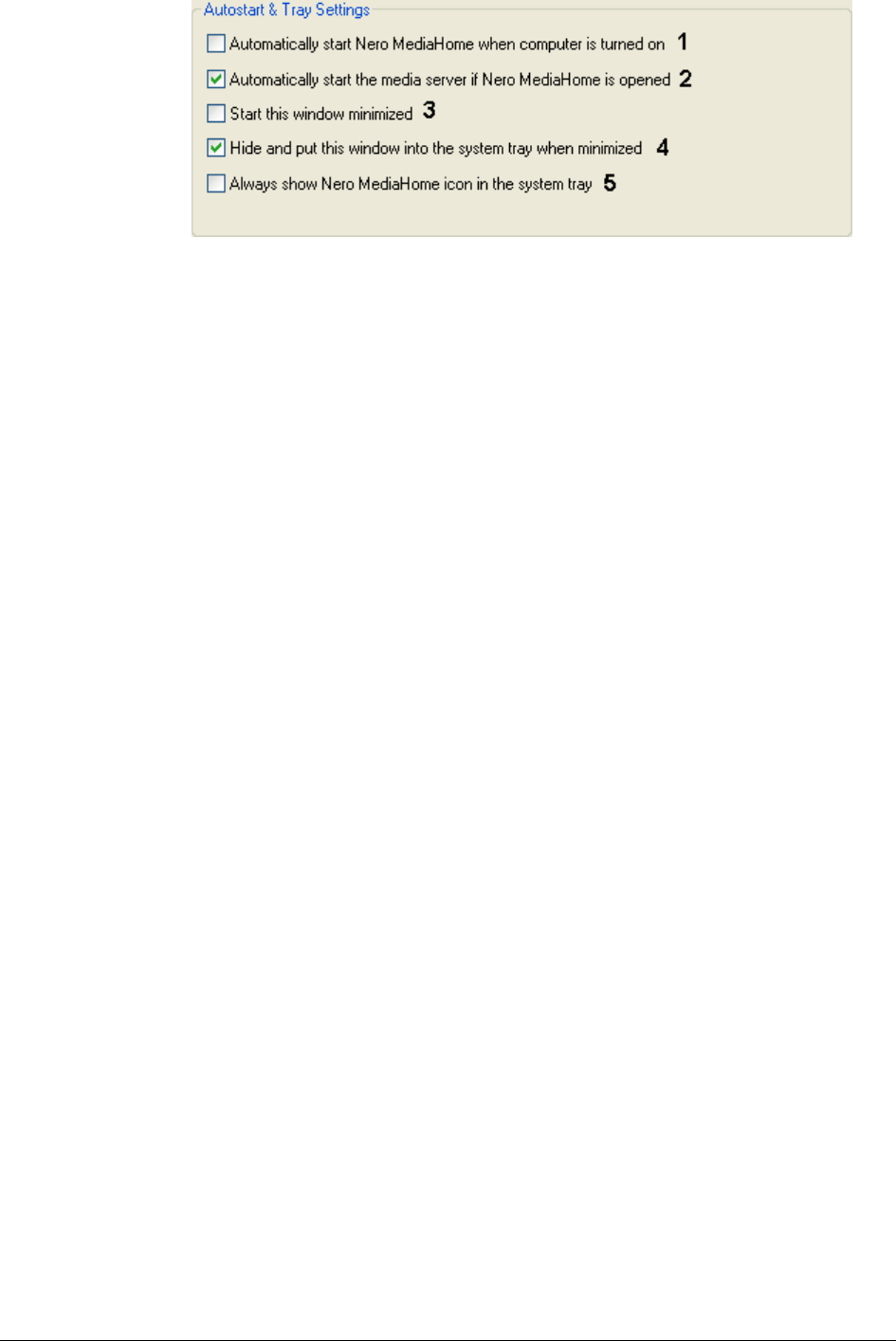
2. Tick or clear the check boxes as desired.
Number Explanation
1 If this has been ticked, Nero MediaHome will be launched
automatically when the computer is started.
2 If this has been ticked, Nero MediaHome Server will be launched
automatically when Nero MediaHome is started.
3 If this option has been chosen, the program window will not appea
r
once Nero MediaHome has been launched. Instead, the program
will be minimized and put in the system tray.
4 If this has been checked, Nero MediaHome will be placed in the
system tray when it is minimized.
5 The Nero MediaHome icon will always appear in the system tray i
f
this option has been selected, in other words, even if the program
window is open.
Nero MediaHome Settings • 17
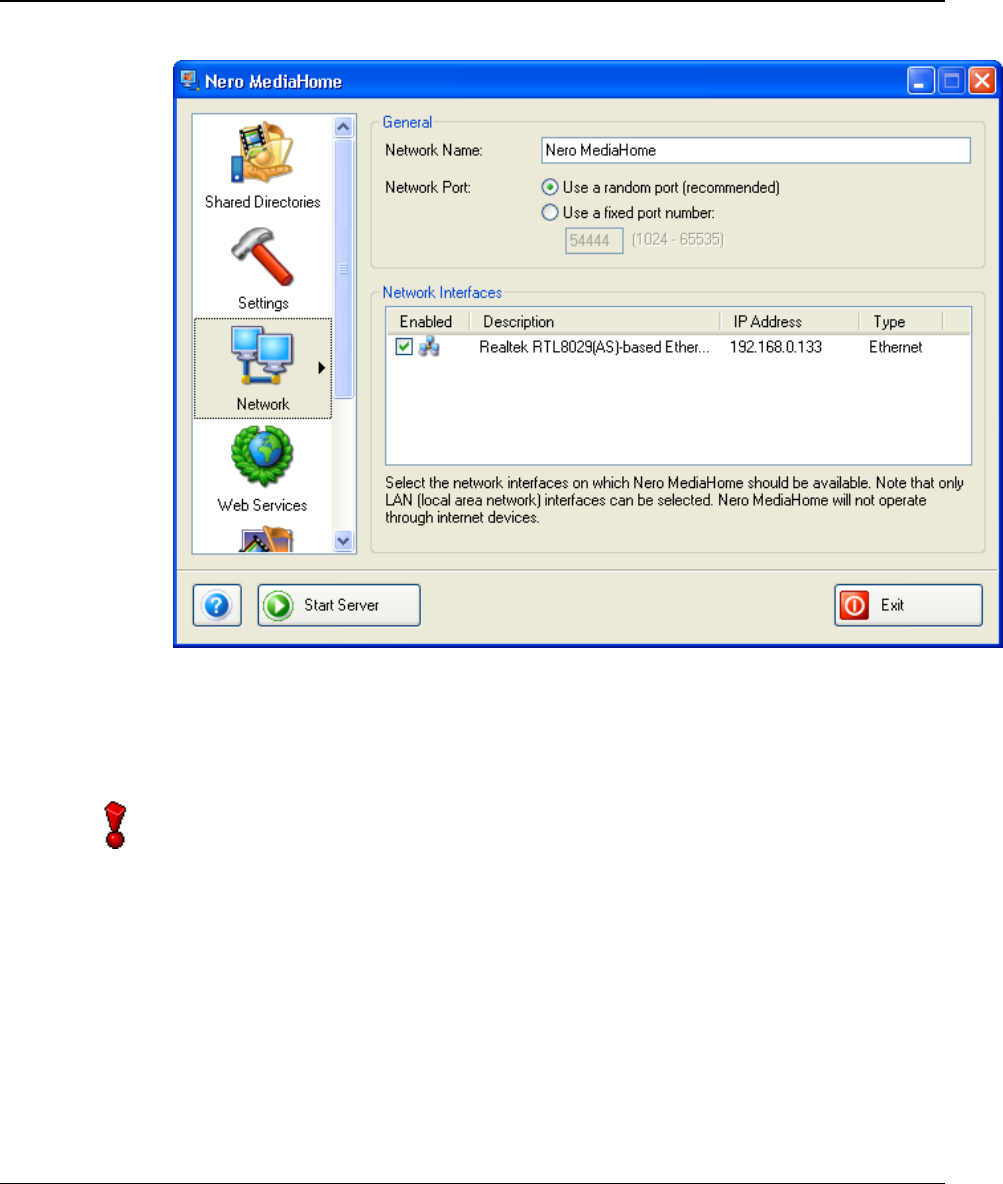
5 Network
5.1 Change network name
1. Start Nero MediaHome and highlight the 'Network' icon.
2. In the 'Network name' box, enter the desired network name.
You can only change the name of the network or the port settings if Nero
MediaHome Server has not been launched. If it is has already been started,
please disable it by clicking on the 'Stop Server' button.
Nero MediaHome Network • 18
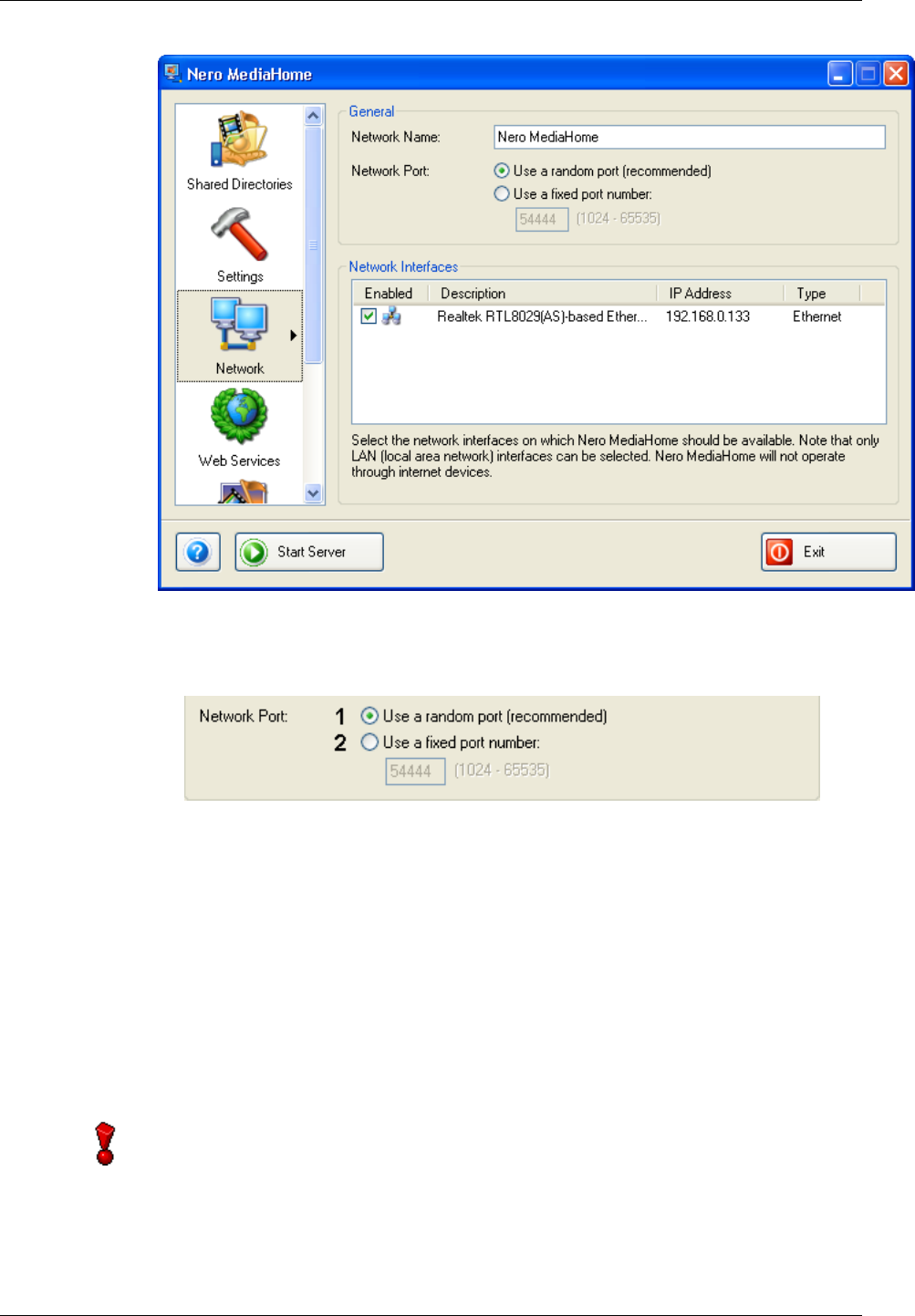
5.2 Specifying the port number
1. Start Nero MediaHome and highlight the 'Network' icon.
2. Select the option you prefer.
Number Explanation
1 If this is selected, Nero MediaHome will use a new port each time
the program is launched. This option is recommended because it
reduces conflicts with other devices.
2 If this option is selected, Nero MediaHome will use a fixed port
each time it is started. This option makes it necessary to specify a
port number.
This setting has the advantage that (when streaming files) the port
number is identical even when Nero MediaHome is restarted, and
the file can be played again. If, on the other hand, the port numbe
r
has been changed, it will no longer be possible to play back the file.
You can only change the name of the network or the port settings if Nero
MediaHome Server has not been launched. If it is has already been started,
please disable it by clicking on the 'Stop Server' button.
Nero MediaHome Network • 19
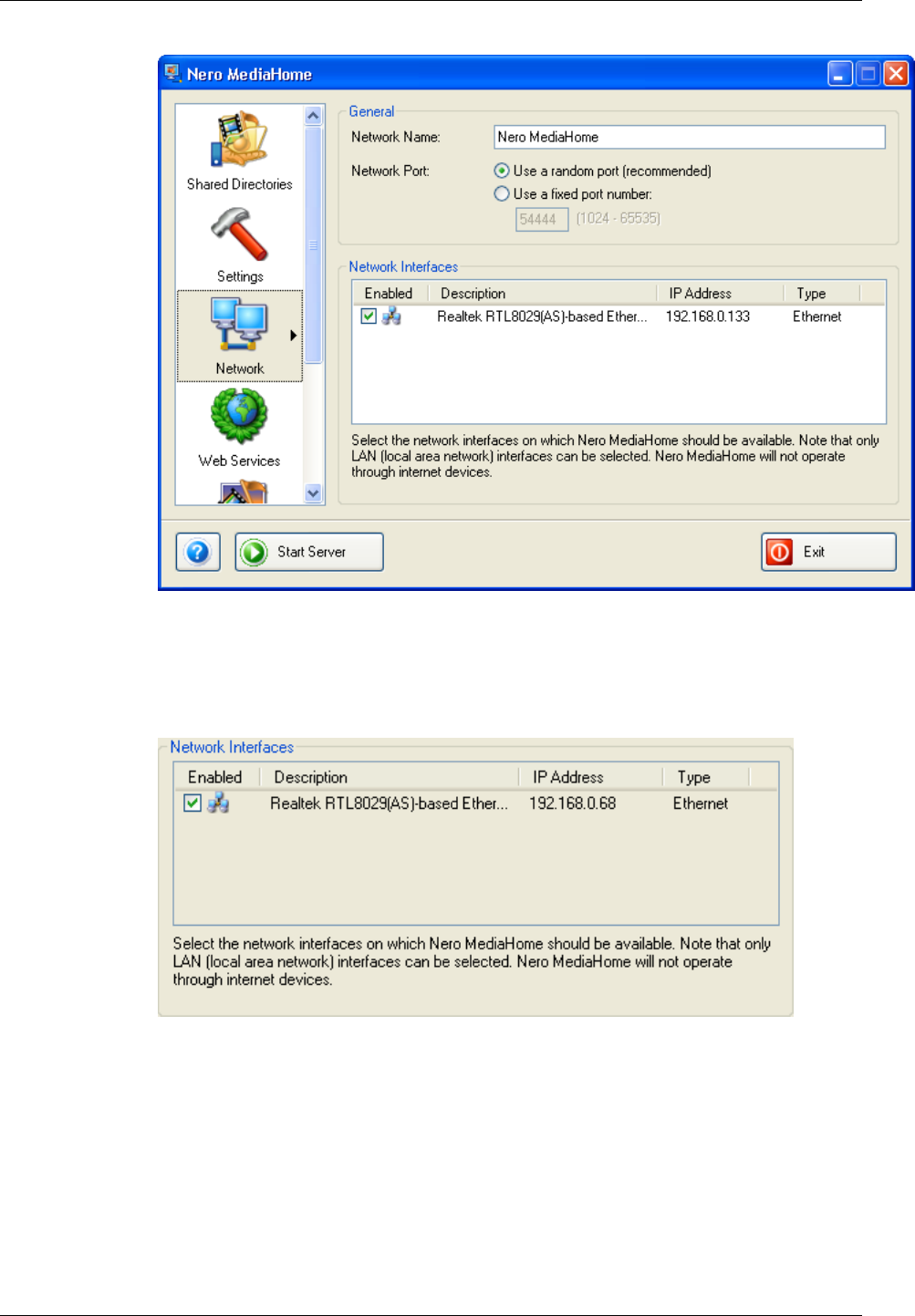
5.3 Network connections
In this area you can see the network connections that have been installed,
their conditions, the name of the network card, the computer's IP address and
the network type. Nero MediaHome supports the use of a number of network
cards at the same time.
1. Start Nero MediaHome and highlight the 'Network' icon.
2. Select the network interface(s) that you would like to assign to Nero
MediaHome. Please note that you can only assign interfaces that belong to
the local area network (LAN).
Nero MediaHome Network • 20
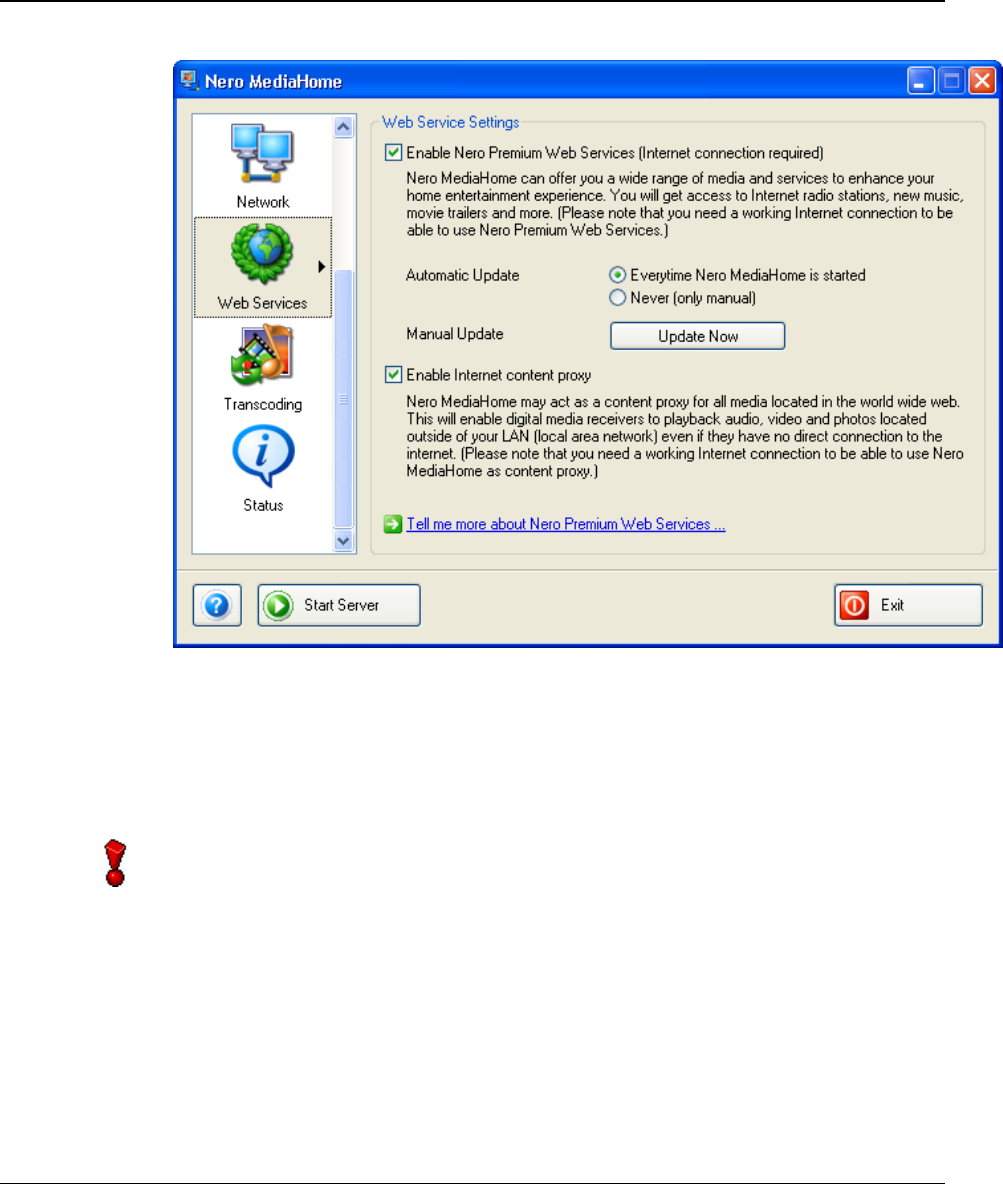
6 Nero Premium Web Services
6.1 Nero Premium Web Service settings
The settings for the Nero Premium Web Service are found here.
1. Start Nero MediaHome and highlight the 'Web Services' icon.
You can only change the settings for the Nero Premium Web Service when Nero
MediaHome Server has not been launched. If it is has already been started,
please disable it by clicking on the 'Stop Server' button.
Nero MediaHome Nero Premium Web Services • 21
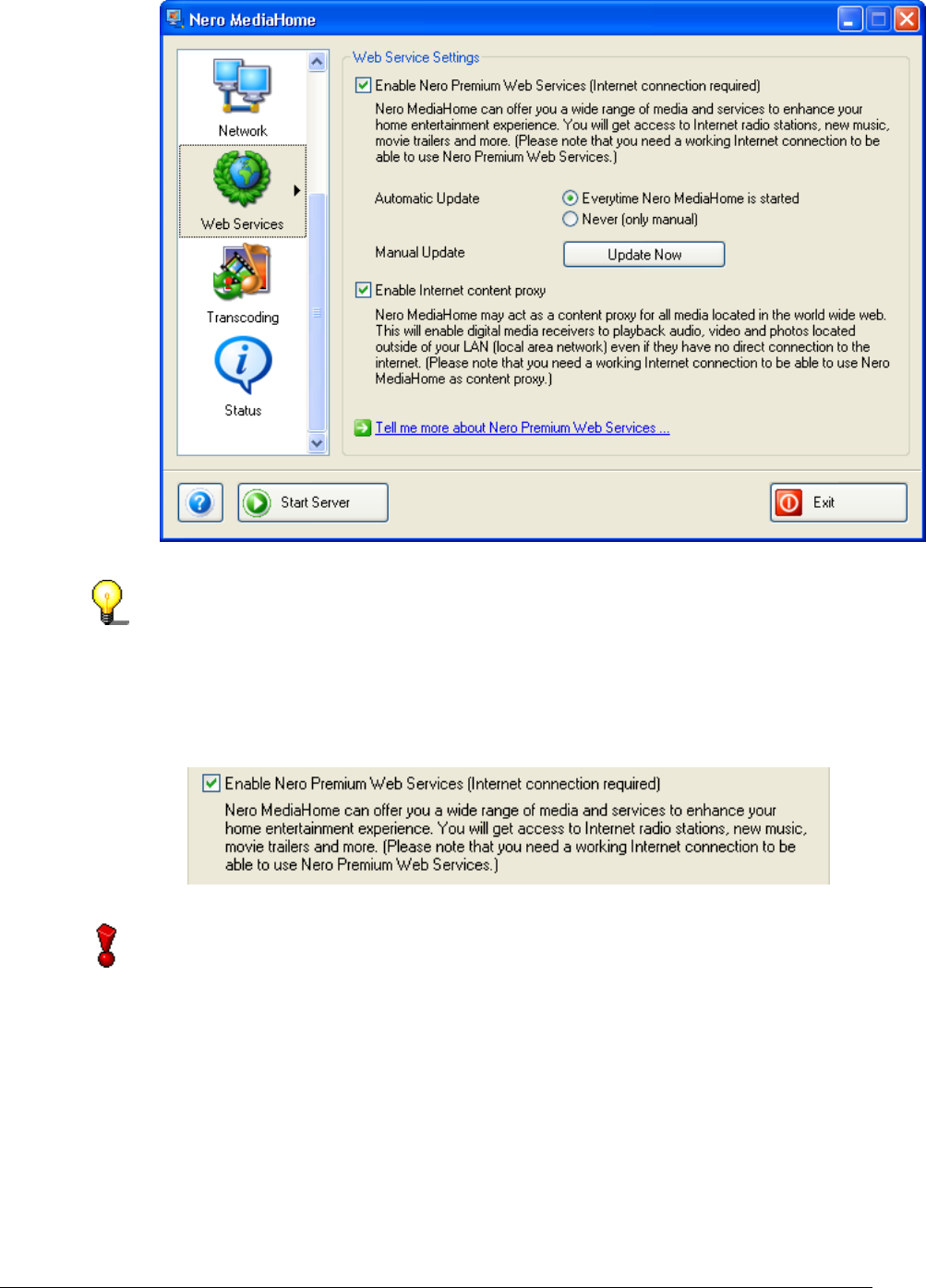
6.1.1 Selecting the Web service
If you would like to take advantage of the Nero Premium Web Services, you will
need a functioning Internet connection.
1. Start Nero MediaHome and highlight the 'Web Services' icon.
2. Tick the appropriate check box if you would like to access 'Nero Premium
Web Services'.
You can only select Nero Premium Web Services when Nero MediaHome
Server has not been launched. If it is has already been started, please disable it
by clicking on the 'Stop Server' button.
Nero MediaHome Nero Premium Web Services • 22
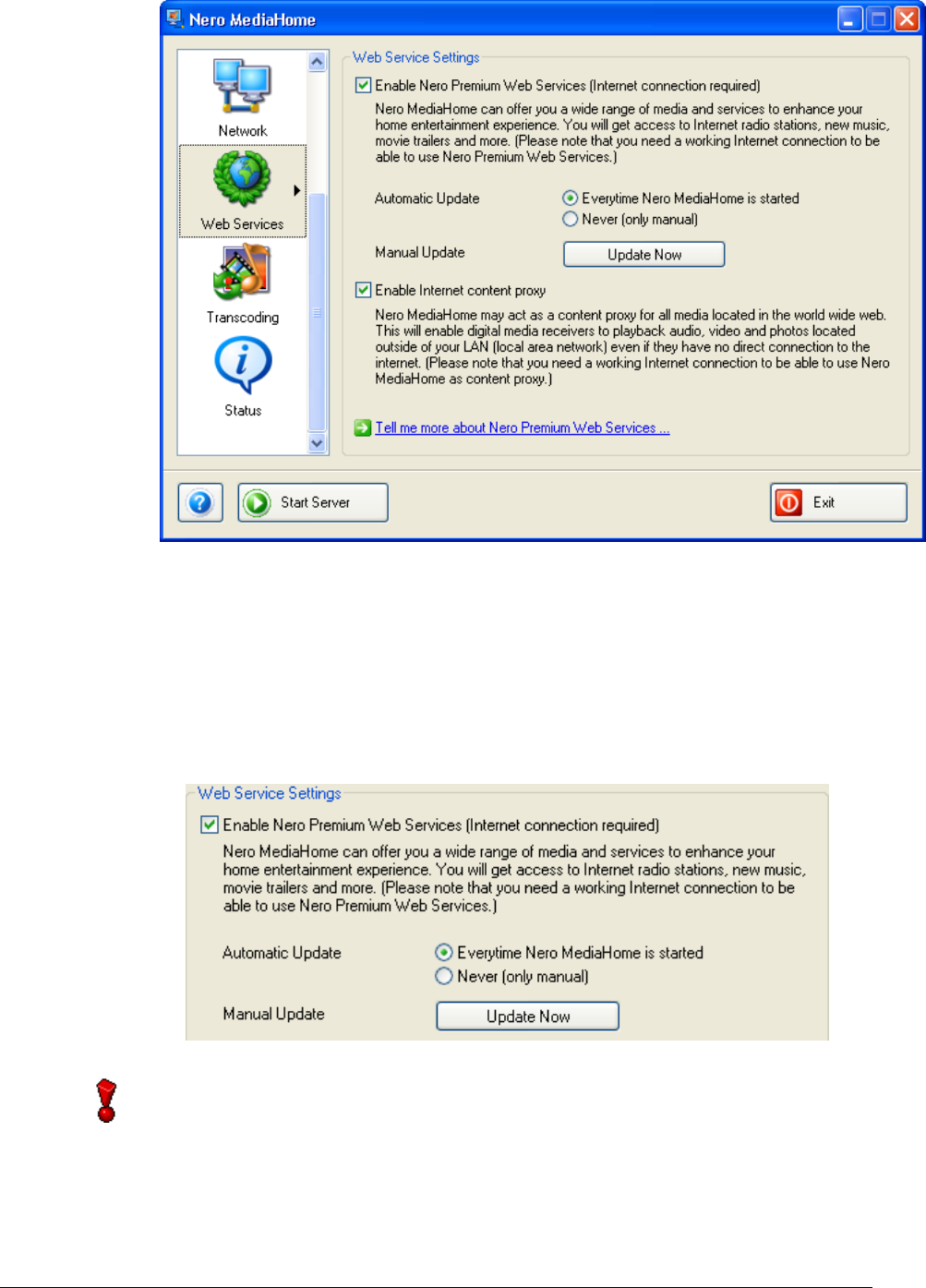
6.1.2 Specifying the update options
1. Start Nero MediaHome and highlight the 'Web Services' icon.
2. Tick the appropriate check box if you would like to use 'Nero Premium Web
Services'.
3. Specify which update option you prefer: the automatic option, which checks
whether an update is available for the Web Service each time Nero
MediaHome is started, or the manual option, allowing searches for an
update only when you click on the 'Update now' button.
You can only change the update method or the settings for the Nero Premium
Web Service when Nero MediaHome Server has not been started. If it is has
already been started, please disable it by clicking on the 'Stop Server' button.
Nero MediaHome Nero Premium Web Services • 23
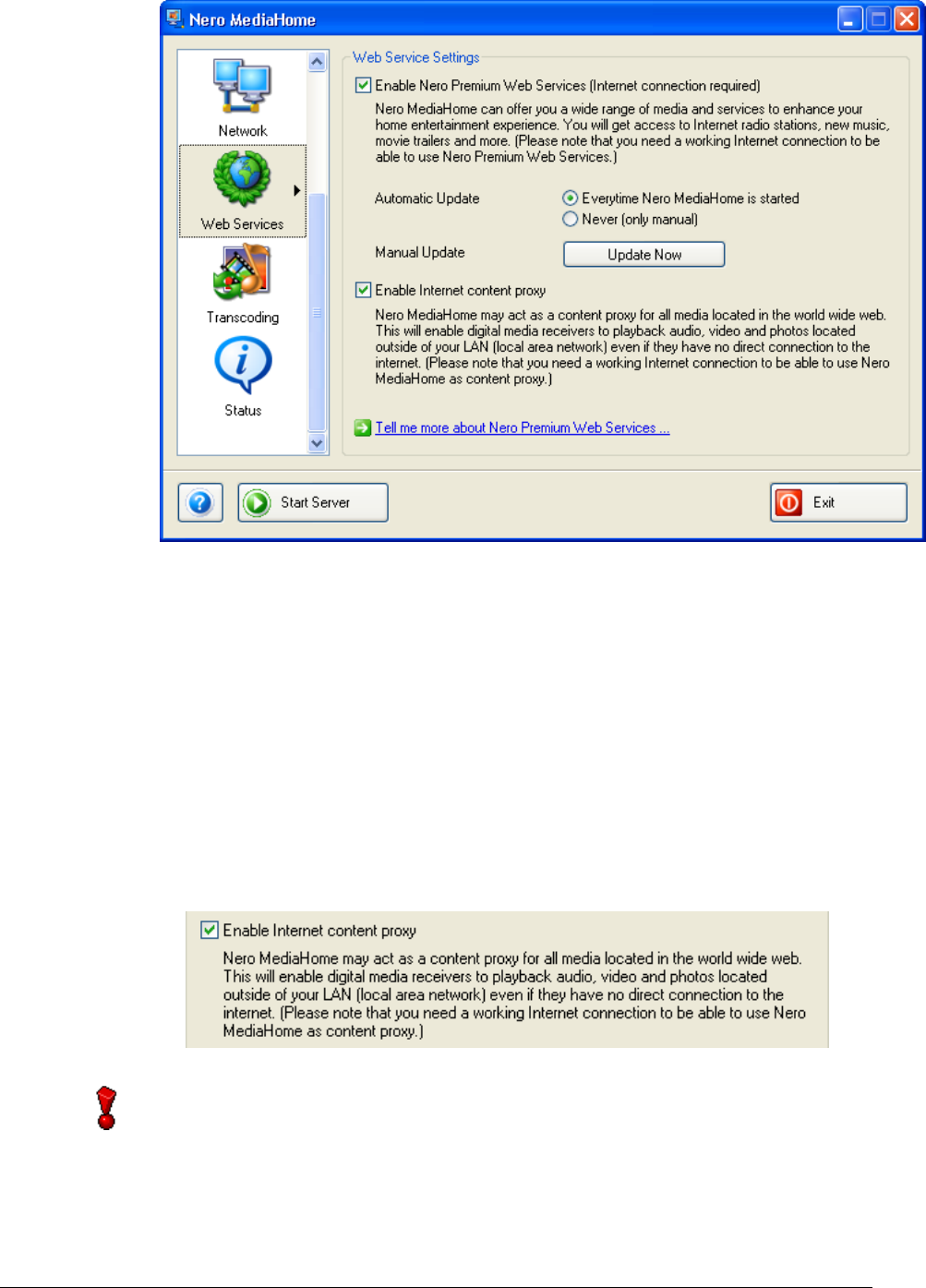
6.1.3 Enabling Internet proxy
Nero MediaHome can also operate as a proxy server if you would like the
clients connected to have access to media that is to be found on the Internet.
Example: You have a laptop without Internet access, to which Nero
ShowTime (amongst other programs) has been installed. This laptop forms
part of a network with Nero MediaHome, which has been set up in such a way
that it operates as an Internet proxy. Nero ShowTime can now access the
desired files on the Internet via the Nero MediaHome Server, without the need
to have a direct Internet connection.
1. Start Nero MediaHome and highlight the 'Web Services' icon.
2. Tick the appropriate check box if you would like Nero MediaHome to
operate as an Internet proxy.
You can only change the Internet proxy settings when Nero MediaHome Serve
r
has not been launched. If it is has already been started, please disable it by
clicking on the 'Stop Server' button.
Nero MediaHome Nero Premium Web Services • 24
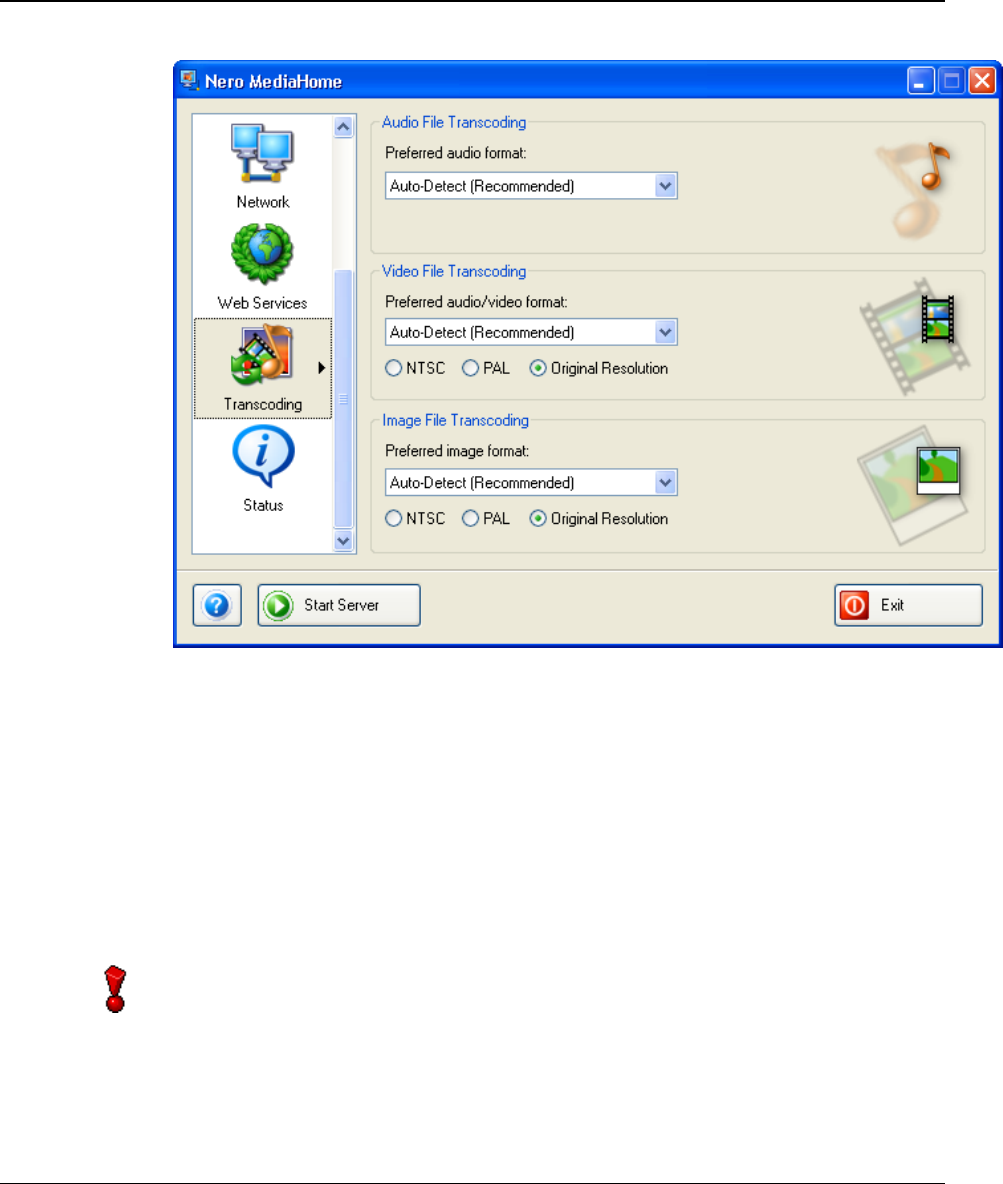
7 Transcoding
7.1 Transcoding settings
Here you can find the settings for transcoding audio, video and image files.
'Auto-detect' should be the standard setting with all formats – it means that the
original format is used when playing. If a client is not capable of playing a
particular format, when this setting is chosen the file will be transcoded prior to
reproduction. This procedure calls for computing capacity and may possibly
impair the quality of reproduction.
1. Start Nero MediaHome and highlight the 'Transcoding' icon.
You can only change the transcoding settings when Nero MediaHome Serve
r
has not been launched. If it is has already been started, please disable it by
clicking on the 'Stop Server' button.
Nero MediaHome Transcoding • 25
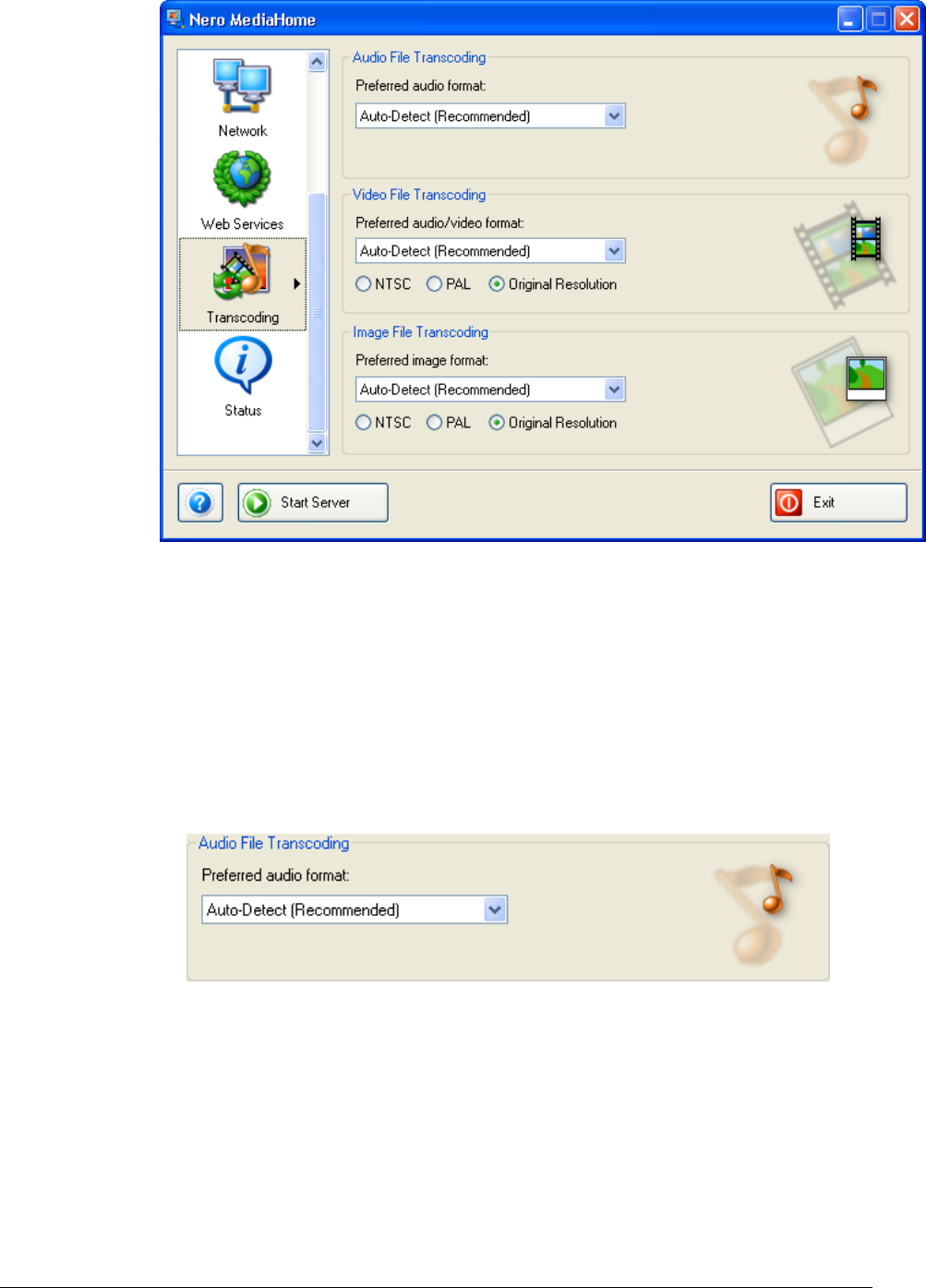
7.1.1 Transcoding audio files
Nero MediaHome can transcode audio files if you prefer a specific format.
However, we recommend transcoding audio files only if the client cannot
reproduce the original format, as this procedure may impair the quality of
reproduction.
1. Start Nero MediaHome and highlight the 'Transcoding' icon.
2. Click on the dropdown button in the transcoding area for audio and choose
the option you prefer.
Setting Explanation
Retain original
format Nero MediaHome will not check whether the client can
play the desired file – instead the original format will be
retained.
Auto-detect Nero MediaHome checks whether the client can
reproduce the format before transferring the file. If this is
the case, the original format will be preserved. If the client
cannot play the file, Nero MediaHome will 'ask' which
formats can be read and will then transcode the file.
Nero MediaHome Transcoding • 26
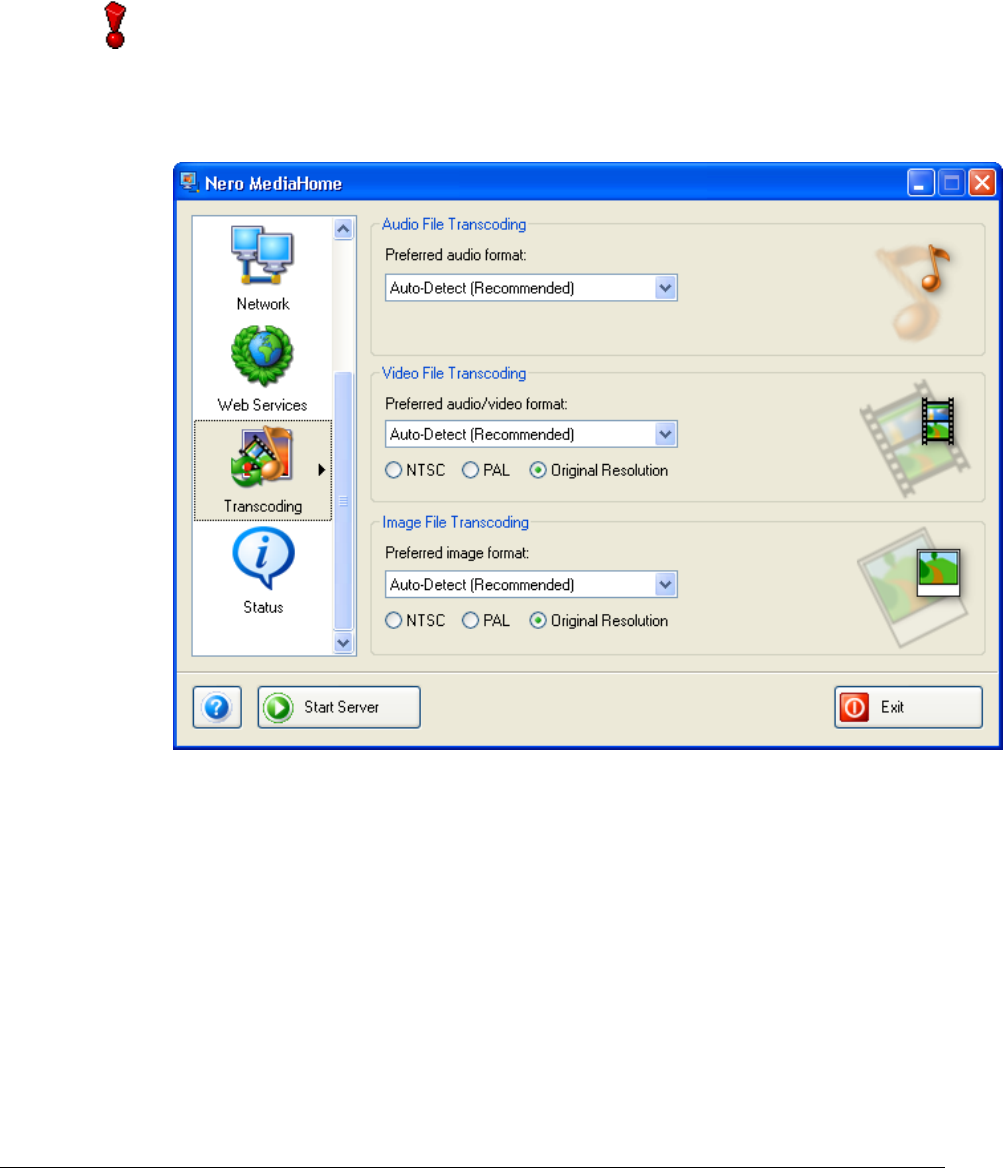
MP3 Each file will be transcoded into the target format if it is not
available in the desired format.
WAVE Each file will be transcoded into the target format if it is not
available in the desired format.
AAC Each file will be transcoded into the target format if it is not
available in the desired format.
HE-AAC Each file will be transcoded into the target format if it is not
available in the desired format.
You can only change the transcoding settings when Nero MediaHome Serve
r
has not been launched. If it is has already been started, please disable it by
clicking on the 'Stop Server' button.
7.1.2 Transcoding video files
Nero MediaHome can transcode video files if you prefer a specific format.
However, we recommend transcoding video files only if the client cannot
reproduce the original format, as this procedure may impair the quality of
reproduction.
1. Start Nero MediaHome and highlight the 'Transcoding' icon.
2. Click on the dropdown button in the transcoding area for video and choose
the option you prefer.
Nero MediaHome Transcoding • 27
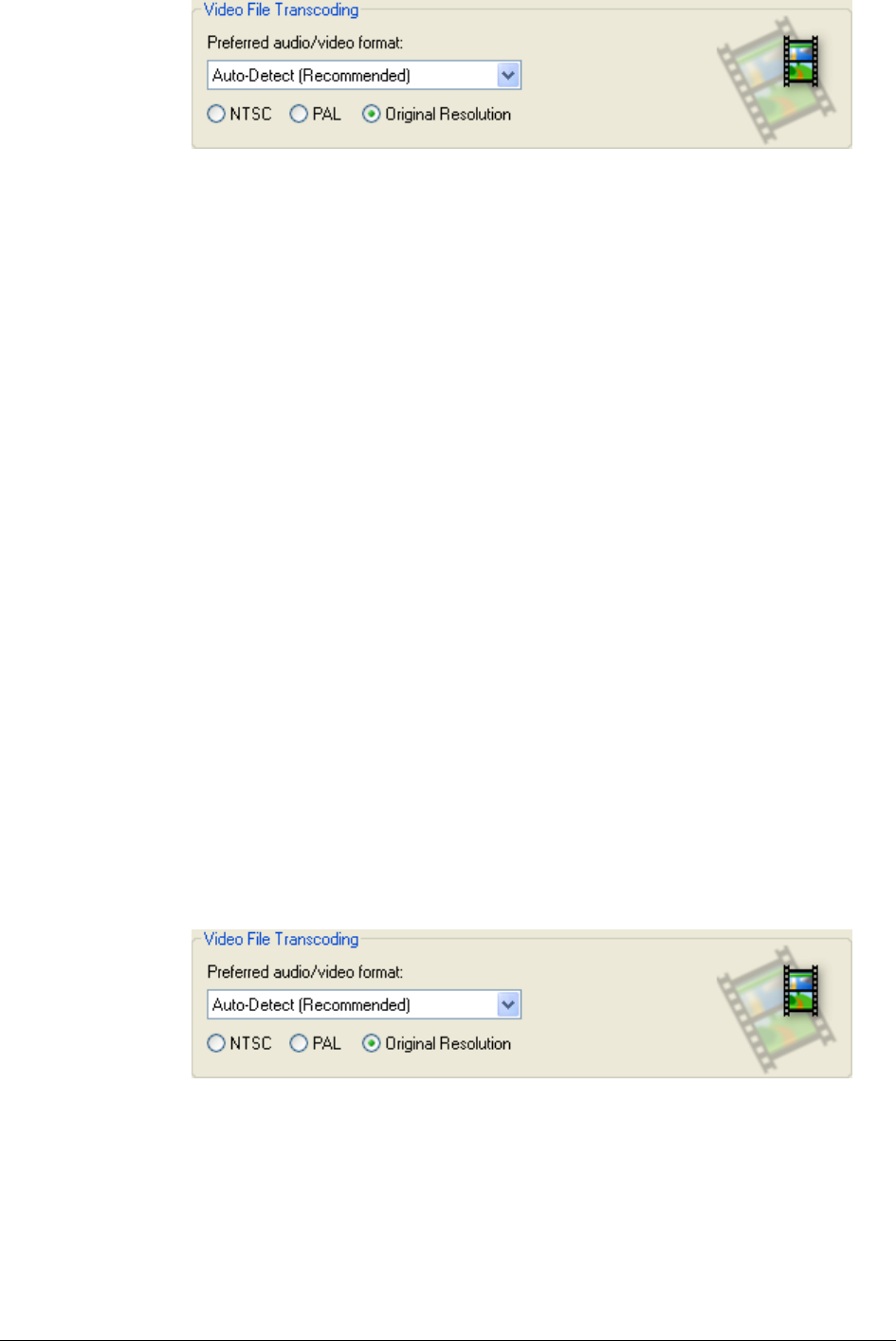
Setting Explanation
Retain original
format Nero MediaHome will not check whether the client can
display the desired file – instead the original format will be
retained.
Auto-detect Nero MediaHome checks whether the client can
reproduce the format before transferring the file. If this is
the case, the original format will be preserved. If the client
cannot play the file, Nero MediaHome will transcode the
file into the format with the best quality.
MPEG-1 Each file will be transcoded into the target format if it is not
available in the desired format.
MPEG-1 (low bit
rate) Each file will be transcoded into the target format if it is not
available in the desired format.
MPEG-2 Each file will be transcoded into the target format if it is not
available in the desired format.
MPEG-1 (high bit
rate) Each file will be transcoded into the target format if it is not
available in the desired format.
MPEG-2 (low bit
rate) Each file will be transcoded into the target format if it is not
available in the desired format.
Nero Digital /
MPEG-4 Each file will be transcoded into the target format if it is not
available in the desired format.
Nero Digital /
MPEG-4 (low bit
rate)
Each file will be transcoded into the target format if it is not
available in the desired format.
3. Click on the dropdown button in the transcoding area for video and choose
the option you prefer.
Setting Explanation
NTSC Video files are transcoded in accordance with the NTSC
standard.
PAL Video files are transcoded in accordance with the PAL
standard.
Original
resolution The original resolution is employed.
Nero MediaHome Transcoding • 28
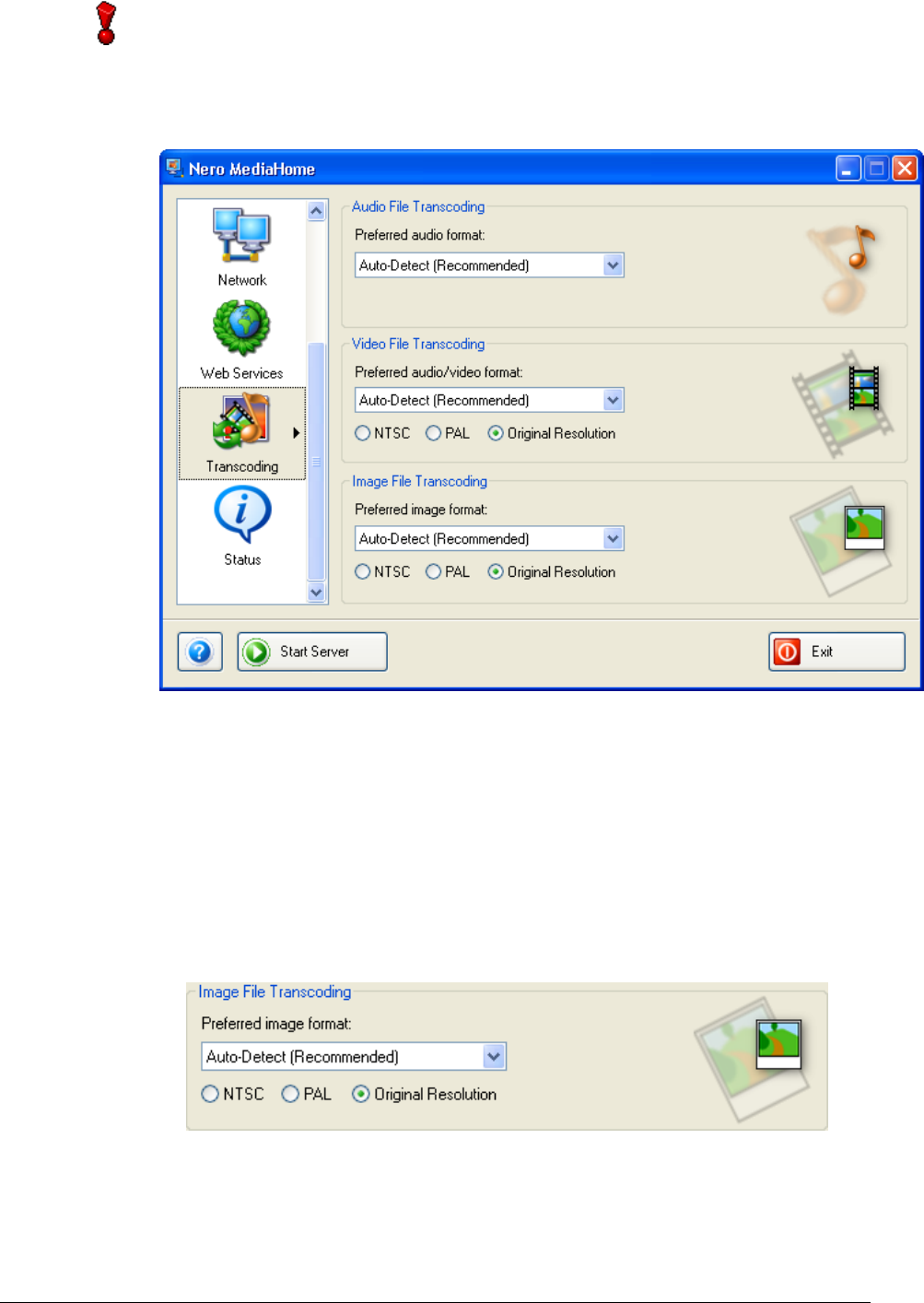
You can only change the transcoding settings when Nero MediaHome Serve
r
has not been launched. If it is has already been started, please disable it by
clicking on the 'Stop Server' button.
7.1.3 Transcoding image files
Nero MediaHome can transcode image files if you prefer to use a specific
format. However, we recommend transcoding image files only when the client
cannot reproduce the original format, as this procedure may impair the quality
of reproduction.
1. Start Nero MediaHome and highlight the 'Transcoding' icon.
2. Click on the dropdown button in the transcoding area for images and
choose the option you prefer.
Setting Explanation
Retain original
format Nero MediaHome will not check whether the client can
display the desired file – instead the original format will be
retained.
Nero MediaHome Transcoding • 29
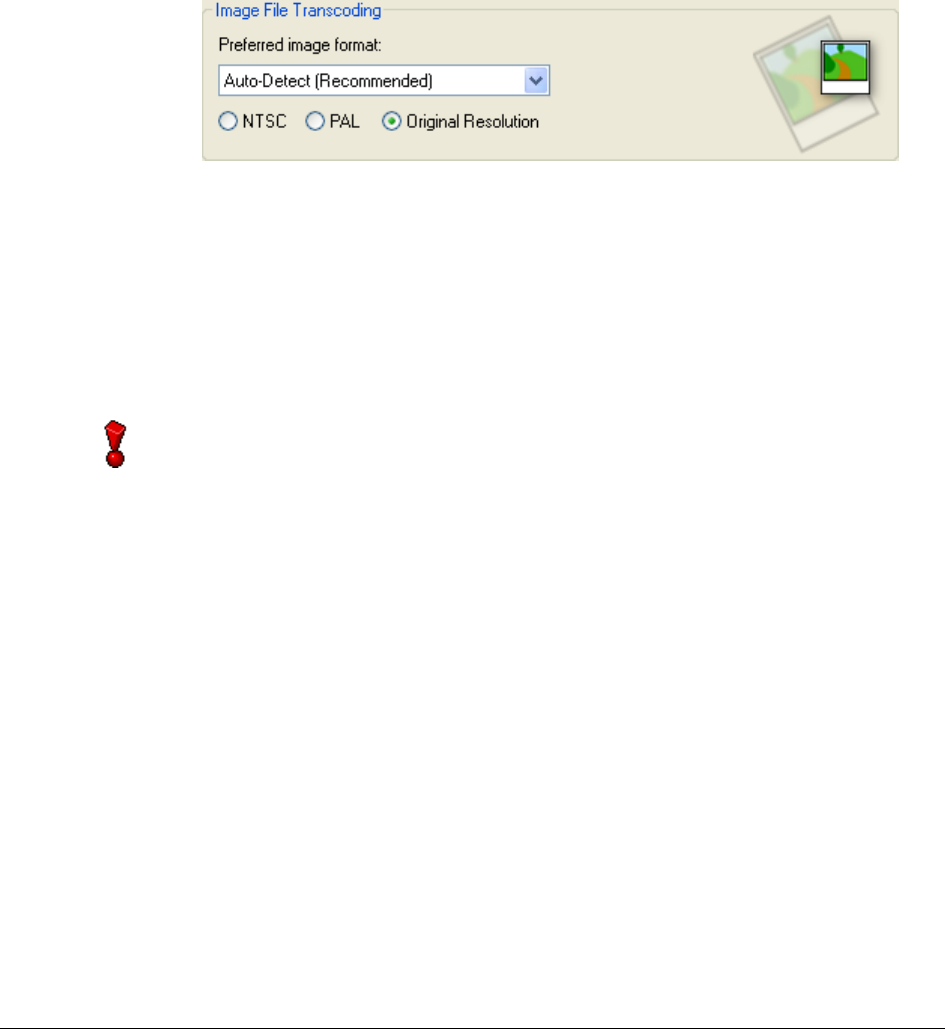
Auto-detect Nero MediaHome checks whether the client can
reproduce the format before transferring the file. If this is
the case, the original format will be preserved. If the client
cannot play the file, Nero MediaHome will transcode the
file into the format with the best quality.
JPEG Each file will be transcoded into the target format if it is not
available in the desired format.
PNG Each file will be transcoded into the target format if it is not
available in the desired format.
BMP Each file will be transcoded into the target format if it is not
available in the desired format.
3. Click on the dropdown button in the transcoding area for images and
choose the option you prefer.
Setting Explanation
NTSC Image files are transcoded in accordance with the NTSC
standard.
PAL Image files are transcoded in accordance with the PAL
standard.
Original
resolution The original resolution is employed.
You can only change the transcoding settings when Nero MediaHome Serve
r
has not been launched. If it is has already been started, please disable it by
clicking on the 'Stop Server' button.
Nero MediaHome Transcoding • 30
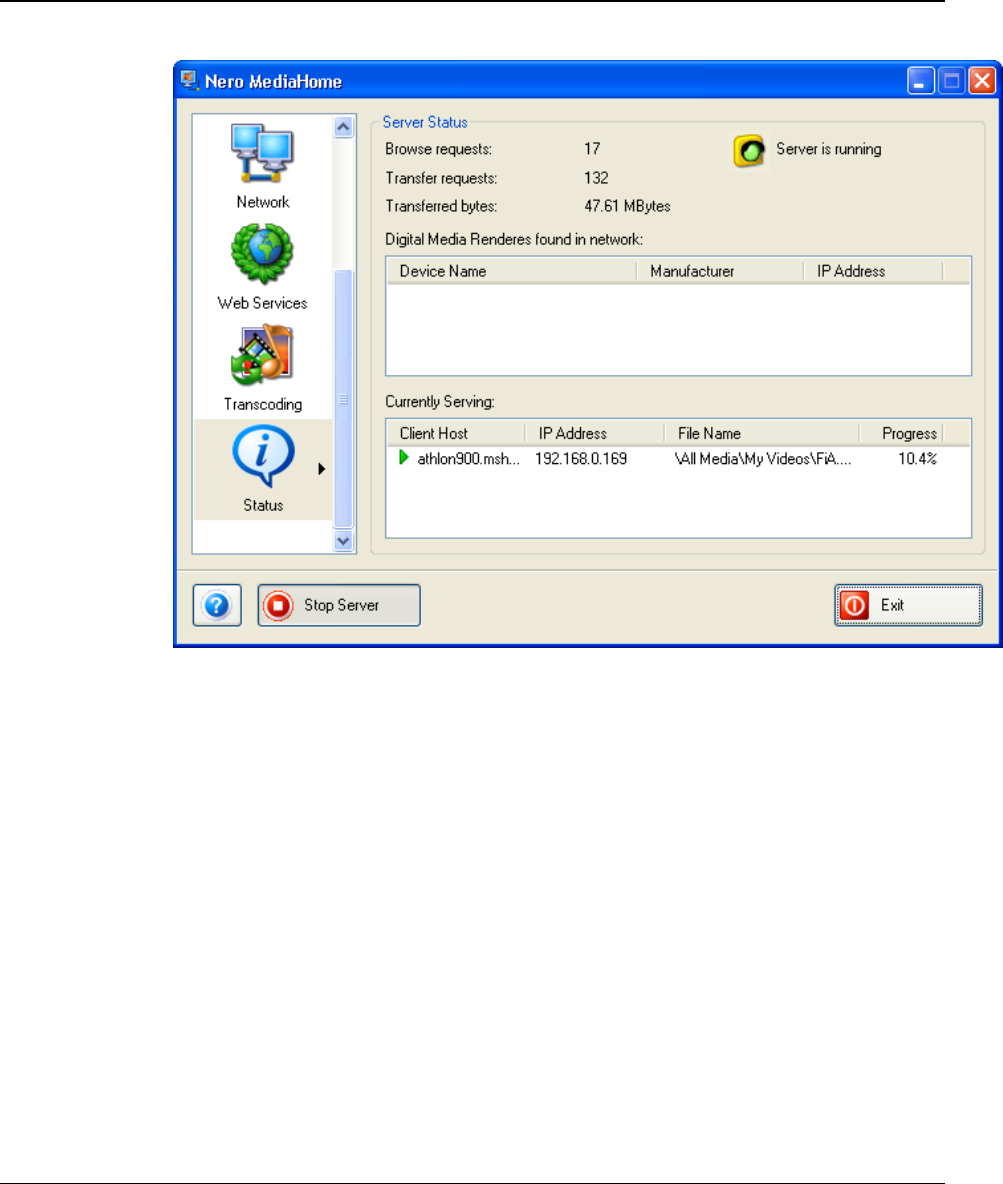
8 Status
8.1 Obtaining status information
If the server is active, you will see (in real time) the status information, the
streaming clients, the number of connection queries, the amount of data
transferred, and so on. If the server is not active, this area will not contain any
entries.
1. Launch Nero MediaHome, highlight the 'Status' icon and inform yourself
when the server has been launched about the server status.
Nero MediaHome Status • 31
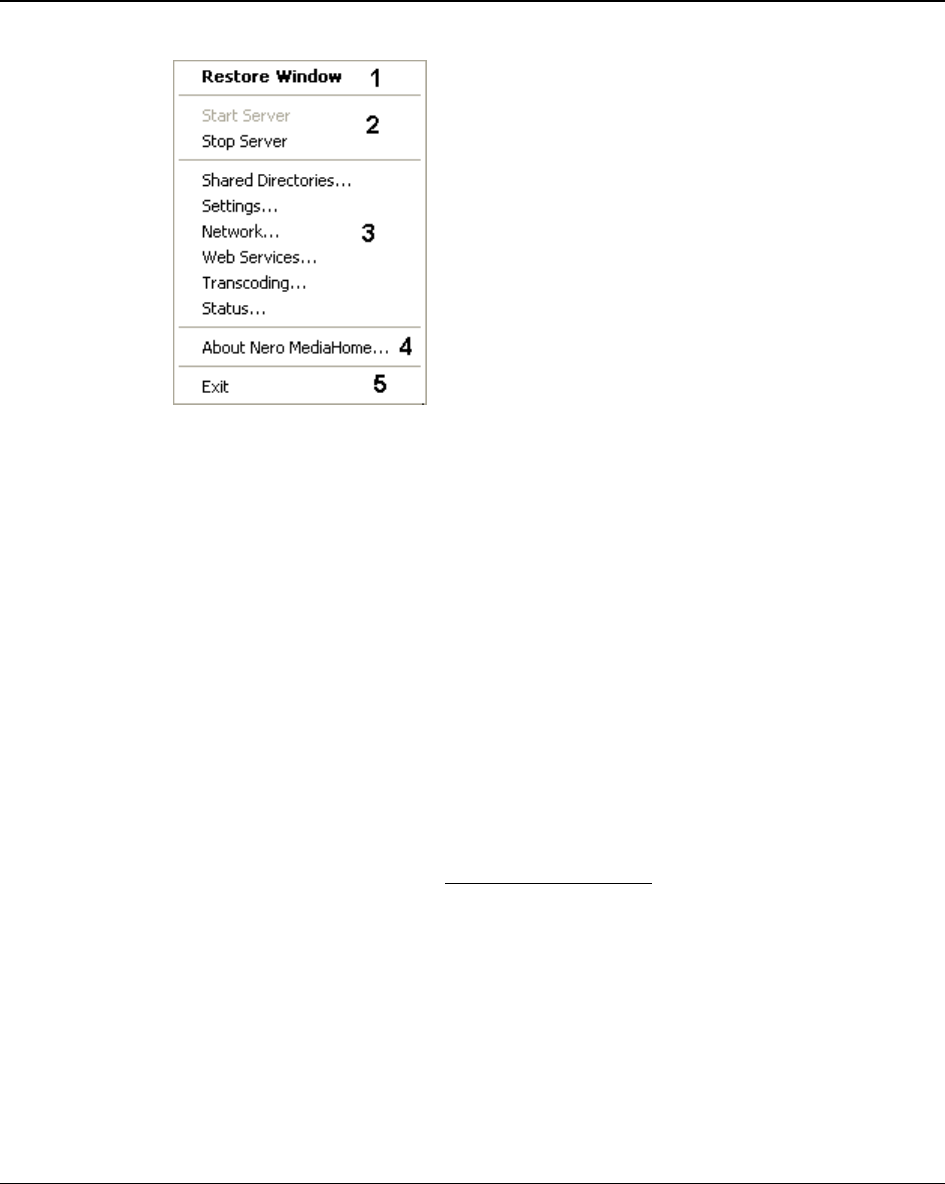
9 Pop-up menu
9.1 Calling up the pop-up menu
If the Nero MediaHome icon is situated in the system tray, you can open the
pop-up menu by clicking on the right-hand mouse button. The chosen action
will be carried out by highlighting the appropriate command.
Number Explanation
1 Clicking on this command will return you to the Nero MediaHome
window last shown.
2 If you click on this command you will start up or close down Nero
MediaHome Server.
3 Clicking on a command in this section will open the corresponding
Nero MediaHome feature.
4 Clicking on this command will provide information on Nero
MediaHome. Among other things, you will be informed of the current
version number of the program, as well as the address of Nero AG
and a link to the http://www.nero.com/ homepage.
5 Clicking on this command will close Nero MediaHome.
Nero MediaHome Pop-up menu • 32
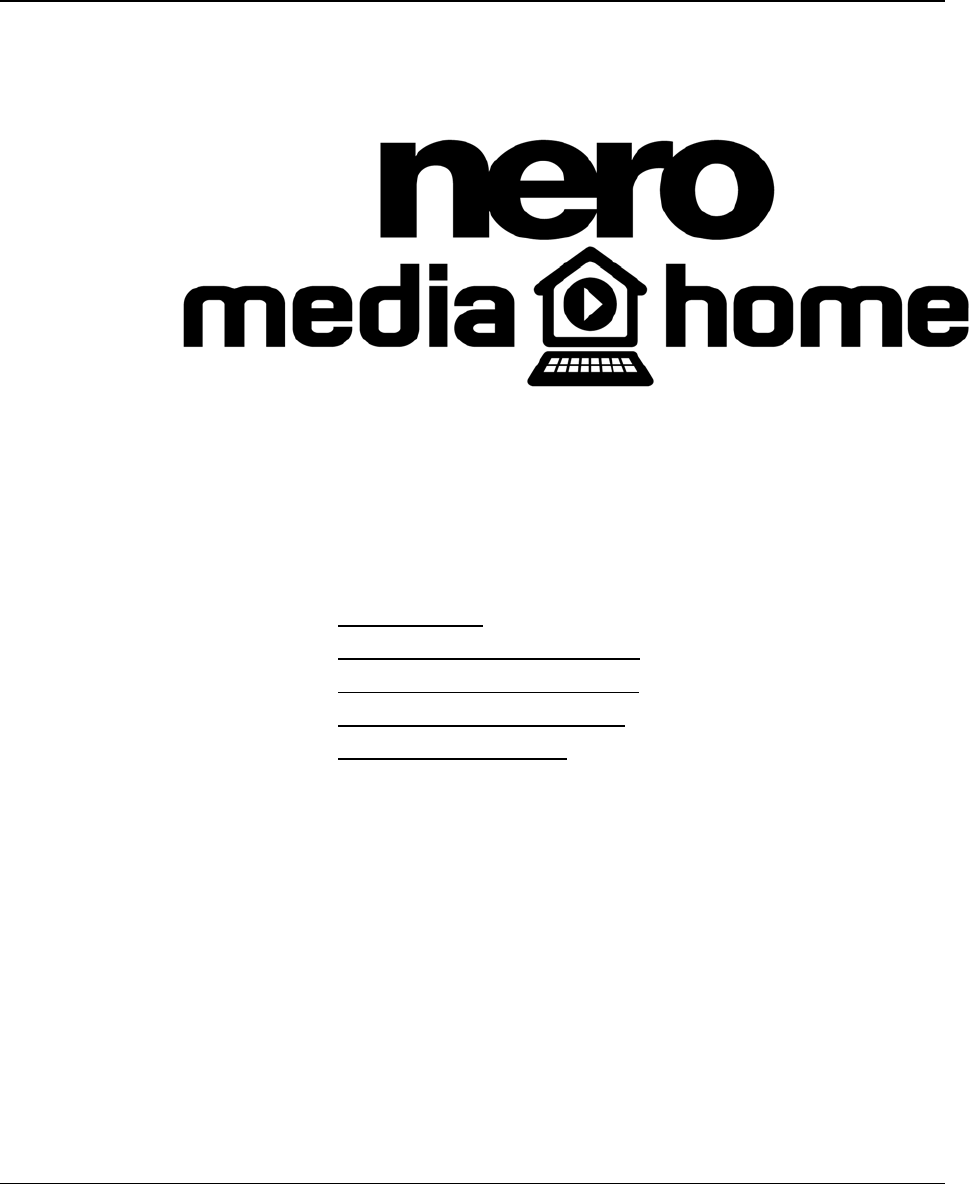
10 Contact
10.1 Contact details
Nero MediaHome has been created by Nero AG.
Nero AG
Im Stoeckmaedle 18
76307 Karlsbad
Germany
Internet: www.nero.com
Help: http://englishsupport.nero.com/
http://germansupport.nero.com
http://frenchsupport.nero.com
E-Mail: techsupport@nero.com
Hotline: 0190 871086 (only accesible from within Germany: € 1.86 per
min)
Fax: +49 7248 928 499
Copyright © 2005 Nero AG. All rights reserved.
Nero MediaHome Contact • 33

11 Glossary
Client
A client is a computer, program or device, that utilizes the services of a server.
For example, Nero ShowTime is a client for Nero MediaHome.
Server
A server is a computer or program, which provides data and resource clients.
For example, Nero MediaHome is a server for Nero ShowTime.
Streaming
Streaming means the continuous transmission of data that can already be
heard or played during the transmission procedure. This means it is
unnecessary to wait until a media file has been transmitted completely before it
can be reproduced.
UPnP
Abbreviation of "Universal Plug and Play". UPnP™ is a manufacturer-
independent system for controlling devices in a local area network; it can be
used to connect peripheral devices to a PC in order to create a home network.
Nero MediaHome Glossary • 34

12 Index
A
Activating information 14
Autostart settings 14
C
Cache settings 13
Contact 31
Conventions 8
E
Enabling Internet proxy 22
I
Image formats 6
Installation 7
L
Launching Nero MediaHome 9
M
Meta data 7, 14
N
Nero Premium Web Service settings 19
Network 16
Network connections 18
P
Pop-up menu 30
Port number 17
Pre-caching 14
Program start 9
S
Selecting the Nero Premium Web Service
20
Server settings 13
Sharing directories 11
Sharing media types 12
Starting Nero MediaHome server
Manual 10
Starting Nero MediaHome Server 9
Automatic 10
Status information 29
T
Transcoding
Audio files 24
image files 27
Settings 23
Video files 25
Tray settings 14
V
Video formats 6
W
Web Service update 21
Nero MediaHome Index • 35