NetComm Wireless 3G27WV 4G WiFi Router with Voice User Manual 3G27WV R UM Draft V2 2011 12 15
NetComm Wireless Limited 4G WiFi Router with Voice 3G27WV R UM Draft V2 2011 12 15
User Manual
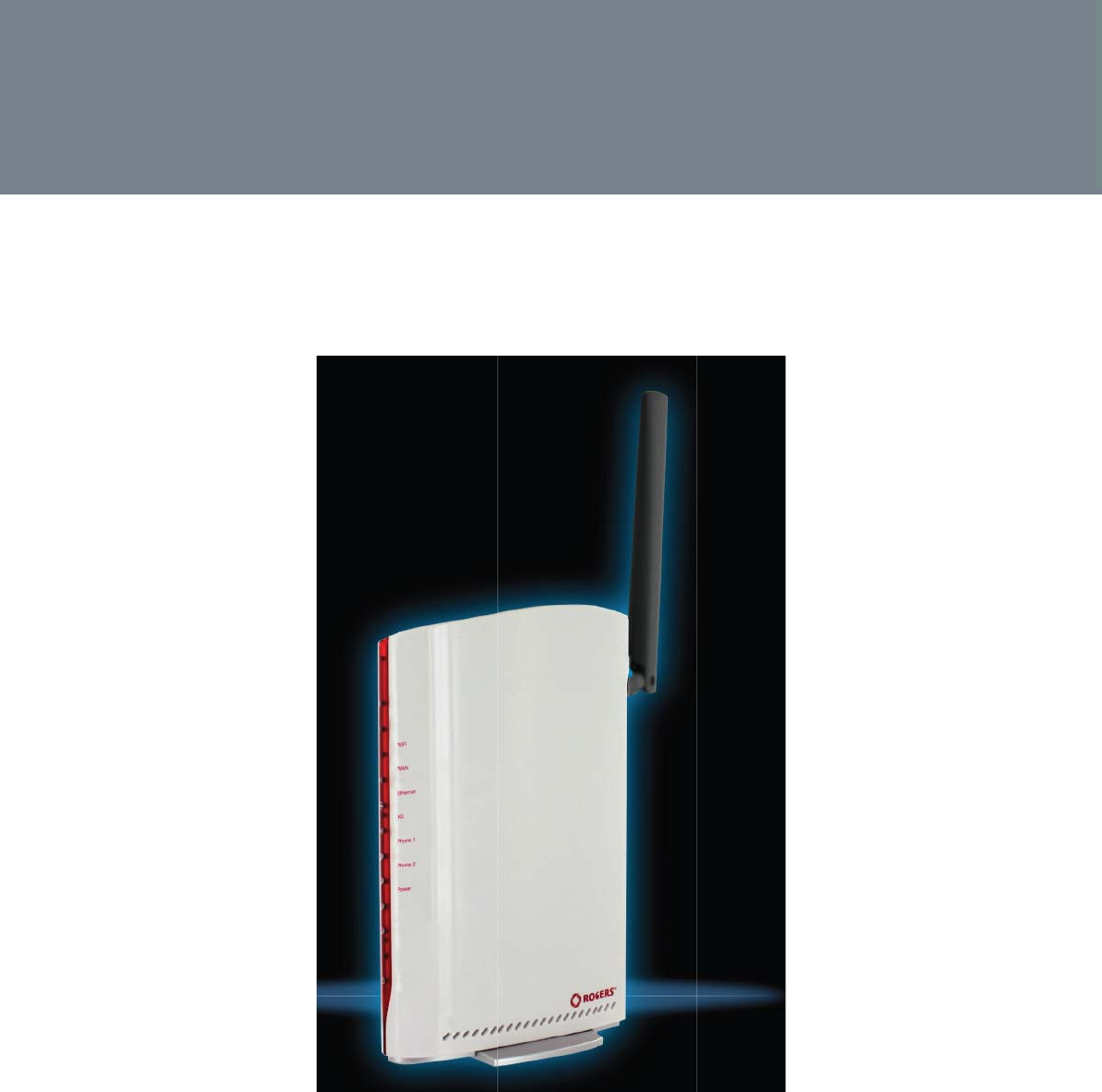
3
3
G27
W
W
V-
R
R
U
S
S
ER
G
G
UID
E
E
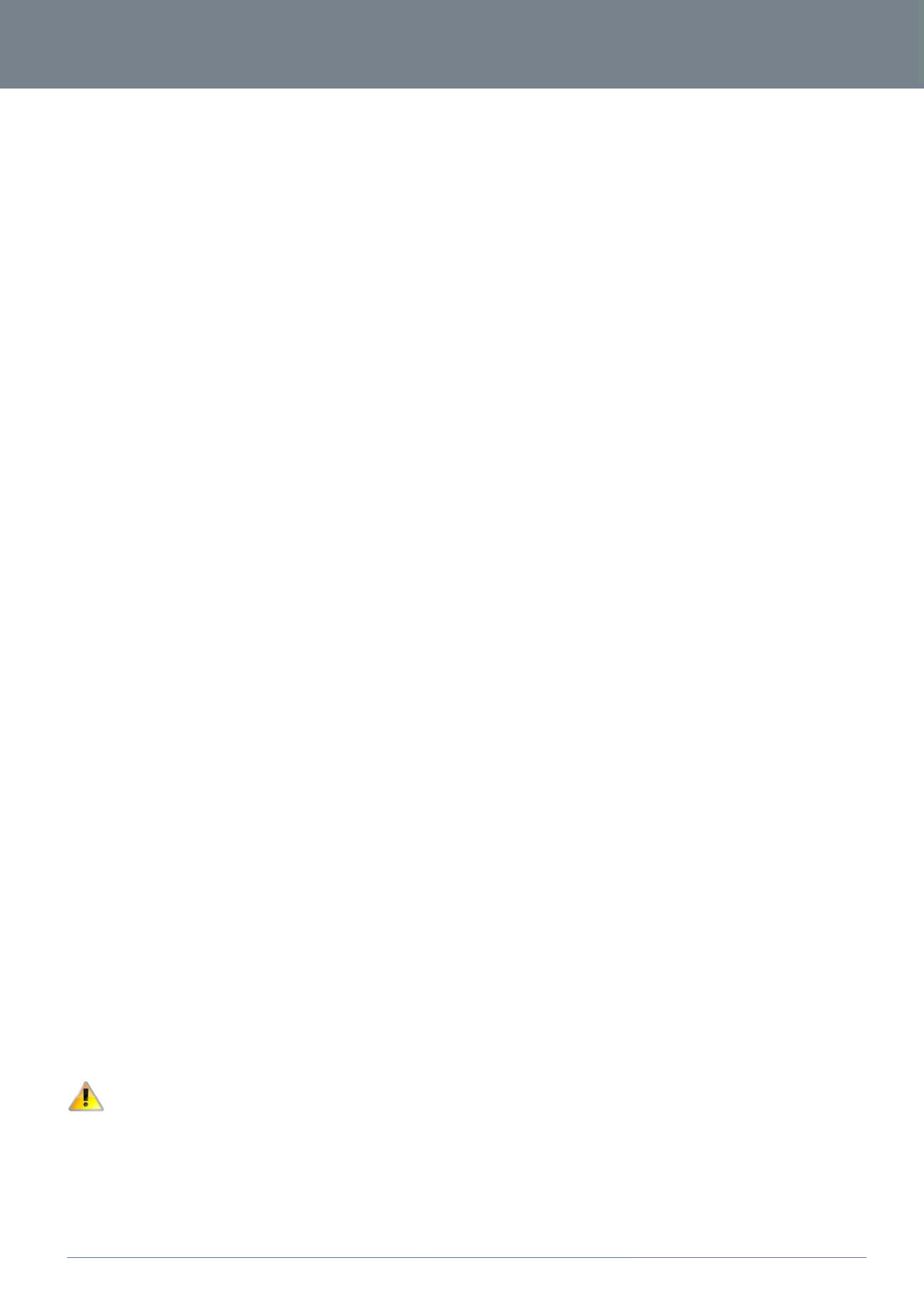
ww
w
YM
L
Co
Cop
The
con
s
Sa
v
Wh
e
w
.netcommlimited.c
o
L
38
pyright
y
right©2011 NetCo
m
information containe
s
ent of NetComm Li
m
Please note:
T
v
e Our Enviro
e
n this equipment ha
s
o
m
m
m Limited. All rights
d herein is proprieta
r
m
ited.
T
his document is su
b
o
nment
s
reached the end o
f
reserved.
r
y to NetComm Limit
e
b
ject to change with
o
f
its useful life, it mus
t
e
d. No part of this d
o
o
ut notice.
t
be taken to a recyc
l
o
cument may be tra
n
ling centre and proc
e
slated, transcribed,
r
e
ssed separately fro
m
r
eproduced, in any f
o
m
domestic waste.
3G27
W
o
rm, or by any mean
W
V-R
3G27WV-R Us
e
s
without prior writte
n
2
e
r Guide
n
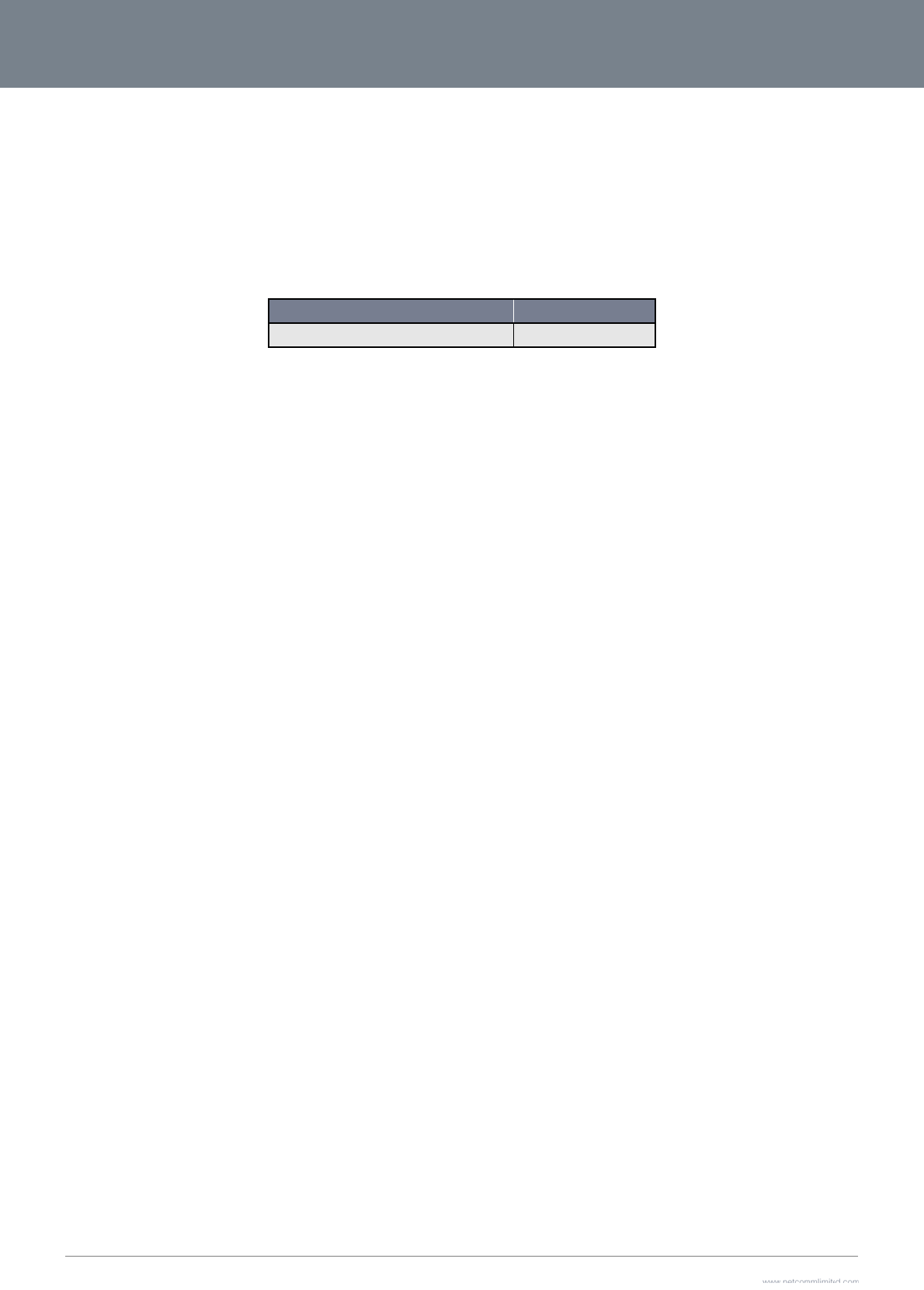
3G2
7
3
The
elec
Ple
a
Th
i
Net
C
T
Ov
e
Pr
o
Ph
y
Int
Sa
f
Ins
Ad
d
Te
c
FA
Q
Ap
p
Le
g
Co
n
7
WV-R User Guide
cardboard box, the
p
tronic equipment alo
se be responsible a
n
i
s manual co
v
C
omm 3G27WV-R
T
able
e
rview .. ... ..
.
Introduction .............
Target Users............
Prerequisites ...........
Notation ...................
o
duct Int rodu
c
Product Overview ....
Package Contents ...
Product Features .....
Note about your SI
M
y
sical Dimens
i
LED Indicators ........
e
grat ed Int er
f
Physical Dimension
s
3G27WV-R Default
S
f
et y and Prod
u
t all at ion and
Placement of your 3
G
Hardware installatio
n
First Time Simple C
o
Management Cons
o
Management Cons
o
Advanced Features .
d
it ional Prod
u
Using the 3G27WV-
R
c
hnical Dat a
.
Electrical Specificati
Environmental Spec
Q
..............
.
p
endix A: Ta
b
g
al & Regulat
o
n
tact .........
.
p
lastic contained in t
o
ng with your househ
o
n
d protect our enviro
v
ers the follo
w
of C
o
.
................
.
.....................................
.
.....................................
.
.....................................
.
.....................................
c
tion ..........
.
.....................................
.
.....................................
.
.....................................
M
....................................
i
ons and Indi
c
.
.....................................
f
ac es . .. .. . .. ..
s
....................................
S
ettings .........................
u
ct Care . .. . ..
Conf igurat io
n
G
27WV-R .....................
n
...................................
o
nfiguration Wizard ......
o
le Login Procedure ......
o
le ..................................
.
.....................................
u
ct Informat i
o
R
to make and receive
t
.
................
ons ...............................
ifications / Tolerances ..
.
................
b
les ... .. ... .. ..
o
ry Informat i
o
.
................
he packaging, and t
h
o
ld waste. You may
b
nment.
w
ing product
s
1.0 - Initial
o
nten
t
................
.....................................
.....................................
.....................................
.....................................
................
.....................................
.....................................
.....................................
.....................................
c
at ors . .. ... ..
.....................................
................
.....................................
.....................................
................
n
of t he 3G27
W
.....................................
.....................................
.....................................
.....................................
.....................................
.....................................
o
n .. . .. .. ... .. ..
t
elephone calls ............
................
.....................................
.....................................
................
................
o
n .............
................
h
e parts that make u
p
b
e subject to penalti
e
s
:
DOCUMENT VER
S
document release
Table 1 - Do
c
t
s
................
.
.
.....................................
.
.....................................
.
.....................................
.
.....................................
................
.
.
.....................................
.
.....................................
.
.....................................
.
.....................................
................
.
.
.....................................
................
.
.
.....................................
.
.....................................
................
.
W
V-R ..........
.
.
.....................................
.
.....................................
.
.....................................
.
.....................................
.
.....................................
.
.....................................
................
.
.
.....................................
................
.
.
.....................................
.
.....................................
................
.
................
.
................
.
................
.
p this device can be
e
s or sanctions und
e
S
ION
c
ument Revision Histor
y
.
................
.
.....................................
.
.....................................
.
.....................................
.
.....................................
.
................
.
.....................................
.
.....................................
.
.....................................
.
.....................................
.
................
.
.....................................
.
................
.
.....................................
.
.....................................
.
................
.
................
.
.....................................
.
.....................................
.
.....................................
.
.....................................
.
.....................................
.
.....................................
.
................
.
.....................................
.
................
.
.....................................
.
.....................................
.
................
.
................
.
................
.
................
recycled in accord
a
e
r the law. Instead, a
s
D
A
15/12
................
.....................................
.....................................
.....................................
.....................................
................
.....................................
.....................................
.....................................
.....................................
................
.....................................
................
.....................................
.....................................
................
................
.....................................
.....................................
.....................................
.....................................
.....................................
.....................................
................
.....................................
................
.....................................
.....................................
................
................
................
................
nce with regionally e
s
k for disposal instru
c
A
TE
/
2011
................
.
.
.....................................
.
.....................................
.
.....................................
.
.....................................
................
.
.
.....................................
.
.....................................
.
.....................................
.
.....................................
................
.
.
.....................................
................
.
.
.....................................
.
.....................................
................
.
................
.
.
.....................................
.
.....................................
.
.....................................
.
.....................................
.
.....................................
.
.....................................
................
.
.
.....................................
................
.
.
.....................................
.
.....................................
................
.
................
.
................
.
................
.
e
stablished regulatio
n
c
tions from your mu
n
................
.
.
.....................................
.
.....................................
.
.....................................
.
.....................................
................
.
.
.....................................
.
.....................................
.
.....................................
.
................................
錯
................
.
.
.....................................
................
.
.
................................
錯
.
.....................................
................
.
................
.
.
.....................................
.
.....................................
.
.....................................
.
.....................................
.
.....................................
.
.....................................
................
.
.
.....................................
................
.
.
.....................................
.
.....................................
................
.
................
.
................
.
................
.
www.netcommlimit
e
Y
n
s. Never dispose of
n
icipal government.
.
................
.....................................
.....................................
.....................................
.....................................
.
................
.....................................
.....................................
.....................................
錯
誤! 尚未定義書
籤
.
................
.....................................
.
................
錯
誤! 尚未定義書
籤
.....................................
.
................
.
................
.....................................
.....................................
.....................................
.....................................
.....................................
.....................................
.
................
.....................................
.
................
.....................................
.....................................
.
................
.
................
.
................
.
................
e
d.com
Y
ML38
this
.. 4
........ 4
........ 4
........ 4
........ 4
.. 5
........ 5
........ 5
........ 5
籤
。
.. 6
........ 6
.. 6
籤
。
........ 7
.. 8
.. 9
........ 9
...... 10
...... 12
...... 16
...... 17
...... 20
. 59
...... 59
. 63
...... 63
...... 63
. 64
. 66
. 67
. 70
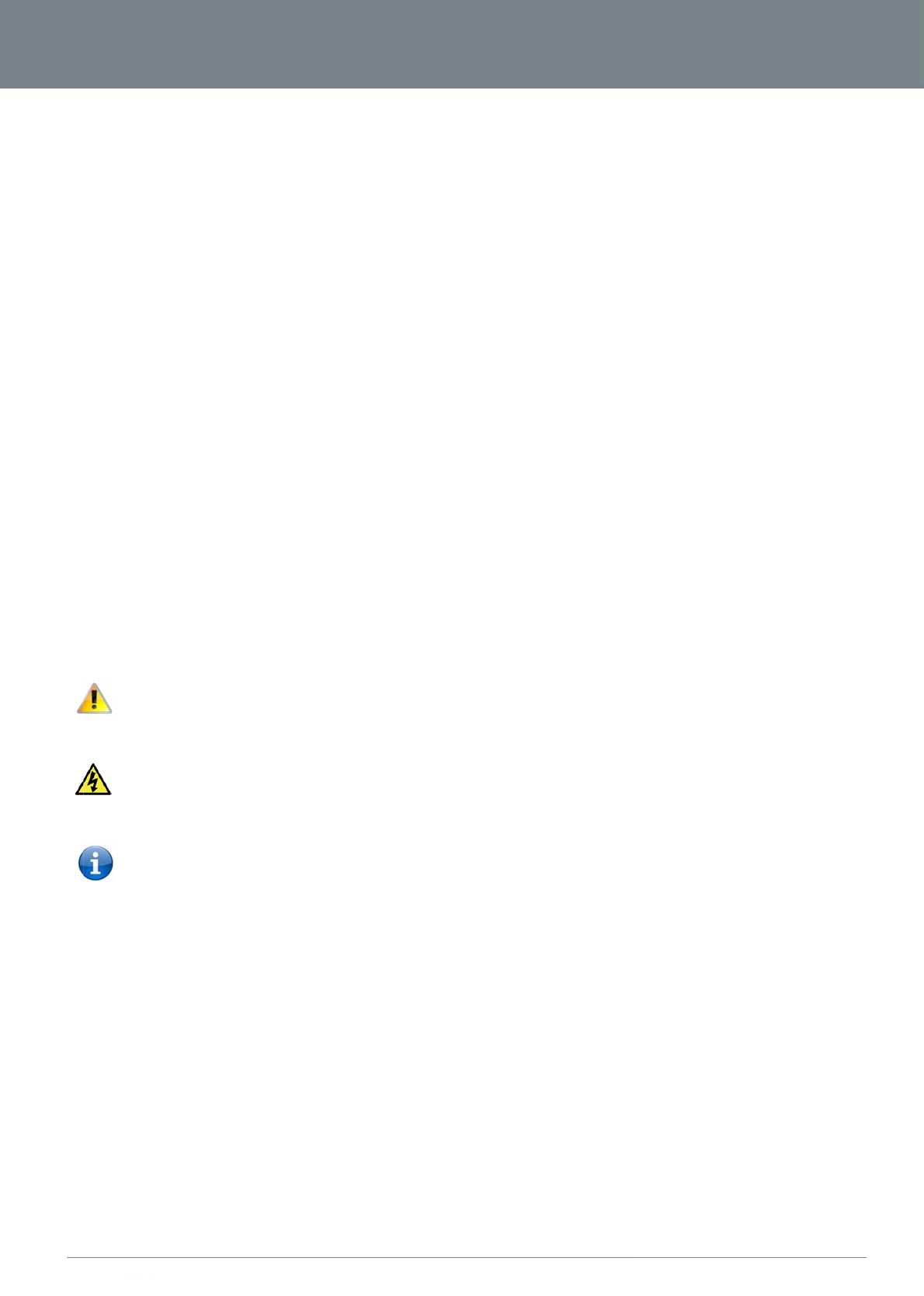
ww
w
YM
L
O
In
t
This
T
a
The
P
r
Bef
o
N
o
The
-
The
-
The
-
The
w
.netcommlimited.c
o
L
38
O
verv
i
t
roduction
manual provides inf
o
a
rget User
s
individual reading th
r
erequisite
s
o
re continuing with th
An
a
Co
m
A W
e
Wir
e
o
tation
following symbols a
r
following note requi
r
following note provi
d
following note provi
d
o
m
i
ew
o
rmation related to t
h
s
is manual is presum
e
s
e installation of your
a
ctivated Rogers SI
M
m
puter with Windows
,
eb Browser such as
e
less Computer Syst
e
o Computer
w
r
e utilised in this use
r
r
es attention
d
es a warning
d
es relevant informat
i
h
e installation, opera
t
e
d to have a basic u
n
3G27WV-R, please
c
M
card.
,
Macintosh, or Linu
x
Internet Explorer, N
e
e
m Requirements:
w
ith a working 802.1
r
manual:
i
on
t
ion, and utilisation o
f
n
derstanding of tele
c
c
onfirm that you com
-based operating sy
s
e
tscape Navigator, M
1b, 802.11g or 802.1
f
the 3G27WV-R.
c
ommunications ter
m
m
ply with the minimu
m
s
tems with a workin
g
M
ozilla Firefox, Opera
1n wireless adapter
.
m
inology and concep
m
system requiremen
g
Ethe
r
net adapter wi
, Safari etc.
t
s.
ts below.
t
h TCP/IP Protocol in
3G27
W
n
stalled.
W
V-R
3G27WV-R Us
e
4
e
r Guide
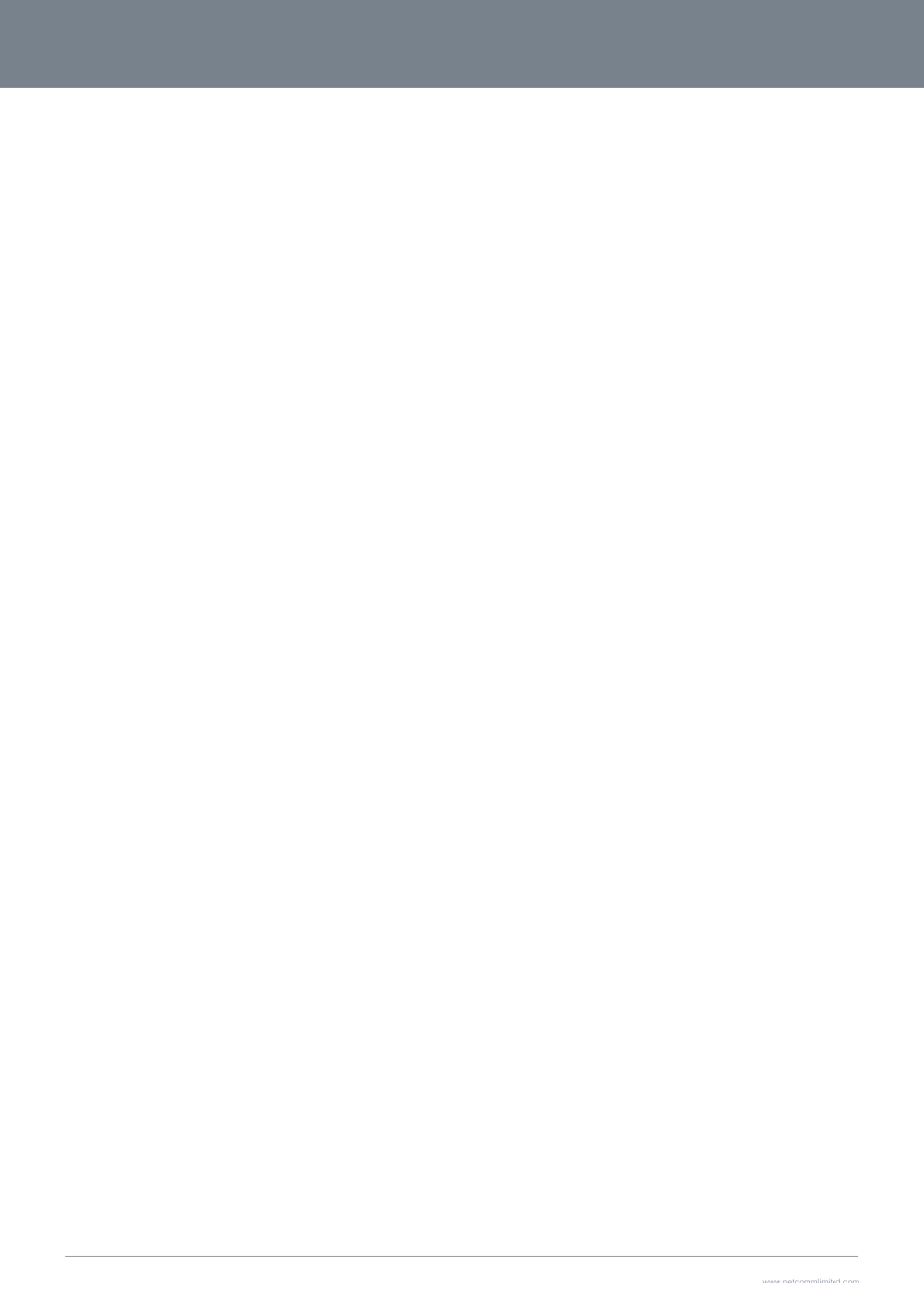
3G2
7
5
P
P
r
1.
P
a
The
If an
P
r
The
the
R
on t
h
The
call
s
7
WV-R User Guide
P
rodu
c
r
oduct Ov
e
Quad
Up to
2 x V
o
1 x 1
0
802.1
1 x W
A
Supp
o
2 x In
t
WiFi
P
Brow
s
Wirel
e
Speeds are dependen
t
Standard 802.11g and
a
ckage Co
3G27WV-R packag
e
1 x
R
1 x 1
2
1 x E
x
1 x R
J
1 x R
J
Quic
k
Wirel
e
y of these items are
m
r
oduct Fea
t
Rocket™ Hub creat
e
R
ocket™ Hub provid
h
e rear panel to acc
e
Rocket™ Hub incor
p
s
. It features the late
s
c
t Int
r
e
rview
-Band HSPA+ (wher
e
21Mbps down / 5.7
6
o
ice ports (circuit-sw
0
/100 LAN Ethernet
p
1n/300Mbps Wirele
s
A
N Ethernet port for
o
rts auto Internet fall
b
t
ernal WiFi antennas
P
rotected Setup (WP
S
s
er based interface f
o
e
ss security options-
t
on network coverage. Se
e
802.11n specifications. A
c
ntents
e
consists of:
R
ocket™ Hub HSPA
+
2
VDC~1.5A Power A
d
x
ternal Antenna
J
-45 LAN Cable
J
-11 phone cable
k
Setup Guide
e
ss Security Card
missing or damaged
t
ures
e
s a secure WiFi net
w
d
es a landline experi
e
e
ss a high speed Int
e
p
orates a WLAN 802
s
t security options su
c
r
odu
c
e
network is availabl
e
6
Mbps up
1
itched)
p
ort
s
s
1
(Backward comp
a
optional alternate In
t
b
ack to WAN
S
) for wireless conn
e
o
r configuration and
WEP, WPA, WPA2
e
your MBB provider cove
r
c
tual wireless speed and c
o
+
WiFi Router with Vo
d
apte
r
, please contact Ro
g
w
ork, providing Inter
n
e
nce without the nee
d
e
rnet connection wit
h
.11b/g/n access poi
n
c
h as WPA and WP
A
c
tion
e
)
a
tible with 802.11b/g
)
t
ernet connectivity (
A
e
ctivity
management
r
age maps for more details
o
verage are dependent o
n
i
ce
g
ers customer care
n
et access for up to
1
d
for fixed line conn
e
h
in minutes.
n
t, one 10/100Mbps
E
A
2 data encryption, S
)
A
DSL/Cable/Satellite)
s
. The total number of Wi-F
i
n
network and environmen
t
15 users and simult
a
e
ctions. Simply plug
t
E
thernet port, one 1
0
S
PI (Stateful Packet I
n
users can also affect dat
a
t
al conditions included but
a
neous phone servic
e
t
he Rocket™ Hub in
t
0
/100Mbps Ethernet
W
n
spection) Firewall a
n
a
speeds. Maximum wirele
s
not limited to volume of ne
e
using the Rogers
W
o
a power outlet the
n
W
AN port and two p
h
n
d VPN pass throug
h
s
s signal rate and covera
g
e
twork traffic, building mat
e
W
ireless network. Wit
h
n
insert an active Ro
g
h
one ports for makin
g
h
.
www.netcommlimit
e
Y
e values are derived from
e
rials and construction/lay
o
h
quick and easy set
u
g
ers SIM card into th
g
and receiving tele
p
e
d.com
Y
ML38
IEEE
o
ut.
u
p
e slot
p
hone
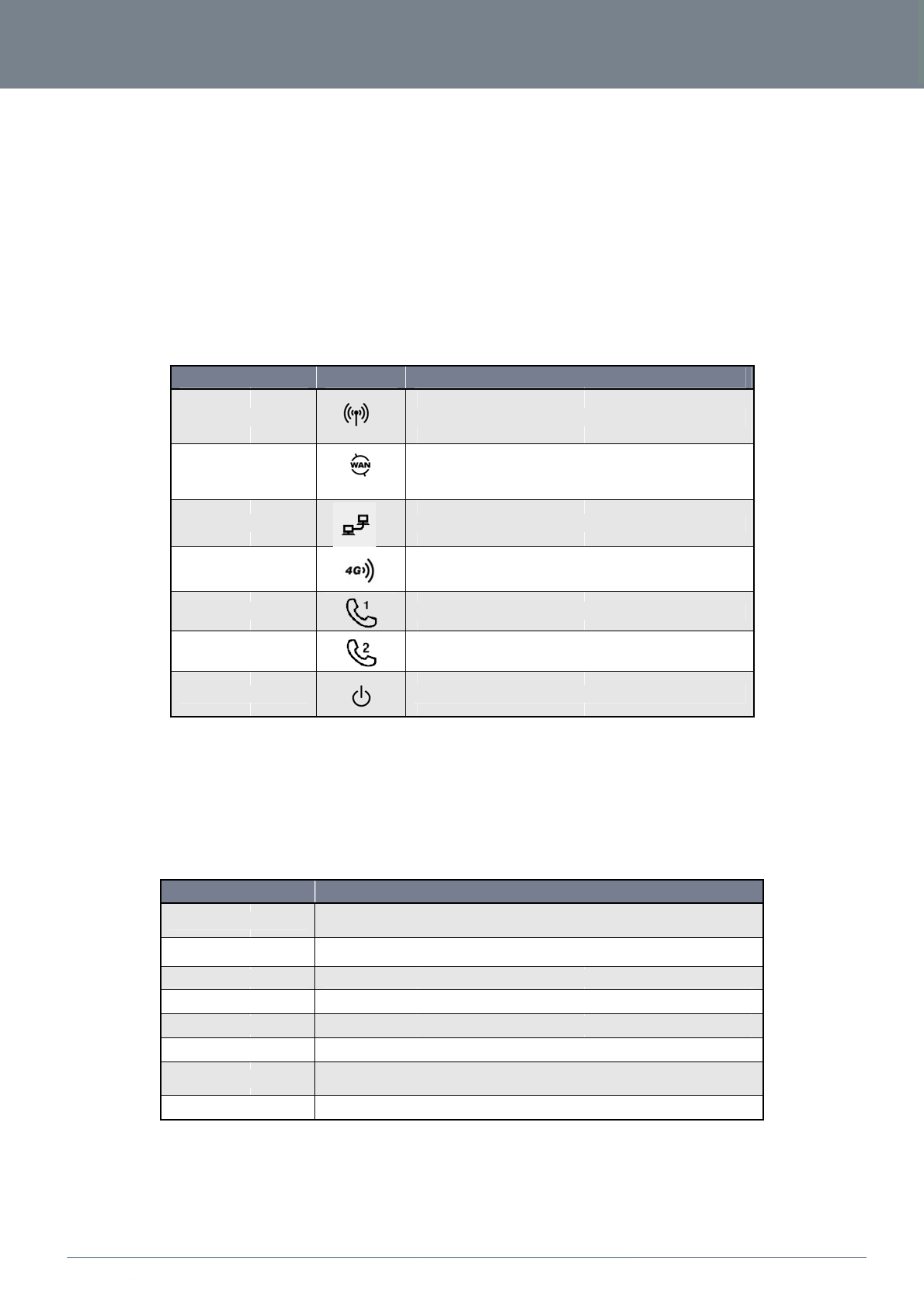
ww
w
YM
L
P
L
E
The
info
r
I
n
The
w
.netcommlimited.c
o
L
38
P
hysi
c
E
D Indicat
o
3G27WV-R has bee
n
r
mation about netwo
r
n
tegr
a
following integrated
o
m
c
al Di
m
o
rs
n
designed to be pla
c
r
k activity and the de
v
LED INDI
C
WiFi
WAN
LAN
4G
Line 1
Line 2
Power
a
ted
I
interfaces are availa
b
INTERF
A
SIM Slot
4G Antenna
WAN
LAN
Line 1
Line 2
Reset/WPS
Power
m
en
s
c
ed on a desktop. A
l
v
ice status. See bel
o
C
ATOR
I
nterf
a
b
le on the rear of th
e
A
CE
Ins
e
ico
n
Att
a
W
A
LA
N
Ph
o
Ph
o
Hol
the
Po
w
s
ions
a
l of the cables exit fr
o
w for an explanation
ICON
S
W
S
S
S
S
S
a
ces
3G27WV-R:
e
rt your SIM card here (un
t
n
.
a
ch in the 4G Antenna her
e
A
N Ethernet port for Fixed
L
N
Port for wired Ethernet cl
o
ne port to enable connec
t
o
ne port to enable connec
t
d this button down for ove
r
WPS push-button-connec
t
w
er connector, connects t
o
Tabl
e
a
nd
r
om the rear for bette
of each of the indic
a
S
olid blue light when WLA
N
W
AN mode: Lights up whe
n
S
olid blue light when speci
f
S
olid blue light when the 3
G
S
olid blue light when the a
n
S
olid blue light when the a
n
S
olid amber light when de
v
Tabl
e
t
il you hear a click). Pleas
e
e
in a clockwise direction.
L
ine (ADSL/Cable/Satellite)
l
ients (Computers, Laptop
s
t
ion to a standard analog t
e
t
ion to a standard analog t
e
r 10 seconds to reset to fa
c
t function.
o
a DC 12V 1.5A Power Ad
l
e 3 - Rear Panel Ports
Indic
a
r organization. The
d
a
tor lights.
DEFINI
T
N
is enabled. Blinks on traf
f
n
the router is connected t
o
f
ic LAN connection is esta
b
G
27WV-R is connected via
n
alog telephone connecte
d
n
alog telephone connecte
d
v
ice is powered on. Blinkin
g
e
2 - LED Indicators
FUNCTION
e
be careful to insert the SI
M
connection
s
, etc)
e
lephone
e
lephone
c
tory defaults. Hold and r
e
apter
a
tors
isplay is visible on t
h
T
ION
f
ic (data transfer)
o
the internet via a fixed lin
b
lished. Blinks on LAN por
t
4G, blinks on traffic
d
to Line 1 is off-hook, blin
k
d
to Line 2 is off-hook, blin
k
g
during device start up.
M
in the correct orientation
lease this button for less t
h
3G27
W
h
e front of the 3G27
W
n
e WAN connection
r
t traffic
k
s on incoming call
k
s on incoming call
n
by viewing the printed
h
an 10 seconds to enable
W
V-R
3G27WV-R Us
e
W
V-R to provide you
w
6
e
r Guide
w
ith
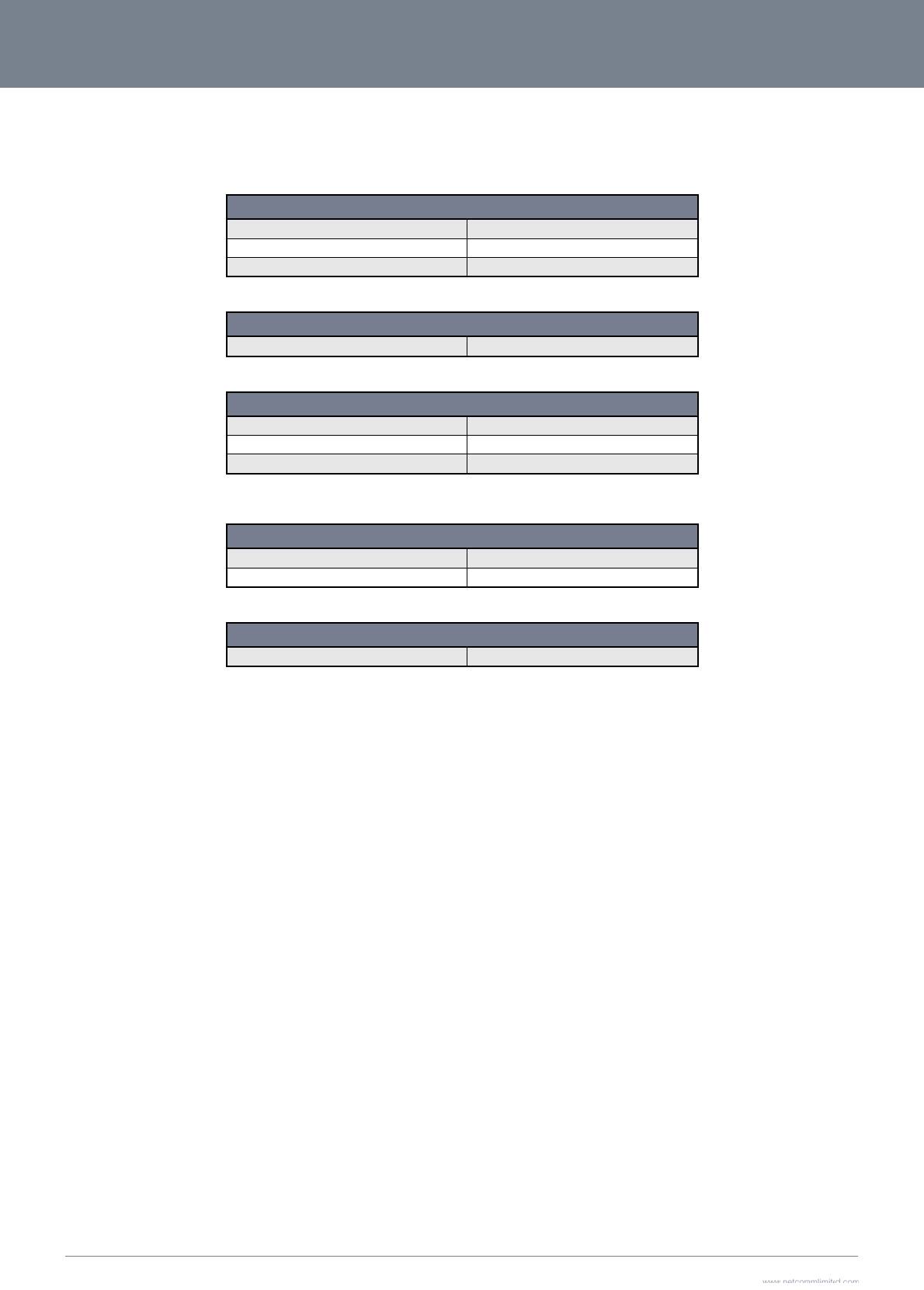
3G2
7
7
3
G
The
7
WV-R User Guide
G
27WV-R
D
following tables list t
h
D
efault Se
t
he default settings f
o
Stati
c
Sub
n
Defa
WA
N
SSI
D
Sec
u
Sec
u
Use
r
Pas
s
Defa
t
tings
o
r the 3G27WV-R.
c
IP Address:
n
et Mask:
ult Gateway:
N
mode:
D
:
u
rity:
u
rity Key:
For security purpo
s
r
name:
s
word:
ult APN:
Table 4 - LAN Ma
Table 5 - WA
N
Table 6 - Wi
F
s
e, each 3G27WV-R come
s
3G27W
V
Table 7 - Web I
n
3
G
Ta
b
LAN (MANAGEMEN
T
192.168
255.255
192.168
a
nagement Default Setting
s
WAN (INTERNET)
DHCP
N
Port Default Setting
s
WIRELESS (WI-FI)
(Refer t
o
WPA-P
S
(Refer t
o
i
Fi Default Settings
s with a unique SSID that
v
V
-R WEB INTERFAC
E
admin
admin
n
terface Default Setting
s
G
27WV-R DEFAULT
A
b
le8‐DefaultAPN
S
T
)
.1.1
.255.0
.1.1
s
o
the included wireless se
c
S
K
o
the included wireless se
c
v
aries by a 2 digit number
a
E
ACCESS
A
PN
S
ettings
urity card)
urity card)
a
t the end. e.g. SSID: “RO
G
G
ERSXXXX”
www.netcommlimit
e
Y
e
d.com
Y
ML38
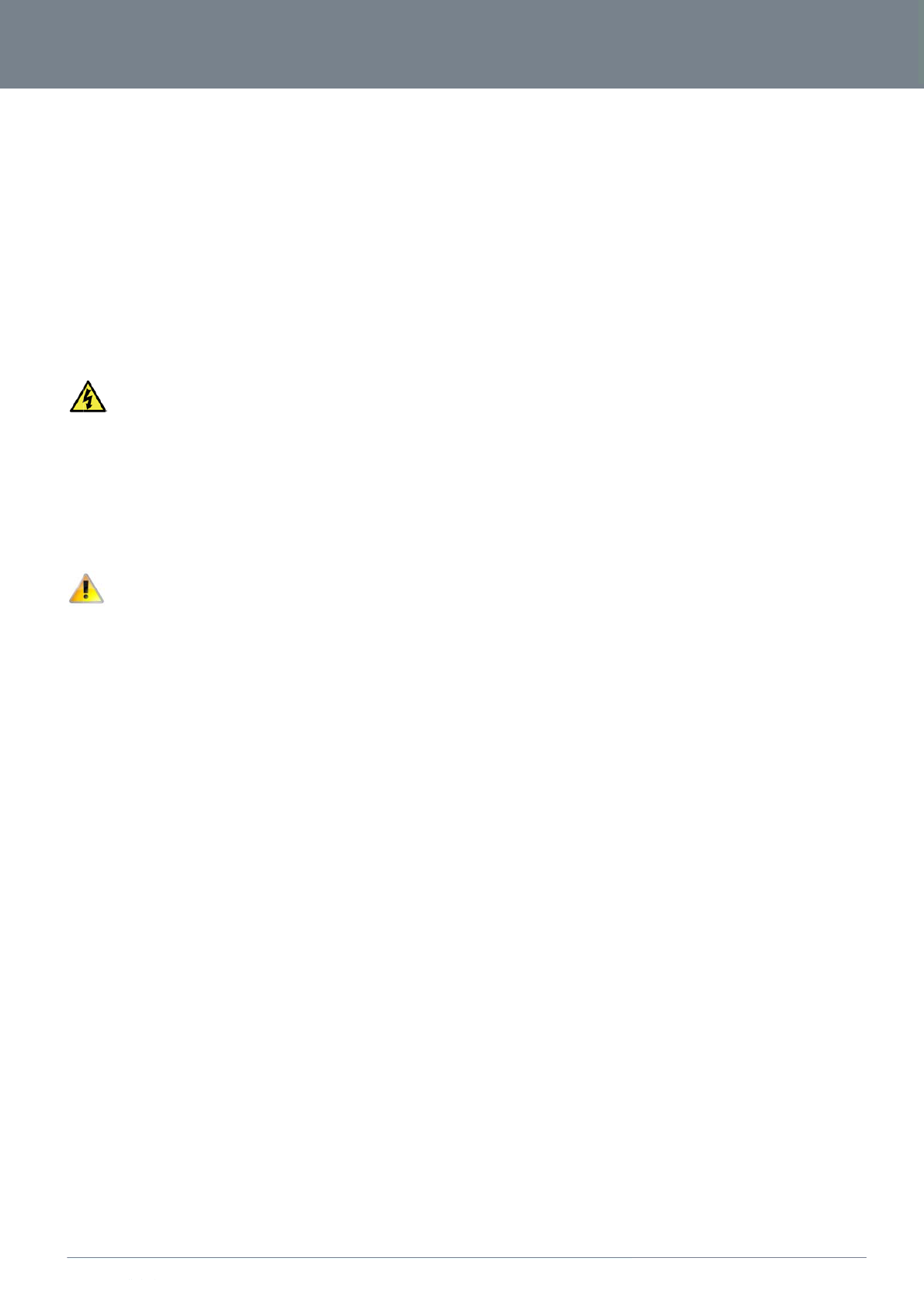
ww
w
YM
L
S
With
T
Wh
e
w
.netcommlimited.c
o
L
38
S
afet
y
reference to unpac
k
Do n
o
expo
s
Do n
o
In ad
d
To sa
f
WARNIN
G
Disconne
c
T
rans
p
e
n transporting the 3
G
In the eve
damage
d
o
m
y
and
k
ing, installation, use
o
t use or install this p
r
s
e the equipment to
r
o
t connect the power
d
ition, do not walk o
n
f
eguard the equipm
e
G
c
t the power line fro
m
p
ort
a
G
27WV-R, it is reco
m
nt the product need
s
d
uring courier transp
o
Prod
u
and maintenance o
f
r
oduct near water to
r
ain or damp areas (
e
supply cord on elev
a
n
, step on or mistreat
e
nt against overheati
n
m
the device before s
e
a
nd H
m
mended to return th
e
s
to be returned, ens
u
o
rt.
u
ct C
your electronic devi
c
avoid fire or shock h
a
e
.g. a wet basement)
a
ted surfaces. Allow
the cord.
n
g, make sure that al
e
rvicing.
andli
n
e
product in the origi
u
re it is securely pac
are
ce, the following ba
s
azard. For example,
.
it to lie freely. There
l
l openings in the uni
n
g
i
nal packaging. This
c
kaged with appropri
a
s
ic guidelines are re
c
near a bathtub, kitc
h
should be no obstru
c
t that offer exposure
ensures the product
a
te padding to prev
e
ommended:
h
en sink, laundry tub,
c
tions in its path and
to air are unobstruct
e
will not be damage
d
e
nt
3G27
W
, or near a swimmin
g
no heavy items sho
u
t
ed.
d
.
W
V-R
3G27WV-R Us
e
g
pool. Also, do not
u
ld be placed on the
8
e
r Guide
cord.
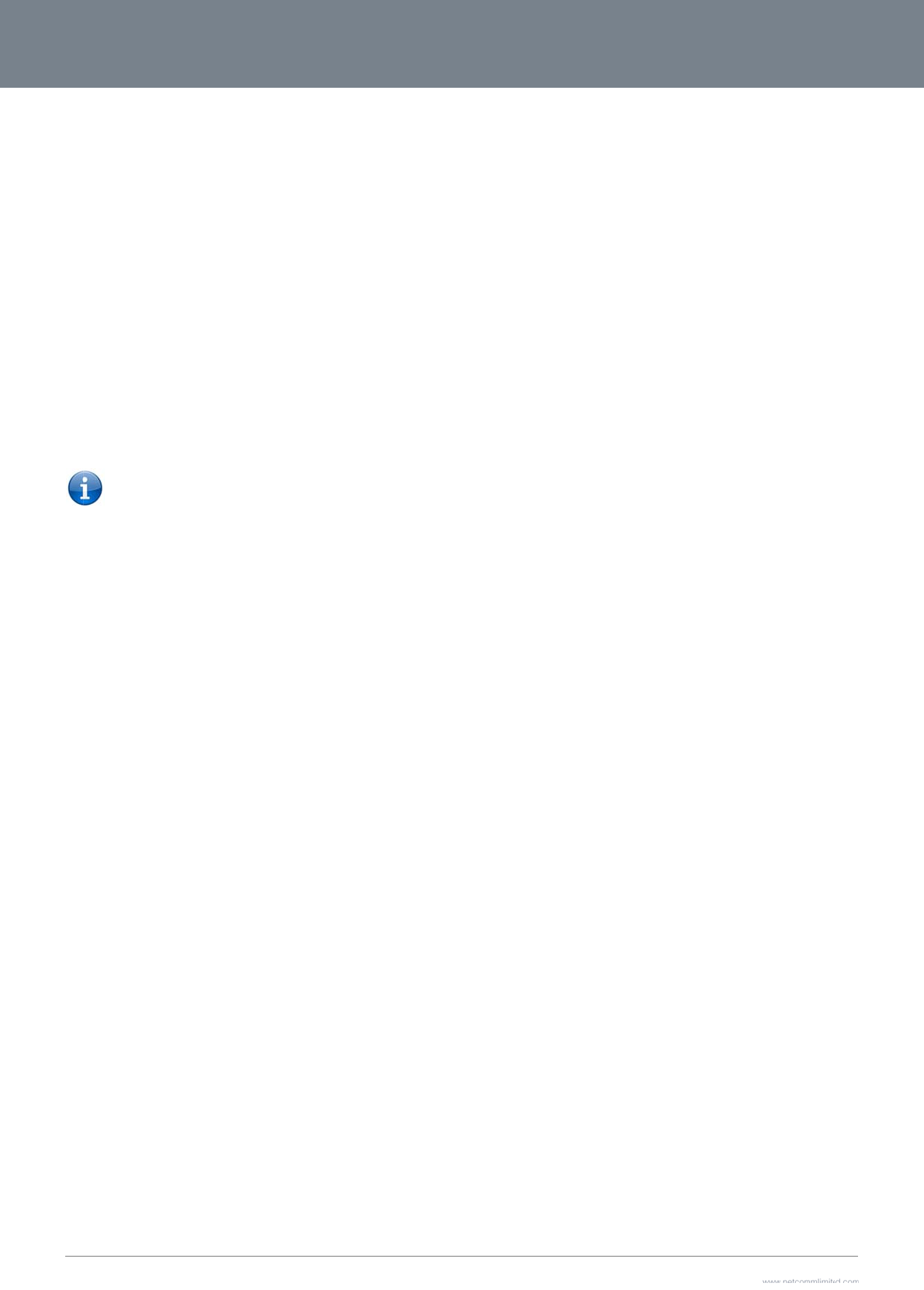
3G2
7
9
I
n
Pl
a
Just
this
s
cho
o
Simi
perf
o
inst
a
If yo
3G2
If yo
A
v
Avoi
C
o
If th
e
C
h
In lo
the
S
you
r
Exp
e
7
WV-R User Guide
n
stall
a
a
cement o
like your mobile ph
o
s
ignal strength, whic
o
sing a location to pl
a
larly, the wireless co
n
o
rmance will degrad
e
a
llation environment.
u have concerns ab
o
7WV-R in order to s
e
Please not
e
network fro
m
checklist ma
y
u experience difficul
t
In
m
Try
n
v
oid obsta
c
d placing your 3G2
7
Refr
Wa
s
Met
a
Lar
g
Met
a
If yo
3G2
o
rdless Ph
o
e
performance of yo
u
Try
m
Unp
inte
r
If yo
and
If ne
h
oose the
“
cations where home
s
S
ite Survey capabiliti
r
Router and comput
e
e
riment with more th
a
a
tion
o
f your 3G
2
o
ne, the 3G27WV-R’s
c
h is affected by man
a
ce your 3G27WV-R
nnection between y
o
e
as the distance be
t
o
ut your network’s p
e
e
e if distance is the p
e
: While some of the i
m
functioning; if you
y
help. Please ensur
e
t
ies connecting wirel
m
ulti-storey homes, p
n
ot to place the 3G2
7
c
les and i
n
7
WV-R near devices
t
igerators
s
hers and/or dryers
a
l cabinets
g
e aquariums
a
llic-based, UV-tinte
d
ur wireless signal se
7WV-R).
o
nes
u
r wireless network i
s
m
oving cordless ph
o
lug and remove the
b
r
fering with the 3G27
W
ur phone supports c
move your 3G27WV
-
e
cessary, consider s
w
“
Quietest”
s
or offices are clos
e
es found in the Wirel
e
rs to a channel as f
a
a
n one of the availab
and
C
2
7WV-R
location will affect it
s
y environmental fact
.
o
ur 3G27WV-R and y
o
t
ween your 3G27WV
-
e
rformance that mig
h
roblem.
tems listed below c
a
are concerned that
y
e
that your 3G27WV-
R
essly between your
W
lace the 3G27WV-R
7
WV-R near a cordle
n
terferenc
e
t
hat may emit radio “
d
windows
ems weak in some s
p
s
impaired after cons
o
nes away from your
b
attery from any cor
d
W
V-R.
hannel selection, ch
a
-
R to channel 11. Se
e
w
itching to a 900MH
z
Channel f
o
e
together, such as a
p
ess Utility of your wi
r
a
r away from other n
e
le channels, in orde
r
C
onfi
g
s
signal strength to t
h
o
rs. Please keep in
m
o
ur Wi-Fi devices wil
l
-
R and connected d
e
h
t be related to rang
e
n affect network per
f
y
our network is not o
p
R
’s 4G external ante
n
W
i-Fi Devices and y
o
o
n a floor that is as
c
s
s telephone that op
e
e
n
oise,” such as micr
o
p
ots, make sure that
i
dering the above is
s
3
G27WV-R and your
d
less phone that ope
a
nge the channel on
e
your phone’s user
m
z
or 5GHz cordless
p
o
r your Wi
r
p
artment buildings o
r
r
eless adapter to loc
a
e
tworks as possible.
to find the clearest
c
g
urat
i
h
e Rogers Mobile B
a
m
ind that the 3G27W
V
l be stronger the clo
s
e
vices increases. Thi
e
or obstruction facto
f
ormance, they will n
o
p
erating at its maxim
n
na is positioned ver
t
o
ur 3G27WV-R, plea
s
c
lose to the centre of
erates at the same r
a
o
wave ovens. Dens
e
objects such as tho
s
s
ues, and you have
a
r
wireless-enabled c
o
e
rates on the 2.4GHz
the phone to the far
t
m
anual for detailed i
n
p
hone.
r
eless Net
w
r office complexes, t
h
a
te any other wireles
s
c
onnection and avoi
d
i
on o
f
a
se Station (Cell Tow
e
V
-R will need adequ
a
s
er your connected
d
s may or may not b
e
rs, try moving the co
o
t prohibit your wirel
e
um effectiveness, th
i
t
ically (toward the c
e
s
e try the following st
e
the home as possibl
a
dio frequency as th
e
e
objects that can inh
s
e listed above are n
a
cordless phone:
o
mputers.
band (check manuf
a
t
hest channel from y
o
n
structions.
w
ork
h
ere may be wi
r
eles
s
s
networks that are
a
d
interference from n
e
f
the
3
e
r). The data speed
a
a
te signal strength in
d
evices are to your 3
G
directly noticeable,
a
m
puter to a position
e
ss
s
iling).
e
ps:
e. This may mean pl
a
e
3G27WV-R (2.4GH
z
ibit wireless commu
n
o
t blocking the sign
a
a
cturer’s information)
o
ur wireless network.
s
networks nearby th
a
vailable (see your wi
e
ighbouring cordles
s
3
G27
W
a
chievable from the
3
n
order to provide Int
e
G
27WV-R. Your wire
and is greatly affect
e
between three to fiv
e
acing the 3G27WV-
R
z).
n
ication include:
a
l’s path (between y
o
)
. If this fixes the pro
b
For example, chan
g
at can conflict with y
i
reless adapter’s us
e
s
phones or other wi
r
www.netcommlimit
e
Y
W
V-
R
3
G27WV-R is relativ
e
e
rnet connectivity w
h
l
ess connection and
e
d by the individual
e
meters from the
R
on an upper floor.
o
ur devices and the
b
lem, your phone m
a
g
e the phone to chan
o
ur wireless network
r manual), and switc
r
eless devices.
e
d.com
Y
ML38
R
e
to
h
ilst
a
y be
nel 1
. Use
h
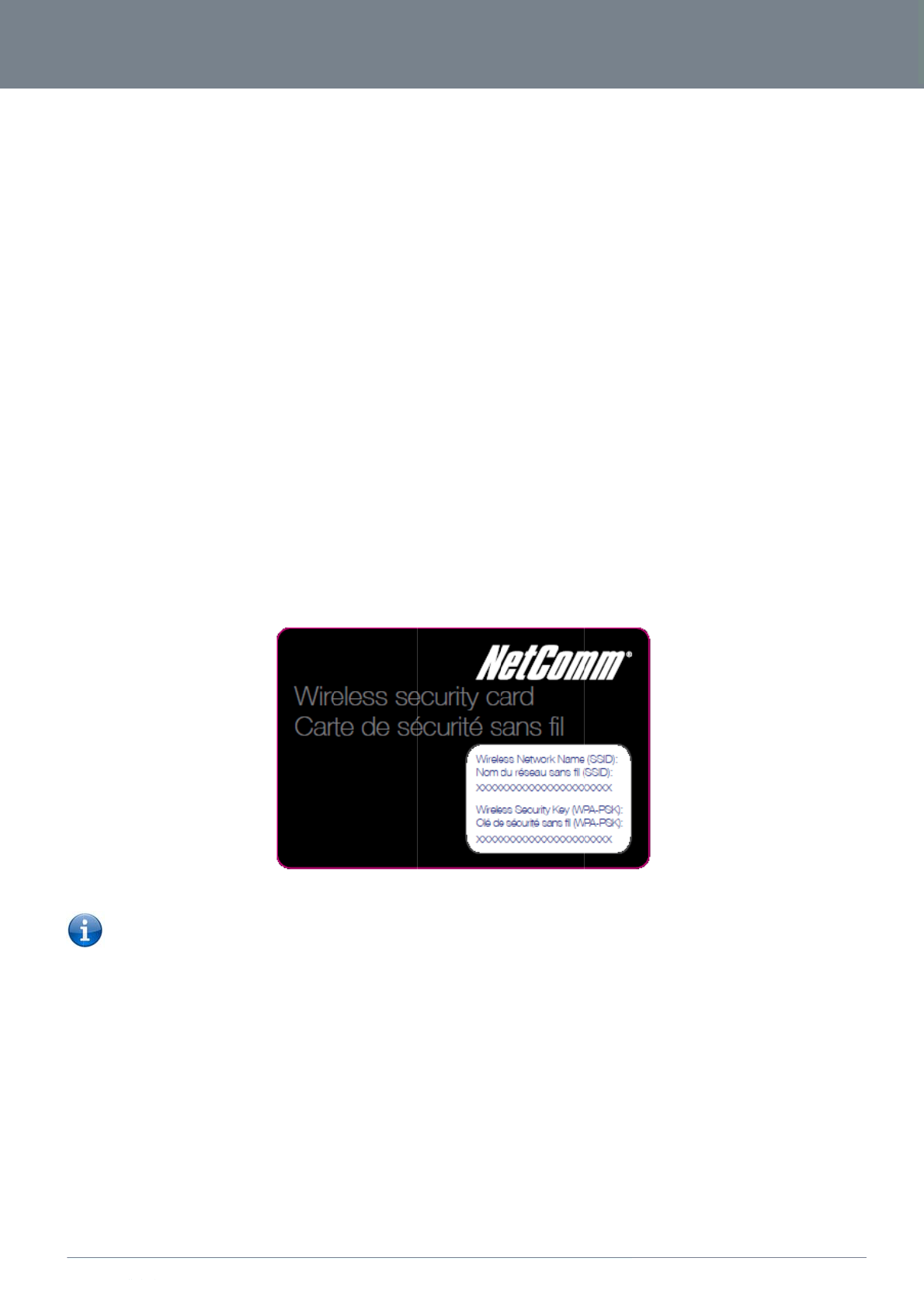
ww
w
YM
L
H
a
C
o
C
o
w
.netcommlimited.c
o
L
38
a
rdware in
s
1. Attach the su
p
2. Insert your SI
M
3. For voice fun
c
4. Connect the
p
5. If required - T
o
6. Plug the pow
e
7. Wait approxi
m
o
nnecting
v
1. Connect the
E
2. Connect the
o
3. Wait approxi
m
4. Open your W
e
5. Follow the ste
p
6. After the setu
p
o
nnecting
w
1. Ensure Wi-Fi i
s
2. Scan for wirel
e
Please not
e
of the xxxxx
’
3. When prompt
e
4. Wait approxi
m
5. Open your W
e
6. Follow the ste
p
7. After the setu
p
8. To connect a
d
o
m
s
tallation
p
plied antenna to th
e
M
card (until you hea
c
tionality, connect a
s
p
ower adapter to the
o
activate jacks in y
o
e
r adapter into the w
a
m
ately 60 seconds fo
r
v
ia a cabl
e
E
thernet cable provid
o
ther end of the yello
w
m
ately 30 seconds fo
r
e
b browser and type
ps to set up your 3G
2
p
process is comple
t
w
irelessly
s
enabled on your d
e
e
ss networks in your
e
: For security purpo
s
’
s shown in the scre
e
e
d for your wireless
s
m
ately 30 seconds fo
r
e
b browse
r
and type
ps to set up your 3G
2
p
process is comple
t
d
ditional devices via
W
e
port marked 4G An
t
r a click) into the SI
M
s
tandard Analog tele
Power socket on the
o
ur home or office co
a
ll socket and switch
r
the 3G27WV-R to p
e
ed to the port marke
w
Ethernet cable to
y
r
the connection to e
s
http://192.168.1.1 in
t
2
7WV-R.
t
ed, you will be conn
e
e
vice (computer/lapt
o
area and connect to
s
es, each 3G27WV-
R
e
nshot above.
s
ecurity settings, ent
e
r
the connection to e
s
http:/
/
192.168.1.1 in
t
2
7WV-R.
t
ed, you will be conn
e
W
iFi, repeat steps 1
t
enna. [This should
b
M
slot.
p
hone to the port la
b
back of the 3G27W
V
n
nect an RJ-11 cabl
e
on the power.
o
wer up.
d
LAN at the back o
f
y
our computer.
s
tablish.
t
o the address bar a
n
e
cted to the Internet.
o
p/Smartphone).
the network name t
h
Figure 1 - In
c
R
has a unique SSID
(
e
r the Wireless secu
r
s
tablish.
t
o the address bar a
n
e
cted to the Internet.
through 4.
b
e attached in a cloc
k
b
elled Line 1 using th
V
-R.
e
from the port labell
f
the 3G27WV-R.
n
d press enter.
h
at matches the Wir
e
c
luded Security Card
(such as ROGERSX
X
r
ity key listed on you
r
n
d press enter.
k
wise direction.]
e RJ-11 Cable provi
d
e
d Line 2 to any wall
less network name f
o
X
XX) and Wireless S
e
r
Wireless Security C
d
ed.
jack.
o
und on the Wireless
e
curity Key. The inclu
a
rd.
3G27
W
s
Security Card (incl
u
u
ded Wireless Securi
W
V-R
3G27WV-R Us
e
u
ded in the box).
t
y Card lists these in
s
10
e
r Guide
s
tead
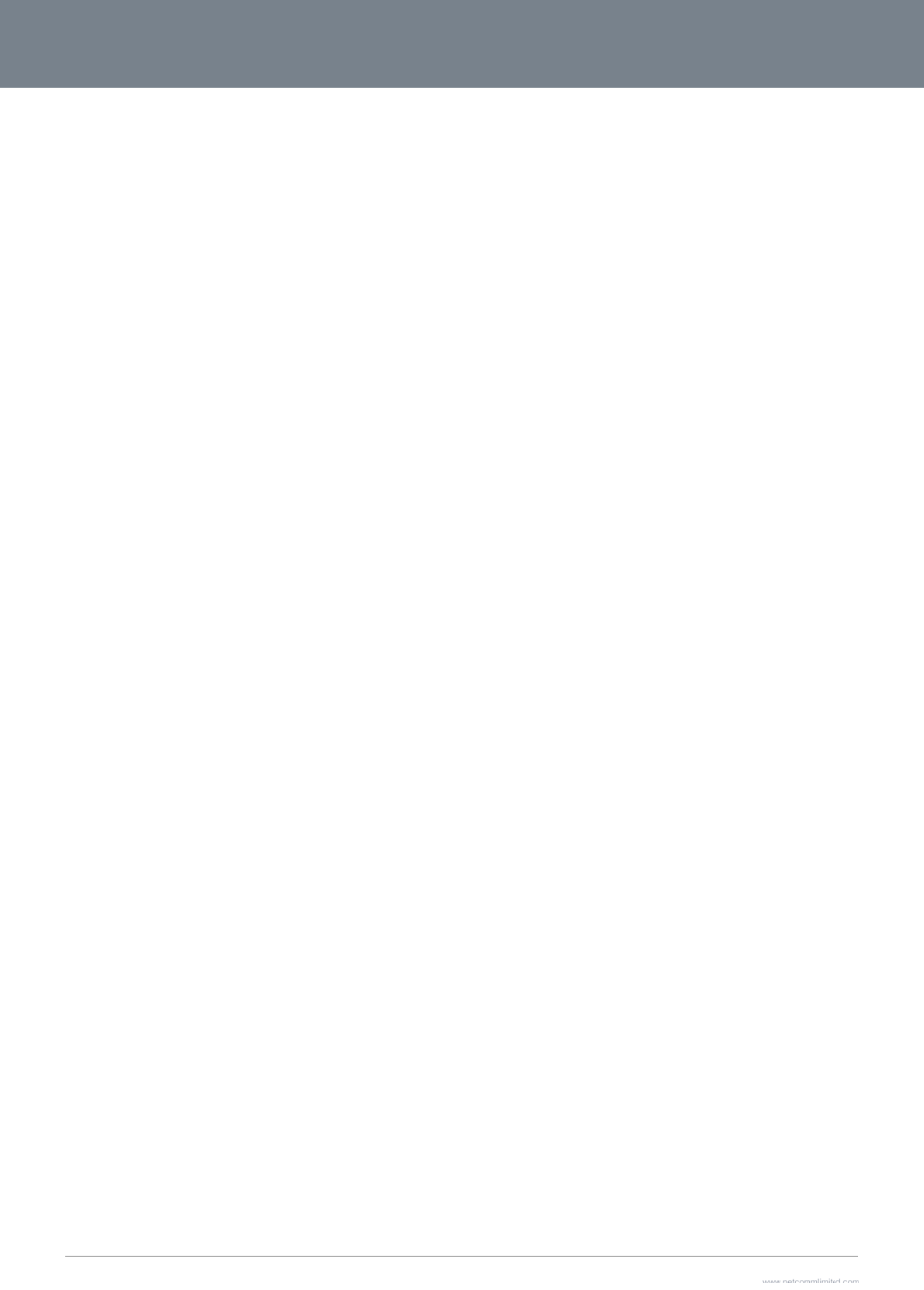
3G2
7
11
7
WV-R User Guide
www.netcommlimit
e
Y
e
d.com
Y
ML38

3G27WV-R
12
3G27WV-R User Guide
www.netcommlimited.com
YML38
First Time Simple Configuration Wizard
When you log in to your Rocket™ Hub for the first time, you will be presented with the Rocket™ Hub “Set-up Wizard” as shown in the screenshot below. This wizard can be skipped by clicking
on the link shown on the screenshot below. You can re-run the Setup Wizard again anytime after first use by selecting the “Startup Wizard” option under the “Administration” tab in the Advanced
View of the management console.
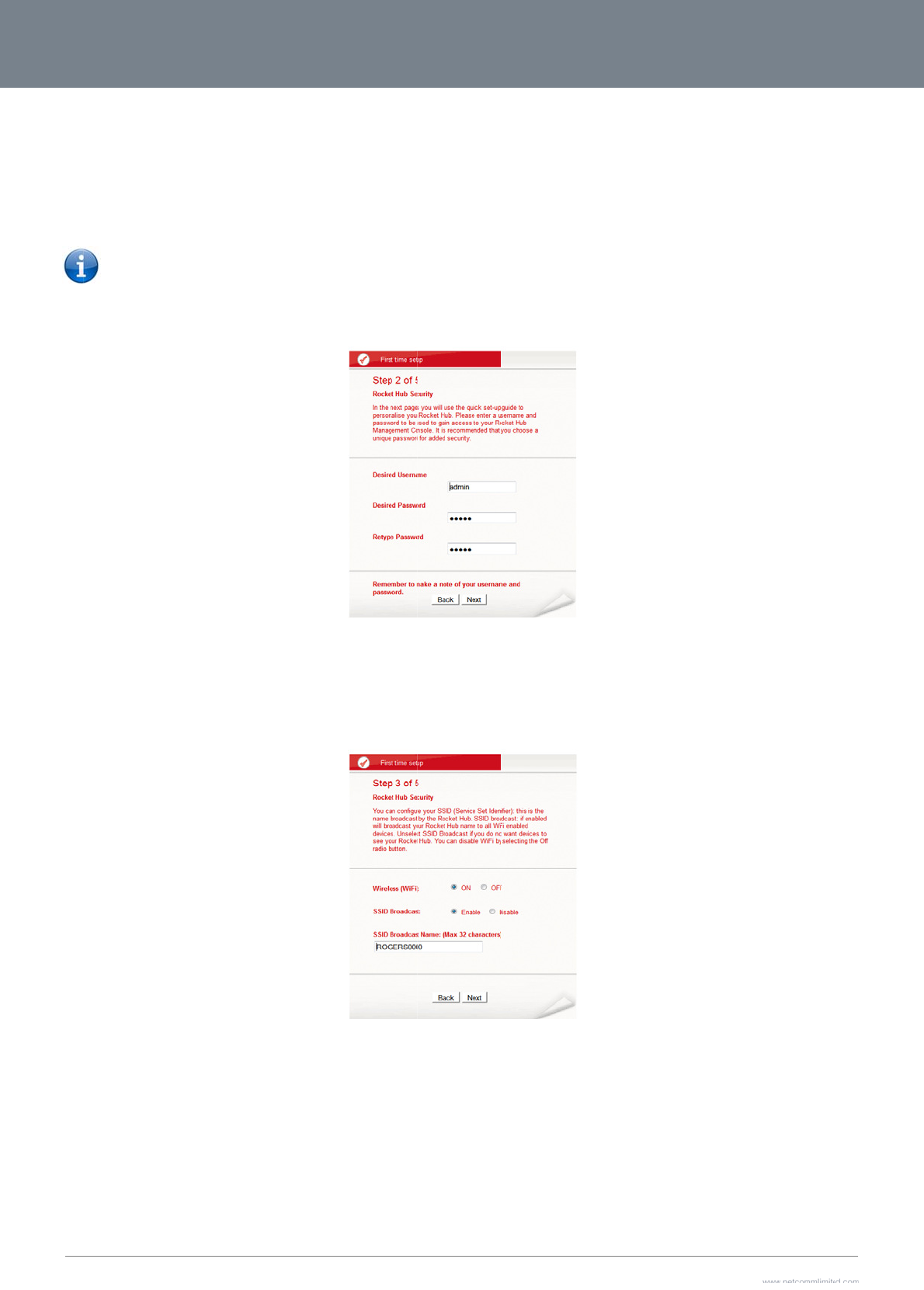
3G2
7
13
Sel
e
This
the
u
The
Wi
r
Wi-
F
SSI
7
WV-R User Guide
ct your Language P
r
Please note:
page allows you to
c
u
sername and pass
w
next page allows yo
u
r
eless (Wi-Fi):
F
i is set to “On” by d
e
D Broadcast N
a
r
eference, Time Zon
e
The System Monitor
exceeded, the
the 3G27WV-R
configuration
o
c
ustomize the usern
a
w
ord that you wish to
u
to configure basic
W
e
fault. Changing this
a
me (Max 32 C
h
e
and whether you w
o
feature
will regularly
device will reset the
to reboot after the s
p
o
ptions, please refer
t
Figure 3 - Start
u
a
me and password r
e
use, or leave these
f
W
i-Fi settings.
option to “Off” will tu
h
aracters):
Figure
2
o
uld like to activate t
h
check the internet c
MBB connection. Y
o
p
ecified period of ti
m
t
o the System Monito
u
p Wizard - Web Configu
r
e
quired to administe
r
f
ields unchanged to
u
Figure 4 - St
a
r
n off the wireless fe
a
2
‐StartupWizard
L
h
e System Monitor f
e
onnection. If the spe
o
u can also choose
a
m
e. For more informa
t
o
r configuration secti
o
r
ation Username and Pas
s
r
your 3G27WV-R. It
i
u
se the default user
n
t
artup Wizard - Wi-Fi Setti
n
a
ture and you will no
t
L
anguage
,
TimeZo
n
e
ature and then click
cified failure count i
s
Periodic Reboot int
e
t
ion on this and Syst
e
o
n on page 53.
word Settings
i
s recommended tha
n
ame and password
o
n
g
s
t
be able to connect
n
eandSystemMo
n
“Next” to continue;
s
e
rval to force
e
m Monito
r
t
you choose a uniq
u
o
f admin. Click “Nex
t
t
o you
r
3G27WV-R v
i
n
ito
r
Settings
u
e password for add
e
t
” to continue.
ia Wi-Fi.
www.netcommlimit
e
Y
e
d security. Please
e
e
d.com
Y
ML38
e
nter
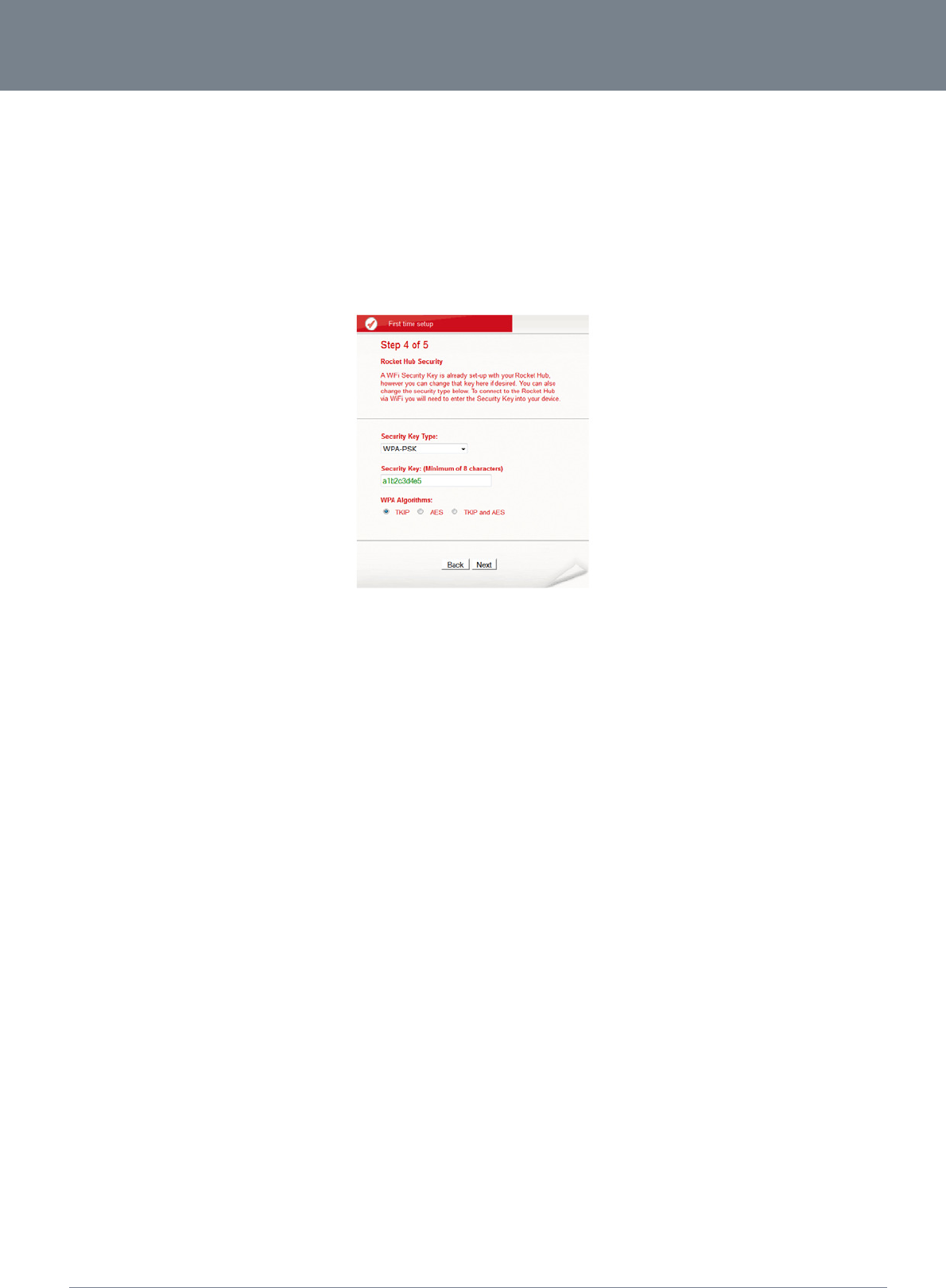
3G27WV-R
14
3G27WV-R User Guide
www.netcommlimited.com
YML38
The SSID (Service Set Identifier) is the name of your wireless network. Use a unique name to identify your wireless network so that you can easily connect from your wireless clients. This field is
case sensitive and can be up to 32 characters. You should change the default SSID for added security.
SSID Broadcast:
Select ‘Disable’ to hide the SSID of your 3G27WV-R. If disabled, other people will not be able scan and detect your 3G27WV-R’s SSID.
Click “Next” to continue.
Figure 5 - Startup Wizard - Wi-Fi Security Settings
This page allows you to configure Wi-Fi security settings for your 3G27WV-R. Setting a strong wireless security level (such as WPA-PSK - AES) can prevent unauthorized access to your wireless
network. Please enter the Security Key that you wish to use, or leave this field unchanged to use the default Security Key. Click “Next” to continue.
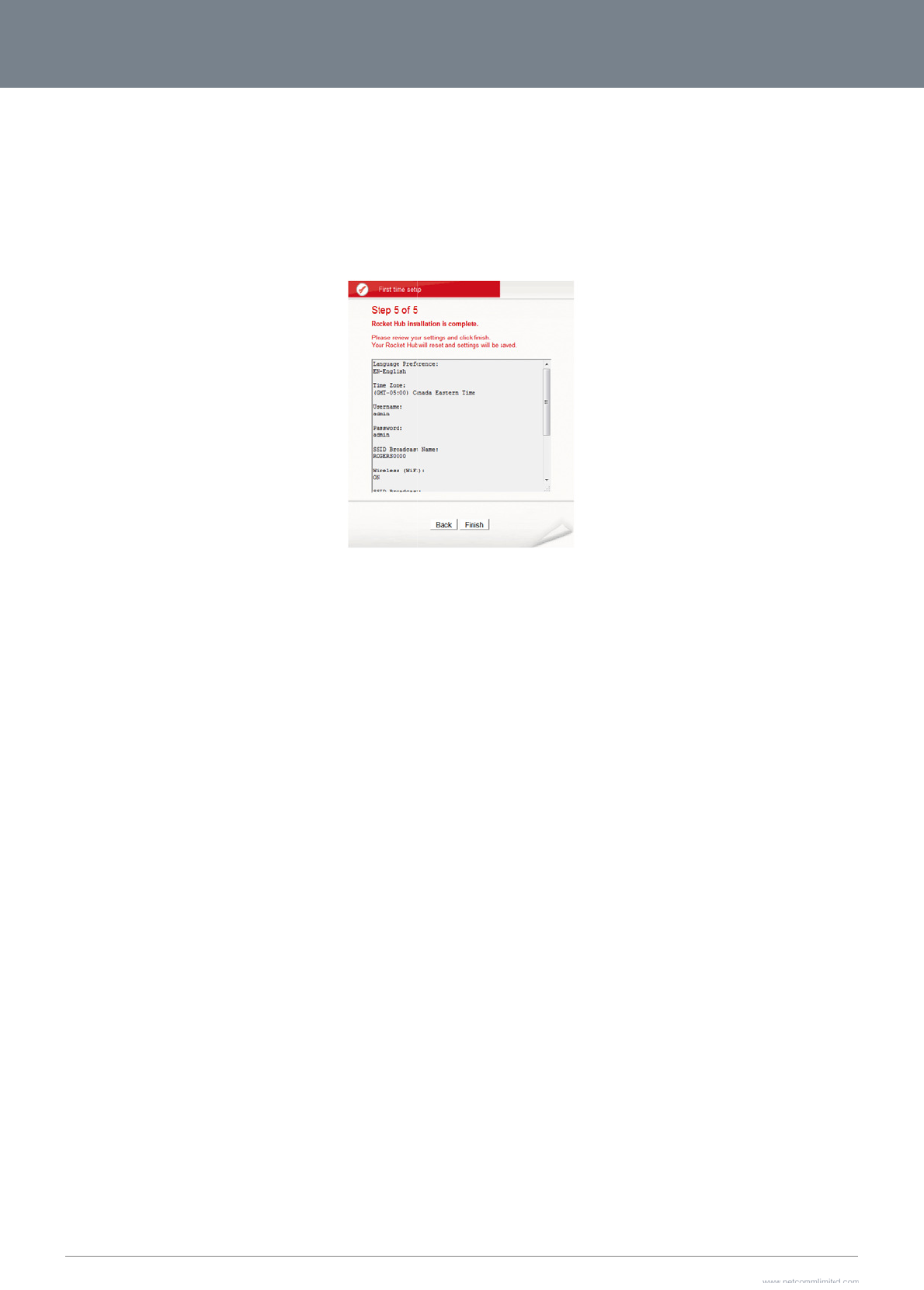
3G2
7
15
Revi
Afte
r
the
p
7
WV-R User Guide
ew your settings the
n
r
clicking Finish, the
3
p
rocess is complete.
n
click “Finish” to sa
v
3
G27WV-R will save
v
e configuration. Cli
c
your configuration a
n
Figure 6 - Startup Wiz
a
c
k “Back” if you want
n
d reboot itself. Plea
s
Figure7‐Startu
p
a
rd - Review your settings
to make changes.
se wait as this proce
p
Wizard‐Saving
y
ss takes about 2 mi
n
oursettings
utes. You will be gui
d
ded back to the ma
n
www.netcommlimit
e
Y
n
agement console o
n
e
d.com
Y
ML38
n
ce
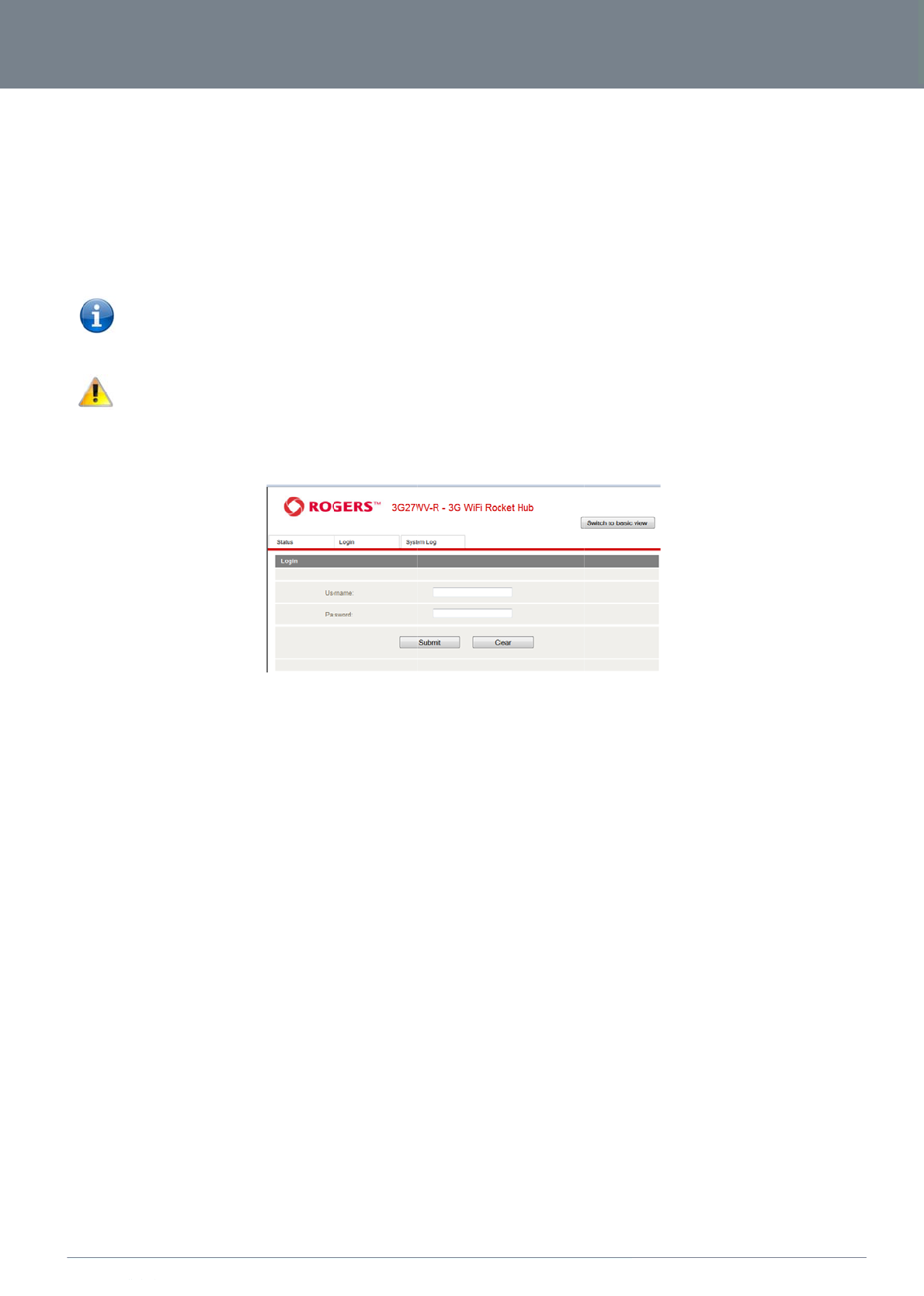
ww
w
YM
L
M
a
Afte
r
To l
o
w
.netcommlimited.c
o
L
38
a
nageme
n
r
first time setup, the
o
g in to the manage
m
1. Open your w
e
2. Enter the use
r
Click Login to
Please n
o
the original
Please n
o
display when
o
m
n
t Console
management conso
m
ent console and vie
w
e
b browser (e.g. Inte
r
r
name and passwor
d
continue.
o
te: If you forget the
u
settings (username:
o
te: In the event that
attempting to brows
e
Login Pro
c
le will be password
p
w
the status and ma
k
r
net Explorer/Firefox/
S
d
configured during t
h
u
sername and pass
w
admin
/
admin).
your Internet conne
c
e
to an Internet site.
c
edure
p
rotected to prevent
u
k
e changes to your
3
S
afari) and navigate
h
e first time setup an
w
ord you selected d
u
c
tion becomes unav
a
Figure 8 -
unauthorized acces
s
3
G27WV-R, please f
o
to http://192.168.1.1
d click submit. The
d
u
ring the 3G27WV-R
a
ilable and no fail ov
e
-
Management Console L
o
s
to the configuration
o
llow the steps belo
w
d
efault username ad
m
set-up process, hol
d
e
r service has been
c
gin
settings of your 3G2
:
m
in with a blank pas
s
ing the reset button
f
c
onfigured, the 3
3G27
W
2
7WV-R.
s
word if the details h
f
or over 10 seconds
3
G27WV-R Manage
m
W
V-R
3G27WV-R Us
e
a
ven’t been customi
z
w
ill restart the unit w
i
m
ent console page wi
16
e
r Guide
z
ed.
i
th
ll
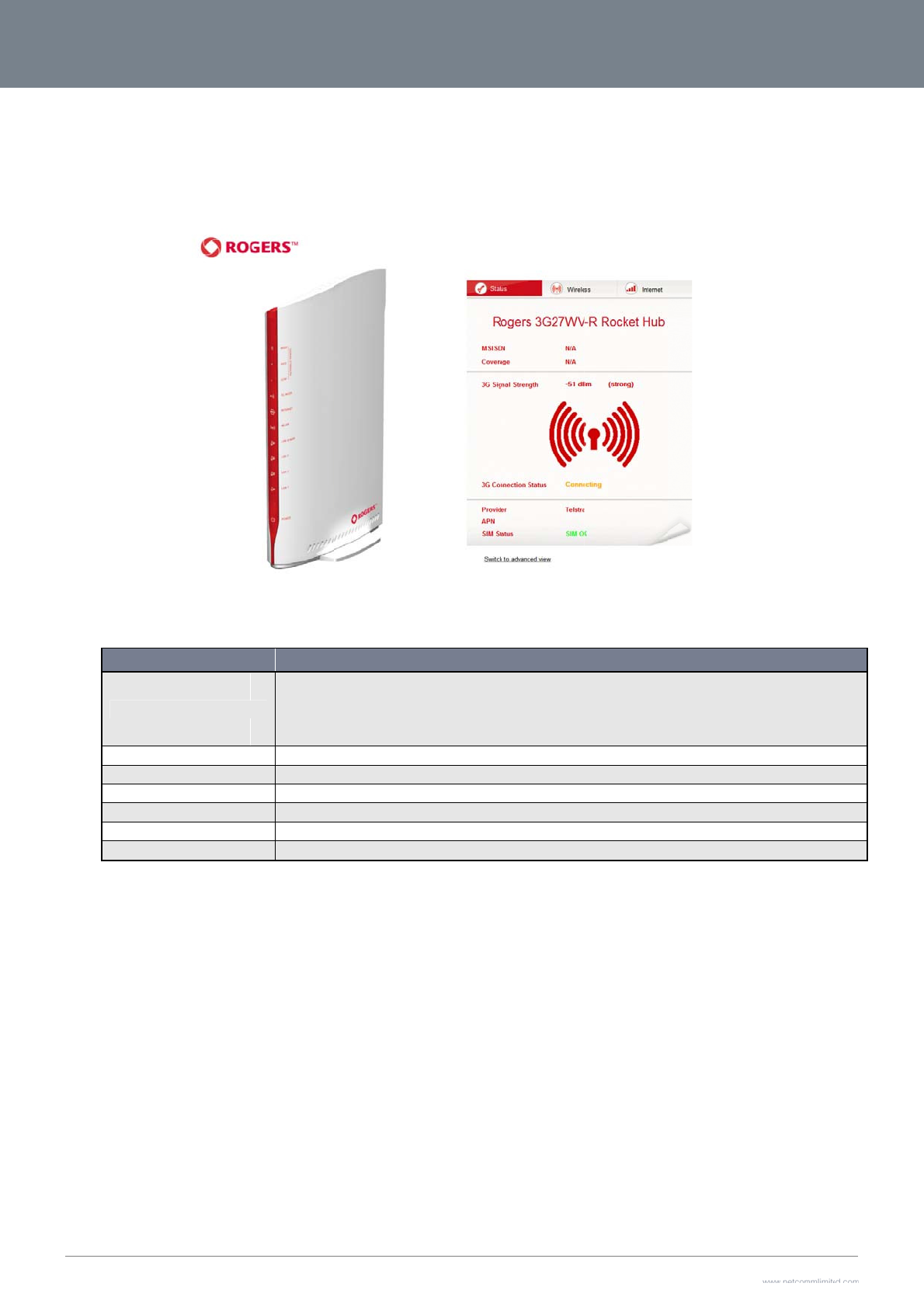
3G2
7
17
M
a
Ba
s
The
The
Int
7
WV-R User Guide
a
nageme
n
s
ic Status Over
v
basic status page p
r
status page shows t
h
Current Internet R
LAN Port Status
WAN Status
MBB Connection
S
Provider
SIM Status
Signal Strength
e
rnet Setting
s
n
t Console
v
iew
r
ovides basic syste
m
h
e current primary I
n
ITEM
oute
S
tatus
s
m
related information.
n
ternet connection,
W
The Current Int
e
MBB means th
e
WAN means th
e
The current stat
The current stat
The current stat
The current MB
B
The current stat
The current sig
n
It can be accessed
Figure
W
AN/LAN status, MB
B
e
rnet Route describes whi
c
3G27WV-R is currently c
o
e
3G27WV-R is currently c
o
u
s of the LAN port connec
t
u
s of the WAN based Inter
u
s of the MBB based Inter
n
B
service provider in use
u
s of your inserted SIM
n
al strength of the MBB se
r
by clicking on the “
S
9 - Basic View – Status
B
connection status,
c
h connection method is c
u
o
nnected via an MBB servi
c
o
nnected via a wireline W
A
tion
r
net connection
net connection
r
vice connection
S
witch to Basic view”
current Signal Stren
g
DEFINITI
O
u
rrently being utilised to a
c
c
e
A
N service
button from the top
o
g
th (dBm) and the SI
M
O
N
cess the Internet. This sho
o
f the status page.
M Status.
o
uld be either MBB (Mobil
e
www.netcommlimit
e
Y
e
Broadband) or WAN.
e
d.com
Y
ML38
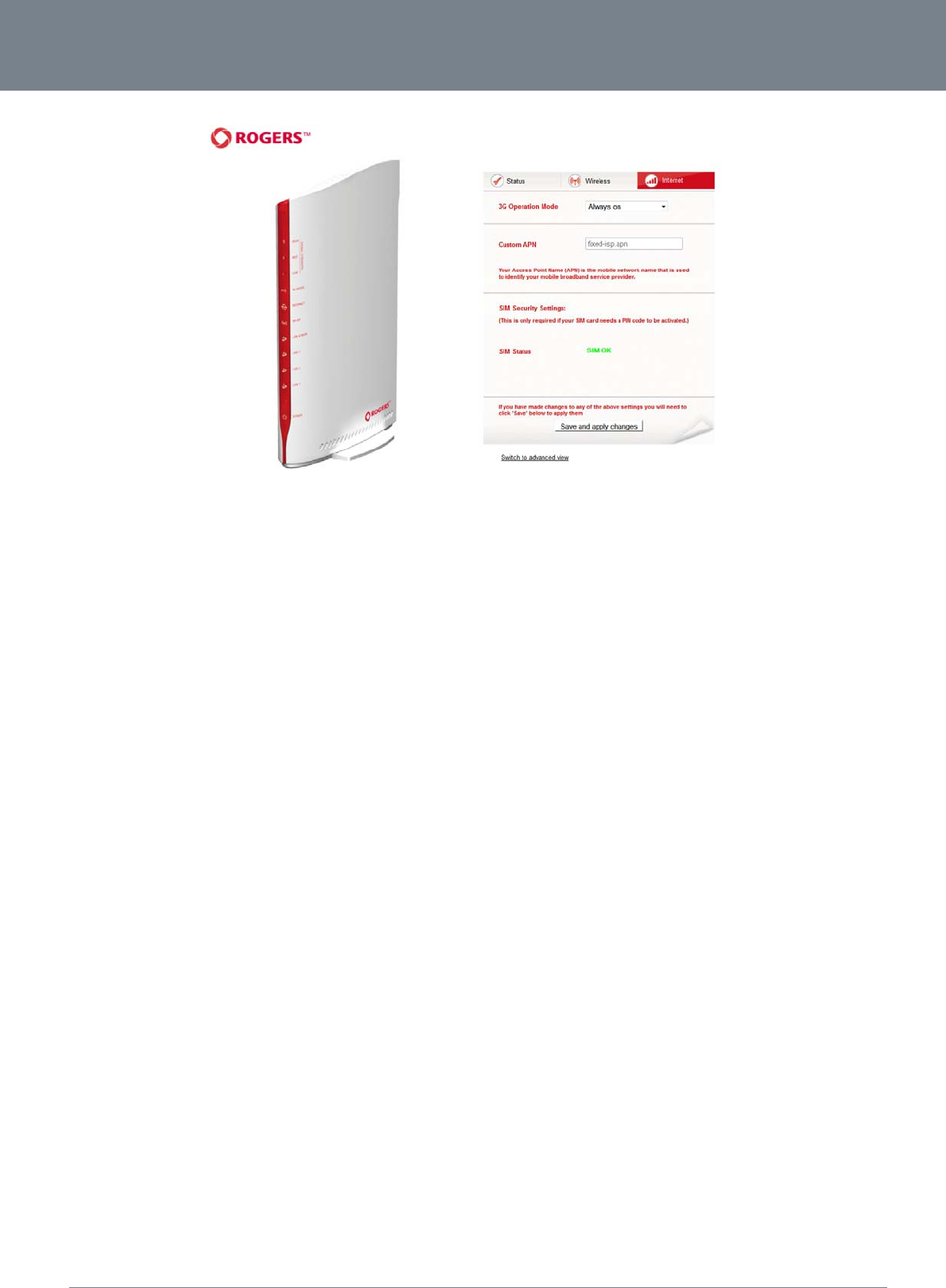
3G27WV-R
18
3G27WV-R User Guide
www.netcommlimited.com
YML38
Figure10‐BasicView‐MBBSettings
The Internet Settings page enables you to select which of the configured 3G profiles will be used to connect to the Internet. You can also configure the connection operating mode. To configure
your Internet connection, select the applicable Profile name and assosciated settings from the “Profile Name” pull down menu. You can then select from the following connection options:
Always on
Off
Automatic 3G Backup
When using the “Automatic 3G Backup” option, pick a high availability site as the address to test your 3G27WV-R’s connectivity with.
In the event the primary WAN connection is unavailable, the 3G27WV-R will automatically swap to your configured 3G connection.
If you make any changes to the settings, click “Save and apply changes” to make these changes active.
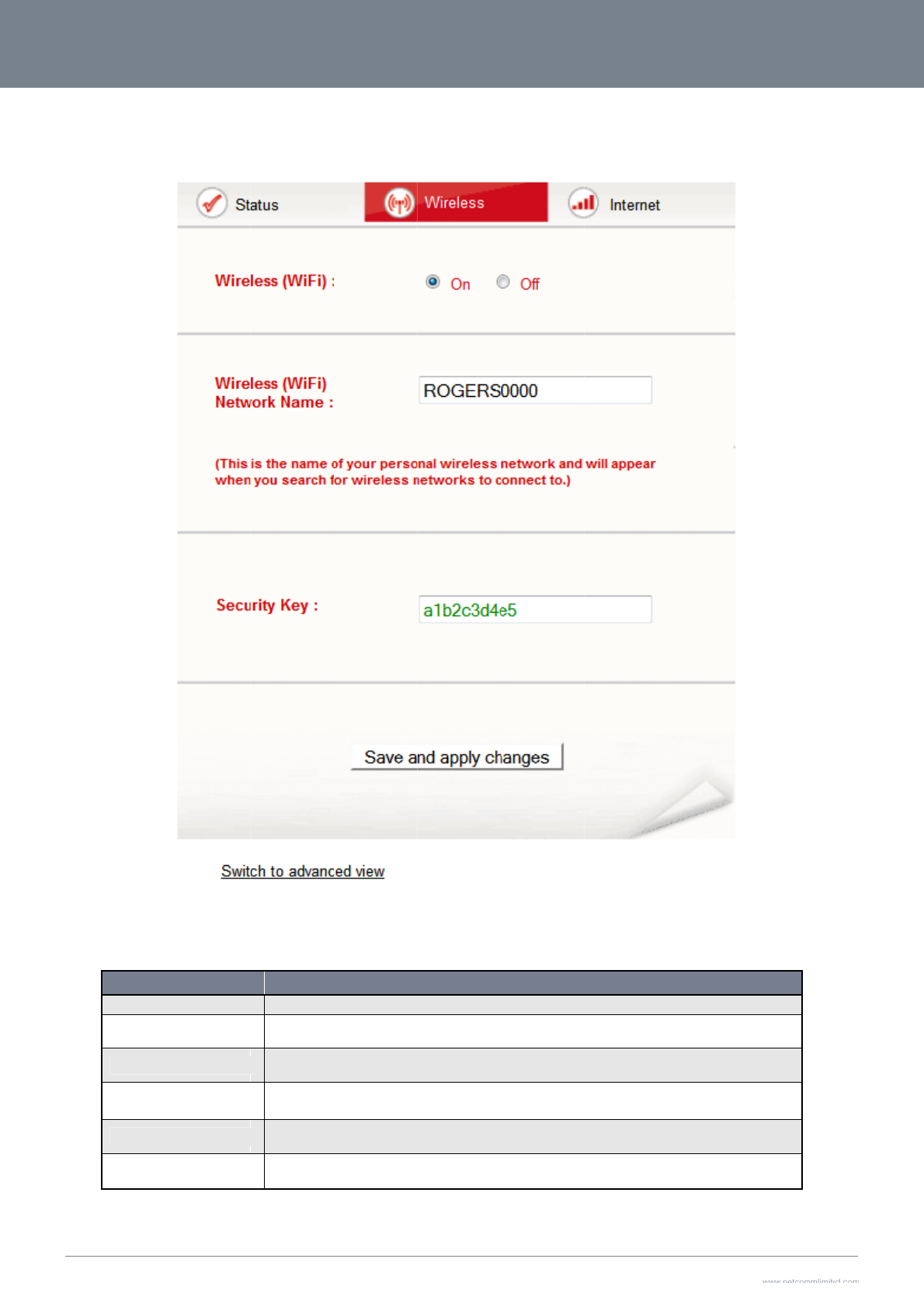
3G2
7
19
Wi
r
This
If yo
7
WV-R User Guide
r
eless
page allows you to
c
u make any change
s
O
Wireless (WiFi) O
N
SSID Broadcast
N
SSID Broadcast:
Security Key Typ
e
Security key:
WPA Algorithms
c
onfigure basic Wi-F
i
s
to the settings, clic
k
O
PTION
N
/ OFF:
N
ame (SSID):
e
i
settings for this dev
k
“Save and apply c
h
Changing this opti
o
The SSID (Service
S
your wireless client
s
Select ‘Disabled’ to
broadcast disable
d
Select the type of s
For more informati
o
Enter your chosen
W
3G27WV-R. Please
Select the type of
W
Figu
r
ice such as enablin
g
h
anges” to make the
s
o
n to Off will turn off the Wi
F
S
et Identifier) is the name
o
s
. This field is case sensiti
v
hide the SSID of your 3G
2
d
, the SSID will need to be
m
e
curity in use for the WiFi
n
n please see the Wireless
W
ireless Security key here
.
note that whilst the key ca
W
PA encryption to use.
Table 9 - Basic View -
r
e 11 - Basic View - Wirel
e
g
/disabling the Wi-Fi
f
s
e changes active.
F
i feature on the 3G27WV-
o
f your wireless network. U
v
e and can be up to 32 ch
a
2
7W
V
-R. If disabled, other
manually configured on e
a
n
etwork.
Security chapter on page
. The default WPA-PSK ke
y
a
n be customized on this p
a
Wi-Fi Settings
e
ss
f
unctionality, changi
n
DEFINITION
R
and you will not be able
se a unique name to ident
a
racters.
people will not be able to
e
a
ch wireless client.
38.
y
is printed on the wireless
a
ge, the key will revert to t
h
n
g the Wireless Netw
t
o connect to your 3G27W
V
fy your wireless device so
e
asily see your 3G27WV-R’
security card and on the
P
h
e default if the 3G27WV-
R
w
ork Name (SSID) or
t
W
V-R wirelessly.
that you can easily conne
’s SSID. To add wireless c
l
P
roduct ID on the bottom o
R
is reset to factory default
.
www.netcommlimit
e
Y
t
he Wireless Securit
y
c
t to it from
ients with
f
the
e
d.com
Y
ML38
y
key.
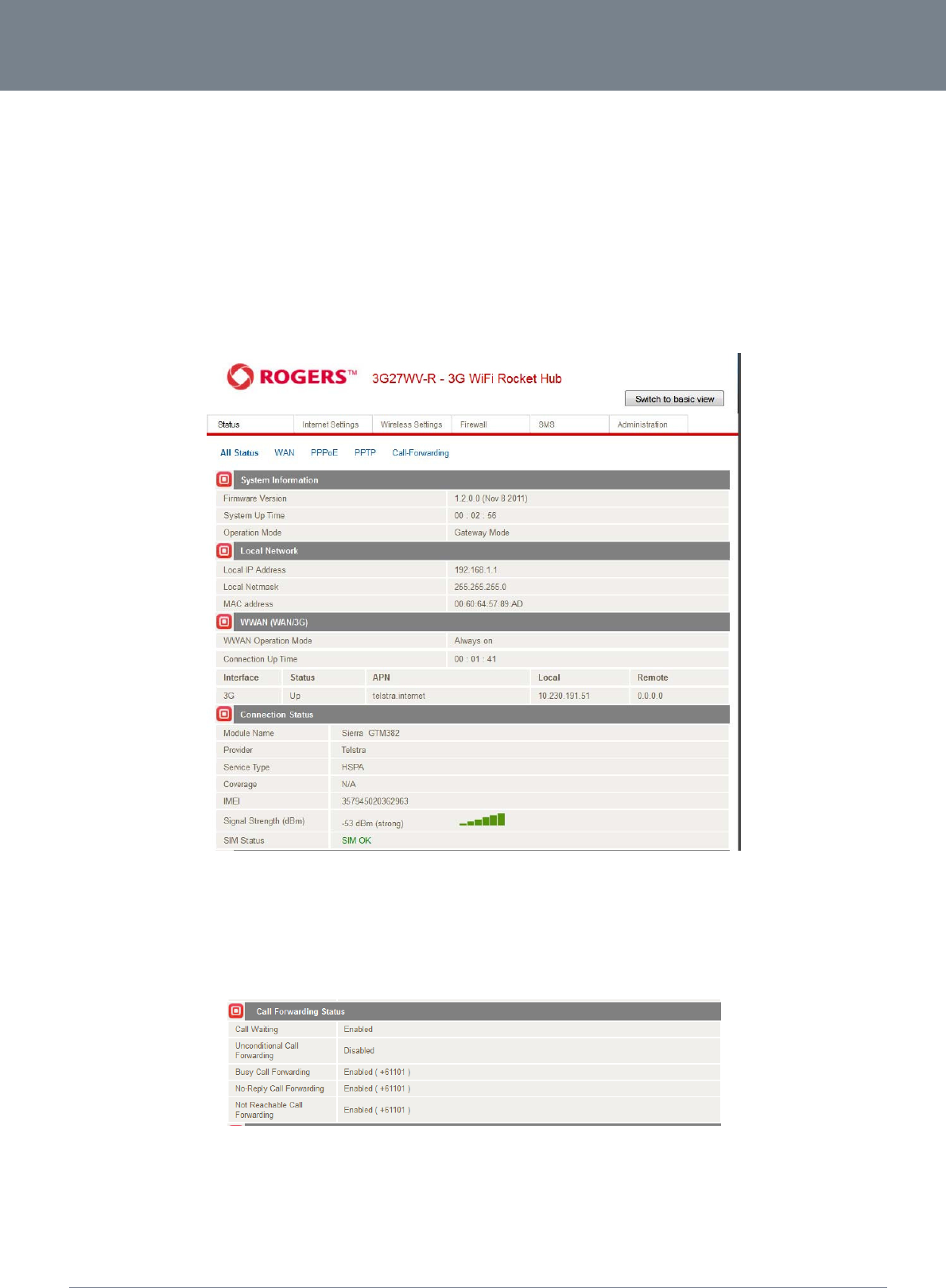
3G27WV-R
20
3G27WV-R User Guide
www.netcommlimited.com
YML38
Advanced Features
The basic configuration interface is intended to provide access to all the settings that most people will want to use on their 3G27WV-R. There are advanced settings available if desired which are
accessible by viewing the advanced settings pages. Click “Switch to Advanced View” for configuring the advanced features of your 3G27WV-R.
Status
The status page provides system related information and is displayed when you login to the 3G27WV-R management console and switch to Advanced View. By default, the status page will show
System Info, Local Network, WWAN, Connection Status and Ethernet Port Status.
To view either WAN, PPPoE, PPTP status, Call-Forwarding rules or the Usage Monitor, click on their relevant links below the green menu bar. The sections are hidden by default, to view them all,
click on the All Status button. Each section contains a breakdown of information relevant to the connection type or function.
Figure 12 - Advanced View – Status
You can utilise this to keep track of your data or call allowances.
Rebooting or resetting your 3G27WV-R will not clear these statistics, you will need to click the “Reset Usage” link as shown above. This is to ensure your statistics are still correct in the event of
an interruption to the power.
Figure13‐AdvancedView‐Status‐CallForwardingStatus
The Call Forward section displays any active call forwarding rules you have in place.
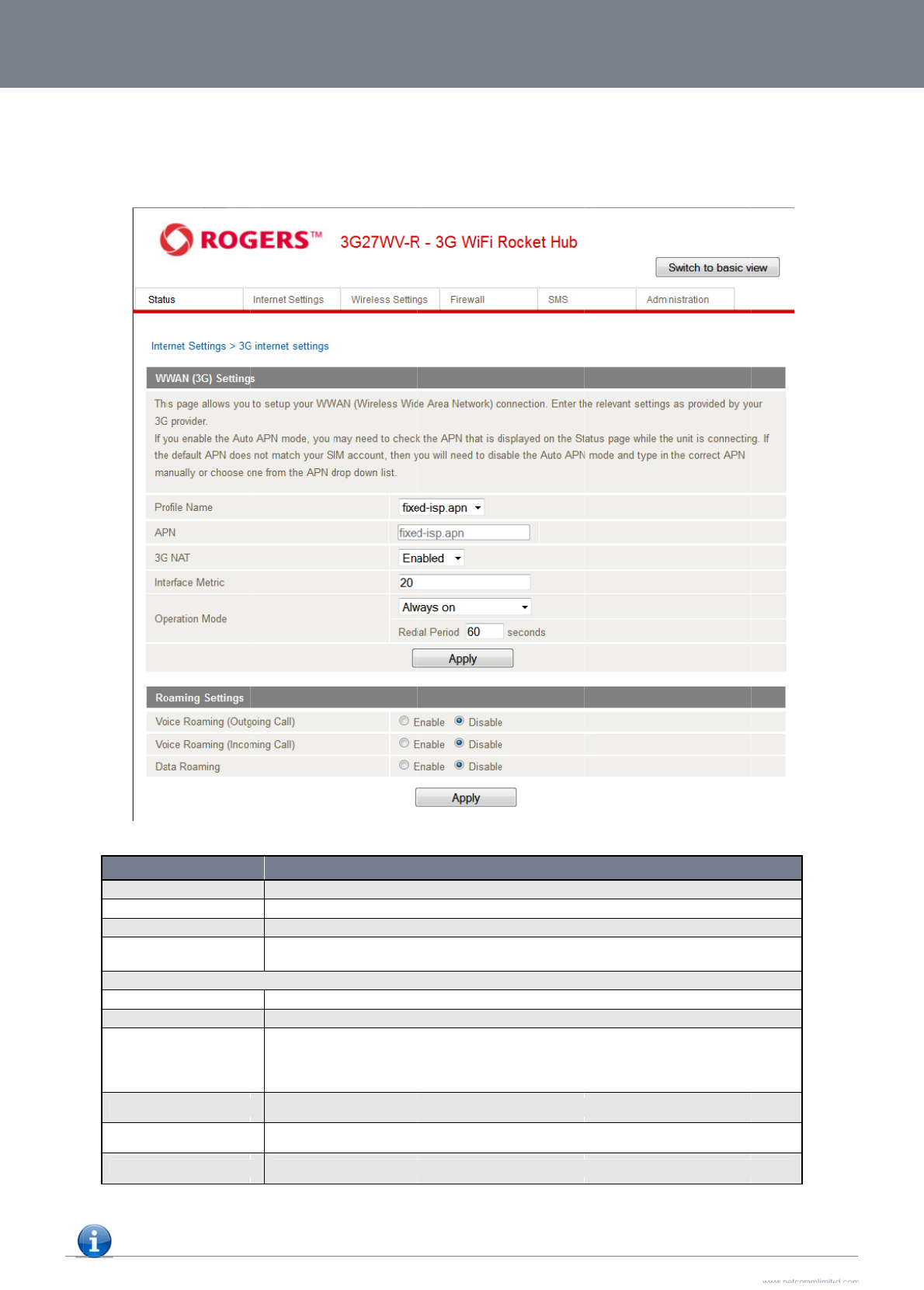
3G2
7
21
Int
e
W
W
This
7
WV-R User Guide
e
rnet Settings
W
AN
page allows you to
s
O
Profile Name
APN
MBB NAT
Interface Metric
Operation Mode;
T
‘Always ON’
‘OFF’
‘Automatic MBB
B
Voice Roaming (
O
Voice Roaming (I
n
Data Roaming
s
etup your WWAN (
W
O
PTION
T
here are 3 Options:
B
ackup’
O
utgoing)
n
coming)
W
ireless Wide Area N
Description for the
Please enter the A
P
Enabled by Default
This field allows yo
u
configurations (Sta
t
Keeps the Internet
c
Does not connect t
o
The Automatic MB
B
primary connection
Internet connection
(from an xDSL mo
d
Enable outgoing v
o
Enable incoming v
o
Select to enable or
etwork) connection.
Figure 14 - Advanced
p
rofile
P
N name you wish to conn
e
, this option allows you to
s
u
to customize the metric
o
t
ic Routes, RIP, VPN, etc)
c
onnection alive, does not
o
the Internet
B
Backup feature of the 3G
type. When the primary c
o
is back online, the 3G27
W
em/ISDN/Satellite etc) an
d
ice calls when utilising a d
o
ice calls when utilising a
d
disable data roaming on y
Table 10 - Advanced
V
View – WWAN Settings
e
ct to in this field. Please
d
s
witch NAT (Network Addr
e
o
f the MBB interface. This
s
disconnect
G
27WV-R is designed to pr
o
o
nnection fails, the Interne
t
W
V-R will reconnect to you
r
d
an MBB connection.
d
ifferent MBB provider.
d
ifferent MBB provider.
y
our MBB connection
V
iew - Internet Settings
DEFINITION
on’t edit this unless you ar
e
e
ss Translation) on or off.
s
etting will have no effect f
o
o
vide a backup MBB Inter
n
t
connection will automatic
r
wireline WAN service. To
e
aware of what effect it wi
o
r most users, but may be
r
n
et connection when you u
a
lly switch to your MBB W
A
u
se this feature, you will n
e
i
ll have.
required for advanced rou
u
se the WAN connection a
s
A
N connection. Once you
r
e
ed both an Ethernet WAN
www.netcommlimit
e
Y
ting
s
your
WAN
connection
e
d.com
Y
ML38
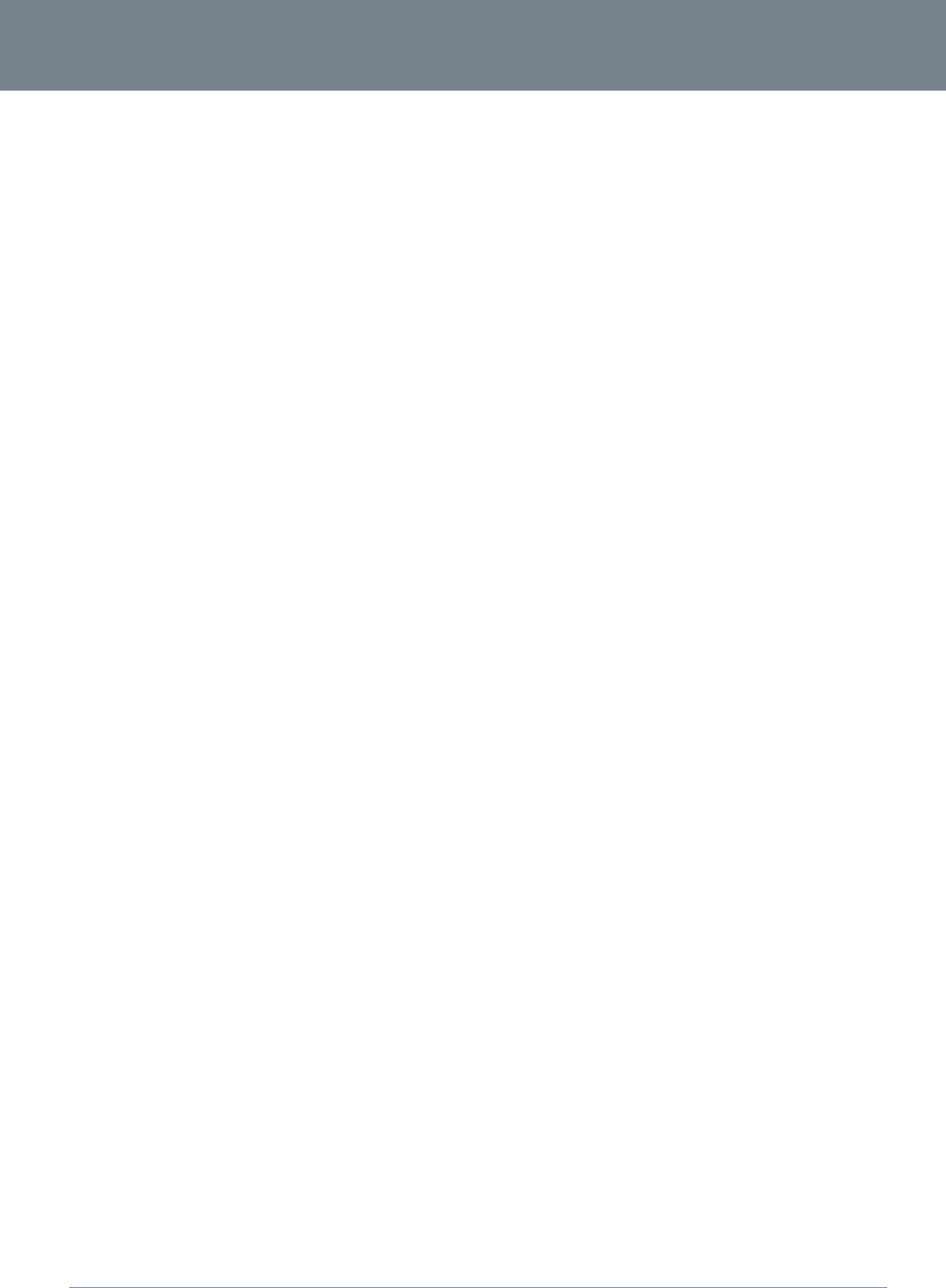
3G27WV-R
22
3G27WV-R User Guide
www.netcommlimited.com
YML38
Please note: Voice and Data Roaming are disabled by default. The Management Console page will display if you attempt
to utilise a Roaming service.
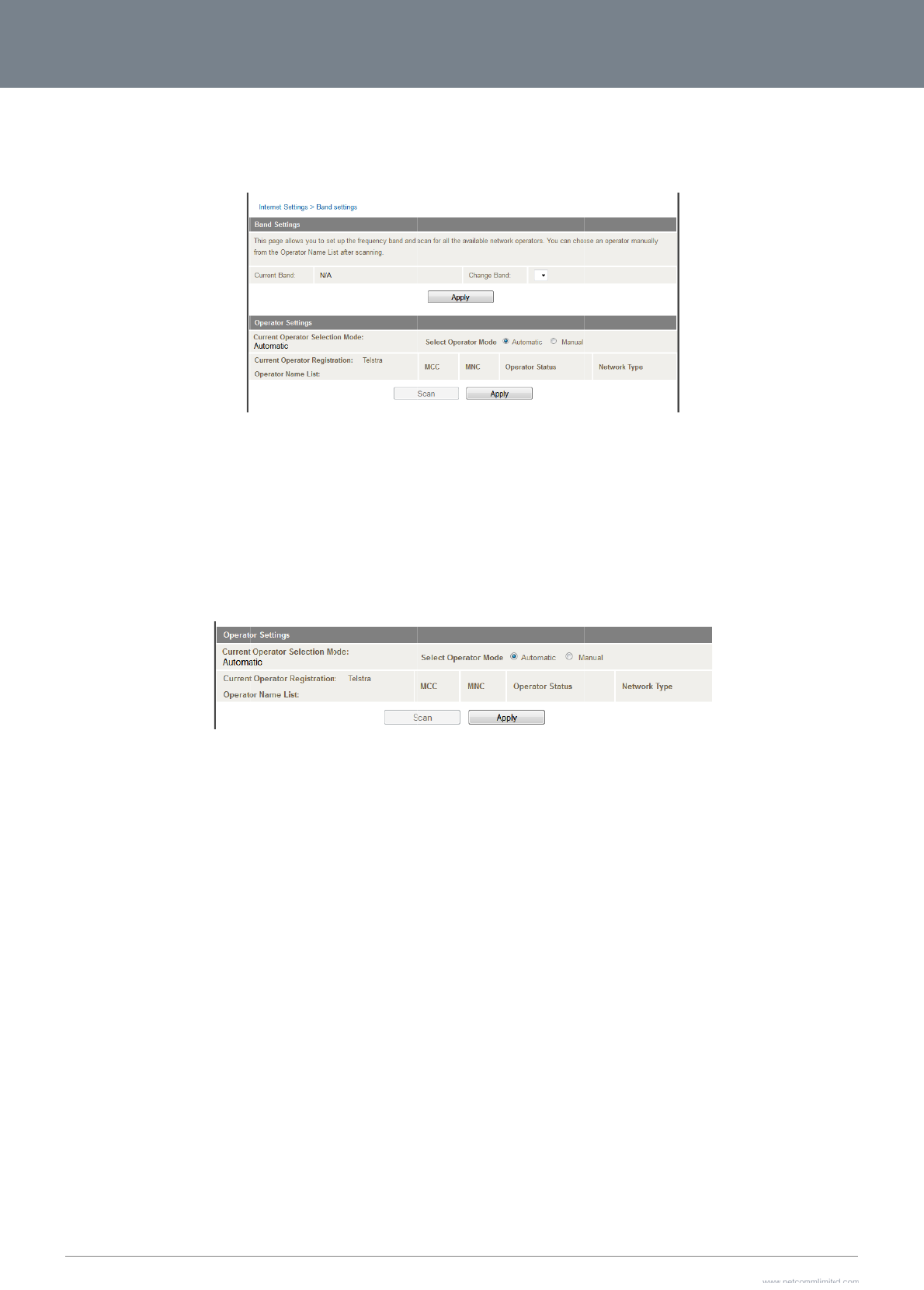
3G2
7
23
Ba
n
The
The
The
You
A lis
The
7
WV-R User Guide
n
d Settings
band settings page
e
following frequency
b
Aut
o
WC
D
WC
D
2G
A
2G
8
default setting of “A
u
can also scan for av
t of the detected MB
default setting of “A
u
e
nables you to sele
c
bands are available
t
o
band
D
MA All
D
MA 850/1900
A
ll
8
50/1900
u
toband” should be
a
ailable MBB service
B service carriers in
u
tomatic” should be
a
c
t which frequency b
a
t
o select from:
a
ppropriate for the m
providers in your ar
e
your area will be dis
p
a
ppropriate for the
m
a
nd you will use for
y
Figure15‐
A
dva
n
ajority of users.
e
a by selecting “Man
u
Figure16‐
A
dva
n
p
layed. Select the m
o
m
ajority of users and l
y
our connection and
e
ncedView–Band
S
ual” for the “Current
ncedView–Opera
t
ost appropriate MB
B
ocations.
e
nable you to scan f
o
S
election
Operator Selection
M
t
orSelection
B
service from the list
o
r available network
o
M
ode” and then clicki
shown and click “A
p
operators in your ar
e
ing the scan button.
p
ply”.
www.netcommlimit
e
Y
e
a.
e
d.com
Y
ML38
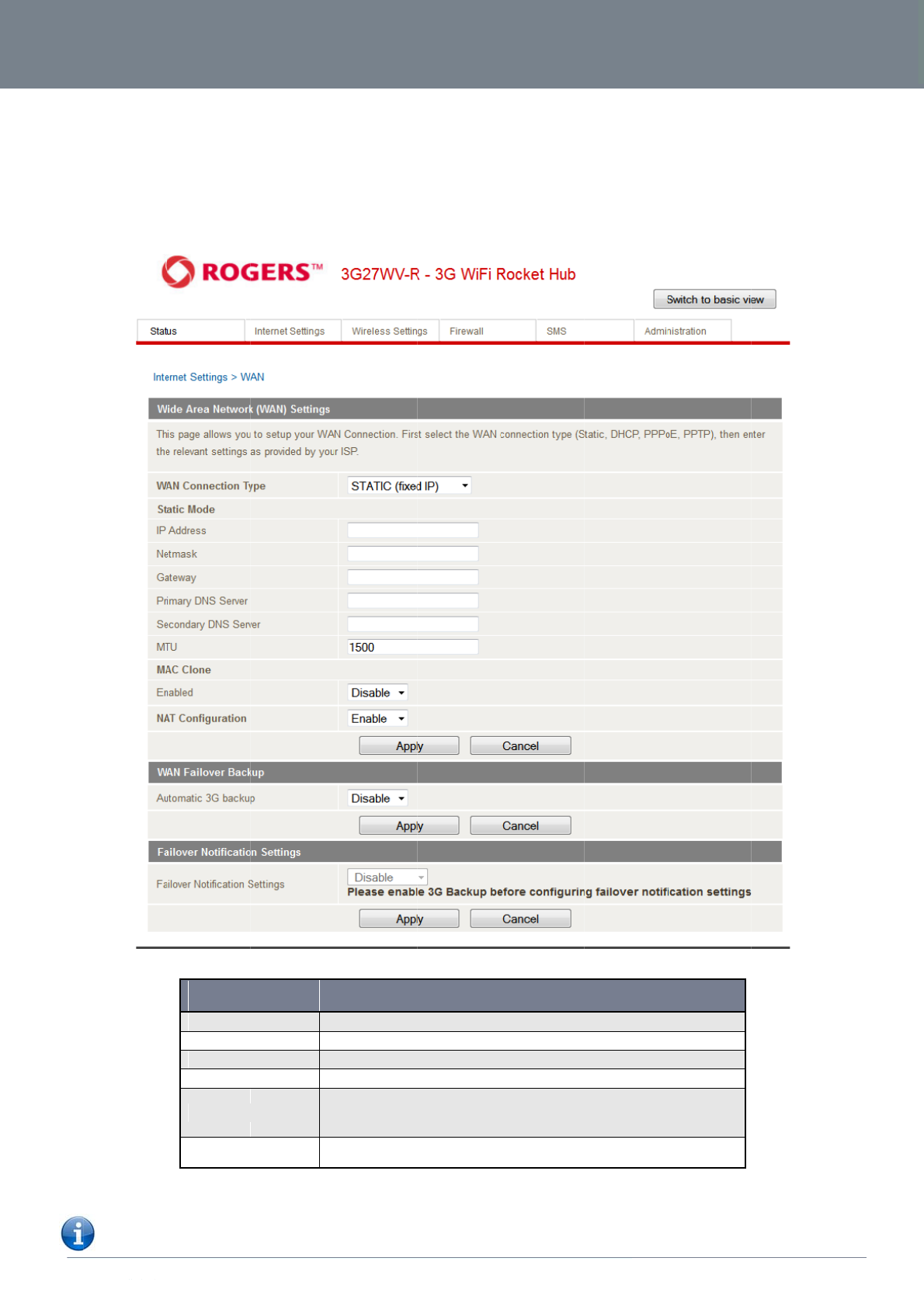
ww
w
YM
L
W
A
The
con
n
ST
A
If yo
w
.netcommlimited.c
o
L
38
A
N
WAN page allows y
o
n
ection type.
A
TIC (fixed IP)
ur WAN connection
u
o
m
o
u to configure the o
p
u
ses a static IP addr
e
NA
M
IP Address:
Netmask:
Gateway:
Primary/ Secondar
y
MAC Clone:
NAT Configuration
p
tional WAN Etherne
t
e
ss, please select “
S
M
E
T
y
T
y
T
y
y
DNS: T
y
Pl
a
d
si
m
E
n
t
port. Select the WA
S
TATIC (fixed IP)” an
d
Figure 17 - Advanced
y
pe in the IP address assi
g
y
pe in the Subnet mask as
s
y
pe in the WAN Gateway a
s
y
pe in the DNS address as
s
e
ase input the MAC addre
d
dress to access the Inter
n
m
ply press the ‘Default’ bu
n
able or disable Network
A
Table 11 - Advanced
V
A
N connection type s
u
d
fill in the required i
n
View - WAN - Static IP S
e
g
ned by your Internet Servi
s
igned by your Internet Se
ssigned by your Internet S
signed by your Internet S
e
e
ss of your computer here i
n
et. If you are using the co
m
u
tton to fill the MAC addres
A
ddress Translation for this
V
iew - WAN Settings - Sta
u
itable for your envir
o
n
formation in the fiel
d
e
tting
s
DESCRIPTION
c
e Provider
r
vice Provider
ervice Provider
e
rvice Provider
f your service provider onl
y
m
puter which used to con
n
s field with the MAC addr
e
connection type
tic IP
o
nment and configur
e
d
s provided.
y
permits computers with
a
n
ect to the Internet via a c
a
ss of your computer.
3G27
W
r
e parameters accor
d
a
certain MAC
a
ble modem, you can
W
V-R
3G27WV-R Us
e
d
ing to the selected
24
e
r Guide
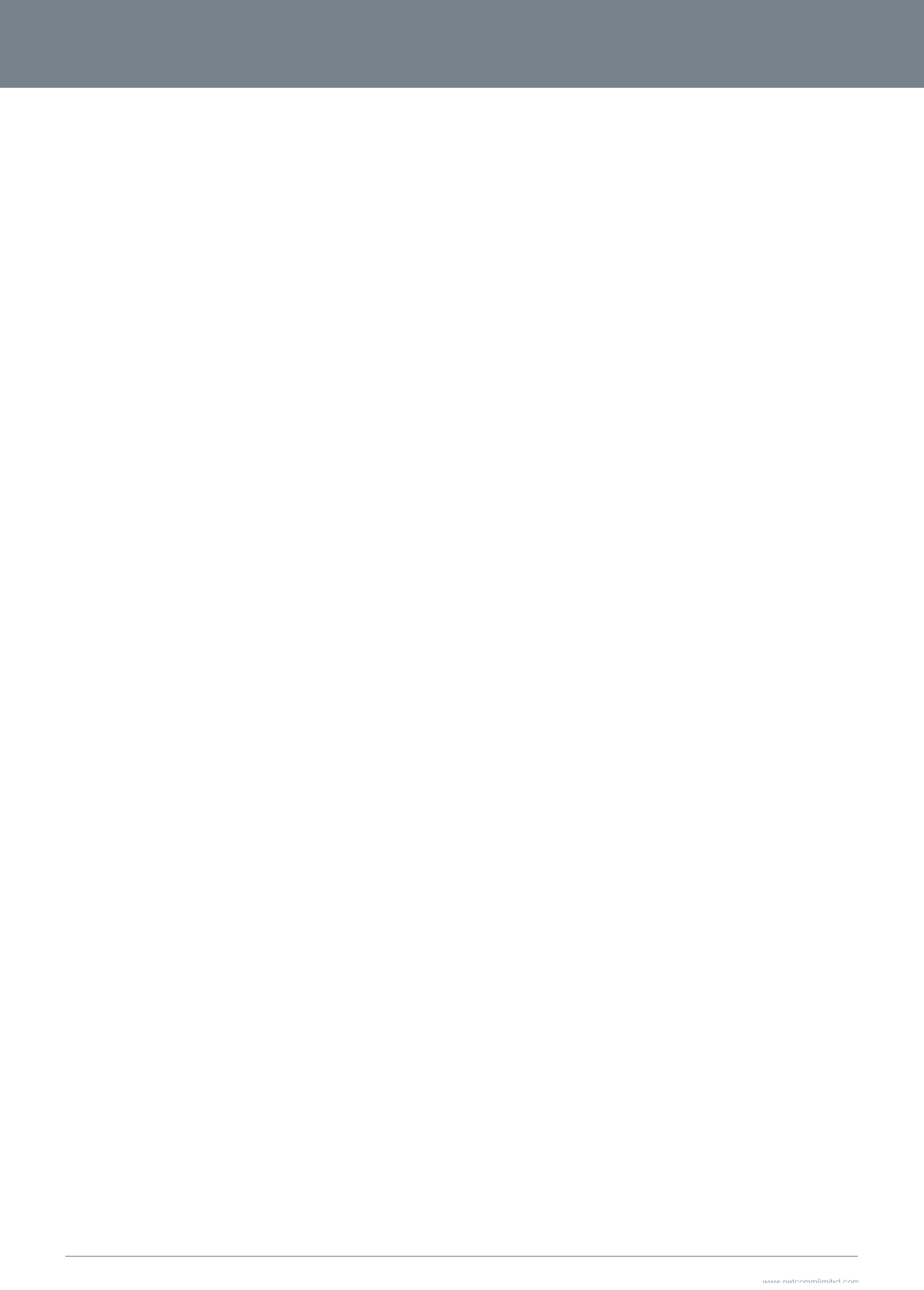
3G2
7
25
Ple
a
Clic
k
7
WV-R User Guide
se refer to the WAN
k
‘Apply’ to save the
Failover Backup se
c
settings.
c
tion on page 29 for i
n
n
formation on config
u
uring the WAN failover feature and enabl
i
ng the Failover notifi
c
cation function.
www.netcommlimit
e
Y
e
d.com
Y
ML38
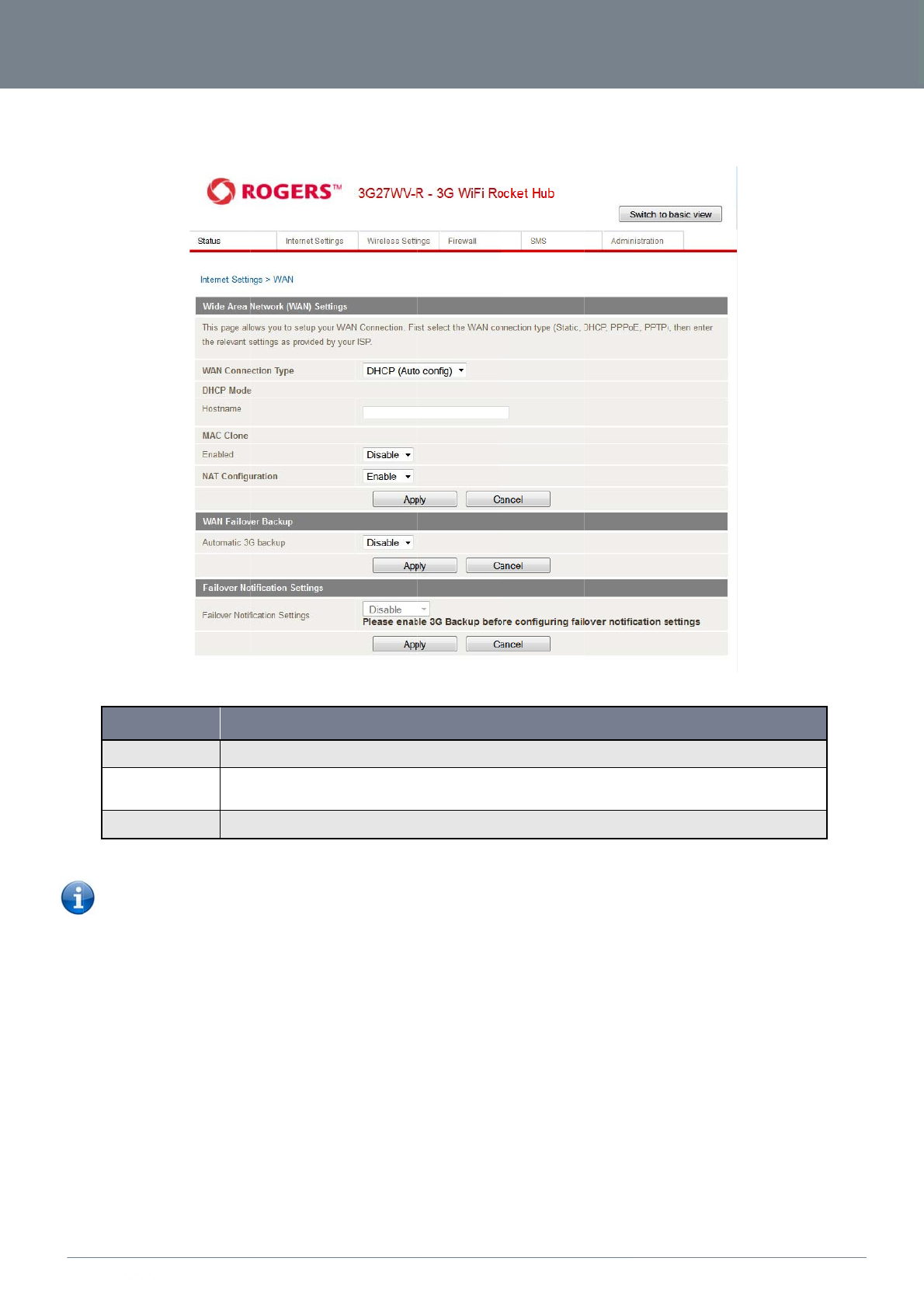
ww
w
YM
L
DH
C
This
Clic
k
w
.netcommlimited.c
o
L
38
C
P
connection will get t
NA
M
Host N
a
Mac Cl
o
NAT Confi
g
Please refer t
o
k
‘Apply’ to save the
o
m
he IP address from t
M
E
a
me Please
o
ne Please
which
u
g
uration Enabl
e
o
the WAN Failover
B
settings.
he Internet service p
input the host name of yo
u
input the MAC address of
u
sed to connect to Interne
t
e
or disable Network Addr
e
B
ackup section on p
a
rovider. Leave every
t
Figure 18 - Advanced
u
r computer. This is option
a
your computer here if you
r
t
via a cable modem, you
c
ss Translation for this con
n
Table 12 - Advanced
V
a
ge 29 for informatio
n
y
thing as default unle
View - WAN - DHCP Setti
n
D
al, and only required if yo
u
r service provider only pe
r
c
an simply press the ‘Defa
u
n
ection type
V
iew - WAN Settings - DH
n
on configuring the
W
s
s instructed by you
r
n
g
s
E
SCRIPTION
u
r service provider asks yo
u
mits computers with a cer
t
u
lt’ button to fill the MAC a
d
C
P
W
AN failover feature
r
Internet Service Pro
u
to do so.
a
in MAC address to acce
s
d
dress field with the MAC
a
and enabling the Fa
3G27
W
o
vider.
s
s the Internet. If you are u
s
address of your computer
.
a
ilover notification fu
n
W
V-R
3G27WV-R Us
e
s
ing a computer
n
ction..
26
e
r Guide
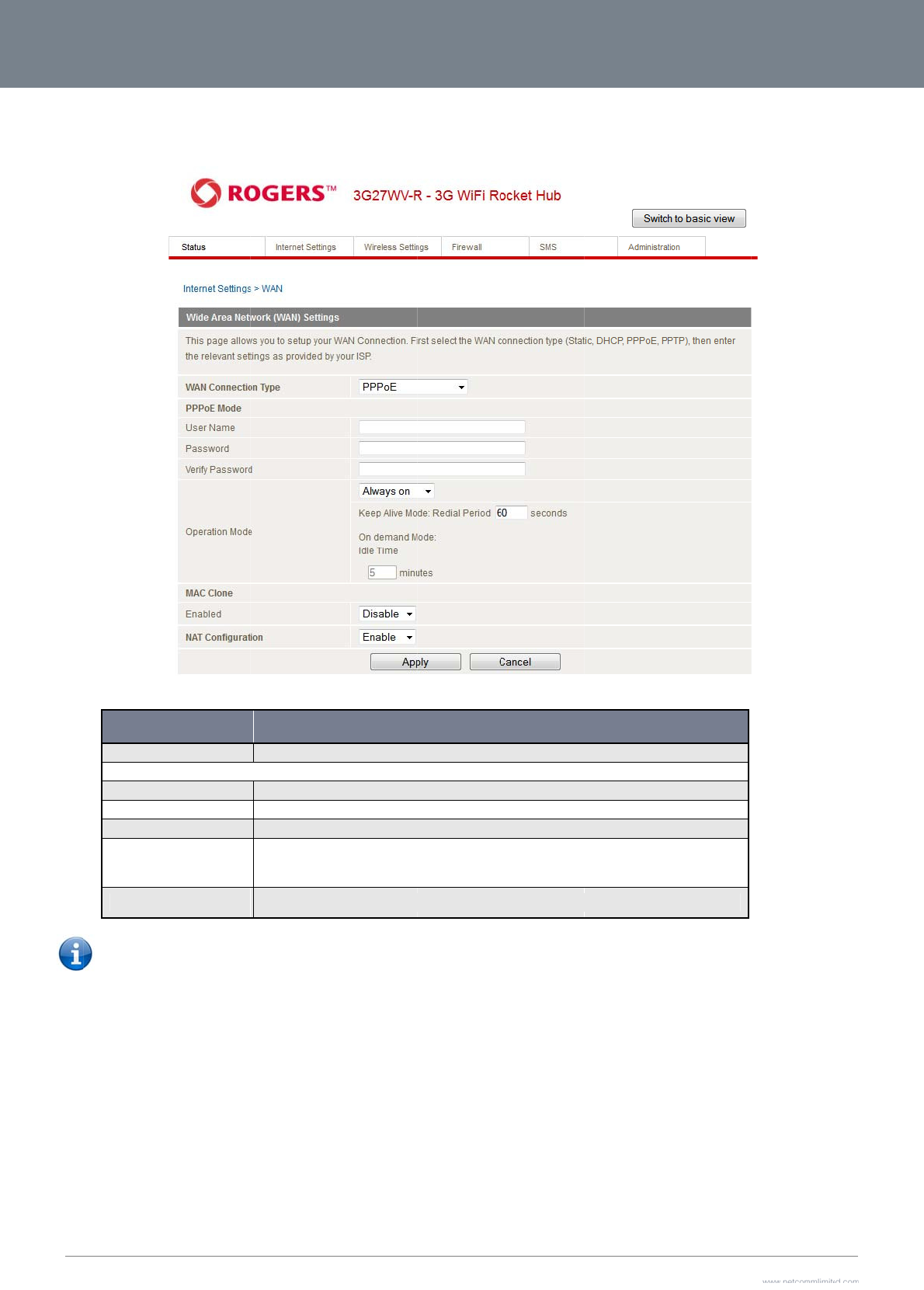
3G2
7
27
PP
P
Mos
Clic
k
7
WV-R User Guide
P
oE (ADSL)
t ADSL/ADSL2+ ser
v
N
Username/Passw
o
Operation Mode;
T
‘Always on’
‘On Demand’
‘OFF’
MAC Clone
NAT Configuratio
n
Please refer to
k
‘Apply’ to save the
v
ices use the PPP ov
e
N
AME
o
rd
T
here are 3 options:
n
o
the WAN Failover
B
settings.
e
r Ethernet protocol.
Type in your PPPoE ac
Keeps the Internet con
Only connects to the I
n
Only connects to the I
n
Please input the MAC
a
Internet. If you are usi
n
MAC address field wit
h
Enable or disable Net
w
B
ackup section on pa
Use this if you are u
t
Figure 19 - Advanced
count username and pass
w
nection alive, does not dis
c
n
ternet when there’s a con
n
n
ternet when the ‘Connect’
a
ddress of your computer
h
g the computer which use
d
h
the MAC address of your
w
ork Address Translation f
o
Table 13 - Advanced
V
ge 29 for informatio
n
t
ilising a fixed line b
r
View - WAN - PPPoE Set
ti
DESC
R
word.
connect.
n
ect attempt
button on this page is pre
s
here if your service provid
e
d to connect to the Intern
e
r
computer.
o
r this connection type
V
iew - WAN Settings - PP
P
n
on configuring the
W
r
oadband service.
i
ng
s
R
IPTION
s
sed, and disconnects wh
e
e
r only permits computers
e
t via cable modem, you c
a
P
oE
W
AN failover feature
e
n the ‘Disconnect’ button
w
ith a certain MAC addre
s
a
n simply press the ‘Defaul
t
a
nd enabling the Fai
is pressed.
s
s to access the
l
t’ button to fill the
i
lover notification fun
www.netcommlimit
e
Y
c
tion.
e
d.com
Y
ML38
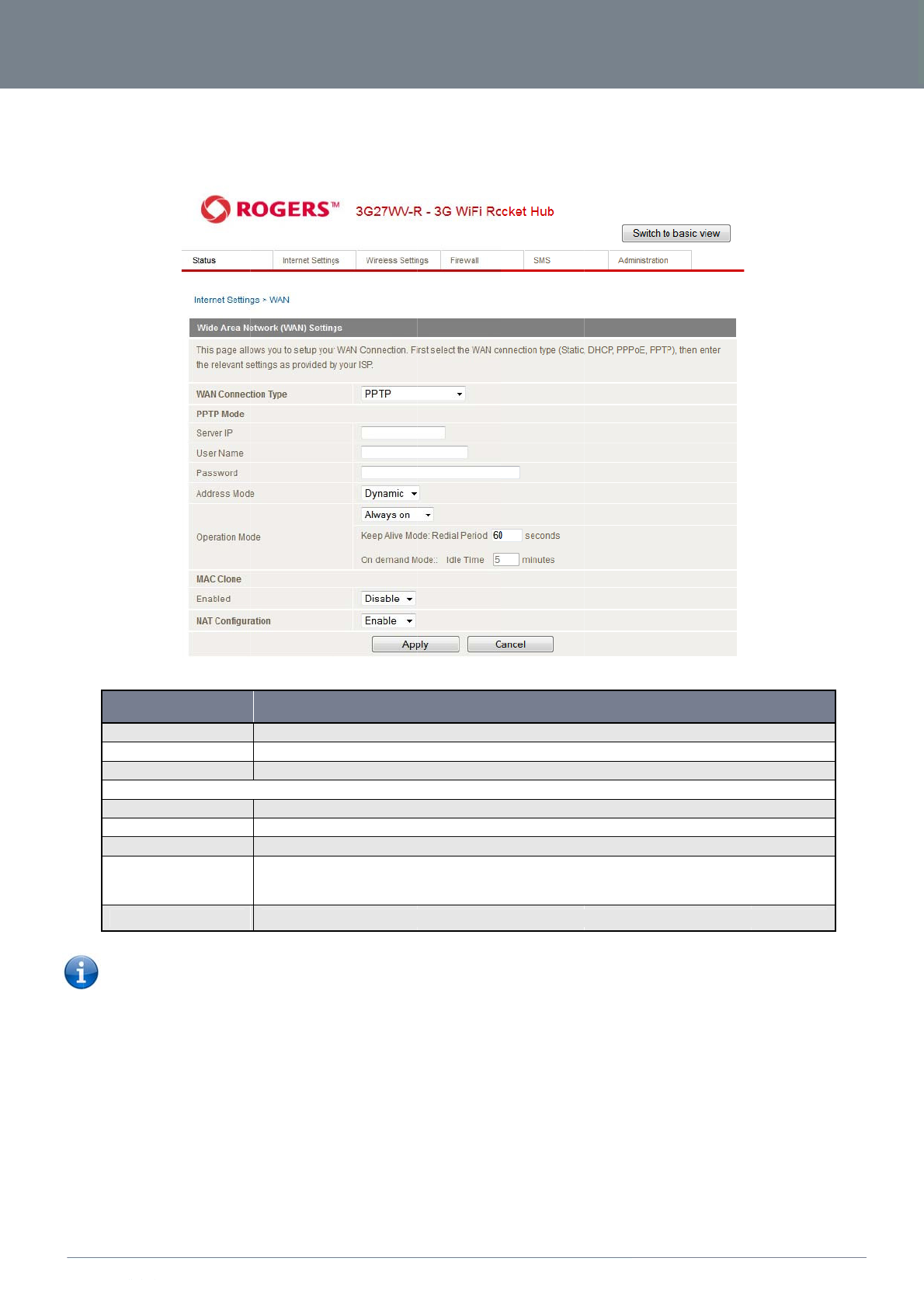
ww
w
YM
L
PP
T
This
avai
Clic
k
w
.netcommlimited.c
o
L
38
T
P
connection type en
a
lable.
N
Server IP
User Name/Pass
w
Address Mode
Operation Mode;
T
‘Always On’
‘On Demand’
‘OFF’
Mac Clone
NAT Configuratio
n
Please refer
t
k
‘Apply’ to save the
o
m
a
bles the 3G27WV-R
N
AME
w
ord
T
here are 3 options:
n
t
o the WAN Failover
settings.
to connect to a VPN
Type in the server IP a
d
Type in the username
a
Select Dynamic if your
Keeps the Internet con
Only connects to Inter
n
Only connects to the I
n
Please input the MAC
a
computer which used
t
computer.
Enable or disable Net
w
Backup section on
p
server via a bridge
d
Figure 20 - Advanced
d
dress assigned by your I
n
a
nd password assigned b
y
service uses a DHCP ser
v
nection alive, does not dis
c
n
et when there’s a connect
n
ternet when the ‘Connect’
a
ddress of your computer
h
t
o connect to the Internet v
w
ork Address Translation f
o
Table 14 - Advanced
V
p
age 29 for informati
o
d
WAN device. Any d
View - WAN - PPTP Setti
n
n
ternet Service Provider.
y
your provider.
v
er, or select Static and ty
p
connect.
t
ion attempt
button on this page is pre
s
here if your service provid
e
v
ia a cable modem, you ca
o
r this connection type
V
iew - WAN Settings - PP
T
o
n on configuring th
e
evice connected to
t
n
g
s
DESCRIPTION
p
e in the IP address, Subn
e
s
sed, and disconnects wh
e
e
r only permits computers
n simply press the ‘Defaul
t
TP
WAN failover featur
e
he 3G27WV-R can t
h
e
t Mask and Default Gatew
e
n the ‘Disconnect’ button
w
ith a certain MAC addre
s
’ button to fill the MAC ad
d
e
and enabling the F
a
3G27
W
h
en access the VPN
w
ay assigned by your Inter
n
is pressed.
s
s to access the Internet. I
f
d
ress field with the MAC a
d
ailover notification fu
W
V-R
3G27WV-R Us
e
based resources
n
et Service Provider.
f
you are using a
d
dress of your
nction..
28
e
r Guide
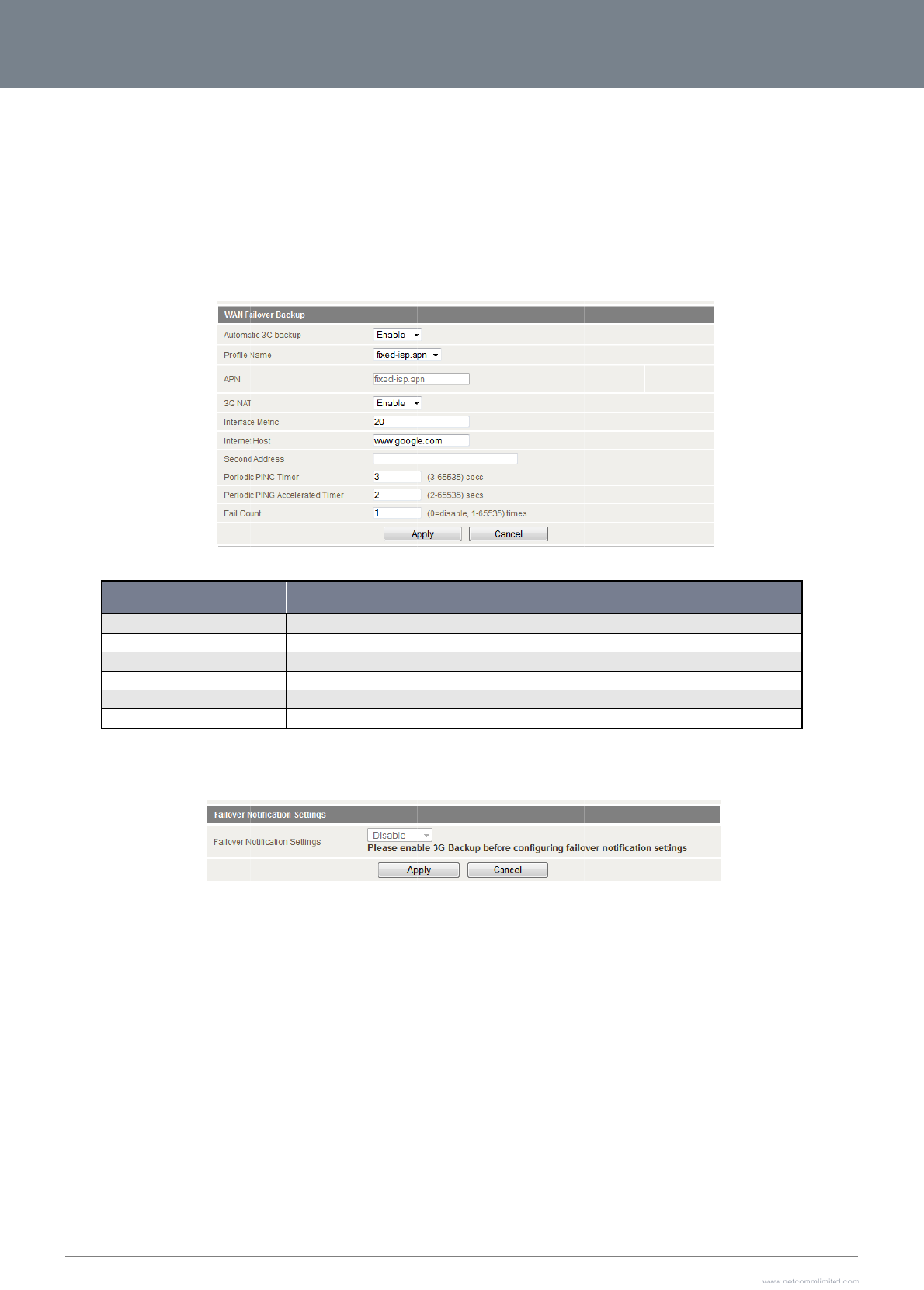
3G2
7
29
WA
N
The
The
atte
m
To u
To s
Clic
k
Fail
o
Fail
o
mes
Sim
p
You
7
WV-R User Guide
N
Failover Backup
WAN Failover Back
u
3G27WV-R sends pi
m
pts can fail before
t
se this feature, you
w
et up WAN failover o
Automatic MBB B
a
MBB NAT
Interface Metric
Internet Host
Fail Count
Success Count
k
’ Apply’ to save the
o
ver Notifications
o
ver notifications ena
sage will also be se
n
p
ly enter the approp
r
can also test these
s
u
p feature of the 3G2
ng requests to the s
p
t
he 3G27WV-R fails
o
w
ill need both an Eth
e
n your 3G27WV-R, fi
NAME
a
ckup
settings.
a
ble you to send an
e
n
t when the primary
c
r
iate configuration in
f
s
ettings by clicking t
h
7WV-R is designed t
o
p
ecified Internet Hos
o
ver to the MBB WA
N
e
rnet WAN connecti
o
rst tick “Enable auto
m
Default setti
n
Enable NAT
The default
v
Enter an Int
e
The number
The number
e
mail or SMS to the n
o
c
onnection becomes
f
ormation and the sel
h
e “Send Email” butt
o
o
provide a backup
M
t
to verify whether th
e
N
connection while th
o
n (from an xDSL mo
m
atic MBB Backup”,
Figure 21 - Advanced
n
g is “Disable”. Set it to “E
n
on the MBB connection
v
alue is 20; please enter th
e
rnet address here to chec
of ping attempts which ca
of ping attempts which m
u
Table 15 - Advanced
V
Figure22‐
A
dva
n
o
minated email addr
available again.
ected email addres
s
o
n.
M
BB Internet conne
c
e
Internet connectio
n
h
e Success Count sp
o
dem/ISDN/Satellite
e
then fill in the fields
View - WAN Failover Sett
i
n
able” if you intend to turn
h
e valid value from 1 to 99
9
c
k the Internet Connection.
n fail before the connectio
u
st succeed before the co
n
V
iew - WAN Failover Setti
n
ncedView‐Failov
e
r
ess and/or mobile te
s
or destination num
b
c
tion in case your pri
m
n
is online and functi
o
e
cifies how many pi
n
e
tc) and an MBB WA
N
that appear.
i
ng
s
DESCRIPTION
on the Automatic MBB Ba
c
9
9 suitable for your networ
k
n
is considered ‘offline’.
n
nection is considered ‘onl
n
g
s
e
rNotificationSetti
n
lephone number in t
h
b
er and click “Apply”
m
ary connection sho
o
ning. The Fail Coun
t
n
g attempts must su
c
N
connection.
c
kup function.
k
environment
ine’.
n
gs
h
e event that the pri
m
.
o
uld fail.
t
specifies how man
y
c
ceed in order to res
e
m
ary connection bec
www.netcommlimit
e
Y
y
successive ping
e
t the Fail counter.
omes unavailable. A
e
d.com
Y
ML38
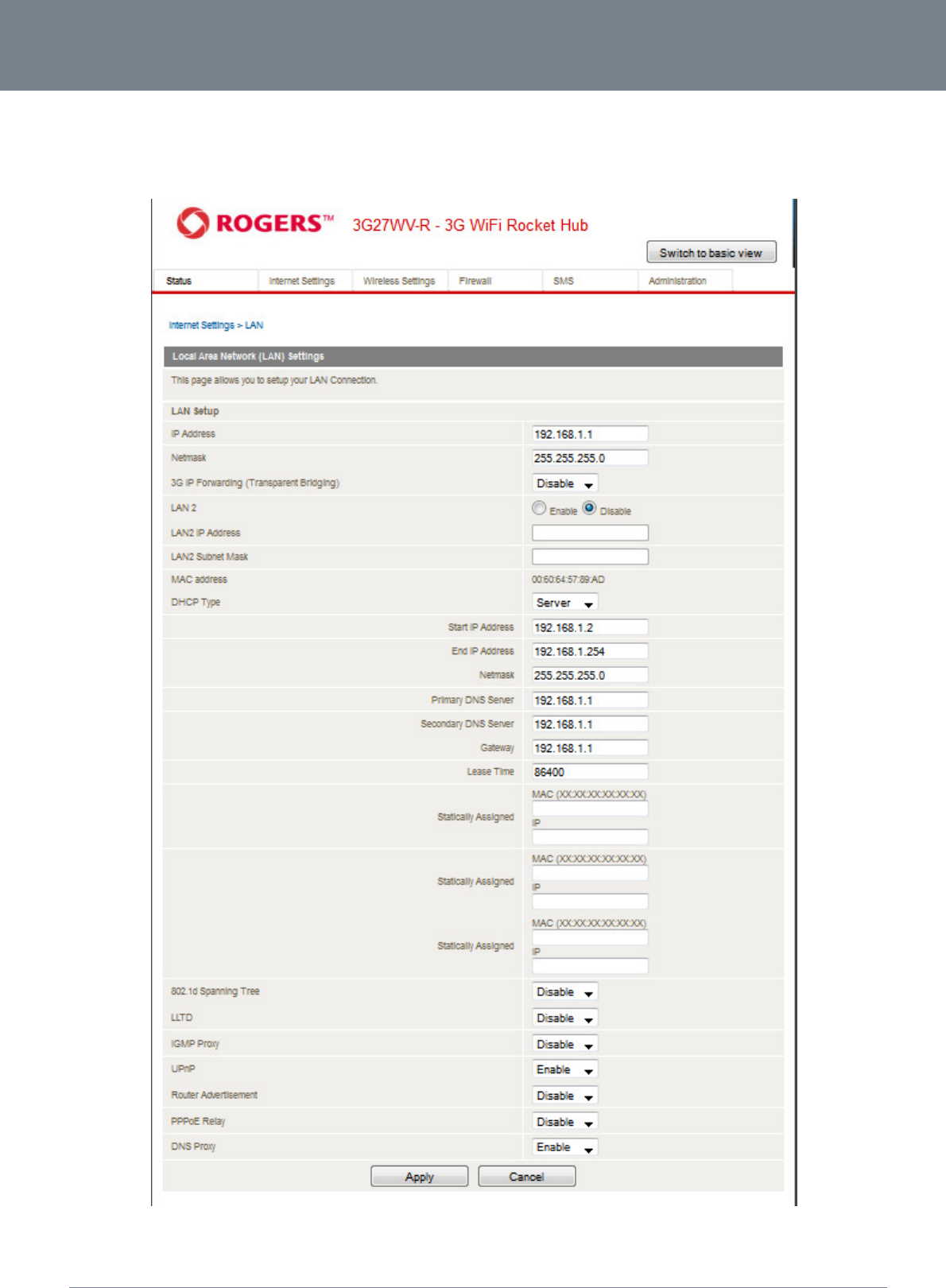
3G27WV-R
30
3G27WV-R User Guide
www.netcommlimited.com
YML38
LAN
LAN functionality of the 3G27WV-R can be configured from this page. Using this page, a user can change the LAN Subnet, gateway IP address, DHCP settings, Static DHCP Lease settings, and
many others.
Figure 23 - Advanced View - LAN Settings
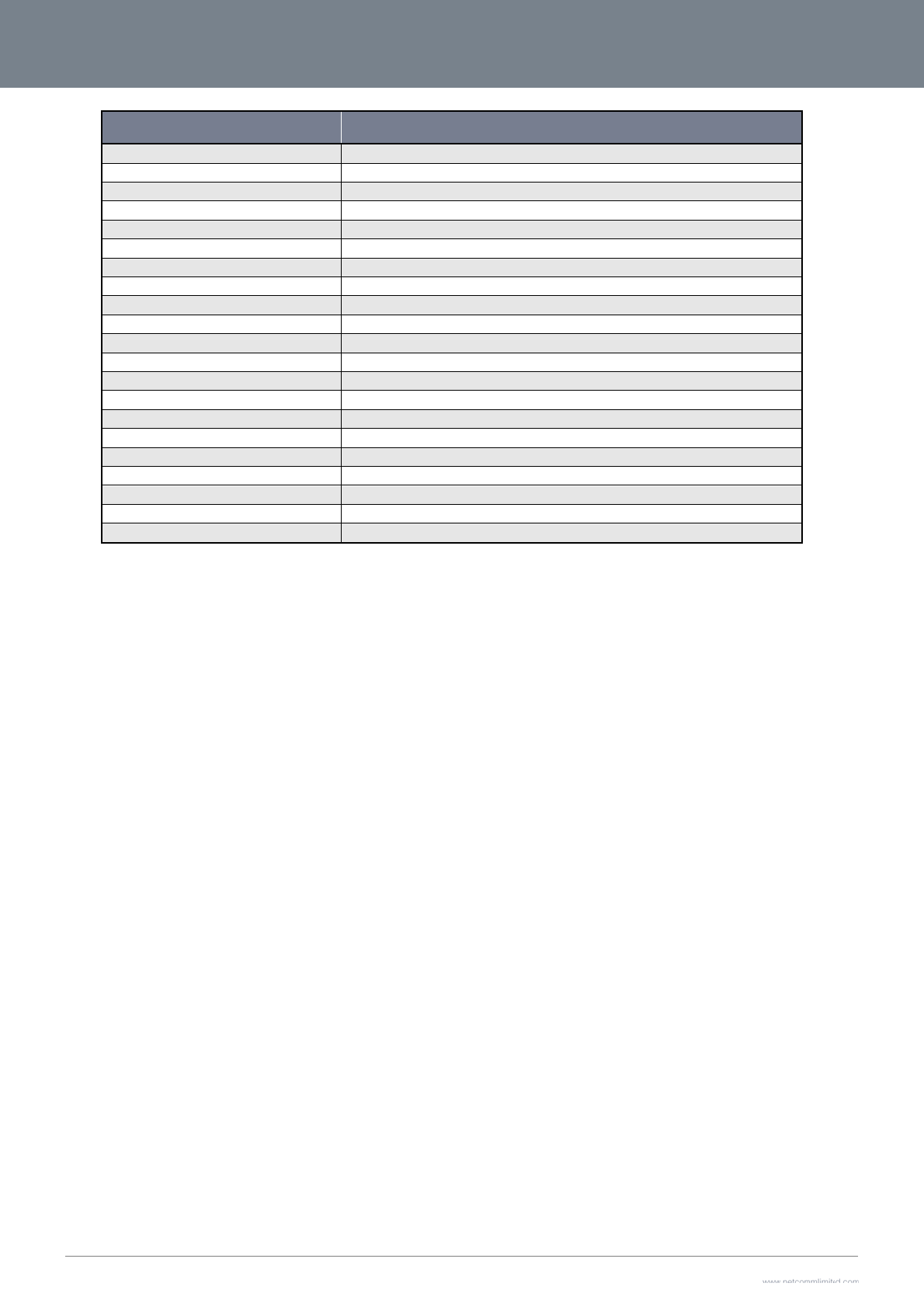
3G2
7
31
Clic
k
7
WV-R User Guide
IP Address
Netmask
MBB IP Forwardin
LAN 2
LAN 2 IP Address
LAN2 Subnet Ma
s
DHCP Type
Start IP Address
End IP Address
Netmask
Primary DNS Ser
v
Gateway
Lease Time
Statically Assigne
d
802.11d Spannin
g
LLTD
IGMP Proxy
UPnP
Router Advertise
m
PPPoE relay
DNS Proxy
k
‘Apply’ to save the
NAME
n
g (Transparent Bridging)
s
k
v
er/ Secondary DNS Serve
r
d
g
Tree
m
ent
settings.
r
The local IP address
o
The subnet mask for
t
Bridge the WAN port
Used to configure a
s
The local IP address
o
The subnet mask of t
h
Please leave this set
t
The Start IP address
o
The End IP address
o
The subnet mask of t
h
This Feature allows y
o
The default is the IP
o
DHCP Lease time of
t
This feature allows y
o
The default is “Disabl
e
Link Layer Topology
D
Internet Group Mana
g
Universal Plug and Pl
The default is “Disabl
e
The default is “Disabl
e
The default is “Enabl
e
Table 16 - Advanced
V
of 3G27WV-R
t
he local network.
to the LAN port. The conn
e
s
econdary LAN IP Addres
s
of the secondary LAN IP
A
h
e secondary IP Address
t
o “Server” unless you hav
e
o
f your DHCP IP Pool.
o
f your DHCP IP Pool.
h
e IP Address
o
u to manually assign DN
S
o
f your 3G27WV-R
t
he DHCP Client of your 3
G
o
u to statically assign IP a
d
e”, select “Enable” to ena
b
D
iscovery (LLTD). The def
a
g
ement Protocol (IGMP), T
l
ay (UPnP), The default is
“
e”, select “Enable” to ena
b
e”, select “Enable” to ena
b
e
”, select “Disable” to disa
V
iew - LAN Settings
DESCRIP
T
e
cted LAN device is then l
s
(optional)
A
ddress
e
another DHCP server on
S
Servers
G
27WV-R
dresses to the MAC Addr
e
b
le this feature.
a
ult is “Disable”, select “E
n
he default is “Disable”, sel
Enabled”, select “Disable
”
b
le it.
b
le it.
b
le it.
ION
ve on the Internet.
the same network.
e
sses. The Format of MAC
n
able” to enable this featur
e
e
ct “Enable” to enable this
to disable this feature.
address is XX:XX:XX:XX:X
X
r
e.
s
feature.
www.netcommlimit
e
Y
X
:XX
e
d.com
Y
ML38
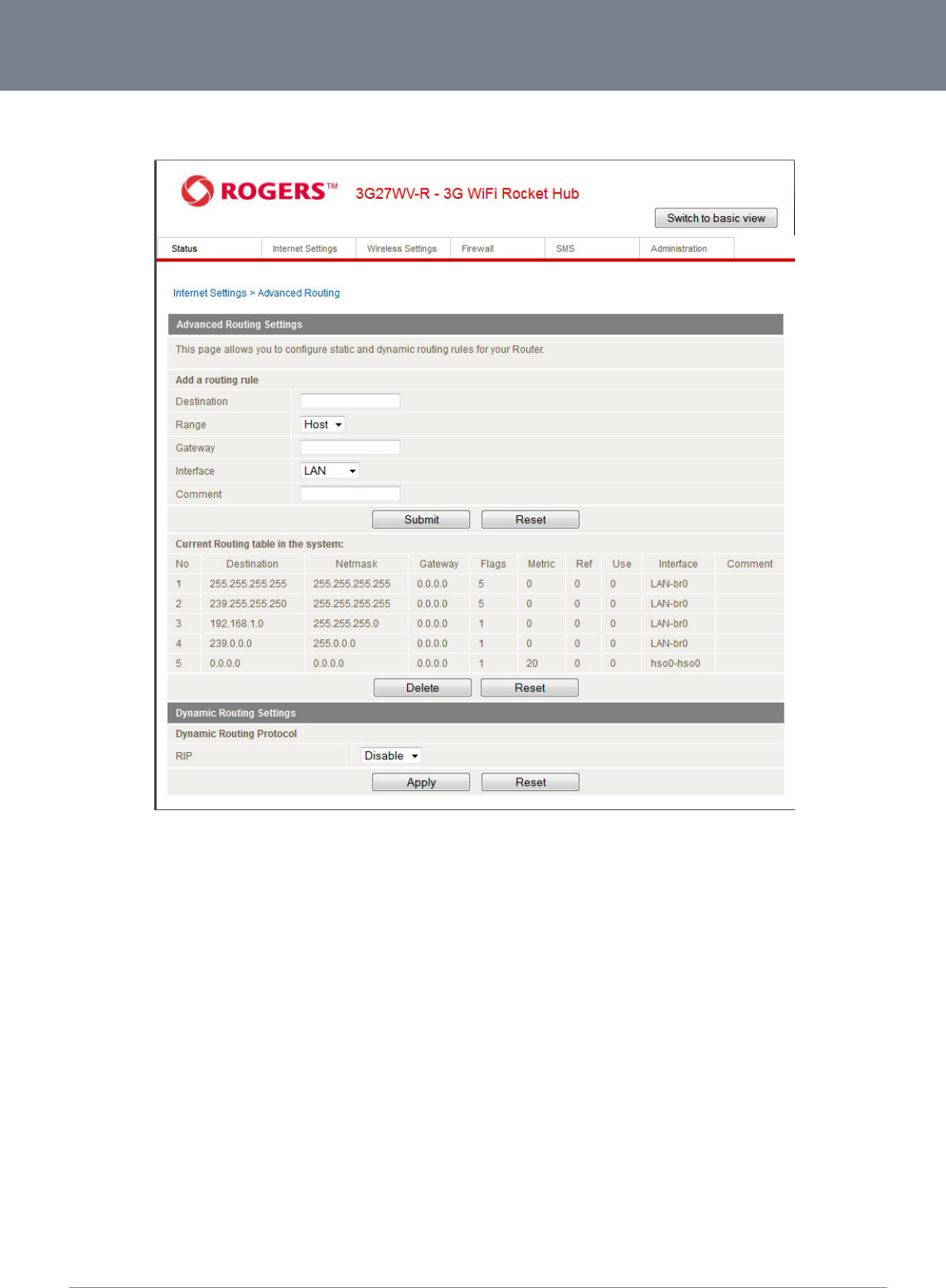
3G27WV-R
32
3G27WV-R User Guide
www.netcommlimited.com
YML38
Advanced Routing
This page allows you to configure static and dynamic routing rules for your 3G27WV-R.
Figure 24 - Advanced View - Advanced Routing Settings
Advanced Routing – Static
Static Routing allows computers that are connected to your 3G27WV-R to communicate with computers on another LAN segment which are connected to it via another router. To set a rule, you
need to specify the following:
Destination
Range – Select from Host (255.255.255.255) or Net (and then enter the appropriate subnet mask)
Gateway
Interface
Comment to identify the route entered (optional)
Advanced Routing – Dynamic
Dynamic Routing uses the RIP protocol to allow the 3G27WV-R to adapt to changes in the network. RIP enables the device to determine the best route for each packet based on the “hop count”
or number of hops between Source and Destination. To enable Dynamic Routing, select Enable from the drop box and click Apply.
SNMP Settings
SNMP is used to display or collect data from the 3G27WV-R. Various system information including interface statistics, uptime, ane memory usage are available when viewed with an appropriate
SNMP trap monitor.
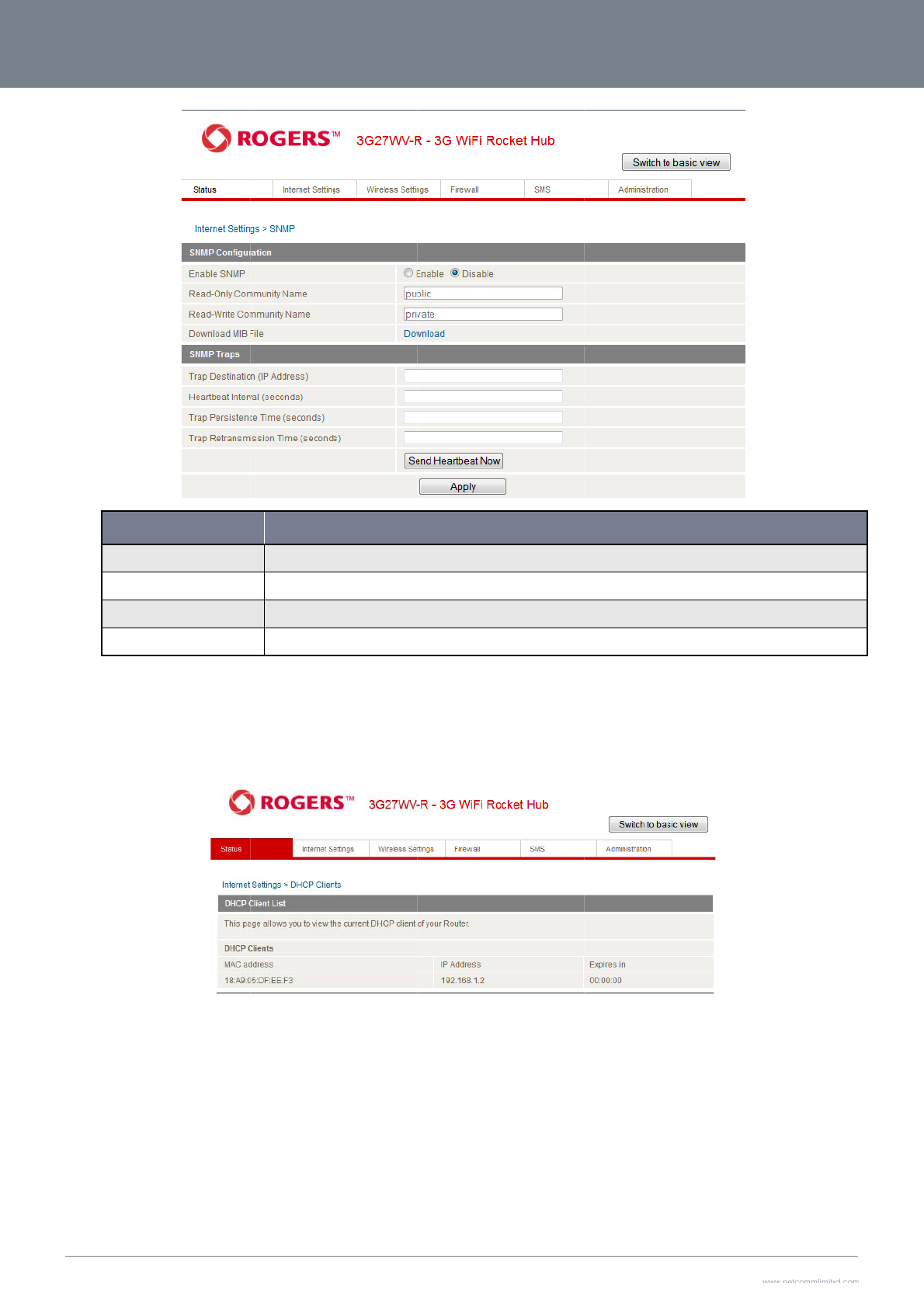
3G2
7
33
D
H
This
com
any
7
WV-R User Guide
O
Trap Destination
Heartbeat Interval
Trap Persistence
Trap Retransmissi
H
CP Client Lis
t
page allows you to
v
puters who have aut
changed are applie
d
O
PTION
i
on Time
t
v
iew the current DH
C
omatically obtained
a
d
to configuration.
The IP address of t
h
The amount of time
The length of time t
The length of time
b
C
P clients that have
o
a
ddresses from the
3
Figure25‐
A
dva
n
h
e computer or device run
n
in seconds between upd
a
h
e trap will retain its data
b
etween an SNMP Trap re
s
Table17‐
A
dva
n
o
btained IP leases fr
o
3
G27WV-R. Please n
o
Figure 26 – Advance
d
ncedView‐SNMP
S
ning the SNMP Trap moni
t
a
tes to the SNMP data sho
w
s
ending its data
n
cedView‐SNMP
S
o
m your 3G27WV-R.
T
ote that this list is st
o
d
View – DHCP Client List
S
ettings
DEFINITIO
or application
w
n
S
ettings
T
he MAC address, a
o
red in the device’s v
N
s
signed IP address
a
o
latile memory, and
i
a
nd the expiry perio
d
is therefore cleared i
www.netcommlimit
e
Y
d
is shown for all
f the device is reset
o
e
d.com
Y
ML38
o
r if
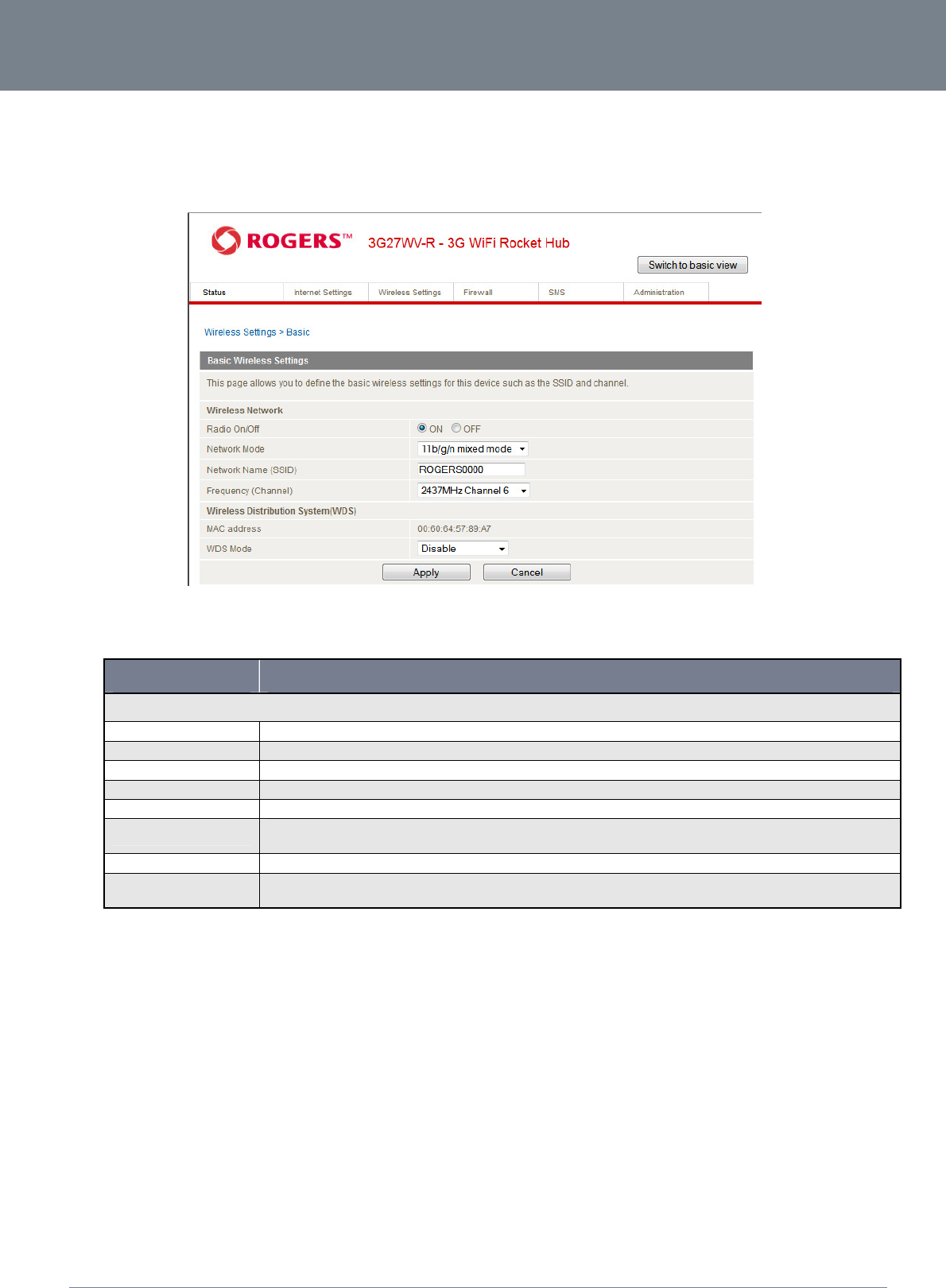
3G27WV-R
34
3G27WV-R User Guide
www.netcommlimited.com
YML38
Wireless Settings
Basic
This page allows you to define the basic wireless settings for the 3G27WV-R.
Figure 27 – Advanced View – Wi-Fi Settings
Radio On/Off:
Wi-Fi is turned on by default. Changing this option to OFF will turn OFF the wireless functionality on the 3G27WV-R and you will not be able to connect to your 3G27WV-R wirelessly.
OPTION DEFINITION
Network Mode; There are 5 modes to select from:
11b/g mixed mode: Both 802.11b and 802.11g wireless devices are allowed to connect to your 3G27WV-R.
11b only: Select this if all of your wireless clients are 802.11b.
11g only: Select this if all of your wireless clients are 802.11g.
11n only: Select this if all of your wireless clients are 802.11n.
11/b/g/n Mixed mode: Select this if 802.11b and 802.11g and 802.11n wireless devices are in your network.
Network Name (SSID): The SSID (Service Set Identifier) is the name of your wireless network. Use a unique name to identify your wireless device so that you can easily connect to it from your wireless clients. This
field is case sensitive and can be up to 32 characters. You should change the default SSID for added security.
Frequency (Channel): This setting configures the frequency that the Wireless Radio uses for wireless connectivity. Select one channel that you wish to use from the drop down list.
WDS Mode: WDS (Wireless Distribution System) is a system that enables the wireless interconnection of access points, and allows a wireless network to be expanded using multiple access points without
a wired backbone to link them. Each WDS Access Point needs to be set with the same channel and encryption type.
Table 18 - Advanced View - Wi-Fi Settings
Click ‘Apply’ to save the settings.
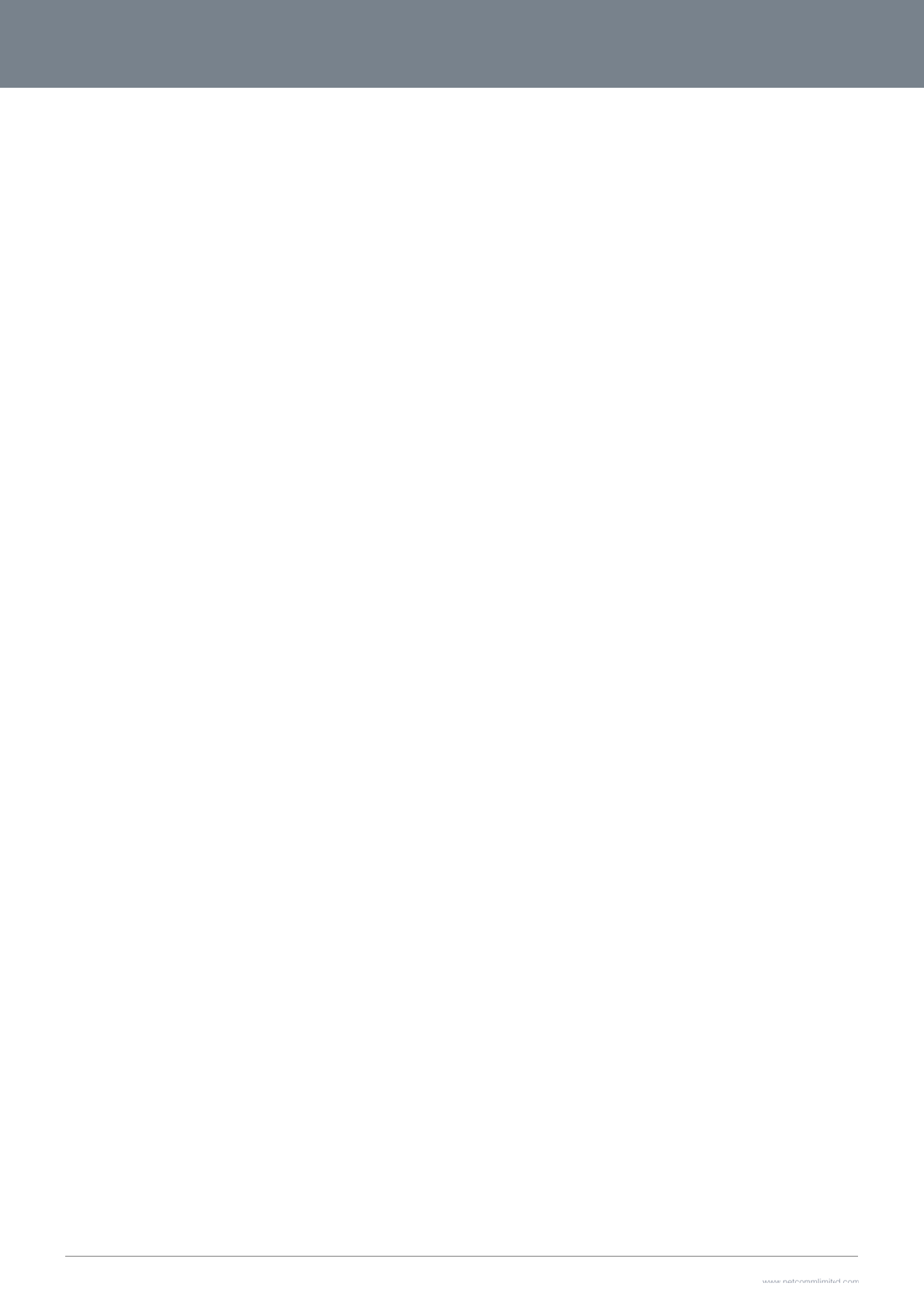
3G2
7
35
Ad
This
7
WV-R User Guide
vanced
page allows you to
m
m
odify the advance
d
d
wireless settings fo
r
r
your 3G27WV-R. T
h
h
ese settings should not be changed unl
e
ss you are aware of
w
what effect they will
www.netcommlimit
e
Y
h
ave.
e
d.com
Y
ML38
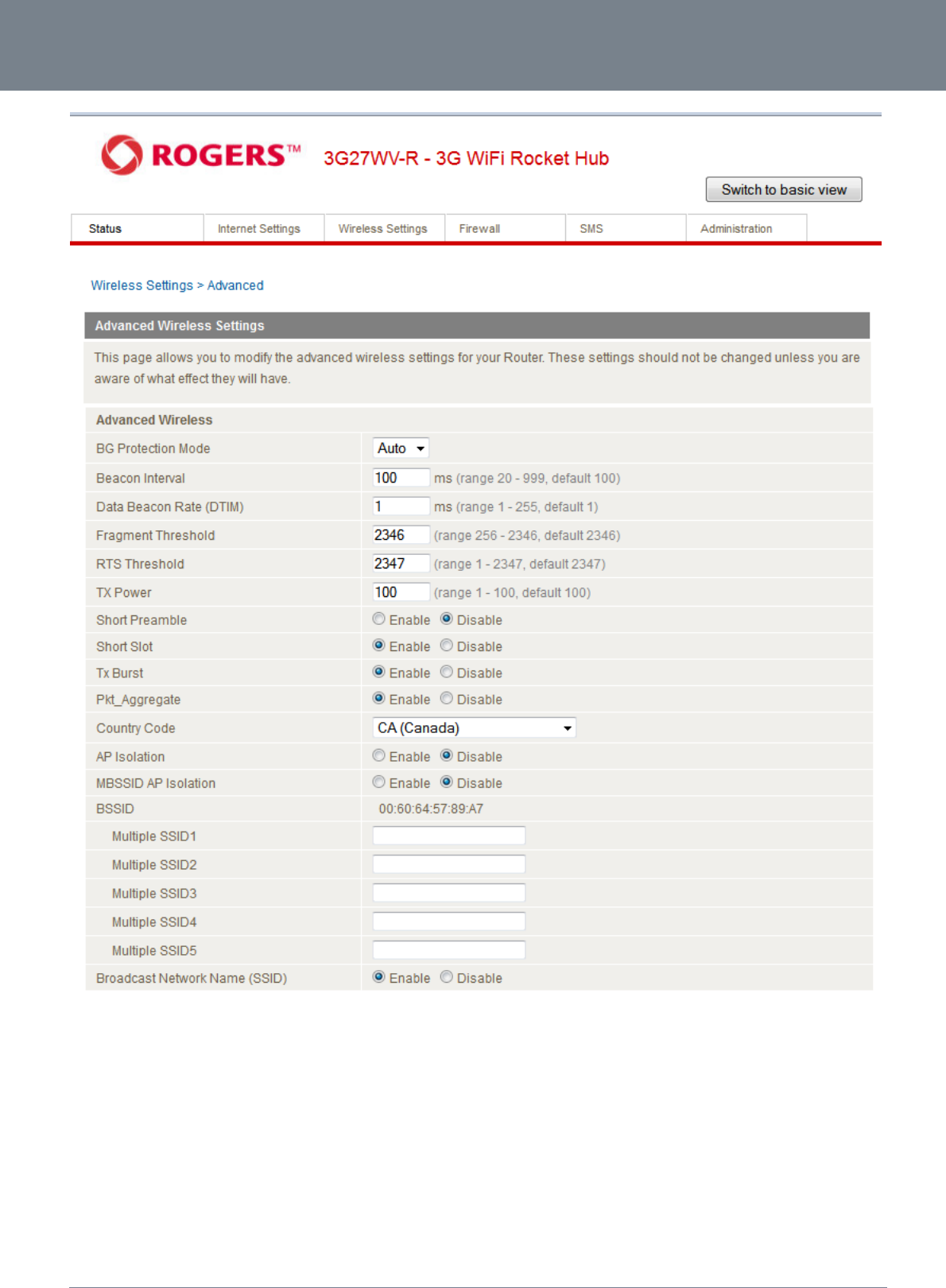
3G27WV-R
36
3G27WV-R User Guide
www.netcommlimited.com
YML38
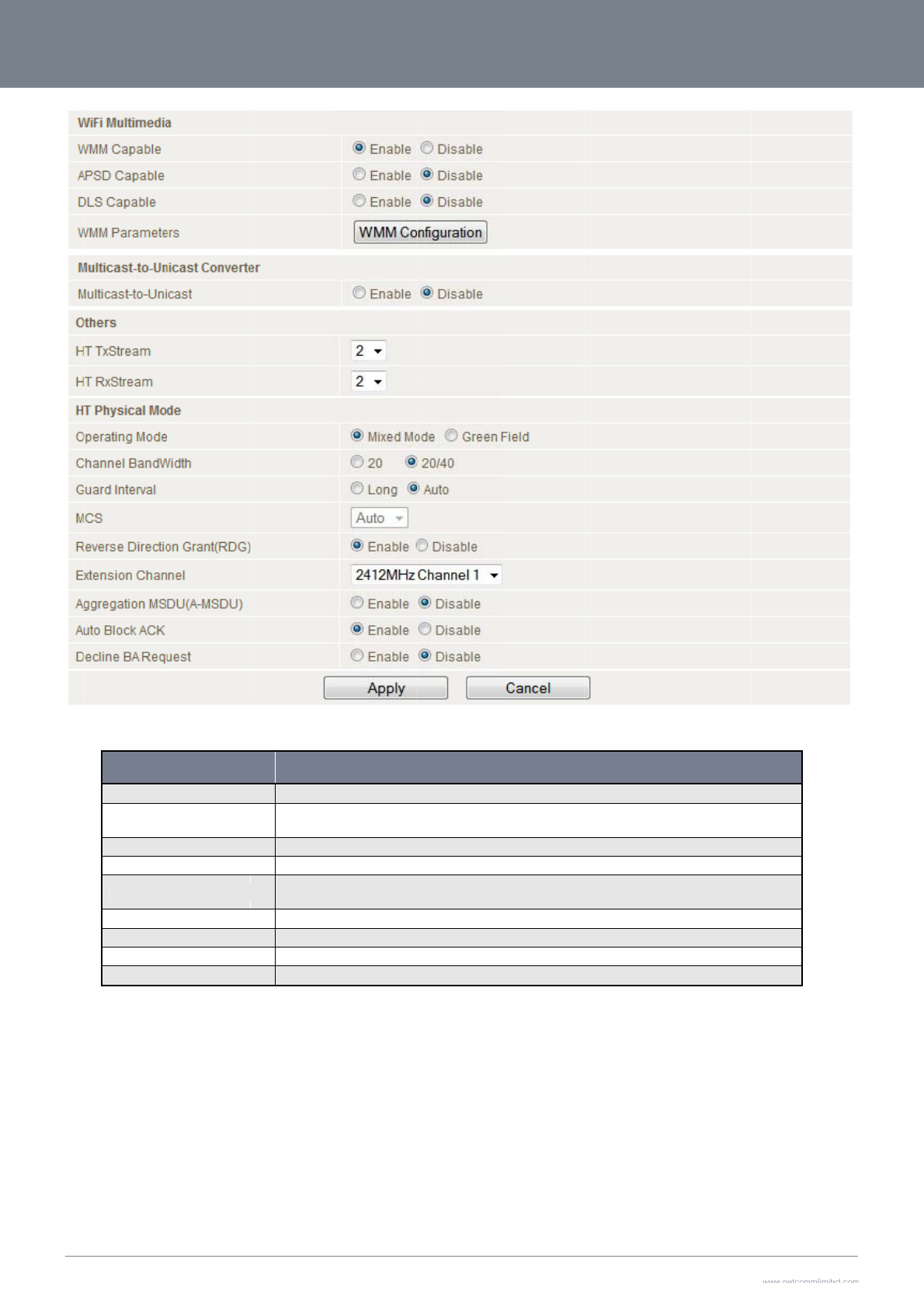
3G2
7
37
Clic
k
7
WV-R User Guide
Beacon Interval:
Data Beacon Rat
e
Fragment Thresh
o
RTS Threshold:
AP Isolation:
TX Power:
WMM Capable:
WMM Parameters
Broadcast Netwo
r
k
Apply to save the s
OPTION
e
(DTIM):
o
ld:
:
r
k Name (SSID):
s
ettings.
Interval of time i
Enter a value b
e
broadcast and
m
This specifies t
h
When the pack
e
This feature allo
Disabled. To te
r
This determine
s
WMM (WiFi Mul
t
Click on the W
M
Select ‘Disable
d
Figure28‐
A
dva
n
n which the wireless route
r
e
tween 1 and 255 for the D
m
ulticast messages
h
e maximum size of a pac
k
e
t size is smaller than the
R
w
s you to isolate clients o
n
r
minate the communicatio
n
the output power of the a
n
t
iMedia) if enabled, suppo
r
M
M Configuration button to
d
’ to hide the SSID of your
3
Table 19 - Advanced
V
ncedView‐
A
dvan
c
r
broadcasts a beacon wh
i
D
elivery Traffic Indication
M
k
et during the fragmentatio
R
TS threshold, the wireless
n
your wireless network. T
o
n
between the wireless clie
n
tenna
rts QoS for experiencing b
configure the WMM para
m
3
G27W
V
-R. If disabled, ot
h
V
iew - Advanced Wi-Fi Se
c
edW
i
‐FiSettings
DEFINITION
i
ch is used to synchronize
M
essage (DTIM). A DTIM is
n of data to be transmitted
router will not use the RT
S
o
enable communication b
e
nts, please choose Enabl
e
etter audio, video and voi
c
m
eters
h
er people will not be able
tting
s
t
he wireless network.
a countdown informing cli
e
. If you set this value too l
o
/CTS mechanism to send
t
e
tween the wireless clients
d.
c
e in applications
scan and detect this prod
u
ents of the next window fo
r
o
w, it will result in bad perf
o
t
his packet.
connected to your 3G27
W
uct’s SSID.
www.netcommlimit
e
Y
r
listening to
o
rmance.
W
V-R, select
e
d.com
Y
ML38
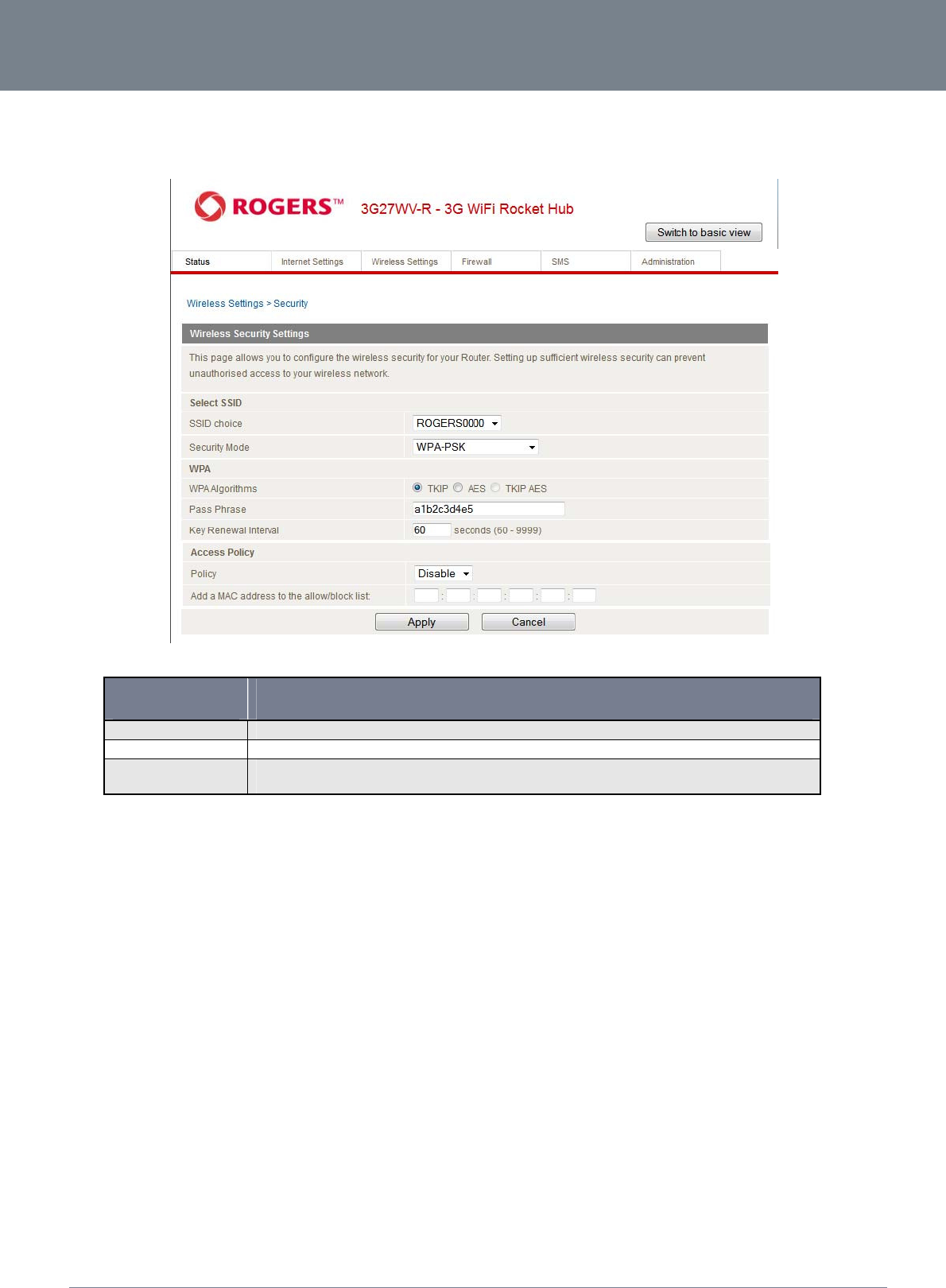
3G27WV-R
38
3G27WV-R User Guide
www.netcommlimited.com
YML38
Security
This page allows you to configure the wireless security for your 3G27WV-R. Setting up sufficient wireless security can prevent unauthorized access to your wireless network.
Figure29‐AdvancedView‐Wi‐FiSecuritySettings
OPTION DEFINITION
SSID Choice: Select the SSID that you wish to configure the security settings of.
Security Mode: Select the security mode for the wireless network. See below for more information
Access Policy: This feature allows MAC Address Control, which prevents unauthorized clients from accessing your wireless network. Select whether to allow/block users on the policy list,
and add their MAC addresses to the list on the format XX:XX:XX:XX:XX:XX
Table 20 - Advanced View - Wi-Fi Security Settings
Security Mode
You may choose from the following wireless security options:
Disabled
Open
Shared
WEP AUTO
WPA
WPA-PSK
WPA2
WPA2- PSK
WPA-PSK-WPA2-PSK
WPA1-WPA2
802.1x.
Refer to the instructions on the following pages to configure the different Wireless Security types.
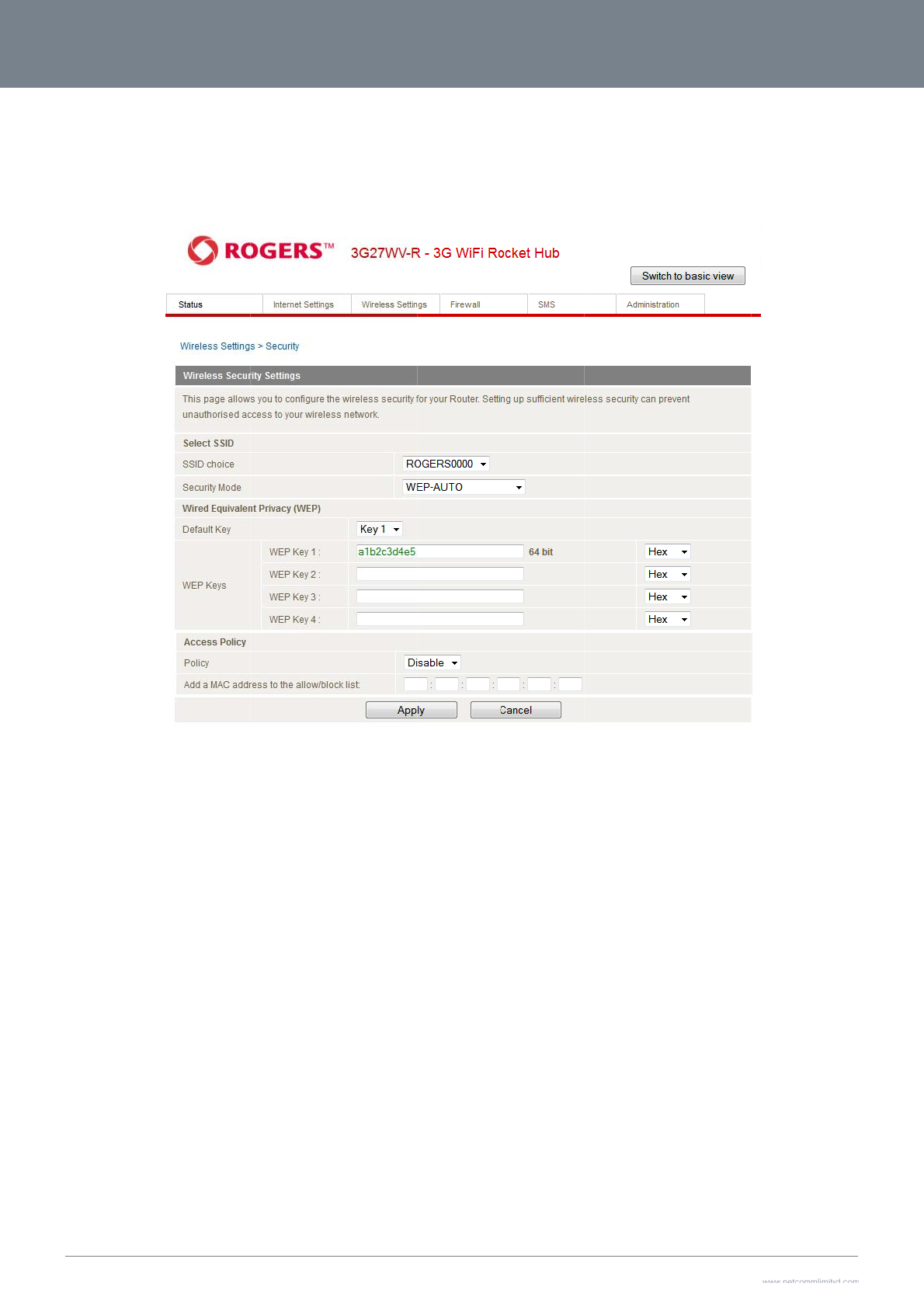
3G2
7
39
WE
P
WE
P
the
S
Clic
k
WP
A
WP
A
con
t
7
WV-R User Guide
P
P
(Wired Equivalent
P
S
ecurity Key you wo
u
k
Apply to save the s
A
1/WPA2
A
(Wi-Fi Protected A
c
t
rol and managemen
t
P
rivacy) helps preve
n
u
ld like to use in the
W
s
ettings.
c
cess) authentication
t
. It provides a stron
g
n
t against unwanted
w
W
EP Key 1 field.
is suitable for enter
p
g
er encryption and a
w
ireless users acces
Figure30‐
A
dva
n
p
rise applications. It
m
u
thentication solutio
n
s
sing your 3G27WV-
R
ncedView‐Wi‐Fi
S
m
ust be used in con
j
n
.
R
. It offers a lower le
v
S
ecuritySettings‐
W
j
unction with an auth
v
el of security in com
p
W
EP
e
ntication server su
c
parison to WPA-PSK
c
h as RADIUS to pro
v
www.netcommlimit
e
Y
and WPA2-PSK. En
t
v
ide centralized acc
e
e
d.com
Y
ML38
t
er
e
ss
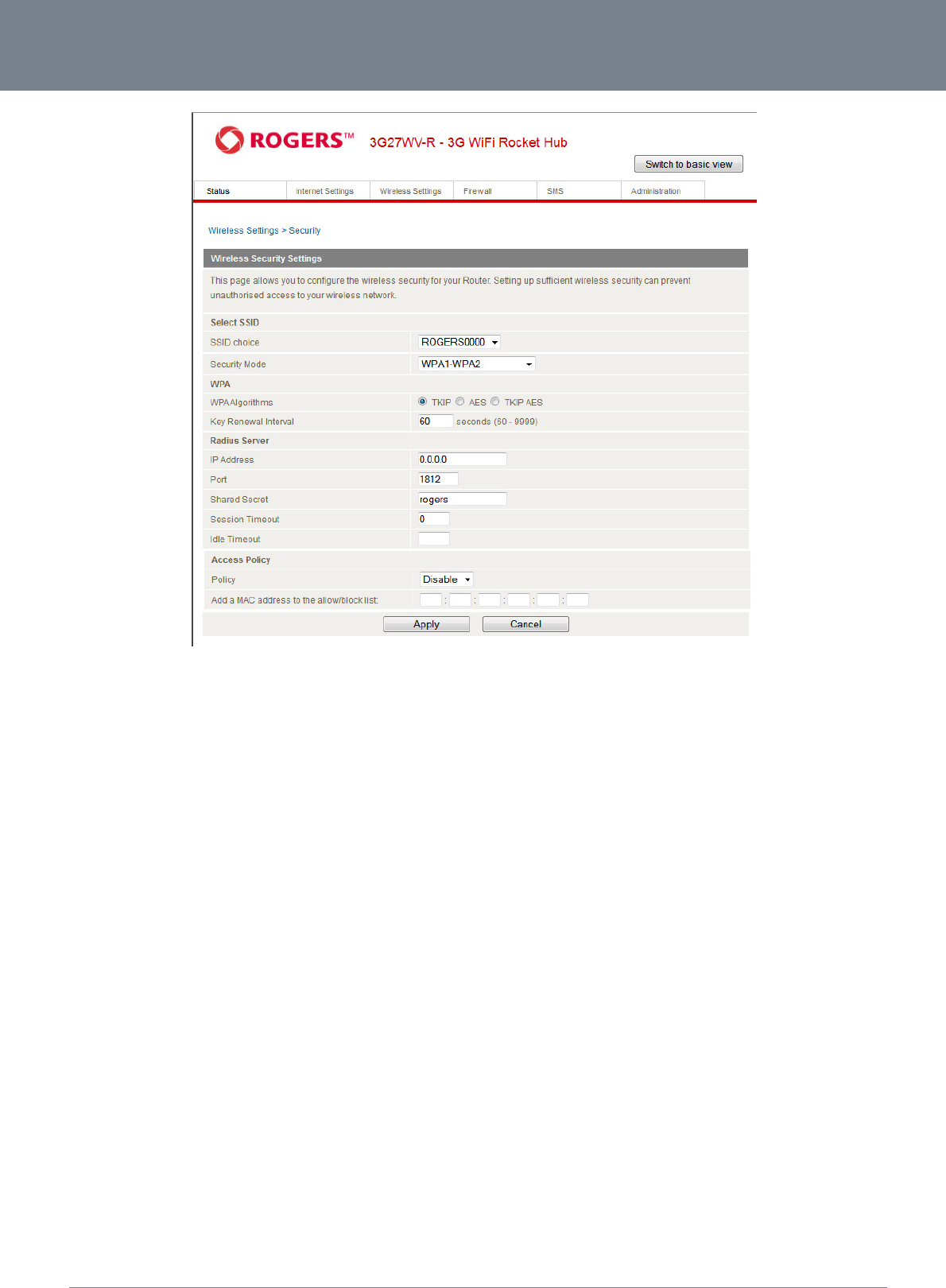
3G27WV-R
40
3G27WV-R User Guide
www.netcommlimited.com
YML38
Figure31‐AdvancedView‐Wi‐FiSecuritySettings‐WPA1/WPA2
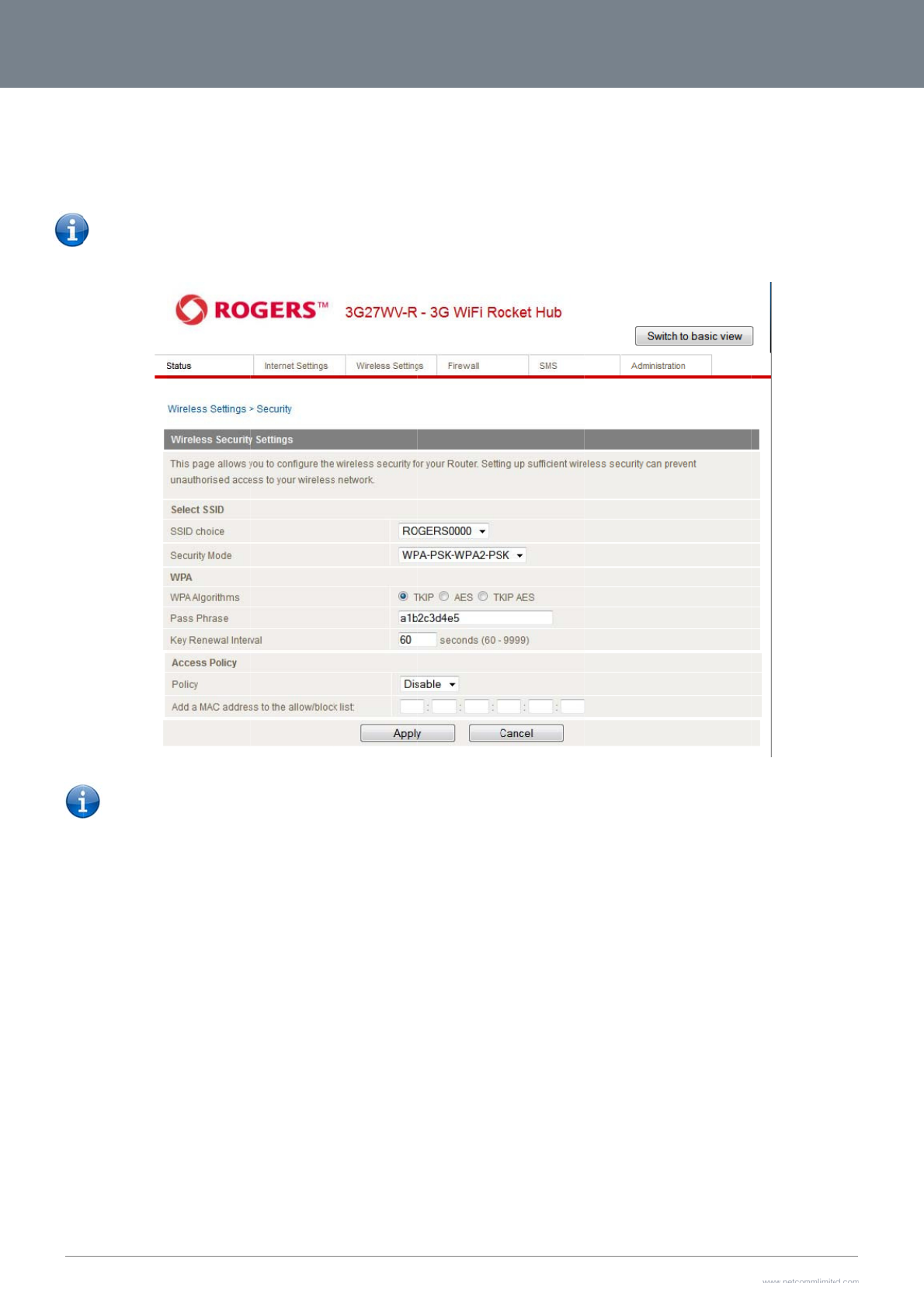
3G2
7
41
WP
A
A n
e
WP
A
num
802.
In o
r
req
u
7
WV-R User Guide
A
-PSK/WPA2-PSK
e
wer type of security
A
2-PSK. After that, pl
e
bers.
Please note th
a
Your 3G27
W
connecting y
o
1x
r
der to use 802.1X s
e
u
ired.
is WPA-PSK (TKIP)
a
e
ase enter the key i
n
a
t the configuration f
o
W
V-R uses WPA2-PS
K
o
ur wireless devices
.
e
curity, you need to
h
a
nd WPA2-PSK (AES
n
the Passphrase fiel
d
o
r WPA-PSK and WP
A
K
by default. Check y
.
h
ave a RADIUS serv
e
)
. This type of securi
t
d
. The key needs to
b
A
2-PSK is identical.
Figure32‐
A
dva
n
o
ur Wireless Securit
y
e
r on your network th
a
t
y gives a more sec
u
b
e more than 8 char
a
ncedView‐Wi‐Fi
S
y
Card or the device
at will act as the aut
h
u
re network compare
a
cters and less than
6
S
ecuritySettings‐
W
label on the bottom
o
h
entication se
r
ver. Pl
e
to WEP. Use TKIP E
n
6
3 characters and it
W
PA‐PSK/WPA2‐PS
K
o
f the 3G27WV-R for
e
ase type in the det
a
ncryption Type for
W
can be any combin
a
K
your default SSID a
n
a
ils for your RADIUS
s
www.netcommlimit
e
Y
W
PA-PSK and AES fo
r
a
tion of letters and
n
d Security key to be
s
erver in the fields
e
d.com
Y
ML38
r
gin
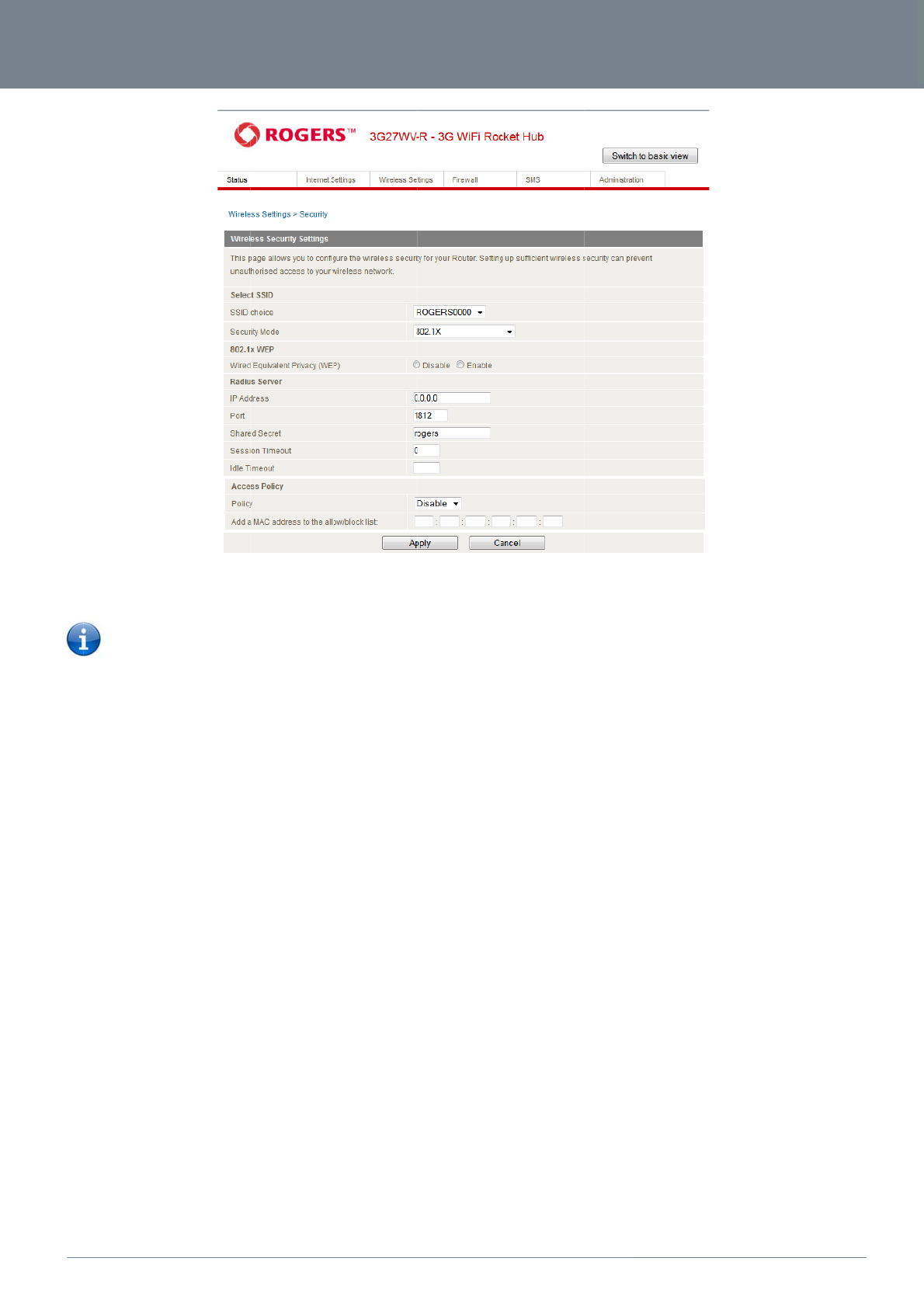
ww
w
YM
L
Mos
w
.netcommlimited.c
o
L
38
Please note
:
settings be
f
Please refer t
o
security such a
s
t wireless adapters i
n
o
m
:
After configuring wi
f
ore you can connec
t
o
your wireless ada
p
s
WPA-PSK (when th
e
n
computers and lap
reless security, you
a
t
wirelessly. Not all
w
p
ter user guide for m
o
e
wireless client sup
p
tops support at leas
t
Figure33‐
A
dva
n
a
lso need to configu
r
w
ireless adapters su
p
o
re details. It is stron
g
p
orts WPA-PSK) in o
r
t
WEP and WPA.
ncedView‐Wi‐Fi
S
r
e your wireless ada
p
p
port WPA-PSK/WPA
2
gly recommended t
o
r
der to secure your
n
S
ecuritySettings‐8
0
p
ter to use the same
2
-PSK/WPA/WPA2 s
e
o
set up a simple wir
e
etwork.
0
2.1x
s
ecurity
e
curity;
e
less
3G27
W
W
V-R
3G27WV-R Us
e
42
e
r Guide
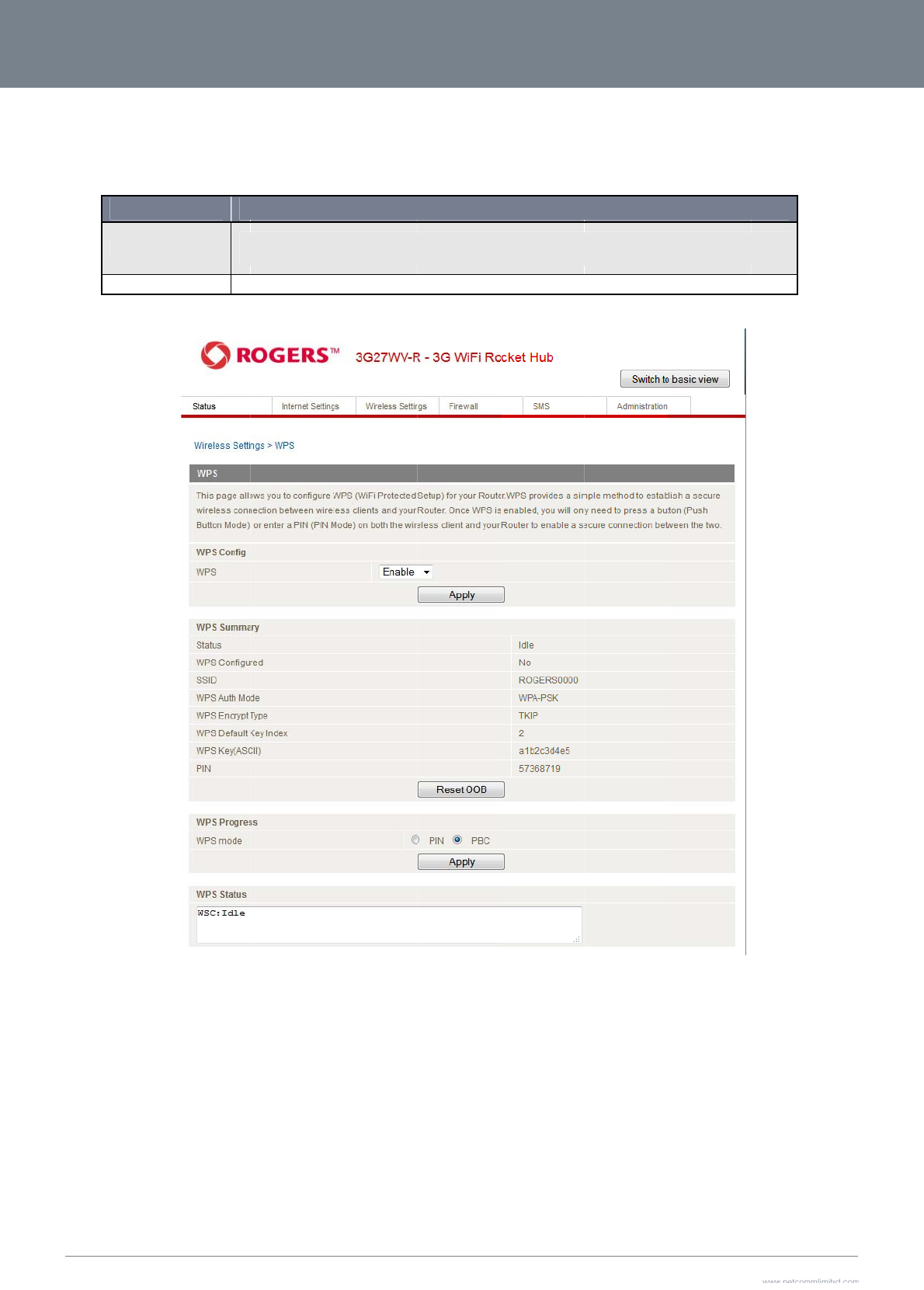
3G2
7
43
W
P
WP
S
pas
s
Use
7
WV-R User Guide
P
S
S
is the simplest way
s
phrase. You only ne
OPT
WPS via Push But
t
WPS via PIN cod
e
the drop box to eith
e
to establish a conne
e
ed to press a button
T
ION
ton yo
u
pu
s
e
yo
u
e
r enable or disable
t
ction between wirel
e
on both wireless cli
e
u
have to push a specific b
s
h the WPS button of the w
u
have to know the PIN co
d
t
he WPS function.
ss clients and your
3
e
nt and the 3G27WV
-
u
tton on the wireless clien
t
i
reless router, or click the ‘
A
e of the wireless client an
d
Table 21 - Advanced
V
Figure34‐
A
dva
n
3
G27WV-R. This met
h
-
R, and the WPS will
D
E
t
or in your wireless client
u
Apply’ button in the web c
o
d
switch it to WPS mode, t
h
V
iew - Enable or Disable
W
ncedView‐WPSS
e
h
od removes the ne
e
do the rest for you.
T
E
FINITION
u
tility to start the WPS mod
e
o
nfiguration interface.
h
en input the wireless clien
W
P
S
e
ttings‐Disabled
d to manually select
T
he 3G27WV-R supp
o
e
. Then switch the 3G27W
V
t
PIN to the 3G27WV-R we
the encryption mod
e
o
rts two types of WP
S
V
-R to WPS mode. You ca
n
e
b interface.
www.netcommlimit
e
Y
e
and fill in the
S
:
n
simply
e
d.com
Y
ML38
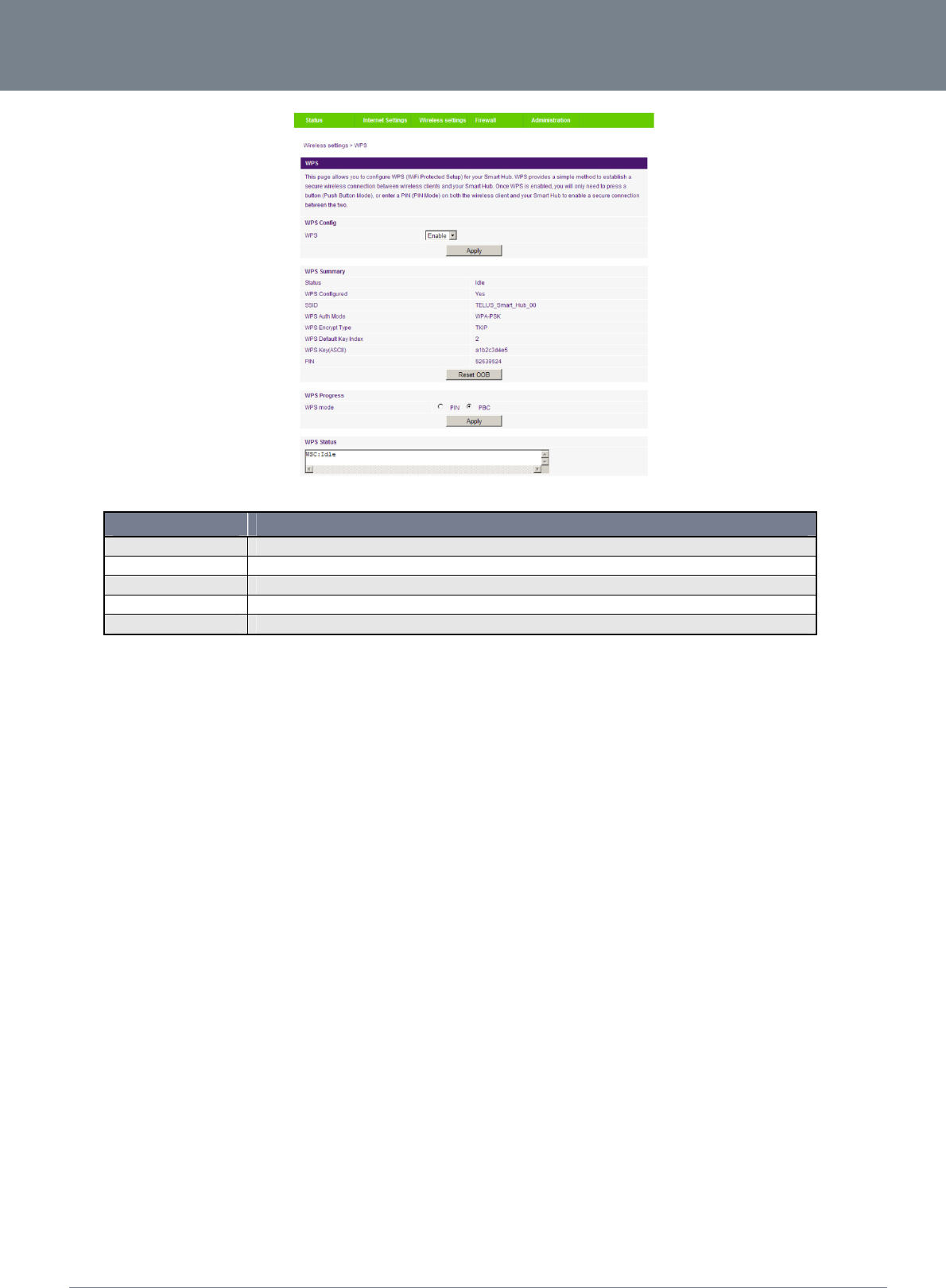
3G27WV-R
44
3G27WV-R User Guide
www.netcommlimited.com
YML38
Figure35‐AdvancedView‐WPSSettings‐Enabled
OPTION DEFINITION
Status: If the wireless security (encryption) function of this wireless router is properly set, you will see a ‘Success’ message here. Otherwise, you will see ‘Idle’.
SSID: This is the network broadcast name (SSID) of the router.
WPS Auth Mode: It shows the active authentication mode for the wireless connection.
WPS PIN: This is the WPS PIN code of the wireless router. You may need this information when connecting to other WPS-enabled wireless devices.
WPS Mode: Select either PIN mode or PBC (which is the WPA via Push Button).
Table 22 - Advanced View - WPS Settings
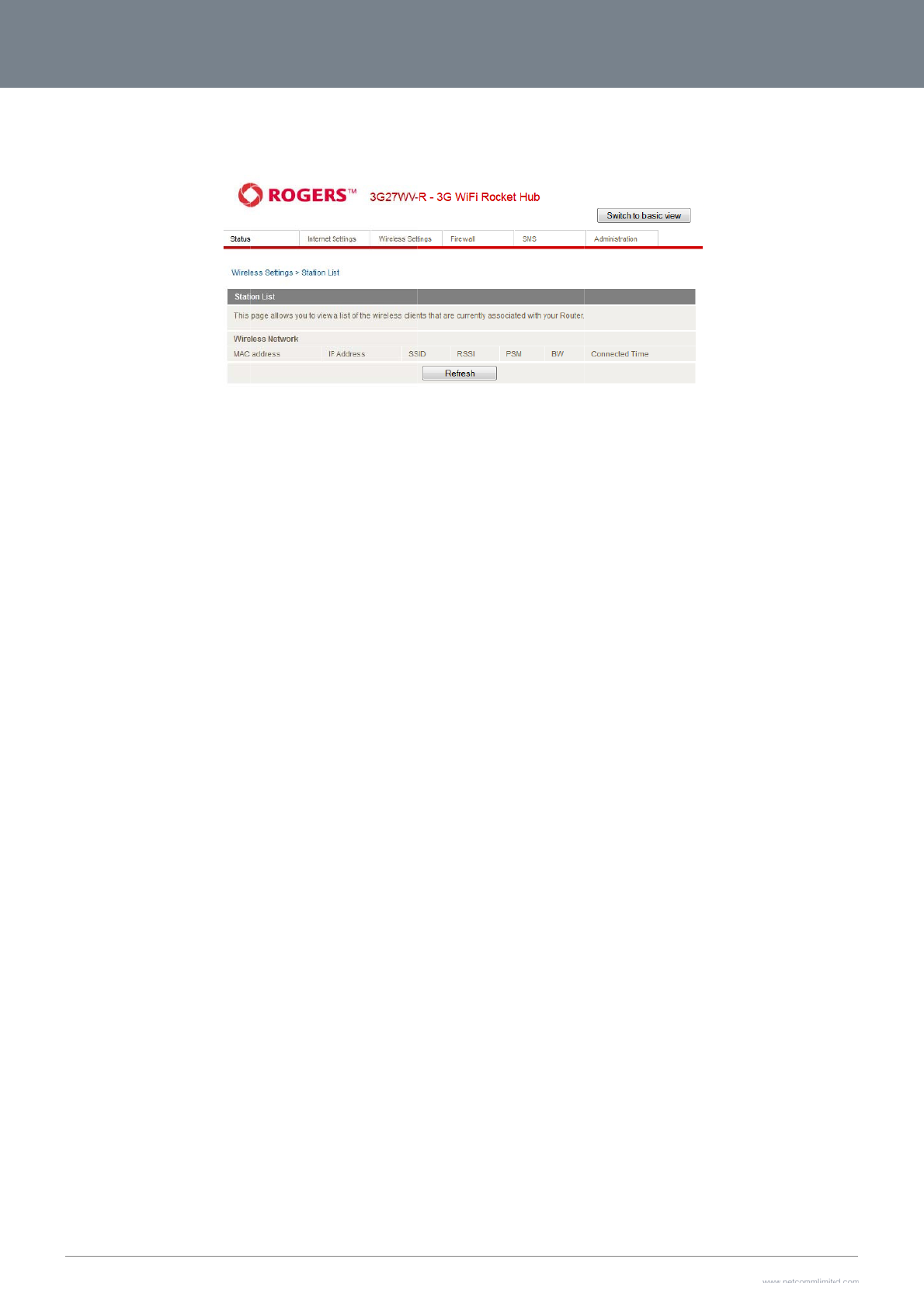
3G2
7
45
St
a
The
7
WV-R User Guide
a
tion List
Station List shows the wireless clients currently associated wi
t
h your 3G27WV-R.
Figure36‐
A
dva
n
ncedView‐Wi‐Fi
S
S
tationList
www.netcommlimit
e
Y
e
d.com
Y
ML38
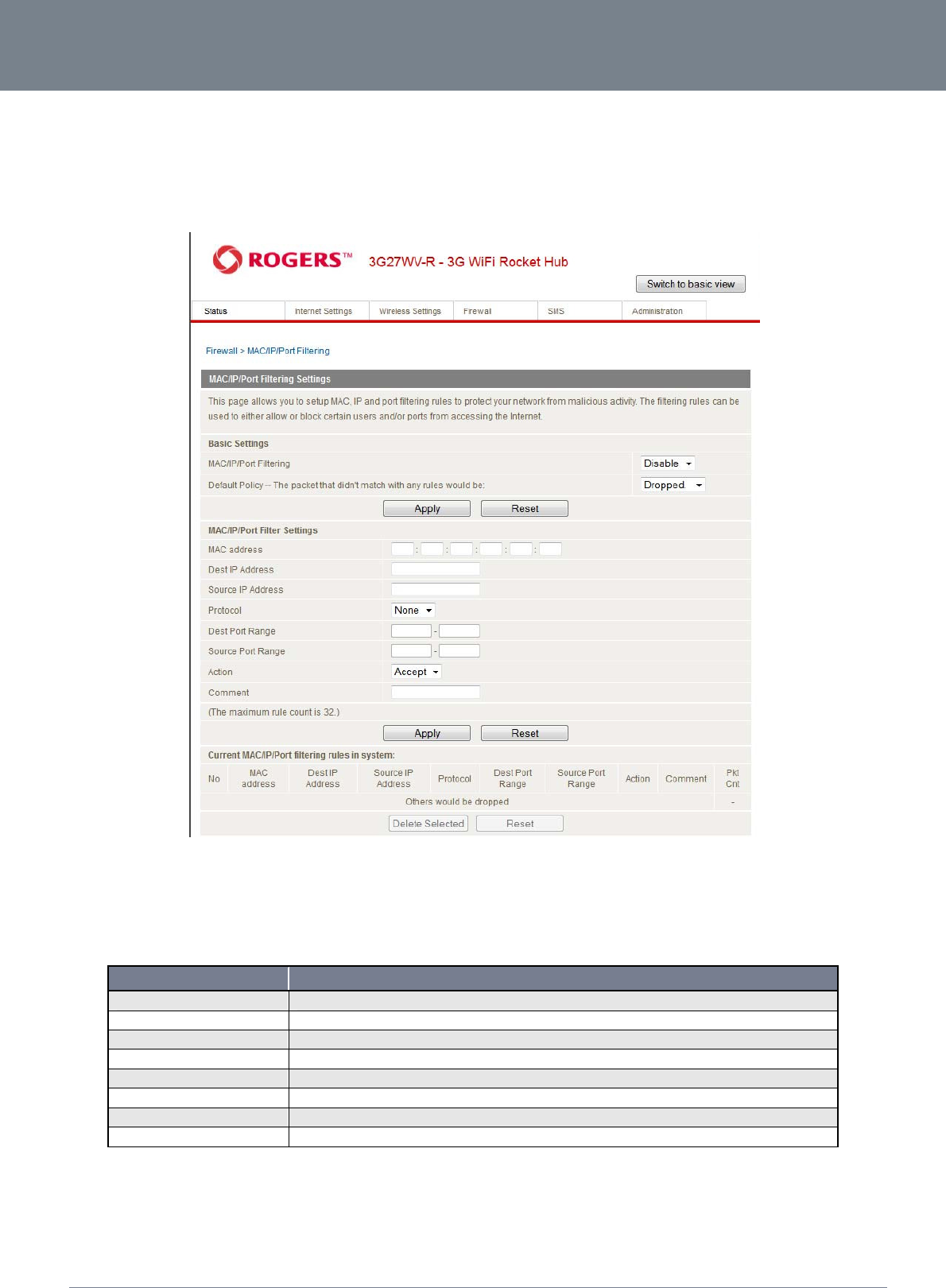
3G27WV-R
46
3G27WV-R User Guide
www.netcommlimited.com
YML38
Firewall
Mac/IP/Port Filtering
This page allows you to setup MAC, IP and port filtering rules to protect your network from malicious activity. The filtering rules can be used to either allow or block certain users and/or ports
from accessing the Internet.
Figure37‐AdvancedView‐PortFilteringSettings
Basic Settings
MAC/IP/Port Filtering: Select Enable to enable MAC/IP/Port Filtering
Default Policy: Select whether packets that do not match any rules are accepted or dropped
MAC/IP/Port Filtering Settings
OPTION DEFINITION
MAC Address: MAC address of a local computer
Dest IP Address: Destination IP Address for the filter rule
Source IP Address: Source IP Address for the filter rule
Protocol: Select the port number protocol type (TCP, UDP or both). If you are unsure, then leave it to the default “TCP&UDP” setting
Dest Port Range: Destination Port Range of the filter rule
Source Port Range: Source Port Range of the filter rule
Action: Either accept or drop the packet that matches the rule
Comment: Add a comment to identify the rule (optional)
Table 23 - Advanced View - Port Filtering Settings
Click ‘Apply’ to save the settings.
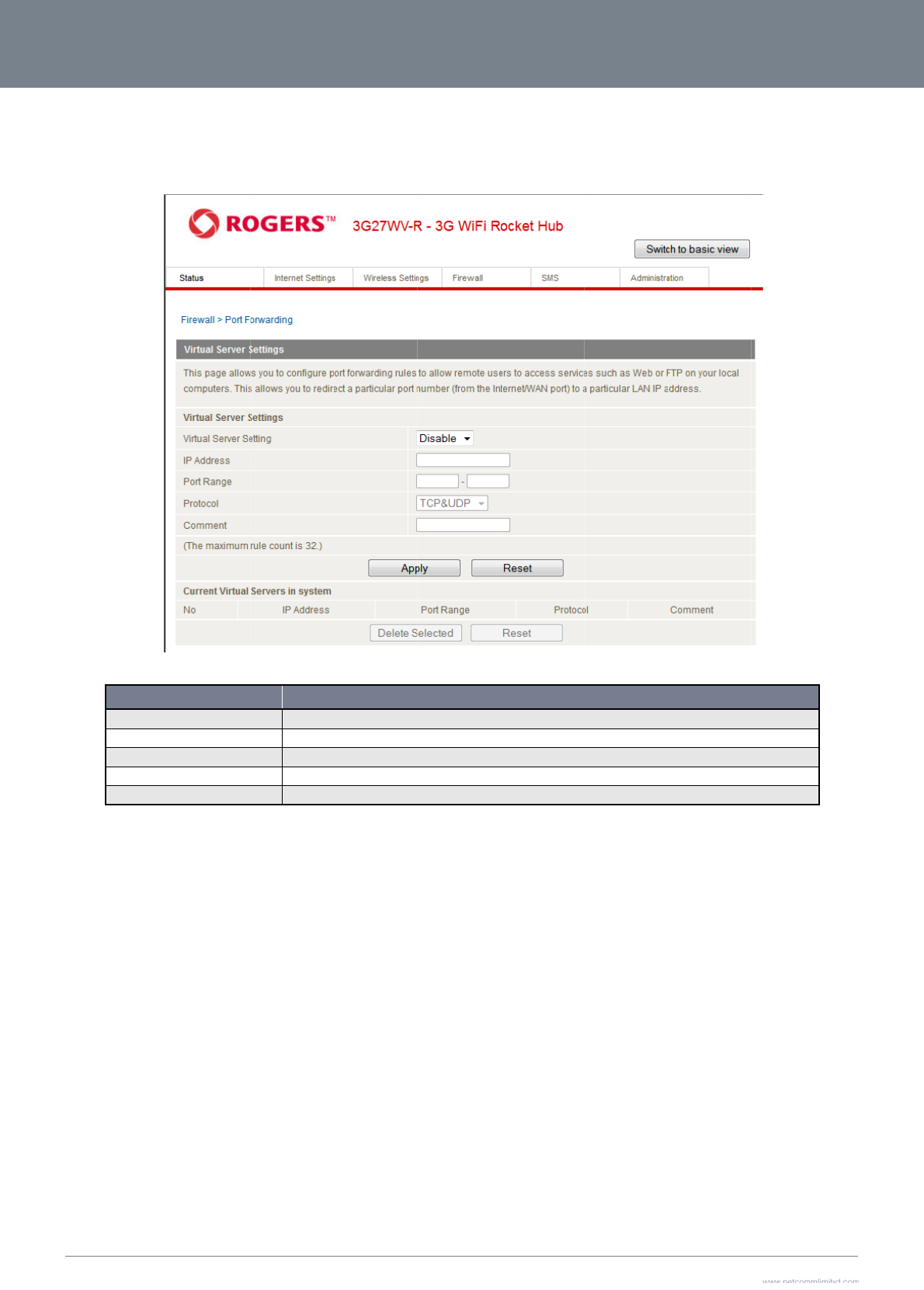
3G2
7
47
Po
This
num
Clic
k
7
WV-R User Guide
rt Forwarding
page allows you to
c
ber (from the Intern
e
Virtual Server Se
t
IP Address:
Port Range:
Protocol:
Comment:
k
’ Apply’ to save the
g
c
onfigure port forwa
r
e
t/WAN port) to a par
t
OPTION
ttings:
settings.
r
ding rules to allow r
e
t
icular LAN IP addre
s
Enable/Disab
l
The LAN IP a
d
The public p
o
Select the po
r
Add a comm
e
e
mote users to acce
s
s
s.
Figure38‐
A
dva
n
e port forwarding.
d
dress that the public port
rt numbers to be sent to th
r
t number protocol type (T
C
e
nt to identify the rule (opti
o
Table 24 - Advanced
V
s
s services such as
W
ncedView‐PortF
o
number packet will be se
n
h
e specific LAN IP addres
s
C
P, UDP or both). If you ar
e
o
nal)
V
iew - Port Forwarding Se
W
eb (HTTP) or FTP o
n
o
rwardingSettings
DEFINITION
n
t to.
s
.
e
unsure, then leave it as t
h
tting
s
n
your local comput
e
h
e default “TCP&UDP” set
t
e
rs. This allows you t
o
t
ing
www.netcommlimit
e
Y
o
redirect a particula
e
d.com
Y
ML38
r port
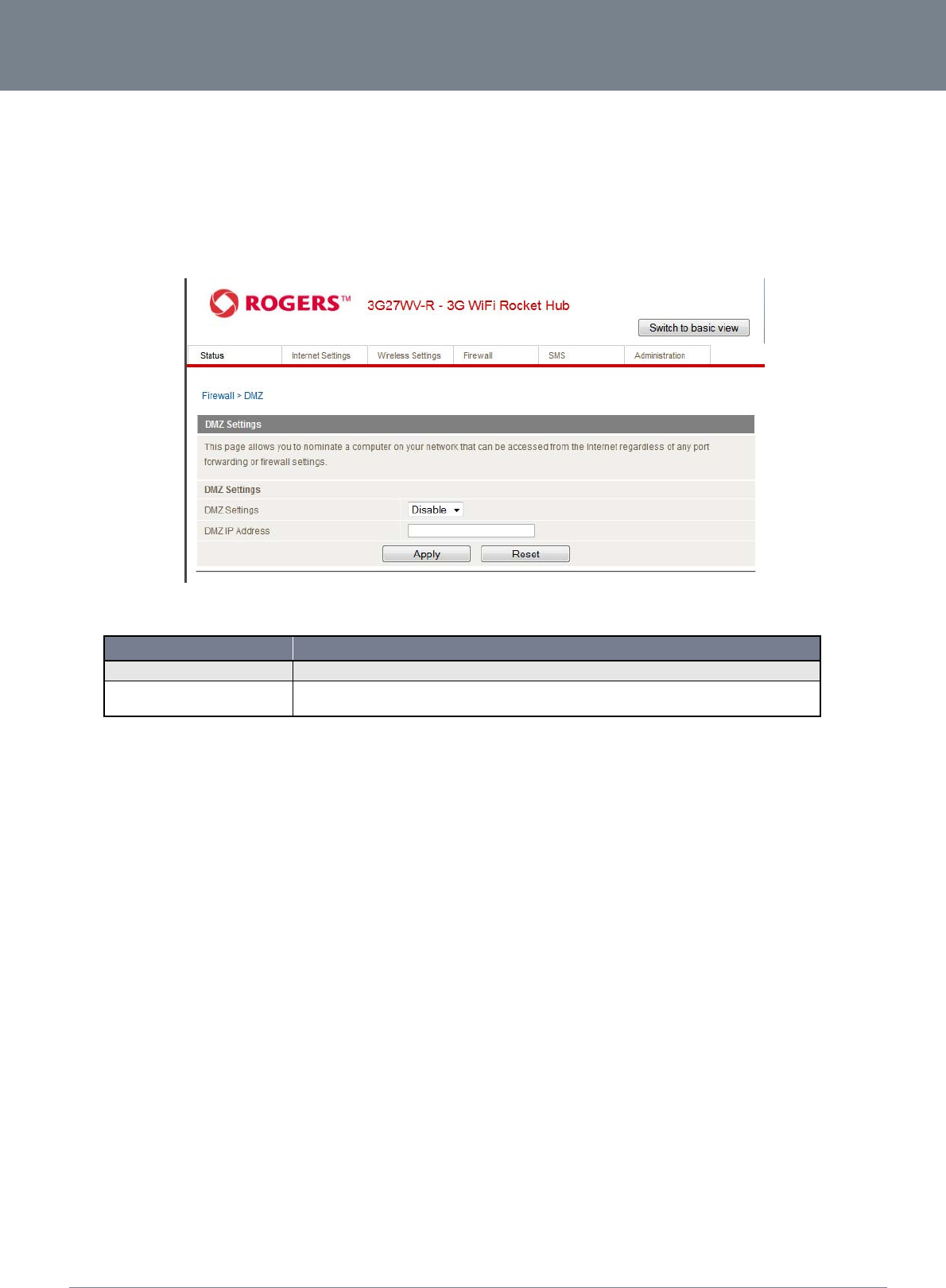
3G27WV-R
48
3G27WV-R User Guide
www.netcommlimited.com
YML38
DMZ
If you have a client PC that cannot run an Internet application (e.g. Games) properly from behind the NAT firewall, then you can open up the firewall restrictions to allow unrestricted two-way
Internet access by defining a DMZ Host.
The DMZ function allows you to re-direct all packets going to your WAN port IP address, to a particular IP address in your LAN. The difference between the virtual server and the DMZ function is
that the virtual server re-directs a particular service/Internet application (e.g. FTP, websites) to a particular LAN client/server, whereas DMZ re-directs all packets (regardless of services) going to
your WAN IP address to a particular LAN client/server.
Figure39‐AdvancedView‐DMZSettings
OPTION DEFINITION
DMZ Settings: Enable/disable DMZ.
DMZ IP Address: Fill in the IP address of a particular host in your LAN Network that will receive all the packets originally going to the WAN port/Public IP address of your
3G27WV-R.
Table 25 - Advanced View - DMZ Settings
Click ‘Apply’ to save the above configurations.
System Security
This page allows you to improve the security of your 3G27WV-R through the SPI (Stateful Packet Inspection) firewall and remote access settings.
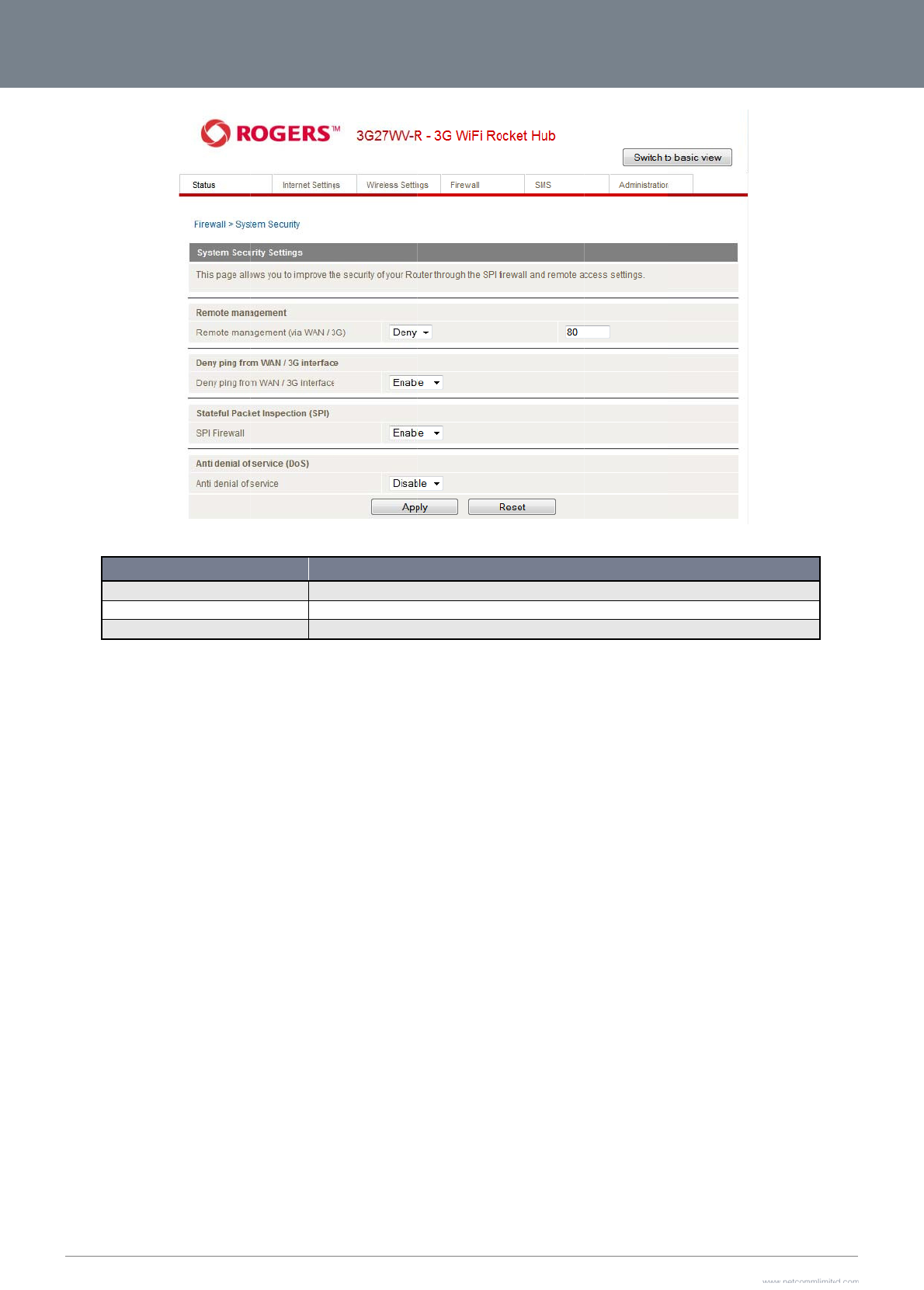
3G2
7
49
Clic
k
7
WV-R User Guide
Remote Manage
m
Deny ping from
W
SPI Firewall
k
‘Apply’ to save the
OPTION
m
ent (via WAN / MBB):
W
AN / MBB interface:
settings.
Enab
Sele
c
Enab
l
e/Disable remote manage
t Enable to deny ICMP pa
c
l
e/Disable the SPI (Stateful
Table 26 – Advanced
Fig
u
ment on the WAN interfac
e
c
kets received on the WA
N
Packet Inspection) firewa
View – System Security S
e
u
re40‐
A
dvanced
V
DEFINITIO
N
e
.
N
interface. Otherwise, sel
e
l
l to improve the security o
f
e
tting
s
V
iew‐SystemSecu
r
N
e
ct “Disable” to allow ICMP
f
your 3G27WV-R.
r
itySettings
P
packets received on the
W
www.netcommlimit
e
Y
W
AN interface.
e
d.com
Y
ML38
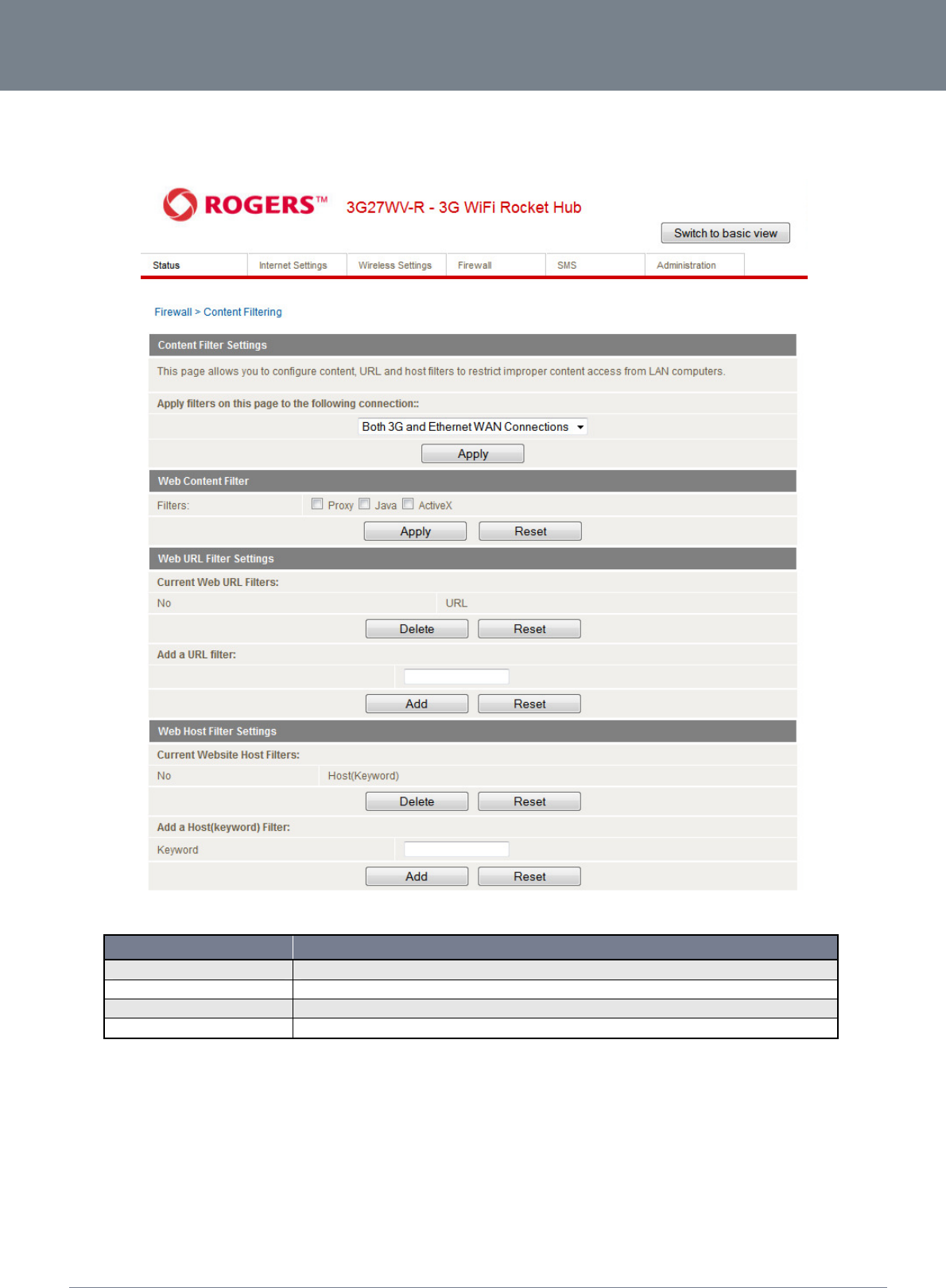
3G27WV-R
50
3G27WV-R User Guide
www.netcommlimited.com
YML38
Content Filtering
This page allows you to configure content, URL and host filters to restrict improper content access from LAN computers
Figure41–AdvancedView–ContentFilteringSettings
OPTION DEFINITION
Content Filter Settings Select which connection type the content filtering applies to.
Web Content Filter: Tick the boxes to enable Proxy, Java or ActiveX content filtering. Click “Apply” to save the settings.
URL Filter: Block access to a website by entering its full URL address and clicking Add. Rules can be deleted at any time via this page.
Host Filter: Block access to certain websites by entering a keyword. Rules can be deleted at any time via this page.
Table 27 - Advanced View - Content Filtering Settings
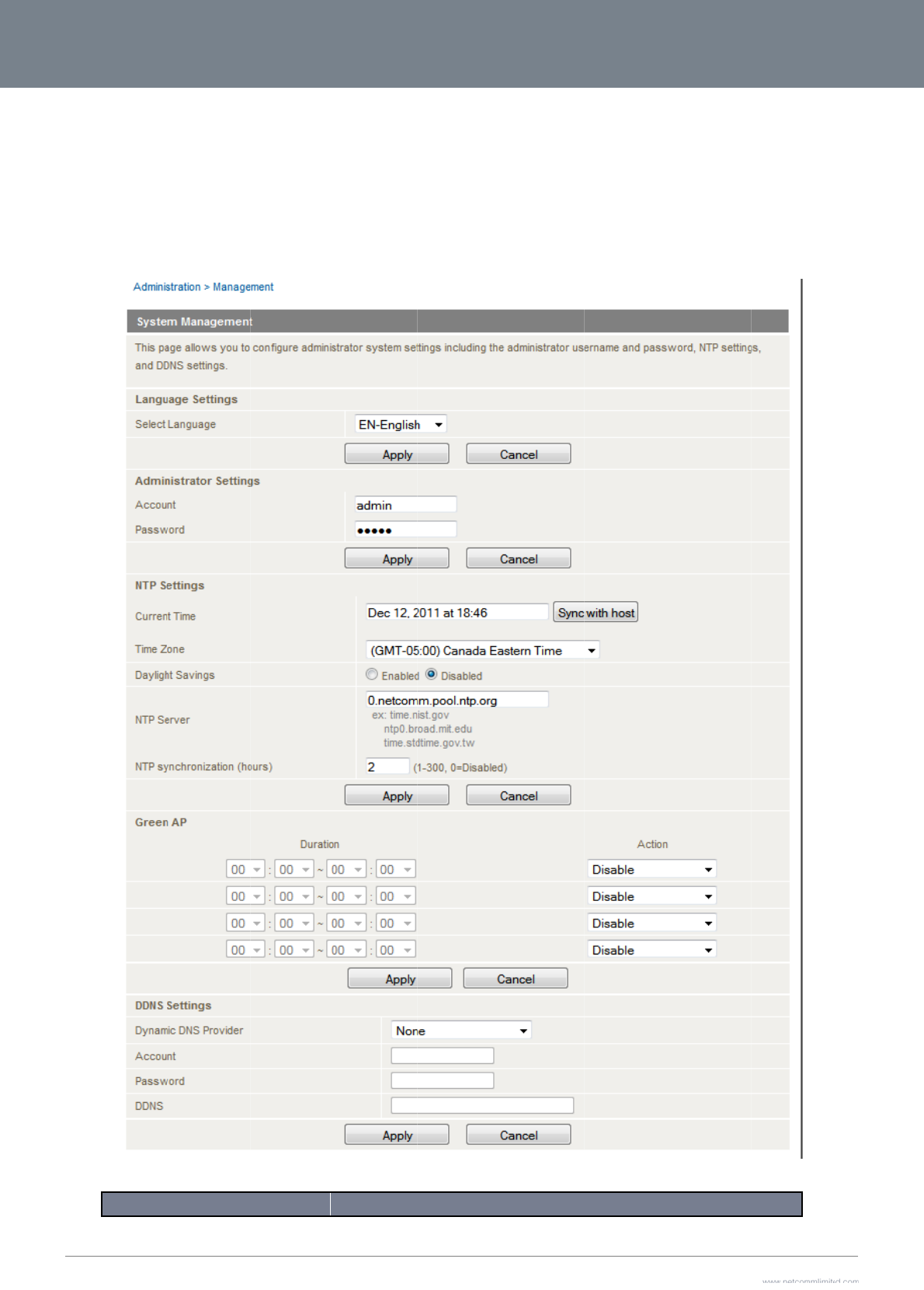
3G2
7
51
Ad
m
St
a
If yo
M
a
This
7
WV-R User Guide
m
inistration
a
rtup Wizard
u wish to re-run the i
a
nagement
page allows you to
c
nitial setup wizard, y
o
c
onfigure administra
t
OPTION
o
u can do so by mo
v
t
or system settings i
n
v
ing the mouse over
A
n
cluding the system l
Figure42‐
A
dva
n
A
dministration, and
c
anguage, administr
a
ncedView‐Mana
g
c
licking on “Start Wi
z
a
tor username and p
a
g
ementSettings
DEFINITIO
z
ard”.
a
ssword, NTP settin
g
N
g
s, and DDNS settin
g
www.netcommlimit
e
Y
g
s.
e
d.com
Y
ML38
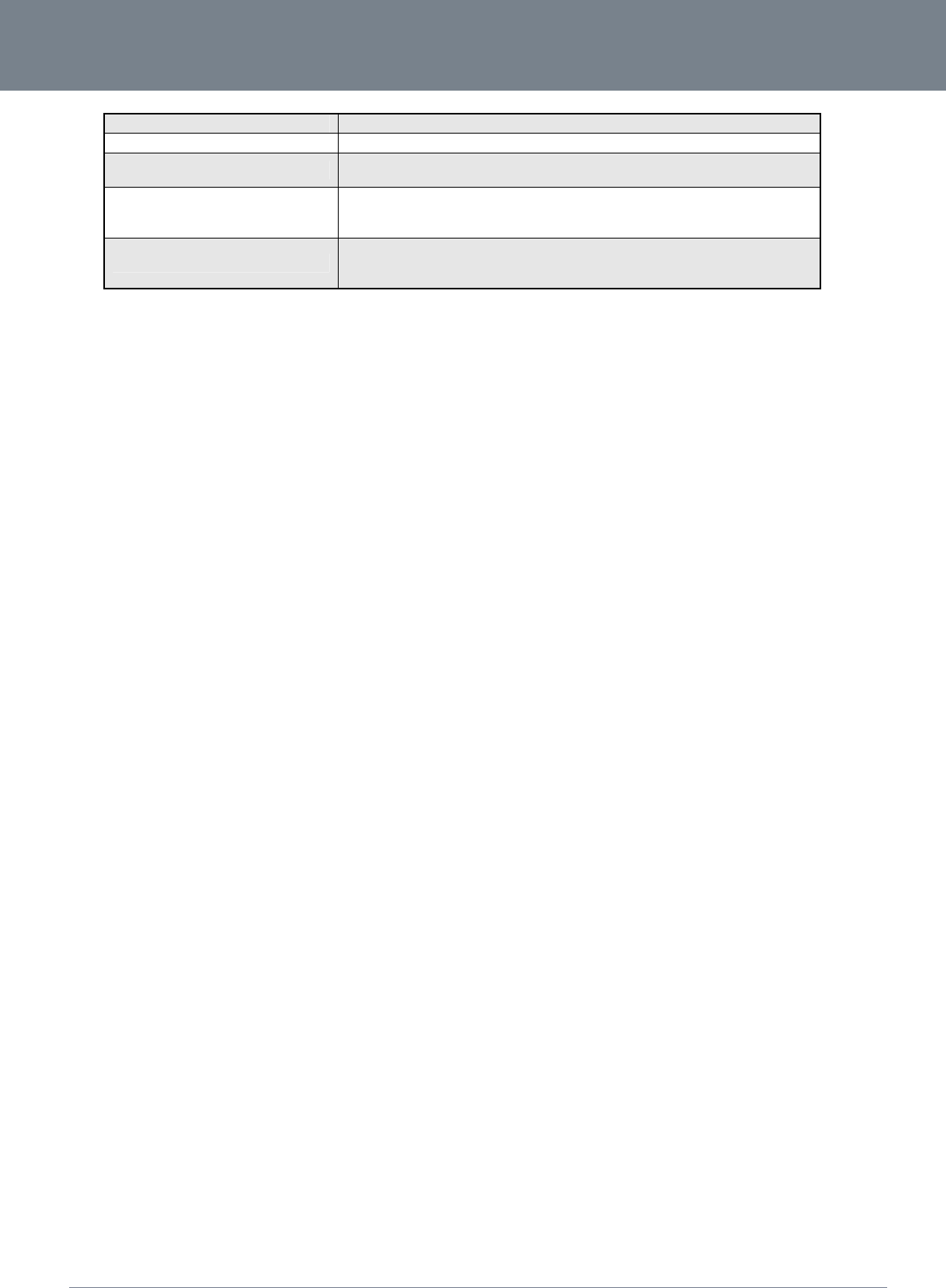
3G27WV-R
52
3G27WV-R User Guide
www.netcommlimited.com
YML38
Language Settings Select which languge you would like the management console to utilise
Administrator Settings (account/password): Configure a new administrator username and password.
NTP Settings: The NTP (Network Time Protocol) settings allow your router to synchronize its internal clock with the global Internet Time. These settings will
affect functions such as System Log entries and Firewall settings.
Green AP:
To provide optional reduction in power usage, you can assign a particular time to reduce the WiFi power output. Please note that a reduction in
the WiFi power output can potentially reduce coverage, data throughput speeds, and stability. If you are having problems with your WiFi
coverage, stability, or throughput speed, please disable the Green AP functionality.
DDNS Settiongs:
DDNS (Dynamic Domain Name Service) allows you to map a static domain name to a dynamic IP address. To use this features, you must sign
up for an account from a DDNS service provider. This router supports DynDNS, FreeDNS, and other common DDNS service providers.
Enter the account details provided by your Dynamic DNS service provider and click Apply.
Table 28 - Advanced View - Management Settings
Click ‘Apply’ to save the settings.
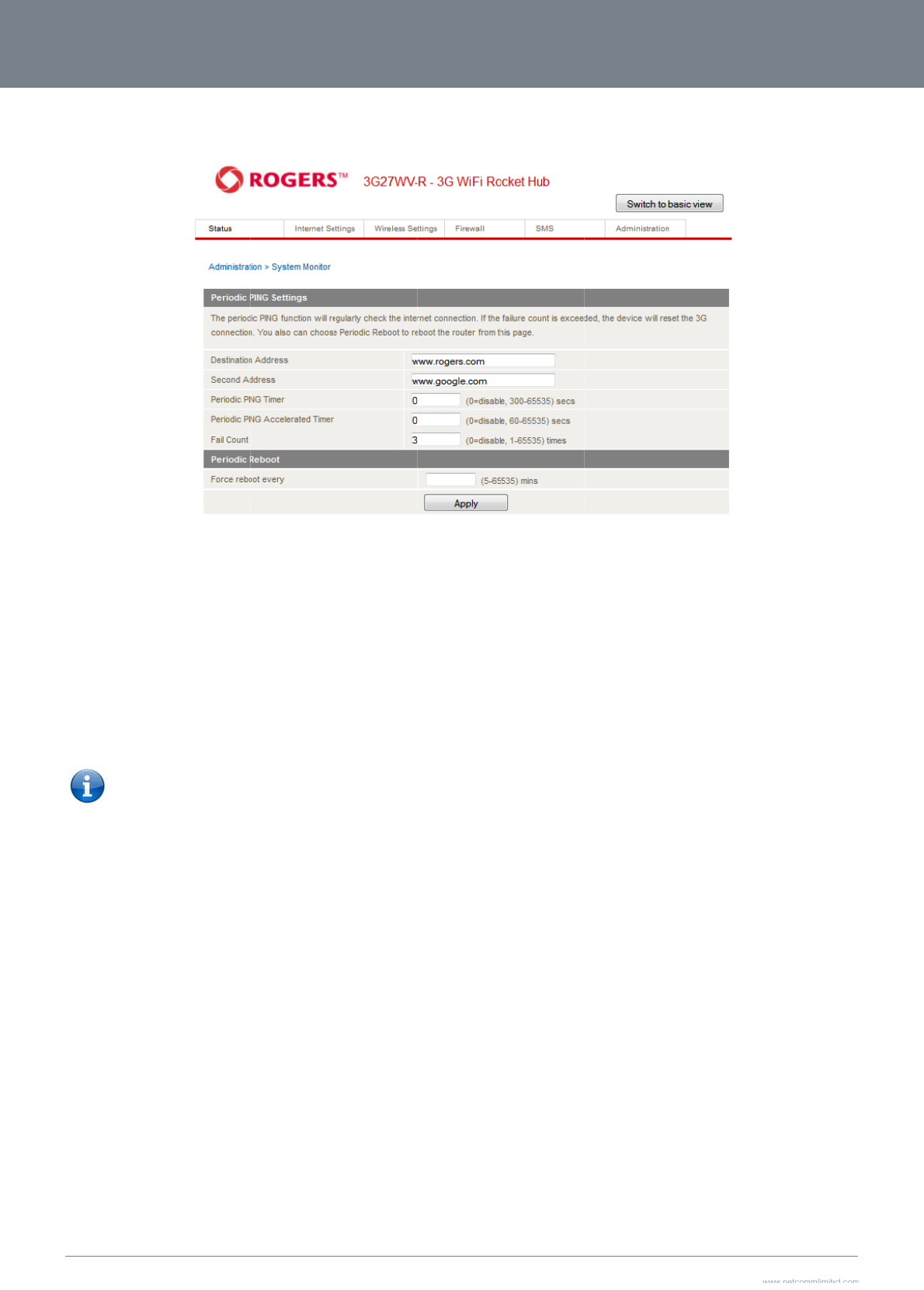
3G2
7
53
Sy
s
The
reb
o
This
To
d
The
reb
o
The
The
7
WV-R User Guide
s
tem Monitor
Periodic Ping Reset
o
ot. The purpose of t
h
feature works as foll
Eve
r
If all
The
sec
o
If all
If an
Please not
e
d
isable the Periodic
P
3G27WV-R can be
c
o
ot the 3G27WV-R if
s
default value is 0 wh
maximum value is 6
5
r
Monitor configures t
h
h
is feature is to ensu
r
ows:-
r
y “Periodic Ping Tim
3 pings fail the 3G2
7
3G27WV-R then sen
o
nds.
accelerated pings i
n
y of the pings succe
e
: The “Periodic Ping
3G27WV-R tim
P
ing Reset Monitor si
m
c
onfigured to automa
s
ome anomaly occu
r
ich disables the Peri
5
535 minutes.
h
e 3G27WV-R to tra
n
r
e recovery of the de
er” value in seconds
7
WV-R sends 3 con
s
ds 3 consecutive pi
n
n
step D fail, the 3G2
ed, the 3G27WV-R r
e
Timer” should never
e to reconnect to th
e
m
ply set to “Fail Cou
tically reboot on a p
e
r
s.
odic Reset Timer.
Figure43‐
A
dva
n
smit controlled ping
vice if the internet c
o
, the 3G27WV-R sen
d
ecutive pings to the
n
gs to the “Destinatio
7WV-R reboots after
e
turns to step A and
be set to a value les
e
cellular network foll
o
nt” 0
e
riodic interval speci
f
ncedView‐Syste
m
packets to user spe
c
o
nnection disconnec
t
ds 3 consecutive pi
n
“Second Address”.
o
n Address” and 3 c
o
r
waiting the amount
o
does not reboot.
s
s than 60 seconds;
t
o
wing a reboot.
f
ied in minutes. Whil
e
m
MonitorSettings
c
ified IP addresses.
I
t
s and does not reco
n
gs to the “Destinatio
o
nsecutive pings to t
h
o
f time entered in th
e
his is to allow the
e
this is not necessa
r
f the router does not
nnect for some reas
o
n Address”.
h
e “Second Address
”
e
“Fail Count” times.
y
, it does ensure tha
t
t
receive a response
o
n.
” every “Periodic Pin
t in the case of remo
www.netcommlimit
e
Y
to the pings the rout
e
g Accelerated Timer
te installations it will
e
d.com
Y
ML38
e
r will
”
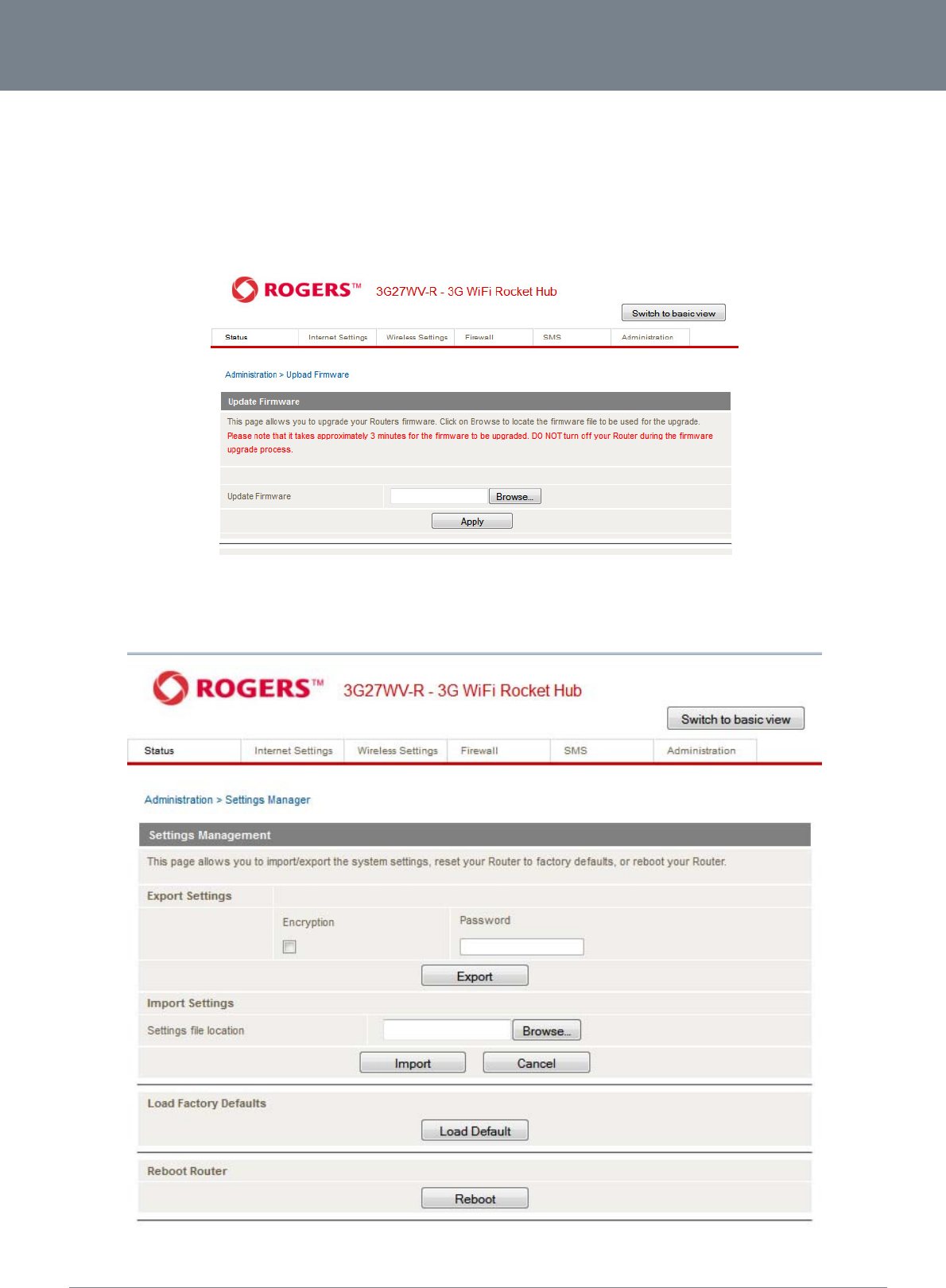
3G27WV-R
54
3G27WV-R User Guide
www.netcommlimited.com
YML38
Update Firmware
This page enables you to update the firmware which controls the 3G27WV-R should an update become available.
To update the 3G27WV-R firmware, perform the following steps:
1. Download the firmware update file and save it to your computer.
2. Click “Browse” and navigate to where you saved the file downloaded to your computer.
3. Select this file and click “Open”.
4. Click the “Apply” button and follow the on-screen prompts.
Figure44‐AdvancedView‐UploadFirmware
Settings Manager
This page allows you to import/export the system settings, reset your 3G27WV-R to factory defaults, or reboot your 3G27WV-R.
Figure45‐AdvancedView‐SettingsManagerSettings
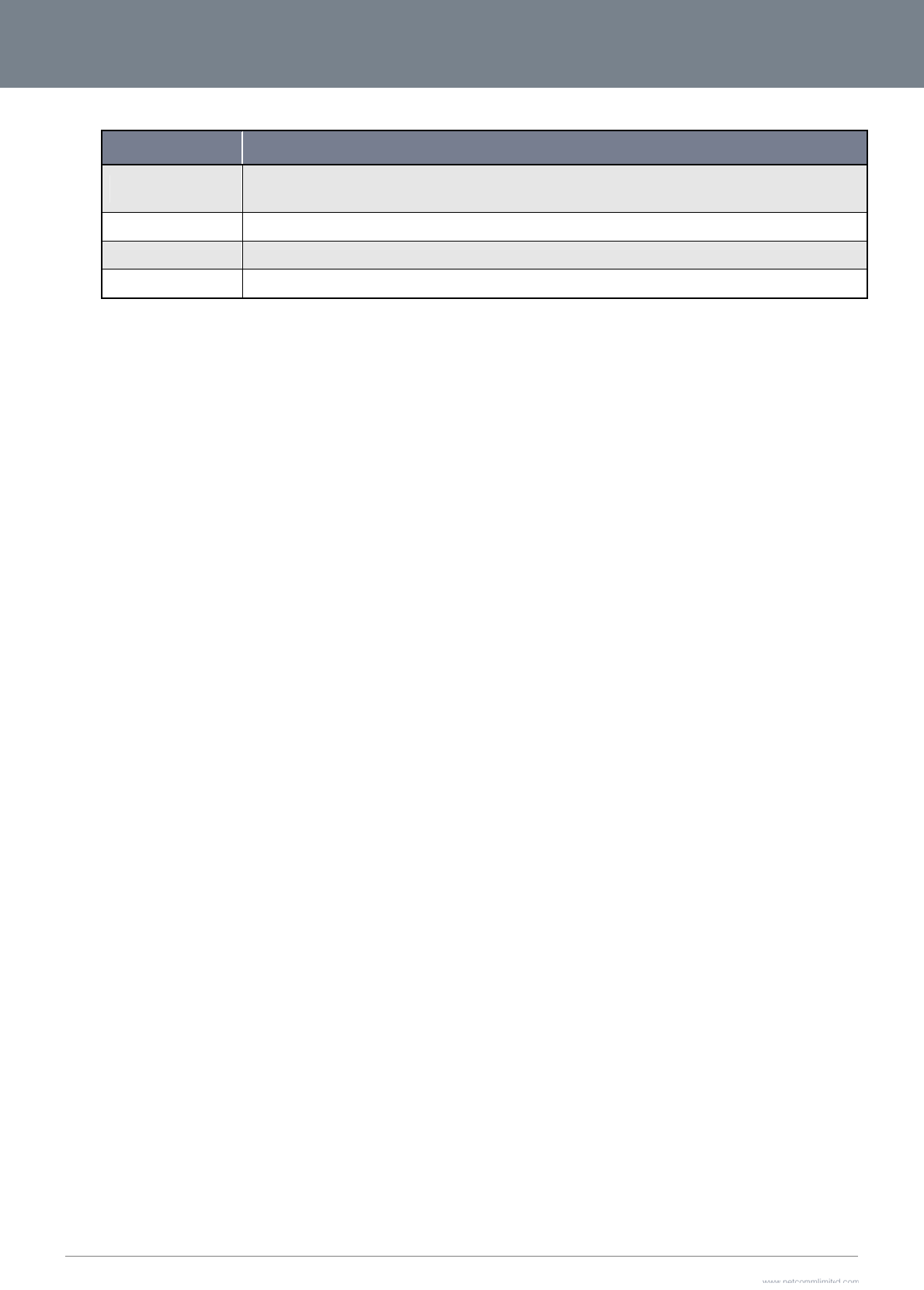
3G2
7
55
St
a
This
7
WV-R User Guide
OP
T
Export Setti
Import Sett
Load Facto
r
Reboot Ro
u
a
tistics
page allows you to
v
T
ION
ngs
ings
r
y Defaults
u
ter
v
iew the LAN, WAN
a
Select to export
t
Encryption and
Select the file to
Reset the 3G27
W
Reboot the 3G2
7
a
nd wireless statistic
s
t
he current confi
g
t
hen entering a
p
import the confi
g
WV
-R to factory d
e
7
WV-R.
Table29‐
A
dva
n
s
of your 3G27WV-R.
g
uration of the 3
p
assword.
g
uration from.
efaults.
n
cedView‐Setting
s
DEFINITIO
N
G
27WV-R. You c
a
s
ManagerSettings
N
a
n also encrypt t
h
h
e export setting
www.netcommlimit
e
Y
s
file by selectin
g
e
d.com
Y
ML38
g
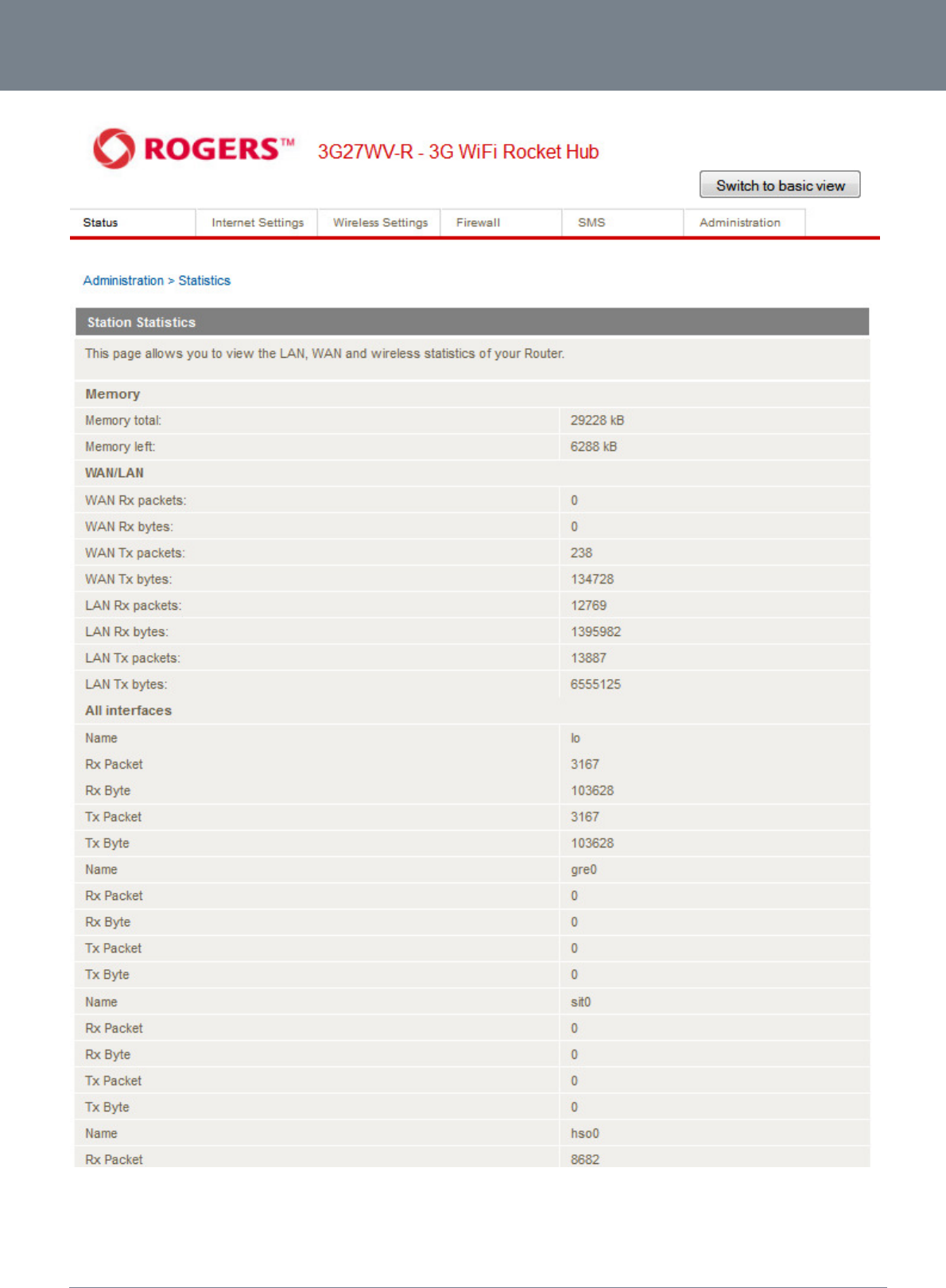
3G27WV-R
56
3G27WV-R User Guide
www.netcommlimited.com
YML38
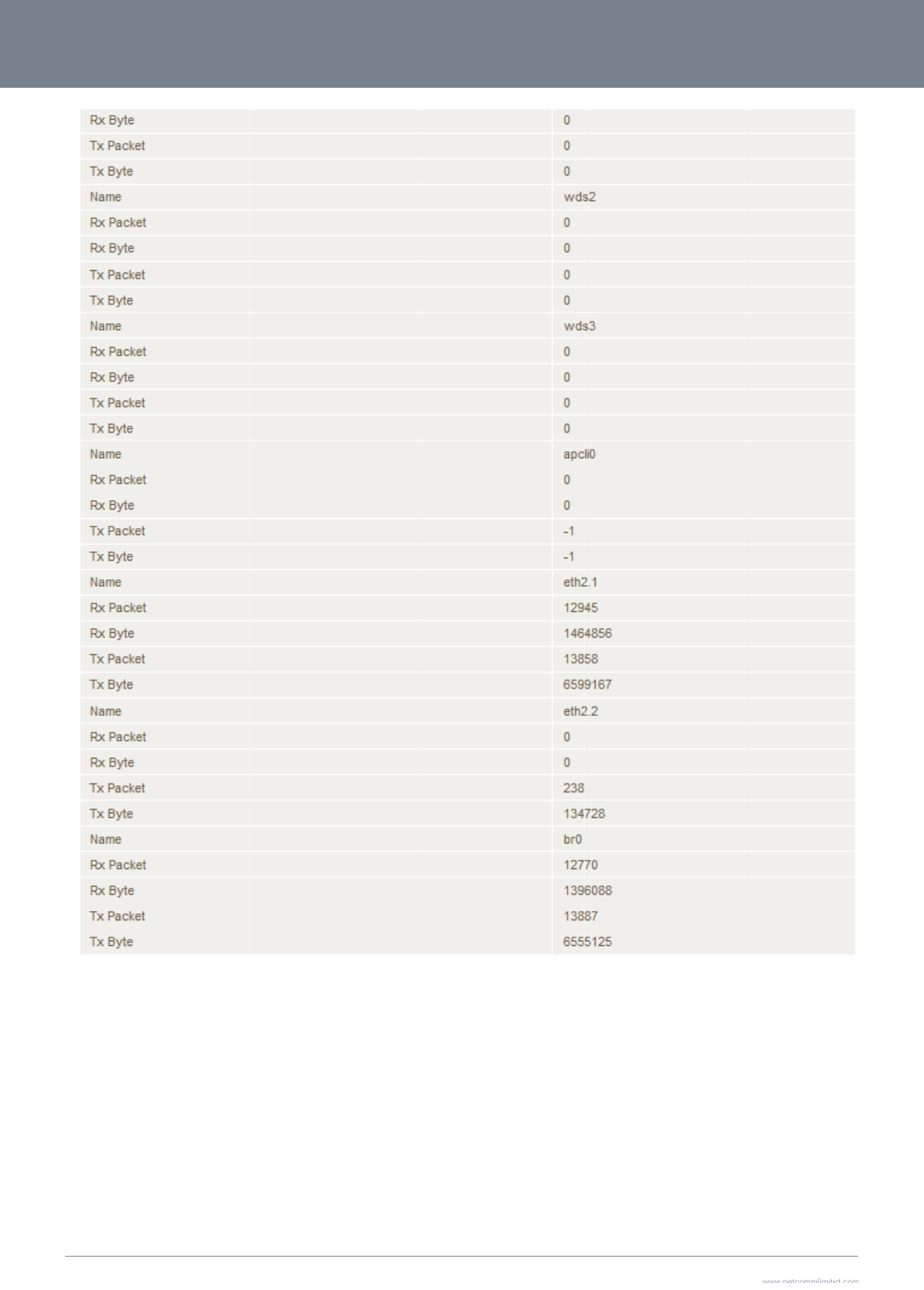
3G2
7
57
7
WV-R User Guide
Figure46‐
A
dva
n
ncedView‐Syste
m
m
Statistics
www.netcommlimit
e
Y
e
d.com
Y
ML38
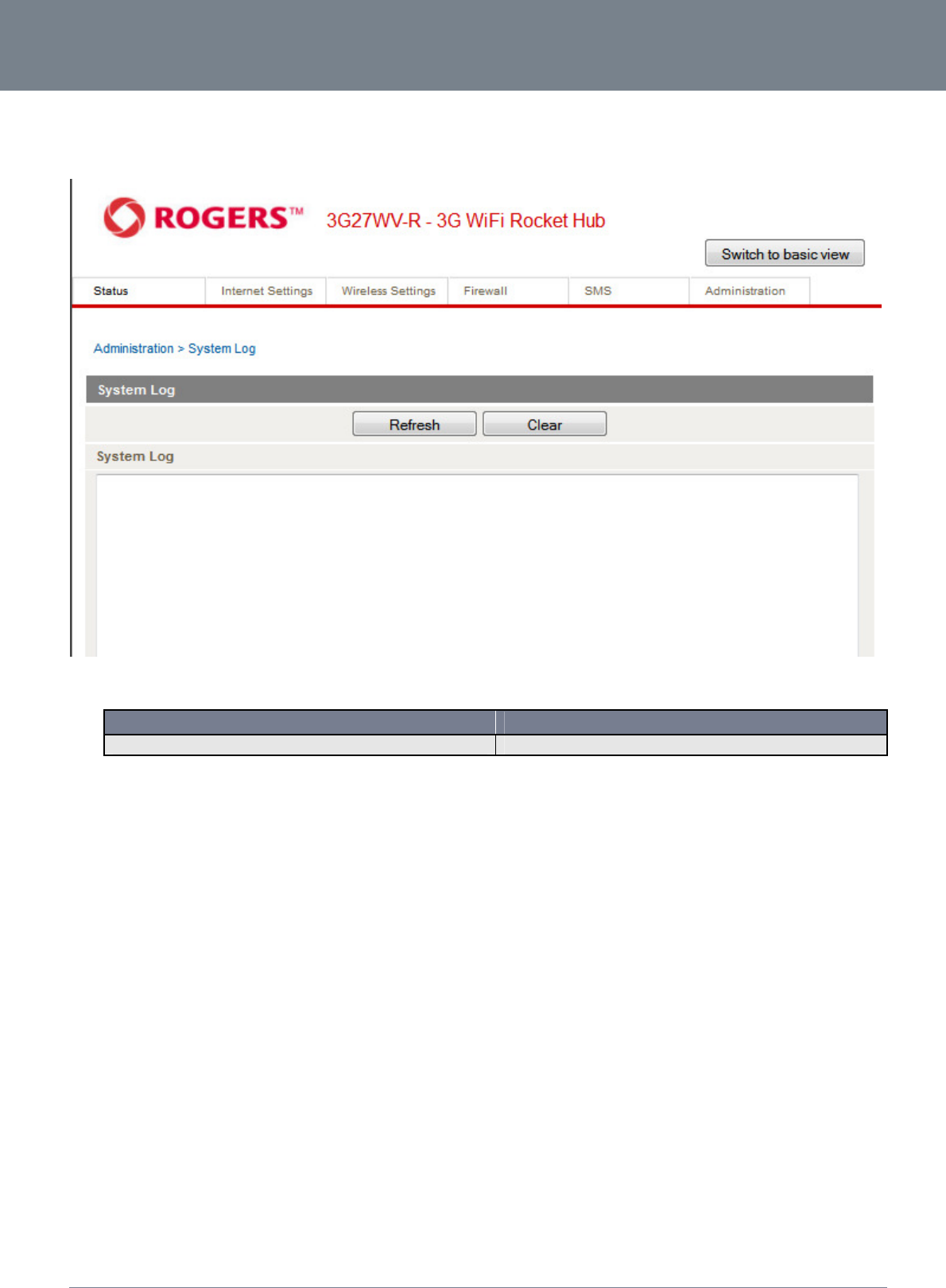
3G27WV-R
58
3G27WV-R User Guide
www.netcommlimited.com
YML38
System Log
All important system events are logged. You can use this page to check the log of your 3G27WV-R for troubleshooting and diagnostic purposes.
Figure47‐AdvancedView‐SystemLogSettings
OPTION DEFINITION
System Log The current contents of the 3G27WV-R system log.
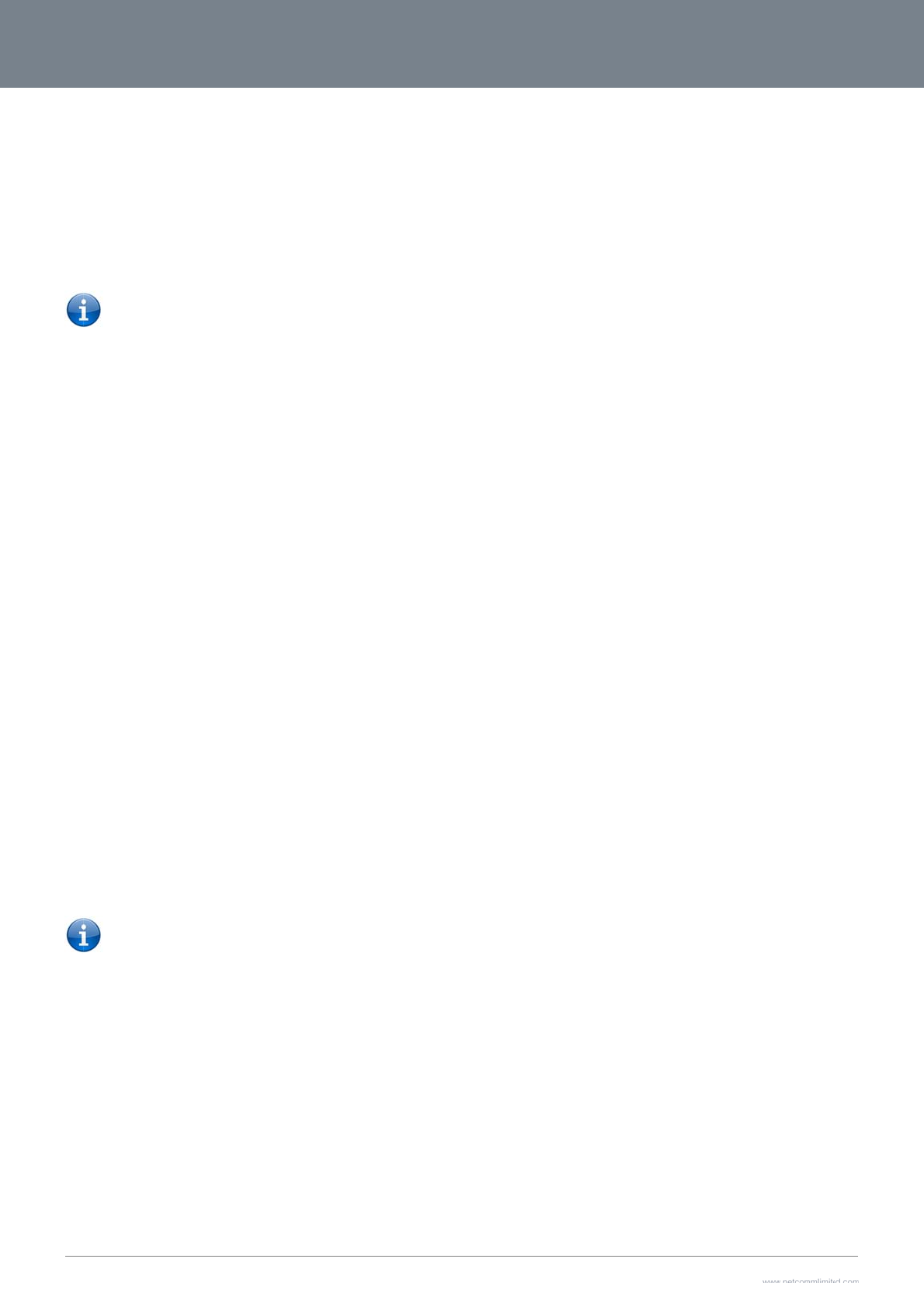
3G2
7
59
A
U
s
The
mo
b
It’s i
m
to u
s
If a
c
Inc
o
Ha
n
The
the
m
Ma
x
Ple
a
is 5.
Bef
o
Ho
w
To
m
Ho
w
Wh
e
by y
If th
e
An
s
Call
then
Ac
c
To
a
7
WV-R User Guide
A
dditi
o
s
ing the 3
G
3G27WV-R provides
b
ile network.
Please note:
m
portant to note tha
t
s
e the line at the sa
m
c
all is already in pro
g
ming calls will ring a
n
dset requirem
e
3G27WV-R allows y
o
m
anufacturer of your
x
imum REN Lo
a
se note that each of
Therefore, a maxim
u
o
re you start make a
n
1. You have an
2. Your 3G27
W
3. A working a
n
4. You hear th
e
w
to place a cal
m
ake a call, simply lif
t
w
to receive a
c
e
n an incoming call i
s
our telephone hand
s
Please note:
e
re is no phone con
n
s
wering an inco
waiting enables a 2
n
be answered. Upon
c
essing voicem
a
ccess your voicema
i
o
nal
P
G
27WV-R t
s
circuit switched voi
c
Please refer to your
t
the 3G27WV-R has
m
e time as handsets
c
g
ress via the first por
t
nd can be answere
d
e
nts
o
u to make telephon
e
analogue telephone
a
ding
the line interfaces o
n
u
m of 5 handsets ea
c
n
y phone call, make
s
activated MBB SIM
W
V-R is powered on a
n
alogue telephone c
o
e
dial tone and the Li
n
l
l
t
the handset and di
a
c
all
s
r
eceived, both Line
s
et manufacturer to c
If the call is answer
e
n
ected to the 3G27W
V
ming call when
n
d incoming call to b
e
hanging up or perf
o
ail
i
l, please dial *98 an
d
P
rod
u
o make a
n
c
e services via two t
e
mobile service provi
two separate line int
e
c
onnected via the ot
h
t
, the user on the ha
n
d
on either port, how
e
e
calls over the MBB
for assistance with t
n
the 3G27WV-R is c
a
c
h with a REN numb
e
s
ure you checked th
e
card inserted prior t
o
nd in running condit
i
o
nnected into either
t
n
e LED on the front
o
a
l the number followi
n
1 and Line 2 lights
w
onduct the call.
e
d from a telephone
c
V
-R, all incoming cal
on a call
e
received while you
o
rming another hook-
d
follow the voice pr
o
u
ct In
f
n
d receive
t
e
lephony line interfa
c
der for activation of
y
e
rfaces that share a
s
h
er port.
n
dset(s) connected t
o
e
ver once a call is an
s
network using a sta
n
he operation of your
a
pable of supporting
e
r of 1 can be conne
c
e
following:
o
powering on the 3
G
on.
t
he Line 1 or Line 2
p
o
f your 3G27WV-R sh
n
g the instructions p
r
w
ill start flashing and
c
onnected to Line 1,
ls will be transferred
are on a call. To an
s
f
lash, you will be ret
u
o
mpts.
f
orm
a
telephone
c
es offering the abilit
y
y
our voice service a
n
s
ingle outbound/inb
o
o
the second port wi
swered from one po
r
n
dard analogue tele
p
telephone handset.
g
multiple analogue t
e
c
ted to each line po
r
G
27WV-R.
p
ort.
h
ould light up after lif
t
r
ovided by your tele
p
any phones connec
t
telephones connect
to Voicemail (if ena
b
s
wer a call waiting c
a
u
rned to the original
t
a
tion
calls
y
to make and recei
v
n
d information about
o
und telephone line.
T
l
l receive a busy sig
n
r
t, handset(s) on the
p
hone via the built in
e
lephones connecte
d
r
t.
t
ing the handset.
p
hone handset manu
t
ed to the 3G27WV-
R
ed to Line 2 will rec
e
b
led on the device).
a
ll, perform a hook-fl
a
t
elephone call.
e telephone calls via
t
he call charges that
T
his means that han
d
n
al.
s
econd port will rec
e
RJ-11 Phone ports.
P
d
via splitters. The ri
n
facturer.
R
will ring. Answer th
e
ive an engaged ton
e
a
sh (briefly depressi
n
a
a regular analogue
t
apply.
d
set(s) connected vi
a
e
ive a busy signal.
P
lease refer to the d
o
n
ge
r
equivalence nu
m
e
telephone followin
g
e
for the duration of t
h
n
g the hook button).
T
www.netcommlimit
e
Y
telephone using the
a
one port will not b
e
o
cumentation provid
e
m
ber (REN) for each
g
the instructions pro
v
h
e call.
T
he incoming call sh
e
d.com
Y
ML38
MBB
e
able
e
d by
line
v
ided
ould
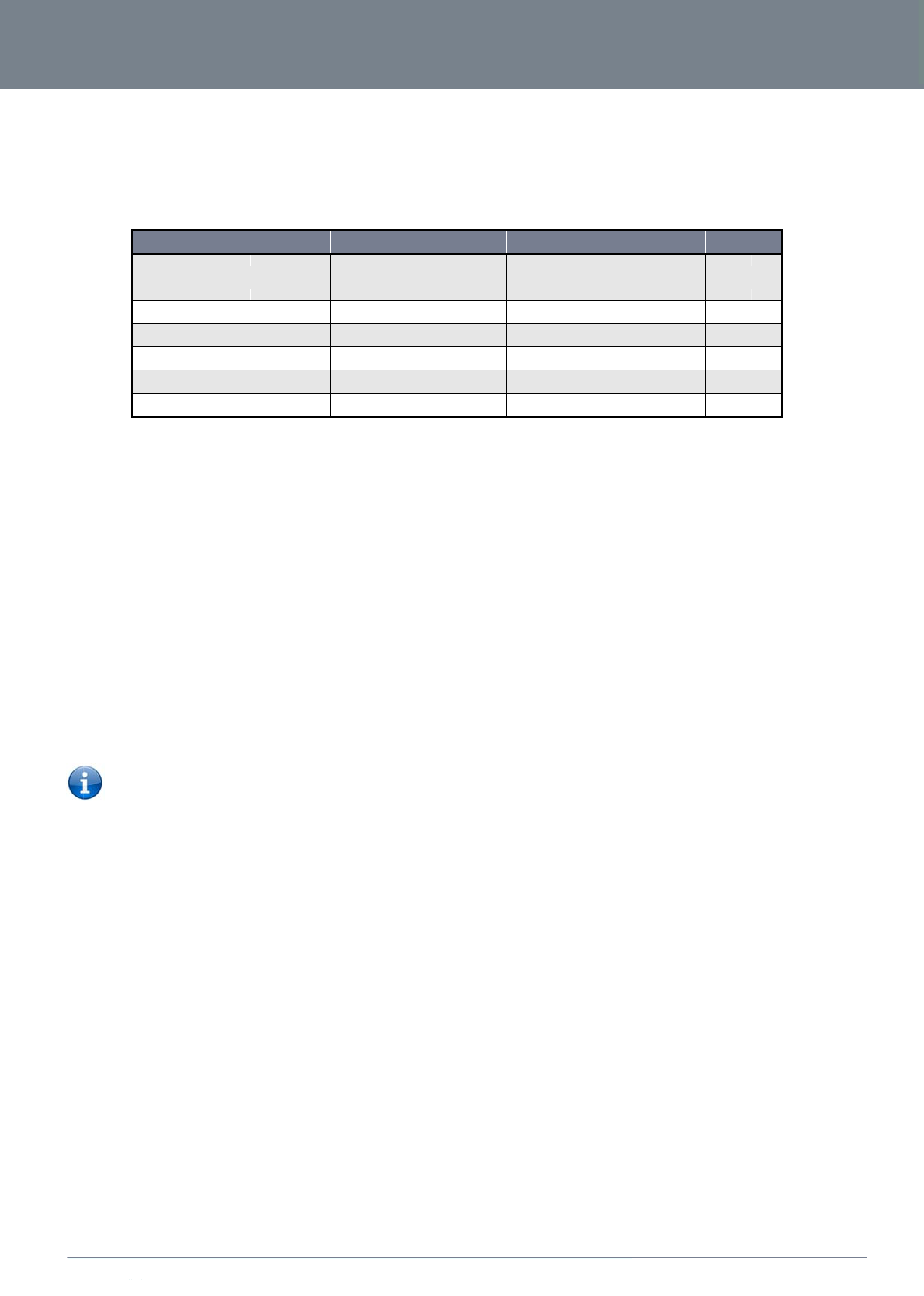
ww
w
YM
L
Ca
l
Q
u
The
Ca
l
Call
e
ass
o
Ca
l
Call
Call
Ca
l
Call
Ca
l
Call
w
.netcommlimited.c
o
L
38
l feature codes
u
ick Referenc
e
3G27WV-R support
s
Caller
Call W
Call F
o
Call F
o
Call F
o
Call F
o
l
ler ID
e
r ID transmits a call
e
o
ciated with the calli
n
To f
o
To f
o
l
l Waiting
waiting allows for in
d
To
d
To
e
To
c
forwarding (or call d
Please note
:
l
l Forwarding
forwarding Uncondi
t
To
e
(Wh
e
Han
g
To
d
Han
g
To
c
l
l Forwarding
forwarding No Ans
w
To
e
(Wh
e
Han
g
To
d
Han
g
To
c
o
m
e
Table
s
a number of call fe
a
FEATUR
E
ID
aiting
o
rwarding Unconditi
o
o
rwarding No Answe
r
o
rwarding Busy
o
rwarding Unreacha
b
e
r’s number to the c
a
n
g telephone numbe
r
o
rce Caller ID to be
b
o
rce Caller ID to be
u
d
ication and answeri
n
d
isable call waiting,
d
e
nable call waiting, d
i
c
heck the status of C
a
o Call waitin
g
o Call waitin
g
iverting), is a feature
:
The Call Waiting fe
a
Uncondition
a
t
ional will divert all in
c
e
nable Call Forwardi
n
e
re directory numbe
r
g up after you hear
2
d
isable Call Forwardi
n
g up after you hear
2
c
heck the status of C
a
o Call Forwa
r
o Call Forwa
r
No Answer
w
er will divert all inco
m
e
nable Call Forwardi
n
e
re directory numbe
r
g up after you hear
2
d
isable Call Forwardi
n
g up after you hear
2
c
heck the status of C
a
o Call Forwa
r
a
ture codes for suppl
E
o
nal
r
b
le
Table
3
a
lled party’s telepho
n
r
.
b
locked for an outbo
u
u
nblocked for an out
b
n
g of an incoming te
d
ial #43#, and hang
u
i
al *43#, and hang u
p
a
ll Waiting, dial *#43
#
g
is disabled if you h
e
g
is enabled if you h
e
that allows an inco
m
a
ture will automatical
a
l
c
oming calls to a ph
o
n
g Unconditional, di
a
r
is the number you
w
2
low pitch beeps.
n
g Unconditional, di
a
2
high pitch beeps.
a
ll Forwarding Unco
n
r
ding Unconditional i
r
ding Unconditional i
m
ing calls to a phon
e
n
g No Answer, dial *
6
r
is the number you
w
2
low pitch beeps.
n
g No Answer, dial
#
2
high pitch beeps.
a
ll Forwarding No A
n
r
ding No Answer is
d
ementary services.
A
CTIV
A
#
3
(to block an i
n
*4
*21*<Directo
*61*<Directo
*67*<Directo
*62*<Directo
3
0‐
A
dditionalProd
u
n
e equipment when t
h
u
nd call, dial #31# fo
b
ound call, dial *31#
l
ephone whilst an ex
i
u
p after you hear 2 hi
p
after you hear 2 lo
w
#
or view the advanc
e
ar 2 high pitch bee
p
e
ar 2 low pitch beep
s
m
ing call to be redire
c
ly turn off if you ena
b
o
ne number that you
l *21*<Directory Nu
m
w
ish to forward calls
t
a
l #21#
n
ditional, dial *#21#
o
s disabled if you he
a
s enabled if you hea
e
number that you d
e
6
1*<Directory Numb
e
w
ish to forward calls
t
#
61#
n
swer, dial *#61# or
v
isabled if you hear 2
V
ATION
3
1#
n
dividual call)
3#
o
ry Number>#
o
ry Number>#
o
ry Number>#
o
ry Number>#
uctInformation‐C
a
he call is being set u
o
llowed by the numb
e
then follow the diali
n
isting call is underw
a
gh pitch beeps.
w
pitch beeps.
c
ed status page of th
e
p
s.
s
.
c
ted to another num
b
b
le Call forwarding.
C
desire.
m
ber>#
t
o)
o
r view the advance
d
a
r 2 high pitch beep
s
r 2 low pitch beeps.
e
si
r
e only if the inco
m
e
r>#
t
o)
v
iew the advanced s
t
2
high pitch beeps.
D
E
(to unblo
c
a
llFeatureCodes
Q
p but before the call
e
r you wish to dial.
n
g number.
a
y.
e
management cons
o
b
er depending on th
e
C
all Waiting will need
d
status page of the
m
s
.
m
ing call is not answ
e
t
atus page of the ma
n
A
CTIVATION
*31#
c
k an individual call)
#43#
#21#
#61#
#67#
#62#
uickReference
is answered. Where
o
le.
e
circumstances at t
h
to be enabled again
m
anagement consol
e
red.
n
agement console.
3G27
W
STAT
U
N/A
*#43
#
*#21
#
*#61
#
*#67
#
*#62
#
available, caller ID
c
h
e time of receiving t
n
after Call Forwardin
e
.
W
V-R
3G27WV-R Us
e
U
S
#
#
#
#
#
c
an also provide a n
a
he call.
g is disabled.
60
e
r Guide
a
me
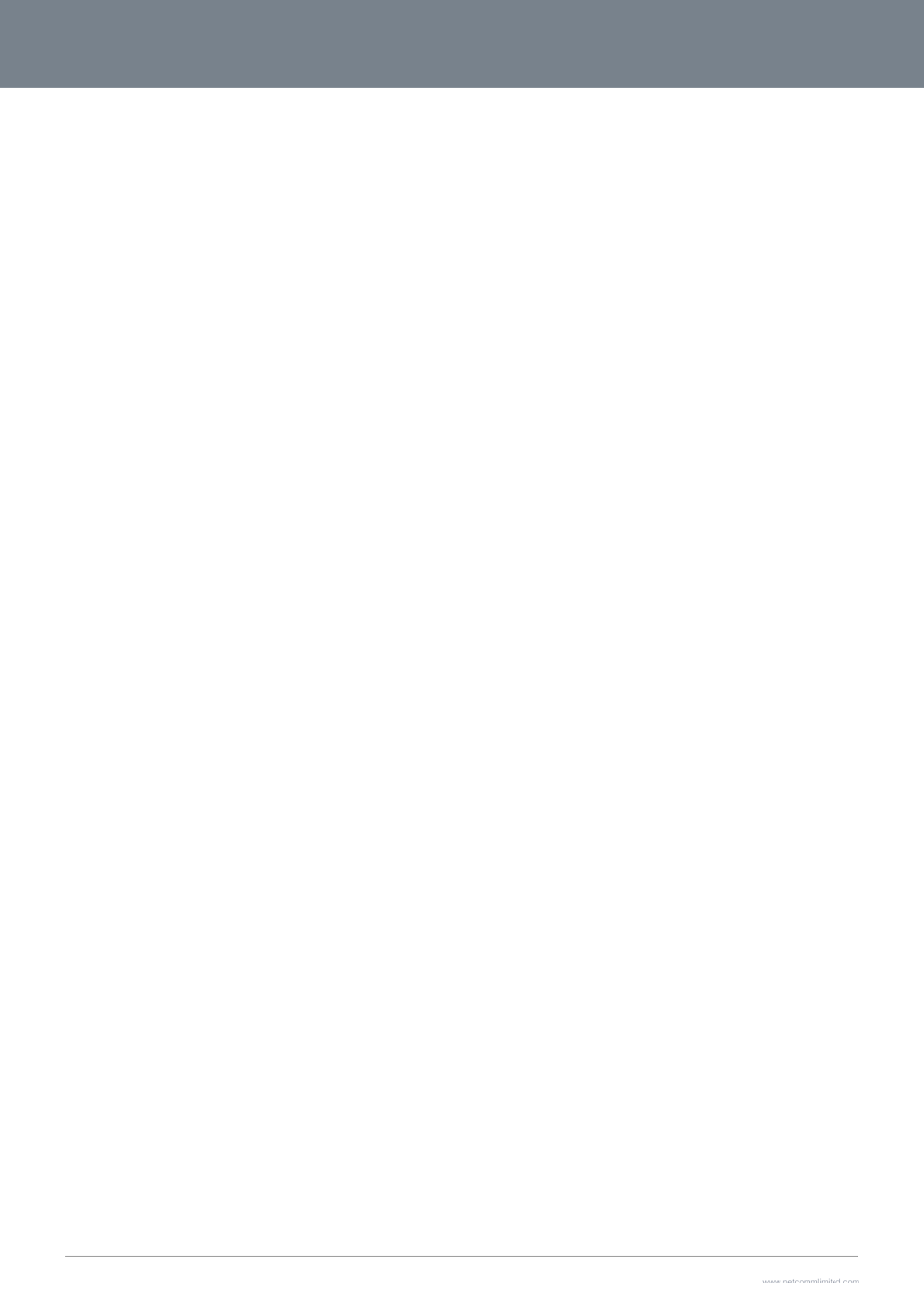
3G2
7
61
7
WV-R User Guide
o Call Forwa
r
r
ding No Answer is
e
nabled if you hear 2
low pitch beeps.
www.netcommlimit
e
Y
e
d.com
Y
ML38
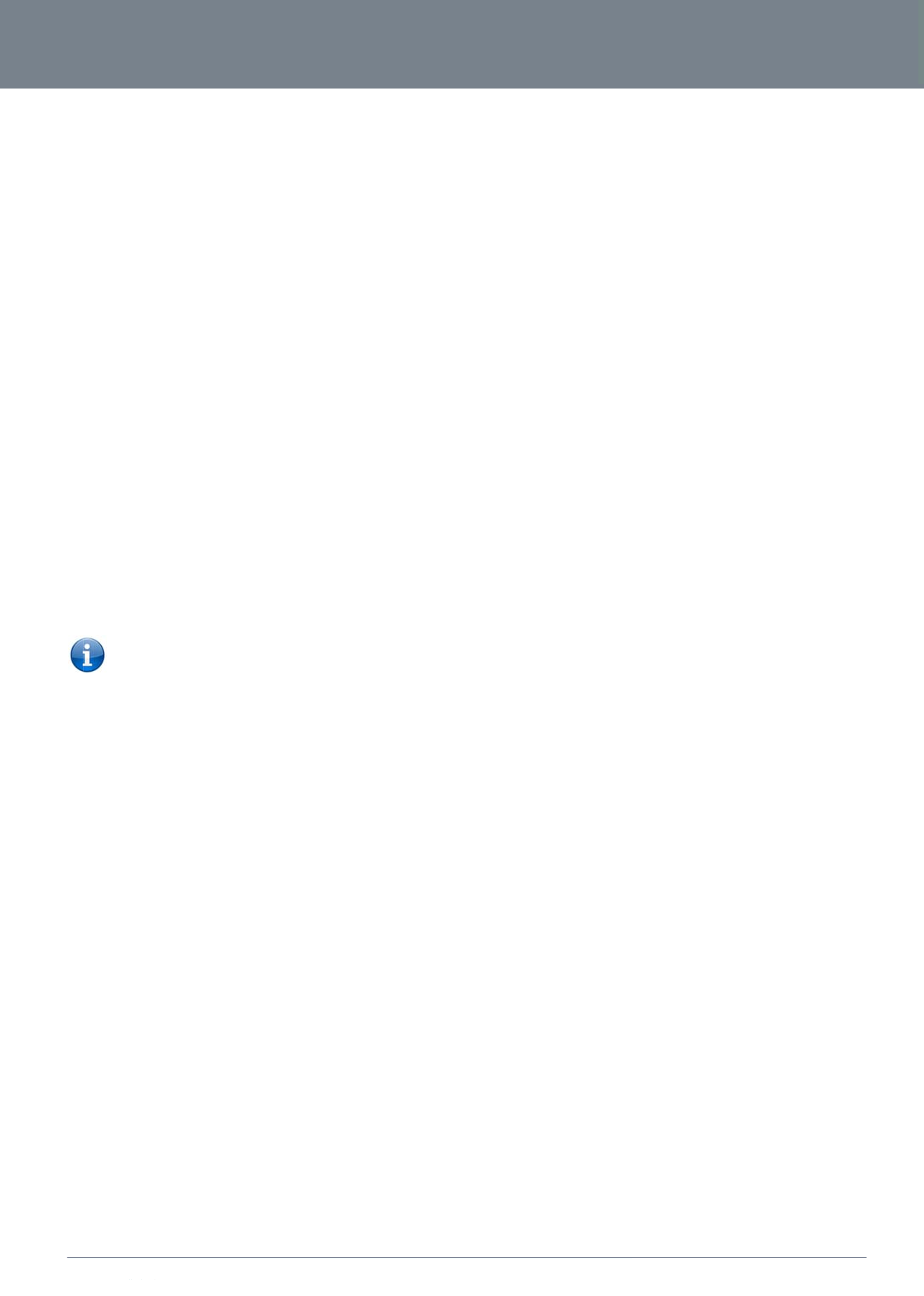
ww
w
YM
L
Ca
l
Call
Ca
l
Call
Co
This
Wai
t
Tr
o
Wh
a
Ple
a
I ha
v
To r
e
w
.netcommlimited.c
o
L
38
l
l Forwarding
forwarding busy will
To
e
(Wh
e
Han
g
To
d
Han
g
To
c
l
l Forwarding
forwarding busy will
To
e
(Wh
e
Han
g
To
d
To
c
nference Call
can be achieved by
t
for the third party to
Please not
e
o
ubleshootin
g
a
t do I do if I have no
se follow the proced
1. Check to m
a
2. Check to m
a
3. Check to m
a
4. Check to m
a
5. Check to m
a
6. Check and
s
v
e noise interference
e
solve this issue, try
t
Veri
f
Try
t
Try
r
o
m
Busy
divert all incoming
c
e
nable Call Forwardi
n
e
re directory numbe
r
g up after you hear
2
d
isable Call Forwardi
n
g up after you hear
2
c
heck the status of C
a
o Call Forwa
r
o Call Forwa
r
Not Reacha
b
divert all incoming
c
e
nable Call Forwardi
n
e
re directory numbe
r
g up after you hear
2
d
isable Call Forwardi
n
c
heck the status of C
a
o Call Forwa
r
o Call Forwa
r
performing a hook-f
answer your call an
d
e
: In order to activate
g
dial tone?
ure listed below:
a
ke sure the phone i
s
a
ke sure you are usin
a
ke sure the line light
a
ke sure the blue MB
a
ke sure your MBB S
I
s
ee if you get the dial
during telephone c
a
the following:
f
y that the RJ-11 cab
t
o remove any telep
h
r
ebooting your 3G27
W
c
alls to a phone num
b
n
g Busy, dial *67*<D
i
r
is the number you
w
2
low pitch beeps.
n
g Busy, dial #67#
2
high pitch beeps.
a
ll Forwarding Busy,
r
ding Busy is disabl
e
r
ding Busy is enable
d
b
le
c
alls to a phone num
b
n
g Not Reachable di
a
r
is the number you
w
2
low pitch beeps.
n
g Not Reachable, d
a
ll Forwarding Not R
e
r
ding No Answer is
d
r
ding No Answer is
e
lash and then by dia
d
then perform anot
h
a conference call, y
o
s
plugged into your 3
G
g the correct cable (
on the front panel o
f
B indication light on
t
I
M card is activated
a
tone after rebooting
a
lls. How can I fix thi
s
le is securely conne
c
h
one splitters from th
e
W
V-R.
b
er that you desire o
n
i
rectory Number>#
w
ish to forward calls
t
dial *#67# or view th
e
d if you hear 2 high
p
d
if you hear 2 low pi
b
er that you desire o
n
a
l *62*<Directory Nu
m
w
ish to forward calls
t
ial #62#, Hang up af
t
e
achable, dial *#62#
isabled if you hear 2
nabled if you hear 2
l
ling the third party.
h
e
r
hook-flash to con
f
o
u will need to have
o
G
27WV-R on either
L
Cat-3 UTP Telephon
e
f
the 3G27WV-R turn
s
t
he front of the 3G27
W
a
nd insert into your
3
your 3G27WV-R.
s
?
c
ted and not damag
e
e
connection betwee
n
ly if your telephone
t
o)
h
e advanced status
p
pitch beeps.
i
tch beeps.
n
ly if your telephone
m
ber>#
t
o)
f
ter you hear 2 high
p
or view the advanc
e
2
high pitch beeps.
low pitch beeps.
f
erence all the partie
s
originated both calls
L
ine 1 port or Line 2
p
e Cable with RJ-11
p
s
solid blue if you lift
WV-R is blinking.
3
G27WV-R properly.
e
d.
e
n your phone and th
e
is busy on another c
p
age of the manage
m
is unreachable by th
p
itch beeps.
e
d status page of the
s
together.
.
p
ort.
p
lugs).
the handset.
e
3G27WV-R.
a
ll.
m
ent console.
e
network.
management conso
3G27
W
o
le.
W
V-R
3G27WV-R Us
e
62
e
r Guide
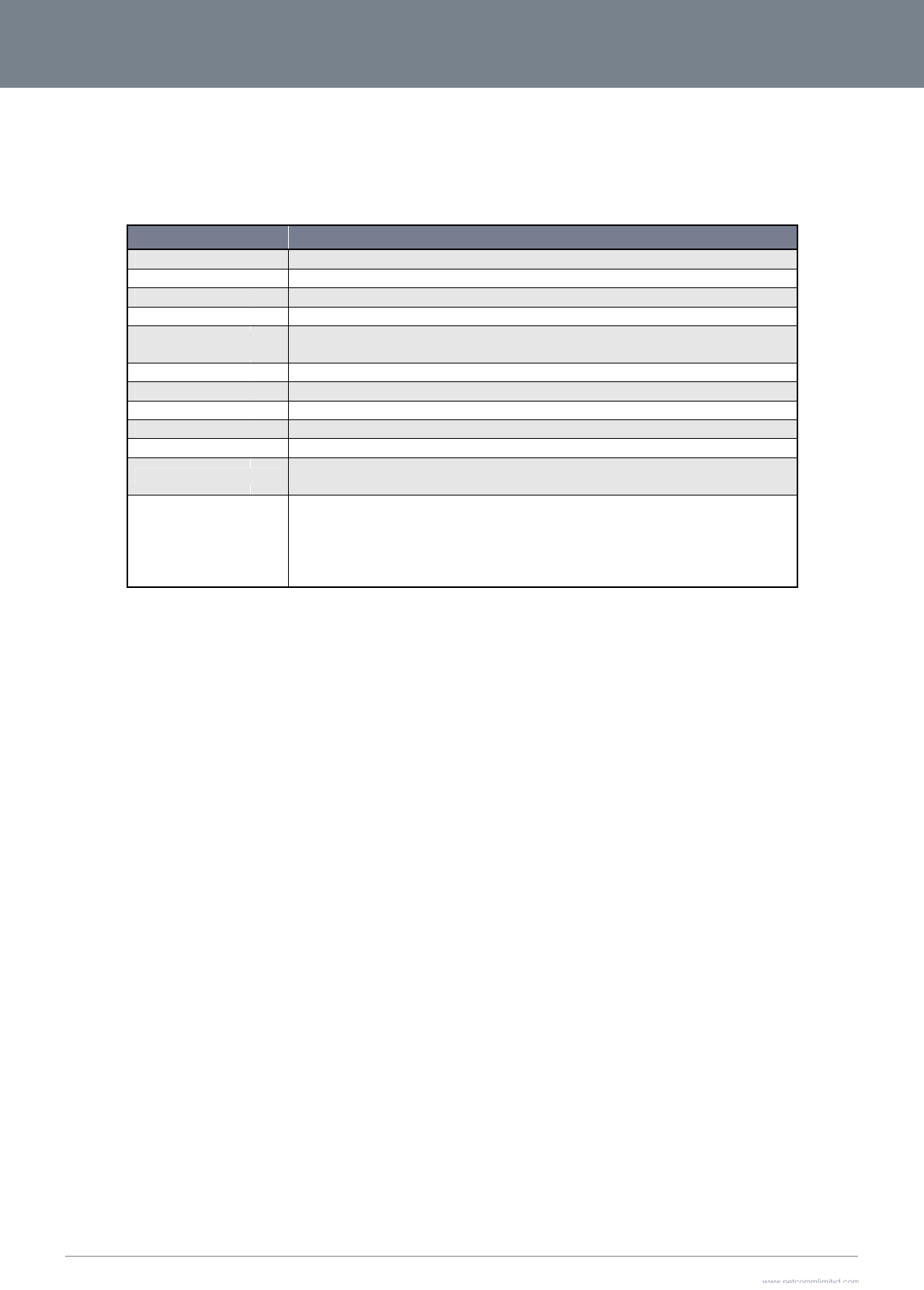
3G2
7
63
T
The
El
e
A s
u
whi
c
E
n
The
7
WV-R User Guide
T
echn
following table lists t
h
CPU
Modem C
UMTS ba
n
GSM ban
d
Maximum
interface
Connecti
v
Antenna
c
LED Indi
c
Operating
Power in
p
Dimensio
n
Regulator
y
e
ctrical S
p
u
itable power supply
c
h is included with th
e
n
vironmen
t
3G27WV-R is able t
o
ical
D
he hardware specifi
c
MODEL
C
hipset/Module
n
ds
d
s
Data Throughput / MBB
R
v
ity
c
onnector
c
ators
Temperature
p
ut
n
s & Weight
y Compliancy
p
ecificatio
n
is available on requ
e
e
device.
t
al Specifi
c
o
operate over a wid
e
D
ata
c
ations of the 3G27
W
Ralink RT3
0
MC8704
Quad-band
Quad-band
R
adio Up to 21 M
b
Up to 5.76
M
MBB WWA
N
SMA (femal
Power, 4G,
0 ~ 50 deg
r
12VDC – 1.
5
133 mm (L)
250 grams
PTCRB
FCC
IC
ROHS
UL
n
s
e
st or via direct purc
h
c
ations / T
o
e
variety of temperat
u
W
V-R.
0
52F
UMTS/HSPA+/HSUPA/HS
GSM/GPRS
b
ps downlink (HSDPA Cat
M
bps uplink (HSUPA Cat
6
N
x 1, 10/100 Ethernet LA
N
e
connector)
Wi-Fi, Internet/WAN, LAN,
r
ees Celsius (operating te
m
5A
x 137 mm (H) x 34 mm (
W
Table 31 - Technical
S
h
ase from the NetCo
m
o
lerances
u
res from 0˚C ~ 50˚
C
S
DPA (850/900/1900/2100
M
14)
6
)
N
x 1, 10/100 Ethernet WA
N
Voice
m
perature)
W
)
S
pecifications for the 3G2
7
m
m Online shop. It i
s
C
(ambient).
3G27WV-R
M
Hz)
N
x 1, WLAN, RJ-11 x 2
7
WV-R
s
recommended that
the 3G27WV-R be p
o
owered using the 12
www.netcommlimit
e
Y
VDC/1.5A power su
p
e
d.com
Y
ML38
p
ply
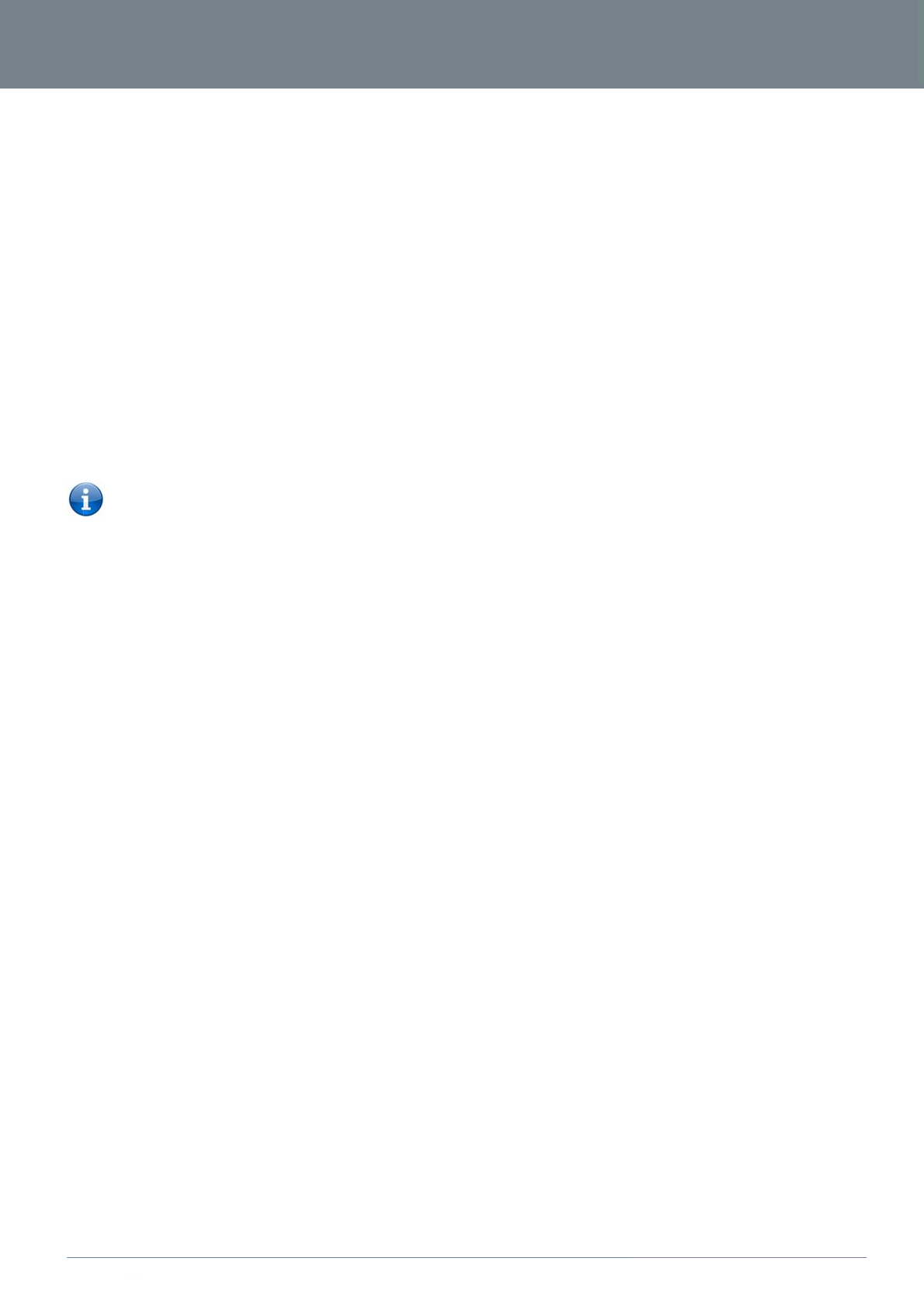
ww
w
YM
L
F
w
.netcommlimited.c
o
L
38
F
AQ
1. Does the Ro
c
No, the Ro
c
voice and
d
customize
y
2. I cannot see
The defaul
t
port.
3. The router w
You may n
e
that the ro
u
Please note
4. Router is re
b
Check the
S
means the
5. Router has
c
Check that
as that of t
h
6. I cannot see
Click on th
e
Als
o
Mak
Che
c
7. The SIM stat
If a SIM is i
the home
p
8. How can I s
e
You can ch
9. Can I make
v
Yes. By si
m
Cable prov
labelled “Li
10. How do I se
e
Voicemail i
s
you have a
has a mes
s
o
m
cket™ Hub require
a
c
ket™ Hub is plug a
n
d
ata connectivity. Fo
r
y
our settings you ca
n
m to access the we
b
t
IP address of the u
n
w
as connected but c
a
e
ed to enable the pe
u
ter will reboot after
s
: The traffic generat
e
b
ooting frequently
S
ystem Monitor link i
unit will reboot ever
y
c
onnection but cann
o
DNS Proxy is enabl
e
h
e Ethernet port.
m to get a MBB WA
N
e
MBB Internet Setti
n
o
check that the user
n
k
e sure that Auto Co
n
ck you have suitable
t
us indicates that the
nstalled correctly thi
s
p
age will reboot the r
o
e
e the data usage o
n
eck your current Us
a
v
oice calls from the
R
m
ply connecting a re
g
ided. To activate the
ne 2” to any wall jac
k
e
I have a voicemail
m
s
a feature of the Ro
g
voicemail message
s
s
age waiting indicato
a
ny configuration out
n
d play device. Plug
r
WiFi connectivity th
e
n
enter 192.168.1.1 i
n
b
page interface
n
it is 192.168.1.1, so
a
nnot get back onlin
e
riodic ping timer usi
n
s
o many failed pings
e
d by the periodic pi
n
n the Administration
y
minute regardless
o
o
t access the interne
t
e
d by clicking on the
N
connection
n
gs link on the webp
a
n
ame and password
n
nect is enabled on t
h
MBB signal strengt
h
SIM is “not installed
s
may indicate that t
h
o
uter.
n
my Rocket™ Hub?
a
ge statistics by clic
k
R
ocket™ Hub?
g
ular landline (Analo
g
phone jacks in your
k
. When you lift the r
e
m
essage?
g
ers network and yo
u
s
waiting you will hea
r light, it will be lit.
of the box?
the device into an el
e
SSID (Service Set I
n
to your Web brows
e
first try to open a we
e
n
g the System Monit
o
and then force a re-
c
n
g feature is counte
d
menu on the manag
e
o
f what happens. Re
s
t
LAN link on the con
f
a
ge interface and ch
e
credentials are co
r
r
e
h
e PPP Profile Conn
e
h
and that your SIM i
s
or reboot required”
o
h
e SIM has been re
m
k
ing on the “Usage
M
g
) telephone to the p
home or office conn
e
e
ceiver you will hear
u
r Rogersservice, no
t
r an intermittent dial
t
ectrical outlet and o
n
I
dentifier) and netwo
e
r to access the Man
a
e
b browser to this ad
d
o
r Link from the Man
a
c
onnect. Set the tim
e
d
as chargeable usa
g
e
ment console and
s
s
et it to 0 if you don’t
f
iguration interface.
M
eck that the correct
A
e
ct if the APN in use
e
ct section on the D
a
s
active and does no
o
n the home page
m
oved or inserted wh
M
onitor” link at the to
p
p
ort labelled Line 1 u
s
e
ct an RJ-11 Cable
f
a dial tone and can
p
t
a feature embedde
d
tone on your phone,
n
ce the status indica
t
r
k key (password) ar
a
gement Console a
n
d
ress. Also check th
a
a
gement Console. T
h
e
r to around 15 mins
s
g
e, please keep this
i
s
ee if the Periodic Re
want this feature or
s
M
ake sure that the D
H
A
PN settings are ent
e
requires these.
ta Connection page.
t require a PIN code
ilst the unit is power
e
p
of the Status Page
s
ing the RJ-11
rom the port
p
lace your call.
d
in the device. If
and if your phone
t
or lights are on, plu
g
e
located on the bott
d device settings.
a
t your laptop/ PC is
h
is ensures that if the
s
hould be sufficient.
n mind when selecti
n
s
et timeout is set to
s
s
omething quite larg
e
H
CP DNS server ad
d
e
red.
to be entered.
e
d up. In this case y
o
i
n the Advanced Vie
w
3G27
W
g
in your analog pho
n
t
om of the device. If
y
on the same subnet
e
connection drops (i
ng how often to ping
s
omething other tha
n
e if you don’t want t
h
d
ress 1 IP address is
o
u must reboot the u
n
w
.
W
V-R
3G27WV-R Us
e
n
e and LAN cable fo
y
ou would like to
as the router’s Ether
n
.
e outage on the net
w
.
n
0. If it is set to 1 thi
s
h
e router to reboot s
o
set to the same add
n
it. The Reset button
64
e
r Guide
r
n
et
w
ork)
s
o
often.
ress
on
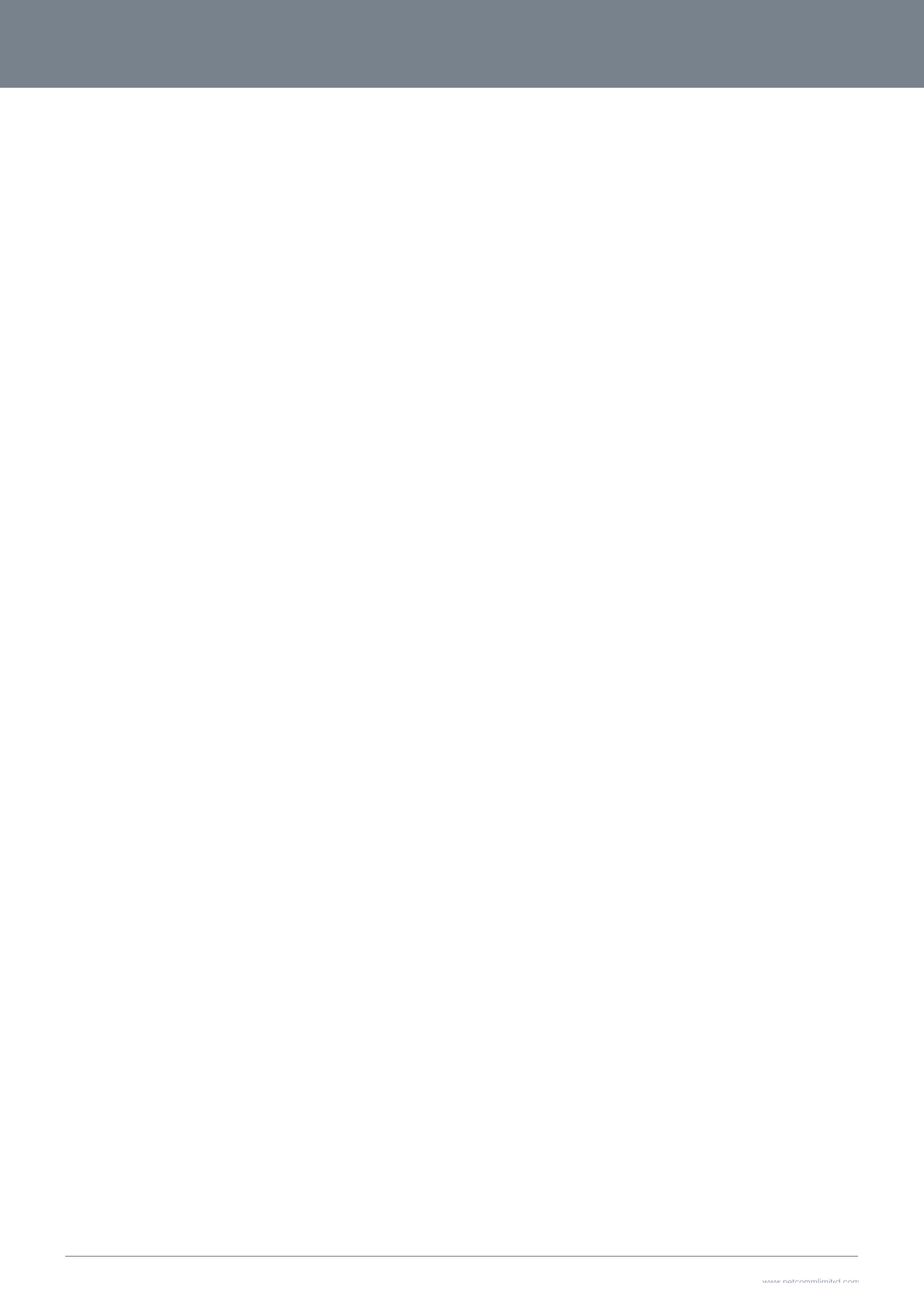
3G2
7
65
7
WV-R User Guide
11. Is the Rocke
The Rocke
t
type 192.1
6
the securit
y
to the Roc
k
12. Can I chang
e
Yes. You c
a
the addres
s
(WPA, WP
A
13. How do I sh
a
Provide an
y
WiFi netwo
r
provide.
14. What is the
d
Upload is
w
information
the Interne
t
15. Do I need to
Yes. Your
R
signal.
16. I have lost t
h
If you have
password),
can be vie
w
Manageme
17. I forgot my
M
If you have
will need to
button on t
h
your devic
e
your Rocke
18. Can I use th
e
No. The Ro
to call inter
n
internation
a
19. Can I use a
S
No, the Ro
c
provide an
y
t™ Hub secure; can
t
™ Hub comes confi
g
6
8.1.1 into the addre
s
y
setting (please see
k
et™ Hub). Only peo
e the name and pas
s
a
n change your Roc
k
s
bar of your Web br
o
A
2, WEP) and your
W
a
re my Internet conn
e
y
users you want to
s
r
k password for your
d
ifference between u
w
hen you send infor
m
via the Internet. The
t
and the size of files
attach an antenna o
R
ocket™ Hub come
s
h
e security card that
c
lost your security ca
there is a label stuc
k
w
ed/reset by logging
e
nt Console using an
M
anagement Consol
e
forgotten your Man
a
o
reset your Rocket™
h
e back of your Roc
k
e
is reset. After a res
e
e
t™ Hub. (Note - this
e
Rocket™ Hub ove
r
cket™ Hub is not e
q
n
ational locations, pl
a
l calling on your Ro
c
S
IM card from other
c
c
ket™ Hub is built to
y
service when inser
t
other people acces
s
g
ured with WPA-PS
K
s
s bar, the wizard wi
the Quick Start Guid
ple you allow acces
s
s
word of my wireless
k
et™ Hub settings fr
o
o
wser. You can cha
n
W
iFi password.
e
ction, using the Ro
c
s
hare your WiFi Inter
n
Rocket™ Hub. Eac
h
pload and downloa
d
m
ation (e.g. emails) f
r
speeds at which up
l
you send and recei
v
n this device?
s
equipped with an a
n
c
ame with the setup
rd, and forgotten th
e
k
to the base of your
in to the
Ethernet Cable con
n
e
password. What ca
a
gement Console pa
s
Hub back to defaul
t
k
et™ Hub for 10-15
s
e
t, the default WiFi s
e
will also reset any c
u
r
seas?
q
uipped for internatio
ease speak with you
c
ket™ Hub.
c
arriers in the Rocke
connect only to the
t
ed into the Rocket™
s
my wireless networ
k
K
WiFi security enabl
e
l
l pop up to configur
e
e for more informati
o
s
to, will be able to c
o
network?
o
m the browser user
n
ge the SSID (Servic
e
c
ket™ Hub, with oth
e
n
et connection with, t
h
user will need to se
d
speeds and why d
o
r
om your computer a
n
oad and download
o
v
e.
n
tenna; you need to
a
instructions. What c
a
wireless security de
Rocket™ Hub with
a
n
ected to the LAN po
n I do?
s
sword and cannot a
t
settings. To reset y
o
s
econds, all the indic
e
ttings (SSID and W
P
u
stom settings and p
nal roaming or data
s
r
Rogers representa
t
t™ Hub?
R
ogers network and
Hub.
k?
e
d. When you first a
c
e
your computer to c
o
n on connecting yo
u
o
nnect to the Rocket
™
interface by typing
1
e
Set Identifier), sec
u
e
r users?
t
he SSID (Service Se
t
lect the Rocket™ H
u
o
they differ?
nd download is whe
n
o
perate depend on t
h
a
ttach the 4G anten
n
a
n I do?
e
tails (SSID and WiFi
a
ll your original secu
r
o
rt of the Rocket™ H
u
ccess the Web user
o
ur device press an
d
c
ator lights on the uni
P
A key) can be foun
d
p
asswords you may
h
s
ervices. If you requi
t
ive or call Client Ca
r
SIM cards from oth
e
c
cess the Internet,
onnect with
u
r data devices
™
Hub ensuring you
1
92.168.1.1 into
u
rity standard
t
Identifier) and
u
b SSID, on their WiF
n
you receive
h
e way you use
n
a to get the 4G
network
r
ity details. If the lab
e
u
b.
interface, you
d
hold the rese
t
t will flash when
d
on the base of
h
ave already set up).
re the capability
e to enable
r carriers will not
r
connection is secu
r
i
enabled computer
o
e
l is unreadable or h
a
r
e and safe.
o
r device and enter
t
a
s been removed, th
e
www.netcommlimit
e
Y
t
he network passwor
d
e
WiFi network pass
w
e
d.com
Y
ML38
d
you
w
ord
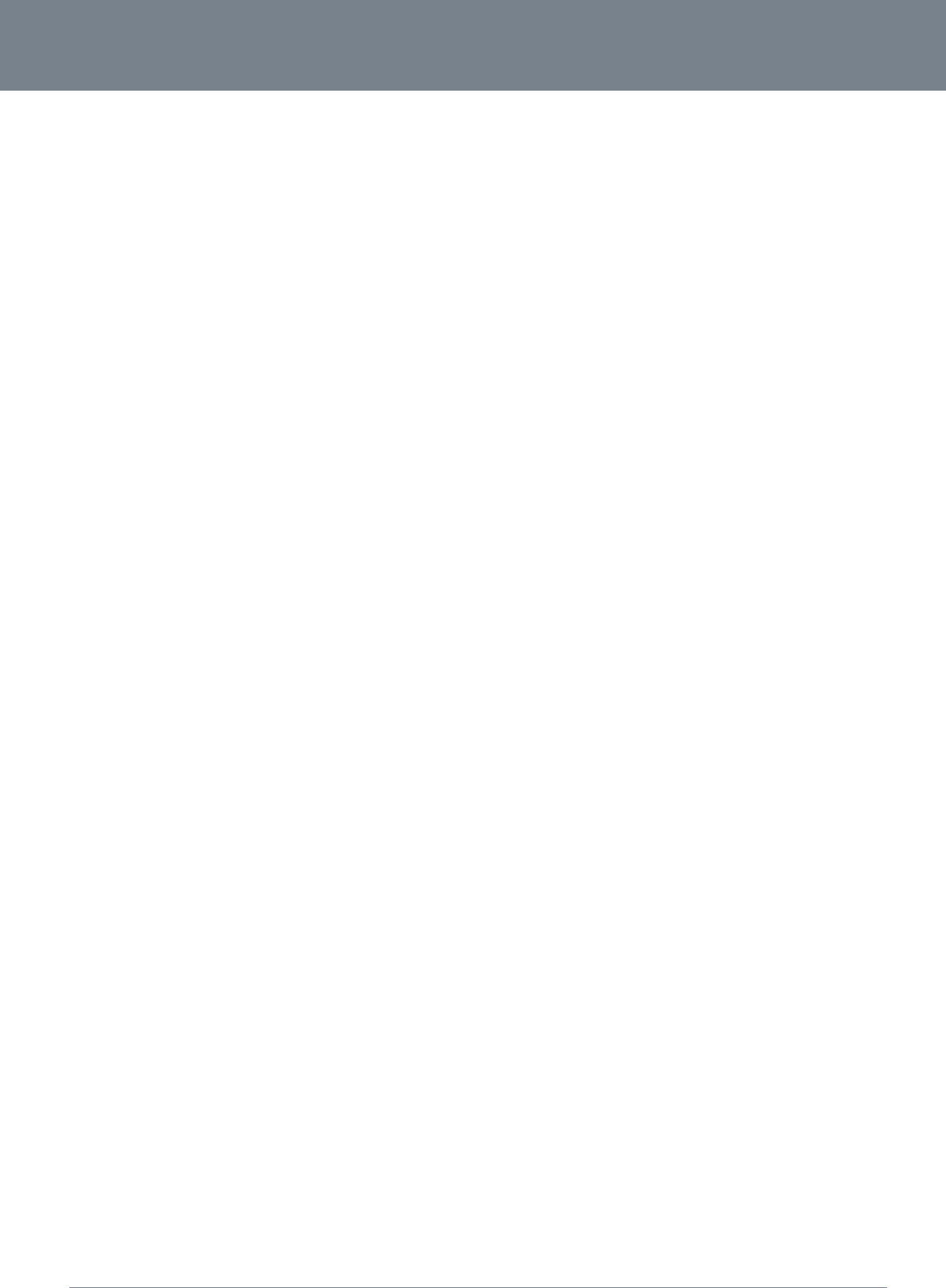
3G27WV-R
66
3G27WV-R User Guide
www.netcommlimited.com
YML38
Appendix A: Tables
Table 1 - Document Revision Hist ory . .. .. ... .. .. . .. .. . .. .. ... .. ... .. .. . .. .. . .. .. ... .. .. . .. .. . .. .. ... .. ... .. .. . .. .. . .. .. ... .. ... . .. .. ... .. ... .. . 3
Table 2 - LED Indicat ors ... .. .. . .. .. . .. .. ... .. ... .. .. . .. .. ... .. ... .. .. . .. .. . .. .. ... .. ... .. .. . .. .. ... .. ... .. .. . .. .. . .. .. ... .. ....................... 6
Table 3 - Rear Panel Port s . .. ... .. .. . .. .. . .. .. ... .. ... .. .. . .. .. ... .. ... .. .. . .. .. . .. .. ... .. ... .. .. . .. .. . .. .. ... .. .. . .. .. . .. .. .. .................... 6
Table 4 - Device Dimensions . .. ... .. ... .. .. . .. .. . .. .. ... .. ... .. .. . .. .. ... .. ... .. .. . .. .. . .. .. ... .. ... .. .. . .. .. ... .. ... .. . 錯誤! 尚未定義書籤。
Table 5 - LAN Management Default Set t ings ................................................................................................... 7
Table 6 - WAN Port Def aul t Set t ings . . .. .. ... .. ... .. .. . .. .. . .. .. ... .. ... .. .. . .. .. ... .. ... .. .. . .. .. . .. .. ... .. ... .. .. . .. .. . .. .. .... .. ... .. .. . .. .. . 7
Table 7 - WiFi Default Settings ................................................................................................. ... .. .. . .. .. . .. .. 7
Table 8 - Web Int erf ace Default Set t ings . ... .. ... .. .. . .. .. . .. .. ... .. ... .. .. . .. .. ... .. ... .. .. . .. .. . .. .. ... .. ... .. .. . .. .. ... .. .... .. .. . .. .. ... .. 7
Table 9 - Default APN Settings ................................................................................................. .. ... .. ... .. .. . .. . 7
Table 10 - Basic View - Wi-Fi Settings ......................................................................................................... 19
Table 11 - Advanced View - Int ernet Set t ings .. . .. .. . .. .. ... .. ... .. .. . .. .. . .. .. ... .. .. . .. .. . .. .. ... .. ... .. .. . .. .. . .. .. ... .. ... . .............. 21
Table 12 - Advanced View - WAN Set t ings - St at ic IP . . .. .. . .. .. ... .. .. . .. .. . .. .. ... .. ... .. .. . .. .. . .. .. ... .. ... .. .. . .. .. ... .. ... ............ 24
Table 13 - Advanced View - WAN Set t ings - DHCP ... .. ... .. .. . .. .. . .. .. ... .. ... .. .. . .. .. ... .. ... .. .. . .. .. . .. .. ... .. ... .. .. . .. .. ............. 26
Table 14 - Advanced View - WAN Set t ings - PPPoE . .. .. ... .. ... .. .. . .. .. . .. .. ... .. ... .. .. . .. .. ... .. ... .. .. . .. .. . .. .. ... .. ... .. .. . ........... 27
Table 15 - Advanced View - WAN Set t ings - PPTP . .. . .. .. ... .. ... .. .. . .. .. . .. .. ... .. ... .. .. . .. .. ... .. ... .. .. . .. .. . .. .. ... .. ... .. . ........... 28
Table 16 - Advanced View - WAN Failover Set t ings .......................................................................................... 29
Table 17 - Advanced View - LAN Settings ..................................................................................................... 31
Table 18 - Advanced View - SNMP Set t ings . .. . .. .. ... .. ... .. .. . .. .. ... .. ... .. .. . .. .. . .. .. ... .. ... .. .. . .. .. ... .. ... .. .. . .. .. . .. .. ............. 33
Table 19 - Advanced View - Wi-Fi Set t ings .................................................................................................... 34
Table 20 - Advanced View - Advanced Wi-Fi Set t ings . . .. .. ... .. ... .. .. . .. .. . .. .. ... .. ... .. .. . .. .. ... .. ... .. .. . .. .. . .. .. ... .. ... . ........... 37
Table 21 - Advanced View - Wi-Fi Securit y Set t ings . .. .. . .. .. . .. .. ... .. ... .. .. . .. .. . .. .. ... .. .. . .. .. . .. .. ... .. ... .. .. . .. .. . .. .. ............. 38
Table 22 - Advanced View - Enable or Disable WPS ......................................................................................... 43
Table 23 - Advanced View - WPS Set t ings .. .. ... .. ... .. .. . .. .. . .. .. ... .. ... .. .. . .. .. ... .. ... .. .. . .. .. . .. .. ... .. ... .. .. . .. .. ... .. .............. 44
Table 24 - Advanced View - Port Filt ering Set t ings .......................................................................................... 46
Table 25 - Advanced View - Port Forwarding Set t ings . ... .. .. . .. .. . .. .. ... .. ... .. .. . .. .. ... .. ... .. .. . .. .. . .. .. ... .. ... .. .. . .. .. . ........... 47
Table 26 - Advanced View - DMZ Settings ..................................................................................................... 48
Table 27 – Advanced View – Syst em Securit y Set t ings ....................................................................................... 49
Table 28 - Advanced View - Cont ent Fil t ering Set t ings . .. ... .. .. . .. .. . .. .. ... .. .. . .. .. . .. .. ... .. ... .. .. . .. .. . .. .. ... .. ... .. .. . . ............ 50
Table 29 - Advanced View - Management Set t ings . .. .. . .. .. ... .. ... .. .. . .. .. . .. .. ... .. .. . .. .. . .. .. ... .. ... .. .. . .. .. . .. .. ... .. ... . .......... 52
Table 30 - Advanced View - Set t ings Manager Set t ings .. .. .. . .. .. ... .. ... .. .. . .. .. . .. .. ... .. ... .. .. . .. .. . .. .. ... .. .. . .. .. . .. .. .. ........... 55
Table 31 - Addit ional Product Inf ormat ion - Call Feat ure Codes Quick Reference . .. . .. .. ... .. .. . .. .. . .. .. ... .. ... .. .. . .. .. . .. .. . .. .. . 60
Table 32 - Technical Specif icat ions f or t he 3G27WV-R . ... .. ... .. .. . .. .. . .. .. ... .. .. . .. .. . .. .. ... .. ... .. .. . .. .. . .. .. ... .. ... .. .. ........... 63
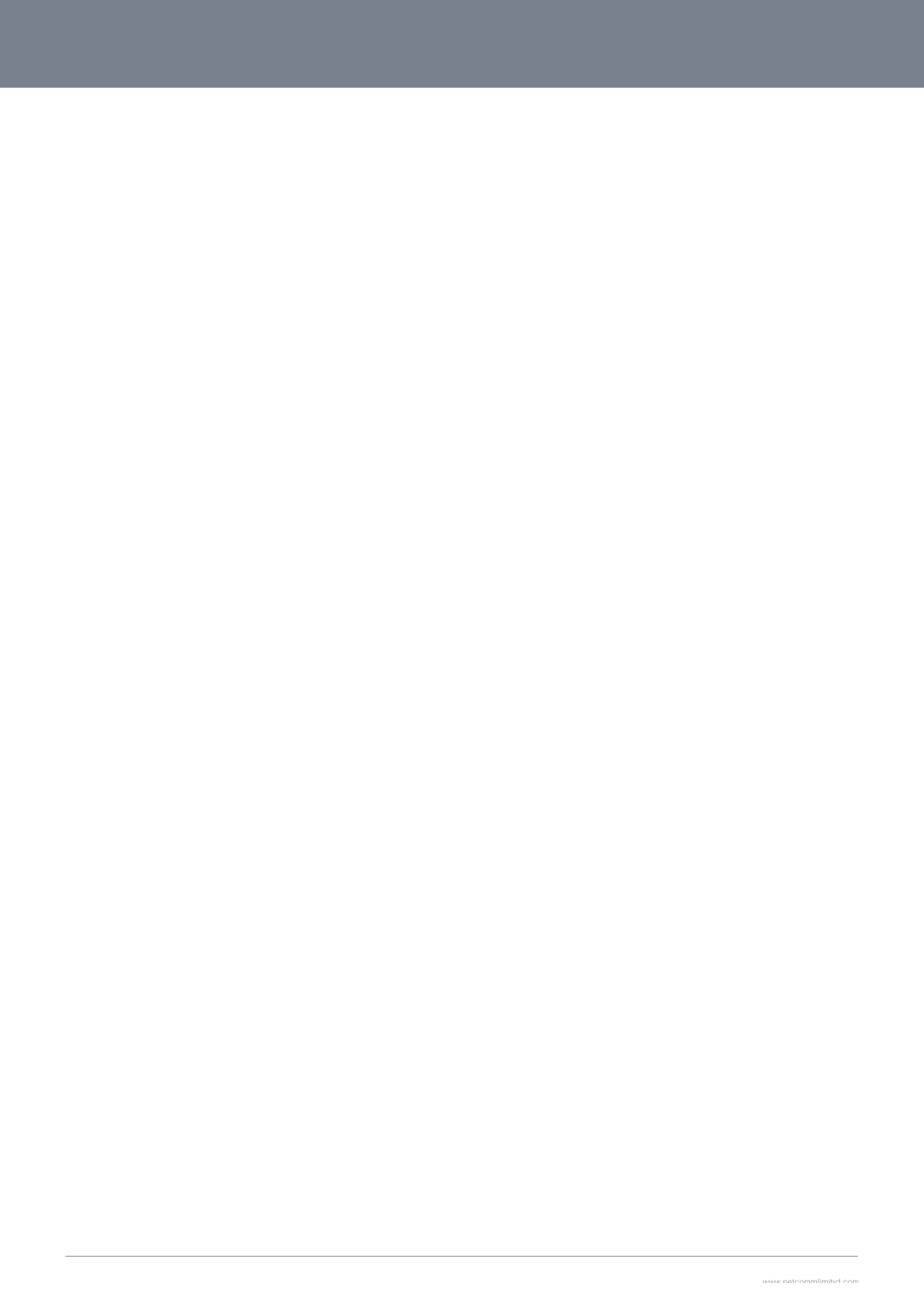
3G2
7
67
L
All i
n
(Net
You
tran
s
Net
C
7
WV-R User Guide
L
egal
1. Intell
e
n
tellectual property ri
Comm) (or its licens
o
are permitted to use
s
mitted in any form,
b
C
omm is a trademar
k
& Re
g
e
ctual Pro
p
ghts (including cop
y
o
rs). This Manual do
e
this Manual for the
s
b
y any means, be it
e
k
of NetComm. All ot
h
g
ulat
o
p
erty Right
s
y
right and trade mar
k
e
s not transfer any ri
g
s
ole purpose of usin
g
e
lectronic, mechanic
a
h
er trademarks are a
c
o
ry In
s
k
rights) subsisting in
g
ht, title or interest in
g
the NetComm prod
u
a
l, recording or othe
r
c
knowledged to be t
n
form
a
, relating to or arisin
g
n
NetComm’s (or its li
uct to which it relate
s
r
wise, without the pri
t
he property of their
r
a
tion
g
out this Manual are
censors’) intellectual
s
. Otherwise no part
o
or written permissio
n
r
espective owners.
owned by and vest i
property rights to y
o
o
f this Manual may b
of NetComm.
in NetComm Limited
o
u.
b
e reproduced, store
d
www.netcommlimit
e
Y
(ACN 002490486)
d
in a retrieval syste
m
e
d.com
Y
ML38
m
or
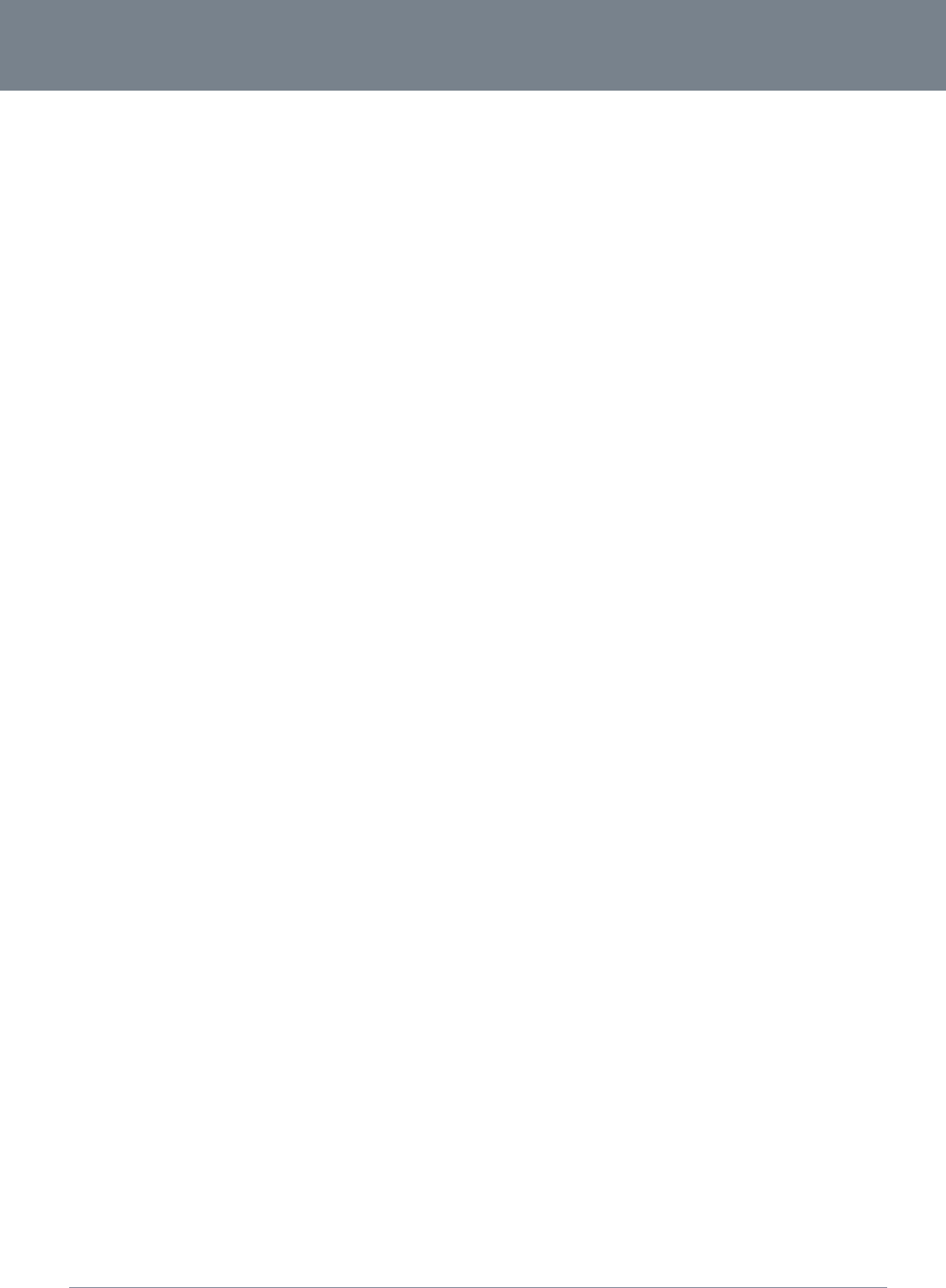
3G27WV-R
68
3G27WV-R User Guide
www.netcommlimited.com
YML38
FCC Regulations:
This device complies with part 15 of the FCC Rules. Operation is subject to the following two conditions: (1) This device may not cause harmful interference, and (2) this device must accept any
interference received, including interference that may cause undesired operation.
This device has been tested and found to comply with the limits for a Class B digital device, pursuant to Part 15 of the FCC Rules. These limits are designed to provide reasonable protection
against harmful interference in a residential installation. This equipment generates, uses and can radiated radio frequency energy and, if not installed and used in accordance with the
instructions, may cause harmful interference to radio communications. However, there is no guarantee that interference will not occur in a particular installation If this equipment does cause
harmful interference to radio or television reception, which can be determined by turning the equipment off and on, the user is encouraged to try to correct the interference by one or more of the
following measures:
Reorient or relocate the receiving antenna.
Increase the separation between the equipment and receiver.
Connect the equipment into an outlet on a circuit different from that to which the receiver is connected.
Consult the dealer or an experienced radio/TV technician for help.
Changes or modifications not expressly approved by the party responsible for compliance
could void the user‘s authority to operate the equipment.
The antenna(s) used for this transmitter must not be co-located or operating in conjunction with any other antenna or transmitter.
RF Exposure Information
This device meets the government’s requirements for exposure to radio waves. This device is designed and manufactured not to exceed the emission limits for exposure to radio frequency (RF)
energy set by the Federal Communications Commission of the U.S.
Government.
This device complies with FCC radiation exposure limits set forth for an uncontrolled environment. In order to avoid the possibility of exceeding the FCC radio frequency exposure limits, human
proximity to the antenna shall not be less than 20cm (8 inches) during normal operation.
IC Regulations:
This device complies with Industry Canada license-exempt RSS standard(s). Operation is subject to the following two conditions:
1. this device may not cause interference, and
2. this device must accept any interference, including interference that may cause undesired operation of the device.
Le présent appareil est conforme aux CNR d'Industrie Canada applicables aux appareils radio exempts de licence. L'exploitation est autorisée aux deux conditions suivantes:
1. l'appareil ne doit pas produire de brouillage, et
2. l'utilisateur de l'appareil doit accepter tout brouillage radioélectrique subi, même si le brouillage est susceptible d'en compromettre le fonctionnement.
This Class B digital apparatus complies with Canadian ICES-003.
Cet appareil numérique de la classe B est conforme à la norme NMB-003 du Canada.
This Category II radiocommunication device complies with Industry Canada Standard RSS-310.
Ce dispositif de radiocommunication de catégorie II respecte la norme CNR-310 d’Industrie Canada.
IMPORTANT NOTE - IC Radiation Exposure Statement:
This equipment complies with IC RSS-102 radiation exposure limits set forth for an uncontrolled environment. This equipment should be installed and operated with minimum distance 20cm
between the radiator & your body.
This device and its antenna(s) must not be co-located or operating in conjunction with any other antenna or transmitter.
The County Code Selection feature is disabled for products marketed in the US/Canada.
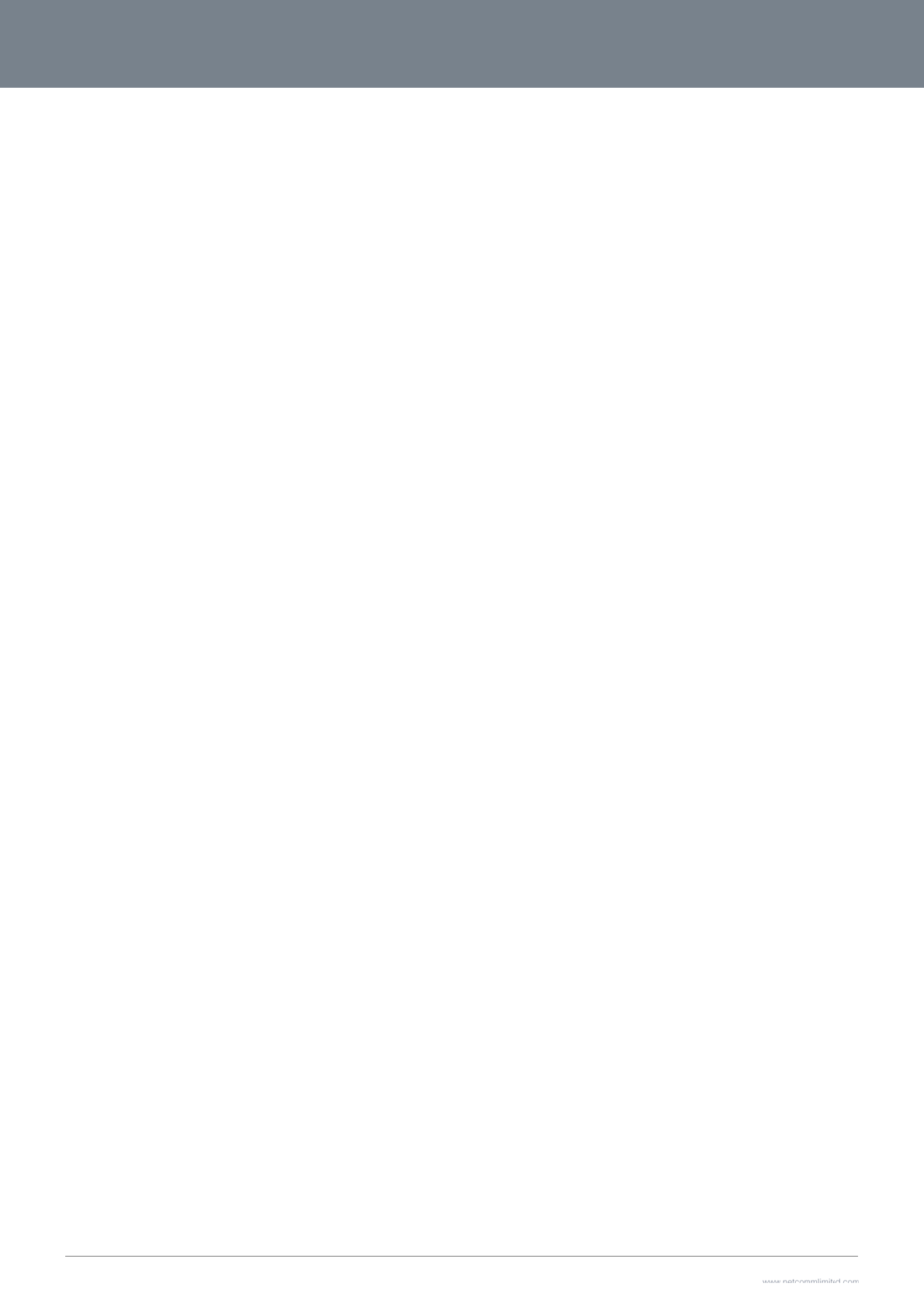
3G2
7
69
For
p
7
WV-R User Guide
p
roduct available in
t
t
he USA/ Canada m
a
a
rkets, only channel
1
1
~11 can be operate
e
d. Selection of other
channels is not pos
s
s
ible.
www.netcommlimit
e
Y
e
d.com
Y
ML38
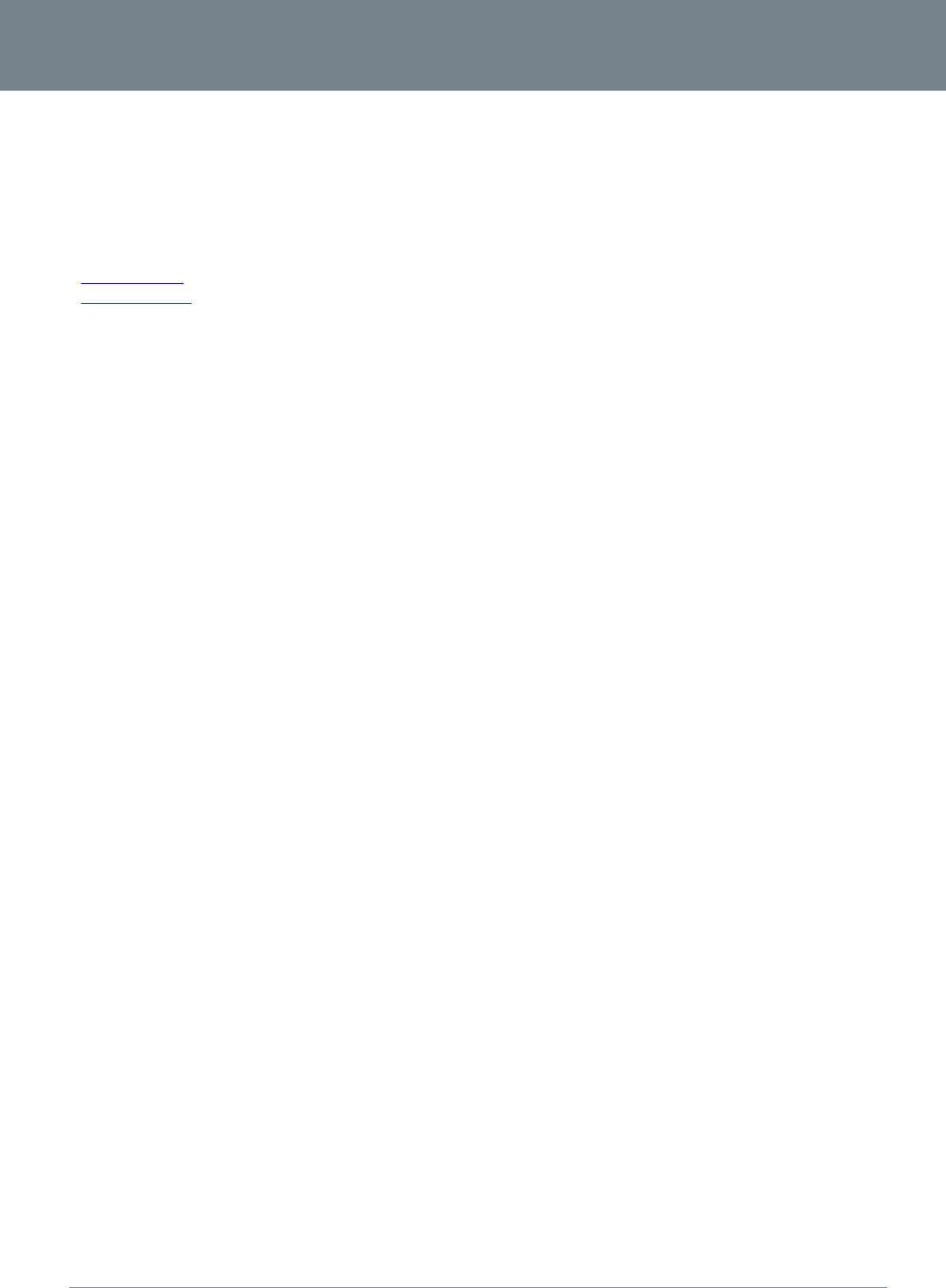
3G27WV-R
70
3G27WV-R User Guide
www.netcommlimited.com
YML38
Contact
Address: NETCOMM LIMITED Head Office
PO Box 1200, Lane Cove NSW 2066 Australia
P: +61(0)2 9424 2070 F: +61(0)2 9424 2010
E: sales@netcomm.com.au
W: www.netcommlimited.com