NetComm Wireless 4G100W LTE WIFI ROUTER (LTE BAND 4/BAND 17) User Manual
NetComm Wireless Limited LTE WIFI ROUTER (LTE BAND 4/BAND 17)
User Manual
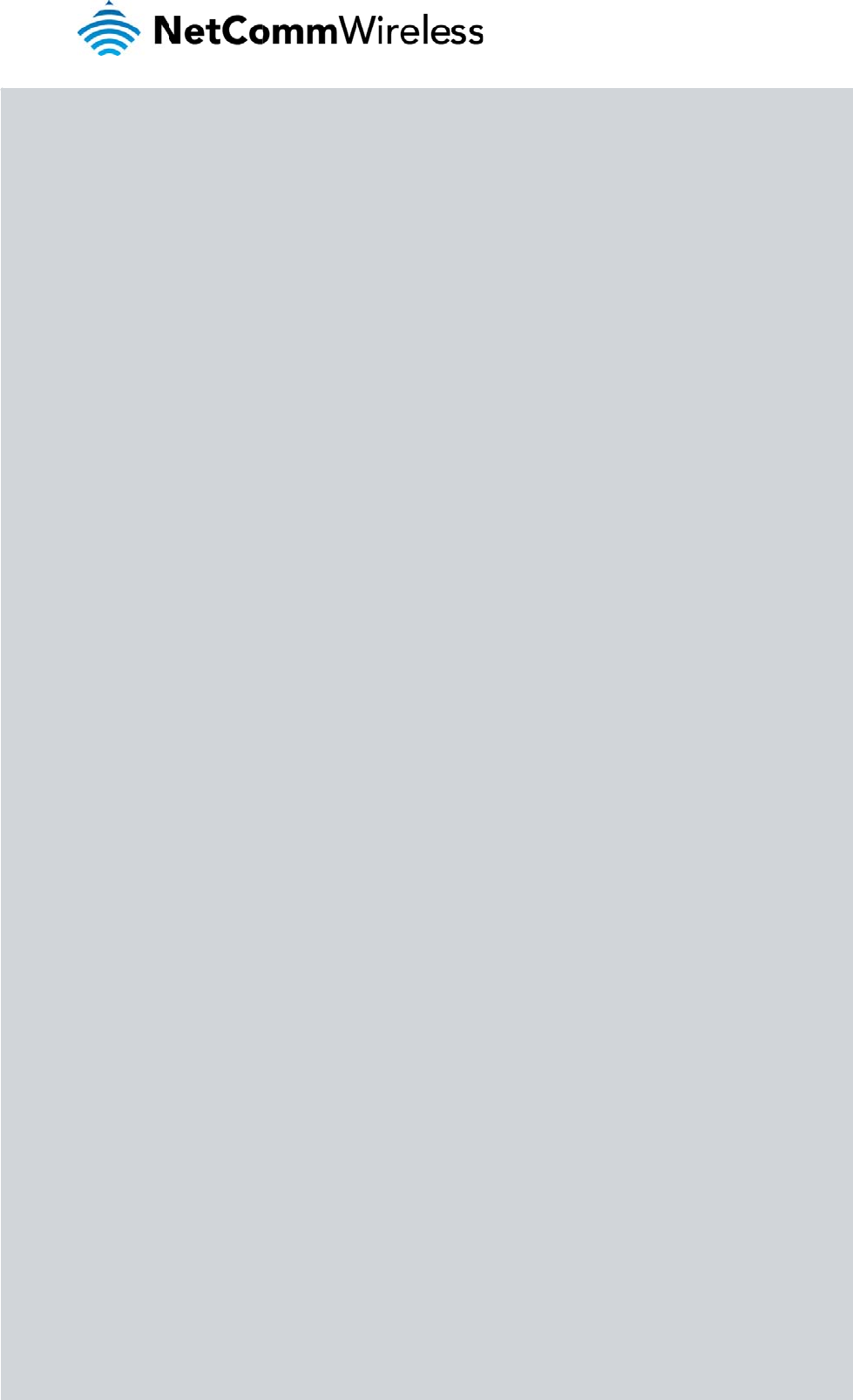
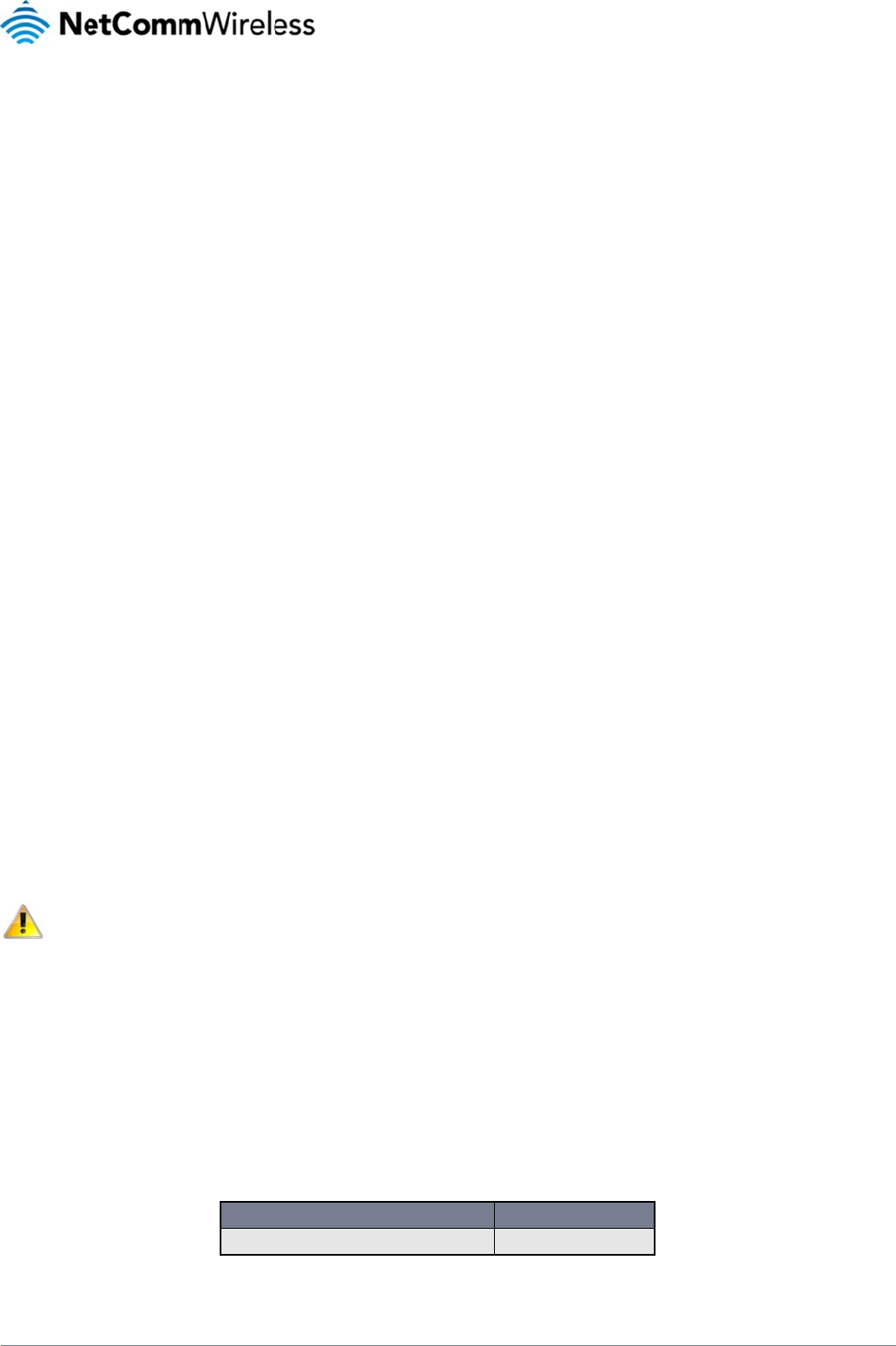
www.netcommwire
YML4G100W
Copyright
Copyright©2012 N
e
The information co
n
written consent of
N
Please
n
Save Our Environm
When this equipme
The cardboard box
this electronic equi
p
Please be responsi
This manual cover
s
NetComm 4G100
W
less.com
e
tComm Wireless Li
m
n
tained herein is pro
p
N
etComm Wireless Li
n
ote: This document
en
t
nt has reached the
e
x
, the plastic contain
e
p
ment along with yo
u
ble and protect our
e
s
the following produ
c
W
m
ited. All rights reser
v
p
rietary to NetComm
mited.
is subject to change
e
nd of its useful life, i
t
e
d in the packaging,
u
r household waste.
Y
e
nvironment.
c
ts:
1.0 - In
v
ed.
Wireless Limited. N
o
without notice.
t
must be taken to a
r
and the parts that m
a
Y
ou may be subject
t
DOCUMENT
V
itial document relea
s
Tabl
e
o
part of this docum
e
r
ecycling centre and
a
ke up this device c
a
to penalties or sanct
V
ERSION
s
e
e
1‐DocumentRe
v
e
nt may be translate
d
processed separat
e
a
n be recycled in ac
c
i
ons under the law. I
n
1
6
v
isionHistor
y
, transcribed, repro
d
e
ly from domestic wa
s
c
ordance with regio
n
n
stead, ask for dispo
DATE
6
/04/2012
d
uced, in any form, o
ste.
n
ally established reg
u
o
sal instructions from
L
T
r by any means with
o
u
lations. Never disp
o
your municipal gov
e
2
T
E
WiFi Route
r
o
ut prior
o
se of
e
rnment.
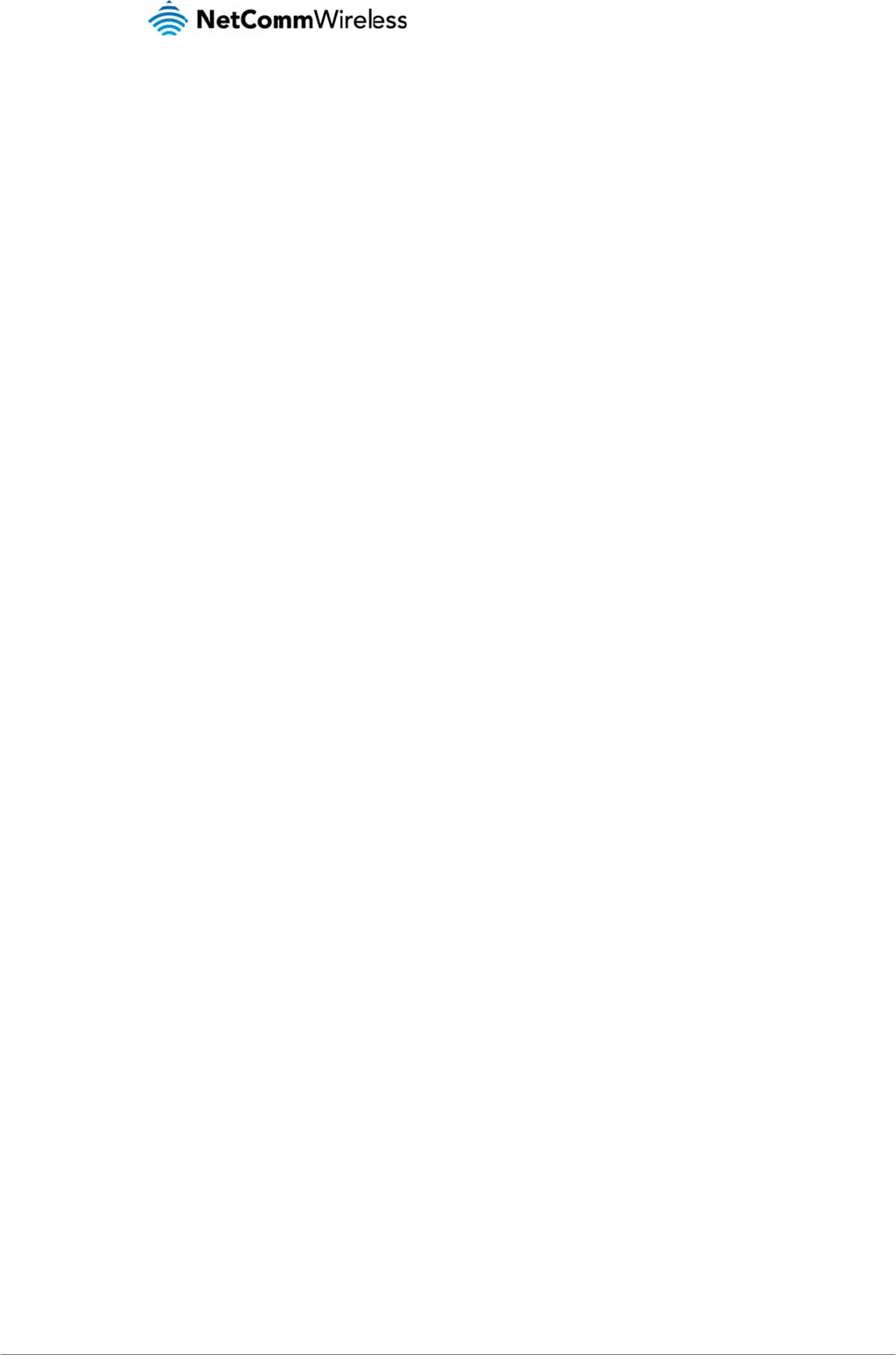
LTE WiFi Router
3
Table of
C
Overview 4
Introduction ...
Target Users ..
Product Intr
o
Product Over
v
Package Con
t
Product Featu
Physical Dim
LED Indicator
s
Connectivity
4G100W LTE
W
Safety and P
Transport an
Installation
a
Placement of
y
Avoid obstacl
e
Cordless Pho
n
Choose the “
Q
Hardware inst
a
Management
Management
C
Basic Status
O
Wireless .........
Internet ..........
Advanced Fe
Home 16
Status 16
LAN/WAN por
t
Internet Set
t
WWAN (MBB)
Band Settings
SIM Security ..
LAN…………
…
WAN 24
Wireless LA
N
Configuration .
Security Setti
n
WPS 29
Station Info.....
Services ....
.
Routing ..........
Static 31
RIP 32
NAT 33
DMZ 34
DDNS 35
NTP 35
System Monit
o
System ......
.
Log 37
Settings ..........
Update Firmw
Administratio
n
System Confi
g
Logoff 41
Reboot ...........
C
ontents
.
.....................................
.
.....................................
o
duction ......
v
iew ...............................
t
ents ..............................
res ................................
ensions and
I
s
....................................
................
W
iFi Router Default Set
t
roduct Care ..
d Handling ...
a
nd Configura
t
y
our 4G100W LTE WiFi
e
s and interference ......
n
es ................................
Q
uietest” Channel for y
o
a
llation..........................
t
Console ......
C
onsole Login Proced
u
O
verview .......................
.
.....................................
.
.....................................
e
atures ........
r
t Mode ..........................
t
ings ...........
.....................................
.....................................
.
.....................................
…
………………………
…
N
................
.
.....................................
n
gs ................................
.
.....................................
.
................
.
.....................................
or
...................................
.
................
.
.....................................
are ................................
n
....................................
g
uration .........................
.
.....................................
.....................................
.....................................
................
.....................................
.....................................
.....................................
I
ndicators ....
.....................................
................
t
ings .............................
................
................
t
ion of the 4
G
Route
r
.........................
.....................................
.....................................
o
ur Wireless Network ....
.....................................
................
u
re .................................
.....................................
.....................................
.....................................
................
.....................................
................
.....................................
.....................................
.....................................
…
………………………
…
................
.....................................
.....................................
.....................................
................
.....................................
.....................................
................
.....................................
.....................................
.....................................
.....................................
.....................................
.
.....................................
.
.....................................
................
.
.
.....................................
.
.....................................
.
.....................................
................
.
.
.....................................
................
.
.
.....................................
................
.
................
.
G
100W LTE Wi
.
.....................................
.
.....................................
.
.....................................
.
.....................................
.
.....................................
................
.
.
.....................................
.
.....................................
.
.....................................
.
.....................................
................
.
.
.....................................
................
.
.
.....................................
.
.....................................
.
.....................................
…………………………
…
................
.
.
.....................................
.
.....................................
.
.....................................
................
.
.
.....................................
.
.....................................
................
.
.
.....................................
.
.....................................
.
.....................................
.
.....................................
.
.....................................
.
.....................................
.
.....................................
.
................
.
.....................................
.
.....................................
.
.....................................
.
................
.
.....................................
.
................
.
.....................................
.
................
.
................
i
Fi Router .....
.
.....................................
.
.....................................
.
.....................................
.
.....................................
.
.....................................
.
................
.
.....................................
.
.....................................
.
.....................................
.
.....................................
.
................
.
.....................................
.
................
.
.....................................
.
.....................................
.
.....................................
…………………………
…
.
................
.
.....................................
.
.....................................
.
.....................................
.
................
.
.....................................
.
.....................................
.
................
.
.....................................
.
.....................................
.
.....................................
.
.....................................
.
.....................................
.....................................
.....................................
................
.....................................
.....................................
.....................................
................
.....................................
................
.....................................
................
................
................
.....................................
.....................................
.....................................
.....................................
.....................................
................
.....................................
.....................................
.....................................
.....................................
................
.....................................
................
.....................................
.....................................
.....................................
…
………………………
…
................
.....................................
.....................................
.....................................
................
.....................................
.....................................
................
.....................................
.....................................
.....................................
.....................................
.....................................
.
.....................................
.
.....................................
................
.
.
.....................................
.
.....................................
.
.....................................
................
.
.
.....................................
................
.
.
.....................................
................
.
................
.
................
.
.
.....................................
.
.....................................
.
.....................................
.
.....................................
.
.....................................
................
.
.
.....................................
.
.....................................
.
.....................................
.
.....................................
................
.
.
.....................................
................
.
.
.....................................
.
.....................................
.
.....................................
…
…..21
................
.
.
.....................................
.
.....................................
.
.....................................
................
.
.
.....................................
.
.....................................
................
.
.
.....................................
.
.....................................
.
.....................................
.
.....................................
.
.....................................
4G100W
U
.
.....................................
.
.....................................
................
.
.
.....................................
.
.....................................
.
.....................................
................
.
.
.....................................
................
.
.
.....................................
................
.
................
.
................
.
.
.....................................
.
.....................................
.
.....................................
.
.....................................
.
.....................................
................
.
.
.....................................
.
.....................................
.
.....................................
.
.....................................
................
.
.
.....................................
................
.
.
.....................................
.
.....................................
.
.....................................
................
.
.
.....................................
.
.....................................
.
.....................................
................
.
.
.....................................
.
.....................................
................
.
.
.....................................
.
.....................................
.
.....................................
.
.....................................
.
.....................................
U
SER MAN
U
www.netcomm
w
Y
M
.....................................
.....................................
.
................
.....................................
.....................................
.....................................
.
................
.....................................
.
................
.....................................
.
................
.
................
.
................
.....................................
.....................................
.....................................
.....................................
.....................................
.
................
.....................................
.....................................
.....................................
.....................................
.
................
.....................................
.
................
.....................................
.....................................
.....................................
.
................
.....................................
.....................................
.....................................
.
................
.....................................
.....................................
.
................
.....................................
.....................................
.....................................
.....................................
.....................................
U
AL
w
ireless.com
M
L4G100
W
.................. 4
.................. 4
....... 5
.................. 5
.................. 5
.................. 5
....... 6
.................. 6
....... 7
.................. 8
....... 9
....... 9
..... 10
................ 10
................ 10
................ 10
................ 10
................ 11
..... 12
................ 12
................ 13
................ 14
................ 15
..... 16
................ 16
..... 17
................ 17
................ 19
................ 20
..... 26
................ 26
................ 27
................ 30
..... 31
................ 31
................ 36
..... 37
................ 38
................ 39
................ 40
................ 41
................ 41
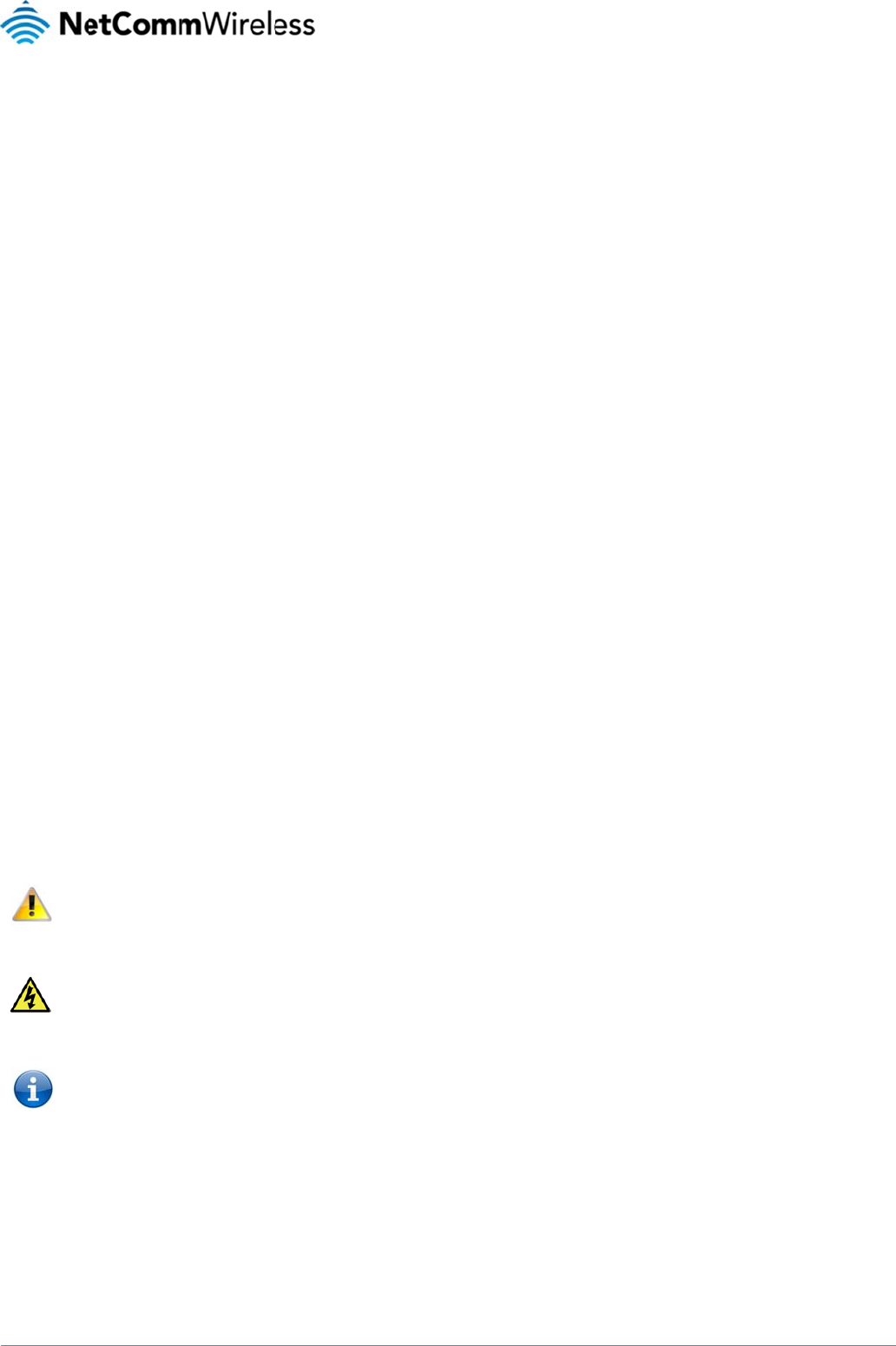
www.netcommwire
YML4G100W
Technical D
a
FAQ .........
.
Appendix A:
Legal & Reg
u
Contact .....
.
Ove
r
Introducti
o
This manual
p
Target U
s
The individual read
Prerequis
Before continuing
w
Notation
The following symb
-
The following note
r
-
The following note
p
-
The following note
p
less.com
a
ta .............
.
................
Tables ........
u
latory Infor
m
.
................
r
view
o
n
p
rovides information
r
s
ers
ing this manual is pr
e
ites
w
ith the installation o
f
An activated SIM c
a
A smartphone, tabl
e
Wired Ethernet ada
A Web Browser su
c
Wireless Computer
o Com
p
ols are utilised in thi
s
r
equires attention.
p
rovides a warning.
p
rovides relevant inf
o
................
................
................
m
ation .........
................
r
elated to the installa
t
e
sumed to have a b
a
f
your 4G100W LTE
W
a
rd.
e
t or computer runni
n
pter.
c
h as Internet Explor
e
System Requireme
n
p
uter with a working
8
s
user manual:
o
rmation.
................
.
................
.
................
.
................
.
................
.
t
ion, operation, and
u
a
sic understanding o
f
W
iFi Router, please c
o
n
g Windows, Mac O
S
e
r, Netscape Naviga
t
ts:
8
02.11b, 802.11g or
.
................
.
................
.
................
.
................
.
................
u
tilisation of the 4G1
0
f telecommunication
s
onfirm that you com
p
S
, iOS, Android, or L
i
t
or, Mozilla Firefox,
O
802.11n wireless ad
a
................
................
................
................
................
0
0W LTE WiFi Route
r
s
terminology and c
o
p
ly with the minimum
i
nux-based operatin
g
O
pera, Safari etc.
a
pter.
................
.
................
.
................
.
................
.
................
.
.
ncepts.
system requirement
s
g
systems with a wor
k
................
.
................
.
................
.
................
.
................
.
t
s below.
king Wireless (802.1
L
T
.
................
.
................
.
................
.
................
.
................
1
b, 802.11g o
r
802.1
4
T
E
WiFi Route
r
..... 42
..... 43
..... 45
..... 46
..... 49
1n) or
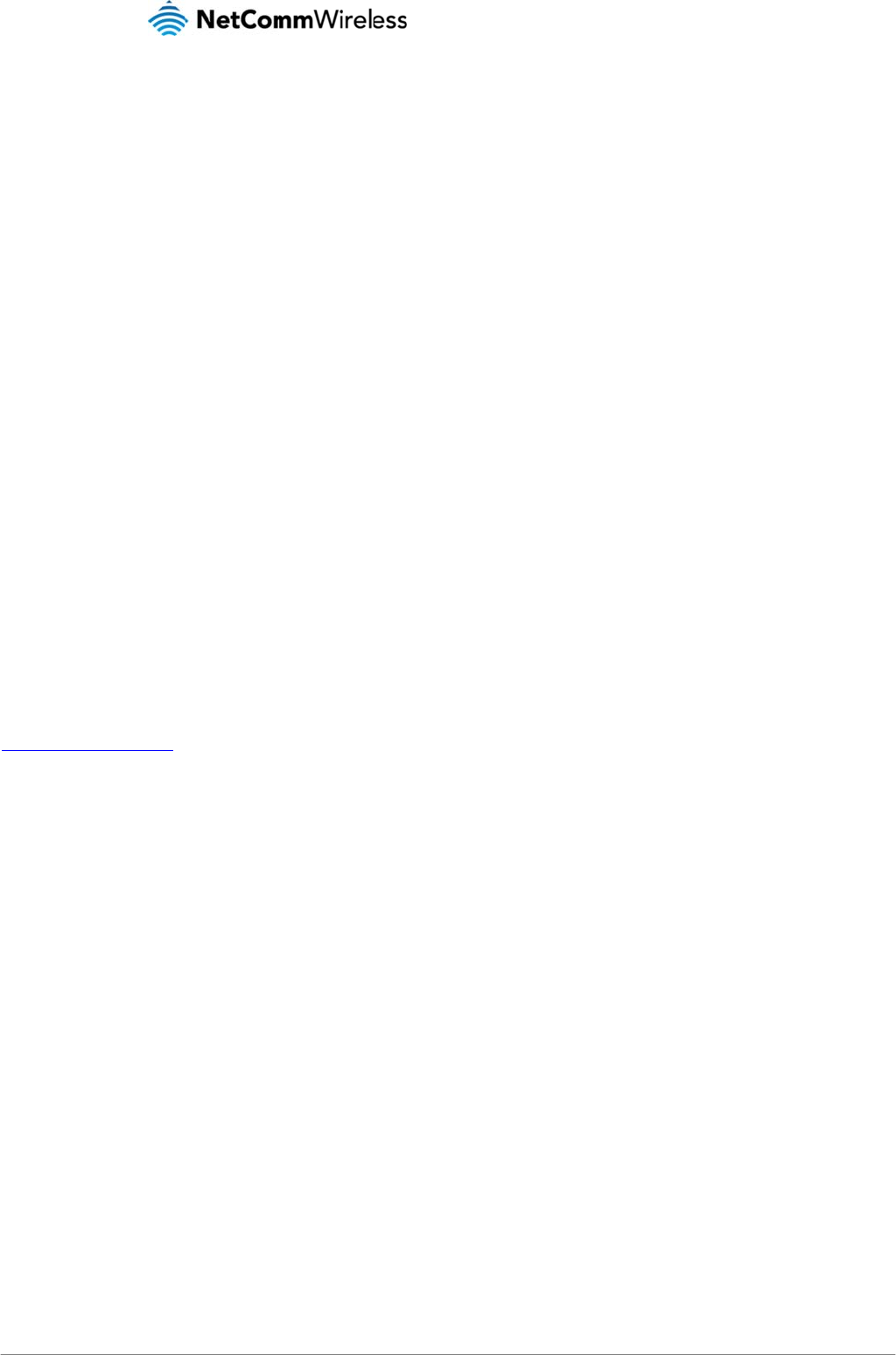
LTE WiFi Router
5
Prod
Product
O
3
1
8
2
B
W
2
1. Speeds are dep
values are deriv
e
materials and c
o
Package
C
The 4G100W pack
a
Q
W
If any of these item
s
http://support.netc
o
Product F
The 4G100W LTE
W
easy setup, the 4G
1
your Mobile Broad
b
The 4G100W LTE
W
provide connectivit
y
Firewall and VPN p
a
uct I
n
O
verview
3
x 10/100 RJ-45 LA
N
1 x 10/100 RJ-45 LA
N
8
02.11n/300Mbps
W
2
x Internal WiFi ant
e
B
rowser based inter
f
W
ireless security op
t
2
x USB ports for att
a
p
endent on network covera
e
d from IEEE Standard 80
2
o
nstruction/layout.
C
ontents
a
ge consists of:
1 x NetComm Wirele
1 x Power Adapter (
1
1 x Ethernet Cable (
R
Q
uick Setup Guide.
W
ireless Security Ca
s
are missing or da
m
o
mmwireless.com
/
eatures
W
iFi Router creates a
1
00W provides a fix
e
b
and provider’s mobi
W
iFi Router incorpor
a
y
to attached USB S
t
a
ss through.
n
trod
u
N
Ethernet ports for
w
N/
WAN Ethernet por
t
W
ireless
1
(Backward
c
e
nnas.
f
ace for configuratio
n
t
ions- WEP, WPA, W
P
a
ching external stor
a
ge. See your 3G/4G provi
d
2
.11g and 802.11n specifi
c
ss LTE WiFi Router (
4
1
2VDC~1.5A).
R
J-45, Cat5e).
rd.
m
aged, please conta
c
secure WiFi networ
k
e
d internet experienc
le internet connectio
a
tes a WLAN 802.11
b
t
orage devices for c
o
u
ctio
n
w
ired connections.
t
for optional alternat
e
c
ompatible with 802.
1
n
and management.
P
A2.
ge devices to share
d
er coverage maps for mo
r
c
ations. Actual wireless sp
e
4
G100W).
c
t NetComm Wireles
s
k
, providing Internet
a
e
without the need f
o
n within minutes.
b
/g/n access point a
n
o
nnected clients. It f
e
n
e
Internet connectivi
t
1
1b/g).
with connected clie
n
r
e details. The total numbe
eed and coverage are de
p
s
Support immediate
a
ccess for up to 15
u
o
r fixed line connecti
o
n
d four 10/100Mbps
E
e
atures the latest se
c
t
y (ADSL/Cable/Sate
l
n
ts.
r of WiFi users connected
t
p
endent on network and e
n
l
y by visiting the Net
C
sers using your Mo
b
o
ns. Simply plug the
E
thernet ports, with
o
u
r
ity options such a
s
lite).
t
o the router can also affe
c
n
vironmental conditions in
c
C
omm Wireless Sup
p
ile Broadband provi
d
4G100W into a pow
e
o
ne able to act as a 1
s
WPA and WPA2 da
t
4G100W
U
c
t data speeds. Maximum
w
c
luded but not limited to v
o
p
ort website at:
d
er’s mobile broadb
a
e
r outlet and insert a
n
1
0/100Mbps Etherne
t
t
a encryption, SPI (S
t
U
SER MAN
U
www.netcomm
w
Y
M
w
ireless signal rate and co
o
lume of network traffic, bu
a
nd network. With qu
n
active SIM card to
a
t
WAN port. Two US
B
t
ateful Packet Inspe
c
U
AL
w
ireless.com
M
L4G100
W
verage
ilding
ick and
a
ccess
B
ports
c
tion)
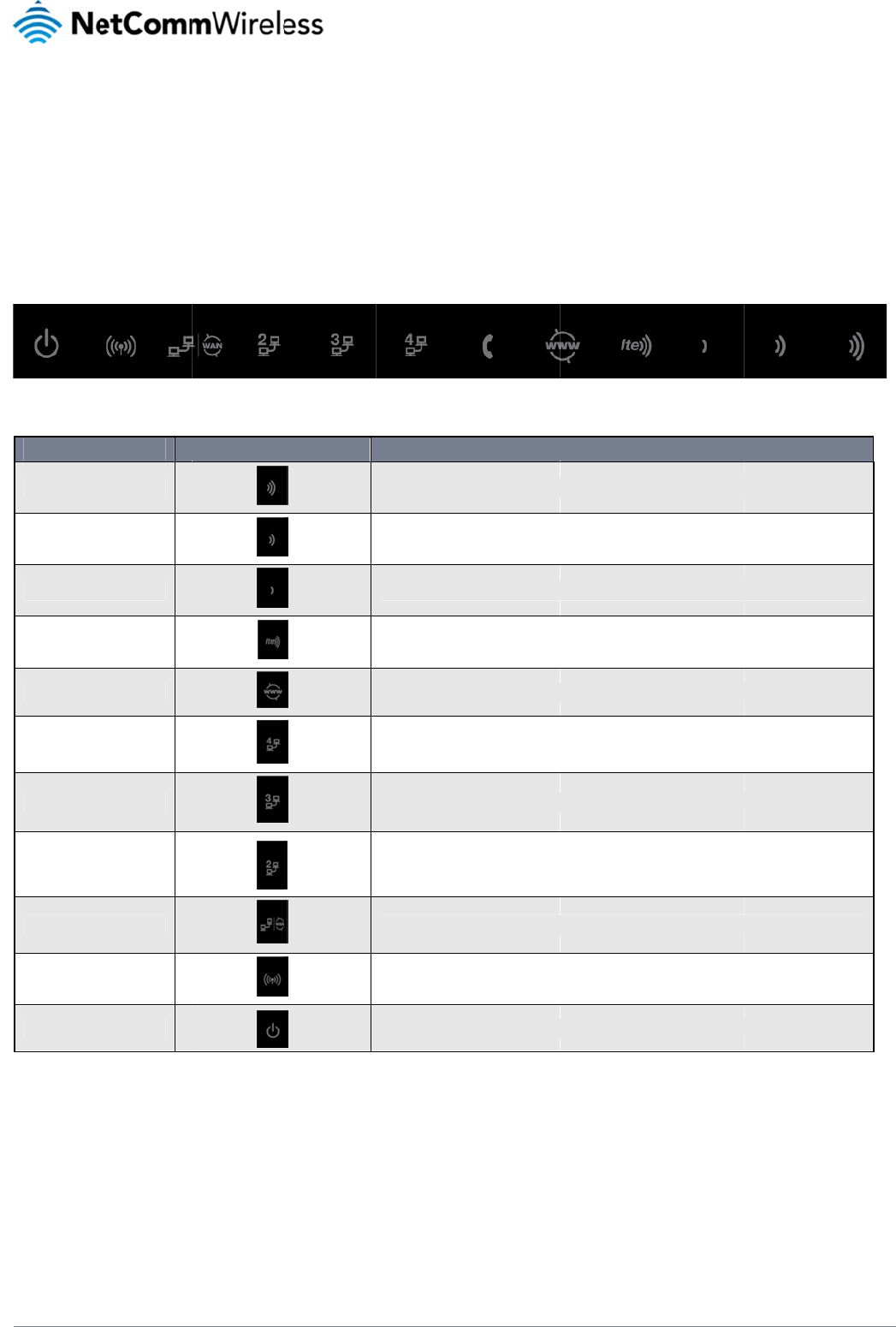
www.netcommwire
YML4G100W
Phys
LED Indi
c
The 4G100W LTE
W
provide you with in
f
LED INDI
C
HIGH
MED
LOW
SIGNAL
WWW
LAN 4
LAN 3
LAN 2
LAN / WAN
WIFI
POWER
less.com
ical
D
c
ators
W
iFi router has been
d
f
ormation about net
w
C
ATOR
D
ime
n
d
esigned to be plac
e
w
ork activity and the
d
ICO
N
n
sion
s
e
d on a desktop. All
o
d
evice status. See b
e
N
Table2
s
and
o
f the cables exit fro
m
e
low for an explanati
o
Figure1‐LEDs
High LTE Signal strength
Medium LTE Signal stren
Low LTE Signal strength
Connection established
w
Internet connection esta
b
Lit when a powered devi
c
Lit when a powered devi
c
Lit when a powered devi
c
Lit when a powered devi
c
Solid blue light when WL
A
Solid amber light when d
‐LEDIndicators
Indi
c
m
the rear for better
o
o
n of each of the indi
available.
gth available.
available.
w
ith LTE network.
b
lished.
c
e is connected to this LA
N
c
e is connected to this LA
N
c
e is connected to this LA
N
c
e is connected to this por
A
N is enabled. Blinks on tr
evice is powered on. Blink
c
ator
s
o
rganization. The di
s
cator lights.
DEFINITION
N
port. Blinks to indicate L
A
N
port. Blinks to indicate L
A
N
port. Blinks to indicate L
A
t
. Blinks on LAN or WAN p
o
a
ffic (data transfer).
s
during device start up.
s
s
play is visible on th
e
A
N port traffic throughput.
A
N port traffic throughput.
A
N port traffic throughput.
ort traffic, depending on
w
L
T
e
front of the 4G100
W
w
hich is configured.
6
T
E
WiFi Route
r
W
to
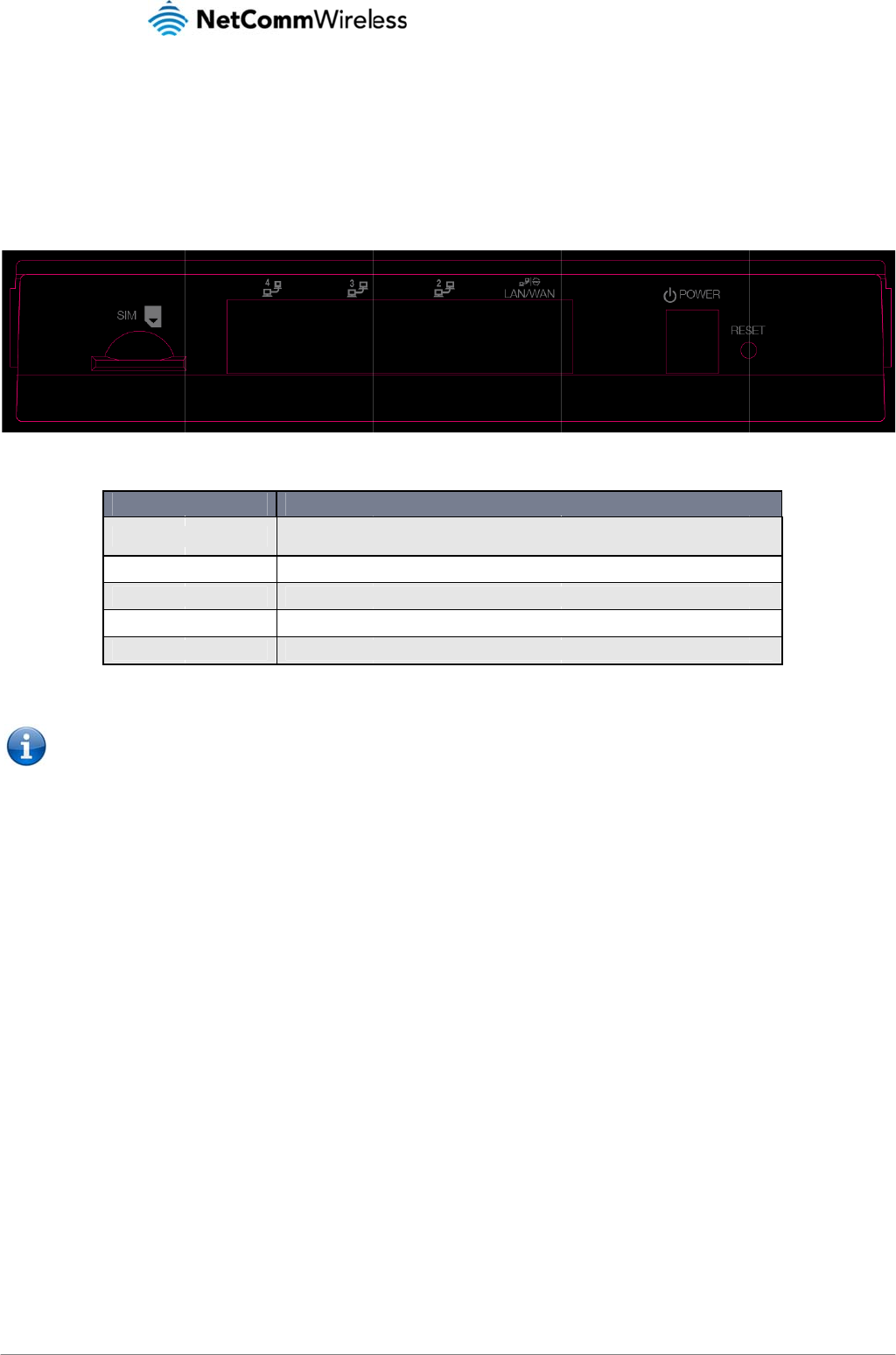
LTE WiFi Router
7
Con
n
The following ports
top of the device, i
n
Note: Th
e
n
ecti
v
are available on the
n
the direction of the
INTE
R
SIM Slot
LAN 2 - 4
LAN 1 / WAN
Power
Reset
e
re is a non-function
a
v
ity
rear of the 4G100W
arrow.
R
FACE
a
l RJ11 port on the e
q
i
n the cable compar
t
Insert your SIM card her
e
printed icon on the route
LAN Ports for wired Ethe
LAN or WAN port for wir
e
Power connector for use
Holding this button dow
n
q
uipment which is c
o
t
ment. Please remov
e
Figure2:Rear
e (until you hear a click).
P
e
r housing.
e
rnet clients (Computers, L
e
d Ethernet clients or brid
g
e
with a DC 12V 1.5A Powe
n
for 10 seconds or more
w
Table3‐RearP
a
o
vered by a RJ-11 C
a
e
the compartment c
P
ane
l
FUNCTION
P
lease be careful to insert t
h
a
ptops etc.).
g
ed devices (an ADSL mo
d
r Adapter.
w
ill reset the router to facto
r
nelPorts
a
p
o
ver by gently pullin
g
h
e SIM card in the correct
d
em etc.).
r
y defaults.
4G100W
U
g
on the grip marks
n
orientation by viewing the
U
SER MAN
U
www.netcomm
w
Y
M
n
ear the OPEN label
U
AL
w
ireless.com
M
L4G100
W
at the
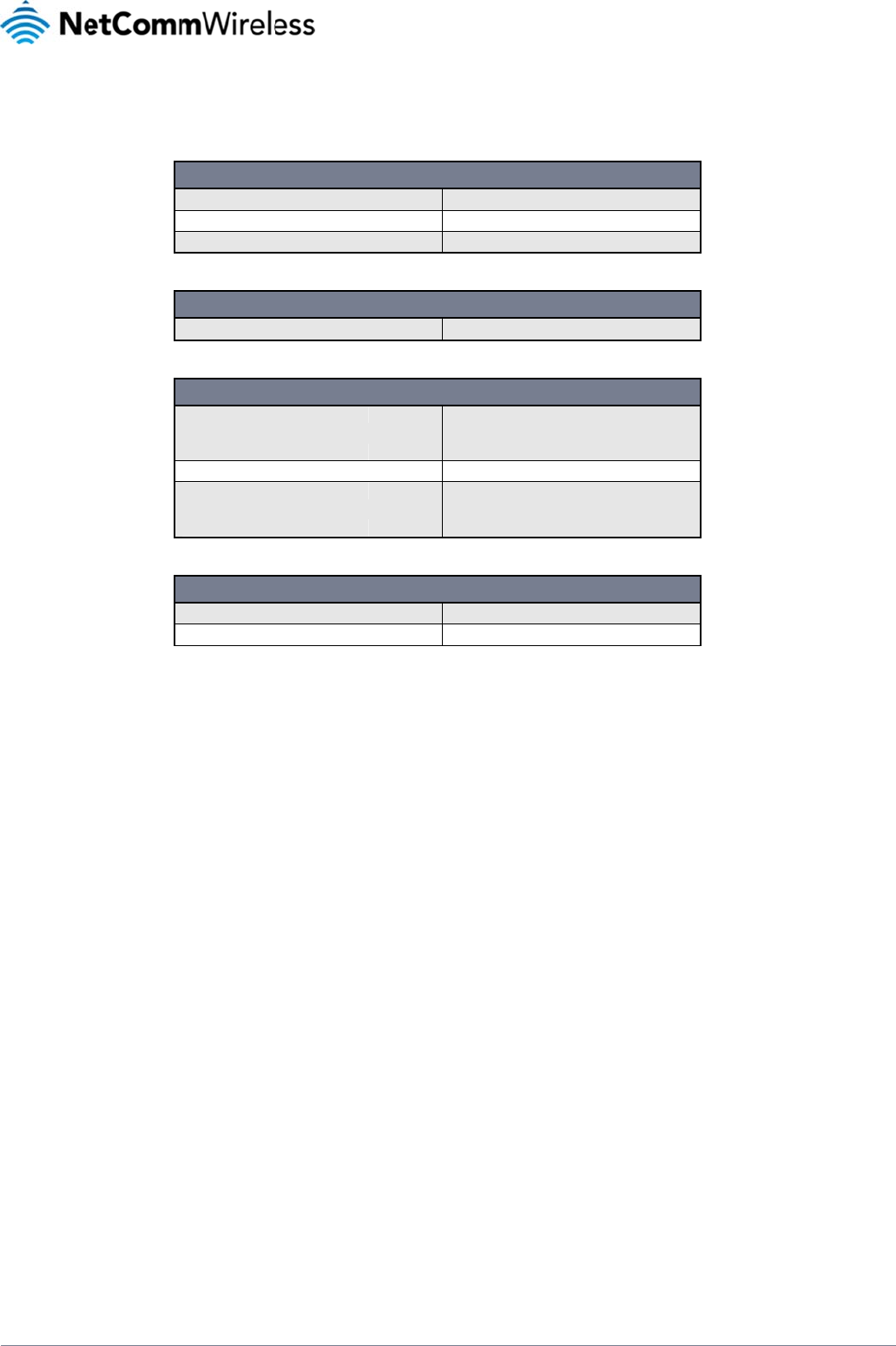
www.netcommwire
YML4G100W
4G100W
L
The following table
s
less.com
L
TE WiFi
R
s
list the default setti
n
R
oute
r
Def
a
n
gs for the 4G100W
W
Static IP Address:
Subnet Mask:
Default Router:
WAN mode:
WiFi Network Name (SSI
D
Security:
Security Key:
Username:
Password:
a
ult Settin
g
W
iFi Router.
Table4
‐
Tabl
e
):
Tab
l
4G100W
W
Table
7
g
s
LAN (MANAGE
M
19
2
25
5
19
2
‐LANManagemen
t
WAN (INTER
N
Di
s
e
5‐WANPortDef
a
WIRELESS (
W
Ea
c
in
c
Wi
F
W
P
Ea
c
in
c
Wi
F
l
e6–WiFiDefault
S
W
IFI ROUTER WEB I
N
ad
m
ad
m
7
‐WebInterfaceD
e
M
ENT)
2
.168.20.1
5
.255.255.0
2
.168.20.1
t
DefaultSettings
ET)
s
abled (operates as LAN
b
a
ultSettings
W
IFI)
c
h device has a unique Wi
luded Wireless Security c
a
F
i network name printed o
n
PA
2-PSK
c
h device has a unique Wi
luded Wireless Security c
a
F
i Security Key printed on i
S
ettings
N
TERFACE ACCESS
m
in
m
in
e
faultSettings
b
y default)
F
i Network name. Please r
e
a
rd located in the box, whi
c
n
it.
F
i Security Key. Please ref
e
a
rd, located in the box whi
c
t
.
efer to the
c
h has the
f
er to the
c
h has the
L
T
8
T
E
WiFi Route
r
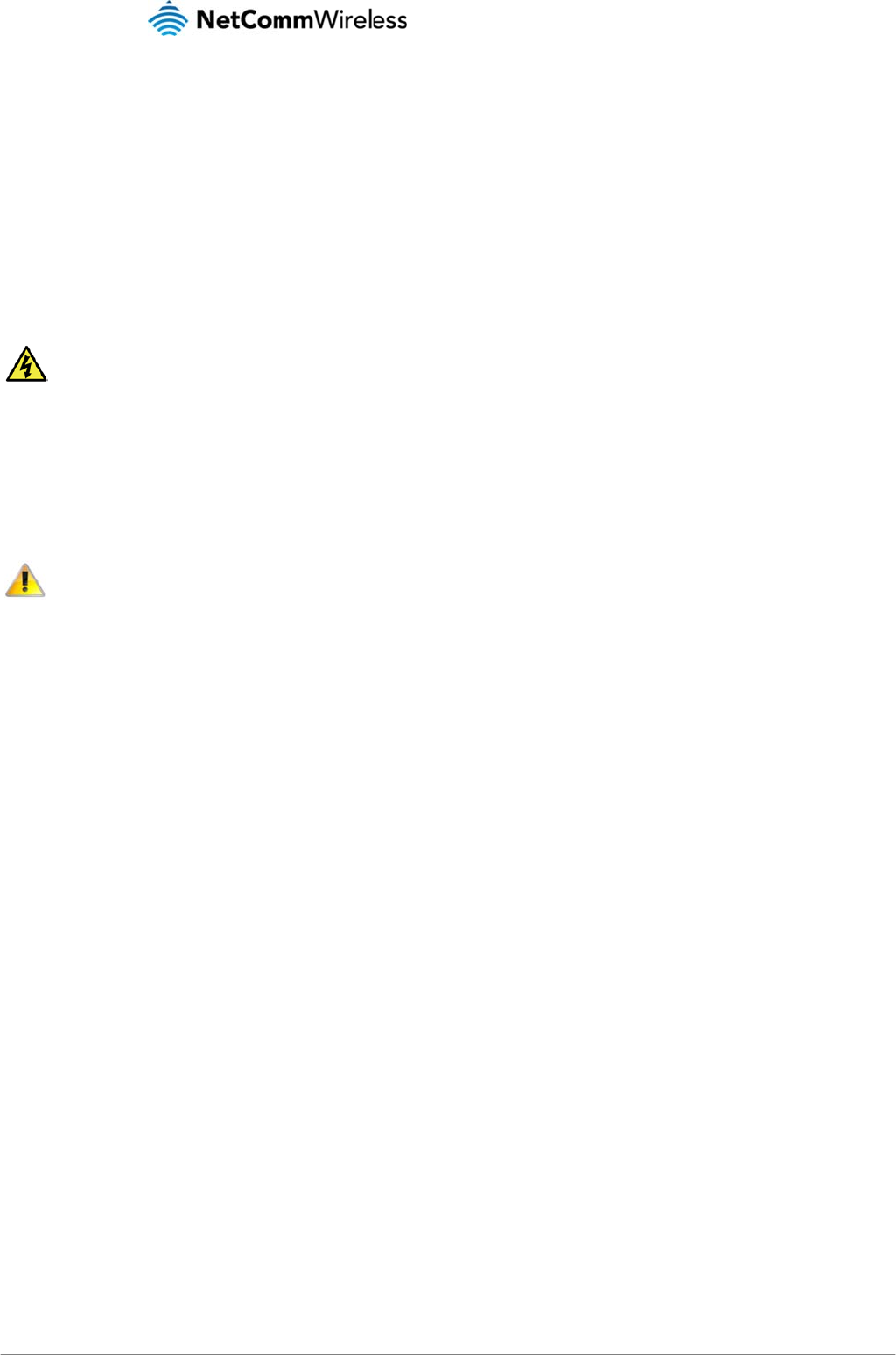
LTE WiFi Router
9
Safe
t
With reference to u
n
T
e
D
c
T
WAR
Disc
o
Tran
s
When transporting
t
In th
e
dam
a
t
y an
d
n
packing, installatio
n
T
o avoid fire or shoc
k
e
xpose the equipme
n
D
o not connect the
p
c
ord. In addition, do
T
o safeguard the eq
u
NING
o
nnect the power lin
e
s
port
t
he 4G100W LTE Wi
F
e
event the product
n
age during courier t
r
d
Pro
d
n
, use and maintena
n
k
hazard do not use
o
n
t to rain or damp ar
e
p
ower supply cord o
n
not walk on, step on
u
ipment against ove
r
e
from the device be
f
and
H
F
i Router, it is recom
m
n
eeds to be returned
r
ansport.
d
uct
C
n
ce of your electroni
c
o
r install this produc
t
e
as (e.g. a wet base
m
n
elevated surfaces.
A
or mistreat the cord.
r
heating, make sure t
f
ore servicing.
H
and
m
ended the product
, ensure it is securel
y
C
are
c
device, the followin
g
t
near water. For exa
m
m
ent).
A
llow it to lie freely.
T
t
hat all ventilation ar
e
ling
be returned to the o
r
y
packaged with ap
p
g
basic guidelines a
r
m
ple, near a bathtu
b
T
here should be no o
e
as on the router pan
r
iginal packaging. T
h
p
ropriate padding to
r
e recommended:
, kitchen sink, laund
r
b
structions in its pat
h
e
ls are unobstructed
h
is will ensure the pr
o
prevent
4G100W
U
r
y tub, or near a swi
m
h
and no heavy item
s
d
.
o
duct will not be da
m
U
SER MAN
U
www.netcomm
w
Y
M
m
ming pool. Also, do
s
should be placed
o
m
aged.
U
AL
w
ireless.com
M
L4G100
W
not
o
n the
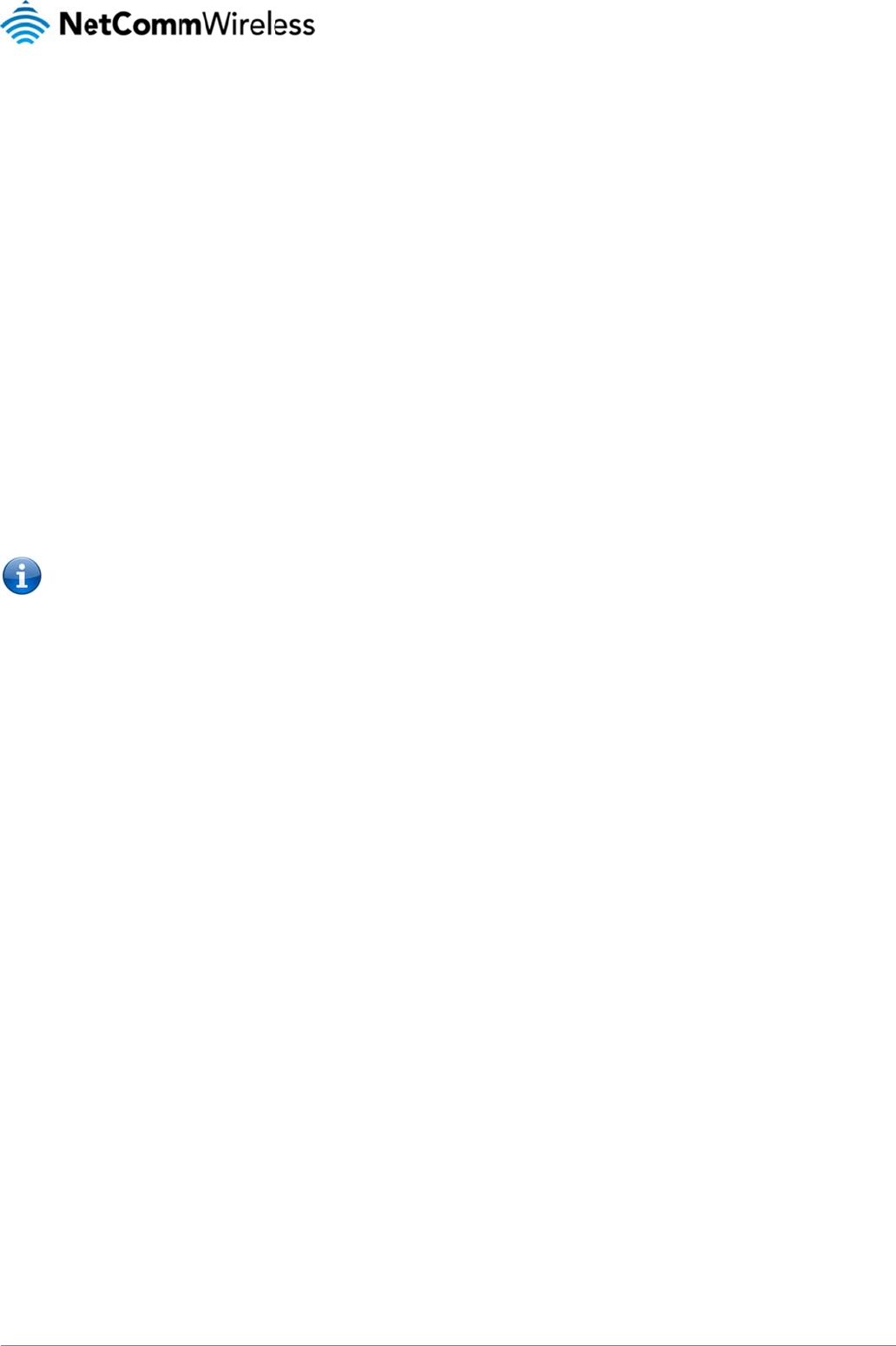
www.netcommwire
YML4G100W
Insta
LTE
W
Placeme
n
Just like your mobil
e
4G100W LTE WiFi
R
strength in order to
Similarly, the wirele
s
Router. Your wirele
s
noticeable, and is
g
If you have concer
n
4G100W LTE WiFi
R
Pleas
e
netwo
checkli
s
If you experience d
Avoid ob
s
Avoid placing your
Cordless
If the performance
o
Choose t
h
less.com
llatio
n
W
iFi
R
n
t of your 4
e phone, the 4G100
W
R
oute
r
is relative to t
h
provide Internet co
n
s
s connection betw
e
s
s connection and p
e
g
reatly affected by th
n
s about your networ
R
oute
r
in order to se
e
e
note: While some o
f
rk from functioning; i
f
s
t may help)
ifficulties connectin
g
In multi-storey hom
e
Router on an uppe
r
Try not to place the
s
tacles an
d
4G100W LTE WiFi R
Refrigerators.
Washers and/or dr
y
Metal cabinets.
Large aquariums.
Metallic-based, UV
-
If your wireless sig
n
4G100W LTE WiFi
R
Phones
o
f your wireless net
w
Try moving cordles
Unplug and remov
e
may be interfering
w
If your phone supp
o
wireless channel 1
If necessary, consi
d
h
e “Quiete
s
n
and
R
out
e
G100W L
T
W
LTE WiFi Router’s
l
h
is signal strength,
w
n
nectivity whilst choo
s
e
en your 4G100W LT
E
e
rformance will degr
a
e individual installati
o
k’s performance tha
t
e
if distance is the pr
f
the items listed bel
o
f
you are concerned
g
wirelessly between
y
e
s, place the 4G100
W
r
floor.
4G100W LTE WiFi
R
d
interfere
n
oute
r
near devices t
h
y
ers.
-
tinted windows.
n
al seems weak in s
o
R
oute
r
).
w
ork is impaired after
s phones away from
e
the battery from an
y
w
ith the 4G100W LT
E
o
rts channel selectio
and set your 4G100
W
d
er switching to a 90
s
t” Chann
e
Con
f
er
T
E WiFi Ro
u
ocation will affect its
w
hich is affected by
m
s
ing a location to pla
E
WiFi Router and yo
a
de as the distance
b
o
n environment.
might be related to
r
o
blem.
o
w can affect networ
k
that your network is
n
y
our WiFi Devices a
n
W
LTE WiFi Router o
n
R
oute
r
near any cordl
n
ce
h
at may emit radio “
n
o
me spots, make sur
e
considering the abo
v
your 4G100W LTE
W
y
cordless phone th
a
E
WiFi Router.
n, change the chann
W
LTE WiFi Router to
0MHz or 5GHz cordl
e
l for your
W
f
igur
a
ute
r
signal strength to M
m
any environmental f
a
a
ce your 4G100W LT
E
o
ur WiFi devices will
b
between your 4G10
0
range or obstruction
r
k performance, they
not operating at its
m
n
d your 4G100W LT
E
n
a floor that is as cl
o
l
ess telephones that
n
oise,” such as micr
o
e
that objects such
a
ve issues, and you
h
W
iFi Router and your
w
a
t operates on the 2.
3
n
el on the phone to t
h
use wireless chann
e
l
ess phone.
W
ireless
N
a
tion
o
obile Broadband Ba
s
a
ctors. Please keep
i
E
WiFi Router.
b
e stronger the clos
e
0
W LTE WiFi Router
a
factors, try moving t
h
will not prohibit your
m
aximum effectivene
s
E
WiFi Router, please
o
se to the centre of t
h
operate at the same
o
wave ovens. Dense
s those listed above
ave a cordless phon
w
ireless-enabled co
m
3
GHz band (check t
h
h
e farthest channel fr
o
e
l 11. See your phon
e
N
etwork
o
f the
s
e Stations (Cell To
w
n mind that the 4G1
0
e
r your connected wi
r
a
nd connected devic
e
h
e computer to a po
s
wireless
s
s, this
try the following ste
p
h
e home as possible
.
radio frequency as t
h
o
bjects that can inhi
b
are not blocking the
e:
m
puters.
h
e manufacturer’s inf
o
o
m your wireless net
w
e
’s user manual for d
4G1
0
w
e
r
s). The data spee
d
0
0W LTE WiFi Route
r
r
eless devices are t
o
es increases. This m
s
ition between three
p
s:
. This may mean pla
c
he 4G100W LTE Wi
F
b
it wireless commun
signal’s path (betw
e
f
ormation). If this fixe
s
t
work. For example,
c
d
etailed instructions.
L
T
0
0W
d
achievable from th
e
r
will need adequate
your 4G100W LTE
W
ay or may not be dir
e
to five meters from t
h
c
ing the 4G100W LT
E
i Router (2.3GHz).
i
cation include:
e
en your devices an
d
s
the problem, your
p
c
hange the phone to
10
T
E
WiFi Route
r
e
signal
W
iFi
e
ctly
h
e
E
WiFi
d
the
p
hone
use
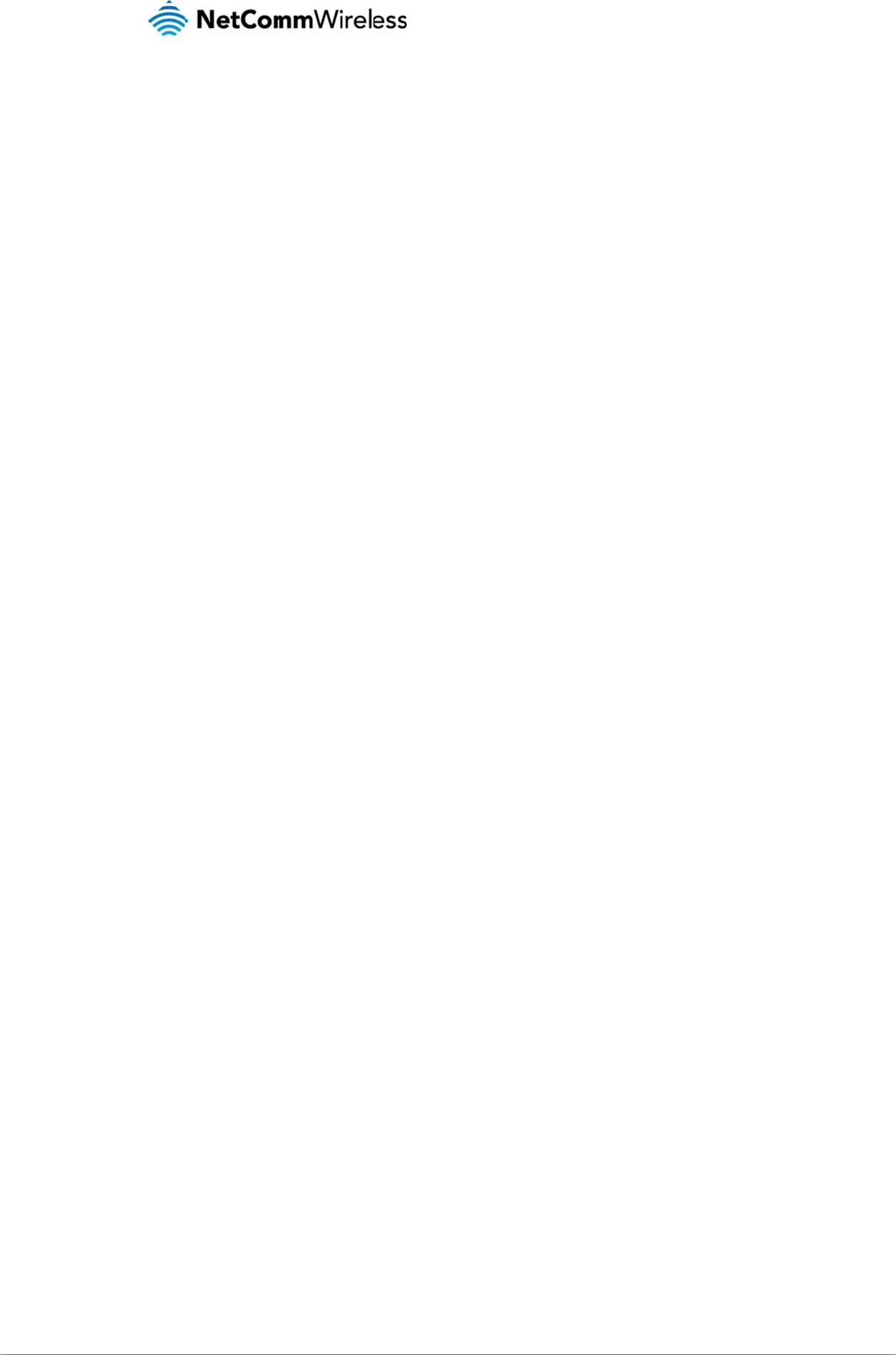
LTE WiFi Router
11
In locations where
h
and cause interfere
adapter’s user man
Experiment with m
o
Hardwar
e
1. Insert yo
2. For voic
e
3. Connect
4. Plug the
5. Wait ap
p
Connecti
n
1. If you wi
s
2. Connect
3. Wait ap
p
Connecti
n
You can conn
1. Ensu
2. Scan
3. When
4. Wait
a
5. To co
n
h
omes or offices are
e
nce. Use the Site Su
ual), and switch you
r
o
re than one of the a
v
e
installatio
ur SIM card (until yo
u
e
functionality, conn
e
the power adapter t
o
power adapter into
y
p
roximately 60 secon
n
g via an
E
s
h to connect a com
p
the other end of the
p
roximately 30 secon
n
g wireles
s
ect multiple WiFi de
v
re WiFi is enabled o
n
for wireless network
s
prompted for your
w
a
pproximately 30 se
c
n
nect additional dev
i
close together, suc
h
rvey capabilities fou
n
r
Router and compu
t
v
ailable channels, in
n
u
hear a click) into t
h
e
ct a standard analo
g
o
the power socket
o
y
our power point an
d
ds for the 4G100W
L
E
thernet c
a
p
uter via Ethernet ca
Ethernet cable to yo
ds for the connectio
n
s
ly
v
ices, including lapto
n
your device (comp
u
s
in your area and c
o
w
ireless security setti
n
c
onds for the connec
t
i
ces via WiFi, repeat
as apartment buildi
n
n
d in the Wireless Ut
i
ers to a channel as f
a
order to find the cle
a
h
e SIM slot. Please b
e
g
ue telephone to the
o
n the back of the 4
G
d
switch on the powe
r
L
TE WiFi Router to p
o
a
ble
ble, connect the yell
o
ur computer or to an
n
to establish.
ps, desktops, tablet
s
u
ter/laptop/Smartph
o
o
nnect to the networ
k
n
gs, enter the Wirele
s
t
ion to establish.
steps 1 through 4.
n
gs or office comple
x
ility of your wireless
a
f
ar away from other n
a
rest connection and
e
careful to insert th
e
port labelled Line 1
u
G
100W LTE WiFi Rou
t
r.
o
wer up.
ow Ethernet cable p
r
other Ethernet-enabl
s
and PDA’s to you
r
R
o
ne).
k
name shown on the
ss security key sho
w
x
es, there may be wi
a
dapter to locate an
y
etworks as possible.
avoid interference f
r
e
SIM card in the cor
r
u
sing the RJ-11 Cab
t
e
r
.
r
ovided to one of the
ed device such as a
R
oute
r
by following t
h
included Wireless S
w
n on the included W
i
reless networks nea
r
y
other wireless netw
o
r
om neighbouring co
r
r
ect orientation by vi
e
l
e provided.
Ethernet ports on th
e
gaming console, a
T
h
ese two basic steps
e
curity Card.
reless Security Card
4G100W
U
r
by that can conflict
w
or
ks that are availab
l
rdless phones or oth
e
wing the printed ic
o
e
back of the 4G100
W
T
V or a home cinem
a
s
.
d
.
U
SER MAN
U
www.netcomm
w
Y
M
w
ith your wireless ne
t
e (see your wireless
er wireless devices.
o
n on the router hous
i
W
LTE WiFi Router.
a
system.
U
AL
w
ireless.com
M
L4G100
W
t
work
i
ng.
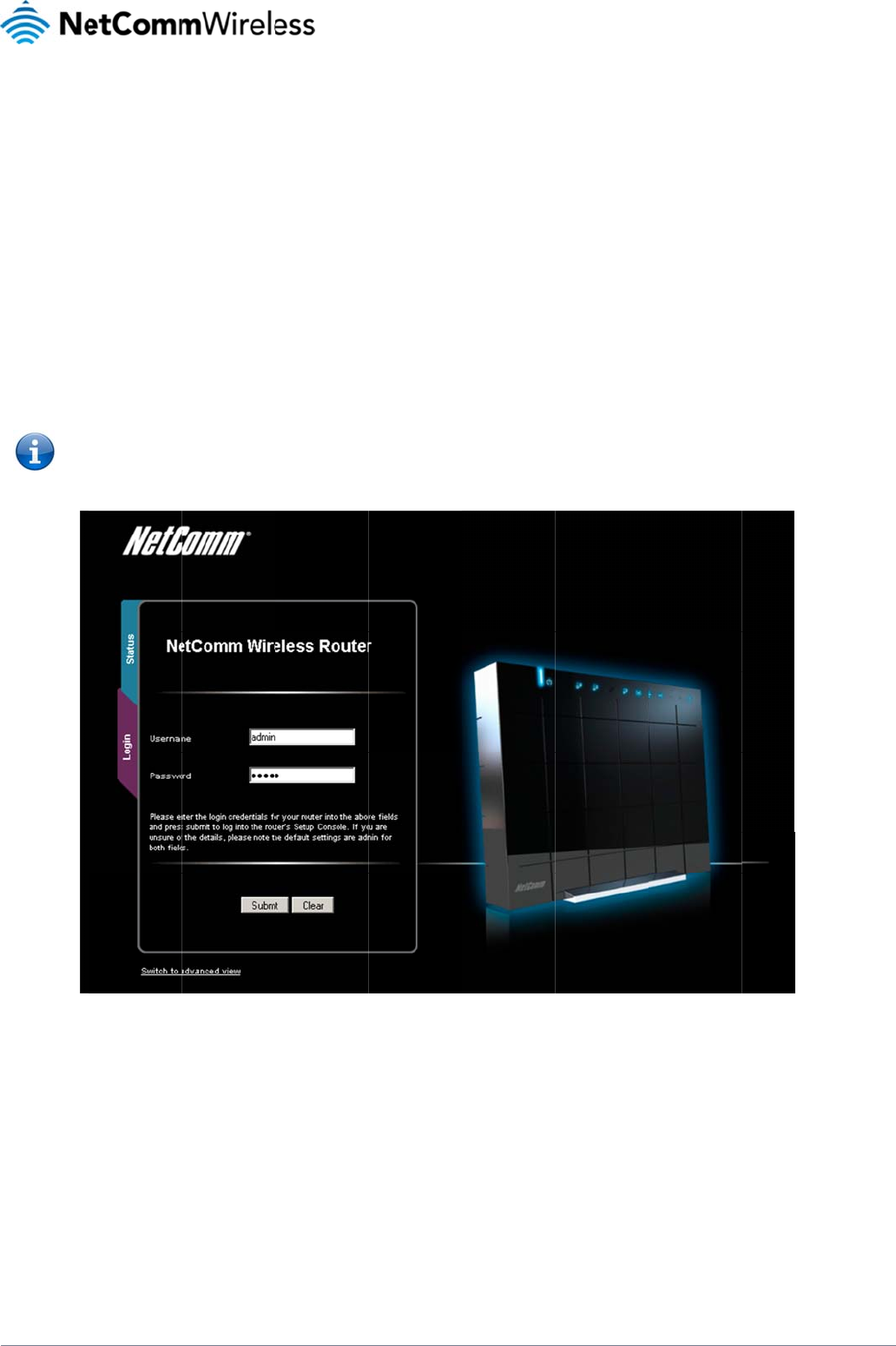
www.netcommwire
YML4G100W
Man
a
Manage
m
For device configu
r
configuration settin
g
To log in to the ma
n
1. Open your
w
2. Enter the us
e
Ple
a
ori
g
less.com
a
gem
m
ent Cons
o
r
ation, you can log in
g
s of your 4G100W
L
n
agement console, v
i
w
eb browser (e.g. Int
e
e
rname and passwo
r
a
se Note: If you forg
e
g
inal factory default
s
ent
C
o
le Login
P
to the device’s man
a
L
TE WiFi Router.
i
ew the status and m
e
rnet Explorer/Firefo
x
r
d and click the Sub
m
e
t the 4G100W LTE
W
s
ettings with the def
a
C
ons
o
P
rocedure
a
gement console via
ake changes to your
x
/Safari) and navigat
e
m
it button. The defau
W
iFi Router usernam
e
a
ult username and p
a
Fi
g
o
le
a
your web browser.
T
r
4G100W LTE WiFi
R
e
to http://192.168.2
0
lt username and pa
s
e
and password afte
r
a
ssword returning to
gure3‐Managem
e
T
he management co
n
R
oute
r
, please follow
0
.1
s
sword is “admin”.
r
changing it, holdin
g
“admin”.
e
ntConsoleLogin
n
sole is password pr
o
t
he steps below:
the reset button for
o
r
otected to prevent u
over 10 seconds will
L
T
n
authorized access
t
restart the unit with
t
12
T
E
WiFi Route
r
t
o the
t
he
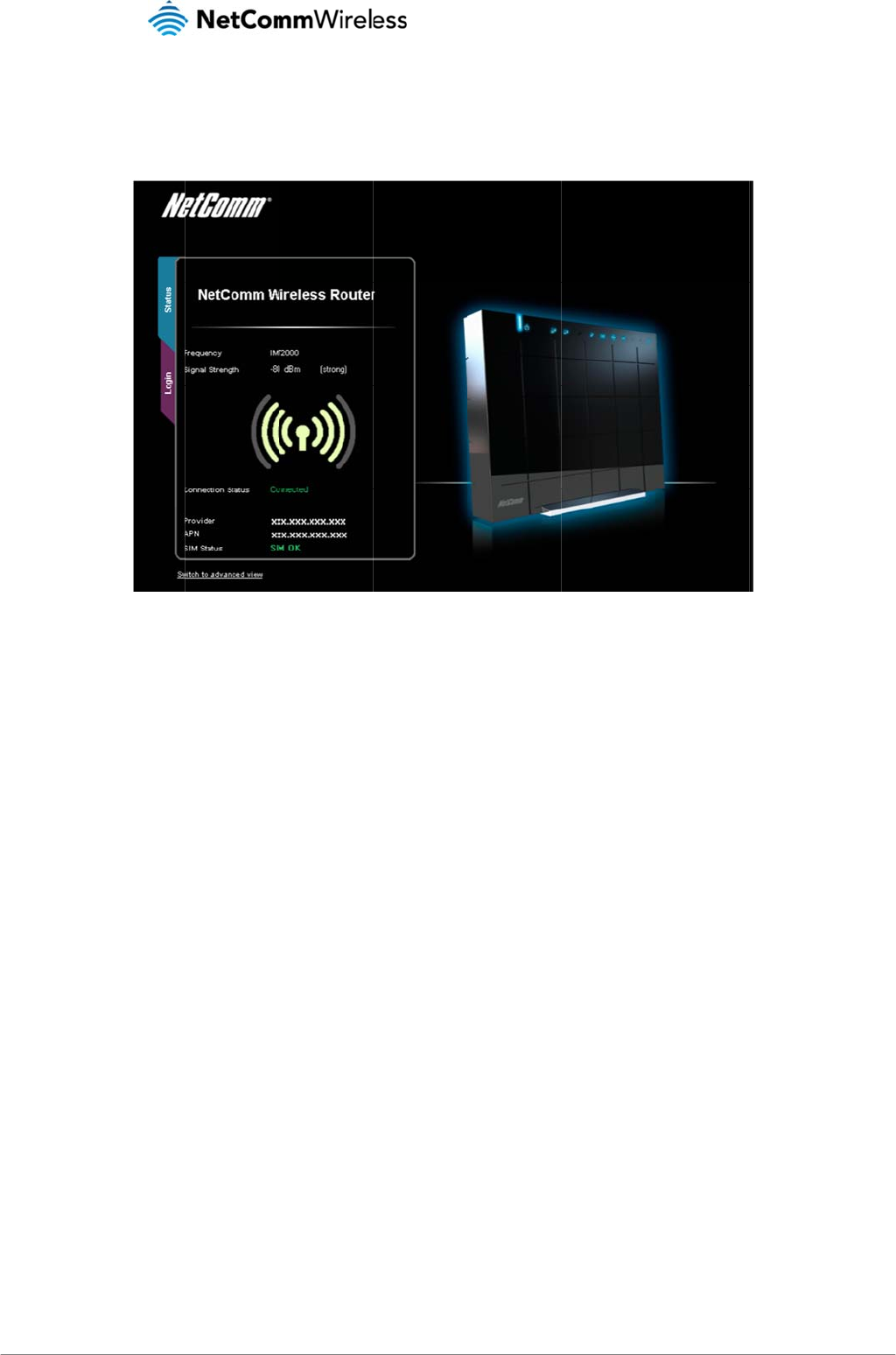
LTE WiFi Router
13
Basic Sta
t
The basic status p
a
tabs.
The status page sh
o
t
us Overvi
e
a
ge provides basic s
y
ows the 3G Frequen
c
e
w
y
stem related inform
a
c
y, Signal Strength (
d
a
tion. It is shown aft
e
Figure4‐B
d
Bm), Connection st
a
e
r logging in to the 4
G
asicView–Status
a
tus, Current 3G Pro
v
G
100W LTE WiFi Ro
u
v
ider, Current 3G A
P
u
te
r
, and can also be
N and the SIM Statu
s
4G100W
U
e
accessed by select
s.
U
SER MAN
U
www.netcomm
w
Y
M
i
ng Status from the
m
U
AL
w
ireless.com
M
L4G100
W
m
enu
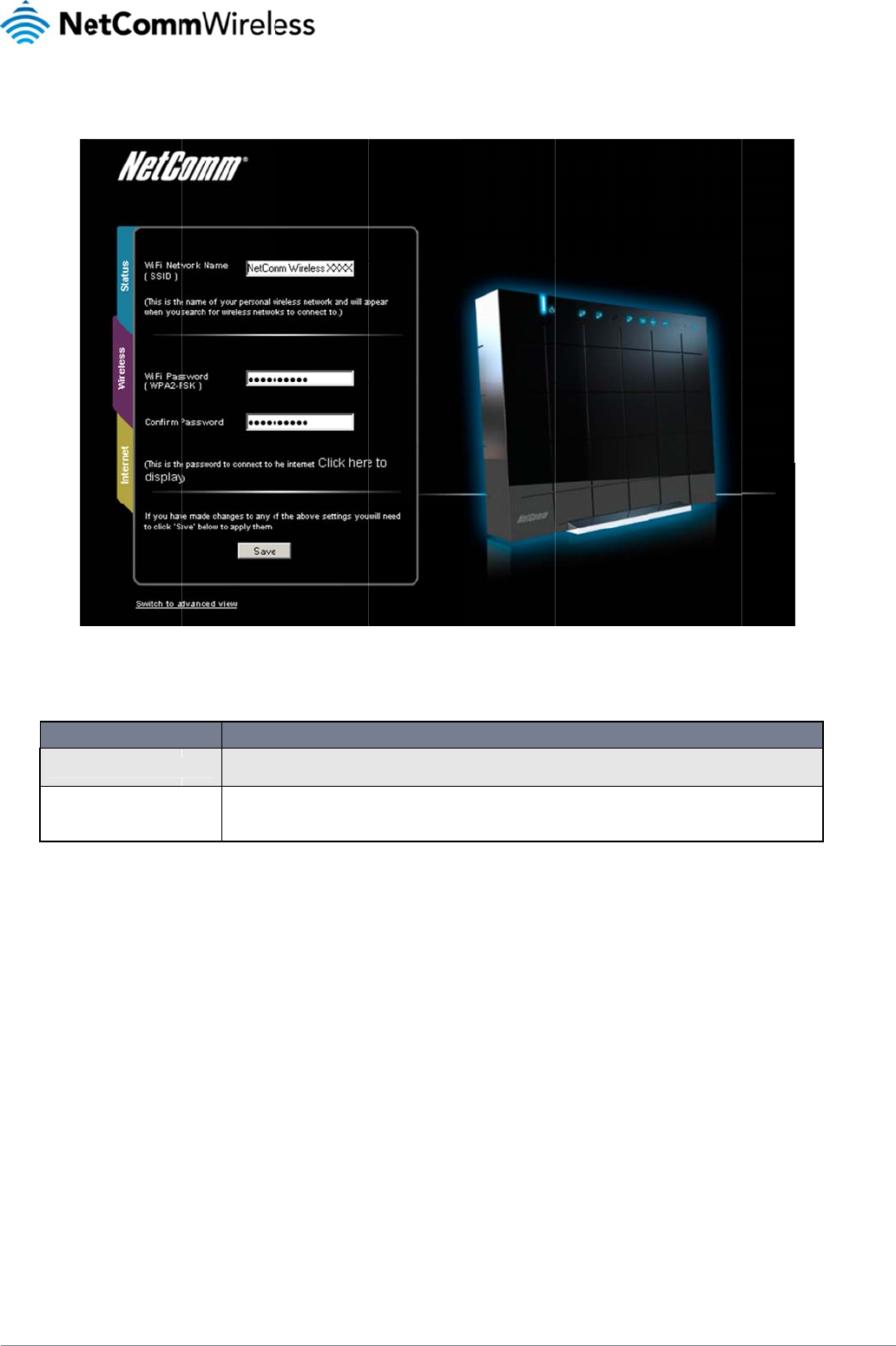
www.netcommwire
YML4G100W
Wireless
The wireless page
a
or the Wireless Sec
WiFi Netw
o
WiFi Pass
w
less.com
a
llows you to config
u
urity key.
OPTION
o
rk Name (SSID)
w
ord (Security key)
u
re basic WiFi setting
The SSID (S
e
wireless clie
Enter your c
h
4G100W Wi
F
factory defa
u
Figure5‐B
s for the 4G100W L
T
e
rvice Set Identifier) is the
n
ts to it. This field is case
s
h
osen Wireless Security k
e
F
i Router. Please note that
u
lt settings.
Table8‐B
a
asicView–Wirele
s
T
E WiFi Router such
a
name of your wireless net
w
s
ensitive and can be up to
e
y here. The default WPA2
-
whilst the key can be cust
a
sicView‐WiFiSet
t
s
s
a
s enabling/disablin
g
DEFINITION
w
ork. Use a unique name t
32 characters long.
-
PSK key is printed on the
w
o
mized on this page, the
k
t
ings
g
the WiFi functionalit
o
identify your wireless de
v
w
ireless security card and
e
y will revert to the default
t
y, changing the Wir
e
v
ice so that you can easily
on the Product ID on the
b
t
key if the 4G100W WiFi R
o
L
T
e
less Network Name
connect your
b
ottom of the
o
uter is reset to
14
T
E
WiFi Route
r
(SSID)
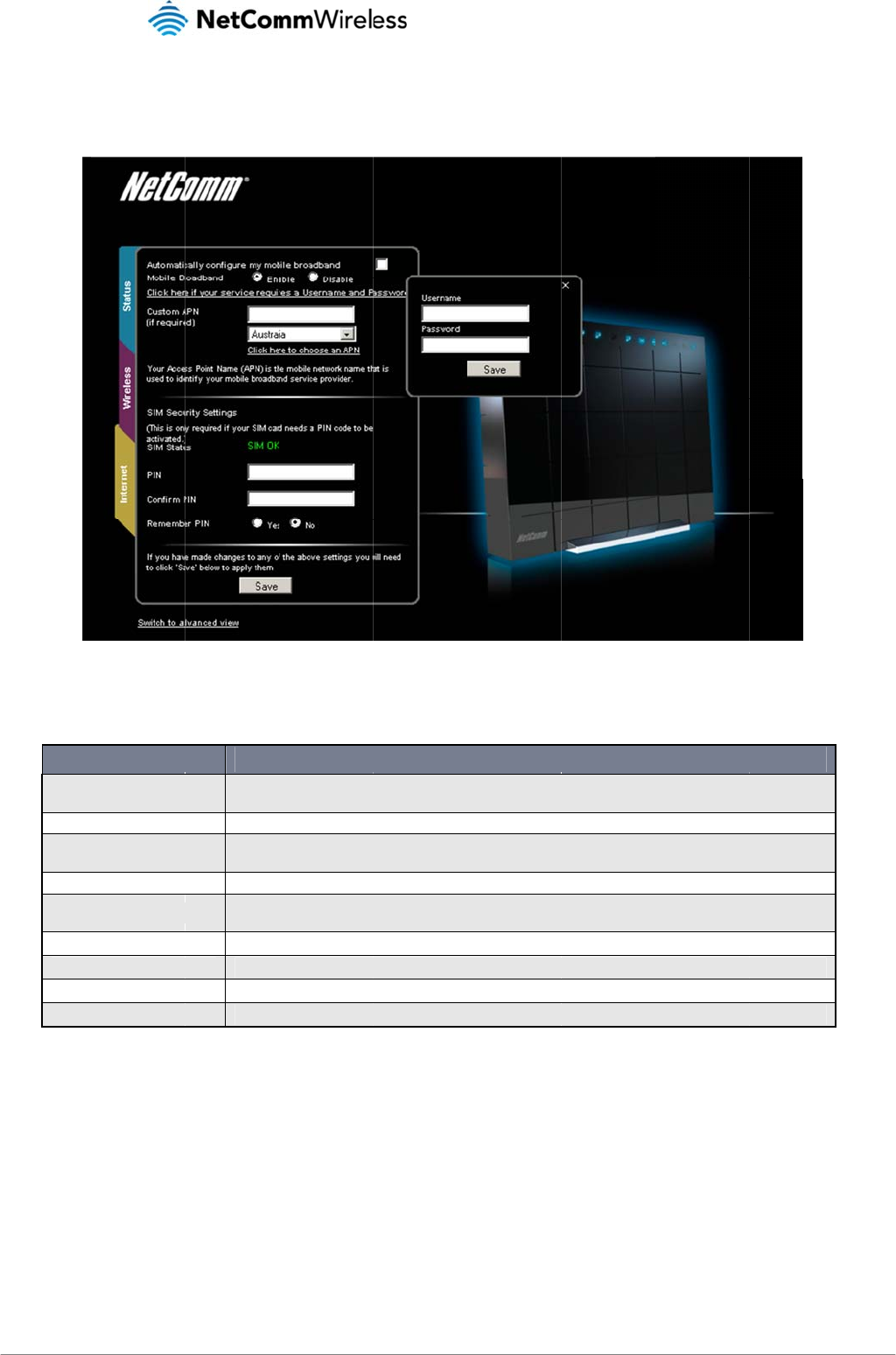
LTE WiFi Router
15
Internet
The 3G Operation
M
Automatic
a
broadban
d
Mobile Bro
a
Click here
i
Username
Custom A
P
Country
SIM Status
PIN
Confirm PI
N
Remembe
r
You can also elect
t
you to connect to t
h
Alternatively, you c
a
If the “Automaticall
y
provider for more i
n
M
ode can be config
u
OPTION
a
lly configure my mobile
d
a
dband
i
f your service requires a
and Password.
P
N (if required)
N
r
PIN
t
o use the “Automati
c
h
e applicable Mobile
a
n disable the “Auto
m
y
Configure my Mobi
n
formation.
u
red on this page. Pl
e
When this o
p
select this o
p
Use this opti
If your conn
e
password in
t
Enter an AP
N
Select the c
o
appear for t
h
The current
s
Enter the SI
M
Re-enter the
Select to re
m
c
ally Configure my
M
Broadband service.
m
atically Configure
m
le Broadband” optio
n
Figure6‐B
e
ase see the table b
e
p
tion is selected the router
p
tion if your Mobile Broad
b
on to enable or disable th
e
e
ction requires a usernam
e
t
o the small window that w
i
N
(Access Point Name) if t
h
o
untry that your Mobile Br
o
h
e selected country for yo
u
s
tatus of the inserted SIM.
M
PIN here (if required).
SIM PIN here (if required)
.
m
ember the entered SIM PI
Table9‐B
a
M
obile Broadband” o
p
Please verify the AP
m
y Mobile Broadban
d
n
does not correctly
d
asicView–Interne
e
low for options allo
w
will automatically detect t
h
b
and connection requires
a
e
Mobile broadband functi
o
e
and password to authent
ill appear and press the S
a
h
e Auto Configuration opti
o
o
adband provider operate
s
u
to choose from.
If ‘SIM PIN’ is shown, ente
.
I
N. This means you should
a
sicView‐Internet
p
tion. This option att
e
P
N detected is corre
c
d
” option and manu
a
d
etect your APN an
d
t
w
ed for the 3G opera
t
DEFINITION
h
e SIM card, enter the app
a
username and password
o
n on the router.
icate the Mobile Broadba
n
a
ve button.
o
n does not correctly iden
t
s
in. By pressing the “Click
r the SIM PIN in the fields
b
not need to enter the pin
a
Settings
e
mpts to automatical
l
c
t by clicking on the
S
a
lly enter the APN yo
u
d
you are unsure of
w
t
ion mode:
r
opriate APN and connect
.
d network connection sele
ify your Mobile Broadband
here to choose an APN” li
n
b
elow.
a
gain to be able to use the
y fill out the correct
A
S
tatus tab. The curre
n
u
would like to use.
hat to enter manuall
y
4G100W
U
to the Mobile Broadband
n
e
ct this option. Enter the u
s
d
service settings.
nk, a list of Mobile Broadb
a
inserted SIM.
A
PN from your Mobil
e
nt APN will be listed
y
, please contact yo
u
U
SER MAN
U
www.netcomm
w
Y
M
n
etwork. Do not
ername and
a
nd providers will
e
Broadband SIM e
n
at the bottom of the
p
u
r mobile broadband
U
AL
w
ireless.com
M
L4G100
W
n
abling
p
age.
service
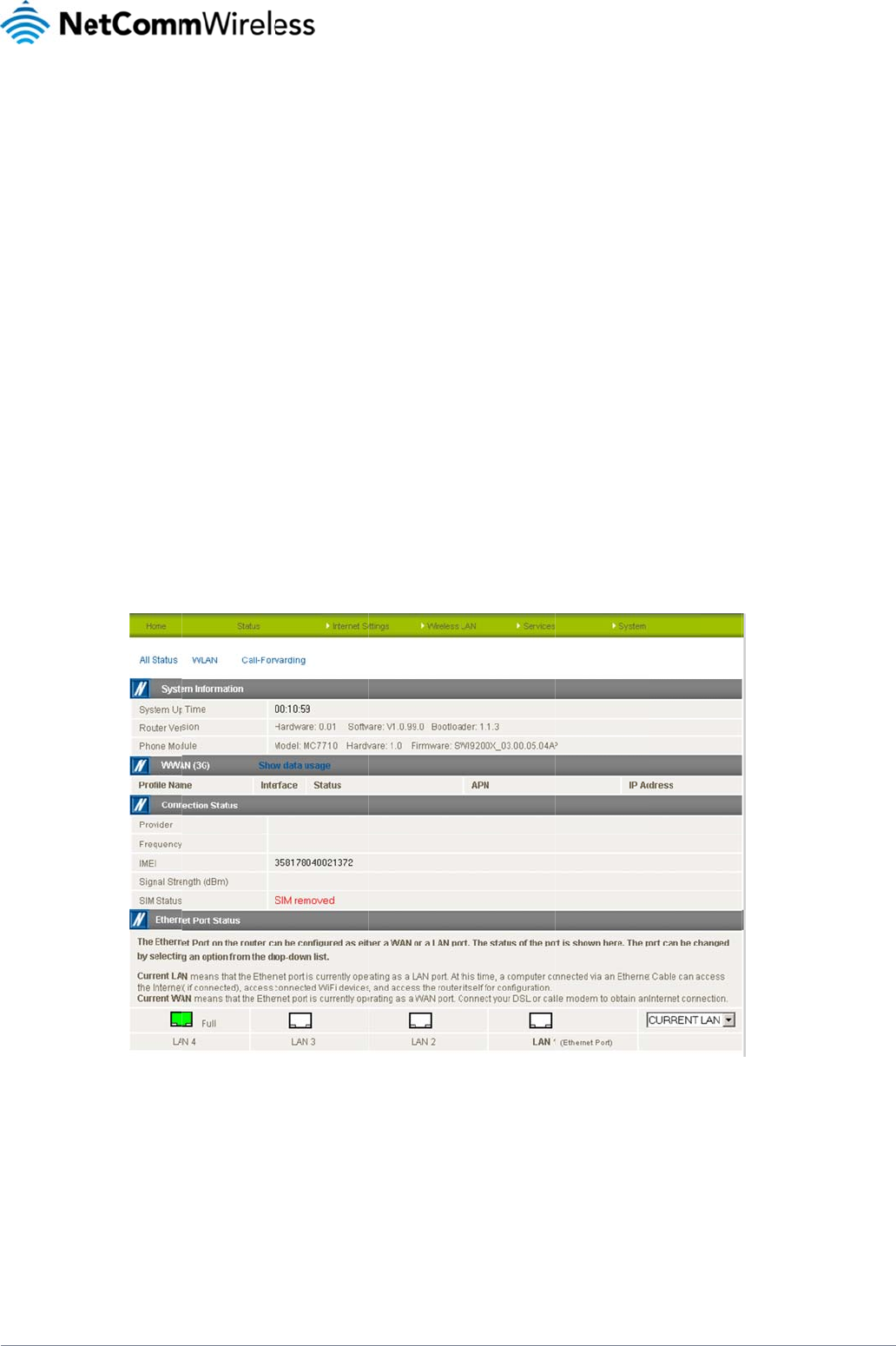
www.netcommwire
YML4G100W
Adv
a
The basic configur
a
which are accessi
b
then click the “Swit
c
The Advanced Ma
n
Home
Clicking the Home
m
Status
The status page pr
o
default, the status
p
To view the WLAN
s
breakdown of infor
m
LAN/WA
N
The LAN1 port can
applicable to your
e
less.com
a
nce
d
a
tion interface is inte
n
b
le by viewing the ad
v
c
h to Advanced Vie
w
n
agement Console p
r
m
enu item will return
o
vides system relate
d
p
age will show Syste
m
s
tatus, click on the
W
m
ation relevant to th
e
N
port Mod
also operate as a W
A
e
nvironment from th
e
d
Fea
t
n
ded to provide acc
e
v
anced settings pag
e
w
” button at the botto
r
ovides a number of
t
you to the Basic Vie
d
information and is
d
m
Information, WAN,
W
LAN link below the
g
e
connection type or
e
A
N port for connecti
n
e
dropdown menu at
t
t
ures
e
ss to settings that
m
e
s. To view the adva
m
of the page.
t
op level menu items
w
page.
d
isplayed when you
Mobile Broadband (
g
reen menu bar. Thi
s
f
unction.
Figure7‐
A
n
g to a bridged Ethe
r
t
he bottom right han
d
m
ost people will want
nced settings, pleas
s
, which are describ
e
login to the 4G100
W
(
WWAN (MBB)), Con
s
section is hidden b
y
d
v
ancedView–St
a
rnet device such as
a
d
side of the page.
to use on their 4G1
0
e follow the instructi
o
e
d below:
W
LTE WiFi Router ma
nection Status and
E
y
default, however to
a
tus
a
n ADSL modem. If
y
0W LTE WiFi Router.
o
ns in the previous c
h
n
agement console a
n
t
hernet Port Status.
view them all click o
y
ou would like to cha
.
There are advance
d
h
apter to log into the
nd switch to the Adv
o
n the “All Status” lin
k
a
nge this setting, ple
a
L
T
d
settings available i
f
management conso
anced View option.
B
k
. Each section cont
a
a
se select the mode
16
T
E
WiFi Route
r
f
desired
le, and
B
y
a
ins a
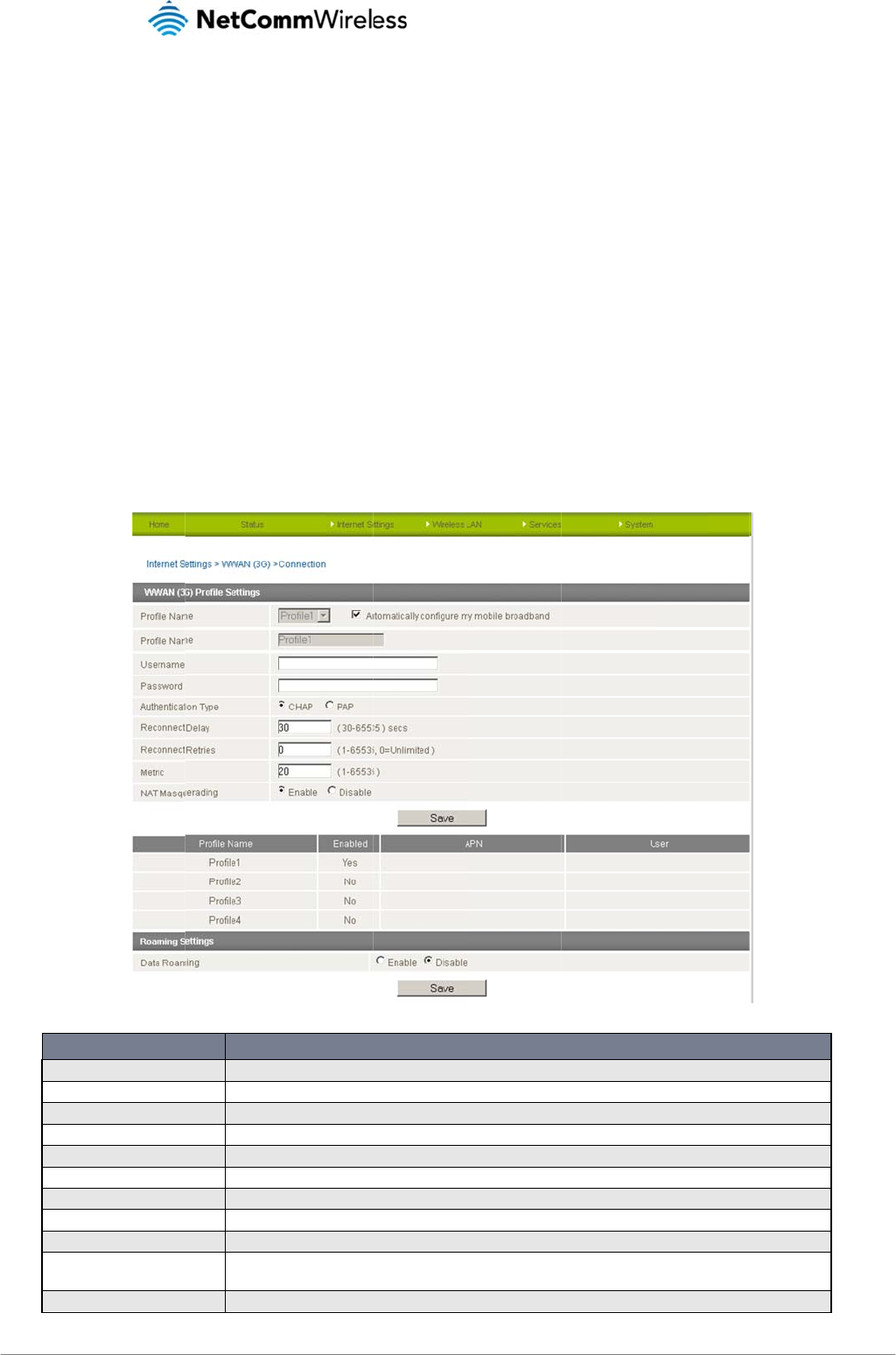
LTE WiFi Router
17
Inter
n
WWAN (
M
This page allows y
o
There are four con
n
information which i
s
To configure a part
i
please select it fro
m
Profile Na
m
Change Pr
o
APN Name
Mobile Bro
a
User
Password
Authentica
t
Reconnect
Reconnect
Metric
NAT Masq
u
n
et S
e
M
BB)
o
u to setup your WW
A
n
ection profiles setu
p
s
detected by the SI
M
i
cular profile, please
m
the dropdown list,
a
OPTION
m
e
o
file Name
e
a
dband
t
ion Type
Delay
Retries
u
erading
e
tting
A
N (Wireless Wide
A
p
by default on this d
e
M
card that is inserte
d
select it from the dr
o
a
nd configure “Auto
A descriptiv
e
The new na
m
Enter the A
P
Select to en
a
The userna
m
The passwo
r
The type of
a
The delay in
The number
This field all
o
configuratio
n
Enabled by
D
s
rea Network) conne
c
e
vice. All profiles are
d
into the device.
o
pdown menu labell
e
C
onnect” to be eithe
Figure8‐
A
e
name to identify the Mob
m
e you would like to use fo
N name you wish to conn
e
a
ble or disable this mobile
m
e supplied by your MBB
p
r
d supplied by your MBB
p
a
uthentication in use by th
e
seconds between attemp
t
of reconnection attempts
t
o
ws you to customize the
m
n
s (Static Routes, RIP, VP
N
D
efault, this option allows
y
c
tion.
e
disabled by default
,
e
d “Profile Name”. E
a
r enabled or disable
d
dvancedView–W
W
b
ile Broadband (MBB) profi
o
r the current connection p
e
ct to in this field. Please d
o
broadband profile.
p
rovider in order to conne
c
p
rovider in order to conne
c
e
MBB network. For more i
t
s to reconnect to the MB
B
t
hat will be made to the M
B
m
etric of the MBB interfac
e
N
, etc)
y
ou to switch NAT (Netwo
r
,
except for the Auto
C
a
ch profile can be co
d
.
W
ANSettings
DEFINITION
le and associated settings
rofile details.
o
not edit this field unless
y
c
t to the MBB service (if ap
c
t to the MBB service (if ap
n
formation, please contac
t
service.
B
B service.
e
. This setting will have no
e
k Address Translation) on
C
onfig profile which
w
n
figured independe
n
.
y
ou are aware of what effe
c
p
licable).
p
licable).
your MBB provider.
e
ffect for most users, but
m
o
r off.
4G100W
U
w
ill attempt to conne
n
tly. To enable/disab
c
t it will have.
m
ay be required for advan
c
U
SER MAN
U
www.netcomm
w
Y
M
ct automatically bas
e
l
e each individual pr
o
c
ed routing
U
AL
w
ireless.com
M
L4G100
W
e
d on
o
file,
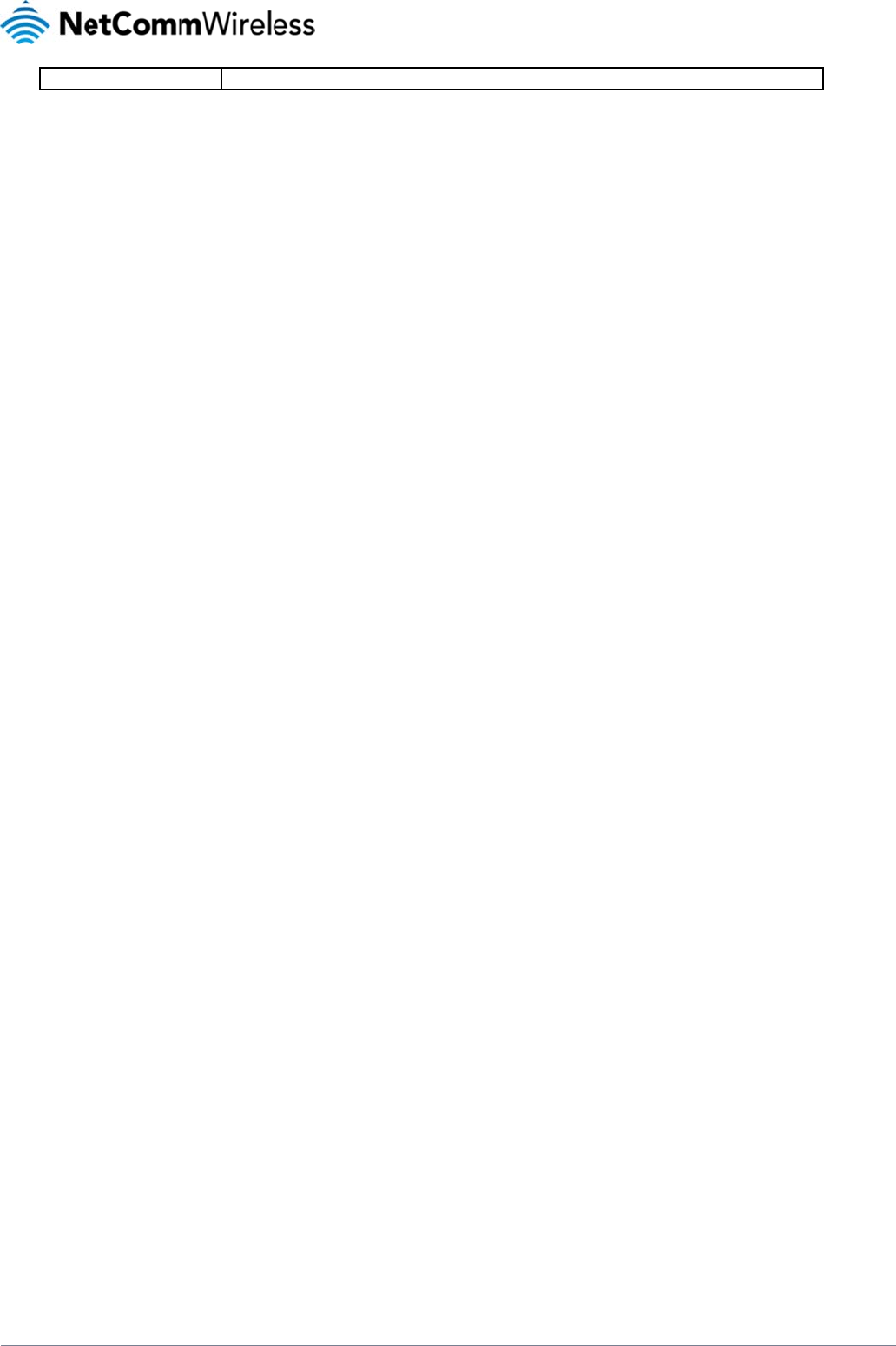
www.netcommwire
YML4G100W
Data Roa
m
less.com
m
ing Select to en
a
a
ble data roaming for your
Table10‐
A
SIM card.
A
dvancedView‐In
t
t
ernetSettings
L
T
18
T
E
WiFi Route
r
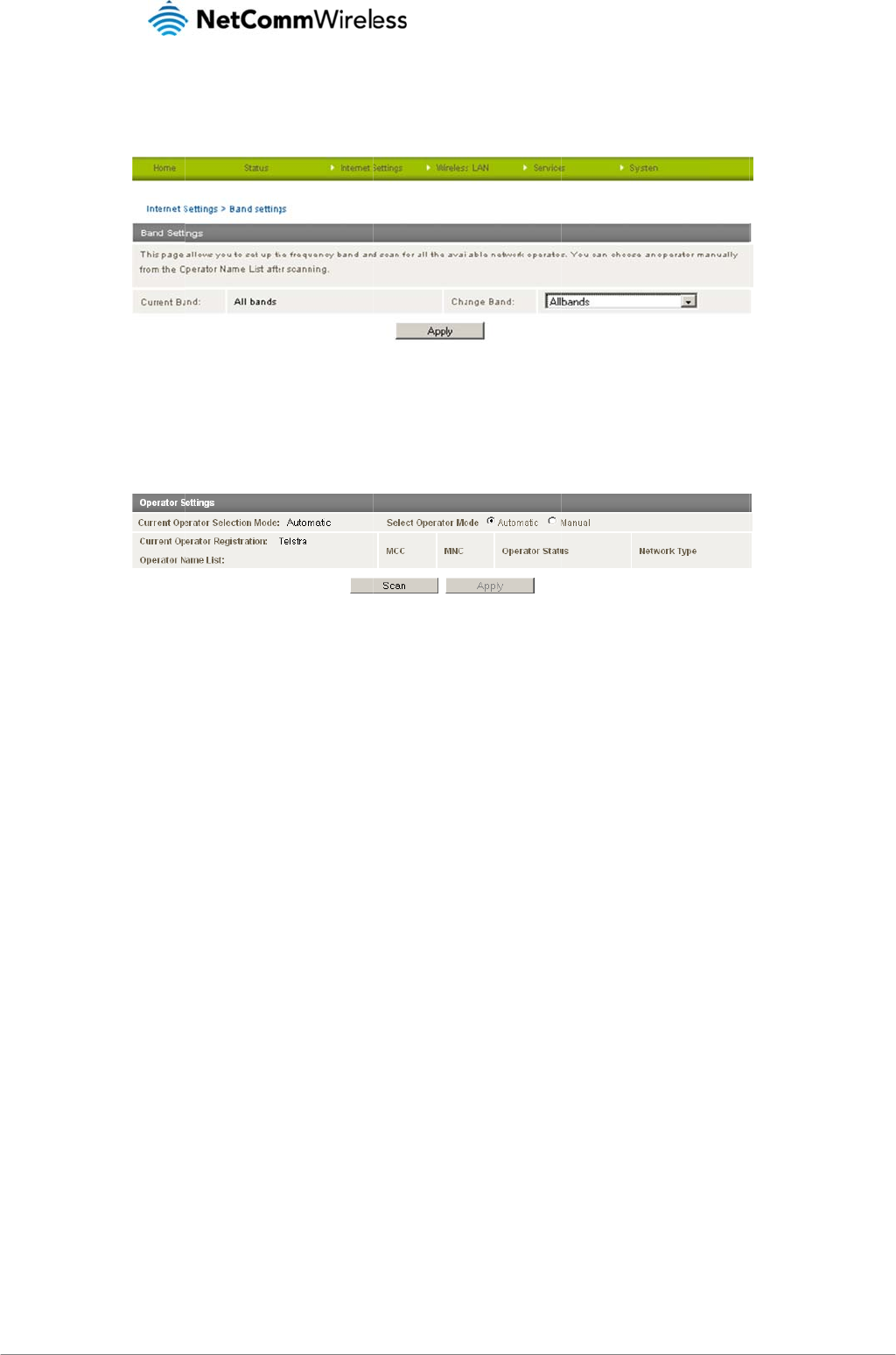
LTE WiFi Router
19
Band Set
t
The band settings
p
The default setting
o
You can also scan
f
A list of the detecte
The default setting
o
t
ings
p
age enables you to
of “All bands” shoul
d
f
or available 3G serv
d mobile broadband
of “Automatic” shoul
d
select which freque
n
d
be appropriate for
t
ice providers in you
r
service carriers in y
o
d
be appropriate for
n
cy band you will us
e
Figure9‐
A
t
he majority of users.
area by selecting “
M
Figure10‐
A
o
ur area will be displ
the majority of users
e
for your connection
dvancedView–Ba
M
anual” for the “Curr
e
A
dvancedView–
O
l
ayed. Select the mo
s
and locations.
and enable you to s
ndSelection
e
nt Operator Selecti
o
O
peratorSelection
s
t appropriate mobil
e
c
an for available net
w
o
n Mode” and then c
l
e
broadband service
4G100W
U
t
work operators in yo
licking the scan butt
o
from the list shown
a
U
SER MAN
U
www.netcomm
w
Y
M
u
r area.
o
n.
a
nd click “Apply”.
U
AL
w
ireless.com
M
L4G100
W
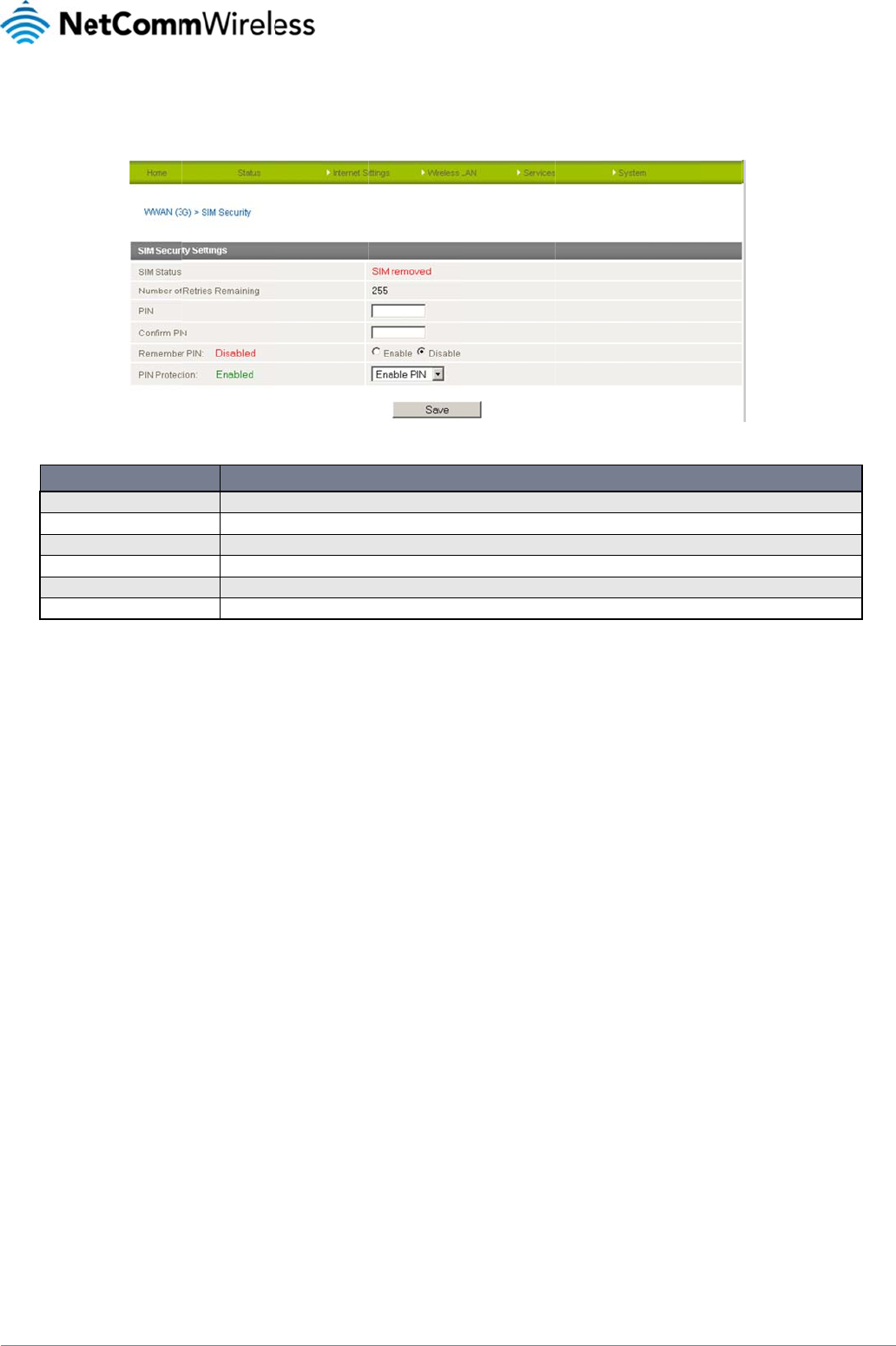
www.netcommwire
YML4G100W
SIM Secu
The SIM Security p
a
SIM Status
Number of
PIN
Confirm PI
N
Remembe
r
PIN Protec
t
less.com
rity
a
ge enables you to
c
ITEM
Retries Remaining
N
r
PIN
t
ion
c
onfigure SIM PIN rel
The current
s
The remainin
Enter the PI
N
Re-enter the
If a PIN is re
q
Select to en
a
a
ted functions such
a
Figure11‐
A
s
tatus of the inserted SIM
c
g number of times an inco
N
for your SIM card here (if
PIN for your SIM card her
e
q
uired set the 4G100W Wi
F
ble or disable PIN protecti
Table11‐
A
a
s storing the PIN in
A
dvancedView–
W
c
ard.
rrect SIM card PIN can be
required).
e
(If required).
F
i Router to remember the
on on your SIM card.
A
dvancedView–
W
use on the SIM or c
h
W
WAN(3G/4G)‐SI
M
DEFINITI
O
entered before being pro
m
S
IM PIN. This prevents it f
r
W
WAN(3G/4G)‐SI
M
h
anging the PIN prot
e
M
Securit
y
O
N
m
pted to enter a PUK (PIN
o
m having to be entered e
M
Securit
y
e
ction status.
Unlock Key) code.
e
ach time the 4G100W LT
E
L
T
E
WiFi Router starts up.
20
T
E
WiFi Route
r
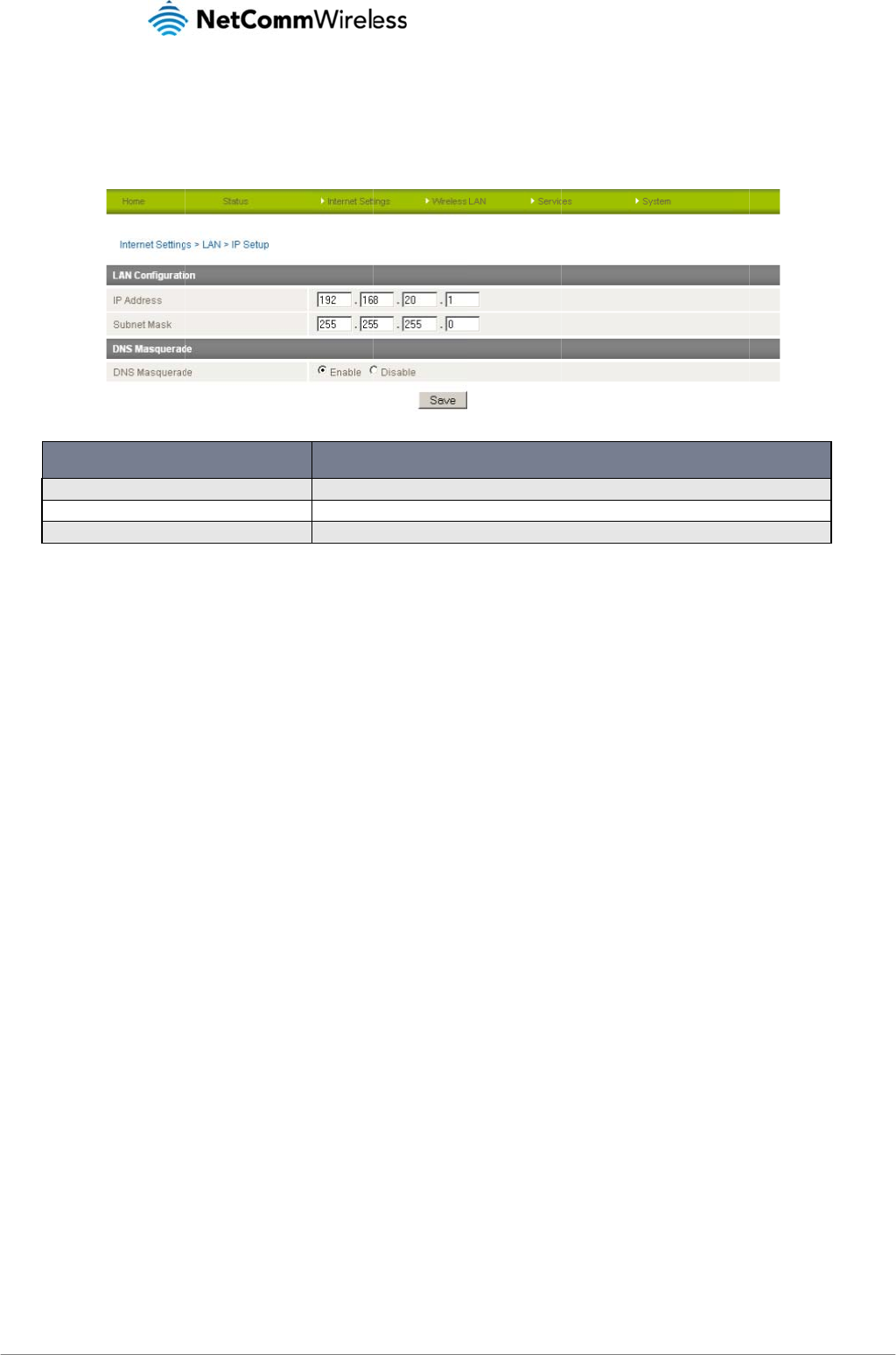
LTE WiFi Router
21
LAN
IP Setup
The LAN functional
i
IP Address
Subnet Ma
s
DNS Masq
u
Click ‘Apply’ to sav
e
i
ty of the 4G100W L
T
NAM
s
s
k
uerade
e
any changes to th
e
T
E WiFi Router can b
e
E
e
settings.
e
configured from thi
Figure12‐
A
The local IP a
d
The subnet m
a
Select to enab
Table12‐
A
s page. Using this p
a
A
dvancedView‐L
A
d
dress of 4G100W WiFi Ro
a
sk for the local network.
b
le or disable DNS masqu
e
A
dvancedView‐LA
N
a
ge, a user can cha
n
A
NSettings
DES
C
uter.
rading for connected clie
n
N
Settings
n
ge the LAN IP, LAN
C
RIPTION
ts.
4G100W
U
Subnet and DNS M
a
U
SER MAN
U
www.netcomm
w
Y
M
a
squerading options.
U
AL
w
ireless.com
M
L4G100
W
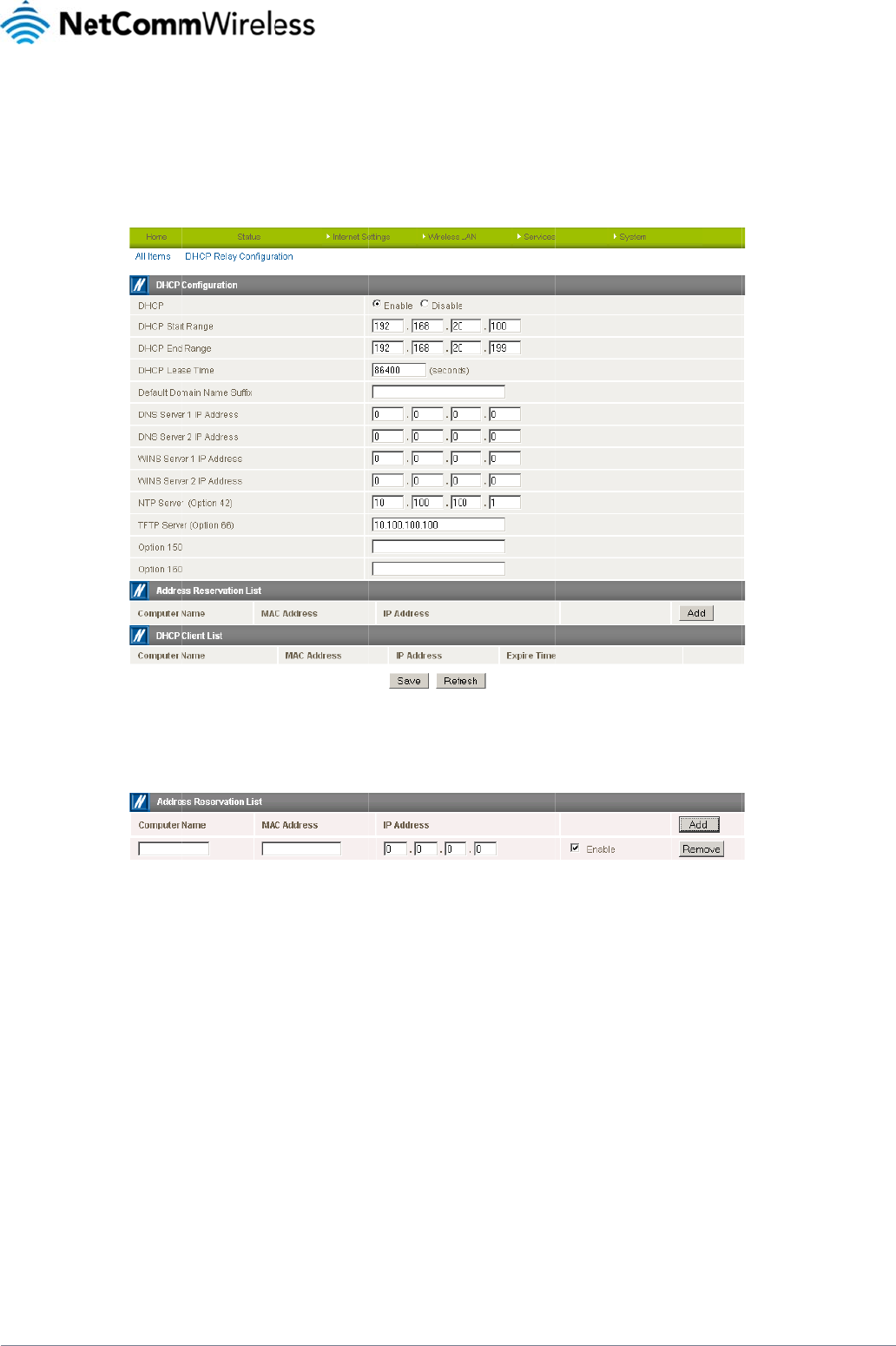
www.netcommwire
YML4G100W
DHCP
The DHCP page is
device.
You can manually
s
WINS Server addre
After entering the a
You can also assig
n
1. Click Add.
2. Enter a nam
e
3. Enter the co
m
4. Enter the IP
a
5. Click “Save”
less.com
used to adjust the D
H
s
et the DHCP Start a
n
sses, as well as the
N
pplicable details, cli
c
n
a particular IP add
r
e
for the computer o
r
m
puter or devices’
M
a
ddress to be assig
n
.
H
CP settings used b
n
d End Range, the D
N
TP Server address,
c
k “Save”.
r
ess to a specific de
v
r
device.
M
AC address.
n
ed to the computer
o
y
the router. The DH
C
HCP Lease Time, th
e
the TFTP Server ad
d
v
ice every time that
d
Figure14‐
D
o
r device.
C
P settings are then
e
default Domain Na
m
d
ress and Option 15
0
Figure13‐DHCP
S
d
evice makes a DHC
DHCPSettings‐Fix
e
assigned to any de
v
m
e Suffix, the Primar
y
0
/Option 160 (VoIP o
S
ettings
P request as follows
:
e
dMapping
ice connecting via D
y
and Secondary DN
p
tions) settings.
D
HCP and assign a d
N
S Server addresses
,
L
T
ynamic IP address t
o
,
the Primary and Se
c
22
T
E
WiFi Route
r
o
each
c
ondary
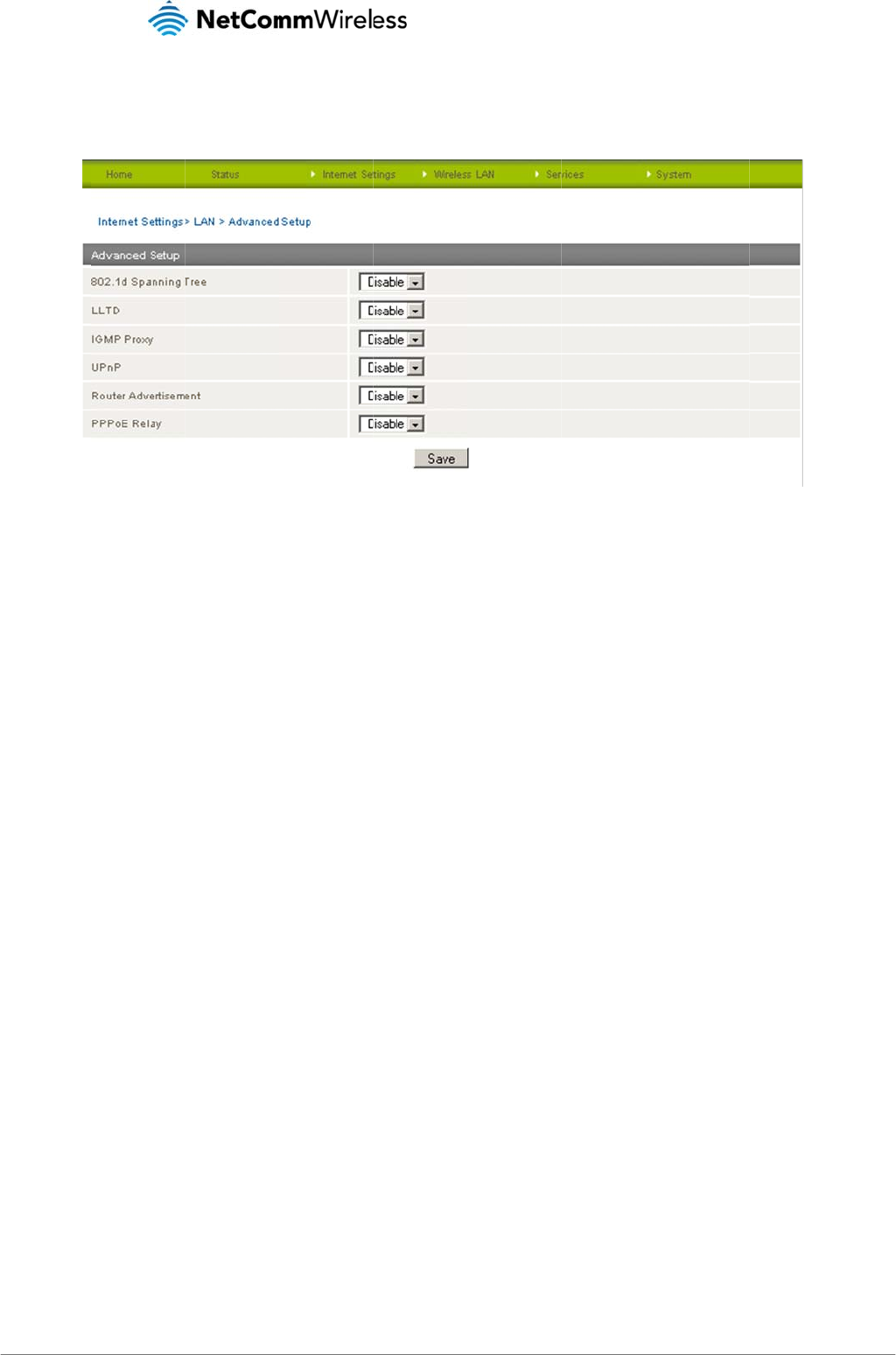
LTE WiFi Router
23
LAN Advance
d
The LAN Advance
d
d
Setup
d
Setup page feature
s
s
options to enable
o
o
r disable such route
r
Figure15‐
L
r features as 802.1d
LAN‐
A
dvancedSe
t
Spanning Tree, LLT
D
t
up
D
, IGMP P
r
oxy, UPn
P
4G100W
U
P
, Router Advertisem
U
SER MAN
U
www.netcomm
w
Y
M
ent and PPPoE Rela
y
U
AL
w
ireless.com
M
L4G100
W
y
.
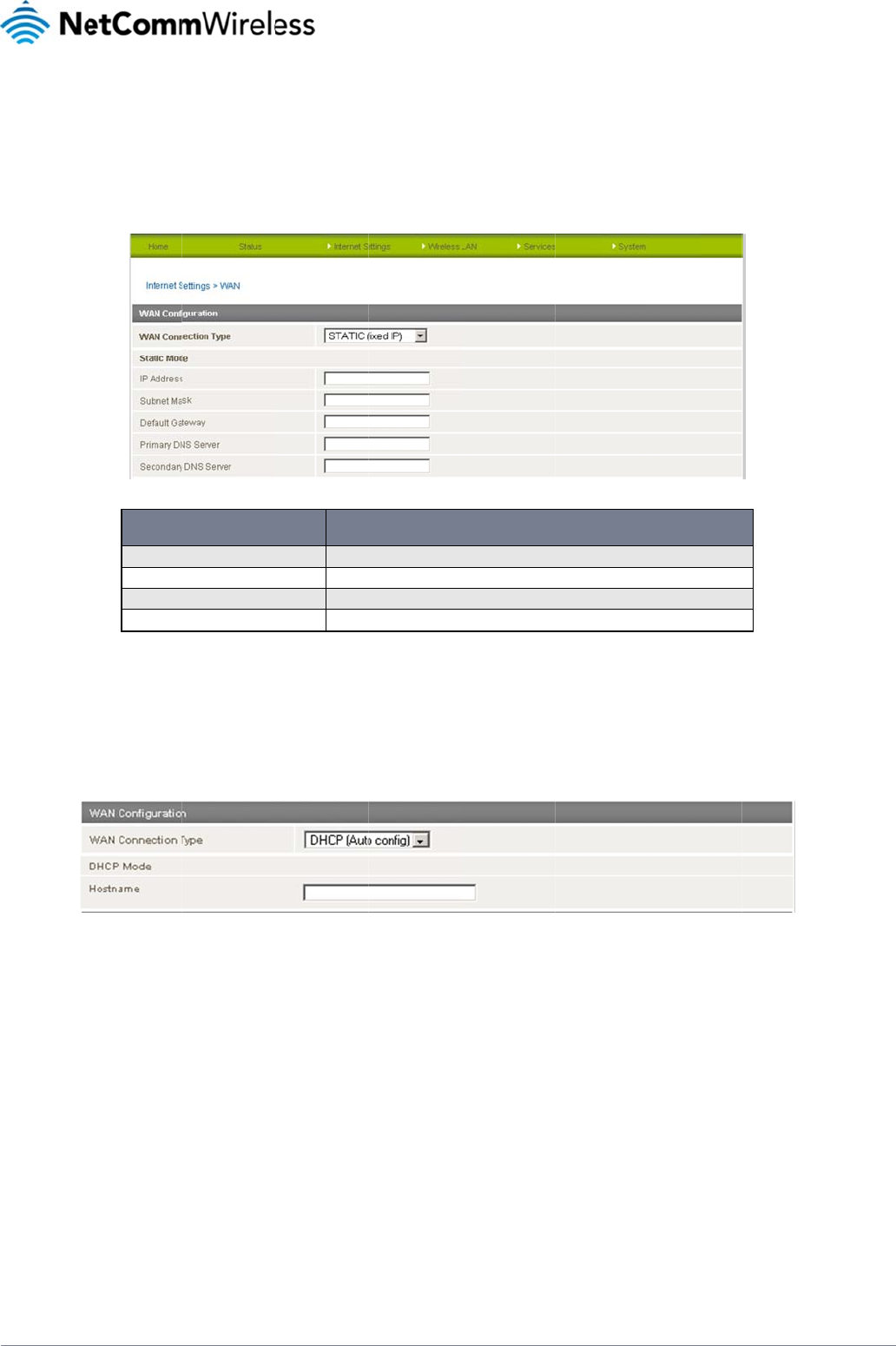
www.netcommwire
YML4G100W
WAN
The WAN page allo
connection type.
STATIC (fixe
If your WAN conne
c
Click ‘Apply’ to sav
e
DHCP
The 4G100W LTE
W
Internet Service Pr
o
Click ‘Save’ at the
b
less.com
o
ws you to configure
t
d IP)
c
tion uses a static IP
IP Address
Subnet Mask
Default Gatew
a
Primary/ Seco
n
e
any changes mad
e
W
iFi Router when co
n
o
vider.
b
ottom of the page t
o
t
he optional WAN Et
h
address, please sel
e
NAME
a
y
n
dary DNS Server
e
to the settings.
n
nected to the intern
e
o
save any changes
t
h
ernet port. Select th
e
ct “STATIC (fixed I
P
Figure16‐
A
Type in t
h
Type in t
h
Type in t
h
Type in t
h
Table13‐
A
e
t will be assigned a
W
Figure17‐
A
o the settings.
e WAN connection t
y
P
)” as the WAN Conn
A
dvancedView‐
W
h
e IP address assigned to
h
e Subnet mask assigned
t
h
e WAN Router assigned t
o
h
e DNS address assigned
A
dvancedView‐W
A
WAN IP address fro
m
A
dvancedView‐
W
y
pe suitable for your
ection Type and ent
e
W
AN‐StaticIPSetti
n
DESCRIPT
you by your Internet Servi
c
t
o you by your Internet Se
r
o
you by your Internet Ser
v
to you by your Internet Se
r
A
NSettings‐Static
m
the Internet Servic
e
W
AN‐DHCPSetting
s
environment and co
n
er
the required infor
m
n
gs
ION
c
e Provider.
v
ice Provider.
v
ice Provider.
r
vice Provider.
IP
e
Provider. Leave ev
e
s
n
figure parameters
a
m
ation in the fields p
r
erything as default u
L
T
a
ccording to the sele
c
ovided as shown bel
n
less instructed by
y
24
T
E
WiFi Route
r
c
ted
ow.
y
our
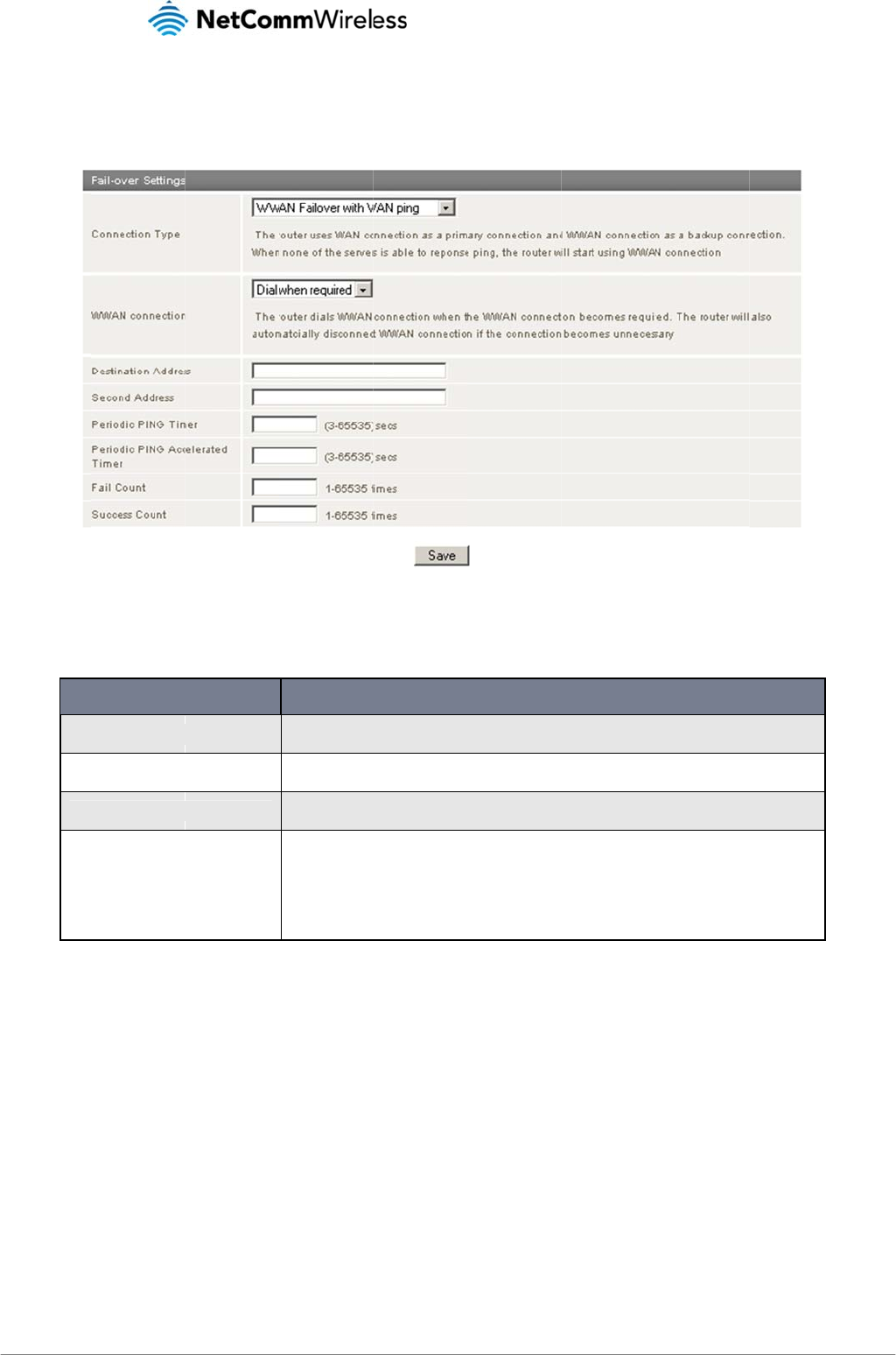
LTE WiFi Router
25
WAN Failove
r
The WAN Failover
B
will need both an E
t
There are 4 possibl
WAN
O
WWA
N
WWA
N
WWA
N
In addition the WW
A
Alwa
y
a bac
Dial
w
also
a
r Settings
B
ackup feature of th
e
t
hernet WAN conne
c
e WAN Failover Con
n
CONNECTIO
N
O
nly
N
Only
N
Failover if WAN Link Do
w
N
Failover with WAN Ping
A
N (mobile broadba
n
y
s On – Although the
c
kup connection. Thi
s
w
hen Required – The
a
utomatically discon
n
e
4G100W is design
e
c
tion (from an xDSL
m
n
ection types descri
b
N
TYPE
w
n
n
d) connection can
b
router does not use
s
allows the router to
router dials the WW
A
n
ect the WWAN con
n
e
d to provide a back
u
m
odem/ISDN/Satellit
e
Figure18‐
b
ed in the table belo
w
The WAN failover featu
r
broadband) functionali
t
The WAN failover featu
r
The WAN connection
w
The router uses the W
A
the WAN network cabl
e
The router uses the W
A
none of the specified s
e
ping requests to a spe
c
many successive ping
Count specifies how m
a
Figure19‐
b
e set to be:
t
he WWAN (mobile
b
fail over quickly to t
h
A
N (mobile broadba
n
n
ection if the connec
t
u
p Mobile broadban
d
e
etc) and a Mobile
b
WAN‐FailoverSet
t
w.
re is completely disabled
a
t
y is disabled.
re is completely disabled
a
w
ill not be used.
A
N connection as the prim
a
e
is physically unplugged
t
A
N connection as the prim
a
e
rvers respond to a ping r
e
c
ified Internet Host to verif
y
attempts can fail before th
a
ny ping attempts must su
WANFailover‐Co
n
b
roadband) connecti
h
e existing WWAN c
o
n
d) connection only
w
t
ion becomes unnec
e
d
Internet connectio
n
b
roadband Internet
W
t
ings
DESCRI
P
a
nd the router uses the W
A
a
nd the router uses the W
W
a
ry connection and the W
W
he router will start using th
a
ry connection and the W
W
e
quest the router will start
u
y
whether the (WAN) Inter
n
e 4G100W fails over to the
cceed in order to reset th
e
n
nectionTypes
on when the WAN c
o
o
nnection.
w
hen the WWAN is r
e
e
ssary, that is if the
W
in case your primar
y
W
AN connection.
P
TION
A
N connection as the inter
n
W
AN (mobile broadband)
c
W
AN (mobile broadband) c
o
e
WWAN (mobile broadba
n
W
AN (mobile broadband) c
o
u
sing the WWAN (mobile
b
et connection is online an
d
WWAN Mobile broadban
d
Fail counter.
o
nnection is availabl
e
e
quired, that is when
W
AN connection is r
e
4G100W
U
y
connection should
n
et connection only. The
W
c
onnection as the internet
c
c
onnection as a backup co
nd) connection.
c
onnection as a backup co
b
roadband) connection. T
h
d
functioning. The Fail Co
u
d
Internet connection whil
e
e
, the WWAN conne
c
the WAN connectio
n
e
stored.
U
SER MAN
U
www.netcomm
w
Y
M
fail. To use this feat
u
W
WAN (mobile
c
onnection only.
nnection. When
nnection. When
h
e 4G100W sends
u
nt specifies how
e
the Success
c
tion will always be o
n
n
drops out. The rou
t
U
AL
w
ireless.com
M
L4G100
W
u
re, you
n
line as
t
er will
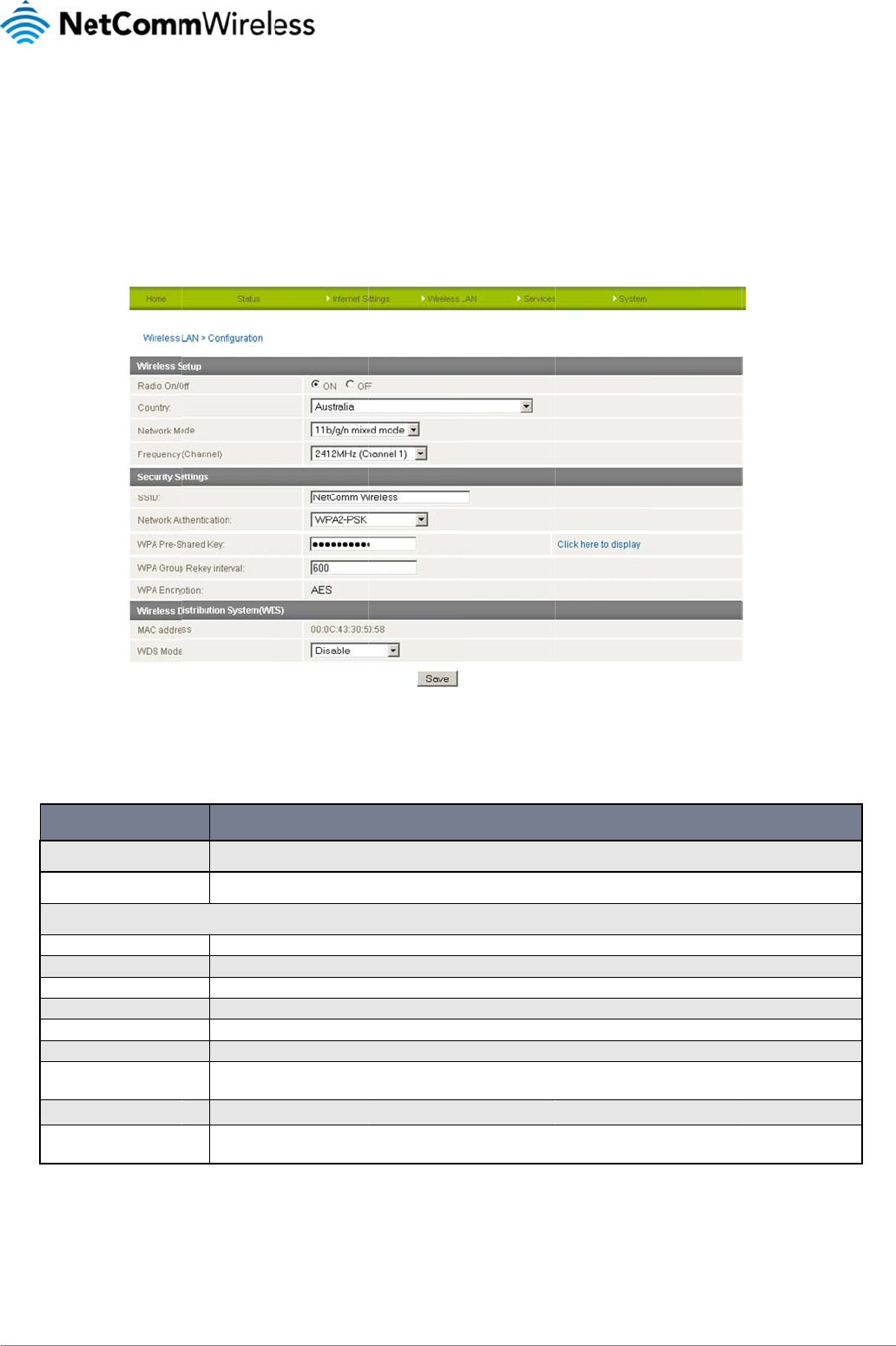
www.netcommwire
YML4G100W
Wirel
Configur
a
This page allows y
o
Radio On/Off:
WiFi is turned on b
y
Router wirelessly.
Radio On/
O
Country
Network M
o
11b/g mix
e
11b only:
11g only:
11n only:
11/b/g/n M
Frequency
Network N
a
Network A
u
WDS Mod
e
Click ‘Apply’ to sav
e
less.com
ess
L
a
tion
o
u to define the basi
c
y
default. Changing t
OPTION
O
ff
o
de; There are 5 modes to
e
d mode:
ixed mode:
(Channel):
a
me (SSID):
u
thentication
e
:
e
any changes to th
e
L
AN
c
wireless settings fo
r
his option to OFF wil
l
Use this option
t
Select the coun
t
select from:
Both 802.11b a
n
Select this if all
o
Select this if all
o
Select this if all
o
Select this mod
e
This setting con
The SSID (Servi
c
clients. This fiel
d
See the followin
g
WDS (Wireless
D
points without a
e
settings.
r
the 4G100W WiFi
R
Figure20–
l
turn OFF the wirele
s
t
o enable or disable the wi
r
t
ry you are operating the r
o
n
d 802.11g wireless devic
e
o
f your wireless clients us
e
o
f your wireless clients us
e
o
f your wireless clients us
e
e
if 802.11b, 802.11g and
8
f
igures the frequency that
t
c
e Set Identifier) is the na
m
d
is case sensitive and ca
n
g
pages for an explanatio
n
D
istribution System) is a s
y
wired backbone to link th
e
Table14‐
A
R
outer.
AdvancedView–
W
s
s functionality on th
e
reless functionality.
o
uter in.
e
s are allowed to connect
t
e
the 802.11b wireless pro
t
e
the 802.11g wireless pro
t
e
the 802.11n wireless prot
8
02.11n wireless devices
a
the Wireless Radio uses f
o
m
e of your wireless networ
k
n
be up to 32 characters l
o
n
of the different security t
y
y
stem that enables the wir
e
e
m. Each WDS Access Poi
A
dvancedView‐W
i
W
iF
i
Settings
e
4G100W LTE WiFi
R
DEFINITI
O
t
o your 4G100W LTE WiFi
R
t
ocol.
t
ocol.
ocol.
a
re all employed in your n
e
o
r wireless connectivity. Se
k
. Use a unique name to i
d
ng. It is recommended th
e
y
pes available.
e
less interconnection of ac
c
nt needs to be set with th
e
i
F
i
Settings
R
oute
r
and you will n
o
N
R
outer.
twork.
l
ect one channel that you
w
entify your wireless devic
e
default SSID be changed
c
ess points, and allows a
w
same channel and encry
p
ot be able to conne
c
w
ish to use from the drop
d
e
so that you can easily co
n
for added security.
w
ireless network to be exp
p
tion type.
L
T
c
t to your 4G100W L
T
d
own list.
n
nect to it from your wirele
s
a
nded using multiple acc
e
26
T
E
WiFi Route
r
T
E WiFi
s
s
e
ss
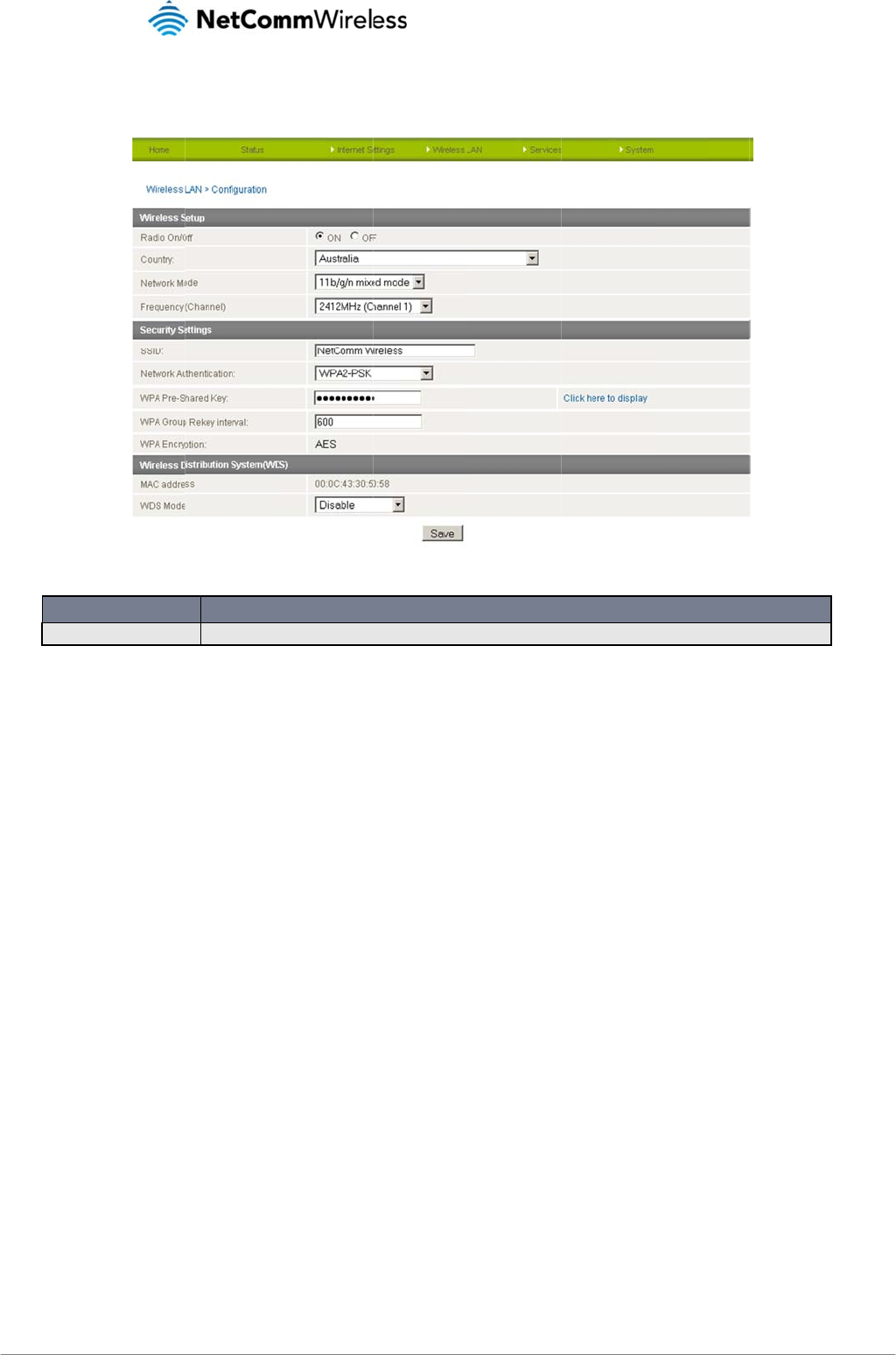
LTE WiFi Router
27
Security Settin
g
This section allows
Network A
u
Network Authentic
a
You may choose fr
o
g
s
you to configure the
OPTION
u
thentication
a
tion
o
m the following wire
Disabled
Open
Shared
WPA
WPA-PSK
WPA2
WPA2- PSK
WPA-PSK-WPA2-P
S
WPA1-WPA2
802.1x.
wireless security for
Select the security
m
less security options
SK
your 4G100W LTE
W
Figure21‐
A
m
ode for the wireless net
w
Table15‐
A
:
W
iFi Router. Setting u
A
dvancedView‐
W
w
ork. See below for more i
n
A
dvancedView‐W
i
p
sufficient wireless
s
W
iF
i
SecuritySetting
s
DEFINITION
n
formation.
i
F
i
SecuritySettings
s
ecurity can prevent
s
4G100W
U
unauthorized acces
s
U
SER MAN
U
www.netcomm
w
Y
M
s
to your wireless ne
t
U
AL
w
ireless.com
M
L4G100
W
t
work.
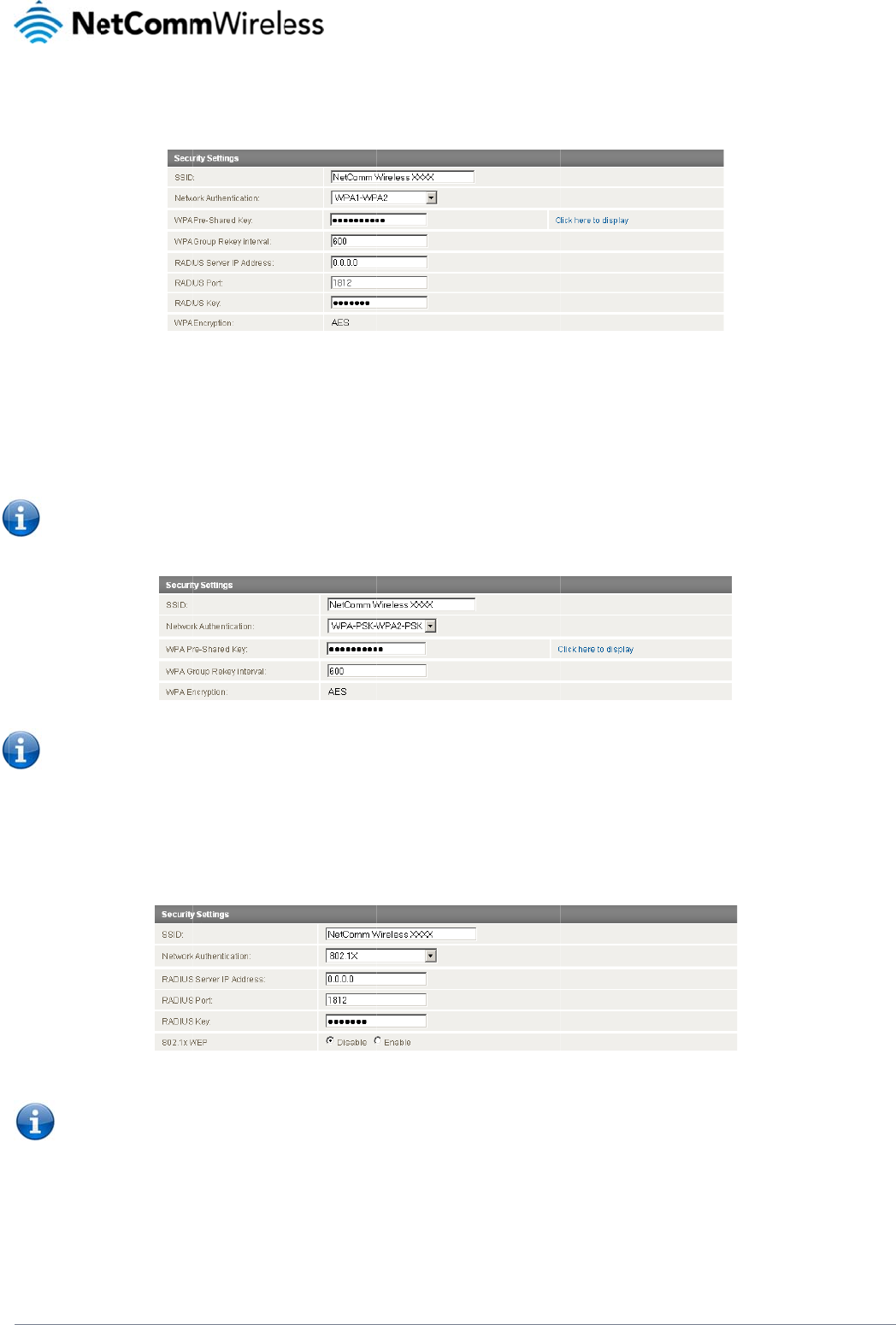
www.netcommwire
YML4G100W
WPA1/WPA2
WPA (WiFi Protecte
control and manag
e
WPA-PSK/WPA2-
P
A newer type of se
c
security and AES i
s
Shared Key field. T
h
Please no
Your 4G1
0
WiFi Ro
u
802.1x
In order to use 802
.
required.
Ple
wir
e
Ple
cli
e
Most wireless ada
p
less.com
e
d Access) authentic
a
e
ment. It provides a
s
P
SK
c
urity is WPA-PSK (T
K
s
used as the Encryp
t
h
e WPA Pre-Shared
te that the configura
t
0
0W LTE WiFi Router
u
te
r
for your default
S
.
1X security, you ne
e
ase note: After confi
g
e
less adapters supp
o
ase refer to your wir
e
e
nt supports WPA-P
S
p
ters in computers a
n
a
tion is suitable for e
s
tronger encryption
a
K
IP) and WPA2-PSK
t
ion Type for WPA2-
P
Key needs to be mo
r
t
ion for WPA-PSK an
d
uses WPA2-PSK by
S
SID and Security ke
y
e
d to have a RADIUS
g
uring wireless secu
o
rt WPA-PSK/WPA2-
e
less adapter user g
u
S
K) in order to secur
e
n
d laptops support a
t
nterprise application
a
nd authentication s
o
Figure22‐
A
(AES). This type of
s
P
SK. Having selecte
d
r
e than 8 characters
d
WPA2-PSK is also
i
Figure23‐
A
default as the Netwo
y
to begin connectin
g
server on your netw
o
Figure24‐
A
r
ity, you also need t
o
PSK/WPA/WPA2 se
c
u
ide for more details
.
e
your network.
t
least WEP and WP
A
n
s. It must be used in
o
lution.
A
dvancedView‐
W
s
ecurity gives a mor
e
d
WPA-PSK or WPA2
and less than 63 ch
a
identical.
A
dvancedView‐
W
o
rk Authentication ty
p
g
your wireless devi
c
o
rk that will act as th
e
A
dvancedView‐
W
o
configure your wire
l
c
urity.
. It is strongly recom
m
A
wireless security ty
p
conjunction with an
W
iF
i
SecuritySetting
s
e
secure network co
m
-PSK as the Networ
k
a
racters long and ca
n
W
iF
i
SecuritySetting
s
p
e. Check the Wirele
s
c
es.
e
authentication ser
v
W
iF
i
SecuritySetting
s
ess adapter to use t
h
m
ended to set up a
s
p
es.
authentication serve
r
s
‐WPA1/WPA2
m
pared to WEP. TKIP
Authentication type,
n
be any combinatio
n
s
‐WPA‐PSK/WPA2
‐
s
s Security Card or t
h
er. Please type in th
e
s
‐802.1x
h
e same security set
t
s
imple wireless secu
r
r such as RADIUS to
P
is used as the Encr
y
,
enter a wireless se
c
n
of letters and num
b
2
‐PSK
h
e device label on th
e
details for your RA
D
tings before you can
r
ity type such as WP
A
L
T
provide centralized
y
ption Type for WPA
-
c
urity key in the WPA
b
ers.
e bottom of the 4G1
0
D
IUS server in the fie
connect wirelessly.
A
-PSK (when the wir
e
28
T
E
WiFi Route
r
access
-
PSK
Pre-
0
0W LTE
lds
Not all
e
less
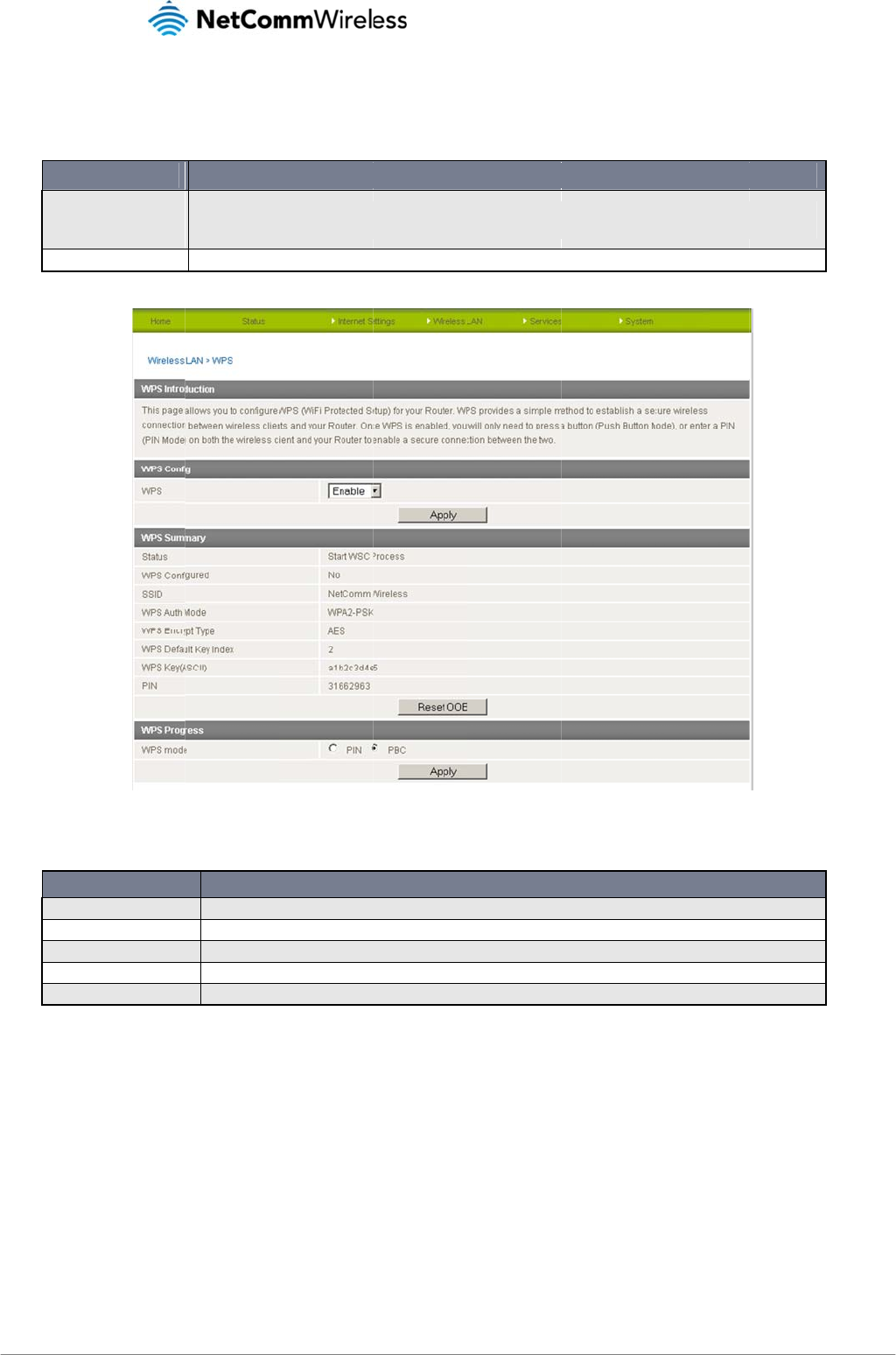
LTE WiFi Router
29
WPS
WPS is the simples
t
passphrase key. Y
o
WPS via P
u
WPS via PI
Use the drop box t
o
Status:
SSID:
WPS Auth
M
WPS PIN:
WPS Mode
t
way to establish a
c
o
u only need to pres
s
OPTION
u
sh Button
N code
o
either enable or di
s
OPTION
M
ode:
e
:
c
onnection between
w
s
a button on both wi
You have to push a sp
e
WPS button of the wire
You have to know the
P
s
able the WPS functi
o
If the wireless secu
This is the network
It shows the active
This is the WPS PI
N
Select either PIN m
w
ireless clients and
y
r
eless client and the
e
cific button on the wirele
s
less router, or click the ‘A
p
P
IN code of the wireless cli
Figure25‐
Figure26‐
o
n.
r
ity (encryption) function o
f
b
roadcast name (SSID) of
a
uthentication mode for th
e
N
code of the wireless rout
e
o
de or PBC (which is WPS
Table16‐
W
y
our 4G100W. This
m
4G100W, and the
W
s
s client or in your wireless
p
ply’ button in the web con
f
ient and switch it to WPS
m
WPSTypes
WPSSettings
f
this wireless router is pro
p
the router.
e wireless connection.
e
r. You may need this infor
S
via Push Button).
W
PSSettingsDescr
i
m
ethod removes the
n
PS will do the rest fo
DEFINITION
client utility to start the W
P
f
iguration interface.
m
ode, then input the wirele
s
DEFINITION
p
erly set, you will see a ‘S
u
mation when connecting t
o
i
ption
n
eed to manually sel
e
r
you. The 4G100W
s
P
S mode. Then switch the
4
s
s client PIN to the 4G100
W
u
ccess’ message here. Ot
h
o
other WPS-enabled wirel
e
4G100W
U
e
ct the encryption m
s
upports two types o
4
G100W to WPS mode. Si
m
W
web interface.
h
erwise, you will see ‘Idle’.
e
ss devices.
U
SER MAN
U
www.netcomm
w
Y
M
ode and fill in the
f
WPS:
m
ply push the
U
AL
w
ireless.com
M
L4G100
W
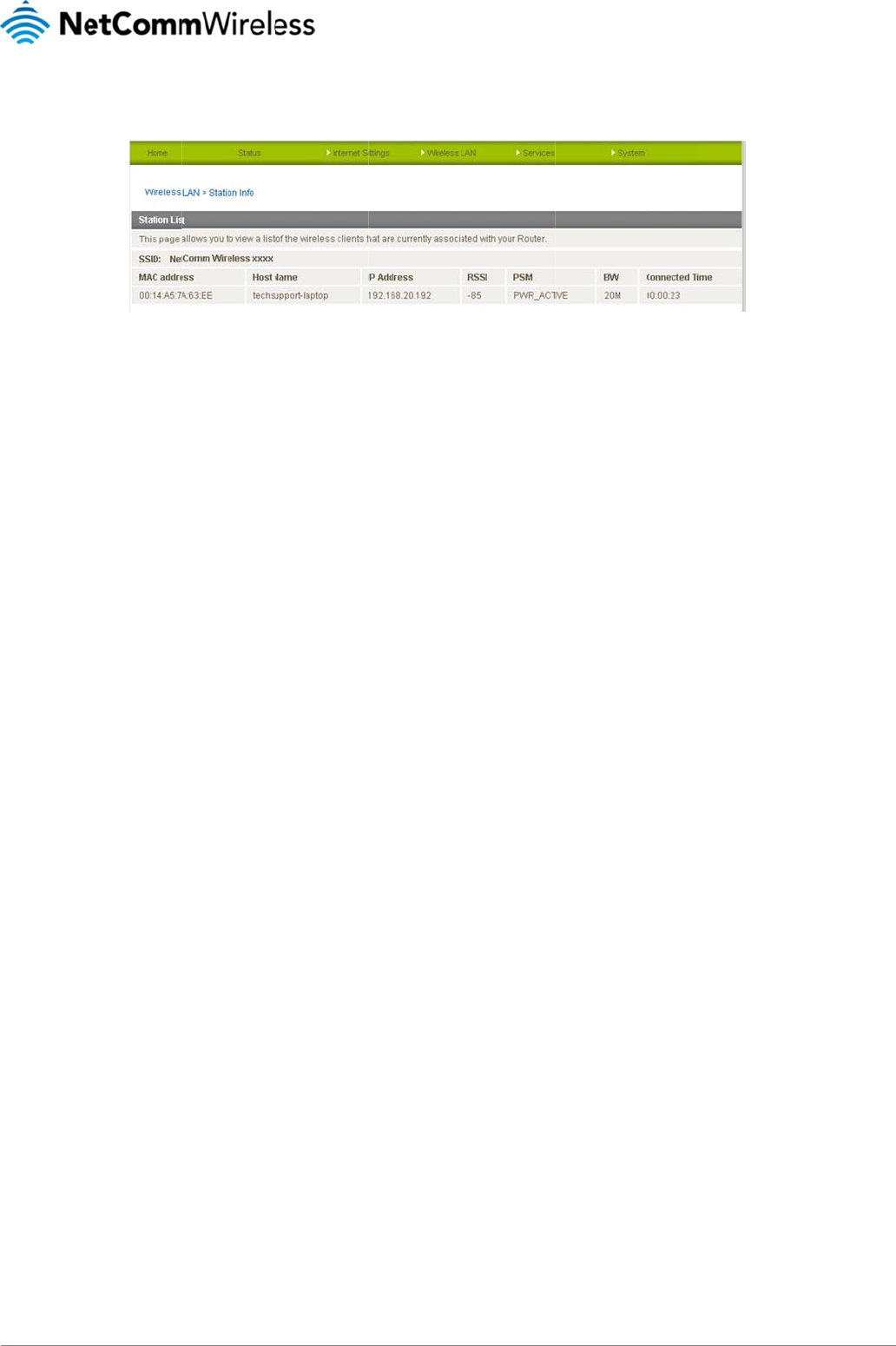
www.netcommwire
YML4G100W
Station Info
The Station List sh
o
less.com
o
ws the wireless clie
n
n
ts currently associa
t
ed with your 4G100
W
Figure27‐
A
W
LTE WiFi Router.
A
dvancedView–
W
W
iF
i
StationList
L
T
30
T
E
WiFi Route
r
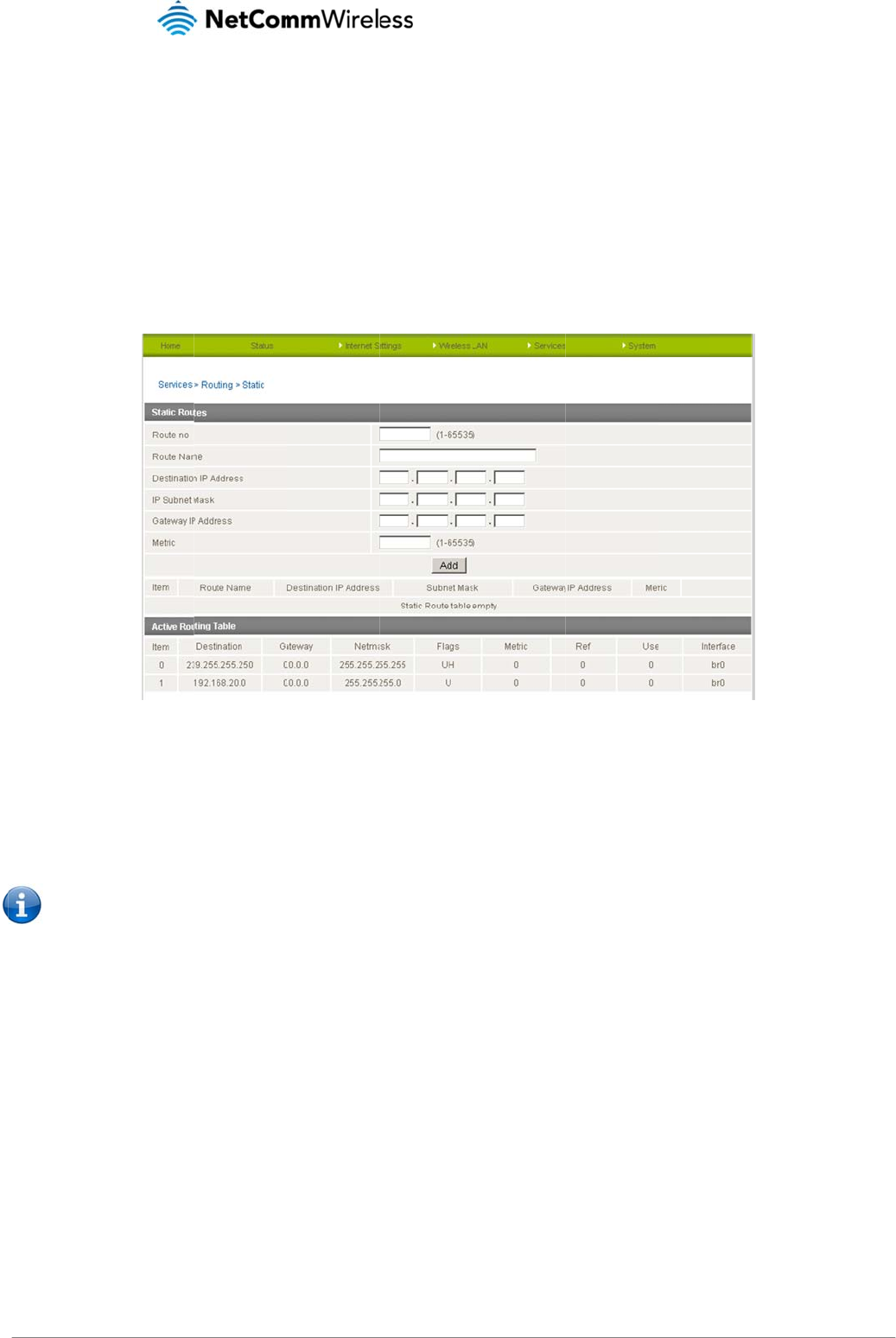
LTE WiFi Router
31
Servi
Routing
Static
The Static Route p
a
configuring a fixed
Some routes are a
d
WAN PPP connecti
o
Adding Static Rout
e
Enter
Click
t
Please n
o
1. Enter the De
2. Enter the IP
S
3. Enter the Ro
4. Enter a Metr
i
The Static routing t
a
Deleting Static Rou
Click the “Delete E
n
ces
a
ge is used to add o
r
path selection of rou
d
ded by default by th
o
n.
e
s
the required values i
t
he “ADD” button.
o
te: You must increm
e
stination IP Address
S
ubnet Mask.
ute
r
IP Address. Us
e
i
c value to indicate t
h
a
ble at the bottom of
u
tes
n
try” link (in blue) to
d
r
delete static routes.
ters across comput
e
e router on initialisat
i
n the fields (as sho
w
e
nt the “Route no” fi
e
on your local netwo
r
e
0.0.0.0 in place of
a
h
e associated cost o
f
the page will then s
h
d
elete a static route
r
Static routes can b
e
r networks in the ab
s
Fig
i
on such as the Ethe
r
w
n above) for route b
e
e
ld by 1 for each rou
t
k.
a
ny IP address.
f
using the indicated
h
ow the new route a
d
r
ule.
e
used to facilitate co
s
ence of communica
g
ure28‐StaticRou
t
r
net subnet route for
e
ing added.
t
e in the “Route no” f
route. This can be u
d
ded.
mmunication betwe
e
tion between routers
t
eSettings
routing to a device
o
ield otherwise the cu
s
eful for determining
e
n devices on differe
n
of the network topol
o
o
n the Ethernet subn
e
rrent route will be ov
e
the efficiency of a c
e
4G100W
U
nt networks and can
ogy.
e
t. A PPP route is als
v
erwritten.
ertain route from two
U
SER MAN
U
www.netcomm
w
Y
M
be used as a mean
s
o
added upon obtai
n
points in a network.
U
AL
w
ireless.com
M
L4G100
W
s
of
n
ing a
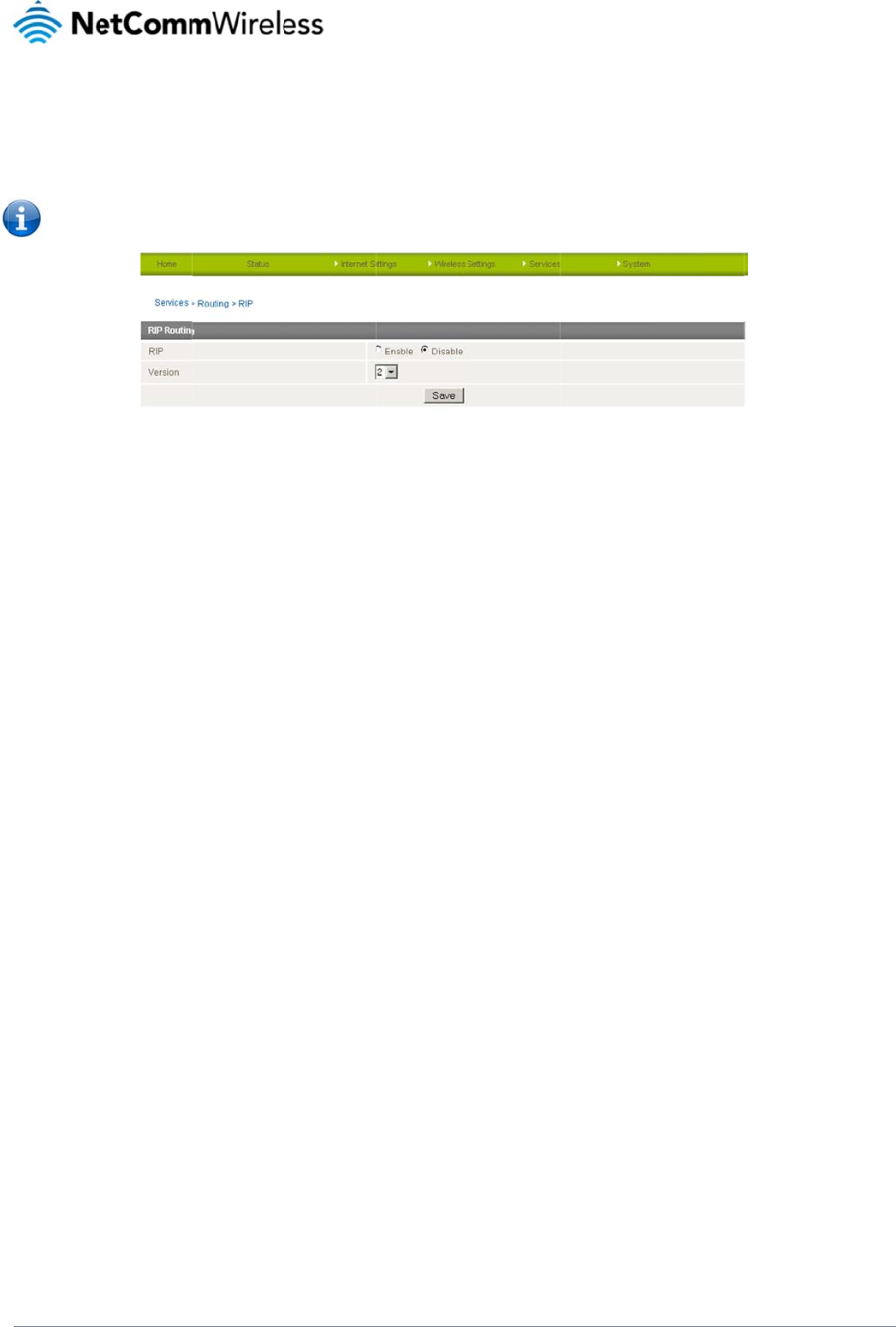
www.netcommwire
YML4G100W
RIP
RIP (Routing Infor
m
route for the router’
s
subnet. You will ha
v
Please n
o
C
S
C
less.com
m
ation Protocol) is us
e
s
Ethernet subnet co
v
e to add the routes
a
o
te: Some routers will
C
lick Enable on the
R
S
elect the RIP versio
C
lick the Save butto
n
e
d for advertising ro
u
uld be advertised to
a
ppropriately in the
p
ignore RIP.
R
IP Page.
n you wish to use.
n
to save any chang
e
u
tes to other routers.
a Router on the PPP
p
revious Static Rout
e
Figure29‐
R
e
s to the RIP settings
Thus all the routes i
n
interface side so th
a
e
s section – see Add
i
RIPSettings
.
n
the router’s routing
a
t a Router on this ne
ng Static Routes.
t
able will be advertis
t
work will know how
t
s
ed to other nearby r
o
to route to a device
o
L
T
o
uters. For example,
o
n the router’s Ether
n
32
T
E
WiFi Route
r
the
n
et
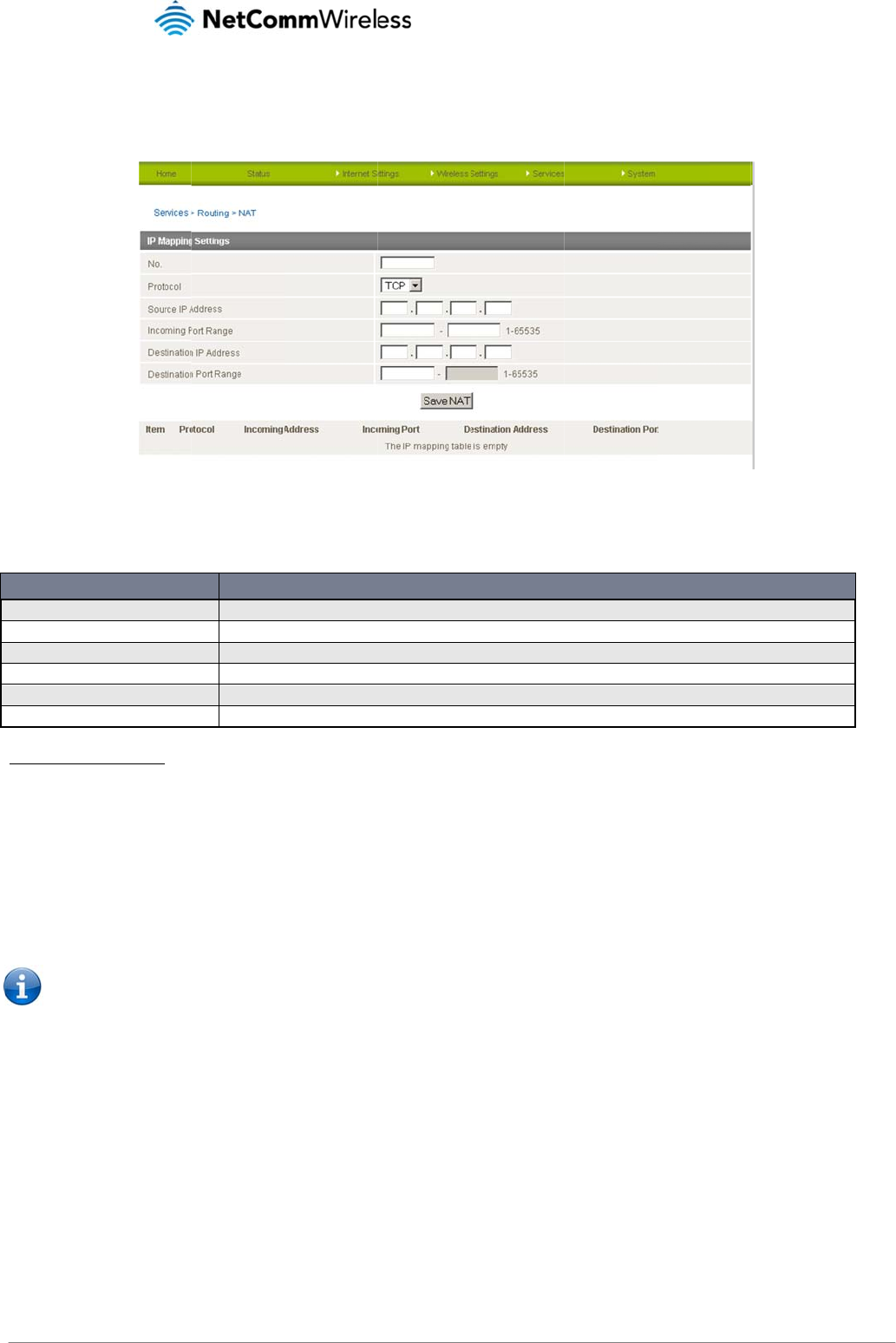
LTE WiFi Router
33
NAT
The NAT page is u
s
This is only neede
d
How to configure P
1. Enter the M
a
2. Select the p
r
3. Enter the So
u
4. Enter the In
c
5. Enter the De
6. Enter the De
7. Click the Sa
v
Please n
To delete a port fo
r
O
Mapping no
Protocol
Source IP Address
Incoming Port Range
Destination IP Address
Destination Port Range
s
ed to configure the
N
d
if you need to map
ort Forwarding
a
pping No for the co
n
r
otocol – UDP, TCP
o
u
rce IP Address fro
m
c
oming Port range. If
stination IP Address
,
stination Port Range
v
e NAT button.
ote: If the “Incoming
then the “
D
r
warding rule, click
o
O
PTION
N
etwork Address Tr
a
inbound requests to
n
figuration rule.
o
r All.
m
where the data pa
c
the incoming port is
,
to where the data p
a
. If the destination p
o
Port Range” specifi
e
D
estination Port Ran
g
o
n the corresponding
A
number used
Specify the prot
Specifies either
Specify the ext
e
Local Area Net
w
Local Area Net
w
a
nslation rules curre
n
Figure30‐
N
a specific port on th
c
kets originate.
a single port enter t
h
a
ckets will be forwar
d
o
rt is a single port en
t
e
s a single port then
t
g
e” MUST be the sa
m
“Delete Entry” link f
r
to identify each port map
p
o
col to use for the port ma
a “Friendly” IP address th
a
e
rnal port(s) to listen to.
w
ork Address of the comp
u
w
ork Port(s) to forward con
n
Table17‐
A
d
v
n
tly in use on the rou
t
NATSettings
e WAN IP address t
o
h
e same number in
b
r
ded to.
t
er the same numbe
r
t
he destination port
c
m
e as the “Incoming
r
om the list of IP Ma
p
p
ing rule. Increment by 1 f
o
a
pping rule. Options includ
e
a
t is allowed to access the
u
ter or device to forward in
nections to.
v
anced‐Services‐
R
t
er. The router is in N
A
o
a device connecte
d
b
oth fields.
r
in both fields.
c
an be set to any po
r
Port Range”.
p
pings.
DEFINITIO
N
o
r as many rules as requir
e
e
TCP, UDP or
A
ll protocol
router or a wildcard IP ad
d
bound requests to.
R
outing‐NAT
A
T mode by default.
d
on the Ethernet inte
r
t. If the “Incoming P
o
d.
s
.
d
ress of 0.0.0.0 that allows
4G100W
U
e
rface, e.g. a web ca
o
rt Range” specifies
s
all IP addresses to acces
s
U
SER MAN
U
www.netcomm
w
Y
M
mera.
a range of port num
b
s
the router.
U
AL
w
ireless.com
M
L4G100
W
b
ers
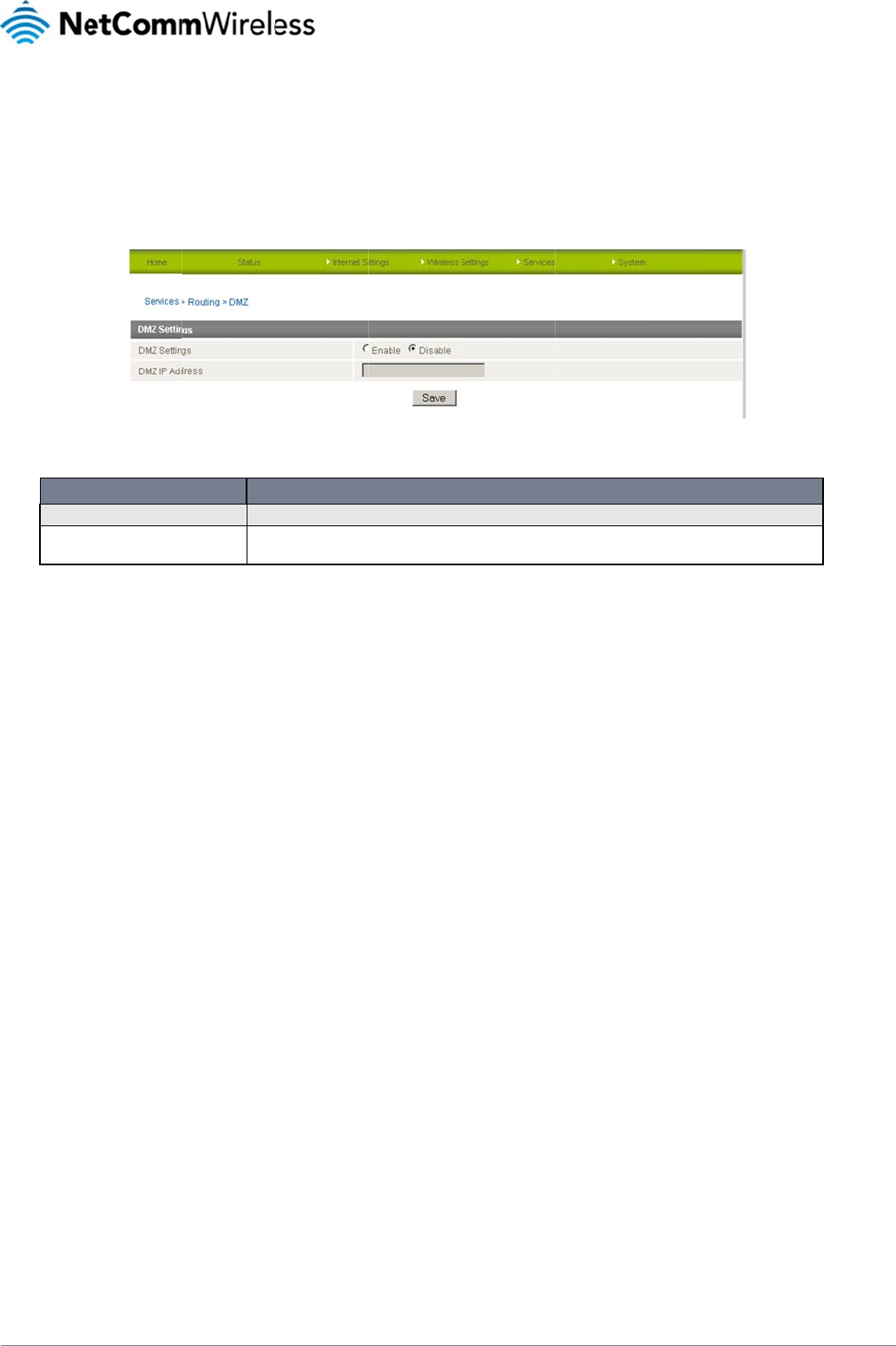
www.netcommwire
YML4G100W
DMZ
If you have a client
unrestricted two-w
a
The DMZ function
a
is that the virtual se
going to your WAN
DMZ Settin
DMZ IP Ad
Click the ‘Save’ but
t
less.com
computer or device
t
a
y Internet access b
y
a
llows you to re-dire
c
rver re-directs a par
t
IP address to a parti
OPTION
gs:
dress:
t
on to save any cha
n
t
hat cannot run an I
n
y
defining a DMZ (de
c
t all packets going t
o
t
icular service/Intern
e
cular LAN client/ser
v
Enab
l
Enter
4G10
n
ges to the above co
n
ternet application (e
.
m
ilitarized zone) Ho
s
o
your WAN port IP a
e
t application (e.g. F
T
v
er.
Figure31‐
A
e/disable DMZ.
the IP address of a partic
u
0W WiFi Router.
Table18‐
A
n
figuration.
.g. Games) properly
s
t.
ddress, to a particul
a
T
P, websites) to a p
a
A
dvancedView‐D
M
u
lar host in your LAN Netw
A
dvancedView‐D
M
from behind the NA
T
a
r IP address in you
r
a
rticular LAN client/s
e
M
ZSettings
DEFINITIO
o
rk that will receive all the
M
ZSettings
T
firewall, then you c
a
LAN. The difference
e
rver, whereas DMZ
r
N
p
ackets originally going to
a
n open up the firew
a
e
between the virtual
re-directs all packet
s
o
the WAN port/Public IP a
d
L
T
a
ll restrictions to allo
w
server and the DMZ
s
(regardless of servi
d
dress of your
34
T
E
WiFi Route
r
w
function
ces)
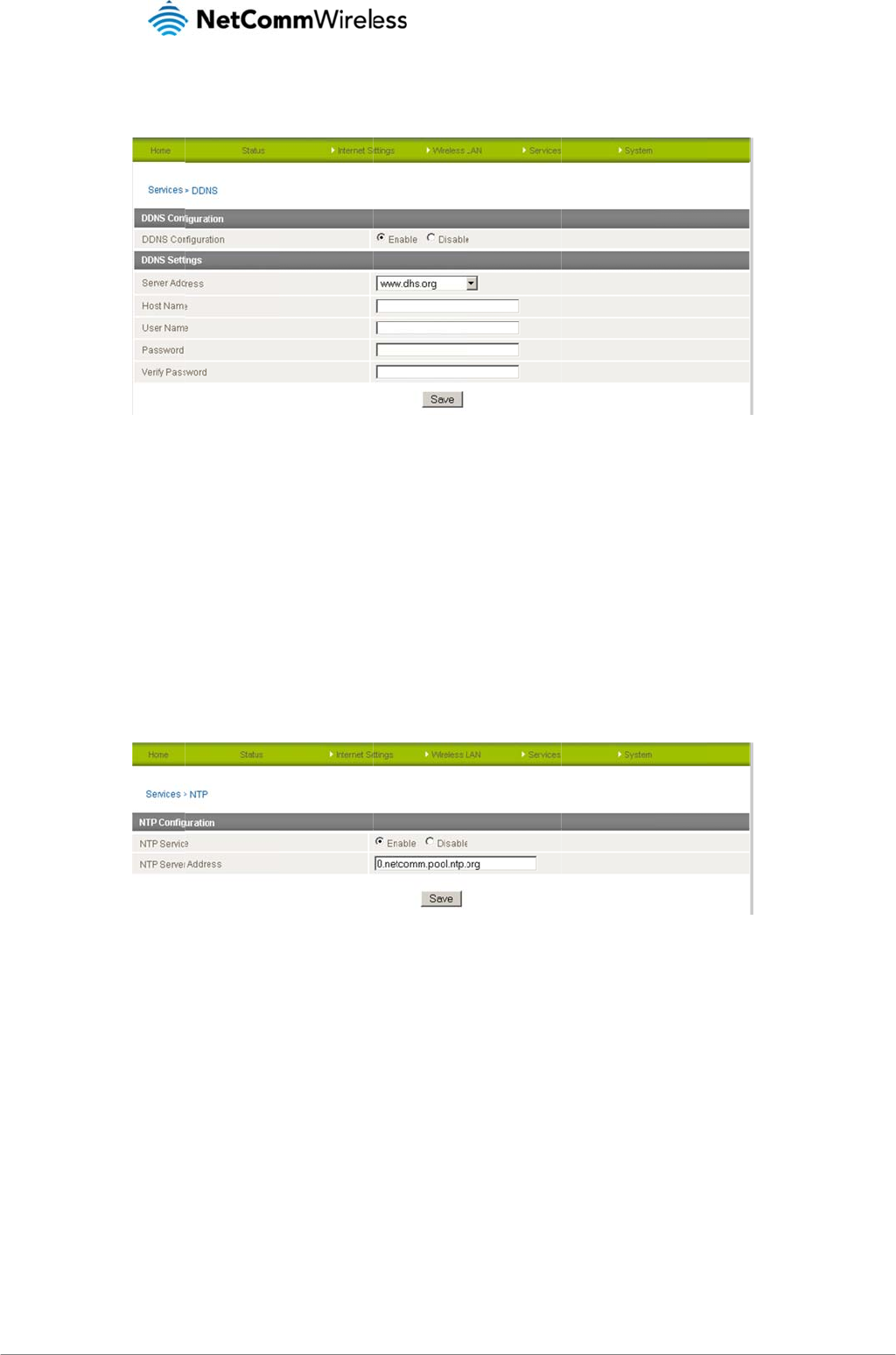
LTE WiFi Router
35
DDNS
The DDNS page is
Dynamic DNS prov
The following DDN
S
To configure dyna
m
1. Click the En
a
2. Select the D
y
3. Click the ‘Sa
NTP
The NTP page is u
s
The NTP (Network
T
Firewall settings w
h
You can use the de
used to configure th
e
ides a method for th
e
S
Providers are avail
a
m
ic DNS:
a
ble option to enabl
e
y
namic DNS service
ve’ button to save th
e
s
ed to configure NTP
T
ime Protocol) settin
g
h
ere the current syst
e
e
fault NTP server or
e
e
Dynamic DNS feat
u
e
router to update an
a
ble:
e
Dynamic DNS.
that you wish to use
.
e
new configuration.
Synchronisation or
t
g
s allow your router t
e
m time is displayed.
e
nter one manually if
u
re of the router. A n
u
F
external name serv
e
Enter your dynamic
o select the NTP ser
v
o synchronise its int
e
r
equired.
u
mber of dynamic D
N
F
igure32‐DDNSS
e
e
r with the current W
A
DNS account crede
v
er used for synchro
Figure33‐NTP
S
e
rnal clock with a gl
o
N
S hosts are offered
e
ttings
A
N IP address.
ntials.
nisation.
S
ettings
o
bal Internet Time se
r
to select from.
r
ver. This setting will
a
4G100W
U
affect functions suc
h
U
SER MAN
U
www.netcomm
w
Y
M
h
as System Log entr
U
AL
w
ireless.com
M
L4G100
W
ies and
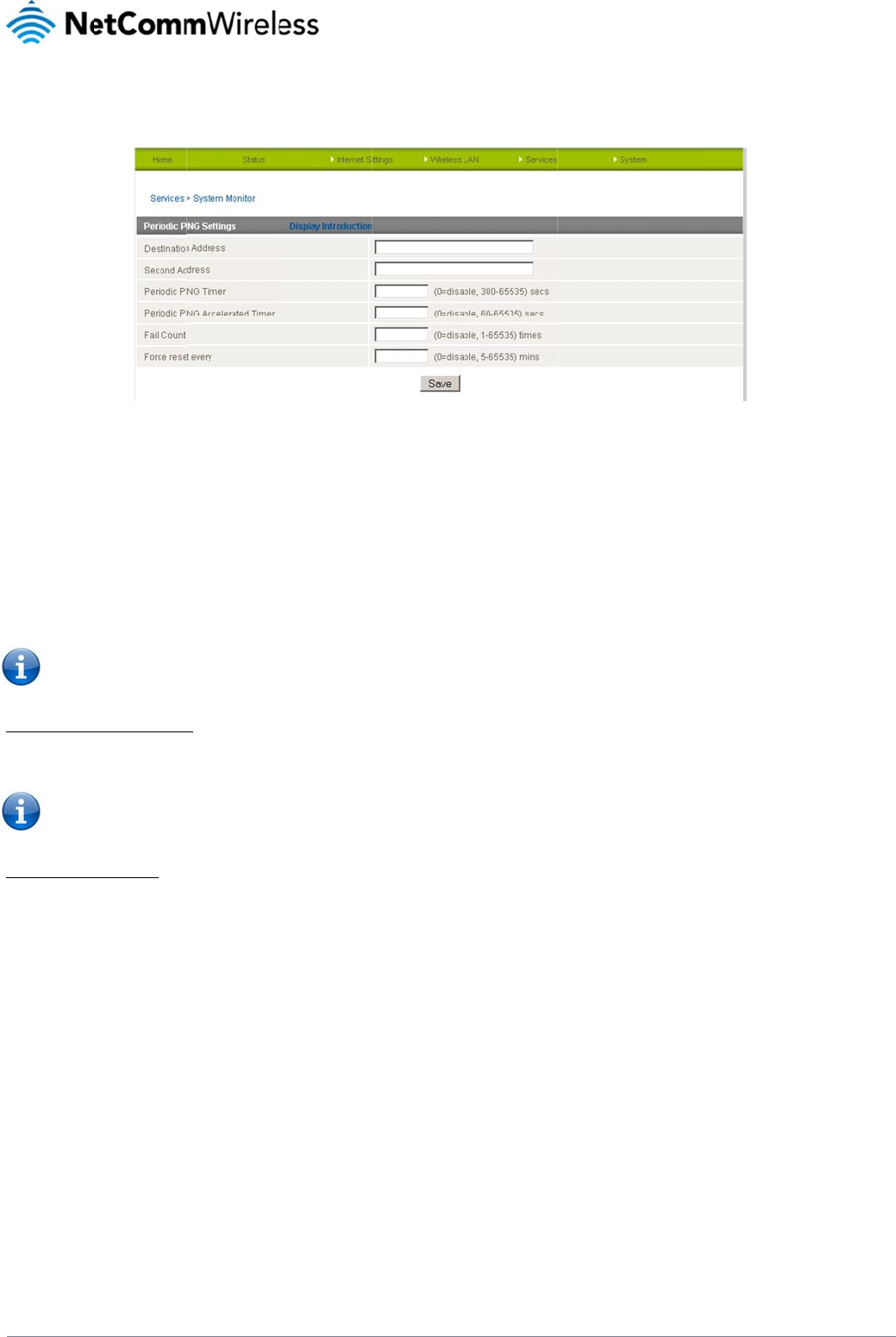
www.netcommwire
YML4G100W
System Monit
o
The System Monito
r
The Periodic Ping
R
reboot.
This works as follo
w
1. After every “
2. If all 3 pings
3. The router t
h
4. If all acceler
a
5. If any ping s
u
Please
n
to recon
n
How to disable the
To disable the Peri
o
Please
n
How to configure a
This facility is avail
a
The router can be
c
the router if some a
The default value i
s
less.com
o
r
r
page is used to co
n
R
eset Monitor config
u
w
s:
Periodic Ping Timer”
fail the router sends
h
en sends 3 consecu
a
ted pings in step 3
a
ucceeds the router r
e
n
ote: The “Periodic P
n
ect to the cellular n
e
Periodic Ping Monit
o
o
dic Ping Reset Mon
i
n
ote: The traffic gen
e
Forced Reset
a
ble by clicking on t
h
c
onfigured to autom
a
nomaly occurs.
s
0 which disables th
e
n
figure the behaviou
r
u
res the router to tra
n
configured interval,
3 consecutive ping
s
tive pings to the “De
a
bove fail the numb
e
e
turns to step 1 and
ing Timer” should n
e
e
twork following a re
b
or
i
tor simply set to “Fai
e
rated by the periodi
c
h
e “Services” menu f
o
a
tically reboot after a
e
Forced Reset Time
r
of the Periodic Ping
Figure34‐
S
n
smit controlled ping
t
he router sends 3 c
o
to the “Second Add
stination Address” a
n
e
r of times configure
d
does not reboot.
ver be set to a value
b
oot.
l Count” 0
c
ping feature is cou
n
o
llowed by the “Syst
e
period of time speci
f
r. The maximum val
u
monitor function.
S
ystemMonitorSe
t
packets to 2 specifi
e
o
nsecutive pings to
t
ress”.
n
d 3 consecutive pi
n
d
in “Fail Count”, the
less than 60 secon
d
n
ted as chargeable
u
e
m Monitor” menu it
e
f
ied in minutes. Whil
e
u
e is 65535 minutes.
t
tings
e
d IP addresses. Sh
o
he “Destination Add
r
n
gs to the “Second A
router reboots.
d
s; this is to allow the
u
sage, please keep t
e
m on the right.
e
this is not necessa
r
o
uld the router not re
c
r
ess”.
d
dress” every “Pe
r
io
d
router time
h
is in mind when sel
e
y
, it does ensure tha
t
ceive responses to t
h
o
dic Ping Accelerate
d
e
cting how often to
p
t in the case of remo
L
T
h
e pings, the router
w
d
Timer” configured i
p
ing.
t
e installations, it will
36
T
E
WiFi Route
r
w
ill
nterval.
reboot
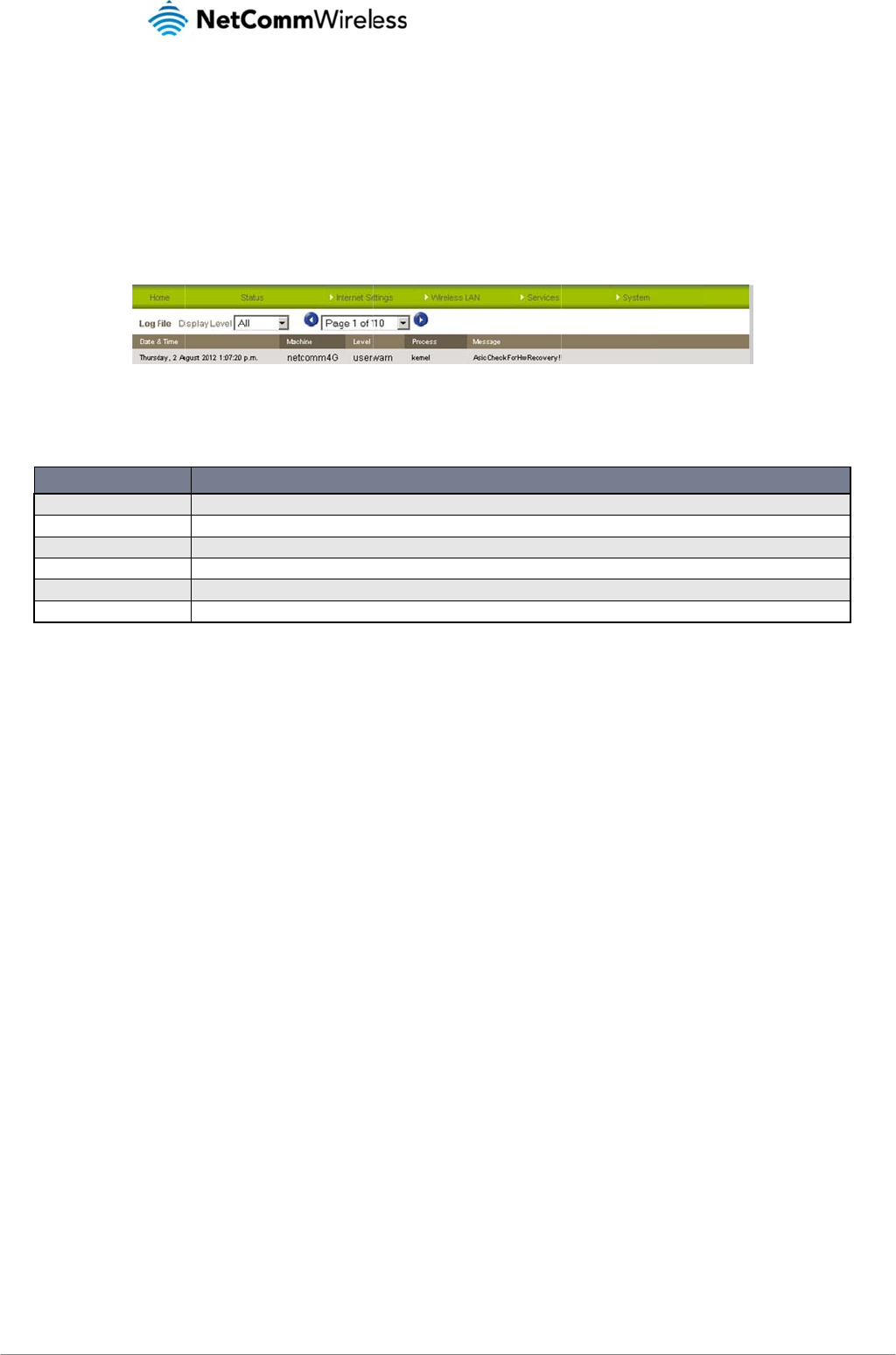
LTE WiFi Router
37
Syst
e
Log
The Log page is us
The System Log he
Selecting the appr
o
All
Debug
Info
Notice
Warning
Error
You can also down
l
e
m
ed to download or d
i
lps you to troublesh
o
o
priate logging level
w
ITEM
l
oad the current Syst
i
splay the current Sy
s
o
ot any issues you m
a
w
ill show you either i
Display all system log
Show extended syste
m
Show informational m
e
Show normal system l
Show warning messa
g
Show error condition
m
em Log to your com
p
s
tem Log of the rout
e
F
a
y be experiencing
w
n
formational messa
g
messages.
m
log messages with full d
e
e
ssages only.
o
gging information.
g
es only.
m
essages only.
Table19‐
S
p
uter for off-line vie
w
e
r.
F
igure35‐System
L
w
ith your router.
g
es about your route
r
ebugging level details.
S
ystemLogDetailL
e
w
ing. To do this, click
L
og
r
or every message
p
DEFINITION
e
vels
the “Download Log
F
p
roduced when “All” i
F
ile” link at the botto
m
4G100W
U
is selected.
m
of the page.
U
SER MAN
U
www.netcomm
w
Y
M
U
AL
w
ireless.com
M
L4G100
W
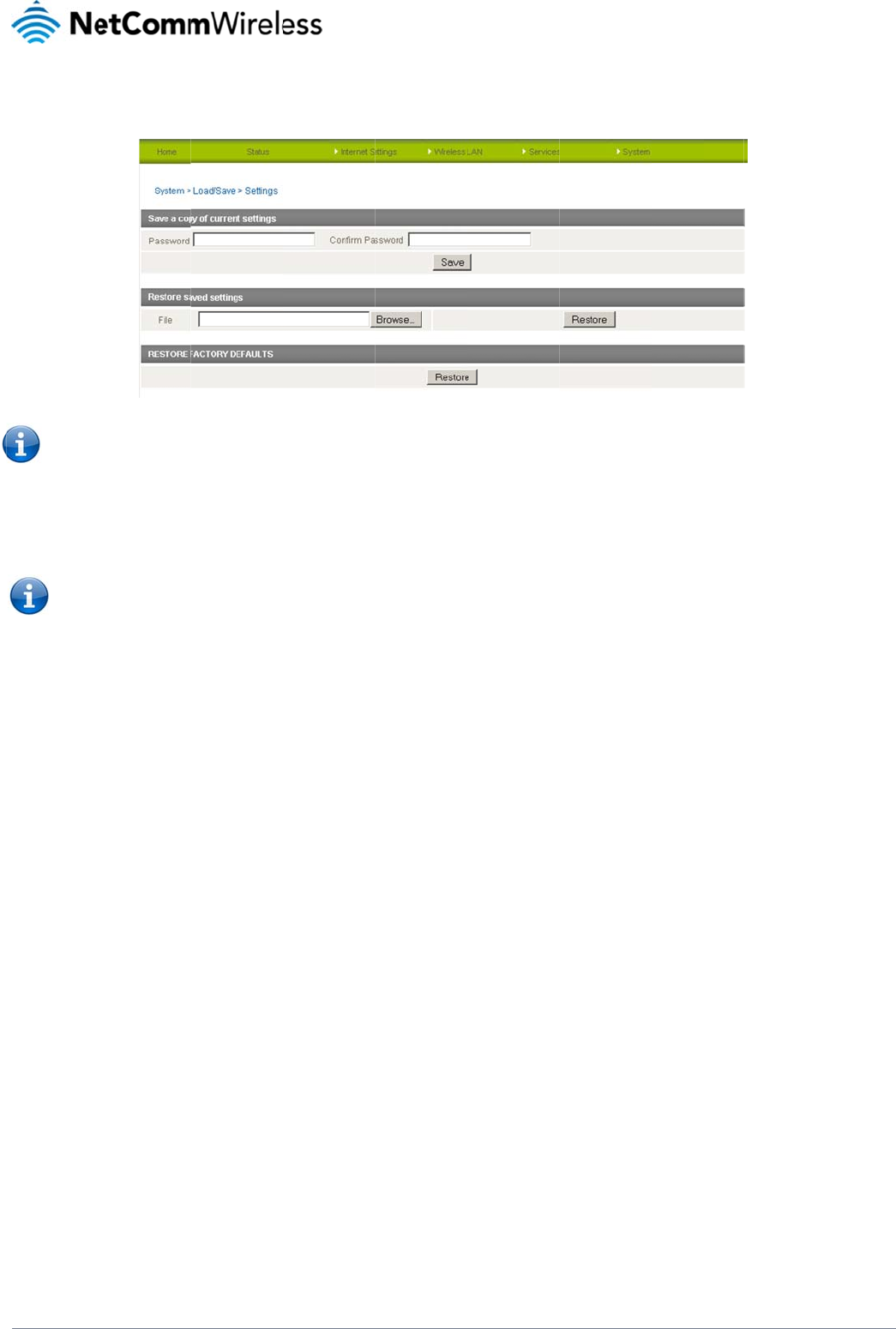
www.netcommwire
YML4G100W
Settings
The settings page i
s
Please n
o
Saving a copy of t
h
1. Key in the ro
This will download
a
Please
n
- It
- Y
o
Restoring a copy o
f
1. Click th
e
2. Select t
h
3. Click th
e
Restoring the rout
e
Click Restore to re
s
The router will then
less.com
s
used to backup or
o
te: In order to perfo
r
h
e route
r
’s configura
t
o
ot manager Passwo
r
a
copy of the curren
t
note: The following c
is NOT possible to e
o
u may change the
n
f
the route
r
’s configu
e
Browse button.
h
e configuration file y
e
Restore button.
er
’s configuration to
s
tore the factory defa
restart with the fact
o
restore the route
r
’s
c
r
m an update, you m
t
ion:
r
d and click the Sav
e
t
settings from the ro
u
onditions apply:
dit the contents of th
n
ame of the file if you
ration:
ou wish to restore th
e
factory default settin
ult configuration.
o
ry default configurat
i
c
onfiguration o
r
to re
s
Figure36‐
L
u
st be logged into th
e
button.
u
ter to your PC.
e file downloaded; if
wish but the filenam
e
router settings to.
g
s:
i
on loaded.
s
et it to factory defa
u
Load/SaveConfig
u
h
e router as the root
u
you modify the cont
e
m
e extension must re
m
lt settings.
u
rationPage
u
ser (see the Remot
e
e
nts of the configura
t
m
ain “.cfg”
A
dministration secti
t
ion file in any way y
o
i
on for more details).
o
u will not be able to
L
T
restore it later.
38
T
E
WiFi Route
r
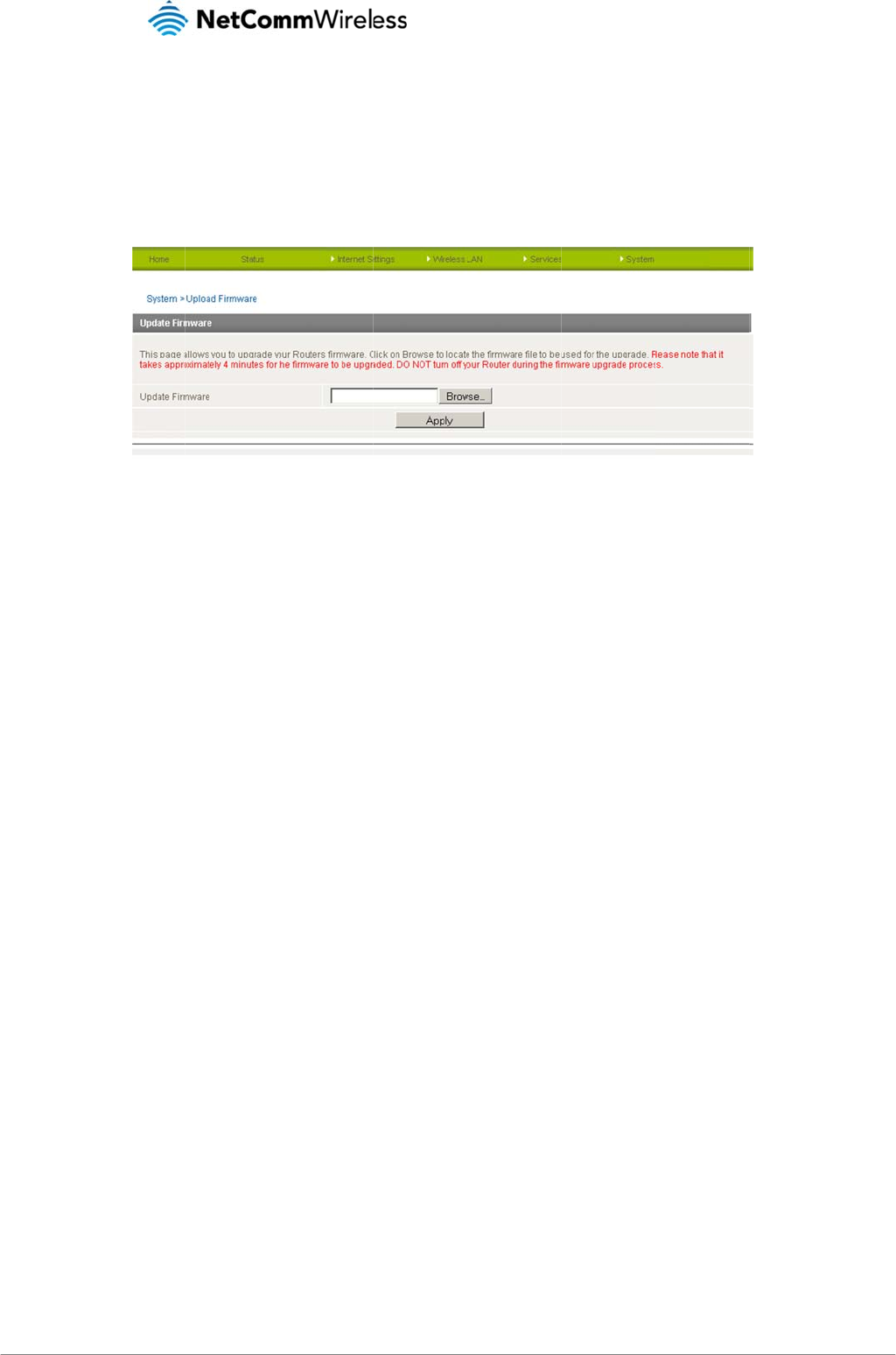
LTE WiFi Router
39
Update Firmw
a
This page allows y
o
To upgrade the fir
m
of the firmware file
o
Once you have sel
e
The upgrade proce
Do not interrupt the
Once completed, f
o
After a firmware up
g
page.
a
re
o
u to upgrade the 4
G
m
ware of your 4G100
W
o
n your computer.
e
cted the new firmw
a
e
ss takes several min
power supply durin
g
o
llow the on-screen
p
g
rade it is important
G
100W LTE WiFi Rou
t
W
LTE WiFi Router,
y
a
re file, click ‘Apply’
t
utes. During the firm
w
g
the upgrade proce
s
p
rompts and your 4
G
to perform a factory
t
e
r
’s internal softwar
e
y
ou need to downloa
d
o start the upgrade
p
Figure37‐
A
w
are upgrade proce
s
s.
100W LTE WiFi Rout
r
eset to so that the fi
r
e
.
d
the upgrade imag
e
p
rocess.
A
dvancedView‐Fi
r
ss, all the lights on t
h
t
e
r
will restart.
r
mware loads corre
c
e
file to your local ha
r
r
mwareUpdate
h
e front of the 4G10
0
tly onto the router. T
o
r
d disk, and then clic
W LTE WiFi Router
w
o
do this select the R
4G100W
U
c
k the Browse button
w
ill flash.
R
estore button from t
h
U
SER MAN
U
www.netcomm
w
Y
M
and navigate to the
l
h
e System > Setting
s
U
AL
w
ireless.com
M
L4G100
W
l
ocation
s
router
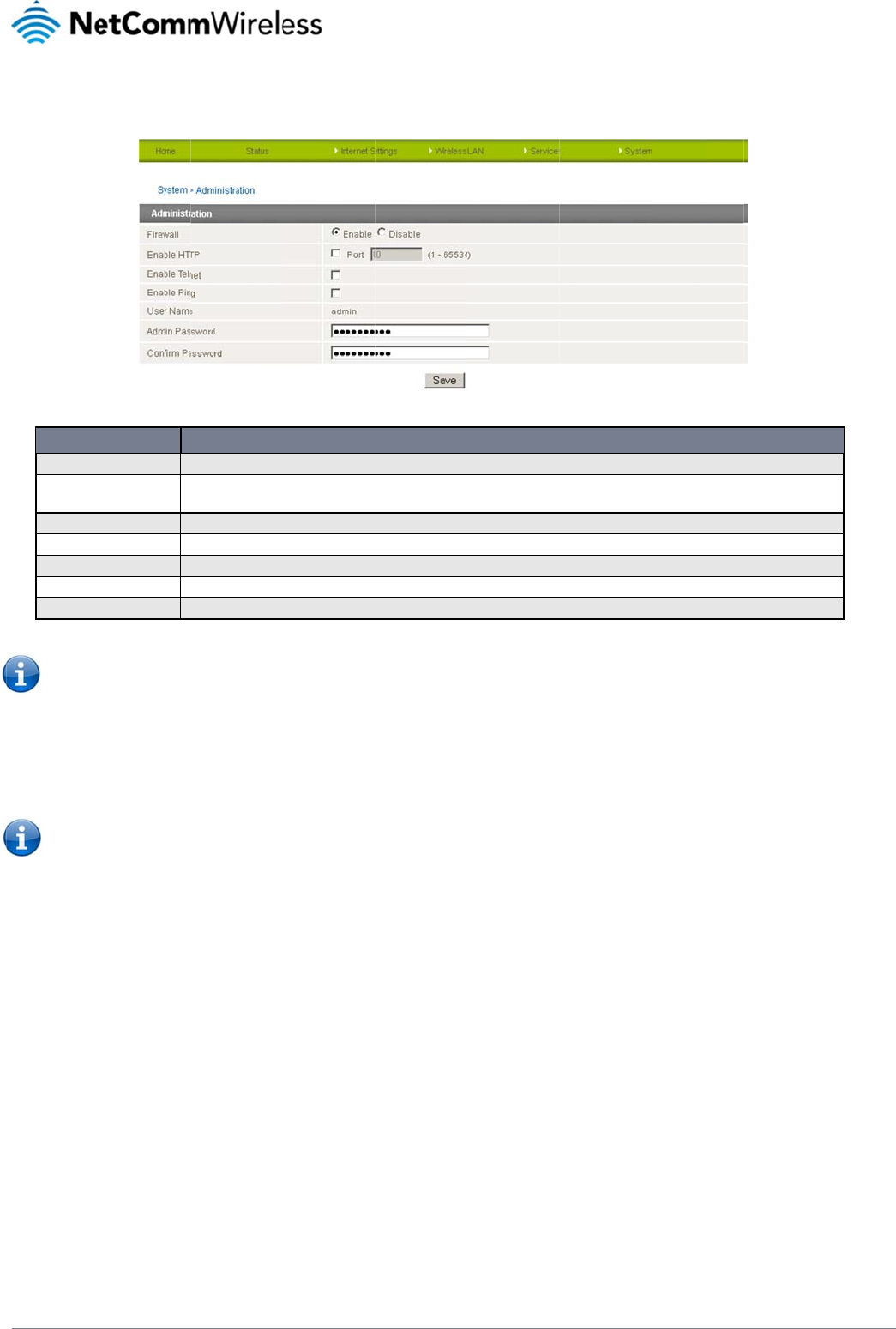
www.netcommwire
YML4G100W
Administration
The Administration
O
P
Firewall
Enable HTTP (
R
Administration)
Enable Telnet
Enable Ping
User Name
Admin Passwo
r
Confirm Passw
o
Please n
o
number.
To access the rout
e
1. Open a new
2. Ensure the
m
3. In the addre
s
Please n
4. Type “admi
n
less.com
page is used to ena
b
P
TION
S
R
emote
E
T
T
T
r
d
E
o
rd
R
o
te: The password w
i
e
r’s configuration pa
g
browser window (e.
g
m
obile broadband c
o
s
s bar, enter the rou
t
ote: You can find th
e
n
” in the Username a
n
b
le or disable remot
e
S
elect to enable or disabl
e
E
nable or disable remote
H
T
ick to enable the Telnet s
e
T
ick to enable the ICMP s
e
T
his field shows the admin
E
nter the new password f
o
R
e-enter the new passwor
d
i
ll only be changed t
w
g
es remotely from a
r
g
. Internet Explorer,
F
o
nnection you are usi
t
er’s WAN IP addres
s
e
router’s WAN IP ad
d
n
d “admin” in the Pa
s
e
administration and
s
Figure38‐
A
e
the router’s firewall.
H
TTP access to the router.
e
rvice through the router.
e
rvice through the router.
istrator user name currentl
r the Admin account.
d
for the Admin account.
Table20‐
A
w
o matching passw
o
r
emote computer, pe
F
irefox, Safari ...).
n
g assigns a Public
I
s
and assigned port
n
d
ress by clicking on
t
s
sword fields (witho
u
s
et the username / p
A
dministrationCo
n
You can also set the port
y
y set on the router.
A
dministrationCon
f
o
rds are entered. It i
s
e
rform the following s
IP Address to the W
A
n
umber, e.g. “10.10.
the ”Status” menu. T
u
t quotes) unless yo
u
assword required to
nf
igurationItems
DEFINITION
y
ou would like remote HTT
f
igurationItems
s
not necessary to ch
t
eps:
A
N interface. Contac
t
10.10: 8080” and pr
e
he Local field in the
W
have changed the
a
access the 4G100W
P
access to be available o
n
a
nge the password i
f
t
your mobile broadb
e
ss the enter key.
W
WAN section show
a
dministration passw
o
W
WiFi Router remotel
y
o
n.
f you are only chang
b
and provider for furt
w
s the router’s WAN I
P
w
ord. Then click on th
L
T
y
.
ing the incoming po
r
h
er details.
P
address.
e “Submit” button.
40
T
E
WiFi Route
r
r
t
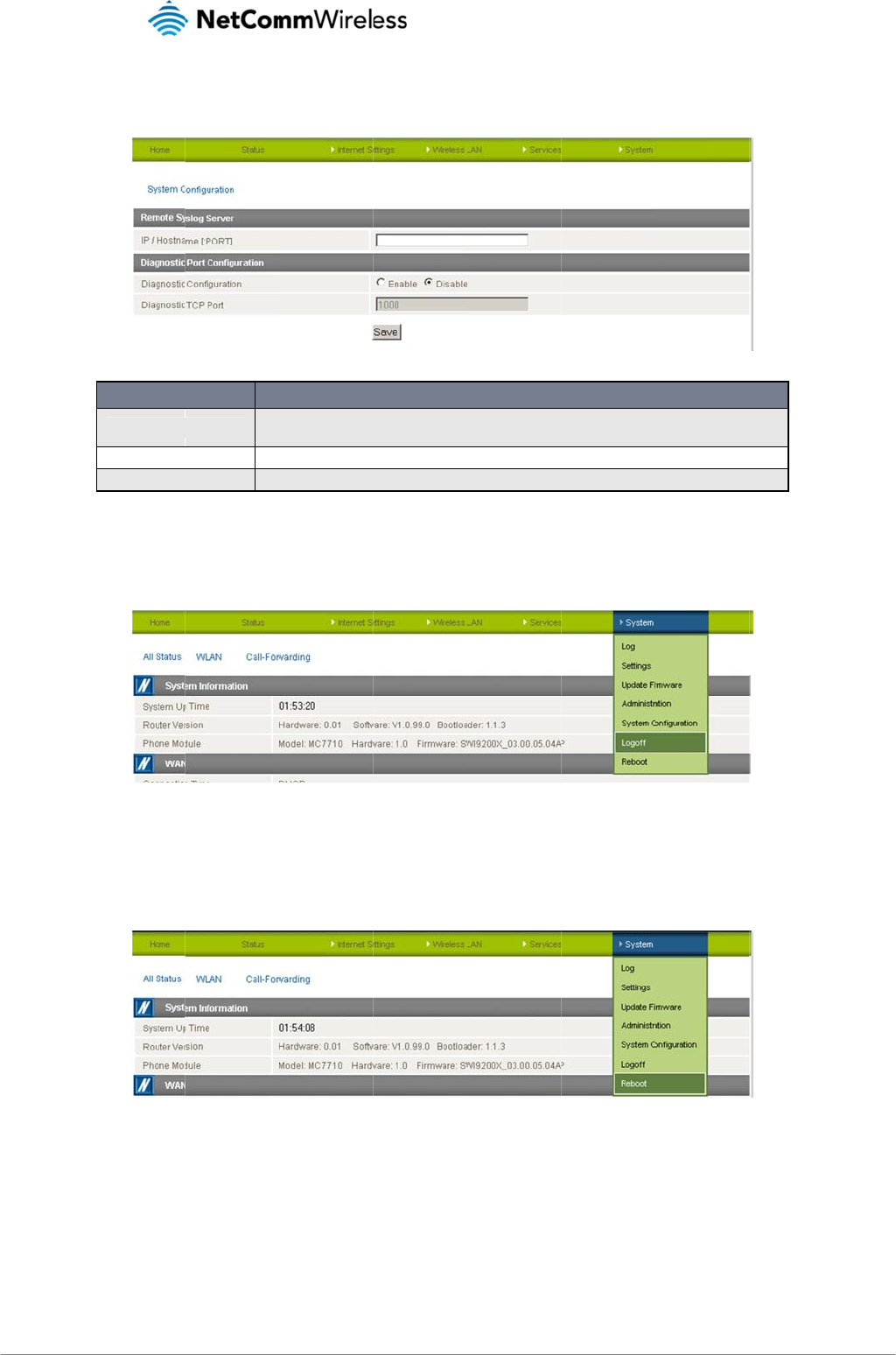
LTE WiFi Router
41
System Config
The System config
u
Logoff
The logoff item will
Reboot
The reboot item will
uration
u
ration page is used
OPTI
O
IP / Hostname [:PORT
]
Diagnostic configurati
o
Diagnostic TCP Port
log you out of your
w
reboot the router. T
h
to specify an extern
a
O
N
]
The
to.
o
n Use
Ent
e
w
eb configuration se
s
h
is can be useful if y
o
a
l syslog server addr
e
Figure39‐
S
IP address and port of the
this field to enable or disa
e
r the port number to use
w
Table21‐
S
s
sion.
F
o
u have made confi
g
Fig
u
r
ess and port numbe
r
S
ystemConfigurati
e
external syslog server yo
u
ble diagnostic port config
u
w
hen sending the diagnost
S
ystemConfigurati
o
F
igure40‐Logoff
g
uration changes yo
u
u
re41‐RebootRou
t
r
.
o
nItems
DEFINITION
u
would like logging inform
u
ration settings.
ic logs.
o
nItems
u
want to implement
o
t
e
r
a
tion regarding the router
a
o
r want to restart the
4G100W
U
and its associated service
router.
U
SER MAN
U
www.netcomm
w
Y
M
s
sent
U
AL
w
ireless.com
M
L4G100
W
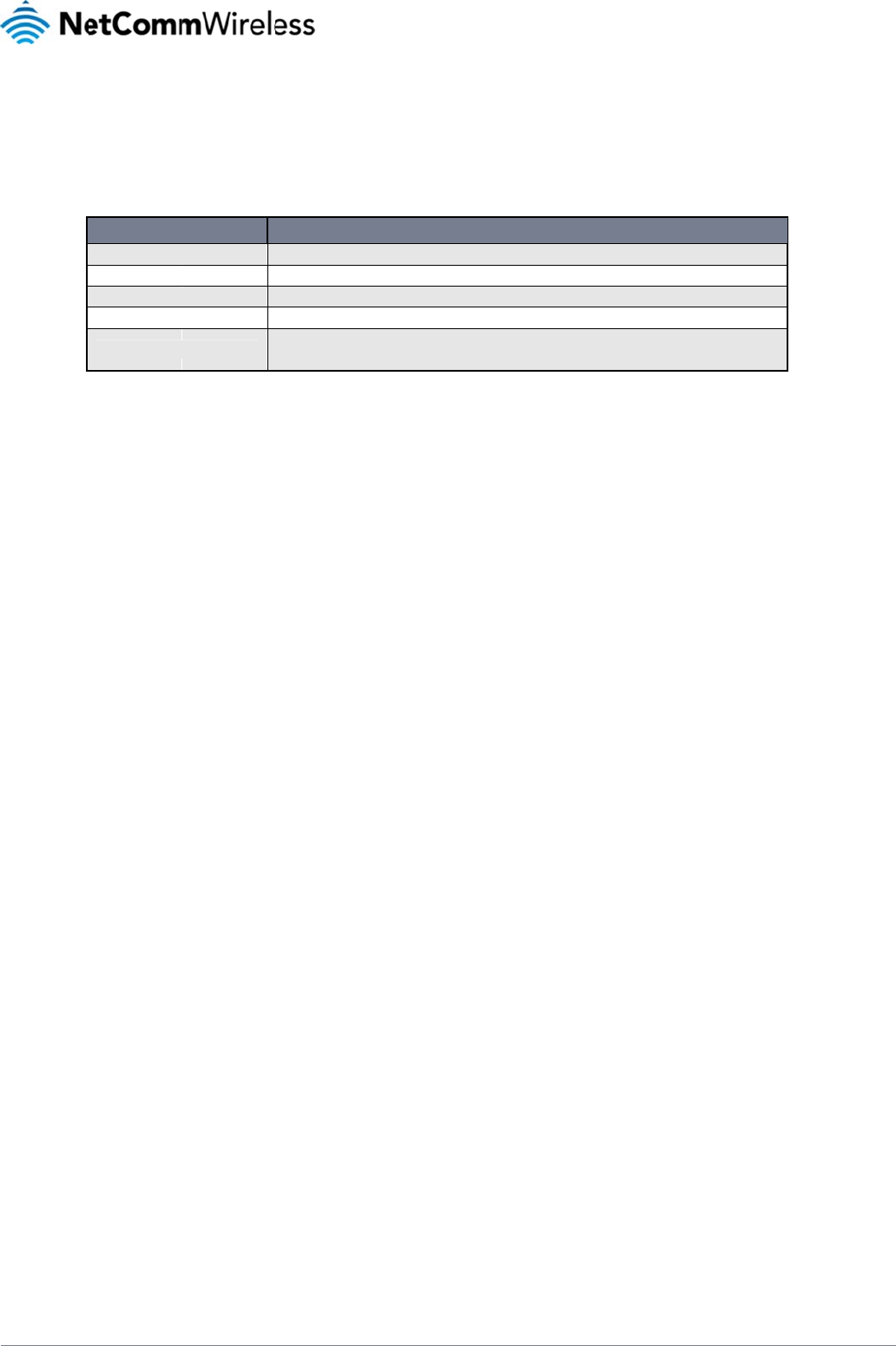
www.netcommwire
YML4G100W
Tech
The following table
Electrical
A suitable power s
u
12VDC/1.5A power
Environm
e
The 4G100W LTE
W
less.com
h
nical
lists the hardware s
p
FEAT
U
Connectivity
LED Indicators
Operating Temperature
Power input
Dimensions & Weight
Specificat
u
pply is available on
supply which is incl
u
e
ntal Spe
c
W
iFi Router is able to
Data
p
ecifications of the 4
G
U
RE
Table
ions
request or via direct
u
ded with the devic
e
c
ifications
/
operate over a wide
G
100W LTE WiFi Ro
u
10/100 Ethernet LAN x 3,
1
Power, WiFi, LAN/WAN, L
A
0 ~ 50 degrees Celsius (o
100-240VAC to 12VDC –
1
160 mm (L) x 195 mm (H)
250 grams
22‐TechnicalSpe
c
purchase from the
N
.
/
Toleranc
e
variety of temperatu
r
u
te
r
.
10/100 Ethernet LAN/WAN
A
N2-4, WWW , 4G Signal
S
o
perating temperature)
1
.5
A
x 65 mm (W)
c
ificationsforthe4
G
N
etComm Online sho
e
s
res from 0˚C ~ 50˚C
SPECIFICATI
O
x 1, WLAN
S
trength
G
100WWiFiRoute
r
p
. It is recommende
d
(ambient).
O
N
r
d
that the 4G100W L
T
T
E WiFi Router be p
o
L
T
o
wered using the
42
T
E
WiFi Route
r
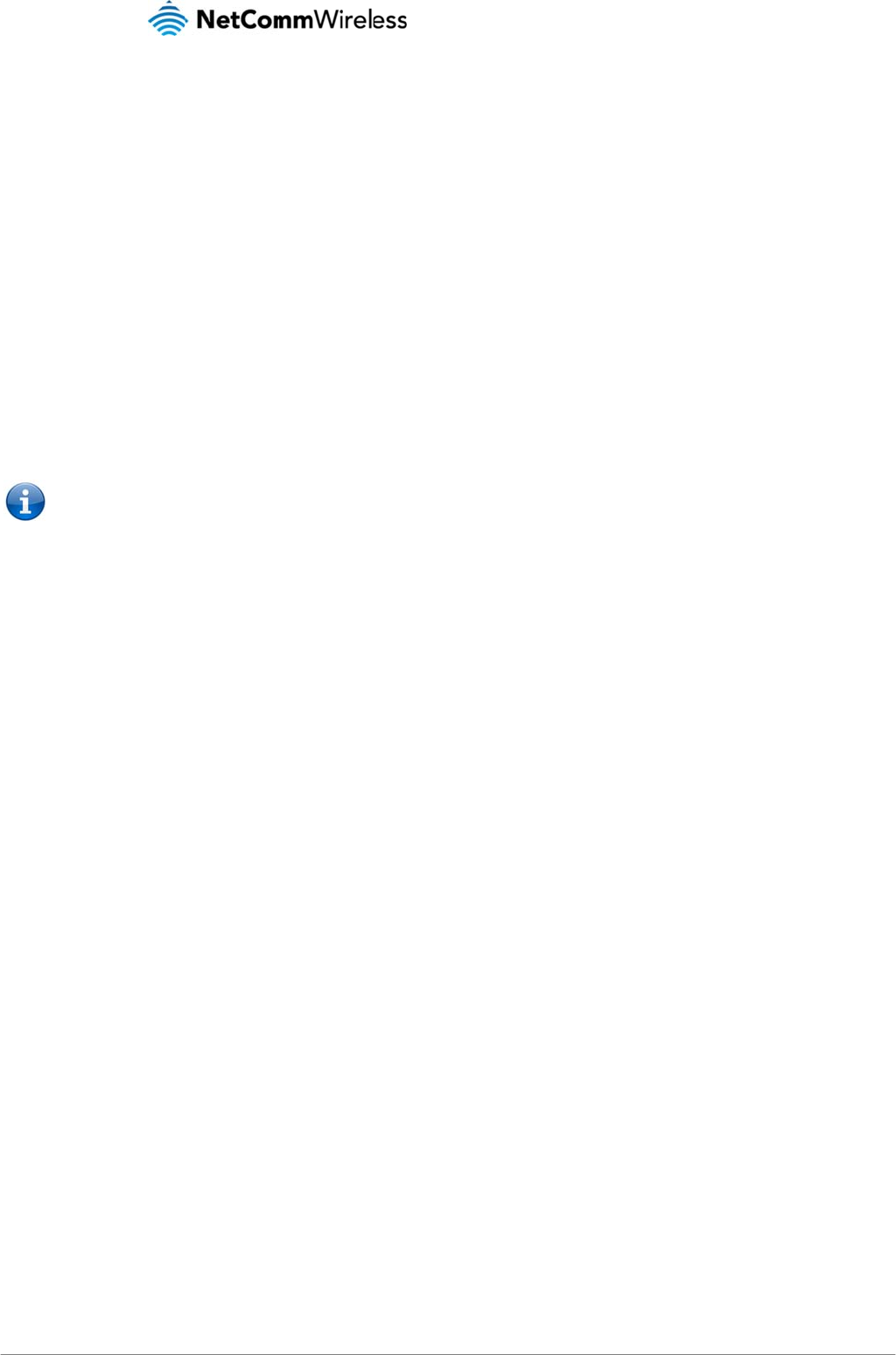
LTE WiFi Router
43
FAQ
1. Does the Ne
For m
o
on, pl
u
devic
e
2. I cannot see
The d
the ro
3. The router w
You
m
netw
o
Pleas
e
4. The router is
Chec
k
1 this
rebo
o
5. The router h
a
Chec
k
addr
e
6. I cannot see
Click
7. The SIM stat
If a SI
Rebo
o
8. Is the NetCo
The N
the a
d
devic
e
and s
a
9. Can I chang
e
Yes.
Y
SSID
(
10. How do I sh
a
Provi
d
Each
tComm Wireless LT
E
ost customers, the N
u
g in your LAN cabl
e
e
. If you would like t
o
m to access the we
b
efault IP address of
t
o
ute
r
to the Ethernet
p
w
as connected but I
c
m
ay need to enable t
h
o
rk) the router will re
b
e
note: The traffic ge
n
rebooting frequentl
y
k
the System Monito
r
means the unit will r
e
o
t so often.
a
s a current connect
k
that DNS Proxy is
e
e
ss as that of the Eth
e
m to get a 4G WAN
c
on the Internet Setti
n
Also check that the
Make sure that Aut
o
View the Status pa
g
entered in order to
us indicates that the
M is installed correc
t
o
t option from the Sy
mm Wireless LTE Wi
etComm Wireless L
T
d
dress bar of a web
b
e
s to the NetComm
W
a
fe.
e the name and pas
s
Y
ou can change you
r
(
Service Set Identifie
a
re my Internet conn
e
d
e any users with wh
o
user will need to sel
e
E
WiFi Router require
etComm Wireless 4
G
e
for data connectivit
y
o
customize your sett
b
page interface.
t
he unit is 192.168.2
0
p
ort on your comput
e
c
annot get back onli
n
h
e periodic ping tim
e
b
oot after a specified
n
erated by the perio
d
y
.
r
link in the Administ
r
e
boot every minute r
e
ion but I cannot acc
e
e
nabled by clicking
o
e
rnet port.
c
onnection.
n
gs > Mobile Broadb
a
username and pass
o
Connect is enable
d
g
e of the router and
c
connect to the intern
SIM is “not installed
t
ly this may indicate
t
stem menu will rebo
o
Fi Route
r
secure; ca
n
T
E WiFi Router come
s
b
rowse
r
, and config
u
W
ireless LTE WiFi Ro
s
word of my wireless
r
NetComm Wireless
r) or network name,
s
e
ction, using the Ne
t
o
m you wish to shar
e
e
ct the 4G100W LTE
any configuration o
u
G
100W LTE WiFi Rou
y
. For WiFi connecti
v
i
ngs you can enter 1
9
0
.1, so first try to ope
e
r. Also check that y
o
n
e.
e
r using the System
M
numbe
r
of failed pi
n
d
ic ping feature is co
a
tion menu on the m
e
gardless of what h
a
e
ss the interne
t
.
o
n the LAN link on th
e
a
nd > Connection li
n
word credentials ar
e
d
on the Internet Setti
c
heck that you have
s
et.
or reboot required”
o
t
hat the SIM has bee
o
t the router.
n
other people acce
s
s
configured with W
P
u
re the wireless secu
u
te
r
). Only people y
o
network?
LTE WiFi Router sett
i
s
ecurity standards (
W
Comm Wireless LTE
e
your WiFi Internet c
WiFi Router SSID, o
n
u
t of the box?
u
te
r
is a plug and pla
y
v
ity the SSID (Servic
e
92.168.20.1 into you
e
n a web browser to
t
our laptop/ PC is on
M
onitor Link from the
n
gs and then force a
unted as chargeabl
e
anagement console
a
ppens. Reset it to 0
e
Internet Settings in
t
n
k on the webpage i
n
e
correct if the SIM c
a
i
ngs > Mobile Broad
b
s
uitable mobile broa
d
o
n the home page of
e
n removed or insert
e
s
s my wireless netw
o
P
A2-PSK WiFi securit
rity settings of the ro
o
u allow will be able
t
ings from the router’
s
W
PA, WPA2, WEP) a
n
WiFi Router, with ot
h
c
onnection, the SSID
n
their WiFi enabled
c
y
device. Plug the d
e
e
Set Identifier) and
w
r Web browser to ac
c
t
his address. Ensure
t
he same subnet as
t
Management Cons
o
re-connect. Setting t
e
usage, please kee
p
to check whether th
e
if you do not need t
o
t
erface. Make sure t
h
n
terface and check t
h
a
rd in use requires t
h
b
and > Connection
P
d
band signal streng
t
the router.
e
d whilst the unit is p
o
o
rk?
y
enabled. When ac
c
u
te
r
(please see the
t
o connect to the Ne
t
s
user interface by t
y
n
d your WiFi passwo
h
er users?
(Service Set Identifi
e
c
omputer or device
a
e
vice into an electric
a
w
ireless network key
(
c
ess the Manageme
n
you have an Ethern
e
t
he router’s Ethernet
o
le. This ensures that
h
e timer to around 1
5
p
this in mind when s
e
e
Periodic Reset time
use this feature or s
e
at the DHCP DNS s
e
h
at the correct APN
s
ese details to conne
c
P
rofile Settings secti
o
h, your SIM card is
a
o
wered up. In this c
a
c
essing the router int
Q
uick Start Guide fo
r
Comm Wireless LTE
ping 192.168.20.1 in
r
d can each be cust
o
e
r) and WiFi network
p
a
nd enter the networ
k
4G100W
U
a
l outlet and once th
e
(password) are loca
t
n
t Console and devi
c
e
t cable connected f
r
port.
t
if the connection dr
o
5
minutes should be
e
lecting how often t
o
e
out is set to somethi
n
s
elect a higher value
e
rver address 1 IP a
d
s
ettings are entered.
ct to the mobile bro
a
o
n on the Internet Se
t
a
ctive and whether it
a
se you must reboot
t
t
erface for the first ti
m
r more information o
n
WiFi Router ensurin
g
n
to the address bar
o
o
mised to suit your r
e
password for your 4
G
k
password you pro
v
U
SER MAN
U
www.netcomm
w
Y
M
e
status indicator lig
h
t
ed on the bottom of
t
c
e settings.
r
om one of the L
A
N
p
o
ps (i.e. outage on t
h
sufficient.
o
ping.
n
g other than 0. If it i
s
if you don’t want the
d
dress is set to the s
a
a
dband provide
r
.
t
tings page.
requires a PIN code
t
he unit. Selecting th
e
m
e, type 192.168.20.
n
connecting your d
a
g
you
r
connection is
f your Web browser.
e
quirements.
G
100W LTE WiFi Ro
u
ide.
U
AL
w
ireless.com
M
L4G100
W
h
ts are
t
he
p
orts on
h
e
s
set to
router to
a
me
to be
e
1 into
a
ta
secure
The
u
te
r
.

www.netcommwire
YML4G100W
11. What is the
d
Uplo
a
downl
12. Do I need to
No. Y
o
13. I have lost t
h
If you
LTE
W
Mana
g
14. I forgot my
M
If you
defau
when
reset
a
less.com
d
ifference between u
a
ding is when you se
n
oad operate depen
d
attach an antenna o
o
ur NetComm LTE
W
h
e security card that
c
have lost your secu
r
W
iFi Router with all y
o
g
ement Console usi
n
M
anagement Consol
e
have forgotten your
lt settings. To reset
y
your device has res
e
a
ny custom settings
pload and downloa
d
n
d information (e.g.
e
d
on the way you use
n this device?
W
iFi Router comes eq
c
ame with the setup
r
ity card, and forgott
e
o
ur original security d
n
g an Ethernet Cabl
e
e
password. What ca
Management Conso
l
y
our device press an
d
e
t. After a reset, the
d
and passwords you
d
speeds and why d
o
e
mails) from your co
m
the Internet, the siz
e
u
ipped with an inter
n
instructions. What c
a
e
n the wireless secu
r
etails. If the label is
u
connected to the L
A
n I do?
l
e password and ca
n
d
hold the reset butt
o
d
efault WiFi settings
(
m
ay have already s
e
o
they differ?
m
puter and downloa
d
e
of files you send an
n
al WiFi antenna.
a
n I do?
r
ity details (SSID and
u
nreadable or has b
e
A
N port of the 4G100
n
not access the Web
o
n on the back of yo
u
(
SSID and WPA key)
e
t up).
d
ing is when you rec
d receive, the netwo
WiFi network passw
e
en removed, the Wi
F
W LTE WiFi Router.
user interface, you
w
u
r 4G100W LTE WiFi
will match those fou
e
ive information via t
r
k capability and cur
o
rd), check that ther
e
F
i network password
w
ill need to reset you
Router for 10-15 se
c
n
d on the base of yo
u
t
he Internet. The spe
e
r
rent network traffic.
e is a label stuck to
t
can be viewed and
r 4G100W LTE WiFi
R
c
onds. All the indicat
o
ur 4G100W LTE WiF
i
L
T
e
ds at which upload
he base of your 4G1
or reset by logging i
n
R
oute
r
back to facto
r
o
r lights on the unit
w
Router. (Note - this
w
44
T
E
WiFi Route
r
and
00W
n
to the
r
y
w
ill flash
w
ill also
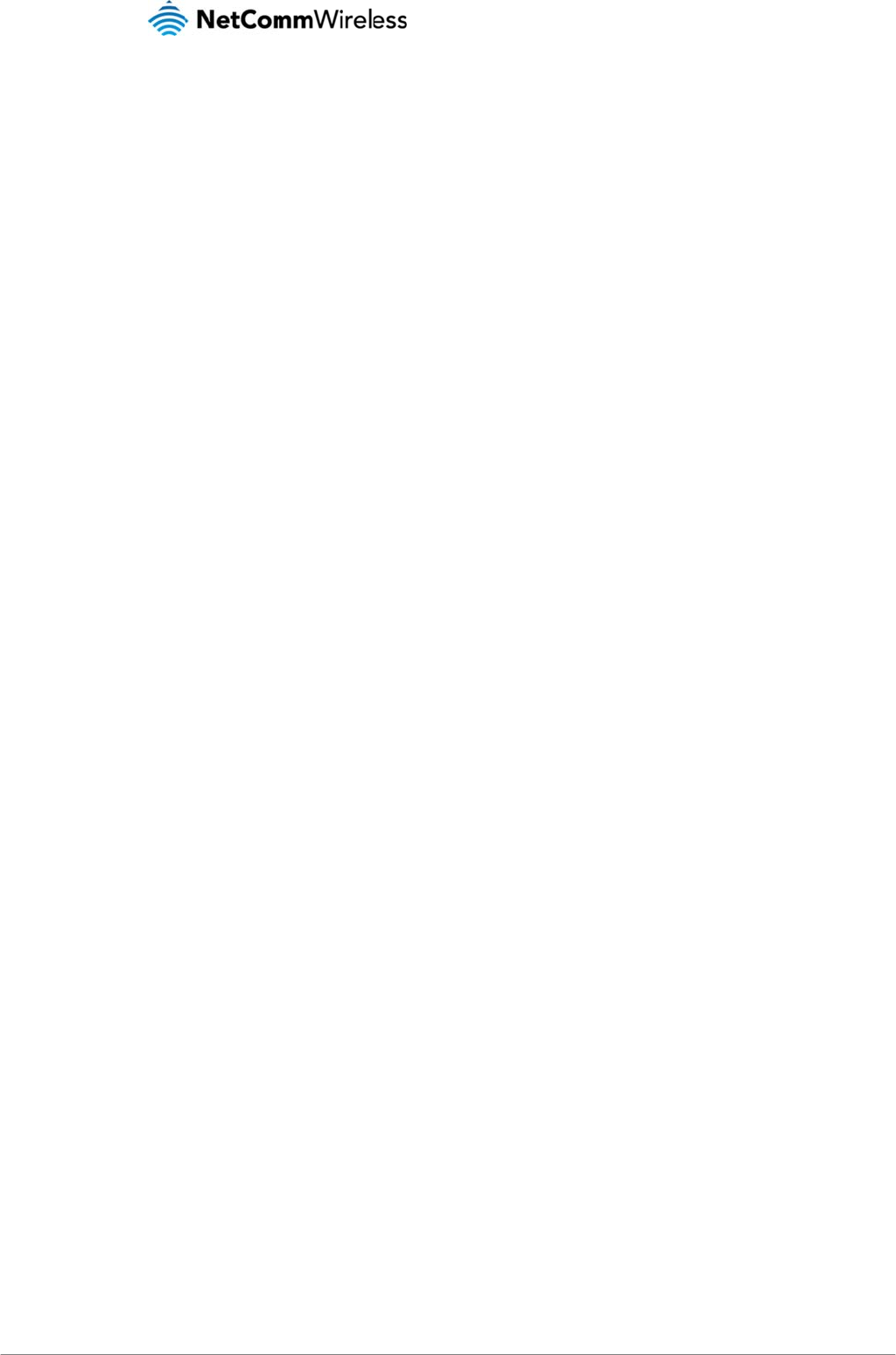
LTE WiFi Router
45
App
e
Table1‐D
o
Table2‐LE
Table3‐R
e
Table5‐L
A
Table6‐W
A
Table7–
W
Table8‐W
Table9‐B
a
Table10‐
B
Table11‐
A
Table12‐
A
Table13‐
A
Table14‐
A
Table15‐
A
Table16‐
A
Table17‐
W
Table18‐
A
Table19‐
A
Table20‐
S
Table21‐
A
Table22‐
S
Table23‐
T
e
ndix
o
cumentRe
v
DIndicators
e
arPanelPo
r
A
NManage
m
A
NPortDef
a
W
iFiDefault
S
ebInterface
a
sicView‐
W
B
asicView‐I
A
dvancedVi
e
A
dvancedVi
e
A
dvancedVi
e
A
dvancedVi
e
A
dvancedVi
e
A
dvancedVi
e
W
PSSetting
s
A
dvanced‐S
e
A
dvancedVi
e
S
ystemLog
D
A
dministrati
o
S
ystemConfi
T
echnicalSp
e
A: T
a
v
isionHistor
y
...................
r
ts................
m
entDefault
a
ultSetting
s
S
ettings........
DefaultSet
t
W
iFiSettings.
nternetSet
t
e
w‐Interne
t
e
w–WWAN
e
w‐LANSet
t
e
w‐WANS
e
e
w‐WiFiSe
t
e
w‐WiFiSe
c
s
Description
e
rvices‐Ro
u
e
w‐DMZSe
t
D
etailLevels.
o
nConfigura
gurationIte
m
e
cificationsf
a
bles
y
.................
.
...................
.
...................
.
Settings.....
.
s
..................
.
...................
.
t
ings...........
.
...................
.
t
ings............
.
t
Settings....
.
(3G/4G)‐SI
t
ings...........
.
e
ttings‐Stat
i
t
tings..........
.
c
uritySettin
g
..................
.
u
ting‐NAT..
.
t
tings..........
.
...................
.
tionItems..
.
m
s..............
.
orthe4G10
0
.
...................
.
...................
.
...................
.
...................
.
...................
.
...................
.
...................
.
...................
.
...................
.
...................
I
MSecurity.
.
...................
i
cIP.............
.
...................
g
s................
.
...................
.
...................
.
...................
.
...................
.
...................
.
...................
0
WWiFiRo
u
...................
.
...................
.
...................
.
...................
.
...................
.
...................
.
...................
.
...................
.
...................
.
...................
.
...................
.
...................
.
...................
.
...................
.
...................
.
...................
.
...................
.
...................
.
...................
.
...................
.
...................
.
u
ter.............
.
.
...................
.
...................
.
...................
.
...................
.
...................
.
...................
.
...................
.
...................
.
...................
.
...................
.
...................
.
...................
.
...................
.
...................
.
...................
.
...................
.
...................
.
...................
.
...................
.
...................
.
...................
.
...................
4G100W
U
.
...................
.
...................
.
...................
.
...................
.
...................
.
...................
.
...................
.
...................
.
...................
.
...................
.
...................
.
...................
.
...................
.
...................
.
...................
.
...................
.
...................
.
...................
.
...................
.
...................
.
...................
.
...................
U
SER MAN
U
www.netcomm
w
Y
M
....................
....................
....................
....................
....................
....................
....................
....................
....................
....................
....................
....................
....................
....................
....................
....................
....................
....................
....................
....................
....................
....................
U
AL
w
ireless.com
M
L4G100
W
.....2
.....6
.....7
.....8
.....8
.....8
.....8
...14
...15
...18
...20
...21
...24
...26
...27
...29
...33
...34
...37
...40
...41
...42
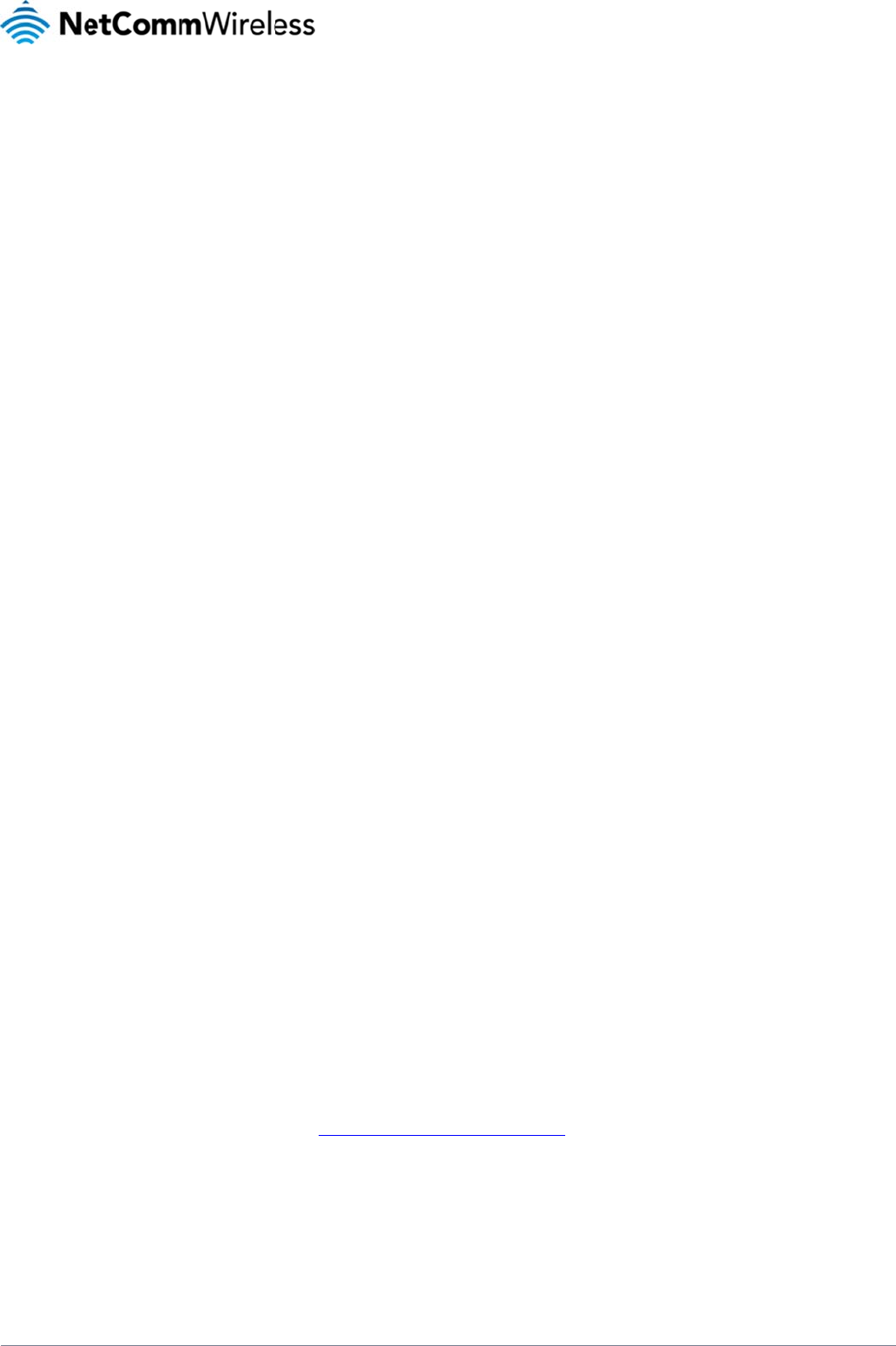
www.netcommwire
YML4G100W
Leg
a
1.
All intellectual prop
e
002490486) (NetC
o
You are permitted t
o
system or transmitt
e
NetComm and Net
C
2.
The Australian Co
m
1.
T
2.
T
a
3.
T
r
a
o
d
4.
T
s
3.
C
Australian and Ne
w
legislation of anoth
e
Limited is in additio
If you purchased o
u
or damage. You ar
e
goods in New Zeal
a
4.
P
All NetComm prod
u
(each a Product W
a
purchase by regist
e
All Product Warran
t
Subject to your rig
h
1. The P
2. The P
3. The c
u
inclu
d
4. The c
less.com
a
l & R
Intellectu
erty rights (including
o
mm) (or its licensor
s
o
use this Manual fo
r
e
d in any form, by a
n
C
omm Wireless are t
r
Custome
m
munications & Medi
a
T
his unit may be con
T
his equipment inco
r
a
nd New Zealand st
a
T
his equipment has
b
r
easonable protectio
a
ccordance with the
o
ccur with the install
a
d
etermined by turnin
Change the
Increase th
e
Connect the
Consult an
e
T
he power supply th
a
s
upply that is not ap
p
C
onsumer
w
Zealand consumer
e
r country's Govern
m
o
n to, and not in repl
a
u
r goods in Australia
e
also entitled to hav
e
a
nd and are a consu
P
roduct W
u
cts have a standard
a
rranty). To be eligib
l
e
ring online via the
N
t
ies are in addition to
h
ts and remedies un
d
P
roduct Warranty ext
e
roduct Warranty sha
l
u
stomer complies wi
t
d
ing producing such
ost of transporting t
h
egul
a
al Propert
y
copyright and trade
s
). This Manual does
r
the sole purpose of
n
y means, be it elect
r
r
ademarks of NetCo
m
r Informati
o
a
Authority (ACMA)
r
nected to the Teleco
r
porates a radio tran
s
a
ndards.
b
een tested and fou
n
n against harmful int
e
instructions detailed
a
tion of this product
i
g the equipment off
a
direction or relocate
e
separation between
equipment to an alt
e
e
xperienced radio/T
V
a
t is provided with th
p
roved for use with t
h
Protectio
n
law in certain circum
m
ent may have a simi
a
cement of, your righ
and you are a cons
u
e
the goods repaire
d
mer you will also be
e
arranty
one (1) year warran
t
l
e for the extended
w
N
etComm Wireless w
e
your rights and rem
e
d
er applicable Cons
u
e
nds to the original
p
l
l not apply to softwa
t
h all of the terms of
a
evidence of purcha
s
h
e product to and fro
m
a
tory
I
y
Rights
mark rights) subsist
i
not transfer any righ
t
using the NetComm
r
onic, mechanical, re
m
m Wireless Limited
o
n
equires you to be a
w
mmunication Netwo
r
s
mitting device, in n
o
n
d to comply with the
e
rference in a reside
within this manual,
m
n your home or offic
e
a
nd on, we encoura
g
the receiving antenn
this equipment and
rnate power outlet o
n
V
technician for help.
is unit is only intend
e
h
is product by NetC
o
n
Laws
stances implies ma
n
lar effect (together t
h
t
s under such Cons
u
u
mer, you are entitle
d
d
or replaced if the g
o
e
ntitled to similar sta
t
t
y from date of purch
w
arranty option you
m
e
b site at http://supp
e
dies under applica
b
u
mer Protection Law
s
urchaser (you / the
c
r
e programs, batteri
e
a
ny relevant agreem
e
e as NetComm Wire
l
m
NetComm Wireles
s
I
nfor
m
ing in, relating to or
a
t
, title or interest in N
Wireless product to
e
cording or otherwis
e
. All other trademark
s
w
are of the following
i
r
k through a line cor
d
o
rmal use a separati
o
e
Standards for C-Tic
ntial installation. Thi
s
m
ay cause interfe
r
en
e
. If this equipment
d
g
e the user to try to
c
n
a.
the receiver.
n
a different power c
e
d for use with this p
r
o
mm Wireless Limite
d
n
datory guarantees,
c
h
ese are the Consu
m
u
mer Protection Law
s
d
to a replacement o
r
o
ods fail to be of ac
c
tutory guarantees.
h
ase, however, some
m
ust supply the requ
e
ort.netcommwireles
s
b
le Consumer Prote
c
s
which cannot be e
x
c
ustomer) and is not
e
s, power supplies,
c
ent with NetComm
W
less Limited may re
q
s’s nominated premi
s
m
atio
n
a
rising out this Manu
a
etComm Wireless Li
m
which it relates. Oth
e
e
, without the prior w
r
s
are acknowledged
nformation and war
n
d
which meets the re
q
o
n distance of 20cm
w
k and or A-Tick as s
e
s
equipment generat
e
c
e to radio communi
d
oes cause some de
g
orrect the interferen
c
ircuit from that to wh
r
oduct. Do not use t
h
d
. Failure to do so m
a
c
onditions and warra
m
er Protection Laws)
.
s
.
r
refund for a major f
a
c
eptable quality and
t
products have an e
x
e
sted warranty infor
m
s
.com/support/warra
n
c
tion Laws which can
x
cluded (see Section
t
ransferable;
c
ables or other acce
s
W
ireless Limited and
a
q
uire;
s
es is your responsi
b
n
a
l are owned by and
m
ited’s (or its licenso
e
rwise no part of this
r
itten permission of N
to be the property o
f
ings:
q
uirements of the AS
/
w
ill ensure radio freq
e
t by the ACMA. The
s
e
s, uses, and can ra
d
c
ations. However, th
e
g
ree of interference
t
c
e by one or more of
ch the receiver/TV i
s
is power supply with
a
y cause damage to
nties which cannot
b
A
ny warranty or rep
a
ilure and for compe
t
he failure does not
a
x
tended warranty op
t
m
ation to NetComm
W
n
ty . For all Product
W
not be excluded (se
e
3 above), the Produ
c
s
sories supplied in o
r
a
ny other reasonabl
e
b
ility;
vested in NetComm
o
rs’) intellectual prop
e
Manual may be rep
r
N
etComm Wireless Li
f
their respective ow
n
S
/CA S008-2011 Stan
q
uency exposure lev
e
se standards are de
s
d
iate radio noise an
d
ere is no guarantee
t
t
o radio or television
the following measu
s
connec
t
ed.
h
any other product
o
this product, fire or
r
b
e excluded by NetC
p
resentation provide
d
e
nsation for any othe
r
a
mount to a major fai
l
t
ion (refer to packag
i
W
ireless Limited withi
W
arranty claims you
w
e
Section 3 above).
ct Warranty is grant
e
r
with the product;
e
requirements of Ne
t
L
T
Wireless Limited (A
C
e
rty rights to you.
r
oduced, stored in a
m
ited.
n
ers.
dard.
e
ls complies with Au
s
s
igned to provide
d
, if not installed and
t
hat interference will
reception, which ca
n
res:
r do not use any oth
e
r
esult in personal inj
u
omm Wireless Limit
e
d
by NetComm Wirel
e
r
reasonably foresee
a
l
ure. If you purchase
d
ng and the warranty
n 30 days of the orig
w
ill require proof of
p
e
d on the following c
o
t
Comm Wireless Lim
46
T
E
WiFi Route
r
C
N
retrieval
s
tralian
used in
not
n
be
e
r power
u
ry.
e
d and
e
ss
a
ble loss
d
our
card)
inal
p
urchase.
o
nditions:
ited
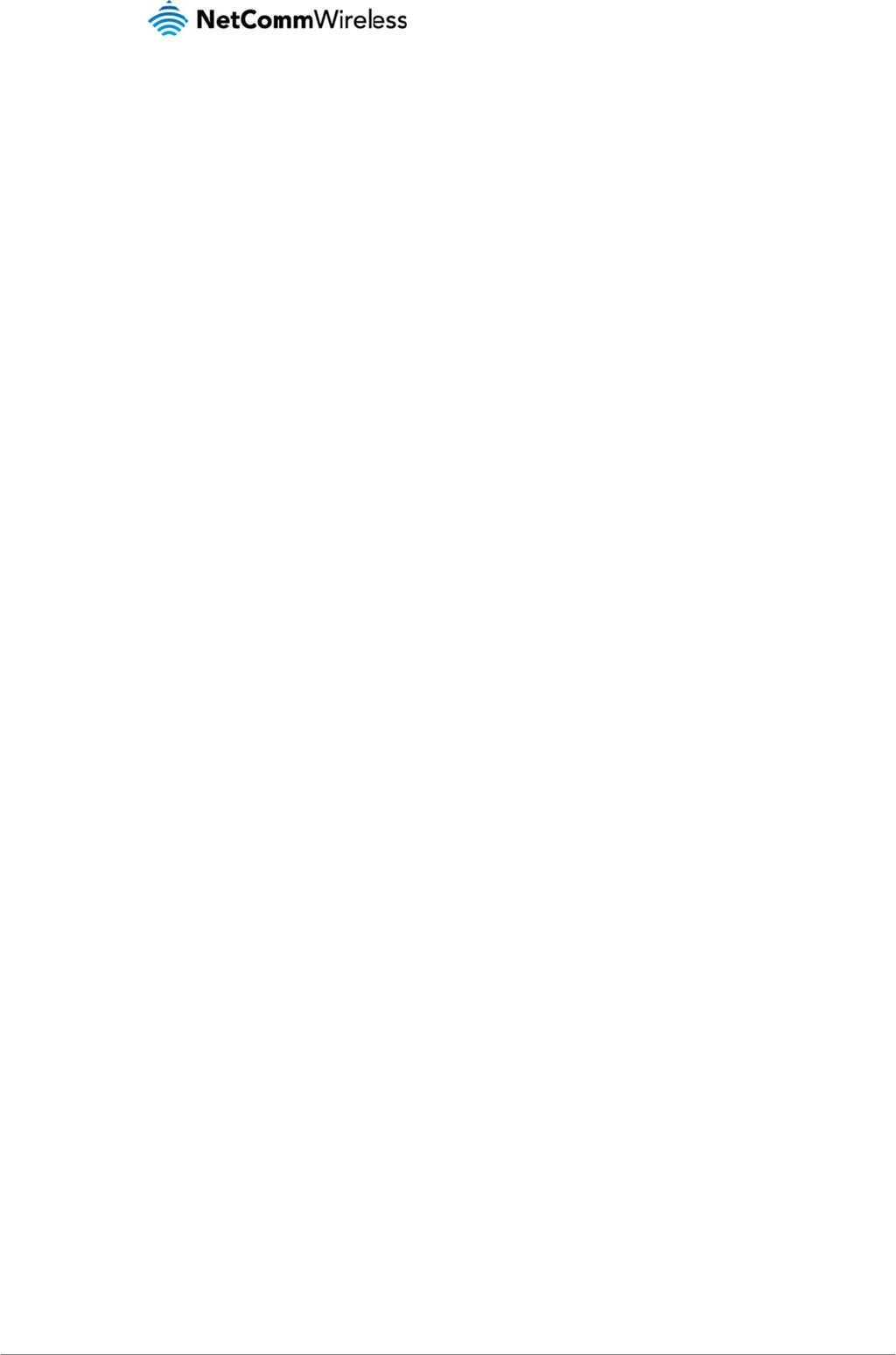
LTE WiFi Router
47
5. NetC
o
cons
e
acts
o
6. The c
u
Limit
e
Subject to your rig
h
1. You,
o
2. the fa
u
thund
e
3. The f
a
4. Your
p
5. Your
p
Limit
e
6. The s
e
5. Li
m
This clause does n
o
Subject to your rig
h
responsibility, for c
o
notice.
If any law implies a
excluded but may
b
any breach of that
g
supplying equivale
n
a supply of service
s
To the extent NetC
o
FCC Reg
u
This device com
p
any interference re
c
This device has
b
protection against
h
the instructions, m
a
cause harmful inter
f
more of the followin
-Reorient or relocat
e
-Increase the sepa
r
-Connect the equip
-Consult the dealer
Changes or modifi
c
RF Exposure In
f
This device meets
t
This device is desi
g
Government.
o
mm Wireless Limite
d
e
quential, incidental
o
o
f civil or military aut
h
u
stomer is responsi
b
e
d recommends that
y
h
ts and remedies un
d
o
r someone else, us
e
u
lt or defect in your
erstorm activity or a
n
a
ult is the result of a
c
p
roduct has been us
e
p
roduct has been re
p
e
d; or
e
rial number has be
e
m
itation of
L
o
t apply to New Zeal
a
h
ts and remedies un
d
o
nsequences arising
guarantee, conditio
n
b
e limited, then subj
e
g
uarantee, condition
n
t goods; repairing t
h
s
, NetComm Wireles
s
o
mm Wireless Limite
d
u
lations:
p
lies with part 15 of
t
c
eived, including int
e
b
een tested and fou
n
h
armful interference i
a
y cause harmful inte
f
erence to radio or t
e
g measures:
e the receiving ante
n
r
ation between the e
q
ment into an outlet o
or an experienced r
a
c
ations not expressly
f
ormation
t
he government’s re
q
g
ned and manufactu
r
d
does not have any
o
r otherwise arises o
u
h
orities, fire, floods, e
b
le for the security of
y
ou enable these fe
a
d
er applicable Cons
u
e
the product, o
r
atte
product is the resul
t
n
y other cause(s);
c
cidental damage or
e
d for any purposes
p
aired or modified o
r
e
n defaced or altere
d
L
iability
a
nd consumers.
d
er applicable Cons
u
from the use of this
n
or warranty in resp
e
e
ct to your rights and
or warranty is limite
d
h
e goods; paying th
e
s
Limited doing eith
e
d
is unable to limit it
s
t
he FCC Rules. Oper
a
e
rference that may c
a
n
d to comply with th
e
n a residential install
rference to radio co
m
e
levision reception,
w
n
na.
q
uipment and receiv
e
n a circuit different f
r
a
dio/TV technician f
o
approved by the pa
q
uirements for expos
u
r
ed not to exceed th
e
liability or responsibi
u
t of events beyond
N
lectricity outages, li
g
their computer and
n
a
tures to enhance yo
u
u
mer Protection Law
s
m
pt to use it, other t
h
of a voltage surge s
damage in transit, in
other than that for w
h
attempted to be rep
d
in any way or if the
u
mer Protection Law
s
product. NetComm
W
e
ct of goods or servi
c
remedies under an
y
d
to: (i) in the case of
e
cost of replacing th
e
r or both of the follo
w
s
liability as set out a
b
a
tion is subject to th
e
a
use undesired oper
a
e
limits for a Class B
d
ation. This equipme
n
m
munications. Howe
v
w
hich can be determi
e
r.
r
om that to which the
o
r help.
r
ty responsible for c
o
u
re to radio waves.
e
emission limits for
e
ility under the Produ
c
N
etComm Wireless’
s
g
htning, power surge
n
etwork at all times.
S
ur security.
s
which cannot be e
x
h
an as specified by
N
s
ubjected to the prod
cluding but not limit
e
h
ich it is sold, or in a
p
aired or modified, ot
serial number plate
h
s
which cannot be e
x
W
ireless Limited res
e
c
es supplied, and N
e
y
applicable Consu
m
f
a supply of goods,
N
e goods or of acquir
i
w
ing: supplying the s
b
ove, NetComm Wir
e
e
following two condi
r
ation.
d
igital device, pursu
a
n
t generates, uses a
n
v
er, there is no guar
a
ned by turning the e
q
receiver is connect
e
o
mpliance could voi
d
e
xposure to radio fre
q
c
t Warranty where a
n
reasonable control.
s, or shortages of m
a
S
ecurity features ma
y
x
cluded (see Section
N
etComm Wireless L
uct either by the wa
y
e
d to liquid spillage;
n
y way other than in
her than by a qualifi
e
h
as been removed.
x
cluded (see Section
e
rves the right to cha
e
tComm Wireless Li
m
m
er Protection Laws
w
N
etComm Wireless
L
i
ng equivalent good
s
ervices again; or pa
y
e
less Limited limits it
s
tions: (1) This devic
e
a
nt to Part 15 of the
F
n
d can radiated radi
o
a
ntee that interferen
c
q
uipment off and on,
e
d.
d
the user‘s authority
q
uency (RF) energy
s
y cost, loss, injury o
r
This includes but is
n
a
terials or labour; an
d
y
be disabled within
t
3 above), the Produ
c
i
mited;
y
of power supply or
c
s
trict accordance wi
t
e
d person at a servic
e
3 above), NetComm
n
ge the specificatio
n
m
ited’s liability for br
e
w
hich cannot be excl
u
imited doing any on
e
s
; or paying the cost
o
y
ing the cost of havi
n
s
liability to the exten
t
e
may not cause har
m
F
CC Rules. These li
m
o
frequency energy
a
c
e will not occur in a
p
the user is encoura
g
to operate the equip
s
et by the Federal C
o
4G100W
U
r
damage of any kin
d
n
ot limited to: acts o
f
d
t
he factory default s
e
ct Warranty is autom
communication line,
th the user manual s
c
e centre authorised
b
m
Wireless Limited ac
n
s and operating det
a
e
ach of that conditio
n
uded, NetComm Wir
e
e
or more of the follo
w
of having the goods
n
g the services supp
t such liability is law
f
m
ful interference, an
d
m
its are designed to
p
a
nd, if not installed a
n
particular installatio
n
g
ed to try to correct
t
p
ment.
o
mmunications Com
U
SER MAN
U
www.netcomm
w
Y
M
d
, whether direct, ind
f
God, war, riot, emb
a
e
ttings. NetComm Wi
atically voided if:
whether caused by
u
pplied;
b
y NetComm Wirele
s
cepts no liability or
a
ils of this product w
n
or warranty may no
t
e
less Limited’s liabili
t
w
ing: replacing the
g
repaired; or (ii) in th
e
l
ied again.
f
ully able to be limite
d
d
(2) this device mus
p
rovide reasonable
n
d used in accordan
If this equipment d
o
t
he interference by o
mission of the U.S.
U
AL
w
ireless.com
M
L4G100
W
irect,
a
rgoes,
reless
s
s
ithout
t
be
t
y for
g
oods or
e
case of
d
.
t accept
ce with
o
es
ne or

www.netcommwire
YML4G100W
This device com
p
human proximity to
IC Regul
a
This device compli
e
(1) this device may
(2) this device mus
t
Le présent apparei
l
(1) l'appareil ne doi
(2) l'utilisateur de l'
a
This Class B digital
Cet appareil numé
r
IC Radiation Expos
This equipment co
m
environment. This
e
The County Code
S
For product availa
b
less.com
p
lies with FCC radia
t
the antenna shall n
o
a
tions:
e
s with Industry Can
a
not cause interferen
t
accept any interfer
e
l
est conforme aux C
t pas produire de br
o
a
ppareil doit accept
e
apparatus complies
r
ique de la classe B
e
ure Statement:
m
plies with IC RSS-1
0
e
quipment should be
S
election feature is di
b
le in the USA/ Cana
d
t
ion exposure limits s
o
t be less than 20cm
a
da license-exempt
R
ce, and
e
nce, including inter
f
NR d'Industrie Cana
o
uillage, et
e
r tout brouillage rad
i
with Canadian ICE
S
e
st conforme à la no
r
0
2 radiation exposur
installed and operat
sabled for products
d
a markets, only cha
et forth for an uncon
t
(8 inches) during no
r
R
SS standard(s). Op
e
f
erence that may cau
d
a applicables aux
a
oélectrique subi, m
ê
-003.
r
me NMB-003 du Ca
n
e
limits set forth for
a
ed with minimum dis
m
arketed in the US/
C
n
nel 1~11 can be o
p
t
rolled environment.
rmal operation.
eration is subject to
t
u
se undesired operat
a
ppareils radio exem
ê
me si le brouillage e
n
ada.
a
n uncontrolled
s
tance 20cm betwee
n
C
anada.
p
erated. Selection of
In order to avoid the
t
he following two co
n
ion of the device.
pts de licence. L'ex
p
st susceptible d'en
c
n
the radiator & your
other channels is no
t
possibility of exceed
ditions:
p
loitation est autorisé
e
c
ompromettre le fonc
body.
t
possible.
d
ing the FCC radio fr
e
é
e aux deux conditio
n
c
tionnement."
L
T
e
quency exposure li
m
n
s suivantes:
48
T
E
WiFi Route
r
m
its,
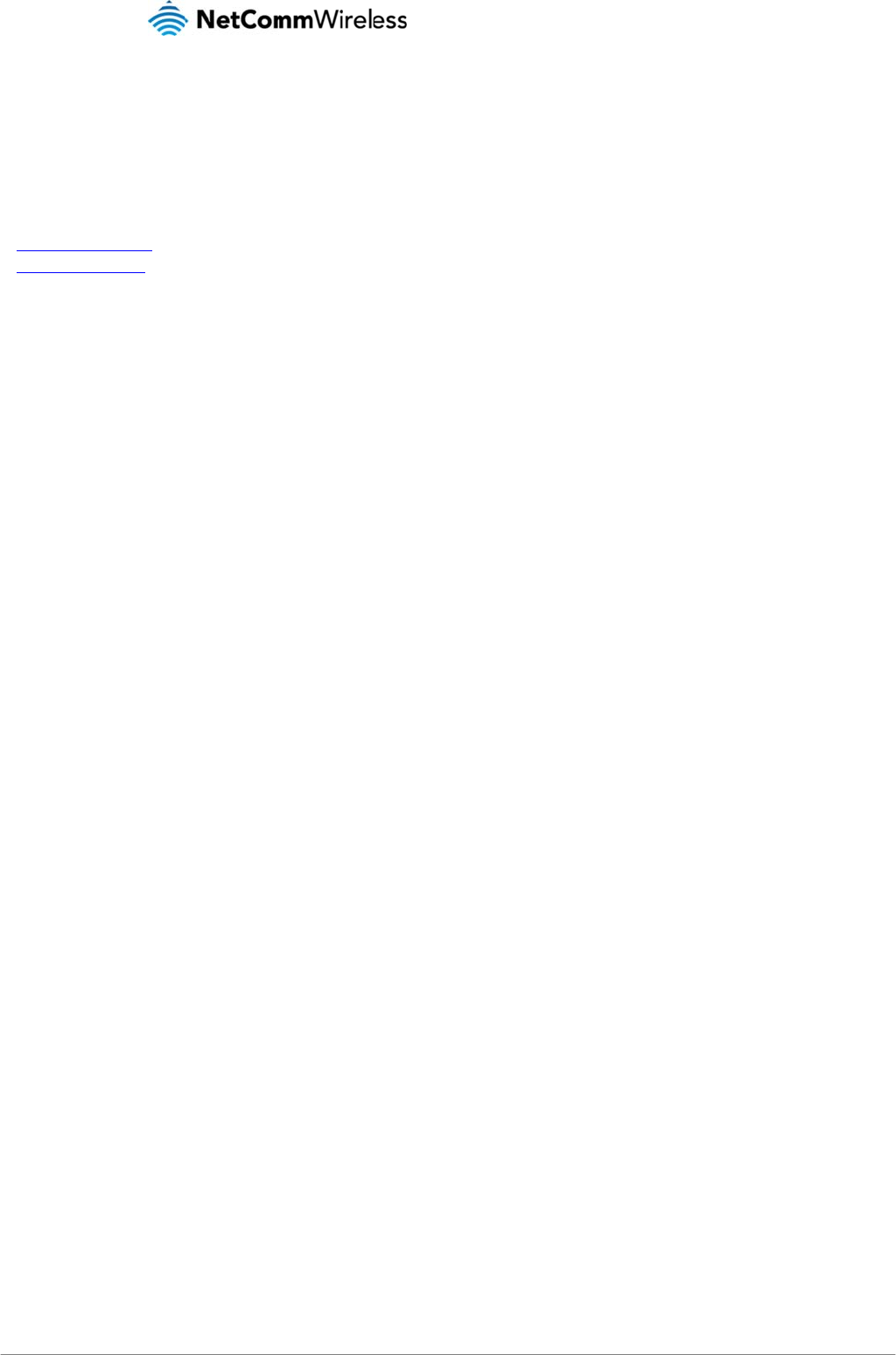
LTE WiFi Router
49
Cont
Address: NETCOM
PO Box 1200, Lane
P: +61(0)2 9424 20
E: sales@netcom
m
W: www.netcomm
w
act
M WIRELESS LIMIT
E
e
Cove NSW 2066 Au
70 F: +61(0)2 9424
m
wireless.com
w
ireless.com
E
D Head Office
stralia
2010
4G100W
U
U
SER MAN
U
www.netcomm
w
Y
M
U
AL
w
ireless.com
M
L4G100
W