Netgear orporated 12200203 ProSafe 3x3 Dual Radio, Dual Band Wireless Access Point User Manual
Netgear Incorporated ProSafe 3x3 Dual Radio, Dual Band Wireless Access Point
Contents
- 1. User Manual
- 2. User Manual - Statements
- 3. User manual rev.pdf
User manual rev.pdf
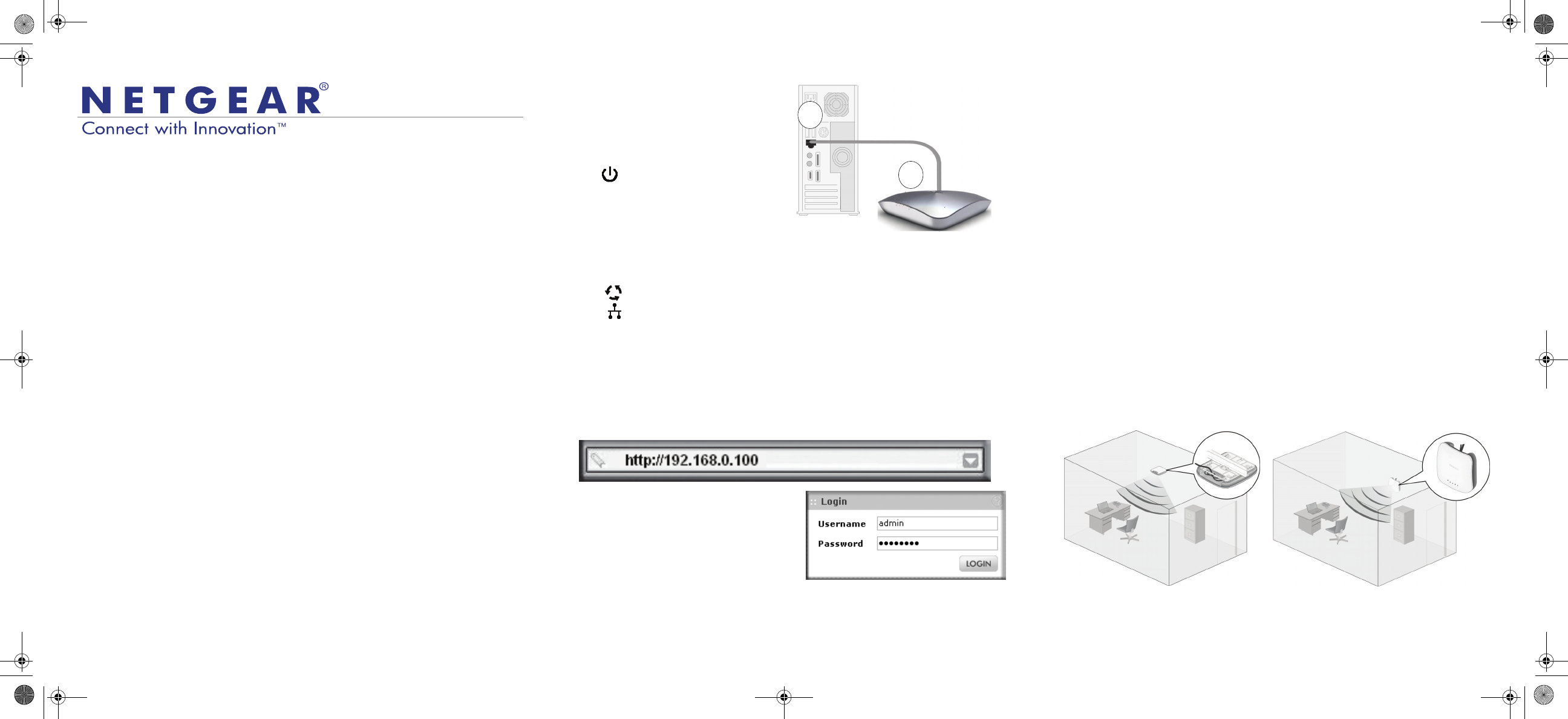
Installation Guide
ProSafe 3x3 Dual Radio, Dual Band Wireless-N Access Point
WNDAP660
Package Contents
Unpack the box and verify the contents:
• ProSafe 3x3 Dual Radio, Dual Band Wireless-N Access Point WNDAP660
• Straight through Category 5 Ethernet cable
• Power adapter and cord (12V, 1.5A)
• Ceiling mount kit
• Installation Guide
• Resource CD, which includes link to the Reference Manual
Set Up the Access Point
Follow these instructions to set up your wireless access point. Before proceeding
with the WNDAP660 installation, familiarize yourself with the contents of the
Resource CD. See the Reference Manual for instructions on advanced
configuration options.
Tip: Before mounting the access point in a high location, first set up
and test the unit to verify wireless network connectivity.
1. Connect the wireless access point to your computer.
a. Prepare a PC with an Ethernet adapter. If this PC is already part of your
network, record its TCP/IP configuration settings. Configure the PC with a
static IP address of 192.168.0.210 and 255.255.255.0 as the subnet mask.
b. Connect an Ethernet cable from the access point to the PC (point A in the
illustration).
c. Securely insert the other end of
the cable into an access point
Ethernet port (point B in the
illustration).
d. Connect the power adapter to the
access point. Verify the following:
The Power LED blinks when
the access point is first turned on.
After a few seconds it should stay
on (steady green). If after 30
seconds the Power LED is off or is
still blinking, check the
connections and check to see if the power outlet is controlled by a wall
switch that is turned off.
The ACTIVE LED blinks when there is network traffic.
The LAN1 and LAN2 LEDs indicate LAN speed for each LAN port;
green for 1000 Mbps, amber for 100Mbps, and no light for 10Mbps.
2.4 GHz (WLAN). This LED indicates 2.4 GHz traffic.
5 GHz (WLAN). This LED indicates 5 GHz traffic.
2. Configure LAN and wireless access
a. From your PC, configure the access point Ethernet port for LAN access.
Connect to the access point by opening your browser and entering
http://192.168.0.100 in the address field.
b. A login window displays. When
prompted, enter admin for the user
name and password for the
password, both in lower case
letters.
The access point user interface
displays.
c. Select Configuration > System > Basic > General from the menu. Fill in
the Access Point Name field and select your Country/Region of operation
from the drop-down list.
NETGEAR Cable
A
B
WNDAP660
Ethernet
port
d. Select Configuration > IP > IP Settings from the menu and configure the
IP settings for your network.
e. If you use DHCP, reserve an IP address (based on the access point’s MAC
address) on the DHCP server. You can then use that address to log in to
the access point.
f. Select Configuration > Wireless > Basic > Wireless Settings and select
the Turn Radio On setting.
g. Select Configuration > Security > Profile Settings and configure security
profiles for your network.
See the online help or the Reference Manual for full instructions.
3. Test wireless connectivity.
Using a PC with a wireless adapter, verify that you can establish a wireless
connection to the access point.
Now that you have finished the setup, you are ready to deploy the access point
in your network. If needed, you can reconfigure the PC you used in step 1 back
to its original TCP/IP settings.
Deploy the Access Point
1. Disconnect the access point and position it where you will deploy it. The best
location is elevated such as wall or ceiling mounted, at the center of your
wireless coverage area, and within line of sight of all mobile devices.
Note: DO NOT place the AP in a false ceiling space facing up.
Ceiling Mount Wall Mount
WNDAP660_IG_19June2012.fm Page 1 Tuesday, June 19, 2012 12:58 PM
Note: To comply with FCC/IC RF Exposure Limits set forth for an uncontrolled
environment, the product must be installed and operated with a minimum
separation distance (between nearby person(s) and radiating antenna)
which is 23cm minimum.
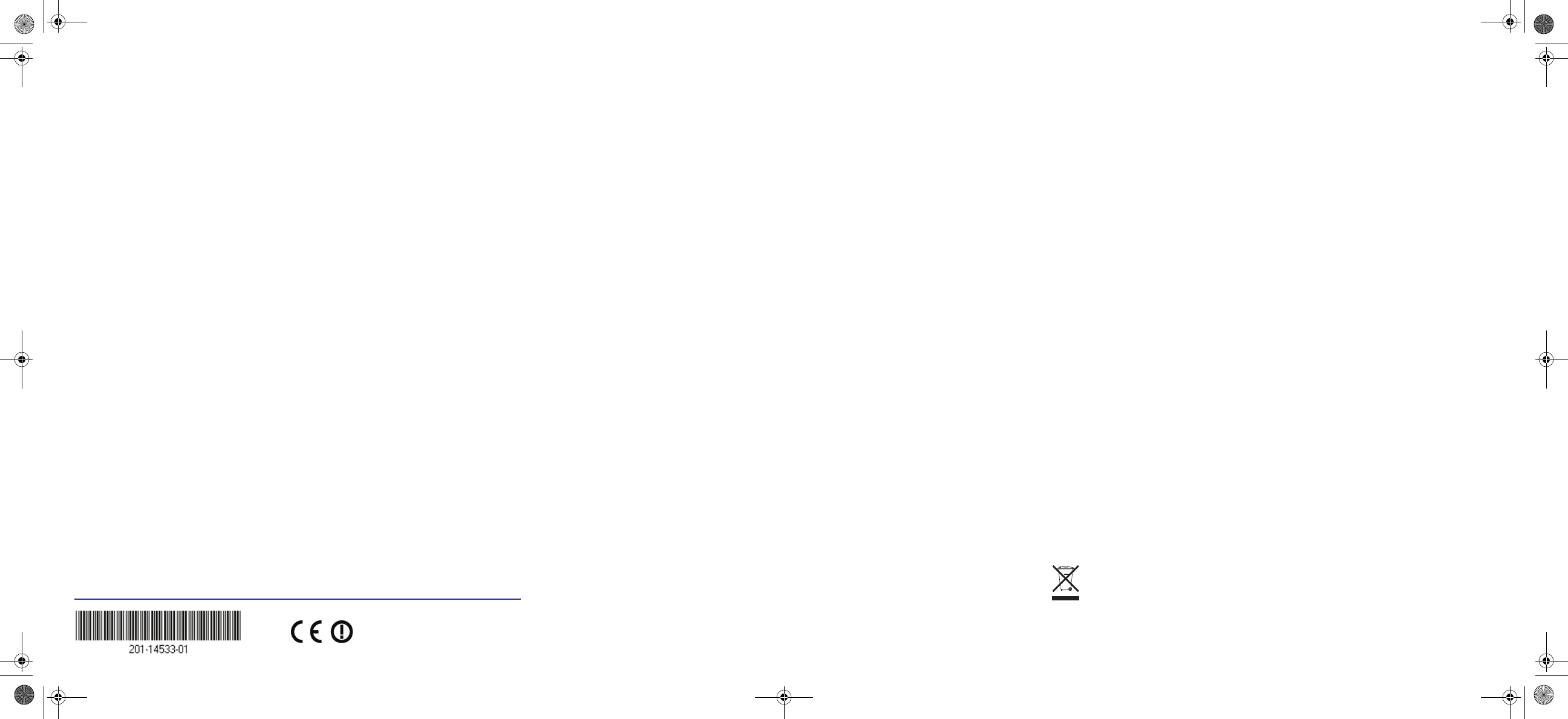
June 2012
This symbol was placed in accordance with the European Union Directive 2002/96 on the Waste
Electrical and Electronic Equipment (the WEEE Directive). If disposed of within the European Union,
this product should be treated and recycled in accordance with the laws of your jurisdiction
implementing the WEEE Directive.
NETGEAR, the NETGEAR logo, and Connect with Innovation are trademarks and/or registered trademarks of
NETGEAR, Inc. and/or its subsidiaries in the United States and/or other countries. Information is subject to
change without notice. Other brand and product names are registered trademarks or trademarks of their
respective holders. © 2011 NETGEAR, Inc. All rights reserved.
2. Connect an Ethernet cable from your access point to a LAN port on your
router, switch, or hub.
3. Connect the power adapter to the wireless access point and plug the power
adapter into a power outlet. The Power and LAN LEDs should go on.
Tip: The access point supports Power over Ethernet (PoE). If you have
a switch that provides PoE, you do not need to use the power adapter
to power the access point. This can be especially convenient when the
access point is installed in a high location far from a power outlet.
Verify Wireless Connectivity
Using a computer with an 802.11b/g/n wireless adapter, verify connectivity by using
a browser to connect to the Internet, or check for file and printer access on your
network.
Note: If you cannot connect, see Troubleshooting Tips in this guide or the
Reference Manual.
If You Use an External Antenna
To use an external 2.4 GHz antenna:
1. Mount the accessory antenna(s).
2. Attach the antenna(s) to the connector(s) on the access point rear panel.
3. Log into the access point and configure it to use the external antenna. The
access point cannot use the internal and external 2.4GHz antennas at the
same time.
Troubleshooting Tips
No LEDs are lit on the access point.
The wireless access point has no power.
• Make sure the power cord is connected to the wireless access point and
plugged in to a working power outlet or power strip.
• Make sure you are using the correct NETGEAR power adapter supplied with
your wireless access point.
• If using PoE, ensure that the PoE switch is providing power to the access point.
The LINK/ACT LED is not on.
There is a hardware connection problem.
• Make sure the cable connectors are securely plugged in to the access point and
to the network device (hub, switch, or router).
• Make sure the connected device is turned on. If the Ethernet link is a 10 Mbps
link, then the 10/100/1000 light is off, but the Link/Act light blinks if traffic is
present.
The WLAN LEDs are off.
The wireless connection is not working.
• If a Wireless LAN activity LED stays off, disconnect the power adapter from its
power source and then plug it in again.
• Log in to the access point and verify that the radio is turned on.
• Contact NETGEAR if the Wireless LAN LED remains off.
I cannot configure the access point from a browser.
Check these items:
• The access point is correctly installed, it is powered on, and LAN connections
are OK. Check that the LAN LED is on to verify that the Ethernet connection is
OK.
• If you are using the Net BIOS name of the access point to connect, ensure that
your PC and the access point are on the same network segment or that there is
a WINS server on your network.
• If your PC uses a fixed (static) IP address, ensure that it is using an IP address
in the range of the access point. The access point default IP address is
192.168.0.100 and the default subnet mask is 255.255.255.0. The access point
default setting is for a static IP address. If the network where you are connecting
it is using DHCP, configure it accordingly. See the Reference Manual for details.
I cannot access the Internet or the LAN with a wireless capable
computer.
There is a configuration problem. Check these items:
• You might not have restarted the computer with the wireless adapter to have
TCP/IP changes take effect. Restart the computer.
• The computer with the wireless adapter might not have the correct TCP/IP
settings to communicate with the network. Restart the computer and check that
TCP/IP is set up correctly for that network. The usual setting for Windows on the
Network Properties is set to “Obtain an IP address automatically.”
• The wireless access point’s default values might not work with your network.
Check the wireless access point default configuration against the configuration
of other devices in your network.
• For full instructions on changing the default values of the wireless access point,
see the Reference Manual.
Statement of Conditions
In the interest of improving internal design, operational function, and/operability,
NETGEAR reserves the right to make changes to the product described in this
document without notice. NETGEAR does not assume any liability that may occur
due to the use or application of the product(s) or circuit layout(s) described herein.
Technical Support
Thank you for selecting NETGEAR products.
After installing your device, locate the serial number on the label of your product and
use it to register your product at http://www.netgear.com/register. Registration is
required before you can use our telephone support service. Registration via our web
site is strongly recommended.
Go to http://kbserver.netgear.com for product updates and Web support. For
Warranty and Regional Customer Support information, see the Resource CD that
came with your product.
For complete DoC please visit the NETGEAR EU Declarations of Conformity
website at: http://kb.netgear.com/app/answers/detail/a_id/11621/
WNDAP660_IG_19June2012.fm Page 2 Tuesday, June 19, 2012 12:58 PM
Federal Communication Commission Interference Statement
This device complies with Part 15 of the FCC Rules. Operation is subject to the following two conditions:
(1) This device may not cause harmful interference, and (2) this device must accept any interference
received, including interference that may cause undesired operation.
This equipment has been tested and found to comply with the limits for a Class B digital device, pursuant
to Part 15 of the FCC Rules. These limits are designed to provide reasonable protection against harmful
interference in a residential installation. This equipment generates, uses and can radiate radio frequency
energy and, if not installed and used in accordance with the instructions, may cause harmful interference
to radio communications. However, there is no guarantee that interference will not occur in a particular
installation. If this equipment does cause harmful interference to radio or television reception, which can
be determined by turning the equipment off and on, the user is encouraged to try to correct the
interference by one of the following measures:
- Reorient or relocate the receiving antenna.
- Increase the separation between the equipment and receiver.
- Connect the equipment into an outlet on a circuit different from that
to which the receiver is connected.
- Consult the dealer or an experienced radio/TV technician for help.
FCC Caution: Any changes or modifications not expressly approved by the party responsible for
compliance could void the user's authority to operate this equipment.
This transmitter must not be co-located or operating in conjunction with any other antenna or transmitter.
This device meets all the other requirements specified in Part 15E, Section 15.407 of the FCC Rules.
Radiation Exposure Statement:
This equipment complies with FCC radiation exposure limits set forth for an uncontrolled environment.
This equipment should be installed and operated with minimum distance 23cm between the radiator &
your body.
Industry Canada statement
This device complies with RSS-210 of the Industry Canada Rules. Operation is subject to the following
two conditions: (1) This device may not cause harmful interference, and (2) this device must accept any
interference received, including interference that may cause undesired operation.
Ce dispositif est conforme a la norme CNR-210 d'Industrie Canada applicable aux appareils radio
exempts de licence. Son fonctionnement est sujet aux deux conditions suivantes: (1) le dispositif ne doit
pas produire de brouillage prejudiciable, et (2) ce dispositif doit accepter tout brouillage recu, y compris
un brouillage susceptible de provoquer un fonctionnement indesirable.

Radiation Exposure Statement:
This equipment complies with IC radiation exposure limits set forth for an uncontrolled environment. This
equipment should be installed and operated with minimum distance 23cm between the radiator & your
body.
Declaration d'exposition aux radiations:Cet equipement est conforme aux limites d'exposition aux
rayonnements IC etablies pour un environnement non controle. Cet equipement doit etre installe et utilise
avec un minimum de 23 cm de distance entre la source de rayonnement et votre corps.
DETACHABLE ANTENNA USAGE
This device has been designed to operate with a Dipole antenna have a maximum gain of 5dBi. Antenna
having a higher gain is strictly prohibited per regulations of Industry Canada. The required antenna
impedance is 50 ohms.
Under Industry Canada regulations, this radio transmitter may only operate using an antenna of a type
and maximum (or lesser) gain approved for the transmitter by Industry Canada. To reduce potential radio
interference to other users, the antenna type and its gain should be so chosen that the equivalent
isotropically radiated power (e.i.r.p.) is not more than that necessary for successful communication.
This radio transmitter (IC: 4054A-12200203 / Model: WNDAP660) has been approved by Industry
Canada to operate with the antenna type, maximum permissible gain and required antenna impedance
for each antenna type indicated. Antenna types not included in this user’s manual, having a gain greater
than the maximum gain indicated for that type, are strictly prohibited for use with this device.
Ce dispositif a ete concu pour fonctionner avec une antenne ayant un gain maximal de Dipole antenna
avec 5dBi. Une antenne a gain plus eleve est strictement interdite par les reglements d'Industrie Canada.
L'impedance d'antenne requise est de 50 ohms.
Conformement a la reglementation d'Industrie Canada, le present emetteur radio peutfonctionner avec
une antenne d'un type et d'un gain maximal (ou inferieur) approuve pourl'emetteur par Industrie Canada.
Dans le but de reduire les risques de brouillage radioelectriquea l'intention des autres utilisateurs, il faut
choisir le type d'antenne et son gain de sorte que lapuissance isotrope rayonnee equivalente (p.i.r.e.) ne
depasse pas l'intensite necessaire al'etablissement d'une communication satisfaisante.
Le present emetteur radio (IC: 4054A-12200203/ Model: WNDAP660) a ete approuve par Industrie
Canada pour fonctionner avec les types d'antenne enumeres ci-dessous et ayant un gain admissible
maximal et l'impedance requise pour chaque type d'antenne. Les types d'antenne non inclus dans cette
liste, ou dont le gain est superieur au gain maximal indique, sont strictement interdits pour l'exploitation de
l'emetteur.