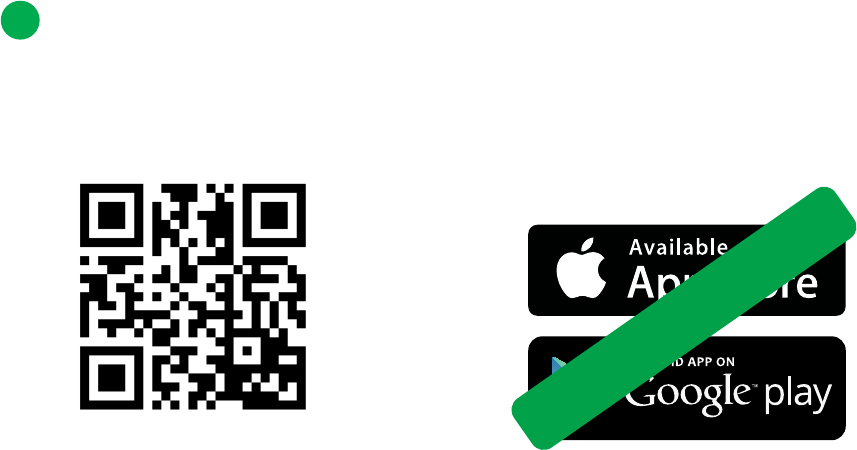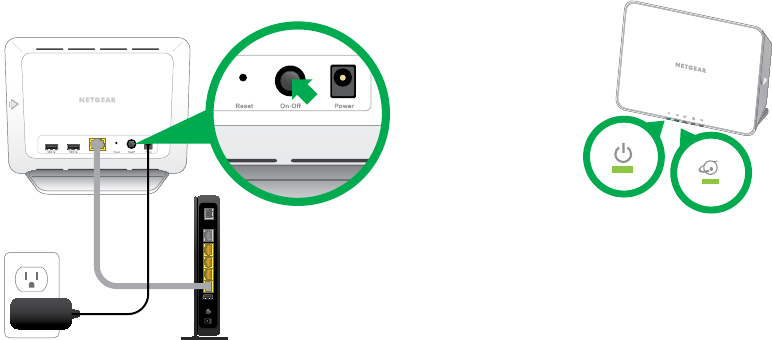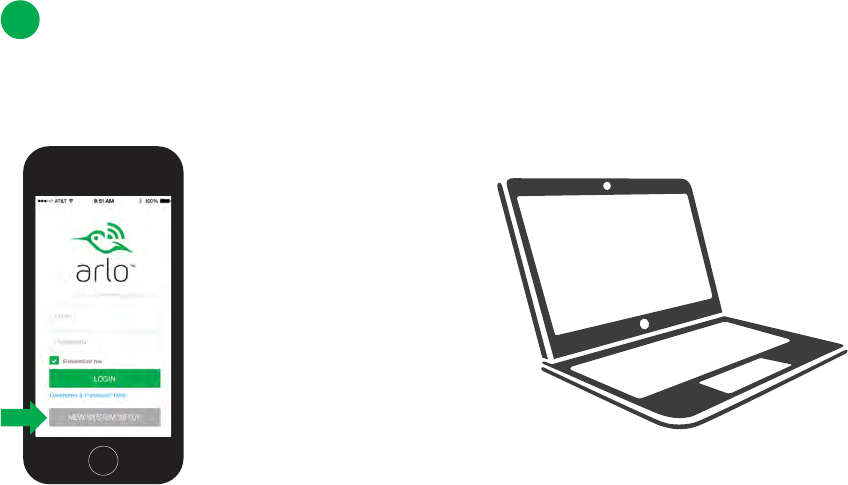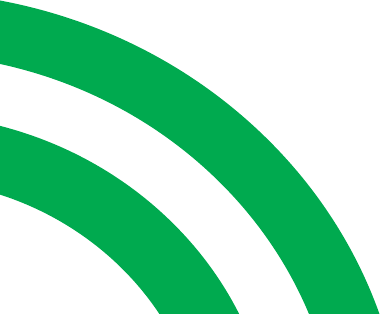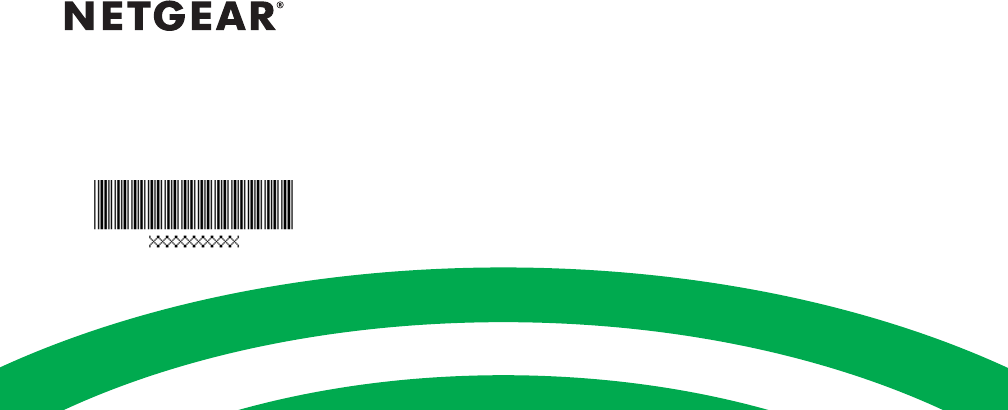Netgear orporated 14200279 Netgear Base Station User Manual
Netgear Incorporated Netgear Base Station
Contents
- 1. User Manual
- 2. User Manual Notification
User Manual
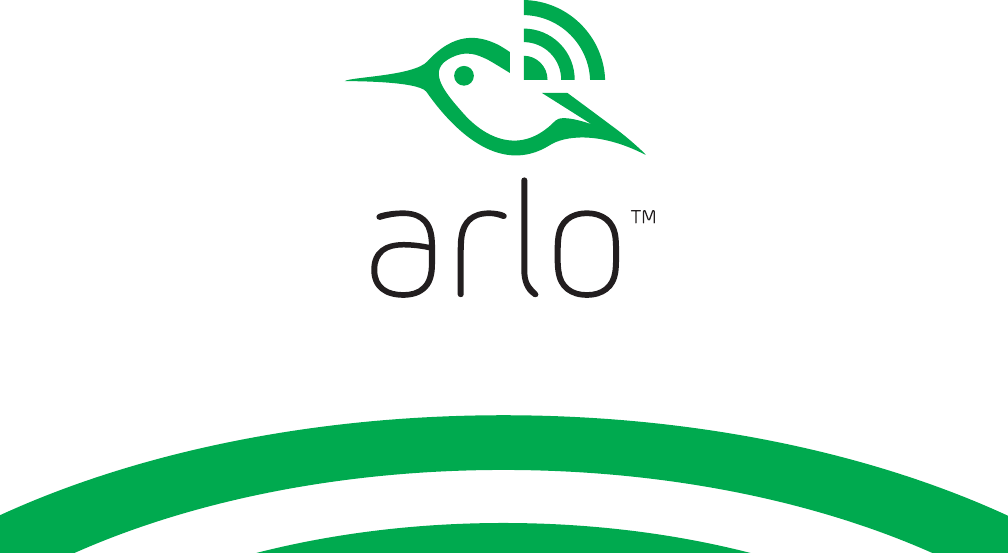
1
Quick Start Guide
Beta
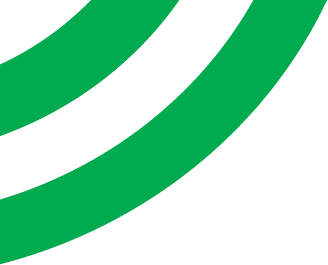
2
Welcome
Thank you for choosing Arlo.
Getting started is easy.
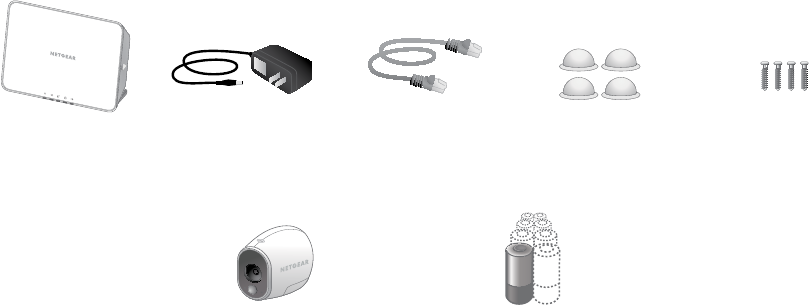
3
What’s Included
Base station Base station
power adapter
Lithium 123 batteries
(number of batteries varies with
number of cameras)
Ethernet cable Mounting
screws
100% wireless
camera(s)
Magnetic wall
mounts
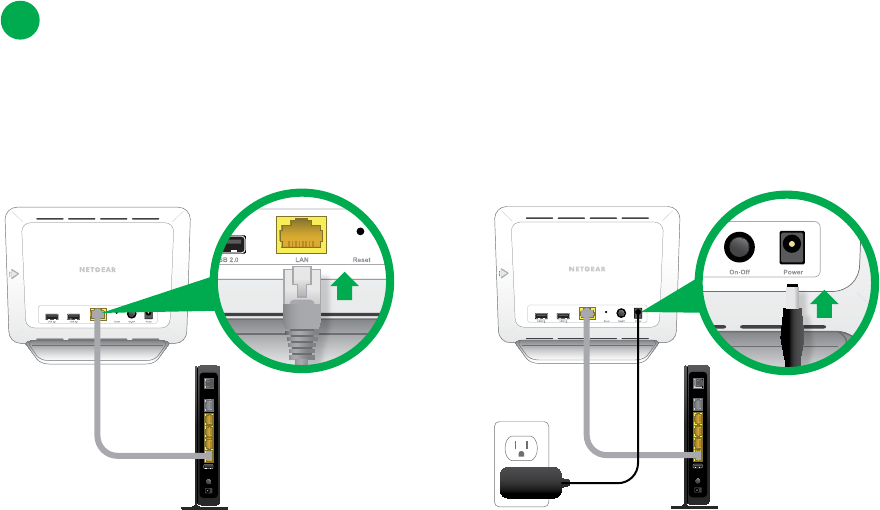
5
Connect Your Base Station to the Internet
Connect the base station to your router
using an Ethernet cable.
Connect the AC adapter to your base
station and plug it in.
2
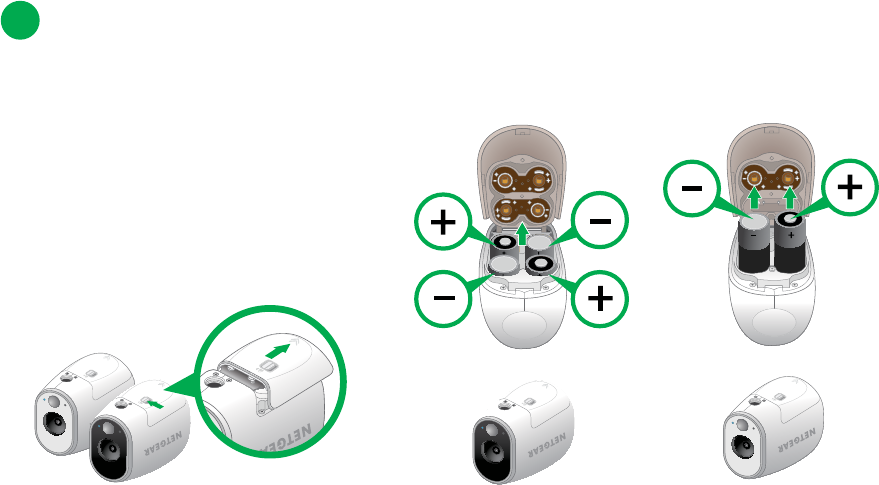
8
Set Up and Sync Your Cameras
Insert batteries
• Unlock the battery compartment by
sliding and holding the latch.
• Slide the battery door back and lift
it to open the compartment.
• Insert the batteries as shown and close
the battery door.
4
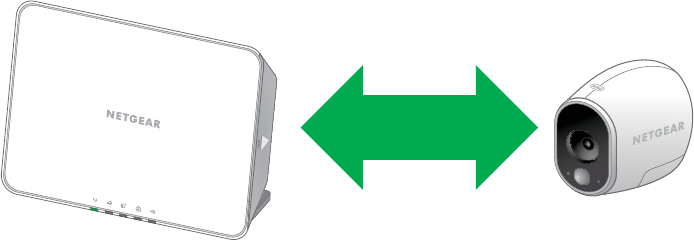
9
Sync your cameras with the base station
Bring the camera within one to three feet of the base station.
1’ - 3’
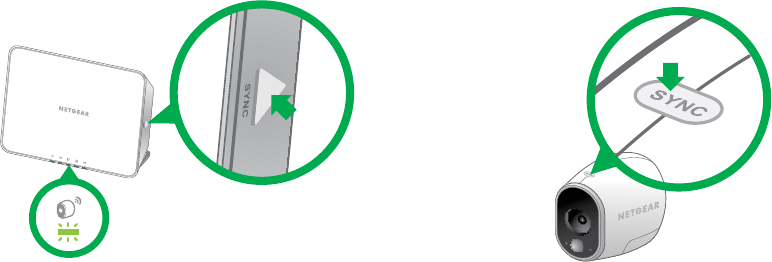
10
Press the Sync button on the side of the
base station.
Wait for the sync status LED to
blink green.
Press the Sync button on top of
the camera.
Cameras must be synced one at a time.
Sync your cameras with the base station (cont’d)
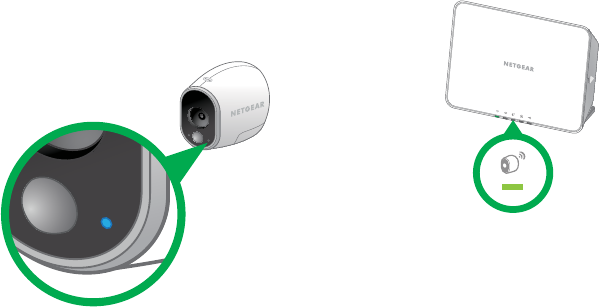
11
A blue LED on the camera blinks rapidly to
confirm sync.
The camera is ready for viewing.
Note: The LED blinks amber if the sync in not
successful. You must repeat the sync process again.
The camera LED on the base station turns
solid green after the camera is synced.
Repeat these steps for each
camera.
Note: If the sync
procedure is not
completed within 60
seconds, press the Sync
button on the base station
and try again.
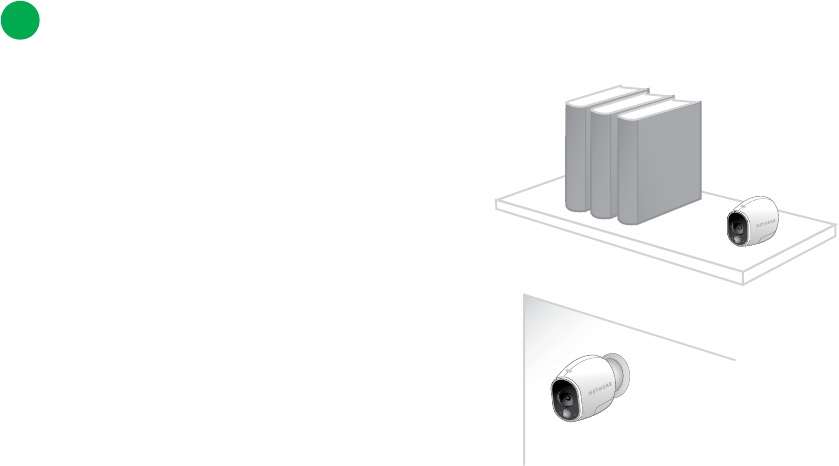
12
Place or Mount Your Cameras
Locate a spot for your camera
You can place your camera on a shelf or
other flat surface, or you can mount it to
the wall.
5
Tip: Use the Arlo app in Position mode
(found in Camera Settings) to help aim the camera.
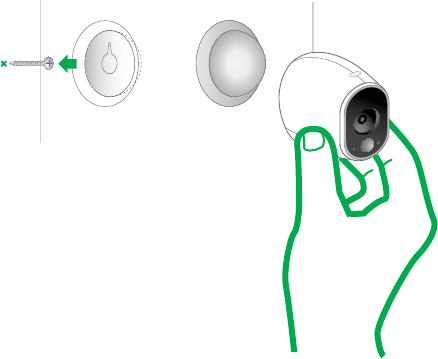
13
To mount your camera to the wall:
Fasten the mounting screw into the wall,
and hang the magnetic mount from
the screw.
If you’re mounting the camera to drywall,
be sure to use the drywall plastic anchors
that are provided.
Tip: You can also use double-sided tape instead
of screws.
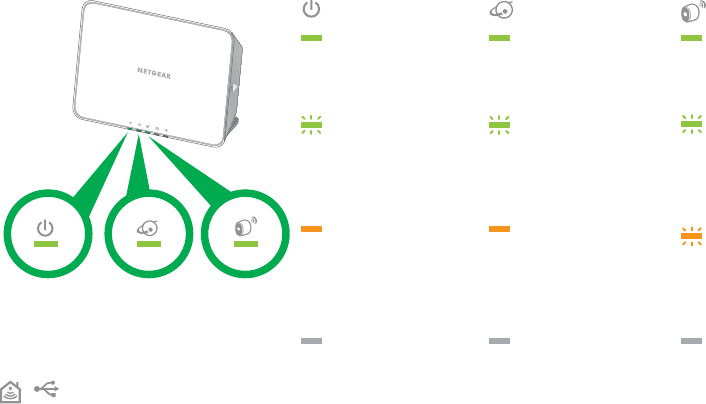
15
Base Station LED Guide
Blinking green
A firmware update
is in progress. DO
NOT TURN OFF
BASE STATION OR
CAMERAS.
Green
Cameras are
connected to the
base station.
Blinking green
The base station is
sending data over
the Internet.
Green
The base station
is powered on.
Blinking green
The base station
is attempting
to sync with a
camera.
Green
The base station
is connected to
the Internet.
Amber
The base station
is booting up.
O
The base station
is powered o.
Blinking amber
A camera is too
far from the base
station. Signal
strength is weak.
O
No cameras
detected..
Amber
The base station is
connected to the
router but does not
have an Internet
connection.
O
The base station is
not connected to
your router.
Power CameraInternet
Reserved for upcoming features