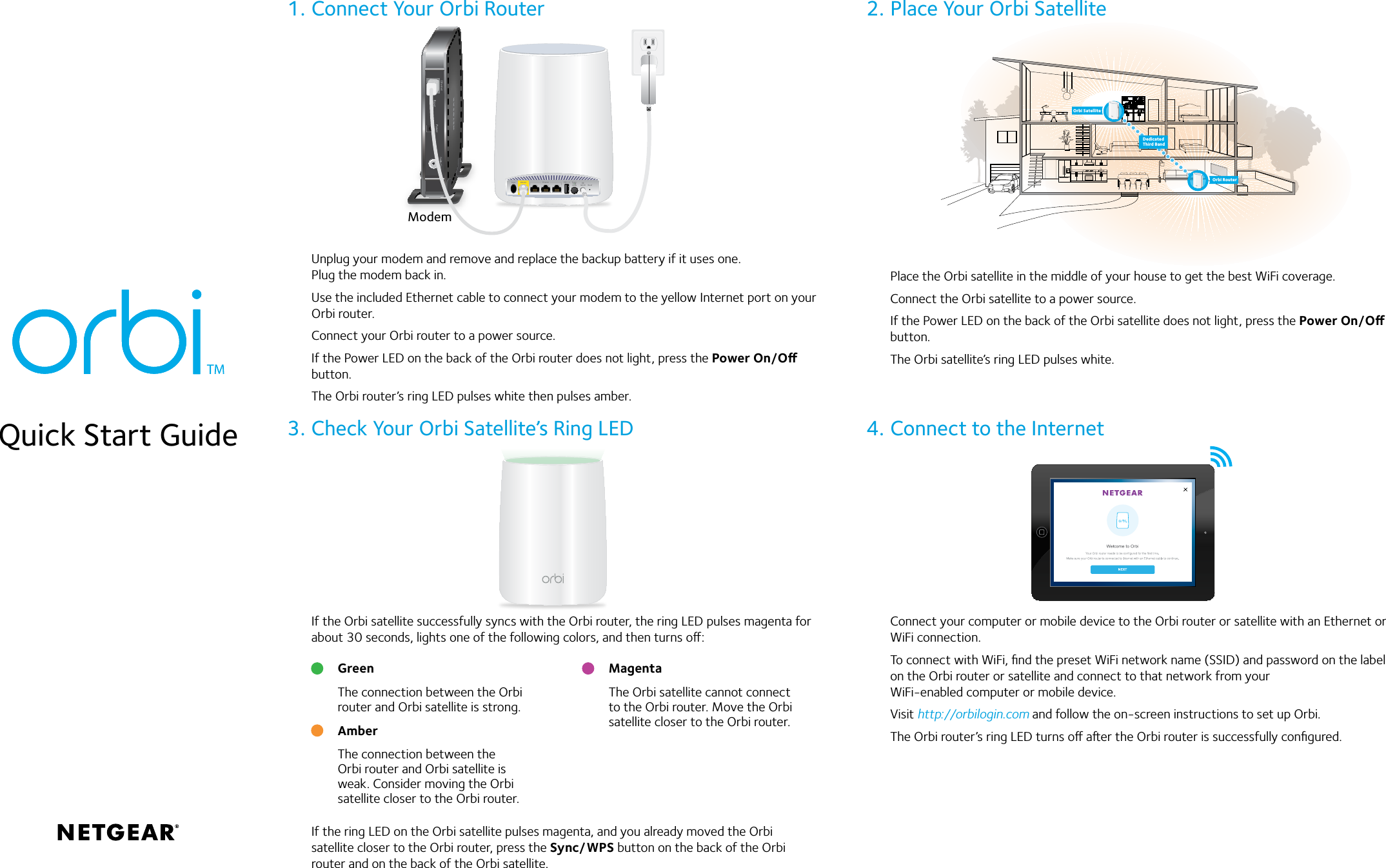Netgear orporated 16200341 Orbi Router , Orbi Satellite User Manual Orbi Router and Orbi Satellite Quick Start Guide
Netgear Incorporated Orbi Router , Orbi Satellite Orbi Router and Orbi Satellite Quick Start Guide
Contents
- 1. Users Manual (Statement)_rev
- 2. Users Manual
Users Manual