Netgear orporated 16200341 Orbi Router , Orbi Satellite User Manual Orbi Router and Orbi Satellite Quick Start Guide
Netgear Incorporated Orbi Router , Orbi Satellite Orbi Router and Orbi Satellite Quick Start Guide
Contents
- 1. Users Manual (Statement)_rev
- 2. Users Manual
Users Manual
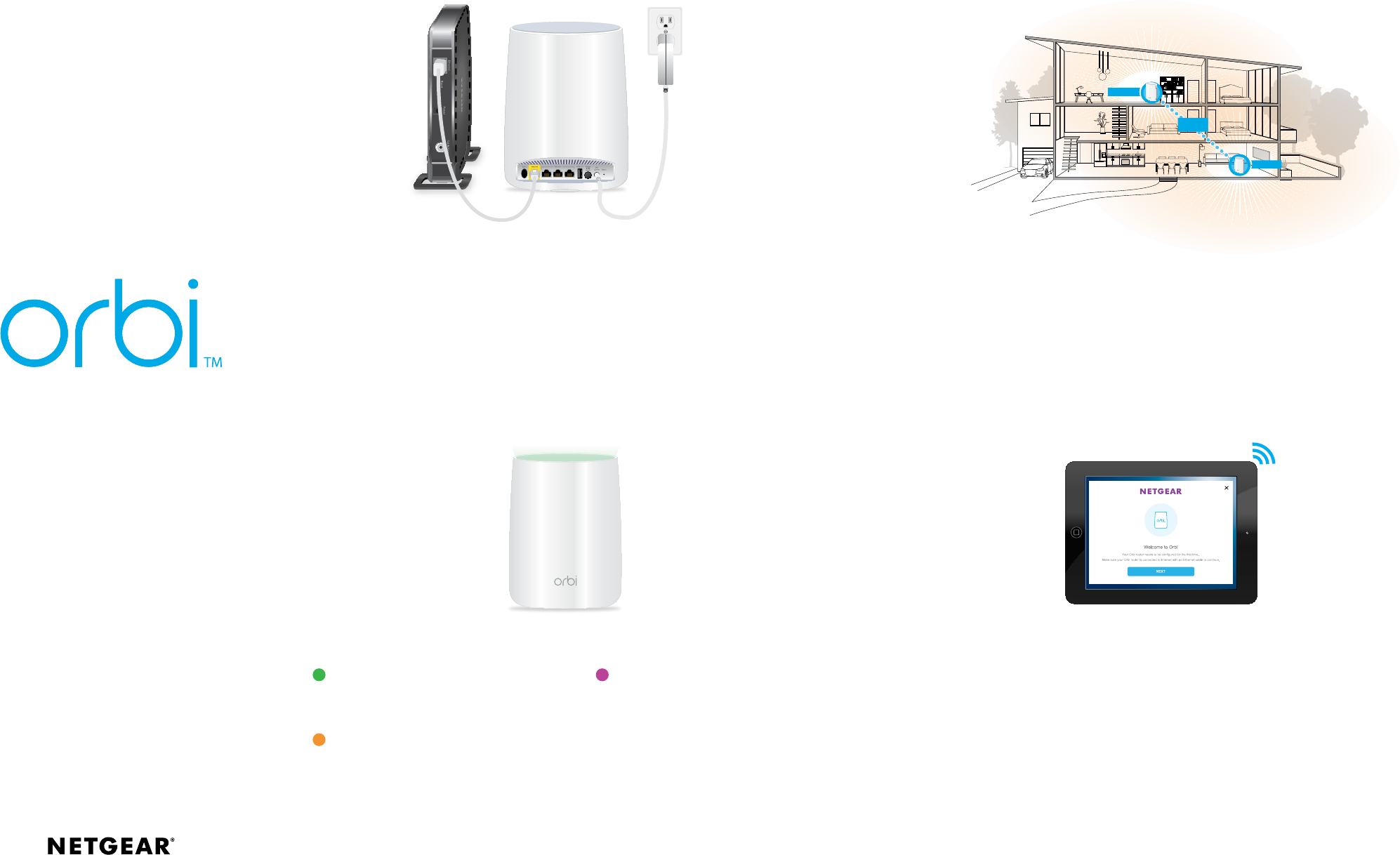
Connect your computer or mobile device to the Orbi router or satellite with an Ethernet or
WiFi connection.
To connect with WiFi, find the preset WiFi network name (SSID) and password on the label
on the Orbi router or satellite and connect to that network from your
WiFi‑enabled computer or mobile device.
Visit http://orbilogin.com and follow the on‑screen instructions to set up Orbi.
The Orbi router’s ring LED turns o aer the Orbi router is successfully configured.
1. Connect Your Orbi Router
Unplug your modem and remove and replace the backup battery if it uses one.
Plug the modem back in.
Use the included Ethernet cable to connect your modem to the yellow Internet port on your
Orbi router.
Connect your Orbi router to a power source.
If the Power LED on the back of the Orbi router does not light, press the Power On/O
button.
The Orbi router’s ring LED pulses white then pulses amber.
2. Place Your Orbi Satellite
Place the Orbi satellite in the middle of your house to get the best WiFi coverage.
Connect the Orbi satellite to a power source.
If the Power LED on the back of the Orbi satellite does not light, press the Power On/O
button.
The Orbi satellite’s ring LED pulses white.
Modem
3. Check Your Orbi Satellite’s Ring LED
If the Orbi satellite successfully syncs with the Orbi router, the ring LED pulses magenta for
about 30 seconds, lights one of the following colors, and then turns o:
4. Connect to the Internet
Orbi Router
Orbi Satellite
Dedicated
Third Band
Quick Start Guide
Green
The connection between the Orbi
router and Orbi satellite is strong.
Amber
The connection between the
Orbi router and Orbi satellite is
weak. Consider moving the Orbi
satellite closer to the Orbi router.
If the ring LED on the Orbi satellite pulses magenta, and you already moved the Orbi
satellite closer to the Orbi router, press the Sync/WPS button on the back of the Orbi
router and on the back of the Orbi satellite.
Magenta
The Orbi satellite cannot connect
to the Orbi router. Move the Orbi
satellite closer to the Orbi router.
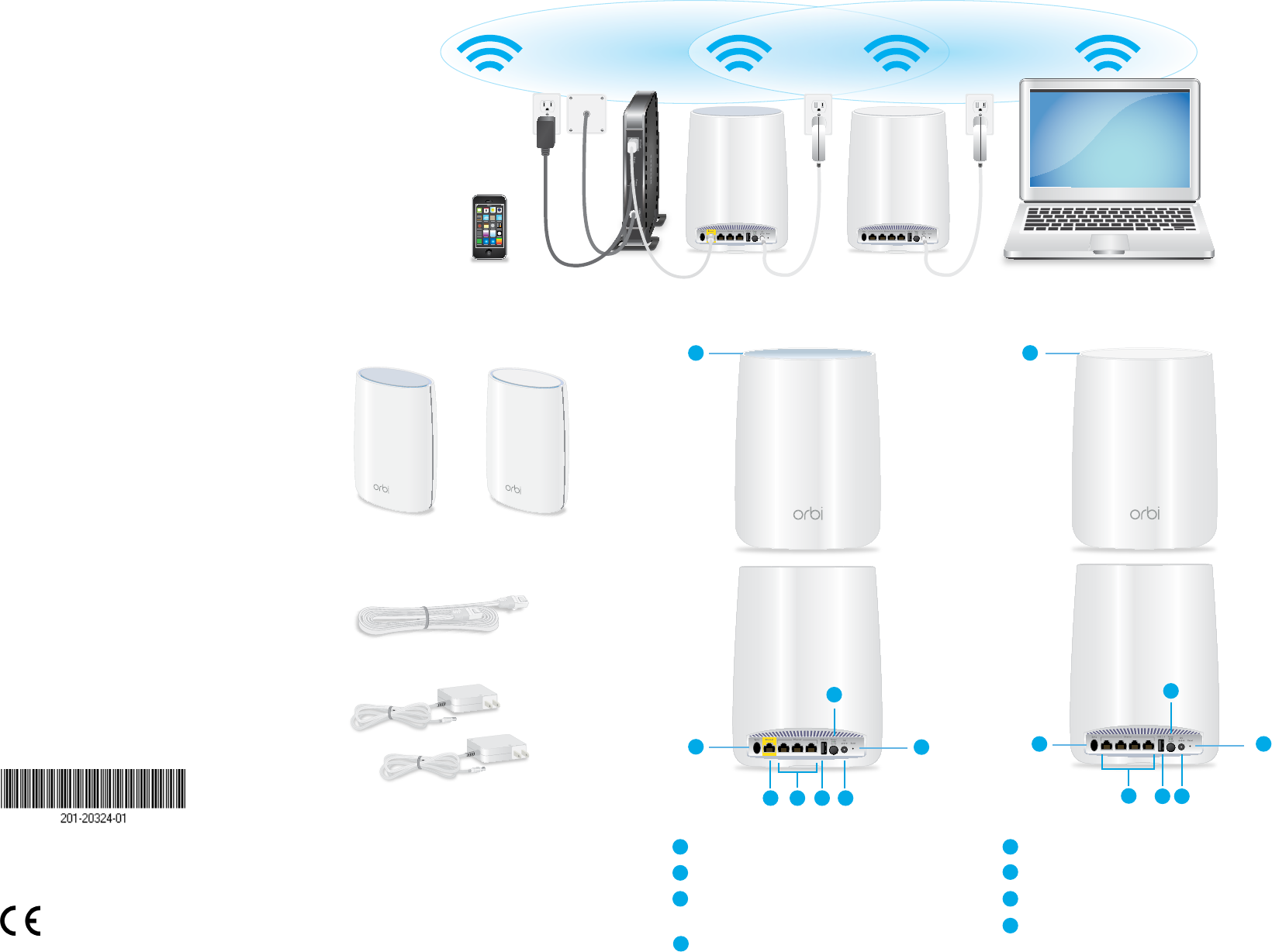
Ring LED (not shown in image)
Sync/WPS button
Internet port (the Orbi satellite does
not have an Internet port)
Ethernet ports
Support
Thank you for purchasing this NETGEAR
product. You can visit
www.netgear.com/support to register
your product, get help, access the latest
downloads and user manuals, and join our
community. We recommend that you use
only ocial NETGEAR support resources.
For the current EU Declaration of
Conformity, visit
http://support.netgear.com/app/answers/
detail/a_id/11621/.
For regulatory compliance information, visit
http://www.netgear.com/about/
regulatory/.
See the regulatory compliance document
before connecting the power supply.
NETGEAR INTL LTD
Building 3, University Technology Centre
Curraheen Road, Cork, Ireland
NETGEAR, Inc.
350 East Plumeria Drive
San Jose, CA 95134, USA
© NETGEAR, Inc., NETGEAR and the NETGEAR Logo
are trademarks of NETGEAR, Inc. Any non‑NETGEAR
trademarks are used for reference purposes only.
June 2016
All Set Up!
Orbi Router Overview
Orbi router
(Model RBR50)
Orbi satellite
(Model RBS50)
Ethernet cable
Power adapters (2) (varies by region)
Orbi Satellite OverviewPackage Contents
2
1
3
4
1
2
345
6
7
82
1
6
4
5
7
8
USB port
Power On/O button and Power LED
DC Power connector
Reset button
5
6
7
8