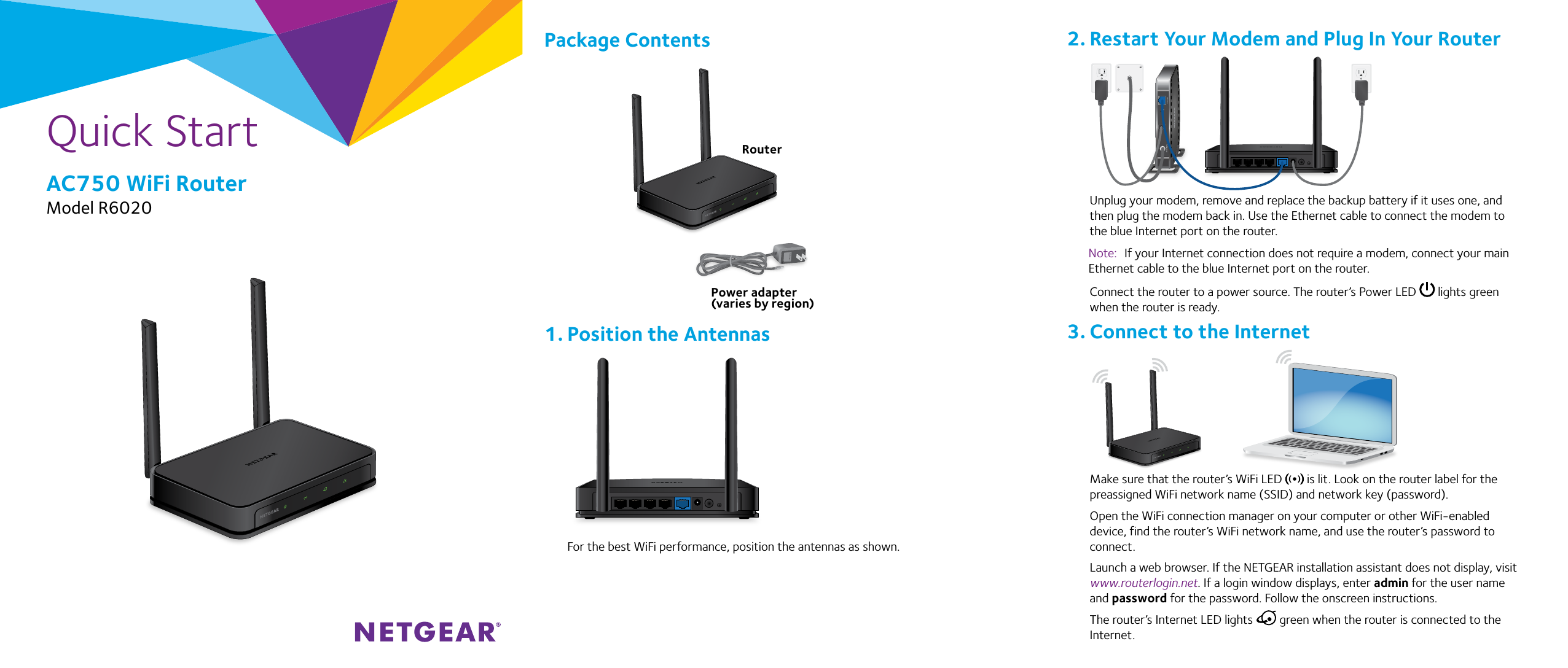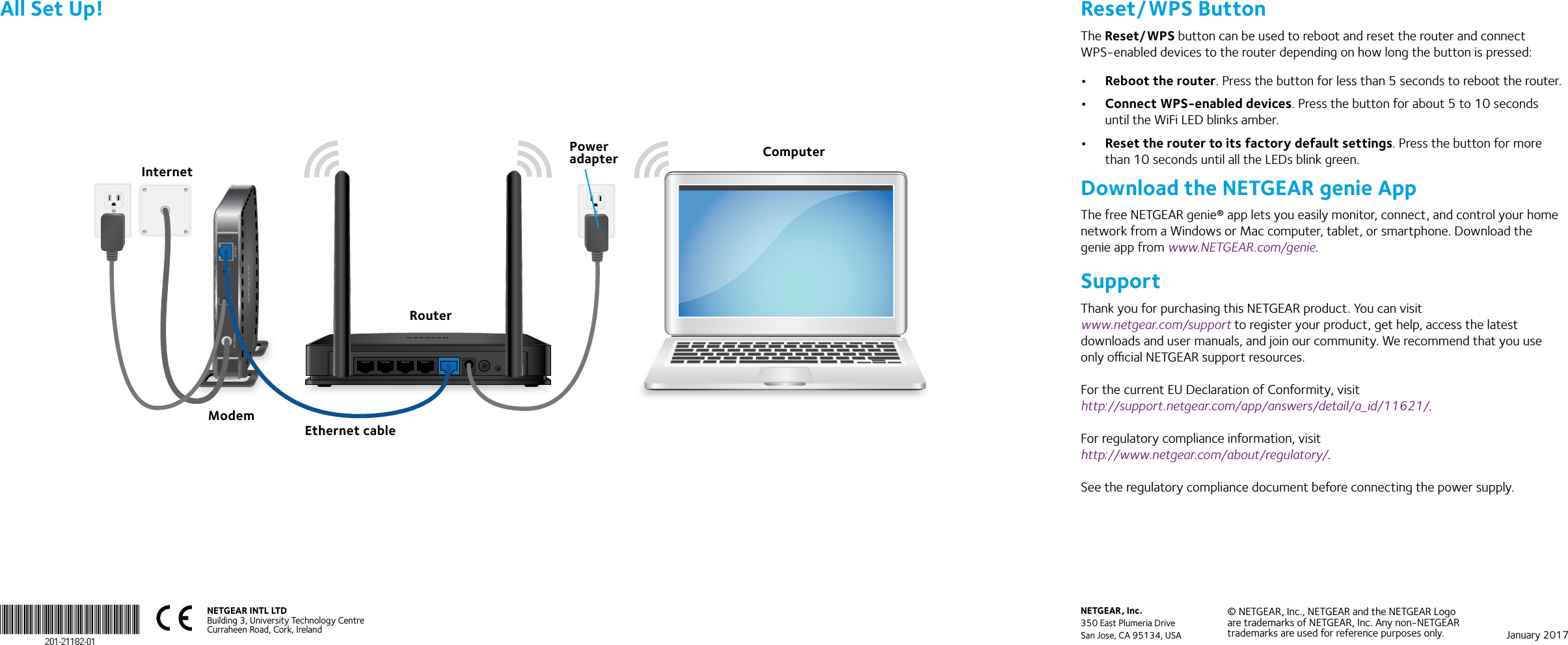Netgear orporated 16400358 AC750 WiFi Router User Manual AC750 WiFi Router Model R6020 Quick Start Guide
Netgear Incorporated AC750 WiFi Router AC750 WiFi Router Model R6020 Quick Start Guide
Contents
- 1. User Manual (Statement).pdf
- 2. User Manual.pdf
User Manual.pdf