Netgear orporated 16400358 AC750 WiFi Router User Manual AC750 WiFi Router Model R6020 Quick Start Guide
Netgear Incorporated AC750 WiFi Router AC750 WiFi Router Model R6020 Quick Start Guide
Contents
- 1. User Manual (Statement).pdf
- 2. User Manual.pdf
User Manual.pdf
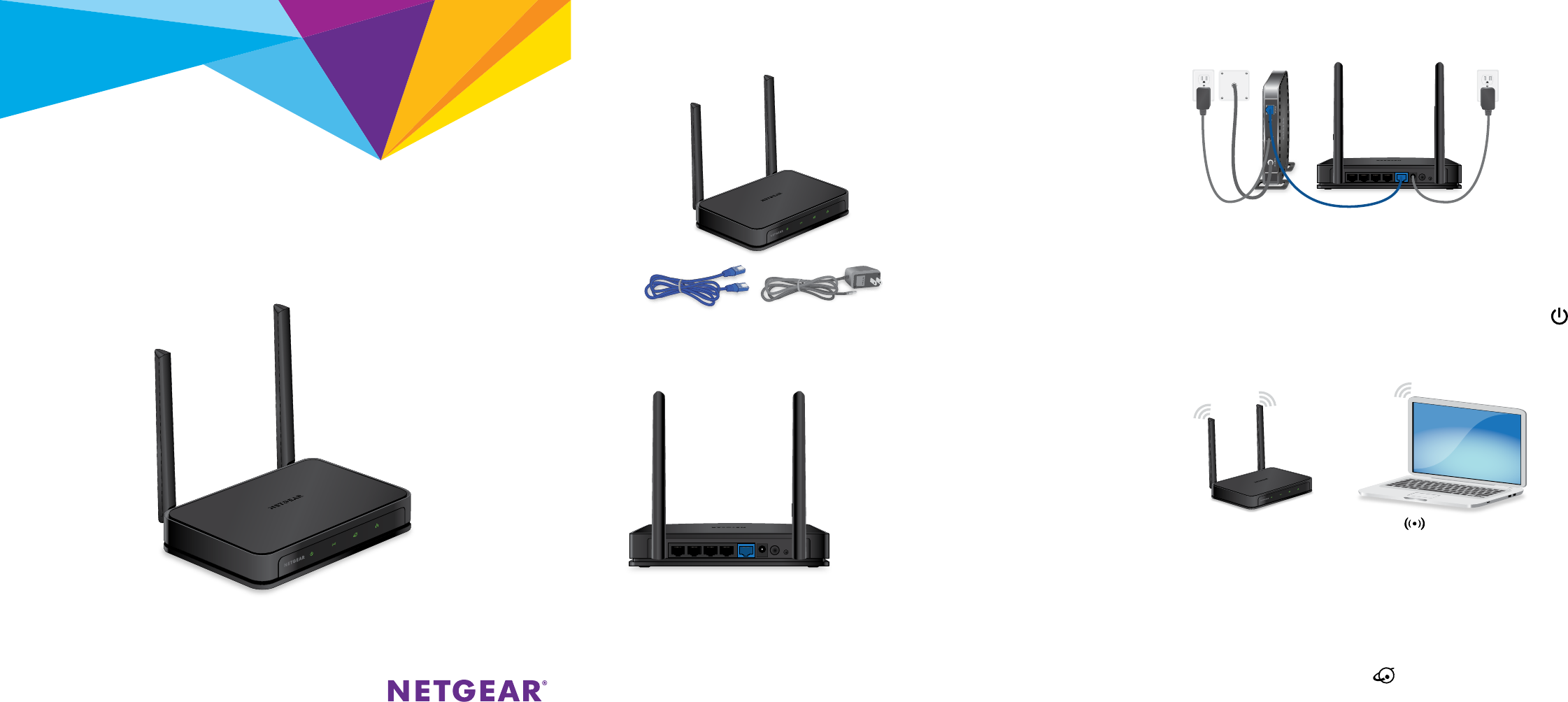
Quick Start
AC750 WiFi Router
Model R6020 Unplug your modem, remove and replace the backup battery if it uses one, and
then plug the modem back in. Use the Ethernet cable to connect the modem to
the blue Internet port on the router.
Note: If your Internet connection does not require a modem, connect your main
Ethernet cable to the blue Internet port on the router.
Connect the router to a power source. The router’s Power LED lights green
when the router is ready.
Make sure that the router’s WiFi LED is lit. Look on the router label for the
preassigned WiFi network name (SSID) and network key (password).
Open the WiFi connection manager on your computer or other WiFi-enabled
device, find the router’s WiFi network name, and use the router’s password to
connect.
Launch a web browser. If the NETGEAR installation assistant does not display, visit
www.routerlogin.net. If a login window displays, enter admin for the user name
and password for the password. Follow the onscreen instructions.
The router’s Internet LED lights green when the router is connected to the
Internet.
For the best WiFi performance, position the antennas as shown.
Router
Power adapter
(varies by region)
Ethernet cable
2. Restart Your Modem and Plug In Your Router
3. Connect to the Internet
1. Position the Antennas
Package Contents
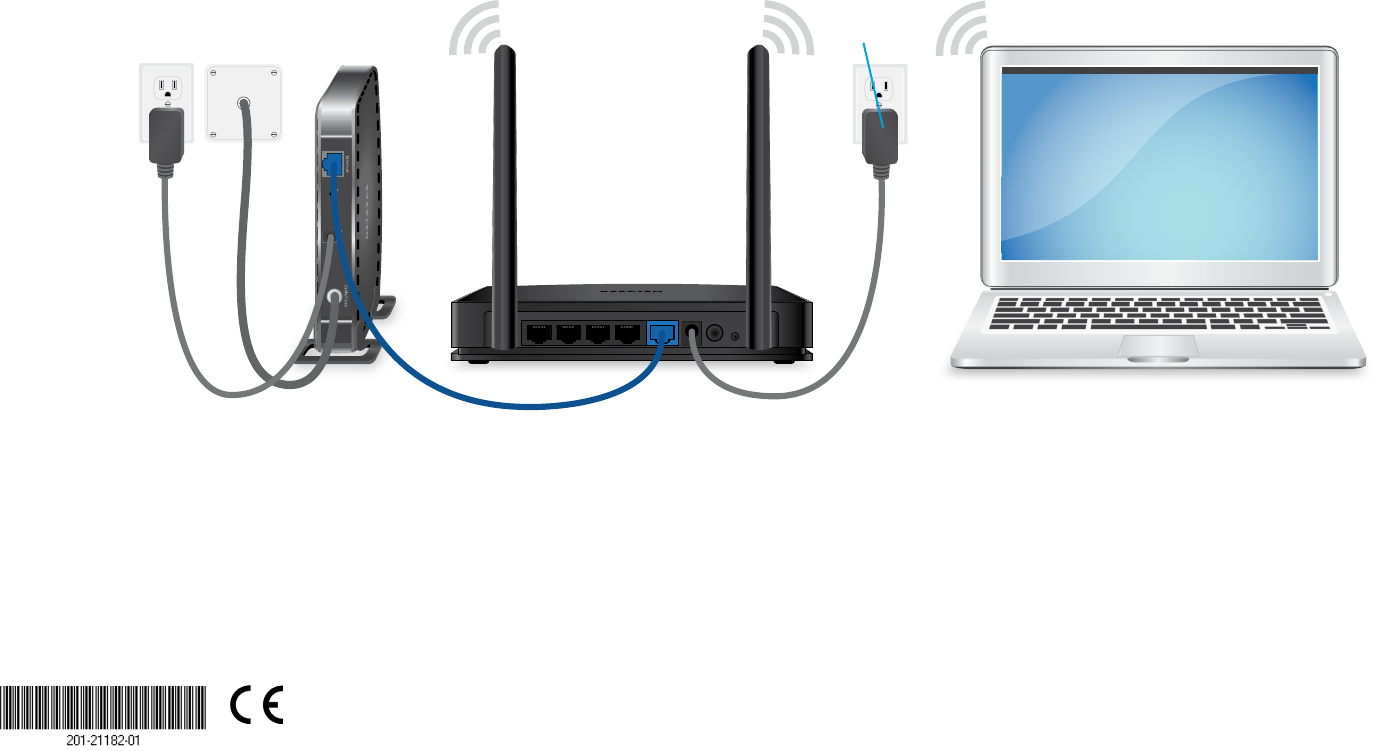
NETGEAR INTL LTD
Building 3, University Technology Centre
Curraheen Road, Cork, Ireland
NETGEAR, Inc.
350 East Plumeria Drive
San Jose, CA 95134, USA
© NETGEAR, Inc., NETGEAR and the NETGEAR Logo
are trademarks of NETGEAR, Inc. Any non‑NETGEAR
trademarks are used for reference purposes only. January 2017
All Set Up!
Router
Modem
Computer
Power
adapter
Ethernet cable
Internet
Reset/WPS Button
The Reset/WPS button can be used to reboot and reset the router and connect
WPS-enabled devices to the router depending on how long the button is pressed:
• Reboot the router. Press the button for less than 5 seconds to reboot the router.
• Connect WPS-enabled devices. Press the button for about 5 to 10 seconds
until the WiFi LED blinks amber.
• Reset the router to its factory default settings. Press the button for more
than 10 seconds until all the LEDs blink green.
Download the NETGEAR genie App
The free NETGEAR genie® app lets you easily monitor, connect, and control your home
network from a Windows or Mac computer, tablet, or smartphone. Download the
genie app from www.NETGEAR.com/genie.
Support
Thank you for purchasing this NETGEAR product. You can visit
www.netgear.com/support to register your product, get help, access the latest
downloads and user manuals, and join our community. We recommend that you use
only ocial NETGEAR support resources.
For the current EU Declaration of Conformity, visit
http://support.netgear.com/app/answers/detail/a_id/11621/.
For regulatory compliance information, visit
http://www.netgear.com/about/regulatory/.
See the regulatory compliance document before connecting the power supply.