Netgear orporated 17100371 Alro Baby User Manual Arlo Baby Quick Start Guide
Netgear Incorporated Alro Baby Arlo Baby Quick Start Guide
User Manual
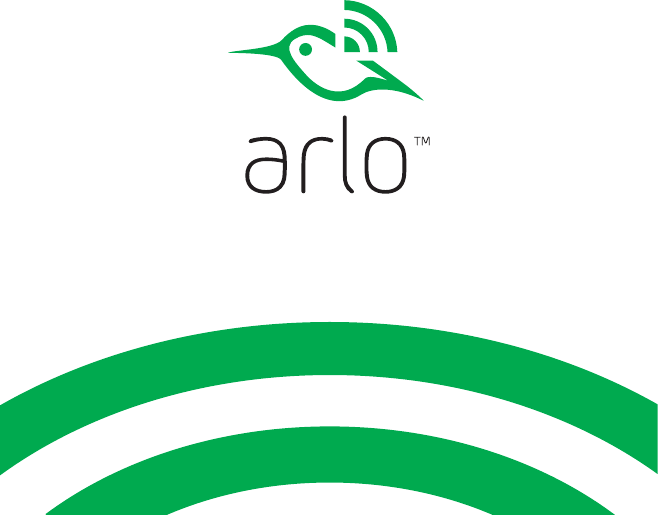
Arlo Baby
Quick Start Guide
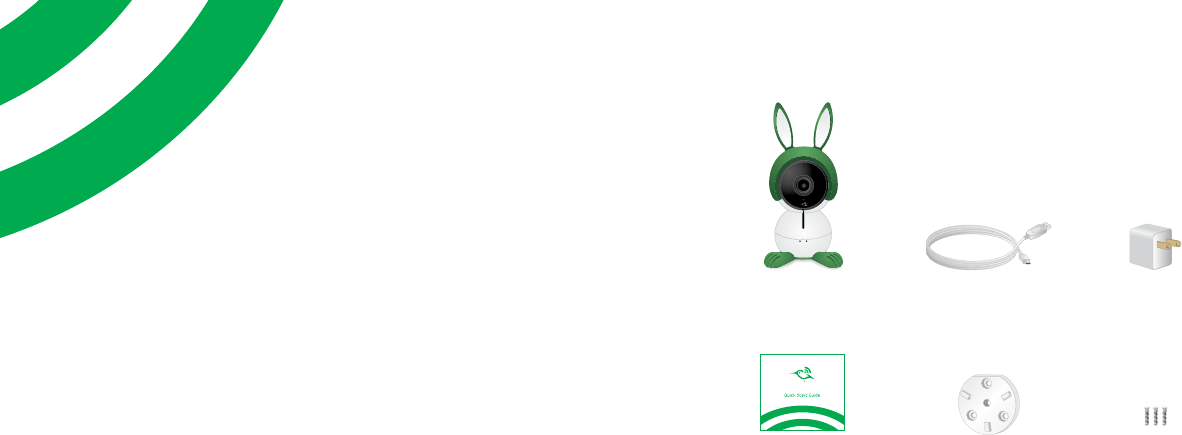
Welcome
Thank you for choosing Arlo Baby.
Getting started is easy.
What’s Included
Arlo Baby
camera
USB power
cable
USB power
adapter
Mounting
screws
Wall-mount
plate
Quick Start Guide
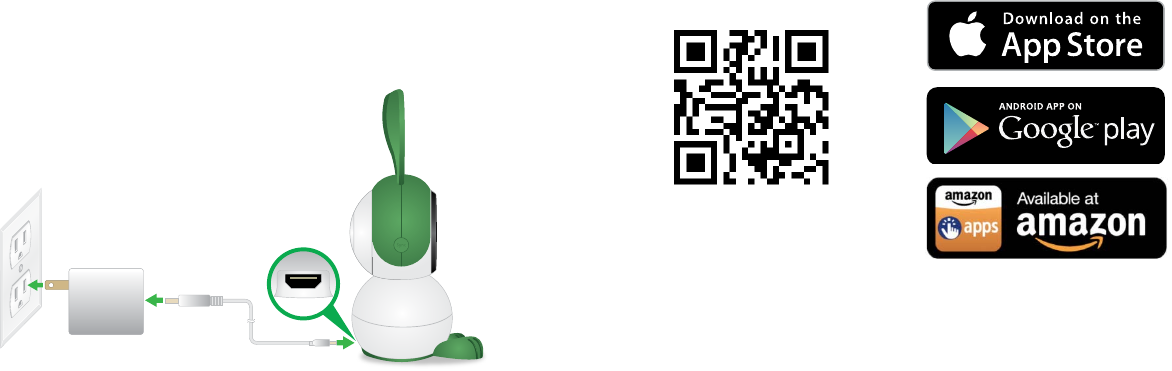
5
4
Plug In Your Camera Get the App
Connect one end of the USB power cable to the port on the
camera.
Plug the other end of the USB cable into the power adapter.
Plug the USB power adapter into a wall socket and wait for the
camera LED to blink amber.
For the best experience, download the Arlo app for your
smartphone by scanning this QR code or searching for Arlo in the
app store.
Note: If you already use the Arlo app, make sure that you
are using the latest version. To find out if an update is
available, go to the app store and search for Arlo.
arlo.netgear.com
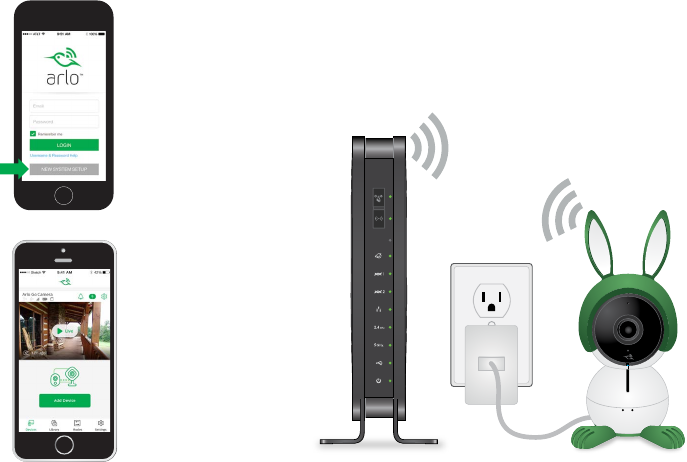
7
6
Get a New Account or Log In
¾To create a new Arlo account:
1. Launch the Arlo app from your smartphone,
tap New to Arlo?, and select Arlo Baby.
If you are using a computer, visit
arlo.netgear.com.
2. Follow the onscreen instructions.
¾To add an Arlo Baby camera to an
existing Arlo account:
1. If you already set up an Arlo account, log in
and click or tap Add Device.
2. Follow the onscreen instructions.
Connect Your Camera
Follow the onscreen instructions either in the Arlo app or from a
computer to connect your camera to your router.
Note: If you own an Arlo Wire-Free system, do not connect your
Arlo Baby camera to the Arlo base station.
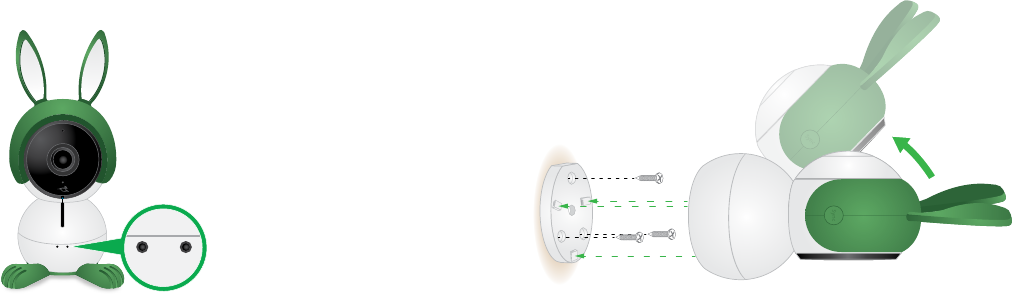
9
8
Place Your Camera
If you are mounting the camera on a wall, place the wall plate
and secure it with the included screws.
Align the wall plate with the holes on the base of the camera
and rotate the base until it snaps into place.
You can place your camera on a shelf or other flat surface, or
you can mount it on the wall.
Note: Do not cover or obstruct the inlet holes for the sensors.

11
10
You’re Done!
Congratulations! Your Arlo Baby camera is set up and ready
to go.
To view useful tutorial videos, find troubleshooting tips, or get
support, visit support.arlo.com.
Use Arlo Baby’s tilt and swivel functions to position the camera
so that it captures the area that you want to monitor.
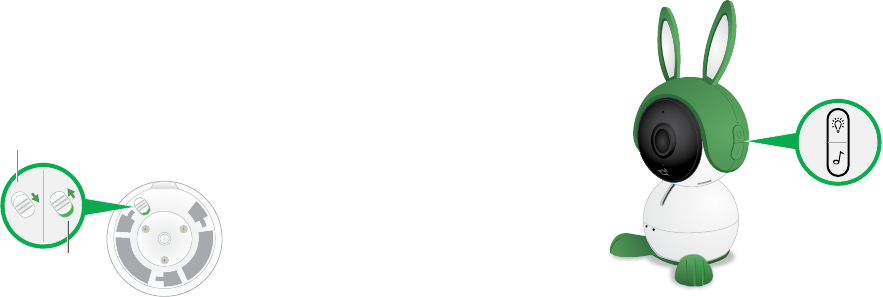
13
12
Arlo Baby Features
¾Night Light
Use the app or the top
button on the right side of
the camera to turn the night
light on and o.
¾Rechargeable Battery
Your Arlo Baby camera includes a built-in rechargeable
battery and can work for several hours at a time without
being plugged in. You can place the camera in locations
where you cannot connect it to a power outlet.
Use the switch on the bottom
of the camera to power the Arlo
Baby camera’s battery o. The
camera’s battery is on when the
green color is visible.
If the camera is unplugged and you don’t want the battery
to lose its charge, set the switch to o.
O
On
¾Music
Use the app or the bottom
button on the right side
of the camera to play and
pause music.
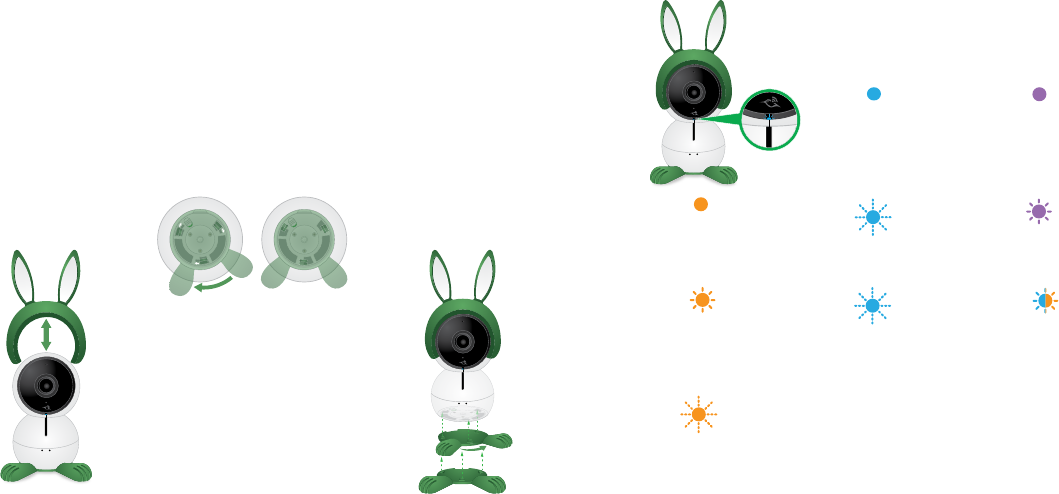
15
14
Camera LED Guide
Arlo Baby Characters
• Pull the character ears
up to remove them.
• To install character
ears, align the ears
with the camera lens
and press them onto
the camera.
• Rotate the character
feet and pull them o
to remove them.
• To install character
feet, align the foot
plate with the holes
on the bottom of the
camera and rotate
the foot plate until it
clicks into place.
Arlo Baby cameras come with a bunny character set. You can
remove the bunny character set and replace it with other Arlo
Baby characters.
Solid blue
The camera is
powered on and is
connected to the
Internet.
Fast blinking
amber
The camera is not
connected to a
WiFi network.
Solid amber
The camera is
booting.
O
The camera is
powered o.
Solid purple
The camera is
connected to a WiFi
network. However, it
is not connected to
the Internet.
Blinking purple
The camera is too
far away from the
router.
Blinking blue and
amber
A firmware update
is in progress. DO
NOT TURN OFF THE
CAMERA.
Double blink
amber every 15
seconds
The camera battery
charge is low.
Fast blinking
blue
The camera is
connecting to the
Internet.
Fast blinking
blue for three
seconds
The camera was
connected to a
charger.
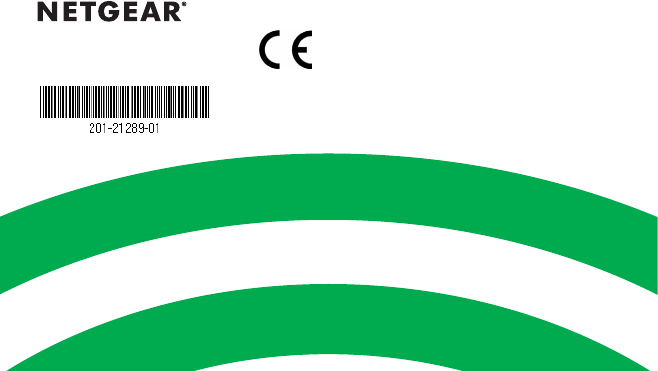
©NETGEAR, Inc., NETGEAR, the NETGEAR Logo, and Arlo are trademarks of
NETGEAR, Inc.
Compliance
For the current EU Declaration of Conformity, visit
kb.netgear.com/app/answers/detail/a_id/11621/.
For regulatory compliance information, visit
netgear.com/about/regulatory/.
350 East Plumeria Drive
San Jose, CA 95134, USA
March 2017
NETGEAR INTL LTD
Building 3, University Technology Centre
Curraheen Road, Cork, Ireland
Federal Communication Commission Interference Statement
This device complies with Part 15 of the FCC Rules. Operation is subject to
the following two conditions: (1) This device may not cause harmful
interference, and (2) this device must accept any interference received,
including interference that may cause undesired operation.
This equipment has been tested and found to comply with the limits for a
Class B digital device, pursuant to Part 15 of the FCC Rules. These limits are
designed to provide reasonable protection against harmful interference in a
residential installation. This equipment generates, uses and can radiate radio
frequency energy and, if not installed and used in accordance with the
instructions, may cause harmful interference to radio communications.
However, there is no guarantee that interference will not occur in a
particular installation. If this equipment does cause harmful interference to
radio or television reception, which can be determined by turning the
equipment off and on, the user is encouraged to try to correct the
interference by one of the following measures:
- Reorient or relocate the receiving antenna.
- Increase the separation between the equipment and receiver.
- Connect the equipment into an outlet on a circuit different from that
to which the receiver is connected.
- Consult the dealer or an experienced radio/TV technician for help.
FCC Caution: Any changes or modifications not expressly approved by the
party responsible for compliance could void the user's authority to operate
this equipment.
This transmitter must not be co-located or operating in conjunction with any
other antenna or transmitter.
Radiation Exposure Statement:
This equipment complies with FCC radiation exposure limits set forth for an
uncontrolled environment. This equipment should be installed and operated
with minimum distance 20cm between the radiator & your body.
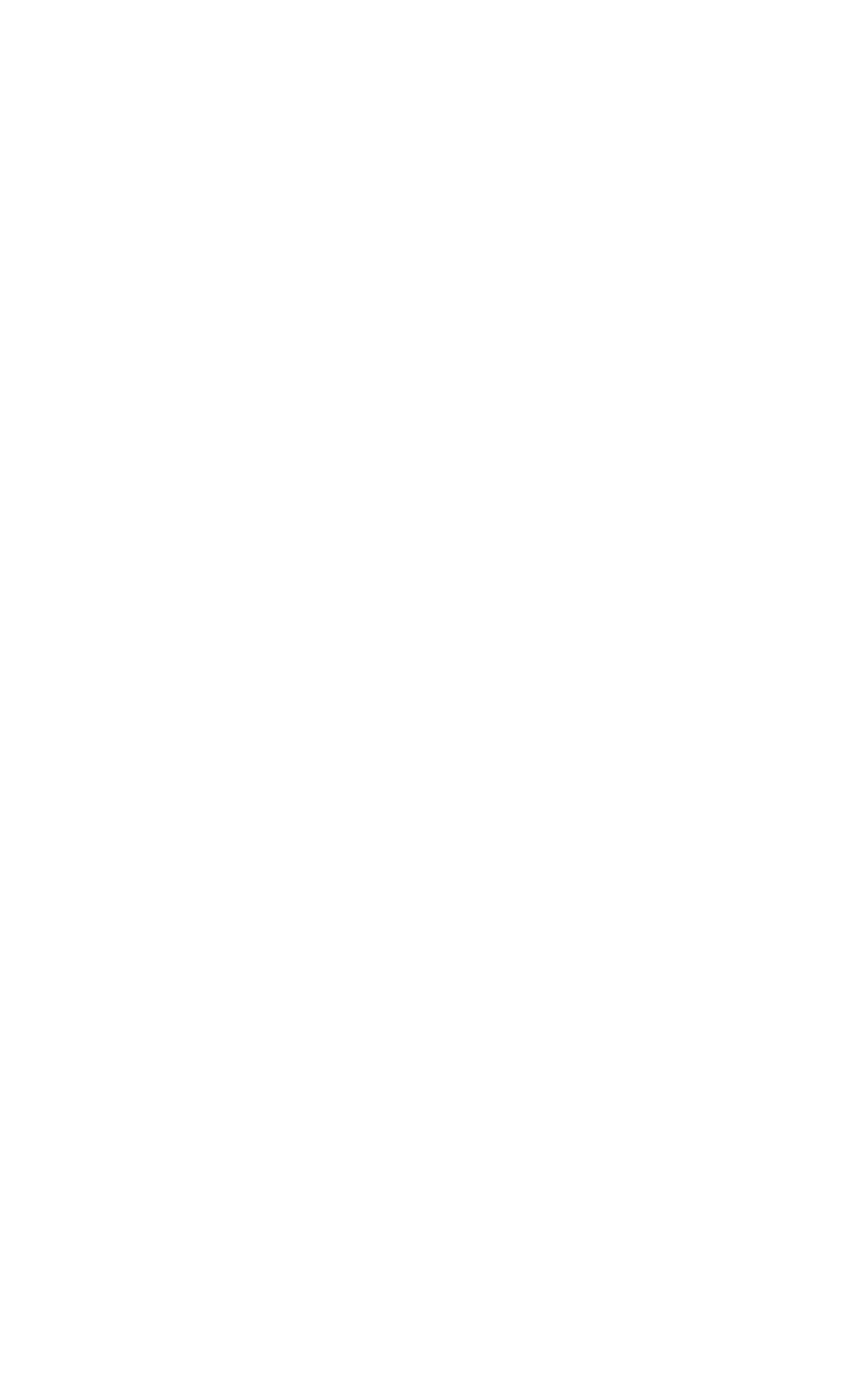
Industry Canada statement:
This device complies with RSS-247 of the Industry Canada Rules. Operation is
subject to the following two conditions: (1) This device may not cause
harmful interference, and (2) this device must accept any interference
received, including interference that may cause undesired operation.
Ce dispositif est conforme à la norme CNR-247d'Industrie Canada applicable
aux appareils radio exempts de licence. Son fonctionnement est sujet aux
deux conditions suivantes: (1) le dispositif ne doit pas produire de brouillage
préjudiciable, et (2) ce dispositif doit accepter tout brouillage reçu, y
compris un brouillage susceptible de provoquer un fonctionnement
indésirable.
Caution :
(i) the device for operation in the band 5150-5250 MHz is only for indoor use
to reduce the potential for harmful interference to co-channel mobile
satellite systems;
(ii) high-power radars are allocated as primary users (i.e. priority users) of
the bands 5250-5350 MHz and 5650-5850 MHz and that these radars could
cause interference and/or damage to LE-LAN devices.
Avertissement:
les dispositifs fonctionnant dans la bande 5 150-5 250 MHz sont réservés
uniquement pour une utilisation à l’intérieur afin de réduire les risques de
brouillage préjudiciable aux systèmes de satellites mobiles utilisant les
mêmes canaux;
(ii) De plus, les utilisateurs devraient aussi être avisés que les utilisateurs de
radars de haute puissance sont désignés utilisateurs principaux (c.-à-d.,
qu’ils ont la priorité) pour les bandes 5 250-5 350 MHz et 5 650-5 850 MHz et
que ces radars pourraient causer du brouillage et/ou des dommages aux
dispositifs LAN-EL.
Radiation Exposure Statement:
This equipment complies with IC radiation exposure limits set forth for an
uncontrolled environment. This equipment should be installed and operated
with minimum distance 20cm between the radiator & your body.
Déclaration d'exposition aux radiations:
Cet équipement est conforme aux limites d'exposition aux rayonnements IC
établies pour un environnement non contrôlé. Cet équipement doit être
installé et utilisé avec un minimum de 20 cm de distance entre la source de
rayonnement et votre corps.
This device complies with ISED's licence-exempt RSSs. Operation is subject to the
following two conditions: (1) This device may not cause harmful interference, and
(2) this device must accept any interference received, including interference that
may cause undesired operation.
Le présent appareil est conforme aux CNR d' ISED applicables aux appareils radio
exempts de licence. L'exploitation est autorisée aux deux conditions suivantes :
(1) le dispositif ne doit pas produire de brouillage préjudiciable, et (2) ce dispositif
doit accepter tout brouillage reçu, y compris un brouillage susceptible de
provoquer un fonctionnement indésirable.
Caution :
(i) the device for operation in the band 5150-5250 MHz is only for indoor use to
reduce the potential for harmful interference to co-channel mobile satellite
systems;
(ii) the maximum antenna gain permitted for devices in the bands 5250-5350
MHz and 5470-5725 MHz shall be such that the equipment still complies with the
e.i.r.p. limit;
(iii) the maximum antenna gain permitted for devices in the band 5725-5850 MHz
shall be such that the equipment still complies with the e.i.r.p. limits specified for
point-to-point and non-point-to-point operation as appropriate; and
(iv) the worst-case tilt angle(s) necessary to remain compliant with the e.i.r.p.
elevation mask requirement set forth in Section 6.2.2(3) shall be clearly indicated.
(v) Users should also be advised that high-power radars are allocated as primary
users (i.e. priority users) of the bands 5250-5350 MHz and 5650-5850 MHz and
that these radars could cause interference and/or damage to LE-LAN devices.
Avertissement:
Le guide d'utilisation des dispositifs pour réseaux locaux doit inclure des
instructions précises sur les restrictions susmentionnées, notamment :
(i) les dispositifs fonctionnant dans la bande 5150-5250 MHz sont réservés
uniquement pour une utilisation à l'intérieur afin de réduire les risques de
brouillage préjudiciable aux systèmes de satellites mobiles utilisant les mêmes
canaux;
(ii) le gain maximal d'antenne permis pour les dispositifs utilisant les bandes de
5250 à 5 350 MHz et de 5470 à 5725 MHz doit être conforme à la limite de la p.i.
r.e;
(iii) le gain maximal d'antenne permis (pour les dispositifs utilisant la bande de 5
725 à 5 850 MHz) doit être conforme à la limite de la p.i.r.e. spécifiée pour
l'exploitation point à point et l'exploitation non point à point, selon le cas;
(iv) les pires angles d'inclinaison nécessaires pour rester conforme à l'exigence de
la p.i.r.e. applicable au masque d'élévation, et énoncée à la section 6.2.2 3),
doivent être clairement indiqués.
(v) De plus, les utilisateurs devraient aussi être avisés que les utilisateurs de
radars de haute puissance sont désignés utilisateurs principaux (c.-à-d., qu'ils ont
la priorité) pour les bandes 5250-5350 MHz et 5650-5850 MHz et que ces radars
pourraient causer du brouillage et/ou des dommages aux dispositifs LAN-EL.
RadiationExposureStatement:
ThisequipmentcomplieswithISEDradiationexposurelimitssetforthfor
anuncontrolledenvironment.Thisequipmentshouldbeinstalledand
operatedwithminimumdistance20cmbetweentheradiator&your
body.
Déclarationd'expositionauxradiations:
Cetéquipementestconformeauxlimitesd'expositionauxrayonnements
ISEDétabliespourunenvironnementnoncontrôlé.Cetéquipementdoit
êtreinstalléetutiliséavecunminimumde20cmdedistanceentrela
sourcederayonnementetvotrecorps.