Netgear orporated WG311T2 802.11b/g PCI Adapter User Manual WG311T install guide r1
Netgear Incorporated 802.11b/g PCI Adapter WG311T install guide r1
user manual

Installation Guide
Follow these quick steps to install your WG311T
PCI Adapter.
The basic installation and configuration instructions below assume that your
wireless network connection will be to an access point, and you are not
using WEP security. Please refer to the Reference Manual on the 108 Mbps
Wireless PCI Adapter Resource CD for detailed instructions on configuring
WEP, using Ad-Hoc mode, or using advanced options.
Windows XP Basic Installation
1
1First, install the WG311T software
a. Power on your desktop and log into the Windows Operating System
b. Insert the 108 Mbps Wireless PCI Adapter Resource CD into your
CD-ROM drive. The CD main page shown below will load.
c. Click the Install Driver & Utility link.
d. Follow the InstallShield Wizard steps, and click Finish when done.
If prompted to Restart the computer, choose Shut Down.
2
2Next, install the WG311T Wireless PCI Adapter
a. Shut down the PC and remove the power cord from the PC.
Insert the WG311T Wireless PCI Adapter into an available PCI
slot. Connect the antenna to the adapter and position the
antenna to the up position. Reconnect the power cord and
reboot the computer.
b. After a short delay, the Found New Hardware Wizard displays.
Click Next to proceed with the wizard.
Note: If a Windows XP logo testing warning appears, click
Continue Anyway to proceed.
• When prompted, select your country.
• When prompted to enable the NETGEAR Smart Wireless
Settings Utility, click Yes to accept this option.
If you choose No, you must read the Windows XP documentation
for an explanation of how to use the Windows XP wireless network
configuration utility.
3
3Now, configure your WG311T
a. Click the icon in the Windows system tray to open the
WG311T Smart Wireless Settings Utility.
The utility opens to the Settings tab page.
b. Change the Network Name SSID to match your network.
Tip: As an alternative to typing in the SSID, you can use the
drop-down list or the Networks tab to view the available wireless
networks, and choose the one you want.
c. Click Apply to activate the connection.
d. You can also enter a profile name and click Save Profile to store
the current settings.
Note: The status bar at the bottom of the utility reports the speed of
your connection. 108 Mbps speed is only possible when your wireless
network has a 108 Mbps access point such as in the NETGEAR
WGT624 108 Mbps Wireless Firewall Router.
4
4Finally, verify wireless network connectivity
Note: When the Windows XP wireless configuration utility is enabled,
only the first two tab pages of the Netgear Smart Wireless Settings utility
will appear.
To see the full NETGEAR utility, please refer to the Reference Manual
on the 108 Mbps Wireless PCI Adapter Resource CD.
a. Verify that your connection information matches your
wireless network.
b. Verify connectivity to the Internet or network resources.
Note: If you are unable to connect, see the troubleshooting tips in the
Basic Installation section of the Reference Manual on the 108 Mbps
Wireless PCI Adapter Resource CD.
108 Mbps Wireless PCI Adapter WG311T
WG311T install guideƒ.r1 12/18/03 2:30 PM Page 1
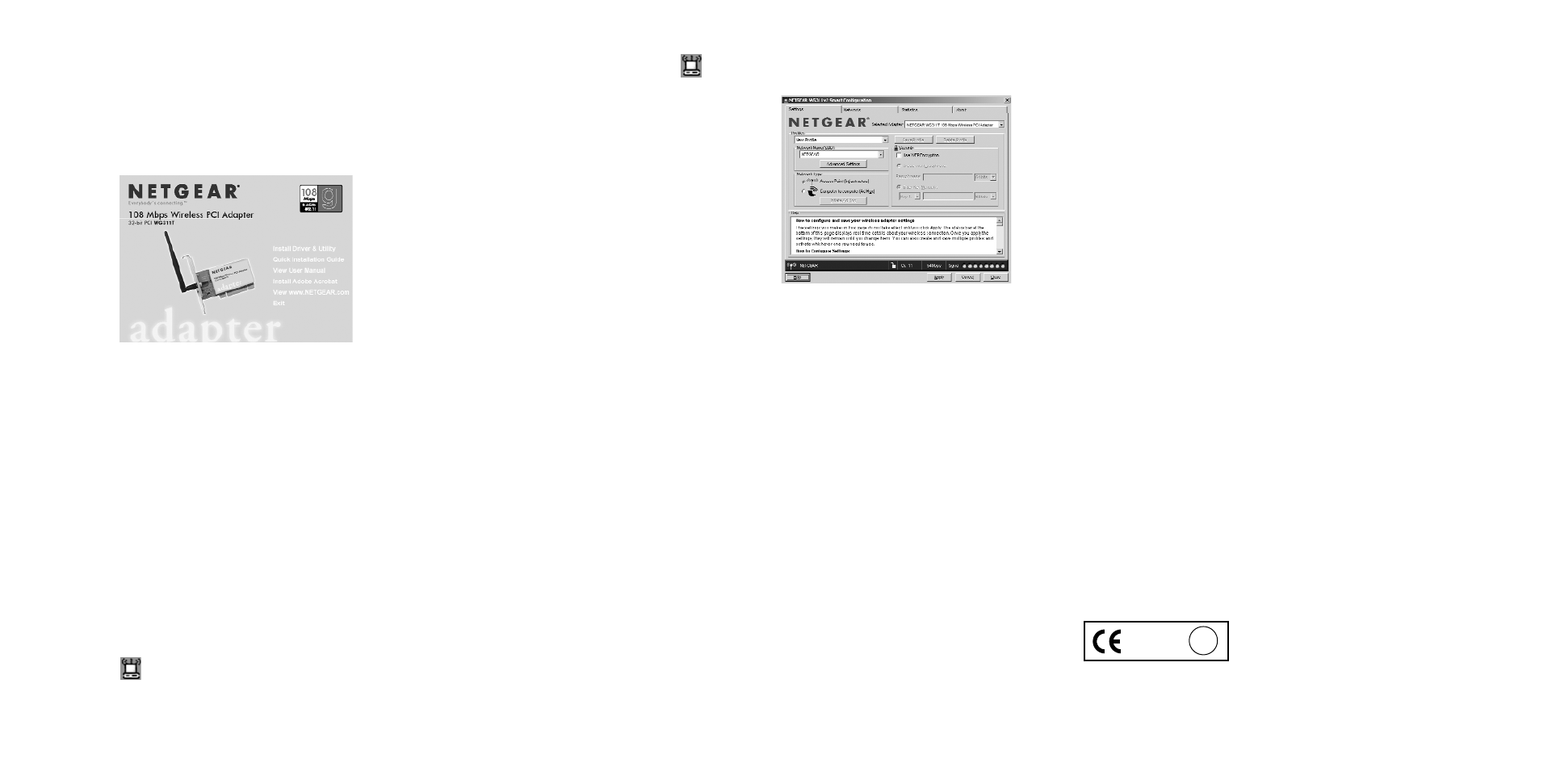
Windows 2000, Me/98SE Basic Installation
1
1First, install the WG311T software
a. Power on your desktop PC and log into the Windows
Operating System.
b. Insert the 108 Mbps Wireless PCI Adapter Resource CD for the
WG311T into your CD-ROM drive. The CD main page shown
below will load.
c. Click the Install Driver & Utility link.
d. Follow the InstallShield Wizard steps, and click Finish when done.
If prompted to Restart the computer, choose Shut Down.
2
2Next, install the WG311T Wireless PCI Adapter
a. Shut down the PC and remove its power cord. Insert the
WG311T Wireless PCI Adapter into an available PCI slot.
Reconnect the power cord and reboot the computer.
b. After a short delay, the Found New Hardware Wizard displays.
Note: If a Windows 2000 displays a Digital Signature Not
Found warning, click Yes to continue the installation.
When the installation is complete, you will see the WG311T system
tray icon on the lower right portion of the Windows task bar.
©2003 NETGEAR, Inc. NETGEAR, the Netgear logo, The Gear Guy, Everybody's
connecting, and Auto Uplink are trademarks or registered trademarks of Netgear in the
United States and/or other countries. Other brand and product names are trademarks or
registered trademarks of their respective holder. Information is subject to change without
notice. All rights reserved.
3
3Now, configure your WG311T
a. Open the WG311T Smart Wireless Settings Utility by clicking
on the icon the Windows system tray. The utility opens to
the Settings page.
b. Change the Network
Name SSID to match
your network.
Tip: As an alternative to
typing in the SSID, you
can use the Network tab
to view the available
wireless networks, and
double click on the
desired network.
c. Click Apply to activate the connection.
d. You can also enter a profile name and click on the Save Profile
button to store current settings.
Note: The status bar at the bottom of the utility reports the speed of
your connection. 108 Mbps speed is only possible when your wireless
network has a 108 Mbps access point such as in the NETGEAR
WGT624 108 Mbps Wireless Firewall Router.
4
4Finally, verify wireless network connectivity
Note: You can also use the Networks tab to verify the availability of
wireless networks and their SSIDs. Please see the Reference Manual on
the 108 Mbps Wireless PCI Adapter Resource CD.
a. Verify that your connection information matches your
wireless network.
b. Verify connectivity to the Internet or network resources.
Note: If you are unable to connect, see troubleshooting tips in
the Basic Installation section of the Reference Manualon the
108 Mbps Wireless PCI Adapter Resource CD.
*201-10066-02*
201-10066-02 December 2003
Technical Support
PLEASE REFER TO THE SUPPORT INFORMATION CARD
THAT SHIPPED WITH YOUR PRODUCT.
By registering your product at www.NETGEAR.com/register, we can
provide you with faster expert technical support and timely notices of
product and software upgrades.
NETGEAR, INC.
Support Information
Phone: 1-888-NETGEAR (For US & Canada only) - 24 x 7 phone support
See Support information card for other countries.
E-mail: support@NETGEAR.com (24 x 7 online support)
www.NETGEAR.com
Attention: This device may be used throughout the
European community. Some restrictions may apply
in France and Italy.
!
0560
WG311T install guideƒ.r1 12/18/03 2:30 PM Page 4
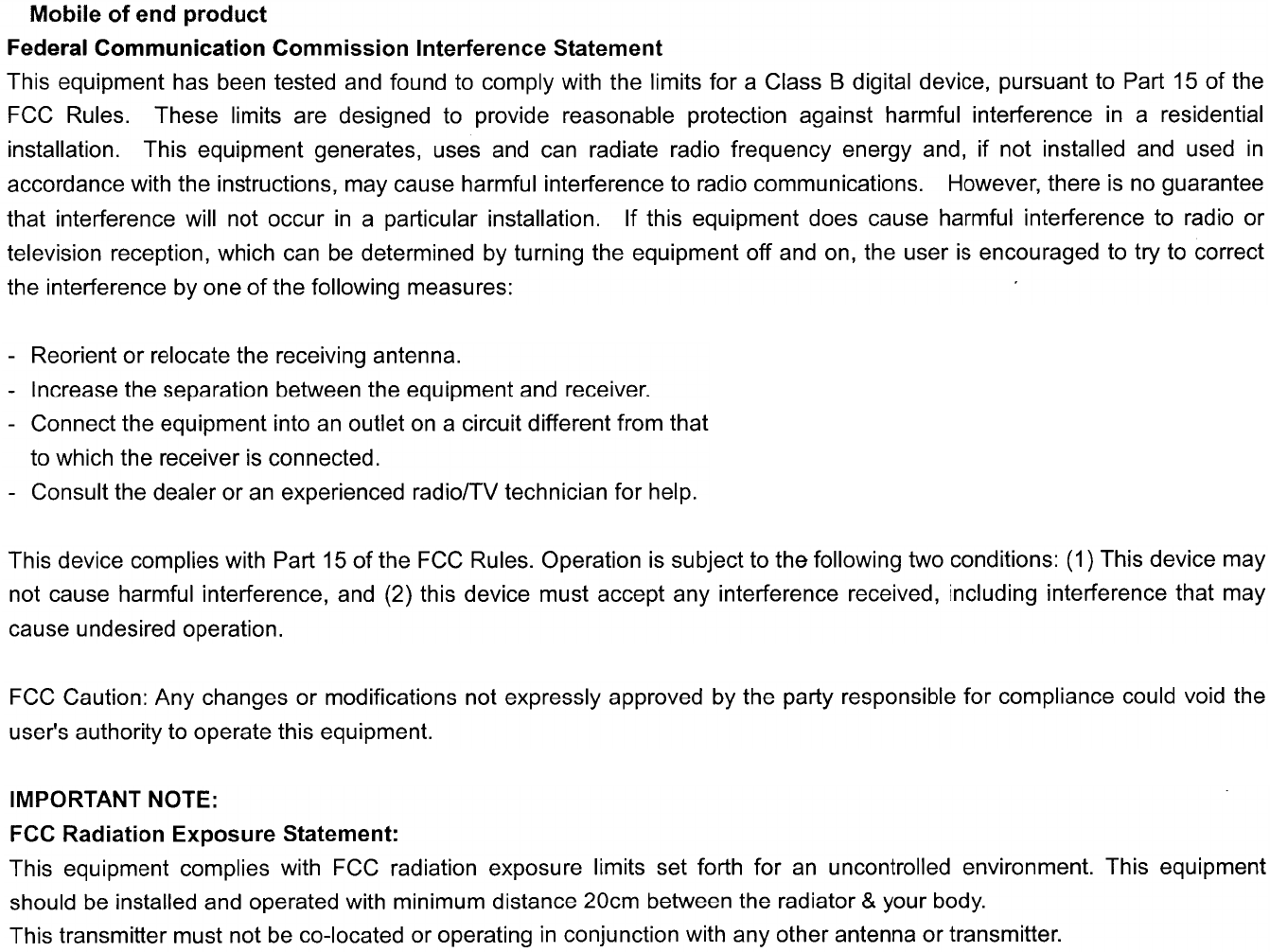
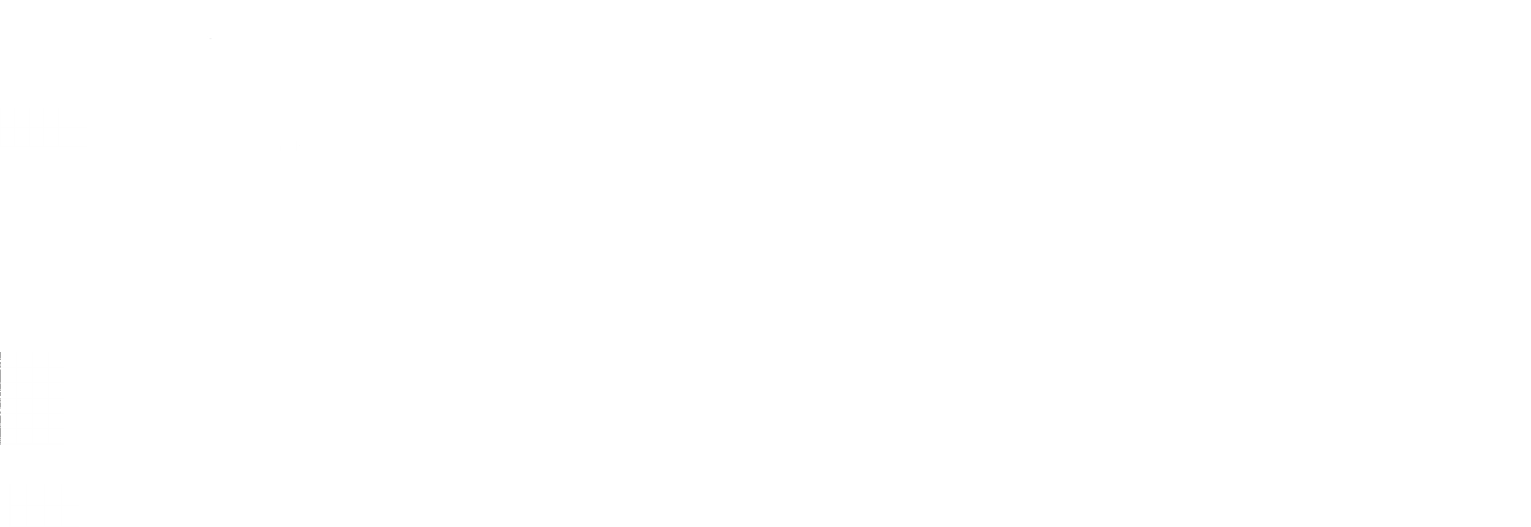
Netgear Inc. declares that WG311T (FCC ID: PY3WG311T2)
is limited in CH1~CH11 by specified firmware controlled in U.S.A.
To prevent radio interference to the licensed service, this device is intended to be operated indoors and away from
windows to provide maximum shielding. Equipment (or its transmit antenna) that is installed outdoors is subject to
licensing.
Canada (IC) Warning Notice :