Netronix W403 Wireless 802.11n PCI Card User Manual 61NB W40300 217 for EMI
Netronix Inc Wireless 802.11n PCI Card 61NB W40300 217 for EMI
Netronix >
Manual

User’s Guide
Wireless 802.11n PCI Card
W403
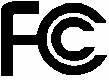
1
FCC Certifications
Federal Communication Commission Interference Statement
This equipment has been tested and found to comply with the limits for a Class B digital device,
pursuant to Part 15 of the FCC Rules. These limits are designed to provide reasonable protection
against harmful interference in a residential installation. This equipment generates, uses and can
radiate radio frequency energy and, if not installed and used in accordance with the instructions,
may cause harmful interference to radio communications. However, there is no guarantee that
interference will not occur in a particular installation. If this equipment does cause harmful
interference to radio or television reception, which can be determined by turning the equipment off
and on, the user is encouraged to try to correct the interference by one of the following measures:
-Reorient or relocate the receiving antenna.
-Increase the separation between the equipment and receiver.
-Connect the equipment into an outlet on a circuit different from that to which the receiver is
connected.
-Consult the dealer or an experienced radio/TV technician for help.
This device complies with Part 15 of the FCC Rules. Operation is subject to the following two
conditions: (1) This device may not cause harmful interference, and (2) this device must accept any
interference received, including interference that may cause undesired operation.
FCC Caution: Any changes or modifications not expressly approved by the party responsible for
compliance could void the user's authority to operate this equipment.
IMPORTANT NOTE:
FCC Radiation Exposure Statement:
This equipment complies with FCC radiation exposure limits set forth for an uncontrolled
environment. This equipment should be installed and operated with minimum distance 20cm
between the radiator & your body.
This transmitter must not be co-located or operating in conjunction with any other antenna or
transmitter.
IEEE 802.11b/g or 802.11n operation of this product in the U.S.A. is firmware-limited to channels 1
through 11.

2
Europe – EU Declaration of Conformity
This device complies with the essential requirements of the R&TTE Directive 1999/5/EC. The
following test methods have been applied in order to prove presumption of conformity with the
essential requirements of the R&TTE Directive 1999/5/EC:
- EN 60950-1: 2001
Safety of Information Technology Equipment
- EN 50392: 2004
Generic standard to demonstrate the compliance of electronic and electrical apparatus with the
basic restrictions related to human exposure to electromagnetic fields (0 Hz - 300 GHz)
- EN 300 328 V1.6.1 (2004-11)
Electromagnetic compatibility and Radio spectrum Matters (ERM); Wideband transmission
systems; Data transmission equipment operating in the 2,4 GHz ISM band and using wide band
modulation techniques; Harmonized EN covering essential requirements under article 3.2 of the
R&TTE Directive
- EN 301 489-17 V1.2.1 (2002-08) and EN 301 489-1 V1.5.1 (2004-11)
Electromagnetic compatibility and Radio spectrum Matters (ERM); ElectroMagnetic
Compatibility (EMC) standard for radio equipment and services; Part 17: Specific conditions for
2,4 GHz wideband transmission systems and 5 GHz high performance RLAN equipment
This device is a 2.4 GHz wideband transmission system (transceiver), intended for use in all EU member states and EFTA countries,
except in France and Italy where restrictive use applies.
In Italy the end-user should apply for a license at the national spectrum authorities in order to obtain
authorization to use the device for setting up outdoor radio links and/or for supplying public access
to telecommunications and/or network services.
This device may not be used for setting up outdoor radio links in France and in some areas the RF
output power may be limited to 10 mW EIRP in the frequency range of 2454 – 2483.5 MHz. For
detailed information the end-user should contact the national spectrum authority in France.
0560
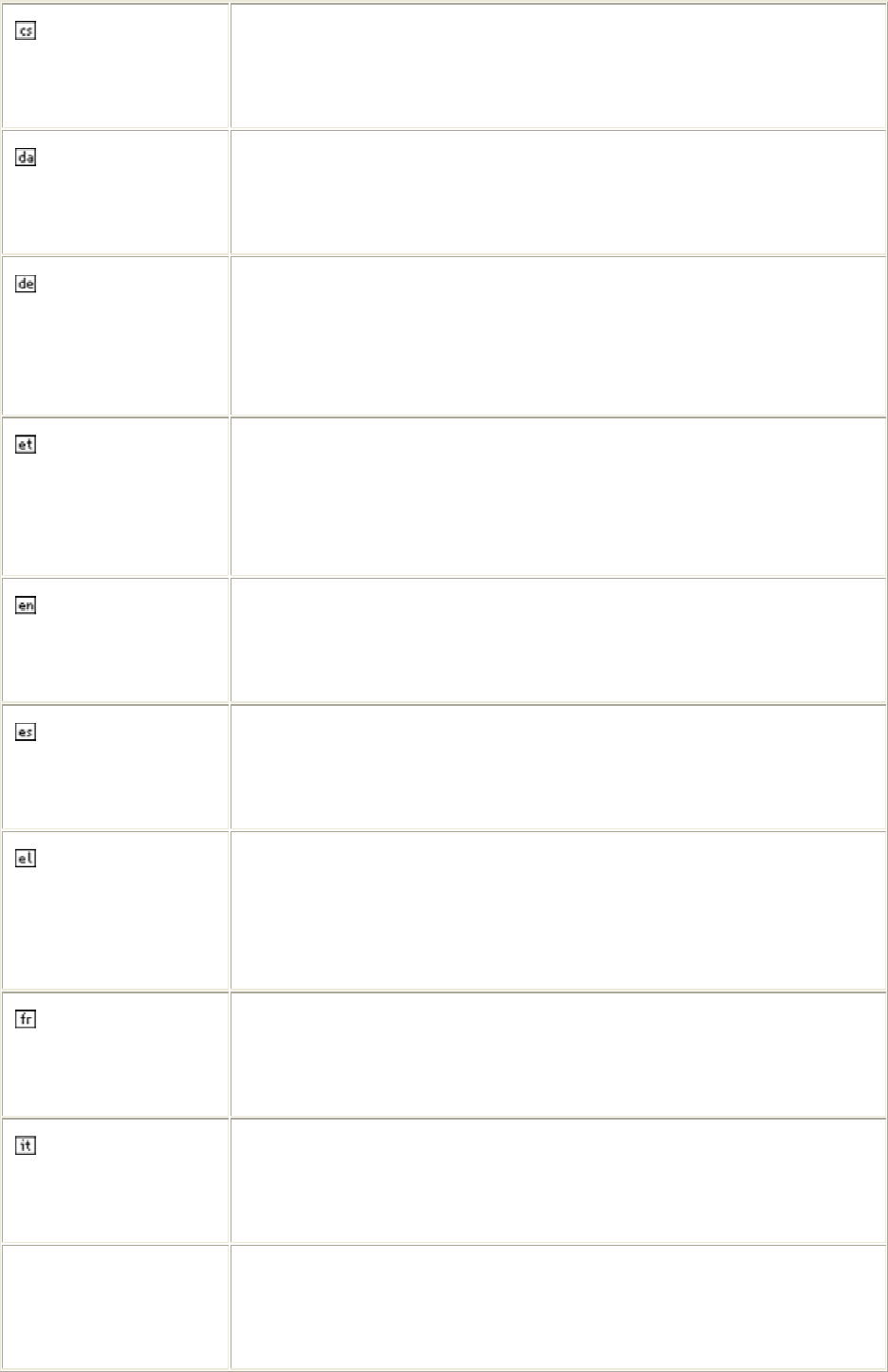
3
Česky [Czech] [Jméno výrobce] tímto prohlašuje, že tento [typ zařízení] je ve shodě
se základními požadavky a dalšími příslušnými ustanoveními
směrnice 1999/5/ES.
Dansk [Danish] Undertegnede [fabrikantens navn] erklærer herved, at følgende
udstyr [udstyrets typebetegnelse] overholder de væsentlige krav og
øvrige relevante krav i direktiv 1999/5/EF.
Deutsch [German] Hiermit erklärt [Name des Herstellers], dass sich das Gerät
[Gerätetyp] in Übereinstimmung mit den grundlegenden
Anforderungen und den übrigen einschlägigen Bestimmungen der
Richtlinie 1999/5/EG befindet.
Eesti [Estonian] Käesolevaga kinnitab [tootja nimi = name of manufacturer] seadme
[seadme tüüp = type of equipment] vastavust direktiivi 1999/5/EÜ
põhinõuetele ja nimetatud direktiivist tulenevatele teistele
asjakohastele sätetele.
English Hereby, [name of manufacturer], declares that this [type of
equipment] is in compliance with the essential requirements and
other relevant provisions of Directive 1999/5/EC.
Español [Spanish] Por medio de la presente [nombre del fabricante] declara que el
[clase de equipo] cumple con los requisitos esenciales y cualesquiera
otras disposiciones aplicables o exigibles de la Directiva 1999/5/CE.
Ελληνική [Greek] ΜΕ ΤΗΝ ΠΑΡΟΥΣΑ [name of manufacturer] ∆ΗΛΩΝΕΙ ΟΤΙ [type
of equipment] ΣΥΜΜΟΡΦΩΝΕΤΑΙ ΠΡΟΣ ΤΙΣ ΟΥΣΙΩ∆ΕΙΣ
ΑΠΑΙΤΗΣΕΙΣ ΚΑΙ ΤΙΣ ΛΟΙΠΕΣ ΣΧΕΤΙΚΕΣ ∆ΙΑΤΑΞΕΙΣ ΤΗΣ
Ο∆ΗΓΙΑΣ 1999/5/ΕΚ.
Français [French] Par la présente [nom du fabricant] déclare que l'appareil [type
d'appareil] est conforme aux exigences essentielles et aux autres
dispositions pertinentes de la directive 1999/5/CE.
Italiano [Italian] Con la presente [nome del costruttore] dichiara che questo [tipo di
apparecchio] è conforme ai requisiti essenziali ed alle altre
disposizioni pertinenti stabilite dalla direttiva 1999/5/CE.
Latviski [Latvian] Ar šo [name of manufacturer / izgatavotāja nosaukums] deklarē, ka
[type of equipment / iekārtas tips] atbilst Direktīvas 1999/5/EK
būtiskajām prasībām un citiem ar to saistītajiem noteikumiem.
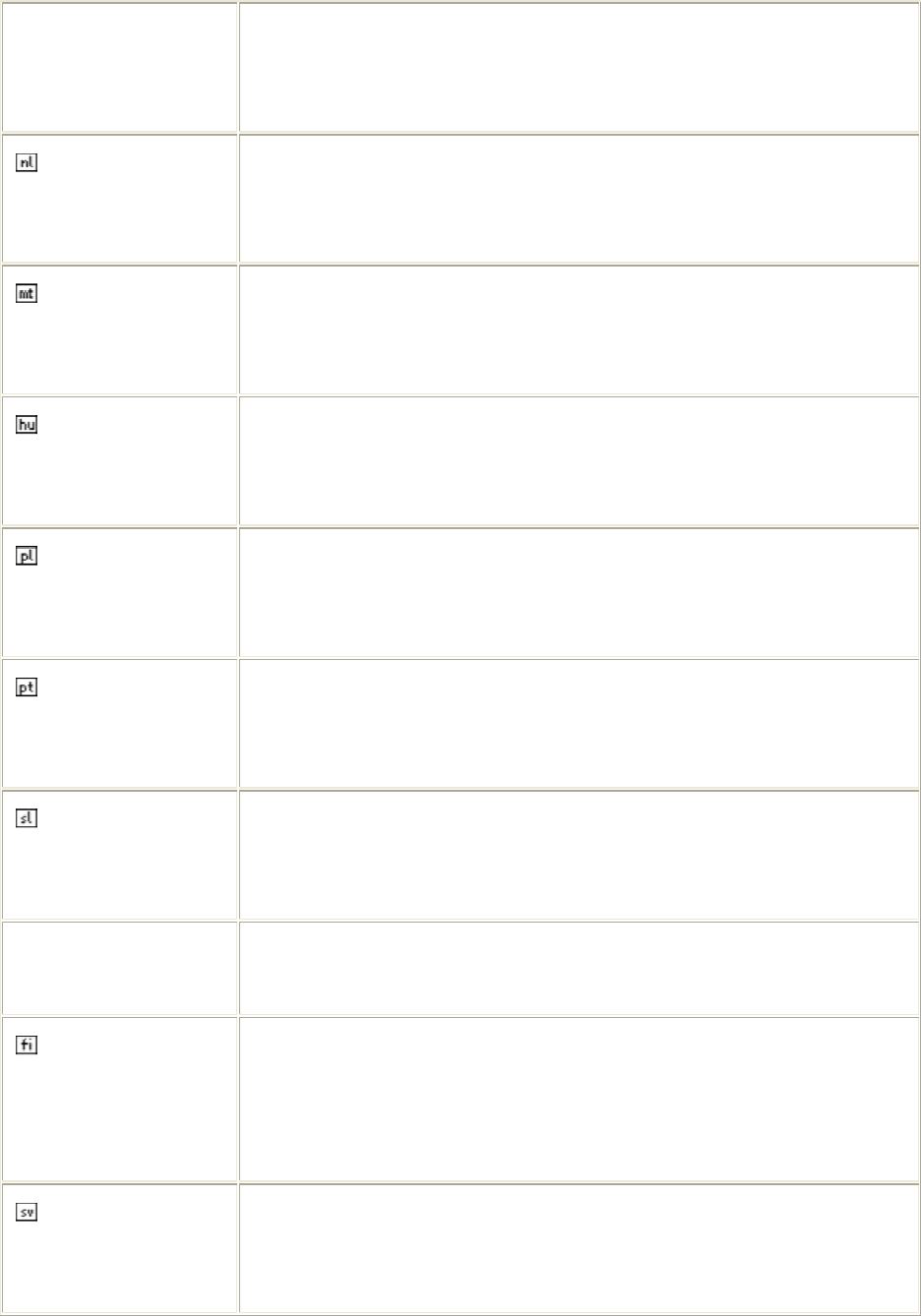
4
Lietuvių
[Lithuanian]
Šiuo [manufacturer name] deklaruoja, kad šis [equipment type]
atitinka esminius reikalavimus ir kitas 1999/5/EB Direktyvos
nuostatas.
Nederlands
[Dutch]
Hierbij verklaart [naam van de fabrikant] dat het toestel [type van
toestel] in overeenstemming is met de essentiële eisen en de andere
relevante bepalingen van richtlijn 1999/5/EG.
Malti [Maltese] Hawnhekk, [isem tal-manifattur], jiddikjara li dan [il-mudel
tal-prodott] jikkonforma mal-ħtiġijiet essenzjali u ma provvedimenti
oħrajn relevanti li hemm fid-Dirrettiva 1999/5/EC.
Magyar
[Hungarian]
Alulírott, [gyártó neve] nyilatkozom, hogy a [... típus] megfelel a
vonatkozó alapvetõ követelményeknek és az 1999/5/EC irányelv
egyéb elõírásainak.
Polski [Polish] Niniejszym [nazwa producenta] oświadcza, że [nazwa wyrobu] jest
zgodny z zasadniczymi wymogami oraz pozostałymi stosownymi
postanowieniami Dyrektywy 1999/5/EC.
Português
[Portuguese]
[Nome do fabricante] declara que este [tipo de equipamento] está
conforme com os requisitos essenciais e outras disposições da
Directiva 1999/5/CE.
Slovensko
[Slovenian]
[Ime proizvajalca] izjavlja, da je ta [tip opreme] v skladu z
bistvenimi zahtevami in ostalimi relevantnimi določili direktive
1999/5/ES.
Slovensky
[Slovak]
[Meno výrobcu] týmto vyhlasuje, že [typ zariadenia] spĺňa základné
požiadavky a všetky príslušné ustanovenia Smernice 1999/5/ES.
Suomi [Finnish] [Valmistaja = manufacturer] vakuuttaa täten että [type of equipment
= laitteen tyyppimerkintä] tyyppinen laite on direktiivin 1999/5/EY
oleellisten vaatimusten ja sitä koskevien direktiivin muiden ehtojen
mukainen.
Svenska [Swedish]
Härmed intygar [företag] att denna [utrustningstyp] står I
överensstämmelse med de väsentliga egenskapskrav och övriga
relevanta bestämmelser som framgår av direktiv 1999/5/EG.
5
TABLE OF CONTENTS
OVERVIEW
OVERVIEWOVERVIEW
OVERVIEW
................................
................................................................
....................................................
........................................
....................6
66
6
U
NPACKING
I
NFORMATION
................................................................................... 6
I
NTRODUCTION TO THE
IEEE
802.11
N
W
IRELESS
PCI/
M
INI
PCI
A
DAPTER
.................................................................................................................... 6
K
EY
F
EATURES
........................................................................................................ 7
INSTALLATION GUIDE
INSTALLATION GUIDEINSTALLATION GUIDE
INSTALLATION GUIDE
............................
........................................................
............................7
77
7
S
OFTWARE
I
NSTALLATION
................................................................................... 7
MANAGEMENT GUIDE
MANAGEMENT GUIDEMANAGEMENT GUIDE
MANAGEMENT GUIDE
..........................
....................................................
..........................10
1010
10
M
AKING A
B
ASIC
N
ETWORK
C
ONNECTION
.................................................. 10
Select a configuration tool ........................................................................................ 10
To connect with Microsoft Zero Configuration tool.................................................... 10
To connect with 802.11n Wireless LAN Utility .......................................................... 12
I
NTRODUCTION TO THE
802.11
N
W
IRELESS
LAN
U
TILITY
..................... 13
Interfaces.................................................................................................................. 13
Information................................................................................................................ 14
Profile ....................................................................................................................... 15
Network .................................................................................................................... 19
Advanced.................................................................................................................. 20
Statistics ................................................................................................................... 21
WMM ........................................................................................................................ 22
WPS ......................................................................................................................... 22
APPENDIX
APPENDIXAPPENDIX
APPENDIX
................................
................................................................
...................................................
......................................
...................24
2424
24
I
NTRODUCTION TO THE CONFIGURATION UTILITY FOR
V
ISTA
U
SERS
.. 24
Profile ....................................................................................................................... 24
Link Status................................................................................................................ 26
Site Survey ............................................................................................................... 27
Statistics ................................................................................................................... 28
AP
MODE MANAGEMENT GUIDE
....................................................................... 32
Security Settings....................................................................................................... 33
Access Control ......................................................................................................... 34
MAC Table................................................................................................................ 35
Event Log ................................................................................................................. 35
Statistics ................................................................................................................... 36
PRODUCT SPECIFICATIO
PRODUCT SPECIFICATIOPRODUCT SPECIFICATIO
PRODUCT SPECIFICATION
NN
N
.................
..................................
.................37
3737
37
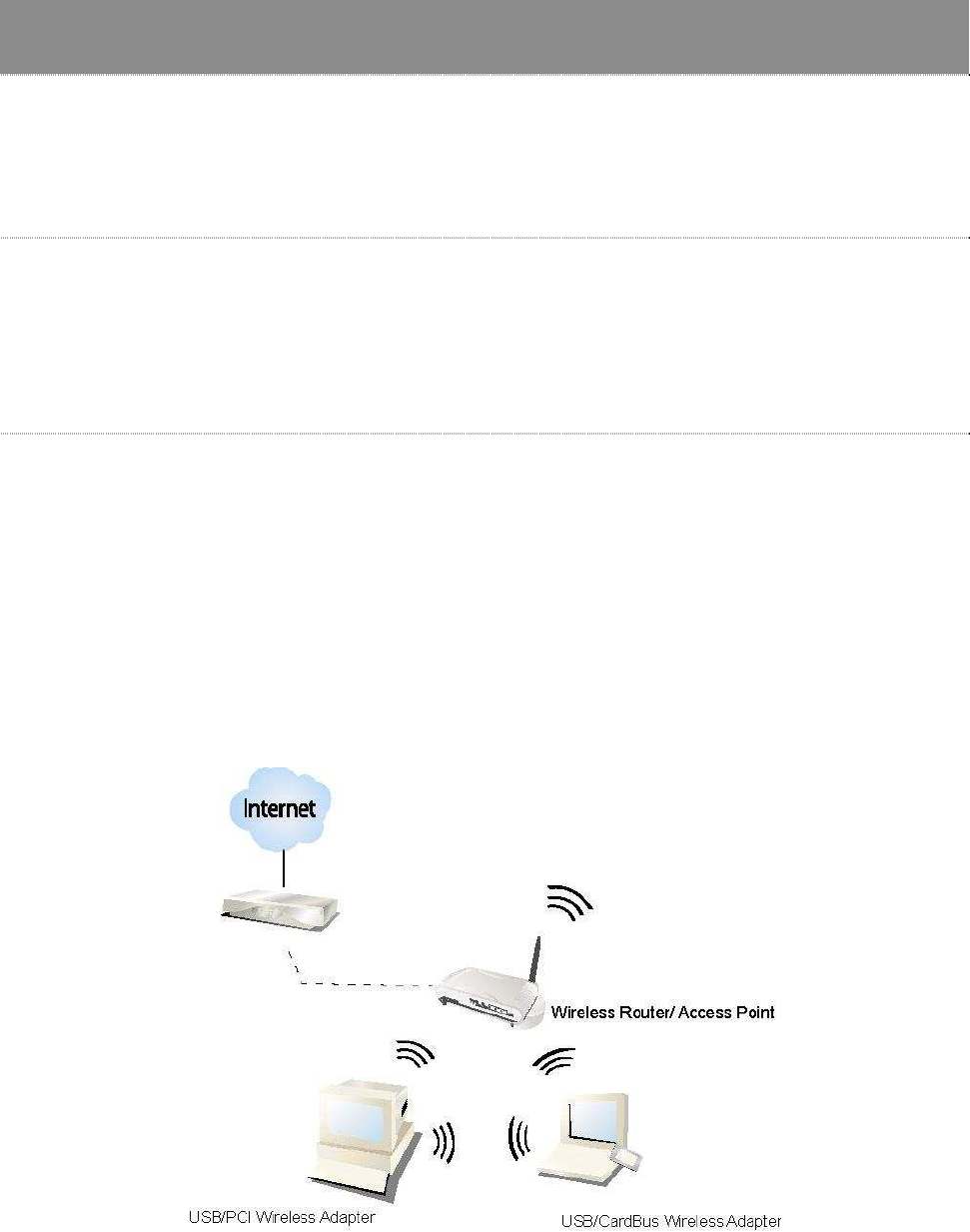
6
Overview
Thank you for purchasing this product. Read this chapter to know about your
IEEE 802.11n Wireless PCI/ Mini PCI Adapter.
Unpacking Information
Before getting started, please verify that your package includes the following items:
1. IEEE 802.11n Wireless PCI/ Mini PCI Adapter.
2. One Utility/ Manual CD.
Introduction to the IEEE 802.11n Wireless PCI/ Mini PCI Adapter
The IEEE 802.11n Wireless PCI/ Mini PCI adapter provides users to launch IEEE 802.11n wireless
network at 300 Mbps in the 2.4GHz band, which is also compatible with IEEE 802.11b/g wireless
devices at 11/54 Mbps. You can configure this adapter with Ad-hoc mode to connect to other
2.4GHz wireless computers, or with Infrastructure mode to connect to a wireless AP or router for
accessing to Internet. This adapter includes a convenient Utility for scanning available networks
and saving preferred networks that users usually connected with. Security encryption can also be
configured by this Utility.
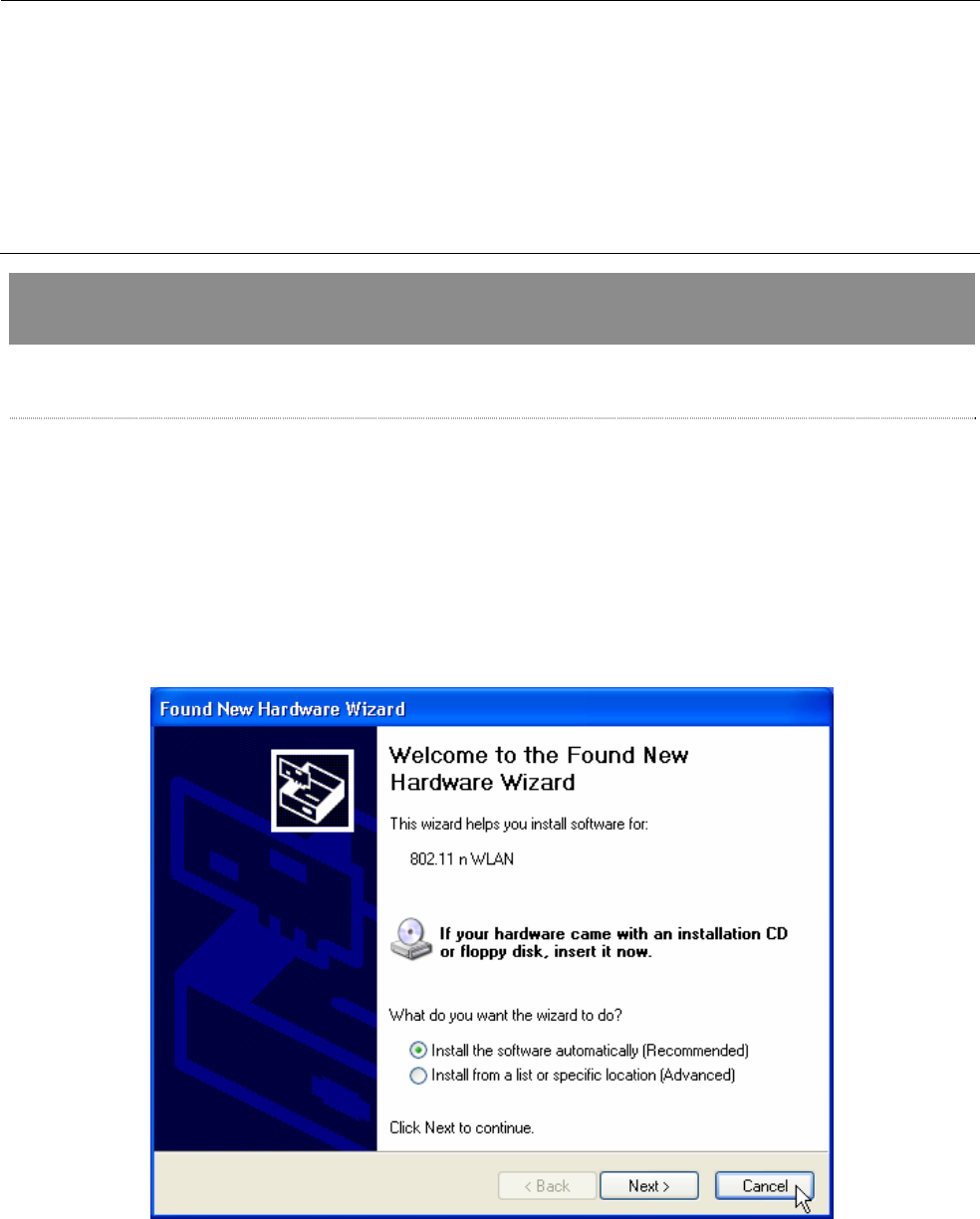
7
Key Features
Complies with IEEE 802.11n/b/g wireless
standards
Supports driver for Windows 2000, XP 32/64,
Vista 32/64, Linux (2.4.x/2.6.x), and Mac
(10.3.x/10.4.x).
2.4GHz Frequency band, MIMO 2T3R
Supports QoS: WMM, WMM-PS
Complies with PCI 2.3 or Mini PCI type III
Supports wireless data encryption with
64/128-bit WEP, WPA, WPA2
High Speed transfer data rate up to 300 Mbps
Supports Multiple BSSID
Supports auto-installation.
Installation Guide
Software Installation
Note:
For Linux or Mac driver installation guide, please refer to the instruction in /Driver/Linux or
/Driver/Mac in the CD-Rom.
The following driver installation guide uses Windows XP as the presumed operation system. The
procedures and screens in Windows 2000 and Vista are familiar with Windows XP.
1. Insert this product to your computer. The system finds the newly installed device
automatically. Click Cancel to close this window.
2. Insert the CD-Rom that came with this product to your CD-Rom drive. The menu window pops
up automatically. Please click the Driver button of this product.
Note: If the CD-Rom fails to auto-run, please click on My Computer> your CD-Rom drive>
(folder of this product)> Driver then double-click the Setup icon to start this menu.
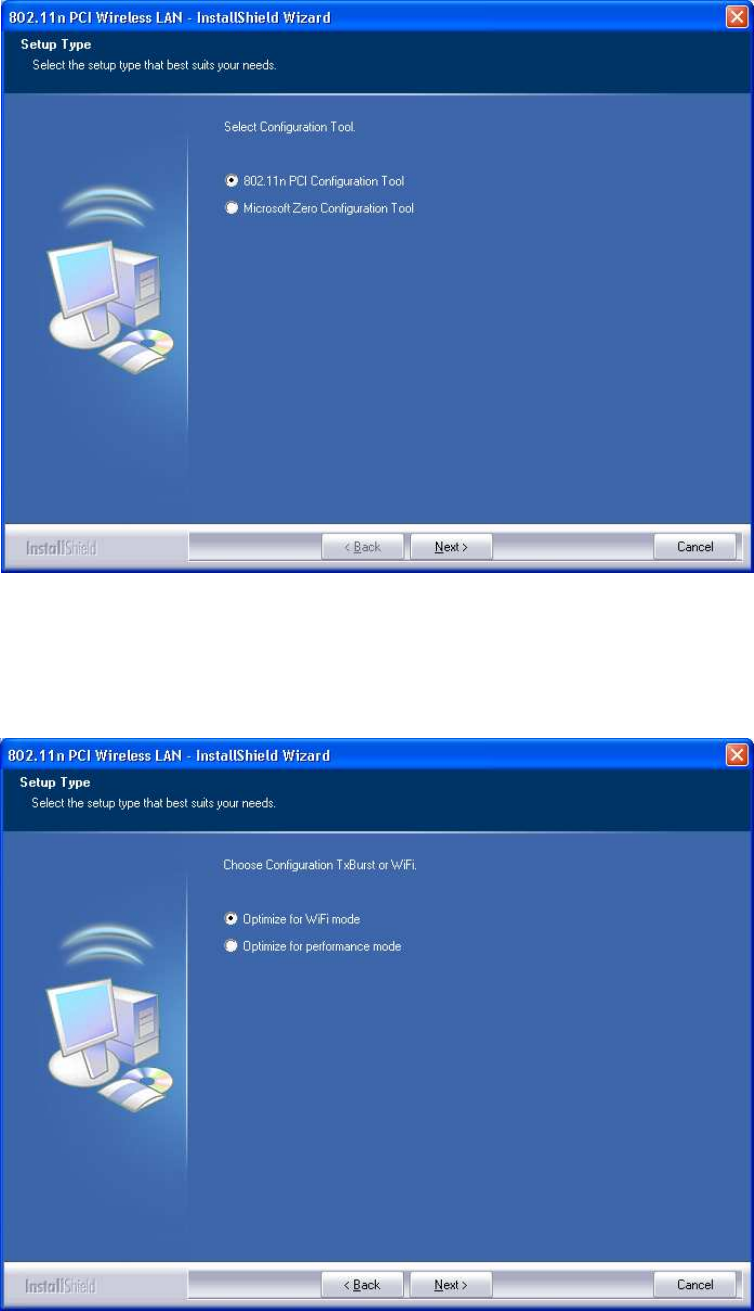
8
3. Select if you are going to configure your wireless network with this device or with Microsoft
Zero Configuration tool.
Note: This can be changed after installing this software.
4. Select to optimize this adapter in WiFi mode or performance mode.
Note: The performance mode is only available while connecting to a TX Burst supported AP.
Users that uses the AP without TX Burst please select WiFi mode (standard mode).
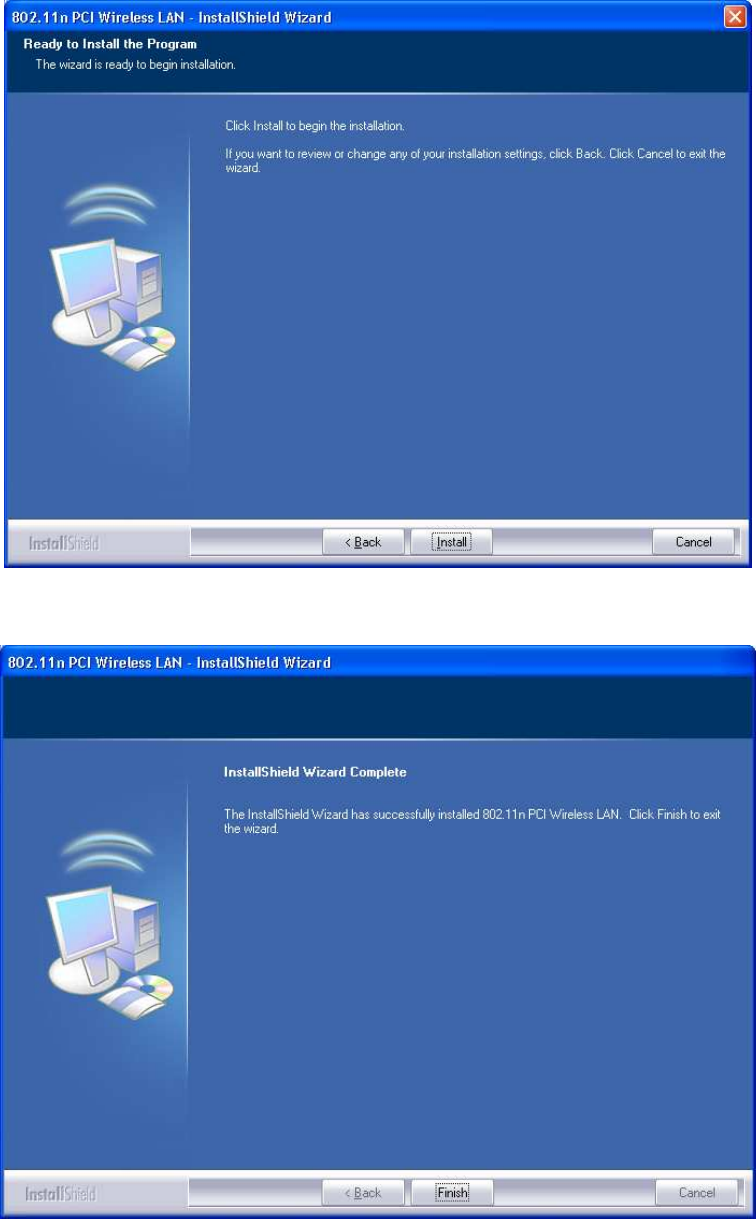
9
5. Click the Install button to start installing.
6. Click the Finish button to complete installation.
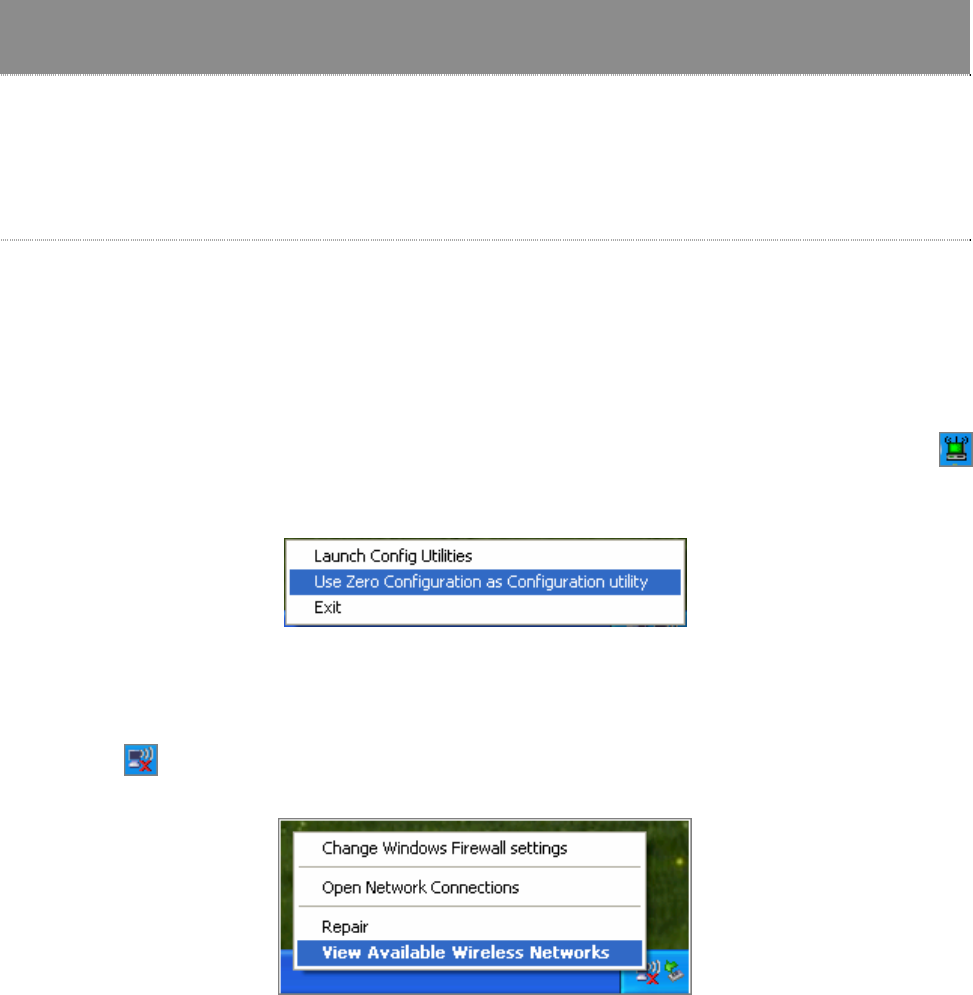
10
Management Guide
Read this chapter to understand the management interface of the device and
how to manage the device.
Making a Basic Network Connection
Select a configuration tool
In the following instruction for making a network connection, we use the Utility we provide to
configure your wireless network settings.
Note: You could use either the software we provide or Microsoft Zero Configuration tool to
configure this adapter. To switch between the two configuration tools, please right click on the …..
icon on system tray to select.
To connect with Microsoft Zero Configuration tool
After specifying the Microsoft Zero Configuration tool to configure your wireless network, right
click on the icon on system tray. Select View Available Wireless Networks to specify your
wireless network.
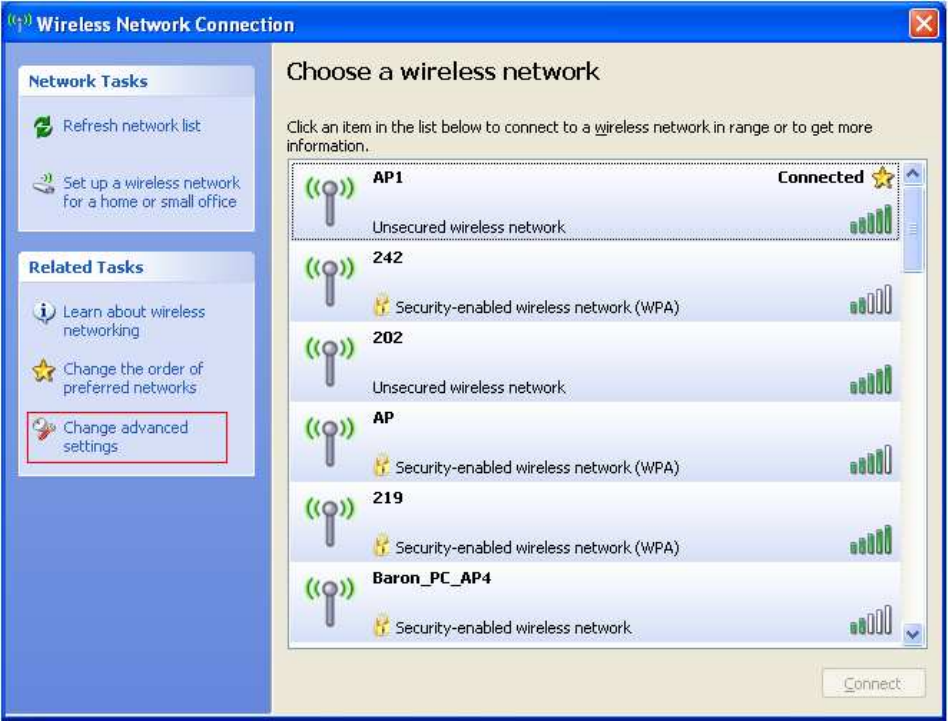
11
The tool shows the available wireless networks. Select your demanding network to connect with.
To connect to a wireless network with more security settings, please click Change advanced
settings to be compatible with your wireless network security settings.
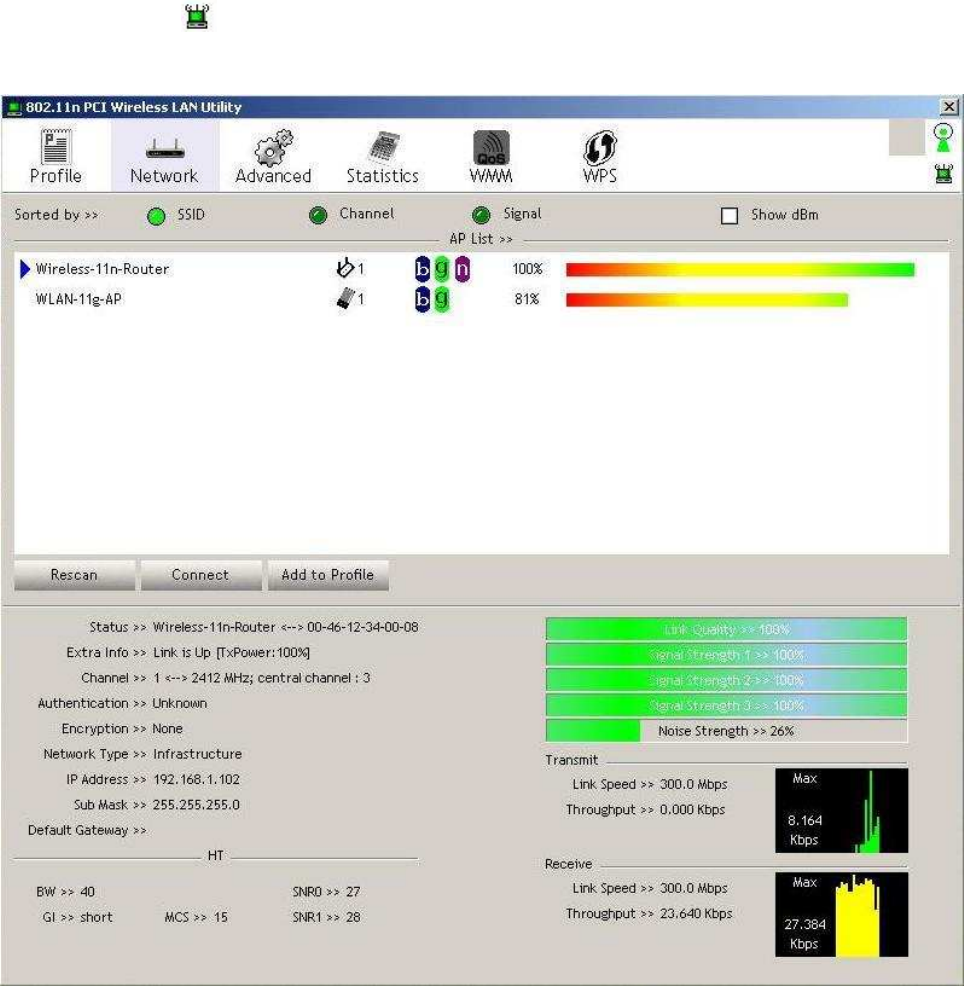
12
To connect with 802.11n Wireless LAN Utility
We provide this Utility for users to connect to a wireless network easily. It provides more
information and configuration for this adapter. As default, the Utility is started automatically upon
starting your computer and connects to a connectable wireless network with best signal strength.
Right click on the icon and select Launch Config utilities if the Utility does not start. Please
refer to the following chapters to get information regarding to the functions of this Utility.
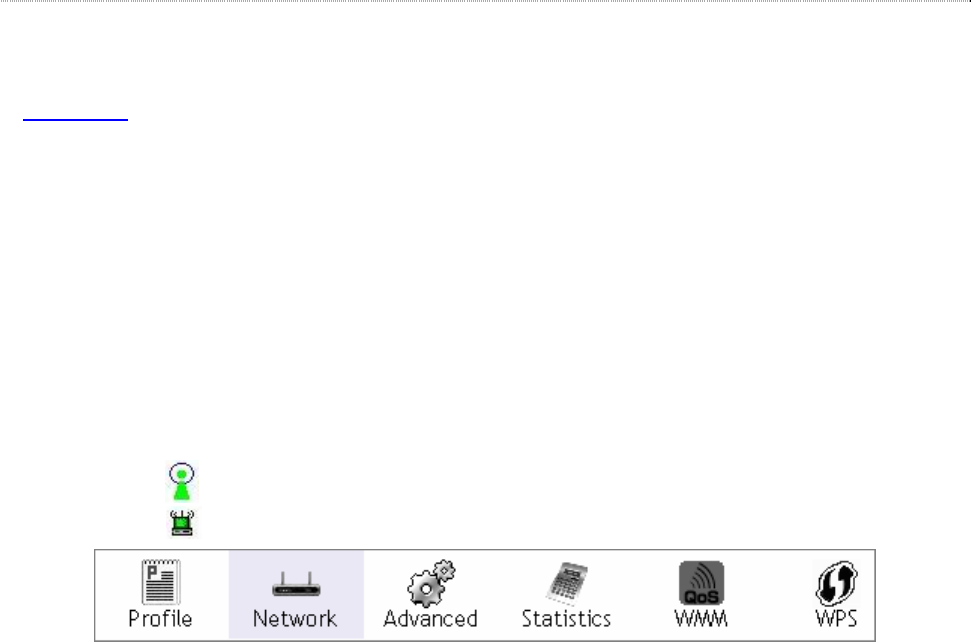
13
Introduction to the 802.11n Wireless LAN Utility
Note: The Utility in Windows Vista, Linux and Mac are different from the following.
For instructions on using the Utility included in Windows Vista please refer to the instruction in
Appendix.
For instructions on using the Utility included in Linux please refer to the instruction in
/Driver/Linux/readme.txt in the CD-Rom.
For instructions on using the Utility included in Mac please refer to the instruction in
/Driver/Mac/readme.txt in the CD-Rom.
Interfaces
This Utility is basically consisted of three parts:
1. Functional buttons: on top of the window. You can click each button to access each
configuration window.
Note: Click on the top right window to enable/disable wireless connection status.
Click to show the wireless information.
2. Configuration column: Center of the Utility window. Make your changes for each function in
this part.
3. Status information: bottom of the utility window. Shows the connection status and system
information.
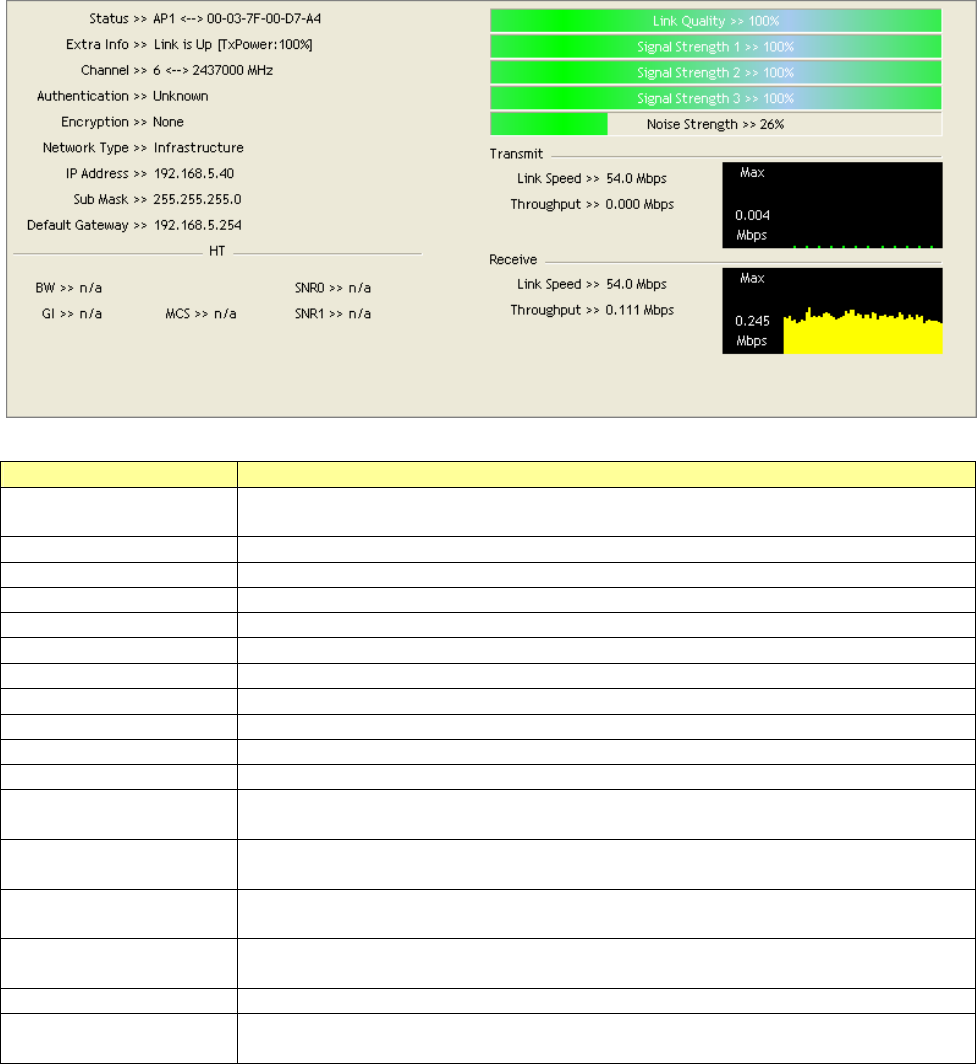
14
Information
Items Information
Status Shows the connecting status. Also shows the SSID while connecting
to a
valid network.
Extra Info Display link status in use.
Channel Display current channel in use.
Authentication Authentication mode in use.
Encryption Encryption type in use.
Network Type Network type in use.
IP Address IP address of current connection.
Sub Mask Subnet mask of current connection.
Default Gateway Default gateway of current connection.
Link Speed Show current transmit rate and receive rate.
Throughput Display transmit and receive throughput in Mbps.
Link Quality
Display connection quality based on signal strength and TX/RX packet
error rate.
Signal Strength 1 Receive signal strength
1, user can choose to display as percentage or
dBm format.
Signal Strength 2
Receive signal strength 2, user can choose to display as percentage or
dBm format.
Signal Strength 3
Receive signal strength 3, user can choose to display as percentage or
dBm format.
Noise Strength Display noise signal strength.
HT
Display current HT status in use, containing BW, GI, MCS, SNR0, and
SNR1 value.
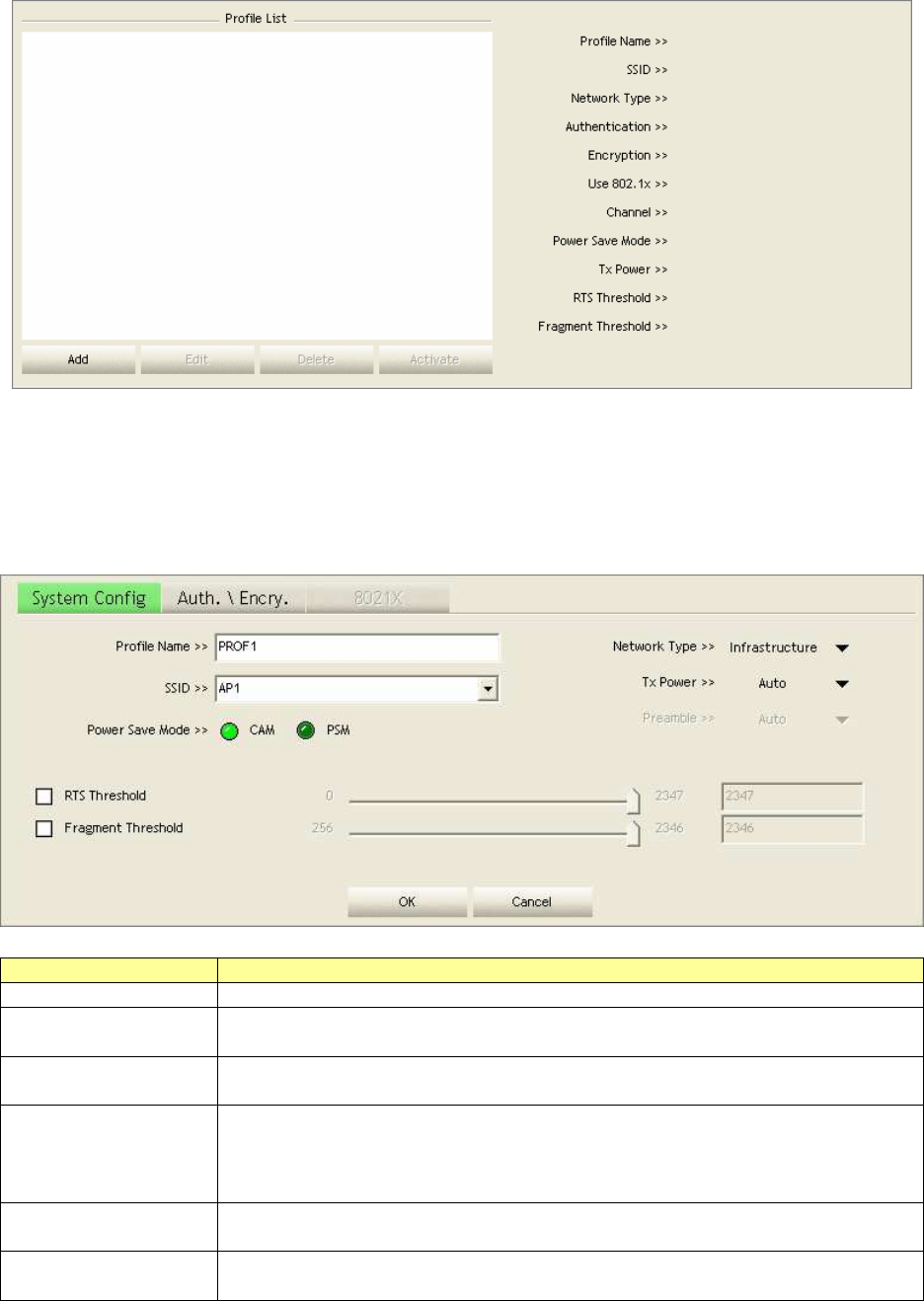
15
Profile
This profile page allows users to save different wireless settings, which helps users to get access
to wireless networks at home, office or other wireless network environments quickly.
To add a new profile:
1. Click the Add button. The add profile window pops up.
Note: you could also add a new profile quickly by selecting an available network in the
Network function then click the Add to Profile button.
2. Fill in information for this profile in the system config section:
Items Information
Profile Name Choose a name for this profile, or use default name defined by system.
SSID Fill in the intended SSID name or use the
drop list to select from
available Aps.
Power Save Mode
Choose from CAM (Constantly Awake Mode) or PSM (
Power Saving
Mode).
Network Type There are two types, infrastructure and 802.11 Ad-
hoc modes. Under
Ad-hoc mode, you could also choose the
preamble type; the available
preamble type includes auto and long. In addition to that, the channel
field will be available for setup in Ad-hoc mode.
RTS Threshold For adjusting
the RTS threshold number by sliding the bar or key in the
value directly. The default value is 2347.
Fragment
Threshold
A
djust the Fragment threshold number by sliding the bar or key in the
value directly. The default value is 2346.
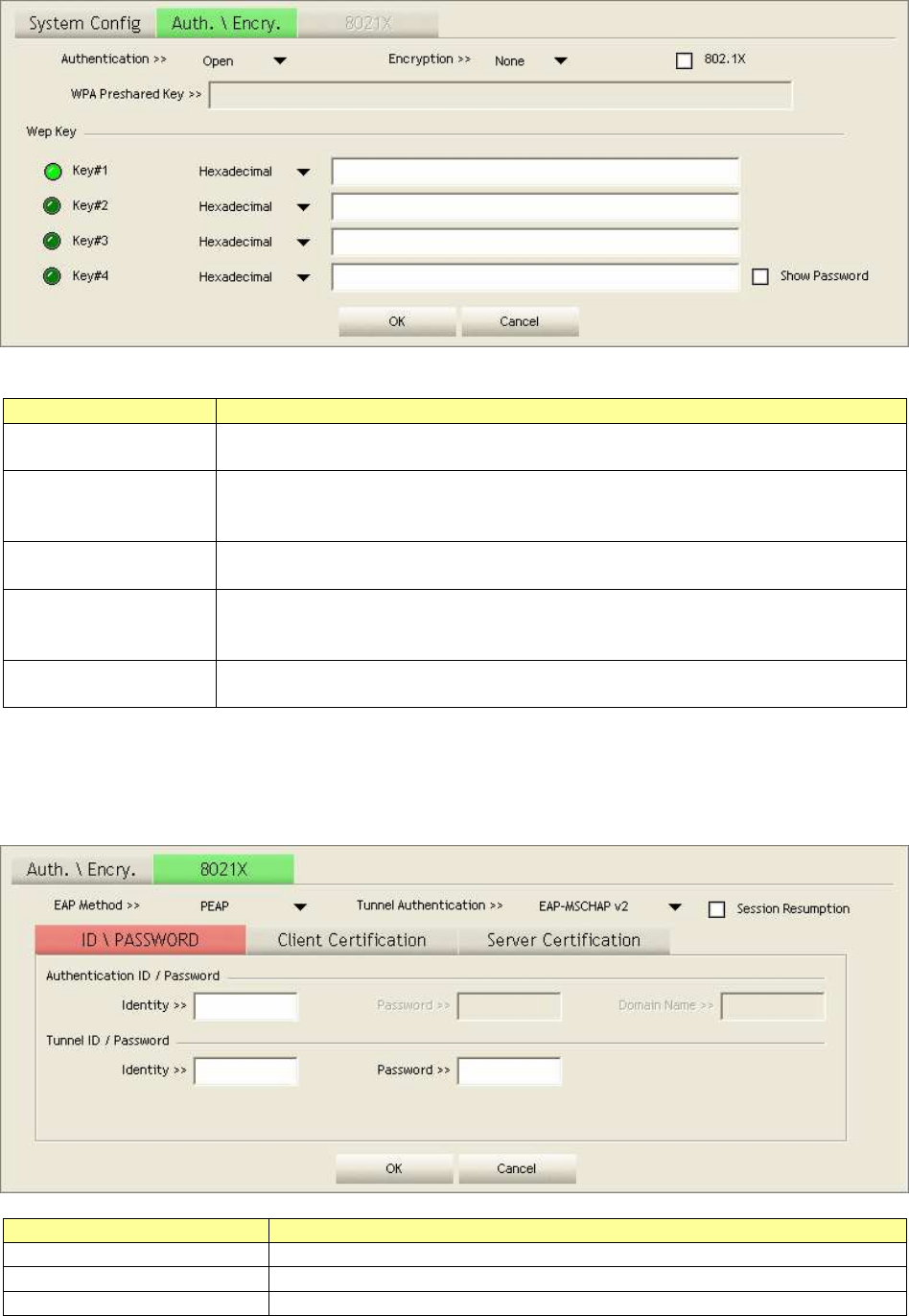
16
3. Select an encryption type and fill in the corresponding wireless network information:
Items Information
Authentication
Type
There are 7 types of authentication modes supported by Utility
including
open, Shared, LEAP, WPA and WPA-PSK, WPA2 and WPA2-PSK.
Encryption Type
For open and shared authentication mode, the selection of encryption
type are None and WEP. For WPA, WPA2, WPA-PSK and WPA2-
PSK
authentication mode, the encryption type supports both TKIP and AES.
802.1x
Use 802.1x to make WPA and WPA2 certification. This functions only
works when connecting to a WPA and WPA2 supported device.
WPA Pre-
shared
Key
This is the shared secret between AP and STA. For WPA-
PSK and
WPA2-
PSK authentication mode, this field must be filled with character
longer than 8 and less than 32 length.
WEP Key Only valid when using WEP encryption algorithm. The key must
matched
AP's key.
4. Specify the 802.1x information if you are using the 802.1X certification method.
Users that do not use this function or connecting to an open-wireless network please skip this
part.
Items Information
EAP method To select an EAP method.
Tunnel Authentication Select a Tunnel authentication mode.
Session Resumption Select to enable this function or unmark it to disable.
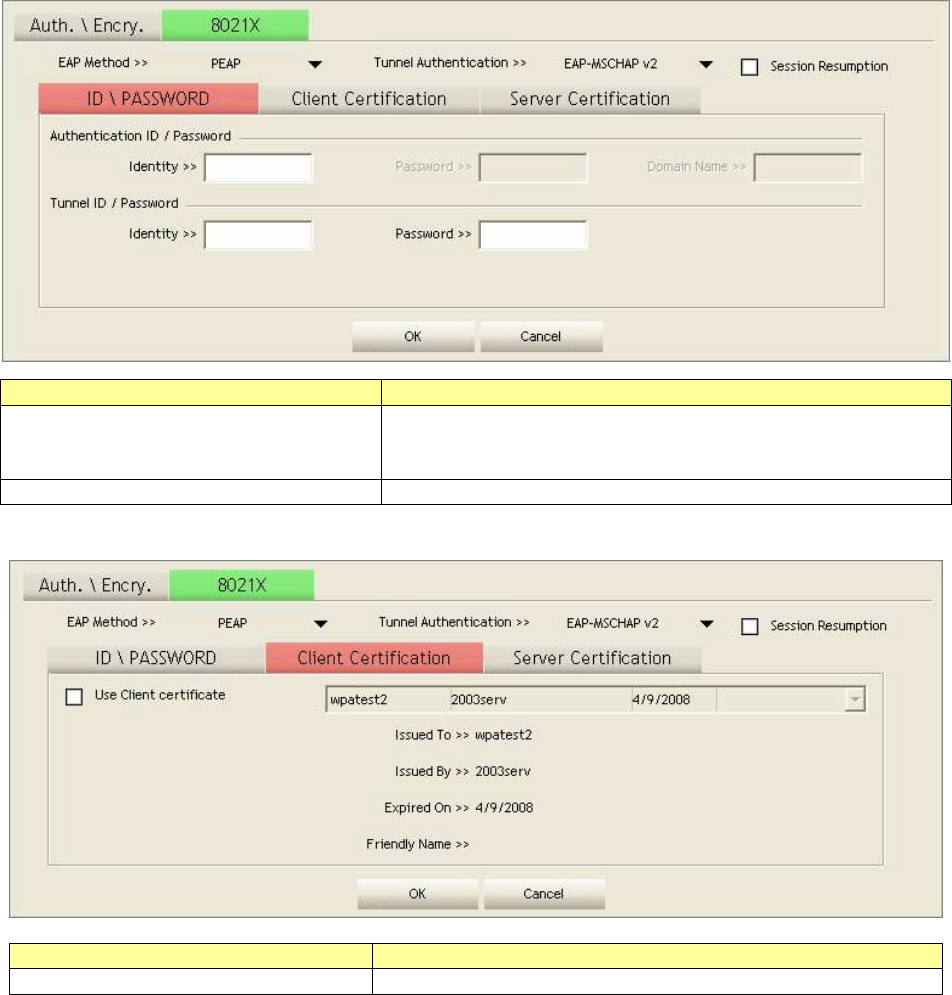
17
ID \ PASSWORD
Items Information
Authentication ID / Password The identity, password and domain name for se
rver. Only
"EAP-FAST" and "LEAP" authentication can be
key in
domain name. Blank space can be key in domain name.
Tunnel ID / Password Identity and Password for server.
Client Certification
Items Information
Use Client certificate Client certificate for server authentication.
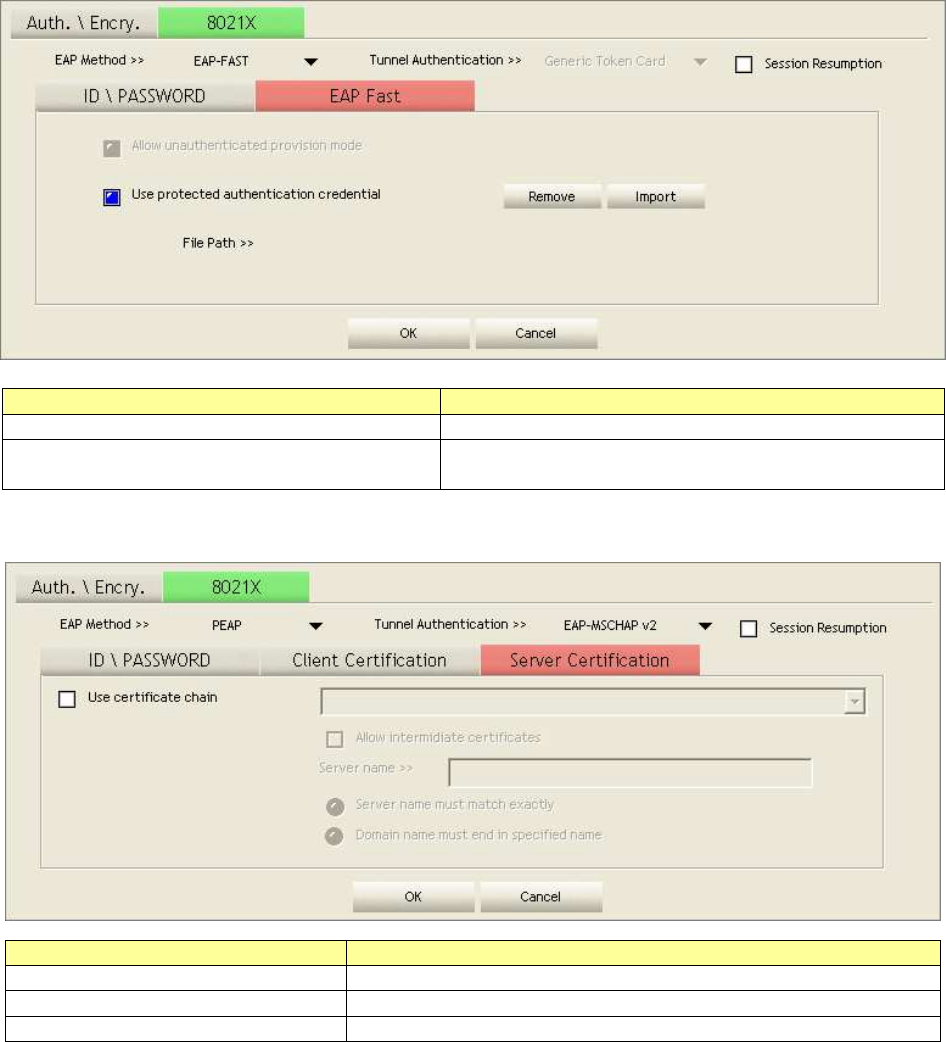
18
EAP Fast
Items Information
Allow unauthenticated provision mode
Mark to enable unauthenticated provision mode.
Use protected authentication
credential
Mark to use protected authentication credential.
Server Certification
Items Information
Use Certificate chain Mark the checkbox to enable using certification chain.
Allow intimidate certificates
Mark to allow intimidates certification.
Server name
Enter an authentication sever root.
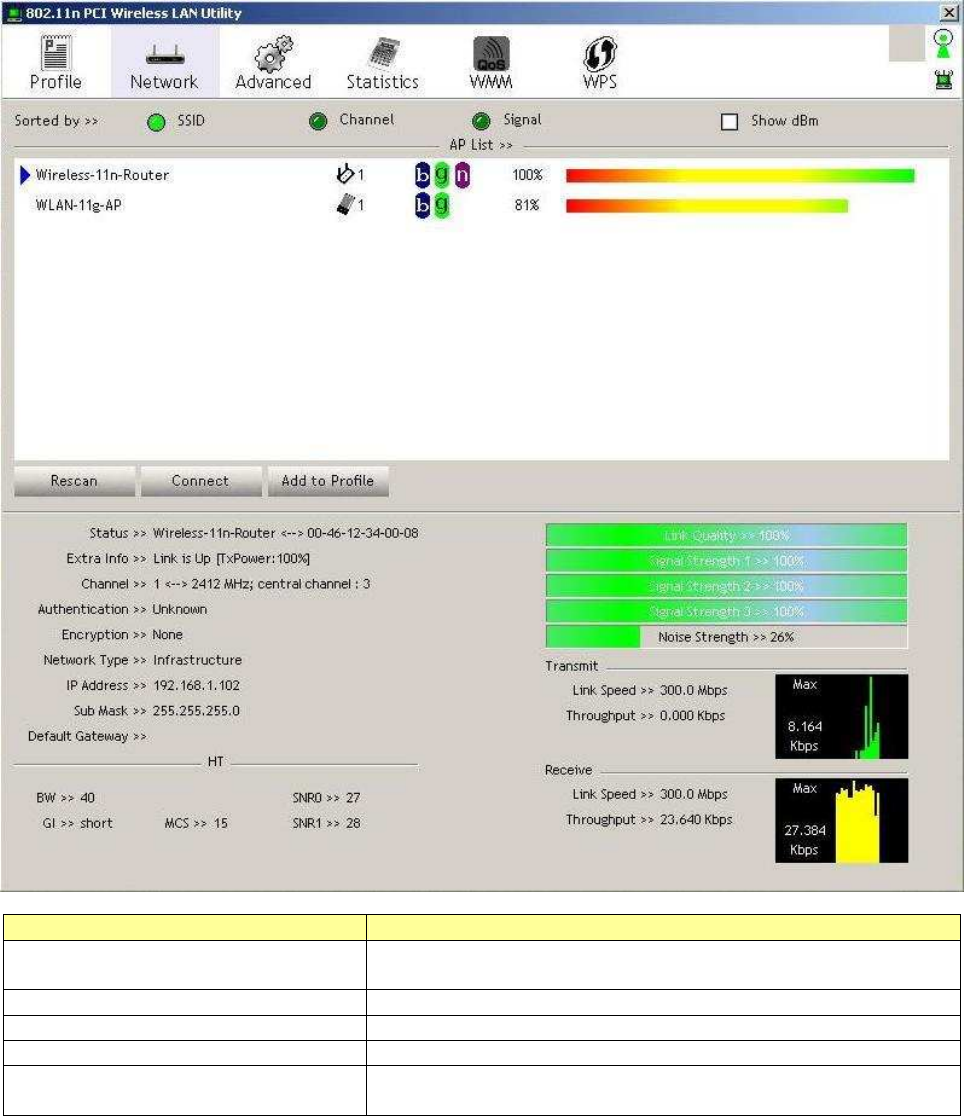
19
Network
This network lists the available wireless networks. The Utility connects to a wireless network with
best signal strength automatically. You can change the connecting network by clicking on the
network name and click the Connect button. To see detail information of each network, please
double click on each item to pop up the information window.
Items Information
SSID, Channel and Signal buttons
Click each button to sort the listing networks by SSID,
channel and Signal strength.
Show dBm
Mark the checkbox to show the signal strength in dBm.
Rescan
To rescan available wireless networks.
Connect
Click this button to connect to a designated network.
Add to Profile
Click this button to add a network to profile after selecting
a network.
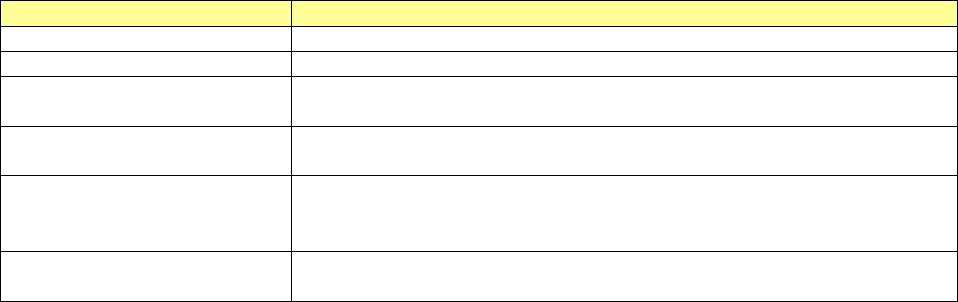
20
Advanced
This page provides advanced configurations to this adapter. Please refer to the following chart for
definitions of each item.
Items Information
Wireless mode Click the drop list to select a wireless mode.
Enable TX Burst Select to enable connecting to a TX Burst supported device.
Enable TCP Window Size
Mark the checkbox to enable TCP window size, which help enhance
throughput.
Fast Roaming at __ dBm
Mark the checkbox to enable fast roaming. Specify the transmit
power for fast roaming.
Show Authentication
Status Dialog
Mark the checkbox to show “Authentication Status Dialog”
while
connecting to an AP with authentication.
Authentication Status
Dialog displays the process about 802.1x authentication.
Enable CCX (Cisco
Compatible extensions)
Select to enable CCX. This function can o
nly be applied when
connecting to a Cisco compatible device.
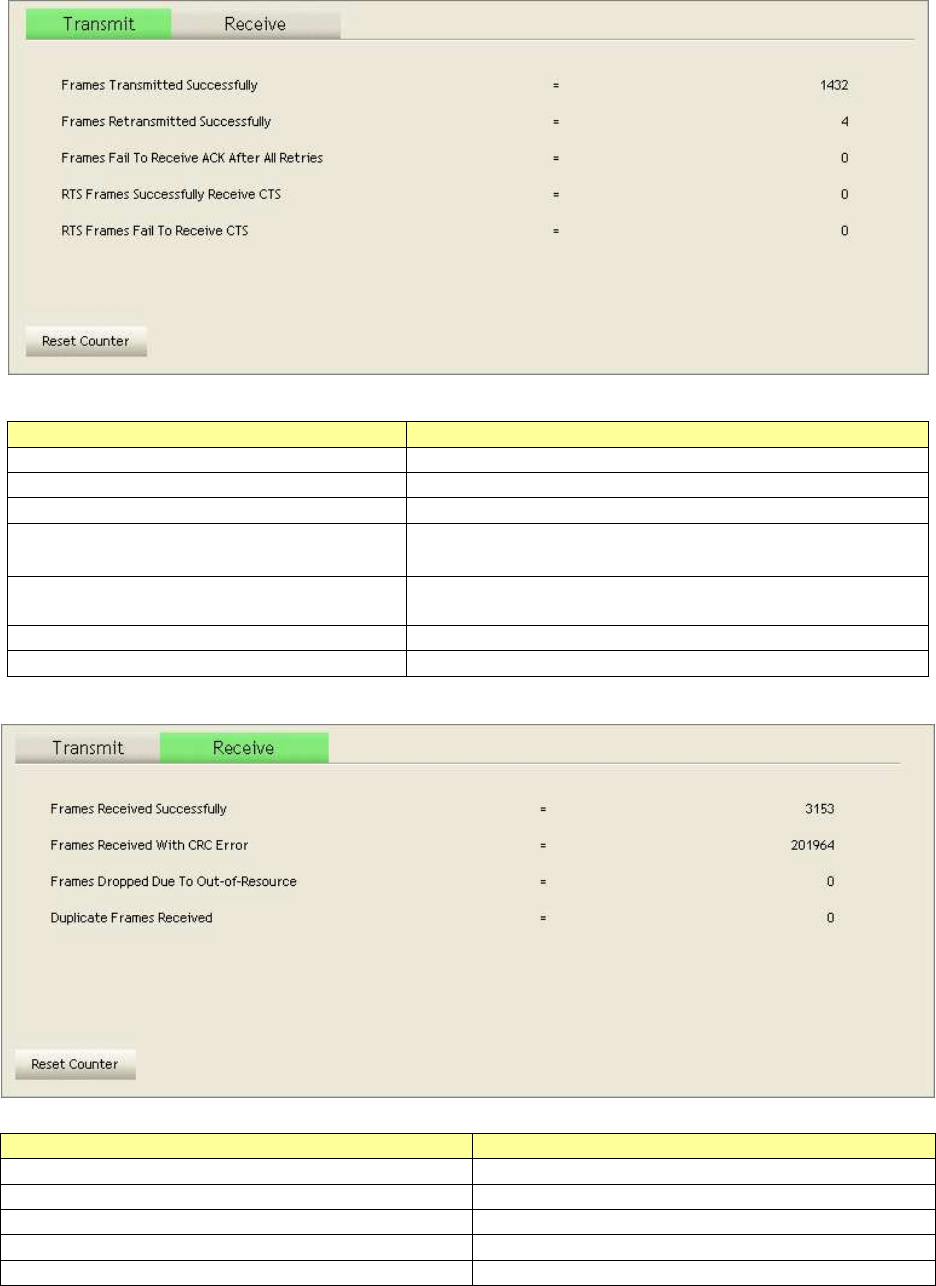
21
Statistics
Statistics page displays the detail counter information based on 802.11 MIB counters. This page
translates the MIB counters into a format easier for user to understand.
Items Information
Use Client certificate Client certificate for server authentication.
Frames Transmitted Successfully Frames successfully sent.
Frames Retransmitted Successfully
Successfully retransmitted frames numbers.
Frames Fail To Receive ACK After
All Retries
Frames failed transmit after hitting retry limit.
RTS Frames Successfully Receive
CTS
Successfully receive CTS after sending RTS frame.
RTS Frames Fail To Receive CTS Failed to receive CTS after sending RTS.
Restart Counter Reset counters to zero.
Items Information
Use Client certificate Client certificate for server authentication.
Frames Received Successfully Frames received successfully.
Frames Received With CRC Error Frames received with CRC error.
Frames Dropped Due To Out-of-Resource
Frames dropped due to resource issue.
Duplicate Frames Received Duplicate received frames.
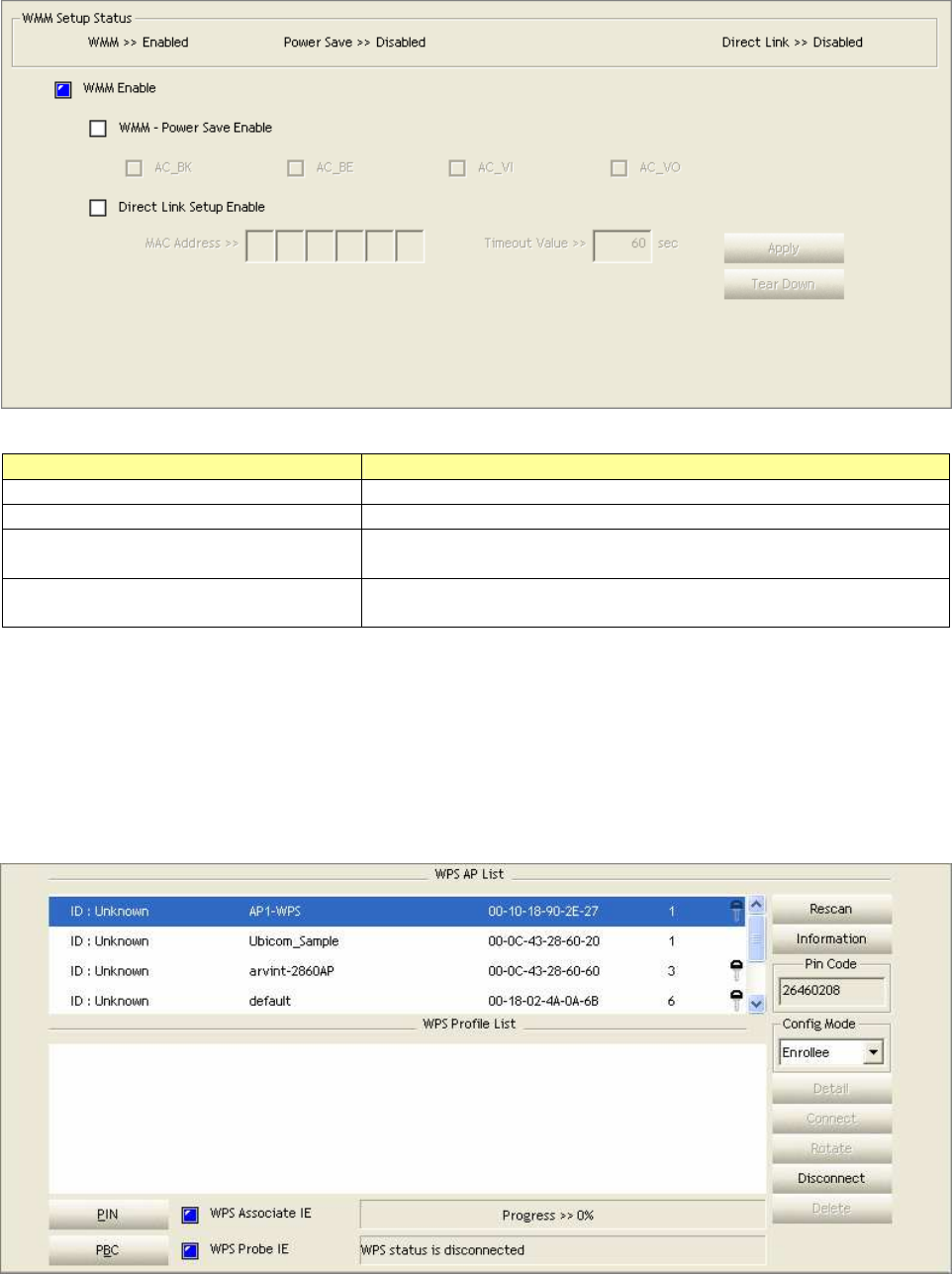
22
WMM
This page allows users to activate the WMM function for this device. Please note that this function
only works while connecting to a WMM compatible device.
Items Information
Use Client certificate Client certificate for server authentication.
WMM Enable Enable Wi-Fi Multi-Media.
WMM - Power Save Enable Enable WMM Power Save
. Please enable WMM before
configuring this function.
Direct Link Setup Enable Enable DLS (Direct Link Setup)
. Please enable WMM before
configuring this function.
WPS
WPS Configuration: The primary goal of Wi-Fi Protected Setup (Wi-Fi Simple Configuration) is to
simplify the security setup and management of Wi-Fi networks. This adapter supports the
configuration setup using PIN configuration method or PBC configuration method through an
internal or external Registrar.
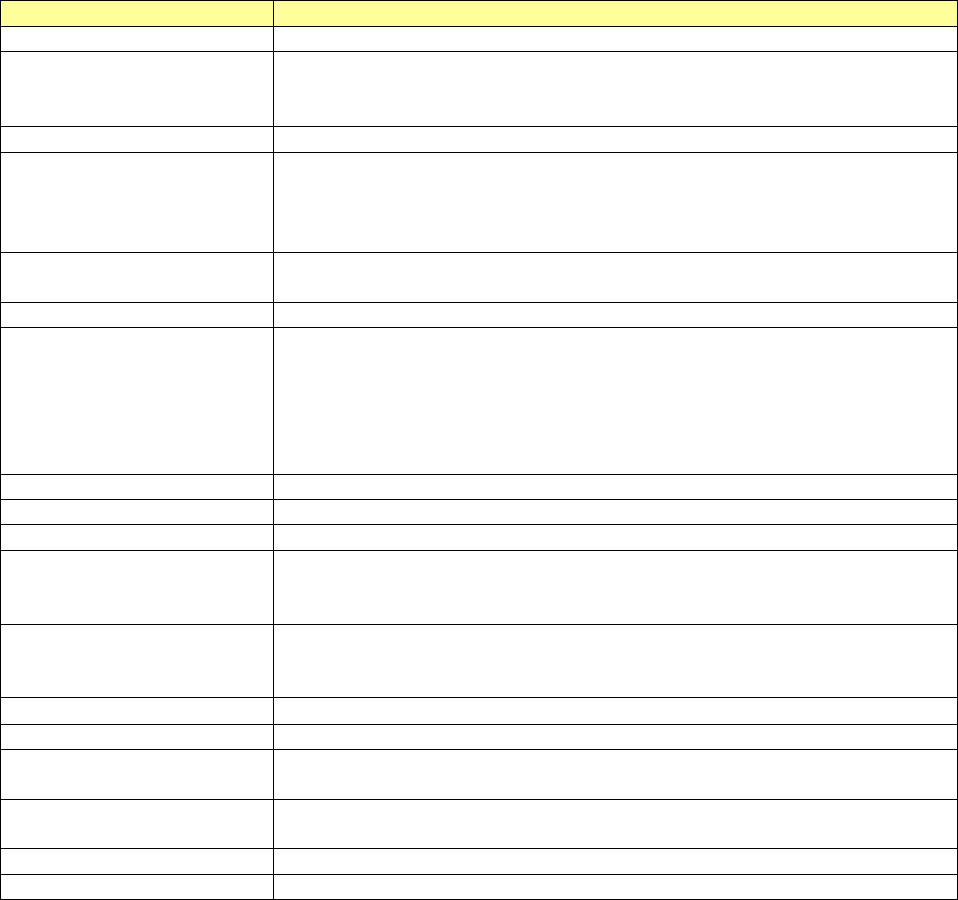
23
Items Information
Use Client certificate Client certificate for server authentication.
WPS AP List
Display the information of surrounding APs with WPS IE from last
scan result. List information includes
SSID, BSSID, Channel, ID
(Device Password ID), and Security-Enabled.
Rescan Click to rescan the wireless networks.
Information Display the in
formation about WPS IE on the selected network. List
information include Authentication Type, Encryption Type, Config
Methods, Device Password ID, Selected Registrar, State, Version, AP
Setup Locked, UUID-E and RF Bands.
PIN Code 8-digit numbers. It is re
quired to enter PIN Code into Registrar using
PIN method. Each Network card has only one PIN Code of Enrollee.
Config Mode Enrollee or an external Registrar.
Table of Credentials
Display all of credentials got from the Registrar. List information
includes
SSID, MAC Address, Authentication and Encryption Type. If
STA Enrollee, credentials are created as soon as each WPS success.
If STA Registrar, Utility
creates a new credential with
WPA2-PSK/AES/64Hex-
Key and doesn't change until next switching
to STA Registrar.
Detail Information about Security and Key in the credential.
Connect Command to connect to the selected network inside credentials.
Rotate Command to connect to the next network inside credentials.
Disconnect Stop WPS action and disconnect thi
s active link. And then select the
last profile at the Profile Page of Utility
if exist. If there is an empty
profile page, the driver will select any non-security AP.
Delete
Delete an existing credential. And then select the next credential if
exist. If
there is an empty credential, the driver will select any
non-security AP.
PIN Start to add to Registrar using PIN configuration method.
PBC Start to add to AP using PBC configuration method.
WPS associate IE Send the association request with WPS IE duri
ng WPS setup. It is
optional for STA.
WPS probe IE
Send the probe request with WPS IE during WPS setup. It is optional
for STA.
Progress Bar Display rate of progress from Start to Connected status.
Status Bar Display currently WPS Status.
Note: When you click PIN or PBC, please don't do any rescan within two-minute connection. If
you want to abort this setup within the interval, restart PIN/PBC or click Disconnect to stop WPS
action.
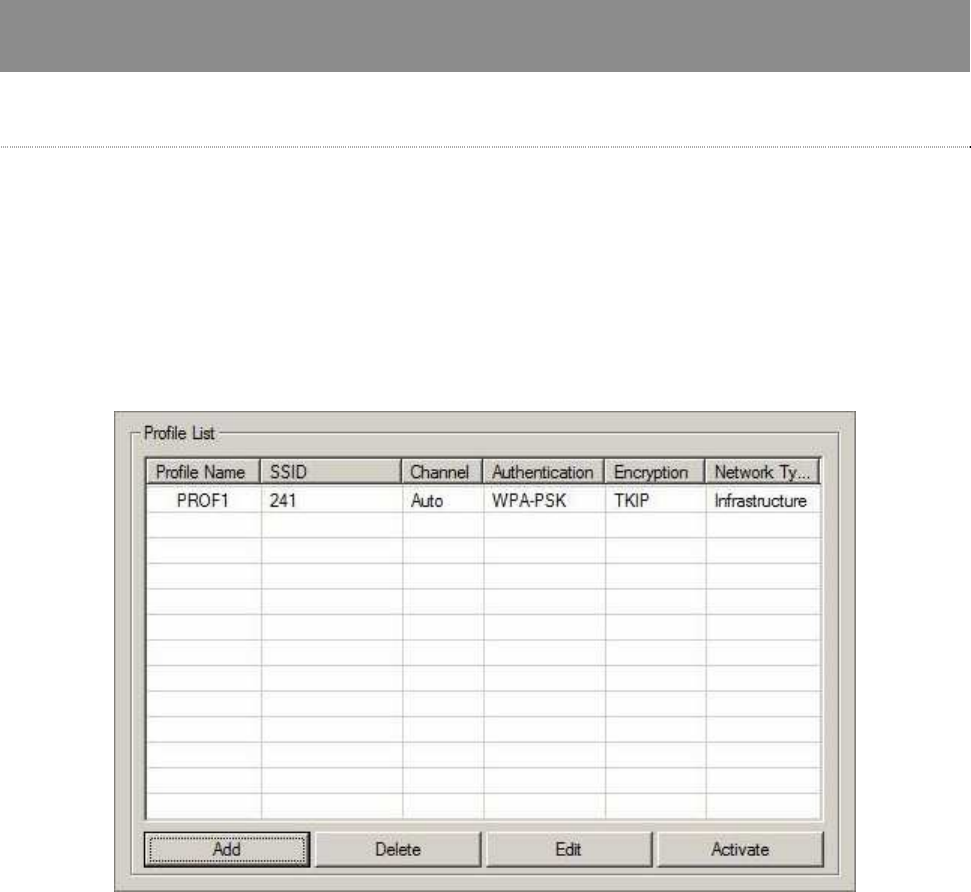
24
Appendix
Introduction to the configuration utility for Vista Users
This utility helps Vista users to configure the wireless network. Please refer to the following
sections for introduction.
Profile
This profile page allows users to save different wireless settings, which helps users to get access
to wireless networks at home, office or other wireless network environment quickly.
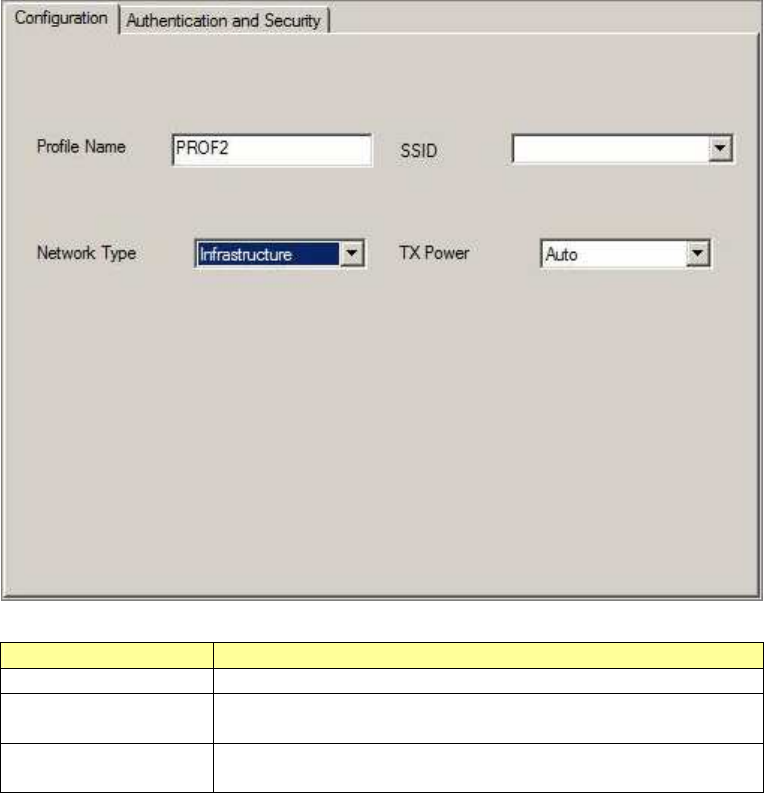
25
To add a new profile:
1. Click the Add button. The add profile window pops up.
Note: you could also add a new profile quickly by selecting an available network in the Site
Survey function then click the Add to Profile button.
2. Fill in the information of this wireless network and its relative security settings. Please note
that the information should be corresponding to the wireless network you are connecting to.
Items Information
Deleting profile Click the Delete button to delete the selected profile.
Editing profile
Click the Edit button to pop up the profile-setting page
for users to edit the existing profile.
Activating profile
Click the Activate button to activate the selected
profile.
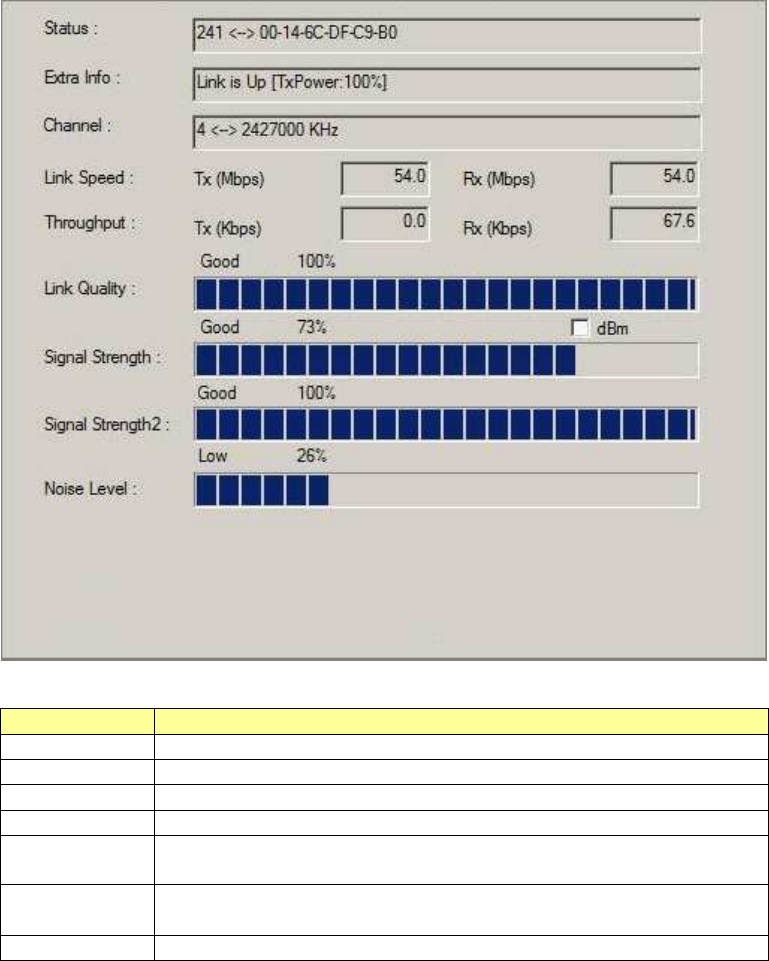
26
Link Status
This Link status shows the information about the connecting. Please refer to the following chart
for definition.
Items Information
Status Display current connection status.
Extra Info Display link status and current channel in use.
Link Speed Display current transmitting and receiving rates.
Throughput Display transmitting and receiving throughputs.
Link Quality
Display connecting quality based on signal strength and
TX/RX packet error rate.
Signal
Strength
Display receiving sign
al strength either in percentage or dBm
format.
Noise Level Display noise signal strength.
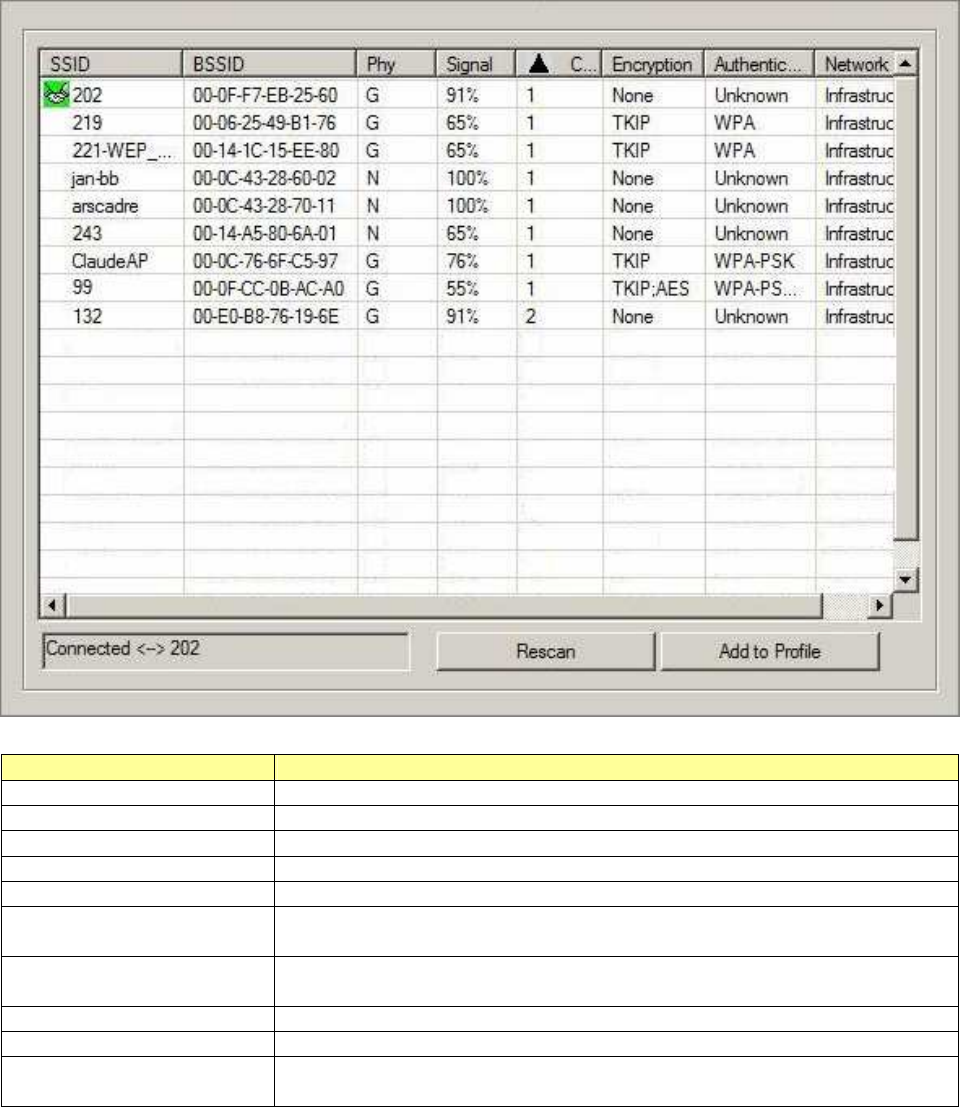
27
Site Survey
This page shows the available wireless networks within the coverage of this network adapter. You
could check the status of wireless network around your computer or add a network into your
profile.
Items Information
SSID Name of the network.
BSSID AP MAC address or random numbers generated for IBSS.
Phy Type Phy Type of the network.
Signal Signal strength of the network.
Channel The channel in use.
Encryption
Encryption algorithm. The supported algorithms are WEP, TKIP, AES,
and Not Use.
Authentication
Authentication mode. The supported modes are Unknown,
WPA-PSK, WPA2-PSK, WPA and WPA2.
Network Type Infrastructure or Ad-Hoc.
Rescan Click the rescan button to perform re-scanning.
Add to profile Select a network then click the Add to Profile button to
bring up the
profile-setting to add a wireless network profile.
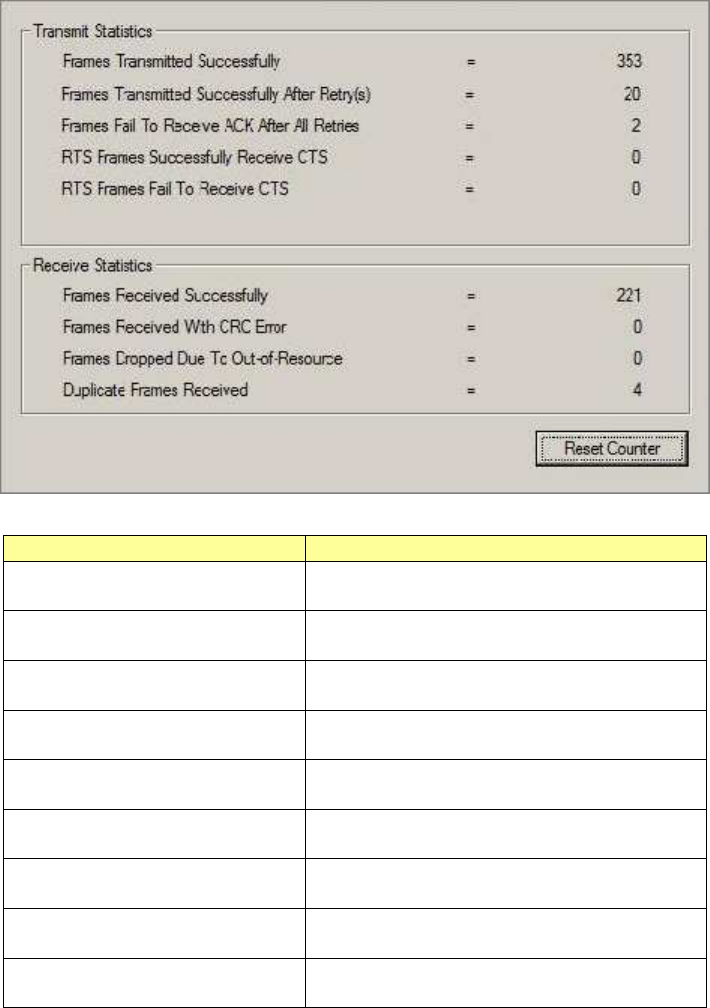
28
Statistics
This page provides the statistics about the connection of this adapter.
Items Information
Frames Transmitted
Successfully
Frames sent successfully.
Frames Transmitted
Successfully After Retry
Frames sent successfully with retry.
Frames Fail To Receive
ACK After All Retries
Frames transmitted failed after hitting
the retrying limit.
RTS Frames Successfully
Receive CTS
CTS frames received successfully after
sending RTS frames.
RTS Frames Fail To
Receive CTS
The missing CTS frames after sending
RTS frames.
Frames Received
Successfully
Frames received successfully.
Frames Received With CRC
Error
Frames received with CRC error.
Frames Dropped Due To
Out-of-Resource
Frames dropped due to insufficient
resource.
Duplicate Frames
Received
Duplicate frames received.
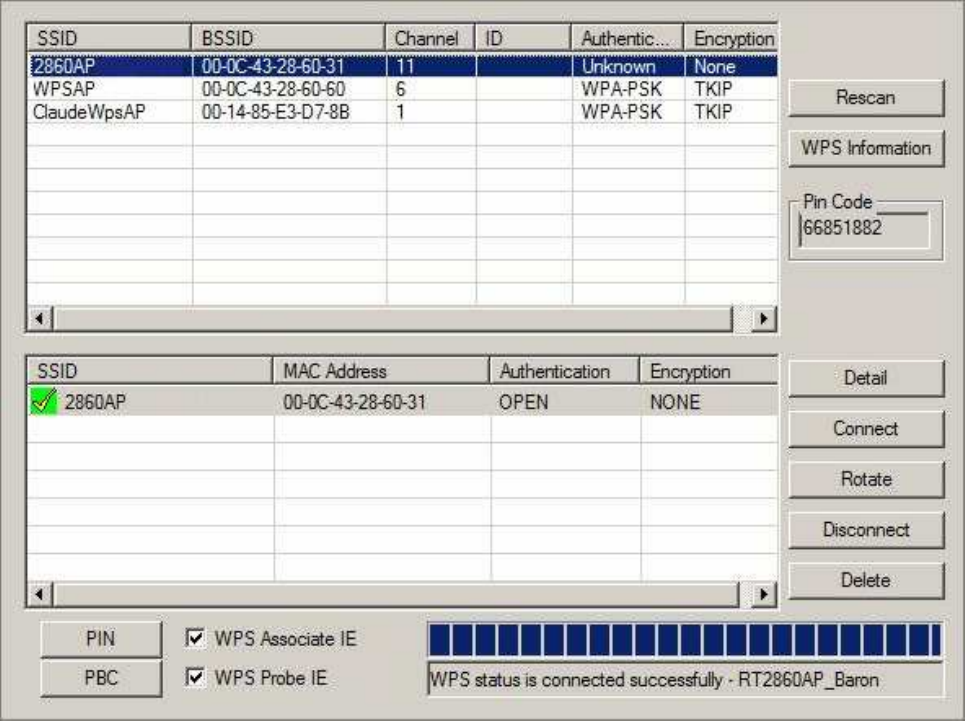
29
WPS Configuration
This page provides users to connect this adapter to a WPS (Wi-Fi Protected Setup) AP. Those
available WPS supported AP are listed on the upper column. Select the AP that you want to
connect to and click the Connect button to activate.
WPS Associate IE:
If the "WPS Associate IE" option is checked, station sends a association request with WPS IE
during WPS setup.
WPS Probe IE:
If the "WPS Probe IE" option is checked, station probes a request with WPS IE during WPS setup.
Re-scanning:
Click the Rescan button to perform the re-scanning.
WPS AP Information:
Click the WPS information button to bring up the WPS capable AP information dialog window.
The window shows the information including:
Authentication Type:
There are three types of supported authentication modes including Open, Shared, WPA-PSK and
WPA modes.
Encryption Type:
For Open and Shared authentication modes, the available encryption types are None and WEP.
For WPA, WPA2, WPA-PSK and WPA2-PSK authentication modes, the available encryption types
are TKIP and AES.

30
Config Methods:
This attribute contains the config methods supported and enabled by the selected Registrar.
Device Password ID:
Device Password ID indicates the method or identifies the specific password that the selected
Registrar intends to use.
Selected Registrar:
Selected Registrar indicates if the user has recently activated a Registrar to add an Enrollee.
State:
This attribute is used to indicate the current configuration state. This attribute is either
"Un-configured" or "Configured".
Version:
This attribute is the specified WPS version.
AP Setup Locked:
AP Setup Locked indicates if AP has entered a setup locked state.
UUID-E:
UUID-E is universally unique identifier (UUID) generated by the Enrollee.
RF Bands:
RF Bands indicate the available RF bands.
Configure WPS profiles:
The user can configure WPS profiles with either PIN method or PBC method.
PIN Method:
Step 1: The Registrar enters the pin code generated by station.
Step 2: Push the PIN button.
PBC Method:
Push the PBC button within 2 second while the Registrar pushes the button.
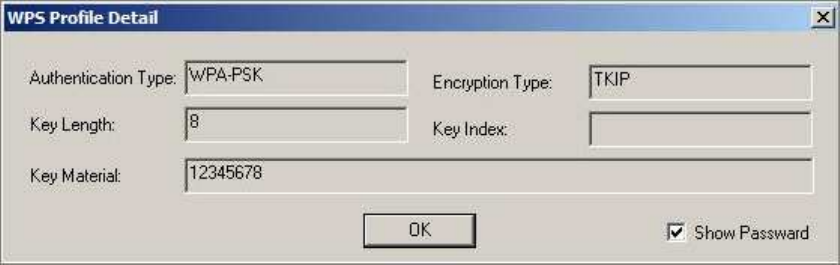
31
Manage WPS profiles:
The received WPS profiles are listed in the lower frame, and the listed WPS profile attributes are
SSID, MAC address, authentication type, and encryption type.
WPS profile detail information:
Selecting a profile then pushing the Detail button brings up the WPS profile.
This profile shows information including:
Connect with WPS profile:
Clicking the Connect button will connect to AP with the selected WPS profile.
Rotate WPS profiles:
If there are more than two WPS profiles, clicking the Rotate button will rotate to next profile and
connect to AP with this profile. If the connection can't be established successfully, station will
perform the WPS profile rotation repeatedly.
Disconnect from WPS AP:
Click the Disconnect button to stop the WPS connection.
Delete WPS profile:
Click the Delete button to delete the selected WPS profile.

32
AP mode management guide
This adapter can be configured as AP mode. To function this adapter as an AP, please right click
the icon on system tray and select Switch to AP mode. Please refer to the following
introduction to information about this AP-mode utility.
Note: In windows XP, it provides WPA support at hotfix Q815485 However; you have to make
sure that hotfix Q815485 (require XP SP1 installed) has been installed in your system before you
can start using WPA features. You can check the installation of hotfix in add/remove software
page under control panel.
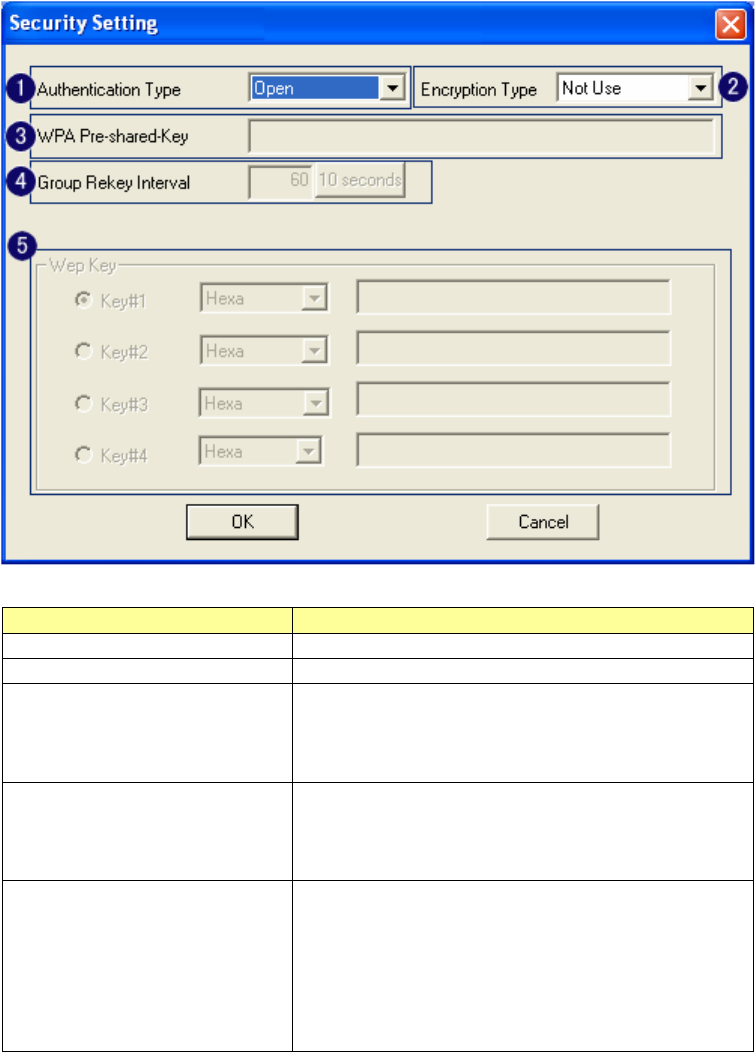
33
Security Settings
This page pops up after clicking the Security Settings button. Please follow the instructions
below:
Items Information
1. Authentication Type Select to be open or WPA-PSK system.
2. Encryption Type Select an encryption type from the drop list.
3. WPA Pre-shared Key A shared string be
tween AP and STA. For
WPA-
PSK authentication mode, this field must
be filled with character longer than 8 and less
than 32 length. (PCI only)
4. Group Rekey Interval
Only valid when using WPA-
PSK encryption
algorithm. The key will change compliance
with s
econds or beacon that user set. (PCI
device only)
5. WEP Key
Only valid when using WEP encryption
algorithm. The key must match the key on AP.
There are several formats to enter the keys.
a. Hexadecimal (40bits): 10 Hex characters.
b. Hexadecimal (128bits): 32Hex characters.
c. ASCII (40bits): 5 ASCII characters.
d. ASCII (128bits): 13 ASCII characters.
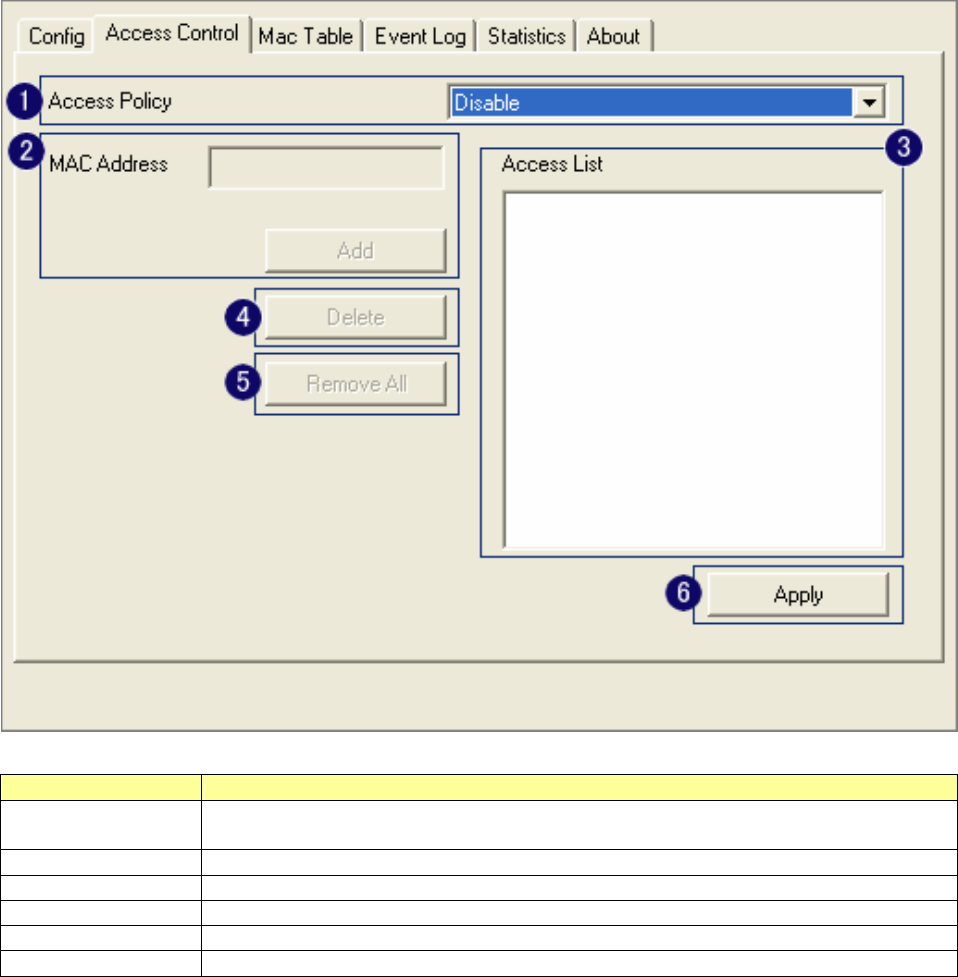
34
Access Control
This function filters users to use this device by designating MAC address. Please refer to the
following chart for introduction.
Items Information
1. Access Policy
Choose a method to process access control from the drop list to determine
the MAC addresses that you designated are allowed to access the AP or not.
2. MAC Address Add allowed (or denied) MAC addresses to the MAC address list.
3. Access List Display all Mac Addresses that you designated.
4. Delete Delete Mac addresses that you selected.
5. Remove All Remove all Mac address in [Access List].
6. Apply Apply changes.
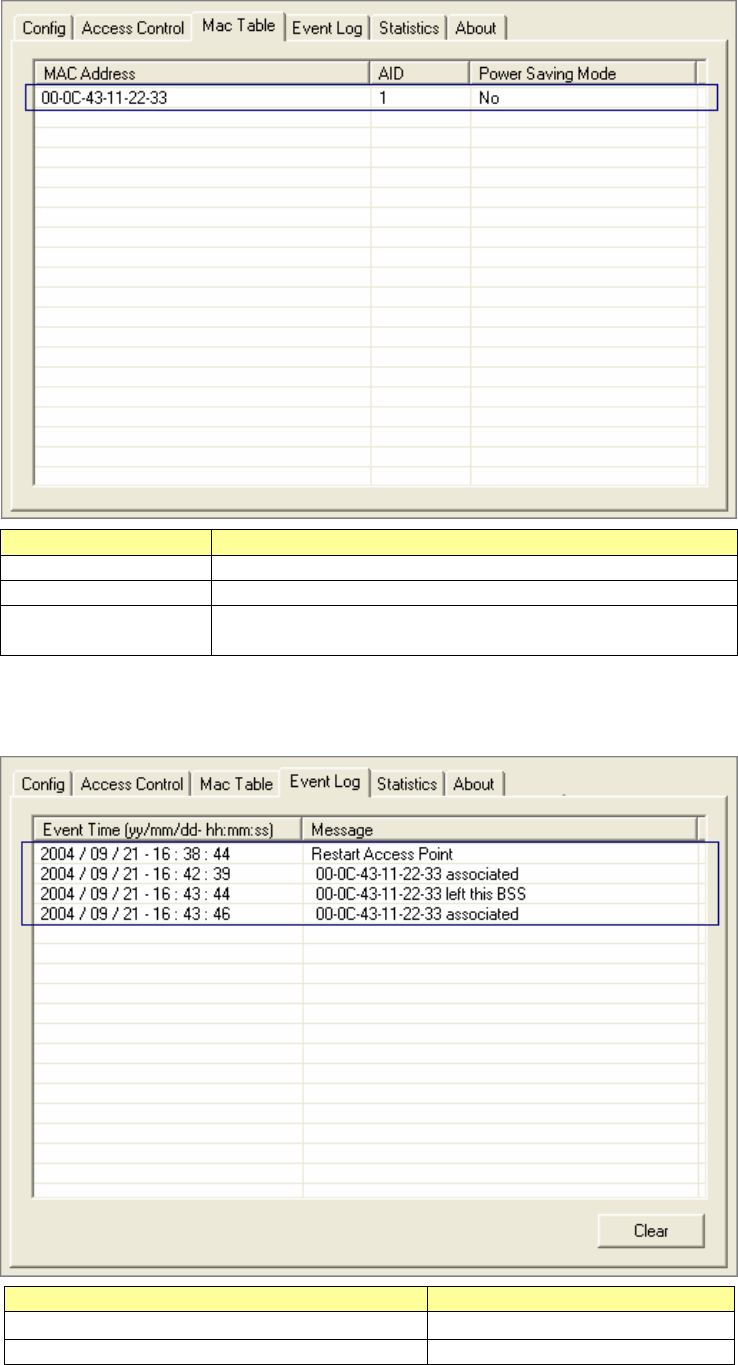
35
MAC Table
This page displays the station detail information of current connection.
Items Information
MAC Address The station MAC address of current connection.
AID Raise value by current connection.
Power Saving
Mode
Check if the connected
station supports power
saving.
Event Log
Record Soft AP all event time and message.
Items Information
Event Time (yy/mm/dd-hh:mm:ss) Record event time.
Message All event messages.
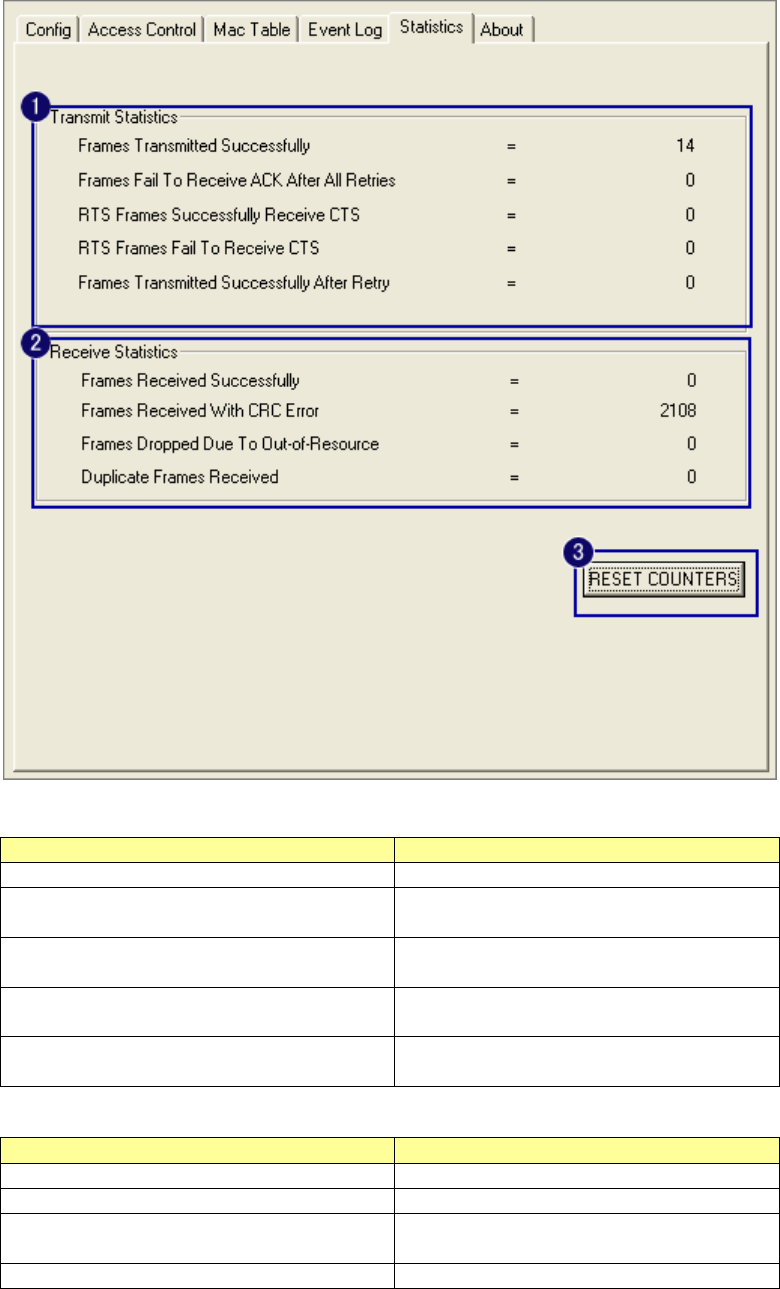
36
Statistics
Statistics page displays the detail counter information based on 802.11 MIB counters.
1. Transmit Statistics
Items Information
Frames Transmitted Successfully Frames that successfully sent.
Frames Fail To Receive ACK After
All Retries
Frames that failed to transmit after
hitting retry limit.
RTS Frames Successfully Receive
CTS
Counts of CTS that succe
ssfully
received after sending RTS frame.
RTS Frames Fail To Receive CTS Counts of CTS that fail to be received
after sending RTS frame.
Frames Retransmitted
Successfully
Successfully retransmitted frames
numbers.
2.Recieve Statistics
Items Information
Frames Received Successfully Frames received successfully.
Frames Received With CRC Error Frames received with CRC error.
Frames Dropped Due To
Out-of-Resource
Frames dropped due to resource
issue.
Duplicate Frames Received Duplicate received frames.
3. Reset Counters: Reset counters to zero.
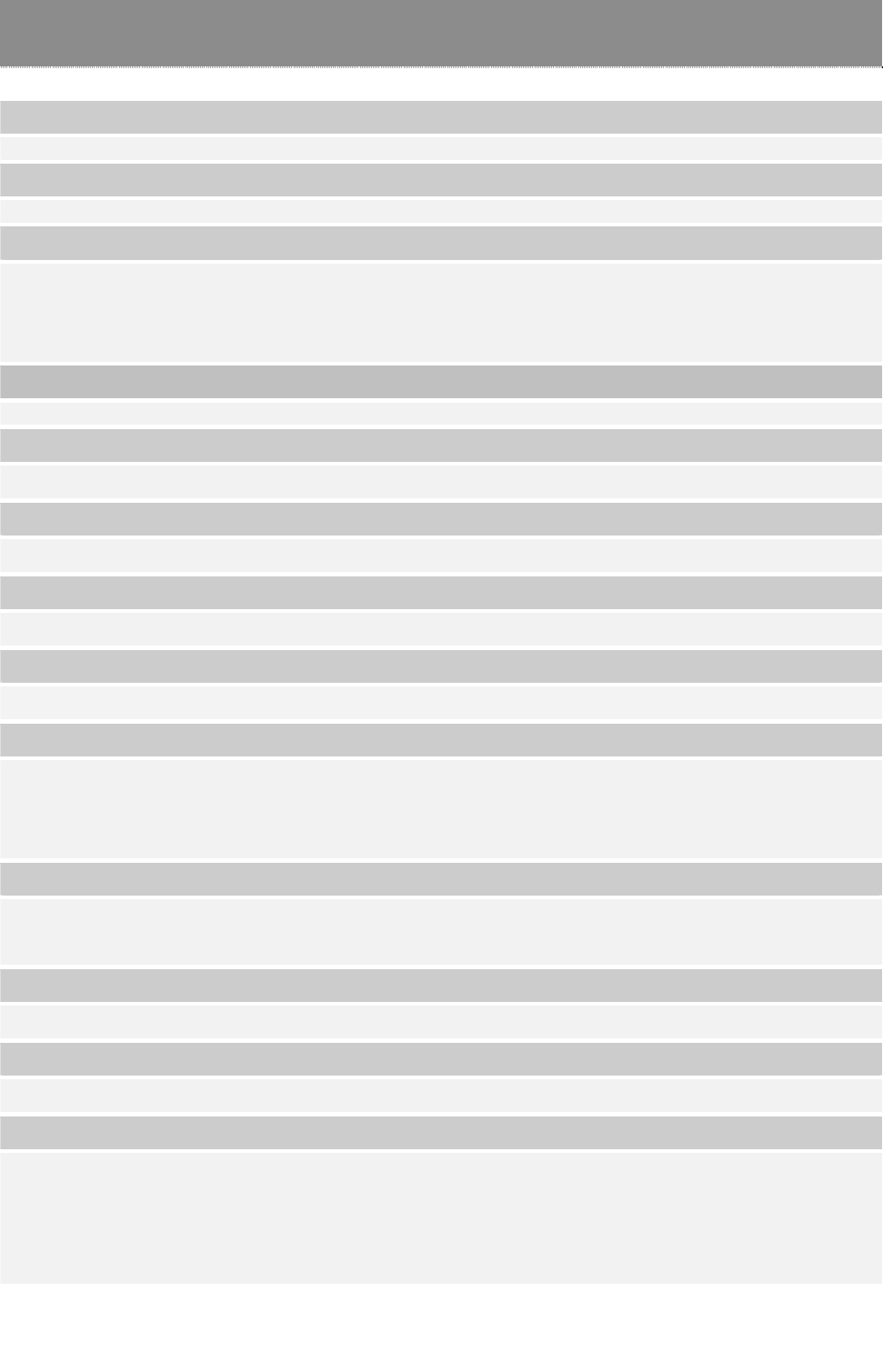
37
Product Specification
Standard
IEEE 802.11n draft 2.0, IEEE 802.11b, IEEE 802.11g
Interface
PCI 2.3 or Mini PCI type III
Antenna
Antenna gain: 2dB
Antenna type: Dipole
Antenna connector type: Reverse SMA
LED indication
Link/Act (Green)
Security
64/128-bit WEP, WPA, WPA2
Receiver Sensitivity
802.11b-88dBm, 802.11g-75dBm, 802.11n-65dBm
Channel
USA 11, Europe 13
Transmit Power
802.11b 18dBm, 802.11g 15dBm, 802.11n 20MHz and 802.11n 40MHz 18dBm
Network Data Rate
802.11b: 1,2,5.5 and 11Mbps
802.11g: 6,9,12,18,24,36,48 and 54Mbps
802.11n: up to 300Mbps
Range Coverage
Indoor 35~100 meters
Outdoor 100~300 meters
Operating Temperature
0- 40℃ (32 – 104℃)
Operating Humidity
10% ~ 90% (non-condensing)
Emission
FCC Class B, CE
FCC Part 15.247 for US (2.142~2.462 MHz)
ETS 300 328 for Europe (2.400~2483.5 MHz)
DGT LP0002 for Taiwan (2.412~2.462MHz)
61NB-W40300+217