Nextivity orporated CELFI-RS224WU Cel-Fi Residential System User Manual
Nextivity Incorporated Cel-Fi Residential System
Contents
- 1. User Manual
- 2. User Manual 2
User Manual
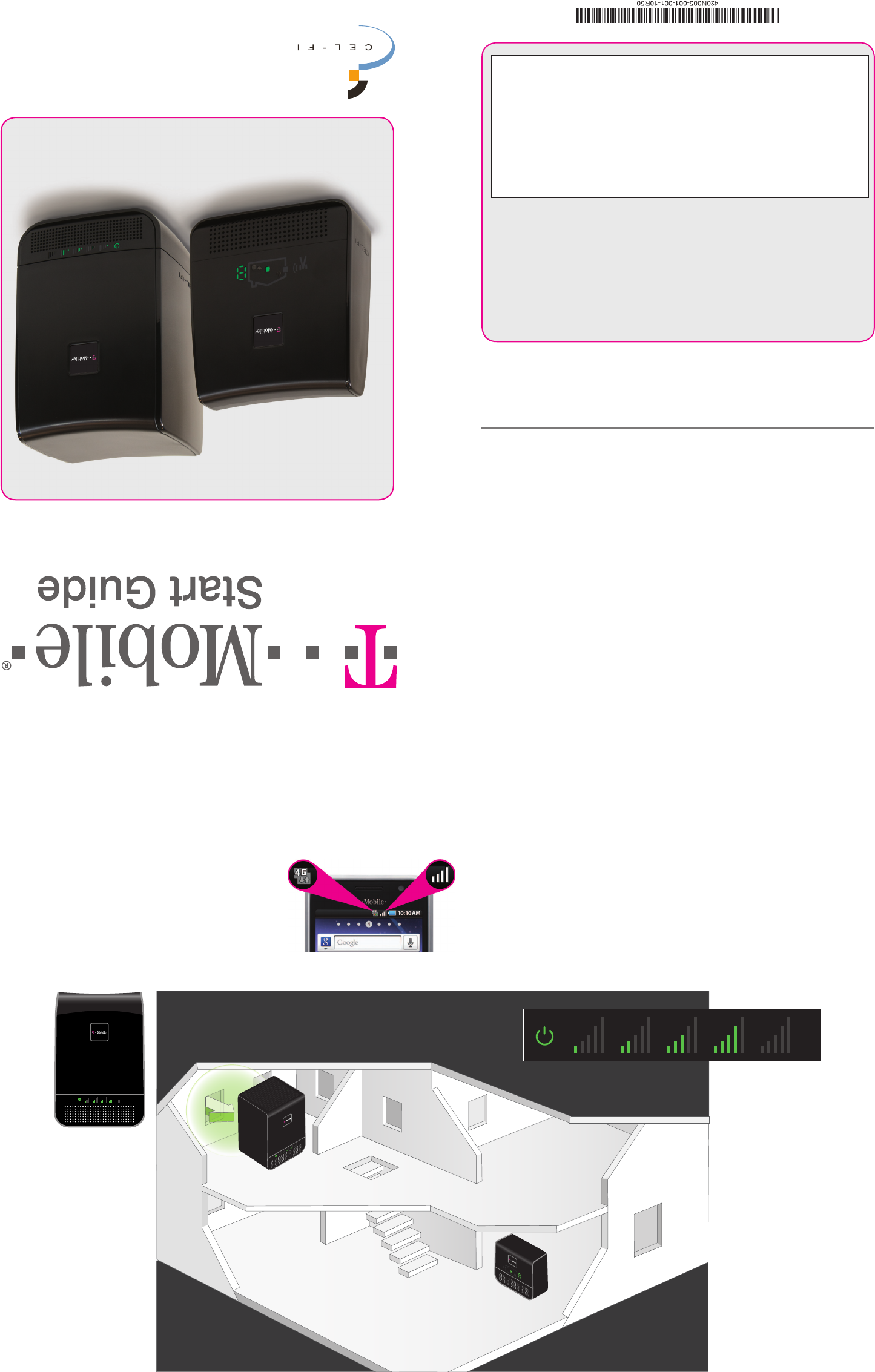
Before You Begin.
IMPORTANT: Your Cel-Fi Signal Booster is electronic equipment. Both units must be
kept indoors and in a dry, cool, well ventilated area. To use this product, you need:
• A T-Mobile 3G or 4G compatible mobile phone
• An area inside your home that receives at least one bar of 3G or 4G coverage
• Power outlets
Easy to install, Cel-Fi is a true plug-and-play system that doesn’t require the instal-
lation of antennas or cables.
All you need is one place in your home that gets at least one bar of 3G or 4G
coverage. Just a little bit of 3G/4G signal strength and the revolutionary new Cel-
Fi system will bring you blazing fast downloads, smooth video and surng, and
improved voice coverage throughout your home.
Step 1
Find the spot with the best 3G/4G coverage:
The rst step in setting up your Cel-Fi system
is to nd the spot in your home or oce that
has the highest 3G/4G signal level by using
your phone (3G/4G icon must be displayed).
This is typically by a window, and if you are in
a multi-story building, upstairs windows are
usually better than downstairs windows.
Step 2
Plug in the Window Unit:
Take the Window Unit and one power supply out of the box
(both power supplies are identical, so you can use either one).
Plug the Window Unit into an easily accessible outlet. Check
to make sure that you can see at least 1 “Bar” on the display in
the center of the device. If you do not see at least 1 bar, try a
dierent location.
In this package you will nd:
• Window Unit
• Coverage Unit
• Two Power Adapters
WINDOW
UNIT
WINDOW
UNIT
COVERAGE
UNIT
T-mobile® Signal Booster
RS2 Dual Band
If you need additional information on features and services,
visit us at www.t-mobile.com or,
using an alternate phone, call us at 1-800-937-8997
Need Help?
This Cel-Fi Signal Booster is a T-Mobile-owned device. You will be charged up to $500 if
you fail to return the device after termination of your service with T-Mobile, move to a
dwelling that has a shared wall (townhouse, duplex, apartment or condo), or return it in
a damaged condition.
IMPORTANT INFORMATION ON LIMITATION OF 9-1-1 LOCATION SERVICES
If you are in range of this Signal Booster and are using your wireless phone to call
9-1-1, 9-1-1 location services may not be reliable, and emergency personnel may
not be able to accurately locate you. If you need to call 9-1-1, use a landline phone if
one is available. If you need to use your wireless phone, be prepared to give emer-
gency personnel the physical address or other description of your current location.
Not for resale.
Coverage, including T-Mobile’s 4G HSPA+ network, is not available everywhere.
Cel-Fi is a trademark of Nextivity, Inc. T-Mobile and the magenta color are registered
trademarks of Deutsche Telekom AG. ©2011 T-Mobile USA, Inc.
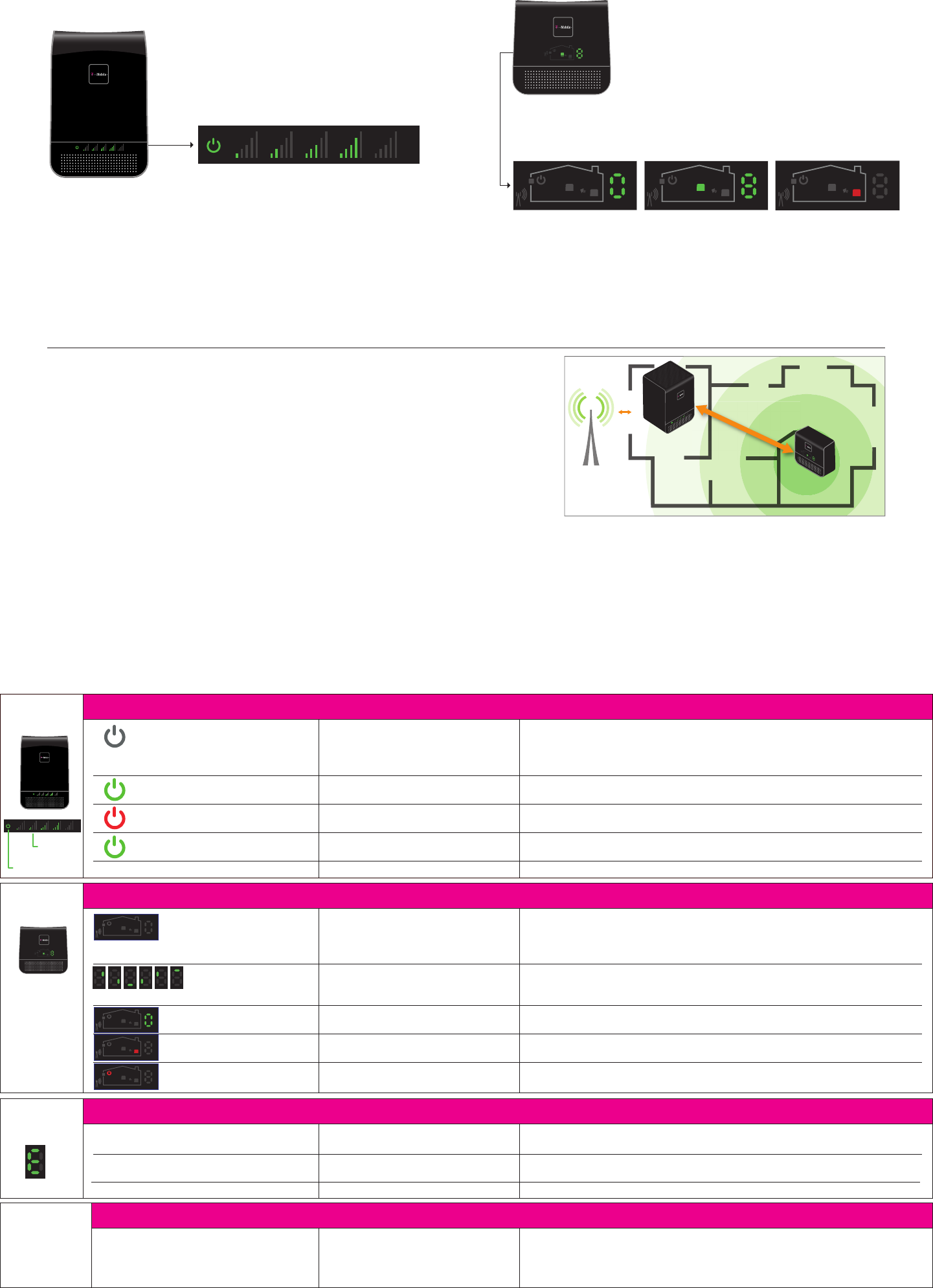
Step 4
Place the Coverage Unit:
Move to a location in your home where you need to have improved
coverage. Plug the Coverage Unit into an easily accessible outlet. Wait
until the numeric display stops cycling. This could take several minutes.
At this point you should see a green icon indicat-
ing that the unit is working properly. It is possible
to place the Coverage Unit so far away that it
cannot communicate with the Window Unit. If this
happens, a red icon will illuminate indicating that
you need to move the Coverage Unit closer to the
Window Unit.
CEL
-FIRS 2 Trouble Shooting
TOO CLOSE
A zero on the numeric
display indicates that the
Coverage Unit needs to
be moved farther away
from the Window Unit.
GOOD
This green icon indicates
that the Coverage Unit is
functioning normally.
TOO FAR
This red icon indicates
that the Coverage Unit
needs to be moved closer
to the Window Unit.
Step 3
Optimize the Window Unit Placement:
The number of bars you can see on the Window Unit make a
signicant dierence in the operation of the Cel-Fi system. Try
moving the Window Unit to a couple of dierent spots to see if
you can get a better signal; the more bars the better.
Step 5
Optimize The Coverage Unit Placement:
The farther away you place the Coverage Unit from the Window Unit the better the
coverage in your home, so put the Coverage Unit as far away from the Window Unit as
possible. The number shown on the side of the display gives you an indication as to the
quality of the placement. Test two or three locations and for best results; try and get an 8
or 9 on the display.
WINDOW
UNIT
COVERAGE
UNIT
WINDOW
UNIT
COVERAGE
UNIT
Indicator Issue Try This
Indicator Issue Try This
Indicator Issue Try This
Small Performance Improvement Issue Try This
No lights on Window Unit display.
Status indicator is ashing green for
more than a minute.
Status indicator is on solid red.
No segment lit on signal display and
status indicator on solid green.
Center three bars on signal display are ashing.
No lights on Coverage Unit
display.
7 segment display is cycling
for more than a minute.
7 segment display shows a
value of 0.
Red “Too Far” Indicator.
Red Status Indicator.
E1
E3
E4
E8
Low Coverage Unit number or Window
Unit input signal.
There is no power.
The Window Unit is attempting to
select a channel between the units.
Hardware Error.
Not receiving 3G signal.
Network operator data is missing.
There is no power.
The Coverage Unit is taking longer than
normal to make a link.
The Coverage Unit is “Too Close” to the
Window Unit.
The Coverage Unit is “Too Far” from the
Window Unit
Hardware Error.
No 3G signal on Window Unit.
Coverage Unit is overheating.
Window Unit is overheating.
Input signal too strong.
Window Unit and Coverage Unit are
too close together or Window Unit
signal level is low.
1. Is the unit plugged in?
2. Is there power at the outlet?
3. Try exchanging the power supplies with the Coverage Unit to see if the power
supply is defective.
1. Wait for the status indicator to stop ashing, this could take several minutes.
1. Try resetting the Window Unit by unplugging it and then plugging it back in.
2. If problem persists return system for service/replacement.
1. Try moving the Window Unit to another room or area where you have more
coverage. (Use your cell phone to nd the best 3G coverage).
1. Insert operator SD card into Window Unit.
1. Is the unit plugged in?
2. Is there power at the outlet?
3. Try exchanging the power supplies with the Window Unit to see if the power
supply is defective.
1. Wait for the display to stop cycling, this could take several minutes
2. Move away from WiFi or other wireless devices.
1. Move the Coverage Unit farther away from the Window Unit.
1. Move the Coverage Unit closer to the Window Unit.
1. Try resetting the Coverage Unit by unplugging it and then plugging it back in.
2. If problem persists return system for service.
Try moving the Window Unit to another room or area where you have coverage.
(Use your cell phone to nd the best 3G coverage).
Make sure that the vents on the unit are not blocked. Move the unit to a cooler area.
The system will start working normally when it cools down.
The signal from the wireless network is too strong to use a booster.
Move Coverage Unit farther away from Window Unit to achieve a higher coverage
unit number (even placing the Coverage Unit at the opposite end of the house). A
higher number means better coverage. You can also improve performance by mov-
ing the Window Unit to a location with higher signal, the more bars the better!
ERROR
MESSAGES
PERFORMANCE
qsg-TMOBILE_RS2.2-English_12-1113
+
((( )))
COVERAGE
UNIT
WINDOW
UNIT
Signal
Indicators
Power & Status