Nietzsche Enterprise WZB01USB ZigBee Wireless USB Dongle User Manual usb 01 manual 72dpi
Nietzsche Enterprise Co., Ltd. ZigBee Wireless USB Dongle usb 01 manual 72dpi
User Manual
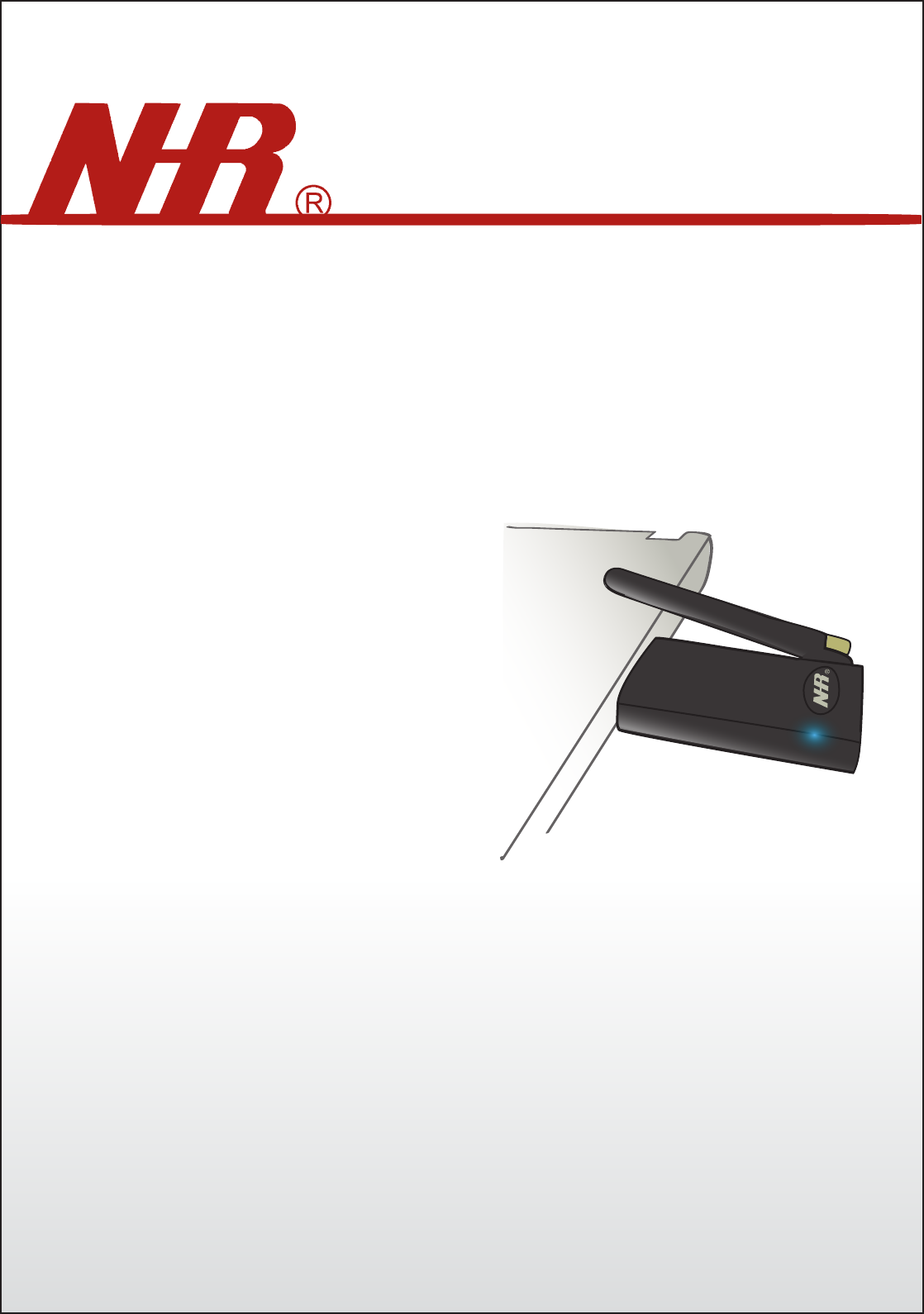
Nietzsche Enterprise CO,LTD.
WZB-01USB
ZigBee USB DONGLE
User Manual
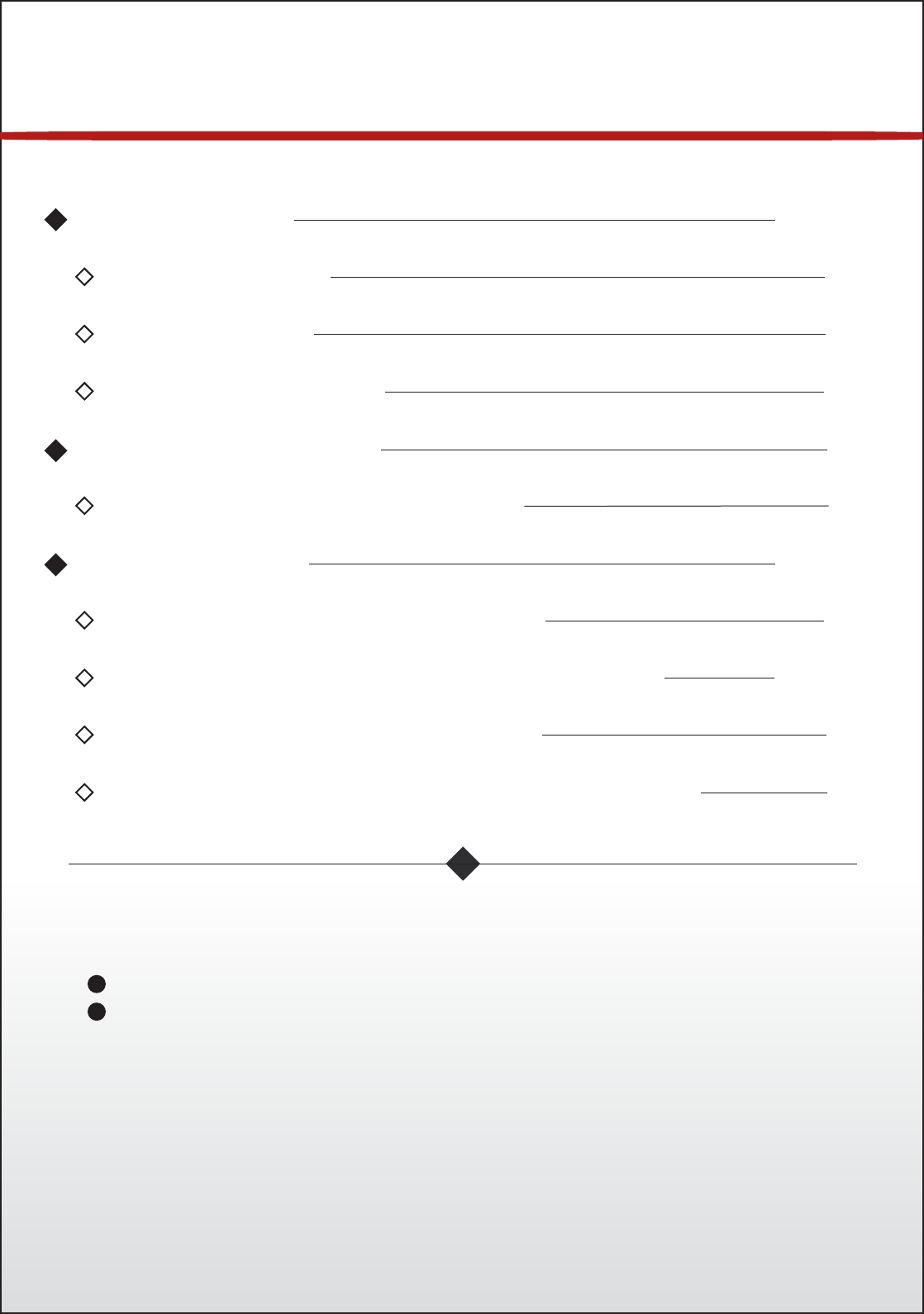
00
Content
Safety notice
Please read and follow the instructions before use of this product.
To prevent electrical shock or fire, do not attempt to disassemble
this unit and do not expose it to moisture of any kind; ex., rain,
liquid spills.
Only use attachments/accessories specified by the manufacturer
01-02Introduction
01Specification
02Applications
02Network Overview
04Install USB dongle driver
03WZB-01USBC ZigBee-Dongle
04-05Setting USB dongle configuration
06Computer COM Port setting
07Make Network Link & LED indication
04-07Getting start
03Hardware Overview
A.
B.
C.
*Note: pictures and contents are subject to change without prior notice
Accessories
CD Quickview Data Software
User Manual
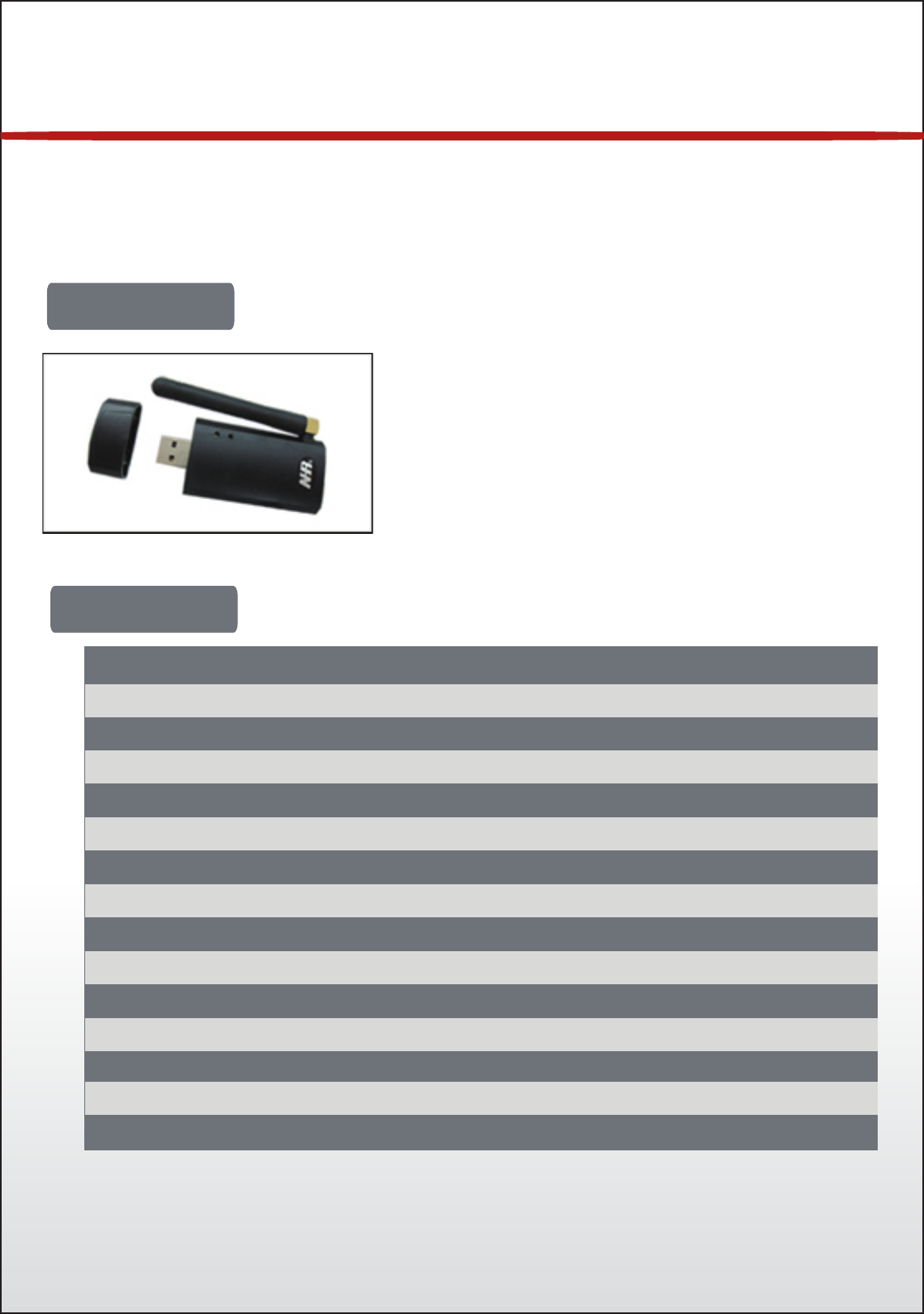
01
Introduction
WZB-01USBC Wireless ZigBee Dongle, for ModBus, General Applications
WZB-01USBDC Wireless ZigBee Dongle, for DIO Applications
WZB-01USB series ZigBee USB Dongle features as
a coordinator; easy to link and connect to the
Host computer, provides fully compliant wireless
ZigBee communications with routers/end device,
suitable for home/building automation,Industrial
control and monitoring, lower power wireless
sensor networks & consumer Electronic Applications.
Introduction
Specification
Network protocol
Chip set
RF power
Transmission distance
Transmission rate
Baudrate choice
Output interface
Parameter
Receiver sensitivity
Auto reconnection
Network supports
Working voltage
Working temperature
OS Support
Dimension
PRO IEEE 802.15.4./ZigBee2007
TI C2530F256, 256K Flash SoC
18dBm
500M free space.
Max. 250kbps
configurable(Default : 9600 8N1)
USB
Baudrate,PAN ID,RF Channel confirguable
-92dBm
Auto reconnection when interrupted
Star, Tree, Mesh
USB DC 5V
-20~70oC,Max.90% RH
Windows 2000,XP,Vista,Win 7
70x30x7mm
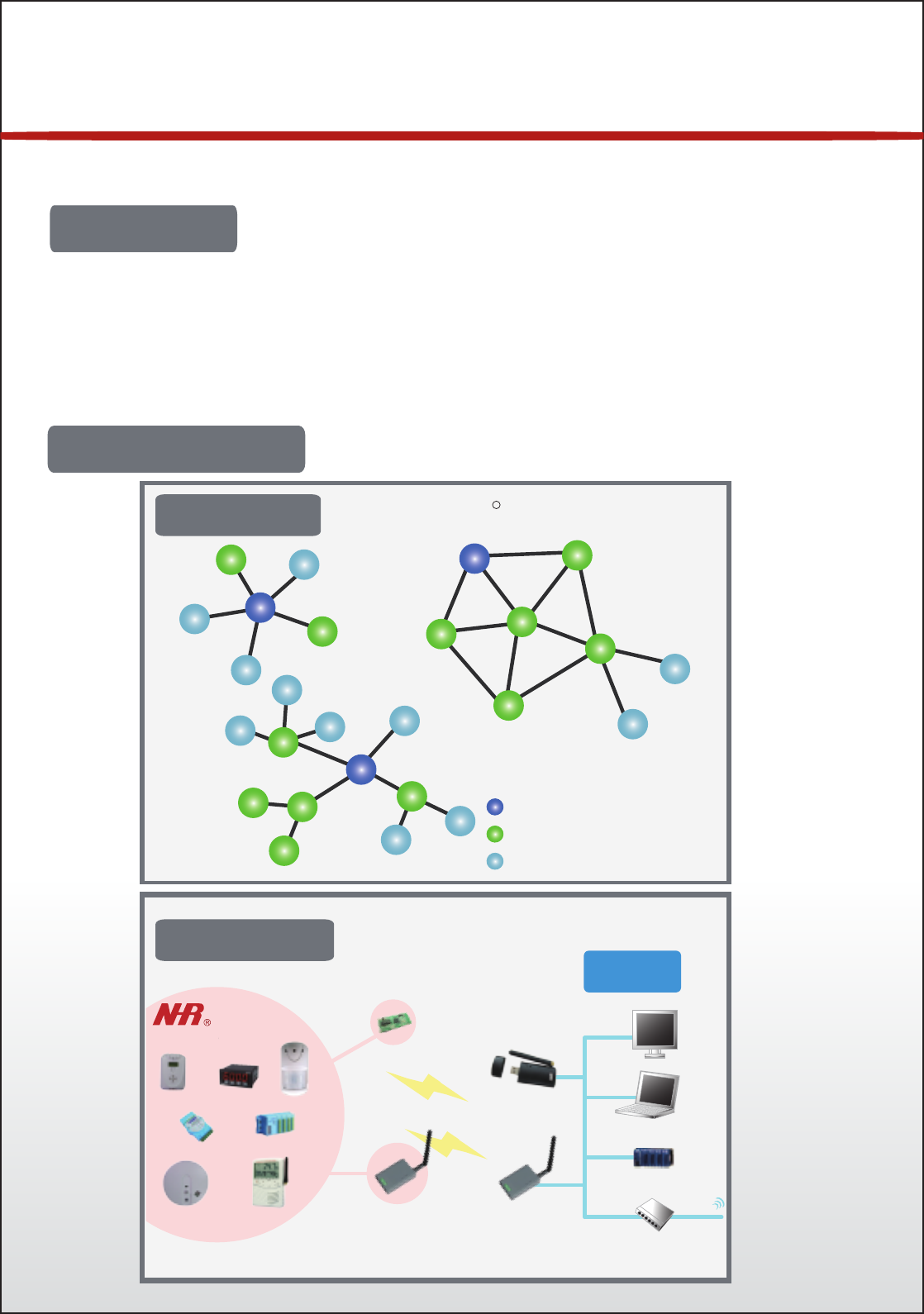
02
Applications
Network Overview
● Industrial and Domestic Applications
● Service-based monitoring, security and awareness systems
● Home Area Networks (HAN)
● Home/ Building automation
Introduction
Star
Mesh
ZigBee Network Topology Models
R
ZigBee coordinator(ZC)
Full Funcation Device(FFD,Router)
Reduced Function Device(RFD)
Controller
Internet
PC
NB
PLC
HUB
USB
Coordingator
WZB-01USB dongle
for Modbus/DIO protrol
RS485
ETHERNET
WZB-D03 MD
End device
Network application
Network topology
WZB-02485
End device
Router
RS485
DIO
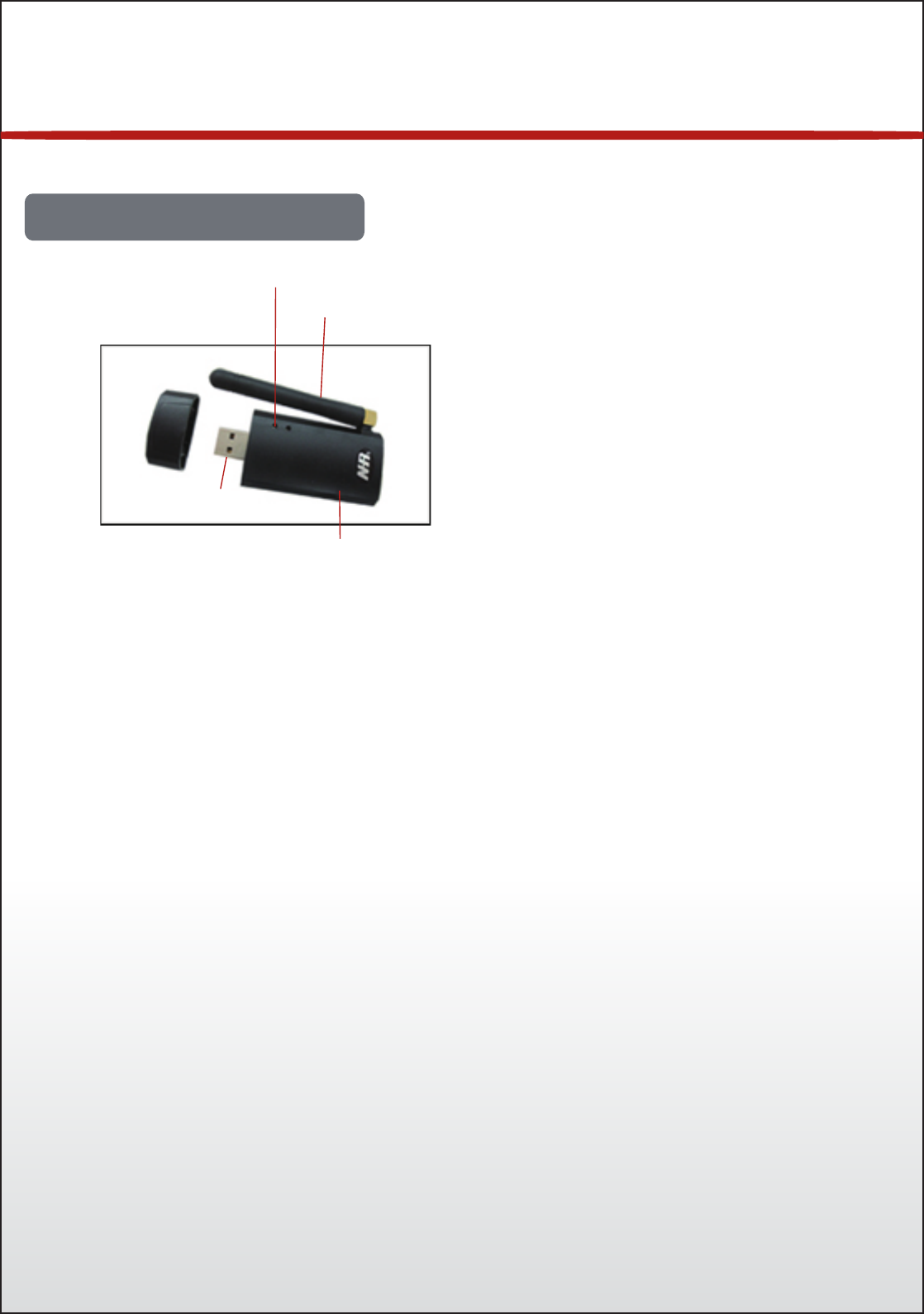
03
WZB-01USBC ZigBee-Dongle
Hardware Overview
Reset / Add / Remove
For indication link status
USB socket
Link button
Antenna
LED Light
Wireless data transmission to PC
S1
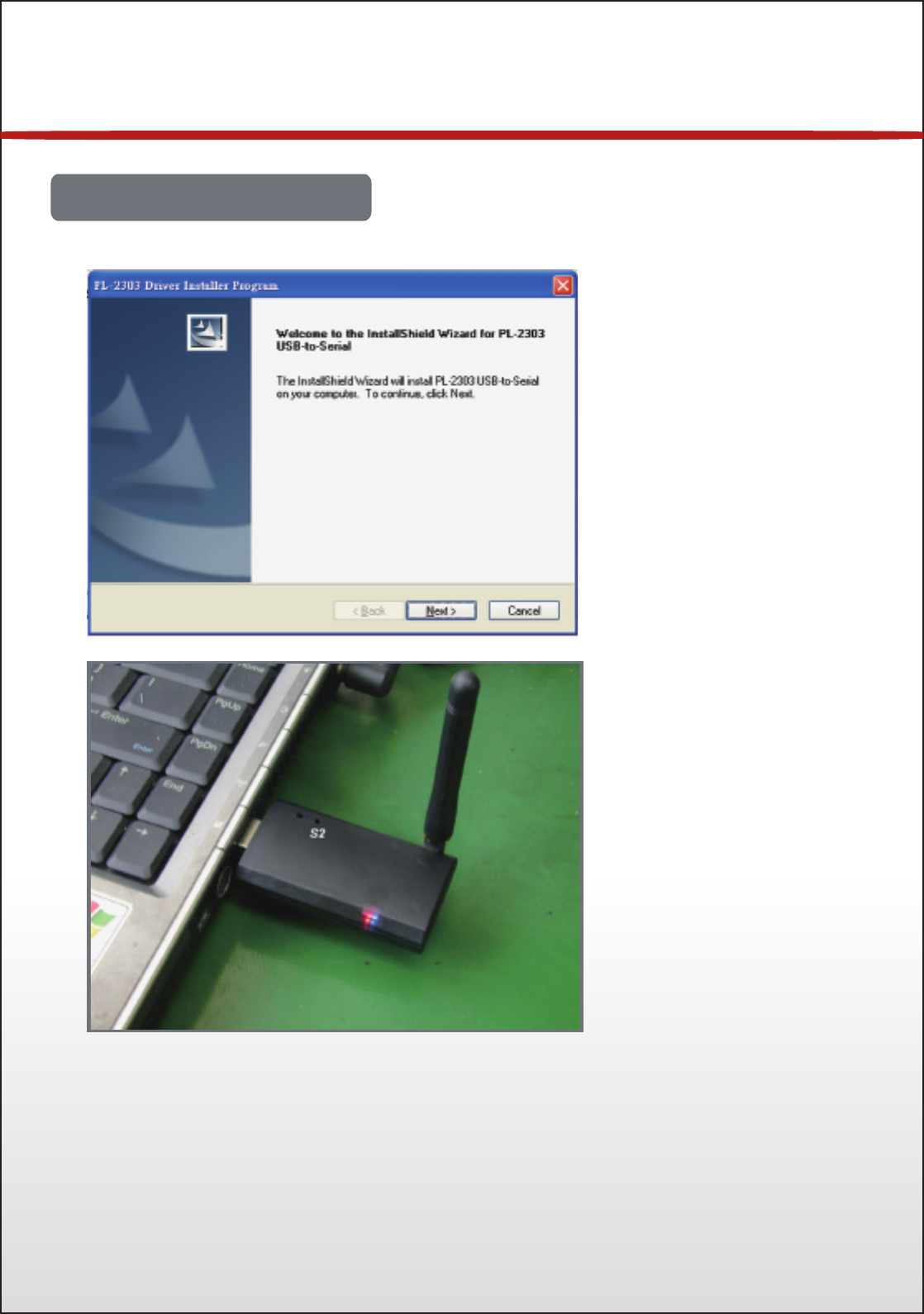
04
Getting start
Install USB dongle driver
To install the PL-2303 USB Driver From the CD enclosed
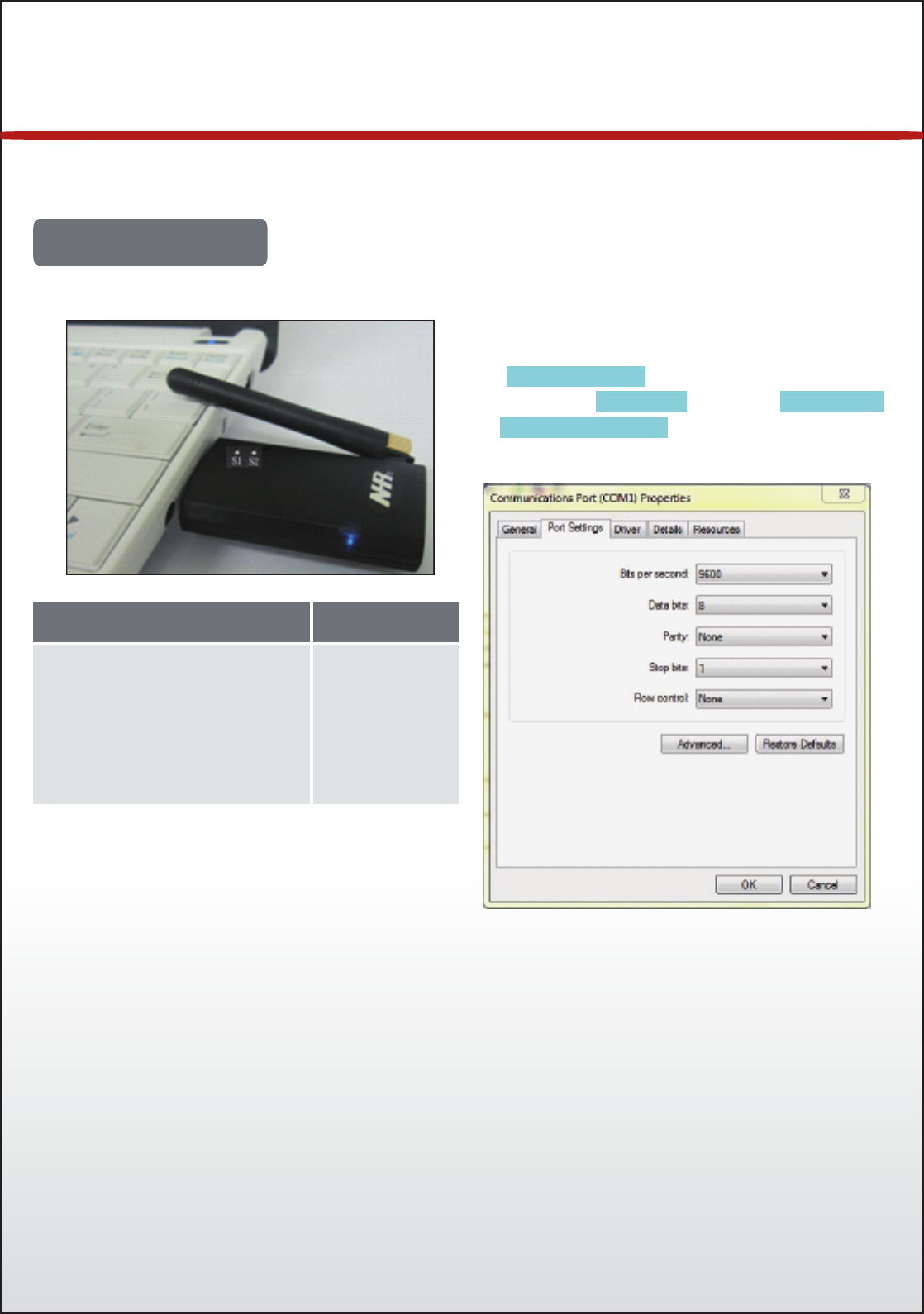
06
Getting start
COM Port setting
The WZB-01USBC ZigBee dongle must be plugged into the PC.
Go to My Computer, click right button on the
click Device Manager, then set COM port.
(Prolific USB-to-Serial Comm Port) as below.
mouse, select Content, choose Hardware,
COM port setting items Setting
Baud rate
Data bits
Parity
Stop bits
Flow control
9600 bps
8
None
1
None
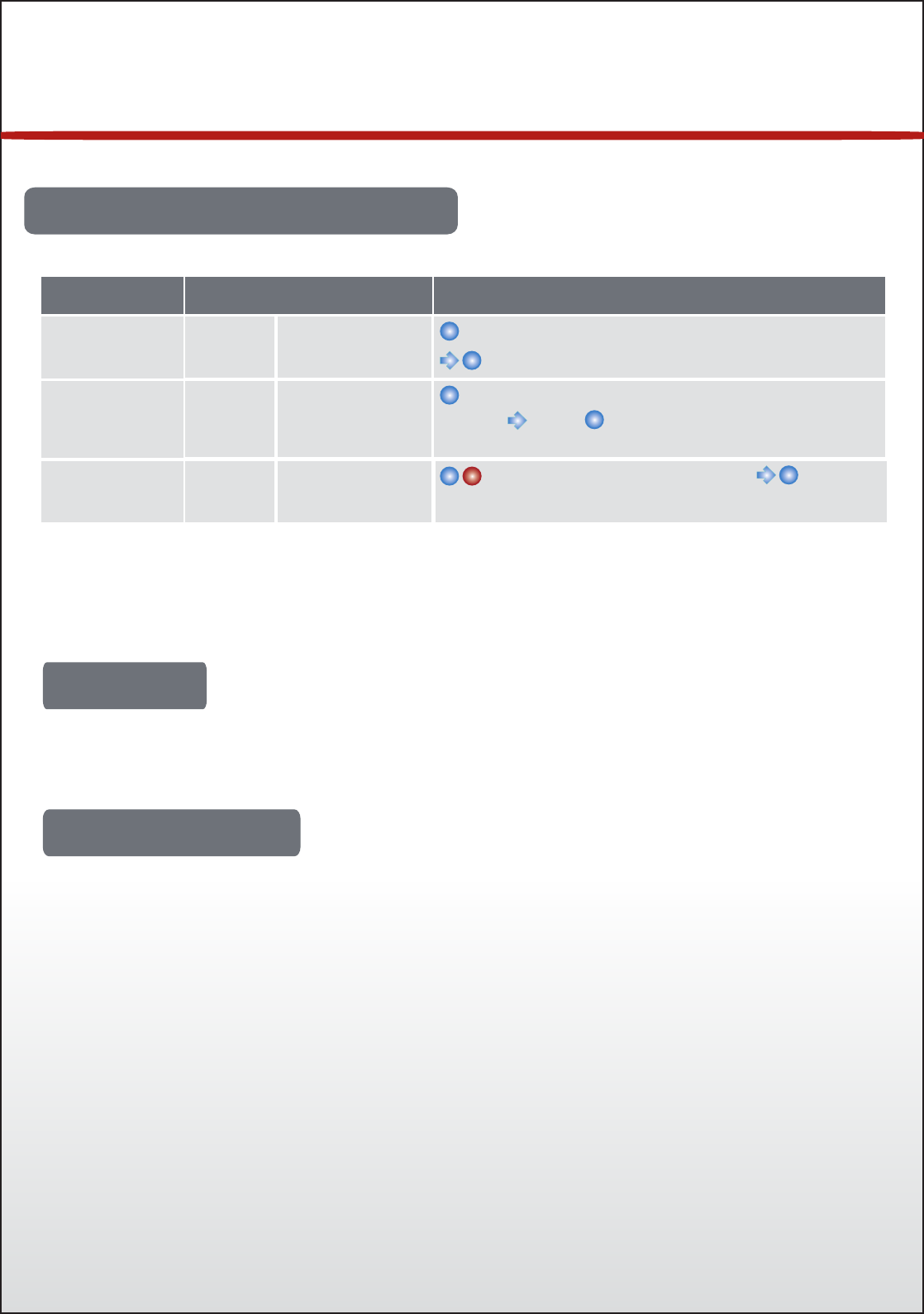
07
Getting start
Make Network Link & LED indication
** Note: Please be noted the dongle must connect with PC throusgh extended USB cable
After above ZigBee network link successfully, user can start running their own monitoring
software and enjoy the great convenience of ZigBee wireless solutions.
Join to network Dongle Press “S1” once
Blue LED blinking flash, 30 seconds allowed for join
turn to intermittent flash means well linked
Operation LED Indicator
Function
Remove the
joined device Dongle Press “S1” twice
Blue LED blinking flashes, 30 seconds allowed to
remove turn to intermittent flashlight means
removed.
Reset or Refresh
network Dongle Press “S1”
3 seconds
Blue and red LED On for 1 second turn to
intermittent flash.
Copyright 2011 Nietzsche Enterprise Co., Ltd. All rights reserved.
Nietzsche Enterprise reserves the right to make changes and improvements to its
product without notice.
E-Mail : service@nhr.com.tw
Website: www.nhr.com.tw
Copyright
Technical Support
Note: Changes or modifications not expressly approved by the party
responsible for compliance could void the user's authority to operate the
equipment. (15.21)
This device complies with part 15 of the FCC Rules. Operation is subject to the following two
conditions: (1) This device may not cause harmful interference, and (2) this device must accept
any interference received, including interference that may cause undesired operation.(15.19(a)(3))
FEDERAL COMMUNICATIONS COMMISSION
INTERFERENCE STATEMENT
This equipment has been tested and found to comply with the limits for a Class B digital device,
pursuant to Part 15 of the FCC Rules. These limits are designed to provide reasonable protection
against harmful interference in a residential installation. This equipment generates, uses and can
radiate radio frequency energy and, if not installed and used in accordance with the instructions,
may cause harmful interference to radio communications. However, there is no guarantee that
interference will not occur in a particular installation. If this equipment does cause harmful
interference to radio or television reception, which can be determined by turning the equipment off
and on, the user is encouraged to try to correct the interference by one or more of the following
measures:
– Reorient or relocate the receiving antenna.
– Increase the separation between the equipment and receiver.
– Connect the equipment into an outlet on a circuit different from that to which the receiver is
connected.
– Consult the dealer or an experienced radio/TV technician for help.
CAUTION:
Any changes or modifications not expressly approved by the party
responsible for compliance could void the user's authority to operate the
equipment.