Nikko Co MR2D2TX Radio Controlled Toy(Transmitter) User Manual R2D2 EN Latest indd
Nikko Co Ltd Radio Controlled Toy(Transmitter) R2D2 EN Latest indd
Nikko Co >
Contents
- 1. User Manual 1
- 2. User Manual 2
- 3. User Manual 3
User Manual 2
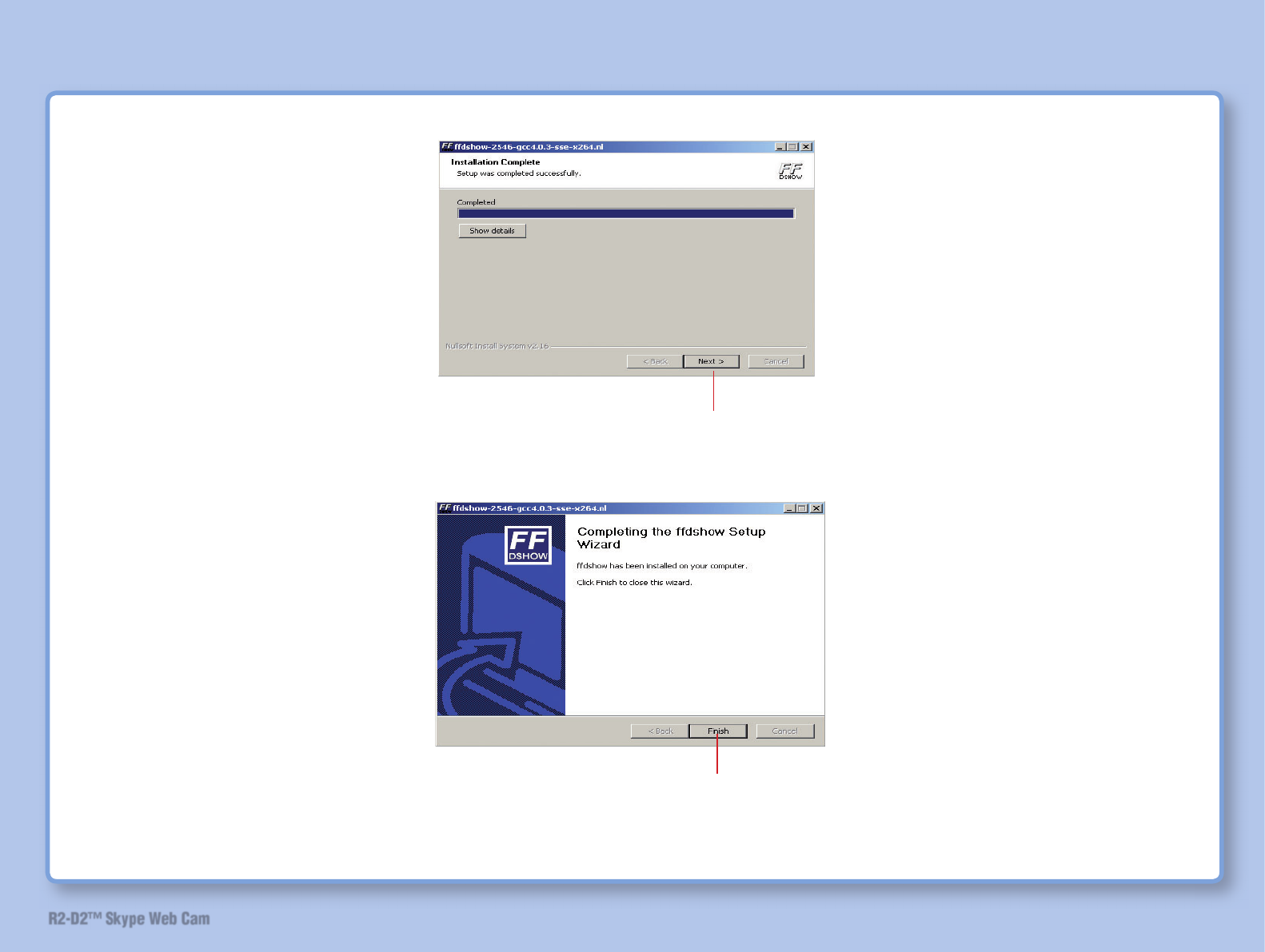
27
R2-D2™ Skype Web Cam
18
19
Click
Click
Install Software
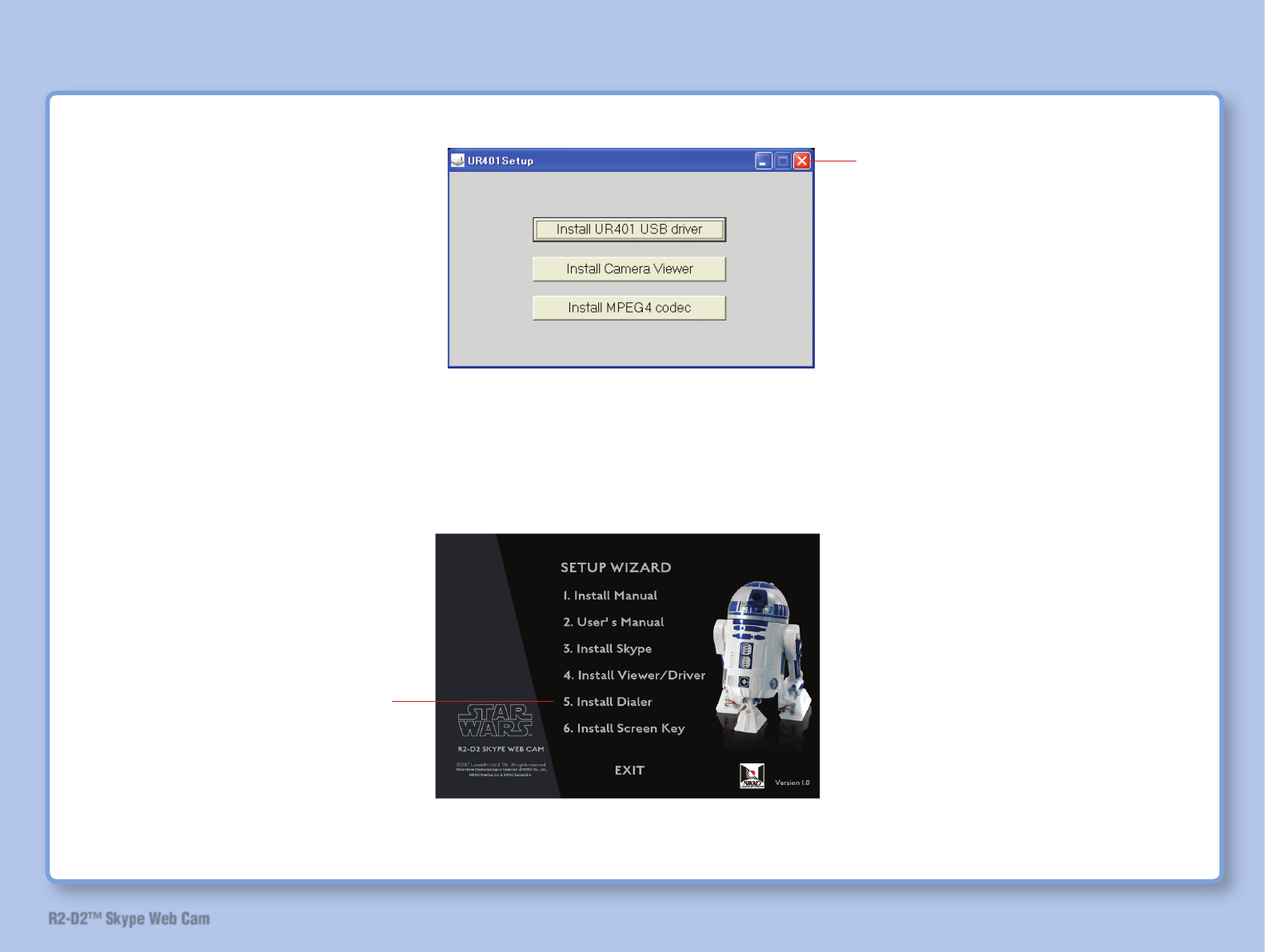
28
R2-D2™ Skype Web Cam
20
21 Install dialer.
Click
Click
Install Software
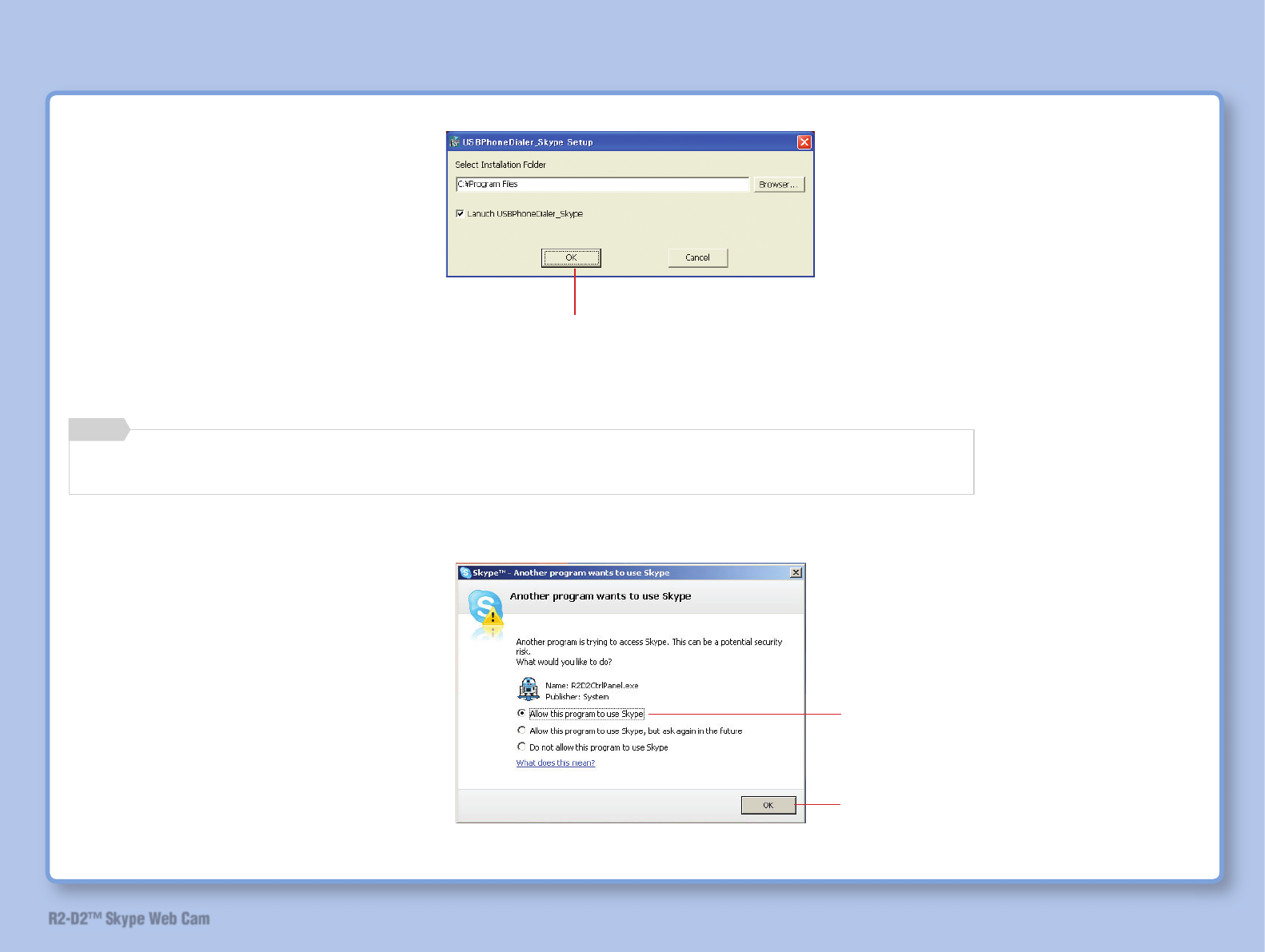
29
R2-D2™ Skype Web Cam
22
If you wish to change installation folder, click on the [Browser] button and specify the desired location.
Memo
File will be copied onto the computer.
23
Click
Install Software
Click
Click
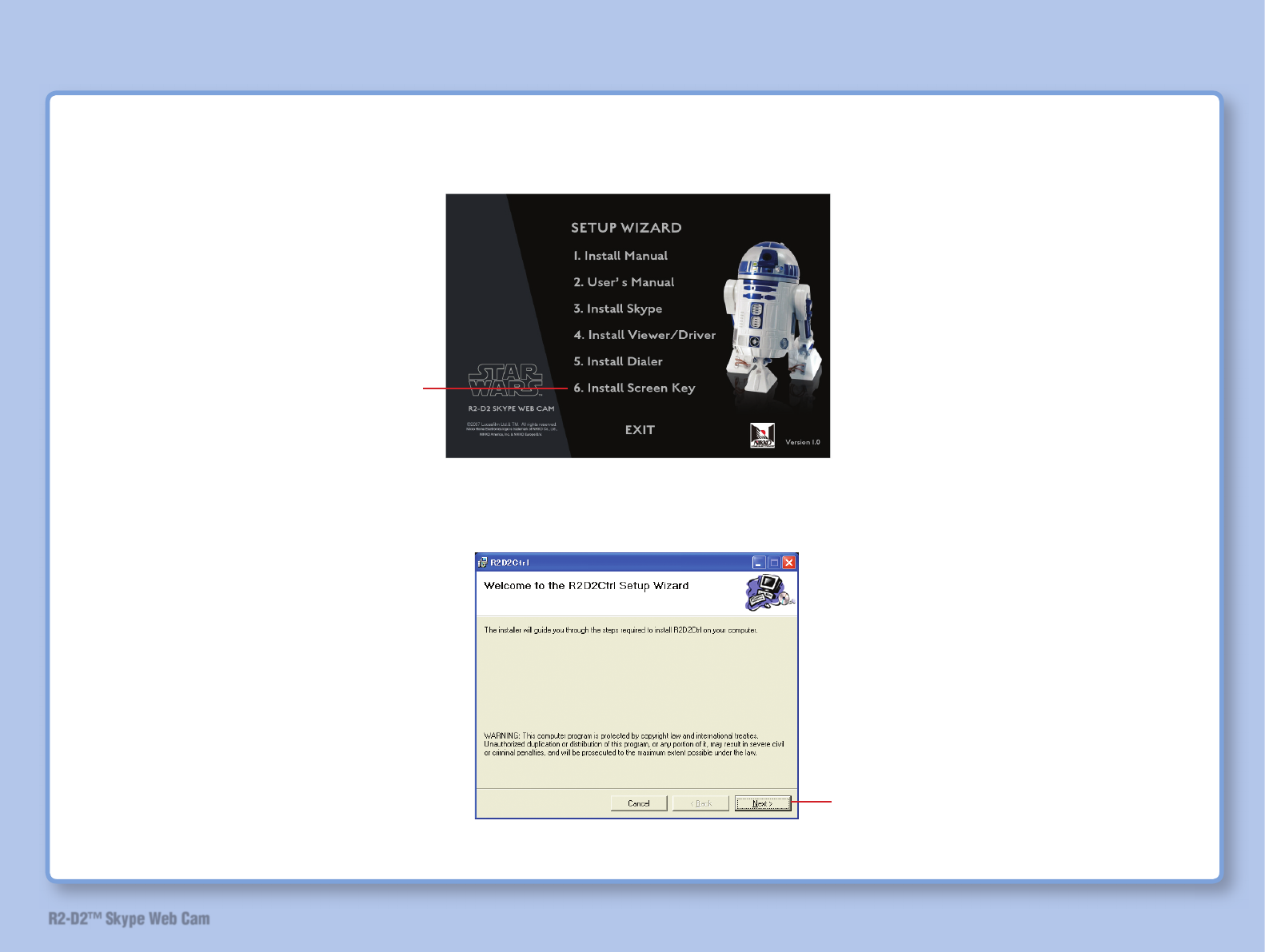
30
R2-D2™ Skype Web Cam
25
Click
Click
24
Install screen key.
Install Software
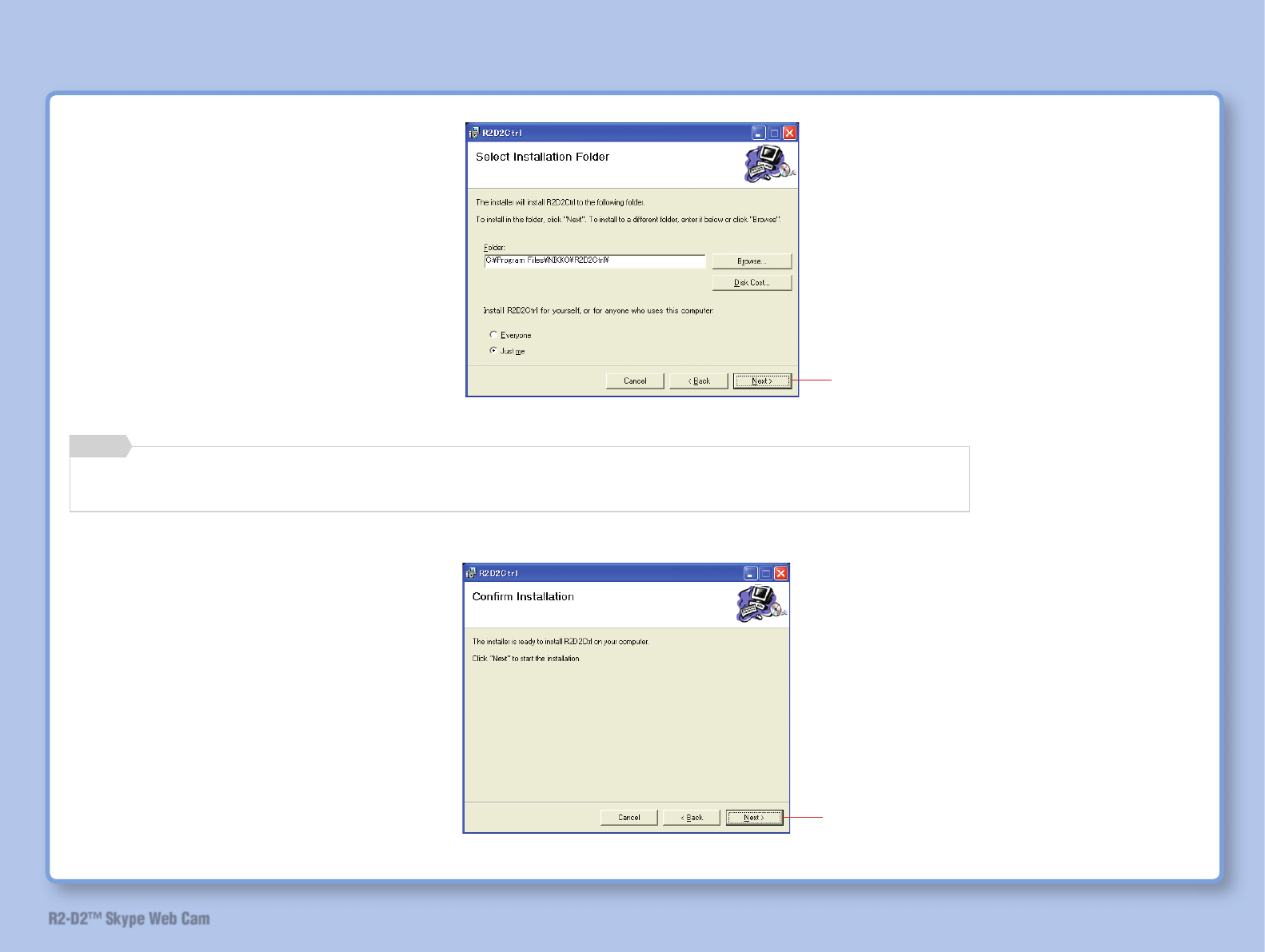
31
R2-D2™ Skype Web Cam
26
27
Click
If you wish to change installation folder, click on the [Browse] button and specify the desired location.
Memo
Click
Install Software
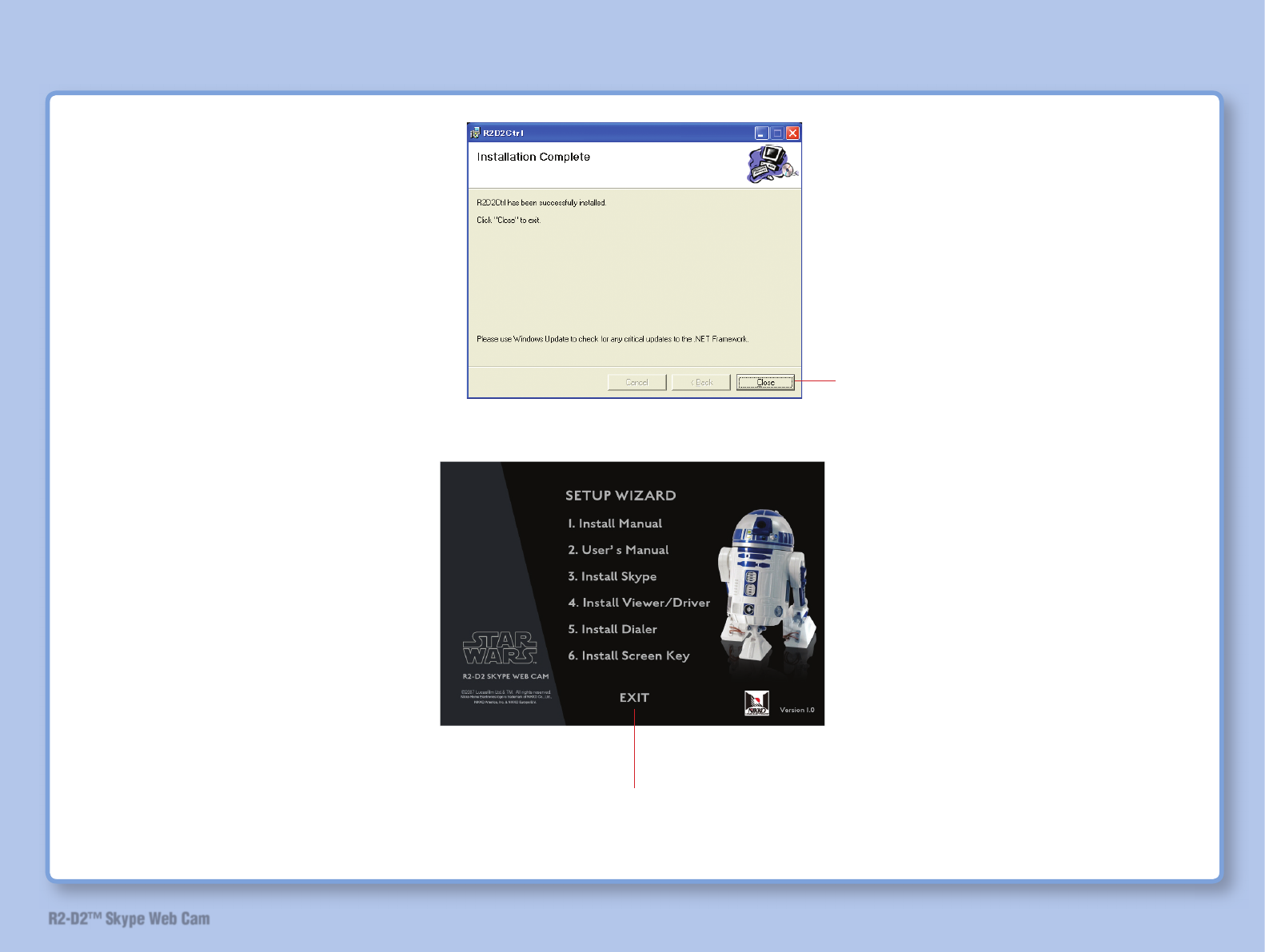
32
R2-D2™ Skype Web Cam
29
Software installation has completed. Next, proceed with the New Hardware Search Wizard.
Install Software
Click
28
Click
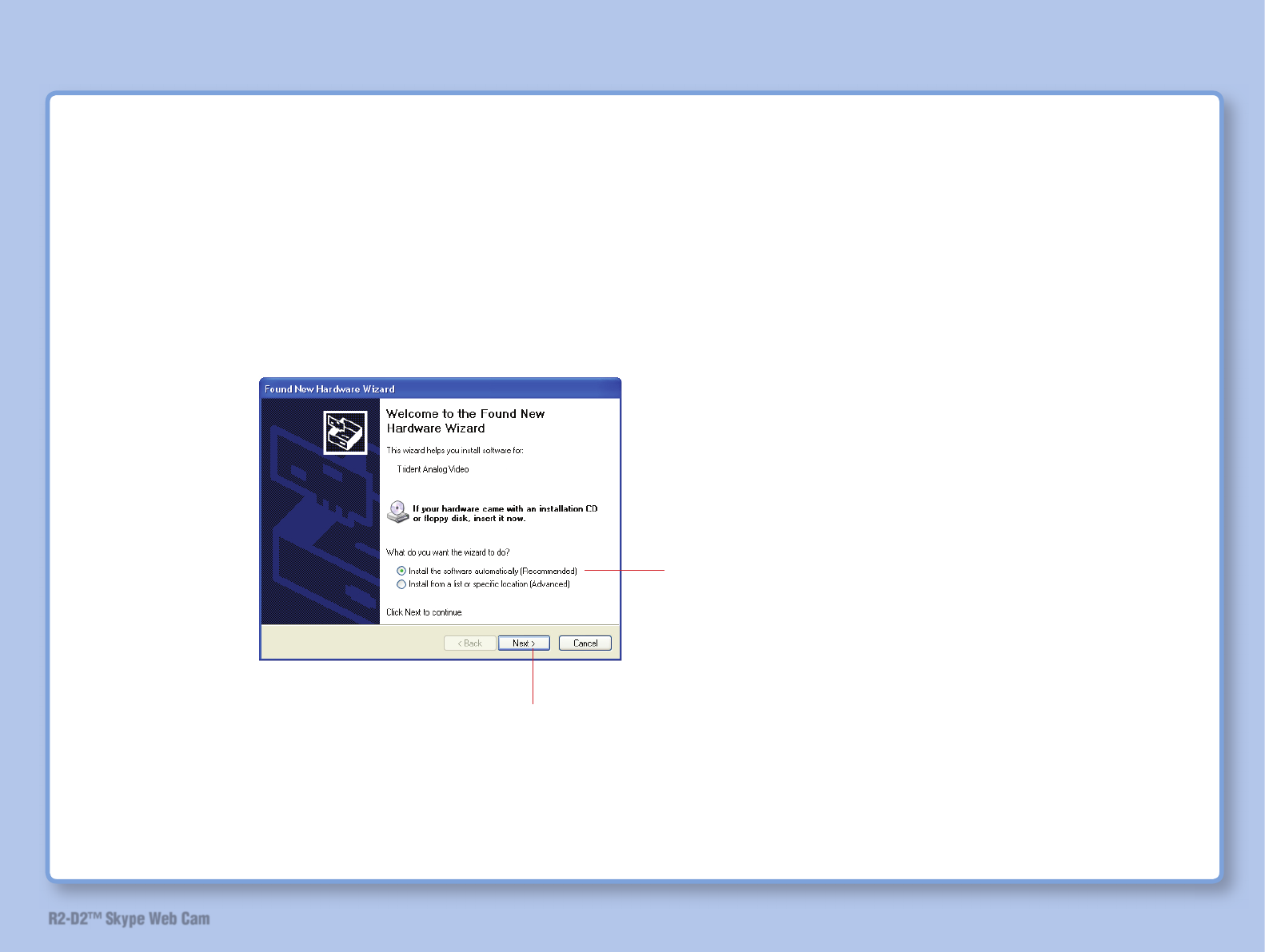
33
R2-D2™ Skype Web Cam
New Hardware Search Wizard
This wizard is to confi rm that the driver and/or software have been successfully installed.
1 Make sure that the camera viewer is not activated.
2 Connect the stand to the computer with the USB cable. (Refer to page 40.)
3
2) Click
1) Click to select.
Install Software
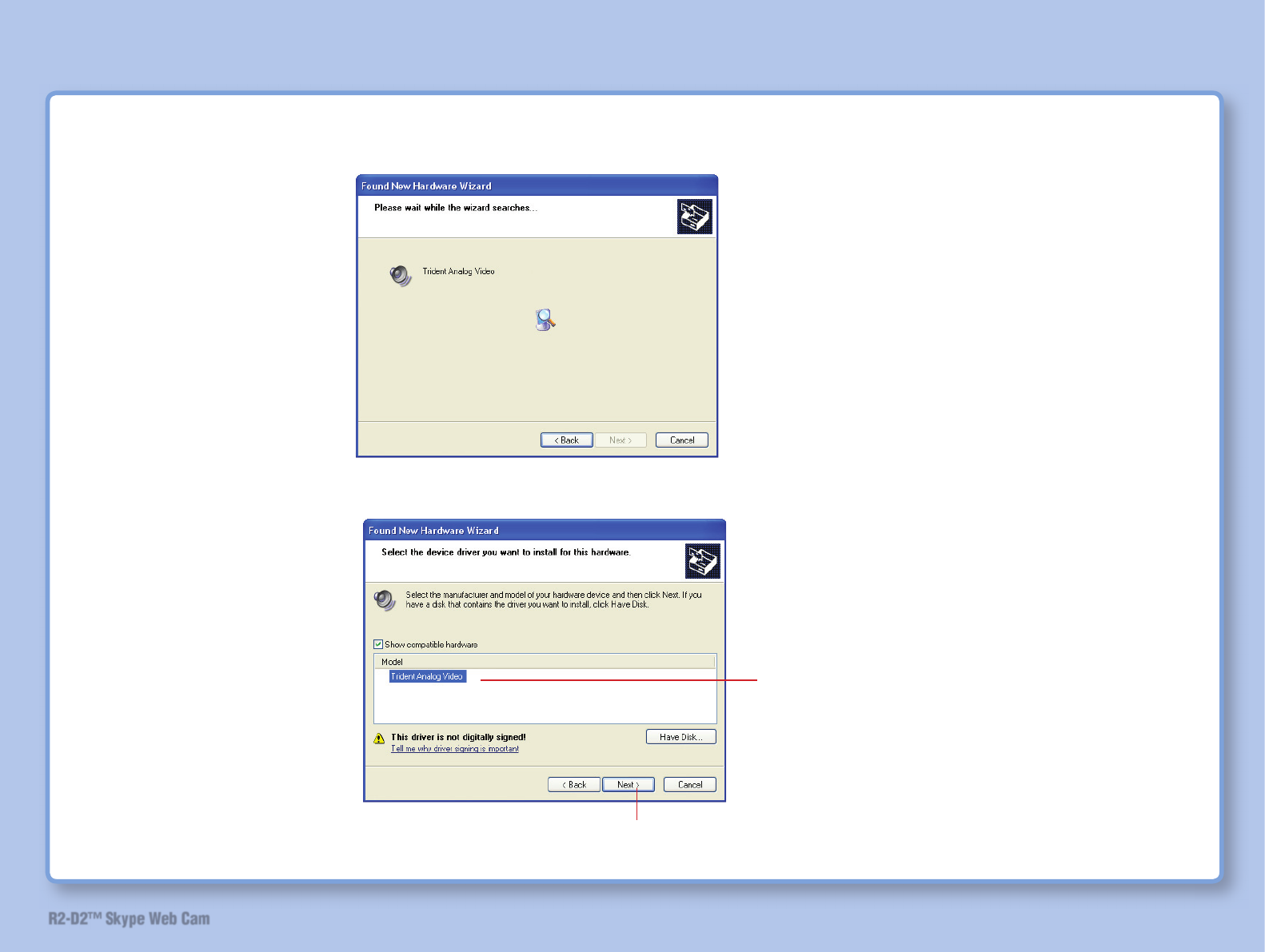
34
R2-D2™ Skype Web Cam
The search starts and the screen shown below will be displayed. The search takes a few minutes to complete.
4
Install Software
2) Click
1) Click to select.
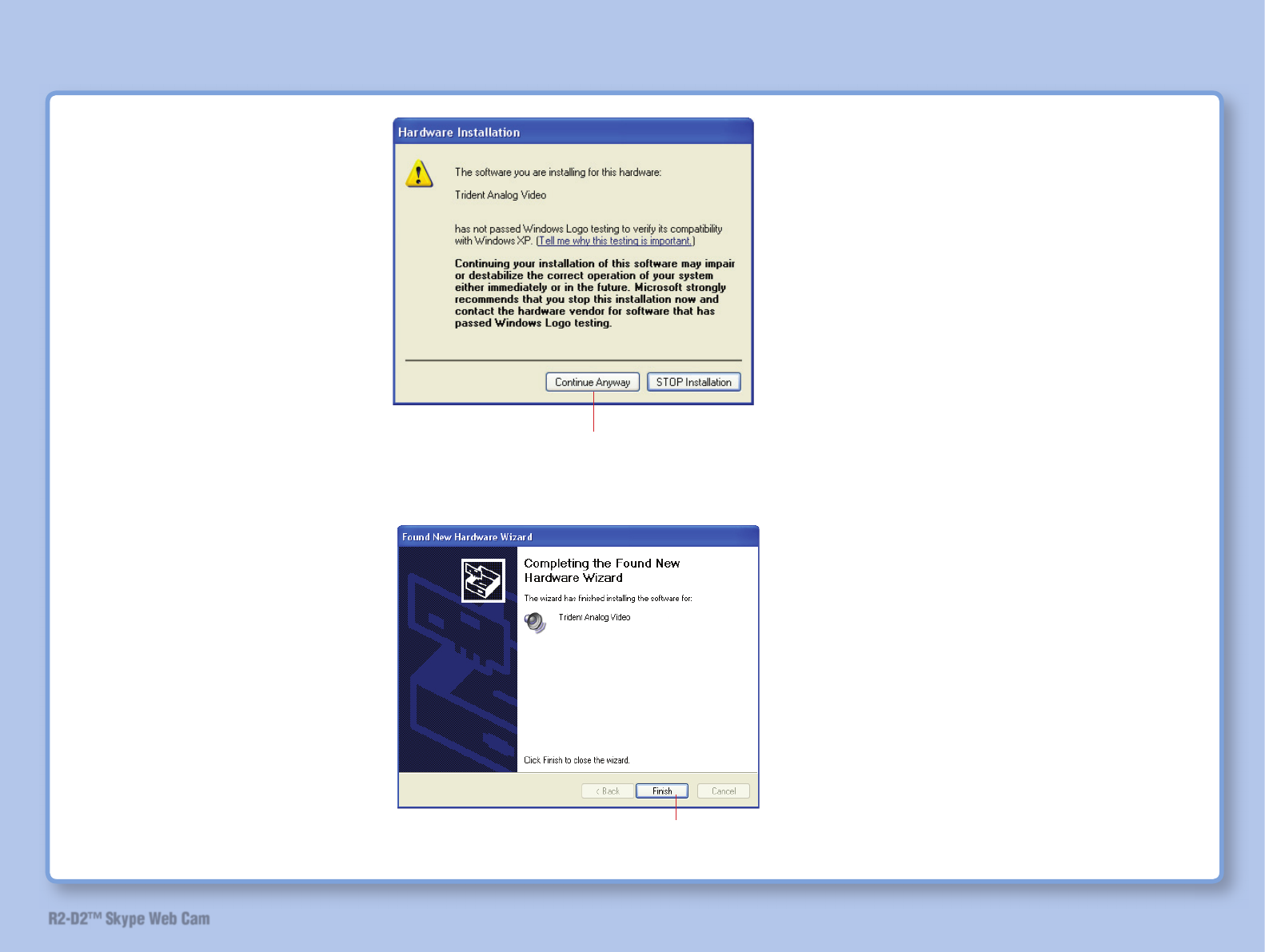
35
R2-D2™ Skype Web Cam
5
6
Installation starts.
Install Software
2) Click
2) Click
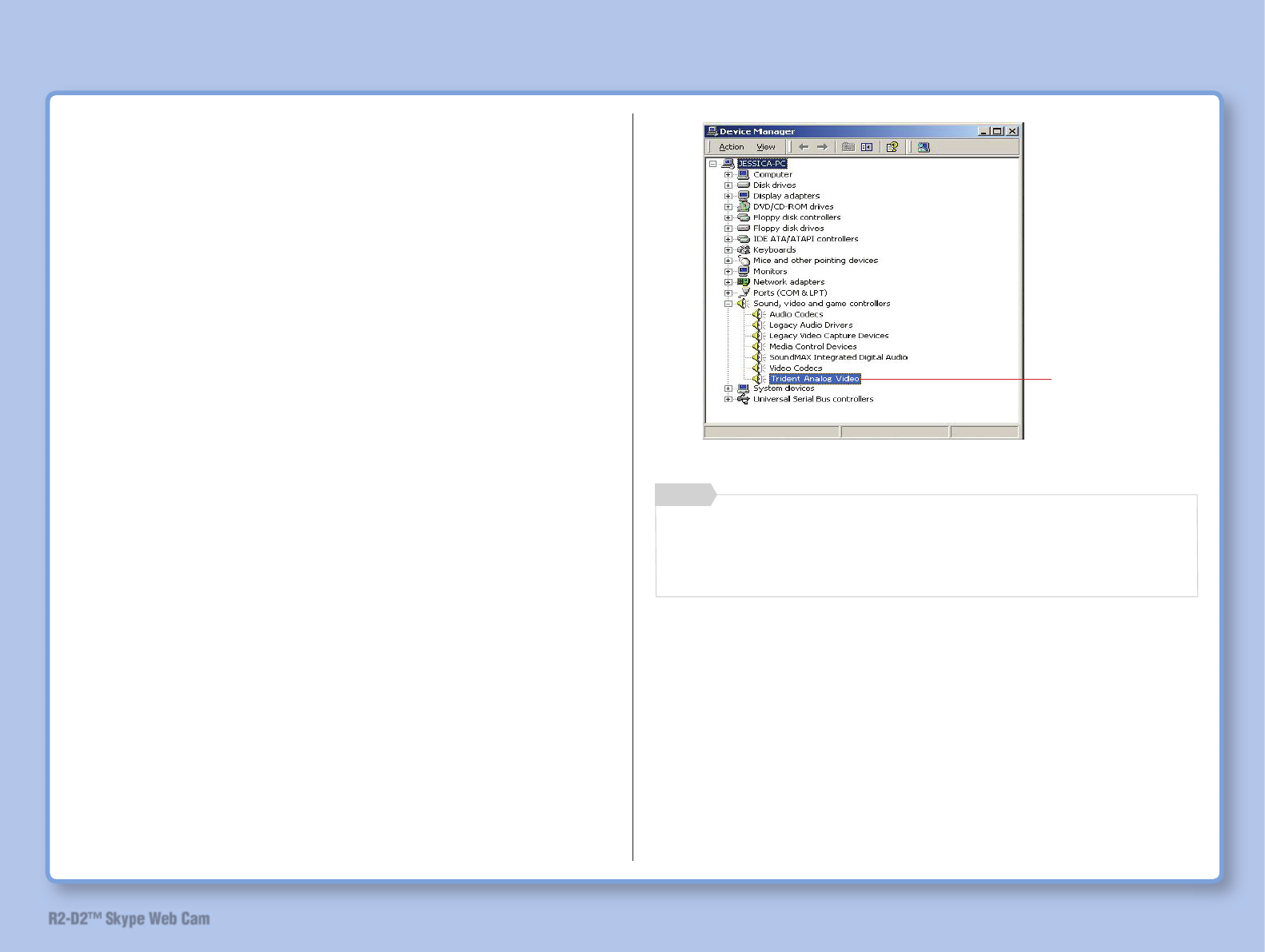
36
R2-D2™ Skype Web Cam
Confi rm the Installation Result
Confi rm if driver and software have been installed successfully.
Confi rm driver installation
1 Connect computer, stand and lightsaber with USB cable.
(Refer to “USB Cable Connection” on page 14)
2 Click [Start] – [Settings] – [Control Panel].
3 Double-click the “System” icon.
4 Click the [Hardware] tab and [Device Manager] button.
5
If “!” mark is attached to Trident Analog Video, disconnect
the USB cable from computer and reconnect it.
Memo
Make sure that
this has been
added
Install Software
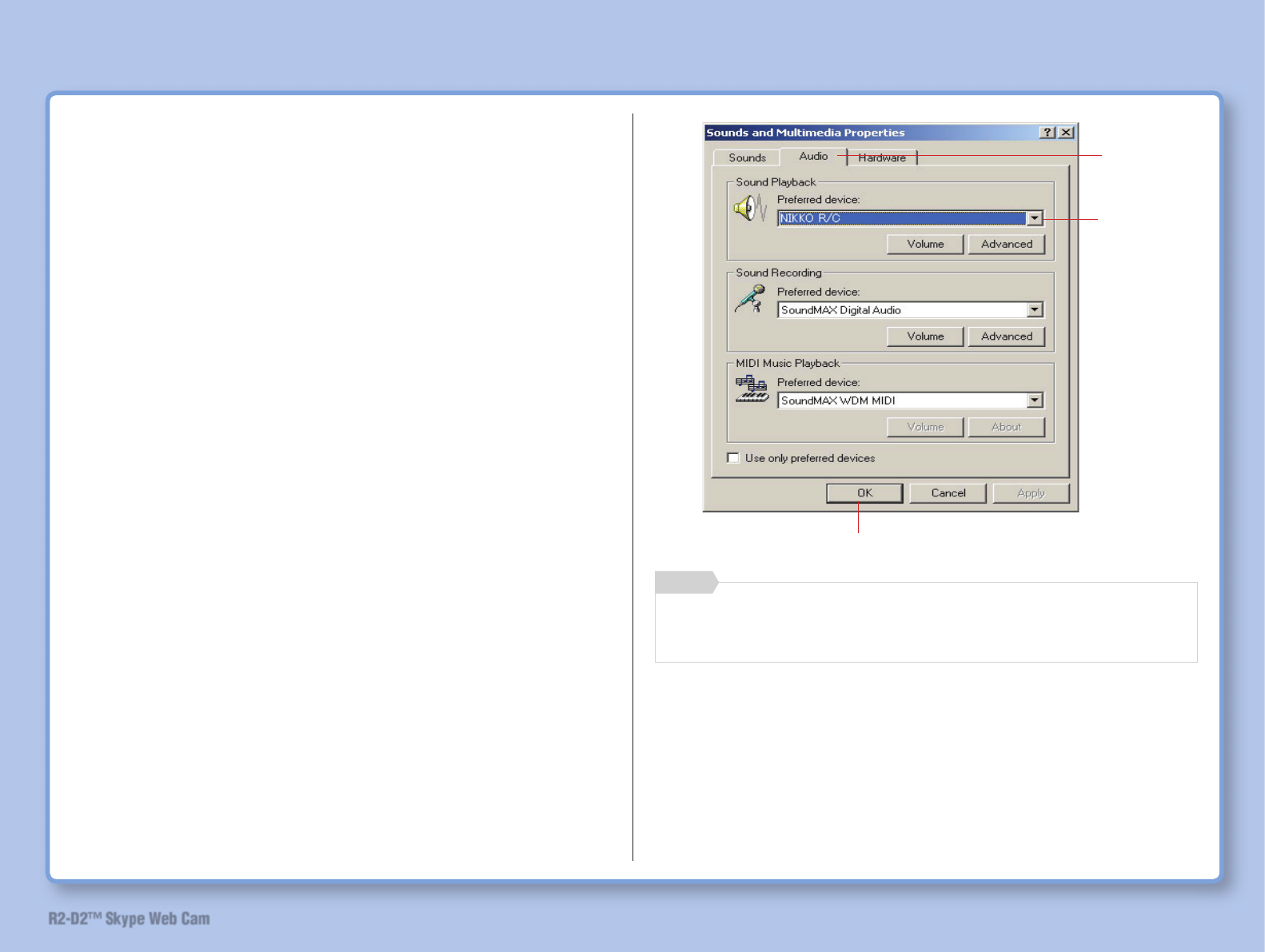
37
R2-D2™ Skype Web Cam
Confi rm audio device installation
1 Connect computer, stand and lightsaber with USB cable.
(Refer to “USB Cable Connection” on page 40)
2 Click [Start] – [Settings] – [Control Panel].
3 Double-click the [Sound and Audio] icon.
4
If “NIKKO R/C” has not been selected, display the list and
select “NIKKO R/C”.
Memo
1) Click
Make sure
that “NIKKO
R/C” has
been
selected
3) Click
Install Software
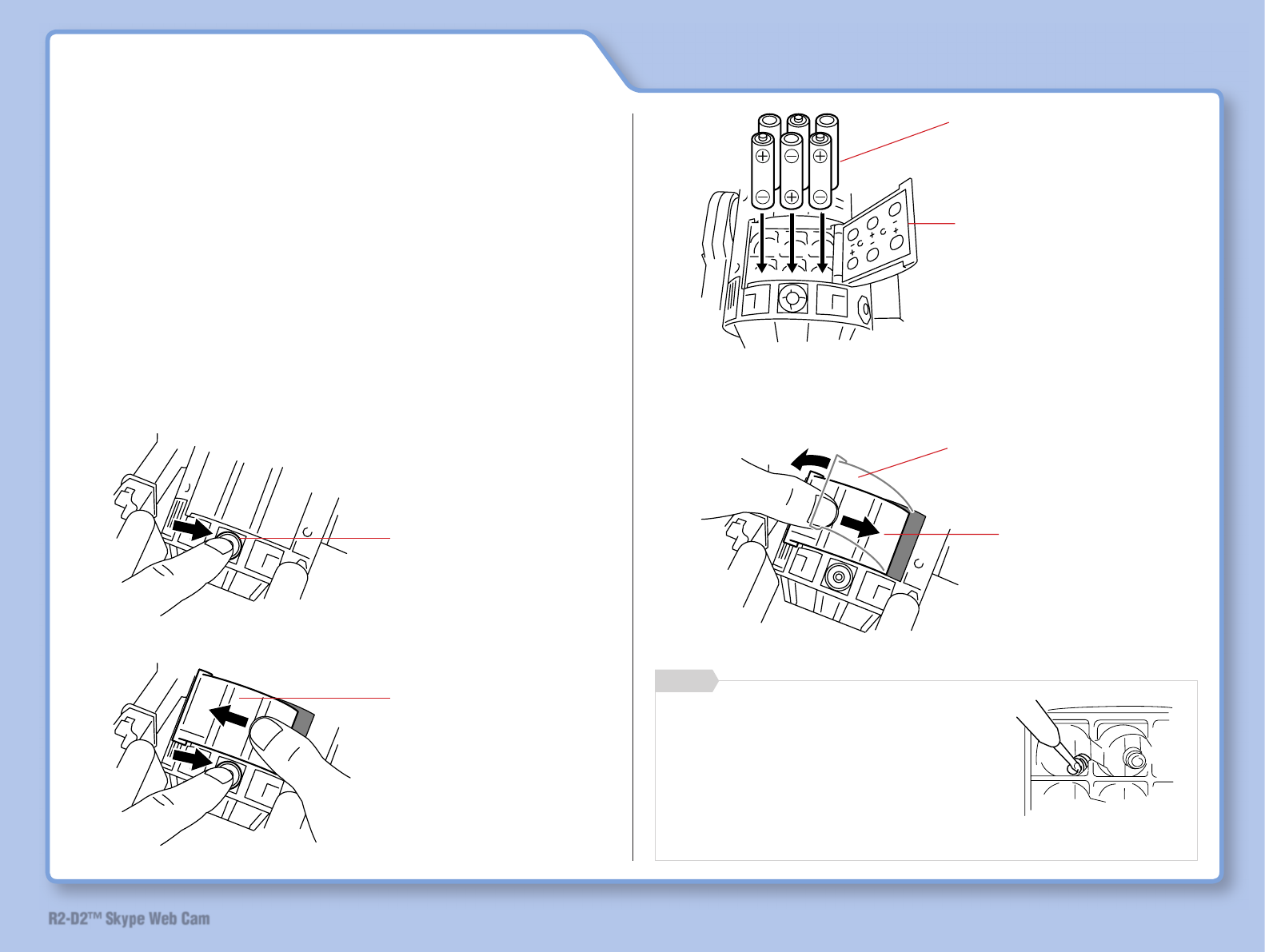
38
R2-D2™ Skype Web Cam
Preparation Before Use
Install batteries in R2-D2 and lightsaber. Connect
computer, stand and lightsaber with USB cable.
Install Batteries
Install dry cell batteries in R2-D2 and lightsaber.
Note: Make sure to use AA alkaline dry cell batteries.
R2D2
Press the battery cover
stopper button on the rear
side
1
2Slide the battery cover
to the left while pressing
the battery cover stopper
button.
Note: Be careful of the battery polarity when installing
the batteries.
3
41) Close the battery cover
2) Install batteries
The power does not turn on after
new batteries are replaced
The power does not turn on if the
battery terminal is not straight. Use
a screwdriver to straighten the
power terminal, etc.
Memo
1) Open the battery cover
2) Slide the battery cover
to the right until it clicks.
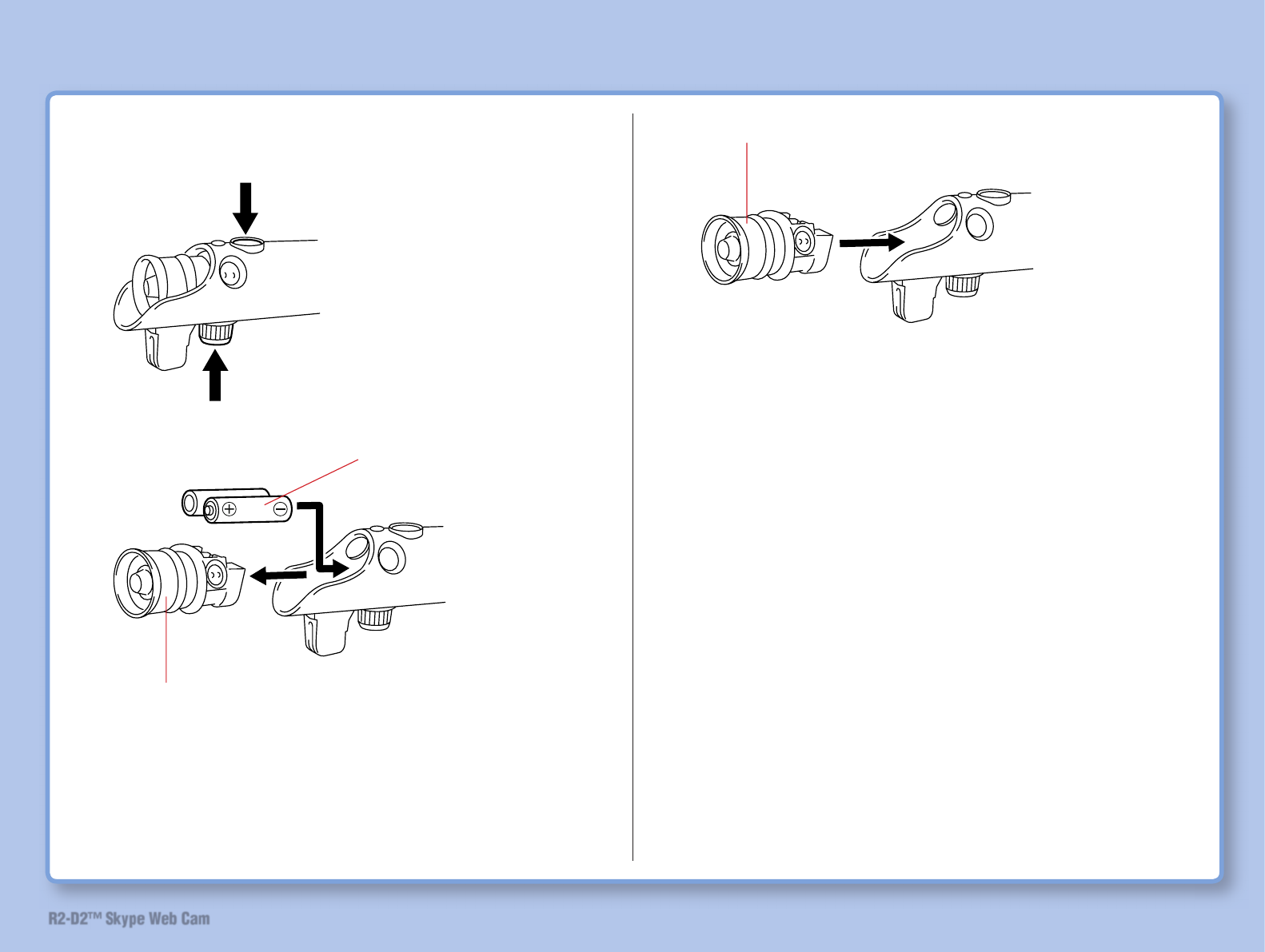
39
R2-D2™ Skype Web Cam
Lightsaber
1
2
Press the LED indicator stopper
button (2 places) simultaneously.
2) Install batteries
Note: Be careful of the battery polarity when
installing the batteries.
3Insert the LED indicator until it clicks.
Note: Make sure that the LED indicator is installed
straight.
Preparation Before Use
1) Pull out LED indicator
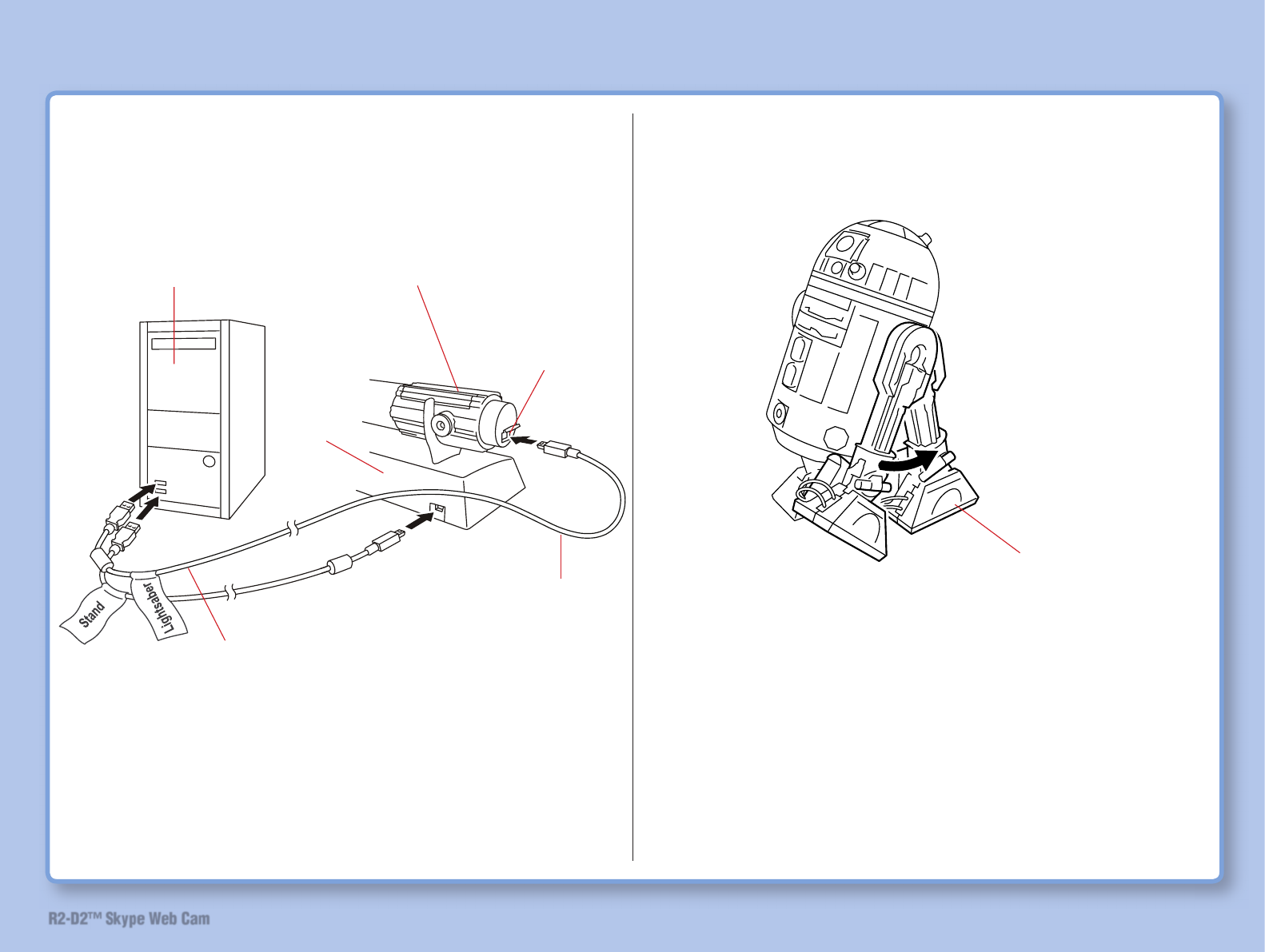
40
R2-D2™ Skype Web Cam
USB Cable Connection
Connect computer, stand and lightsaber with USB cable.
Note: Be careful of polarity of USB connector. Avoid force
insertion.
Stand R2-D2
Stand R2-D2 by moving its both arms.
Move the arms towards the
rear side until a clicking
sound is heard.
Note: To avoid damage, do not force to move the arms
beyond their movable range.
Preparation Before Use
1
3
2
4
Computer Lightsaber
Open the
connector cover.
Stand
USB cable 2m
(with a tag indicating
“STND”)
USB cable 1m
(with a tag indicating
“LIGHTSABER”)
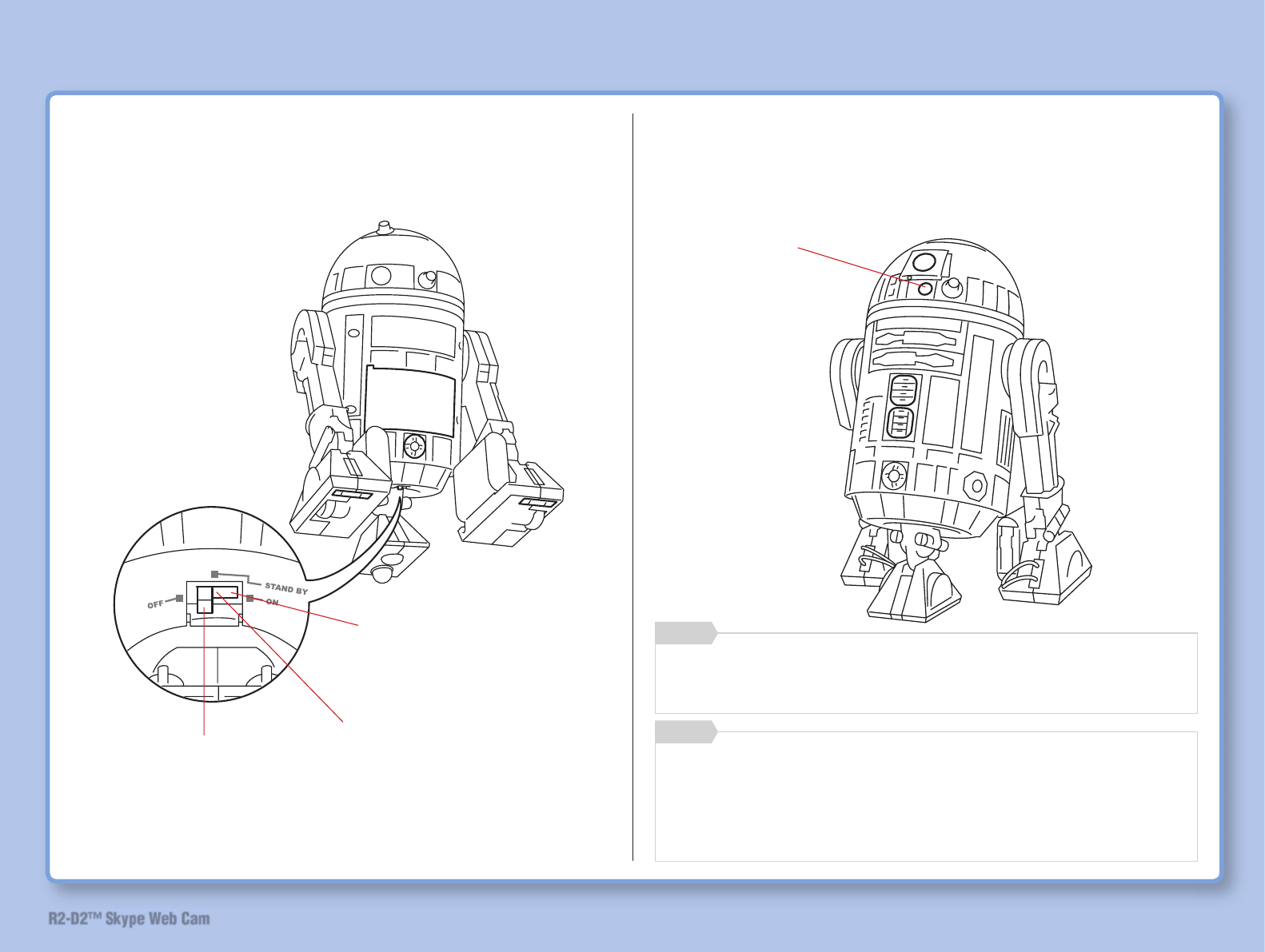
41
R2-D2™ Skype Web Cam
Turn on R2-D2 Power
Set the power switch on the bottom to the ON position. LED
indicator on the head lights up when the power turns on.
If the camera turns off while the power switch is set to
“Standby”, press the screen key, or camera reactivation
button on the lightsaber. (Refer to “Operate R2-D2” on
page 47)
Memo
Preparation Before Use
ON: Turns on the power. LED
indicator lights up in blue.
Standby: Turns on the power. LED
indicator lights up in blue. Turns off
the power automatically and enters
into power saving mode if R2-D2
is not operated for approximately
1 minute. During standby mode,
LED indicator blinks in blue at
approximately 15-second intervals.
OFF: Turns off the power. LED
indicator turns off.
LED indicator
When the battery level becomes low, the LED indicator
turns to red. Please replace the batteries.
Memo
¯ If unusual operation or symptom is observed due to static
electricity, open and close the battery cover and then turn
on R2-D2 power again.
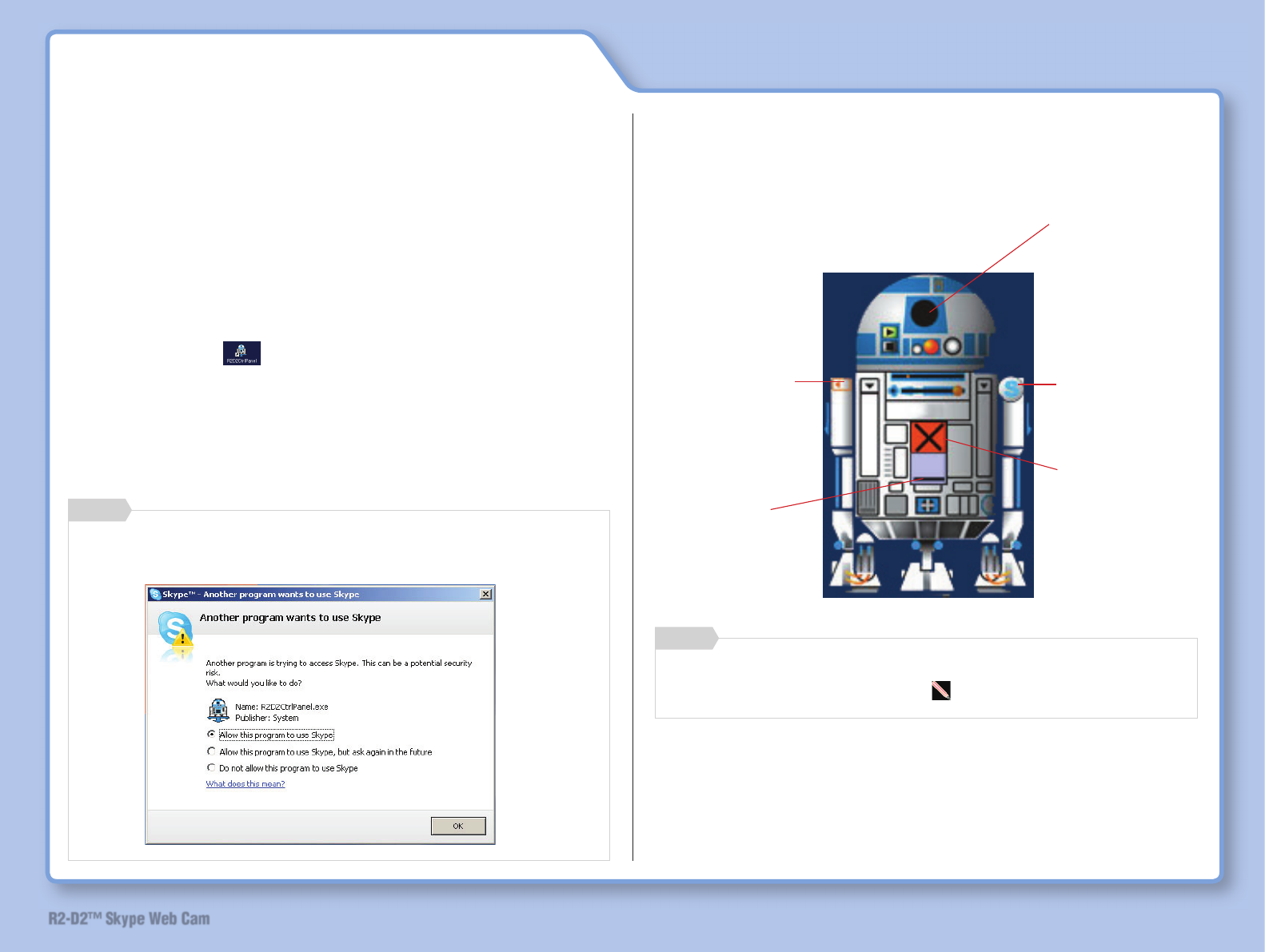
42
R2-D2™ Skype Web Cam
How To Use
Start Software
Software can be started from R2-D2 launcher.
1 Turn on R2-D2 power.
(Refer to “Turn on R2-D2 Power” on page 41)
2 Double-click on the desktop.
R2-D2 launcher starts.
3 Click the desired parts of R2-D2 launcher.
When put a cursor on the point that can click, the cursor
changes to lightsavorʼs fi gure .
Memo
Note: Do not disconnect the USB cable from you computer
and connect again during R2-D2 operation. This will
caused your computer to auto-restart.
Memo
If the screen shown below is displayed, select [Allow this
program to use Skype].
Activates camera
viewer. (Refer to
page 43)
Activates screen
key. (Refer to page
47)
Starts Skype.
(Refer to page 52)
Ends R2-D2
launcher.
Minimizes R2-D2
launcher window.
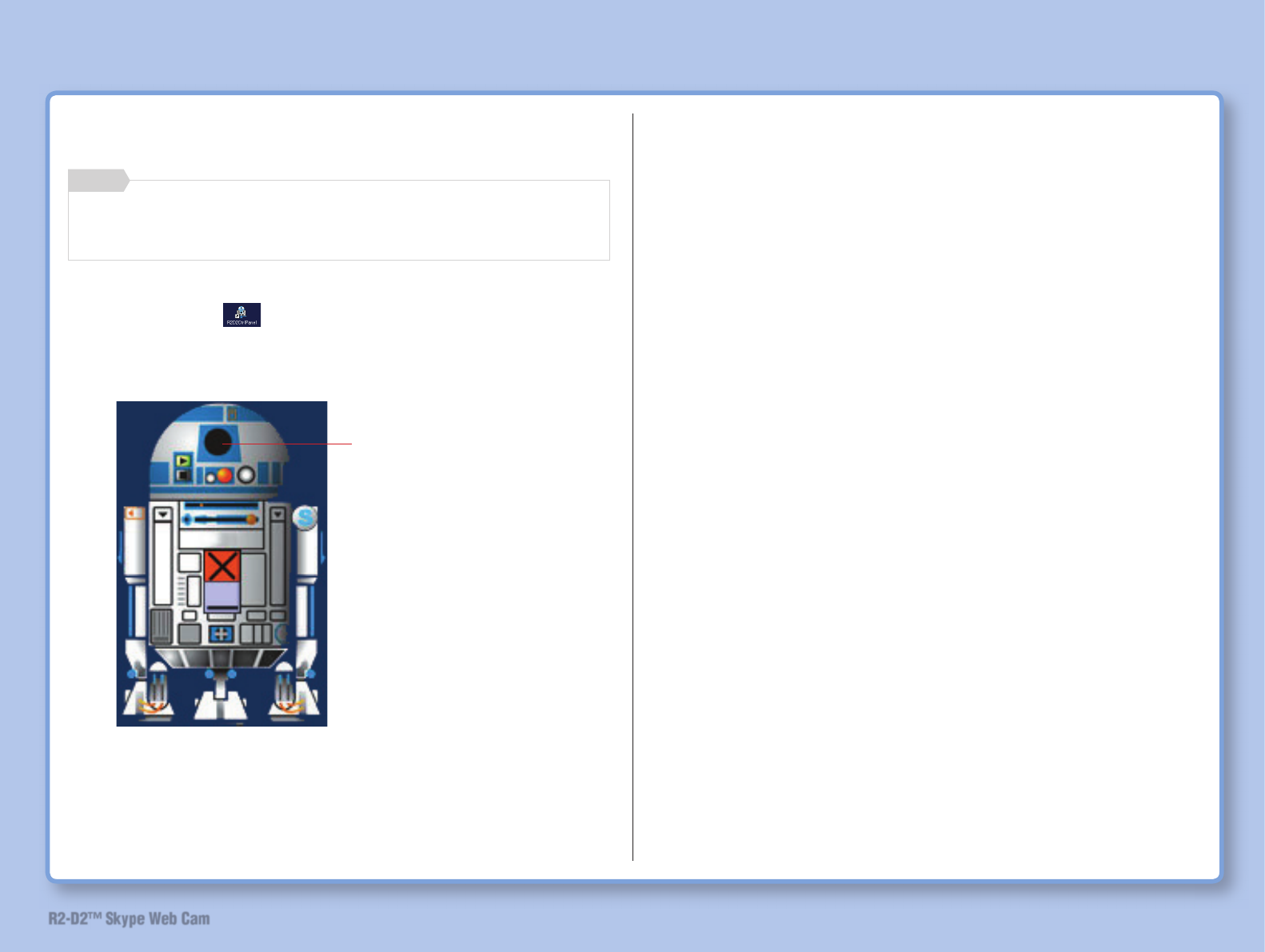
43
R2-D2™ Skype Web Cam
How to Use
Operate Camera Viewer
1 Double-click on the desktop.
R2-D2 launcher starts.
2
Camera viewer starts.
The camera does not mainly focus on capturing image of
people.
Memo
Click the camera
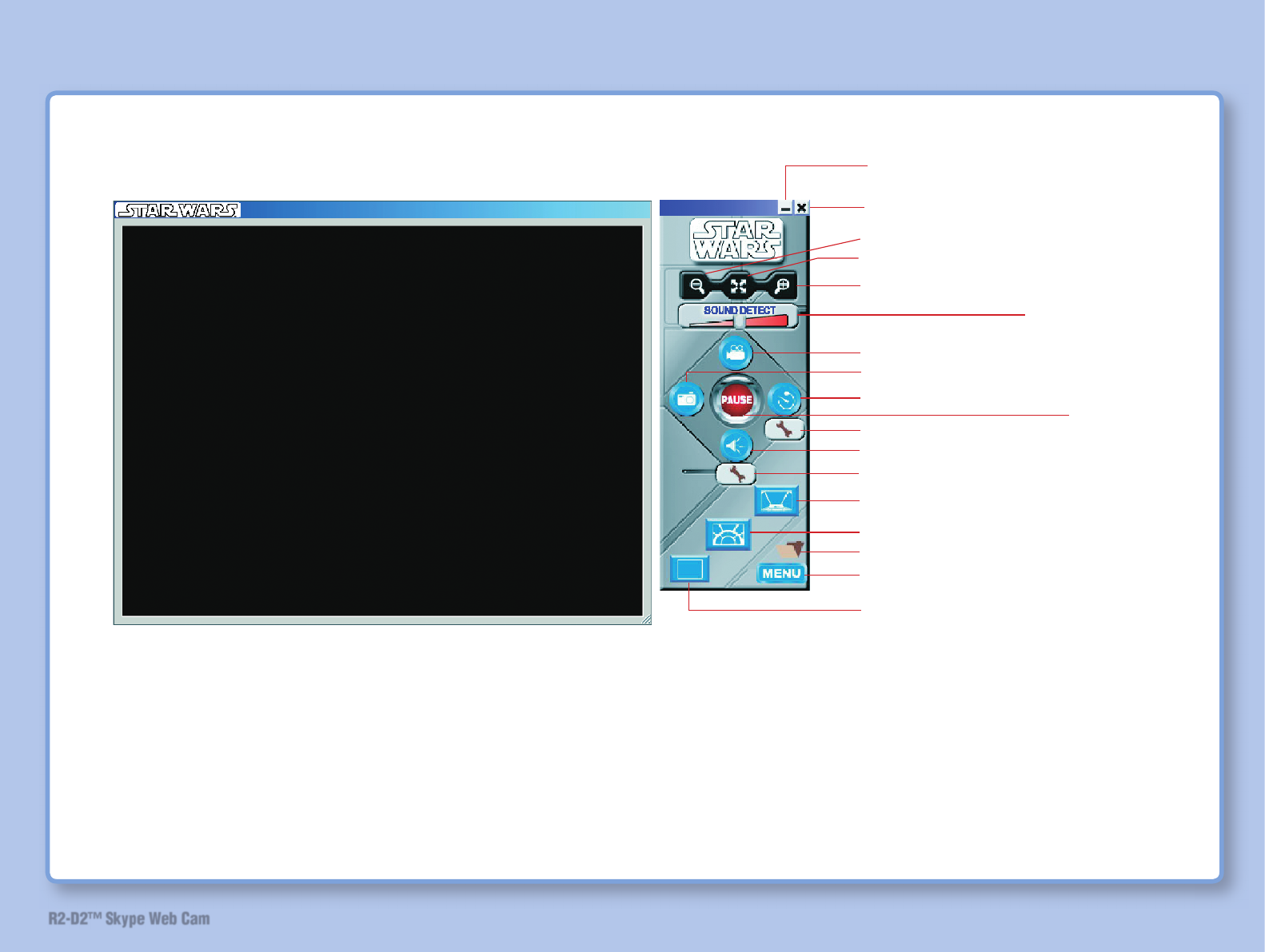
44
R2-D2™ Skype Web Cam
How to Use
3 Click button to operate.
¯1 Double-click the screen to return from full-screen display to
normal display.
¯2 Sound sensor (microphone inside R2-D2) is valid only when
R2-D2 is stationary. It does not work when R2-D2 is operated
(move forward, reverse, turn, camera up-down, etc.) using
remote controller.
1 Minimize icon
2 Close icon
0 Pause button
8 Snap shot button
7 Record button
3 Zoom in
5 Zoom out
@ Sound sensor button (¯2)
$ Xwing overlay display button
# Sound sensor setting button
& Menu screen display button
9 Schedule button
6 Sound detect slider
* Overlay display disable button
4 Full-screen display (¯1)
! Schedule setting button
% Millennium Falcon overlay display button
^ Folder display button
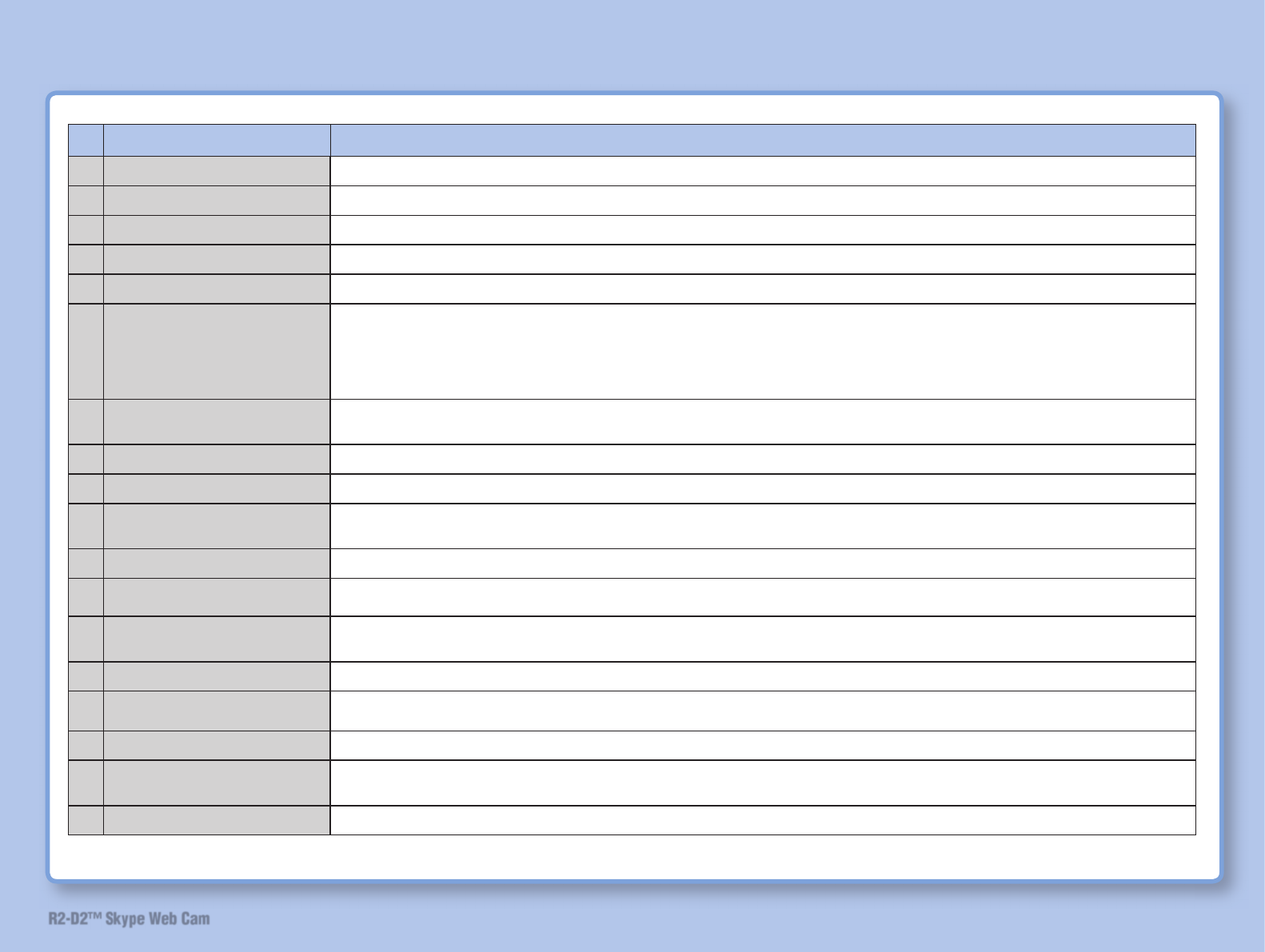
45
R2-D2™ Skype Web Cam
How to Use
No. Name Function
1. Minimize icon Minimizes camera viewer window.
2. Close icon Closes camera viewer.
3. Zoom in For digital zoom in. Displays close shot.
4. Full screen display Displays full-screen camera viewer window.
5. Zoom out For digital zoom out. Displays far shot.
6. Sound detect slider
Adjusts the sensitivity of the sound sensor. Sliding to the left makes the sensor react to a softer sound while sliding to
the right makes the sensor react to a louder sound. The sensor reacts to a sound at approximately 50dB when the slider
is moved to near the center.
¯ Reaction of the sensor varies depending on the surrounding circumstances and/or battery level. Please note that the
sensor does not always works.
7. Record button Records the image captured by R2-D2 as a moving picture.
Reclicking this button pauses recording.
8. Snap shot button Records the image captured by R2-D2 as a still image.
9. Schedule button Performs actions designated according to the schedule settings if this button is clicked to activate schedule.
10. Pause button Pauses reception from the camera. Display on the screen is paused.
Click again to cancel pause.
11. Schedule setting button Sets the items to be registered on the schedule and executed automatically. (Refer to “[Plan Task] Screen” on page 65.)
12. Sound sensor button Performs monitoring using sound sensor if this button is clicked to activate sound sensor. Able to record or take pictures
when sound sensor responds to any sound.
13. Sound sensor setting button Sets the action when sound sensor responds to any sound. Alarm setting screen will be displayed. (Refer to “[Alarm]
Screen” on page 63.)
14. Xwing overlay display button Displays Xwing cockpit picture overlaid on your screen.
15. Millennium Falcon overlay
display button Displays Millennium Falcon cockpit picture overlaid on your screen.
16. Folder display button Display the folder(s) in which recorded data are stored.
17. Menu screen display button Displays menu (setting) screen.
(Refer to “Camera Viewer Setting” on page 62.)
18. Overlay display disable button Disables overlay display and returns to normal screen display.
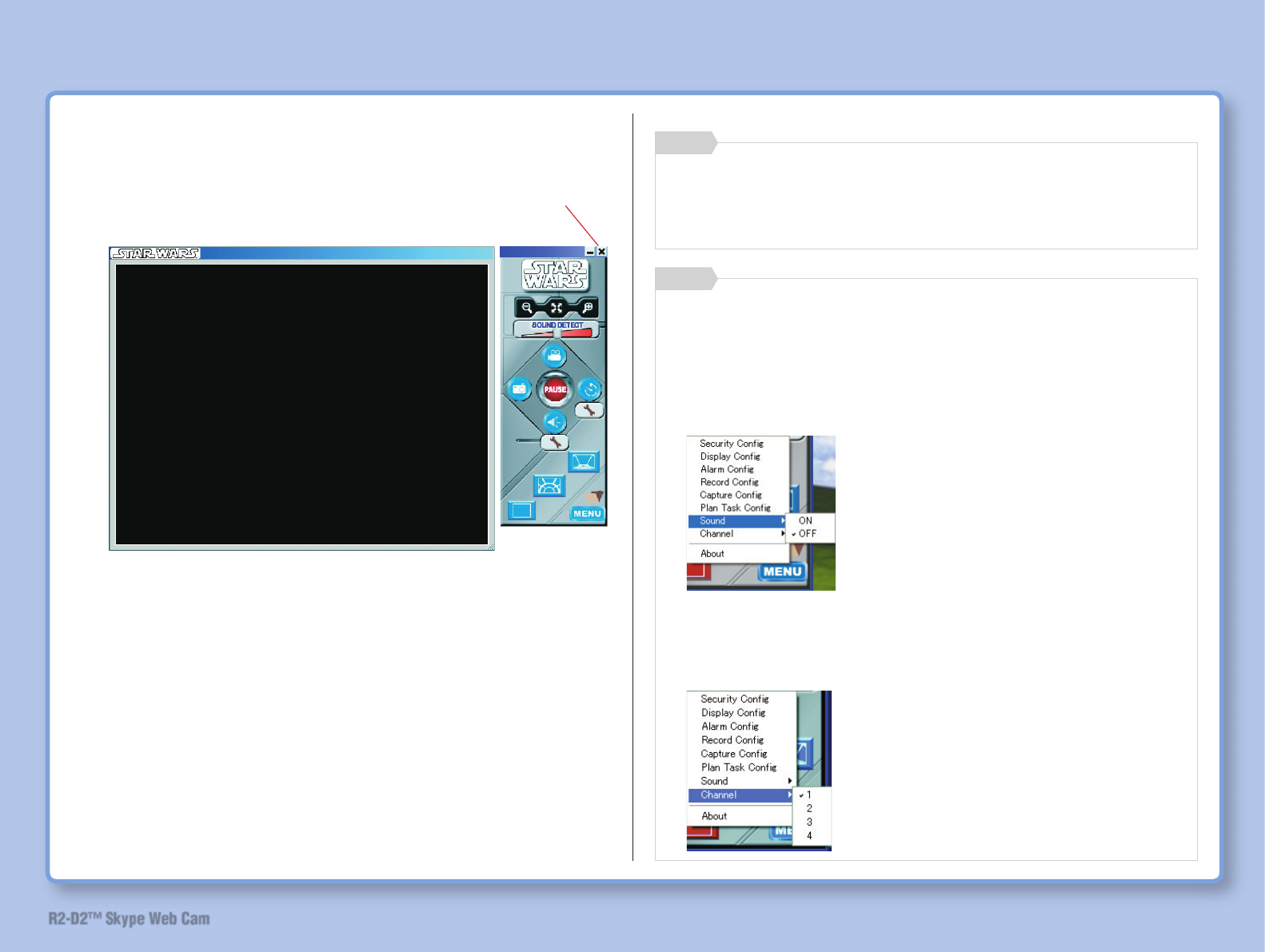
46
R2-D2™ Skype Web Cam
How to Use
4 Close camera viewer when operation is complete.
5 Turn off R2-D2 power.
(Refer to “Turn on R2-D2 Power” on page 41)
Click
The image might not be clear due to poor signal reception
condition. The condition may improve if you change the
orientation of R2-D2 or move it to a different location.
Memo
Press the menu screen display button and make the set-
tings for [Sound] and [Channel].
Memo
Use this product while the Sound is set to OFF. If it is set
to ON, change it to OFF.
Select either CH1 or CH4 referring to the package of this
product.
• [Channel]
• [Sound]
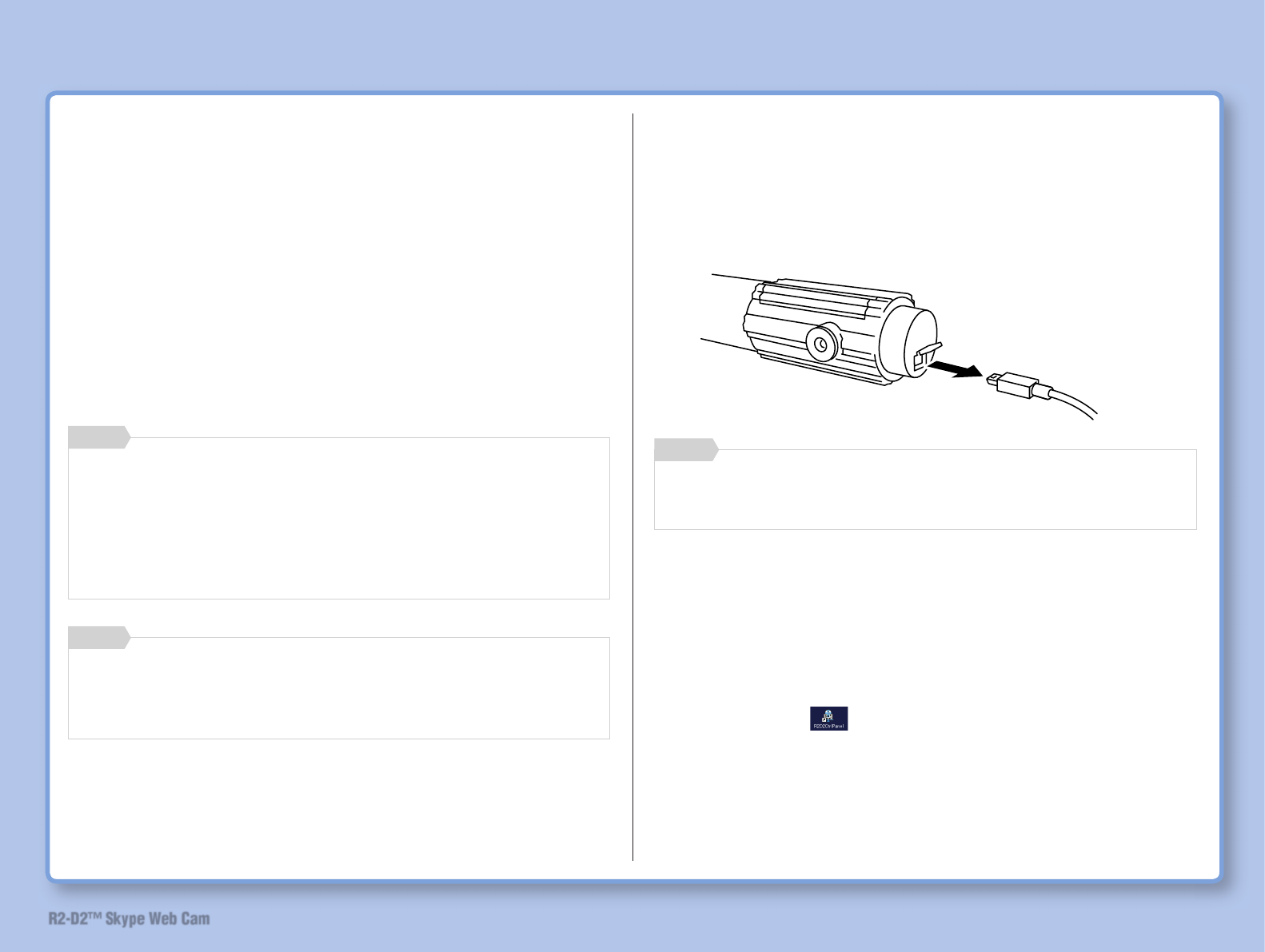
47
R2-D2™ Skype Web Cam
Operate R2-D2
You can move R2-D2 freely using computer or lightsaber.
Note: Cautions on moving R2-D2
Fall prevention sensor may not function on table with
complicated shape such as round table or table with an
uneven edge.
This product is designed to be moved on a fl at and level
surface. Please be noted that fall prevention sensor
cannot always detect difference in surface level.
How to Use
You can do the followings when the camera viewer is
activated.
• Operate R2-D2 using computer or lightsaber while
viewing the image displayed on camera viewer
• Take still or motion pictures while moving R2-D2
Memo
Operate from computer
Operate R2-D2 from computer using screen keys.
1 Disconnect USB cable from the lightsaber.
3 Double-click on the desktop.
R2-D2 launcher starts.
You cannot operate R2-D2 from the computer if USB
cable is connected to the lightsaber.
Memo
If R2-D2 cannot be started even by double-clicking the
R2-D2 launcher, you may use the launcher in the task bar.
Double-click the launcher icon on the task bar.
Memo
2 Turn on R2-D2 power.
(Refer to “Turn on R2-D2 Power” on page 41.)
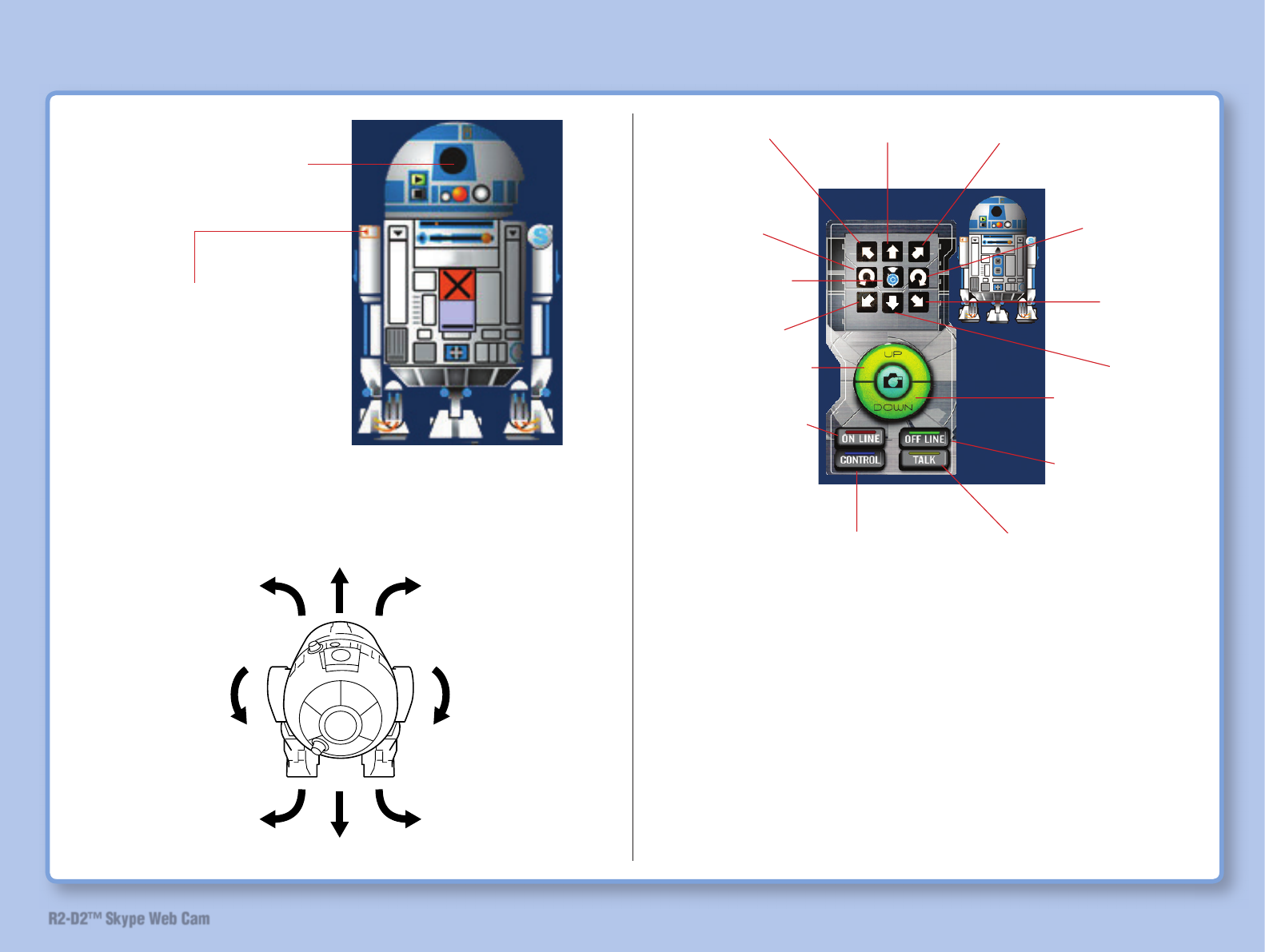
48
R2-D2™ Skype Web Cam
How to Use
5 Click buttons to operate R2-D2.
¯ Camera reactivation: When the power switch on R2-D2 is set
to the “Standby” position, the camera automatically turns off
when 1 minute has elapsed since photography has ended. In
this case, pressing this button reactivates camera function.
Press this button for approximately 15 seconds until the
screen is re-displayed.
4
Move forward
Reverse
Left turn
Counterclockwise
pivot turn
Clockwise pivot
turn
Right turn
Left turn Right turn
Left turn Move forward Right turn
Counterclockwise
pivot turn
Camera
reactivation (¯)
Clockwise
pivot turn
Left turn
Reverse
Right turn
Tilt the camera
upwards Tilt the camera
downwards
Screen key and camera viewer are activated.
Click this button to
operate the R2-D2
located at home from
an outside location
using internet or to
talk using Skype with
the lightsaber. Click this button
to operate R2-D2
using screen key
and/or lightsaber.
Click this button to
talk using Skype with
the lightsaber.
Click this button
to operate R2-
D2 without using
internet.
Click this part of R2-D2
Click the camera
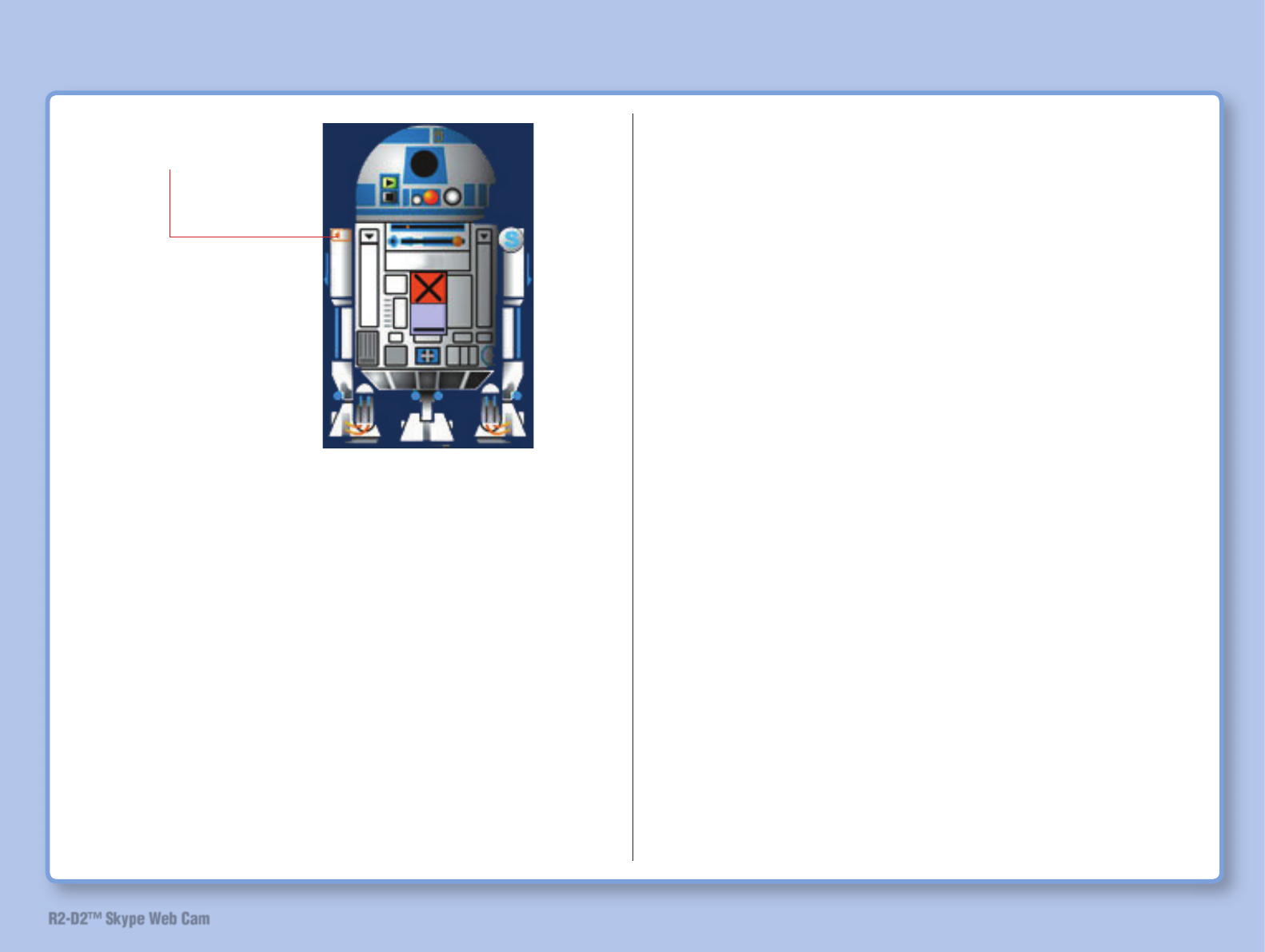
49
R2-D2™ Skype Web Cam
How to Use
6
7 Close the camera viewer.
8 Turn off R2-D2 power.
(Refer to “Turn on R2-D2 Power” on page 41)
9 Connect USB cable to lightsaber.
Screen keys are closed.
Click again to
complete operation
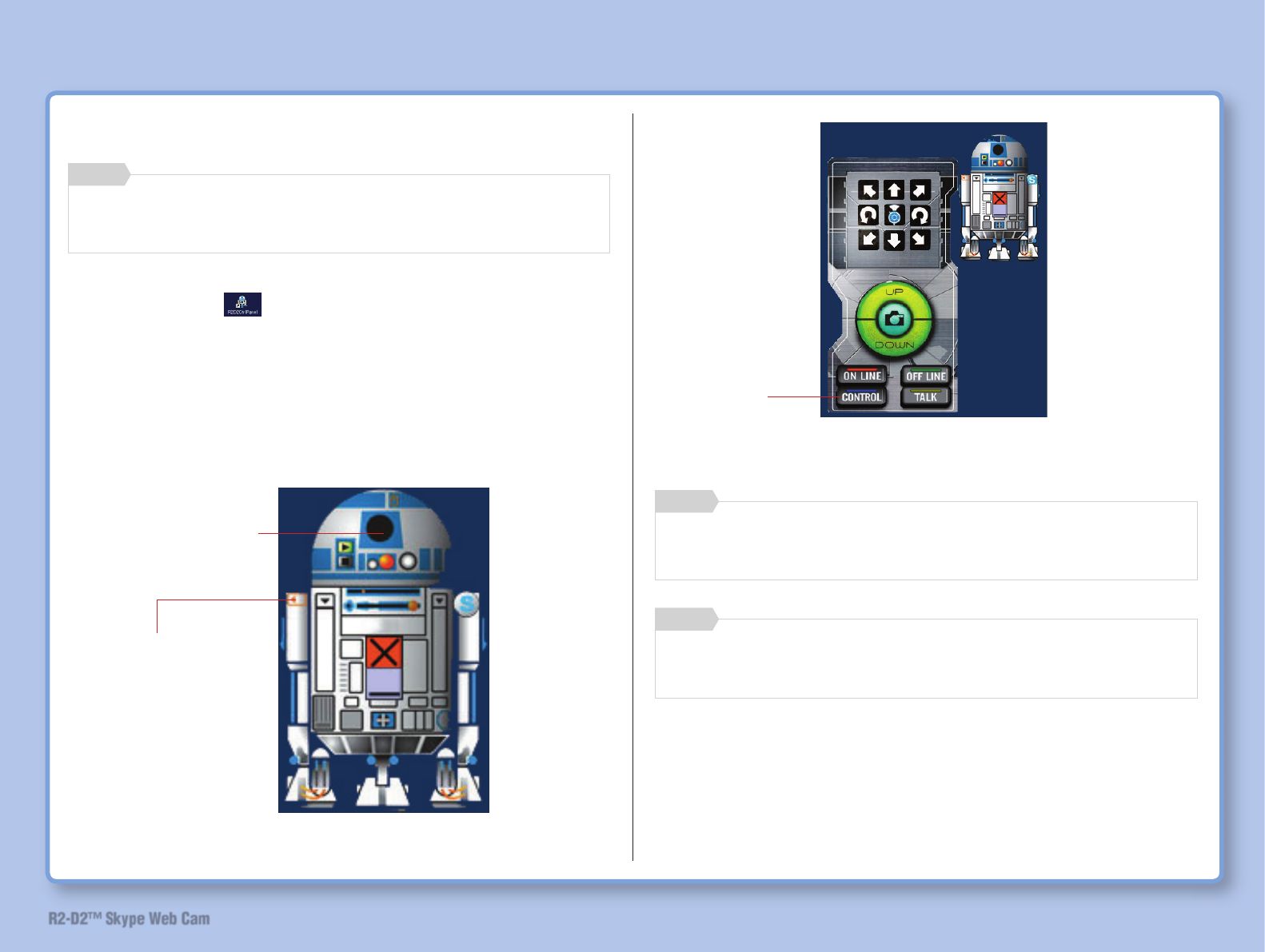
50
R2-D2™ Skype Web Cam
How to Use
Operate with lightsaber
Make sure that USB cable is properly connected to
lightsaber.
Memo
1 Double-click on the desktop.
R2-D2 launcher starts.
2 Turn on R2-D2 power.
(Refer to “Turn on R2-D2 Power” on page 41.)
3
Screen key and camera viewer are activated.
4
When [TALK] is pressed, lightsaber functions as an IP
phone and R2-D2 cannot thus be operated with lightsaber.
Memo
If [OFFLINE] is selected, the mode is set to [CONTROL]
automatically.
Memo
Click this part
of R2-D2
Click the camera.
Click
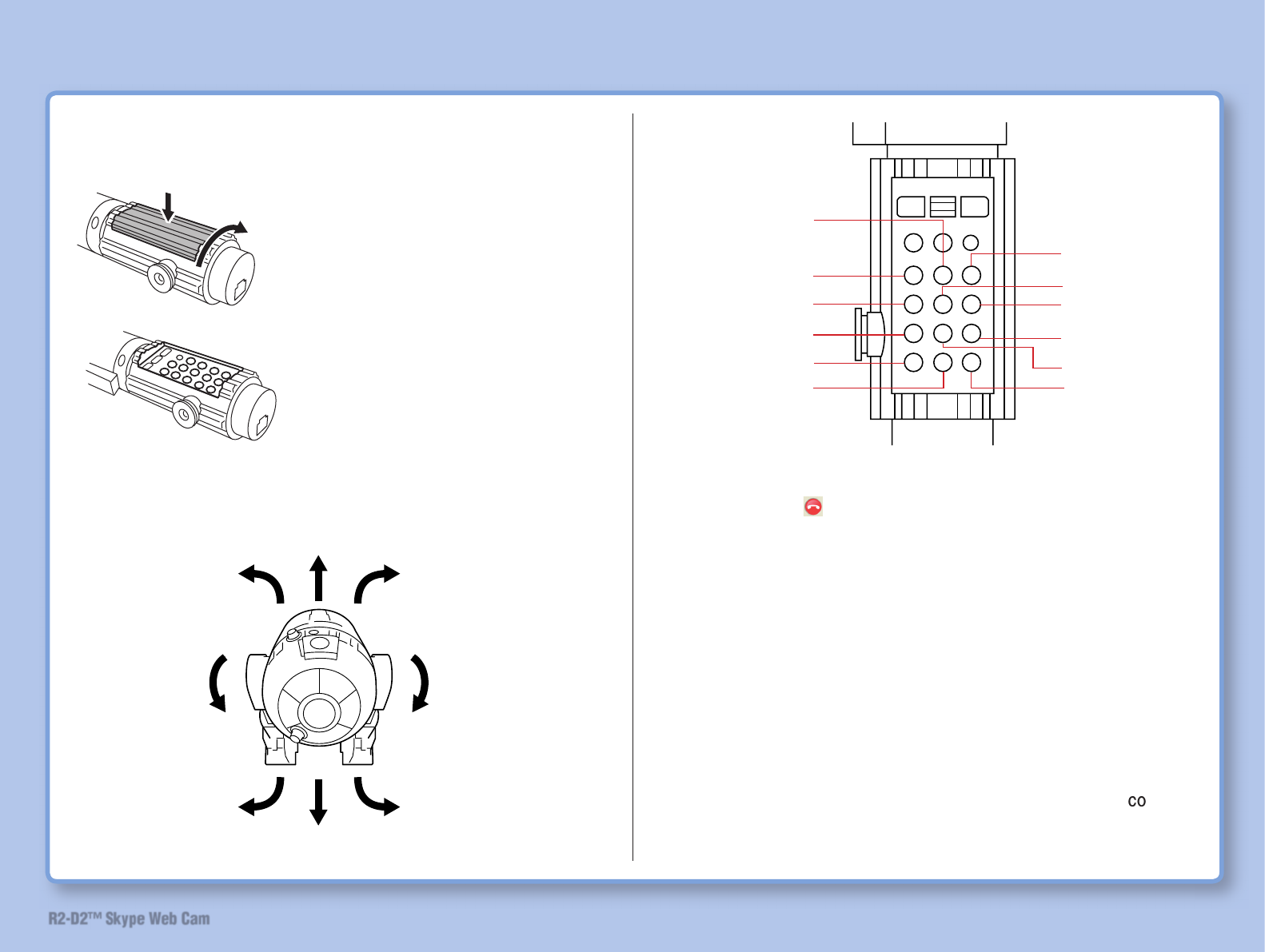
51
R2-D2™ Skype Web Cam
5 Open the cover of lightsaber.
6 Press buttons to operate R2-D2.
How to Use
¯ Skype starts when R2-D2 is operated with the lightsaber.
Make sure to press the [Off button] on the lightsaber or click
the Off button on the Skype screen when ending R2-D2
operation.
¯ Camera reactivation: When the power switch on R2-D2 is set
to the “Standby” position, the camera automatically turns off
when 1 minute has elapsed since photography has ended. In
this case, pressing this button reactivates camera function.
Press this button for approximately 15 seconds until the
screen is re-displayed.
8 Turn off the power of R2-D2 when the operation is mplete.
(Refer to “Turn on R2-D2 Power” on page 41)
Move forward
Reverse
Left turn
Counterclockwise
pivot turn
Clockwise pivot
turn
Right turn
Left turn Right turn
1) Press
2) Turn Move forward
Left turn
Counterclockwise
pivot turn
Right turn
Camera
reactivation (¯)
Clockwise pivot
turn
Left turn
Tilt the camera
downwards
Unused
Right turn
Reverse
Tilt the camera
upwards
7 Close the screen key and camera viewer.
1) While pressing the button on the
grip, 2) turn the grip clockwise to
open the cover. The grip turns only
in a single direction. Please note
that the grip may get damaged if you
attempt to turn the grip in the reverse
direction. Just as opening the cover,
turn the grip clockwise to close the
cover. When closing the cover, stop
turning the grip when you hear a click
sound and the button on the grip pops
up.
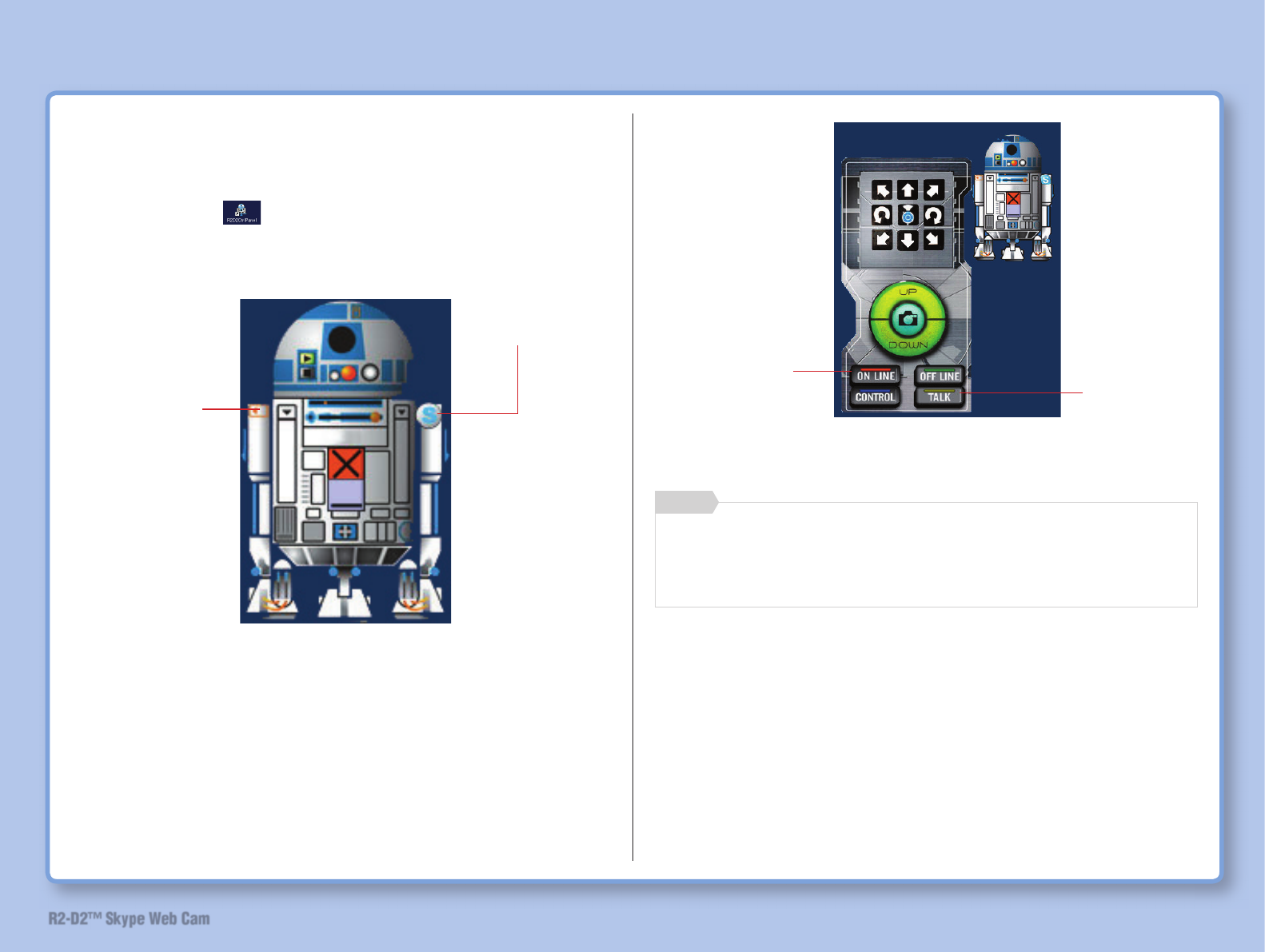
52
R2-D2™ Skype Web Cam
How to Use
Talk on Skype
1 Double-click on the desktop.
R2-D2 controller is activated.
2
3
When [CONTROL] is pressed, lightsaber functions as an
R2-D2 controller and it cannot thus be used as an USB
phone.
Memo
Skype starts and screen key is activated.
Click this part
of R2-D2.
Click the Skype
button on R2-D2.
2) Click
1) Click