Nikko Co MR2D2TX Radio Controlled Toy(Transmitter) User Manual R2D2 EN Latest indd
Nikko Co Ltd Radio Controlled Toy(Transmitter) R2D2 EN Latest indd
Nikko Co >
Contents
- 1. User Manual 1
- 2. User Manual 2
- 3. User Manual 3
User Manual 3
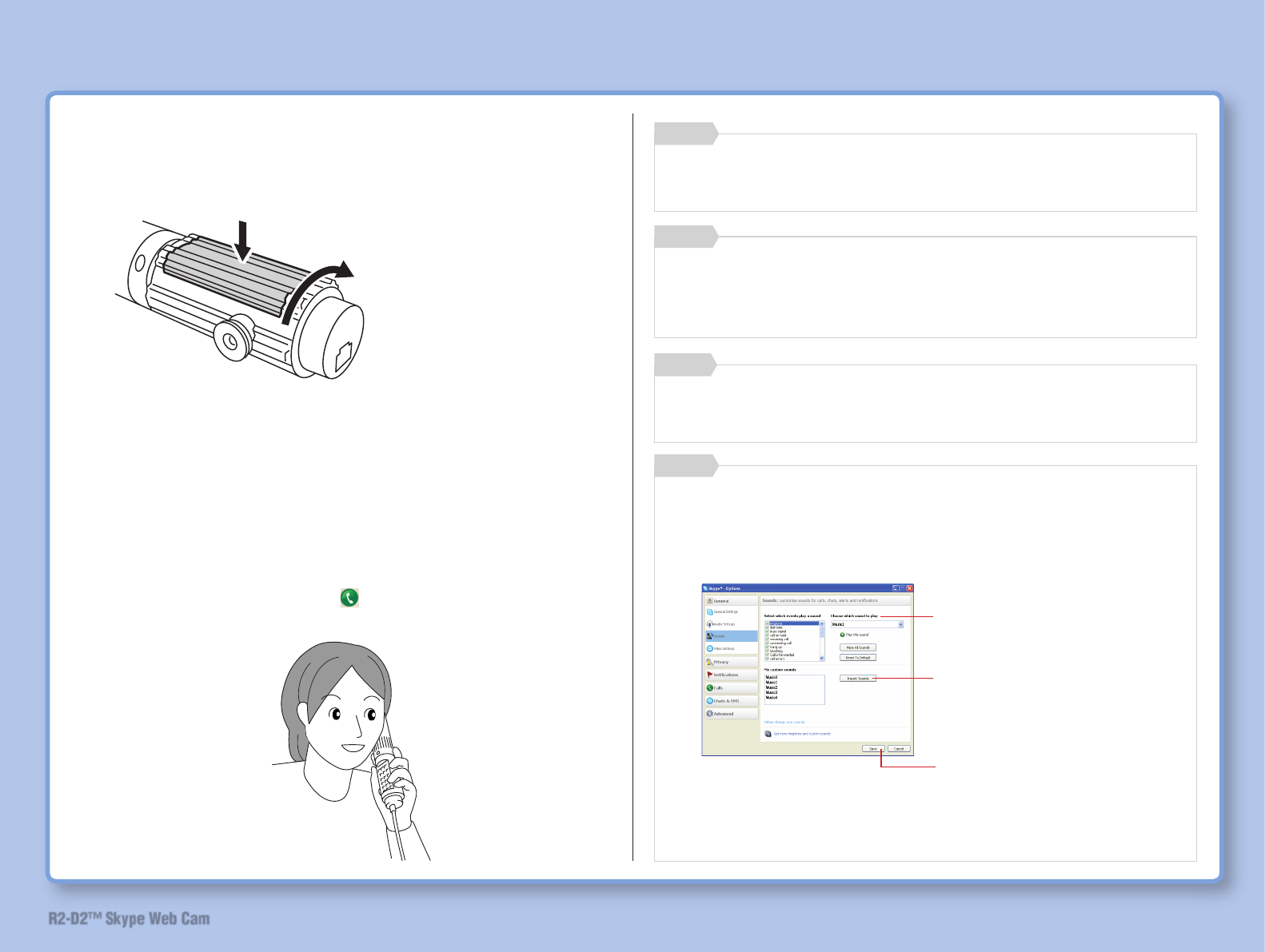
53
R2-D2™ Skype Web Cam
4 Open the cover.
5 Press the button and talk, paying attention to microphone
and speaker location.
Make sure that your phone is online on contact screen.
Select Skype Sound Test.
Click [ONLINE] button and [TALK] button on screen key.
Then press the talk button on Skype screen to talk.
For function of each button, refer to “Button List” on page
10.
Memo
When using R2-D2 as a web camera, turn off R2-D2
power after use. (Refer to “Turn on R2-D2 Power” on page
41.)
Memo
For detailed operation method of Skype, refer to Skype
homepage (http://www.skype.com).
Memo
How to Use
1) Press
2) Turn
If you install the software provided with this product, you
can change the ring tone to Star Wars sound. To change
your ring tone, follow the procedures outlined below.
1. Start Skype and click [Tools] – [Options] – [Sounds].
2.
¯ Or click [Return to Default Setting].
¯ Music 0 ~ 6 are Star Wars sound.
Memo
(Refer to “Open the cover of the
lightsaber” on page 51.)
3) Click “Save”.
1) Select “Playback when a call
is received”.
2) Click your desired sound
to select it.
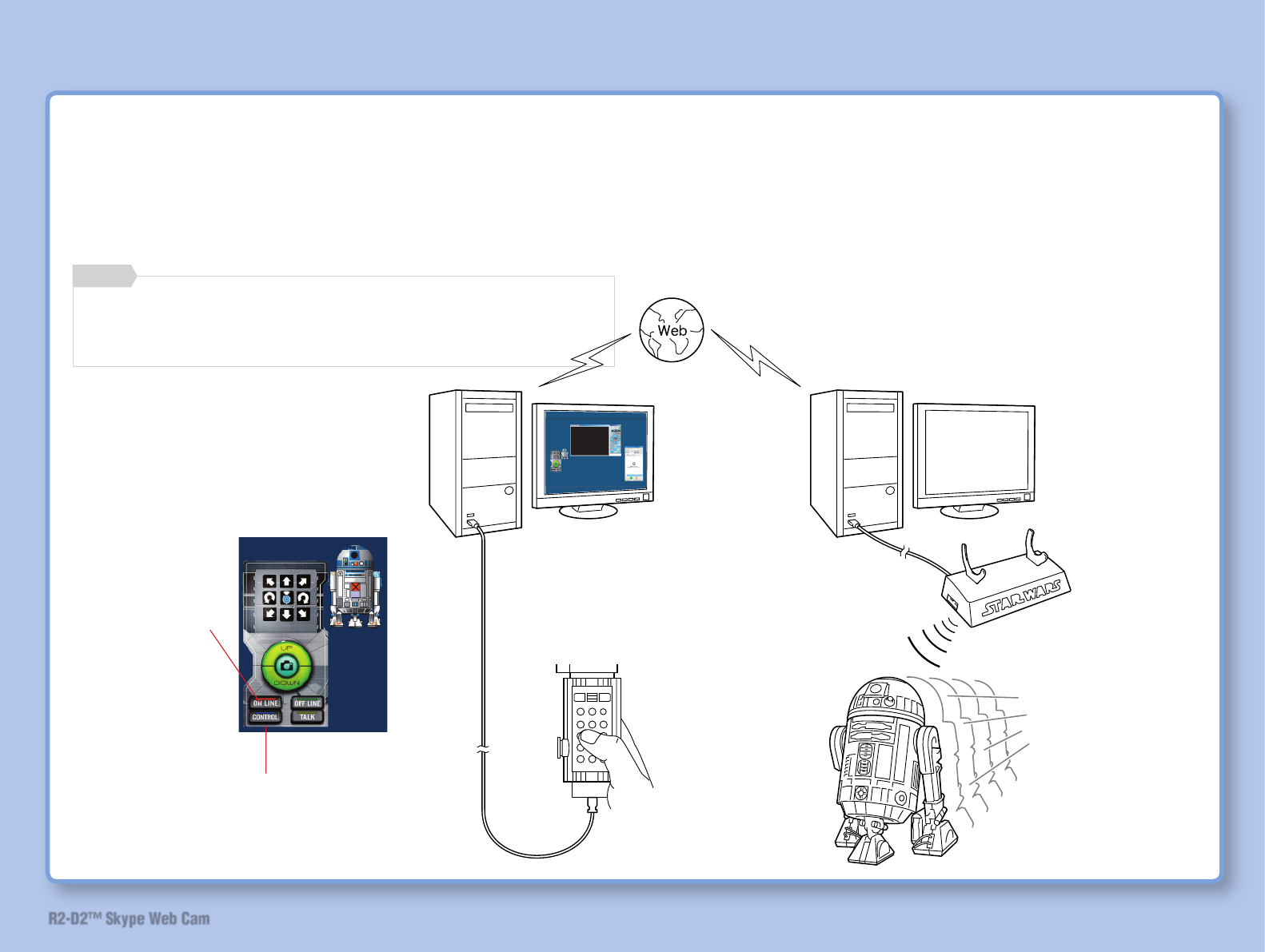
54
R2-D2™ Skype Web Cam
How to Use
Operate R2-D2 in The House from Outside Location
[Skype Mode]
You can move R2-D2 in your house by Skype talk between
the computer in your house and another computer outside the
house.
< Outside the house >
• Start Skype and connect to the computer in
the house
• Operate R2-D2 with lightsaber or screen keys
R2-D2 is moved by lightsaber
or screen key operation
< At home >
• Disable the power saving function of the computer
• Start Skype
• Change Skype settings. (Refer to the next page)
• Set the power switch on R2-D2 to “ON” or “Standby”
¯ “Standby” mode is recommended to avoid high power
consumption in “ON” mode
To use R2-D2 in Skype mode, you need to create another
Skype account besides the current account. Refer to “How
To Create A Skype Account” on page 55.
Memo
Click to select.
Click to select.
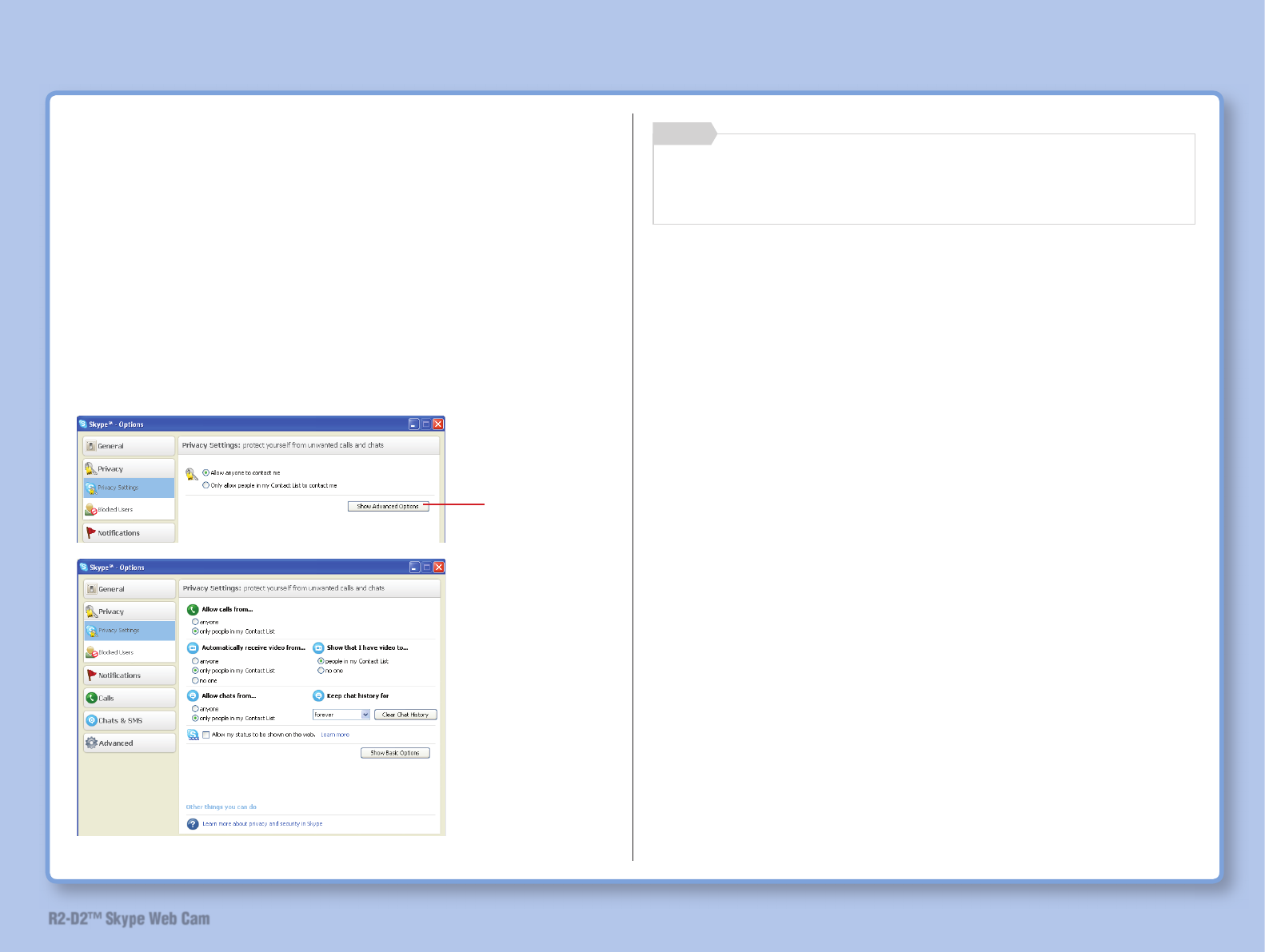
55
R2-D2™ Skype Web Cam
How to Use
How To Create A Skype Account
To operate R2-D2 located at home from an outside location, you
need to create another Skype account exclusively for operation
of R2-D2. R2-D2 cannot be operated by using the Skype account
registered for Skype calls.
Note: To protect your privacy, please create 2 separate accounts
for R2-D2 operation and Skype calls.
When “Auto-answer calls” is set for Skype calls, any Skype user
can view your room if you select “Anyone” for “Allow calls from”.
Read the description stated below to make appropriate settings.
° Click [Tools] – [Options] – [Privacy] – [Privacy options]. Click
“Show details”.
Setup screen may vary depending on Skype version. If
different screen from the above picture is displayed, refer
to Skype Help.
Memo
° Allow calls/chats from:
• anyone
• only people from my
Contacts
• only people I have
shared my details with
The difference between “people on my Contacts” and “people
I have shared my details with” is whether or not to share your
details. If you register a person on your contact list but do not
share your details with the person, the person is categorized as
“people on my Contacts”.
“People I have shared my details with” is a person you registered
on your contact list and allowed to share your details with.
This means that a person carrying a Skype name with whom you
share your details is “people I have shared my details with” while
a person who was just registered on your contact list is “people
on my Contacts”.
If you created an account exclusively for R2-D2 and registered
only your account on your contact list, nobody else will be able
to view your room.
For Skype calls, many people have already been registered on
your contact list. You may set the privacy protection level for
operation of R2-D2 by creating a separate Skype account.
Allows calls from anyone.
Only allows calls/chats from people
on your contact list.
Only allows calls/chats from people
you have shared your details with.
Click
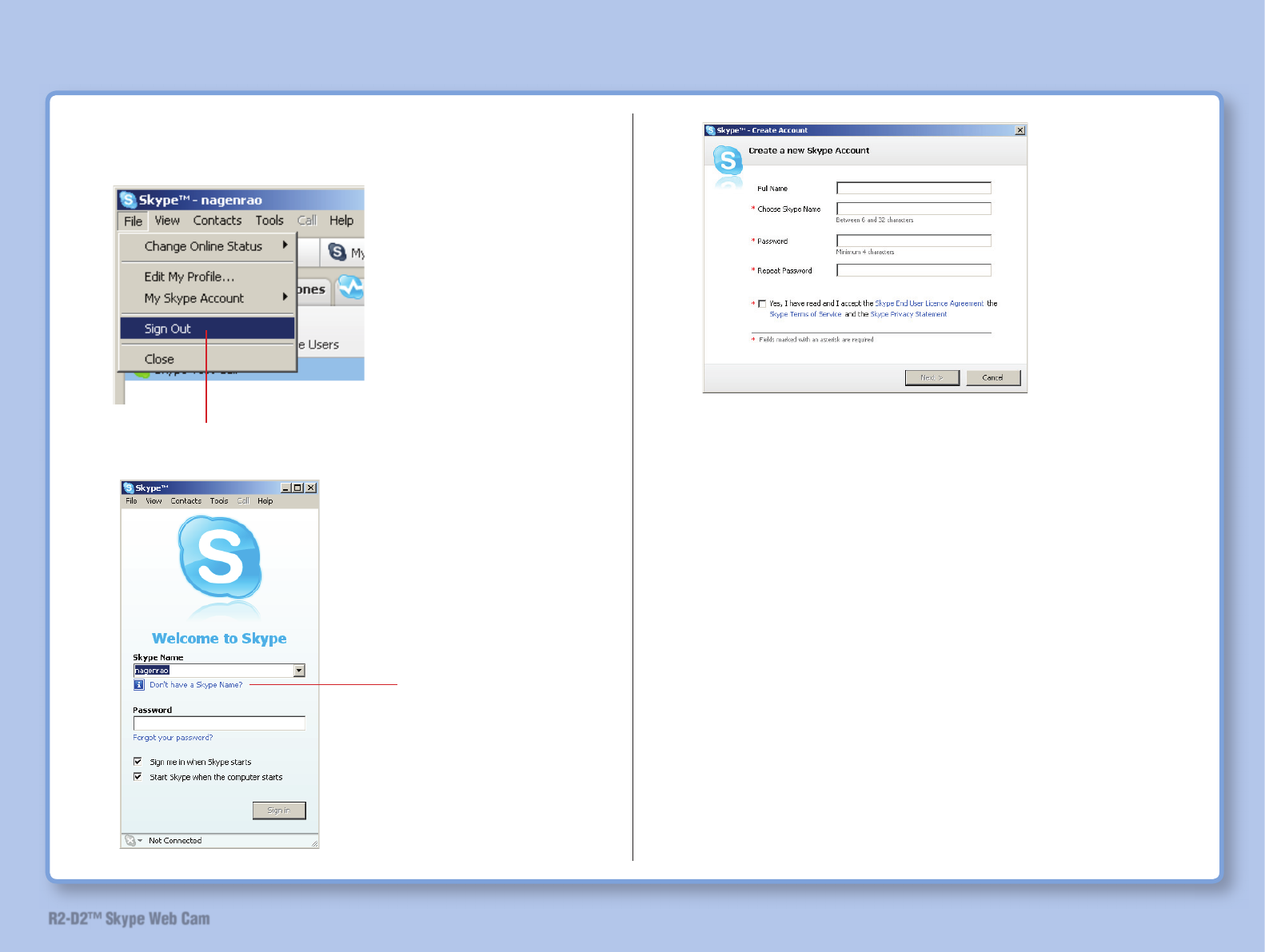
56
R2-D2™ Skype Web Cam
How to Use
How To Create A Skype Account
1
Log out of Skype.
2
3
Following the instructions on the screen, set up your
Skype name (account ID) and password exclusively
for R2-D2.
4 Subsequently, perform the same procedures as
when you created your Skype ID for the fi rst time.
Click
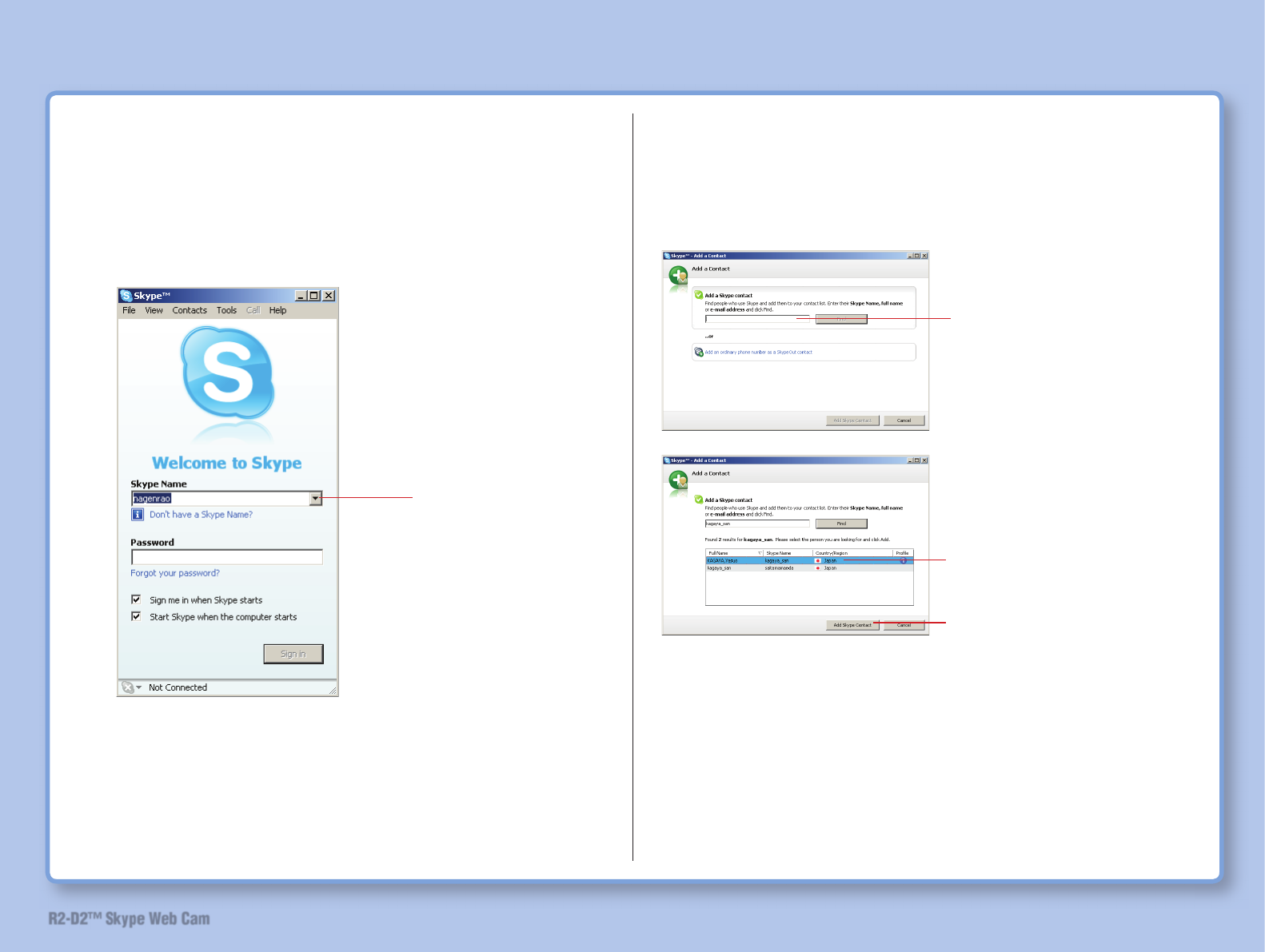
57
R2-D2™ Skype Web Cam
How to Use
Changing the Skype Account
1 Log out of Skype.
2
Add Contact to Your Contact List
• From outside
Add the account to be used in your house to your contact list
by [Tools] – [Add contact].
Select a Skype name.
• At home
Add the account of your computer to be used outside of the
house to your contact list.
Add a contact following the same procedures as adding a
contact from outside of the house.
Enter the account of your
computer to be used outside
of the house in the search
box and perform a search.
Find and select the search
result you wish to add.
Click “Add Skype Contact”.
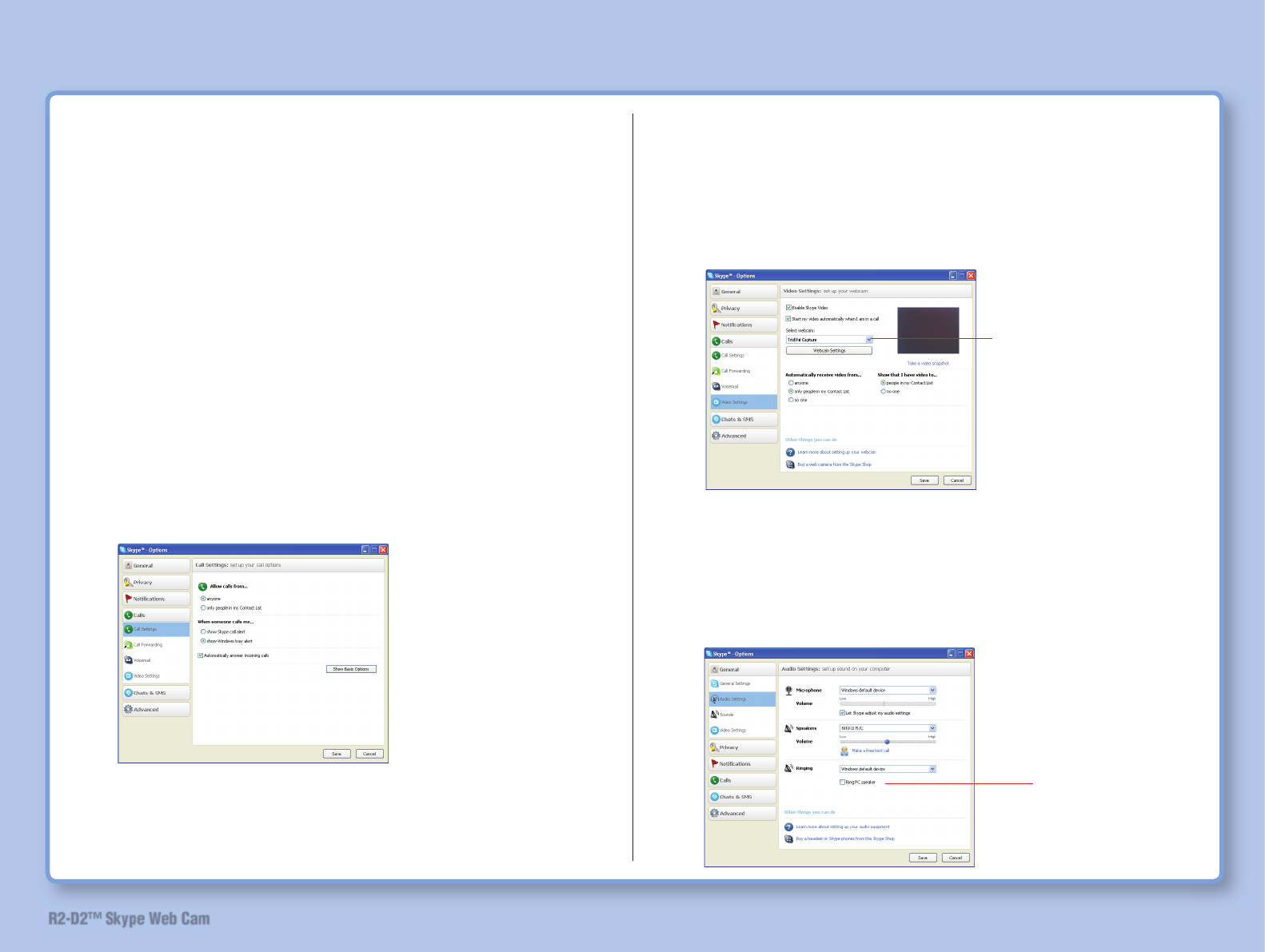
58
R2-D2™ Skype Web Cam
How to Use
Skype settings on the computer at home
Please make the following settings.
1 Turn on R2-D2 power.
(Refer to “Turn on R2-D2 Power” on page 29.)
2 Click [Tools] – [Options] – [Video].
3 Click [General] – [Video settings]. Check [Enable Skype
Video] and check [Start my video automatically] in the
“When I am in a call section”. Select [TridVid Capture] in
the [Select Webcam] section.
4
Note: Remove the checkmark from [Start my video
automatically] if not in Skype mode.
5 Click [Detail].
6 Select [Calls] – [Incoming Calls]. Click “Show details” and
then check [Auto-answer calls].
Note: Remove the checkmark from [Auto-answer calls] if
not in Skype mode.
7 Click [Tools] – [Options] – [General] – [Audio settings].
Confi rm that “NIKKO R/C” is selected for the speaker. If
another device is selected, select “NIKKO R/C”.
Click and check.
Click and check.
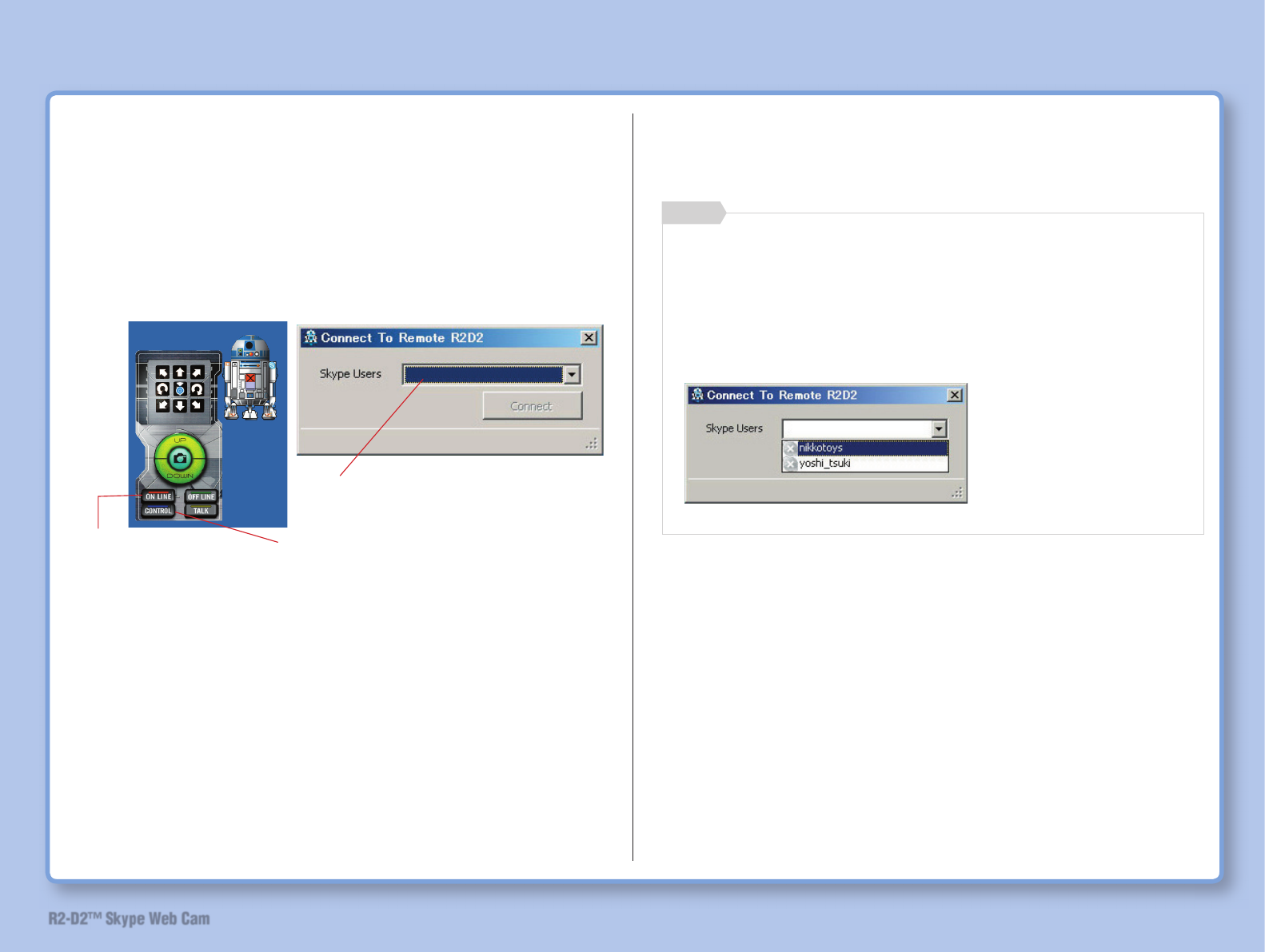
59
R2-D2™ Skype Web Cam
How to Use
8 Click the [Save] button.
9 Start R2-D2 launcher to activate the screen key.
10
Wait without performing anything.
Note: R2-D2 cannot be operated from outside if Skype and R2-
D2 launcher are not active.
Note: Set the power option of your computer (power option on
the control panel) to “Always On” and set the “System
standby” and “System hibernates” to “Never”.
Skype settings on the computer used outside
Note: Do not activate the camera viewer.
To connect to R2-D2 located at home from an outside
location, click the [ONLINE] and [CONTROL] buttons using
the screen key on your computer used outside.
The popup window allowing you to select the connecting
destination will be displayed. Select the account to be used
in your house.
Memo
1 To operate R2-D2 with the lightsaber, connect the lightsaber
to the computer.
2 Start Skype.
3 Start R2-D2 launcher.
You do not need to select the connecting
destination.
Click to select.
Click to select.
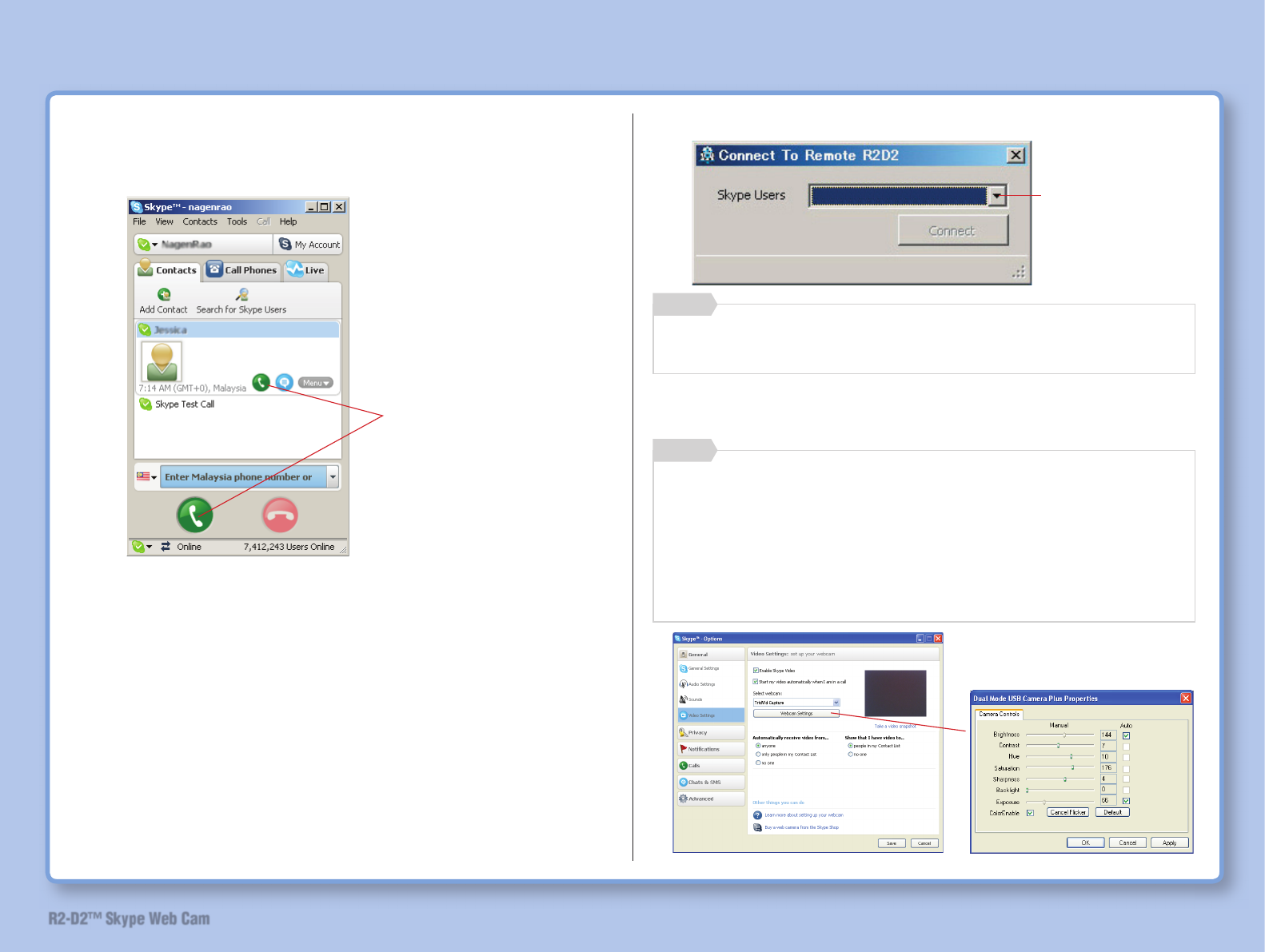
60
R2-D2™ Skype Web Cam
How to Use
4 Call the computer located in your house through Skype.
You will receive images from the computer located in your
house after a few seconds.
5 Activate the screen key.
6 Click the [ONLINE] and [CONTROL] buttons..
7
8 Operate R2-D2 with the lightsaber or screen key..
This operation is not necessary if you operate R2-D2 with
the lightsaber.
Memo
When operating R2-
D2 using screen key,
select the connecting
destination.
Click either one.
Skype video quality can be adjusted. Click [Tools] – [Options]
– [General] – [Video settings]. Click [Select Webcam] in the
video settings section to display the properties of TridVid
Capture. Settings of items such as brightness, contrast and
hue can be made with the adjustment tags. If you check the
box on the right side of each item, appropriate value is set
automatically.
Memo
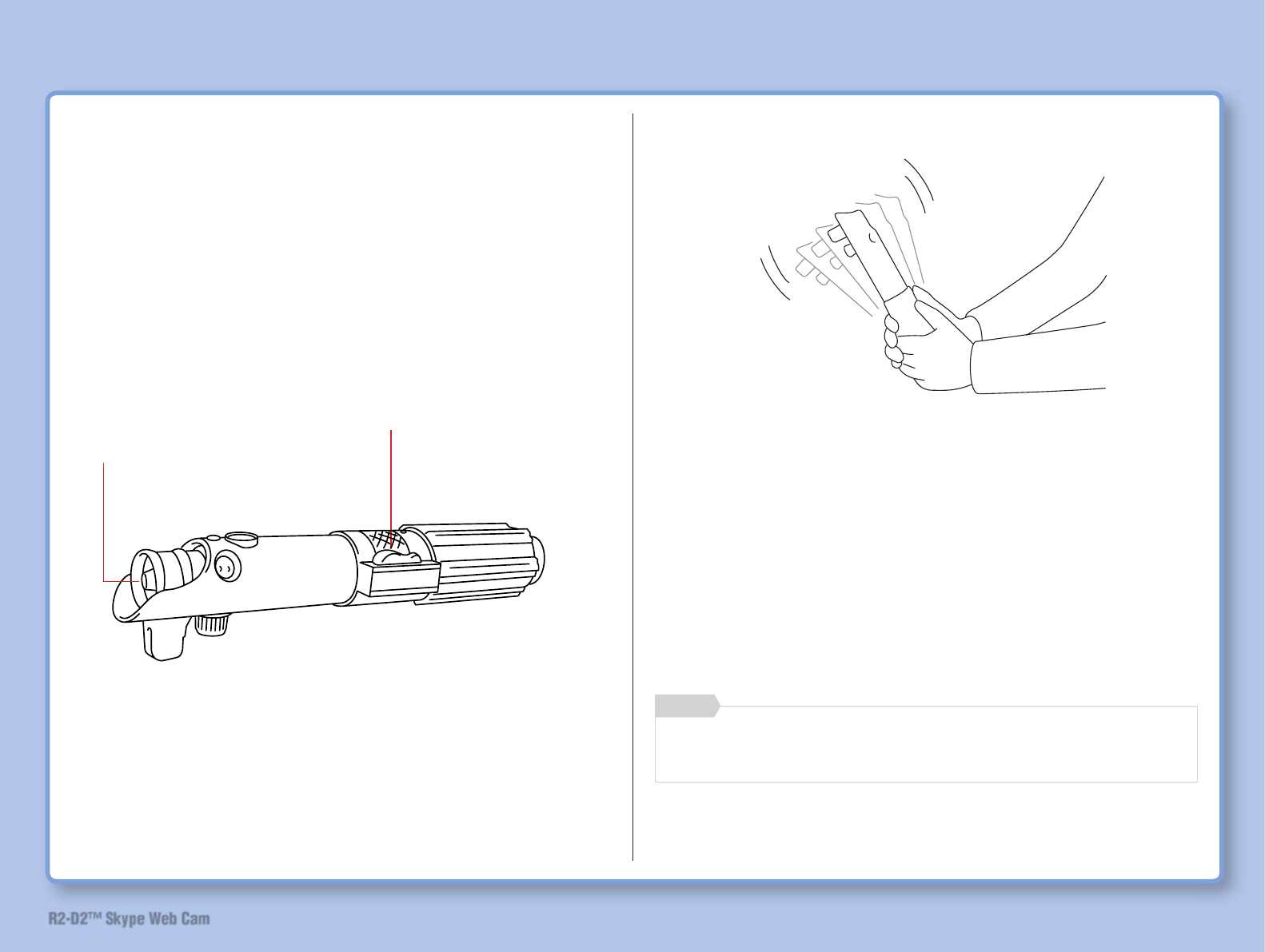
61
R2-D2™ Skype Web Cam
How to Use
Sound Action of Lightsaber
When the lightsaber power is turned on, the LED indicator
lights up in blue and you can enjoy the lightsaber sounds same
as the one heard in the movie.
Turn on the power
• Sound 1: When you turn on the lightsaber power, you hear humming sound
for blade opening.
• Sound 2: You hear idling sound if you do not move lightsaber.
• Sound 3: You hear battle-clash sound if you swing lightsaber.
Note: Grip lightsaber fi rmly to swing. Make sure the area
around you is clear.
Turn off the power of lightsaber when fi nished using it.
Memo
Swing the lightsaber
LED
Note: Before you swing the lightsaber, make sure that
the LED indicator is fi xed to the lightsaber fi rmly by
referring to page 39. If the LED indicator is not fi xed
fi rmly, the batteries inside may come off and cause
personal injury.
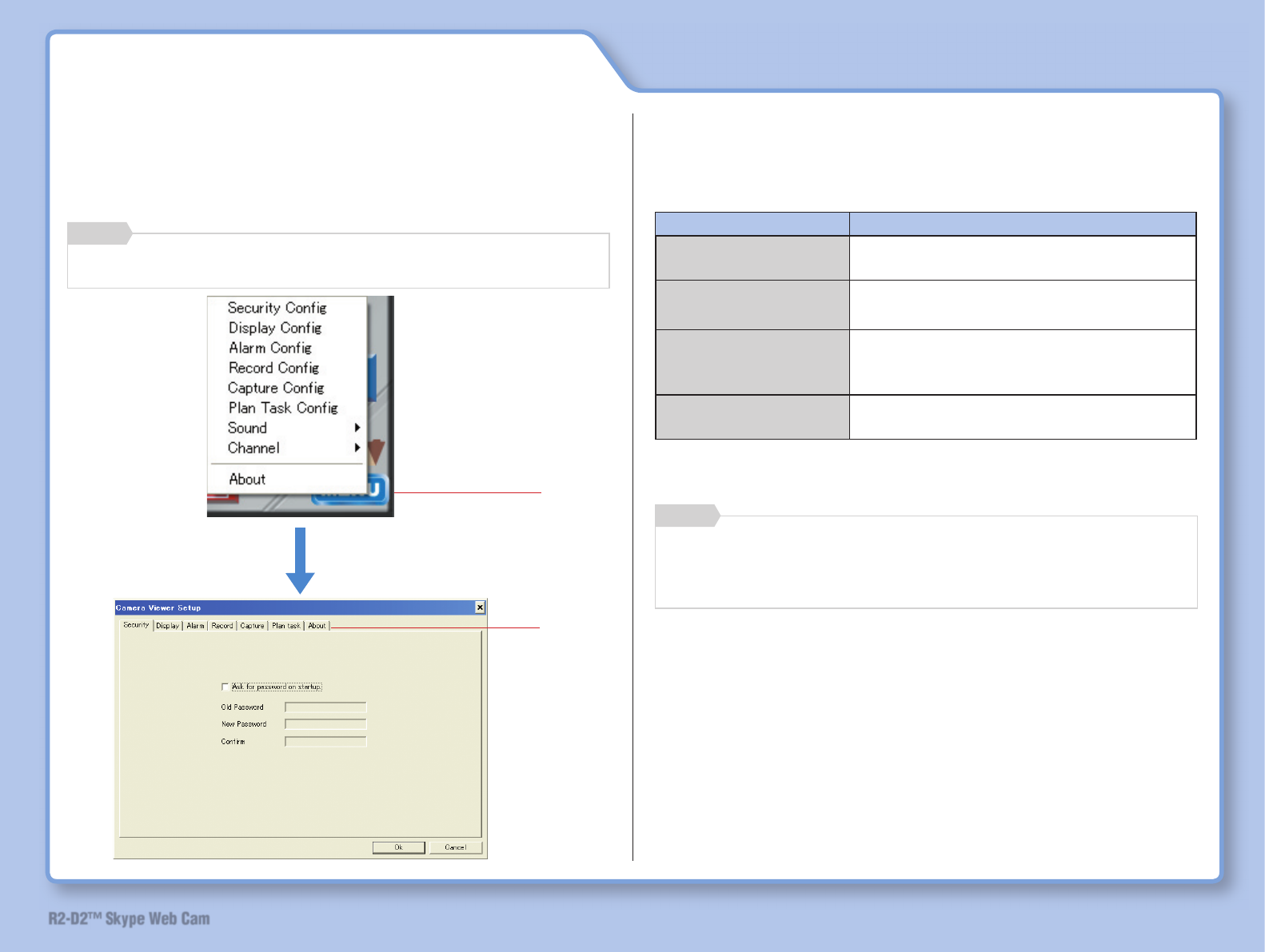
62
R2-D2™ Skype Web Cam
Camera Viewer Settings
Click [MENU] button displays the list of setting menus.
Confi gure settings by selecting desired menu.
Setting screen may be changed by clicking a tab.
• [Security] screen
Confi gures setting to ask for password on startup.
Item Description
Ask for password on
startup
Configures whether or not to enter
password on startup.
Old Password Input old password to change
password.
New Password Input new password. Input a password
in this column to set your password for
the fi rst time.
Confi rm Input the password again to confirm
your new password.
Click
Click
Make sure to set the “Channel” (refer to page 65.)
Memo
If you forgot the old password, uninstall (refer to “Camera
Viewer” on page 67) and then reinstall the software.
Memo
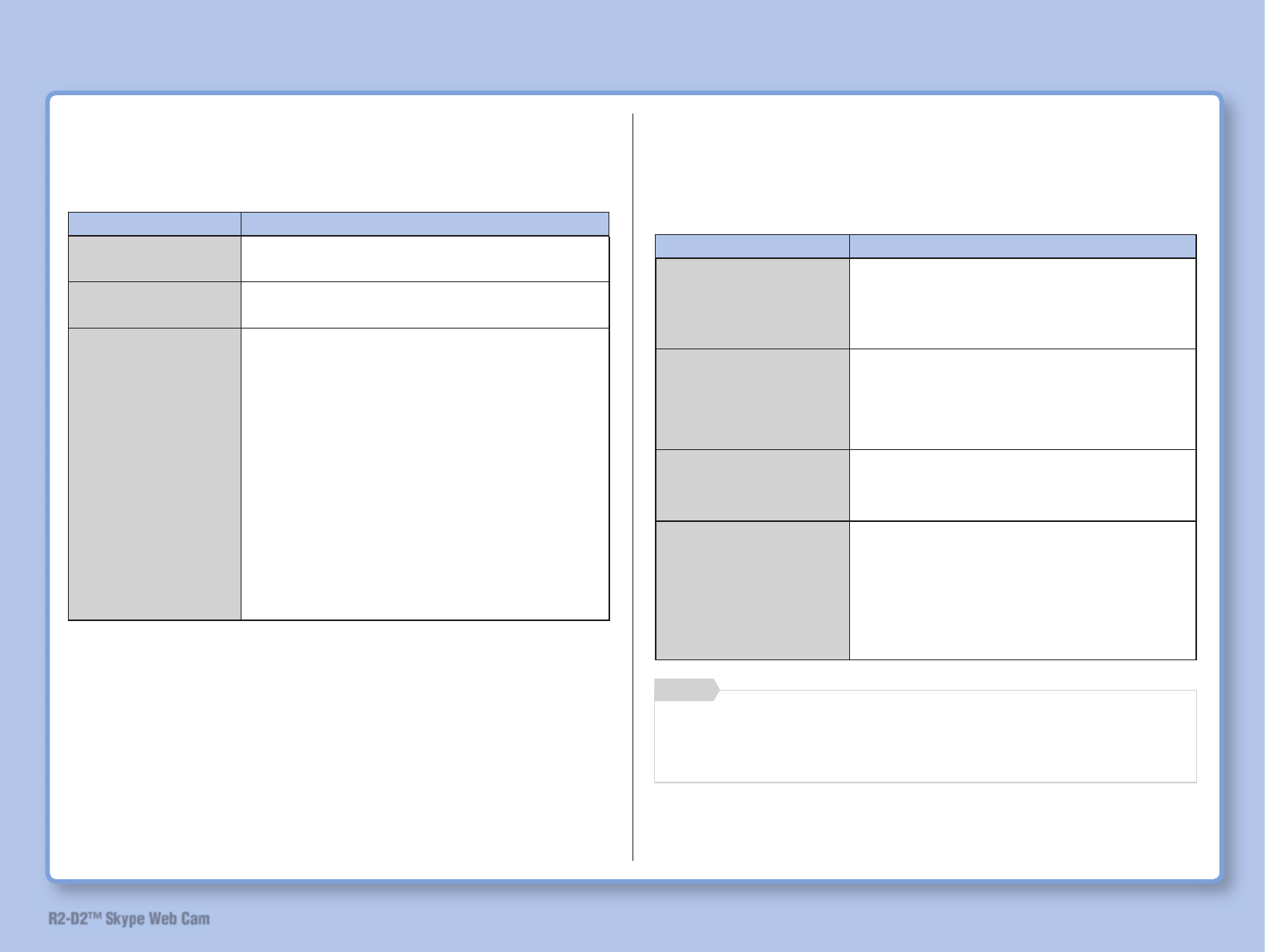
63
R2-D2™ Skype Web Cam
Camera Viewer Settings
• [Alarm] screen
Records motion pictures or take still pictures in response to
movement or sound captured by the camera.
Item Description
Alarm setup Select and check the channel which
you want to monitor.
Open sound alarm: Provides alarm
when any sound is detected.
Alarm operation Confi gures alarm settings.
Record: Records motion pictures.
Capture: Takes still pictures.
Play alarm sound: Plays alarm sound.
Record strategy of
alarm
Sets recording time in case of alarm.
Settable when “Record” is selected for
“Alarm operation”.
Capture strategy of
alarm
Sets the time until commencement of
recording in case of alarm. Also sets
the number of images captured by
camera in 1 second.
Settable when “Capture” is selected for
“Alarm operation”.
• [Display] screen
Confi gures settings on camera images.
Item Description
Camera Alias Sets the camera channel (CH1 or CH4)
printed on the package.
On Screen Display Displays date, time and channel number
on the screen.
Video Adjustment Standard: Selects video standard (PAL/
NTSC).
¯This selection is not required for this
product. Maintain the default setting
(NTSC) to use this product.
Brightness: Adjusts brightness of screen.
Sharpness: Adjusts sharpness of screen.
Contrast: Adjusts screen contrast.
Saturation: Adjust the saturation of
screen.
Default: Clicking “Default” returns all
settings under Video Adjustment except
for Standard to default settings.
Set the power switch on R2-D2 to “ON” position. If it is set
to “Standby”, the above functions cannot be performed.
Memo
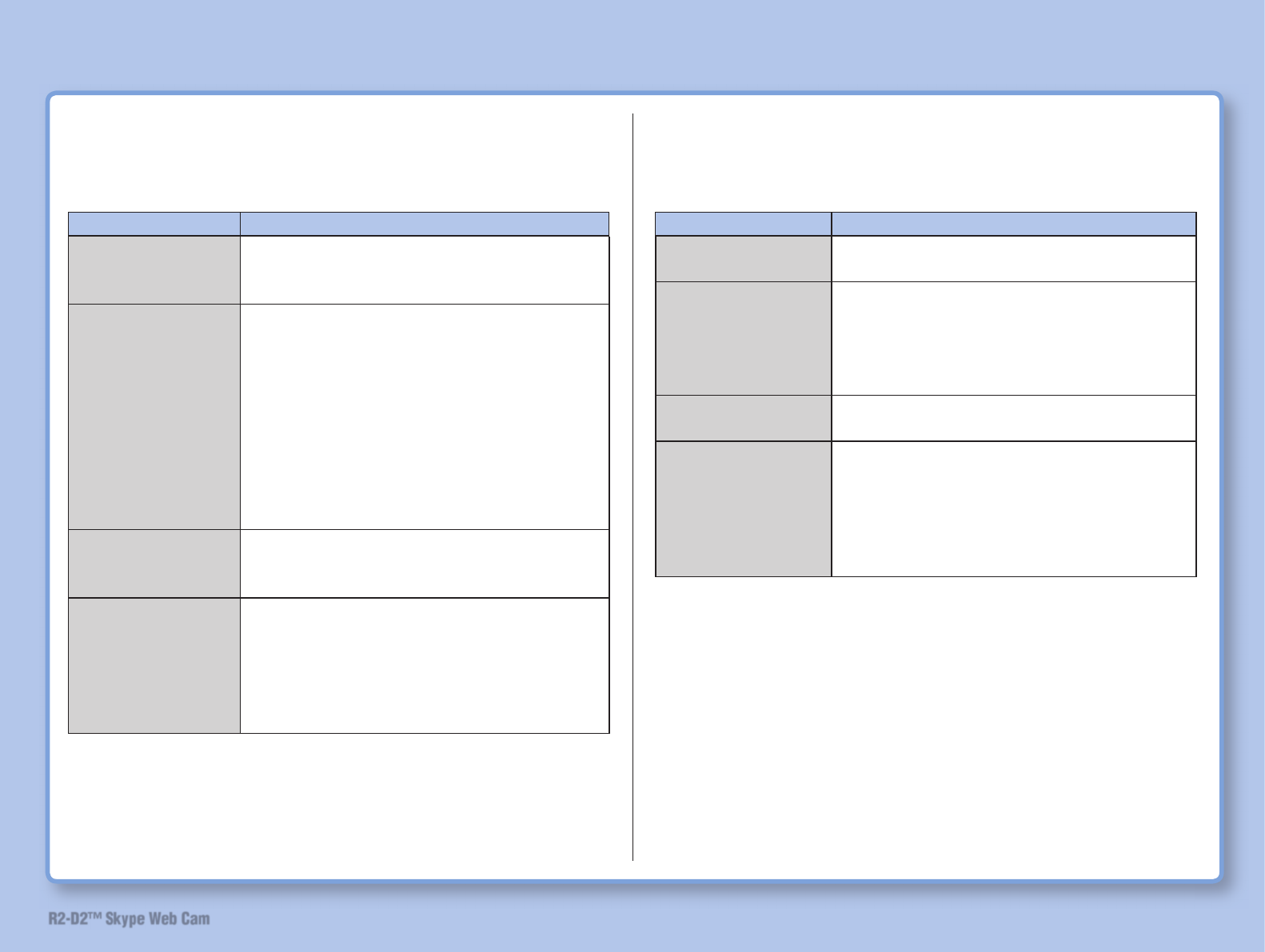
64
R2-D2™ Skype Web Cam
• [Record] screen
Confi gures settings on recording motion pictures.
Item Description
Record File Path Selects the location to store recording
motion pictures by clicking [Change]
button.
Record File Setup Sets file format of recording motion
pictures.
Compression: Selects compressing
method for motion pictures.
File Format: Selects fi le format of motion
pictures.
Image Size: Selects the size of motion
pictures.
Frame rate: Selects frame rate (i.e.,
number of images per second)
Storage Strategy Sets the total file size limit for motion
pictures storage as well as the size limit
per fi le.
Take following
operation when
total fi le size limit
is reached
Sets the operation when the total file
size limit for moving picture storage is
reached.
Delete oldest fi les: Deletes old fi les.
Stop capturing and notify user: Stop
recording and displays a message.
• [Capture] screen
Confi gures settings on capturing still pictures.
Item Description
Picture Path
[Change]
Selects the location to store captured still
pictures by clicking this button.
Picture Format Sets fi le format of captured still pictures.
Compression: Selects compressing
method for still pictures.
Image Size: Selects the size of still
pictures.
Storage Strategy Sets the total fi le size limit for still pictures
storage as well as the size limit per fi le.
Take following
operation when
total fi le size limit is
reached
Sets the operation when the total fi le size
limit for still picture storage is reached.
Delete oldest fi les: Deletes old fi les.
Stop capturing and notify user: Stop
capturing pictures and displays a
message.
Camera Viewer Settings
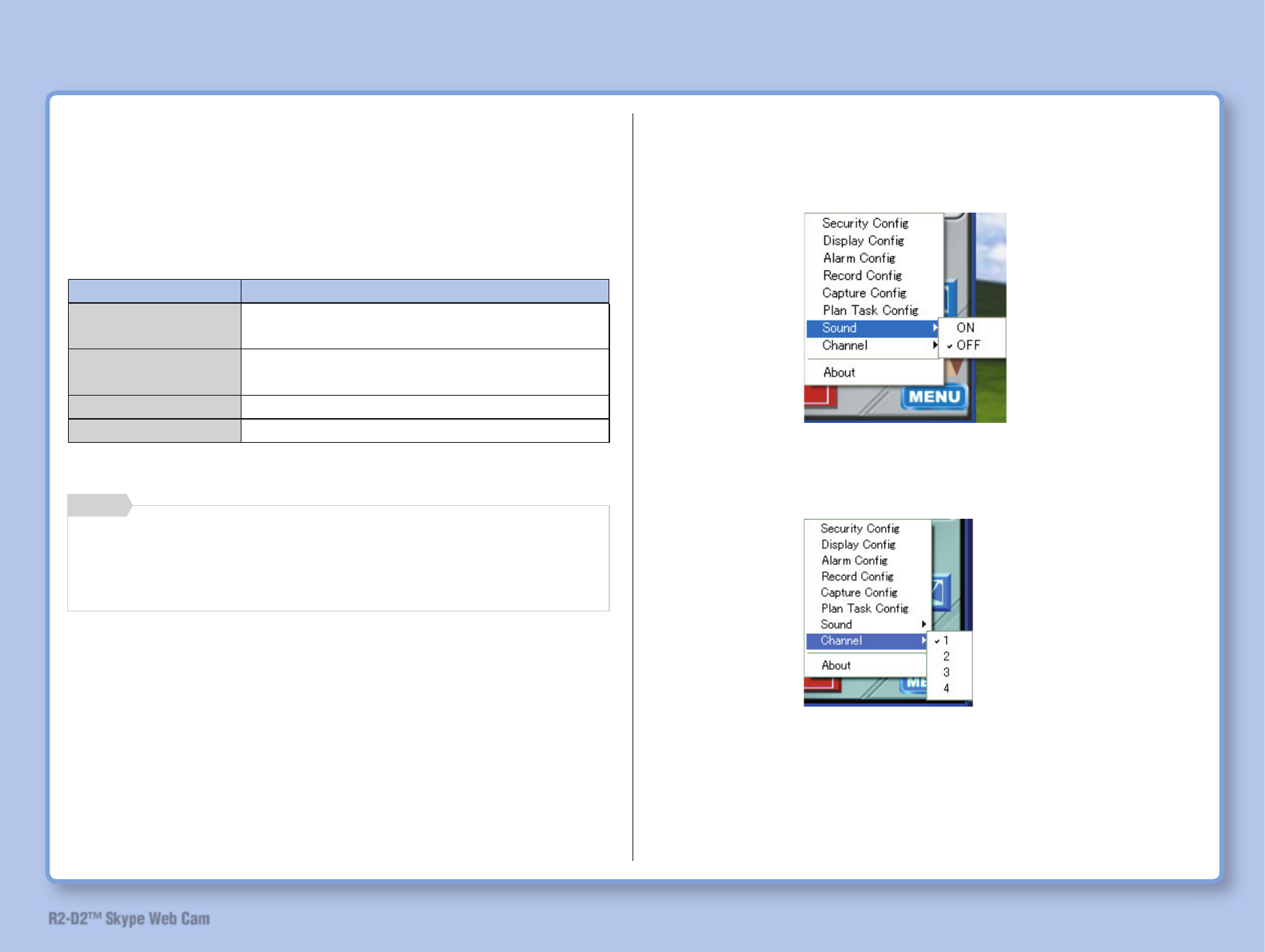
65
R2-D2™ Skype Web Cam
• [Plan task] screen
Confi gures setting to take still or motion picture automatically at
a preset date and time.
Set the following items by clicking [New] button and register by
pressing [Add] button.
Item Description
Task Strategy Selects alarm cycle (Daily, Weekly,
Monthly or Only Once).
Timing Sets the date and time for recording or
capturing pictures.
Operation Sets recording or capturing intervals.
Channel Selects channel.
Camera Viewer Settings
• [Channel]
Use this product while the Sound is set to OFF. If it is set to ON,
change it to OFF.
• [Channel]
Referring to the package of this product, select either CH1 or
CH4.
• [About] screen
Displays version of camera viewer.
For channel, select either CH1 or CH4 referring to the
package of this product. If the channel and setting are not
matched, recording is not performed.
Memo
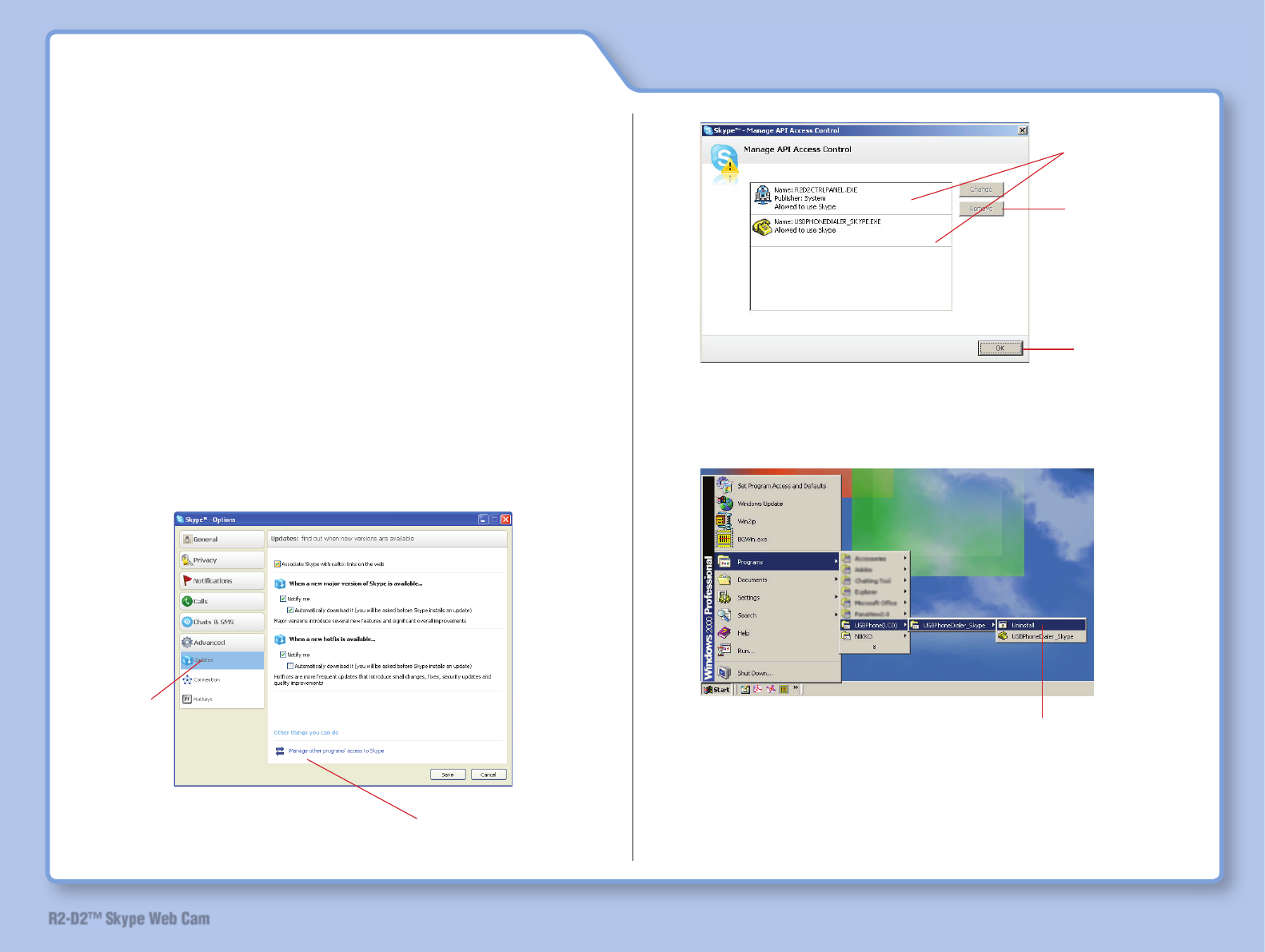
66
R2-D2™ Skype Web Cam
Uninstall Software
This section describes how to remove unnecessary
software and/or Skype.
SkypeAPI
Cancel the link between Skype and other applications
(dialer, R2-D2 launcher and screen key).
1 Start Skype.
2 Click [Tools] – [Options] – [Advanced] – [Update].
3
2) Click
1) Click
4
Remove both of the above.
3) Click
2) Click
1) Click to
select.
Dialer
1
Click [Start] – [All Programs] (or [Programs]) – [USBPhone
(LCD)] – [USBPhone Dialer_Skype] – [Uninstall].
Subsequently, operate following the instructions on the screen.
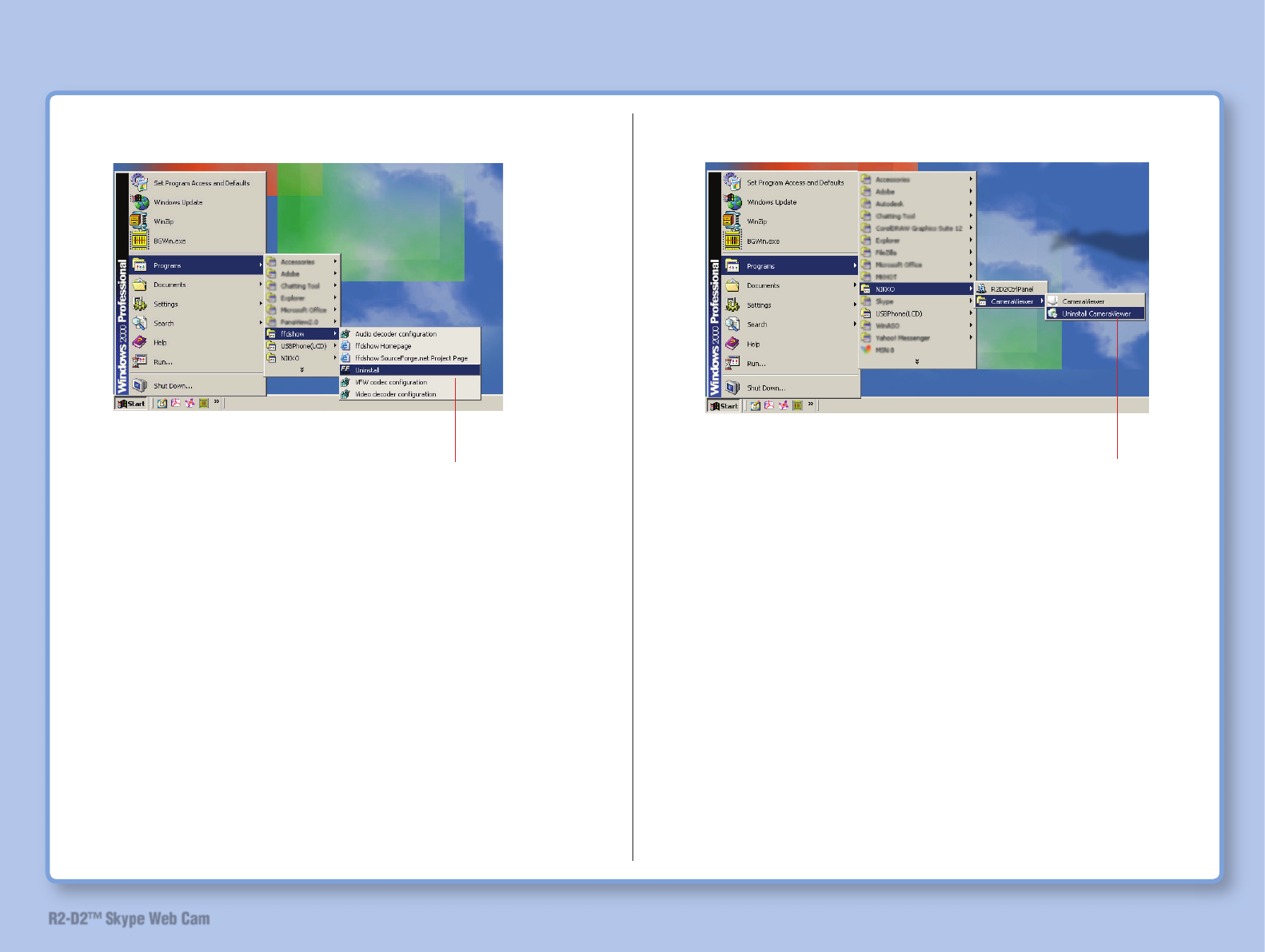
67
R2-D2™ Skype Web Cam
ffdshow
1
Click [Start] – [All Programs] (or [Programs]) – [ffdshow] – [Uninstall].
Subsequently, operate following the instructions on the screen.
Uninstall Software
Camera viewer
1
Click [Start] – [All Programs] (or [Programs]) – [NIKKO] – [Camera-
Viewer] – [Uninstall CameraViewer].
Subsequently, operate following the instructions on the screen.
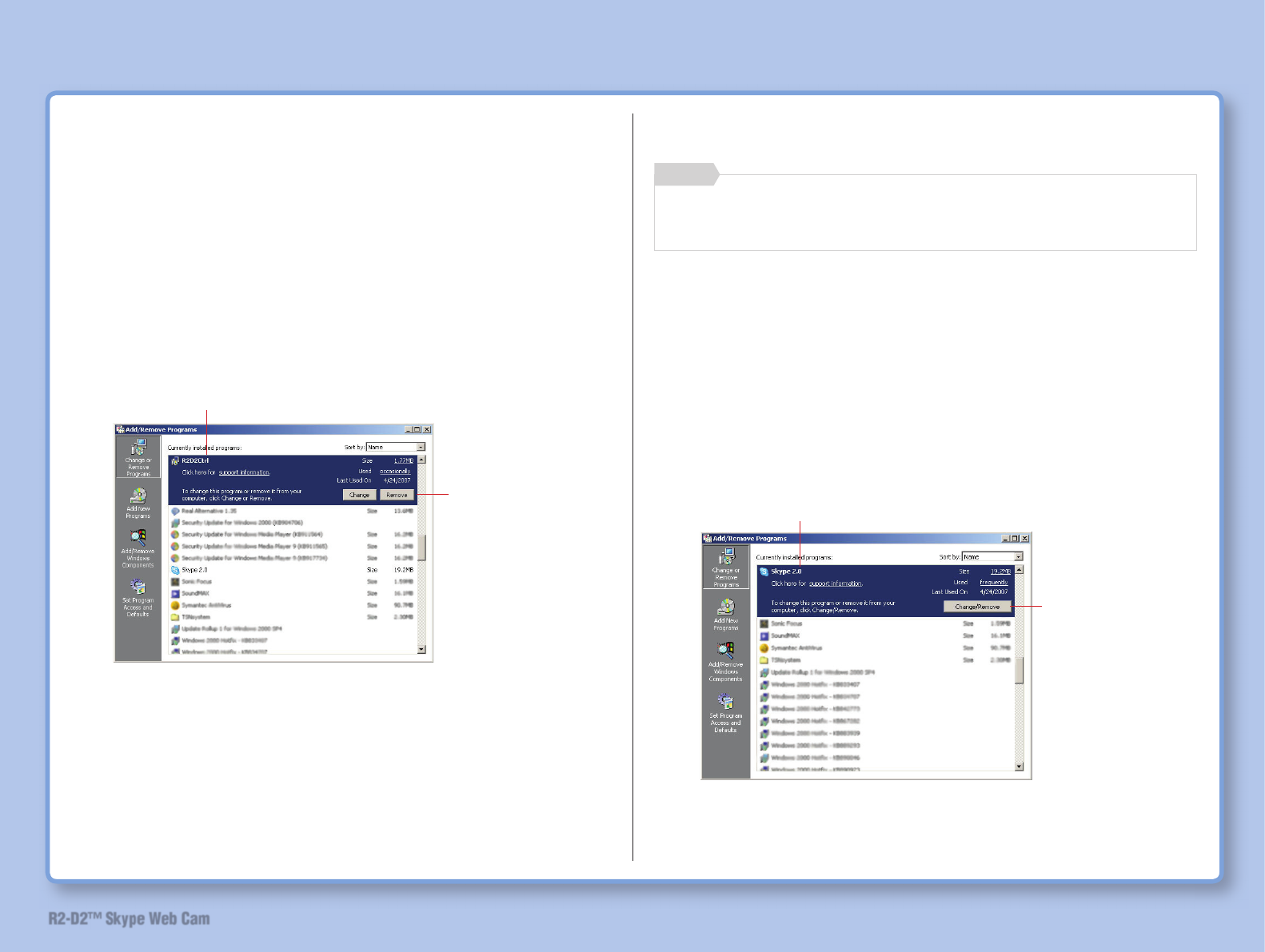
68
R2-D2™ Skype Web Cam
Uninstall Software
R2D2 Launcher
1 Click [Start] – [Control Panel] (or [Settings] – [Control
Panel]).
2 Double-click [Add or Remove Programs].
3
2) Click
1) Click
Subsequently, delete the program “R2-D2 Launcher” following the
instructions on the screen.
Skype
If you continue to use Skype, do not uninstall.
Memo
1 Click [Start] – [Control Panel] (or [Settings] – [Control
Panel]).
2 Double-click [Add or Remove Programs].
3
2) Click
1) Click
¯ Skype version varies depending on installation conditions.
Subsequently, operate following the instructions on the screen.
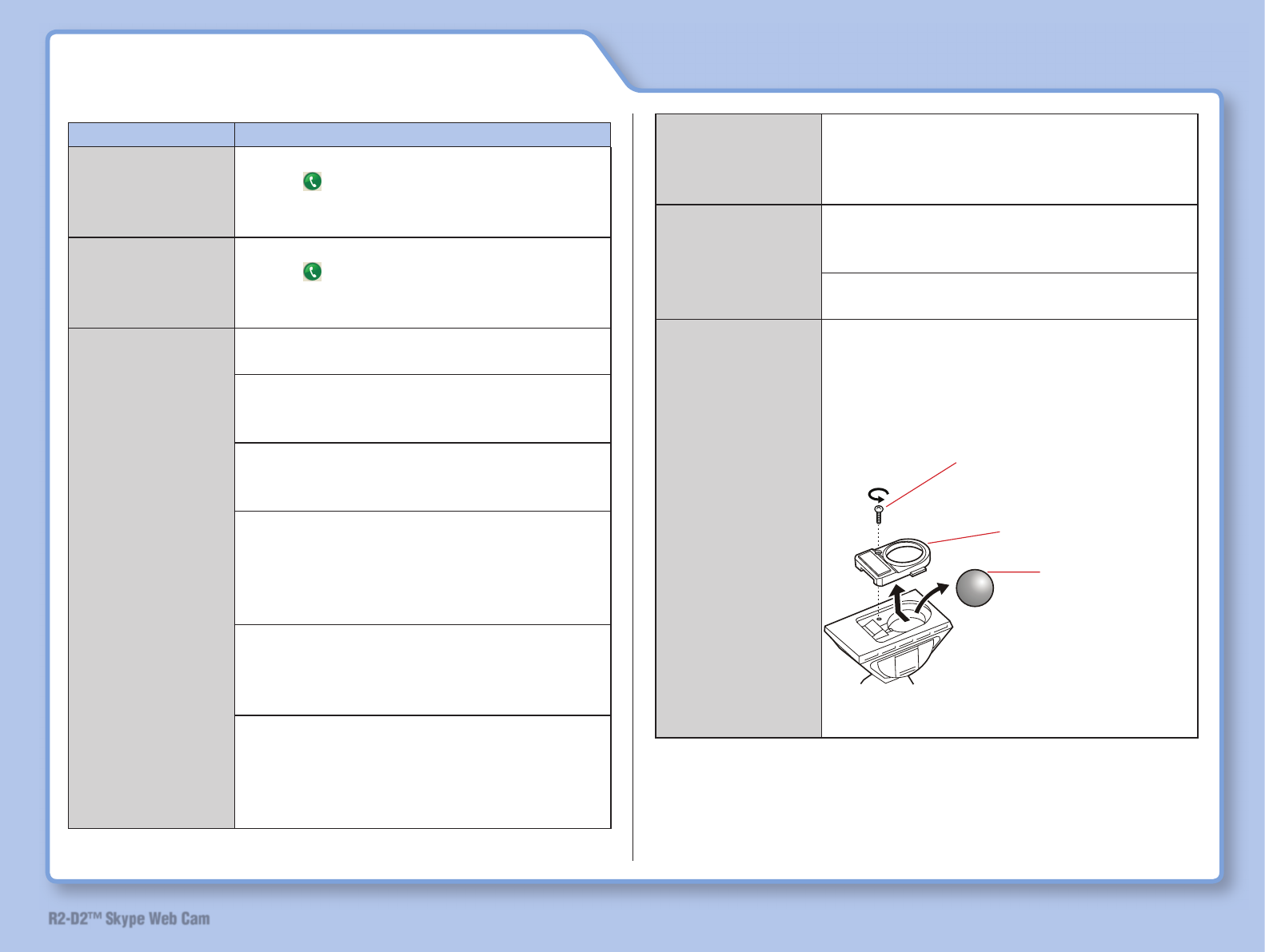
69
R2-D2™ Skype Web Cam
Troubleshooting
Trouble Check the followings
[ONLINE] and
[OFFLINE] on
screen key cannot
be switched.
Is Skype online?
(Set to )
Lightsaber does
not function as
a Skype phone
button.
Is Skype online?
(Set to )
R2-D2 does not
move.
Is the battery polarity correct?
Install batteries in the correct polarity.
Is the power switch on R2-D2 set to “OFF”
position? Set the power switch to “ONʼ or
“Standby”.
Is USB cable connected correctly? Check
the USB cable connection referring to “USB
Cable Connection” (on page 40).
Did you attempt to operate R2-D2 from
screen key while lightsaber is connected
to the stand?
Disconnect USB cable from lightsaber
when using screen key.
Is the LED indicator of R2-D2 red? If yes,
the batteries have run out. Please replace
with new batteries. (LED indicator in blue
means battery is in full power status.
Did you attempt to operate R2-D2 with
lightsaber while lightsaber is not connected
to the stand?
Connect lightsaber to the stand with USB
cable to operate R2-D2 with lightsaber.
Make sure that the "Red Light" is ON on
the "Lightsaber Skype Phone" and the
"Blue Light" of the STAR WARSTM Logo is
ON on the "Stand"
Did you press [ONLINE] or [TALK] on
screen key? Please press [CONTROL]
key.
Delay in operation may occur when using
Skype (when remote controlling R2-D2).
R2-D2 does not
move according
to remote control
operation.
Did dust go in the fall prevention sensor?
If the ball movement of the sensor is not
sharp, remove the ball and remove dust.
1) Remove the screw with a
Phillips-head screwdriver
4) Assemble back
3) Remove the ball
and remove dust
2) Remove the cover
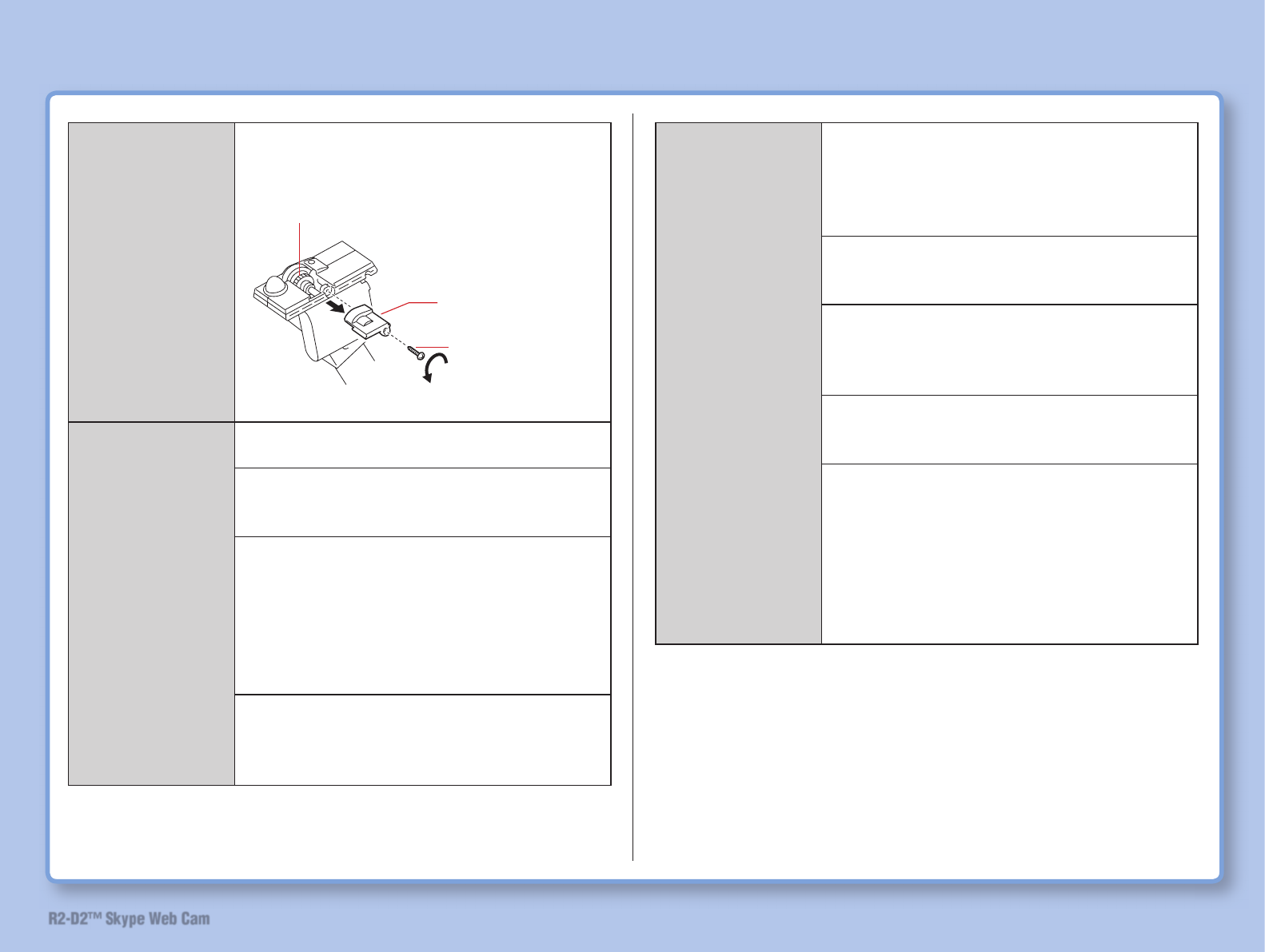
70
R2-D2™ Skype Web Cam
If the tire does not roll smoothly, remove
the cover and clean the dust accumulated
around the axle.
No picture is
displayed on
camera viewer.
Has device controller been installed in
camera viewer? Check the installation.
Is the stand connected to computer with
USB cable? Connect computer and stand
with USB cable.
Has the power of R2-D2 been turned on?
Set the power switch on R2-D2 to “ONʼ or
“Standby” position.
(When the power switch is set to “Standby”,
R2-D2 is in power-saving mode. Continu-
ously press the No.5 key on the lightsaber
for 10 seconds.)
Is the LED indicator of R2-D2 red? If yes,
the batteries have run out. Please replace
with new batteries. (LED indicator in blue
means battery is in full power status.)
Is the channel of camera viewer correct?
For camera viewer channel, either CH1
or CH4 is specifi ed on the package. Make
the correct setting on the “Channel” screen
of the menu setting.
Is the video standard selected correct? Try
to change video setting (NTSC/PAL) on
“Display” screen of menu setting.
Is the distance between R2-D2 and the
stand too far? Use R2-D2 within control
distance from the stand without any
obstruction.
Reception condition may not be good in
some area. The condition may improve if
you move to a different location.
When R2-D2 is in power-saving mode
(i.e., the power switch is set to “Standby”),
camera may not be reactivated even if
No.5 key on the lightsaber is pressed for
more than 10 seconds. Reactivation may
need some time depending on product
condition. Try to press the No.5 key for
about 20 seconds.
Troubleshooting
4) Assemble back
1) Remove the screw
with a Phillips-head
screwdriver.
2) Remove the cover
3) Remove dust
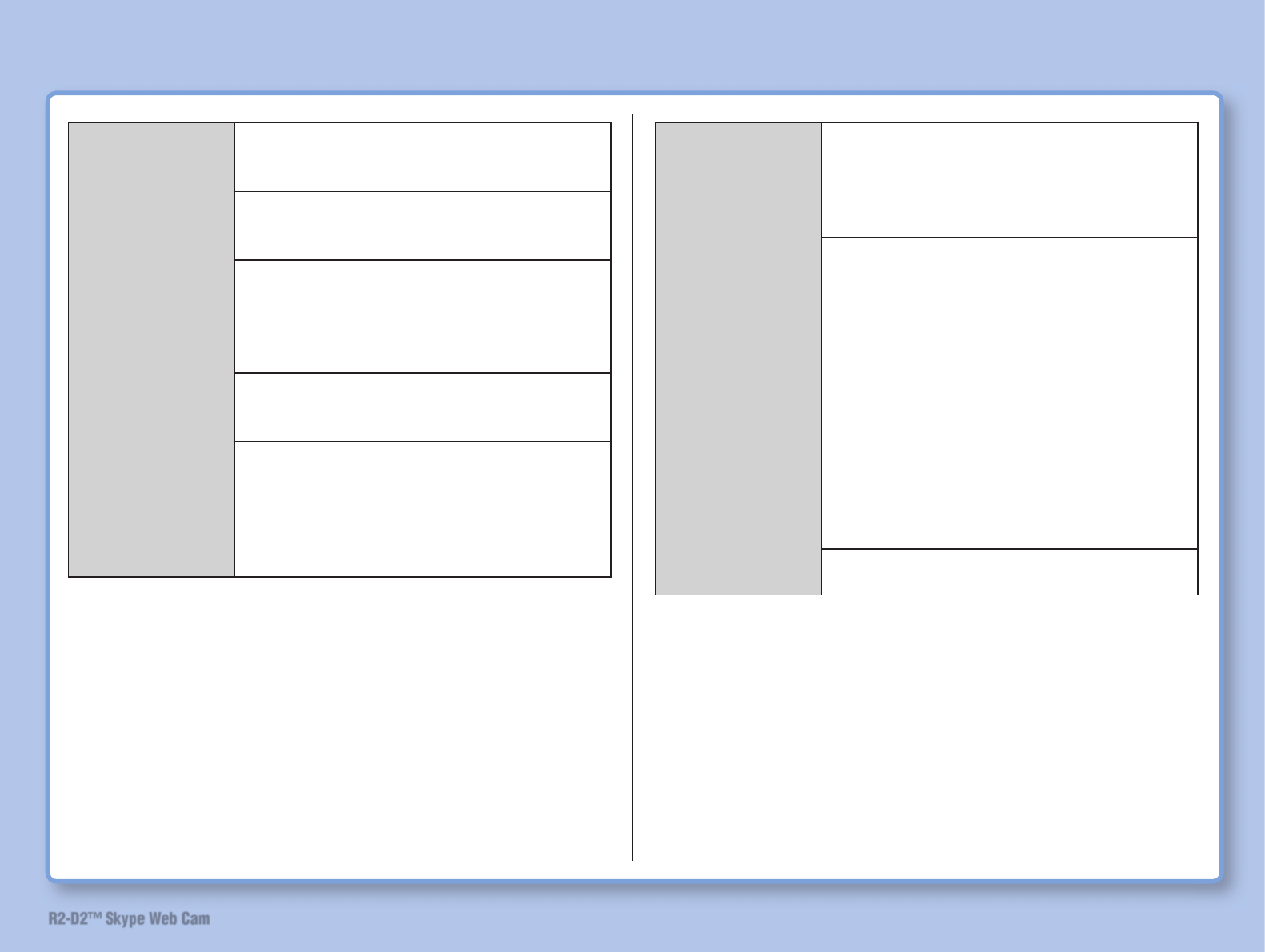
71
R2-D2™ Skype Web Cam
Troubles about
Skype
Is [Start my video automatically] checked?
Click [Tools] – [Options] – [Video] and
check [Start my video automatically].
Is correct webcam selected on Skype?
Click [Tools] – [Options] – [Video] – [Select
Webcam] and check the setting.
Is the channel of camera viewer correct?
For camera viewer channel, either CH1
or CH4 is specifi ed on the package. Make
the correct setting on the “Channel” screen
of the menu setting.
Is the camera viewer active when you start
Skype? Close camera viewer and restart
Skype.
What to do if images on camera viewer
screen are not smooth or computer does
not run smoothly? Click [Tools] – [Privacy]
– [Manage other programsʼ access
to Skype API] and delete redundant
applications.
Unable to talk
(No sound is
heard).
Did you press [CONTROL] on screen key?
Please press [TALK] key.
Did you use a headset or a speaker while
the lightsaber is connected to the stand?
Disconnect the headset or speaker.
Is the audio device setting correct? Click
[Tools] – [Options] – [Sound Devices] and
make sure that the followings has been
selected for “Audio In” and “Audio Out”.
• When talking using lightsaber
Audio In: USB Audio Device
Audio Out: USB Audio Device
• When using a commercial headset
(When the headset is connected to mic
terminal on the computer and speaker
terminal)
Audio In: Windows Default Device
Audio Out: Windows Default Device
Is the volume setting correct? Set the
volume using the following methods.
Troubleshooting
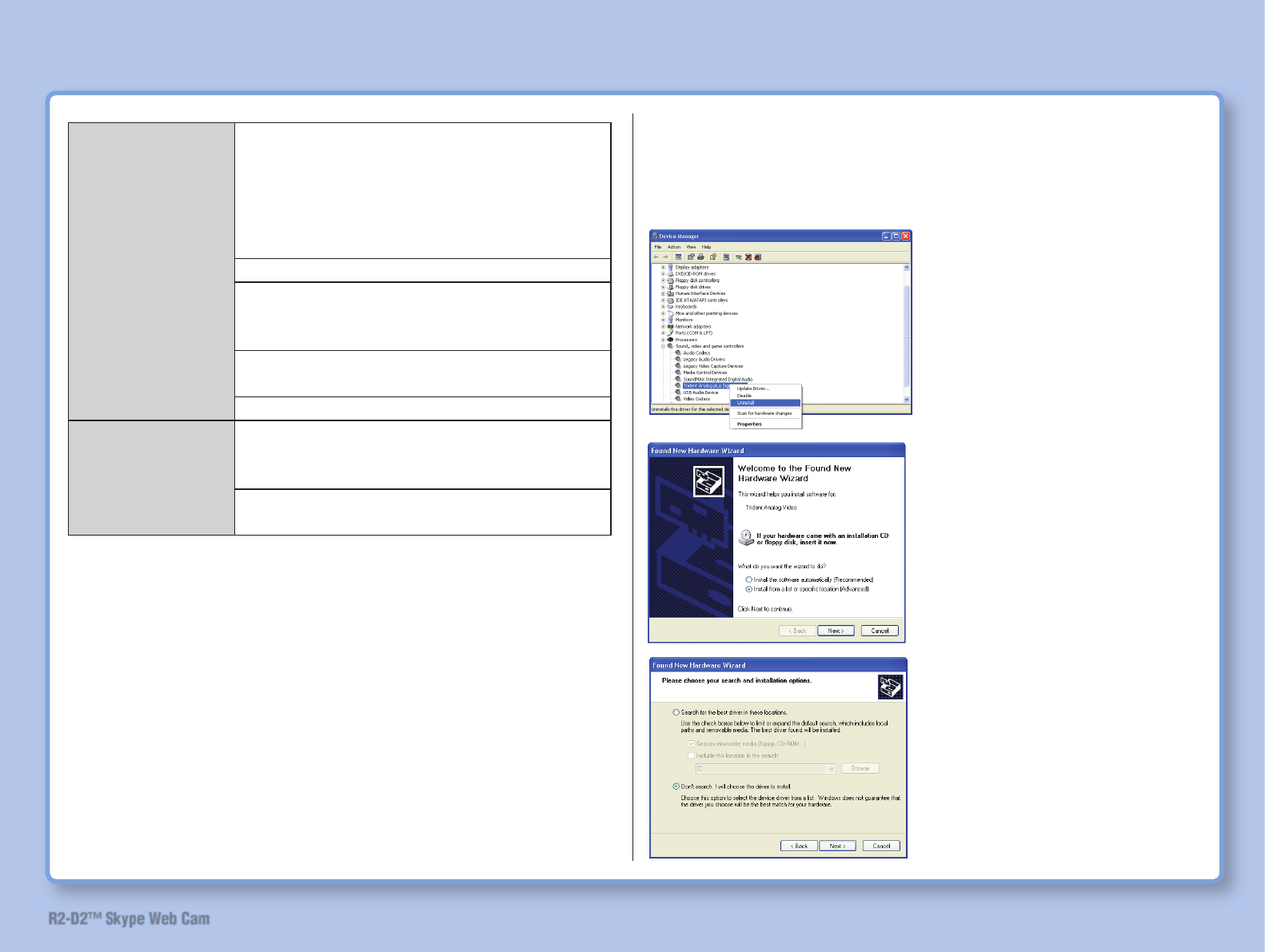
72
R2-D2™ Skype Web Cam
1. On Windows, click [Start] – [Control
Panel] – [Sound, Voice and Audio Device]
– [Sound and Audio Device]. (For Windows
2000), click [Start] – [Settings] – [Control
Panel] and double-click [Sound and Audio
Device].
2. Click [Audio] tab.
3. Click [Volume] button on [Sound
playback] and adjust the volume, balance
and tone on the displayed screen.
4. Make the similar settings for [Sound
recording].
5. Click [OK] button.
Talk is interrupted. Talk may be interrupted if microphone
volume on talking person side is too loud.
Reduce the microphone volume.
Delay may occur and talk may not be
smooth if Skype line is congested.
¯ Input of computer sound is described as “sound recording”. It
does not mean actual sound recording.
How to change device driver
This document describes how to change the device driver when
you upgrade/update to a new software or in the event that there is
a trouble in operation due to malfunction of the device driver.
Device manager
Before you start to reinstall the
driver, delete the existing “Trident
~ Video” on the Device Manager
screen.
After the ordinary installation
using a CD (which contains the
device driver) has completed,
connect the stand with the USB
cable.
Check “Install from list or specifi c
location” and then click [Next].
On the subsequently displayed
screen, check the [Select the
driver to be installed without
performing a search] and then
click [Next].
Troubleshooting
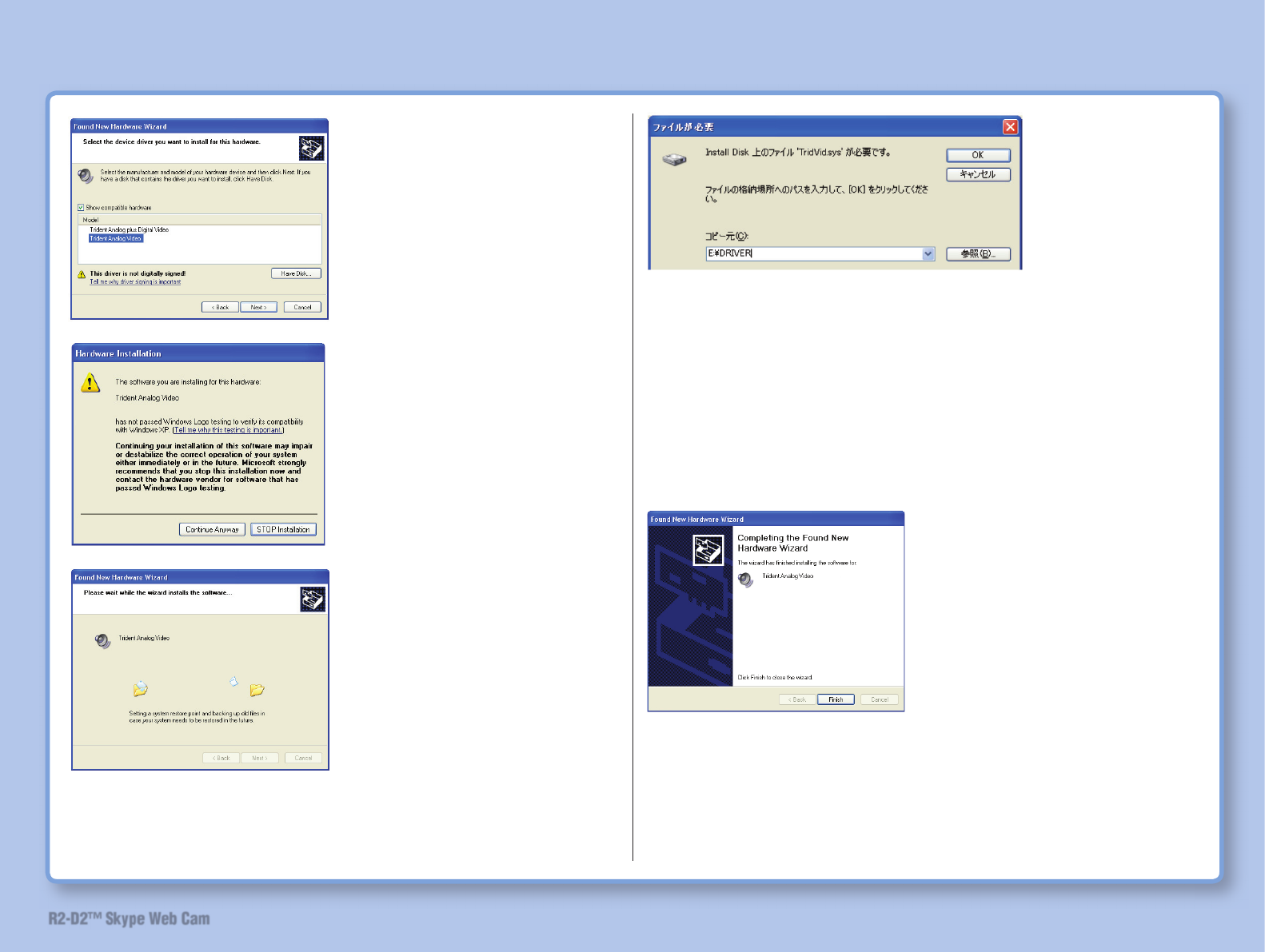
73
R2-D2™ Skype Web Cam
The screen requiring insertion of the installation CD or the screen
shown above will be displayed.
If the screen requiring insertion of the installation CD is displayed,
insert it.
If the screen shown above is displayed, click [References] to
display the fi le selection screen. Open the driver folder in the root
of the CD drive and select “TridVid”. Click [Open] and then return
to the screen shown above. Click [OK].
Troubleshooting
Select the appropriate device
driver and then click [Next].
Usually, choose “Trident Analog
Video”.
The device driver to be installed
will be displayed on the screen.
Confi rm and click [Next] if the
device driver is correct.
Copying of the fi le is resumed.
Click [Complete] to complete the changing of the device driver.
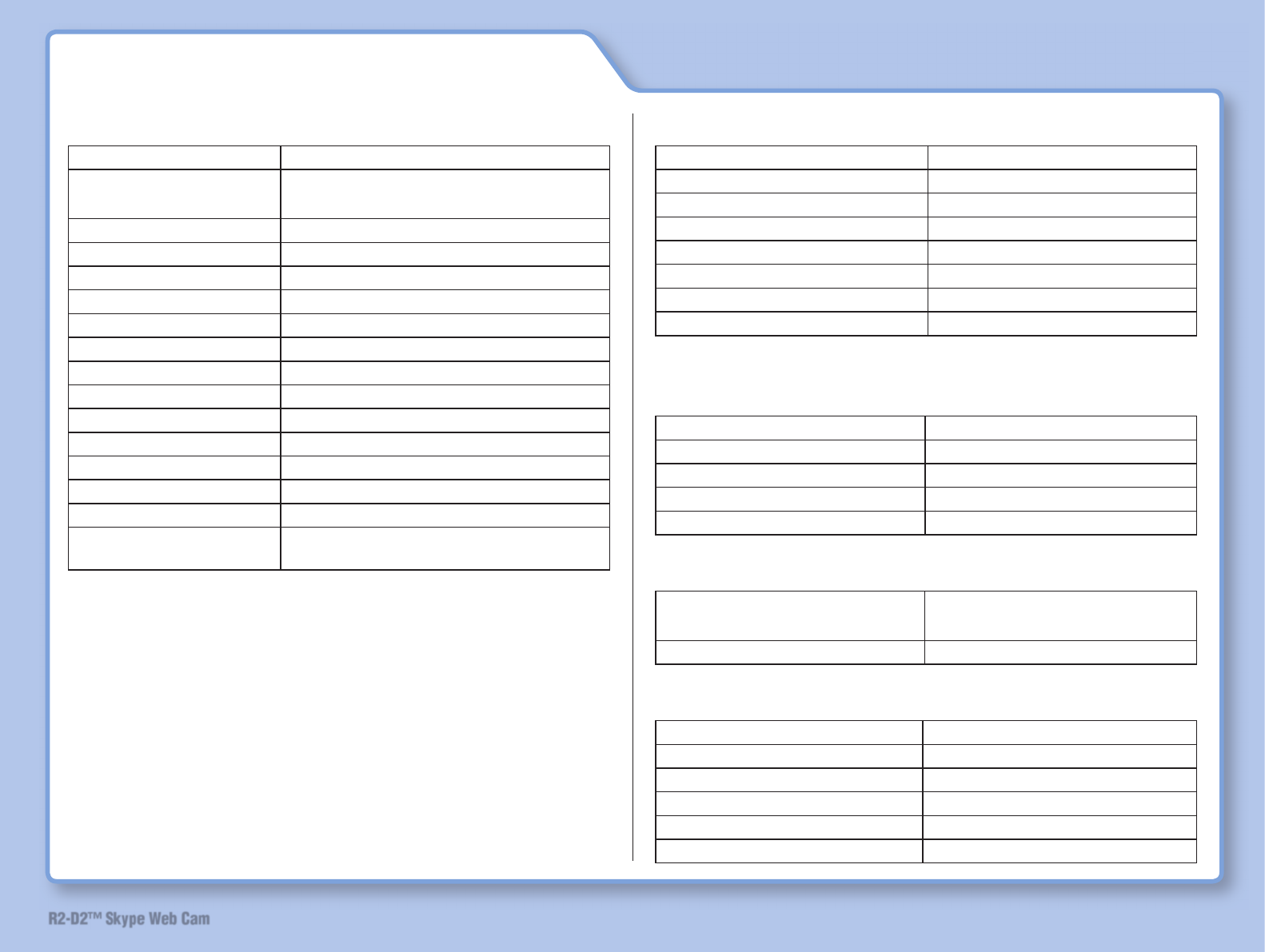
74
R2-D2™ Skype Web Cam
Specifi cations
• R2-D2 (Web camera)
Image sensor CMOS
Resolution 510×492 (NTSC)
628×582 (PAL)
View angle 62°
Min. illuminance 5lux/F1.2
Transmit frequency ISM 2.4GHz ~ 2.483GHz
Transmit power 10mW/CE ; 2mW/FCC
Modulation method FM
Bandwidth 18MHz
RC function 11 functions
Power supply 6 AA alkaline dry cell batteries
Power consumption 80mA
Dimension (WxDxH) 136×200×130 mm
Weight 450g (including batteries)
Operating temperature 5 ~ 35°C (41 ~ 95ºF)
Control distance 7 meters
Camera Transmission
distance
7 meters
• Lightsaber (USB phone)
Environmental noise ≤ 60VdB (A)
Power supply 2 AA alkaline dry cell batteries
Power consumption 80mA
Frequency band of speaker 20Hz ~ 10KHz
Frequency band of microphone 70Hz ~ 20KHz
Dimension (WxDxH) 283×65×63 mm
Weight 110g (including batteries)
Operating temperature 5 ~ 35°C (41 ~ 95ºF)
• Stand (controller)
Video receiver
Receiver frequency ISM 2.4GHz ~ 2.483GHz
Intermediate frequency 480MHz
Modulation method FM
Receiver sensitivity ≤-85dBm
Operating temperature 5 ~ 35°C (41 ~ 95ºF)
Radio controller
Frequency 26.995MHz(BAND1)
27.195MHz(BAND5)
Modulation method ASK
General
Interface USB 2.0
Power supply DC5.0V (USB bus power)
Power consumption Max. 310mA
Dimension (WxDxH) 232×106×110mm
Weight 450g
Operating temperature 5 ~ 35°C (41 ~ 95ºF)
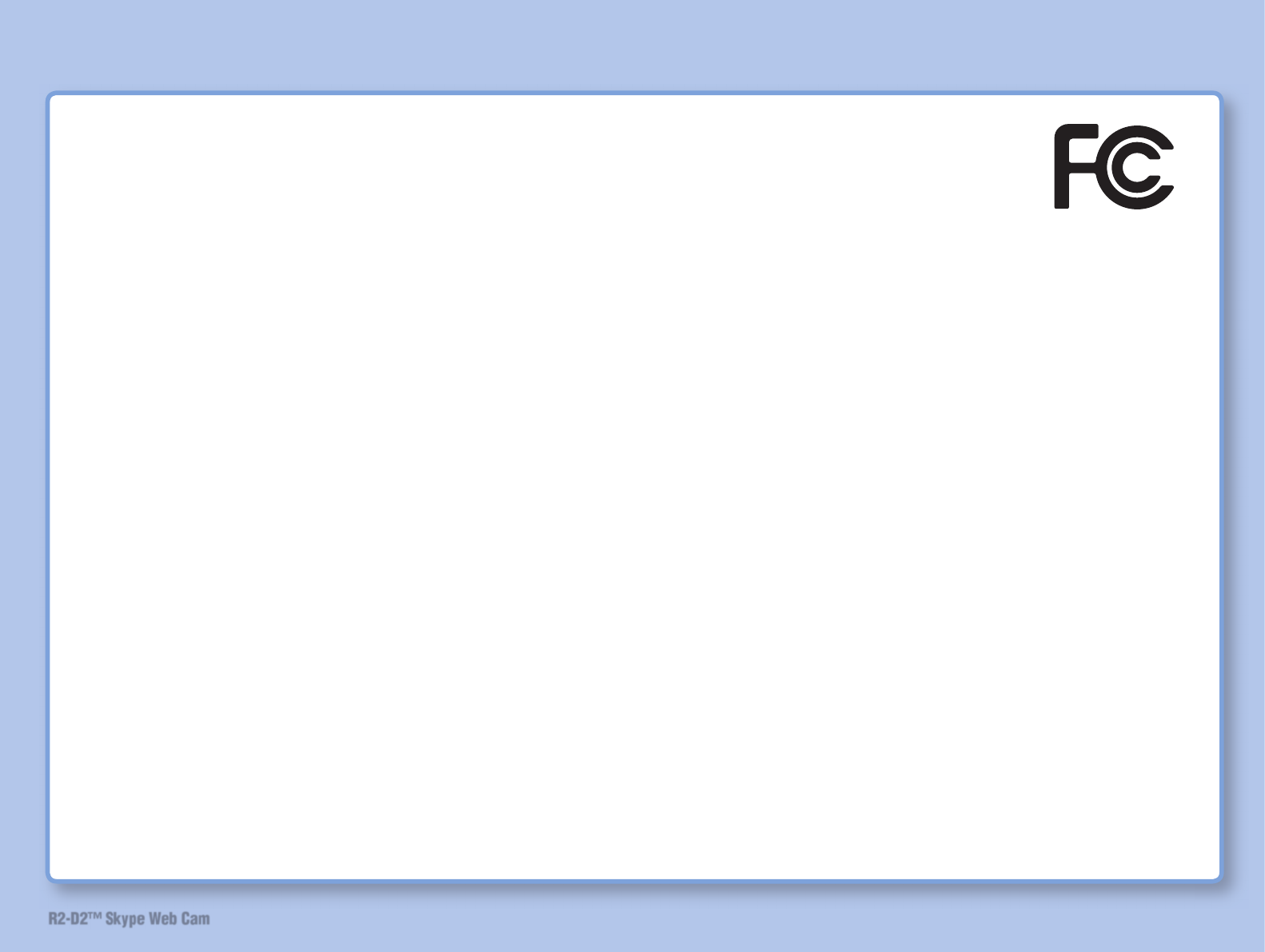
75
R2-D2™ Skype Web Cam
Specifi cations
FCC Certifi cations
This Equipment has been tested and found to comply with the limits for a Class B digital device, pursuant to part 15 of the FCC
Rules. These limits are designed to provide reasonable protection against harmful interference when the equipment is operated in a
commercial environment. This equipment generates, uses, and can radiate radio frequency energy and, if not installed and used in
accordance with the instruction manual, may cause harmful interference to radio communications.
Operation of this equipment in a residential area is likely to cause harmful interference in which case the user will be required to
correct the interference at his own expense.
This device compiles with Part 15 of the FCC Rules. Operation is subject to the following two conditions: (1) this device may
not cause harmful interference, and (2) this device must accept any interference received; including interference that may cause
undesired operation.
This equipment has been tested and found to comply with the limits for a Class B digital device, pursuant to Part 15 of FCC Rules.
These limits are designed to provide reasonable protection against harmful interference in a residential installation. This equipment
generates, uses, and can radiate radio frequency energy. If not installed and used in accordance with the instructions, it may cause
harmful interference to radio communications. However, there is no guarantee that interference will not occur in a particular
installation. If this equipment does cause harmful interference to radio or television reception, which can be determined by tuning
the equipment off and on, the user is encouraged to try and correct the interference by one or more of the following measures:
-Reorient or relocate the receiving antenna.
-Increase the distance between the equipment and the receiver.
-Connect the equipment to outlet on a circuit different from that to which the receiver is connected.
-Consult the dealer or an experienced radio/TV technician for help.
Operation of this equipment in a residential area is likely to cause harmful interference in which case the user will be required to
correct the interference at this own expense.
This device complies with Part 15 of the FCC rules. Operation is subject to the following two conditions: (1) this device may not
cause harmful interference, and (2) this device must accept any interference received; including interference that may cause
undesired operation.