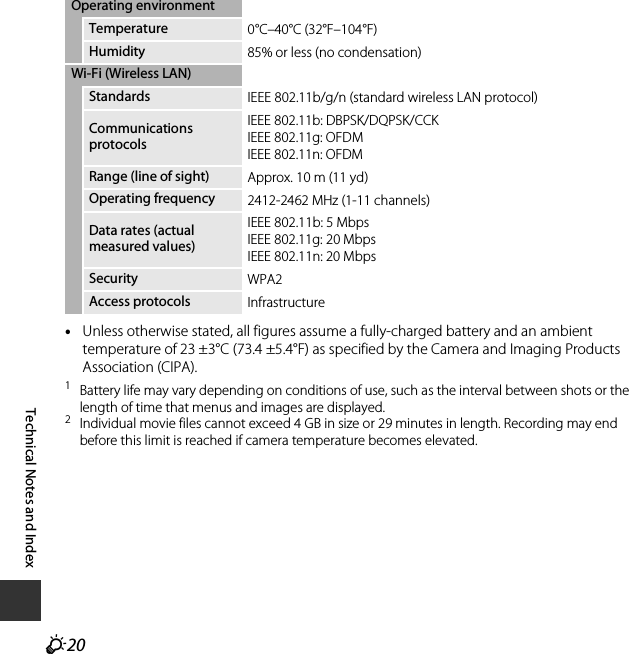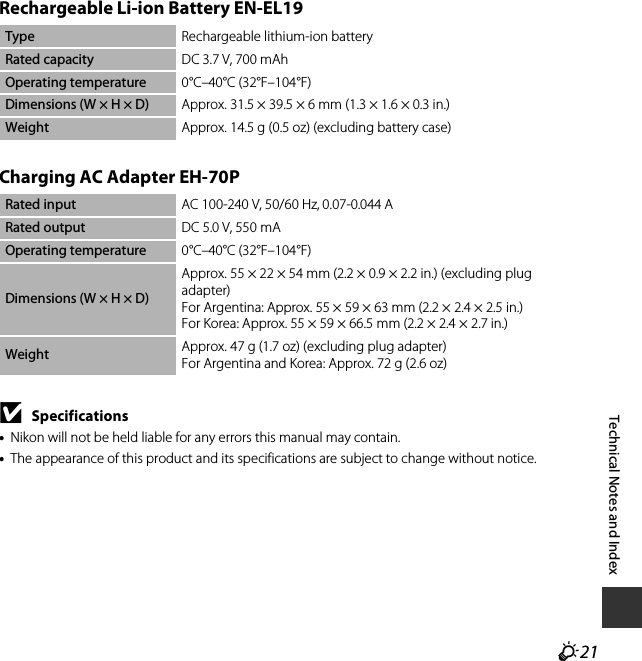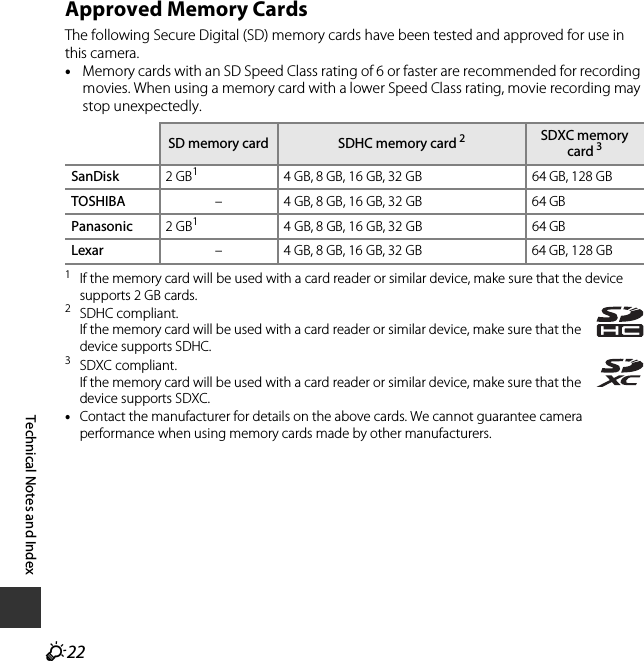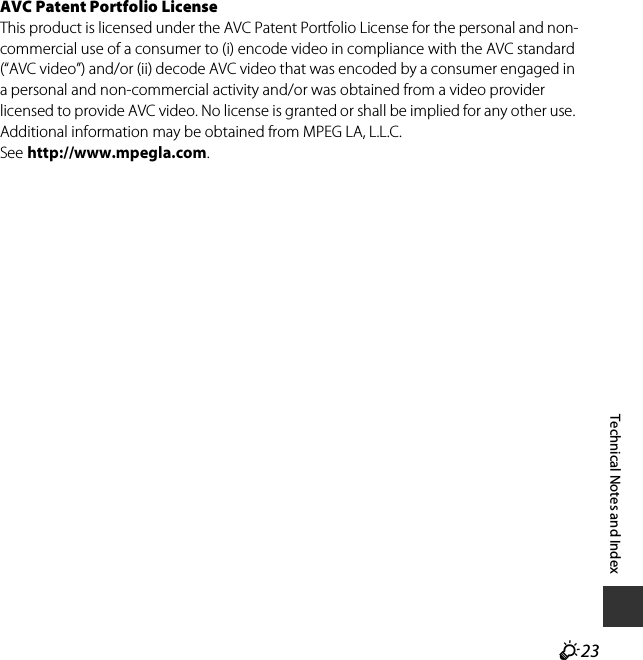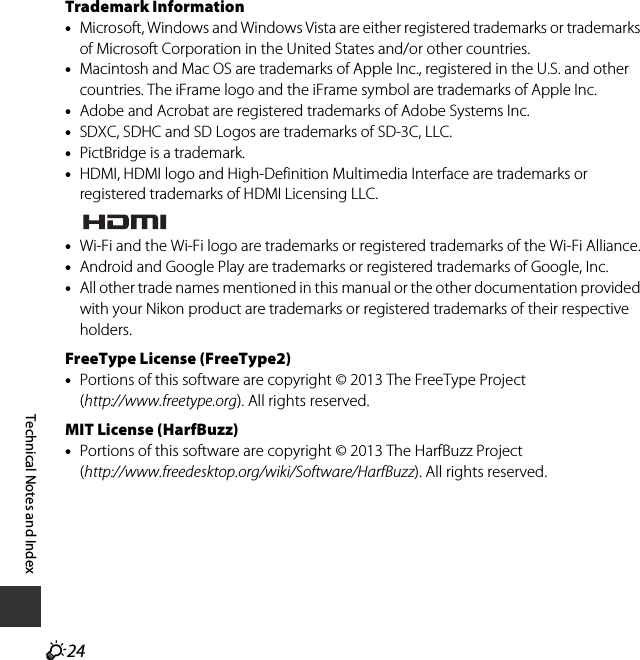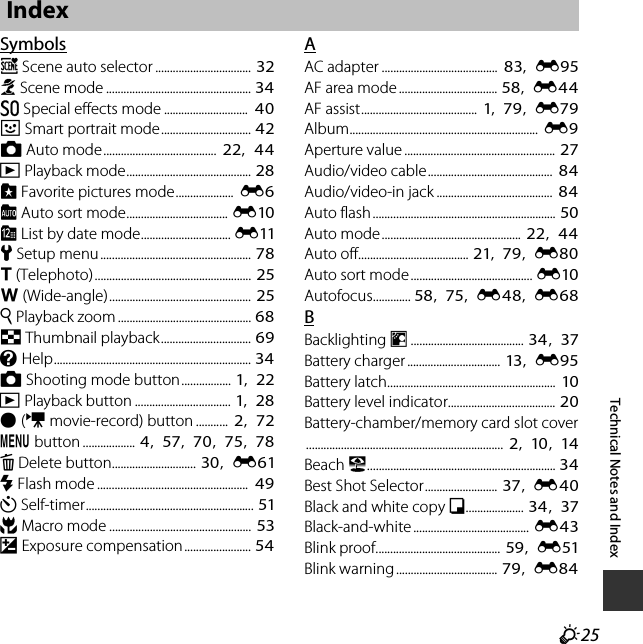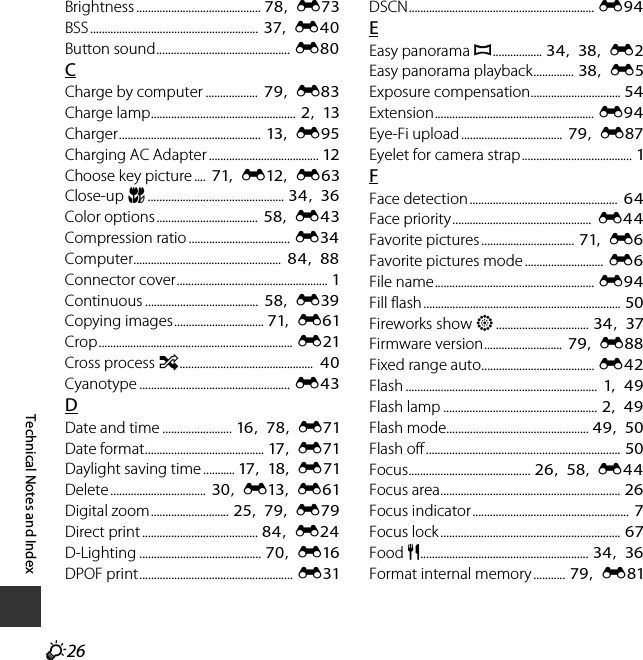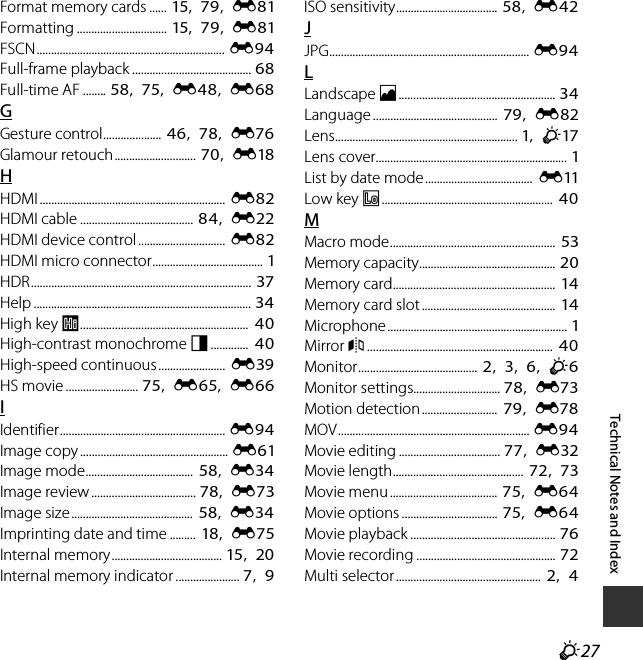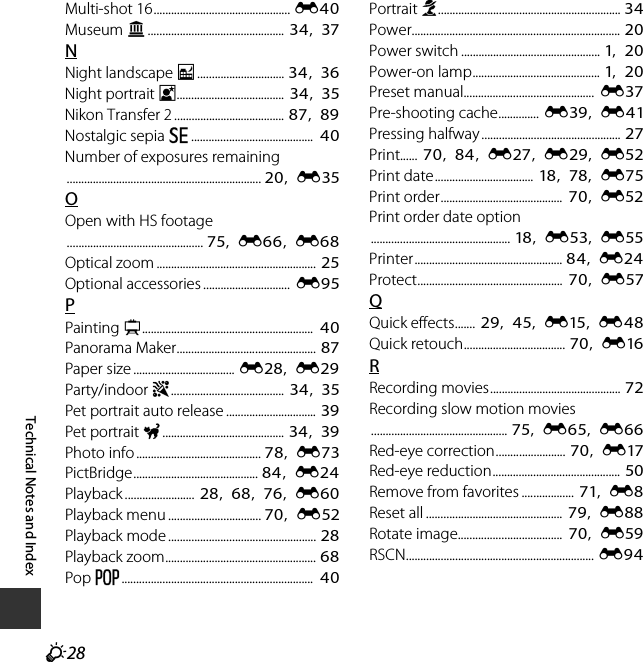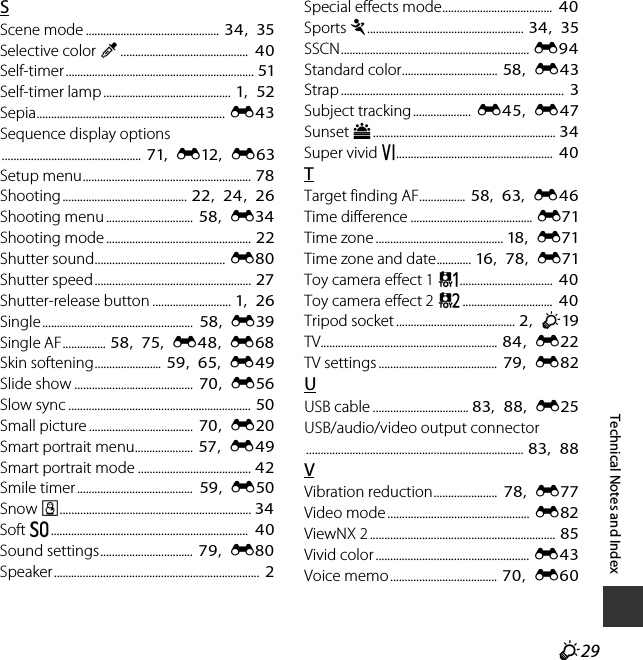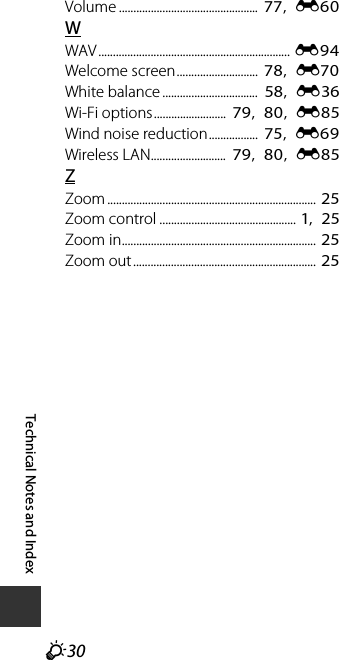Nikon 1150EB Digital Camera User Manual TempConfidential COOLPIX S6600 UserMan part3
Nikon Corporation Digital Camera TempConfidential COOLPIX S6600 UserMan part3
Nikon >
Contents
- 1. TempConfidential_(COOLPIX S6600) UserMan_part1
- 2. TempConfidential_(COOLPIX S6600) UserMan_part2
- 3. TempConfidential_(COOLPIX S6600) UserMan_part3
TempConfidential_(COOLPIX S6600) UserMan_part3
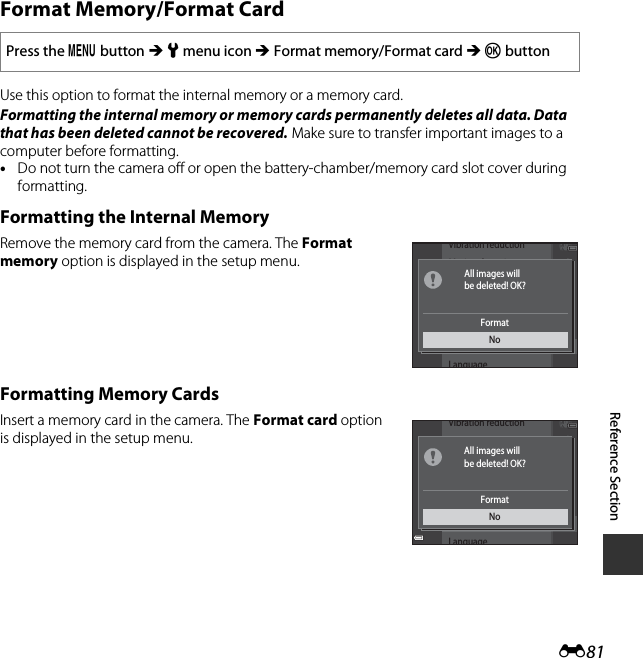
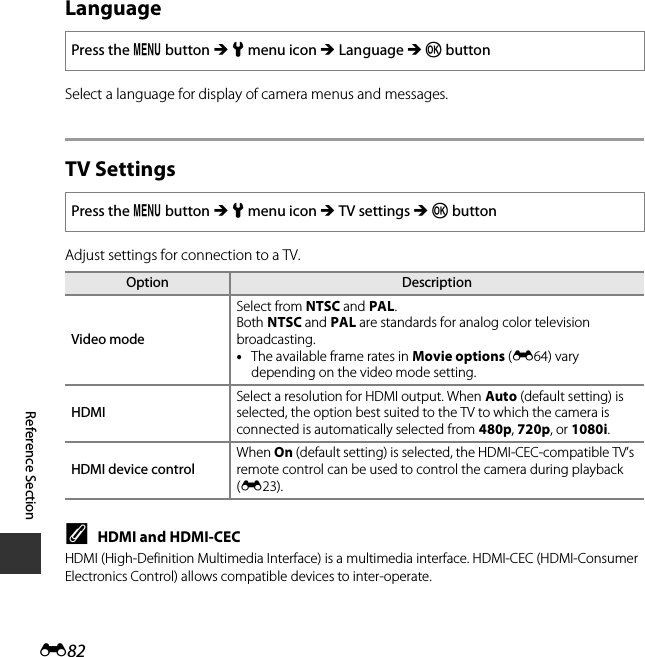
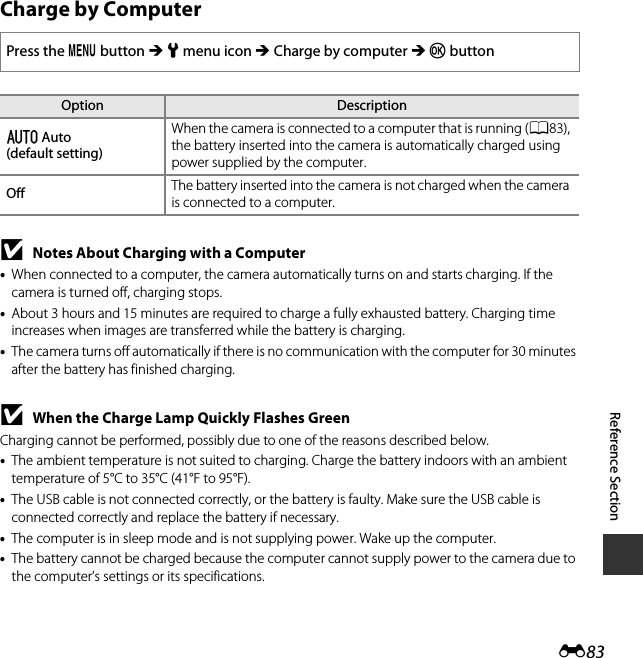
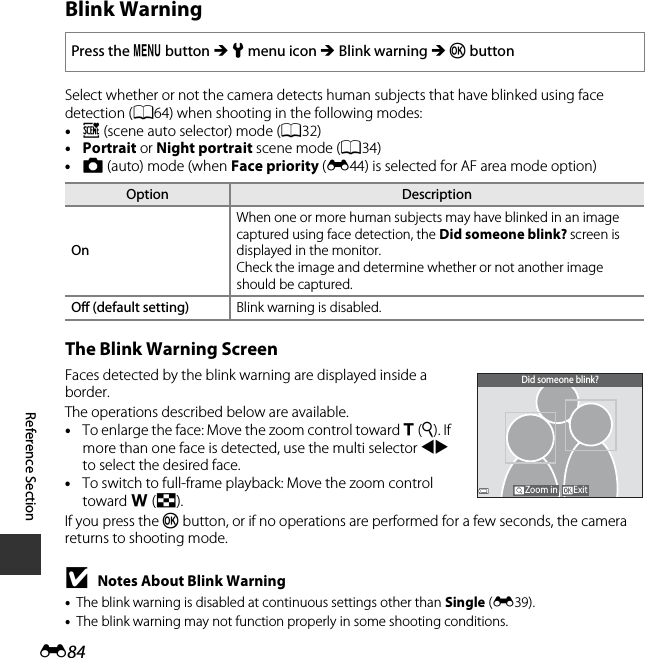
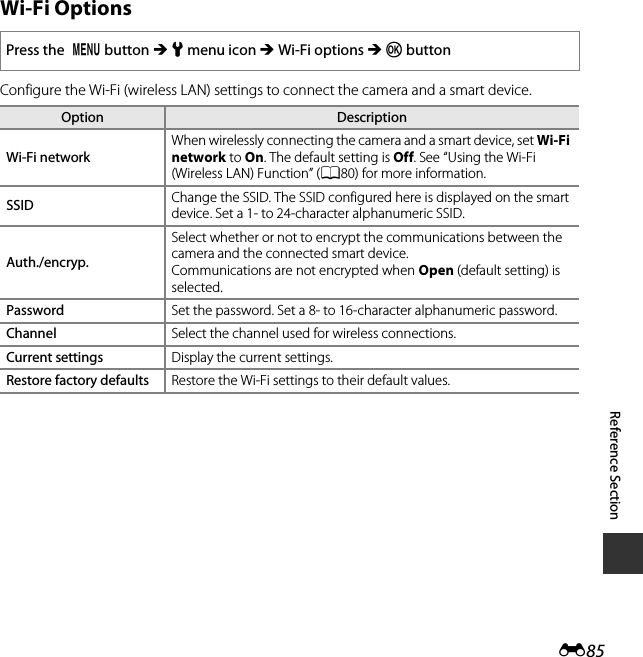
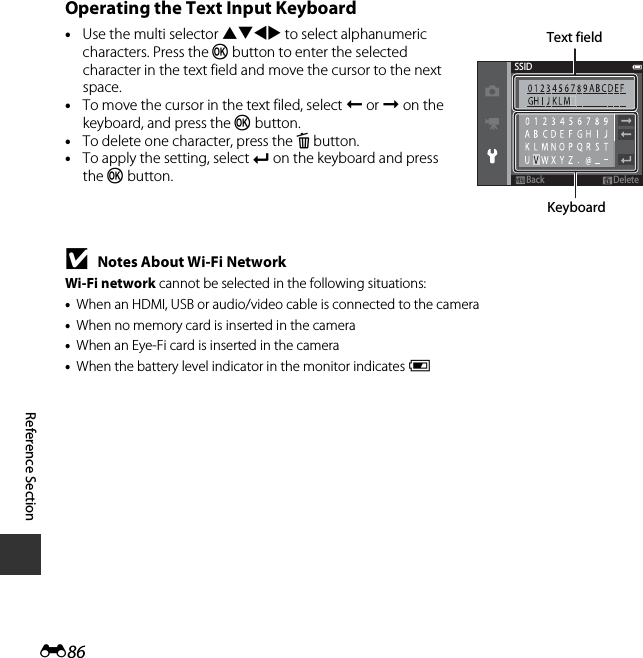
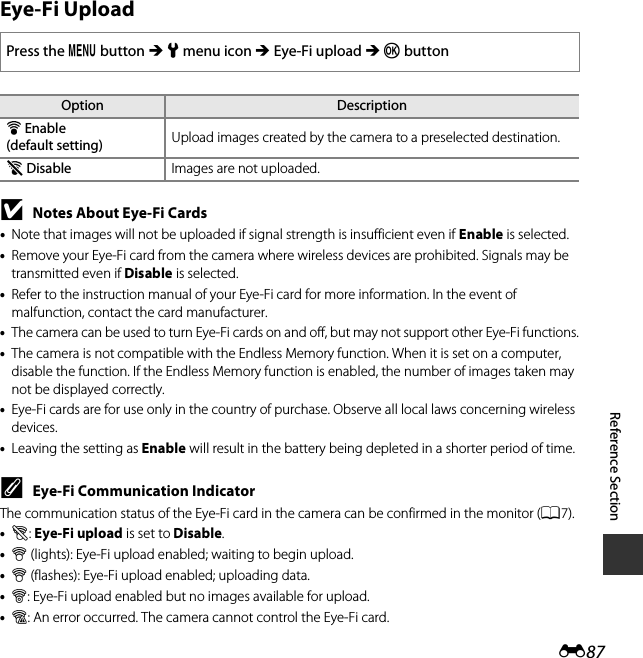
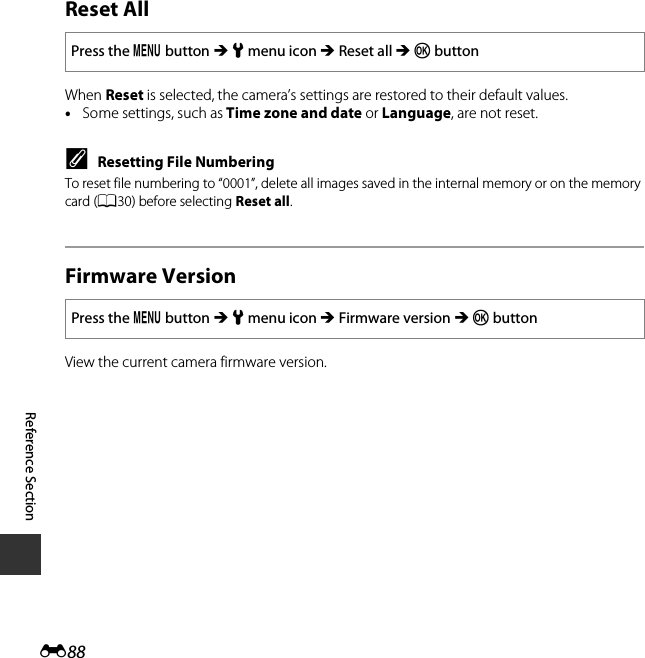
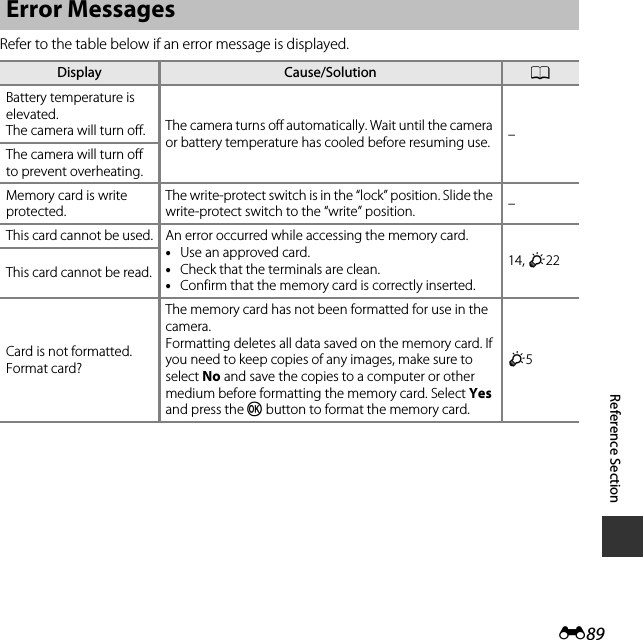
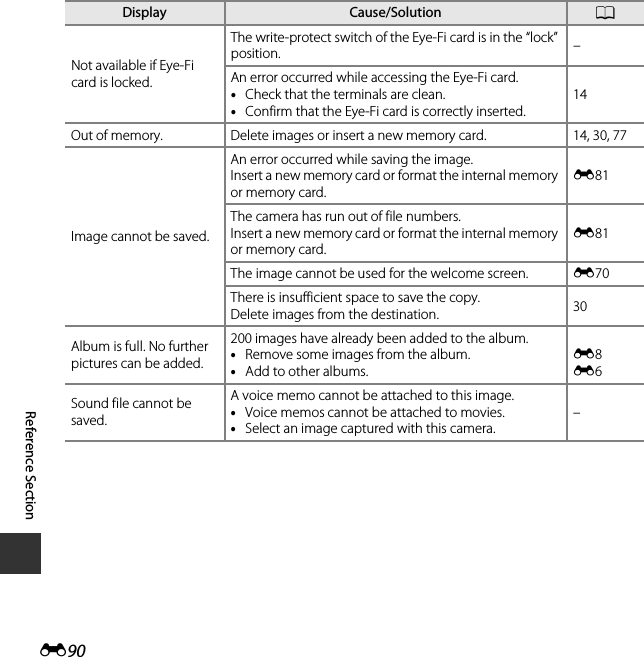
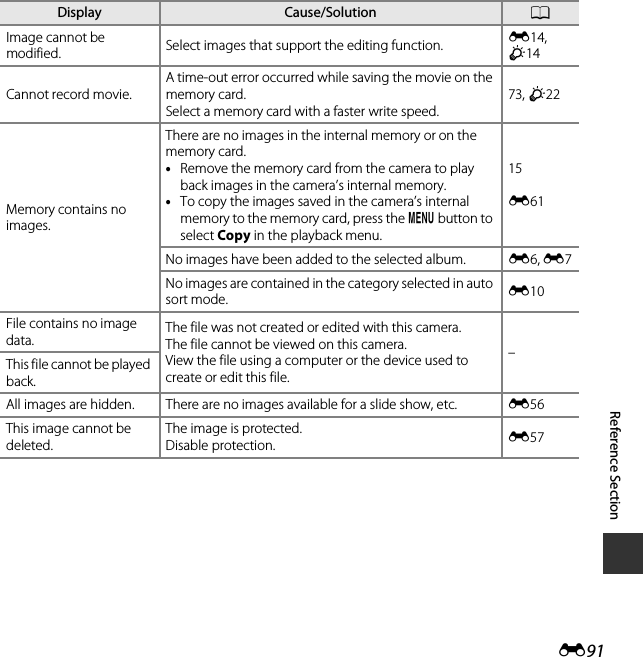
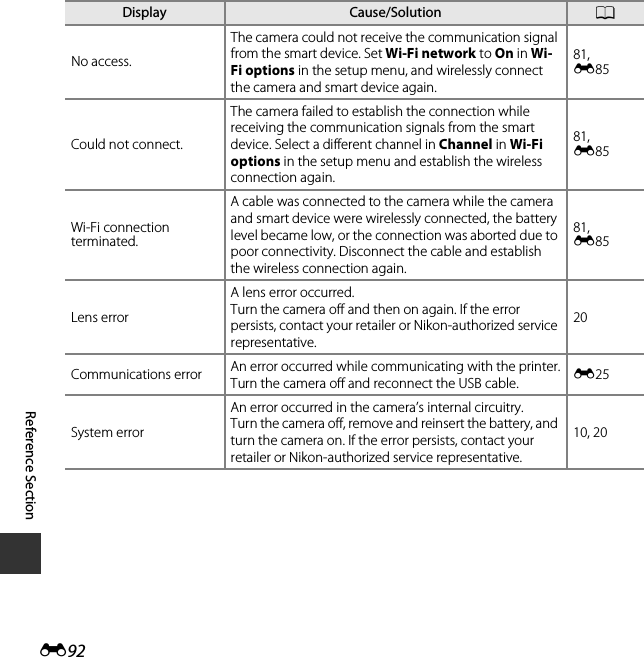
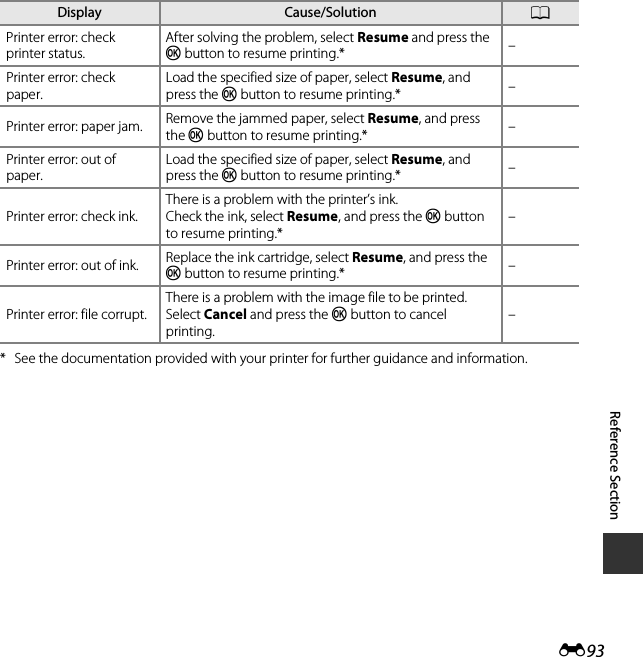
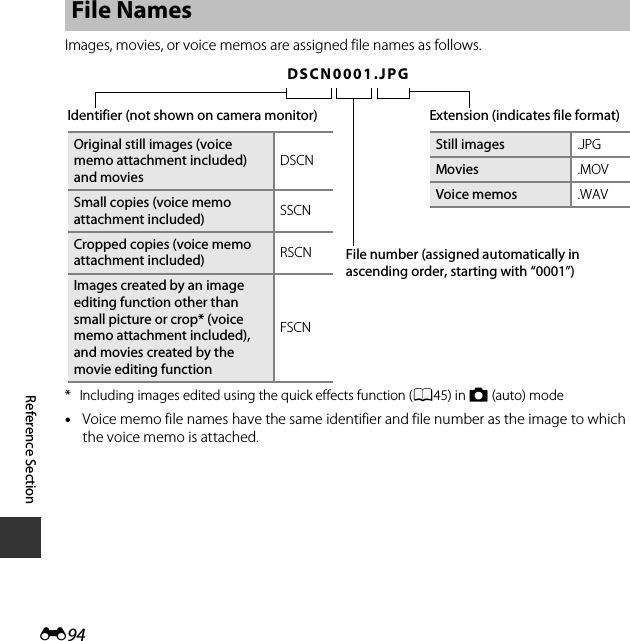
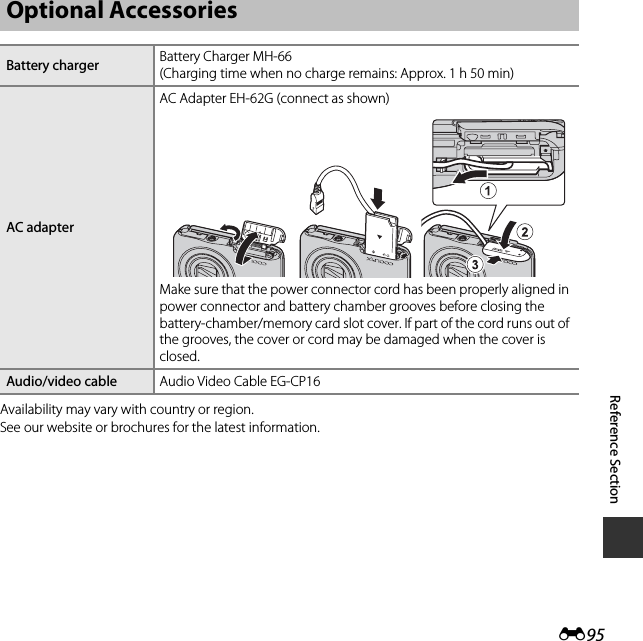
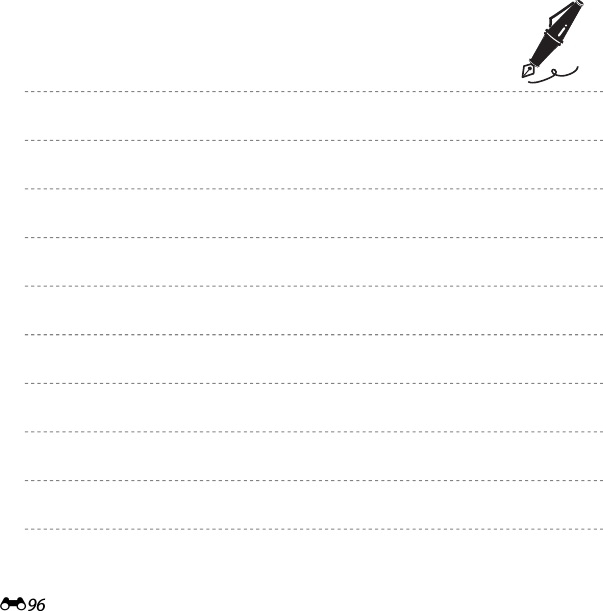
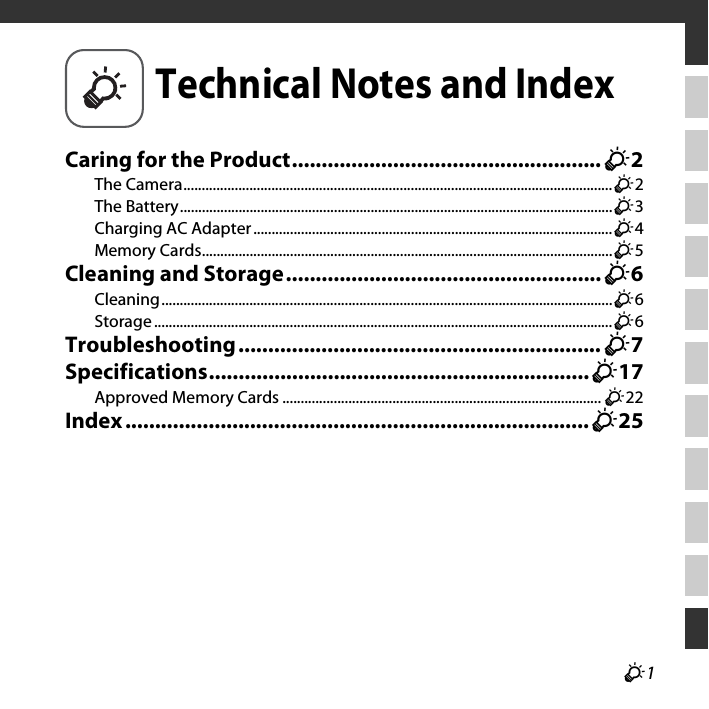
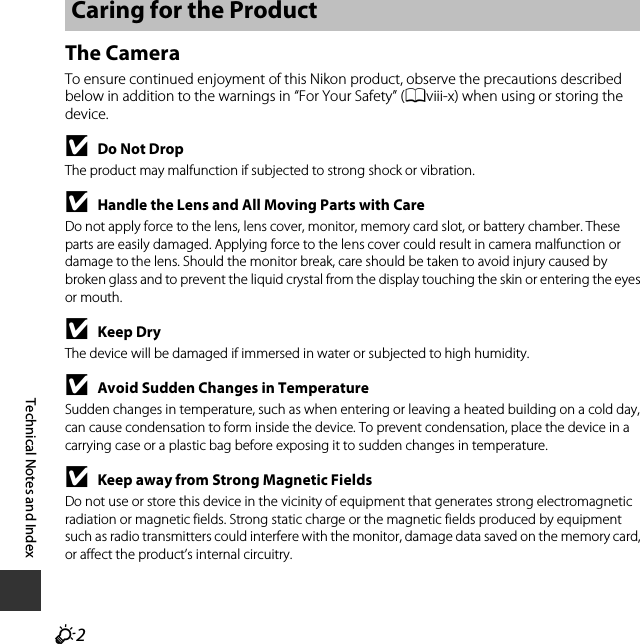
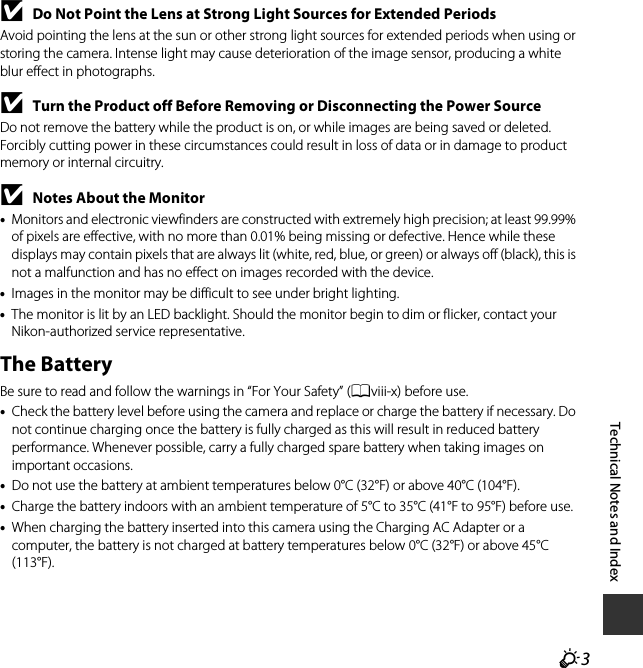

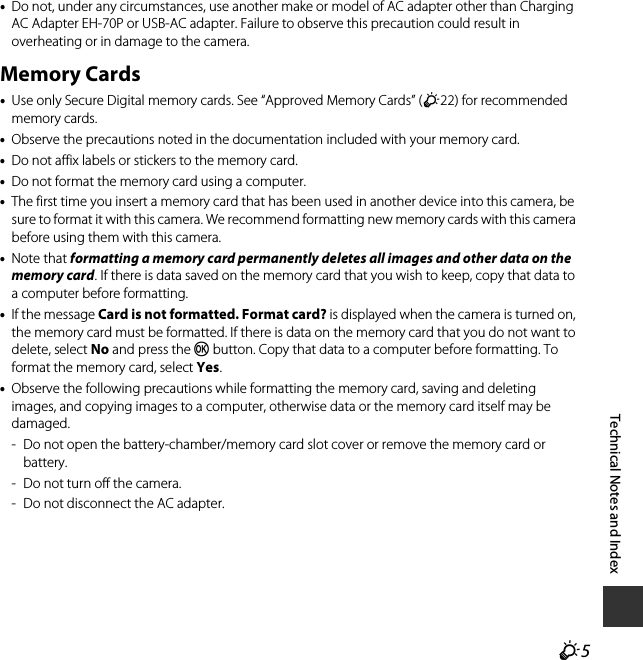
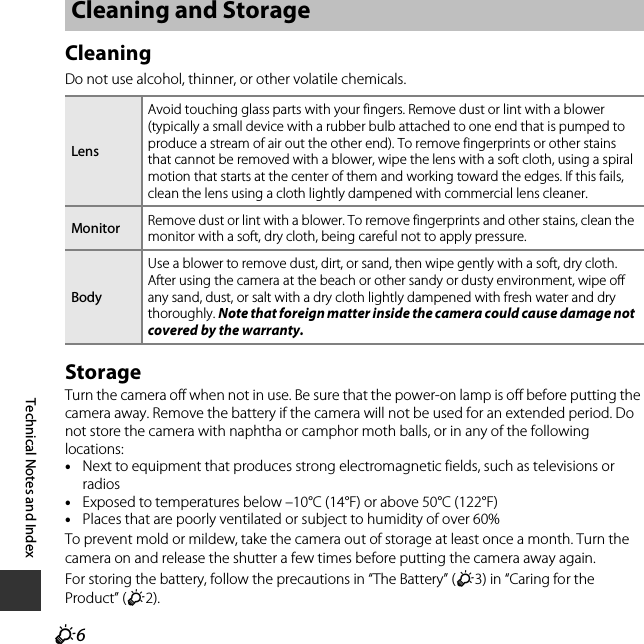
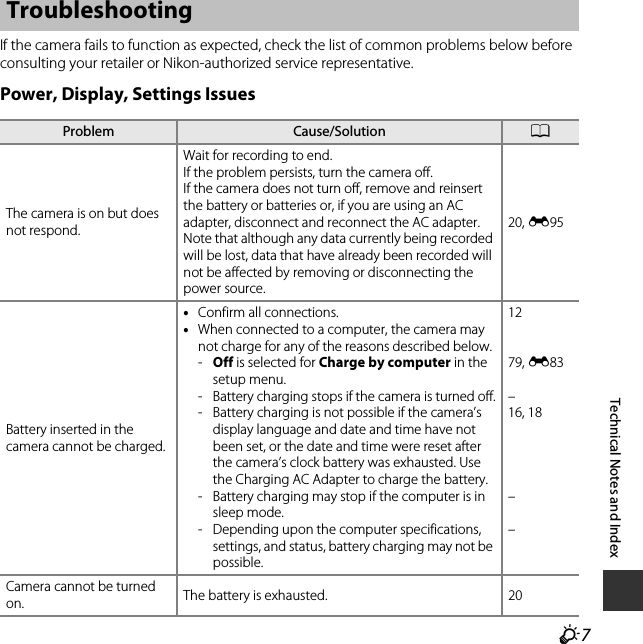
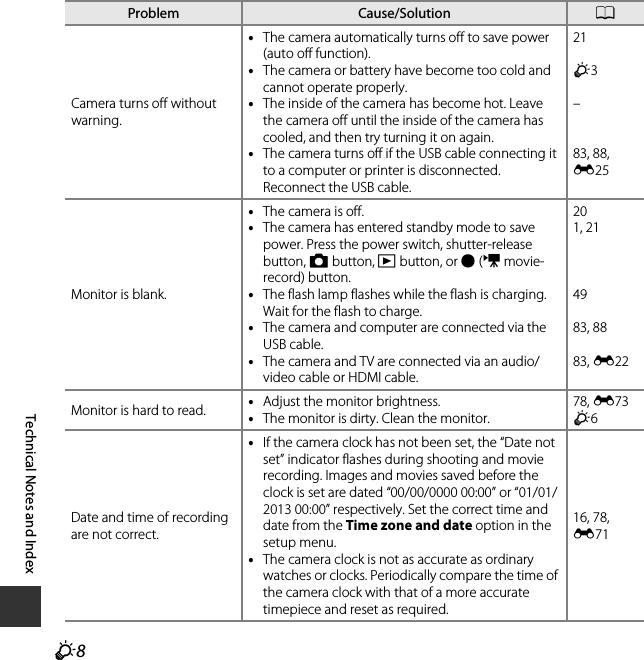
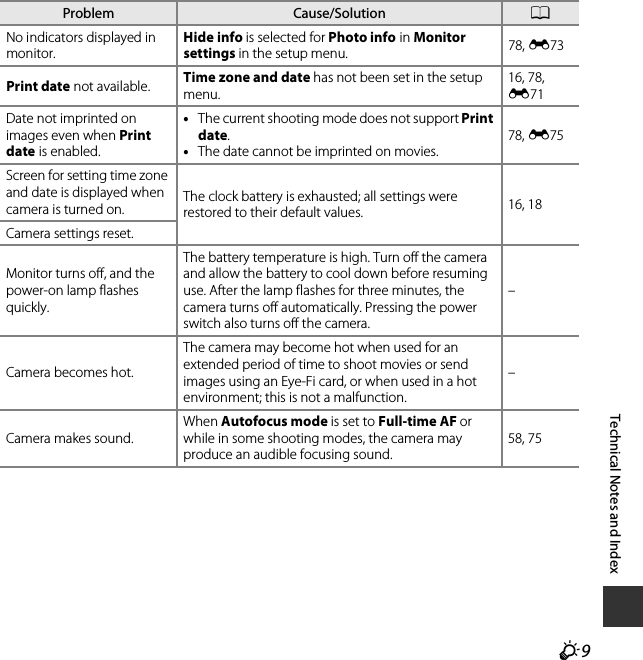
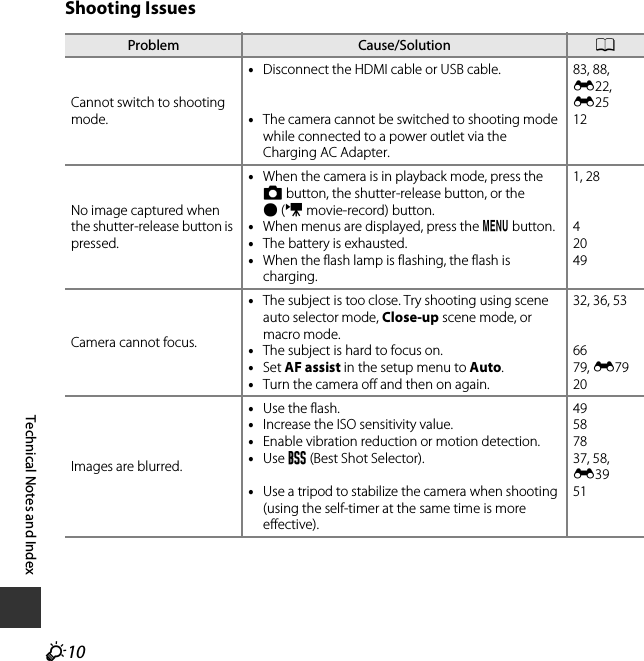
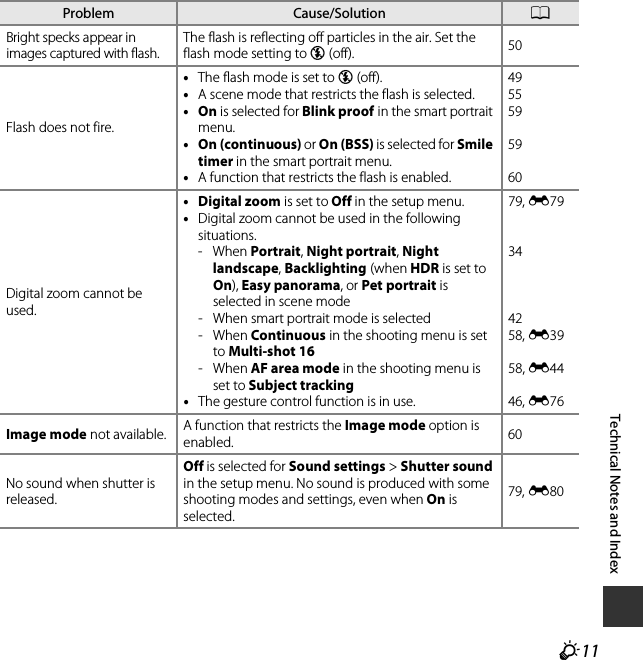
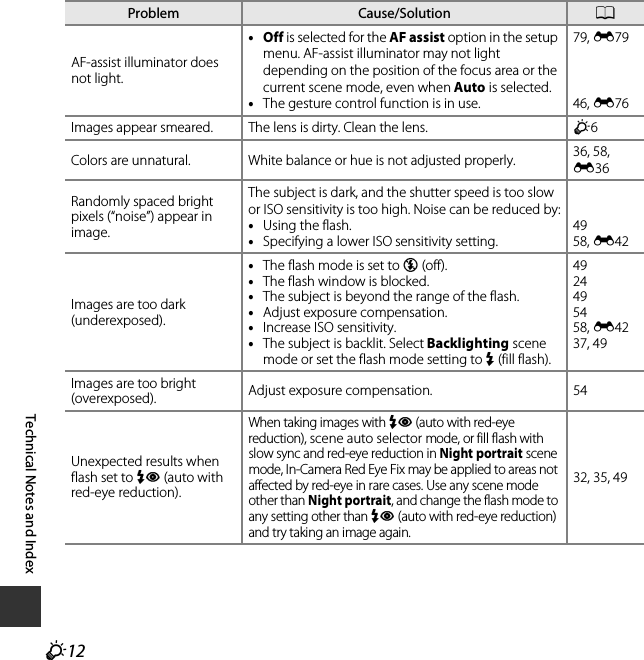
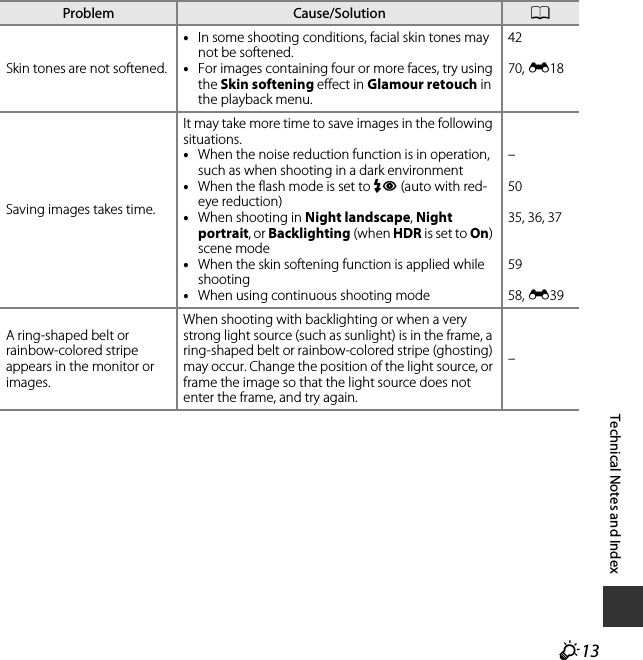
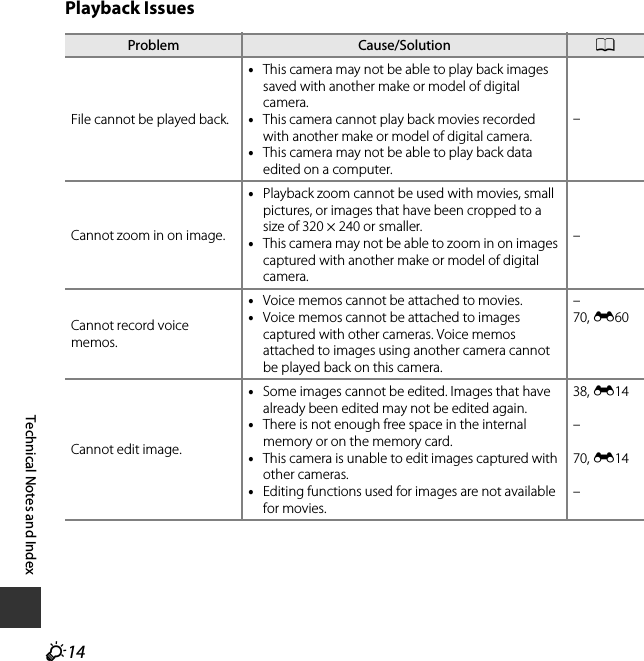
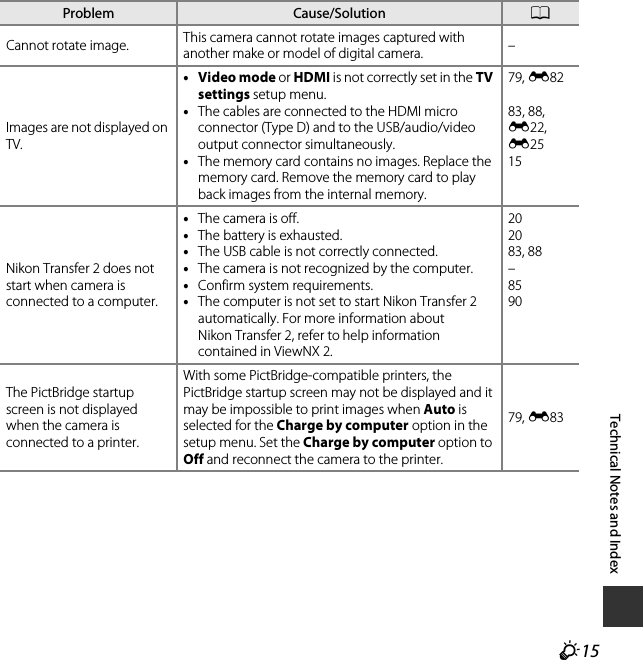
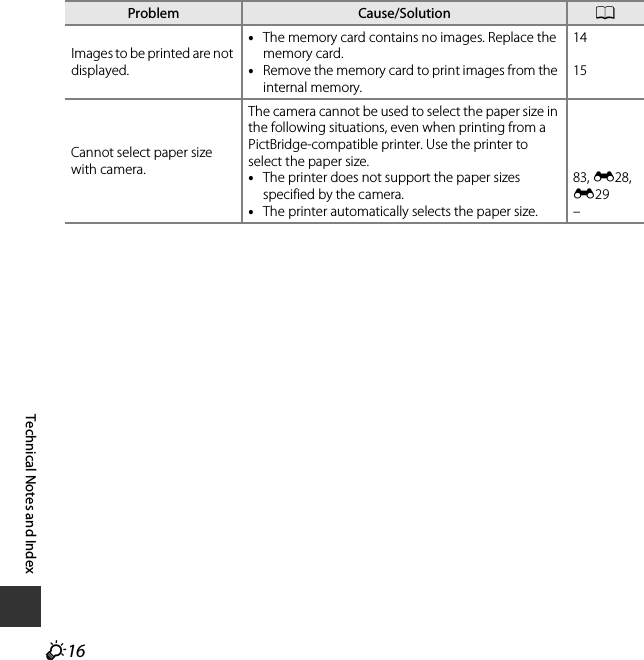
![F17Technical Notes and IndexNikon COOLPIX S6600 Digital CameraSpecificationsType Compact digital cameraNumber of effective pixels 16.0 millionImage sensor 1/2.3-in. type CMOS; approx. 16.79 million total pixelsLens NIKKOR lens with 12× optical zoomFocal length 4.5-54.0 mm (angle of view equivalent to that of 25-300 mm lens in 35mm [135] format)f/-number f/3.3-6.3Construction 9 elements in 7 groups (1 ED lens element)Digital zoom magnificationUp to 4× (angle of view equivalent to that of approx. 1200 mm lens in 35mm [135] format)Vibration reduction Lens shiftMotion blur reduction Motion detection (still pictures)Autofocus (AF) Contrast-detect AFFocus range•[W]: Approx. 50 cm (1 ft 8 in.)–∞, [T]: Approx. 1.5 m (5 ft)–∞•Macro mode: Approx. 2 cm (0.8 in.)–∞ (wide-angle position)(All distances measured from center of front surface of lens)Focus-area selection Face priority, manual with 99 focus areas, center, subject tracking, target finding AFMonitor 6.7 cm (2.7-in.), approx. 460k-dot, TFT LCD with anti-reflection coating and 5-level brightness adjustmentFrame coverage (shooting mode)Approx. 97% horizontal and 97% vertical (compared to actual picture)Frame coverage (playback mode)Approx. 99% horizontal and 99% vertical (compared to actual picture)](https://usermanual.wiki/Nikon/1150EB.TempConfidential-COOLPIX-S6600-UserMan-part3/User-Guide-2030147-Page-33.png)
![F18Technical Notes and IndexStorageMedia Internal memory (approx. 25 MB), SD/SDHC/SDXC memory cardFile system DCF, Exif 2.3, and DPOF compliantFile formatsStill pictures: JPEGSound files (Voice Memo): WAVMovies: MOV (Video: H.264/MPEG-4 AVC, Audio: LPCM stereo)Image size(pixels)•16M (High) [4608 × 3456P]•16M [4608 × 3456]•8M [3264 × 2448]•4M [2272 × 1704]•2M [1600 × 1200]•VGA [640 × 480]•16:9 [4608 × 2592]•1:1 [3456 × 3456]ISO sensitivity (Standard output sensitivity)•ISO 125-1600•ISO 3200, Hi 1 (equivalent to ISO 6400) (available when using Auto mode)ExposureMetering mode Matrix, center-weighted (digital zoom less than 2×), spot (digital zoom 2× or more)Exposure control Programmed auto exposure and exposure compensation (–2.0 – +2.0 EV in steps of 1/3 EV)Shutter Mechanical and CMOS electronic shutterSpeed•1/2000-1 s•1/4000 s (maximum speed during high-speed continuous shooting)•4 s (Fireworks show scene mode)Aperture Electronically-controlled ND filter (–2 AV) selectionRange 2 steps (f/3.3 and f/6.6 [W])Self-timer Can be selected from 10 s and 2 s](https://usermanual.wiki/Nikon/1150EB.TempConfidential-COOLPIX-S6600-UserMan-part3/User-Guide-2030147-Page-34.png)
![F19Technical Notes and IndexFlashRange (approx.)(ISO sensitivity: Auto)[W]: 0.5–3.0 m (1 ft 8 in.–9 ft 10 in.)[T]: 1.5–1.8 m (5 ft–5 ft 10 in.)Flash control TTL auto flash with monitor preflashesInterface Hi-Speed USBData transfer protocol MTP, PTPVideo output Can be selected from NTSC and PALHDMI output Can be selected from Auto, 480p, 720p, and 1080iI/O terminal Audio/video (A/V) output; digital I/O (USB)HDMI micro connector (Type D) (HDMI output)Supported languagesArabic, Bengali, Bulgarian, Chinese (Simplified and Traditional), Czech, Danish, Dutch, English, Finnish, French, German, Greek, Hindi, Hungarian, Indonesian, Italian, Japanese, Korean, Marathi, Norwegian, Persian, Polish, Portuguese (European and Brazilian), Romanian, Russian, Serbian, Spanish, Swedish, Tamil, Telugu, Thai, Turkish, Ukrainian, VietnamesePower sources One Rechargeable Li-ion Battery EN-EL19 (included)AC Adapter EH-62G (available separately)Charging time Approx. 3 h (when using Charging AC Adapter EH-70P and when no charge remains)Battery life1Still pictures Approx. 150 shots when using EN-EL19Movies (actual battery life for recording)2Approx. 25 min when using EN-EL19Tripod socket 1/4 (ISO 1222)Dimensions (W × H × D) Approx. 96.9 × 57.1 × 27.2 mm (3.9 × 2.3 × 1.1 in.) (excluding projections)Weight Approx. 165 g (5.9 oz) (including battery and SD memory card)](https://usermanual.wiki/Nikon/1150EB.TempConfidential-COOLPIX-S6600-UserMan-part3/User-Guide-2030147-Page-35.png)