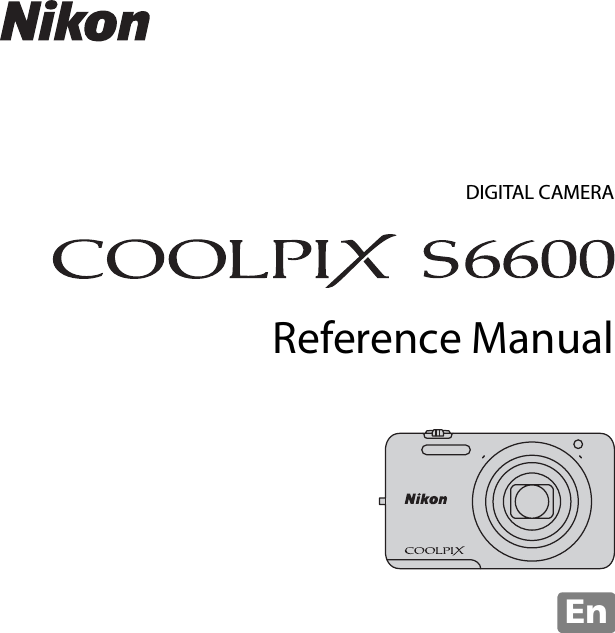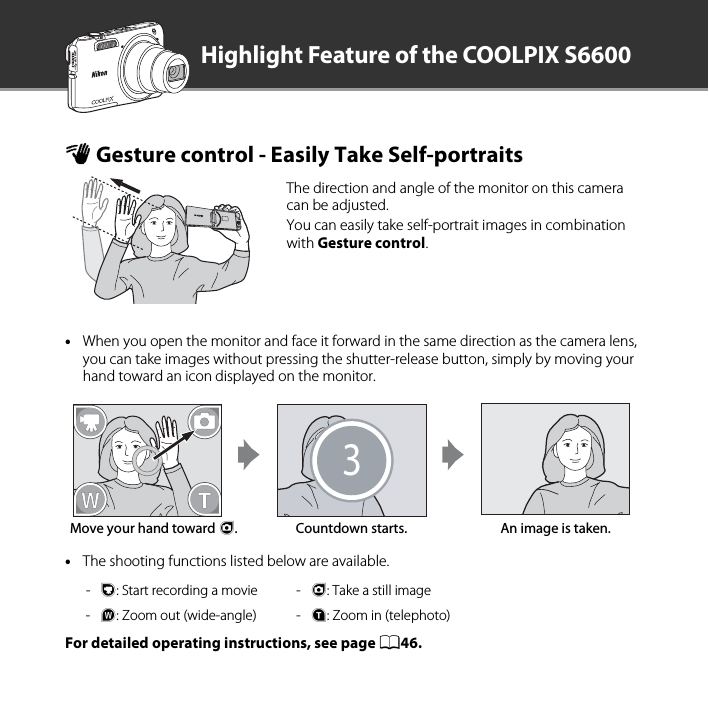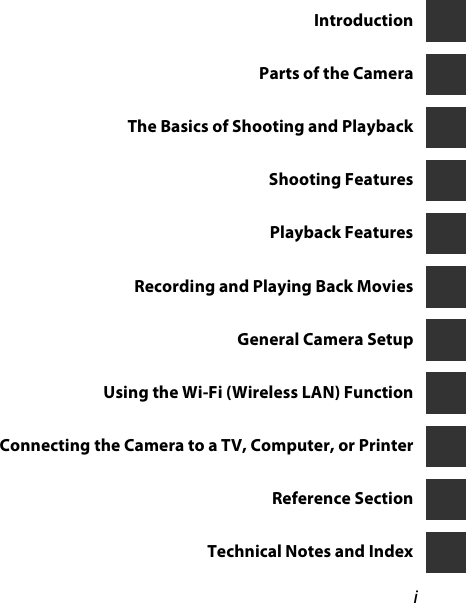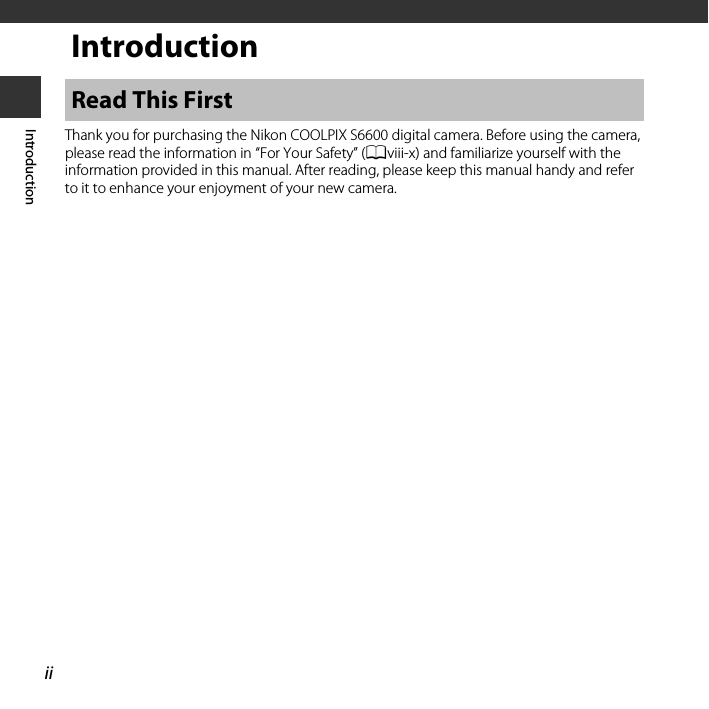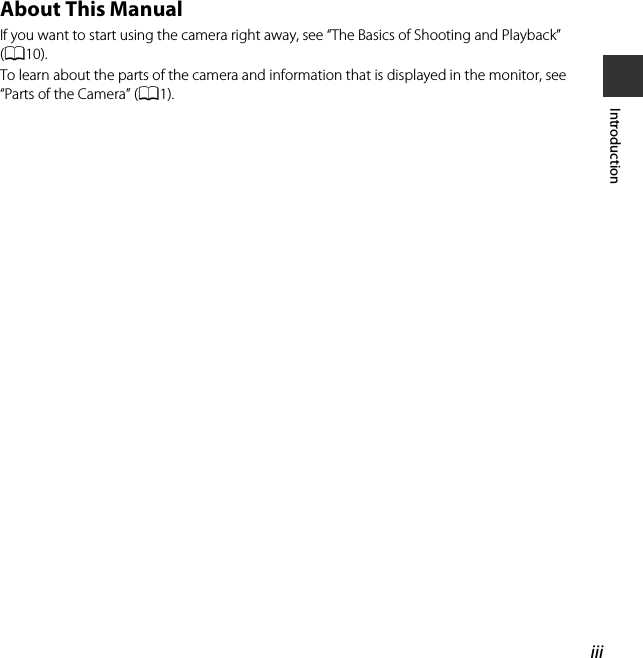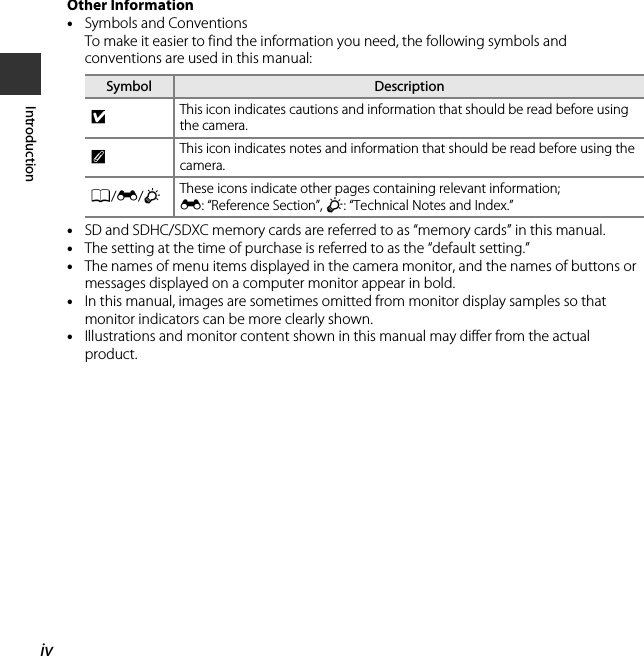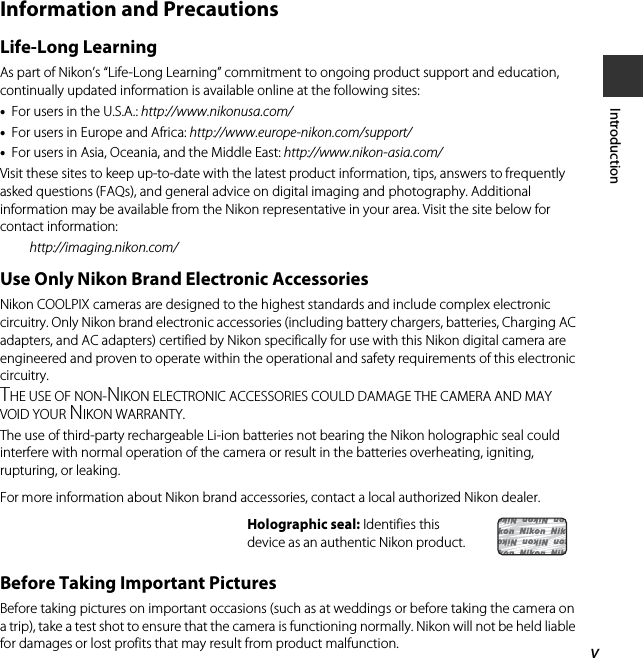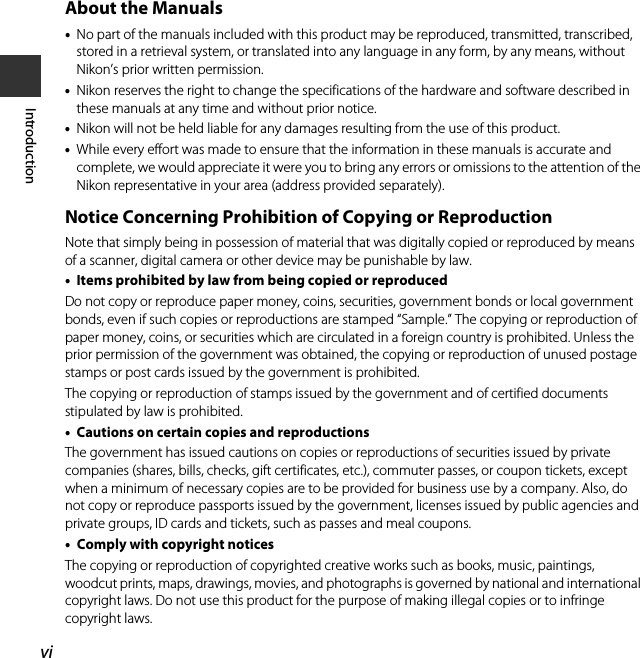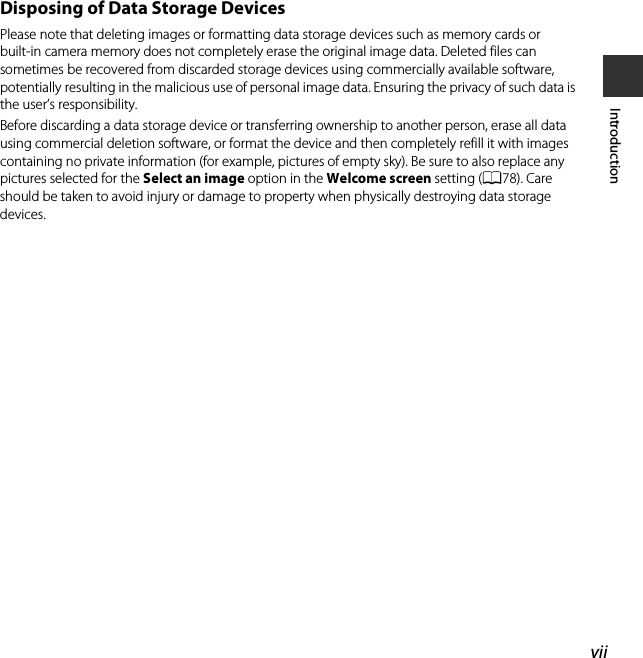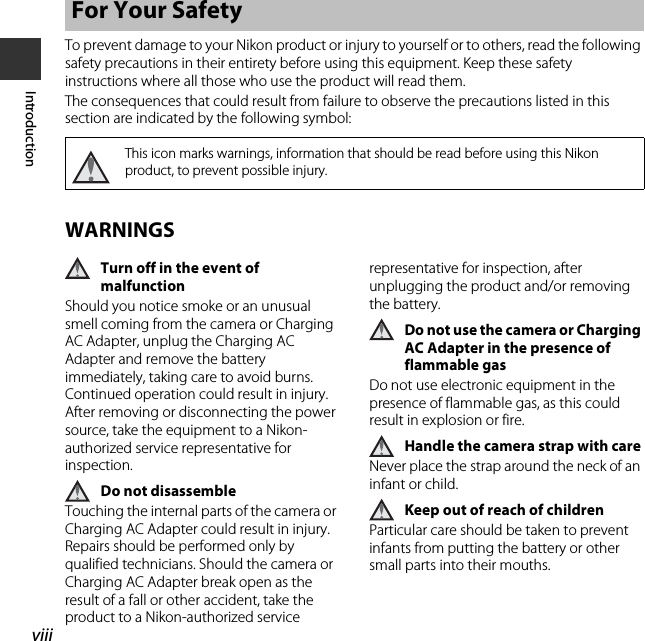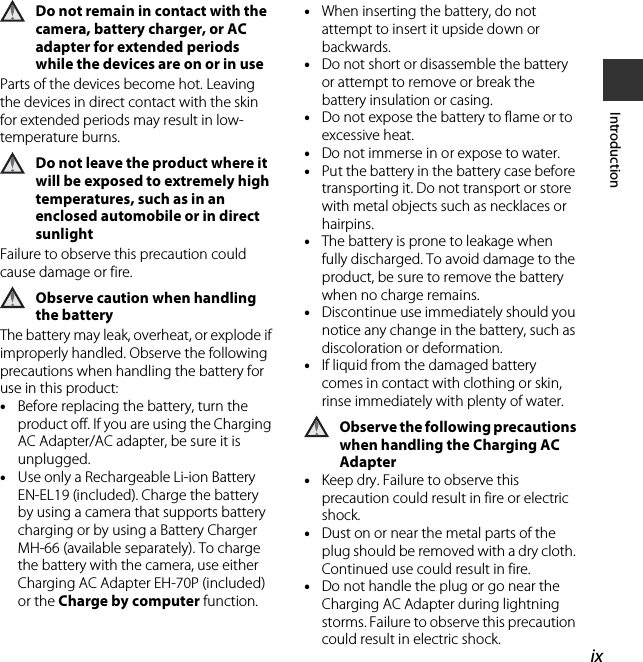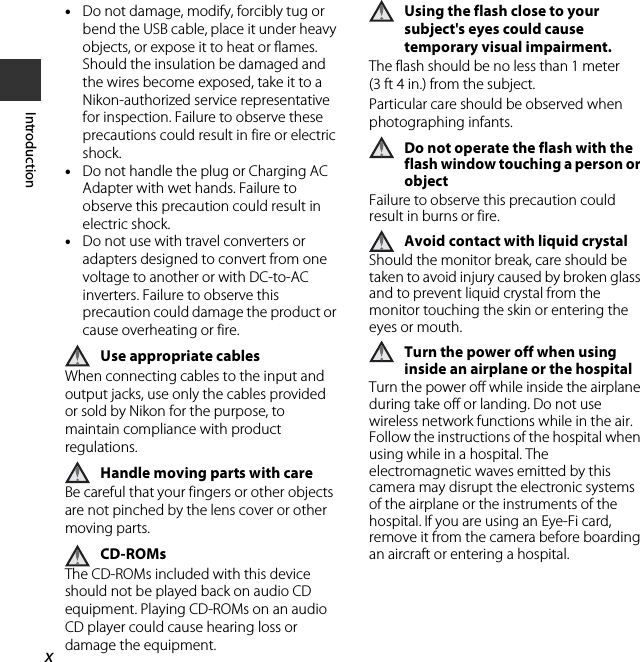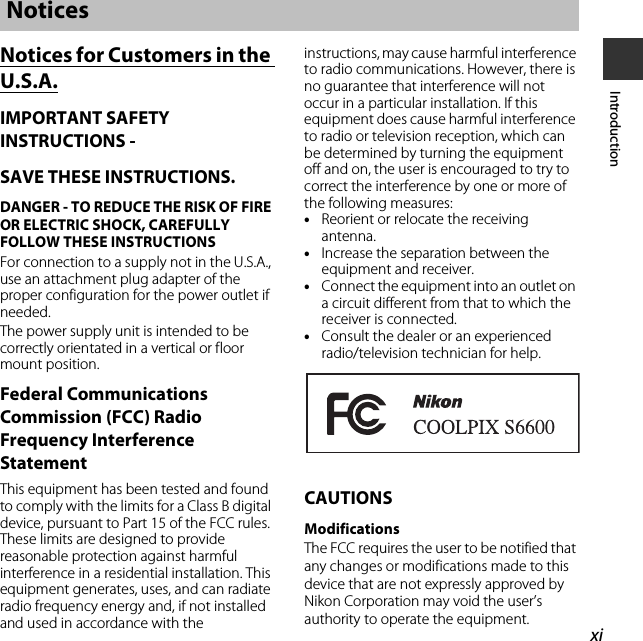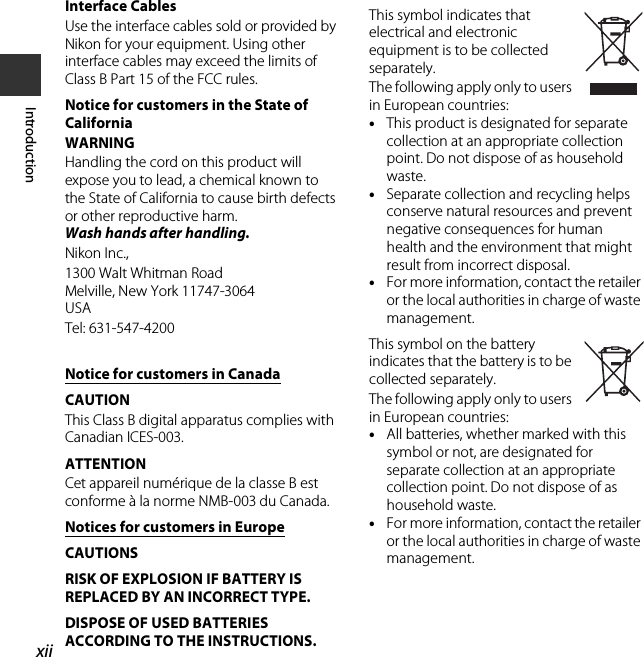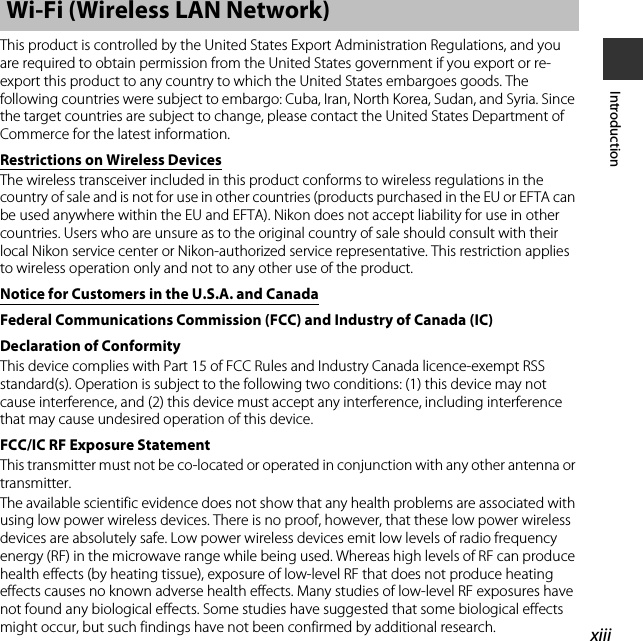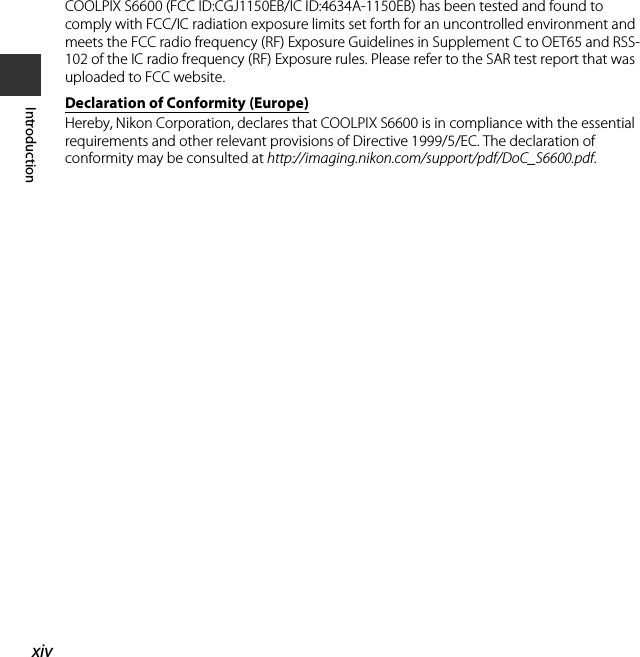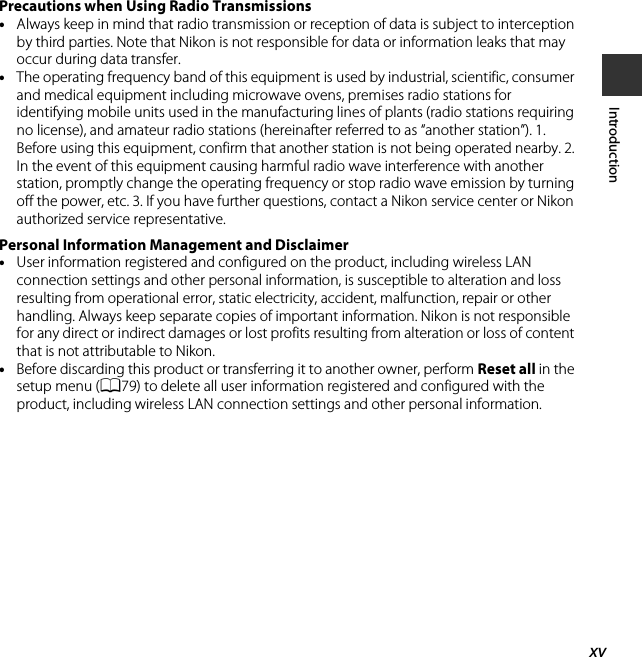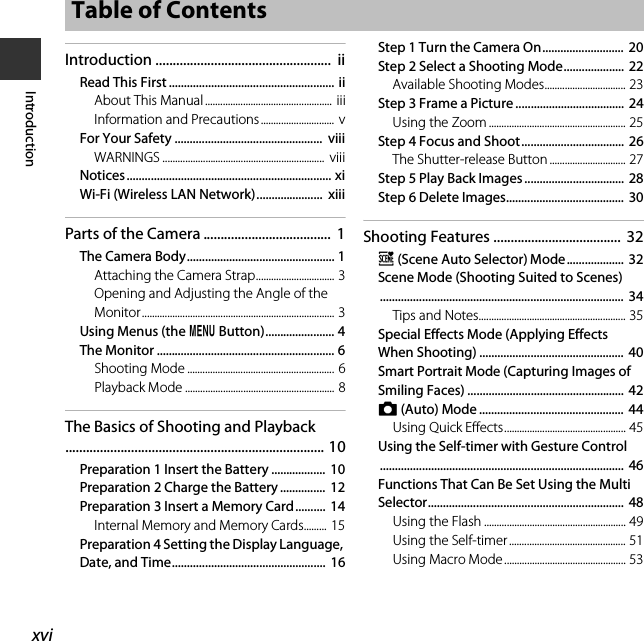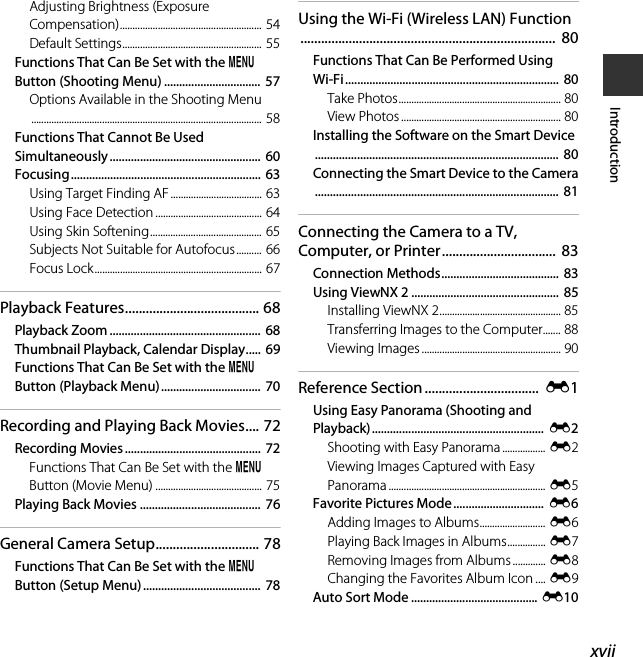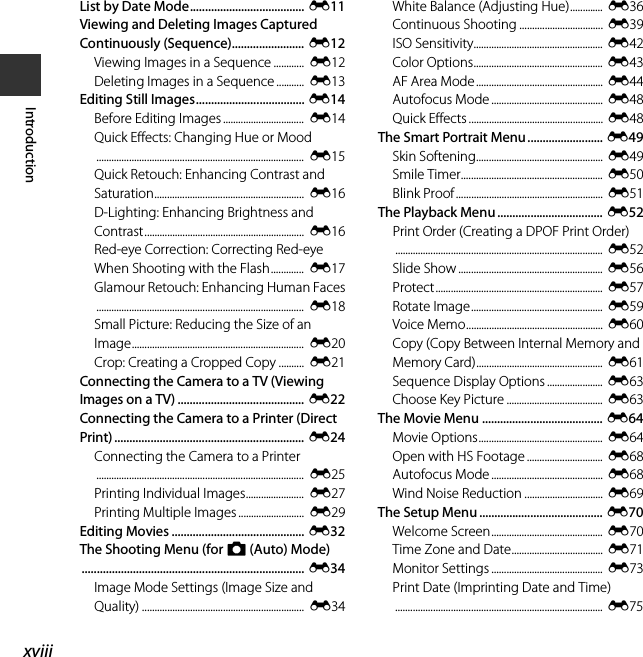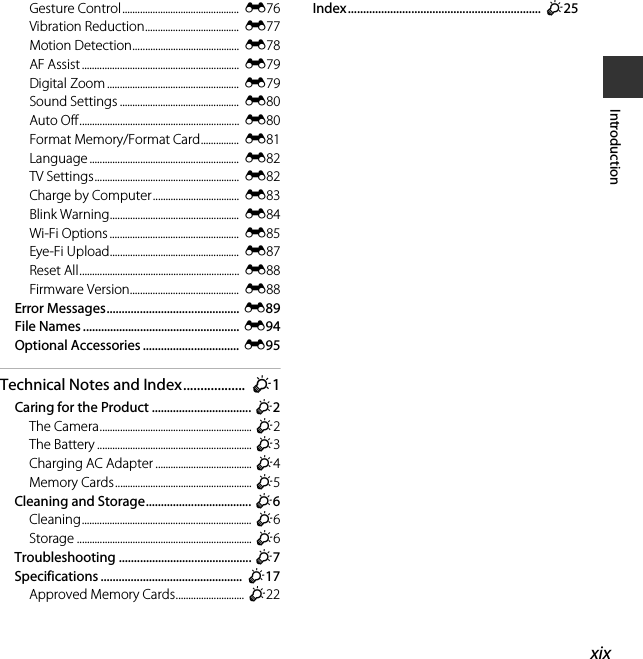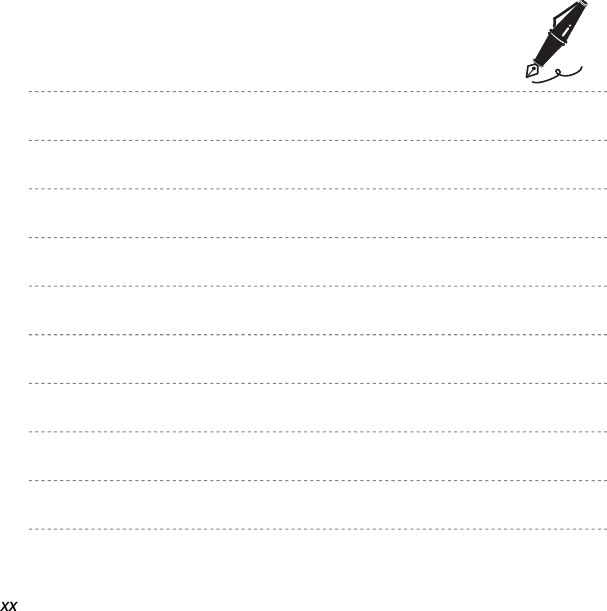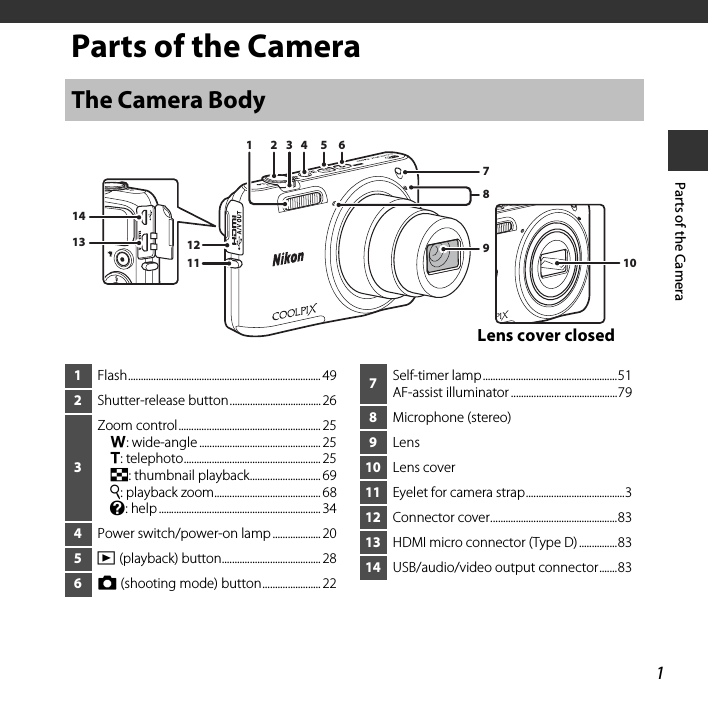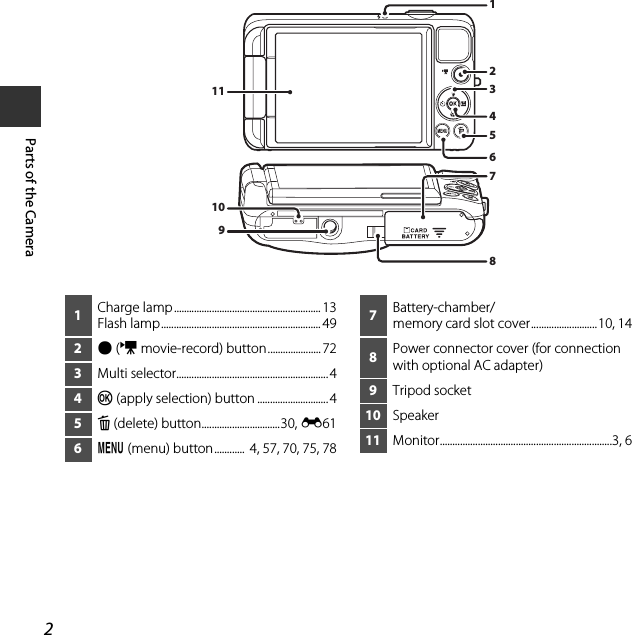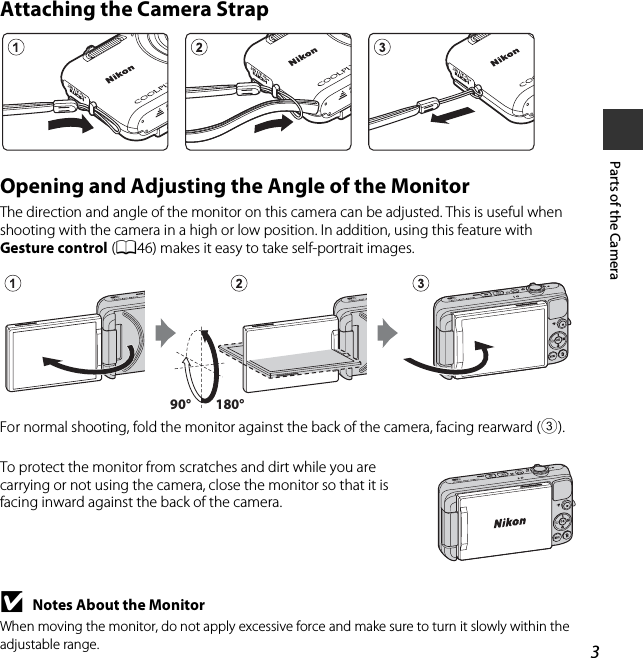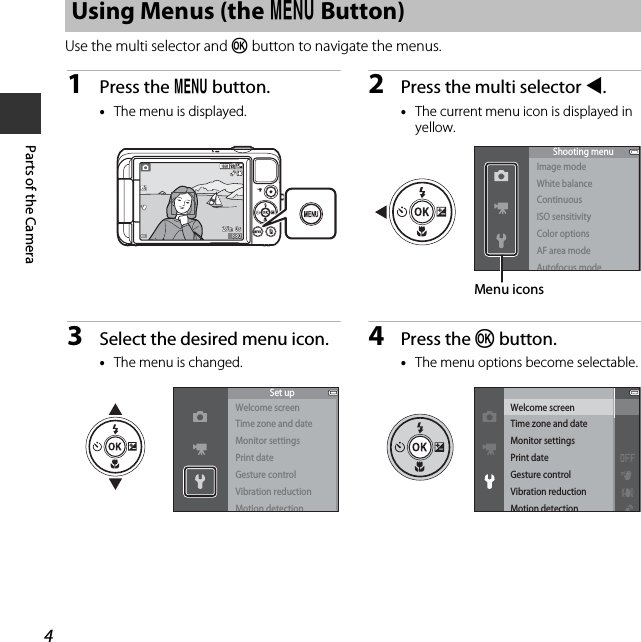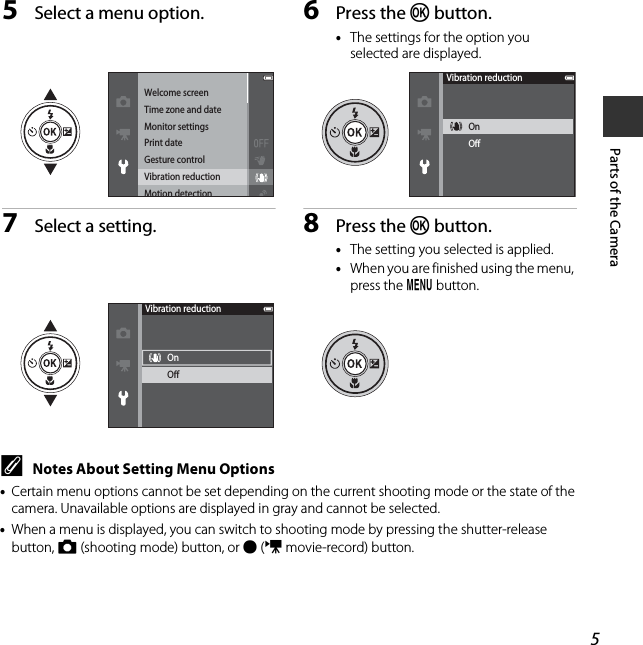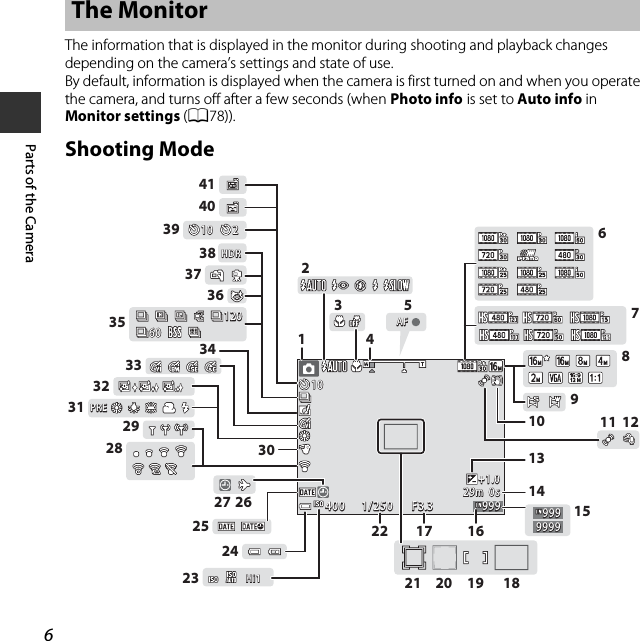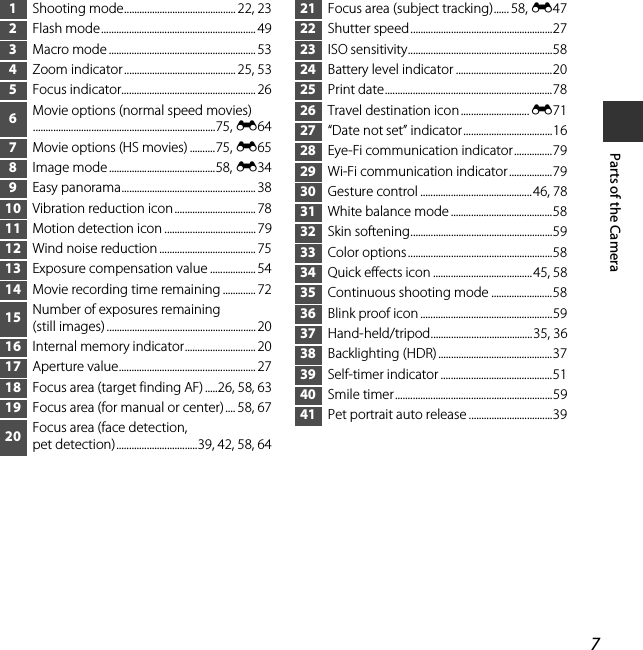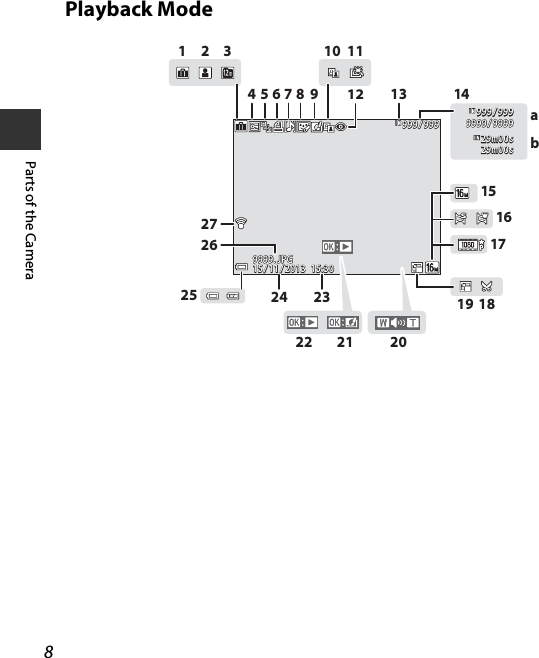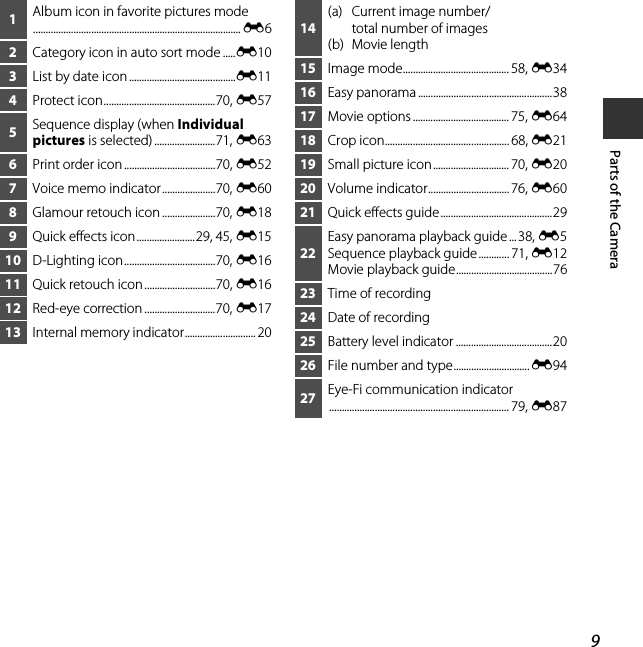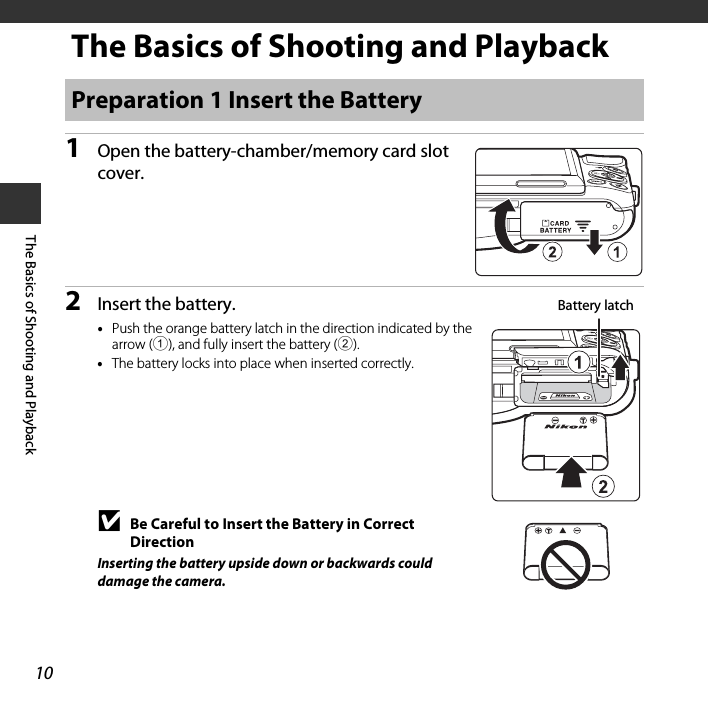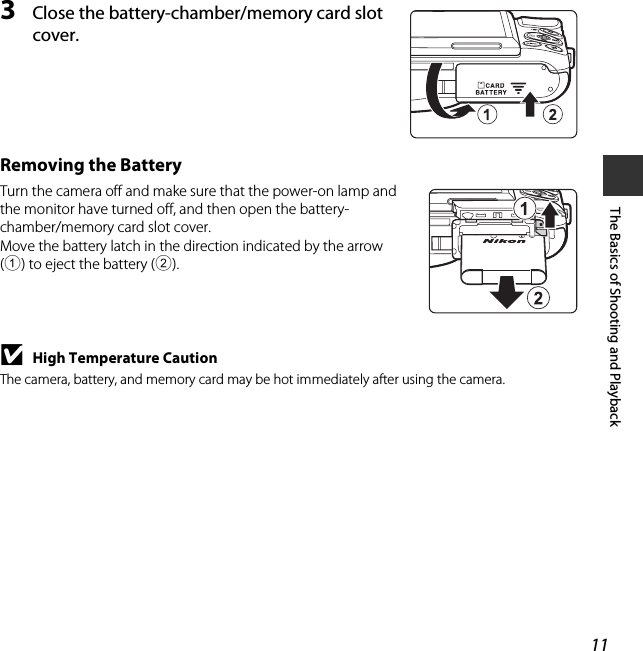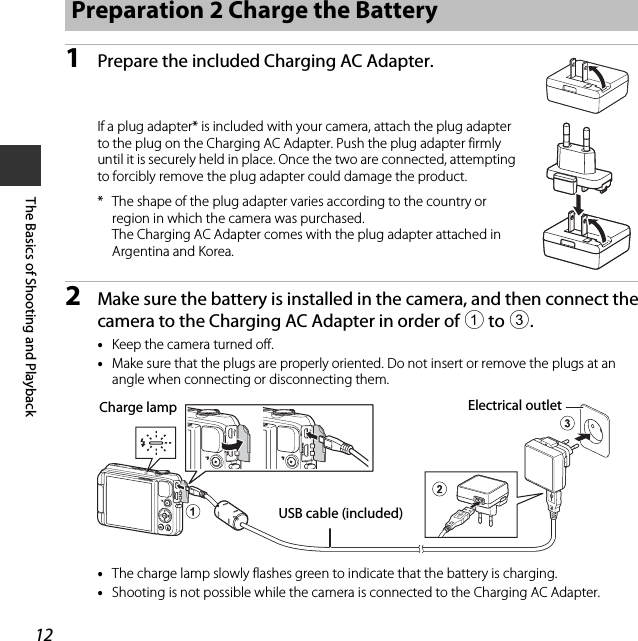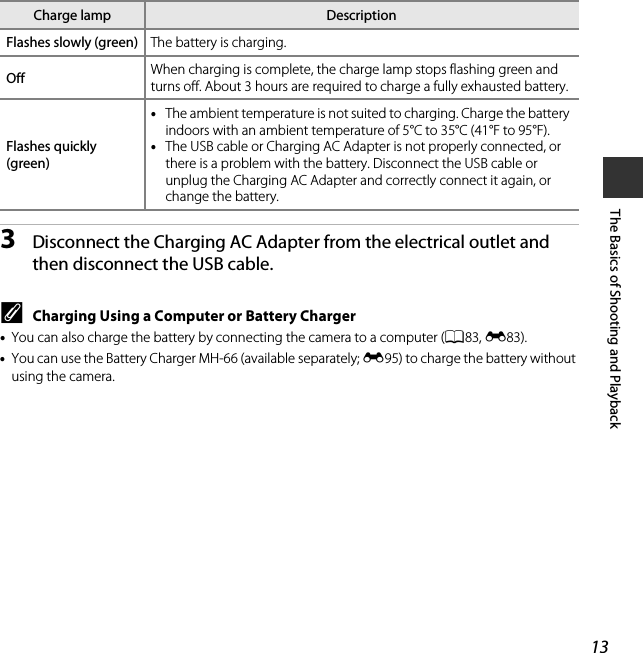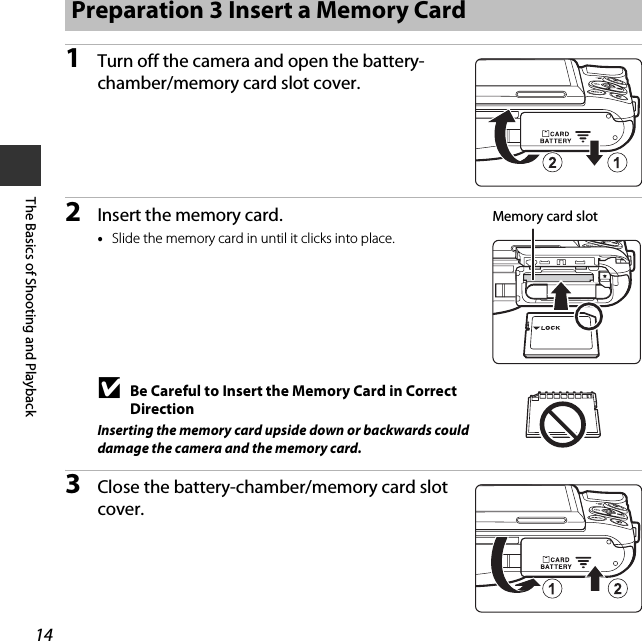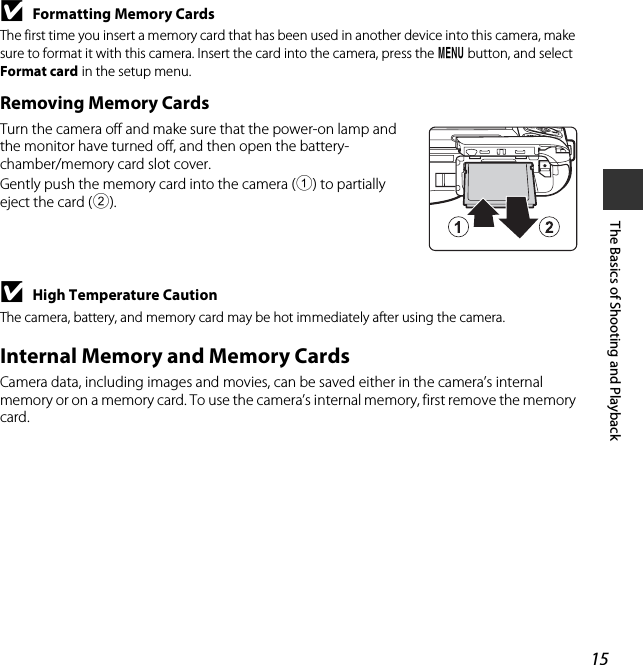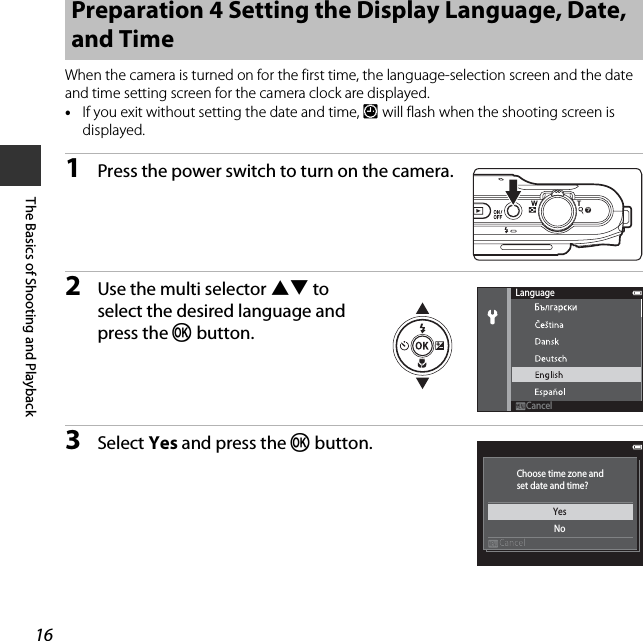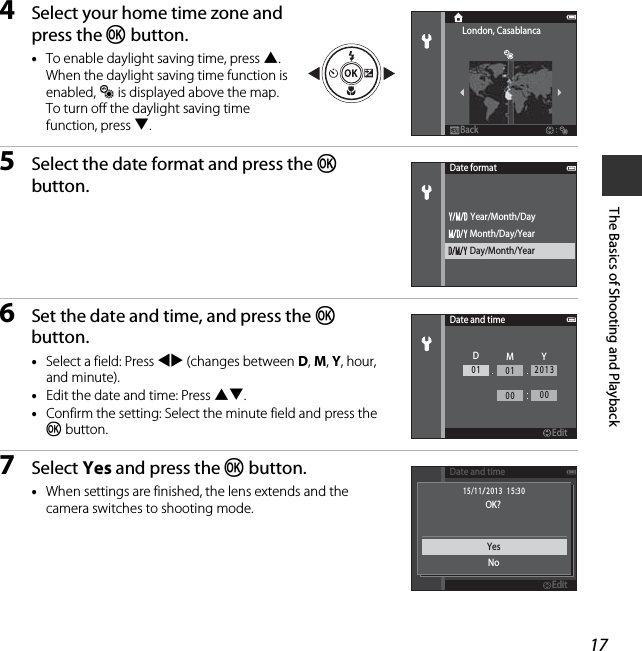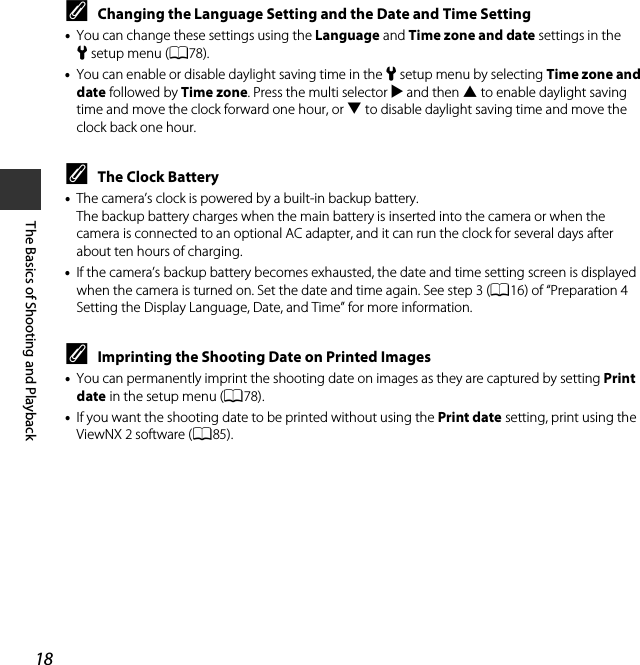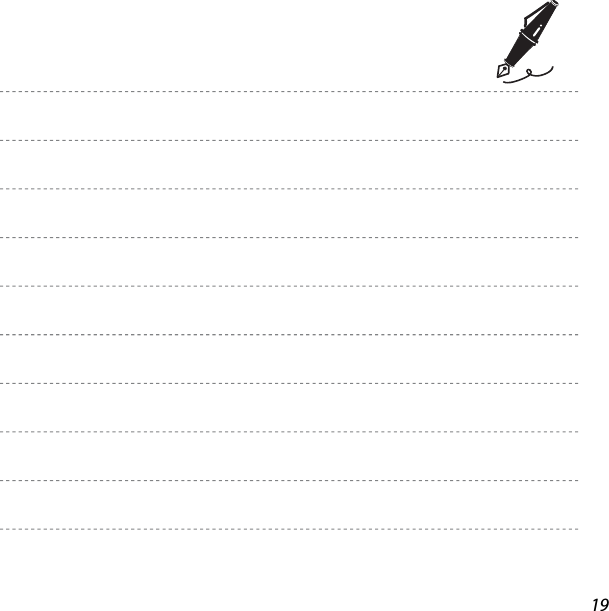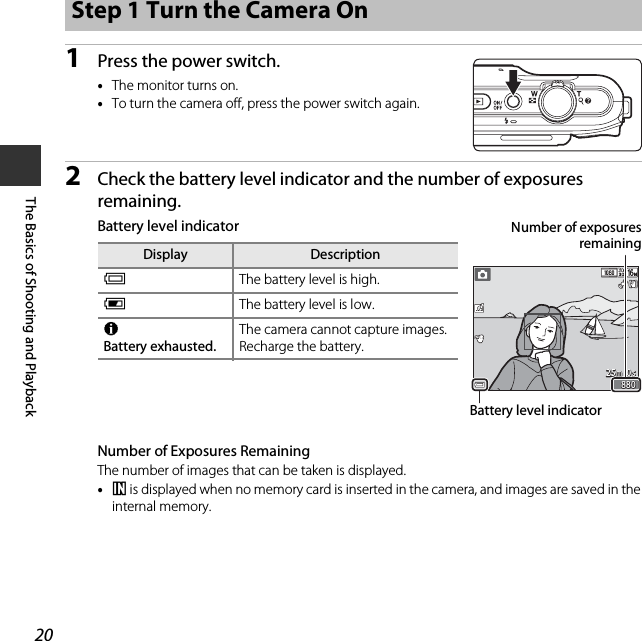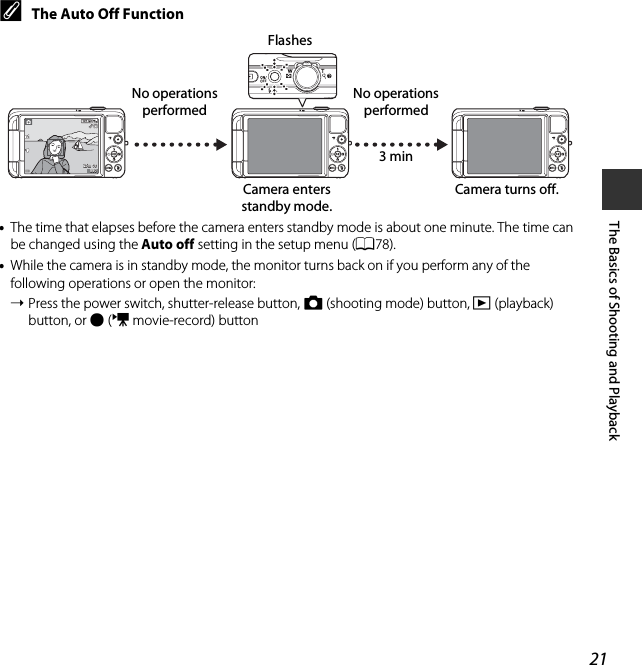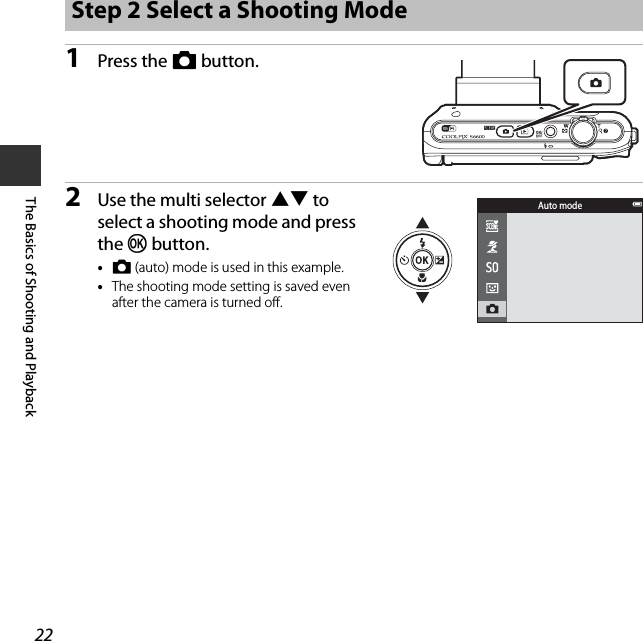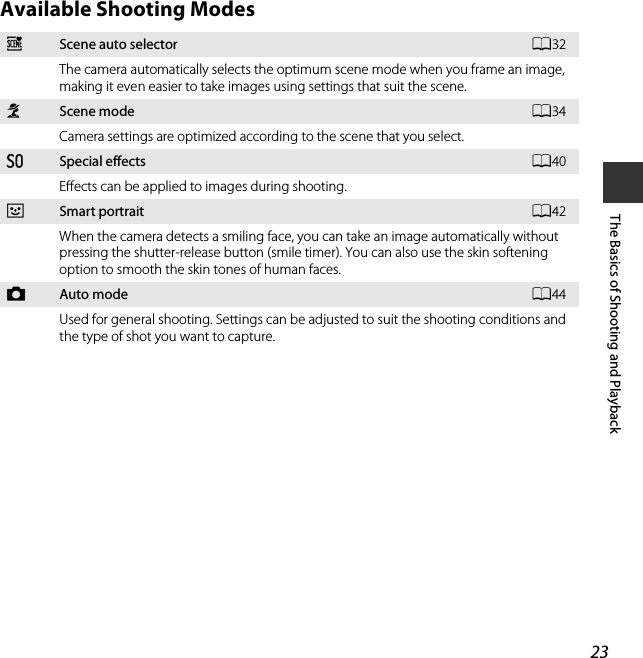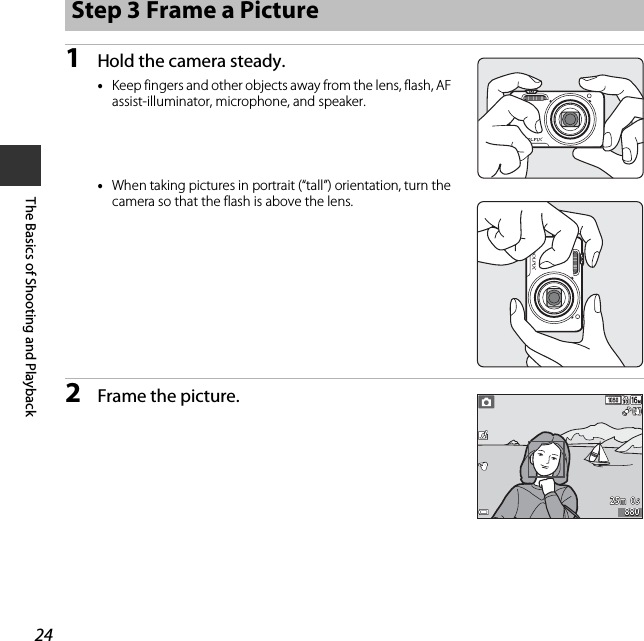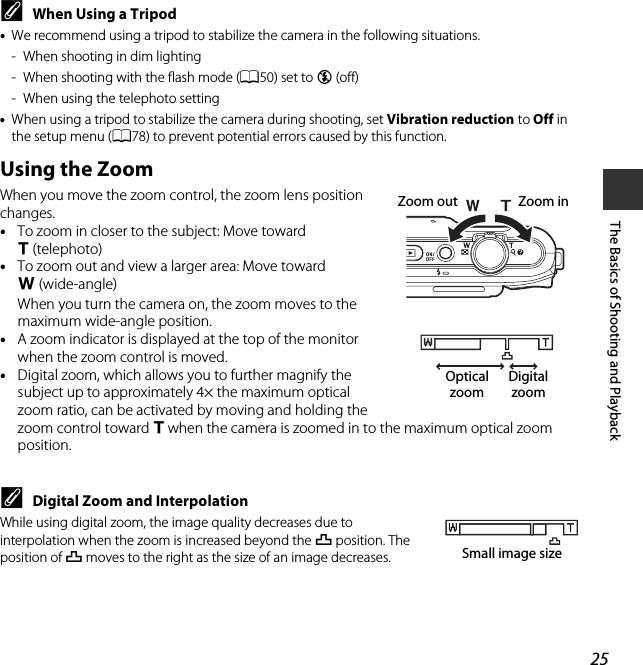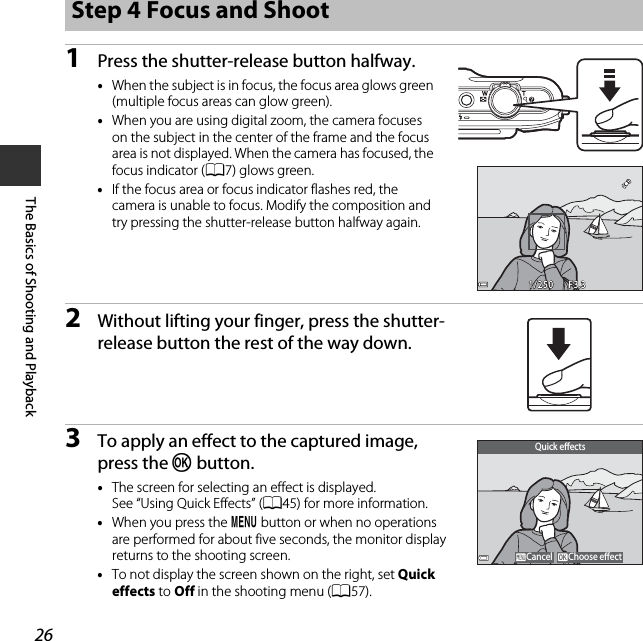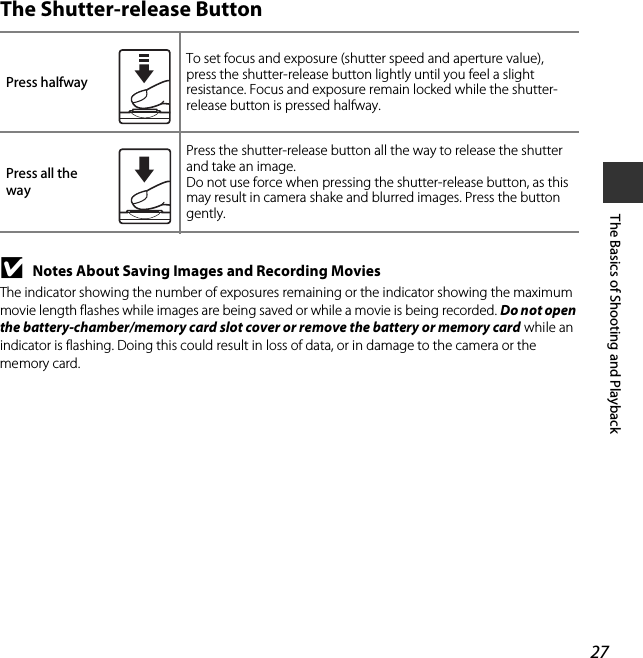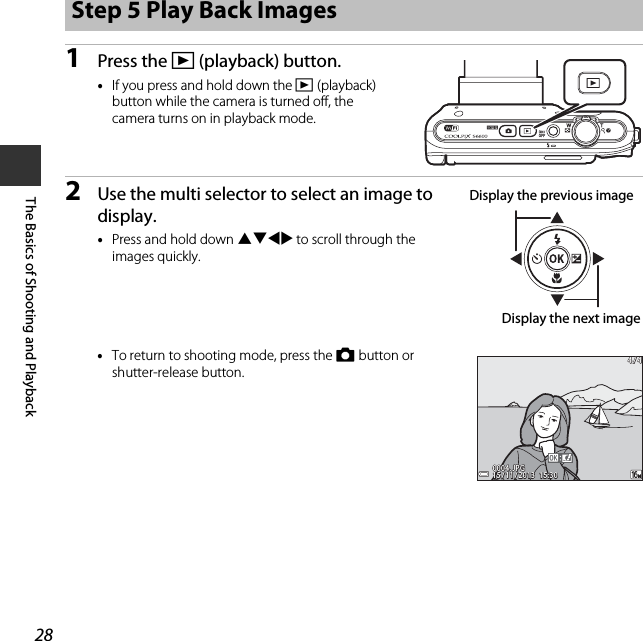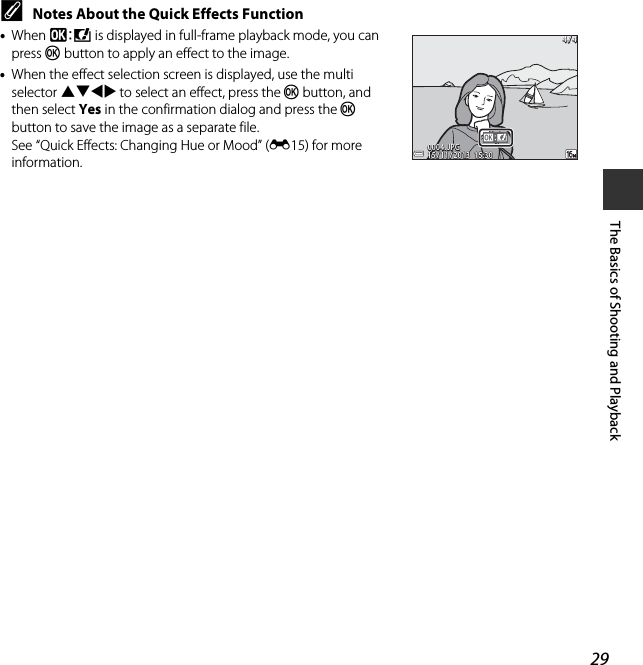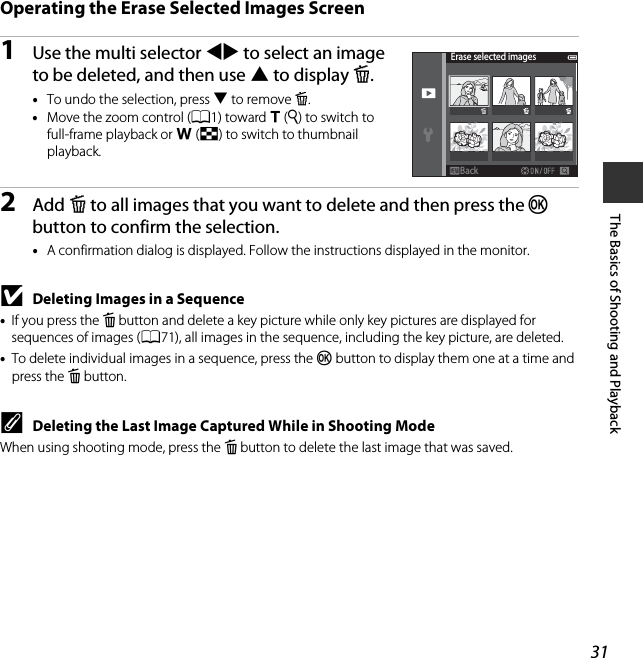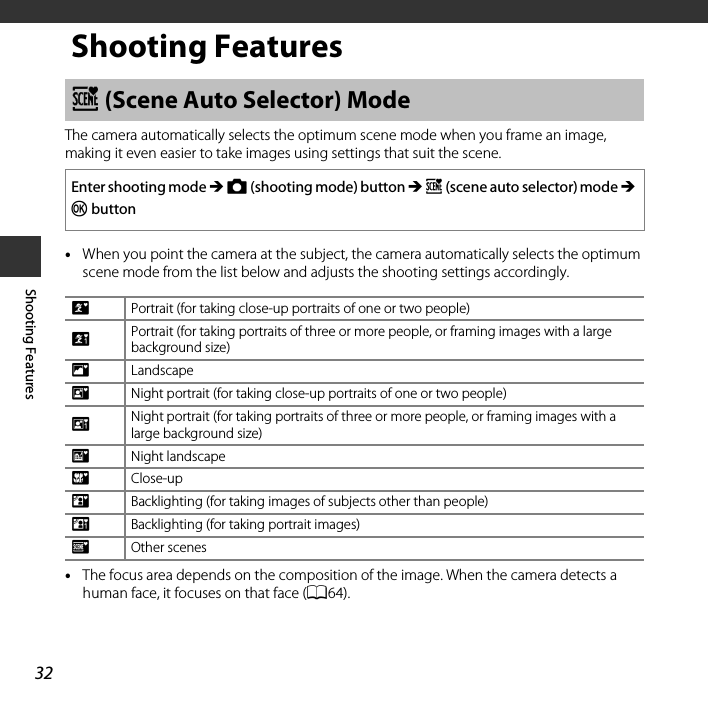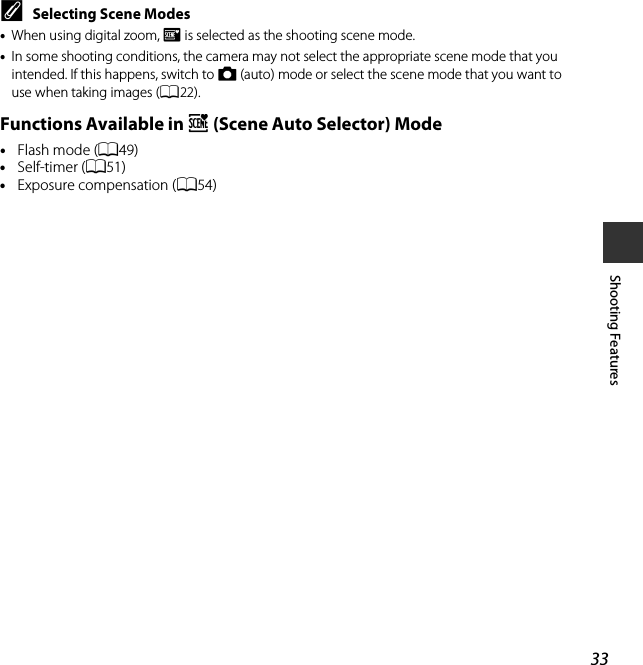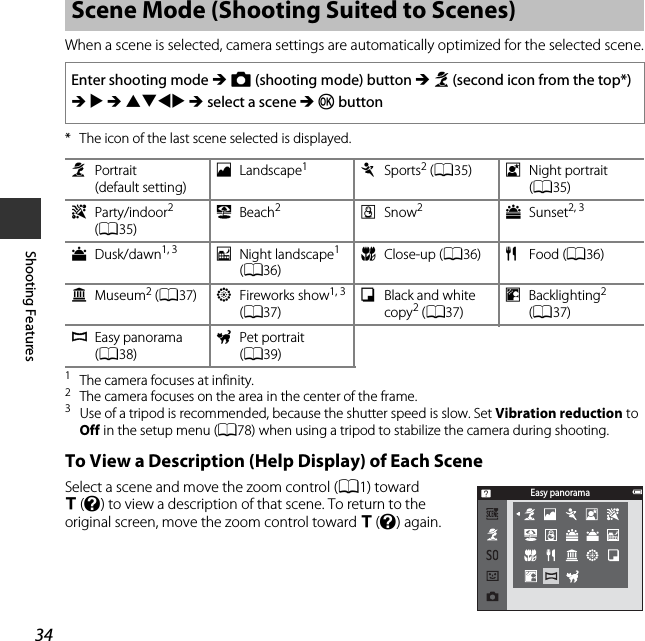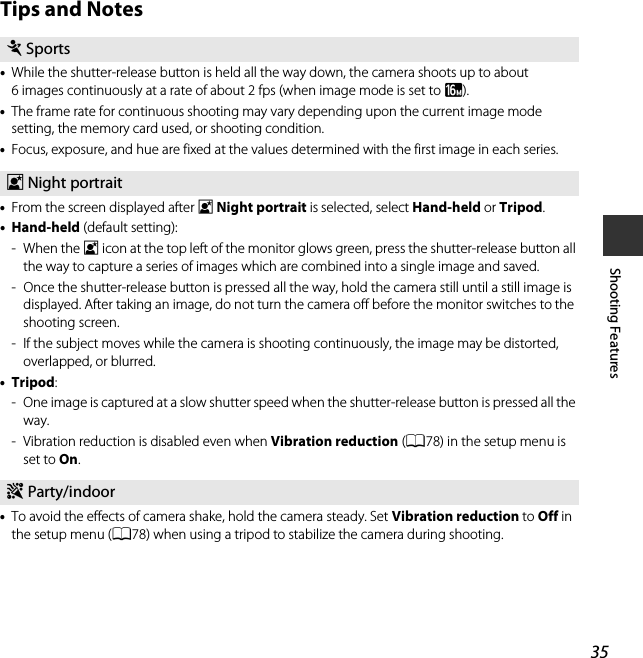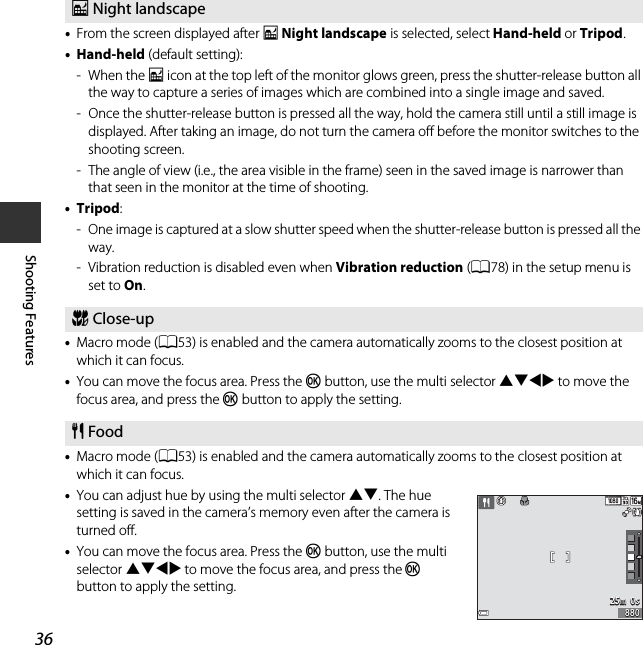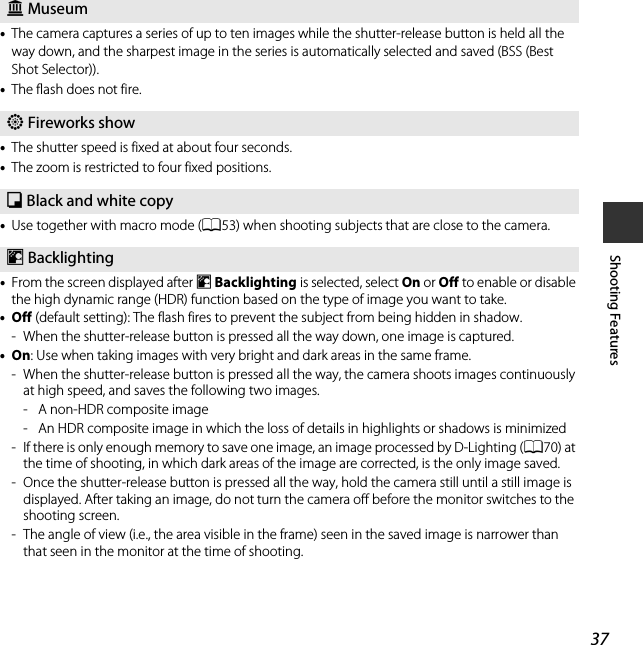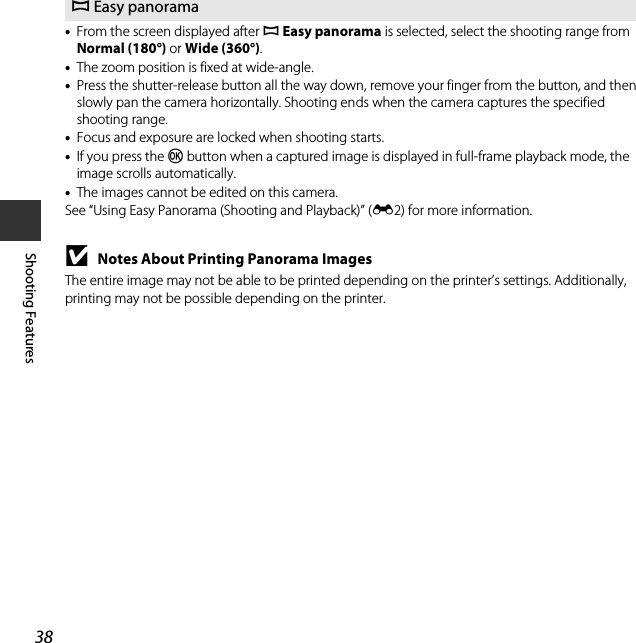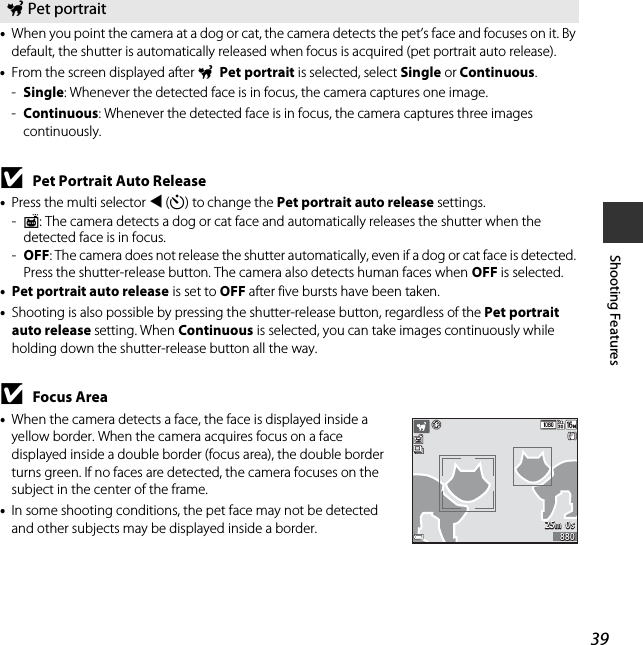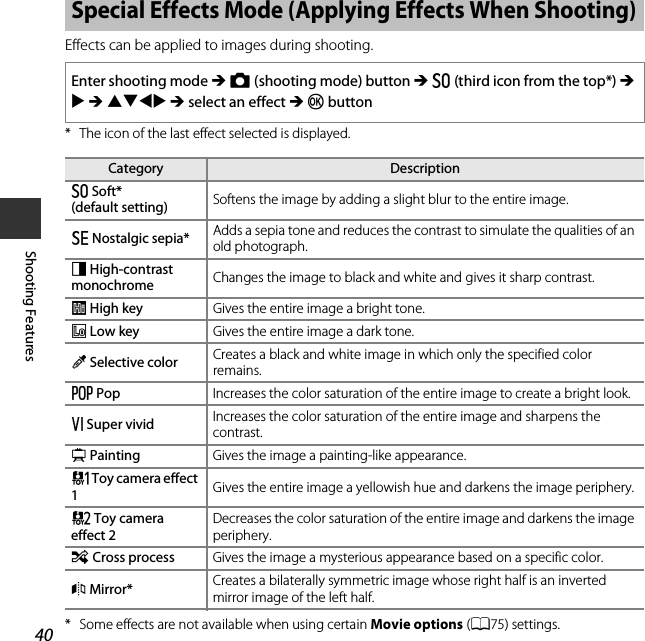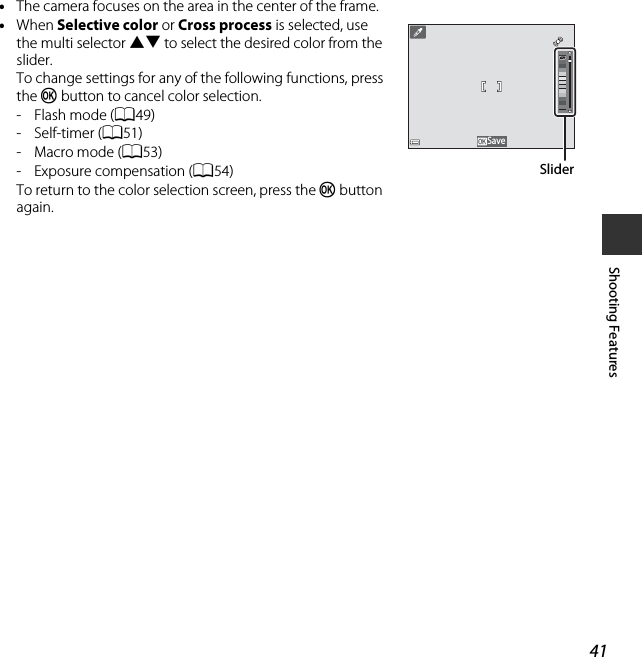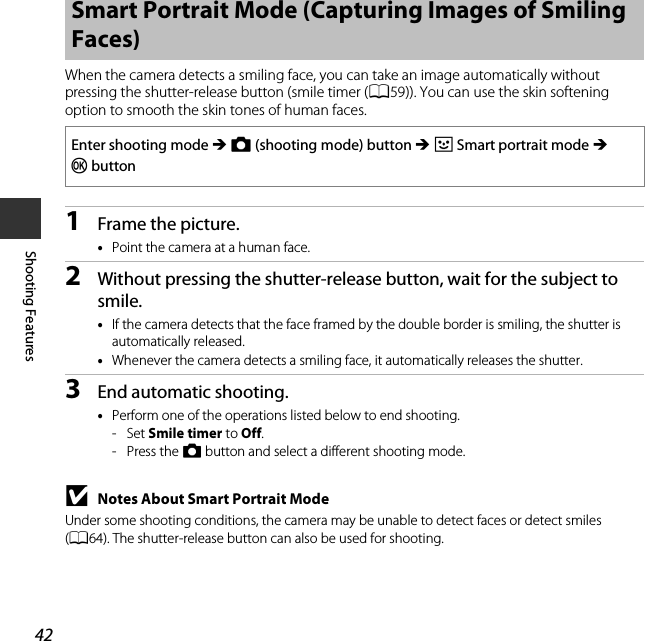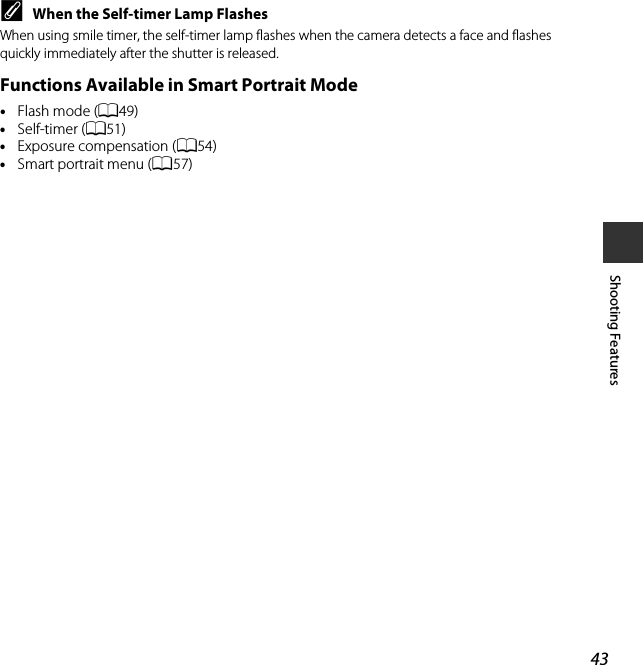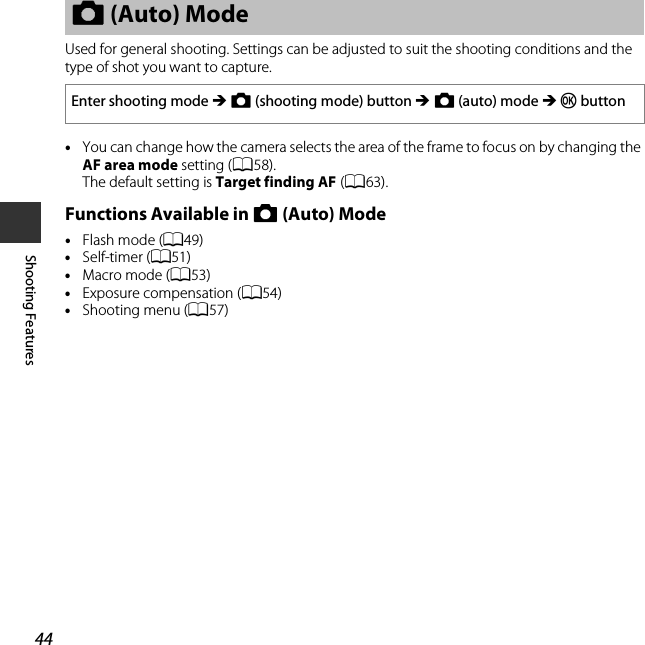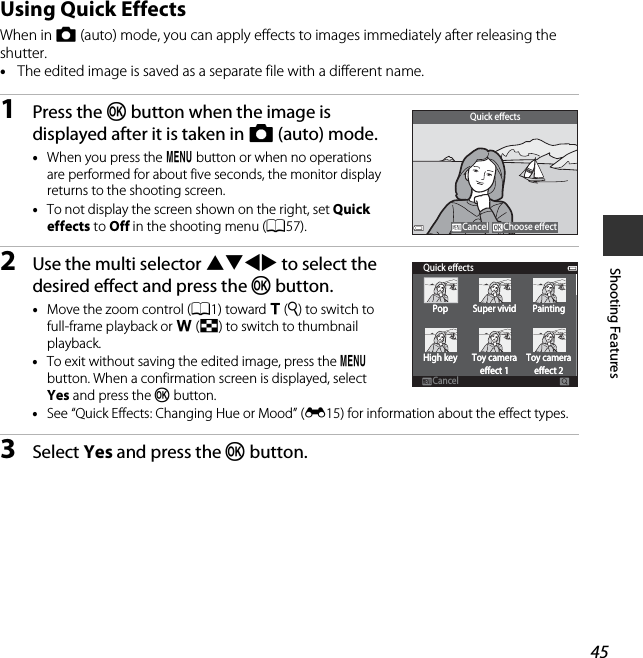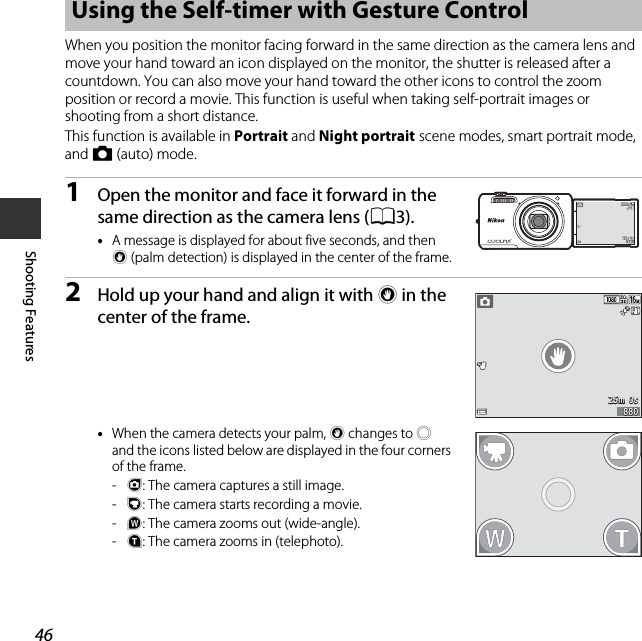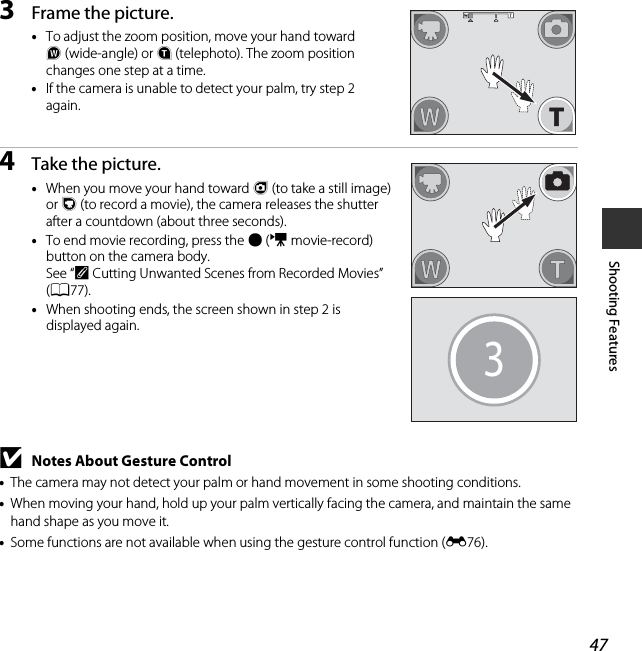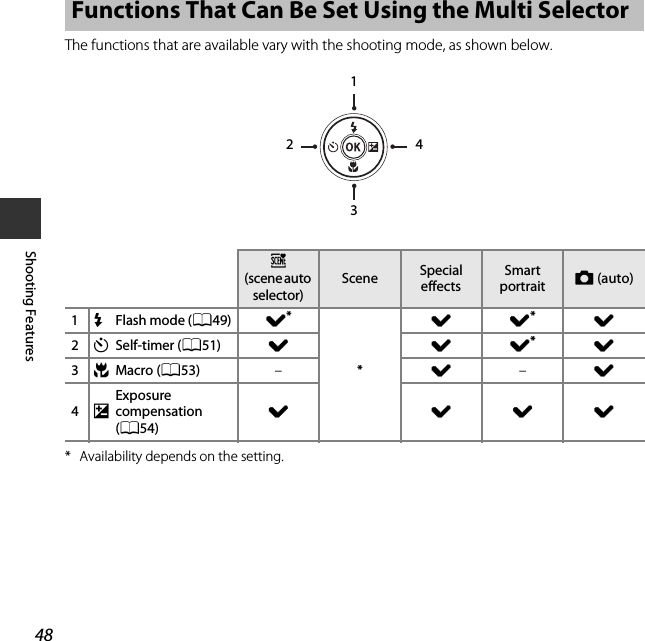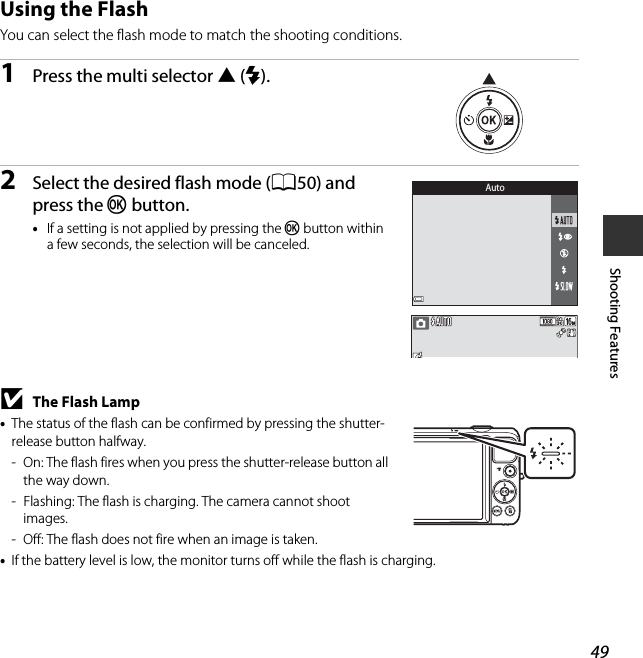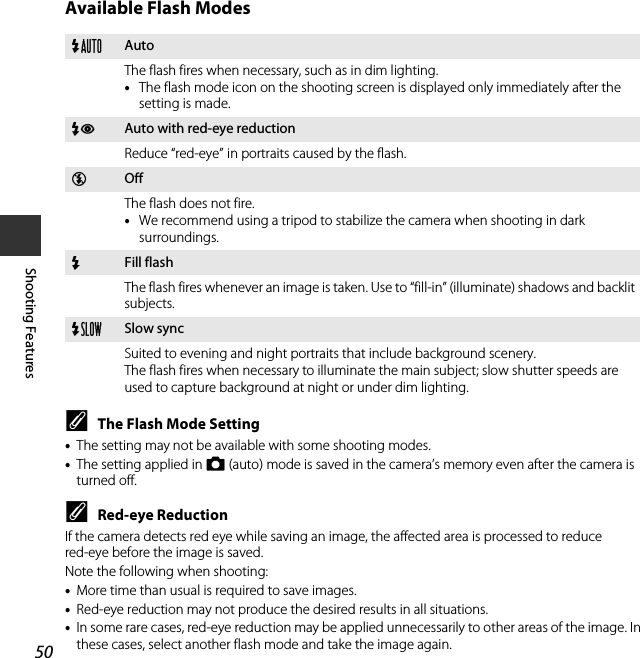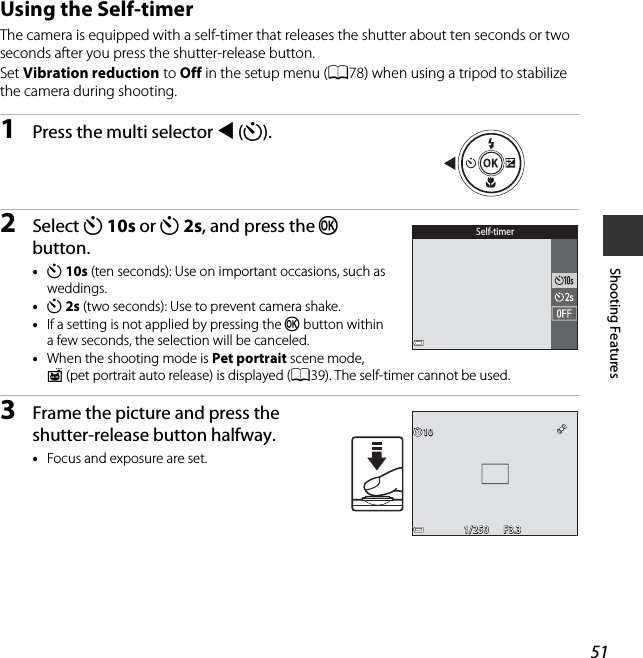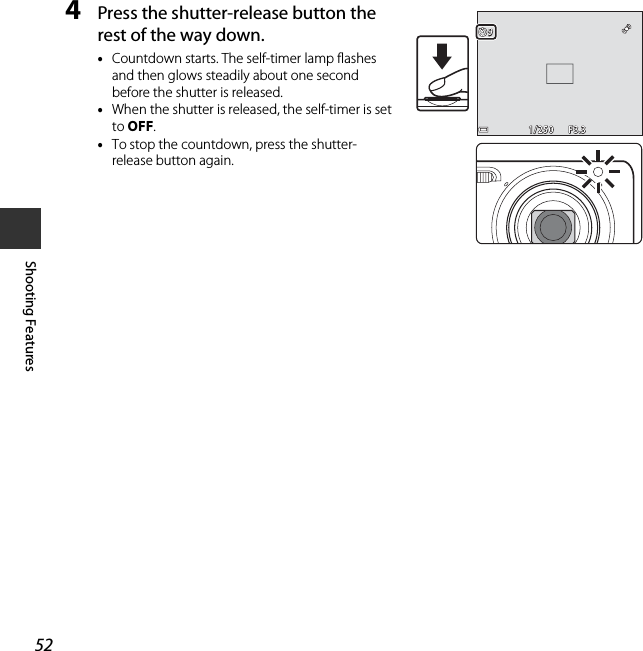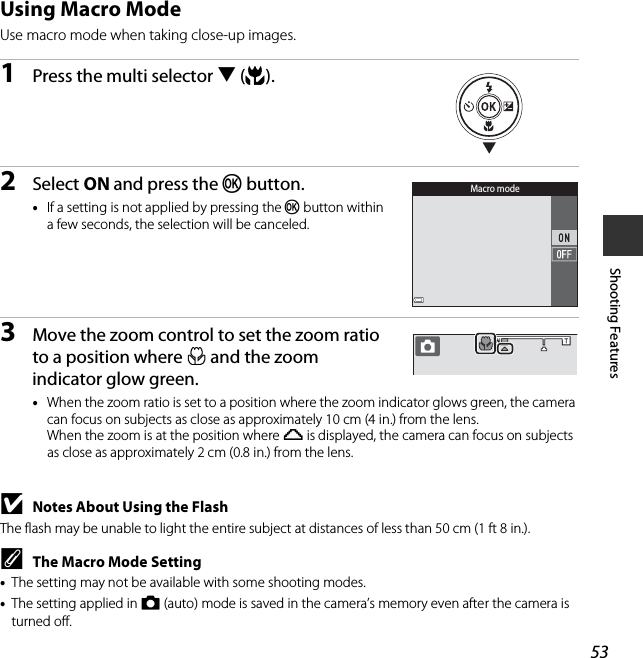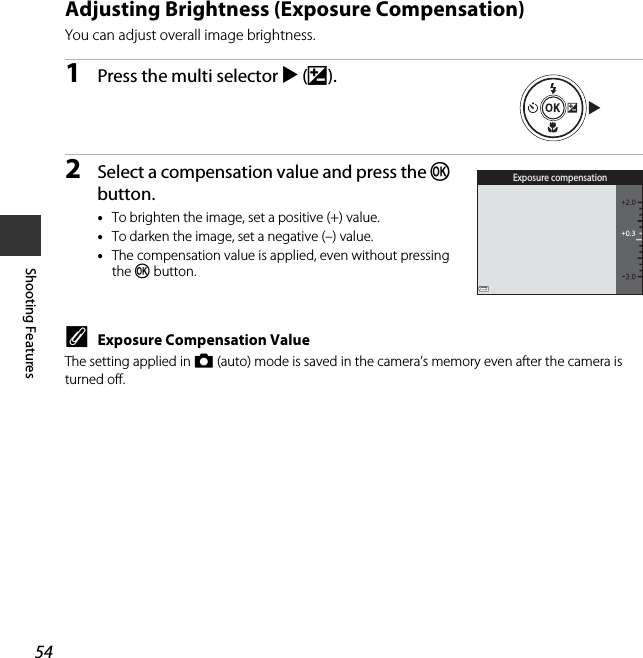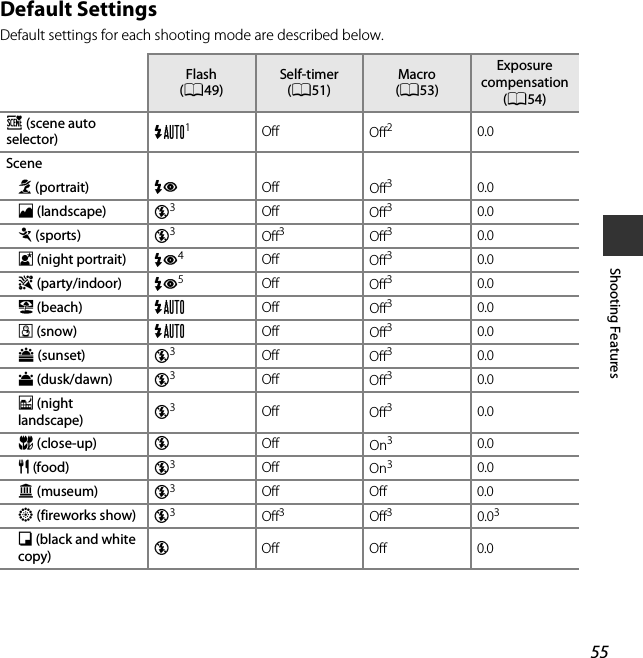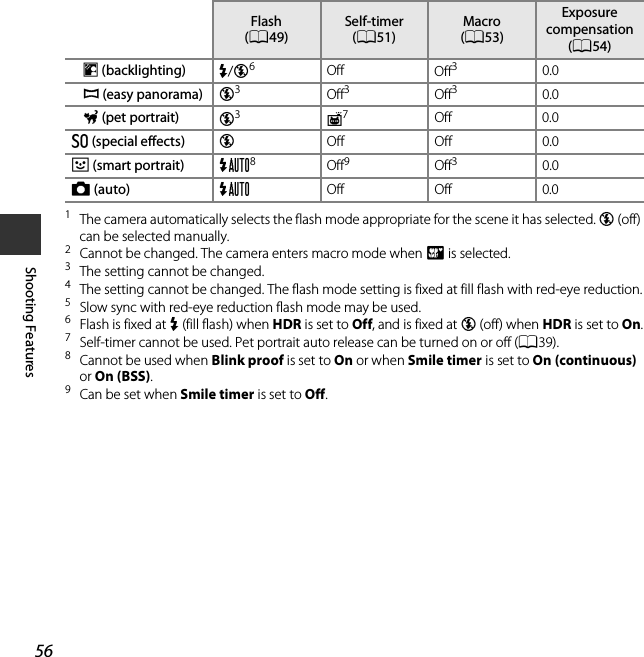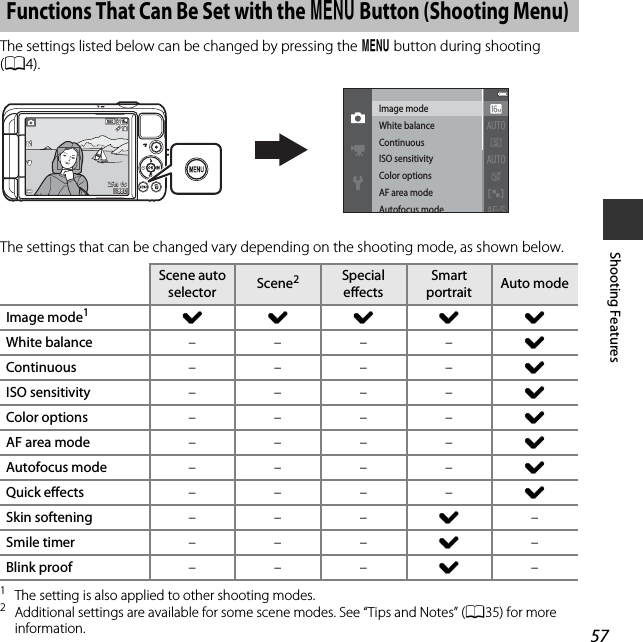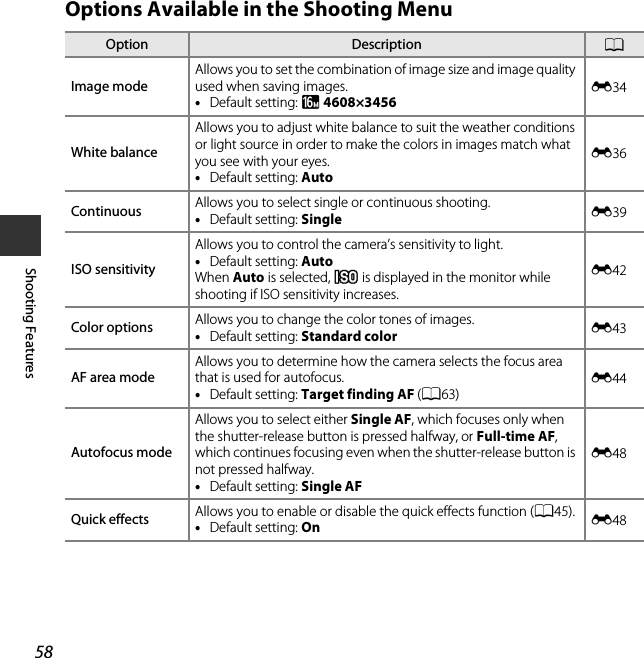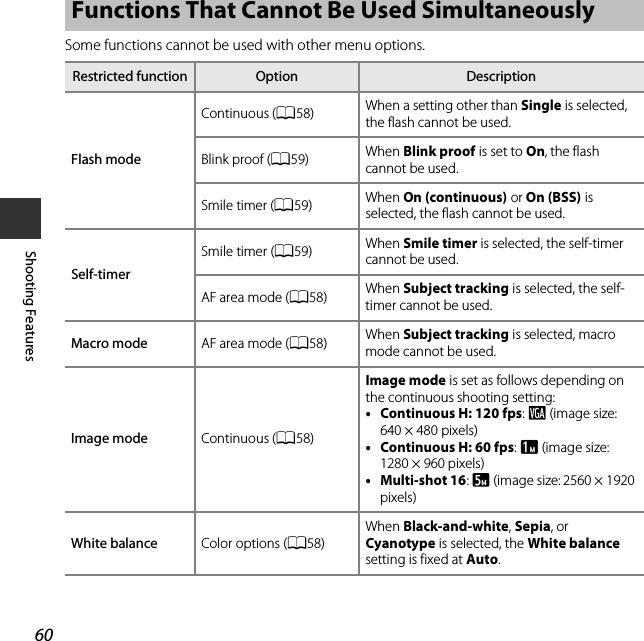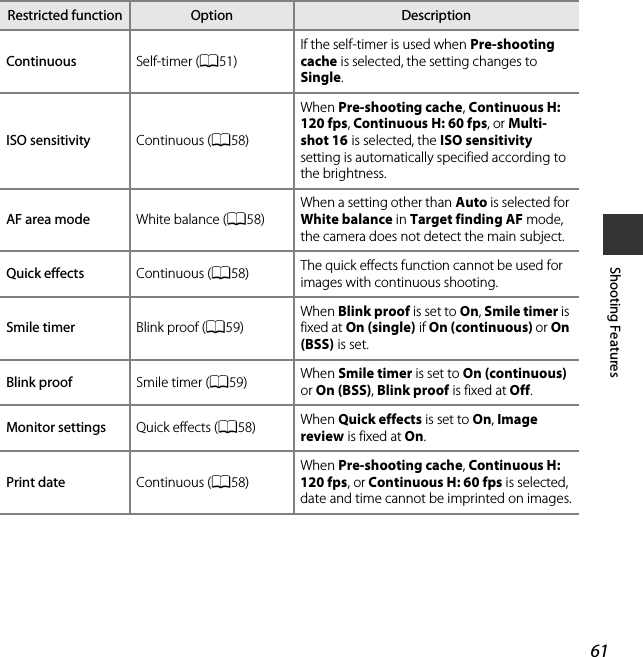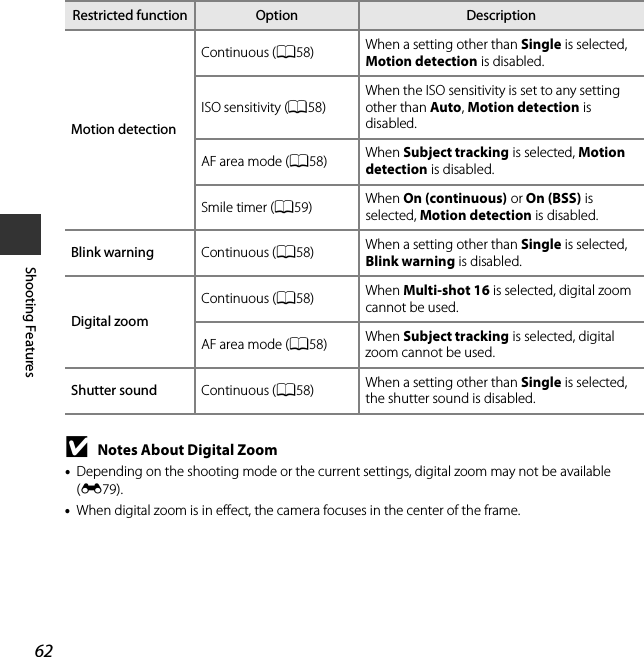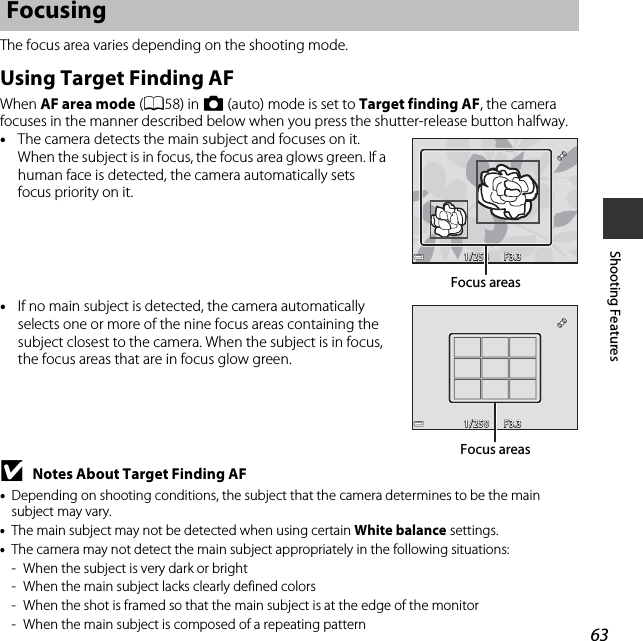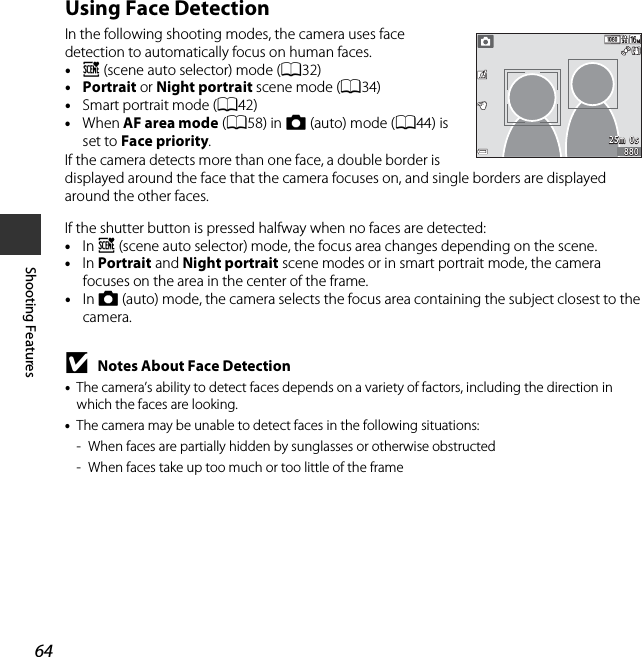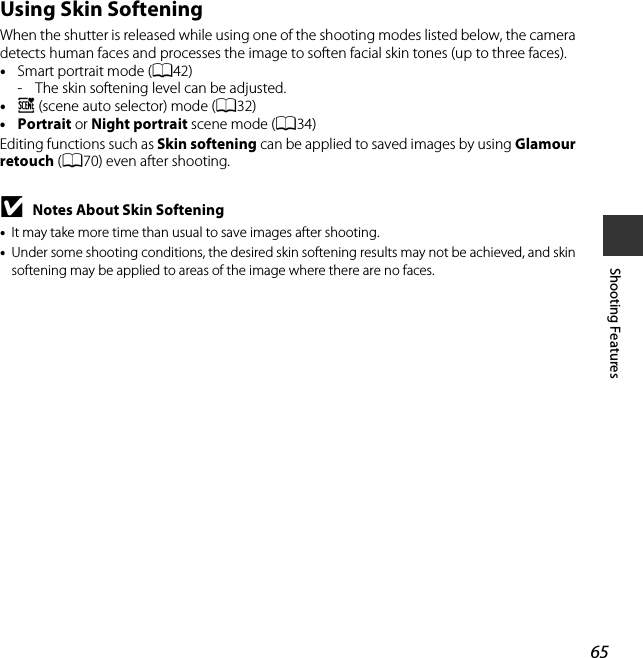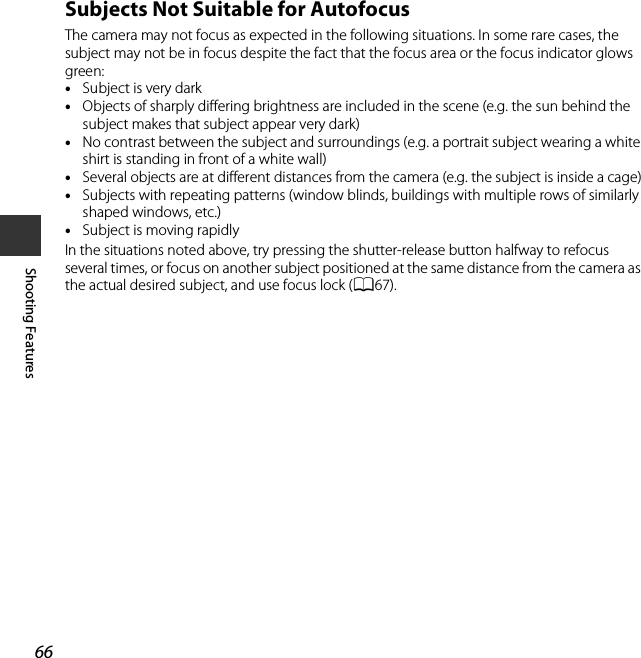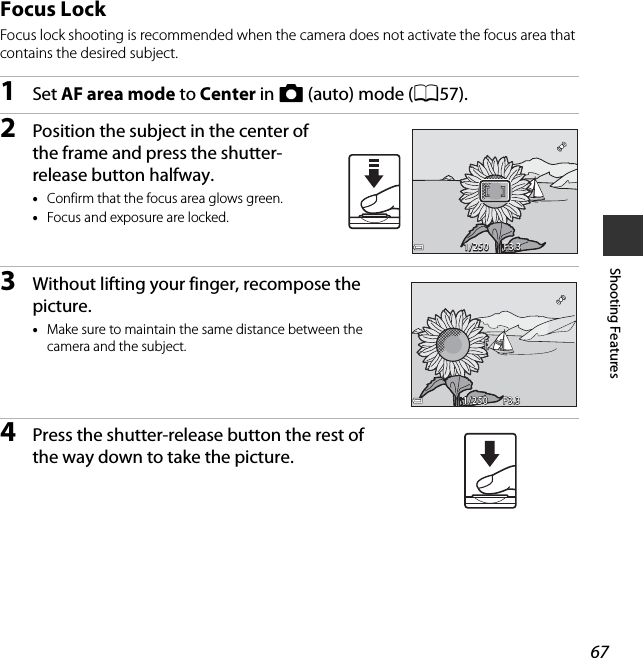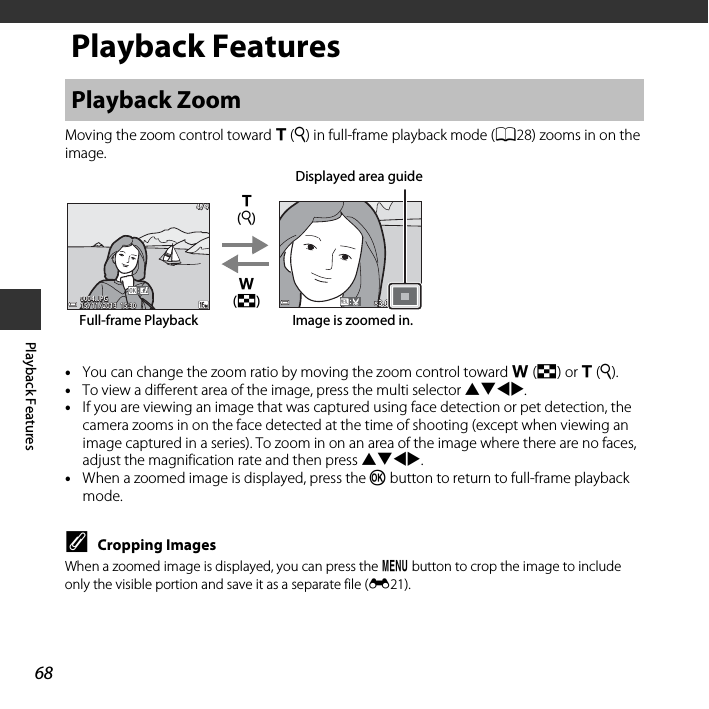Nikon 1150EB Digital Camera User Manual TempConfidential COOLPIX S6600 UserMan part1
Nikon Corporation Digital Camera TempConfidential COOLPIX S6600 UserMan part1
Nikon >
Contents
- 1. TempConfidential_(COOLPIX S6600) UserMan_part1
- 2. TempConfidential_(COOLPIX S6600) UserMan_part2
- 3. TempConfidential_(COOLPIX S6600) UserMan_part3
TempConfidential_(COOLPIX S6600) UserMan_part1