Nikon 1150EB Digital Camera User Manual TempConfidential COOLPIX S6600 UserMan part1
Nikon Corporation Digital Camera TempConfidential COOLPIX S6600 UserMan part1
Nikon >
Contents
- 1. TempConfidential_(COOLPIX S6600) UserMan_part1
- 2. TempConfidential_(COOLPIX S6600) UserMan_part2
- 3. TempConfidential_(COOLPIX S6600) UserMan_part3
TempConfidential_(COOLPIX S6600) UserMan_part1

DIGITAL CAMERA
Reference Manual
En
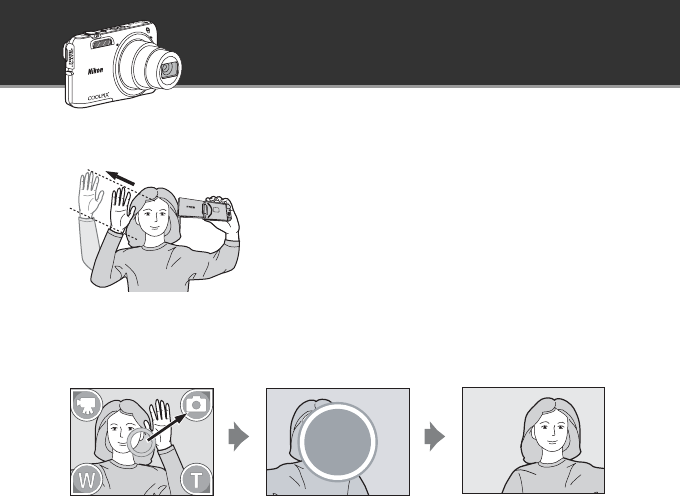
c Gesture control - Easily Take Self-portraits
The direction and angle of the monitor on this camera
can be adjusted.
You can easily take self-portrait images in combination
with Gesture control.
•When you open the monitor and face it forward in the same direction as the camera lens,
you can take images without pressing the shutter-release button, simply by moving your
hand toward an icon displayed on the monitor.
•The shooting functions listed below are available.
For detailed operating instructions, see page A46.
-q: Start recording a movie - p: Take a still image
-r: Zoom out (wide-angle) - s: Zoom in (telephoto)
3
Move your hand toward p. Countdown starts. An image is taken.
Highlight Feature of the COOLPIX S6600

ii
Introduction
Introduction
Thank you for purchasing the Nikon COOLPIX S6600 digital camera. Before using the camera,
please read the information in “For Your Safety” (Aviii-x) and familiarize yourself with the
information provided in this manual. After reading, please keep this manual handy and refer
to it to enhance your enjoyment of your new camera.
Read This First
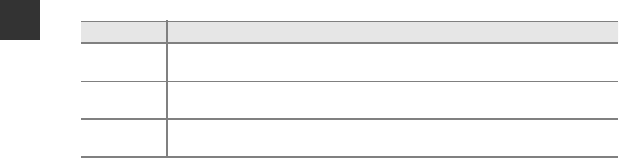
iv
Introduction
O
t
h
er
I
n
f
ormat
i
on
•Symbols and Conventions
To make it easier to find the information you need, the following symbols and
conventions are used in this manual:
•SD and SDHC/SDXC memory cards are referred to as “memory cards” in this manual.
•The setting at the time of purchase is referred to as the “default setting.”
•The names of menu items displayed in the camera monitor, and the names of buttons or
messages displayed on a computer monitor appear in bold.
•In this manual, images are sometimes omitted from monitor display samples so that
monitor indicators can be more clearly shown.
•Illustrations and monitor content shown in this manual may differ from the actual
product.
Symbol Description
BThis icon indicates cautions and information that should be read before using
the camera.
CThis icon indicates notes and information that should be read before using the
camera.
A/E/FThese icons indicate other pages containing relevant information;
E: “Reference Section”, F: “Technical Notes and Index.”
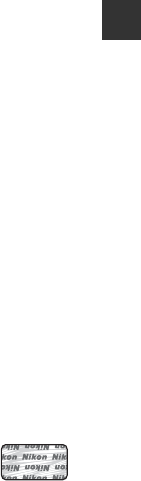
v
Introduction
Information and Precautions
Life-Long Learning
As part of Nikon’s “Life-Long Learning” commitment to ongoing product support and education,
continually updated information is available online at the following sites:
•For users in the U.S.A.: http://www.nikonusa.com/
•For users in Europe and Africa: http://www.europe-nikon.com/support/
•For users in Asia, Oceania, and the Middle East: http://www.nikon-asia.com/
Visit these sites to keep up-to-date with the latest product information, tips, answers to frequently
asked questions (FAQs), and general advice on digital imaging and photography. Additional
information may be available from the Nikon representative in your area. Visit the site below for
contact information:
http://imaging.nikon.com/
Use Only Nikon Brand Electronic Accessories
Nikon COOLPIX cameras are designed to the highest standards and include complex electronic
circuitry. Only Nikon brand electronic accessories (including battery chargers, batteries, Charging AC
adapters, and AC adapters) certified by Nikon specifically for use with this Nikon digital camera are
engineered and proven to operate within the operational and safety requirements of this electronic
circuitry.
THE USE OF NON-NIKON ELECTRONIC ACCESSORIES COULD DAMAGE THE CAMERA AND MAY
VOID YOUR NIKON WARRANTY.
The use of third-party rechargeable Li-ion batteries not bearing the Nikon holographic seal could
interfere with normal operation of the camera or result in the batteries overheating, igniting,
rupturing, or leaking.
For more information about Nikon brand accessories, contact a local authorized Nikon dealer.
Before Taking Important Pictures
Before taking pictures on important occasions (such as at weddings or before taking the camera on
a trip), take a test shot to ensure that the camera is functioning normally. Nikon will not be held liable
for damages or lost profits that may result from product malfunction.
Holographic seal: Identifies this
device as an authentic Nikon product.

vi
Introduction
About the Manuals
•No part of the manuals included with this product may be reproduced, transmitted, transcribed,
stored in a retrieval system, or translated into any language in any form, by any means, without
Nikon’s prior written permission.
•Nikon reserves the right to change the specifications of the hardware and software described in
these manuals at any time and without prior notice.
•Nikon will not be held liable for any damages resulting from the use of this product.
•While every effort was made to ensure that the information in these manuals is accurate and
complete, we would appreciate it were you to bring any errors or omissions to the attention of the
Nikon representative in your area (address provided separately).
Notice Concerning Prohibition of Copying or Reproduction
Note that simply being in possession of material that was digitally copied or reproduced by means
of a scanner, digital camera or other device may be punishable by law.
•Items prohibited by law from being copied or reproduced
Do not copy or reproduce paper money, coins, securities, government bonds or local government
bonds, even if such copies or reproductions are stamped “Sample.” The copying or reproduction of
paper money, coins, or securities which are circulated in a foreign country is prohibited. Unless the
prior permission of the government was obtained, the copying or reproduction of unused postage
stamps or post cards issued by the government is prohibited.
The copying or reproduction of stamps issued by the government and of certified documents
stipulated by law is prohibited.
•Cautions on certain copies and reproductions
The government has issued cautions on copies or reproductions of securities issued by private
companies (shares, bills, checks, gift certificates, etc.), commuter passes, or coupon tickets, except
when a minimum of necessary copies are to be provided for business use by a company. Also, do
not copy or reproduce passports issued by the government, licenses issued by public agencies and
private groups, ID cards and tickets, such as passes and meal coupons.
•Comply with copyright notices
The copying or reproduction of copyrighted creative works such as books, music, paintings,
woodcut prints, maps, drawings, movies, and photographs is governed by national and international
copyright laws. Do not use this product for the purpose of making illegal copies or to infringe
copyright laws.

vii
Introduction
Disposing of Data Storage Devices
Please note that deleting images or formatting data storage devices such as memory cards or
built-in camera memory does not completely erase the original image data. Deleted files can
sometimes be recovered from discarded storage devices using commercially available software,
potentially resulting in the malicious use of personal image data. Ensuring the privacy of such data is
the user’s responsibility.
Before discarding a data storage device or transferring ownership to another person, erase all data
using commercial deletion software, or format the device and then completely refill it with images
containing no private information (for example, pictures of empty sky). Be sure to also replace any
pictures selected for the Select an image option in the Welcome screen setting (A78). Care
should be taken to avoid injury or damage to property when physically destroying data storage
devices.
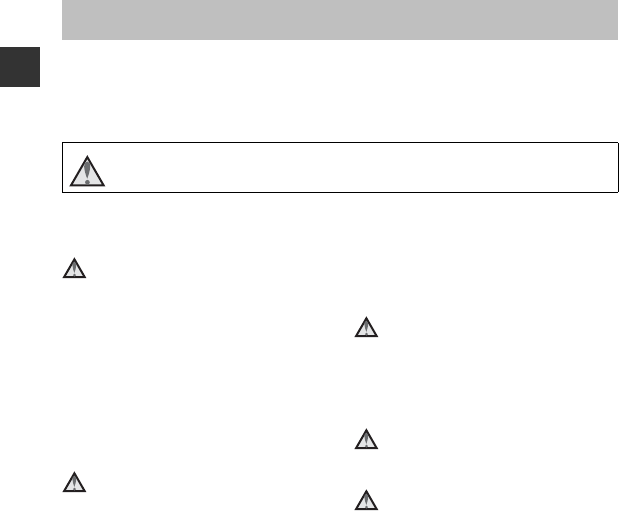
viii
Introduction
To prevent damage to your Nikon product or injury to yourself or to others, read the following
safety precautions in their entirety before using this equipment. Keep these safety
instructions where all those who use the product will read them.
The consequences that could result from failure to observe the precautions listed in this
section are indicated by the following symbol:
WARNINGS
Turn off in the event of
malfunction
Should you notice smoke or an unusual
smell coming from the camera or Charging
AC Adapter, unplug the Charging AC
Adapter and remove the battery
immediately, taking care to avoid burns.
Continued operation could result in injury.
After removing or disconnecting the power
source, take the equipment to a Nikon-
authorized service representative for
inspection.
Do not disassemble
Touching the internal parts of the camera or
Charging AC Adapter could result in injury.
Repairs should be performed only by
qualified technicians. Should the camera or
Charging AC Adapter break open as the
result of a fall or other accident, take the
product to a Nikon-authorized service
representative for inspection, after
unplugging the product and/or removing
the battery.
Do not use the camera or Charging
AC Adapter in the presence of
flammable gas
Do not use electronic equipment in the
presence of flammable gas, as this could
result in explosion or fire.
Handle the camera strap with care
Never place the strap around the neck of an
infant or child.
Keep out of reach of children
Particular care should be taken to prevent
infants from putting the battery or other
small parts into their mouths.
For Your Safety
This icon marks warnings, information that should be read before using this Nikon
product, to prevent possible injury.
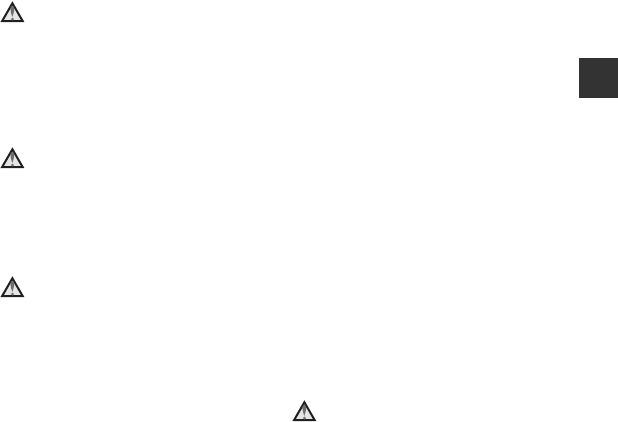
ix
Introduction
Do not remain in contact with the
camera, battery charger, or AC
adapter for extended periods
while the devices are on or in use
Parts of the devices become hot. Leaving
the devices in direct contact with the skin
for extended periods may result in low-
temperature burns.
Do not leave the product where it
will be exposed to extremely high
temperatures, such as in an
enclosed automobile or in direct
sunlight
Failure to observe this precaution could
cause damage or fire.
Observe caution when handling
the battery
The battery may leak, overheat, or explode if
improperly handled. Observe the following
precautions when handling the battery for
use in this product:
•Before replacing the battery, turn the
product off. If you are using the Charging
AC Adapter/AC adapter, be sure it is
unplugged.
•Use only a Rechargeable Li-ion Battery
EN-EL19 (included). Charge the battery
by using a camera that supports battery
charging or by using a Battery Charger
MH-66 (available separately). To charge
the battery with the camera, use either
Charging AC Adapter EH-70P (included)
or the Charge by computer function.
•When inserting the battery, do not
attempt to insert it upside down or
backwards.
•Do not short or disassemble the battery
or attempt to remove or break the
battery insulation or casing.
•Do not expose the battery to flame or to
excessive heat.
•Do not immerse in or expose to water.
•Put the battery in the battery case before
transporting it. Do not transport or store
with metal objects such as necklaces or
hairpins.
•The battery is prone to leakage when
fully discharged. To avoid damage to the
product, be sure to remove the battery
when no charge remains.
•Discontinue use immediately should you
notice any change in the battery, such as
discoloration or deformation.
•If liquid from the damaged battery
comes in contact with clothing or skin,
rinse immediately with plenty of water.
Observe the following precautions
when handling the Charging AC
Adapter
•Keep dry. Failure to observe this
precaution could result in fire or electric
shock.
•Dust on or near the metal parts of the
plug should be removed with a dry cloth.
Continued use could result in fire.
•Do not handle the plug or go near the
Charging AC Adapter during lightning
storms. Failure to observe this precaution
could result in electric shock.
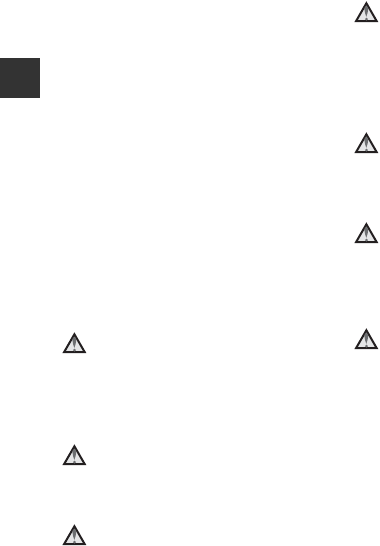
x
Introduction
•Do not damage, modify, forcibly tug or
bend the USB cable, place it under heavy
objects, or expose it to heat or flames.
Should the insulation be damaged and
the wires become exposed, take it to a
Nikon-authorized service representative
for inspection. Failure to observe these
precautions could result in fire or electric
shock.
•Do not handle the plug or Charging AC
Adapter with wet hands. Failure to
observe this precaution could result in
electric shock.
•Do not use with travel converters or
adapters designed to convert from one
voltage to another or with DC-to-AC
inverters. Failure to observe this
precaution could damage the product or
cause overheating or fire.
Use appropriate cables
When connecting cables to the input and
output jacks, use only the cables provided
or sold by Nikon for the purpose, to
maintain compliance with product
regulations.
Handle moving parts with care
Be careful that your fingers or other objects
are not pinched by the lens cover or other
moving parts.
CD-ROMs
The CD-ROMs included with this device
should not be played back on audio CD
equipment. Playing CD-ROMs on an audio
CD player could cause hearing loss or
damage the equipment.
Using the flash close to your
subject's eyes could cause
temporary visual impairment.
The flash should be no less than 1 meter
(3 ft 4 in.) from the subject.
Particular care should be observed when
photographing infants.
Do not operate the flash with the
flash window touching a person or
object
Failure to observe this precaution could
result in burns or fire.
Avoid contact with liquid crystal
Should the monitor break, care should be
taken to avoid injury caused by broken glass
and to prevent liquid crystal from the
monitor touching the skin or entering the
eyes or mouth.
Turn the power off when using
inside an airplane or the hospital
Turn the power off while inside the airplane
during take off or landing. Do not use
wireless network functions while in the air.
Follow the instructions of the hospital when
using while in a hospital. The
electromagnetic waves emitted by this
camera may disrupt the electronic systems
of the airplane or the instruments of the
hospital. If you are using an Eye-Fi card,
remove it from the camera before boarding
an aircraft or entering a hospital.
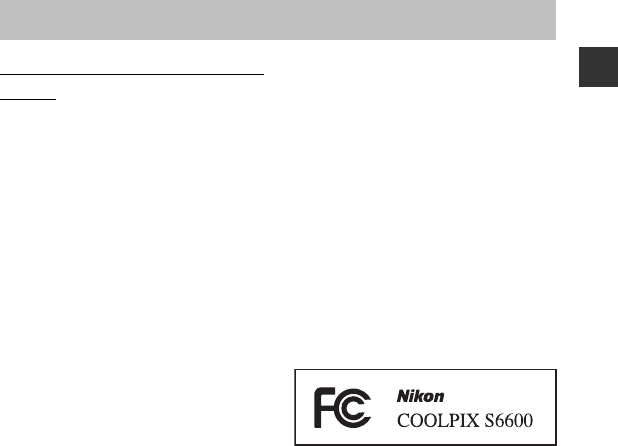
xi
Introduction
Notices for Customers in the
U.S.A.
IMPORTANT SAFETY
INSTRUCTIONS -
SAVE THESE INSTRUCTIONS.
DANGER - TO REDUCE THE RISK OF FIRE
OR ELECTRIC SHOCK, CAREFULLY
FOLLOW THESE INSTRUCTIONS
For connection to a supply not in the U.S.A.,
use an attachment plug adapter of the
proper configuration for the power outlet if
needed.
The power supply unit is intended to be
correctly orientated in a vertical or floor
mount position.
Federal Communications
Commission (FCC) Radio
Frequency Interference
Statement
This equipment has been tested and found
to comply with the limits for a Class B digital
device, pursuant to Part 15 of the FCC rules.
These limits are designed to provide
reasonable protection against harmful
interference in a residential installation. This
equipment generates, uses, and can radiate
radio frequency energy and, if not installed
and used in accordance with the
instructions, may cause harmful interference
to radio communications. However, there is
no guarantee that interference will not
occur in a particular installation. If this
equipment does cause harmful interference
to radio or television reception, which can
be determined by turning the equipment
off and on, the user is encouraged to try to
correct the interference by one or more of
the following measures:
•Reorient or relocate the receiving
antenna.
•Increase the separation between the
equipment and receiver.
•Connect the equipment into an outlet on
a circuit different from that to which the
receiver is connected.
•Consult the dealer or an experienced
radio/television technician for help.
CAUTIONS
Modifications
The FCC requires the user to be notified that
any changes or modifications made to this
device that are not expressly approved by
Nikon Corporation may void the user’s
authority to operate the equipment.
Notices
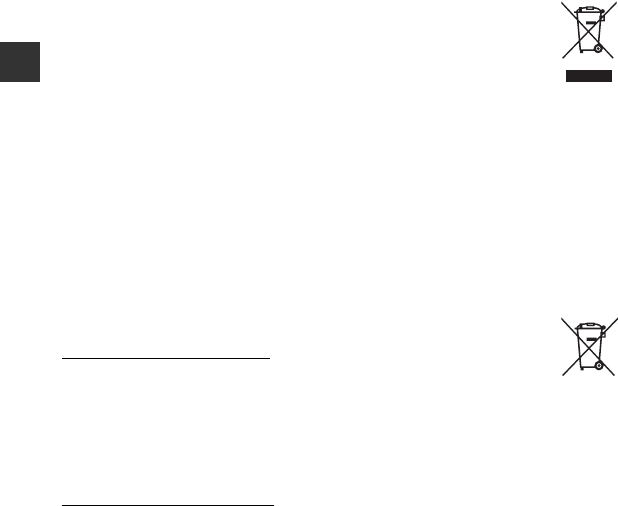
xii
Introduction
Interface Cables
Use the interface cables sold or provided by
Nikon for your equipment. Using other
interface cables may exceed the limits of
Class B Part 15 of the FCC rules.
Notice for customers in the State of
California
WARNING
Handling the cord on this product will
expose you to lead, a chemical known to
the State of California to cause birth defects
or other reproductive harm.
Wash hands after handling.
Nikon Inc.,
1300 Walt Whitman Road
Melville, New York 11747-3064
USA
Tel: 631-547-4200
Notice for customers in Canada
CAUTION
This Class B digital apparatus complies with
Canadian ICES-003.
ATTENTION
Cet appareil numérique de la classe B est
conforme à la norme NMB-003 du Canada.
Notices for customers in Europe
CAUTIONS
RISK OF EXPLOSION IF BATTERY IS
REPLACED BY AN INCORRECT TYPE.
DISPOSE OF USED BATTERIES
ACCORDING TO THE INSTRUCTIONS.
This symbol indicates that
electrical and electronic
equipment is to be collected
separately.
The following apply only to users
in European countries:
•This product is designated for separate
collection at an appropriate collection
point. Do not dispose of as household
waste.
•Separate collection and recycling helps
conserve natural resources and prevent
negative consequences for human
health and the environment that might
result from incorrect disposal.
•For more information, contact the retailer
or the local authorities in charge of waste
management.
This symbol on the battery
indicates that the battery is to be
collected separately.
The following apply only to users
in European countries:
•All batteries, whether marked with this
symbol or not, are designated for
separate collection at an appropriate
collection point. Do not dispose of as
household waste.
•For more information, contact the retailer
or the local authorities in charge of waste
management.
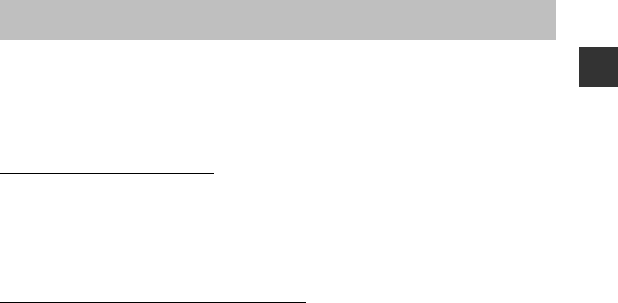
xiii
Introduction
This product is controlled by the United States Export Administration Regulations, and you
are required to obtain permission from the United States government if you export or re-
export this product to any country to which the United States embargoes goods. The
following countries were subject to embargo: Cuba, Iran, North Korea, Sudan, and Syria. Since
the target countries are subject to change, please contact the United States Department of
Commerce for the latest information.
Restrictions on Wireless Devices
The wireless transceiver included in this product conforms to wireless regulations in the
country of sale and is not for use in other countries (products purchased in the EU or EFTA can
be used anywhere within the EU and EFTA). Nikon does not accept liability for use in other
countries. Users who are unsure as to the original country of sale should consult with their
local Nikon service center or Nikon-authorized service representative. This restriction applies
to wireless operation only and not to any other use of the product.
Notice for Customers in the U.S.A. and Canada
Federal Communications Commission (FCC) and Industry of Canada (IC)
Declaration of Conformity
This device complies with Part 15 of FCC Rules and Industry Canada licence-exempt RSS
standard(s). Operation is subject to the following two conditions: (1) this device may not
cause interference, and (2) this device must accept any interference, including interference
that may cause undesired operation of this device.
FCC/IC RF Exposure Statement
This transmitter must not be co-located or operated in conjunction with any other antenna or
transmitter.
The available scientific evidence does not show that any health problems are associated with
using low power wireless devices. There is no proof, however, that these low power wireless
devices are absolutely safe. Low power wireless devices emit low levels of radio frequency
energy (RF) in the microwave range while being used. Whereas high levels of RF can produce
health effects (by heating tissue), exposure of low-level RF that does not produce heating
effects causes no known adverse health effects. Many studies of low-level RF exposures have
not found any biological effects. Some studies have suggested that some biological effects
might occur, but such findings have not been confirmed by additional research.
Wi-Fi (Wireless LAN Network)

xiv
Introduction
COOLPIX S6600 (FCC ID:CGJ1150EB/IC ID:4634A-1150EB) has been tested and found to
comply with FCC/IC radiation exposure limits set forth for an uncontrolled environment and
meets the FCC radio frequency (RF) Exposure Guidelines in Supplement C to OET65 and RSS-
102 of the IC radio frequency (RF) Exposure rules. Please refer to the SAR test report that was
uploaded to FCC website.
Declaration of Conformity (Europe)
Hereby, Nikon Corporation, declares that COOLPIX S6600 is in compliance with the essential
requirements and other relevant provisions of Directive 1999/5/EC. The declaration of
conformity may be consulted at http://imaging.nikon.com/support/pdf/DoC_S6600.pdf.

xv
Introduction
Precautions when Using Radio Transmissions
•Always keep in mind that radio transmission or reception of data is subject to interception
by third parties. Note that Nikon is not responsible for data or information leaks that may
occur during data transfer.
•The operating frequency band of this equipment is used by industrial, scientific, consumer
and medical equipment including microwave ovens, premises radio stations for
identifying mobile units used in the manufacturing lines of plants (radio stations requiring
no license), and amateur radio stations (hereinafter referred to as “another station”). 1.
Before using this equipment, confirm that another station is not being operated nearby. 2.
In the event of this equipment causing harmful radio wave interference with another
station, promptly change the operating frequency or stop radio wave emission by turning
off the power, etc. 3. If you have further questions, contact a Nikon service center or Nikon
authorized service representative.
Personal Information Management and Disclaimer
•User information registered and configured on the product, including wireless LAN
connection settings and other personal information, is susceptible to alteration and loss
resulting from operational error, static electricity, accident, malfunction, repair or other
handling. Always keep separate copies of important information. Nikon is not responsible
for any direct or indirect damages or lost profits resulting from alteration or loss of content
that is not attributable to Nikon.
•Before discarding this product or transferring it to another owner, perform Reset all in the
setup menu (A79) to delete all user information registered and configured with the
product, including wireless LAN connection settings and other personal information.
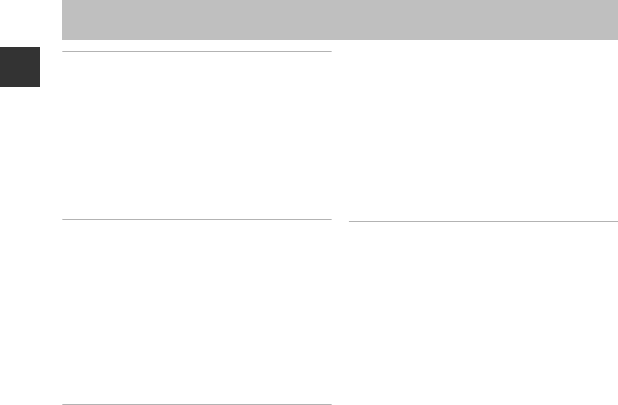
xvi
Introduction
Introduction ................................................... ii
Read This First ....................................................... ii
About This Manual .................................................. iii
Information and Precautions ............................. v
For Your Safety ................................................. viii
WARNINGS ................................................................ viii
Notices.................................................................... xi
Wi-Fi (Wireless LAN Network)...................... xiii
Parts of the Camera ..................................... 1
The Camera Body................................................. 1
Attaching the Camera Strap............................... 3
Opening and Adjusting the Angle of the
Monitor............................................................................ 3
Using Menus (the d Button)....................... 4
The Monitor ........................................................... 6
Shooting Mode .......................................................... 6
Playback Mode ........................................................... 8
The Basics of Shooting and Playback
........................................................................... 10
Preparation 1 Insert the Battery .................. 10
Preparation 2 Charge the Battery ............... 12
Preparation 3 Insert a Memory Card.......... 14
Internal Memory and Memory Cards......... 15
Preparation 4 Setting the Display Language,
Date, and Time................................................... 16
Step 1 Turn the Camera On........................... 20
Step 2 Select a Shooting Mode.................... 22
Available Shooting Modes................................ 23
Step 3 Frame a Picture .................................... 24
Using the Zoom ...................................................... 25
Step 4 Focus and Shoot.................................. 26
The Shutter-release Button .............................. 27
Step 5 Play Back Images ................................. 28
Step 6 Delete Images....................................... 30
Shooting Features ..................................... 32
x (Scene Auto Selector) Mode................... 32
Scene Mode (Shooting Suited to Scenes)
................................................................................. 34
Tips and Notes.......................................................... 35
Special Effects Mode (Applying Effects
When Shooting) ................................................ 40
Smart Portrait Mode (Capturing Images of
Smiling Faces) .................................................... 42
A (Auto) Mode ................................................ 44
Using Quick Effects................................................ 45
Using the Self-timer with Gesture Control
................................................................................. 46
Functions That Can Be Set Using the Multi
Selector................................................................. 48
Using the Flash ........................................................ 49
Using the Self-timer .............................................. 51
Using Macro Mode................................................ 53
Table of Contents
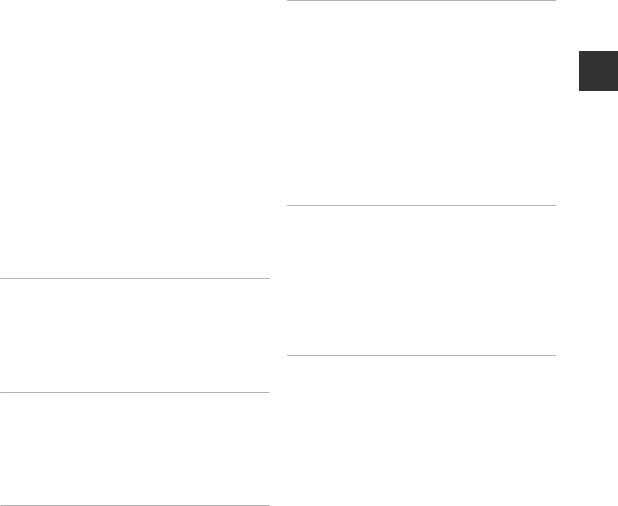
xvii
Introduction
Adjusting Brightness (Exposure
Compensation)........................................................ 54
Default Settings....................................................... 55
Functions That Can Be Set with the d
Button (Shooting Menu) ................................ 57
Options Available in the Shooting Menu
........................................................................................... 58
Functions That Cannot Be Used
Simultaneously .................................................. 60
Focusing............................................................... 63
Using Target Finding AF .................................... 63
Using Face Detection .......................................... 64
Using Skin Softening............................................ 65
Subjects Not Suitable for Autofocus.......... 66
Focus Lock.................................................................. 67
Playback Features....................................... 68
Playback Zoom .................................................. 68
Thumbnail Playback, Calendar Display..... 69
Functions That Can Be Set with the d
Button (Playback Menu)................................. 70
Recording and Playing Back Movies.... 72
Recording Movies ............................................. 72
Functions That Can Be Set with the d
Button (Movie Menu) .......................................... 75
Playing Back Movies ........................................ 76
General Camera Setup.............................. 78
Functions That Can Be Set with the d
Button (Setup Menu) ....................................... 78
Using the Wi-Fi (Wireless LAN) Function
.......................................................................... 80
Functions That Can Be Performed Using
Wi-Fi....................................................................... 80
Take Photos................................................................ 80
View Photos ............................................................... 80
Installing the Software on the Smart Device
................................................................................. 80
Connecting the Smart Device to the Camera
................................................................................. 81
Connecting the Camera to a TV,
Computer, or Printer................................. 83
Connection Methods....................................... 83
Using ViewNX 2 ................................................. 85
Installing ViewNX 2................................................ 85
Transferring Images to the Computer....... 88
Viewing Images ....................................................... 90
Reference Section................................. E1
Using Easy Panorama (Shooting and
Playback)......................................................... E2
Shooting with Easy Panorama ................. E2
Viewing Images Captured with Easy
Panorama .............................................................. E5
Favorite Pictures Mode.............................. E6
Adding Images to Albums.......................... E6
Playing Back Images in Albums............... E7
Removing Images from Albums ............. E8
Changing the Favorites Album Icon .... E9
Auto Sort Mode .......................................... E10

xviii
Introduction
List by Date Mode...................................... E11
Viewing and Deleting Images Captured
Continuously (Sequence)........................ E12
Viewing Images in a Sequence ............ E12
Deleting Images in a Sequence ........... E13
Editing Still Images.................................... E14
Before Editing Images ................................ E14
Quick Effects: Changing Hue or Mood
.................................................................................. E15
Quick Retouch: Enhancing Contrast and
Saturation........................................................... E16
D-Lighting: Enhancing Brightness and
Contrast............................................................... E16
Red-eye Correction: Correcting Red-eye
When Shooting with the Flash............. E17
Glamour Retouch: Enhancing Human Faces
.................................................................................. E18
Small Picture: Reducing the Size of an
Image.................................................................... E20
Crop: Creating a Cropped Copy .......... E21
Connecting the Camera to a TV (Viewing
Images on a TV) .......................................... E22
Connecting the Camera to a Printer (Direct
Print) ............................................................... E24
Connecting the Camera to a Printer
.................................................................................. E25
Printing Individual Images....................... E27
Printing Multiple Images .......................... E29
Editing Movies ............................................ E32
The Shooting Menu (for A (Auto) Mode)
.......................................................................... E34
Image Mode Settings (Image Size and
Quality) ................................................................ E34
White Balance (Adjusting Hue)............. E36
Continuous Shooting ................................. E39
ISO Sensitivity................................................... E42
Color Options................................................... E43
AF Area Mode.................................................. E44
Autofocus Mode ............................................ E48
Quick Effects ..................................................... E48
The Smart Portrait Menu......................... E49
Skin Softening.................................................. E49
Smile Timer........................................................ E50
Blink Proof .......................................................... E51
The Playback Menu ................................... E52
Print Order (Creating a DPOF Print Order)
.................................................................................. E52
Slide Show ......................................................... E56
Protect.................................................................. E57
Rotate Image.................................................... E59
Voice Memo...................................................... E60
Copy (Copy Between Internal Memory and
Memory Card).................................................. E61
Sequence Display Options ...................... E63
Choose Key Picture ...................................... E63
The Movie Menu ........................................ E64
Movie Options................................................. E64
Open with HS Footage .............................. E68
Autofocus Mode ............................................ E68
Wind Noise Reduction ............................... E69
The Setup Menu ......................................... E70
Welcome Screen............................................ E70
Time Zone and Date.................................... E71
Monitor Settings ............................................ E73
Print Date (Imprinting Date and Time)
.................................................................................. E75
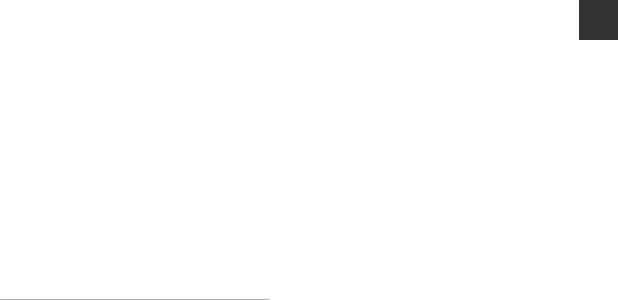
xix
Introduction
Gesture Control.............................................. E76
Vibration Reduction..................................... E77
Motion Detection.......................................... E78
AF Assist .............................................................. E79
Digital Zoom .................................................... E79
Sound Settings ............................................... E80
Auto Off............................................................... E80
Format Memory/Format Card............... E81
Language ........................................................... E82
TV Settings......................................................... E82
Charge by Computer.................................. E83
Blink Warning................................................... E84
Wi-Fi Options ................................................... E85
Eye-Fi Upload................................................... E87
Reset All............................................................... E88
Firmware Version........................................... E88
Error Messages............................................ E89
File Names .................................................... E94
Optional Accessories ................................ E95
Technical Notes and Index.................. F1
Caring for the Product ................................. F2
The Camera............................................................ F2
The Battery ............................................................. F3
Charging AC Adapter ...................................... F4
Memory Cards...................................................... F5
Cleaning and Storage................................... F6
Cleaning................................................................... F6
Storage ..................................................................... F6
Troubleshooting ............................................ F7
Specifications ............................................... F17
Approved Memory Cards........................... F22
Index................................................................ F25
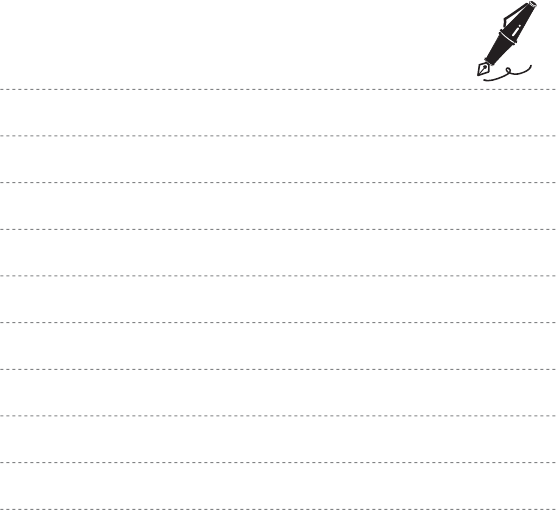
xx
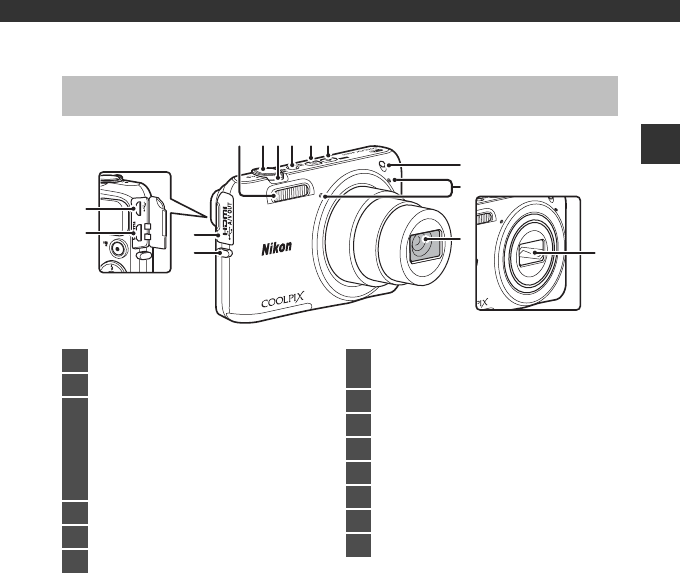
1
Parts of the Camera
Parts of the Camera
The Camera Body
2 3 46
7
8
9
1 5
12
11
14
13
10
Lens cover closed
1Flash............................................................................ 49
2Shutter-release button.................................... 26
3
Zoom control........................................................ 25
f: wide-angle ................................................ 25
g: telephoto...................................................... 25
h: thumbnail playback............................ 69
i: playback zoom.......................................... 68
j: help ................................................................ 34
4Power switch/power-on lamp ................... 20
5c (playback) button....................................... 28
6A (shooting mode) button....................... 22
7Self-timer lamp.....................................................51
AF-assist illuminator ..........................................79
8Microphone (stereo)
9Lens
10 Lens cover
11 Eyelet for camera strap.......................................3
12 Connector cover..................................................83
13 HDMI micro connector (Type D)...............83
14 USB/audio/video output connector.......83
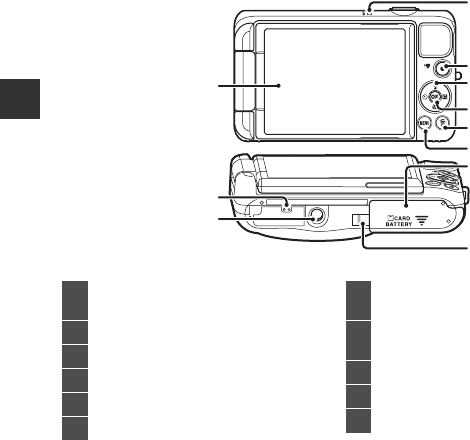
2
Parts of the Camera
1
2
3
6
4
5
8
9
10
11
7
1Charge lamp .......................................................... 13
Flash lamp............................................................... 49
2b (e movie-record) button..................... 72
3Multi selector............................................................ 4
4k (apply selection) button ............................4
5l (delete) button...............................30, E61
6d (menu) button............ 4, 57, 70, 75, 78
7Battery-chamber/
memory card slot cover..........................10, 14
8Power connector cover (for connection
with optional AC adapter)
9Tripod socket
10 Speaker
11 Monitor....................................................................3, 6
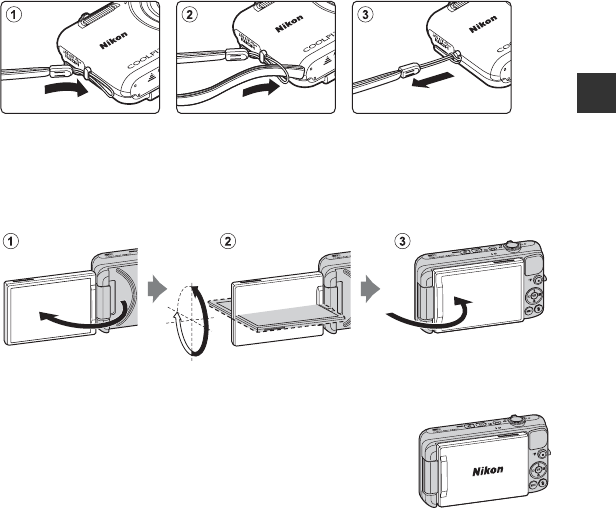
3
Parts of the Camera
Attaching the Camera Strap
Opening and Adjusting the Angle of the Monitor
The direction and angle of the monitor on this camera can be adjusted. This is useful when
shooting with the camera in a high or low position. In addition, using this feature with
Gesture control (A46) makes it easy to take self-portrait images.
For normal shooting, fold the monitor against the back of the camera, facing rearward (3).
To protect the monitor from scratches and dirt while you are
carrying or not using the camera, close the monitor so that it is
facing inward against the back of the camera.
BNotes About the Monitor
When moving the monitor, do not apply excessive force and make sure to turn it slowly within the
adjustable range.
180°90°
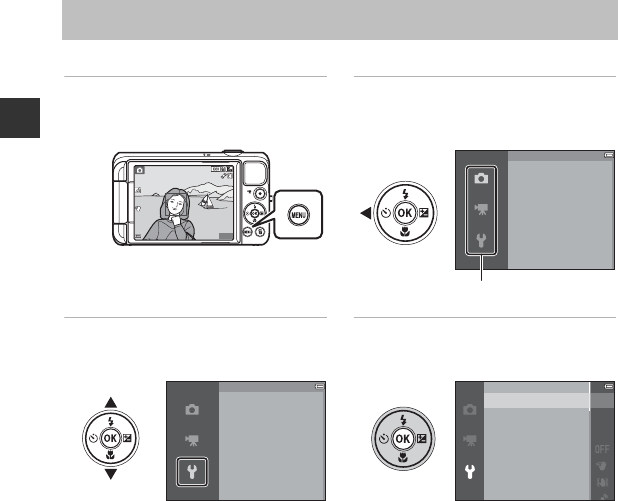
4
Parts of the Camera
Use the multi selector and k button to navigate the menus.
Using Menus (the d Button)
1Press the d button.
•The menu is displayed.
2Press the multi selector J.
•The current menu icon is displayed in
yellow.
3Select the desired menu icon.
•The menu is changed.
4Press the k button.
•The menu options become selectable.
25
m
0s
25
m
0s
880
880
Image mode
White balance
Continuous
ISO sensitivity
Color options
AF area mode
Autofocus mode
Shooting menu
Menu icons
Welcome screen
Time zone and date
Monitor settings
Print date
Gesture control
Vibration reduction
Motion detection
Set up
Welcome screen
Time zone and date
Monitor settings
Print date
Gesture control
Vibration reduction
Motion detection
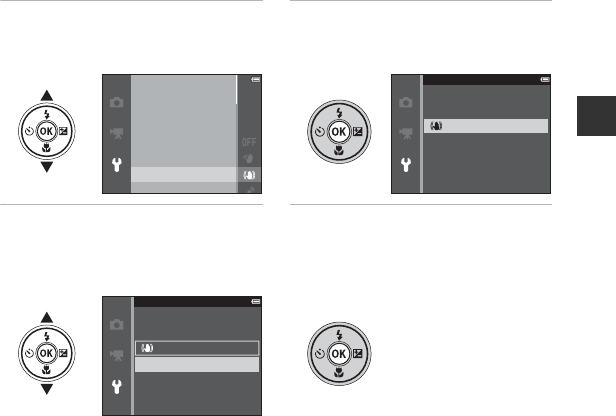
5
Parts of the Camera
CNotes About Setting Menu Options
•Certain menu options cannot be set depending on the current shooting mode or the state of the
camera. Unavailable options are displayed in gray and cannot be selected.
•When a menu is displayed, you can switch to shooting mode by pressing the shutter-release
button, A (shooting mode) button, or b (e movie-record) button.
5Select a menu option. 6Press the k button.
•The settings for the option you
selected are displayed.
7Select a setting. 8Press the k button.
•The setting you selected is applied.
•When you are finished using the menu,
press the d button.
Welcome screen
Time zone and date
Monitor settings
Print date
Gesture control
Vibration reduction
Motion detection
On
O
Vibration reduction
Vibration reduction
On
O
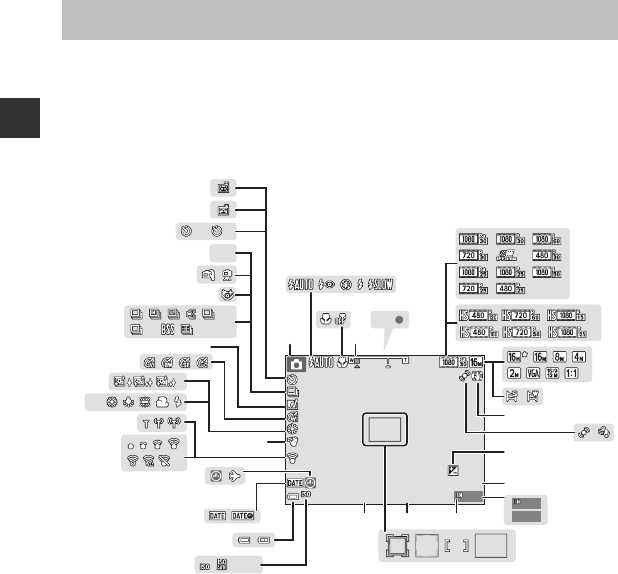
6
Parts of the Camera
The information that is displayed in the monitor during shooting and playback changes
depending on the camera’s settings and state of use.
By default, information is displayed when the camera is first turned on and when you operate
the camera, and turns off after a few seconds (when Photo info is set to Auto info in
Monitor settings (A78)).
Shooting Mode
The Monitor
999
999
9999
9999
2
2
10
10
Hi1
Hi1
PRE
PRE
120
120
60
60
HDR
HDR
AF
AF
1 4
2
35
6
7
8
9
10
13
14
15
16
1722
23
24
30
25
18192021
1211
2627
28
29
31
32
33
34
35
36
37
38
39
40
41
999
999
29
m
0s
29
m
0s
10
10
F3.3
F3.3
1/250
1/250
+ 1 .0
+1.0
400
400
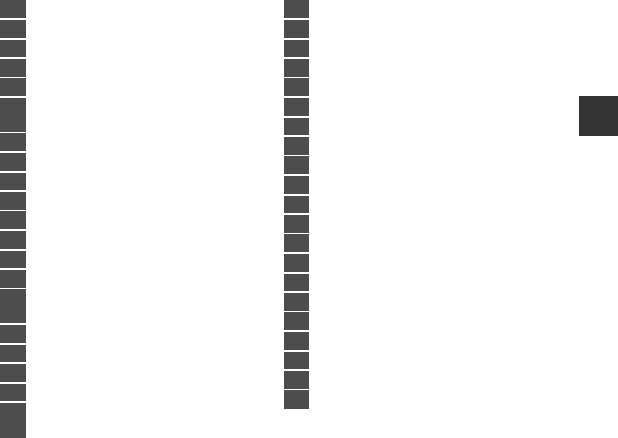
7
Parts of the Camera
1Shooting mode............................................ 22, 23
2Flash mode............................................................. 49
3Macro mode .......................................................... 53
4Zoom indicator ............................................ 25, 53
5Focus indicator..................................................... 26
6Movie options (normal speed movies)
........................................................................75, E64
7Movie options (HS movies) ..........75, E65
8Image mode ..........................................58, E34
9Easy panorama..................................................... 38
10 Vibration reduction icon................................ 78
11 Motion detection icon .................................... 79
12 Wind noise reduction ...................................... 75
13 Exposure compensation value .................. 54
14 Movie recording time remaining ............. 72
15 Number of exposures remaining
(still images) ........................................................... 20
16 Internal memory indicator............................ 20
17 Aperture value...................................................... 27
18 Focus area (target finding AF) .....26, 58, 63
19 Focus area (for manual or center).... 58, 67
20 Focus area (face detection,
pet detection)................................39, 42, 58, 64
21 Focus area (subject tracking)...... 58, E47
22 Shutter speed........................................................27
23 ISO sensitivity.........................................................58
24 Battery level indicator ......................................20
25 Print date..................................................................78
26 Travel destination icon ........................... E71
27 “Date not set” indicator...................................16
28 Eye-Fi communication indicator...............79
29 Wi-Fi communication indicator.................79
30 Gesture control ............................................ 46, 78
31 White balance mode ........................................58
32 Skin softening........................................................59
33 Color options.........................................................58
34 Quick effects icon .......................................45, 58
35 Continuous shooting mode ........................58
36 Blink proof icon ....................................................59
37 Hand-held/tripod........................................35, 36
38 Backlighting (HDR) .............................................37
39 Self-timer indicator ............................................51
40 Smile timer..............................................................59
41 Pet portrait auto release .................................39
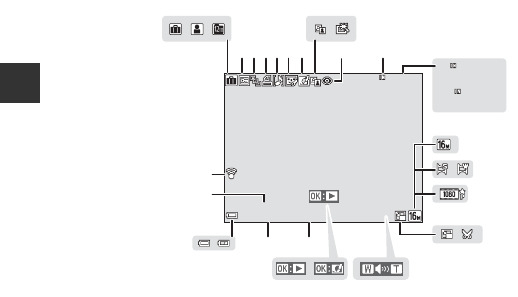
8
Parts of the Camera
Playback Mode
29
m
00s
29
m
00s
29
m
00s
29
m
00s
999
/
999
999
/
999
9999
/
9999
9999
/
9999
14
15
16
17
a
b
4 5 67 8 9
10 11
19
2021
23
22
18
13
1
12
23
24
25
26
27
15
/
11
/
2013 15:30
15
/
11
/
2013 15:30
9999.
JPG
9999.
JPG
999
/
999
999
/
999
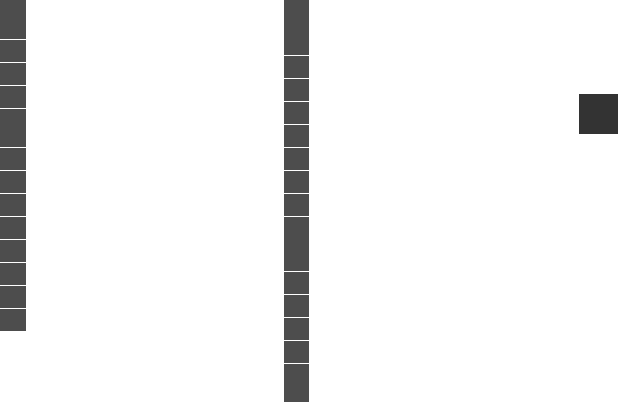
9
Parts of the Camera
1Album icon in favorite pictures mode
.................................................................................. E6
2Category icon in auto sort mode .....E10
3List by date icon ..........................................E11
4Protect icon............................................70, E57
5Sequence display (when Individual
pictures is selected) ........................71, E63
6Print order icon ....................................70, E52
7Voice memo indicator.....................70, E60
8Glamour retouch icon .....................70, E18
9Quick effects icon.......................29, 45, E15
10 D-Lighting icon....................................70, E16
11 Quick retouch icon ............................70, E16
12 Red-eye correction ............................70, E17
13 Internal memory indicator............................ 20
14
(a) Current image number/
total number of images
(b) Movie length
15 Image mode.......................................... 58, E34
16 Easy panorama .....................................................38
17 Movie options ...................................... 75, E64
18 Crop icon................................................. 68, E21
19 Small picture icon.............................. 70, E20
20 Volume indicator................................ 76, E60
21 Quick effects guide............................................29
22
Easy panorama playback guide ...38, E5
Sequence playback guide............ 71, E12
Movie playback guide......................................76
23 Time of recording
24 Date of recording
25 Battery level indicator ......................................20
26 File number and type.............................. E94
27 Eye-Fi communication indicator
....................................................................... 79, E87
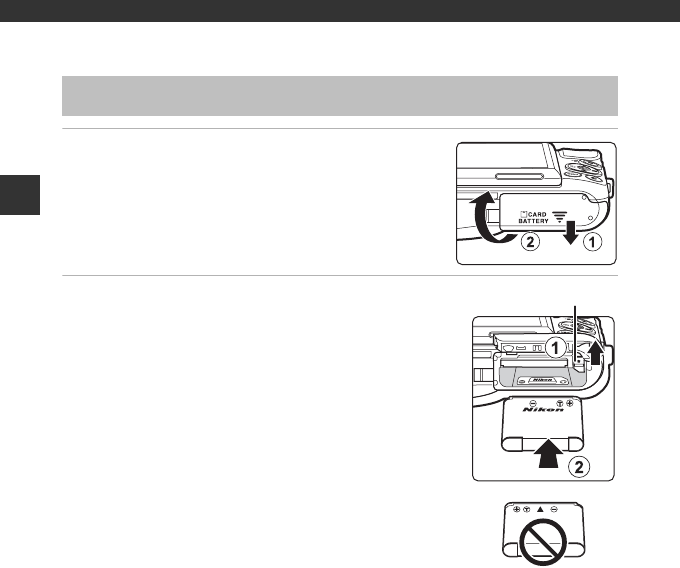
10
The Basics of Shooting and Playback
The Basics of Shooting and Playback
1Open the battery-chamber/memory card slot
cover.
2Insert the battery.
•Push the orange battery latch in the direction indicated by the
arrow (1), and fully insert the battery (2).
•The battery locks into place when inserted correctly.
BBe Careful to Insert the Battery in Correct
Direction
Inserting the battery upside down or backwards could
damage the camera.
Preparation 1 Insert the Battery
Battery latch
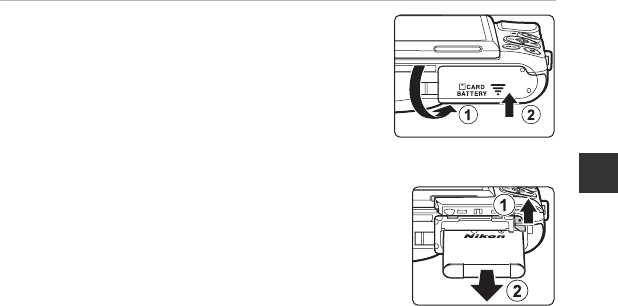
11
The Basics of Shooting and Playback
3Close the battery-chamber/memory card slot
cover.
Removing the Battery
Turn the camera off and make sure that the power-on lamp and
the monitor have turned off, and then open the battery-
chamber/memory card slot cover.
Move the battery latch in the direction indicated by the arrow
(1) to eject the battery (2).
BHigh Temperature Caution
The camera, battery, and memory card may be hot immediately after using the camera.
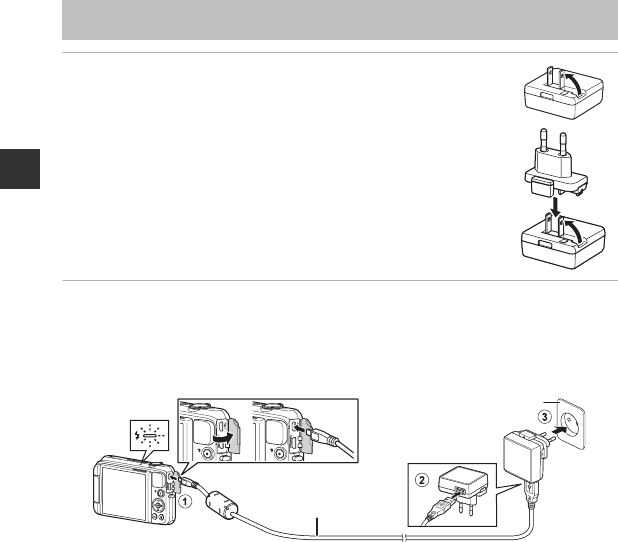
12
The Basics of Shooting and Playback
1Prepare the included Charging AC Adapter.
If a plug adapter* is included with your camera, attach the plug adapter
to the plug on the Charging AC Adapter. Push the plug adapter firmly
until it is securely held in place. Once the two are connected, attempting
to forcibly remove the plug adapter could damage the product.
* The shape of the plug adapter varies according to the country or
region in which the camera was purchased.
The Charging AC Adapter comes with the plug adapter attached in
Argentina and Korea.
2Make sure the battery is installed in the camera, and then connect the
camera to the Charging AC Adapter in order of 1 to 3.
•Keep the camera turned off.
•Make sure that the plugs are properly oriented. Do not insert or remove the plugs at an
angle when connecting or disconnecting them.
•The charge lamp slowly flashes green to indicate that the battery is charging.
•Shooting is not possible while the camera is connected to the Charging AC Adapter.
Preparation 2 Charge the Battery
USB cable (included)
Charge lamp Electrical outlet
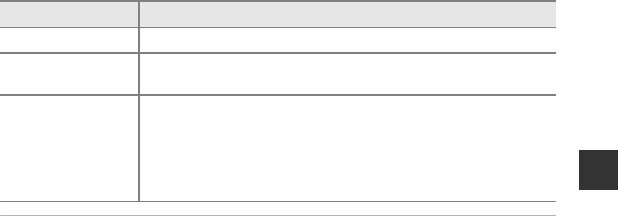
13
The Basics of Shooting and Playback
3Disconnect the Charging AC Adapter from the electrical outlet and
then disconnect the USB cable.
CCharging Using a Computer or Battery Charger
•You can also charge the battery by connecting the camera to a computer (A83, E83).
•You can use the Battery Charger MH-66 (available separately; E95) to charge the battery without
using the camera.
Charge lamp Description
Flashes slowly (green) The battery is charging.
Off When charging is complete, the charge lamp stops flashing green and
turns off. About 3 hours are required to charge a fully exhausted battery.
Flashes quickly
(green)
•The ambient temperature is not suited to charging. Charge the battery
indoors with an ambient temperature of 5°C to 35°C (41°F to 95°F).
•The USB cable or Charging AC Adapter is not properly connected, or
there is a problem with the battery. Disconnect the USB cable or
unplug the Charging AC Adapter and correctly connect it again, or
change the battery.
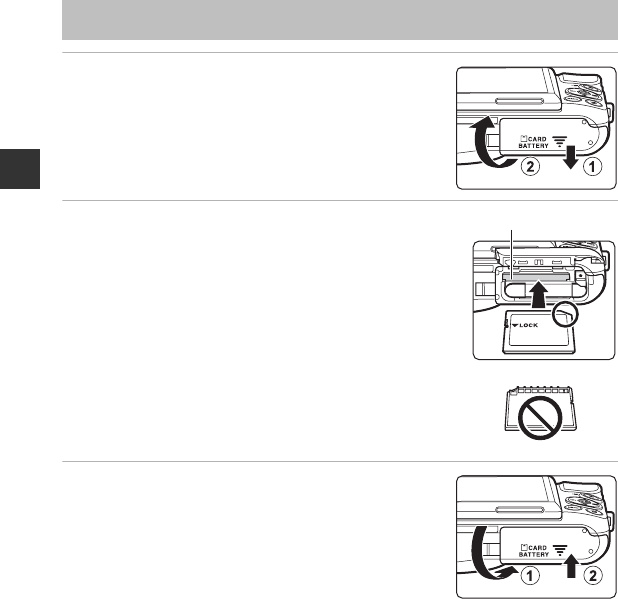
14
The Basics of Shooting and Playback
1Turn off the camera and open the battery-
chamber/memory card slot cover.
2Insert the memory card.
•Slide the memory card in until it clicks into place.
BBe Careful to Insert the Memory Card in Correct
Direction
Inserting the memory card upside down or backwards could
damage the camera and the memory card.
3Close the battery-chamber/memory card slot
cover.
Preparation 3 Insert a Memory Card
Memory card slot
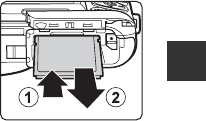
15
The Basics of Shooting and Playback
BFormatting Memory Cards
The first time you insert a memory card that has been used in another device into this camera, make
sure to format it with this camera. Insert the card into the camera, press the d button, and select
Format card in the setup menu.
Removing Memory Cards
Turn the camera off and make sure that the power-on lamp and
the monitor have turned off, and then open the battery-
chamber/memory card slot cover.
Gently push the memory card into the camera (1) to partially
eject the card (2).
BHigh Temperature Caution
The camera, battery, and memory card may be hot immediately after using the camera.
Internal Memory and Memory Cards
Camera data, including images and movies, can be saved either in the camera’s internal
memory or on a memory card. To use the camera’s internal memory, first remove the memory
card.
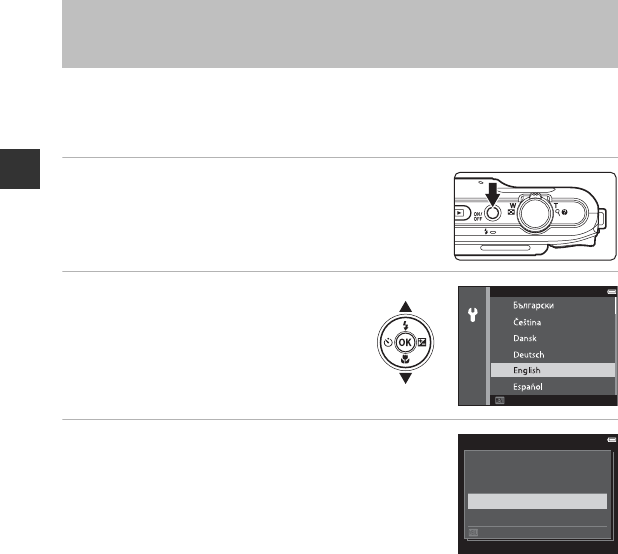
16
The Basics of Shooting and Playback
When the camera is turned on for the first time, the language-selection screen and the date
and time setting screen for the camera clock are displayed.
•If you exit without setting the date and time, O will flash when the shooting screen is
displayed.
1Press the power switch to turn on the camera.
2Use the multi selector HI to
select the desired language and
press the k button.
3Select Yes and press the k button.
Preparation 4 Setting the Display Language, Date,
and Time
Language
CancelCancel
Yes
No
Choose time zone and
set date and time?
CancelCancel
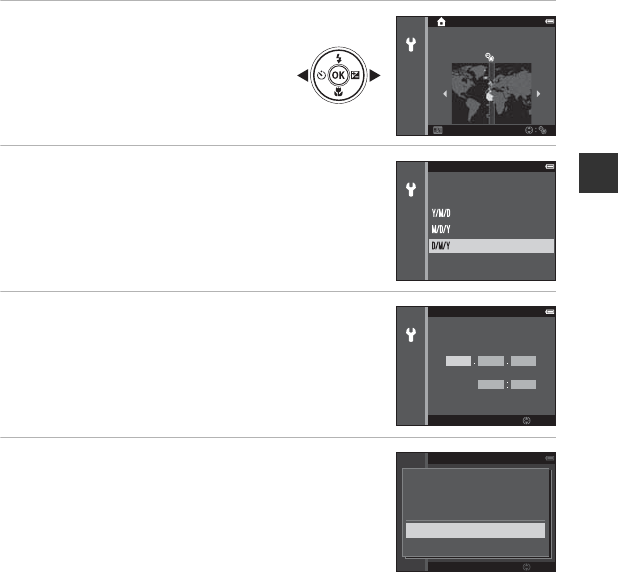
17
The Basics of Shooting and Playback
4Select your home time zone and
press the k button.
•To enable daylight saving time, press H.
When the daylight saving time function is
enabled, W is displayed above the map.
To turn off the daylight saving time
function, press I.
5Select the date format and press the k
button.
6Set the date and time, and press the k
button.
•Select a field: Press JK (changes between D, M, Y, hour,
and minute).
•Edit the date and time: Press HI.
•Confirm the setting: Select the minute field and press the
k button.
7Select Yes and press the k button.
•When settings are finished, the lens extends and the
camera switches to shooting mode.
BackBack
London, Casablanca
Date format
Month/Day/Year
Day/Month/Year
Year/Month/Day
Date and time
EditEdit
DMY
01 01 2013
00 00
Date and time
EditEdit
YMD
201311 15
15 30
Yes
No
OK?
15/11
/
2013
15
:
30

18
The Basics of Shooting and Playback
CChanging the Language Setting and the Date and Time Setting
•You can change these settings using the Language and Time zone and date settings in the
zsetup menu (A78).
•You can enable or disable daylight saving time in the z setup menu by selecting Time zone and
date followed by Time zone. Press the multi selector K and then H to enable daylight saving
time and move the clock forward one hour, or I to disable daylight saving time and move the
clock back one hour.
CThe Clock Battery
•The camera’s clock is powered by a built-in backup battery.
The backup battery charges when the main battery is inserted into the camera or when the
camera is connected to an optional AC adapter, and it can run the clock for several days after
about ten hours of charging.
•If the camera’s backup battery becomes exhausted, the date and time setting screen is displayed
when the camera is turned on. Set the date and time again. See step 3 (A16) of “Preparation 4
Setting the Display Language, Date, and Time” for more information.
CImprinting the Shooting Date on Printed Images
•You can permanently imprint the shooting date on images as they are captured by setting Print
date in the setup menu (A78).
•If you want the shooting date to be printed without using the Print date setting, print using the
ViewNX 2 software (A85).
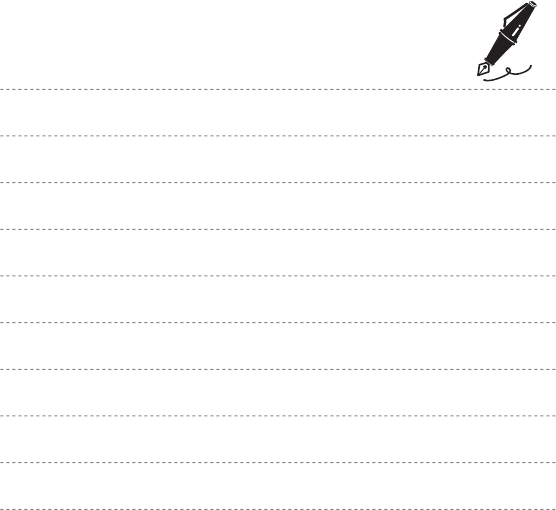
19
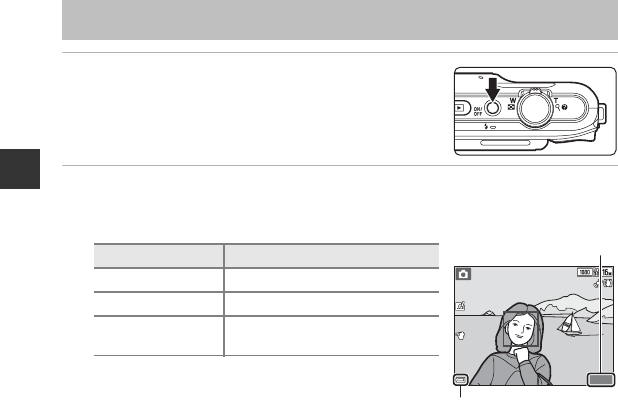
20
The Basics of Shooting and Playback
1Press the power switch.
•The monitor turns on.
•To turn the camera off, press the power switch again.
2Check the battery level indicator and the number of exposures
remaining.
Battery level indicator
Number of Exposures Remaining
The number of images that can be taken is displayed.
•C is displayed when no memory card is inserted in the camera, and images are saved in the
internal memory.
Step 1 Turn the Camera On
Display Description
bThe battery level is high.
BThe battery level is low.
N
Battery exhausted.
The camera cannot capture images.
Recharge the battery.
880
880
25
m
0s
25
m
0s
Battery level indicator
Number of exposures
remaining
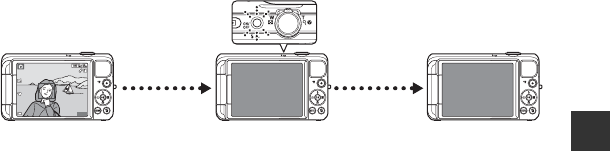
21
The Basics of Shooting and Playback
CThe Auto Off Function
•The time that elapses before the camera enters standby mode is about one minute. The time can
be changed using the Auto off setting in the setup menu (A78).
•While the camera is in standby mode, the monitor turns back on if you perform any of the
following operations or open the monitor:
➝Press the power switch, shutter-release button, A (shooting mode) button, c (playback)
button, or b(e movie-record) button
25
m
0s
25
m
0s
880
880
Flashes
No operations
performed
No operations
performed
3 min
Camera enters
standby mode.
Camera turns off.
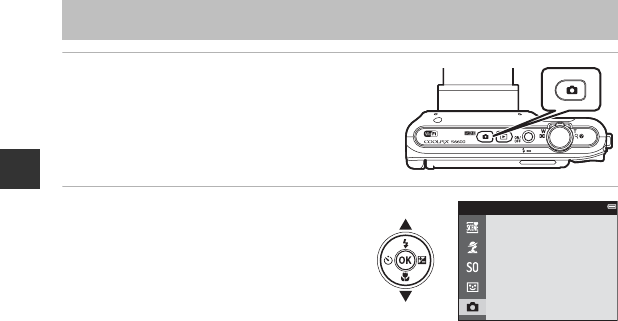
22
The Basics of Shooting and Playback
1Press the A button.
2Use the multi selector HI to
select a shooting mode and press
the k button.
•A (auto) mode is used in this example.
•The shooting mode setting is saved even
after the camera is turned off.
Step 2 Select a Shooting Mode
Auto mode
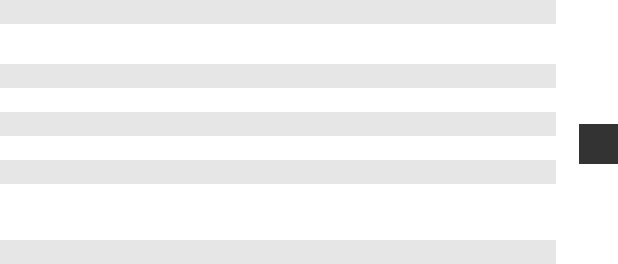
23
The Basics of Shooting and Playback
Available Shooting Modes
xScene auto selector A32
The camera automatically selects the optimum scene mode when you frame an image,
making it even easier to take images using settings that suit the scene.
bScene mode A34
Camera settings are optimized according to the scene that you select.
DSpecial effects A40
Effects can be applied to images during shooting.
FSmart portrait A42
When the camera detects a smiling face, you can take an image automatically without
pressing the shutter-release button (smile timer). You can also use the skin softening
option to smooth the skin tones of human faces.
AAuto mode A44
Used for general shooting. Settings can be adjusted to suit the shooting conditions and
the type of shot you want to capture.
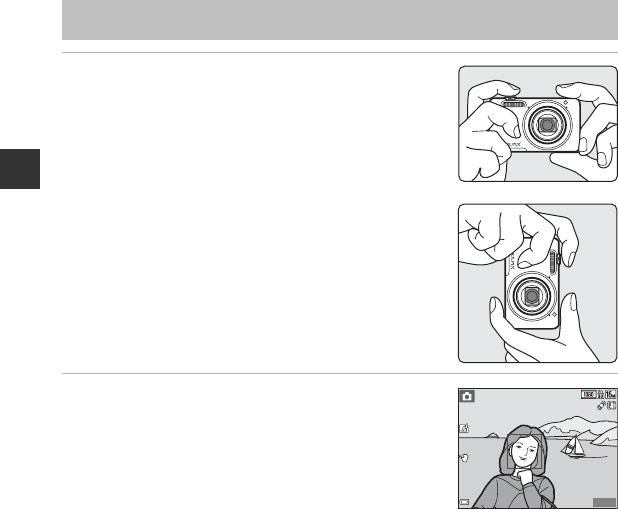
24
The Basics of Shooting and Playback
1Hold the camera steady.
•Keep fingers and other objects away from the lens, flash, AF
assist-illuminator, microphone, and speaker.
•When taking pictures in portrait (“tall”) orientation, turn the
camera so that the flash is above the lens.
2Frame the picture.
Step 3 Frame a Picture
25
m
0s
25
m
0s
880
880
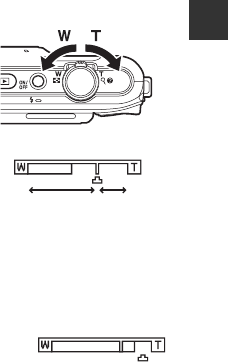
25
The Basics of Shooting and Playback
CWhen Using a Tripod
•We recommend using a tripod to stabilize the camera in the following situations.
- When shooting in dim lighting
- When shooting with the flash mode (A50) set to W (off)
- When using the telephoto setting
•When using a tripod to stabilize the camera during shooting, set Vibration reduction to Off in
the setup menu (A78) to prevent potential errors caused by this function.
Using the Zoom
When you move the zoom control, the zoom lens position
changes.
•To zoom in closer to the subject: Move toward
g(telephoto)
•To zoom out and view a larger area: Move toward
f(wide-angle)
When you turn the camera on, the zoom moves to the
maximum wide-angle position.
•A zoom indicator is displayed at the top of the monitor
when the zoom control is moved.
•Digital zoom, which allows you to further magnify the
subject up to approximately 4× the maximum optical
zoom ratio, can be activated by moving and holding the
zoom control toward g when the camera is zoomed in to the maximum optical zoom
position.
CDigital Zoom and Interpolation
While using digital zoom, the image quality decreases due to
interpolation when the zoom is increased beyond the V position. The
position of V moves to the right as the size of an image decreases.
Zoom out Zoom in
Optical
zoom
Digital
zoom
Small image size
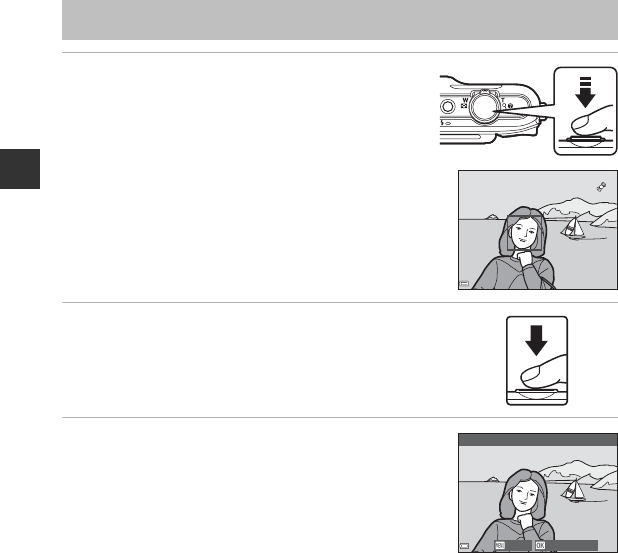
26
The Basics of Shooting and Playback
1Press the shutter-release button halfway.
•When the subject is in focus, the focus area glows green
(multiple focus areas can glow green).
•When you are using digital zoom, the camera focuses
on the subject in the center of the frame and the focus
area is not displayed. When the camera has focused, the
focus indicator (A7) glows green.
•If the focus area or focus indicator flashes red, the
camera is unable to focus. Modify the composition and
try pressing the shutter-release button halfway again.
2Without lifting your finger, press the shutter-
release button the rest of the way down.
3To apply an effect to the captured image,
press the k button.
•The screen for selecting an effect is displayed.
See “Using Quick Effects” (A45) for more information.
•When you press the d button or when no operations
are performed for about five seconds, the monitor display
returns to the shooting screen.
•To not display the screen shown on the right, set Quick
effects to Off in the shooting menu (A57).
Step 4 Focus and Shoot
F3.3
F3.3
1/250
1/250
Quick eects
Choose eectCancel
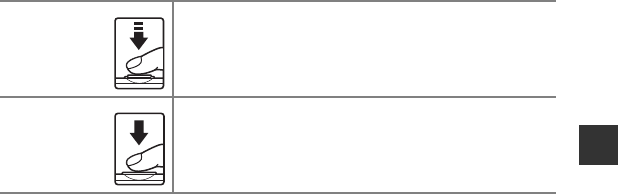
27
The Basics of Shooting and Playback
The Shutter-release Button
BNotes About Saving Images and Recording Movies
The indicator showing the number of exposures remaining or the indicator showing the maximum
movie length flashes while images are being saved or while a movie is being recorded. Do not open
the battery-chamber/memory card slot cover or remove the battery or memory card while an
indicator is flashing. Doing this could result in loss of data, or in damage to the camera or the
memory card.
Press halfway
To set focus and exposure (shutter speed and aperture value),
press the shutter-release button lightly until you feel a slight
resistance. Focus and exposure remain locked while the shutter-
release button is pressed halfway.
Press all the
way
Press the shutter-release button all the way to release the shutter
and take an image.
Do not use force when pressing the shutter-release button, as this
may result in camera shake and blurred images. Press the button
gently.
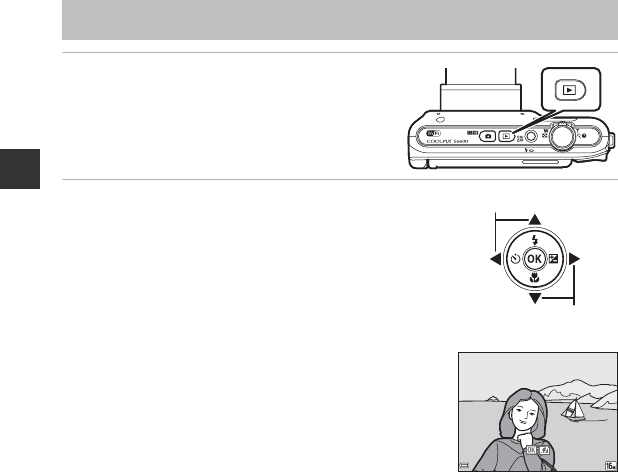
28
The Basics of Shooting and Playback
1Press the c (playback) button.
•If you press and hold down the c (playback)
button while the camera is turned off, the
camera turns on in playback mode.
2Use the multi selector to select an image to
display.
•Press and hold down HIJK to scroll through the
images quickly.
•To return to shooting mode, press the A button or
shutter-release button.
Step 5 Play Back Images
Display the previous image
Display the next image
15
/
11
/
2013 15:30
15
/
11
/
2013 15:30
0004.
JPG
0004.
JPG
4
/
4
4
/
4
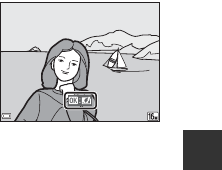
29
The Basics of Shooting and Playback
CNotes About the Quick Effects Function
•When e is displayed in full-frame playback mode, you can
press k button to apply an effect to the image.
•When the effect selection screen is displayed, use the multi
selector HIJK to select an effect, press the k button, and
then select Yes in the confirmation dialog and press the k
button to save the image as a separate file.
See “Quick Effects: Changing Hue or Mood” (E15) for more
information.
15
/
11
/
2013 15:30
15
/
11
/
2013 15:30
0004.
JPG
0004.
JPG
4
/
4
4
/
4
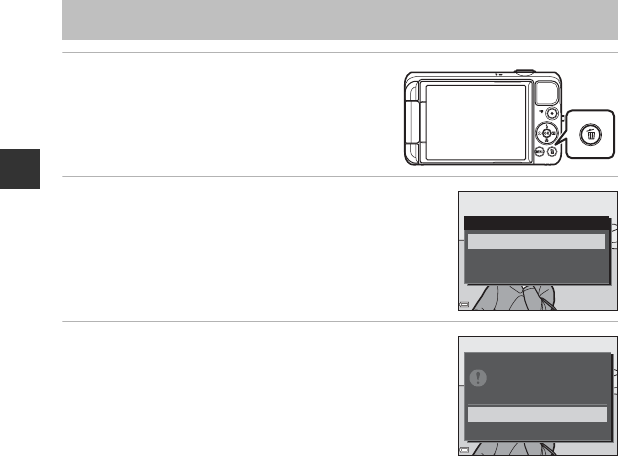
30
The Basics of Shooting and Playback
1Press the l button to delete the image
currently displayed in the monitor.
2Use the multi selector HI to select the
desired deletion method and press the k
button.
•To exit without deleting, press the d button.
3Select Yes and press the k button.
•Deleted images cannot be recovered.
•To cancel, select No and press the k button.
Step 6 Delete Images
Delete
Erase selected images
Current image
All images
Yes
No
Erase 1 image?
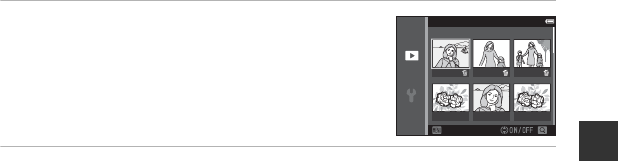
31
The Basics of Shooting and Playback
Operating the Erase Selected Images Screen
1Use the multi selector JK to select an image
to be deleted, and then use H to display K.
•To undo the selection, press I to remove K.
•Move the zoom control (A1) toward g (i) to switch to
full-frame playback or f (h) to switch to thumbnail
playback.
2Add K to all images that you want to delete and then press the k
button to confirm the selection.
•A confirmation dialog is displayed. Follow the instructions displayed in the monitor.
BDeleting Images in a Sequence
•If you press the l button and delete a key picture while only key pictures are displayed for
sequences of images (A71), all images in the sequence, including the key picture, are deleted.
•To delete individual images in a sequence, press the k button to display them one at a time and
press the l button.
CDeleting the Last Image Captured While in Shooting Mode
When using shooting mode, press the l button to delete the last image that was saved.
Erase selected images
BackBack
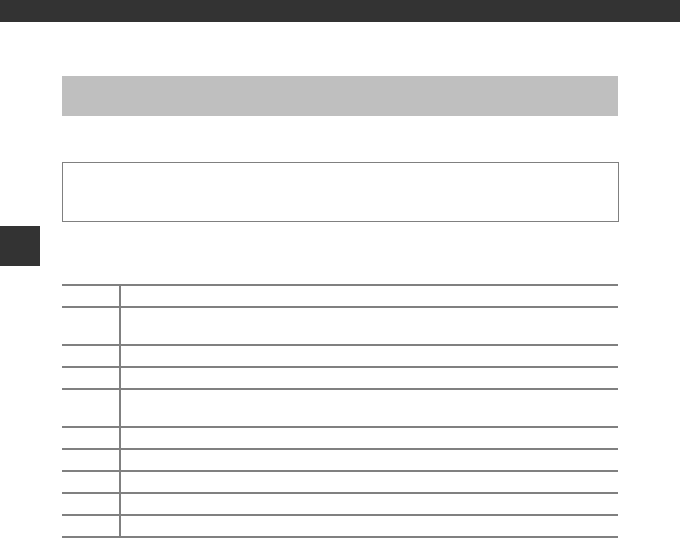
32
Shooting Features
Shooting Features
The camera automatically selects the optimum scene mode when you frame an image,
making it even easier to take images using settings that suit the scene.
•When you point the camera at the subject, the camera automatically selects the optimum
scene mode from the list below and adjusts the shooting settings accordingly.
•The focus area depends on the composition of the image. When the camera detects a
human face, it focuses on that face (A64).
x (Scene Auto Selector) Mode
Enter shooting mode M A (shooting mode) button M x (scene auto selector) mode M
k button
ePortrait (for taking close-up portraits of one or two people)
bPortrait (for taking portraits of three or more people, or framing images with a large
background size)
fLandscape
hNight portrait (for taking close-up portraits of one or two people)
cNight portrait (for taking portraits of three or more people, or framing images with a
large background size)
gNight landscape
iClose-up
jBacklighting (for taking images of subjects other than people)
dBacklighting (for taking portrait images)
dOther scenes

33
Shooting Features
CSelecting Scene Modes
•When using digital zoom, d is selected as the shooting scene mode.
•In some shooting conditions, the camera may not select the appropriate scene mode that you
intended. If this happens, switch to A (auto) mode or select the scene mode that you want to
use when taking images (A22).
Functions Available in x (Scene Auto Selector) Mode
•Flash mode (A49)
•Self-timer (A51)
•Exposure compensation (A54)
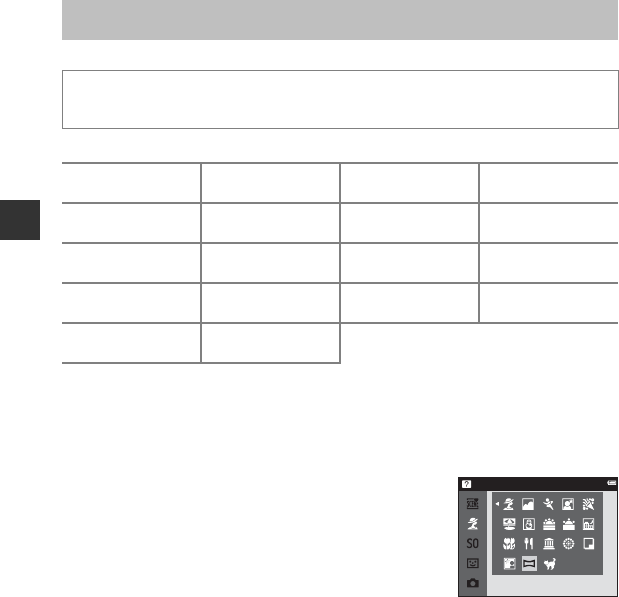
34
Shooting Features
When a scene is selected, camera settings are automatically optimized for the selected scene.
* The icon of the last scene selected is displayed.
1The camera focuses at infinity.
2The camera focuses on the area in the center of the frame.
3Use of a tripod is recommended, because the shutter speed is slow. Set Vibration reduction to
Off in the setup menu (A78) when using a tripod to stabilize the camera during shooting.
To View a Description (Help Display) of Each Scene
Select a scene and move the zoom control (A1) toward
g(j) to view a description of that scene. To return to the
original screen, move the zoom control toward g(j) again.
Scene Mode (Shooting Suited to Scenes)
Enter shooting mode M A (shooting mode) button M b (second icon from the top*)
M K M HIJK M select a scene M k button
bPortrait
(default setting)
cLandscape1dSports2 (A35) eNight portrait
(A35)
fParty/indoor2
(A35)
ZBeach2zSnow2hSunset2, 3
iDusk/dawn1, 3 jNight landscape1
(A36)
kClose-up (A36) uFood (A36)
lMuseum2 (A37) mFireworks show1, 3
(A37)
nBlack and white
copy2 (A37)
oBacklighting2
(A37)
pEasy panorama
(A38)
OPet portrait
(A39)
Easy panorama
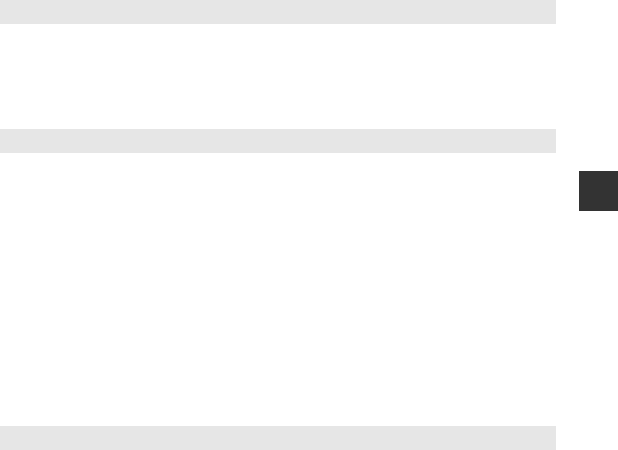
35
Shooting Features
Tips and Notes
•While the shutter-release button is held all the way down, the camera shoots up to about
6 images continuously at a rate of about 2 fps (when image mode is set to P).
•The frame rate for continuous shooting may vary depending upon the current image mode
setting, the memory card used, or shooting condition.
•Focus, exposure, and hue are fixed at the values determined with the first image in each series.
•From the screen displayed after e Night portrait is selected, select Hand-held or Tripod.
•Hand-held (default setting):
-When the e icon at the top left of the monitor glows green, press the shutter-release button all
the way to capture a series of images which are combined into a single image and saved.
- Once the shutter-release button is pressed all the way, hold the camera still until a still image is
displayed. After taking an image, do not turn the camera off before the monitor switches to the
shooting screen.
- If the subject moves while the camera is shooting continuously, the image may be distorted,
overlapped, or blurred.
•Tripod:
- One image is captured at a slow shutter speed when the shutter-release button is pressed all the
way.
- Vibration reduction is disabled even when Vibration reduction (A78) in the setup menu is
set to On.
•To avoid the effects of camera shake, hold the camera steady. Set Vibration reduction to Off in
the setup menu (A78) when using a tripod to stabilize the camera during shooting.
dSports
e Night portrait
f Party/indoor
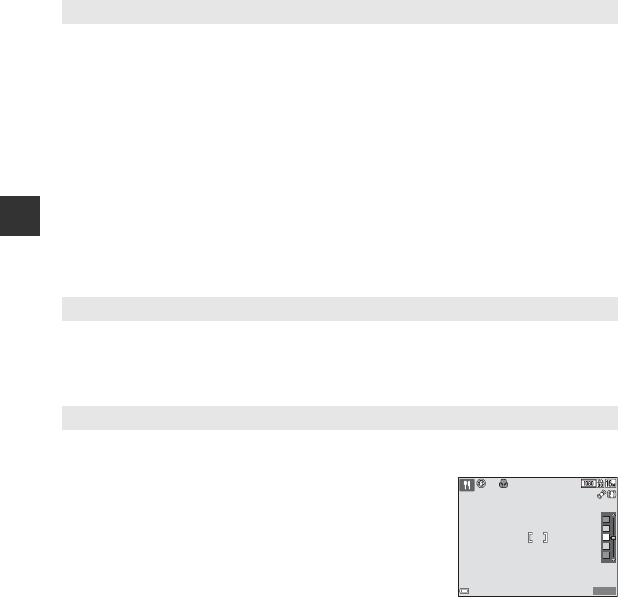
36
Shooting Features
•From the screen displayed after j Night landscape is selected, select Hand-held or Tripod.
•Hand-held (default setting):
-When the j icon at the top left of the monitor glows green, press the shutter-release button all
the way to capture a series of images which are combined into a single image and saved.
- Once the shutter-release button is pressed all the way, hold the camera still until a still image is
displayed. After taking an image, do not turn the camera off before the monitor switches to the
shooting screen.
- The angle of view (i.e., the area visible in the frame) seen in the saved image is narrower than
that seen in the monitor at the time of shooting.
•Tripod:
- One image is captured at a slow shutter speed when the shutter-release button is pressed all the
way.
- Vibration reduction is disabled even when Vibration reduction (A78) in the setup menu is
set to On.
•Macro mode (A53) is enabled and the camera automatically zooms to the closest position at
which it can focus.
•You can move the focus area. Press the k button, use the multi selector HIJK to move the
focus area, and press the k button to apply the setting.
•Macro mode (A53) is enabled and the camera automatically zooms to the closest position at
which it can focus.
•You can adjust hue by using the multi selector HI. The hue
setting is saved in the camera’s memory even after the camera is
turned off.
•You can move the focus area. Press the k button, use the multi
selector HIJK to move the focus area, and press the k
button to apply the setting.
j Night landscape
k Close-up
u Food
25
m
0s
25
m
0s
880
880
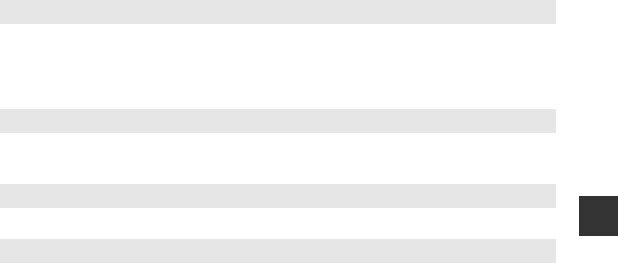
37
Shooting Features
•The camera captures a series of up to ten images while the shutter-release button is held all the
way down, and the sharpest image in the series is automatically selected and saved (BSS (Best
Shot Selector)).
•The flash does not fire.
•The shutter speed is fixed at about four seconds.
•The zoom is restricted to four fixed positions.
•Use together with macro mode (A53) when shooting subjects that are close to the camera.
•From the screen displayed after o Backlighting is selected, select On or Off to enable or disable
the high dynamic range (HDR) function based on the type of image you want to take.
•Off (default setting): The flash fires to prevent the subject from being hidden in shadow.
- When the shutter-release button is pressed all the way down, one image is captured.
•On: Use when taking images with very bright and dark areas in the same frame.
- When the shutter-release button is pressed all the way, the camera shoots images continuously
at high speed, and saves the following two images.
- A non-HDR composite image
- An HDR composite image in which the loss of details in highlights or shadows is minimized
- If there is only enough memory to save one image, an image processed by D-Lighting (A70) at
the time of shooting, in which dark areas of the image are corrected, is the only image saved.
- Once the shutter-release button is pressed all the way, hold the camera still until a still image is
displayed. After taking an image, do not turn the camera off before the monitor switches to the
shooting screen.
- The angle of view (i.e., the area visible in the frame) seen in the saved image is narrower than
that seen in the monitor at the time of shooting.
l Museum
m Fireworks show
n Black and white copy
o Backlighting
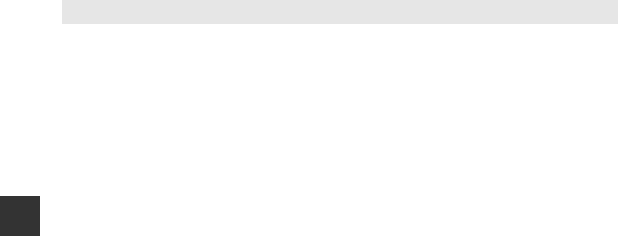
38
Shooting Features
•From the screen displayed after p Easy panorama is selected, select the shooting range from
Normal (180°) or Wide (360°).
•The zoom position is fixed at wide-angle.
•Press the shutter-release button all the way down, remove your finger from the button, and then
slowly pan the camera horizontally. Shooting ends when the camera captures the specified
shooting range.
•Focus and exposure are locked when shooting starts.
•If you press the k button when a captured image is displayed in full-frame playback mode, the
image scrolls automatically.
•The images cannot be edited on this camera.
See “Using Easy Panorama (Shooting and Playback)” (E2) for more information.
BNotes About Printing Panorama Images
The entire image may not be able to be printed depending on the printer’s settings. Additionally,
printing may not be possible depending on the printer.
p Easy panorama
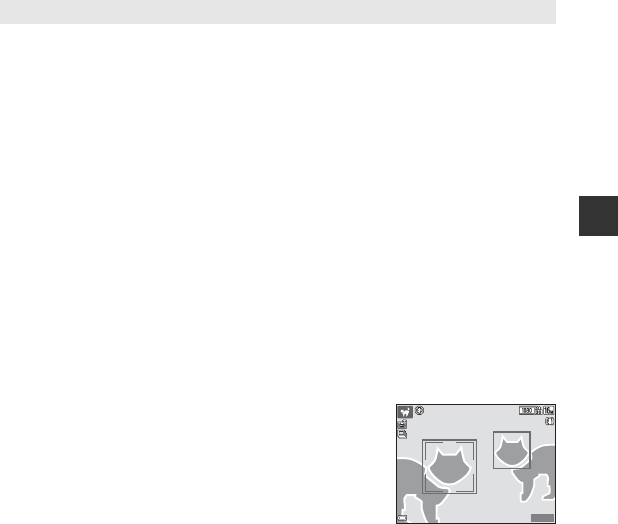
39
Shooting Features
•When you point the camera at a dog or cat, the camera detects the pet’s face and focuses on it. By
default, the shutter is automatically released when focus is acquired (pet portrait auto release).
•From the screen displayed after O Pet portrait is selected, select Single or Continuous.
-Single: Whenever the detected face is in focus, the camera captures one image.
-Continuous: Whenever the detected face is in focus, the camera captures three images
continuously.
BPet Portrait Auto Release
•Press the multi selector J (n) to change the Pet portrait auto release settings.
-Y: The camera detects a dog or cat face and automatically releases the shutter when the
detected face is in focus.
-OFF: The camera does not release the shutter automatically, even if a dog or cat face is detected.
Press the shutter-release button. The camera also detects human faces when OFF is selected.
•Pet portrait auto release is set to OFF after five bursts have been taken.
•Shooting is also possible by pressing the shutter-release button, regardless of the Pet portrait
auto release setting. When Continuous is selected, you can take images continuously while
holding down the shutter-release button all the way.
BFocus Area
•When the camera detects a face, the face is displayed inside a
yellow border. When the camera acquires focus on a face
displayed inside a double border (focus area), the double border
turns green. If no faces are detected, the camera focuses on the
subject in the center of the frame.
•In some shooting conditions, the pet face may not be detected
and other subjects may be displayed inside a border.
O Pet portrait
25
m
0s
25
m
0s
880
880
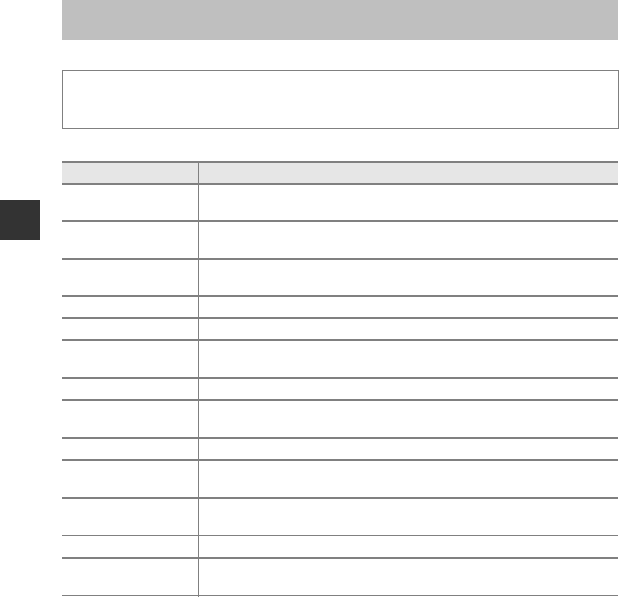
40
Shooting Features
Effects can be applied to images during shooting.
* The icon of the last effect selected is displayed.
* Some effects are not available when using certain Movie options (A75) settings.
Special Effects Mode (Applying Effects When Shooting)
Enter shooting mode M A (shooting mode) button M D (third icon from the top*) M
K M HIJK M select an effect M k button
Category Description
DSoft*
(default setting) Softens the image by adding a slight blur to the entire image.
ENostalgic sepia* Adds a sepia tone and reduces the contrast to simulate the qualities of an
old photograph.
FHigh-contrast
monochrome Changes the image to black and white and gives it sharp contrast.
GHigh key Gives the entire image a bright tone.
HLow key Gives the entire image a dark tone.
ISelective color Creates a black and white image in which only the specified color
remains.
l Pop Increases the color saturation of the entire image to create a bright look.
k Super vivid Increases the color saturation of the entire image and sharpens the
contrast.
h Painting Gives the image a painting-like appearance.
m Toy camera effect
1Gives the entire image a yellowish hue and darkens the image periphery.
n Toy camera
effect 2
Decreases the color saturation of the entire image and darkens the image
periphery.
o Cross process Gives the image a mysterious appearance based on a specific color.
b Mirror* Creates a bilaterally symmetric image whose right half is an inverted
mirror image of the left half.
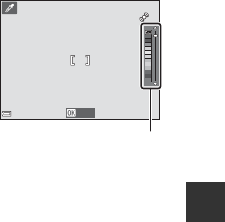
41
Shooting Features
•The camera focuses on the area in the center of the frame.
•When Selective color or Cross process is selected, use
the multi selector HI to select the desired color from the
slider.
To change settings for any of the following functions, press
the k button to cancel color selection.
-Flash mode (A49)
-Self-timer (A51)
-Macro mode (A53)
- Exposure compensation (A54)
To return to the color selection screen, press the k button
again.
Save
Slider
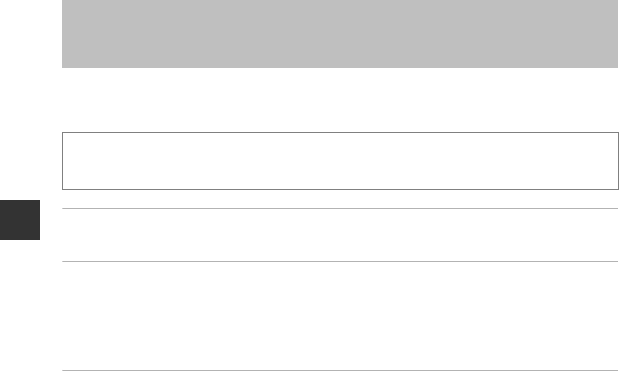
42
Shooting Features
When the camera detects a smiling face, you can take an image automatically without
pressing the shutter-release button (smile timer (A59)). You can use the skin softening
option to smooth the skin tones of human faces.
1Frame the picture.
•Point the camera at a human face.
2Without pressing the shutter-release button, wait for the subject to
smile.
•If the camera detects that the face framed by the double border is smiling, the shutter is
automatically released.
•Whenever the camera detects a smiling face, it automatically releases the shutter.
3End automatic shooting.
•Perform one of the operations listed below to end shooting.
-Set Smile timer to Off.
- Press the A button and select a different shooting mode.
BNotes About Smart Portrait Mode
Under some shooting conditions, the camera may be unable to detect faces or detect smiles
(A64). The shutter-release button can also be used for shooting.
Smart Portrait Mode (Capturing Images of Smiling
Faces)
Enter shooting mode M A (shooting mode) button M F Smart portrait mode M
kbutton

43
Shooting Features
CWhen the Self-timer Lamp Flashes
When using smile timer, the self-timer lamp flashes when the camera detects a face and flashes
quickly immediately after the shutter is released.
Functions Available in Smart Portrait Mode
•Flash mode (A49)
•Self-timer (A51)
•Exposure compensation (A54)
•Smart portrait menu (A57)
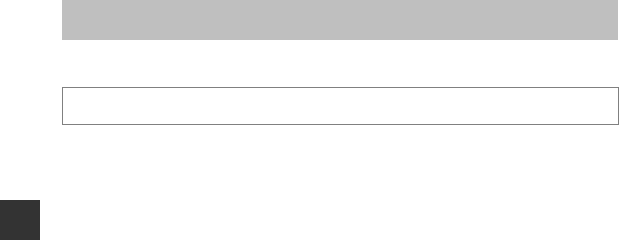
44
Shooting Features
Used for general shooting. Settings can be adjusted to suit the shooting conditions and the
type of shot you want to capture.
•You can change how the camera selects the area of the frame to focus on by changing the
AF area mode setting (A58).
The default setting is Target finding AF (A63).
Functions Available in A (Auto) Mode
•Flash mode (A49)
•Self-timer (A51)
•Macro mode (A53)
•Exposure compensation (A54)
•Shooting menu (A57)
A (Auto) Mode
Enter shooting mode M A (shooting mode) button M A (auto) mode M k button
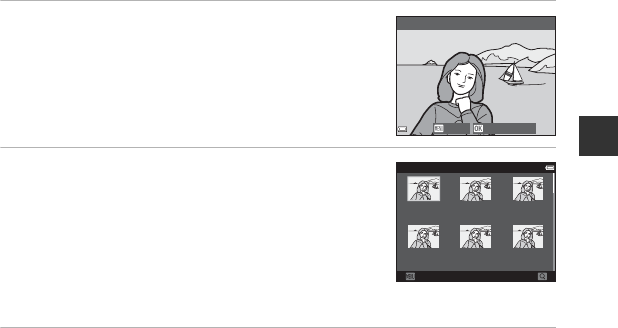
45
Shooting Features
Using Quick Effects
When in A (auto) mode, you can apply effects to images immediately after releasing the
shutter.
•The edited image is saved as a separate file with a different name.
1Press the k button when the image is
displayed after it is taken in A (auto) mode.
•When you press the d button or when no operations
are performed for about five seconds, the monitor display
returns to the shooting screen.
•To not display the screen shown on the right, set Quick
effects to Off in the shooting menu (A57).
2Use the multi selector HIJK to select the
desired effect and press the k button.
•Move the zoom control (A1) toward g (i) to switch to
full-frame playback or f (h) to switch to thumbnail
playback.
•To exit without saving the edited image, press the d
button. When a confirmation screen is displayed, select
Yes and press the k button.
•See “Quick Effects: Changing Hue or Mood” (E15) for information about the effect types.
3Select Yes and press the k button.
Quick eects
Choose eectCancel
Quick eects
CancelCancel
PopPop Super vividSuper vivid PaintingPainting
High keyHigh key Toy camera
eect 1
Toy camera
eect 1
Toy camera
eect 2
Toy camera
eect 2
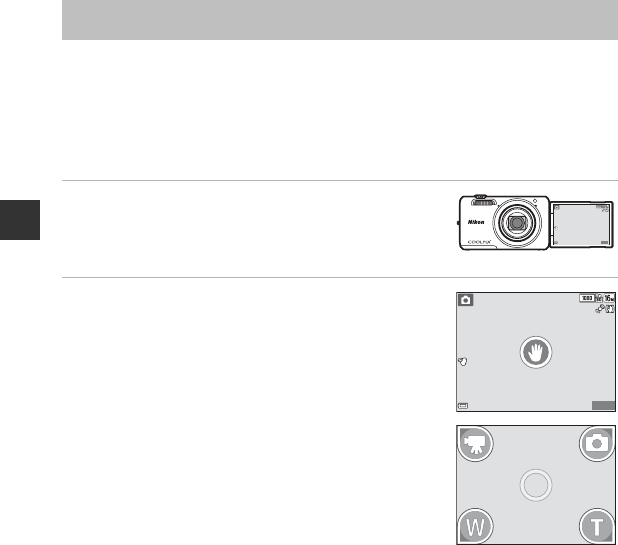
46
Shooting Features
When you position the monitor facing forward in the same direction as the camera lens and
move your hand toward an icon displayed on the monitor, the shutter is released after a
countdown. You can also move your hand toward the other icons to control the zoom
position or record a movie. This function is useful when taking self-portrait images or
shooting from a short distance.
This function is available in Portrait and Night portrait scene modes, smart portrait mode,
and A (auto) mode.
1Open the monitor and face it forward in the
same direction as the camera lens (A3).
•A message is displayed for about five seconds, and then
n(palm detection) is displayed in the center of the frame.
2Hold up your hand and align it with n in the
center of the frame.
•When the camera detects your palm, n changes to o
and the icons listed below are displayed in the four corners
of the frame.
-p: The camera captures a still image.
-q: The camera starts recording a movie.
-r: The camera zooms out (wide-angle).
-s: The camera zooms in (telephoto).
Using the Self-timer with Gesture Control
25
m
0s
25
m
0s
880
880
880
880
25
m
0s
25
m
0s
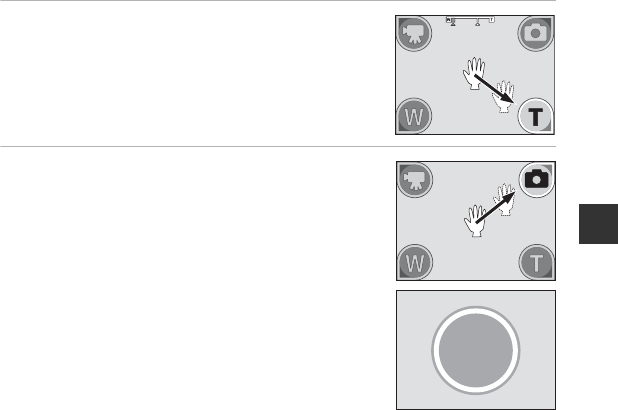
47
Shooting Features
3Frame the picture.
•To adjust the zoom position, move your hand toward
r(wide-angle) or s (telephoto). The zoom position
changes one step at a time.
•If the camera is unable to detect your palm, try step 2
again.
4Take the picture.
•When you move your hand toward p (to take a still image)
or q (to record a movie), the camera releases the shutter
after a countdown (about three seconds).
•To end movie recording, press the b (e movie-record)
button on the camera body.
See “CCutting Unwanted Scenes from Recorded Movies”
(A77).
•When shooting ends, the screen shown in step 2 is
displayed again.
BNotes About Gesture Control
•The camera may not detect your palm or hand movement in some shooting conditions.
•When moving your hand, hold up your palm vertically facing the camera, and maintain the same
hand shape as you move it.
•Some functions are not available when using the gesture control function (E76).
3
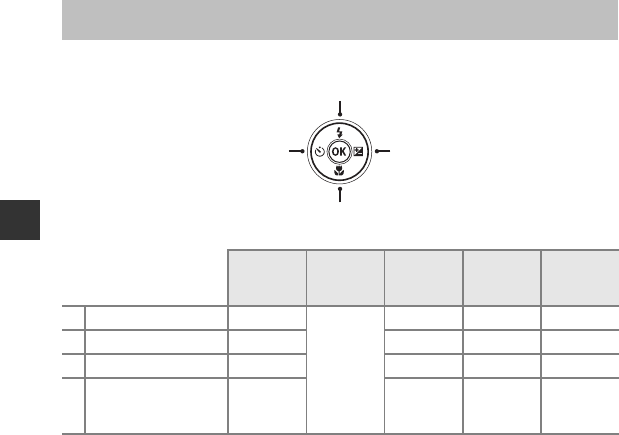
48
Shooting Features
The functions that are available vary with the shooting mode, as shown below.
* Availability depends on the setting.
Functions That Can Be Set Using the Multi Selector
x
(scene auto
selector)
Scene Special
effects
Smart
portrait A (auto)
1XFlash mode (A49) w*
*
ww
*w
2nSelf-timer (A51) www
*w
3pMacro (A53) –w–w
4o
Exposure
compensation
(A54)
wwww
1
3
42
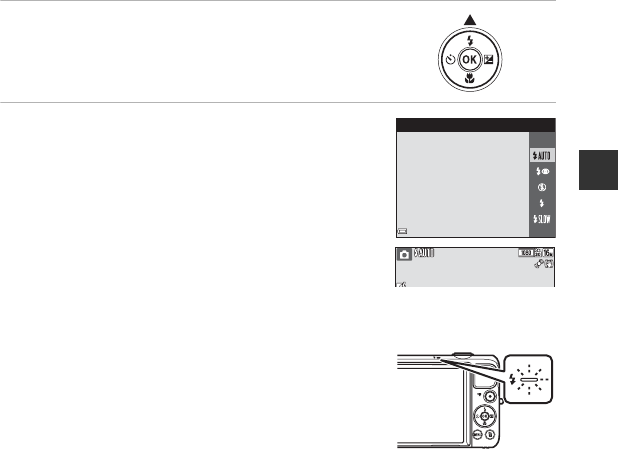
49
Shooting Features
Using the Flash
You can select the flash mode to match the shooting conditions.
1Press the multi selector H (m).
2Select the desired flash mode (A50) and
press the k button.
•If a setting is not applied by pressing the k button within
a few seconds, the selection will be canceled.
BThe Flash Lamp
•The status of the flash can be confirmed by pressing the shutter-
release button halfway.
- On: The flash fires when you press the shutter-release button all
the way down.
- Flashing: The flash is charging. The camera cannot shoot
images.
- Off: The flash does not fire when an image is taken.
•If the battery level is low, the monitor turns off while the flash is charging.
Auto
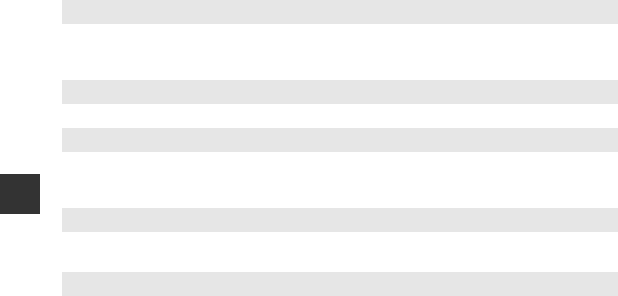
50
Shooting Features
Available Flash Modes
CThe Flash Mode Setting
•The setting may not be available with some shooting modes.
•The setting applied in A (auto) mode is saved in the camera’s memory even after the camera is
turned off.
CRed-eye Reduction
If the camera detects red eye while saving an image, the affected area is processed to reduce
red-eye before the image is saved.
Note the following when shooting:
•More time than usual is required to save images.
•Red-eye reduction may not produce the desired results in all situations.
•In some rare cases, red-eye reduction may be applied unnecessarily to other areas of the image. In
these cases, select another flash mode and take the image again.
UAuto
The flash fires when necessary, such as in dim lighting.
•The flash mode icon on the shooting screen is displayed only immediately after the
setting is made.
VAuto with red-eye reduction
Reduce “red-eye” in portraits caused by the flash.
WOff
The flash does not fire.
•We recommend using a tripod to stabilize the camera when shooting in dark
surroundings.
XFill flash
The flash fires whenever an image is taken. Use to “fill-in” (illuminate) shadows and backlit
subjects.
YSlow sync
Suited to evening and night portraits that include background scenery.
The flash fires when necessary to illuminate the main subject; slow shutter speeds are
used to capture background at night or under dim lighting.
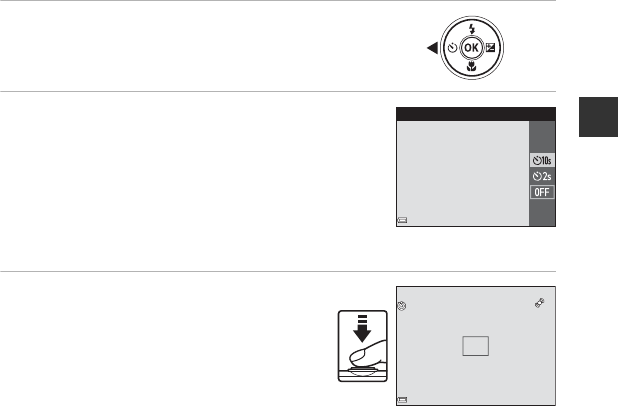
51
Shooting Features
Using the Self-timer
The camera is equipped with a self-timer that releases the shutter about ten seconds or two
seconds after you press the shutter-release button.
Set Vibration reduction to Off in the setup menu (A78) when using a tripod to stabilize
the camera during shooting.
1Press the multi selector J (n).
2Select n 10s or n2s, and press the k
button.
•n 10s (ten seconds): Use on important occasions, such as
weddings.
•n 2s (two seconds): Use to prevent camera shake.
•If a setting is not applied by pressing the k button within
a few seconds, the selection will be canceled.
•When the shooting mode is Pet portrait scene mode,
Y(pet portrait auto release) is displayed (A39). The self-timer cannot be used.
3Frame the picture and press the
shutter-release button halfway.
•Focus and exposure are set.
Self-timer
10
10
F3.3
F3.3
1/250
1/250
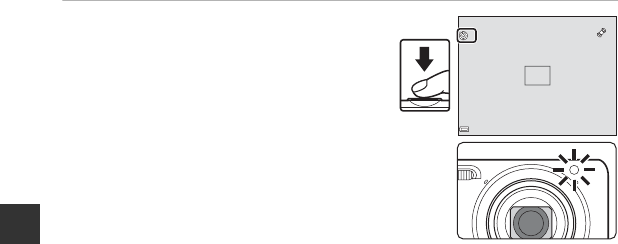
52
Shooting Features
4Press the shutter-release button the
rest of the way down.
•Countdown starts. The self-timer lamp flashes
and then glows steadily about one second
before the shutter is released.
•When the shutter is released, the self-timer is set
to OFF.
•To stop the countdown, press the shutter-
release button again.
F3.3
F3.3
1/250
1/250
9
9
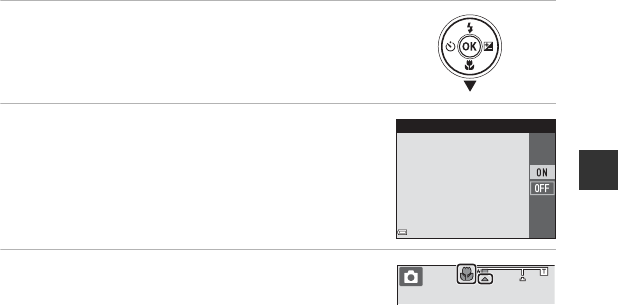
53
Shooting Features
Using Macro Mode
Use macro mode when taking close-up images.
1Press the multi selector I (p).
2Select ON and press the k button.
•If a setting is not applied by pressing the k button within
a few seconds, the selection will be canceled.
3Move the zoom control to set the zoom ratio
to a position where F and the zoom
indicator glow green.
•When the zoom ratio is set to a position where the zoom indicator glows green, the camera
can focus on subjects as close as approximately 10 cm (4 in.) from the lens.
When the zoom is at the position where G is displayed, the camera can focus on subjects
as close as approximately 2 cm (0.8 in.) from the lens.
BNotes About Using the Flash
The flash may be unable to light the entire subject at distances of less than 50 cm (1 ft 8 in.).
CThe Macro Mode Setting
•The setting may not be available with some shooting modes.
•The setting applied in A (auto) mode is saved in the camera’s memory even after the camera is
turned off.
Macro mode
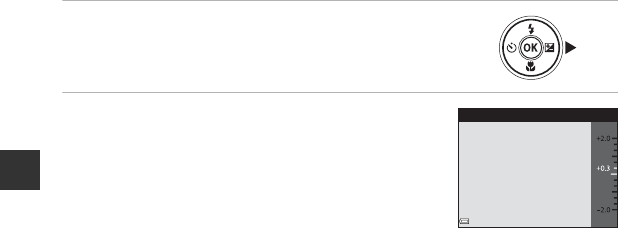
54
Shooting Features
Adjusting Brightness (Exposure Compensation)
You can adjust overall image brightness.
1Press the multi selector K (o).
2Select a compensation value and press the k
button.
•To brighten the image, set a positive (+) value.
•To darken the image, set a negative (–) value.
•The compensation value is applied, even without pressing
the k button.
CExposure Compensation Value
The setting applied in A (auto) mode is saved in the camera’s memory even after the camera is
turned off.
Exposure compensation
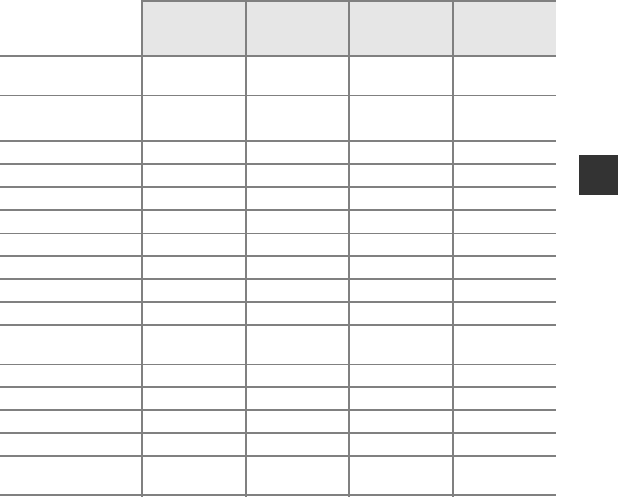
55
Shooting Features
Default Settings
Default settings for each shooting mode are described below.
Flash
(A49)
Self-timer
(A51)
Macro
(A53)
Exposure
compensation
(A54)
x (scene auto
selector) U1Off Off20.0
Scene
b (portrait) VOff Off30.0
c (landscape) W3Off Off30.0
d (sports) W3Off3Off30.0
e (night portrait) V4Off Off30.0
f (party/indoor) V5Off Off30.0
Z (beach) UOff Off30.0
z (snow) UOff Off30.0
h (sunset) W3Off Off30.0
i (dusk/dawn) W3Off Off30.0
j (night
landscape) W3Off Off30.0
k (close-up) WOff On30.0
u (food) W3Off On30.0
l (museum) W3Off Off 0.0
m (fireworks show) W3Off3Off30.03
n (black and white
copy) WOff Off 0.0
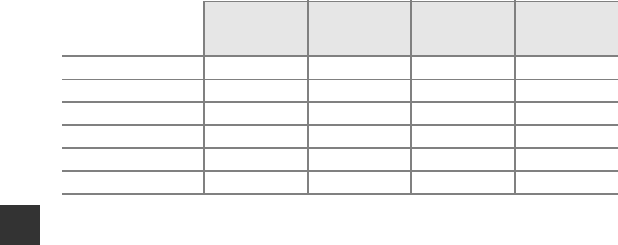
56
Shooting Features
1The camera automatically selects the flash mode appropriate for the scene it has selected. W (off)
can be selected manually.
2Cannot be changed. The camera enters macro mode when i is selected.
3The setting cannot be changed.
4The setting cannot be changed. The flash mode setting is fixed at fill flash with red-eye reduction.
5Slow sync with red-eye reduction flash mode may be used.
6Flash is fixed at X (fill flash) when HDR is set to Off, and is fixed at W (off) when HDR is set to On.
7Self-timer cannot be used. Pet portrait auto release can be turned on or off (A39).
8Cannot be used when Blink proof is set to On or when Smile timer is set to On (continuous)
or On (BSS).
9Can be set when Smile timer is set to Off.
o (backlighting) X/W6Off Off30.0
p (easy panorama) W3Off3Off30.0
O (pet portrait) W3Y7Off 0.0
D (special effects) WOff Off 0.0
F (smart portrait) U8Off9Off30.0
A (auto) UOff Off 0.0
Flash
(A49)
Self-timer
(A51)
Macro
(A53)
Exposure
compensation
(A54)
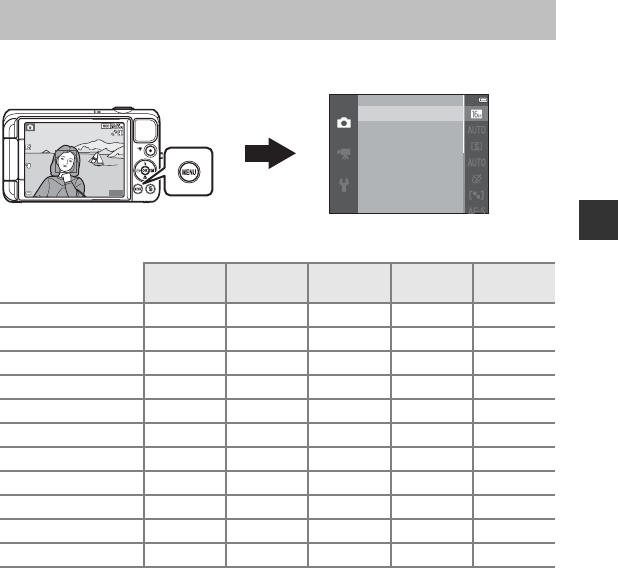
57
Shooting Features
The settings listed below can be changed by pressing the d button during shooting
(A4).
The settings that can be changed vary depending on the shooting mode, as shown below.
1The setting is also applied to other shooting modes.
2Additional settings are available for some scene modes. See “Tips and Notes” (A35) for more
information.
Functions That Can Be Set with the
d
Button (Shooting Menu)
Scene auto
selector Scene2Special
effects
Smart
portrait Auto mode
Image mode1wwwww
White balance ––––w
Continuous ––––w
ISO sensitivity ––––w
Color options ––––w
AF area mode ––––w
Autofocus mode ––––w
Quick effects ––––w
Skin softening –––w–
Smile timer –––w–
Blink proof –––w–
Image mode
White balance
Continuous
ISO sensitivity
Color options
AF area mode
Autofocus mode
25
m
0s
25
m
0s
880
880
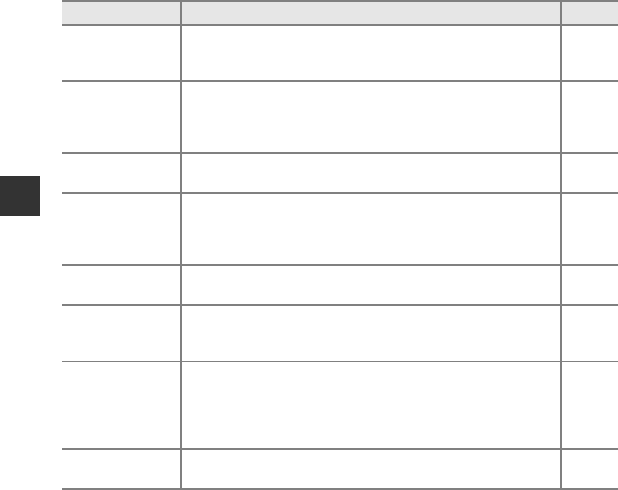
58
Shooting Features
Options Available in the Shooting Menu
Option Description A
Image mode
Allows you to set the combination of image size and image quality
used when saving images.
•Default setting: P 4608×3456
E34
White balance
Allows you to adjust white balance to suit the weather conditions
or light source in order to make the colors in images match what
you see with your eyes.
•Default setting: Auto
E36
Continuous Allows you to select single or continuous shooting.
•Default setting: Single E39
ISO sensitivity
Allows you to control the camera’s sensitivity to light.
•Default setting: Auto
When Auto is selected, E is displayed in the monitor while
shooting if ISO sensitivity increases.
E42
Color options Allows you to change the color tones of images.
•Default setting: Standard color E43
AF area mode
Allows you to determine how the camera selects the focus area
that is used for autofocus.
•Default setting: Target finding AF (A63)
E44
Autofocus mode
Allows you to select either Single AF, which focuses only when
the shutter-release button is pressed halfway, or Full-time AF,
which continues focusing even when the shutter-release button is
not pressed halfway.
•Default setting: Single AF
E48
Quick effects Allows you to enable or disable the quick effects function (A45).
•Default setting: On E48
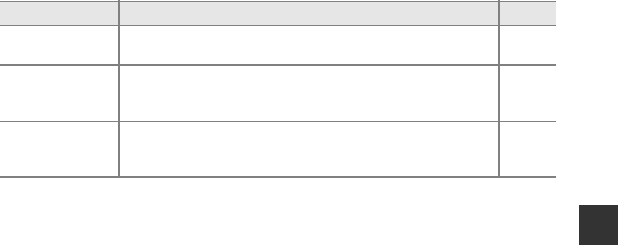
59
Shooting Features
Skin softening Allows you to select the skin softening level for human faces.
•Default setting: Normal E49
Smile timer
Allows you to select whether or not the camera automatically
releases the shutter when it detects a human smiling face.
•Default setting: On (BSS)
E50
Blink proof
The camera automatically releases the shutter twice with every
shot and saves one image in which the subject’s eyes are open.
•Default setting: Off
E51
Option Description A
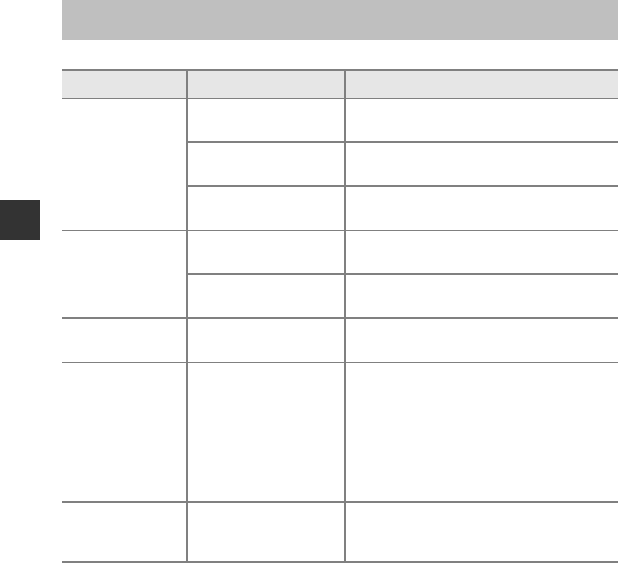
60
Shooting Features
Some functions cannot be used with other menu options.
Functions That Cannot Be Used Simultaneously
Restricted function Option Description
Flash mode
Continuous (A58) When a setting other than Single is selected,
the flash cannot be used.
Blink proof (A59) When Blink proof is set to On, the flash
cannot be used.
Smile timer (A59) When On (continuous) or On (BSS) is
selected, the flash cannot be used.
Self-timer
Smile timer (A59) When Smile timer is selected, the self-timer
cannot be used.
AF area mode (A58) When Subject tracking is selected, the self-
timer cannot be used.
Macro mode AF area mode (A58) When Subject tracking is selected, macro
mode cannot be used.
Image mode Continuous (A58)
Image mode is set as follows depending on
the continuous shooting setting:
•Continuous H: 120 fps: O (image size:
640 × 480 pixels)
•Continuous H: 60 fps: M (image size:
1280 × 960 pixels)
•Multi-shot 16: L (image size: 2560 × 1920
pixels)
White balance Color options (A58)
When Black-and-white, Sepia, or
Cyanotype is selected, the White balance
setting is fixed at Auto.
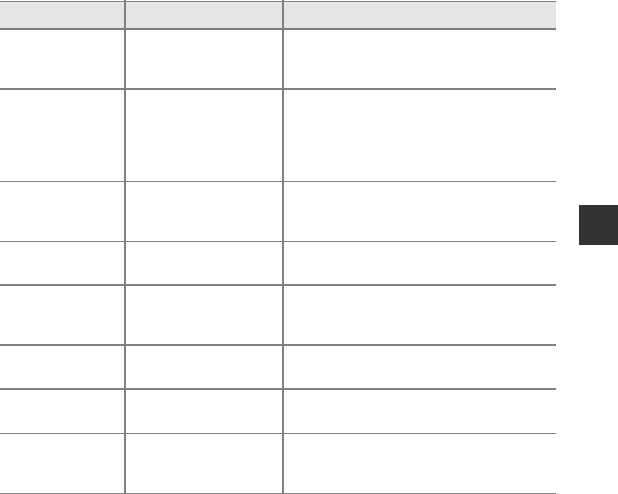
61
Shooting Features
Continuous Self-timer (A51)
If the self-timer is used when Pre-shooting
cache is selected, the setting changes to
Single.
ISO sensitivity Continuous (A58)
When Pre-shooting cache, Continuous H:
120 fps, Continuous H: 60 fps, or Multi-
shot 16 is selected, the ISO sensitivity
setting is automatically specified according to
the brightness.
AF area mode White balance (A58)
When a setting other than Auto is selected for
White balance in Target finding AF mode,
the camera does not detect the main subject.
Quick effects Continuous (A58) The quick effects function cannot be used for
images with continuous shooting.
Smile timer Blink proof (A59)
When Blink proof is set to On, Smile timer is
fixed at On (single) if On (continuous) or On
(BSS) is set.
Blink proof Smile timer (A59) When Smile timer is set to On (continuous)
or On (BSS), Blink proof is fixed at Off.
Monitor settings Quick effects (A58) When Quick effects is set to On, Image
review is fixed at On.
Print date Continuous (A58)
When Pre-shooting cache, Continuous H:
120 fps, or Continuous H: 60 fps is selected,
date and time cannot be imprinted on images.
Restricted function Option Description
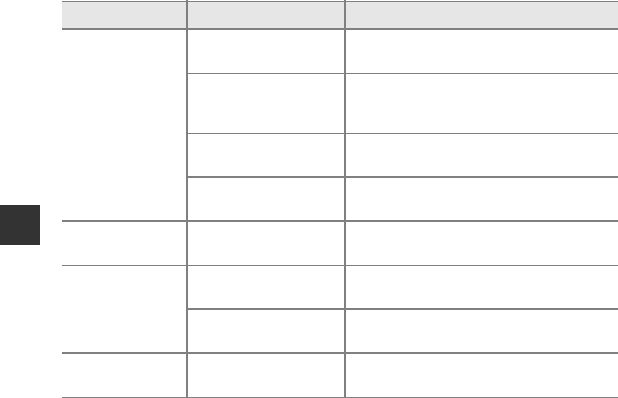
62
Shooting Features
BNotes About Digital Zoom
•Depending on the shooting mode or the current settings, digital zoom may not be available
(E79).
•When digital zoom is in effect, the camera focuses in the center of the frame.
Motion detection
Continuous (A58) When a setting other than Single is selected,
Motion detection is disabled.
ISO sensitivity (A58)
When the ISO sensitivity is set to any setting
other than Auto, Motion detection is
disabled.
AF area mode (A58) When Subject tracking is selected, Motion
detection is disabled.
Smile timer (A59) When On (continuous) or On (BSS) is
selected, Motion detection is disabled.
Blink warning Continuous (A58) When a setting other than Single is selected,
Blink warning is disabled.
Digital zoom
Continuous (A58) When Multi-shot 16 is selected, digital zoom
cannot be used.
AF area mode (A58) When Subject tracking is selected, digital
zoom cannot be used.
Shutter sound Continuous (A58) When a setting other than Single is selected,
the shutter sound is disabled.
Restricted function Option Description
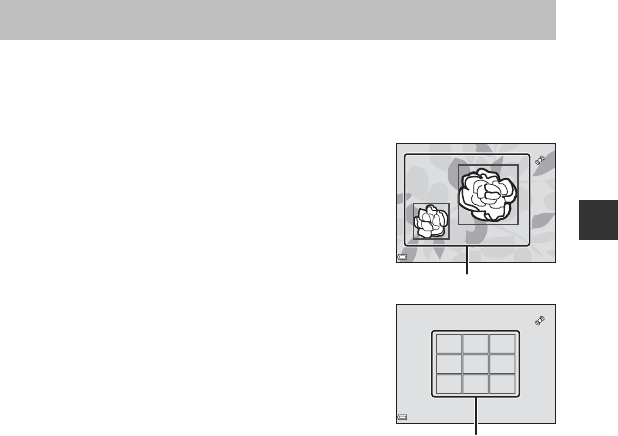
63
Shooting Features
The focus area varies depending on the shooting mode.
Using Target Finding AF
When AF area mode (A58) in A (auto) mode is set to Target finding AF, the camera
focuses in the manner described below when you press the shutter-release button halfway.
•The camera detects the main subject and focuses on it.
When the subject is in focus, the focus area glows green. If a
human face is detected, the camera automatically sets
focus priority on it.
•If no main subject is detected, the camera automatically
selects one or more of the nine focus areas containing the
subject closest to the camera. When the subject is in focus,
the focus areas that are in focus glow green.
BNotes About Target Finding AF
•Depending on shooting conditions, the subject that the camera determines to be the main
subject may vary.
•The main subject may not be detected when using certain White balance settings.
•The camera may not detect the main subject appropriately in the following situations:
- When the subject is very dark or bright
- When the main subject lacks clearly defined colors
- When the shot is framed so that the main subject is at the edge of the monitor
- When the main subject is composed of a repeating pattern
Focusing
F3.3
F3.3
1/250
1/250
Focus areas
F3.3
F3.3
1/250
1/250
Focus areas
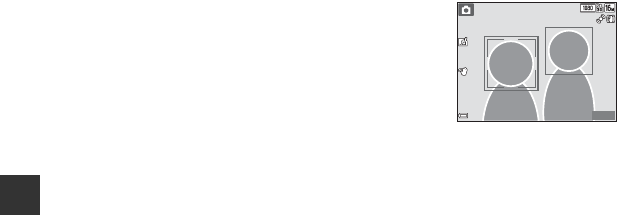
64
Shooting Features
Using Face Detection
In the following shooting modes, the camera uses face
detection to automatically focus on human faces.
•x (scene auto selector) mode (A32)
•Portrait or Night portrait scene mode (A34)
•Smart portrait mode (A42)
•When AF area mode (A58) in A (auto) mode (A44) is
set to Face priority.
If the camera detects more than one face, a double border is
displayed around the face that the camera focuses on, and single borders are displayed
around the other faces.
If the shutter button is pressed halfway when no faces are detected:
•In x (scene auto selector) mode, the focus area changes depending on the scene.
•In Portrait and Night portrait scene modes or in smart portrait mode, the camera
focuses on the area in the center of the frame.
•In A (auto) mode, the camera selects the focus area containing the subject closest to the
camera.
BNotes About Face Detection
•The camera’s ability to detect faces depends on a variety of factors, including the direction in
which the faces are looking.
•The camera may be unable to detect faces in the following situations:
- When faces are partially hidden by sunglasses or otherwise obstructed
- When faces take up too much or too little of the frame
25
m
0s
25
m
0s
880
880

65
Shooting Features
Using Skin Softening
When the shutter is released while using one of the shooting modes listed below, the camera
detects human faces and processes the image to soften facial skin tones (up to three faces).
•Smart portrait mode (A42)
- The skin softening level can be adjusted.
•x (scene auto selector) mode (A32)
•Portrait or Night portrait scene mode (A34)
Editing functions such as Skin softening can be applied to saved images by using Glamour
retouch (A70) even after shooting.
BNotes About Skin Softening
•It may take more time than usual to save images after shooting.
•Under some shooting conditions, the desired skin softening results may not be achieved, and skin
softening may be applied to areas of the image where there are no faces.

66
Shooting Features
Subjects Not Suitable for Autofocus
The camera may not focus as expected in the following situations. In some rare cases, the
subject may not be in focus despite the fact that the focus area or the focus indicator glows
green:
•Subject is very dark
•Objects of sharply differing brightness are included in the scene (e.g. the sun behind the
subject makes that subject appear very dark)
•No contrast between the subject and surroundings (e.g. a portrait subject wearing a white
shirt is standing in front of a white wall)
•Several objects are at different distances from the camera (e.g. the subject is inside a cage)
•Subjects with repeating patterns (window blinds, buildings with multiple rows of similarly
shaped windows, etc.)
•Subject is moving rapidly
In the situations noted above, try pressing the shutter-release button halfway to refocus
several times, or focus on another subject positioned at the same distance from the camera as
the actual desired subject, and use focus lock (A67).
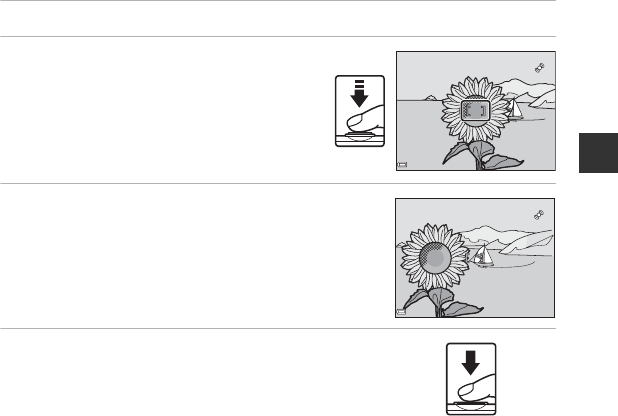
67
Shooting Features
Focus Lock
Focus lock shooting is recommended when the camera does not activate the focus area that
contains the desired subject.
1Set AF area mode to Center in A (auto) mode (A57).
2Position the subject in the center of
the frame and press the shutter-
release button halfway.
•Confirm that the focus area glows green.
•Focus and exposure are locked.
3Without lifting your finger, recompose the
picture.
•Make sure to maintain the same distance between the
camera and the subject.
4Press the shutter-release button the rest of
the way down to take the picture.
F3.3
F3.3
1/250
1/250
F3.3
F3.3
1/250
1/250
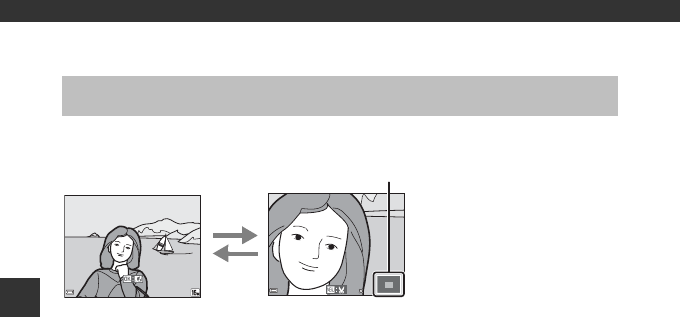
68
Playback Features
Playback Features
Moving the zoom control toward g(i) in full-frame playback mode (A28) zooms in on the
image.
•You can change the zoom ratio by moving the zoom control toward f(h) or g(i).
•To view a different area of the image, press the multi selector HIJK.
•If you are viewing an image that was captured using face detection or pet detection, the
camera zooms in on the face detected at the time of shooting (except when viewing an
image captured in a series). To zoom in on an area of the image where there are no faces,
adjust the magnification rate and then press HIJK.
•When a zoomed image is displayed, press the k button to return to full-frame playback
mode.
CCropping Images
When a zoomed image is displayed, you can press the d button to crop the image to include
only the visible portion and save it as a separate file (E21).
Playback Zoom
15
/
11
/
2013 15:30
15
/
11
/
2013 15:30
0004.
JPG
0004.
JPG
4
/
4
4
/
4
3.0
3.0
g
(i)
f
(h)
Image is zoomed in.Full-frame Playback
Displayed area guide

