Nikon 4151E Digital Camera User Manual Part 1
Nikon Corporation Digital Camera Users Manual Part 1
Nikon >
Contents
- 1. Users Manual Part 1
- 2. Users Manual Part 2
Users Manual Part 1
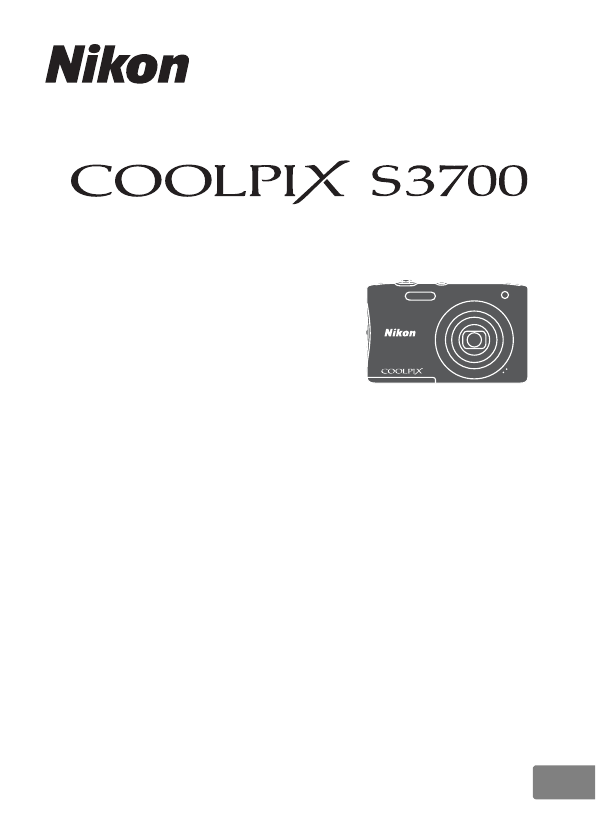
DIGITAL CAMERA
Reference Manual
En

Introduction i
Table of Contents xiv
Parts of the Camera 1
Preparing for Shooting 6
Basic Shooting and Playback Operations 11
Shooting Features 19
Playback Features 50
Recording and Playing Back Movies 60
Using Menus 64
Using the Wi-Fi (Wireless LAN) Function 100
Connecting the Camera to a TV, Printer, or Computer 104
Technical Notes 113
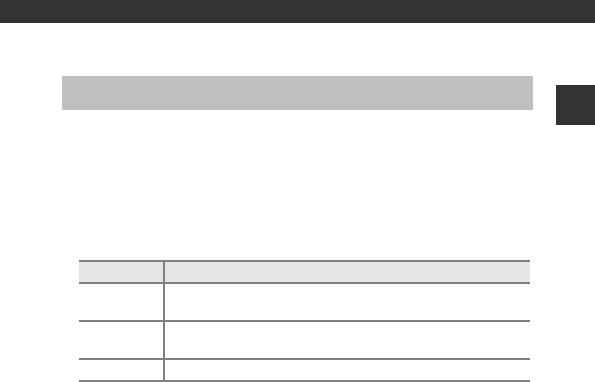
i
Introduction
Introduction
To get the most from this Nikon product, be sure to read “For Your Safety”
(Avi–viii) and “Wi-Fi (Wireless LAN Network)” (Axi), and all other instructions
thoroughly and keep them where they will be read by all who use the camera.
•If you want to start using the camera right away, see “Preparing for
Shooting” (A6) and “Basic Shooting and Playback Operations” (A11).
Other Information
•Symbols and Conventions
•SD, SDHC, and SDXC memory cards are referred to as “memory cards” in this
manual.
•The setting at the time of purchase is referred to as the “default setting.”
•The names of menu items displayed in the camera monitor, and the names
of buttons or messages displayed on a computer monitor appear in bold.
•In this manual, images are sometimes omitted from monitor display samples
so that monitor indicators can be more clearly shown.
Read This First
Symbol Description
BThis icon marks cautions and information that should be read
before using the camera.
CThis icon marks notes and information that should be read
before using the camera.
AThis icon marks other pages containing relevant information.

ii
Introduction
How to Attach the Camera Strap
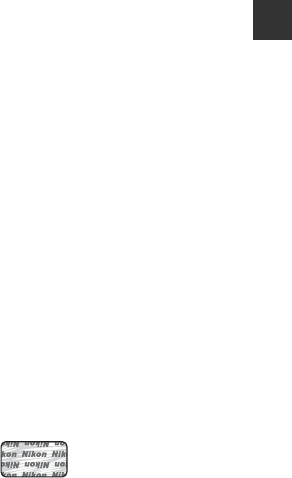
iii
Introduction
Information and Precautions
Life-Long Learning
As part of Nikon’s “Life-Long Learning” commitment to ongoing product support
and education, continually updated information is available online at the following
websites:
•For users in the U.S.A.: http://www.nikonusa.com/
•For users in Europe and Africa: http://www.europe-nikon.com/support/
•For users in Asia, Oceania, and the Middle East: http://www.nikon-asia.com/
Visit these websites to keep up-to-date with the latest product information, tips,
answers to frequently asked questions (FAQs), and general advice on digital imaging
and photography. Additional information may be available from the Nikon
representative in your area. Visit the website below for contact information.
http://imaging.nikon.com/
Use Only Nikon Brand Electronic Accessories
Nikon COOLPIX cameras are designed to the highest standards and include complex
electronic circuitry. Only Nikon brand electronic accessories (including battery
chargers, batteries, Charging AC Adapter, and AC adapters) certified by Nikon
specifically for use with this Nikon digital camera are engineered and proven to
operate within the operational and safety requirements of this electronic circuitry.
THE USE OF NON-NIKON ELECTRONIC ACCESSORIES COULD DAMAGE THE CAMERA
AND MAY VOID YOUR NIKON WARRANTY.
The use of third-party rechargeable Li-ion batteries not bearing the Nikon
holographic seal could interfere with normal operation of the camera or result in the
batteries overheating, igniting, rupturing, or leaking.
For more information about Nikon brand accessories, contact a local authorized
Nikon dealer.
Before Taking Important Pictures
Before taking pictures on important occasions (such as at weddings or before taking
the camera on a trip), take a test shot to ensure that the camera is functioning
normally. Nikon will not be held liable for damages or lost profits that may result from
product malfunction.
Holographic seal: Identifies this
device as an authentic Nikon product.

iv
Introduction
About the Manuals
•No part of the manuals included with this product may be reproduced,
transmitted, transcribed, stored in a retrieval system, or translated into any
language in any form, by any means, without Nikon’s prior written permission.
•Illustrations and monitor content shown in this manual may differ from the actual
product.
•Nikon reserves the right to change the specifications of the hardware and software
described in these manuals at any time and without prior notice.
•Nikon will not be held liable for any damages resulting from the use of this
product.
•While every effort was made to ensure that the information in these manuals is
accurate and complete, we would appreciate it were you to bring any errors or
omissions to the attention of the Nikon representative in your area (address
provided separately).
Notice Concerning Prohibition of Copying or Reproduction
Note that simply being in possession of material that was digitally copied or
reproduced by means of a scanner, digital camera or other device may be
punishable by law.
•Items prohibited by law from being copied or reproduced
Do not copy or reproduce paper money, coins, securities, government bonds or local
government bonds, even if such copies or reproductions are stamped “Sample.” The
copying or reproduction of paper money, coins, or securities which are circulated in a
foreign country is prohibited. Unless the prior permission of the government was
obtained, the copying or reproduction of unused postage stamps or post cards
issued by the government is prohibited.
The copying or reproduction of stamps issued by the government and of certified
documents stipulated by law is prohibited.
•Cautions on certain copies and reproductions
The government has issued cautions on copies or reproductions of securities issued
by private companies (shares, bills, checks, gift certificates, etc.), commuter passes, or
coupon tickets, except when a minimum of necessary copies are to be provided for
business use by a company. Also, do not copy or reproduce passports issued by the
government, licenses issued by public agencies and private groups, ID cards and
tickets, such as passes and meal coupons.
•Comply with copyright notices
The copying or reproduction of copyrighted creative works such as books, music,
paintings, woodcut prints, maps, drawings, movies, and photographs is governed by
national and international copyright laws. Do not use this product for the purpose of
making illegal copies or to infringe copyright laws.

v
Introduction
Disposing of Data Storage Devices
Please note that deleting images or formatting data storage devices such as memory
cards or built-in camera memory does not completely erase the original image data.
Deleted files can sometimes be recovered from discarded storage devices using
commercially available software, potentially resulting in the malicious use of personal
image data. Ensuring the privacy of such data is the user’s responsibility.
Before discarding a data storage device or transferring ownership to another person,
erase all data using commercial deletion software, or format the device and then
completely refill it with images containing no private information (for example,
images of empty sky). Care should be taken to avoid injury or damage to property
when physically destroying data storage devices.
To delete the Wi-Fi settings, select Restore default settings in the Wi-Fi options
menu (A64).
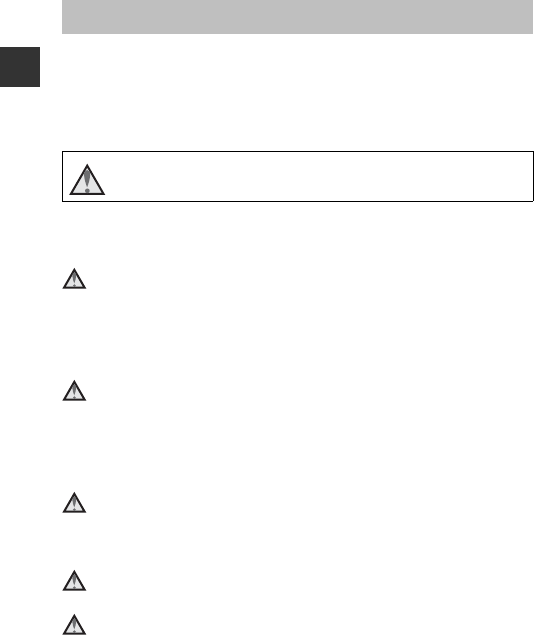
vi
Introduction
To prevent damage to your Nikon product or injury to yourself or to others,
read the following safety precautions in their entirety before using this
equipment. Keep these safety instructions where all those who use the product
will read them.
The consequences that could result from failure to observe the precautions
listed in this section are indicated by the following symbol:
WARNINGS
Turn off in the event of malfunction
Should you notice smoke or an unusual smell coming from the camera or
Charging AC Adapter, unplug the Charging AC Adapter and remove the
battery immediately, taking care to avoid burns. Continued operation could
result in injury. After removing or disconnecting the power source, take the
equipment to a Nikon-authorized service representative for inspection.
Do not disassemble
Touching the internal parts of the camera or Charging AC Adapter could result
in injury. Repairs should be performed only by qualified technicians. Should the
camera or Charging AC Adapter break open as the result of a fall or other
accident, take the product to a Nikon-authorized service representative for
inspection, after unplugging the product and/or removing the battery.
Do not use the camera or Charging AC Adapter in the presence of
flammable gas
Do not use electronic equipment in the presence of flammable gas, as this
could result in explosion or fire.
Handle the camera strap with care
Never place the strap around the neck of an infant or child.
Keep out of reach of children
Particular care should be taken to prevent infants from putting the battery or
other small parts into their mouths.
For Your Safety
This icon marks warnings, information that should be read before using
this Nikon product, to prevent possible injury.
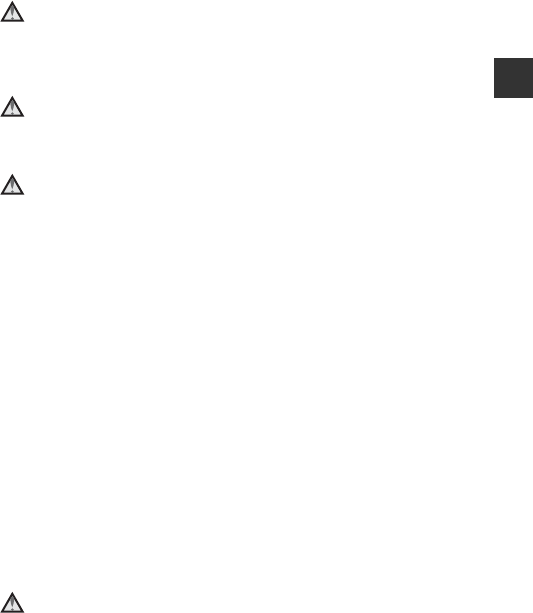
vii
Introduction
Do not remain in contact with the camera, Charging AC Adapter,
or AC adapter for extended periods while the devices are on or in
use
Parts of the devices become hot. Leaving the devices in direct contact with the
skin for extended periods may result in low-temperature burns.
Do not leave the product where it will be exposed to extremely
high temperatures, such as in an enclosed automobile or in direct
sunlight
Failure to observe this precaution could cause damage or fire.
Observe caution when handling the battery
The battery may leak, overheat, or explode if improperly handled. Observe the
following precautions when handling the battery for use in this product:
•Before replacing the battery, turn the product off. If you are using the
Charging AC Adapter/AC adapter, be sure it is unplugged.
•Use only a Rechargeable Li-ion Battery EN-EL19 (included). Charge the
battery by using a camera that supports battery charging. To perform this
operation, use either Charging AC Adapter EH-70P (included) or the Charge
by computer function. The Battery Charger MH-66 (available separately) is
also available to charge the battery without using a camera.
•When inserting the battery, do not attempt to insert it upside down or
backwards.
•Do not short or disassemble the battery or attempt to remove or break the
battery insulation or casing.
•Do not expose the battery to flame or to excessive heat.
•Do not immerse in or expose to water.
•Put the battery in a plastic bag, etc. in order to insulate it before transporting.
Do not transport or store with metal objects such as necklaces or hairpins.
•The battery is prone to leakage when fully discharged. To avoid damage to
the product, be sure to remove the battery when no charge remains.
•Discontinue use immediately should you notice any change in the battery,
such as discoloration or deformation.
•If liquid from the damaged battery comes in contact with clothing or skin,
rinse immediately with plenty of water.
Observe the following precautions when handling the Charging
AC Adapter
•Keep dry. Failure to observe this precaution could result in fire or electric
shock.
•Dust on or near the metal parts of the plug should be removed with a dry
cloth. Continued use could result in fire.
•Do not handle the plug or go near the Charging AC Adapter during
lightning storms. Failure to observe this precaution could result in electric
shock.

viii
Introduction
•Do not damage, modify, forcibly tug or bend the USB cable, place it under
heavy objects, or expose it to heat or flames. Should the insulation be
damaged and the wires become exposed, take it to a Nikon-authorized
service representative for inspection. Failure to observe these precautions
could result in fire or electric shock.
•Do not handle the plug or Charging AC Adapter with wet hands. Failure to
observe this precaution could result in electric shock.
•Do not use with travel converters or adapters designed to convert from one
voltage to another or with DC-to-AC inverters. Failure to observe this
precaution could damage the product or cause overheating or fire.
Use appropriate cables
When connecting cables to the input and output jacks, use only the cables
provided or sold by Nikon for the purpose, to maintain compliance with
product regulations.
Do not touch the moving parts of the lens
Failure to observe this precaution could result in injury.
Handle moving parts with care
Be careful that your fingers or other objects are not pinched by the lens cover
or other moving parts.
Using the flash close to your subject’s eyes could cause temporary
visual impairment
The flash should be no less than 1 meter (3 ft 4 in.) from the subject.
Particular care should be observed when photographing infants.
Do not operate the flash with the flash window touching a person
or object
Failure to observe this precaution could result in burns or fire.
Avoid contact with liquid crystal
Should the monitor break, care should be taken to avoid injury caused by
broken glass and to prevent liquid crystal from the monitor touching the skin
or entering the eyes or mouth.
Follow the instructions of airline and hospital personnel
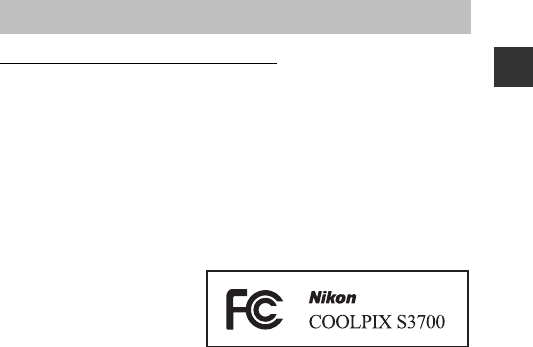
ix
Introduction
Notices for Customers in the U.S.A.
IMPORTANT SAFETY INSTRUCTIONS -
SAVE THESE INSTRUCTIONS.
DANGER - TO REDUCE THE RISK OF FIRE OR ELECTRIC SHOCK,
CAREFULLY FOLLOW THESE INSTRUCTIONS
For connection to a supply not in the U.S.A., use an attachment plug adapter of
the proper configuration for the power outlet if needed.
The power supply unit is intended to be correctly orientated in a vertical or
floor mount position.
Federal Communications Commission (FCC) Radio Frequency
Interference Statement
This equipment has been tested
and found to comply with the
limits for a Class B digital device,
pursuant to Part 15 of the FCC
rules. These limits are designed
to provide reasonable
protection against harmful
interference in a residential installation. This equipment generates, uses, and
can radiate radio frequency energy and, if not installed and used in accordance
with the instructions, may cause harmful interference to radio
communications. However, there is no guarantee that interference will not
occur in a particular installation. If this equipment does cause harmful
interference to radio or television reception, which can be determined by
turning the equipment off and on, the user is encouraged to try to correct the
interference by one or more of the following measures:
•Reorient or relocate the receiving antenna.
•Increase the separation between the equipment and receiver.
•Connect the equipment into an outlet on a circuit different from that to
which the receiver is connected.
•Consult the dealer or an experienced radio/television technician for help.
CAUTIONS
Modifications
The FCC requires the user to be notified that any changes or modifications
made to this device that are not expressly approved by Nikon Corporation may
void the user’s authority to operate the equipment.
Interface Cables
Use the interface cables sold or provided by Nikon for your equipment. Using
other interface cables may exceed the limits of Class B Part 15 of the FCC rules.
Notices

x
Introduction
Notice for Customers in the State of California
WARNING
Handling the cord on this product will expose you to lead, a chemical known to
the State of California to cause birth defects or other reproductive harm.
Wash hands after handling.
Nikon Inc.,
1300 Walt Whitman Road, Melville, New York 11747-3064, U.S.A.
Tel: 631-547-4200
Notice for Customers in Canada
CAN ICES-3 B / NMB-3 B
Notices for Customers in Europe
CAUTIONS
RISK OF EXPLOSION IF BATTERY IS REPLACED BY AN INCORRECT TYPE.
DISPOSE OF USED BATTERIES ACCORDING TO THE INSTRUCTIONS.
This symbol indicates that electrical and electronic equipment is to
be collected separately.
The following apply only to users in European countries:
•This product is designated for separate collection at an
appropriate collection point. Do not dispose of as household
waste.
•Separate collection and recycling helps conserve natural resources and
prevent negative consequences for human health and the environment
that might result from incorrect disposal.
•For more information, contact the retailer or the local authorities in charge
of waste management.
This symbol on the battery indicates that the battery is to be
collected separately.
The following apply only to users in European countries:
•All batteries, whether marked with this symbol or not, are
designated for separate collection at an appropriate collection
point. Do not dispose of as household waste.
•For more information, contact the retailer or the local authorities in charge
of waste management.
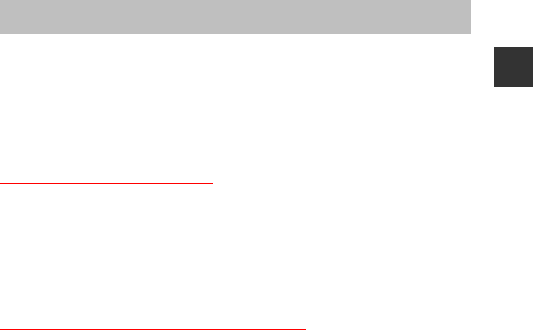
xi
Introduction
This product is controlled by the United States Export Administration
Regulations, and you are required to obtain permission from the United States
government if you export or re-export this product to any country to which the
United States embargoes goods. The following countries were subject to
embargo: Cuba, Iran, North Korea, Sudan, and Syria. Since the target countries
are subject to change, please contact the United States Department of
Commerce for the latest information.
Restrictions on Wireless Devices
The wireless transceiver included in this product conforms to wireless
regulations in the country of sale and is not for use in other countries (products
purchased in the EU or EFTA can be used anywhere within the EU and EFTA).
Nikon does not accept liability for use in other countries. Users who are unsure
as to the original country of sale should consult with their local Nikon service
center or Nikon-authorized service representative. This restriction applies to
wireless operation only and not to any other use of the product.
Notice for Customers in the U.S.A. and Canada
Federal Communications Commission (FCC) and Industry of Canada
(IC)
Declaration of Conformity
This device complies with Part 15 of FCC Rules and Industry Canada licence-
exempt RSS standard(s). Operation is subject to the following two conditions:
(1) this device may not cause interference, and (2) this device must accept any
interference, including interference that may cause undesired operation of this
device.
FCC/IC RF Exposure Statement
This transmitter must not be co-located or operated in conjunction with any
other antenna or transmitter.
The available scientific evidence does not show that any health problems are
associated with using low power wireless devices. There is no proof, however,
that these low power wireless devices are absolutely safe. Low power wireless
devices emit low levels of radio frequency energy (RF) in the microwave range
while being used. Whereas high levels of RF can produce health effects (by
heating tissue), exposure of low-level RF that does not produce heating effects
causes no known adverse health effects. Many studies of low-level RF
exposures have not found any biological effects. Some studies have suggested
that some biological effects might occur, but such findings have not been
confirmed by additional research.
Wi-Fi (Wireless LAN Network)
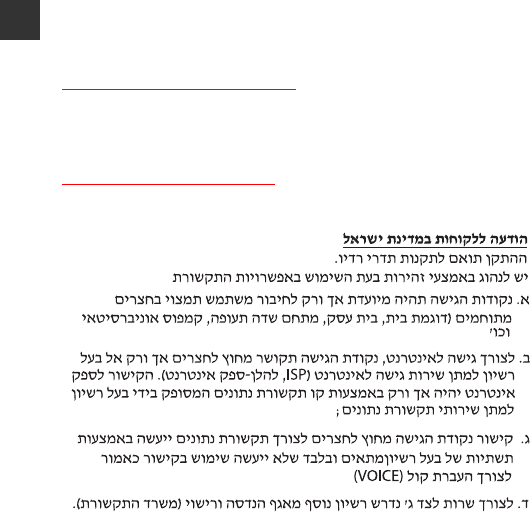
xii
Introduction
COOLPIX S3700, which is equipped with a WSDB-686GN (FCC
ID:2AAD3AA1G0J0 / IC ID:4634A-2150EC) Wireless LAN Module, has been
tested and found to comply with FCC/IC radiation exposure limits set forth for
an uncontrolled environment and meets the FCC radio frequency (RF)
Exposure Guidelines in Supplement C to OET65 and RSS-102 of the IC radio
frequency (RF) Exposure rules. Please refer to the SAR test report that was
uploaded to FCC website.
Declaration of Conformity (Europe)
Hereby, Nikon Corporation, declares that COOLPIX S3700 is in compliance with
the essential requirements and other relevant provisions of Directive 1999/5/
EC. The declaration of conformity may be consulted at
http://imaging.nikon.com/support/pdf/DoC_S3700.pdf.
Notice for Customers in Jamaica
This product contains a Type Approved Module by Jamaica: “SMA – WSDB-
686GN”

xiii
Introduction
Precautions when Using Radio Transmissions
Always keep in mind that radio transmission or reception of data is subject to
interception by third parties. Note that Nikon is not responsible for data or
information leaks that may occur during data transfer.
Personal Information Management and Disclaimer
•User information registered and configured on the product, including
wireless LAN connection settings and other personal information, is
susceptible to alteration and loss resulting from operational error, static
electricity, accident, malfunction, repair or other handling. Always keep
separate copies of important information. Nikon is not responsible for any
direct or indirect damages or lost profits resulting from alteration or loss of
content that is not attributable to Nikon.
•Before discarding this product or transferring it to another owner, perform
Reset all in the setup menu (A64) to delete all user information registered
and configured with the product, including wireless LAN connection
settings and other personal information.
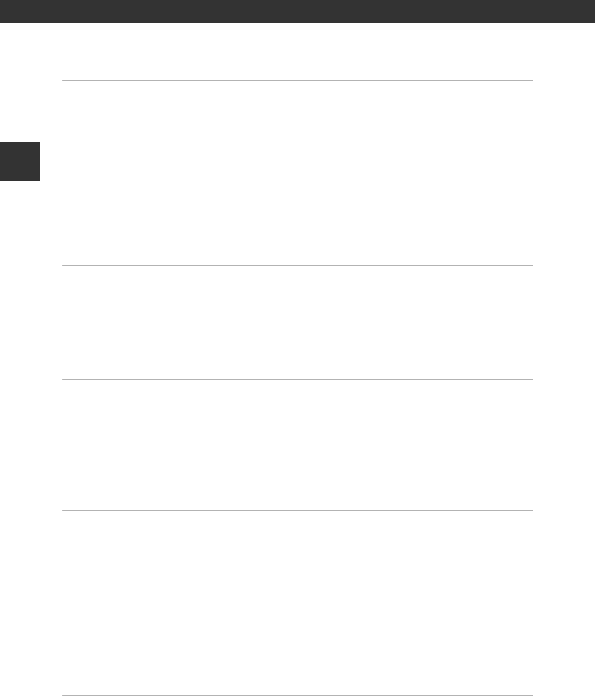
xiv
Table of Contents
Table of Contents
Introduction ................................................................................................................. i
Read This First .............................................................................................................................. i
Other Information......................................................................................................................................... i
How to Attach the Camera Strap....................................................................................................... ii
Information and Precautions ............................................................................................................... iii
For Your Safety ......................................................................................................................... vi
WARNINGS ...................................................................................................................................................... vi
Notices......................................................................................................................................... ix
Wi-Fi (Wireless LAN Network).............................................................................................. xi
Parts of the Camera .................................................................................................. 1
The Camera Body...................................................................................................................... 1
The Monitor ................................................................................................................................ 3
Shooting Mode ............................................................................................................................................. 3
Playback Mode .............................................................................................................................................. 5
Preparing for Shooting............................................................................................ 6
Insert the Battery and Memory Card ................................................................................. 6
Removing the Battery or Memory Card......................................................................................... 6
Memory Cards and Internal Memory............................................................................................... 6
Charge the Battery ................................................................................................................... 7
Turn the Camera On and Set the Display Language, Date, and Time ................... 9
Basic Shooting and Playback Operations....................................................... 11
Shooting with Scene Auto Selector Mode..................................................................... 11
Using the Zoom......................................................................................................................................... 13
The Shutter-release Button................................................................................................................. 13
Play Back Images..................................................................................................................... 14
Delete Images .......................................................................................................................... 15
Changing the Shooting Mode ........................................................................................... 17
Using the Flash, Self-timer, Etc........................................................................................... 18
Recording Movies ................................................................................................................... 18
Shooting Features................................................................................................... 19
x (Scene Auto Selector) Mode......................................................................................... 19
Scene Mode (Shooting Suited to Scenes)...................................................................... 20
Tips and Notes ............................................................................................................................................ 21
Shooting with Panorama Assist....................................................................................................... 24
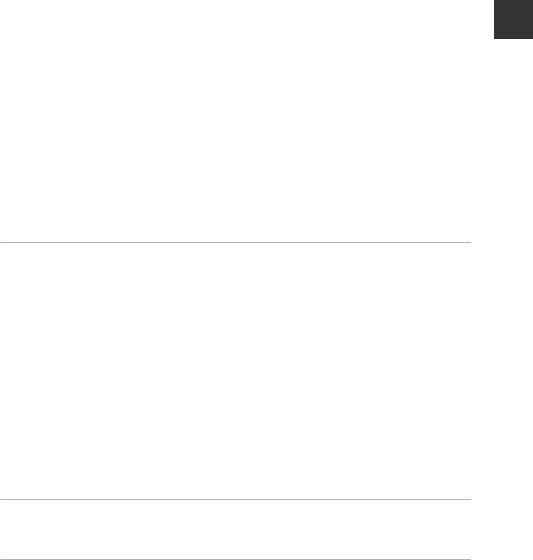
xv
Table of Contents
Playback with Panorama Assist ........................................................................................................ 26
Special Effects Mode (Applying Effects When Shooting)......................................... 27
Smart Portrait Mode (Enhancing Human Faces When Shooting)......................... 29
Using Smile Timer..................................................................................................................................... 30
Using Self-Collage..................................................................................................................................... 31
A (Auto) Mode ...................................................................................................................... 33
Using the Creative Slider ...................................................................................................................... 33
Flash Mode................................................................................................................................ 35
Self-timer ................................................................................................................................... 37
Macro Mode (Taking Close-up Pictures)......................................................................... 39
Exposure Compensation (Adjusting Brightness) ........................................................ 40
Default Settings (Flash, Self-timer, Etc.).......................................................................... 41
Focusing..................................................................................................................................... 43
Using Face Detection ............................................................................................................................. 43
Using Skin Softening............................................................................................................................... 44
Using Target Finding AF....................................................................................................................... 45
Subjects Not Suitable for Autofocus............................................................................................. 46
Focus Lock..................................................................................................................................................... 47
Functions That Cannot Be Used Simultaneously When Shooting........................ 48
Playback Features.................................................................................................... 50
Playback Zoom ........................................................................................................................ 50
Thumbnail Playback/Calendar Display........................................................................... 51
List by Date Mode................................................................................................................... 52
Editing Images (Still Images) .............................................................................................. 53
Before Editing Images ............................................................................................................................ 53
Quick Effects: Changing Hue or Mood ....................................................................................... 53
Quick Retouch: Enhancing Contrast and Saturation ......................................................... 54
D-Lighting: Enhancing Brightness and Contrast................................................................... 55
Red-eye Correction: Correcting Red-eye When Shooting with the Flash ............ 55
Glamour Retouch: Enhancing Human Faces........................................................................... 56
Small Picture: Reducing the Size of an Image......................................................................... 58
Crop: Creating a Cropped Copy ...................................................................................................... 59
Recording and Playing Back Movies................................................................. 60
Operations During Movie Playback ................................................................................. 63
Using Menus.............................................................................................................. 64
The Shooting Menu (for A (Auto) Mode) .................................................................... 66
Image Mode (Image Size and Quality)......................................................................................... 66
White Balance (Adjusting Hue) ........................................................................................................ 68
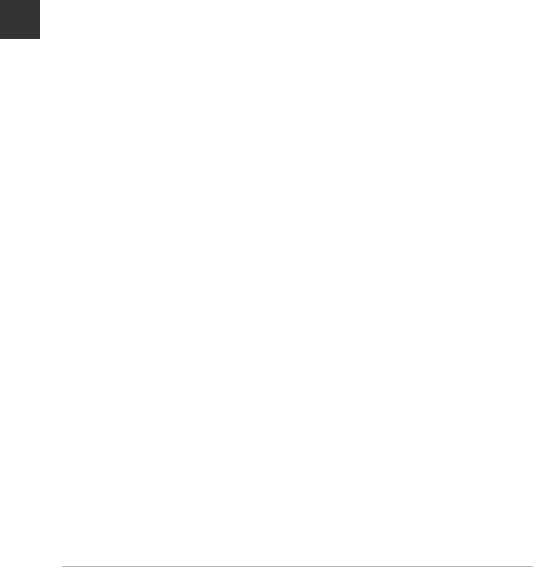
xvi
Table of Contents
Continuous Shooting ............................................................................................................................. 70
ISO Sensitivity .............................................................................................................................................. 71
AF Area Mode.............................................................................................................................................. 72
Autofocus Mode........................................................................................................................................ 75
The Smart Portrait Menu...................................................................................................... 76
Self-Collage .................................................................................................................................................. 76
Blink Proof...................................................................................................................................................... 77
The Playback Menu................................................................................................................ 78
Mark for Wi-Fi Upload ........................................................................................................................... 78
Slide Show..................................................................................................................................................... 79
Protect.............................................................................................................................................................. 80
Rotate Image .............................................................................................................................................. 80
Copy (Copy Between the Memory Card and Internal Memory).................................. 81
The Image Selection Screen............................................................................................................... 82
The Movie Menu ..................................................................................................................... 83
Movie Options............................................................................................................................................. 83
Autofocus Mode........................................................................................................................................ 84
Movie VR......................................................................................................................................................... 85
Wind Noise Reduction .......................................................................................................................... 85
The Wi-Fi Options Menu....................................................................................................... 86
Operating the Text Input Keyboard .............................................................................................. 87
The Setup Menu...................................................................................................................... 88
Time Zone and Date ............................................................................................................................... 88
Monitor Settings........................................................................................................................................ 90
Date Stamp ................................................................................................................................................... 92
Photo VR ......................................................................................................................................................... 93
AF Assist .......................................................................................................................................................... 94
Digital Zoom ............................................................................................................................................... 94
Sound Settings ........................................................................................................................................... 95
Auto Off .......................................................................................................................................................... 95
Format Card/Format Memory........................................................................................................... 96
Language ....................................................................................................................................................... 97
Video Mode ................................................................................................................................................. 97
Charge by Computer.............................................................................................................................. 98
Reset All........................................................................................................................................................... 99
Conformity Marking ............................................................................................................................... 99
Firmware Version ..................................................................................................................................... 99
Using the Wi-Fi (Wireless LAN) Function ..................................................... 100
Functions That Can Be Performed Using Wi-Fi ......................................................... 100
Take Photos ............................................................................................................................................... 100
View Photos............................................................................................................................................... 100
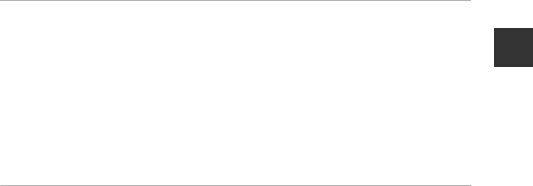
xvii
Table of Contents
Installing the Software on the Smart Device ............................................................. 100
Connecting the Smart Device to the Camera............................................................ 101
Preselecting Images in the Camera That You Want to Transfer to a Smart
Device ...................................................................................................................................... 103
Connecting the Camera to a TV, Printer, or Computer........................... 104
Connecting the Camera to a TV (Playback on a TV) ................................................ 106
Connecting the Camera to a Printer (Direct Print)................................................... 107
Connecting the Camera to a Printer.......................................................................................... 107
Printing Images One at a Time ...................................................................................................... 108
Printing Multiple Images................................................................................................................... 109
Using ViewNX 2 (Transferring Images to a Computer) .......................................... 111
Installing ViewNX 2 ............................................................................................................................... 111
Transferring Images to a Computer ........................................................................................... 111
Technical Notes..................................................................................................... 113
Caring for the Product ....................................................................................................... 114
The Camera................................................................................................................................................ 114
The Battery ................................................................................................................................................. 115
The Charging AC Adapter................................................................................................................. 116
Memory Cards.......................................................................................................................................... 117
Cleaning and Storage......................................................................................................... 118
Cleaning....................................................................................................................................................... 118
Storage ......................................................................................................................................................... 118
Error Messages...................................................................................................................... 119
Troubleshooting .................................................................................................................. 123
File Names .............................................................................................................................. 130
Optional Accessories .......................................................................................................... 131
Specifications ........................................................................................................................ 132
Approved Memory Cards.................................................................................................................. 136
Index......................................................................................................................................... 138
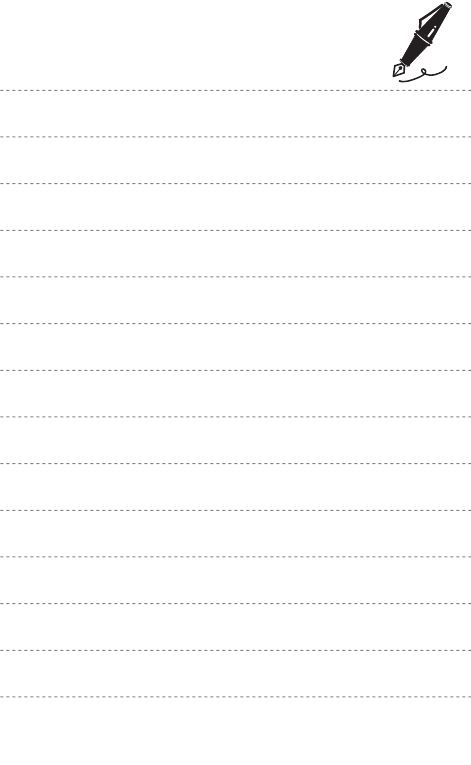
xviii
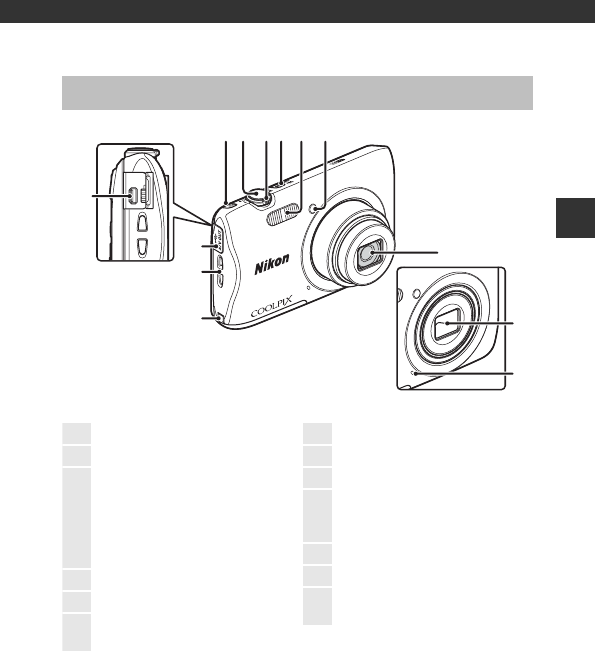
1
Parts of the Camera
Parts of the Camera
The Camera Body
3564
7
21
11
10
12
13
9
8
Lens cover closed
1Z (Wi-Fi) button............................. 101
2Shutter-release button.................... 12
3
Zoom control........................................13
f: Wide-angle................................13
g: Telephoto..................................... 13
h: Thumbnail playback........... 51
i: Playback zoom..........................50
j: Help ...............................................20
4Power switch/power-on lamp......9
5Flash............................................................ 35
6Self-timer lamp ....................................38
AF-assist illuminator
7Lens
8Lens cover
9Built-in microphone
10
Power connector cover (for
connection with optional AC
adapter)
11 Eyelet for camera strap ...................... ii
12 Connector cover.............................. 104
13 USB/audio/video output
connector............................................. 104
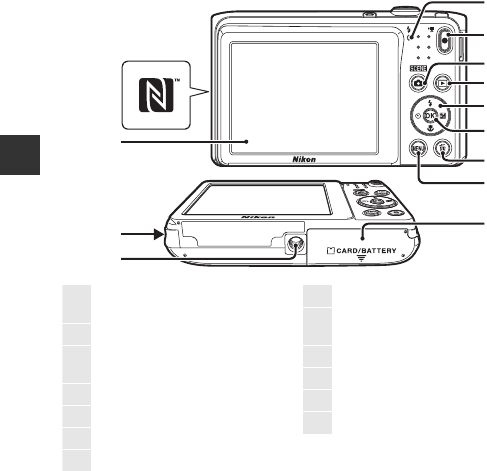
2
Parts of the Camera
1
8
9
4
2
5
3
6
7
11
10
12
13
1Charge lamp.............................................7
Flash lamp...............................................35
2b (e movie-record) button..... 18
3A (shooting mode) button
........................................17, 20, 27, 29, 33
4c (playback) button ...................... 14
5Multi selector ........................................64
6k (apply selection) button .........64
7l (delete) button ..............................15
8d (menu) button......................... 64
9Battery-chamber/
memory card slot cover ....................6
10 Tripod socket ..................................... 134
11 Speaker
12 Monitor........................................................ 3
13 N-Mark (NFC antenna).................. 102
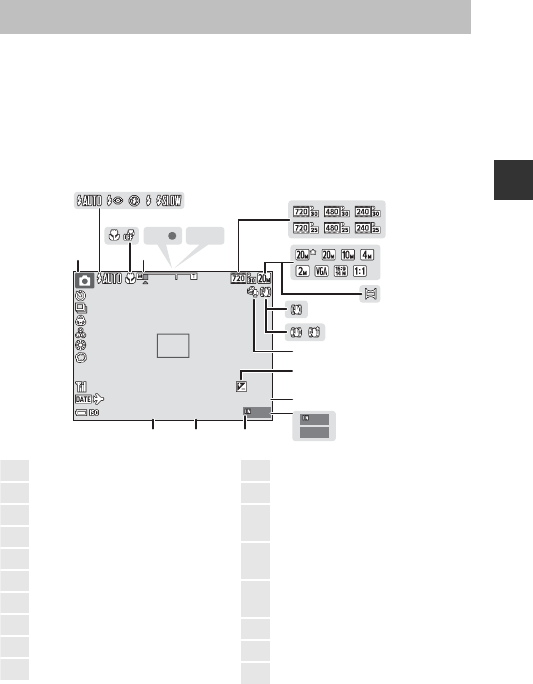
3
Parts of the Camera
The information that is displayed in the monitor during shooting and playback
changes depending on the camera’s settings and state of use.
By default, information is displayed when the camera is turned on and when
you operate the camera, and turns off after a few seconds (when Photo info is
set to Auto info in Monitor settings (A90)).
Shooting Mode
The Monitor
999
999
9999
9999
AF
AF
AE/AF-L
AE/AF-L
13
14
15
16
12
4
356 7
1
2
8
9
11
10
1718
999
999
29
m
0s
29
m
0s
10
10
F3.7
F3.7
F3.7
1/250
1/250
+ 1 .0
+1.0
400
400
1Shooting mode ....17, 20, 27, 29, 33
2Flash mode.............................................35
3Macro mode .......................................... 39
4Zoom indicator............................ 13, 39
5Focus indicator .................................... 12
6AE/AF-L indicator ...............................25
7Movie options.......................................83
8Image mode ..........................................66
9Panorama assist................................... 24
10 Photo VR icon .......................................93
11 Movie VR icon.......................................85
12 Wind noise reduction...................... 85
13 Exposure compensation value
....................................................................... 40
14 Remaining movie recording time
....................................................................... 18
15 Number of exposures remaining
(still images)........................................... 10
16 Internal memory indicator............10
17 Aperture value ..................................... 13
18 Shutter speed ....................................... 13
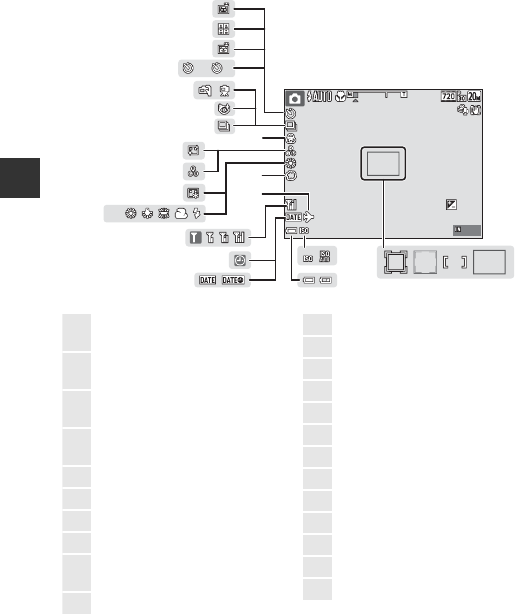
4
Parts of the Camera
2
2
10
10
PRE
PRE
23
24
25 19202122
28
26
30
35
36
37
38
39
41
40
27
33 34
29
31
32
999
999
29
m
0s
29
m
0s
10
10
F3.7
F3.7
F3.7
1/250
1/250
+ 1 .0
+1.0
400
400
19 Focus area (target finding AF)
............................................................... 45, 73
20 Focus area (manual or center)
............................................................... 47, 72
21 Focus area (face detection,
pet detection)................23, 29, 43, 72
22 Focus area (subject tracking)
............................................................... 73, 74
23 ISO sensitivity........................................71
24 Battery level indicator...................... 10
25 Date stamp.............................................92
26 “Date not set” indicator ............... 124
27 Wi-Fi communication indicator
.................................................................... 101
28 Travel destination icon.................... 88
29 Soft .............................................................. 29
30 White balance ...................................... 68
31 Foundation makeup......................... 29
32 Hue.............................................................. 33
33 Skin softening....................................... 29
34 Vividness .......................................... 29, 33
35 Continuous shooting mode........ 70
36 Blink proof icon....................................77
37 Hand-held/tripod............................... 21
38 Self-timer indicator............................ 37
39 Smile timer ............................................. 30
40 Self-Collage ............................................ 31
41 Pet portrait auto release.................23
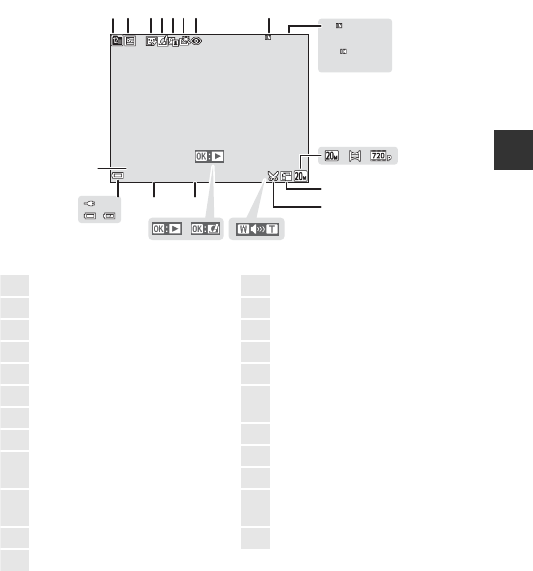
5
Parts of the Camera
Playback Mode
29
m
00s
29
m
00s
29
m
00s
29
m
00s
999
/
999
999
/
999
9999
/
9999
9999
/
9999
9
10
2 34567
12 13
1617
19
14
15
18
11
8
1
20
23
22
21
15/11/2015 15:30
15/11/2015 15:30
9999.
JPG
9999.
JPG
999
/
999
999
/
999
1List by date icon..................................52
2Protect icon............................................80
3Glamour retouch icon..................... 56
4Quick effects icon............................... 53
5D-Lighting icon.................................... 55
6Quick retouch icon............................ 54
7Red-eye correction icon................. 55
8Internal memory indicator
9Current image number/
total number of images
10 Movie length or elapsed playback
time
11 Image mode ..........................................66
12 Panorama assist................................... 24
13 Movie options ...................................... 83
14 Small picture icon .............................. 58
15 Crop icon......................................... 50, 59
16 Volume indicator................................ 63
17 Quick effects guide
18 Panorama assist playback guide
Movie playback guide
19 Time of recording
20 Date of recording
21 Battery level indicator...................... 10
22 Charging AC Adapter connection
indicator
23 File number and type................... 130
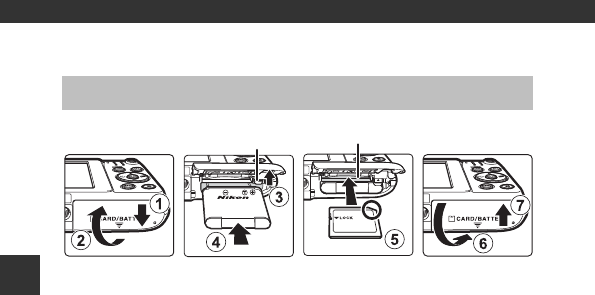
6
Preparing for Shooting
Preparing for Shooting
•With the battery’s positive and negative terminals oriented correctly, move
the orange battery latch (3), and fully insert the battery (4).
•Slide the memory card in until it clicks into place (5).
•Be careful not to insert the battery or memory card upside-down or
backward, as this could cause a malfunction.
BFormatting a Memory Card
The first time you insert a memory card that has been used in another device into
this camera, make sure to format it with this camera. Insert the memory card into the
camera, press the d button, and select Format card in the setup menu (A64).
Removing the Battery or Memory Card
Turn the camera off and make sure that the power-on lamp and monitor have
turned off, and then open the battery-chamber/memory card slot cover.
•Move the battery latch to eject the battery.
•Gently push the memory card into the camera to partially eject the memory
card.
•Be careful when handling the camera, battery, and memory card
immediately after using the camera, as they may become hot .
Memory Cards and Internal Memory
Camera data, including images and movies, can be saved either on a memory
card or in the camera’s internal memory. To use the camera’s internal memory,
remove the memory card.
Insert the Battery and Memory Card
Battery latch Memory card slot
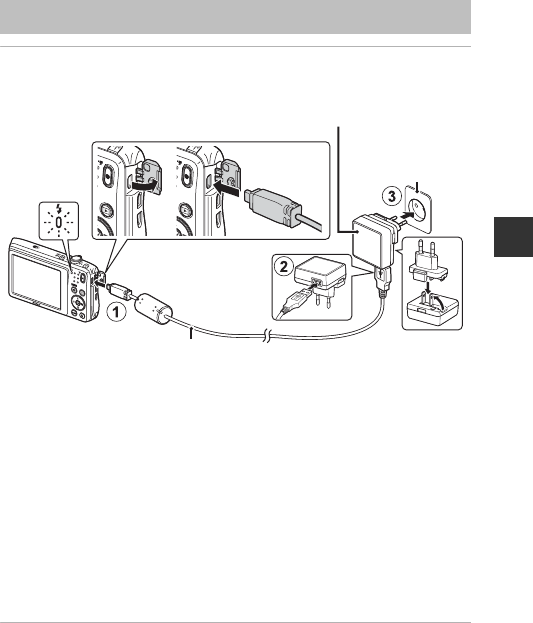
7
Preparing for Shooting
1With the battery installed, connect the camera to an
electrical outlet.
If a plug adapter* is included with your camera, securely connect it to the
Charging AC Adapter. Once the two are connected, attempting to forcibly
remove the plug adapter could damage the product.
* The shape of the plug adapter varies according to the country or region in
which the camera was purchased. This step can be omitted if the plug
adapter comes permanently bonded to the Charging AC Adapter.
•The charge lamp slowly flashes green to indicate that the battery is charging.
•When charging is complete, the charge lamp turns off. It takes about 2 hours
40 minutes to charge a fully exhausted battery.
•The battery cannot be charged when the charge lamp quickly flashes green,
possibly due to one of the reasons described below.
- The ambient temperature is not suited to charging.
- The USB cable or Charging AC Adapter is not properly connected.
- The battery is damaged.
2Disconnect the Charging AC Adapter from the electrical
outlet and then disconnect the USB cable.
Charge the Battery
USB cable (included)
Electrical outlet
Charging AC Adapter
Charge lamp

8
Preparing for Shooting
BNotes About the USB Cable
Make sure that the plugs are properly oriented. Do not insert or remove the plugs at
an angle when connecting or disconnecting them.
BTurning the Camera On While Charging
The camera does not turn on if you press the power switch while charging with the
Charging AC Adapter. If you press and hold the c (playback) button, the camera
turns on in playback mode, and captured images can be played back. Shooting is not
possible.
CCharging Using a Computer or Battery Charger
•You can also charge the battery by connecting the camera to a computer.
•You can use the Battery Charger MH-66 (available separately) to charge the battery
without using the camera.
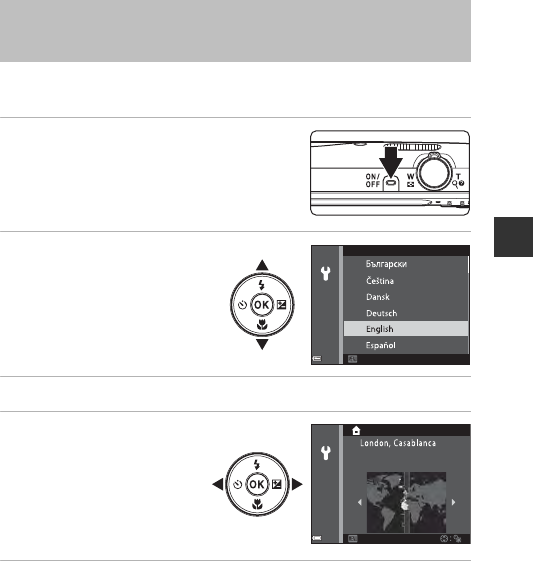
9
Preparing for Shooting
When the camera is turned on for the first time, the language-selection screen
and the date and time setting screen for the camera clock are displayed.
1Press the power switch to turn on
the camera.
•The monitor turns on.
•To turn the camera off, press the power
switch again.
2Use the multi selector
HI to select the
desired language and
press the k button.
3Select Yes and press the k button.
4Select your home
time zone and press
the k button.
•Press H to display W
above the map and enable
daylight saving time. Press
I to disable it.
5Use HI to select the date format and press the k button.
Turn the Camera On and Set the Display
Language, Date, and Time
Language
CancelCancel
BackBack
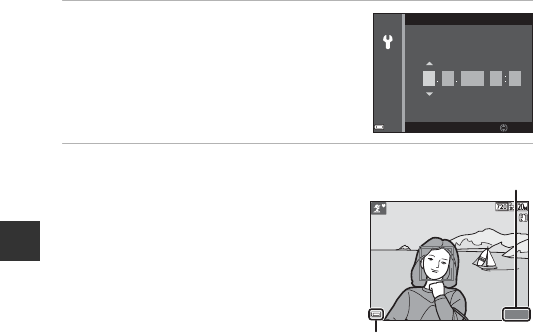
10
Preparing for Shooting
6Set the date and time, and press
the k button.
•Use JK to select a field and then use HI
to set the date and time.
•Select the minute field and press the k
button to confirm the setting.
7When the confirmation dialog is
displayed, use HI to select Yes
and press the k button.
•When settings are finished, the lens
extends.
•The shooting screen is displayed, and you
can take pictures in scene auto selector
mode.
•Battery level indicator
b: The battery level is high.
B: The battery level is low.
•Number of exposures remaining
C is displayed when no memory card is inserted in the camera, and images
are saved in the internal memory.
CChanging the Language or the Date and Time Setting
•You can change these settings using the Language and Time zone and date
settings in the zsetup menu (A64).
•You can enable or disable daylight saving time in the z setup menu by selecting
Time zone and date followed by Time zone. Press the multi selector K and then
H to enable daylight saving time and move the clock forward one hour, or I to
disable daylight saving time and move the clock back one hour.
CThe Clock Battery
•The camera’s clock is powered by a built-in backup battery.
The backup battery charges when the main battery is inserted into the camera or
when the camera is connected to an optional AC adapter, and it can run the clock
for several days after about 10 hours of charging.
•If the camera’s backup battery becomes exhausted, the date and time setting
screen is displayed when the camera is turned on. Set the date and time again
(A9).
Date and time
EditEdit
DMY
01 01 2015 00 00
h m
14001400
8
m
0s8
m
0s
Battery level indicator
Number of exposures
remaining
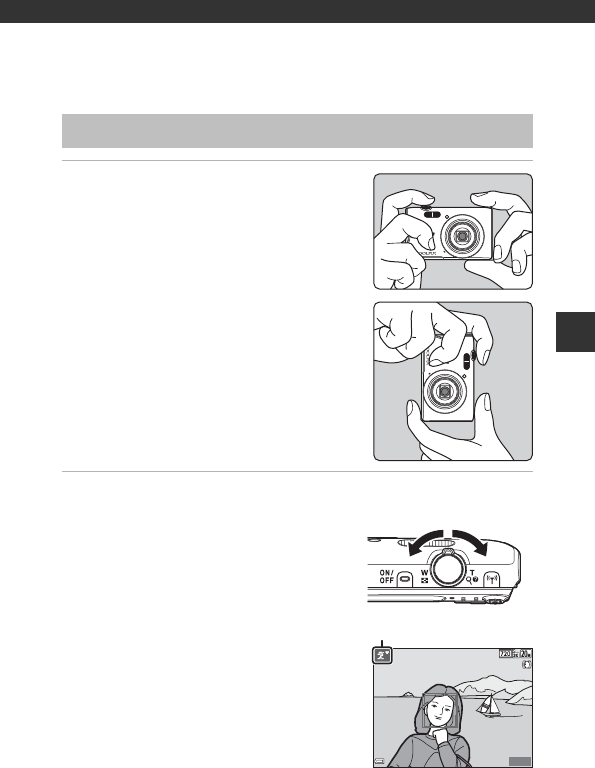
11
Basic Shooting and Playback Operations
Basic Shooting and Playback
Operations
1Hold the camera steady.
•Keep fingers and other objects away from
the lens, flash, AF assist-illuminator,
microphone, and speaker.
•When taking pictures in portrait (“tall”)
orientation, turn the camera so that the
flash is above the lens.
2Frame the picture.
•Move the zoom control to change the
zoom lens position.
•When the camera recognizes the shooting
scene, the shooting mode icon changes
accordingly.
Shooting with Scene Auto Selector Mode
Zoom out Zoom in
8
m
0s
8
m
0s
1400
1400
Shooting mode icon
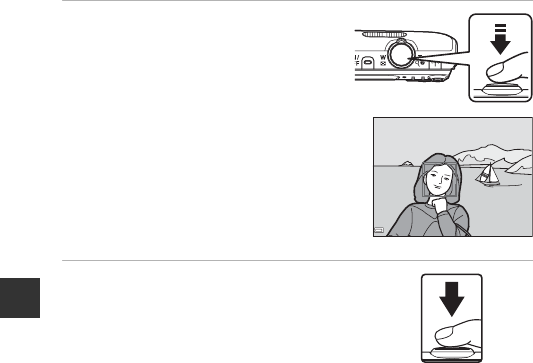
12
Basic Shooting and Playback Operations
3Press the shutter-release button
halfway.
•When the subject is in focus, the focus
area or focus indicator is displayed in
green.
•When you are using digital zoom, the
camera focuses in the center of the
frame and the focus area is not
displayed.
•If the focus area or focus indicator
flashes, the camera is unable to focus.
Modify the composition and try pressing
the shutter-release button halfway
again.
4Without lifting your finger, press
the shutter-release button the rest
of the way down.
BNotes About Saving Images or Movies
The indicator showing the number of exposures remaining or the indicator showing
the remaining recording time flashes while images or movies are being saved. Do
not open the battery-chamber/memory card slot cover or remove the
battery or memory card while an indicator is flashing. Doing this could result in
loss of data, or in damage to the camera or the memory card.
CThe Auto Off Function
•When no operations are performed for about one minute, the monitor turns off,
the camera enters standby mode, and then the power-on lamp flashes. The
camera turns off after remaining in standby mode for about three minutes.
•To turn the monitor back on while the camera is in standby mode, perform an
operation such as pressing the power switch or shutter-release button.
CWhen Using a Tripod
•We recommend using a tripod to stabilize the camera in the following situations:
- When shooting in dim lighting with the flash mode (A18) set to W (off)
- When the zoom is at a telephoto position
•When using a tripod to stabilize the camera during shooting, set Photo VR to Off
in the setup menu (A64) to prevent potential errors caused by this function.
F3.7F 3.7
F3.7
1/250
1/250
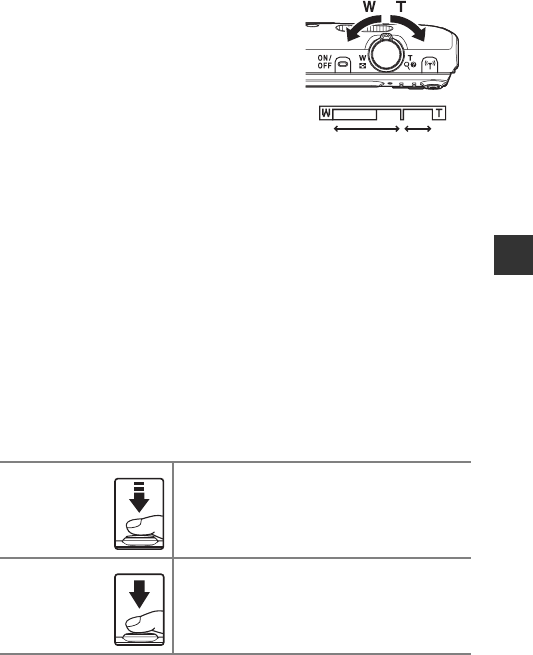
13
Basic Shooting and Playback Operations
Using the Zoom
When you move the zoom control, the zoom
lens position changes.
•To zoom in: Move toward g
•To zoom out: Move toward f
When you turn the camera on, the zoom
moves to the maximum wide-angle
position.
•A zoom indicator is displayed on the
shooting screen when the zoom control is
moved.
•Digital zoom, which allows you to further
magnify the subject up to approximately 4×
the maximum optical zoom ratio, can be
activated by moving and holding the zoom control toward g when the
camera is zoomed in to the maximum optical zoom position.
CDigital Zoom
The zoom indicator changes to blue when the digital zoom is activated, and it
changes to yellow when the zoom magnification is increased further.
•Zoom indicator is blue: Image quality is not noticeably reduced by using the
Dynamic Fine Zoom.
•Zoom indicator is yellow: There may be cases in which image quality is noticeably
reduced.
•The indicator remains blue across a wider area when the image size is smaller.
•The zoom indicator may not change to blue when using certain continuous
shooting settings or other settings.
The Shutter-release Button
Press halfway
To set focus and exposure (shutter speed and
aperture value), press the shutter-release button
lightly until you feel a slight resistance. Focus and
exposure remain locked while the shutter-release
button is pressed halfway.
Press all the
way
Press the shutter-release button all the way to
release the shutter and take a picture.
Do not use force when pressing the shutter-release
button, as this may result in camera shake and
blurred images. Press the button gently.
Wide-angle Telephoto
Optical
zoom
Digital
zoom
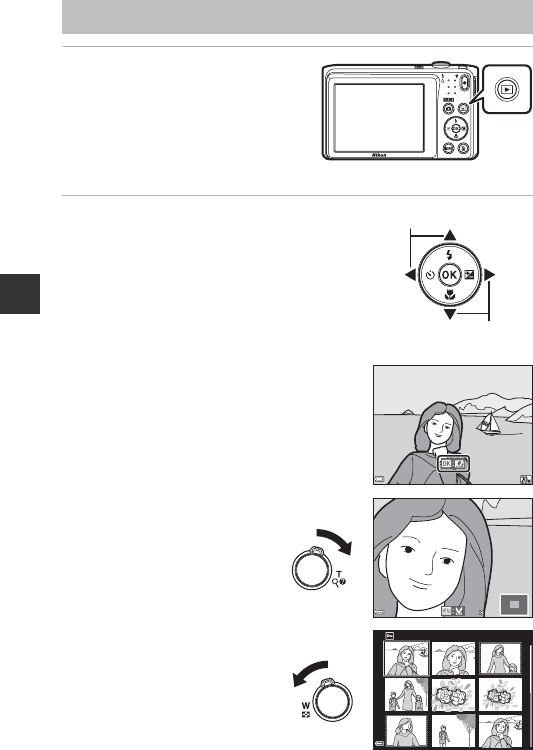
14
Basic Shooting and Playback Operations
1Press the c (playback)
button to enter playback
mode.
•If you press and hold down the c
button while the camera is turned
off, the camera turns on in
playback mode.
2Use the multi selector to select an
image to display.
•Press and hold down HIJK to scroll
through the images quickly.
•To return to shooting mode, press the A
button or shutter-release button.
•When e is displayed in full-frame
playback mode, you can press the k
button to apply an effect to the image.
•Move the zoom control
toward g (i) in full-frame
playback mode to zoom in
on an image.
•In full-frame playback mode,
move the zoom control
toward f (h) to switch to
thumbnail playback mode
and display multiple images
on the screen.
Play Back Images
Display the previous image
Display the next image
15/11/2015 15:30
15/11/2015 15:30
0004.
JPG
0004.
JPG
4
/
4
4
/
4
3.0
3.0
1
/
20
1
/
20
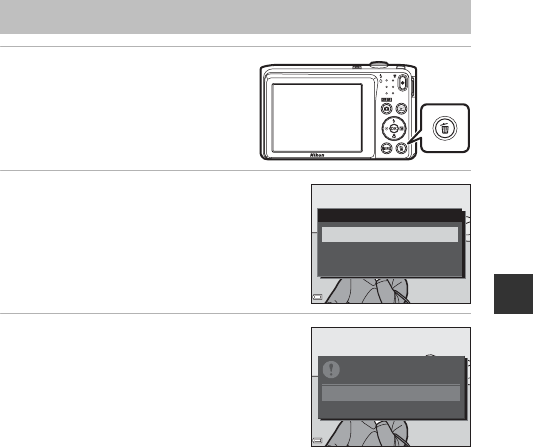
15
Basic Shooting and Playback Operations
1Press the l (delete) button
to delete the image
currently displayed in the
monitor.
2Use the multi selector HI to
select the desired deletion
method and press the k button.
•To exit without deleting, press the d
button.
3Select Yes and press the k
button.
•Deleted images cannot be recovered.
CDeleting the Image Captured While in Shooting Mode
When using shooting mode, press the l button to delete the last image that was
saved.
Delete Images
Delete
Erase selected images
Current image
All images
Yes
No
Erase
1
image?
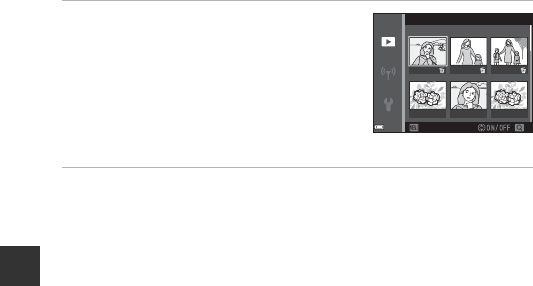
16
Basic Shooting and Playback Operations
Operating the Erase Selected Images Screen
1Use the multi selector JK to
select an image to be deleted, and
then use H to display K.
•To undo the selection, press I to remove
K.
•Move the zoom control (A1) toward g(i)
to switch to full-frame playback or f(h)
to switch to thumbnail playback.
2Add K to all images that you want to delete and then press
the k button to confirm the selection.
•A confirmation dialog is displayed. Follow the on-screen instructions to
complete operations.
Erase selected images
BackBack
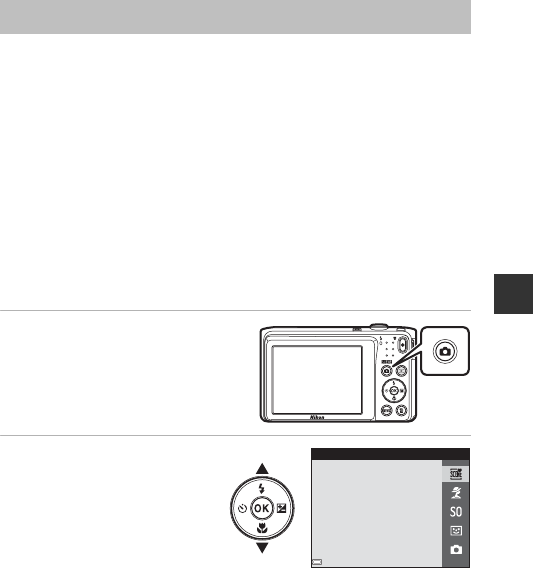
17
Basic Shooting and Playback Operations
The shooting modes described below are available.
•x Scene auto selector
The camera automatically recognizes the shooting scene when you frame a
picture, making it easier to take pictures using settings that suit the scene.
•b Scene mode
Camera settings are optimized according to the scene that you select.
•D Special effects
Effects can be applied to images during shooting.
•F Smart portrait
Use glamour retouch to enhance human faces during shooting, and use the
smile timer or self-collage function to take pictures.
•A Auto mode
Used for general shooting. Settings can be changed to suit the shooting
conditions and the type of shot that you want to capture.
1When the shooting screen
is displayed, press the A
(shooting mode) button.
2Use the multi selector
HI to select a
shooting mode and
press the k button.
•When scene mode or
special effects mode is
selected, press K to select
a scene mode or effect
before pressing the k button.
Changing the Shooting Mode
Scene auto selector
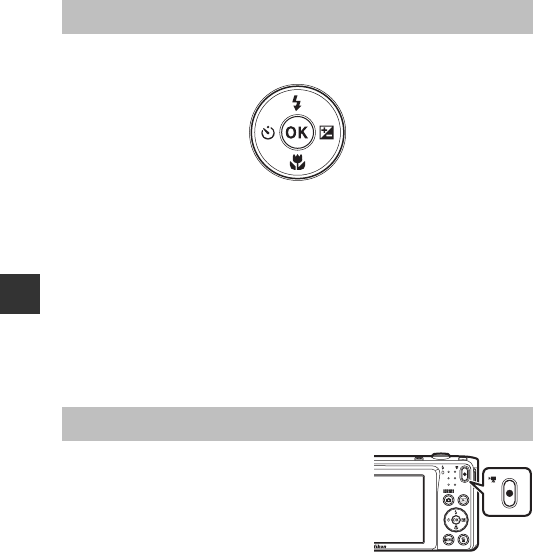
18
Basic Shooting and Playback Operations
When the shooting screen is displayed, you can press the multi selector H(m)
J(n) I(p) K(o) to set the functions described below.
•m Flash mode
You can select a flash mode to match the shooting conditions.
•n Self-timer
The camera releases the shutter 10 seconds or 2 seconds after you press the
shutter-release button.
•p Macro mode
Use macro mode when you take close-up pictures.
•o Exposure compensation
You can adjust overall image brightness.
The functions that can be set vary depending on the shooting mode.
Display the shooting screen and press the b (e
movie-record) button to start recording a movie.
Press the b(e) button again to end recording.
•To play back a movie, select a movie in full-
frame playback mode and press the k button.
Using the Flash, Self-timer, Etc.
Recording Movies
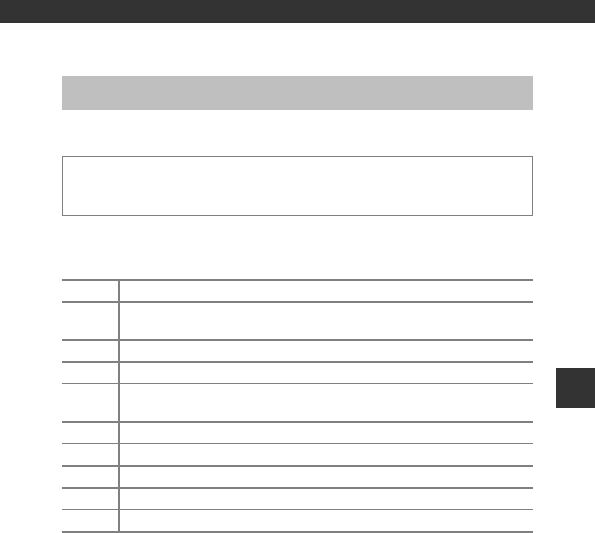
19
Shooting Features
Shooting Features
The camera automatically recognizes the shooting scene when you frame a
picture, making it easier to take pictures using settings that suit the scene.
When the camera automatically recognizes the shooting scene, the shooting
mode icon displayed on the shooting screen changes accordingly.
BNotes About x (Scene Auto Selector) Mode
•Depending on shooting conditions, the camera may not select the desired scene
mode. In this case, select another shooting mode (A17).
•When the digital zoom is in effect, the shooting mode icon changes to d.
Functions Available in x (Scene Auto Selector) Mode
•Flash mode (A35)
•Self-timer (A37)
•Exposure compensation (A40)
•Image mode (A66)
x (Scene Auto Selector) Mode
Enter shooting mode M A (shooting mode) button M x (scene auto
selector) mode M k button
ePortrait (for taking close-up portraits of one or two people)
bPortrait (for taking portraits of large numbers of people, or images in
which the background takes up a large portion of the frame)
fLandscape
hNight portrait (for taking close-up portraits of one or two people)
cNight portrait (for taking portraits of large numbers of people, or images
in which the background takes up a large portion of the frame)
gNight landscape
iClose-up
jBacklighting (for taking pictures of subjects other than people)
dBacklighting (for taking portrait pictures)
dOther scenes
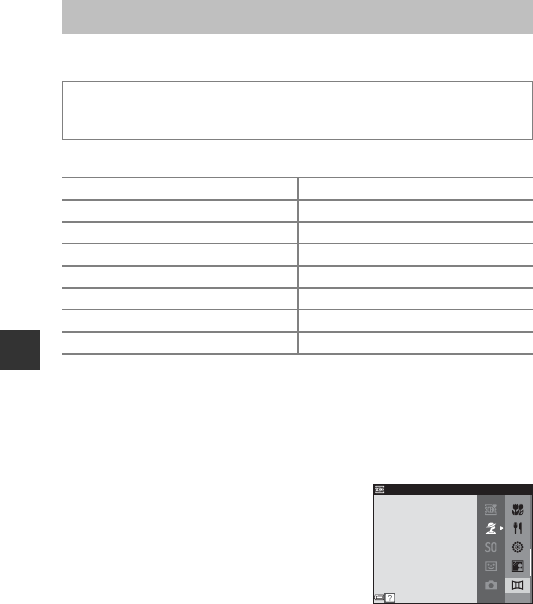
20
Shooting Features
When a scene is selected, camera settings are automatically optimized for the
selected scene.
* The icon of the last scene selected is displayed.
1The camera focuses at infinity.
2The camera focuses on the area in the center of the frame.
3Use of a tripod is recommended, because the shutter speed is slow. Set Photo VR
(A93) to Off in the setup menu when using a tripod to stabilize the camera
during shooting.
Displaying a Description of Each Scene Mode (Help Display)
Select a scene and move the zoom control
(A1) toward g(j) to view a description of
that scene. To return to the previous screen,
move the zoom control toward g(j) again.
Scene Mode (Shooting Suited to Scenes)
Enter shooting mode M A (shooting mode) button M b (second icon
from the top*) M K M HI M select a scene M k button
b Portrait (default setting) i Dusk/dawn1, 2, 3
c Landscape1, 2 j Night landscape1, 2, 3 (A21)
d Sports2 (A21) k Close-up (A21)
e Night portrait3u Food (A22)
f Party/indoor2 (A21) m Fireworks show1, 3 (A22)
Z Beach2o Backlighting2 (A22)
z Snow2U Panorama assist (A24)
h Sunset2, 3 O Pet portrait (A23)
Panorama assist
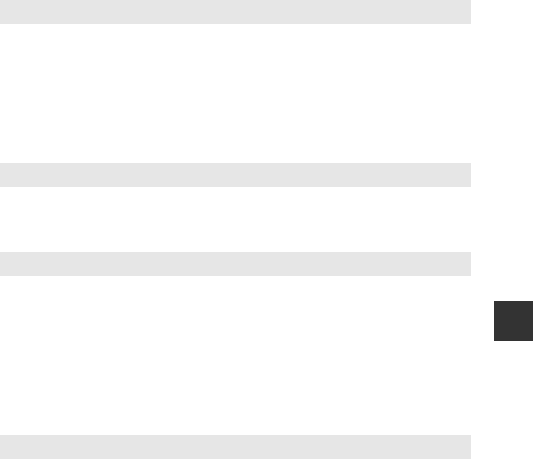
21
Shooting Features
Tips and Notes
•While the shutter-release button is held all the way down, the camera shoots up to
about #images continuously at a rate of about #.# fps (when image mode is set to
x).
•The frame rate for continuous shooting may vary depending on the current image
mode setting, the memory card used, or shooting conditions.
•Focus, exposure, and hue are fixed at the values determined with the first image in
each series.
•To avoid the effects of camera shake, hold the camera steady. Set Photo VR
(A93) to Off in the setup menu when using a tripod to stabilize the camera
during shooting.
•On the screen displayed when j Night landscape is selected, select u Hand-
held or w Tripod.
•u Hand-held (default setting): Select this option to produce shots with reduced
blurring and noise even when the camera is hand-held.
•w Tripod: Select this option when using a tripod or other means to stabilize the
camera when shooting.
- Vibration reduction is disabled even when Photo VR (A93) in the setup menu
is set to On.
•Macro mode (A39) is enabled and the camera automatically zooms to the closest
position at which it can focus.
•You can move the focus area. Press the k button, use the multi selector HIJK
to move the focus area, and press the k button to apply the setting.
dSports
f Party/indoor
j Night landscape
k Close-up
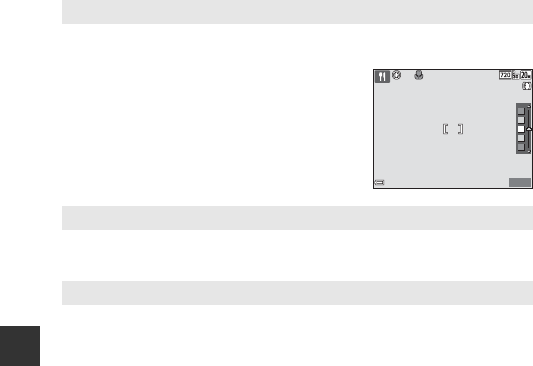
22
Shooting Features
•Macro mode (A39) is enabled and the camera automatically zooms to the closest
position at which it can focus.
•You can adjust hue by using the multi selector
HI. The hue setting is saved in the camera’s
memory even after the camera is turned off.
•You can move the focus area. Press the k button,
use the multi selector HIJK to move the focus
area, and press the k button to apply the setting.
•The shutter speed is fixed at four seconds.
•The zoom is restricted to four fixed positions.
•The flash always fires.
u Food
m Fireworks show
o Backlighting
8
m
0s
8
m
0s
1400
1400
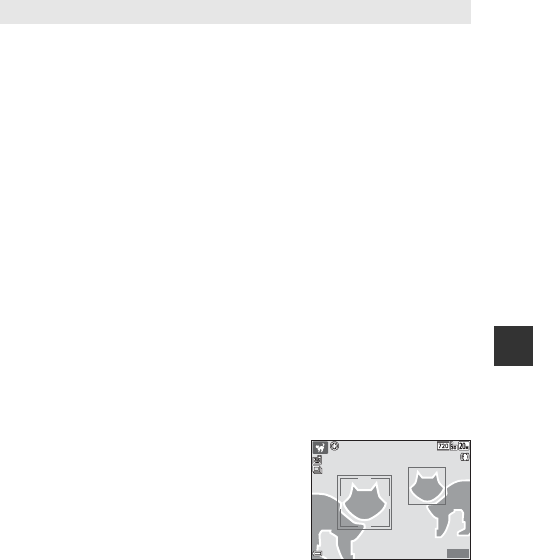
23
Shooting Features
•When you point the camera at a dog or cat, the camera detects the pet’s face and
focuses on it. By default, the camera detects a dog or cat face and automatically
releases the shutter (pet portrait auto release).
•On the screen displayed when OPet portrait is selected, select U Single or V
Continuous.
-U Single: The camera captures one image when a dog or cat face is detected.
-V Continuous: The camera captures three images continuously when a dog
or cat face is detected.
BPet Portrait Auto Release
•Press the multi selector J (n) to change the Pet portrait auto release setting.
-Y: The camera detects a dog or cat face and automatically releases the shutter.
-OFF: The camera does not release the shutter automatically, even if a dog or cat
face is detected. Press the shutter-release button. The camera also detects
human faces when OFF is selected.
•Pet portrait auto release is set to OFF after five bursts have been taken.
•Shooting is also possible by pressing the shutter-release button, regardless of the
Pet portrait auto release setting. When V Continuous is selected, you can
take pictures continuously while holding down the shutter-release button all the
way.
BFocus Area
•When the camera detects a face, the face is
displayed inside a yellow border. When the
camera acquires focus on a face displayed inside a
double border (focus area), the double border
changes to green. If no faces are detected, the
camera focuses on the subject in the center of the
frame.
•Under some shooting conditions, the pet face
may not be detected and other subjects may be displayed inside a border.
O Pet portrait
8
m
0s
8
m
0s
1400
1400
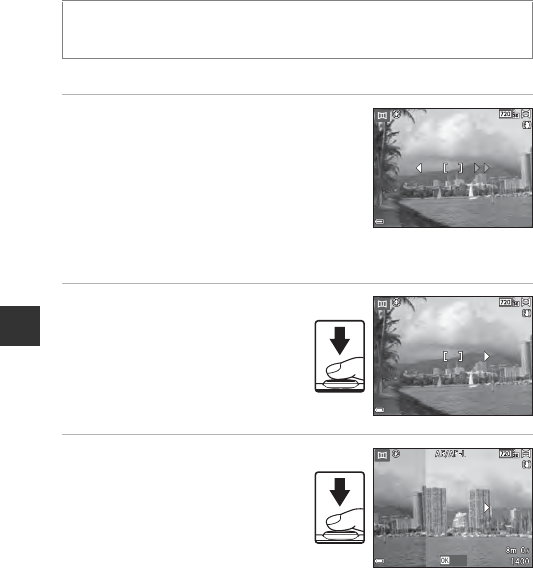
24
Shooting Features
Shooting with Panorama Assist
* The icon of the last scene selected is displayed.
1Use the multi selector JK to
select the direction in which
images are joined, and press the
k button.
•If necessary, apply flash mode (A35), self-
timer (A37), macro mode (A39) and
exposure compensation (A40) settings in
this step.
•Press the k button to reselect the direction.
2Frame the first portion of
the panorama scene and
take the first picture.
•The camera focuses on the
subject in the center of the frame.
•About one third of the image is
displayed as translucent.
3Take the next picture.
•Match the outline of the next
image so that one third of the
frame overlaps the previous
image, and press the shutter-
release button.
Enter shooting mode M A (shooting mode) button M b (second icon
from the top*) M K M HI M U (Panorama assist) M k button
8
m
0s
8
m
0s
1400
1400
8
m
0s
8
m
0s
1400
1400
EndEnd
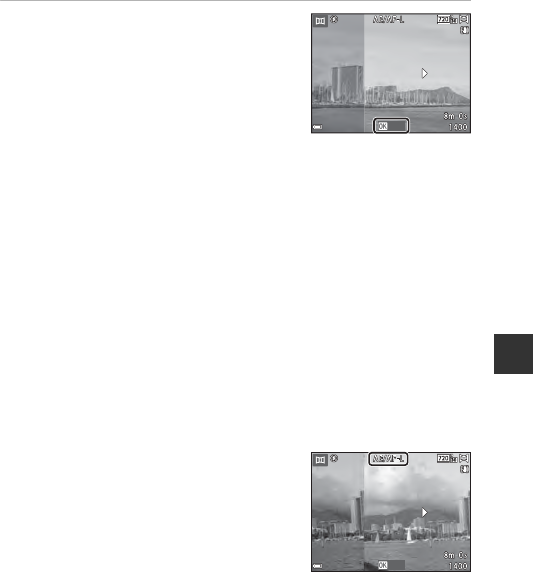
25
Shooting Features
4Press the k button when
shooting is complete.
•The camera returns to step 1.
BNotes About Panorama Assist
•Up to three images can be taken and combined in a panorama series. Shooting
automatically ends after the third image is taken.
•The range of the image seen in the saved image is narrower than that seen in the
monitor at the time of shooting.
•An error occurs if the camera is shaken too much.
•If shooting ends after only the first image is taken, the camera cannot scroll the
playback of the image (A26).
•Shooting for the panorama series is terminated if the auto off function (A95)
initiates standby mode during shooting. Setting the time allowed to elapse before
the auto off function is enabled to a longer setting is recommended.
•Images cannot be deleted while shooting in panorama assist mode. When
shooting a new image, return to step 1 and start over again.
CR Indicator
In panorama assist scene mode, exposure, white
balance, and focus for all images in a panorama are
fixed at the values for the first image in each series.
When the first image is taken, R is displayed
to indicate that exposure, white balance, and focus
are locked.
EndEnd
EndEnd
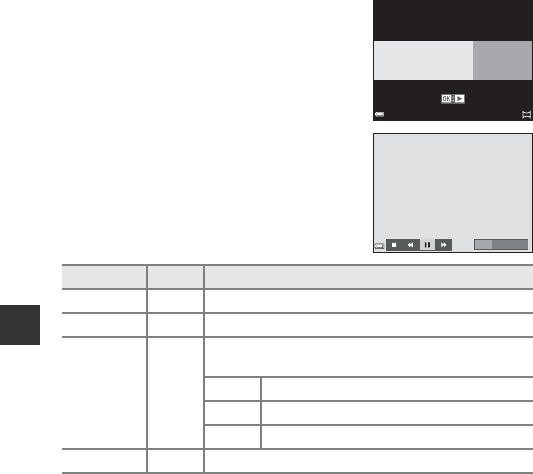
26
Shooting Features
Playback with Panorama Assist
Switch to playback mode (A14), display an
image captured using panorama assist in full-
frame playback mode, and then press the k
button to scroll the image in the direction that
was used when shooting.
Playback controls are displayed in the monitor
during playback.
Use the multi selector JK to select a control,
and then press the k button to perform the
operations described below.
BNotes About Panorama Assist Images
•The images cannot be edited on this camera.
•This camera may not be able to scroll the playback of, or zoom in on, panorama
assist images captured with another make or model of digital camera.
BNotes About Printing Panorama Images
The entire image may not be able to be printed depending on the printer’s settings.
Additionally, printing may not be possible depending on the printer.
Function Icon Description
Rewind AHold down the k button to scroll backward quickly.
Advance BHold down the k button to scroll forward quickly.
Pause E
Pause playback. The operations listed below can be
performed while paused.
CHold down the k button to rewind.
DHold down the k button to scroll.
FResume automatic scrolling.
End GSwitch to full-frame playback mode.
0004.
JPG
0004.
JPG
4
/
4
4
/
4
15/11/2015 15:30
15/11/2015 15:30
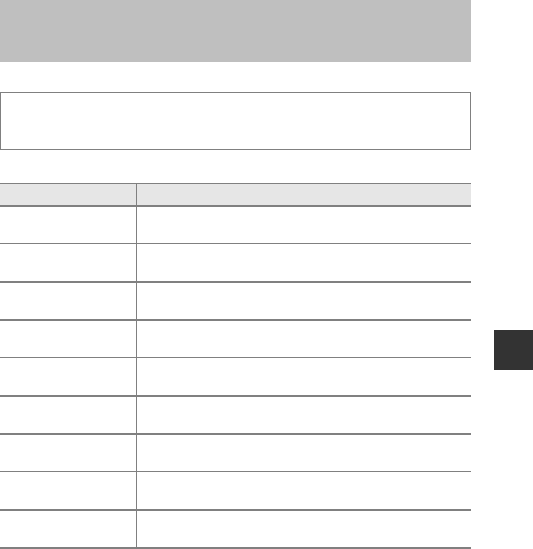
27
Shooting Features
Effects can be applied to images during shooting.
* The icon of the last effect selected is displayed.
Special Effects Mode (Applying Effects
When Shooting)
Enter shooting mode M A (shooting mode) button M D (third icon
from the top*) M K M HI M select an effect M k button
Type Description
DSoft
(default setting)
Softens the image by adding a slight blur to the entire
image.
ENostalgic sepia Adds a sepia tone and reduces the contrast to simulate
the qualities of an old photograph.
FHigh-contrast
monochrome
Changes the image to black and white and gives it sharp
contrast.
ISelective color Creates a black and white image in which only the
specified color remains.
l Pop Increases the color saturation of the entire image to create
a bright look.
o Cross process Gives the image a mysterious appearance based on a
specific color.
m Toy camera
effect 1
Gives the entire image a yellowish hue and darkens the
image periphery.
n Toy camera
effect 2
Decreases the color saturation of the entire image and
darkens the image periphery.
b Mirror Creates a bilaterally symmetric image whose right half is
an inverted mirror image of the left half.
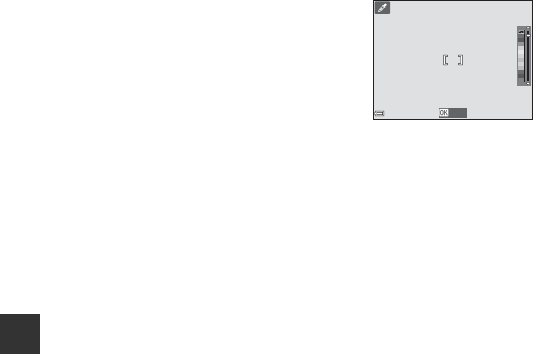
28
Shooting Features
•The camera focuses on the area in the center of the frame.
•When Selective color or Cross process is
selected, use the multi selector HI to select
the desired color, and press the k button to
apply the color. To change the color
selection, press the k button again.
Save
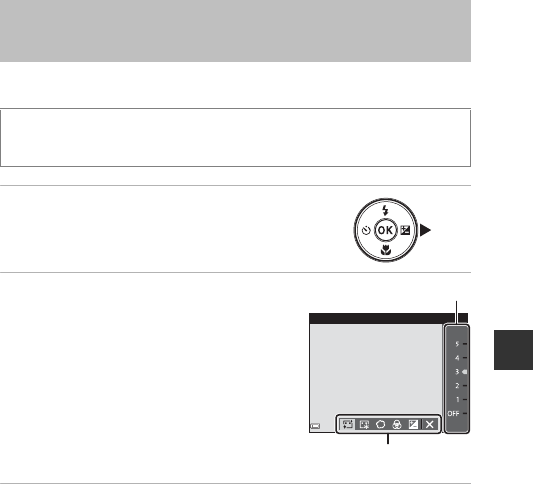
29
Shooting Features
You can take a picture with the glamour retouch function to enhance human
faces.
1Press the multi selector K.
2Apply an effect.
•Use JK to select the desired effect.
•Use HI to select the amount of effect.
•You can simultaneously apply multiple
effects.
B Skin softening, l Foundation
makeup, Q Soft, G Vividness, o
Brightness (Exp. +/-)
•Select f Exit to hide the slider.
•After configuring the desired effects, press
the k button to apply them.
3Frame the picture and press the shutter-release button.
BNotes About Smart Portrait Mode
The amount of effect may differ between the image on the shooting screen and the
saved image.
Smart Portrait Mode (Enhancing Human
Faces When Shooting)
Enter shooting mode M A (shooting mode) button M F Smart portrait
mode M kbutton
Skin softening
Slider
Effect
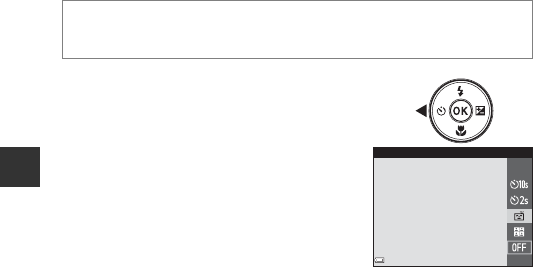
30
Shooting Features
Functions Available in Smart Portrait Mode
•Glamour retouch (A29)
•Smile timer (A30)
•Self-Collage (A31)
•Flash mode (A35)
•Self-timer (A37)
•Smart portrait menu (A76)
Using Smile Timer
When you press the multi selector J to select
a Smile timer and press the k button, the
camera automatically releases the shutter
whenever a smiling face is detected.
•Set the glamour retouch function before
selecting smile timer (A29).
•When you press the shutter-release button to
take a picture, smile timer is terminated.
BNotes About Smile Timer
•Under some shooting conditions, the camera may be unable to detect faces or
smiles (A43). The shutter-release button can also be used for shooting.
•This function may not be available to use in combination with other functions
(A48).
CWhen the Self-timer Lamp Flashes
When using smile timer, the self-timer lamp flashes when the camera detects a face
and flashes quickly immediately after the shutter is released.
Enter shooting mode M A (shooting mode) button M F Smart portrait
mode M kbutton
Smile timer
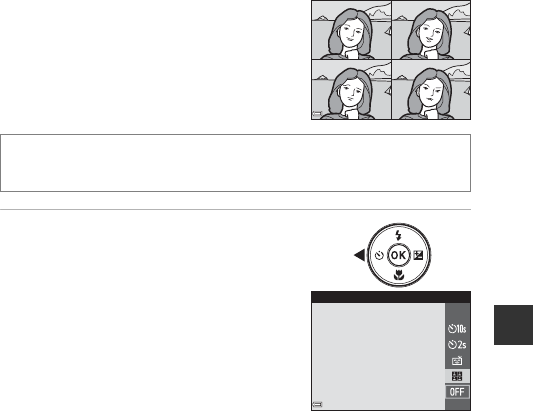
31
Shooting Features
Using Self-Collage
The camera can capture a series of four or nine
images at intervals and save them as a
one-frame image (a collage image).
1Press the multi selector J to
select n Self-Collage, and press
the k button.
•A confirmation dialog is displayed.
•When you press the d button and select
Self-Collage before pressing J, you can
configure the settings for Number of
shots, Interval, and Shutter sound
(A76).
•If you want to apply glamour retouch when
shooting, set the effect before selecting
self-collage (A29).
Enter shooting mode M A (shooting mode) button M F Smart portrait
mode M kbutton
Self-Collage
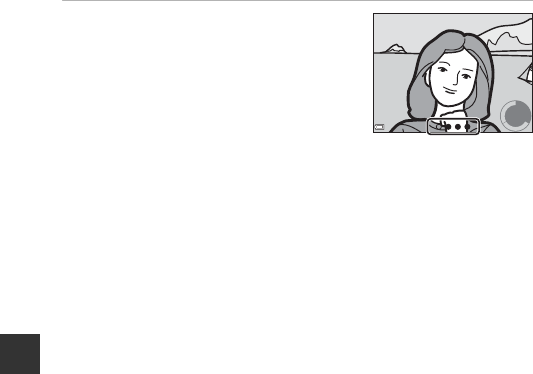
32
Shooting Features
2Take a picture.
•When you press the shutter-release button,
a countdown starts (about five seconds)
and the shutter is automatically released.
•The camera automatically releases the
shutter for the remaining pictures. A
countdown starts about three seconds
before shooting.
•The number of shots is indicated by U in the monitor. It is displayed in green
during shooting and it changes to white after shooting.
•When the camera finishes taking the specified number of shots, the collage
image is saved.
•Each captured image is saved as an individual image separate from the
collage image.
BNotes About Self-Collage
•If you press the shutter-release button before the camera takes the specified
number of shots, shooting is canceled and the collage image is not saved. The
pictures that were taken before shooting was canceled are saved as individual
images.
•This function may not be available to use in combination with other functions
(A48).
2
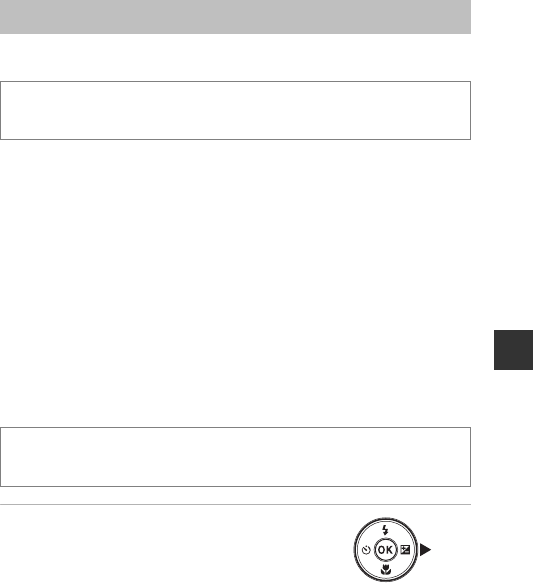
33
Shooting Features
Used for general shooting. Settings can be adjusted to suit the shooting
conditions and the type of shot you want to capture.
•You can change how the camera selects the area of the frame to focus on by
changing the AF area mode setting (A72).
The default setting is Target finding AF (A45).
Functions Available in A (Auto) Mode
•Creative slider (A33)
•Flash mode (A35)
•Self-timer (A37)
•Macro mode (A39)
•Shooting menu (A66)
Using the Creative Slider
You can adjust the brightness (exposure compensation), vividness, and hue
when shooting.
1Press the multi selector K.
A (Auto) Mode
Enter shooting mode M A (shooting mode) button M A (auto) mode M
k button
Enter shooting mode M A (shooting mode) button M A (auto) mode M
k button
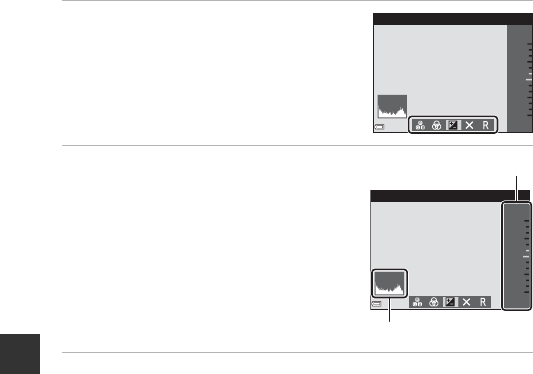
34
Shooting Features
2Use JK to select an item.
•F Hue: Adjust the hue (reddish/bluish) of
the entire image.
•G Vividness: Adjust the vividness of the
entire image.
•o Brightness (Exp. +/-): Adjust the
brightness of the entire image.
3Use HI to adjust the level.
•You can preview the results on the monitor.
•To set another item, return to step 2.
•Select f Exit to hide the slider.
•To cancel all settings, select P Reset and
press the k button. Return to step 2 and
adjust the settings again.
4Press the k button when setting is complete.
•The settings are applied and the camera returns to the shooting screen.
CCreative Slider Settings
•This function may not be available to use in combination with other functions
(A48).
•The settings for brightness (exposure compensation), vividness and hue are saved
in the camera’s memory even after the camera is turned off.
•See “Using the Histogram” (A40) for more information.
Brightness (Exp. +
/
-)
+
0
.
3
-
2
.
0
+
2
.
0
Brightness (Exp. +
/
-)
+
0
.
3
-
2
.
0
+
2
.
0
Slider
Histogram
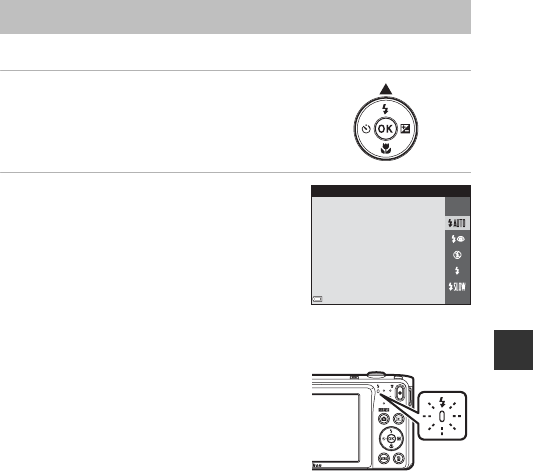
35
Shooting Features
You can select a flash mode to match the shooting conditions.
1Press the multi selector H(m).
2Select the desired flash mode
(A36) and press the k button.
•If the setting is not applied by pressing the
k button within a few seconds, the
selection will be canceled.
CThe Flash Lamp
•The status of the flash can be confirmed by
pressing the shutter-release button halfway.
- On: The flash fires when you press the
shutter-release button all the way down.
- Flashing: The flash is charging. The camera
cannot shoot images.
- Off: The flash does not fire when a picture is
taken.
•If the battery level is low, the monitor turns off while the flash is charging.
Flash Mode
Auto
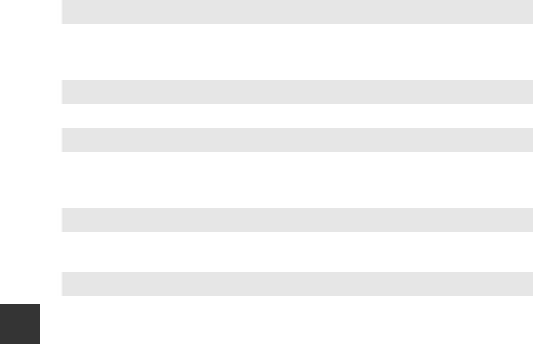
36
Shooting Features
Available Flash Modes
CThe Flash Mode Setting
•The setting may not be available with some shooting modes (A41).
•The setting applied in A (auto) mode is saved in the camera’s memory even after
the camera is turned off.
CRed-eye Reduction
If the camera detects red eye while saving an image, the affected area is processed to
reduce red-eye before the image is saved.
Note the following when shooting:
•More time than usual is required to save images.
•Red-eye reduction may not produce the desired results in some situations.
•In rare cases, red-eye reduction may be applied unnecessarily to other areas of the
image. In these cases, select another flash mode and take the picture again.
UAuto
The flash fires when necessary, such as in dim lighting.
•The flash mode icon on the shooting screen is displayed only
immediately after the setting is made.
VAuto with red-eye reduction
Reduce “red-eye” in portraits caused by the flash.
WOff
The flash does not fire.
•We recommend using a tripod to stabilize the camera when shooting
in dark surroundings.
XFill flash
The flash fires whenever a picture is taken. Use to “fill-in” (illuminate)
shadows and backlit subjects.
YSlow sync
Suited to evening and night portraits that include background scenery.
The flash fires when necessary to illuminate the main subject; slow
shutter speeds are used to capture background at night or under dim
lighting.
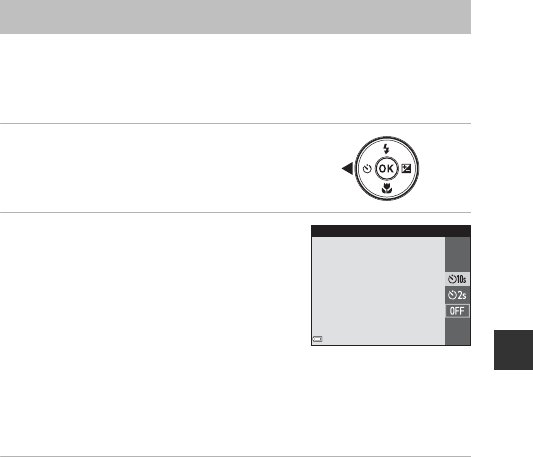
37
Shooting Features
The camera is equipped with a self-timer that releases the shutter 10 seconds
or 2 seconds after you press the shutter-release button.
Set Photo VR (A93) to Off in the setup menu when using a tripod to stabilize
the camera during shooting.
1Press the multi selector J(n).
2Select n10s or n2s, and press
the k button.
•n10s (10 seconds): Use on important
occasions, such as weddings.
•n2s (2 seconds): Use to prevent camera
shake.
•If the setting is not applied by pressing the
k button within a few seconds, the
selection will be canceled.
•When the shooting mode is Pet portrait scene mode, Y(pet portrait auto
release) is displayed (A23). The self-timer cannot be used.
•When the shooting mode is smart portrait mode, you can also use a Smile
timer (A30) and n Self-Collage (A31) in addition to the self-timer.
3Frame the picture and press the shutter-release button
halfway.
•Focus and exposure are set.
Self-timer
Self-timer
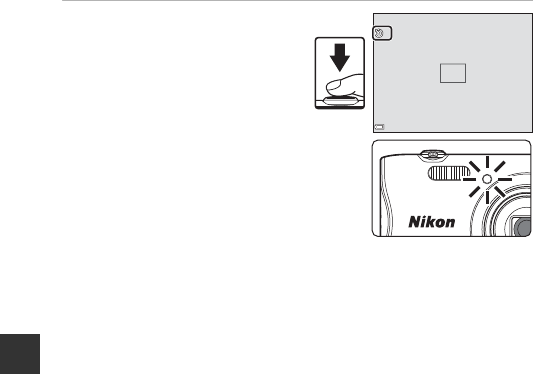
38
Shooting Features
4Press the shutter-release
button the rest of the way
down.
•Countdown starts. The self-timer
lamp flashes and then glows
steadily about one second before
the shutter is released.
•When the shutter is released, the
self-timer is set to OFF.
•To stop the countdown, press
the shutter-release button again.
F3.7
F3.7
F3.7
1/250
1/250
9
9
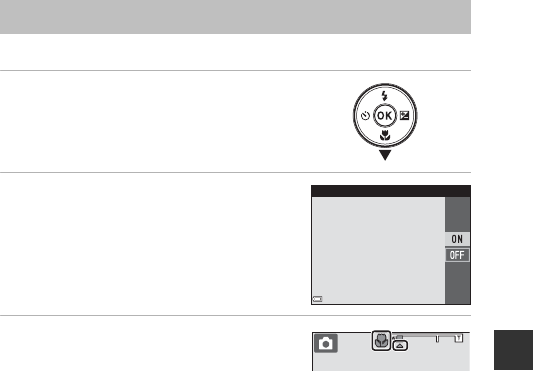
39
Shooting Features
Use macro mode when taking close-up pictures.
1Press the multi selector I(p).
2Select ON and press the k
button.
•If the setting is not applied by pressing the
k button within a few seconds, the
selection will be canceled.
3Move the zoom control to set the
zoom ratio to a position where F
and the zoom indicator are
displayed in green.
•When the zoom ratio is set to a position where the zoom indicator is
displayed in green, the camera can focus on subjects as close as
approximately 9cm (3.6 in.) from the lens.
When the zoom is at the position where G is displayed, the camera can
focus on subjects as close as approximately 2cm (0.8 in.) from the lens.
BNotes About Using the Flash
The flash may be unable to light the entire subject at distances of less than 50 cm (1
ft 8 in.).
CThe Macro Mode Setting
•The setting may not be available with some shooting modes (A41).
•If the setting is applied in A (auto) mode, it will remain saved in the camera’s
memory even after the camera is turned off.
Macro Mode (Taking Close-up Pictures)
Macro mode
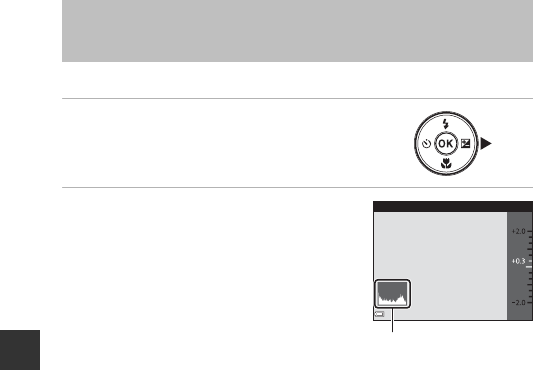
40
Shooting Features
You can adjust overall image brightness.
1Press the multi selector K(o).
2Select a compensation value and
press the k button.
•To brighten the image, set a positive (+)
value.
•To darken the image, set a negative (–)
value.
•The compensation value is applied, even
without pressing the k button.
•When the shooting mode is smart portrait
mode, the glamour retouch screen is
displayed instead of the exposure compensation screen (A29).
•When the shooting mode is A (auto) mode, the creative slider is displayed
instead of the exposure compensation screen (A33).
CExposure Compensation Value
•The setting may not be available with some shooting modes (A41).
•If the setting is applied in A (auto) mode, it will remain saved in the camera’s
memory even after the camera is turned off.
CUsing the Histogram
A histogram is a graph showing the distribution of tones in the image. Use as a guide
when using exposure compensation and shooting without the flash.
•The horizontal axis corresponds to pixel brightness, with dark tones to the left and
bright tones to the right. The vertical axis shows the number of pixels.
•Increasing exposure compensation shifts tone distribution to the right, and
decreasing it shifts tone distribution to the left.
Exposure Compensation (Adjusting
Brightness)
Exposure compensation
Histogram
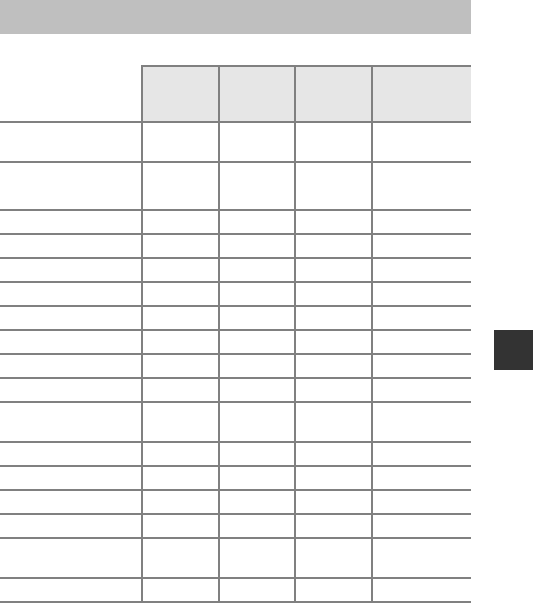
41
Shooting Features
Default settings for each shooting mode are listed below.
Default Settings (Flash, Self-timer, Etc.)
Flash
(A35)
Self-timer
(A37)
Macro
(A39)
Exposure
compensation
(A40)
x (scene auto
selector) U1Off Off20.0
C (scene)
b (portrait) VOff Off30.0
c (landscape) W3Off Off30.0
d (sports) W3Off3Off30.0
e (night portrait) V4Off Off30.0
f (party/indoor) V5Off Off30.0
Z (beach) UOff Off30.0
z (snow) UOff Off30.0
h (sunset) W3Off Off30.0
i (dusk/dawn) W3Off Off30.0
j (night
landscape) W3Off Off30.0
k (close-up) WOff On30.0
u (food) W3Off On30.0
m (fireworks show) W3Off3Off30.03
o (backlighting) X3Off Off30.0
U (panorama
assist) WOff Off 0.0
O (pet portrait) W3Y6Off 0.0
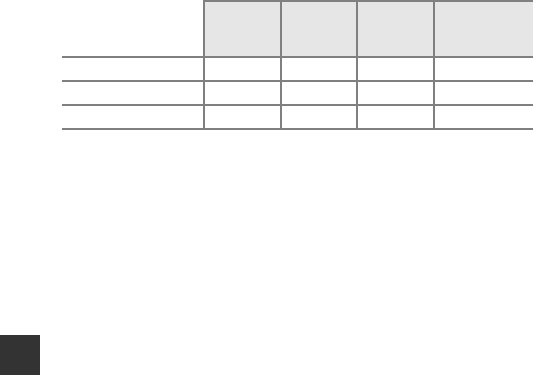
42
Shooting Features
1The camera automatically selects the flash mode appropriate for the scene it has
selected. W (off) can be selected manually.
2Cannot be changed. The camera enters macro mode when i is selected.
3Cannot be changed.
4Cannot be changed. The flash mode setting is fixed at fill flash with red-eye
reduction.
5Slow sync with red-eye reduction flash mode may be used.
6Self-timer cannot be used. Pet portrait auto release can be turned on or off (A23).
7a Smile timer (A30) and n Self-Collage (A31) can be used in addition to
self-timer.
8Glamour retouch is displayed (A29).
9Creative slider is displayed (A33).
R (special effects) WOff Off 0.0
F (smart portrait) UOff7Off3–8
A (auto) UOff Off –9
Flash
(A35)
Self-timer
(A37)
Macro
(A39)
Exposure
compensation
(A40)
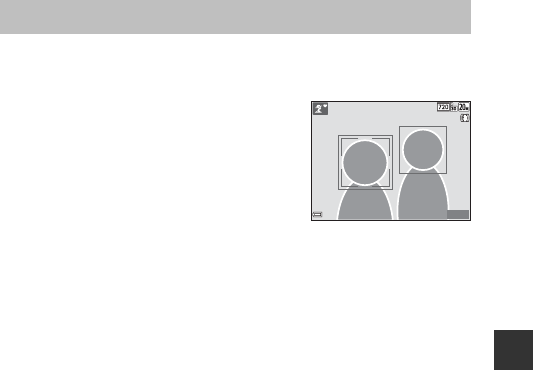
43
Shooting Features
The focus area varies depending on the shooting mode.
Using Face Detection
In the following shooting modes, the camera
uses face detection to automatically focus on
human faces.
•e/b Portrait, h/c Night portrait, or
d Backlighting in x (scene auto selector)
mode (A19)
•Portrait or Night portrait scene mode
(A20)
•Smart portrait mode (A29)
•When AF area mode (A72) in A (auto) mode (A33) is set to Face
priority.
If the camera detects more than one face, a double border is displayed around
the face that the camera focuses on, and single borders are displayed around
the other faces.
If the shutter button is pressed halfway when no faces are detected:
•In x (scene auto selector) mode, the focus area changes depending on the
scene.
•In Portrait and Night portrait scene modes or in smart portrait mode, the
camera focuses in the center of the frame.
•In A (auto) mode, the camera selects the focus area containing the subject
closest to the camera.
BNotes About Face Detection
•The camera’s ability to detect faces depends on a variety of factors, including the
direction in which the faces are looking.
•The camera cannot detect faces in the following situations:
- When faces are partially hidden by sunglasses or otherwise obstructed
- When faces take up too much or too little of the frame
Focusing
8
m
0s
8
m
0s
1400
1400

44
Shooting Features
Using Skin Softening
When the shutter is released while using one of the shooting modes listed
below, the camera detects human faces and processes the image to soften
facial skin tones (up to three faces).
•Smart portrait mode (A29)
-The amount of Skin softening effect can be adjusted.
•e Portrait, h Night portrait, or d Backlighting in x (scene auto
selector) mode (A19)
•Portrait or Night portrait scene mode (A20)
Editing functions such as Skin softening can be applied to saved images by
using Glamour retouch (A56) even after shooting.
BNotes About Skin Softening
•It may take more time than usual to save images after shooting.
•Under some shooting conditions, the desired skin softening results may not be
achieved, and skin softening may be applied to areas of the image where there are
no faces.
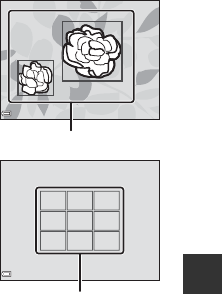
45
Shooting Features
Using Target Finding AF
When AF area mode (A72) in A (auto) mode is set to Target finding AF,
the camera focuses in the manner described below when you press the
shutter-release button halfway.
•The camera detects the main subject and
focuses on it. When the subject is in focus,
the focus area is displayed in green. If a
human face is detected, the camera
automatically sets focus priority on it.
•If no main subject is detected, the camera
automatically selects one or more of the nine
focus areas containing the subject closest to
the camera. When the subject is in focus, the
focus areas that are in focus are displayed in
green.
BNotes About Target Finding AF
•Depending on shooting conditions, the subject that the camera determines to be
the main subject may vary.
•The main subject may not be detected when using certain White balance
settings.
•The camera may not detect the main subject appropriately in the following
situations:
- When the subject is very dark or bright
- When the main subject lacks clearly defined colors
- When the shot is framed so that the main subject is at the edge of the monitor
- When the main subject is composed of a repeating pattern
F3.7
F3.7
F3.7
1/250
1/250
Focus areas
F3.7
F3.7
F3.7
1/250
1/250
Focus areas

46
Shooting Features
Subjects Not Suitable for Autofocus
The camera may not focus as expected in the following situations. In rare cases,
the subject may not be in focus despite the fact that the focus area or the focus
indicator is displayed in green:
•Subject is very dark
•Objects of sharply differing brightness are included in the scene (e.g. the sun
behind the subject makes that subject appear very dark)
•No contrast between the subject and surroundings (e.g. a portrait subject
wearing a white shirt is standing in front of a white wall)
•Several objects are at different distances from the camera (e.g. the subject is
inside a cage)
•Subjects with repeating patterns (window blinds, buildings with multiple
rows of similarly shaped windows, etc.)
•Subject is moving rapidly
In the situations noted above, try pressing the shutter-release button halfway
to refocus several times, or focus on another subject positioned at the same
distance from the camera as the actual desired subject, and use focus lock
(A47).
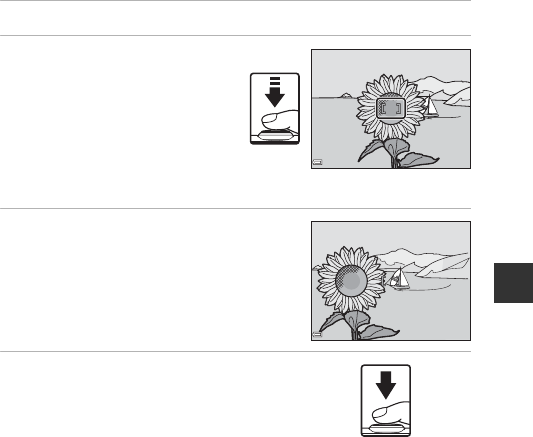
47
Shooting Features
Focus Lock
Focus lock shooting is recommended when the camera does not activate the
focus area that contains the desired subject.
1Set AF area mode to Center in A (auto) mode (A72).
2Position the subject in the
center of the frame and
press the shutter-release
button halfway.
•The camera focuses on the
subject and the focus area is
displayed in green.
•Exposure is also locked.
3Without lifting your finger,
recompose the picture.
•Make sure to maintain the same distance
between the camera and the subject.
4Press the shutter-release button
the rest of the way down to take
the picture.
F3.7F 3.7
F3.7
1/250
1/250
F3.7F 3.7
F3.7
1/250
1/250
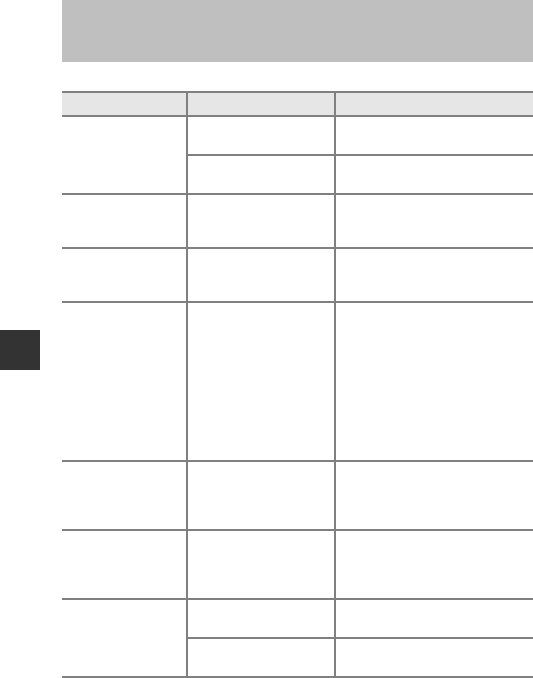
48
Shooting Features
Some functions cannot be used with other menu options.
Functions That Cannot Be Used
Simultaneously When Shooting
Restricted function Option Description
Flash mode
Continuous (A70) When Continuous is selected,
the flash cannot be used.
Blink proof (A77) When Blink proof is set to On,
the flash cannot be used.
Self-timer AF area mode (A72)
When Subject tracking is
selected, the self-timer cannot be
used.
Macro mode AF area mode (A72)
When Subject tracking is
selected, macro mode cannot be
used.
Image mode ISO sensitivity (A71)
When 3200 is selected, the
image mode setting of only r
2272×1704, q 1600×1200, or
O 640×480 can be selected. If
any image mode setting other
than above is selected, the image
mode setting is automatically
changed to r 2272×1704
when ISO sensitivity is set to
3200.
White balance Hue (Using the creative
Slider) (A33)
When Hue is adjusted using the
creative slider, White balance
setting is not available in the
shooting menu.
AF area mode Digital zoom (A94)
When digital zoom is in effect,
the camera focuses in the center
of the frame regardless of the AF
area mode setting.
Blink proof
Smile timer (A30) When Smile timer is set, Blink
proof is disabled.
Self-Collage (A31) When Self-Collage is set, Blink
proof is disabled.
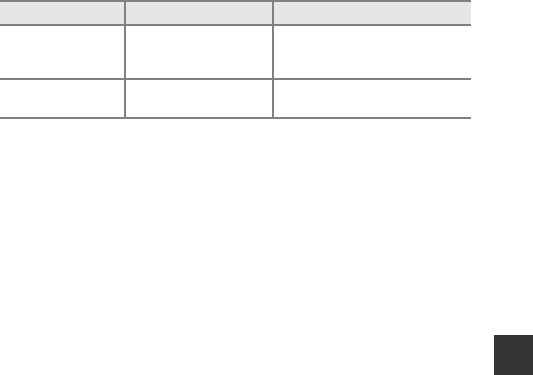
49
Shooting Features
BNotes About Digital Zoom
•Depending on the shooting mode or the current settings, digital zoom may not be
available (A94).
•When digital zoom is in effect, the camera focuses in the center of the frame.
Digital zoom AF area mode (A72)
When Subject tracking is
selected, digital zoom cannot be
used.
Shutter sound Continuous (A70) When Continuous is selected,
the shutter sound is disabled.
Restricted function Option Description
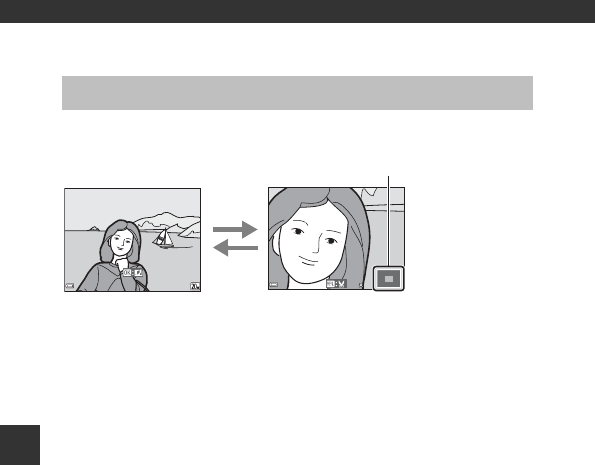
50
Playback Features
Playback Features
Moving the zoom control toward g(i playback zoom) in full-frame playback
mode (A14) zooms in on the image.
•You can change the magnification rate by moving the zoom control toward
f(h) or g(i).
•To view a different area of the image, press the multi selector HIJK.
•When a zoomed image is displayed, press the k button to return to full-
frame playback mode.
CCropping Images
When a zoomed image is displayed, you can press the d button to crop the image
to include only the visible portion and save it as a separate file (A59).
Playback Zoom
15/11/2015 15:30
15/11/2015 15:30
0004.
JPG
0004.
JPG
4
/
4
4
/
4
3.0
3.0
g
(i)
f
(h)
Image is zoomed in.Full-frame Playback
Displayed area guide
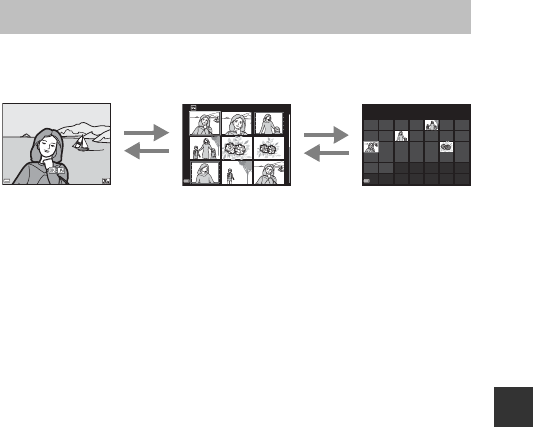
51
Playback Features
Moving the zoom control toward f (h thumbnail playback) in full-frame
playback mode (A14) displays images as thumbnails.
•You can change the number of thumbnails displayed by moving the zoom
control toward f(h) or g(i).
•While using thumbnail playback mode, press the multi selector HIJK to
select an image and then press the k button to display that image in full-
frame playback mode.
•While using calendar display mode, press HIJK to select a date and
then press the k button to display the images captured on that day.
BNotes About Calendar Display
Images captured when the camera’s date is not set are treated as images captured
on January 1, 2015.
Thumbnail Playback/Calendar Display
1
/
20
1
/
20
15/11/2015 15:30
15/11/2015 15:30
0004.
JPG
0004.
JPG
1
/
201
/
20
Sun
M
on Tue
W
ed Thu
F
ri
Sat
303 030
292 929
282 828
272 727
262 626
252 525242 424
232 323
222 222
212121
202020
191919
181818
171 717
161 616151 515
141 414
131 313
121 212111 111
101 010
99
88
77665544
33
22
11
4
4
11
2015
Thumbnail PlaybackFull-frame Playback Calendar Display
g
(i)
f
(h)
g
(i)
f
(h)
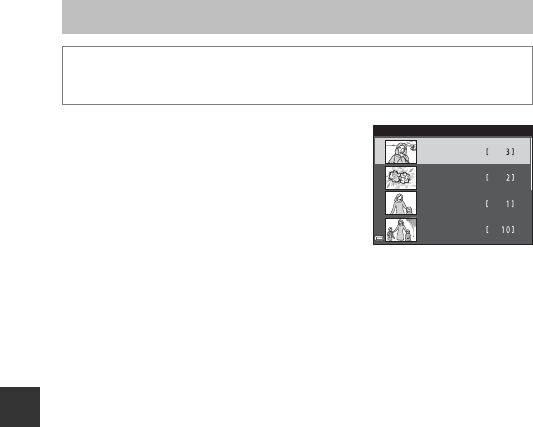
52
Playback Features
Use the multi selector HI to select a date and
then press the k button to play back the
images captured on the selected date.
•Functions in the playback menu (A78) can
be used for the images in the selected
shooting date (except Copy).
•The following operations are available while
the shooting date selection screen is
displayed.
-d button: The functions listed below are available.
•Slide show
•Protect*
* The same settings can be applied to all images captured on the selected
date.
-l button: Deletes all images captured on the selected date.
BNotes About List by Date Mode
•Up to the most recent 29 dates can be selected. If images exist for more than 29
dates, all images saved earlier than the most recent 29 dates will be combined
under Others.
•The 9,000 most recent images can be displayed.
•Images captured when the camera’s date is not set are treated as images captured
on January 1, 2015.
List by Date Mode
Press the c button (playback mode) M c button M C List by date M
k button
List by date
20/11/2015
15/11/2015
10/11/2015
05/11/2015
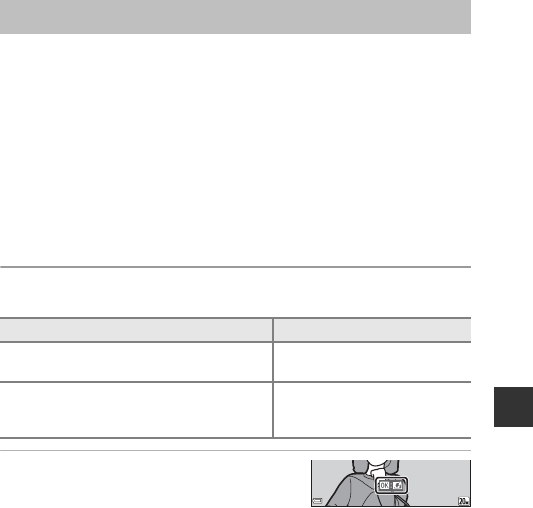
53
Playback Features
Before Editing Images
You can easily edit images on this camera. Edited copies are saved as separate
files.
Edited copies are saved with the same shooting date and time as the original.
CRestrictions on Image Editing
•An image can be edited up to 10 times.
•You may not be able to edit images of a certain size or with certain editing
functions.
Quick Effects: Changing Hue or Mood
1Display the image to which you
want to apply an effect in full-
frame playback mode and press
the k button.
Editing Images (Still Images)
Quick effects type Description
Painting Mainly adjusts hue and creates a
different look for the image.
Photo illustration/Soft portrait/
Portrait (color + B&W)/Fisheye/
Cross screen/Miniature effect
Processes images with a variety
of effects.
15/11/2015 15:3015/11/2015 15:30
0004.
JPG0004.
JPG
4
/
4
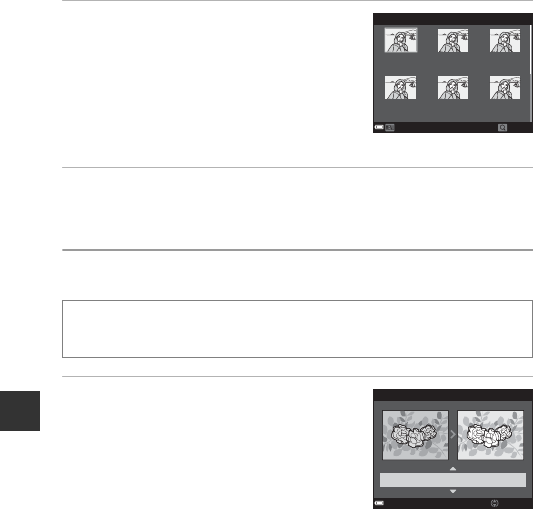
54
Playback Features
2Use the multi selector HIJK to
select the desired effect and press
the k button.
•Move the zoom control (A1) toward g(i)
to switch to full-frame playback or f(h)
to switch to thumbnail playback.
•To exit without saving the edited image,
press the d button.
3Select Yes and press the k button.
•An edited copy is created.
Quick Retouch: Enhancing Contrast and Saturation
Use the multi selector HI to select
the amount of effect applied and press
the k button.
•The edited version is displayed on the right.
•To exit without saving the copy, press J.
Press the c button (playback mode) M select an image M d button
M Quick retouch M k button
CancelCancel CheckCheck
Quick eects
Painting Photo
illustration
Soft portrait
Portrait
(color + B&W)
Fisheye Cross screen
Quick retouch
AmountAmount
Normal
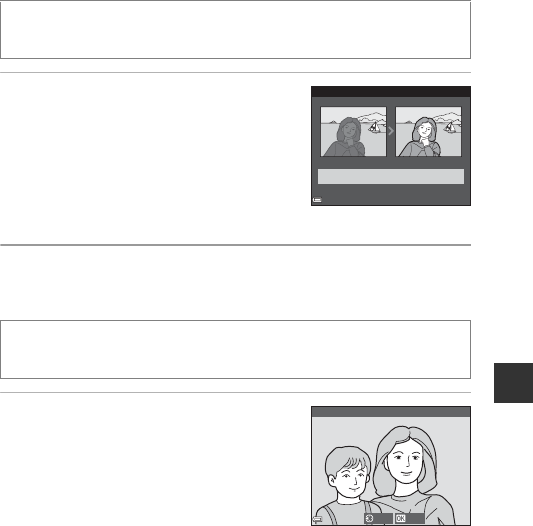
55
Playback Features
D-Lighting: Enhancing Brightness and Contrast
Use the multi selector HI to select
OK and press the k button.
•The edited version is displayed on the right.
•To exit without saving the copy, select Cancel
and press the k button.
Red-eye Correction: Correcting Red-eye When
Shooting with the Flash
Preview the result and press the k
button.
•To exit without saving the copy, press the multi
selector J.
BNotes About Red-eye Correction
•Red-eye correction can only be applied to images when red-eye is detected.
•Red-eye correction can be applied to pets (dogs or cats) even if their eyes are not
red.
•Red-eye correction may not produce the desired results in some images.
•In rare cases, red-eye correction may be applied unnecessarily to other areas of the
image.
Press the c button (playback mode) M select an image M d button
M D-Lighting M k button
Press the c button (playback mode) M select an image M d button
M Red-eye correction M k button
D-Lighting
OK
Cancel
SaveBack
Red-eye correction
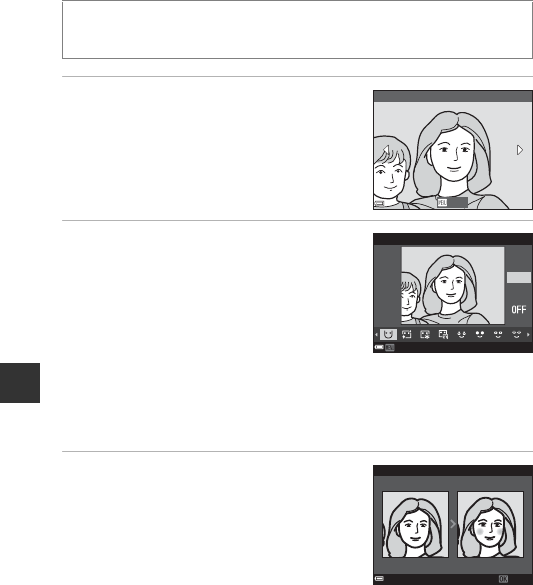
56
Playback Features
Glamour Retouch: Enhancing Human Faces
1Use the multi selector HIJK to
select the face that you want to
retouch and press the k button.
•When only one face is detected, proceed to
step 2.
2Use JK to select the effect, use
HI to select the effect level, and
press the k button.
•You can simultaneously apply multiple
effects.
Adjust or check the settings for all effects
before pressing the k button.
F (Small face), B (Skin softening), l
(Foundation makeup), m (Glare reduction), E (Hide eye bags), A (Big
eyes), G (Whiten eyes), n (Eye shadow), o (Mascara), H (Whiten teeth),
p (Lipstick), D (Redden cheeks)
•Press the d button to return to the screen for selecting a person.
3Preview the result and press the
k button.
•To change the settings, press J to return to
step 2.
•To exit without saving the edited image,
press the d button.
Press the c button (playback mode) M select an image M d button
M Glamour retouch M k button
Subject selection
BackBack
Small face
BackBack
3
2
1
Preview
Save
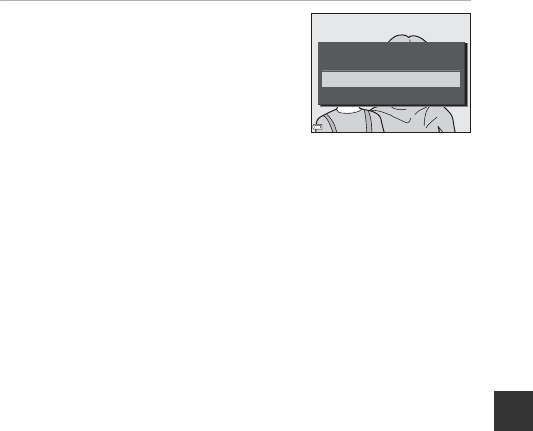
57
Playback Features
4Select Yes and press the k
button.
•An edited copy is created.
BNotes About Glamour Retouch
•Only one face at a time can be edited. To retouch another face in the same image,
select the edited copy of the image and make additional changes.
•Depending on the direction in which faces are looking, or the brightness of faces,
the camera may be unable to accurately detect faces, or the glamour retouch
function may not perform as expected.
•If no faces are detected, a warning is displayed and the screen returns to the
playback menu.
•The glamour retouch function is available only for images captured at an ISO
sensitivity of 1600 or lower, and the image size of 640 × 480 or larger.
Yes
No
Save OK?
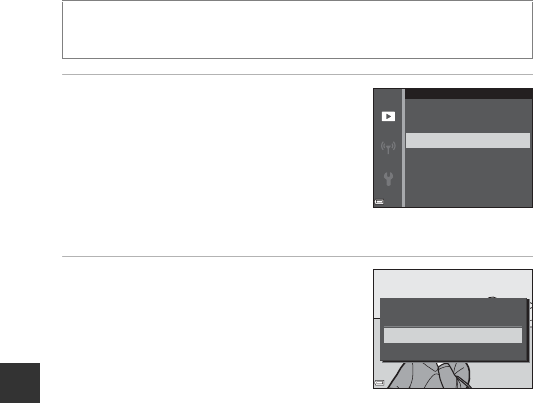
58
Playback Features
Small Picture: Reducing the Size of an Image
1Use the multi selector HI to
select the desired copy size and
press the k button.
•Images captured at an image mode setting
of z 5120×2880 are saved at a size of 640
× 360, and images captured at an image
mode setting of s 3864×3864 are saved
at 480 × 480. Press the k button to
proceed to step 2.
2Select Yes and press the k
button.
•An edited copy is created (compression
ratio of approximately 1:8).
Press the c button (playback mode) M select an image M d button
M Small picture M k button
640×480
320×240
160×120
Small picture
Yes
No
Create small picture file?
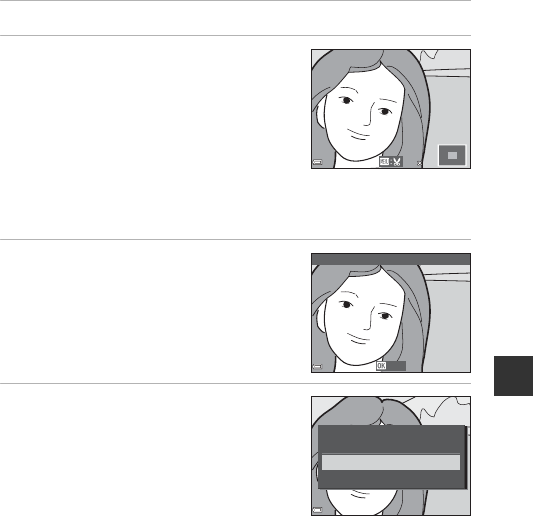
59
Playback Features
Crop: Creating a Cropped Copy
1Move the zoom control to enlarge the image (A50).
2Adjust the image so that only the
portion that you want to keep is
displayed, and then press the d
(menu) button.
•Move the zoom control toward g(i) or
f(h) to adjust the magnification rate.
Set a magnification rate at which u is
displayed.
•Use the multi selector HIJK to scroll to the portion of the image that you
want to display.
3Check that the desired cropping
area is displayed, and then press
the k button.
4Select Yes and press the k
button.
•An edited copy is created.
CImage Size
•The aspect ratio (horizontal and vertical ratio) of a cropped image is the same as
that of the original image.
•An image that is cropped to a size of 320 × 240 or smaller is displayed at a small
size on the playback screen.
3.0
3.0
Save
Trim
Yes
No
Save this image as
displayed?
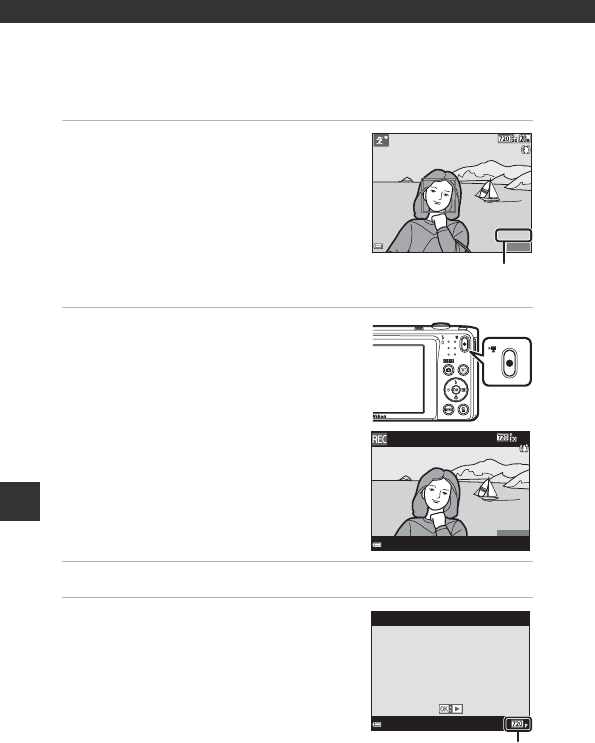
60
Recording and Playing Back Movies
Recording and Playing Back
Movies
1Display the shooting screen.
•Check the remaining amount of movie
recording time.
2Press the b (e movie-record)
button to start movie recording.
•The camera focuses in the center of the
frame.
3Press the b (e movie-record) button again to end recording.
4Select a movie in full-frame
playback mode and press the k
button to play it back.
•An image with a movie options icon is a
movie.
8
m
0s
8
m
0s
1400
1400
Remaining movie
recording time
2
m
3
0s
2
m
3
0s
15/11/2015 15:30
15/11/2015 15:30
0010.
AVI
0010.
AVI
10s
10s
Movie options

61
Recording and Playing Back Movies
Area Captured in Movies
•The area that is captured in a movie varies depending on the Movie
options settings in the movie menu.
•If Photo info in Monitor settings (A90) in the setup menu is set to
Movie frame+auto info, you can confirm the area that will be captured in
a movie before you start recording.
Maximum Movie Recording Time
Individual movie files cannot exceed 2 GB in size or 29 minutes in length, even
when there is sufficient free space on the memory card for longer recording.
•The remaining recording time for a single movie is displayed on the
shooting screen.
•The actual remaining recording time may vary depending on the movie
content, subject movement, or type of memory card.
•Memory cards with an SD Speed Class rating of 6 or faster are
recommended when recording movies (A136). Movie recording may stop
unexpectedly when memory cards with a lower Speed Class rating are used.
BNotes About Camera Temperature
•The camera may become hot when shooting movies for an extended period of
time or when the camera is used in a hot area.
•If the inside of the camera becomes extremely hot when recording movies, the
camera will automatically stop recording.
The amount of time remaining until the camera stops recording (B10s) is
displayed.
After the camera stops recording, it turns itself off.
Leave the camera off until the inside of the camera has cooled.

62
Recording and Playing Back Movies
Notes About Movie Recording
BNotes About Saving Images or Movies
The indicator showing the number of exposures remaining or the indicator showing
the remaining recording time flashes while images or movies are being saved. Do
not open the battery-chamber/memory card slot cover or remove the
battery or memory card while an indicator is flashing. Doing this could result in
loss of data, or in damage to the camera or the memory card.
BNotes About Recorded Movies
•When recording movies with f 720/30p or V 720/25p selected for Movie
options, the angle of view (the area captured in the recorded movie) is smaller
than when taking still images.
•There may be some degradation in image quality when digital zoom is used.
•The sounds of zoom control operation, zoom, autofocus lens drive movement,
movie vibration reduction, and aperture operation when brightness changes may
be recorded.
•Smear (A115) visible in the monitor with movie recording will be recorded with
movies. Avoiding bright objects such as the sun, reflections of the sun, and electric
lights when recording movies is recommended.
•Depending on the distance to the subject or the amount of zoom applied, colored
stripes may appear on subjects with repeating patterns (fabrics, lattice windows,
etc.) during movie recording and playback. This occurs when the pattern in the
subject and the layout of the image sensor interfere with each other; it is not a
malfunction.
BNotes About Vibration Reduction During Movie Recording
•When Movie VR (A85) in the movie menu is set to On (hybrid), the angle of
view (i.e., the area visible in the frame) becomes narrower during movie recording.
•When using a tripod to stabilize the camera during shooting, set Movie VR to Off
to prevent potential errors caused by this function.
BNotes About Autofocus for Movie Recording
Autofocus may not perform as expected (A46). Should this occur, try the following:
1. Set Autofocus mode in the movie menu to Single AF (default setting) before
starting movie recording.
2. Frame another subject (positioned at the same distance from the camera as the
intended subject) in the center of the frame, press the b (e movie-record)
button to start recording, and modify the composition.
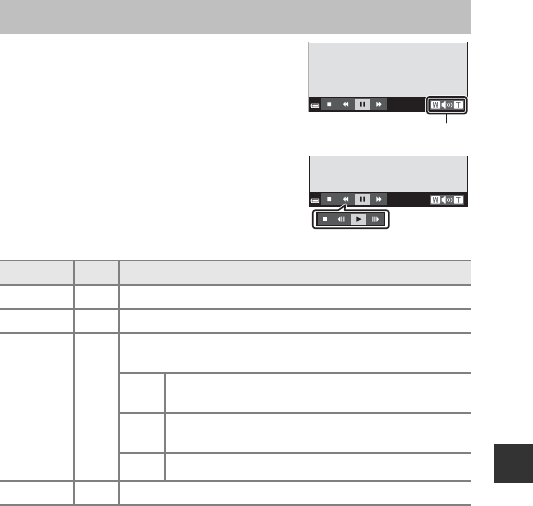
63
Recording and Playing Back Movies
To adjust the volume, move the zoom control
while a movie is playing (A1).
Playback controls are displayed in the monitor.
The operations described below can be
performed by using the multi selector JK to
select a control and then pressing the k
button.
Operations During Movie Playback
Function Icon Description
Rewind AHold down the k button to rewind the movie.
Advance BHold down the k button to advance the movie.
Pause E
Pause playback. The operations listed below can be
performed while paused.
CRewind the movie one frame. Hold down the k
button for continuous rewinding.
DAdvance the movie one frame. Hold down the k
button for continuous advancing.
FResume playback.
End GReturn to full-frame playback mode.
4s
Volume indicator
4s
When
paused
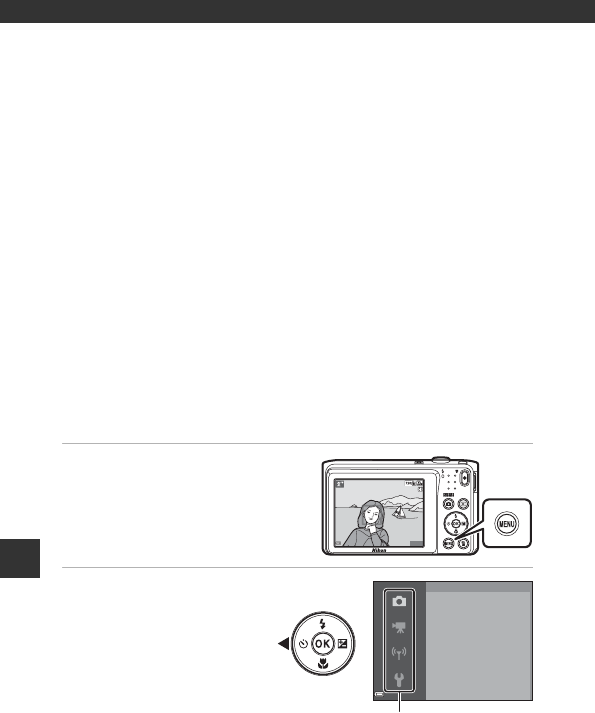
64
Using Menus
Using Menus
You can set the menus listed below by pressing the d (menu) button.
•A Shooting menu
Available by pressing the d button when the shooting screen is
displayed.
Allows you to change image size and quality, continuous shooting settings,
etc.
•G Playback menu
Available by pressing the d button when viewing images in full-frame
playback mode or thumbnail playback mode.
Allows you to edit images, play slide shows, etc.
•D Movie menu
Available by pressing the d button when the shooting screen is
displayed.
Allows you to change movie recording settings.
•J Wi-Fi options menu
Allows you to configure Wi-Fi settings for connecting the camera and a
smart device.
•z Setup menu
Allows you to adjust basic camera functions such as date and time, display
language, etc.
1Press the d (menu)
button.
•The menu is displayed.
2Press the multi
selector J.
•The current menu icon is
displayed in yellow.
1400
1400
8
m
0s
8
m
0s
Image mode
White balance
Continuous
ISO sensitivity
AF area mode
Autofocus mode
Shooting menu
Menu icons
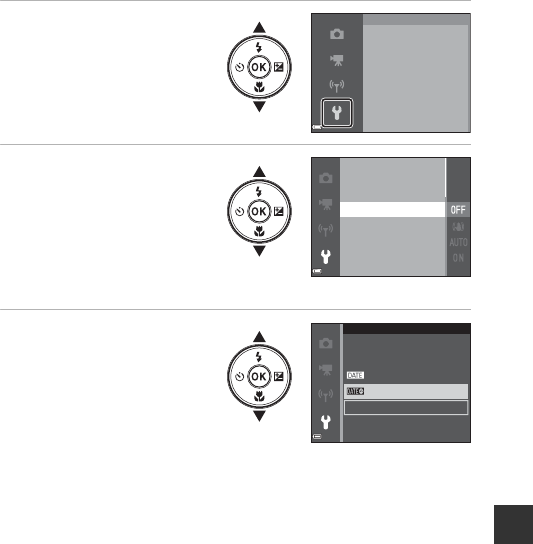
65
Using Menus
3Select a menu icon
and press the k
button.
•The menu options
become selectable.
4Select a menu option
and press the k
button.
•Certain menu options
cannot be set depending
on the current shooting
mode or the state of the
camera.
5Select a setting and
press the k button.
•The setting you selected is
applied.
•When you are finished
using the menu, press the
d button.
•When a menu is displayed,
you can switch to shooting mode by pressing the shutter-release button, A
button, or b (e) button.
Time zone and date
Monitor settings
Date stamp
Photo VR
AF assist
Digital zoom
Set up
Time zone and date
Monitor settings
Date stamp
Photo VR
AF assist
Digital zoom
Date stamp
Date
O
Date and time