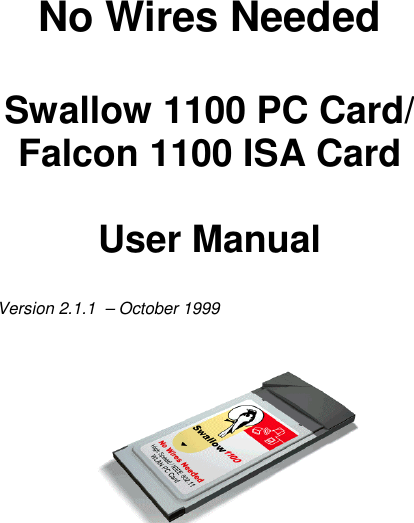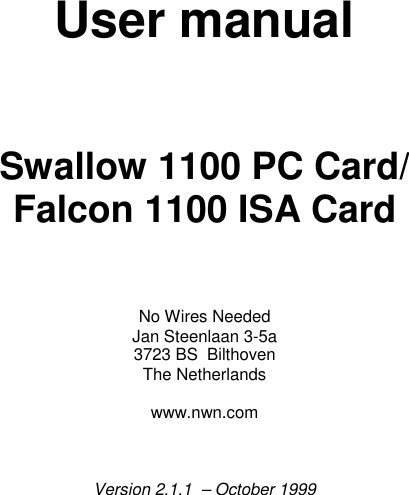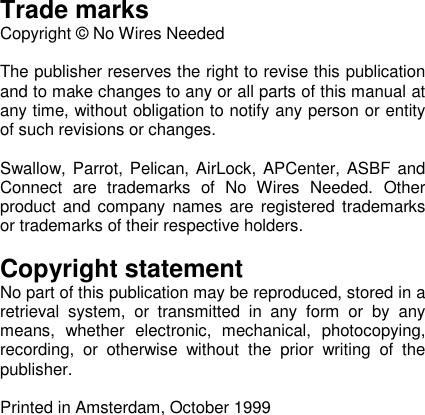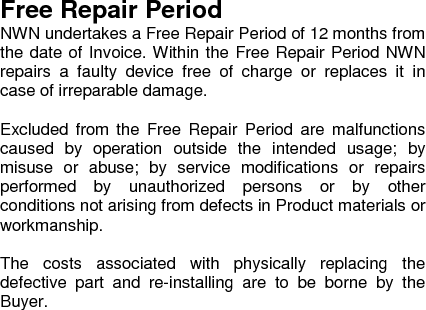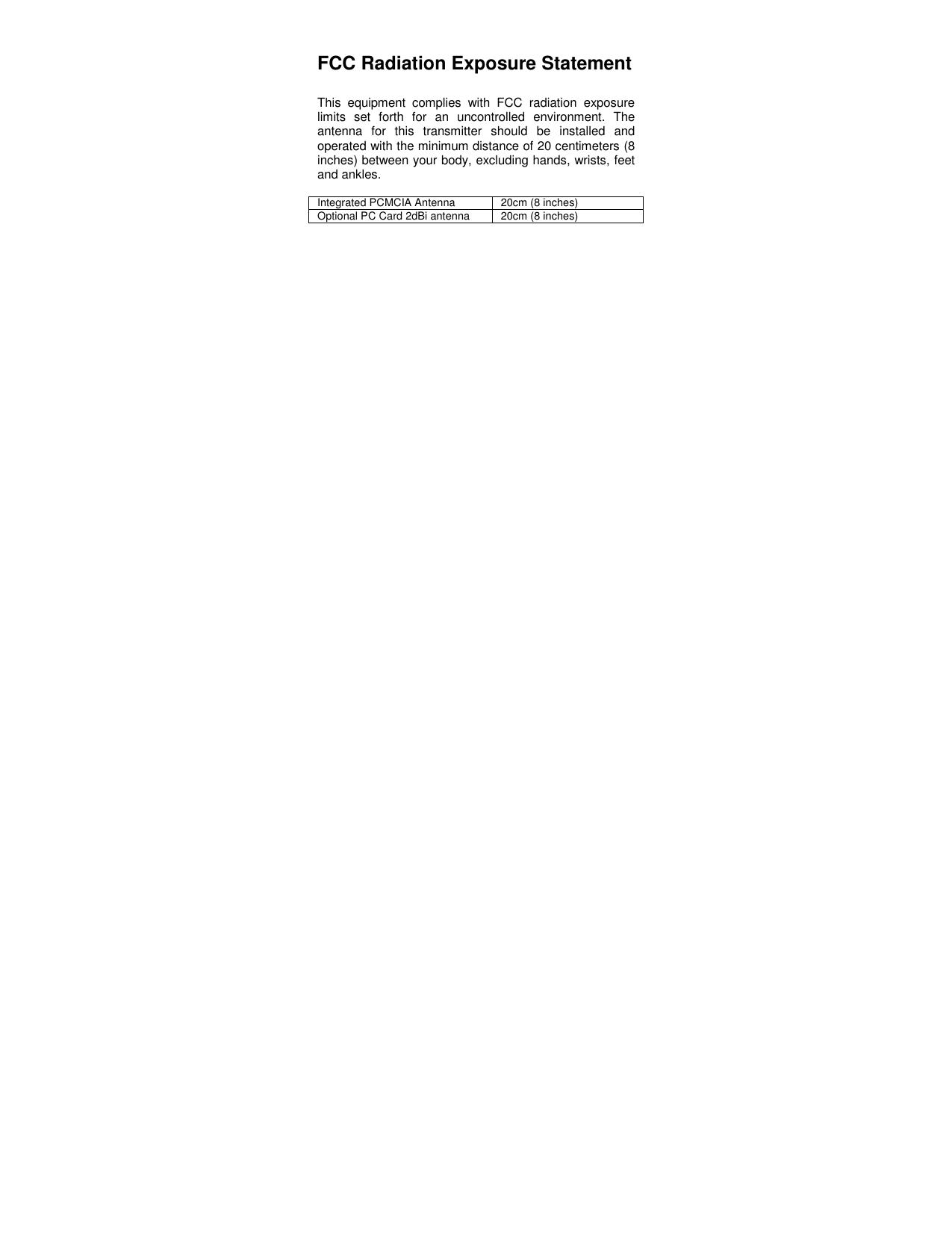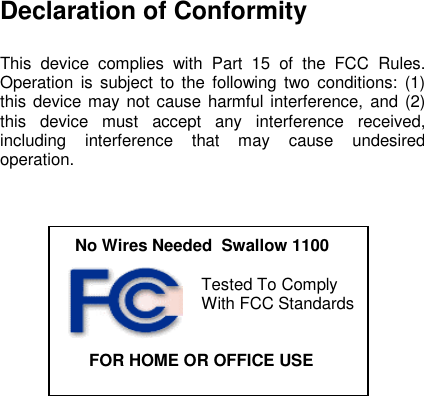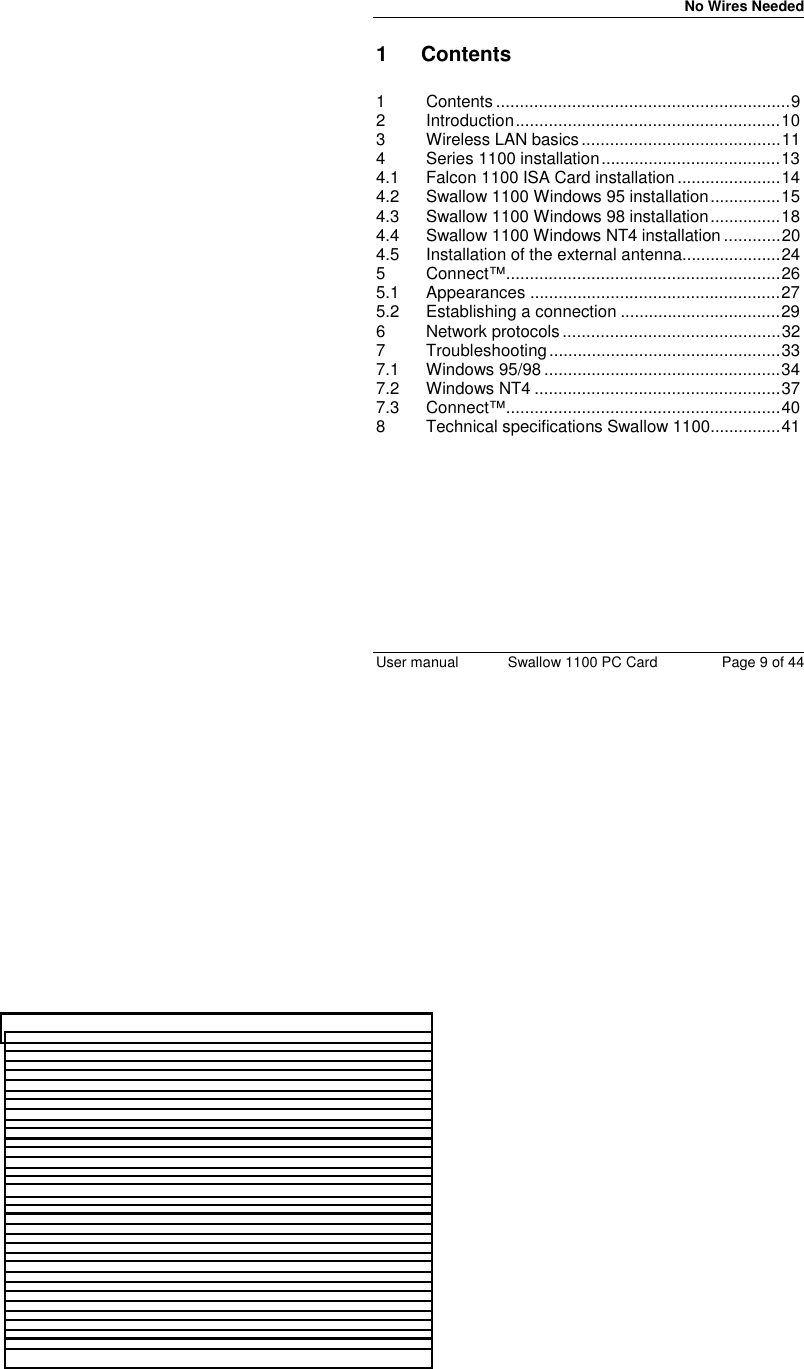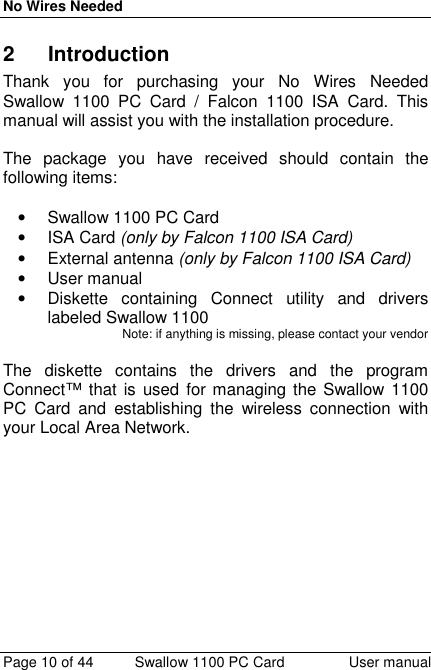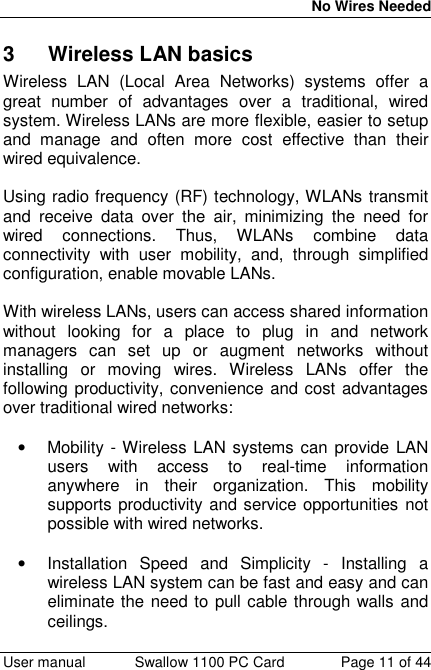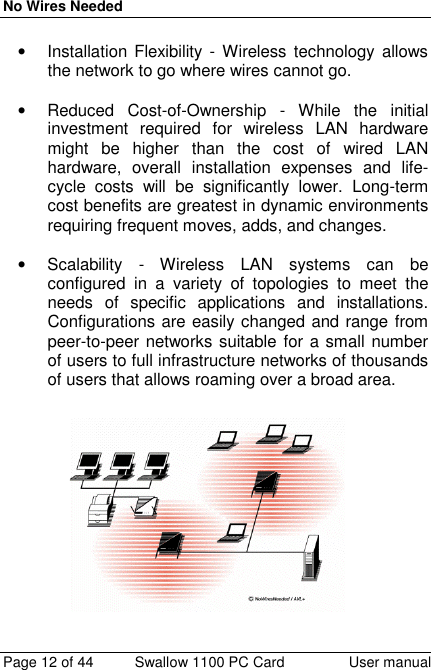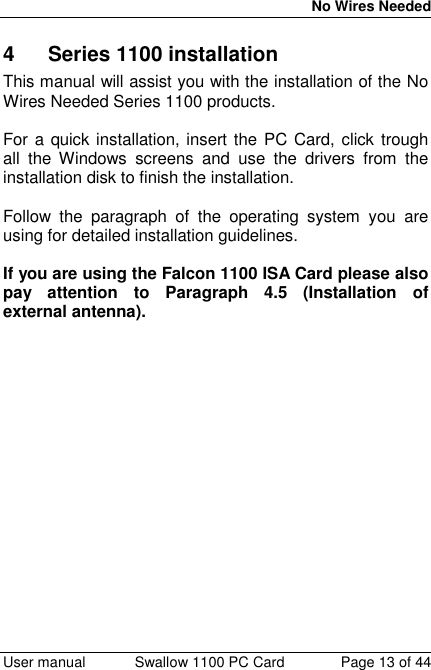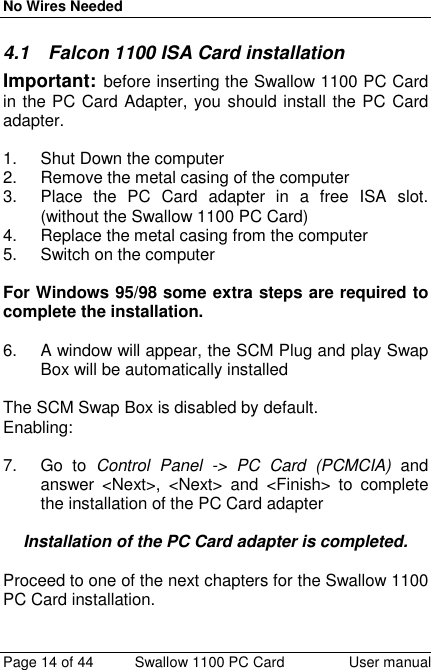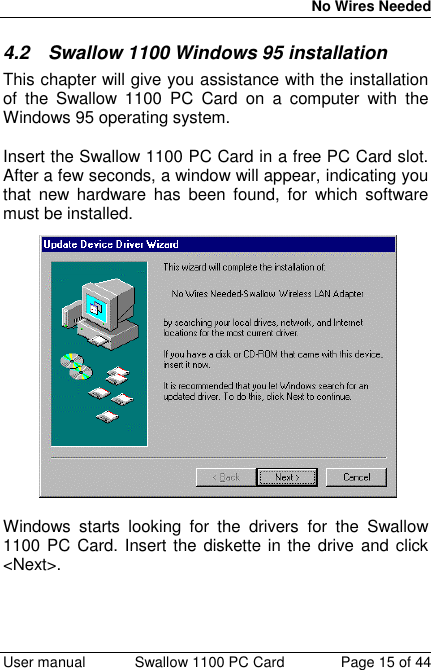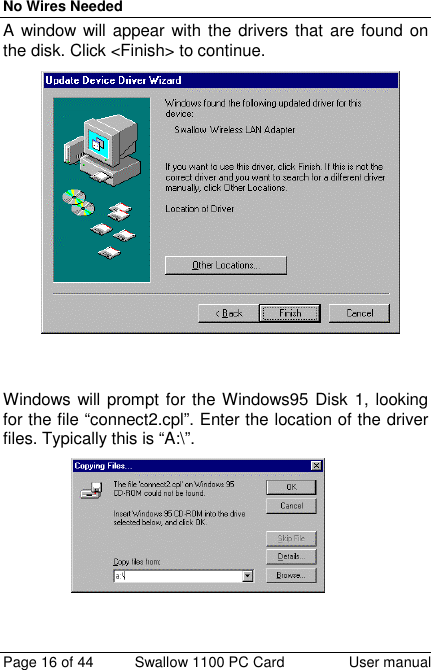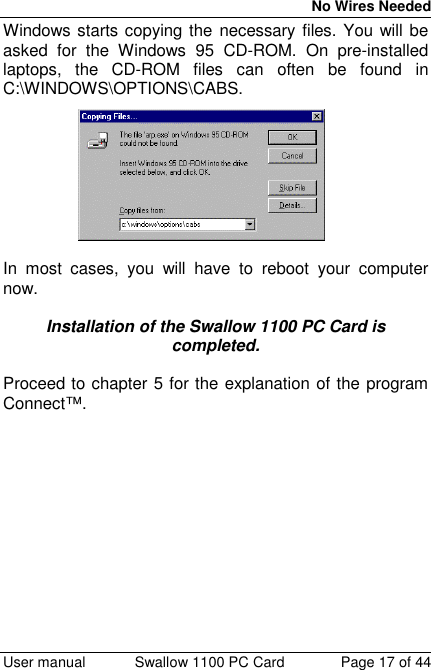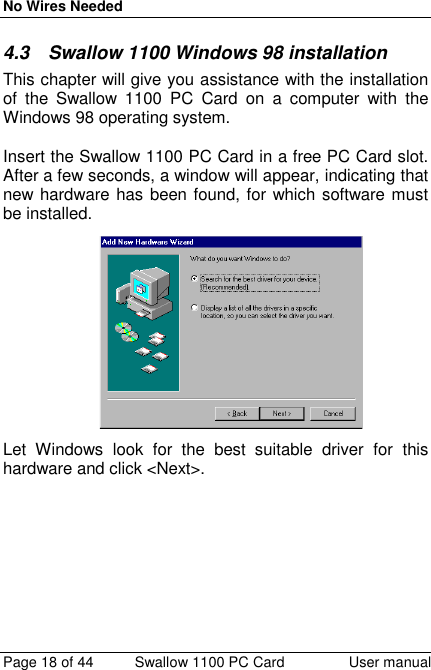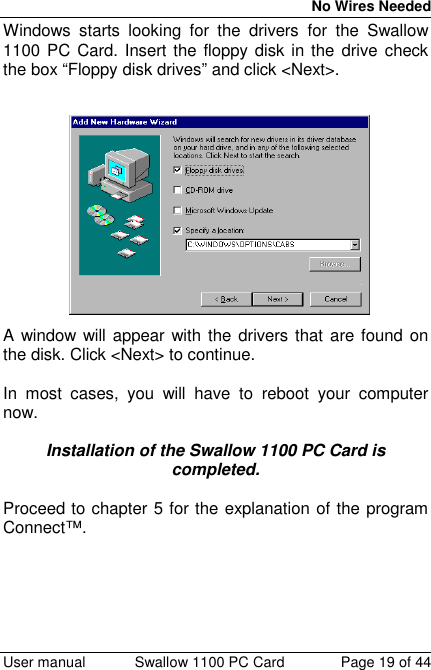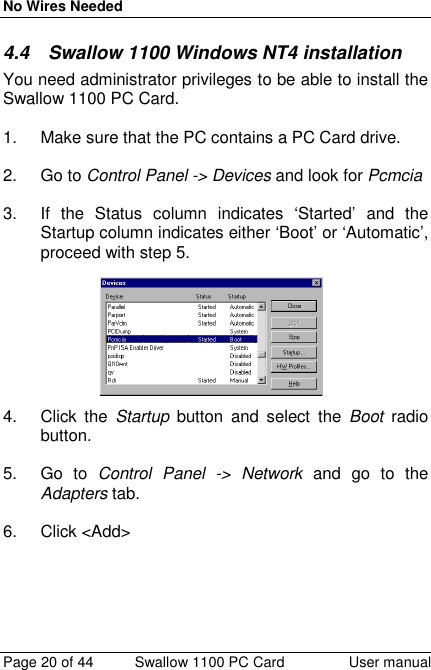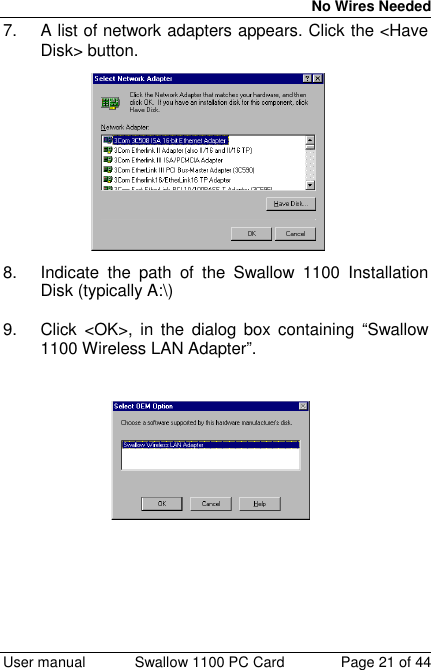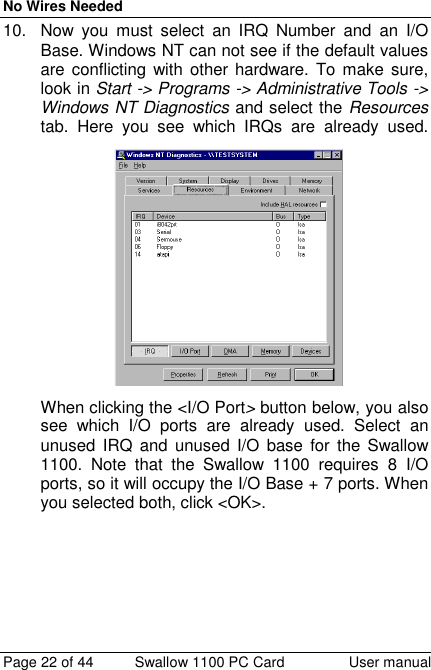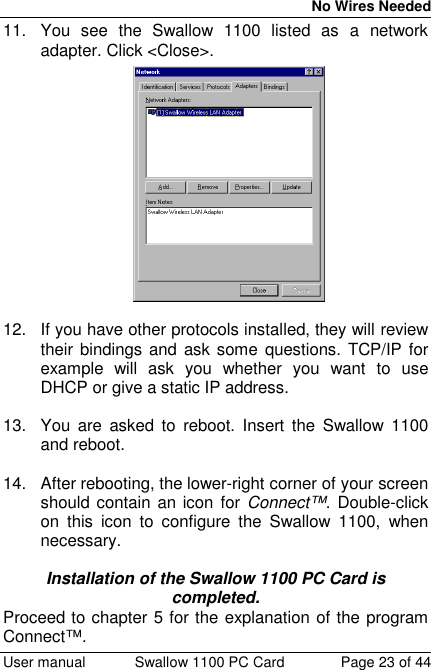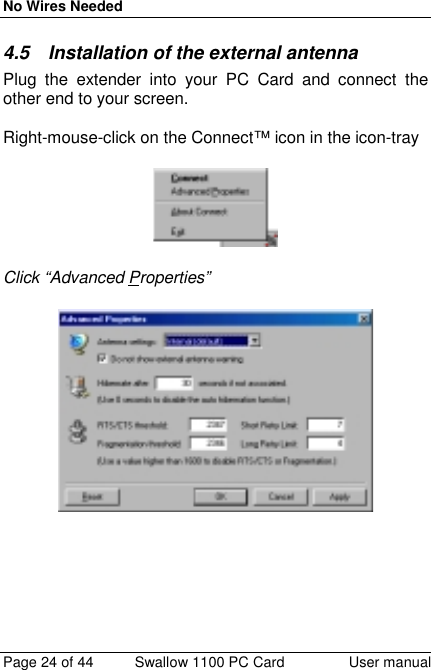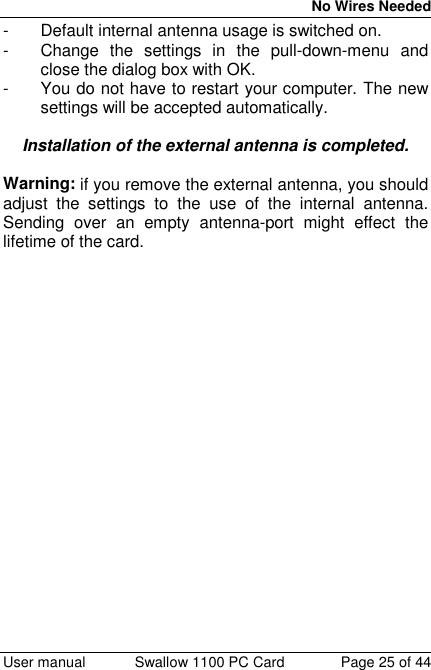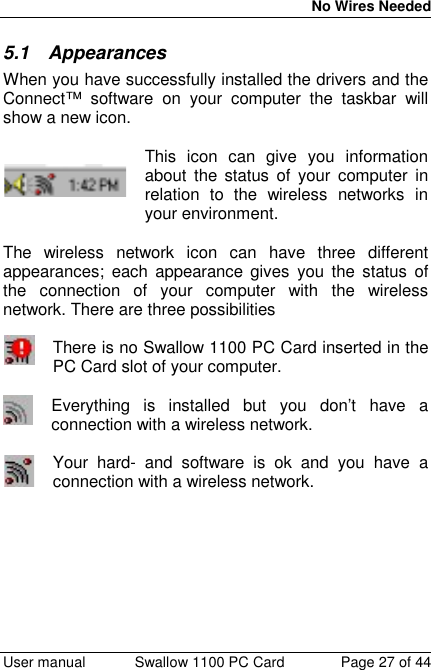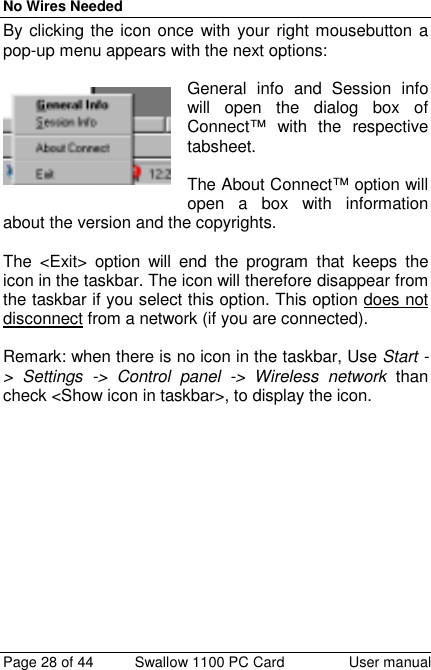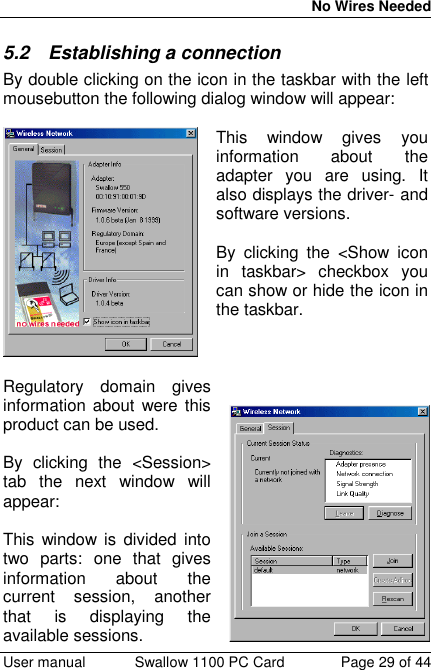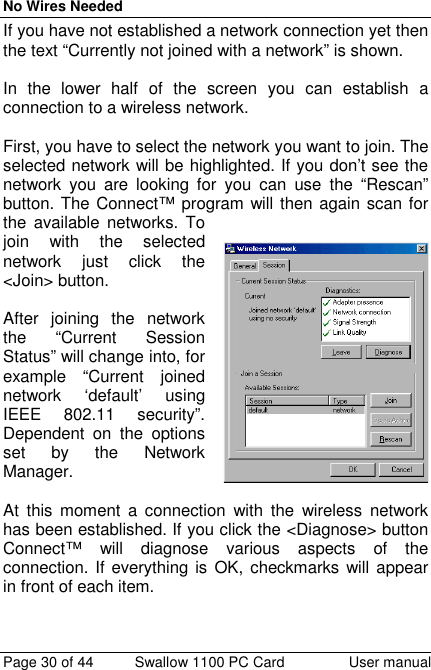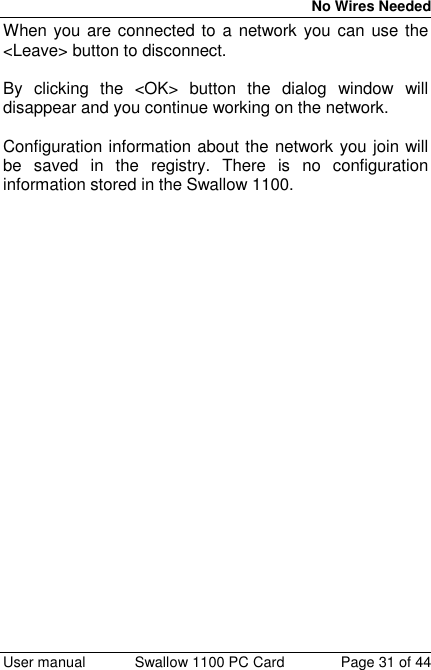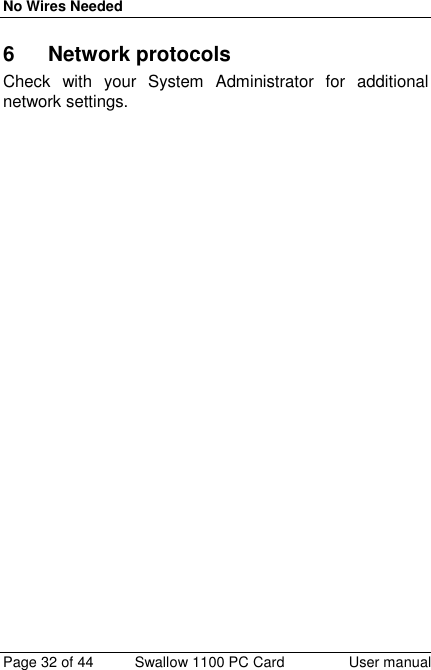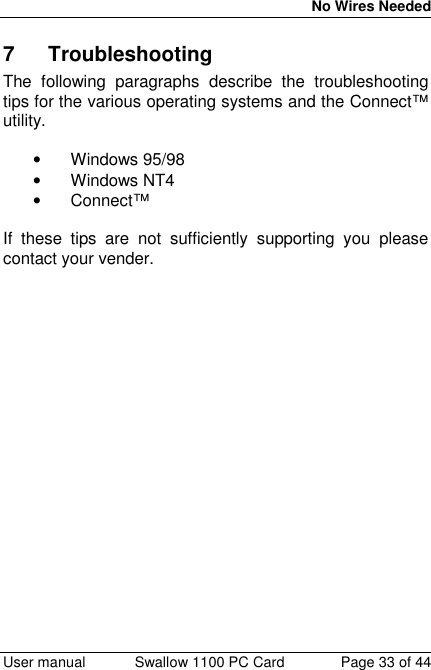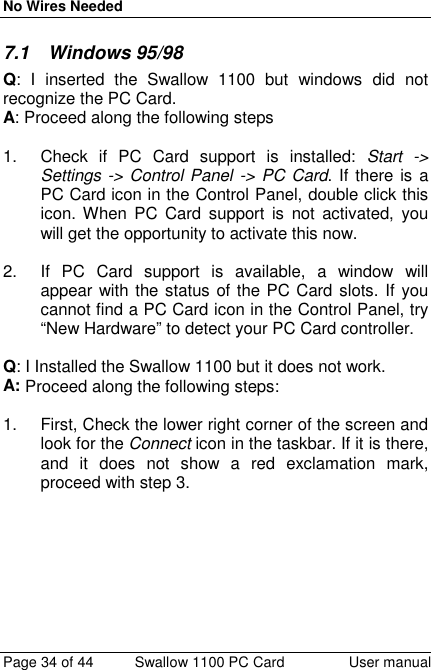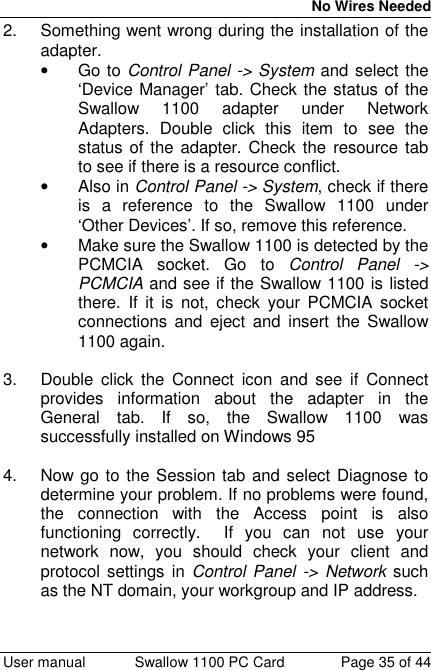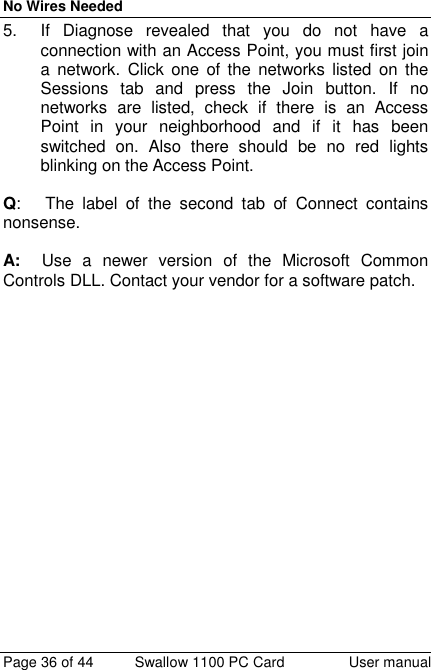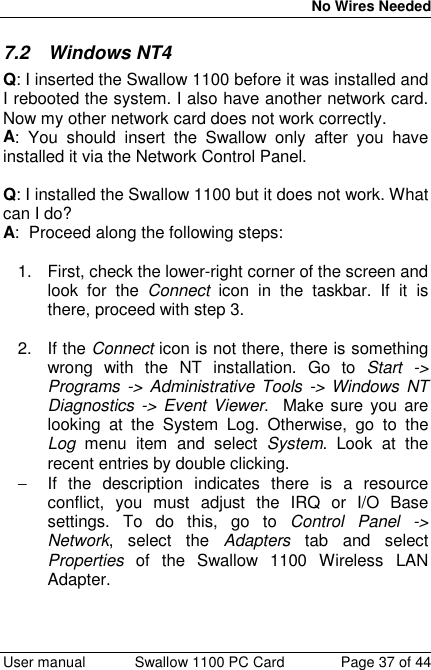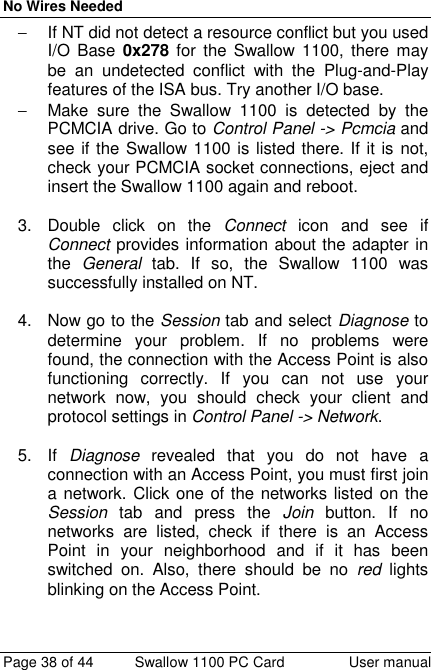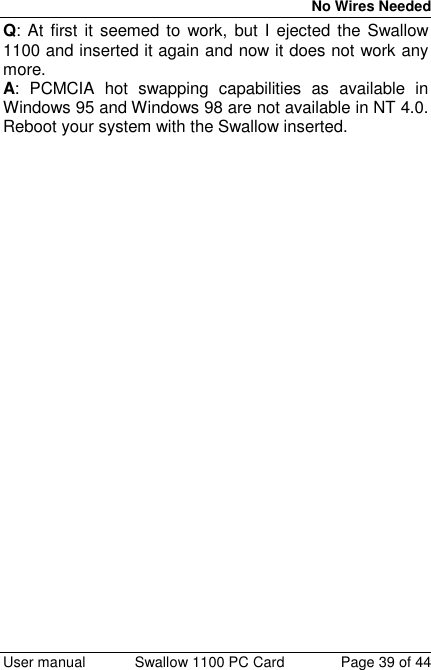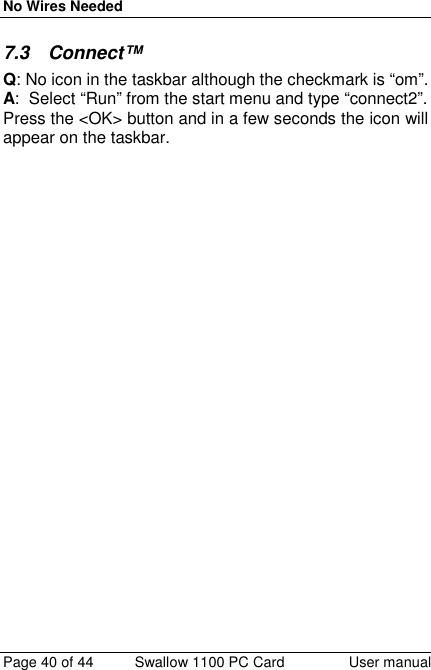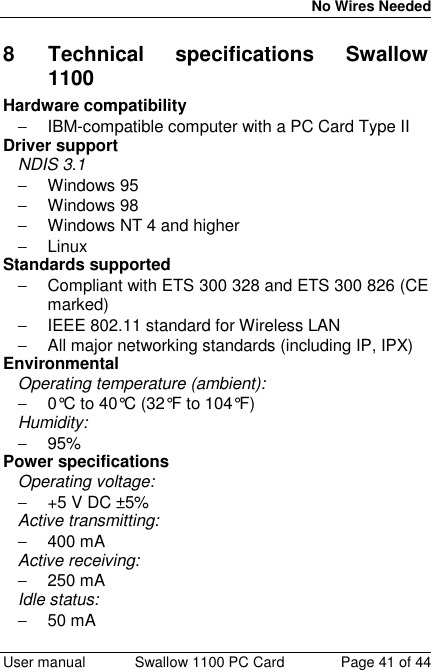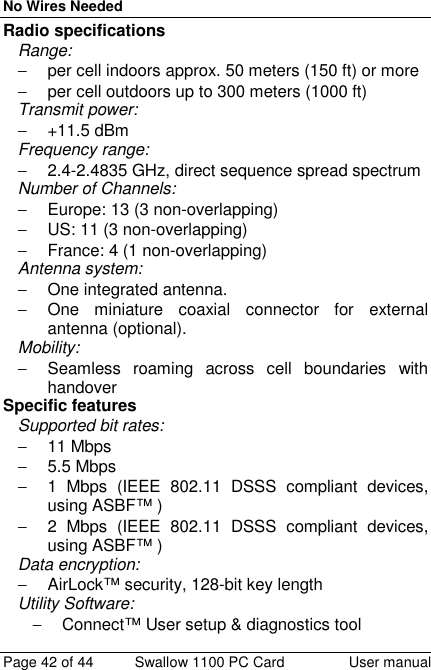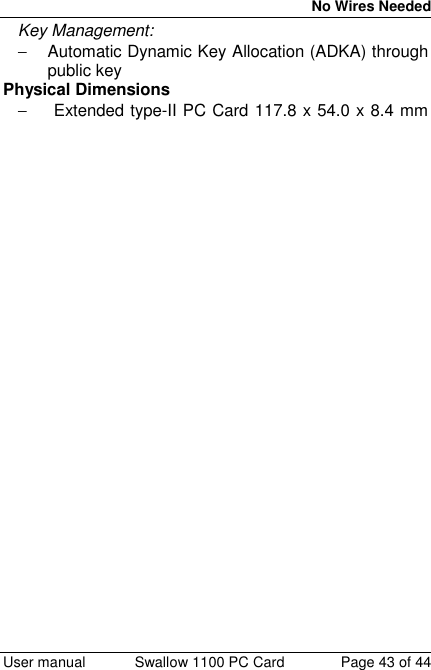No Wires Needed 10330209 WLAN PCMCIA Card User Manual Installation Userguide Connecttm
No Wires Needed WLAN PCMCIA Card Installation Userguide Connecttm
Contents
- 1. Swallow User Manual
- 2. Swallow User Manual revised
- 3. Swallow 1100 user manual v212
Swallow 1100 user manual v212